Page 1

_________________________________________________________________________________________________
WL230USB-L
D
RIVERS INST ALLATION INST RUCTIONS FOR
(Applicable for MAC OS version 10.3, 10.4 and 10.5)
1. Obtain a copy of the drivers package, Aztech WL230USB-L (RTUSB D71w-
1.2.4.0_D2500-1.1.3.0 UI-1.6.8.0_2008_12_04).zip, from the FTP folder.
2. When you download the drivers, you will see a DMG file. Double click the file, Aztech
WL230USB-L (RTUSB D71w-1.2.4.0_D2500-1.1.3.0 UI-1.6.8.0_2008_12_04).dmg to
load the drivers.
3. Open the file RT71W_Ralink_Installer, you will see three files for the different versions of
MAC OS. Choose the corresponding version for your MAC. We’ll take version 10.4 for
the instructions.
MAC
Disclaimer:
Aztech does not warrant the accuracy or reliability of the Material which is provided "AS IS" without any warranty whatsoever,
whether express or implied, including but not limited to implied warranties of merchantability, fitness for a particular purpose, noninfringement or any other breach of rights. In addition Aztech shall not be liable to you for any losses or damages you may incur
arising from your use, access to or downloading of Material from the Site or email, including but not limited to any viruses infecting
your computer system.
Page 1 of 6
Page 2

_________________________________________________________________________________________________
4. Open the file RT71W_Ralink-10.4, you will see two files, RT71W-Ralink-Tiger.pkg (for
installation) and uninstall.command (for uninstallation). Double click the file RT71WRalink-Tiger.pkg to install the drivers.
5.
Click on Continue to proceed with the installation.
Disclaimer:
Aztech does not warrant the accuracy or reliability of the Material which is provided "AS IS" without any warranty whatsoever,
whether express or implied, including but not limited to implied warranties of merchantability, fitness for a particular purpose, noninfringement or any other breach of rights. In addition Aztech shall not be liable to you for any losses or damages you may incur
arising from your use, access to or downloading of Material from the Site or email, including but not limited to any viruses infecting
your computer system.
Page 2 of 6
Page 3
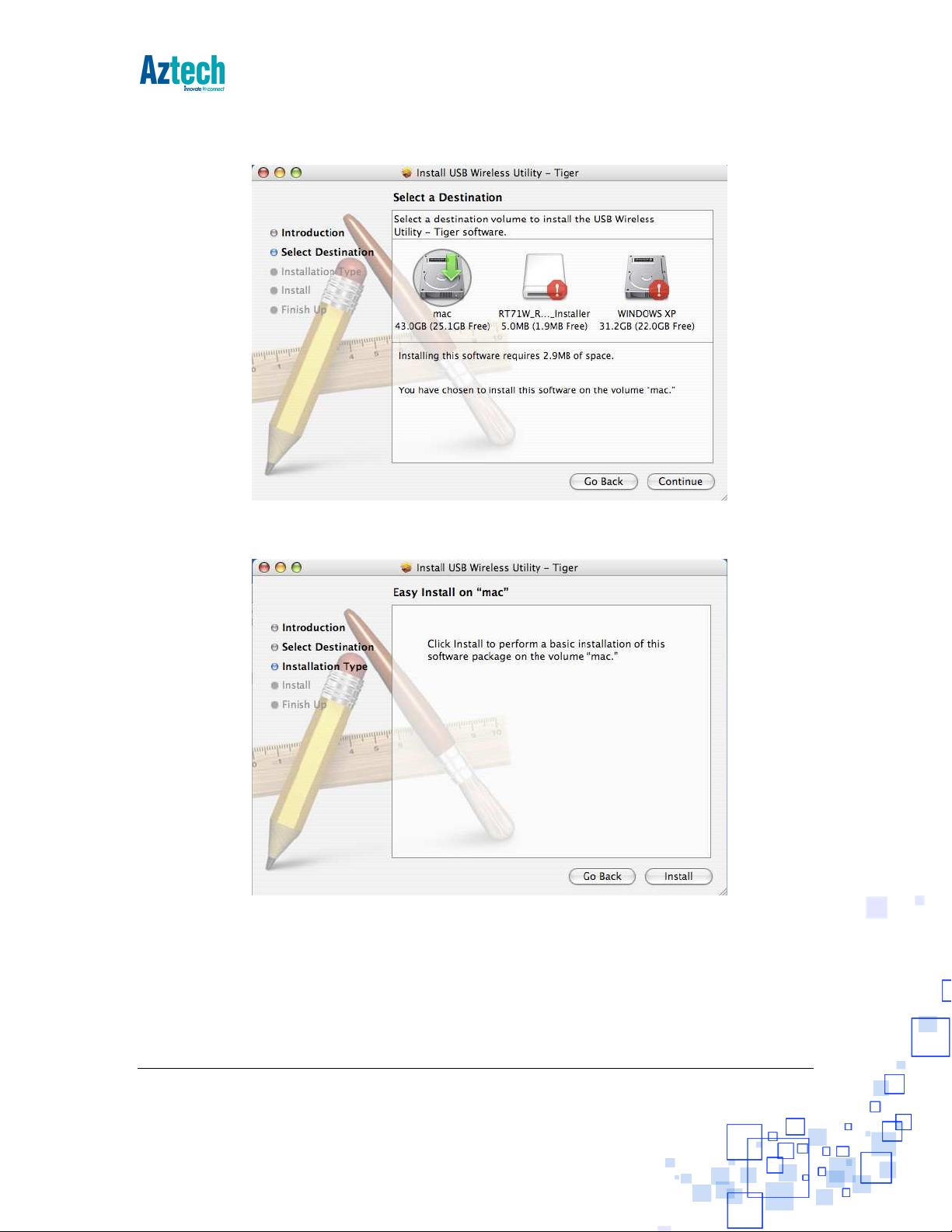
_________________________________________________________________________________________________
6. Click on the destination of the driver files.
7.
Click on Install to continue with the installation.
Disclaimer:
Aztech does not warrant the accuracy or reliability of the Material which is provided "AS IS" without any warranty whatsoever,
whether express or implied, including but not limited to implied warranties of merchantability, fitness for a particular purpose, noninfringement or any other breach of rights. In addition Aztech shall not be liable to you for any losses or damages you may incur
arising from your use, access to or downloading of Material from the Site or email, including but not limited to any viruses infecting
your computer system.
Page 3 of 6
Page 4
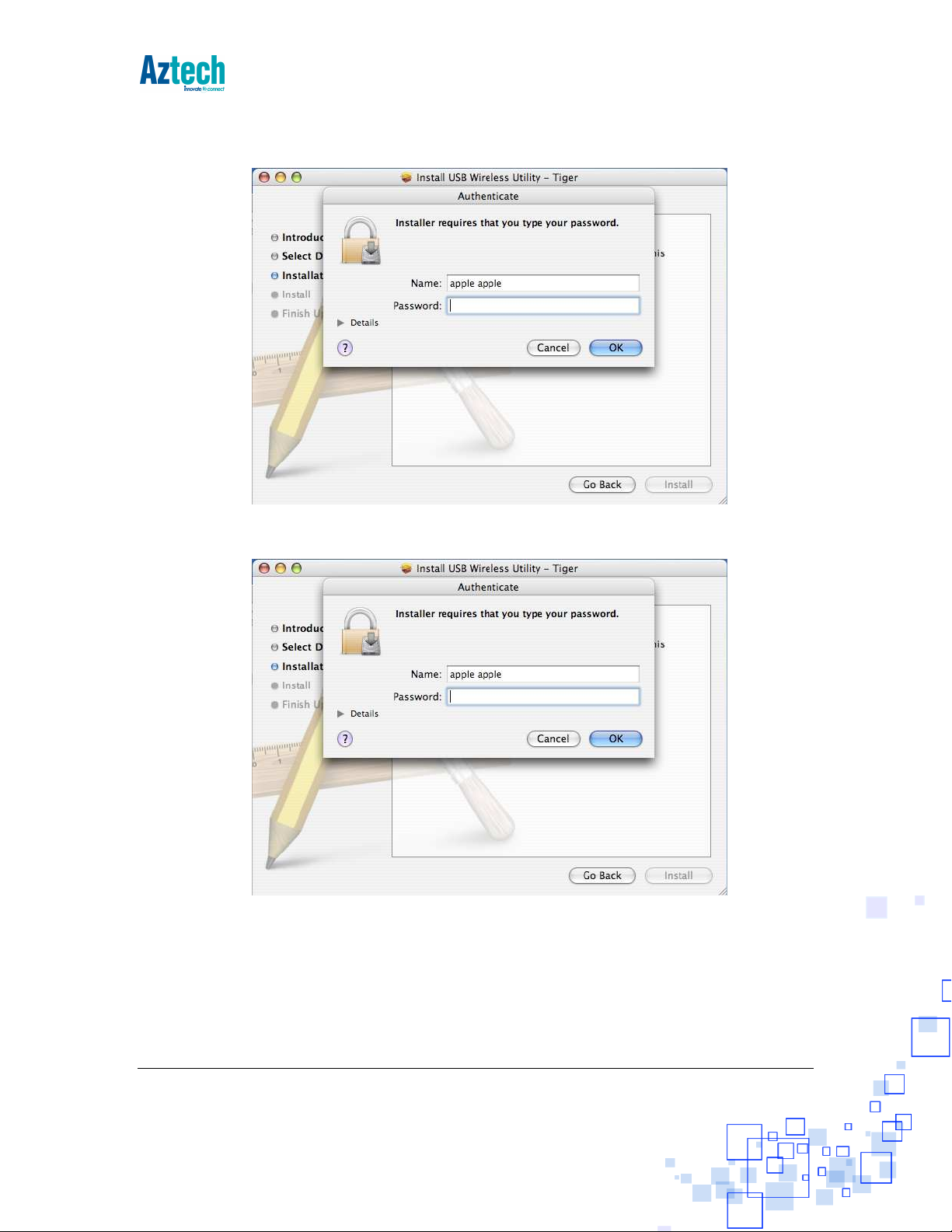
_________________________________________________________________________________________________
8.
Input your MAC’s username and password to authenticate the installation.
9. If there’s a prompt asking you to restart the computer, click on Continue Installation.
Disclaimer:
Aztech does not warrant the accuracy or reliability of the Material which is provided "AS IS" without any warranty whatsoever,
whether express or implied, including but not limited to implied warranties of merchantability, fitness for a particular purpose, noninfringement or any other breach of rights. In addition Aztech shall not be liable to you for any losses or damages you may incur
arising from your use, access to or downloading of Material from the Site or email, including but not limited to any viruses infecting
your computer system.
Page 4 of 6
Page 5
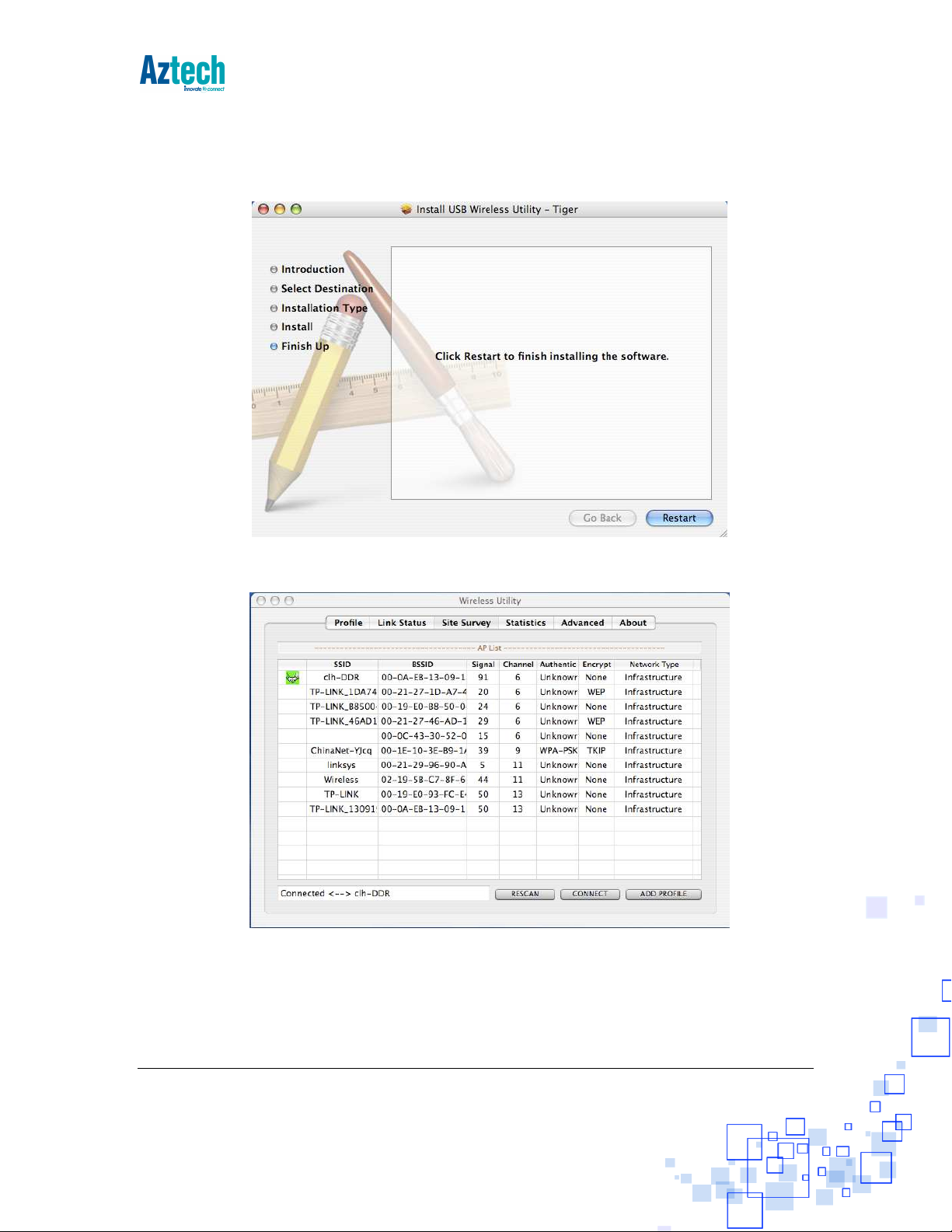
_________________________________________________________________________________________________
10. Click on Restart to complete the install process.
11. After restarting your MAC, you will see the Wireless Utility on the screen
Disclaimer:
Aztech does not warrant the accuracy or reliability of the Material which is provided "AS IS" without any warranty whatsoever,
whether express or implied, including but not limited to implied warranties of merchantability, fitness for a particular purpose, noninfringement or any other breach of rights. In addition Aztech shall not be liable to you for any losses or damages you may incur
arising from your use, access to or downloading of Material from the Site or email, including but not limited to any viruses infecting
your computer system.
Page 5 of 6
Page 6

_________________________________________________________________________________________________
12. You may need to set your network preference to use the Wireless USB Adapter, you can
do this by goiong to Preferences> Network, consult your MAC’s documentation for more
information.
Disclaimer:
Aztech does not warrant the accuracy or reliability of the Material which is provided "AS IS" without any warranty whatsoever,
whether express or implied, including but not limited to implied warranties of merchantability, fitness for a particular purpose, noninfringement or any other breach of rights. In addition Aztech shall not be liable to you for any losses or damages you may incur
arising from your use, access to or downloading of Material from the Site or email, including but not limited to any viruses infecting
your computer system.
Page 6 of 6
