Page 1
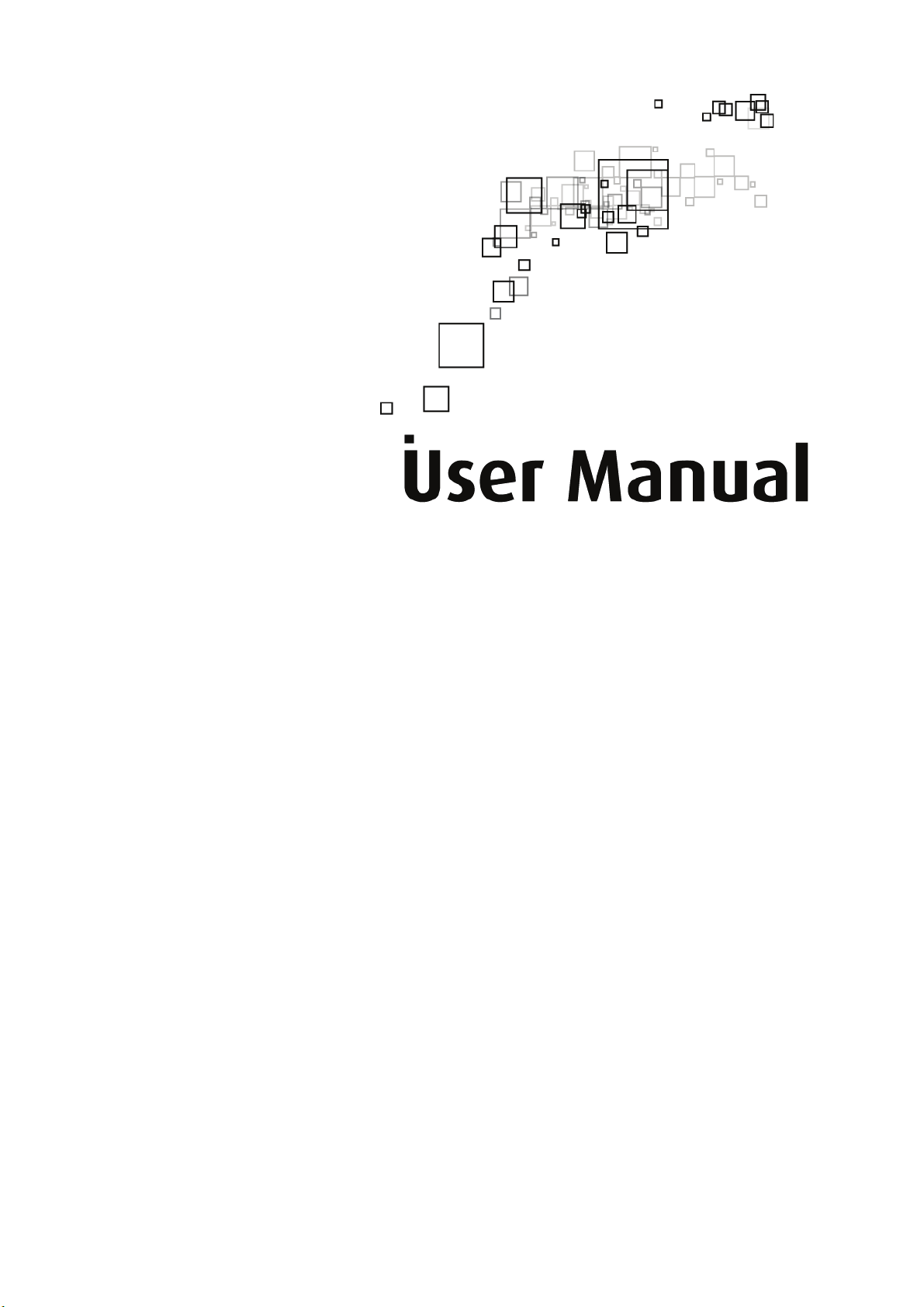
WL230USB-L
54Mbps Wireless 802.11b/g USB 2.0 Adaptor
2.4GHz
Rev:1.0.0
Page 2
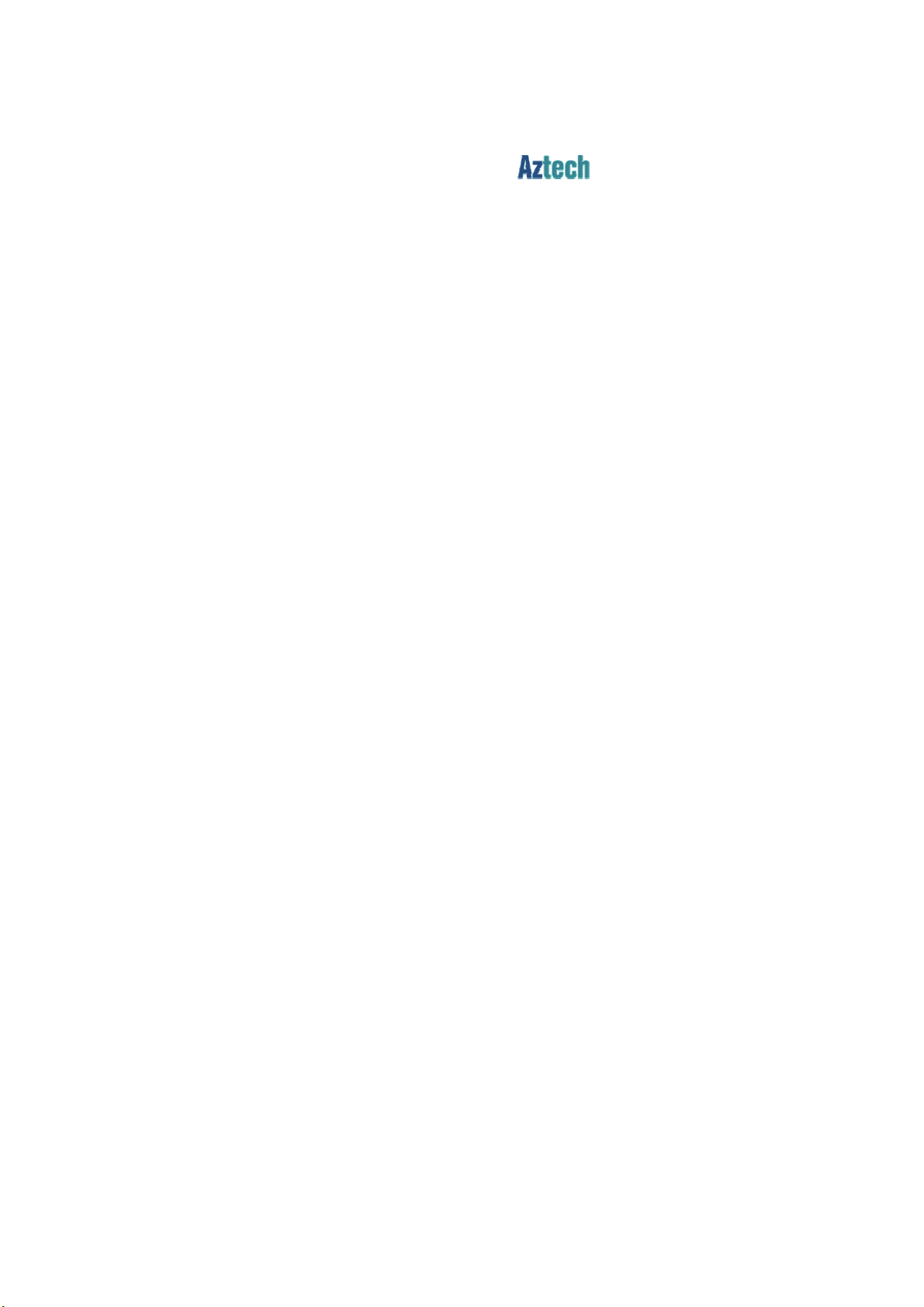
COPYRIGHT & TRADEMARKS
Specifications are subject to change without notice. is a registered trademark of
AZTECH SYSTEMS LTD. Other brands and product names are trademarks or registered
trademarks of their respective holders.
No part of the specifications may be reproduced in any form or by any means or used to make any
derivative such as translation, transformation, or adaptation without permission from AZTECH
SYSTEMS LTD. Copyright © 2008 AZTECH SYSTEMS LTD.
All rights reserved.
I
Page 3
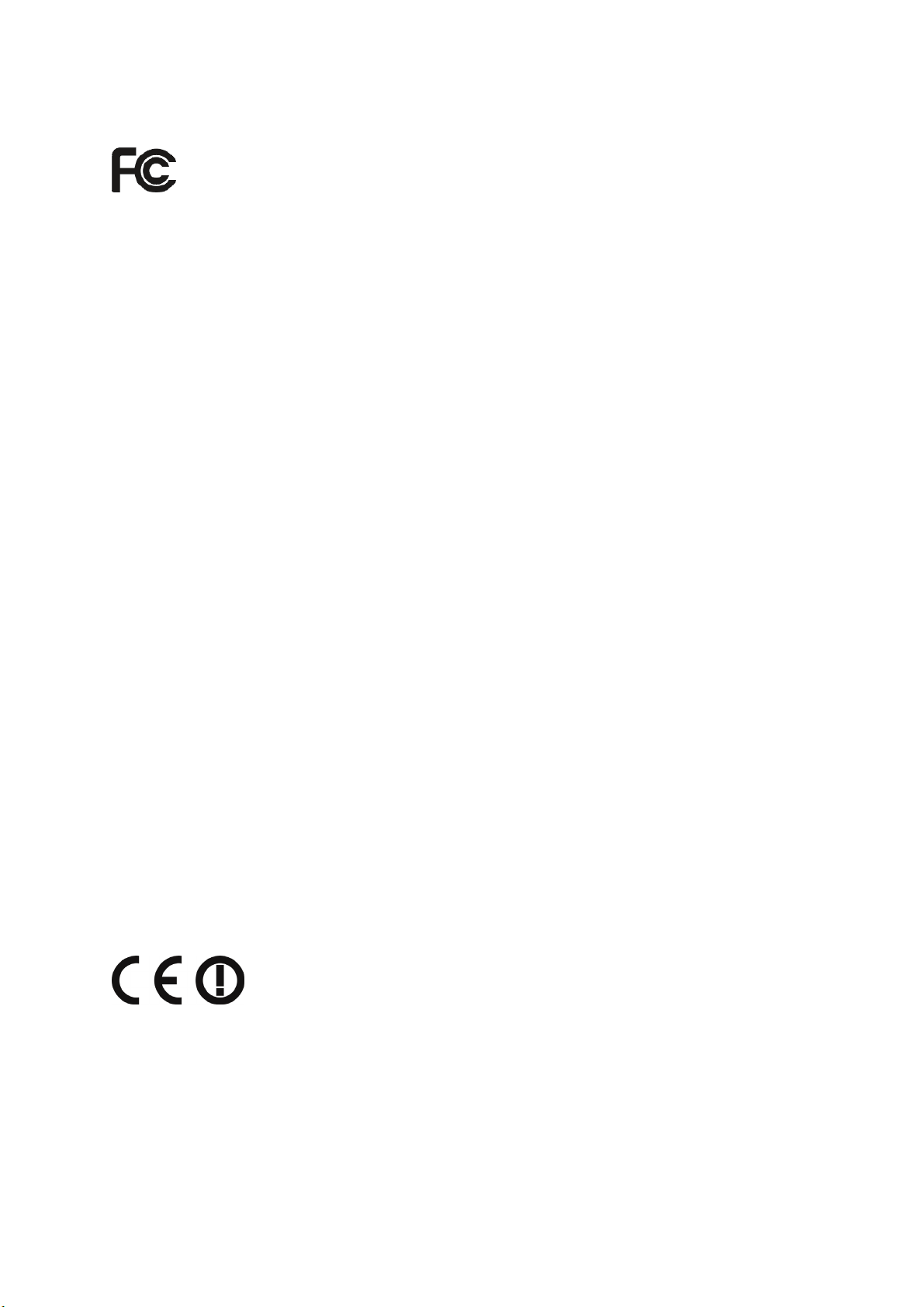
FCC STATEMENT
This equipment has been tested and found to comply with the limits for a Class B digital device,
pursuant to part 15 of the FCC Rules. These limits are designed to provide reasonable protection
against harmful interference in a residential installation. This equipment generates, uses and can
radiate radio frequency energy and, if not installed and used in accordance with the instructions,
may cause harmful interference to radio communications. However, there is no guarantee that
interference will not occur in a particular installation. If this equipment does cause harmful
interference to radio or television reception, which can be determined by turning the equipment off
and on, the user is encouraged to try to correct the interference by one or more of the following
measures:
• Reorient or relocate the receiving antenna.
• Increase the separation between the equipment and receiver.
• Connect the equipment into an outlet on a circuit different from that to which the
receiver is connected.
• Consult the dealer or an experienced radio/ TV technician for help.
This device complies with part 15 of the FCC Rules. Operation is subject to the following two
conditions:
1) This device may not cause harmful interference.
2) This device must accept any interference received, including interference that may
cause undesired operation.
FCC RF Radiation Exposure Statement
This device has been tested for compliance with FCC RF Exposure (SAR) limits in the typical
laptop computer configuration and this device can be used in desktop or laptop computers with
side mounted PCMCIA slots. This device cannot be used with handheld PDAs (personal digital
assistants). This device and its antenna must not be co-located or operated in conjunction with
any other antenna or transmitter.
CE Mark Warning
This is a class B product. In a domestic environment, this product may cause radio interference, in
which case the user may be required to take adequate measures.
II
Page 4
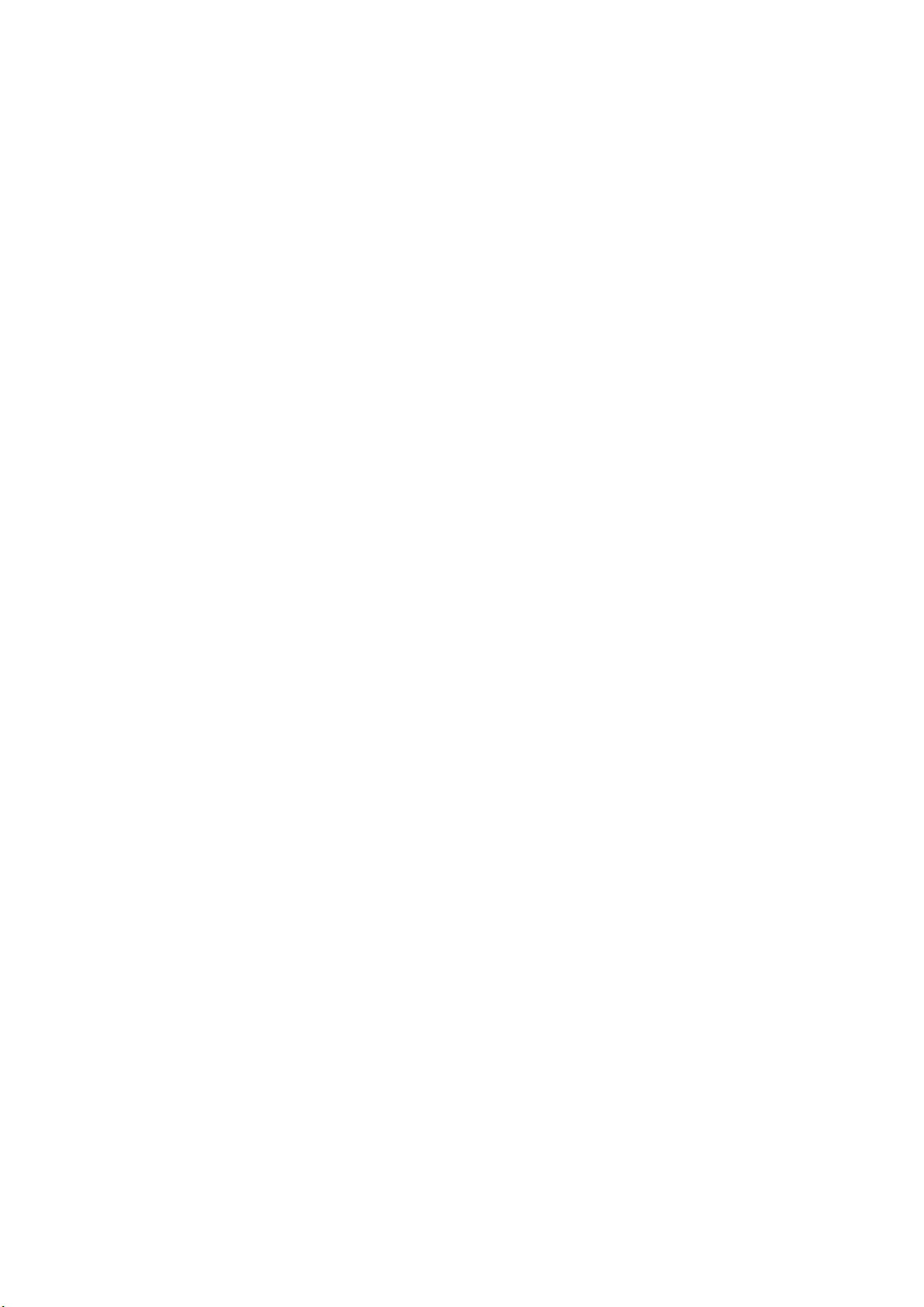
Package contents
The following contents should be found in your box:
¾ One WL230USB-L 54Mbps Wireless 802.11b/g USB 2.0 Adaptor
¾ One USB extension cable
¾ One WL230USB-L 54Mbps Wireless 802.11b/g USB 2.0 Adaptor Resource CD, including:
• Drivers and Utility
• User Guide
• Other Helpful Information
Note:
)
If any of the listed contents are damaged or missing, please contact the retailer from whom you
purchased the product for assistance.
III
Page 5
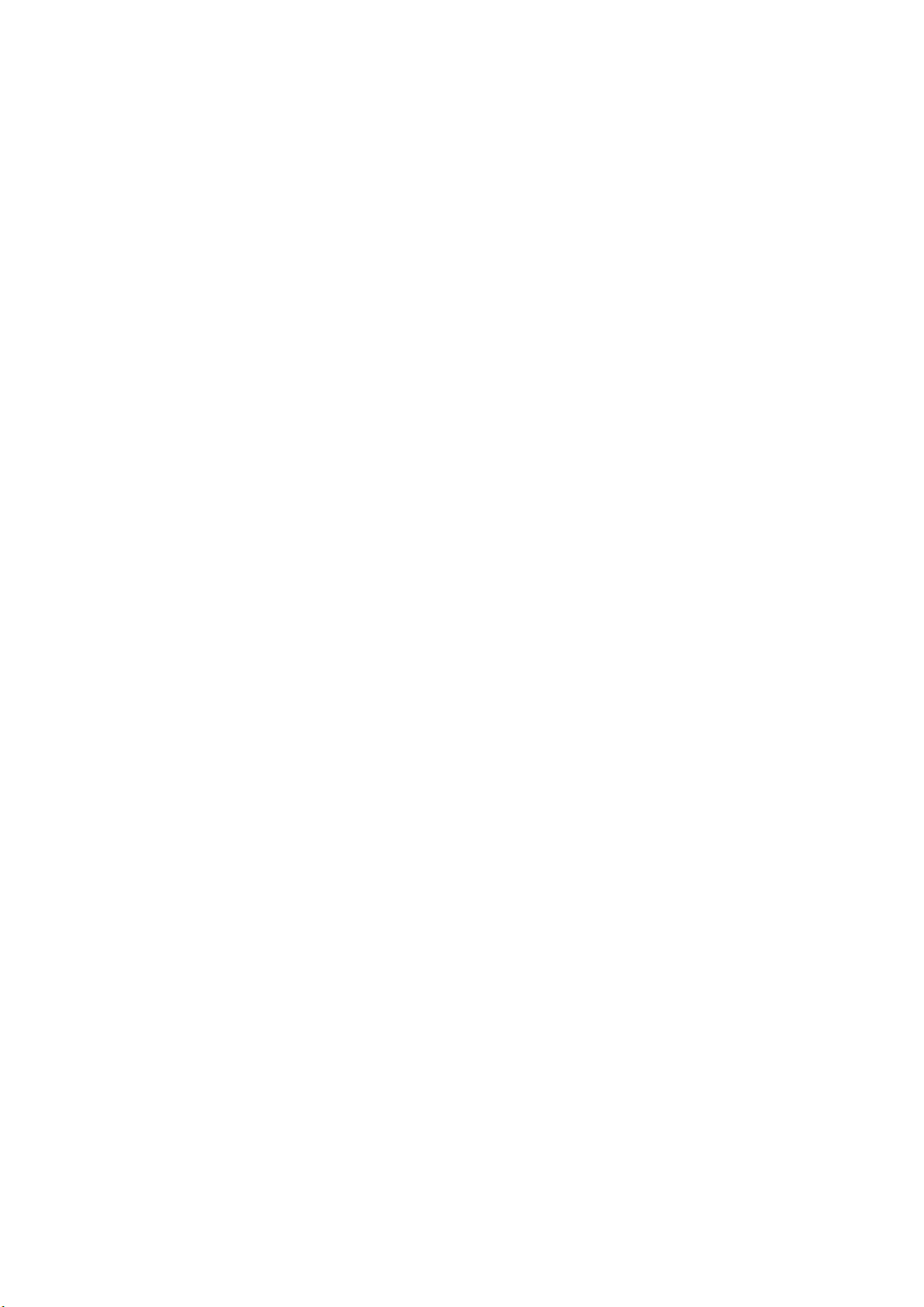
CONTENTS
Chapter 1 Introduction ........................................................................................1
1.1 Product Overview...................................................................................................... 1
1.2 Main Features ........................................................................................................... 1
1.3 LED Status ................................................................................................................ 1
Chapter 2 Installation Guide ............................................................................... 2
2.1 Software Installation.................................................................................................. 2
2.1.1 Overview ..........................................................................................................................2
2.1.2 Software Installation for Windows XP .............................................................................. 2
2.1.3 Software Installation for Windows Vista........................................................................... 5
2.2 Hardware Installation ................................................................................................ 7
2.3 Uninstall Software ..................................................................................................... 8
2.3.1 Uninstall the driver software from your PC.......................................................................8
2.3.2 Uninstall the utility software from your PC ....................................................................... 8
Chapter 3 Configuration...................................................................................... 9
3.1 Profile ........................................................................................................................ 9
3.1.1 Add or Edit a Configuration Profile................................................................................. 10
3.2 Link Status .............................................................................................................. 12
3.3 Site Survey.............................................................................................................. 13
3.4 Statistics.................................................................................................................. 14
3.5 Advanced ................................................................................................................ 15
3.6 About....................................................................................................................... 15
3.7 An example for application...................................................................................... 16
Appendix A: Glossar
y............................................................................................ 17
Appendix B: Specifications ................................................................................... 19
Appendix C: Contact Information ......................................................................... 20
IV
Page 6
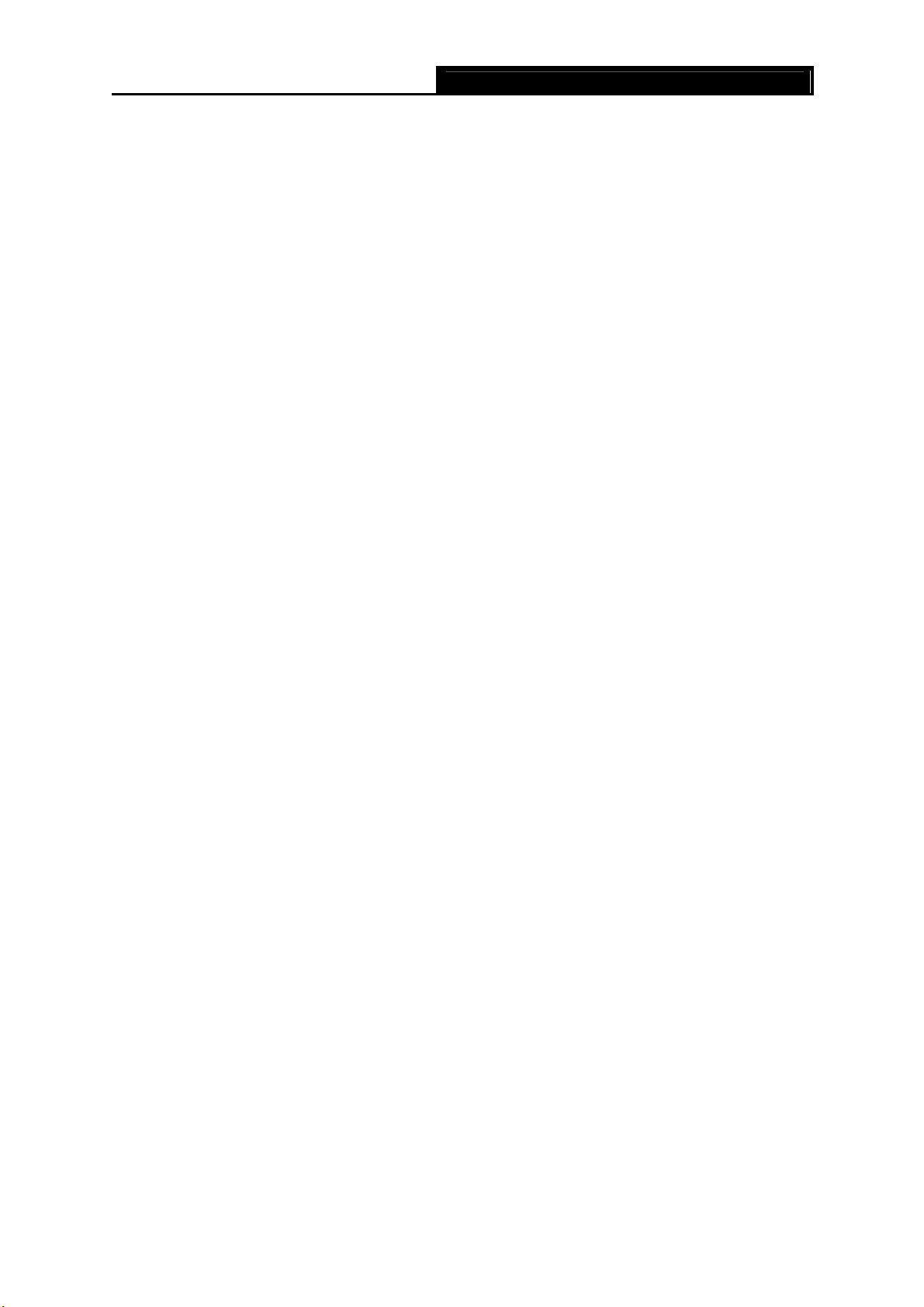
WL230USB-L 54Mbps Wireless 802.11b/g USB 2.0 Adaptor
Chapter 1 Introduction
1.1 Product Overview
The WL230USB-L 54Mbps Wireless 802.11b/g USB 2.0 Adaptor is a USB 2.0 pen-size wireless
Adaptor supporting IEEE 802.11b/g 2.4GHz radio operation. It provides high-speed wireless
connection with data rate up to 54Mbps. Additionally, wireless roaming allows the user to move
among different AP without losing the current connection. The Adaptor provides excellent security
features including:TKIP, AES, WPA, and up to 128-bit WEP encryption security make the
network almost impenetrable.
Featuring high performance transmission rates, simple installation and adaptability, as well as
strong security the WL230USB-L 54Mbps Wireless 802.11b/g USB 2.0 Adaptor is the perfect
solution for small office and home needs.
1.2 Main Features
¾ Complies with IEEE802.11g, IEEE802.11b standards
¾ Supports WPA data security, IEEE802.1x authentication, TKIP/AES encryption, 64/128-bit
WEP encryption
¾ Supports 54/48/36/24/18/12/9/6Mbps or 11/5.5/2/1Mbps wireless LAN data transfer rates
¾ Provides USB interface
¾ Supports Ad-Hoc and Infrastructure modes
¾ Supports roaming between access points when configured in Infrastructure mode
¾ Eases configuration and provides monitoring information
¾ Supports Windows 98SE, Me, 2000, XP
¾ Internal Antenna
1.3 LED Status
The LED on the top of this card indicates Link/Act status. It blinks at green light when sending and
receiving data.
- 1 -
Page 7
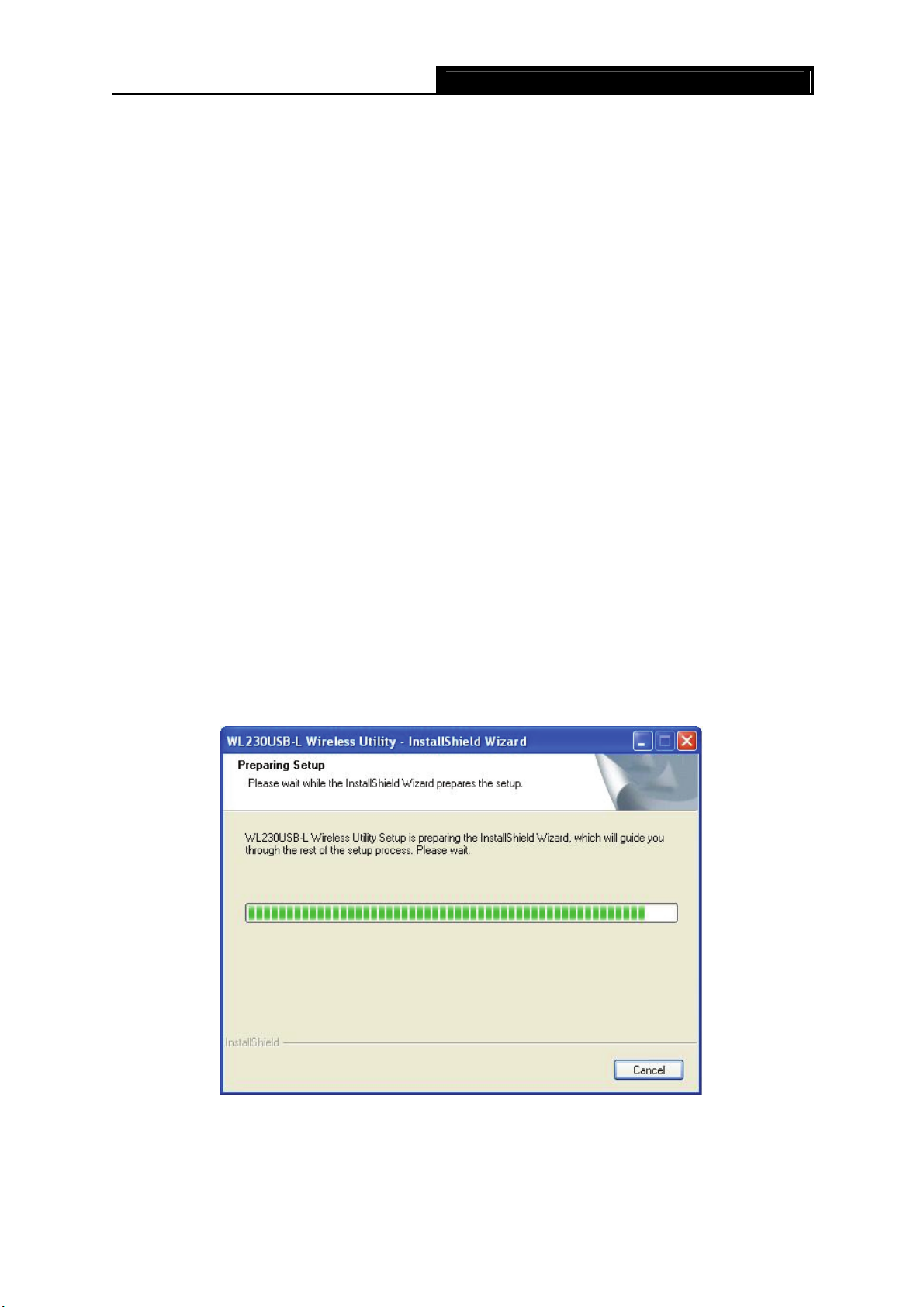
WL230USB-L 54Mbps Wireless 802.11b/g USB 2.0 Adaptor
Chapter 2 Installation Guide
2.1 Software Installation
2.1.1 Overview
The Adaptor’s Setup Wizard will guide you through the installation procedure for Windows 98SE,
Me, 2000, XP and Vista. The Setup Wizard will guide you install the Utility and drivers.
If you install the hardware before the software, you will be prompted “Found New Hardware
Wizard”, click the Cancel button, and run the Setup Wizard program on the CD-ROM.
The Setup steps for Windows 98SE, Me, 2000 and XP and Vista are very similar. The following
setup steps are for windows XP.
2.1.2 Software Installation for Windows XP
1. Insert the Resource CD into your CD-ROM drive, click the Start button and choose Run. In
the field that appears, enter F:\XXX\Setup.exe (if “F” is the letter of your CD-ROM drive; XXX
presents the setup program path, which is labeled on the Resource CD), Figure 2-1should
then appe
2. You can click the Cancel button to end the installation on the Preparing Setup screen, Figure
2-1. Otherwi
after a moment.
ar.
se, the Setup Wizard will display a screen similar to that shown in Figure 2-2
Figure 2-1 Preparing Setup
3. To continue, click the Next button on the screen, Figure 2-2. Click the Cancel button to en
- 2 -
d
Page 8
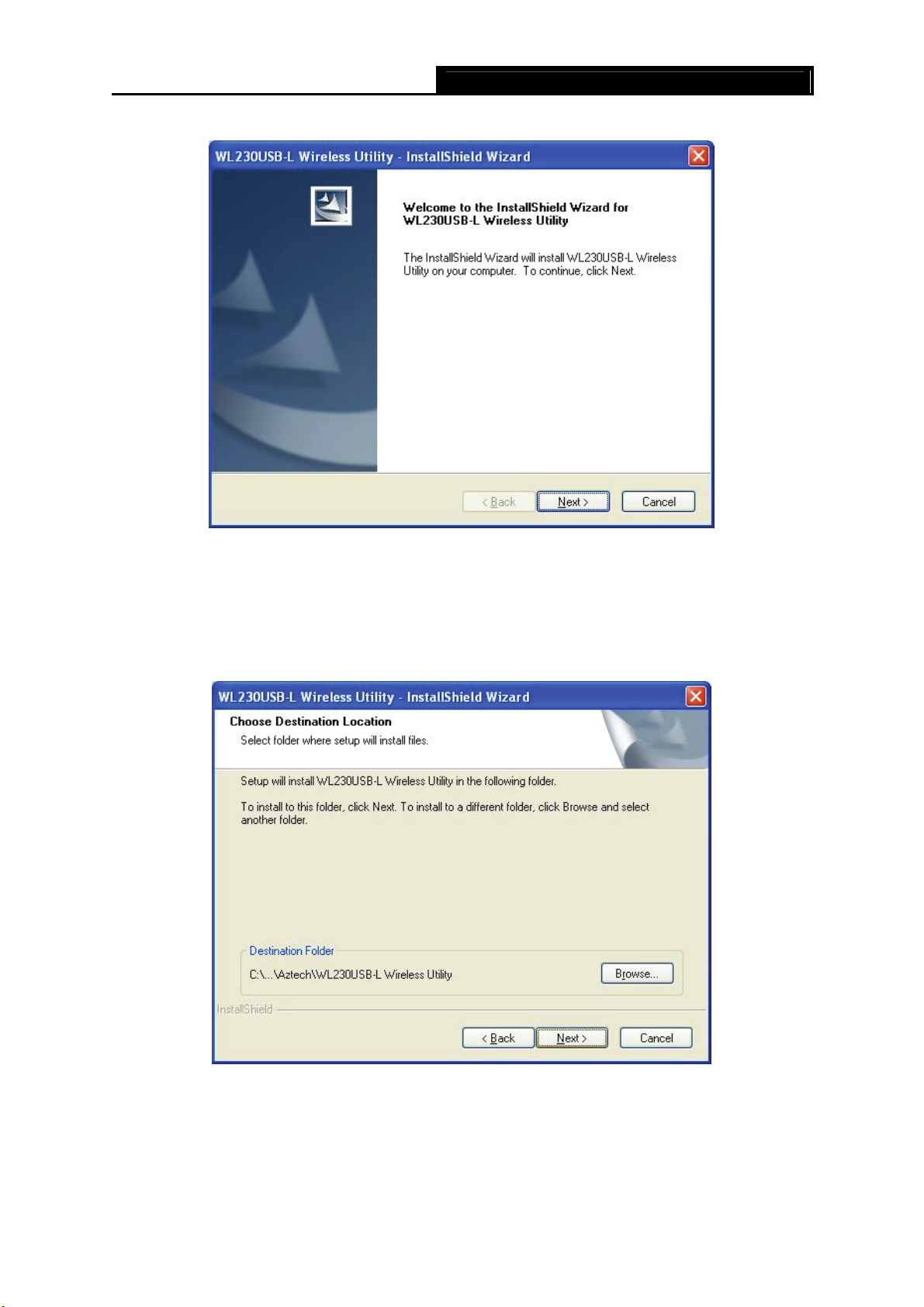
the Installation.
WL230USB-L 54Mbps Wireless 802.11b/g USB 2.0 Adaptor
Figure 2-2 Start Setup
4. Click Browse to change the destination location for the software in Figure 2-3. Click Next to
continue the Installation.
Click Back to return to the previous page, or click Cancel to end the
Installation.
Figure 2-3 Choose Destination Location
5. While files are copying, you will see a warning box shown in Figure 2-4. Please select YES to
- 3 -
Page 9

WL230USB-L 54Mbps Wireless 802.11b/g USB 2.0 Adaptor
continue installation. Our drivers have been tested thoroughly, and are able to work with the
operating system.
Figure 2-4 Windows XP Warning Box
6. After the files have been successfully copied, the screen in Figure 2-5 will appear. Click the
Finish butto
n to finish the wizard.
Figure 2-5 Finish
7. After installing the software, Please plug the Adaptor into your PC. If you need instructions as
to how to do this, please refer to section 2.2 hardware installation
. If you have plugged it into
you PC already, please un-plug it and plug it back in. The OS will automatically detect the
Adaptor and automatically setup the driver for the Adaptor. If it does not, please follow the
setup steps to finish the driver installation.
After installing the driver successfully, you should see an icon,
system tray.
- 4 -
or , appear in your
Page 10

WL230USB-L 54Mbps Wireless 802.11b/g USB 2.0 Adaptor
2.1.3 Software Installation for Windows Vista
1. Insert the Resource CD into your CD-ROM drive, click the Start button and choose Run. In the
field that appears, enter F:\XXX\Setup.exe (if “F” is the letter of your CD-ROM drive; XXX
presents the setup program path, which is labeled on the Resource CD), Figure 2.6 should then
appear.
2. You can click the Cancel button to end the installation on the Preparing Setup screen,Figure
2.6. Otherwise, the Setup Wizard will display a screen similar to that shown in Figure 2.7 after a
moment.
Figure 2.6
3. To continue, click the Next button on the screen, Figure 2.7. Click the Cancel button to end the
Installation.
- 5 -
Page 11

WL230USB-L 54Mbps Wireless 802.11b/g USB 2.0 Adaptor
2.7 Start Setup
4. Click Browse to change the destination location for the software in Figure 2.8. Click Next to
continue the Installation. Click Back to return to the previous page, or click Cancel to end the
Installation.
2.8 Choose Destination Location
5. While files are copying, you will see a warning box shown in Figure 2.9. Please select YES to
continue installation. Our drivers have been tested thoroughly, and are able to work with the
operating system.
- 6 -
Page 12

6. After the files have been successfully copied, the screen in Figure 3.0 will appear. Click the
Finish button to finish the wizard.
WL230USB-L 54Mbps Wireless 802.11b/g USB 2.0 Adaptor
2.9 Windows XP Warning Box
Figure 3.0 Finish
7. After installing the software, Please plug the Adaptor into your PC. If you need instructions as to
how to do this, please refer to section 2.2 hardware installation
already, please un-plug it and plug it back in. The OS will automatically detect the Adaptor and
automatically setup the driver for the Adaptor. If it does not, please follow the setup steps to finish
the driver installation.
After installing the driver successfully, you should see an icon,
system tray.
. If you have plugged it into you PC
or , appear in your
2.2 Hardware Installation
1. Connect one end of the USB cable to the Adaptor.
- 7 -
Page 13

2. Connect the other end of the USB cable to the USB port on your computer. Because the
Adaptor gets its power from the host, there is no external power supply. The LED should light
up when the Adaptor is plugged in and the PC is on.
WL230USB-L 54Mbps Wireless 802.11b/g USB 2.0 Adaptor
2.3 Uninstall Software
2.3.1 Uninstall the driver software from your PC
1. On the Windows taskbar, click the Start button, point to Settings, and then click Control
Panel.
2. Double-click the System icon, click on the Hardware tab in the System window.
3. Click on the Device Manager button, double-click Network Adaptors, and then right-click
WL230USB-L Wireless USB Adaptor.
Figure 3.1 Uninstall Driver
4. Click Uninstall..., shown in above Figure 3.1, the system will uninstall the driver software of
the Adaptor from your PC.
2.3.2 Uninstall the utility software from your PC
1. On the Windows taskbar, click the Start button, point to Settings, and then click Control
Panel
2. Double-click the Add/Remove Programs icon, find the WL230USB-L program from the
installed program list, highlight it and click the Remove button.
3. Following the Install Shield Wizard will uninstall the utility software from your PC.
- 8 -
Page 14

WL230USB-L 54Mbps Wireless 802.11b/g USB 2.0 Adaptor
Chapter 3 Configuration
Aztech WL230USB-L Wireless USB Adaptor can be configured by its utility. This section
describes how to configure your Wireless USB Adaptor for wireless connectivity on your Wireless
Local Area Network (WLAN) and use the data security encryption features.
After the Adaptor's driver and utility has been installed, the Adaptor’s tray icon,
appear in your system tray. It means the utility is running on your system. If the utility does not run,
you can run the utility by clicking: Start> Program> Aztech> WL230USB-L WIRELESS
UTILITY> WL230USB-L Wireless Utility. If the icon still does not appear, the driver or utility may
be installed incorrectly or the Adaptor is unplugged, please try again.
Icon
Double-click the
the utility by clicking: Start> Program> Aztech> WL230USB-L WIRELESS UTILITY>
WL230USB-L Wireless Utility. The utility provides a complete and easy to use set of tools to:
¾ Display current status information
¾ Edit and add configured profiles
¾ Display current diagnostics information
The section below introduces these above capabilities.
)
If your OS is Windows XP, you can use Windows XP to configure the wireless network settings.
(To use this function, you must upgrade the OS with sp1).
means the connection has been established. Icon means there is no connection.
icon and the configuration screen of the utility will appear. You can also run
Note:
or , will
If you want to use Windows XP to configure wireless network settings, just exit the utility.
Right-click the icon at the bottom of the screen, and click Exit to exit the utility.
3.1 Profile
Click the Profile tab of the utility and the Profile screen will appear, Figure 3.2. The Profile
screen provides tools to:
¾ Add a Profile
¾ Delete a profile
¾ Edit a profile
¾ Activate a profile
- 9 -
Page 15

To create a new profile, click the Add button on the Profile tab, the Profile configuration screen
WL230USB-L 54Mbps Wireless 802.11b/g USB 2.0 Adaptor
Figure 3-2 Profile Tab
will appear as shown in Figure 3.3
To edit a profile, highlight the desired profile name on Profile Name list, and click the Edit button,
the Profile configuration screen will appear shown in Figure 3.3
To delete a profile, highlight the desired profile name on Profile Name list, and click the Delete
button.
To switch to another profile, highlight the desired profile name on Profile Name list, and click
the Activate button.
Note:
)
Do not forget to click the Apply button when you create a new profile for connection.
3.1.1 Add or Edit a Configuration Profile
To add a new configuration profile, click Add button on the Profile Management tab. To modify a
configuration profile, select the configuration from the Profile list and click Edit.
The Profile Management dialog box will display a screen similar to that shown in Figure 3.3
1. Edit the Configuration tab
¾ Profile Name - Identifies the configuration profile. This name must be unique. Profile names
are not case-sensitive.
¾ SSID - The IEEE 802.11 wireless network name. This field has a maximum limit of 32
characters.
¾ PSM(Power Save Mode)
• CAM(
Constantly Awake Mode) – Continuous Access Mode.
- 10 -
Page 16

• PSM(Power
WL230USB-L 54Mbps Wireless 802.11b/g USB 2.0 Adaptor
Saving Mode) - Power Saving mode.
¾ Network Type – Displays the wireless mode, either Ad-hoc or Infrastructure mode
¾ Preamble – Specifies the preamble setting in 802.11b. The default setting is Auto Switch
(access point mode), which allows both short and long headers in the 802.11b frames. The
Adaptor can only use short radio headers if the access point supports and uses them.
¾ RTS Threshold – Default is 2312.
¾ Fragment Threshold – Default is 2312.
¾ Ad-hoc mode – Displays the wireless mode, either Only 802.11B or 802.11B/G mode.
¾ Channel – Shows the current channel in use. This field determines which operating
frequency will be used.
Figure 3-3 Add Profile - configuration
2. Edit the Authentication and Security tab
- 11 -
Page 17

WL230USB-L 54Mbps Wireless 802.11b/g USB 2.0 Adaptor
Figure 3-4 Add Profile – Authentication and Security
¾ Authentication Type – Three options, Open System, Shared-Key System or LEAP.
¾ 802.1x Setting – It enables when Authentication Type is setting to WPA.
¾ Encryption – Displays which encryption type that the driver is using. When you select Open
System, Shared-Key System as Network Authentication, there are two options: WEP and
Disabled. If you select WPA-PSK as Network Authentication, there are TKIP and AES
options instead of WEP and Disabled.
¾ Wep Key – Key #1, Key #2, Key #3, Key #4, the Key groups. You can enter 10 hexadecimal
digits (any combination of 0-9, a-f, A-F) or 5 ASCII characters for 64-bit (also called 40bits)
encryption. You can enter 26 hexadecimal digits (any combination of 0-9, a-f, A-F) or 13
ASCII characters for 128-bit (also called 104bits) encryption.
3.2 Link Status
The Link Status tab displays the Adaptor's current status.
- 12 -
Page 18

WL230USB-L 54Mbps Wireless 802.11b/g USB 2.0 Adaptor
Figure 3-5 Link Status
The following table describes the items found on the Network Status screen.
¾ Status - Shows whether the station is connected to the wireless network, if not connected,
display RF is closed; if connected, display AP name and BSSID.
¾ Extra Info - Shows link status and the current channel in use.
¾ Link Speed - Shows the current max Transfer rate, unit is Mbit/sec.
¾ Throughput - Displays Tx and Rx rate, unit is Kbits/sec.
¾ Link Quality - Shows the quality of the signal.
¾ Signal Strength - Shows the strength of the signal.
3.3 Site Survey
Click the Site Survey tab of the Utility and the Site Survey screen will appear, Figure 3.6. On the
Site Survey screen you can scan the Available Infrastructure and Ad Hoc Networks.
- 13 -
Page 19

Click the Rescan button to refresh the list at any time. Highlight an SSID and click the Connect
WL230USB-L 54Mbps Wireless 802.11b/g USB 2.0 Adaptor
Figure 3-6 Site Survey tab
button to connect to an available network.
3.4 Statistics
The Statistics tab shows receiving and transmitting statistical information for the following receive
and transmit diagnostics for frames received by or transmitted to the wireless network Adaptor.
Click the Reset Counter button to reset the count of the statistics information.
Figure 3-7 Statistics tab
- 14 -
Page 20

WL230USB-L 54Mbps Wireless 802.11b/g USB 2.0 Adaptor
3.5 Advanced
On this Screen, you can configure the WEP key or view the configured WEP key.
Figure 3-8 Advanced
¾ Wireless mode - Displays the wireless mode, either 802.11B/G mix or 802.11B only.
¾ B/G Protection - There are three options: either Auto or Enable, or Close.
¾ TxRate - Shows the current Transfer rate.
¾ TxBURST - It can translate more data when it enable.
¾ Fast Roaming at - Roaming will disable when Transmit Power is below some dBm.
¾ Turn off RF - The wireless radio of this Adaptor can be enabled or disabled. You can turn the
wireless radio off by selecting the check-box.
¾ Apply - Click the Apply button to save the current setting.
3.6 About
This screen displays some information about this Adaptor, including Driver Date, Driver Version,
Utility Date, Utility Version, MAC Address, IP Address, SubMask, Power Save mode and
Preamble.
¾ Utility Version - The version of this utility.
¾ Utility Date - The creation date of this utility.
¾ Driver Version - The version of the wireless network Adaptor driver.
¾ Driver Date - The creation date of the wireless network Adaptor driver.
¾ EEPROM Version - The version of this EEPROM.
¾ IP Address - The IP address of the wireless network.
¾ Phy_Address - The MAC address of the wireless network Adaptor.
¾ SubMask - The subnet mask of the wireless network.
- 15 -
Page 21

¾ Default Gateway - The default gateway of the wireless network.
WL230USB-L 54Mbps Wireless 802.11b/g USB 2.0 Adaptor
Figure 3-9 About
3.7 An example for application
Suppose you have an installed and using AP, the SSID is Aztech and it adopts 64-bit encryption
with the key 0123456789. To establish a connection with this AP, you should follow these steps
below:
1. Launch WL230USB-L WIRELESS UTILITY.
2. Click the Profile tab of the utility and click the New button on the screen that appears.
3. The Profile configuration screen will appear, please enter Test for the Profile Name, Aztech
for the SSID, select Infrastructure for the Network Mode, select WEP for the Data Encryption
and enter 0123456789 for Network key.
4. Click OK to save this profile.
5. Click Apply on the Profile screen. The utility will establish a connection with this AP by
configured profile.
- 16 -
Page 22

WL230USB-L 54Mbps Wireless 802.11b/g USB 2.0 Adaptor
Appendix A: Glossary
802.11b - The 802.11b standard specifies a wireless networking at 11 Mbps using
direct-sequence spread-spectrum (DSSS) technology and operating in the unlicensed radio
spectrum at 2.4GHz, and WEP encryption for security. 802.11b networks are also referred to as
Wi-Fi networks.
802.11g - specification for wireless networking at 54 Mbps using direct-sequence
spread-spectrum (DSSS) technology, using OFDM modulation and operating in the unlicensed
radio spectrum at 2.4GHz, and backward compatibility with IEEE 802.11b devices, and WEP
encryption for security.
Ad-hoc Network - An ad-hoc network is a group of computers, each with a wireless Adaptor,
connected as an independent 802.11 wireless LAN. Ad-hoc wireless computers operate on a
peer-to-peer basis, communicating directly with each other without the use of an access point.
Ad-hoc mode is also referred to as an Independent Basic Service Set (IBSS) or as peer-to-peer
mode, and is useful at a departmental scale or SOHO operation.
DSSS (Direct-Sequence Spread Spectrum) - DSSS generates a redundant bit pattern for all data
transmitted. This bit pattern is called a chip (or chipping code). Even if one or more bits in the chip
are damaged during transmission, statistical techniques embedded in the receiver can recover
the original data without the need for retransmission. To an unintended receiver, DSSS appears
as low power wideband noise and is rejected (ignored) by most narrowband receivers. However,
to an intended receiver (i.e. another wireless LAN endpoint), the DSSS signal is recognized as the
only valid signal, and interference is inherently rejected (ignored).
FHSS (Frequency Hopping Spread Spectrum) - FHSS continuously changes (hops) the carrier
frequency of a conventional carrier several times per second according to a pseudo-random set of
channels. Because a fixed frequency is not used, and only the transmitter and receiver know the
hop patterns, interception of FHSS is extremely difficult.
Infrastructure Network - An infrastructure network is a group of computers or other devices,
each with a wireless Adaptor, connected as an 802.11 wireless LAN. In infrastructure mode, the
wireless devices communicate with each other and to a wired network by first going through an
access point. An infrastructure wireless network connected to a wired network is referred to as a
Basic Service Set (BSS). A set of two or more BSS in a single network is referred to as an
Extended Service Set (ESS). Infrastructure mode is useful at a corporation scale, or when it is
necessary to connect the wired and wireless networks.
Spread Spectrum - Spread Spectrum technology is a wideband radio frequency technique
developed by the military for use in reliable, secure, mission-critical communications systems. It is
designed to trade off bandwidth efficiency for reliability, integrity, and security. In other words,
more ba
produces a signal that is, in effect, louder and thus easier to detect, provided that the receiver
knows the parameters of the spread-spectrum signal being broadcast. If a receiver is not tuned to
the right frequency, a spread-spectrum signal looks like background noise. There are two main
alternatives, Direct Sequence Spread Spectrum (DSSS) and Frequency Hopping Spread
Spectrum (FHSS).
ndwidth is consumed than in the case of narrowband transmission, but the trade off
- 17 -
Page 23

WL230USB-L 54Mbps Wireless 802.11b/g USB 2.0 Adaptor
SSID - A Service Set Identification is a thirty-two character (maximum) alphanumeric key
identifying a wireless local area network. For the wireless devices in a network to communicate
with each other, all devices must be configured with the same SSID. This is typically the
configuration parameter for a wireless PC card. It corresponds to the ESSID in the wireless
Access Point and to the wireless network name.
WEP (Wired Equivalent Privacy) - A data privacy mechanism based on a 64-bit or 128-bit or
152-bit shared key algorithm, as described in the IEEE 802.11 standard.
Wi-Fi - A trade name for the 802.11b wireless networking standard, given by the Wireless
Ethernet Compatibility Alliance (WECA, see http://www.wi-fi.net), an industry standards group
promoting interoperability among 802.11b devices.
WLAN (Wireless Local Area Network) - A group of computers and associated devices
communicate with each other wirelessly, which network serving users are limited in a local area.
WPA (Wi-Fi Protected Access) - A wireless security protocol use TKIP (Temporal Key Integrity
Protocol) encryption, which can be used in conjunction with a RADIUS server.
- 18 -
Page 24

WL230USB-L 54Mbps Wireless 802.11b/g USB 2.0 Adaptor
Appendix B: Specifications
General
Interface A-type USB 2.0 Connector
Standards IEEE 802.1b; IEEE 802.1g
Operating System Windows 98SE, ME, 2000, XP, Vista
Transmission
Distance
Safety & Emission FCC, CE
Frequency 2.4 ~ 2.4835 GHz
Sensitivity 54M -70dBm
Spread Spectrum Direct Sequence Spread Spectrum (DSSS)
Radio Data Rate
Modulation 11g OFDM; 11b DSSS , FHSS with DBPSK/DQPSK/CCK
Media Access
Protocol
Transmit Power 14dBm (Typical)
Data Security WPA, 64/128 bit WEP, TKIP/AES, IEEE 802.1X authentication
In door up to 100m, out door up to 300m (It is limited to the
environment).
11M -83dBm
Wireless
54/48/36/24/18/12/9/6 Mbps 11g OFDM,11/5.5/2/1 Mbps 11b
DSSS, (Auto Rate Sensing)
CSMA/CA with ACK
Physical Environmental
Working Temperature 0℃~40℃ (32℉~104 )℉
Storage Temperature -40℃~70℃ (-40℉~158 )℉
Humidity 10%~90% RH, Non-condensing
Dimensions (W×D×H) 3.4×1.0×0.4 inch (87.0 mm×26.0 mm×11.2 mm)
- 19 -
Page 25

WL230USB-L 54Mbps Wireless 802.11b/g USB 2.0 Adaptor
Appendix C: Contact Information
For help with the installation or operation of Aztech Product, please visit our website.
http://www.aztech.com
- 20 -
