Page 1
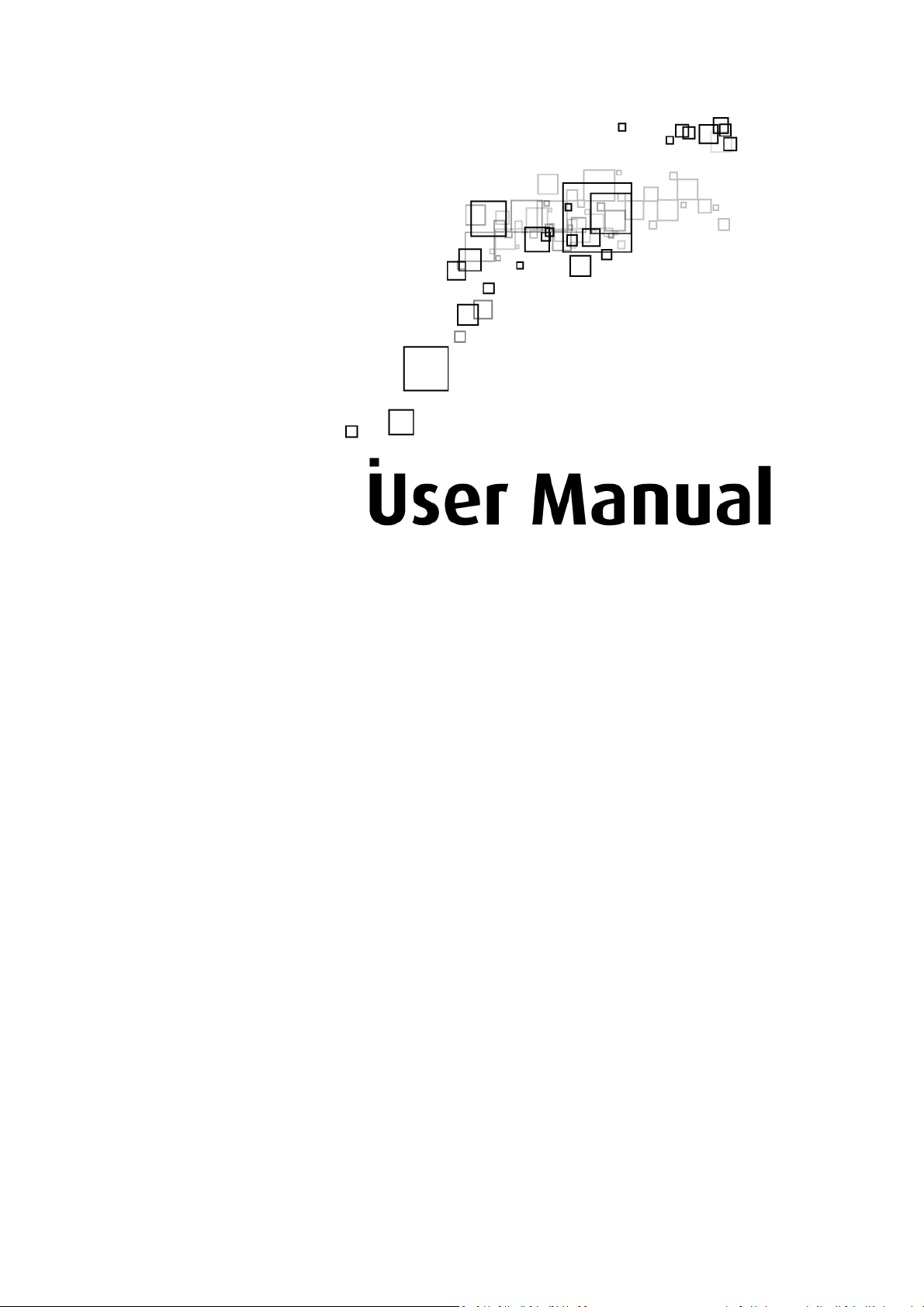
VV11..00
Aztech WIPC403
Wireless N Pan/Tilt IP Camera
Page 2
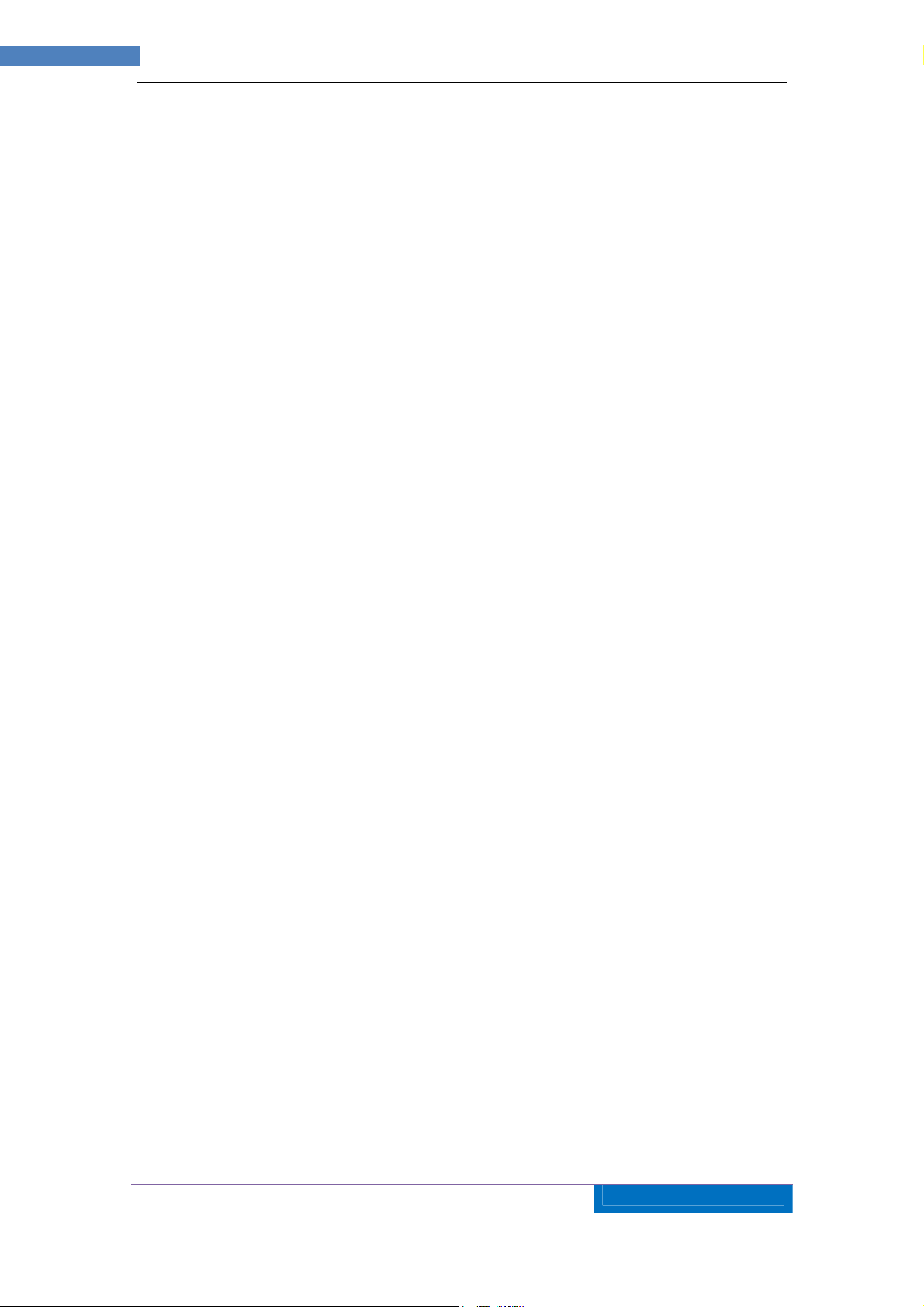
2
AZTECH
WIPC403
IP
CAMERA USER MANUAL v1.0
© Copyright 2013 All rights reserved. Ver1.0
No part of this document may be reproduced, republished, or retransmitted in any form or by any
means whatsoever, whether electronically or mechanically, including, but not limited to, by way of
photocopying, recording, information recording, or through retrieval systems without the express
written permission. We reserve the right to revise this document at any time without the obligation
to notify any person and/or entity. All other company or product names mentioned are used for
identification purposes only and may be trademarks of their respective owners.
LIMITATION OF LIABILITY AND DAMAGES
THE PRODUCT AND THE SOFTWARES WITHIN ARE PROVIDED "AS IS," BASIS. THE MANUFACTURER
AND MANUFACTURER’S RESELLERS (COLLECTIVELY REFERRED TO AS “THE SELLERS”) DISCLAIM ALL
WARRANTIES, EXPRESS, IMPLIED OR STATUTORY, INCLUDING WITHOUT LIMITATION THE IMPLIED
WARRANTIES OF NON-INFRINGEMENT, MERCHANTABILITY OR FITNESS FOR A PARTICULAR
PURPOSE, OR ANY WARRANTIES ARISING FROM COURSE OF DEALING, COURSE OF PERFORMANCE,
OR USAGE OF TRADE. IN NO EVENT WILL THE SELLERS BE LIABLE FOR DAMAGES OR LOSS,
INCLUDING BUT NOT LIMITED TO DIRECT, INDIRECT, SPECIAL WILLFUL, PUNITIVE, INCIDENTAL,
EXEMPLARY, OR CONSEQUENTIAL, DAMAGES, DAMAGES FOR LOSS OF BUSINESS PROFITS, OR
DAMAGES FOR LOSS OF BUSINESS OF ANY CUSTOMER OR ANY THIRD PARTY ARISING OUT OF THE
USE OR THE INABILITY TO USE THE PRODUCT OR THE SOFTWARES, INCLUDING BUT NOT LIMITED TO
THOSE RESULTING FROM DEFECTS IN THE PRODUCT OR SOFTWARE OR DOCUMENTATION, OR LOSS
OR INACCURACY OF DATA OF ANY KIND, WHETHER BASED ON CONTRACT, TORT OR ANY OTHER
LEGAL THEORY, EVEN IF THE PARTIES HAVE BEEN ADVISED OF THE POSSIBILITY OF SUCH DAMAGES.
THE ENTIRE RISK AS TO THE RESULTS AND PERFORMANCE OF THE PRODUCT OR ITS SOFTWARE IS
ASSUMED BY CUSTOMER. BECAUSE SOME STATES DO NOT ALLOW THE EXCLUSION OR
LIMITATION OF LIABLITY FOR DAMAGES, THE ABOVE LIMITATION MAY NOT APPLY TO THE PARTIES.
IN NO EVENT WILL THE SELLERS’ TOTAL CUMULATIVE LIABILITY OF EACH AND EVERY KIND IN
RELATION TO THE PRODUCT OR ITS SOFTWARE EXCEED THE AMOUNT PAID BY CUSTOMER FOR THE
PRODUCT.
Page 3
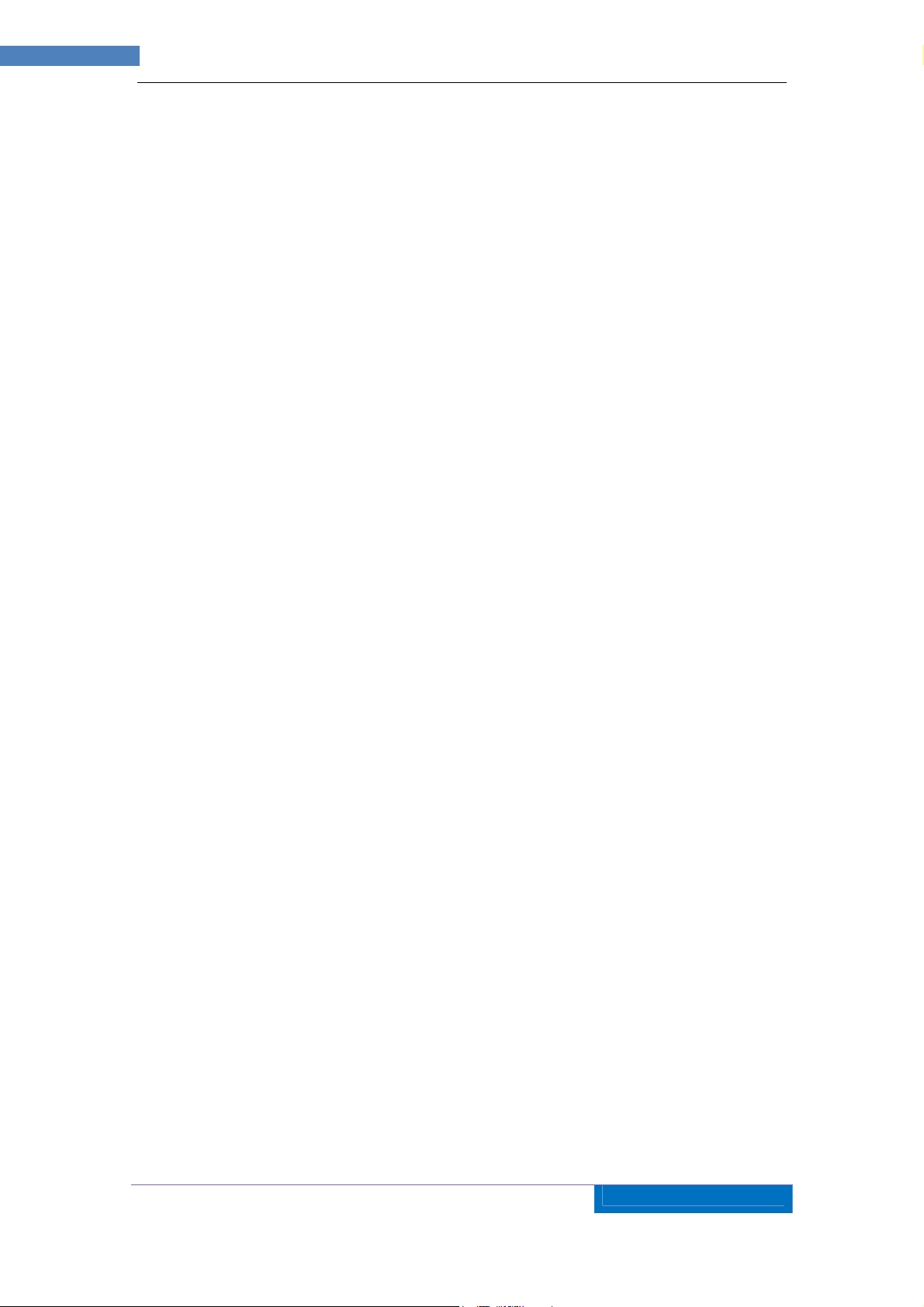
3
AZTECH
WIPC403
IP
CAMERA USER MANUAL v1.0
Index
1 INTRODUCTION ........................................................................................................................... 5
2 FUNCTION AND FEATURES ..................................................................................................... 6
3 APPEARANCE AND INTERFACE ............................................................................................. 7
3.1 A
3.2 I
4 NETWORK CONNECTION ......................................................................................................... 8
4.1 C
4.2 V
5 VISIT IP CAMERA FROM LAN .................................................................................................. 9
5.1 S
5.2 V
5.3 N
6 VISIT IP CAMERA FROM WAN ............................................................................................... 13
PPEARANCE
NTERFACE OF EQUIPMENT
ONNECTION INSTRUCTION
ISIT INSTRUCTION
ET IP ADDRESS
ISIT IP CAMERA
5.2.1 Menu Column..................................................................................................................... 12
5.2.2 Video Displaying Area ....................................................................................................... 12
5.2.3 The control of Pan/Tilt ....................................................................................................... 13
OTICE (FOR INITIAL USE
............................................................................................................................ 7
....................................................................................................... 8
...................................................................................................... 9
.................................................................................................................. 9
....................................................................................................................... 9
................................................................................................................... 11
) ..................................................................................................... 13
6.1 P
6.2 DDNS .................................................................................................................................... 14
7 OTHER SETTINGS ..................................................................................................................... 16
7.1 D
7.2 N
7.3 A
ORT FORWARDING
6.2.1 Manufacturer’s Domain Name ........................................................................................... 14
6.2.2 Third Party Domain Name ................................................................................................. 15
EVICE BASIC INFORMATION PAGE
7.1.1 Device Information ............................................................................................................ 16
7.1.2 Camera Name Settings....................................................................................................... 16
7.1.3 Device Date and Time Settings .......................................................................................... 17
7.1.4 Local Recording Path ........................................................................................................ 17
ETWORK CONFIGURATION PAGE
7.2.1 Basic Network Setting ........................................................................................................ 18
7.2.2 Wireless LAN Setting .......................................................................................................... 18
7.2.3 Manufacturer’s DDNS ....................................................................................................... 19
7.2.4 Third Party DDNS ............................................................................................................. 20
7.2.5 UPNP Settings ................................................................................................................... 20
LARM SERVICE SETTINGS PAGE
7.3.1 Alarm Service Settings ....................................................................................................... 21
7.3.2 Mail Service Setting ........................................................................................................... 22
................................................................................................................. 13
........................................................................................ 16
........................................................................................... 18
............................................................................................ 21
Page 4
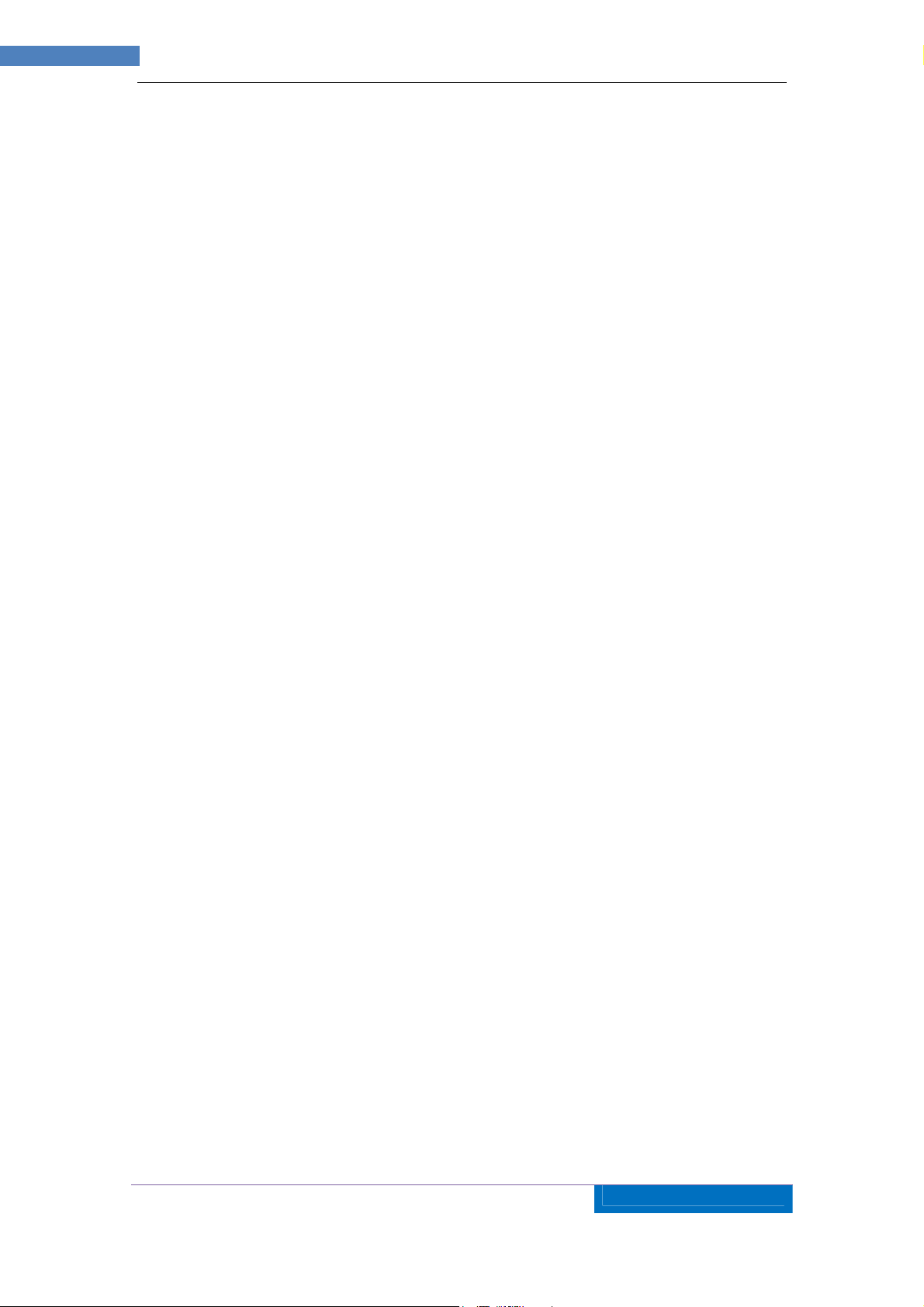
4
AZTECH
WIPC403
IP
CAMERA USER MANUAL v1.0
7.3.3 FTP Service Settings .......................................................................................................... 22
7.3.4 Alarm Log Settings ............................................................................................................ 23
7.4 U
8 ADVANCED APPLICATION ...................................................................................................... 25
8.1 A
8.2 M
8.3 U
8.4 M
9 TECHNICAL PARAMETERS .................................................................................................... 27
SER AND DEVICE MANAGEMENT
7.4.1 Multi-Device Settings ......................................................................................................... 23
7.4.2 User Settings ...................................................................................................................... 24
7.4.3 PTZ Settings ....................................................................................................................... 24
7.4.4 Maintain Settings ............................................................................................................... 25
7.4.5 Back Tab ............................................................................................................................ 25
NDROID AND IPHONE MOBILE APPLICATION SET UP
OBILE PHONE BROWSING
SING OTHER WEB BROWSER TO VISIT THE DEVICE
ULTI DEVICE MONITOR SYSTEM
.......................................................................................... 23
............................................................ 25
.............................................. E
......... E
.......................................................................................... 26
RROR! BOOKMARK NOT DEFINED
RROR! BOOKMARK NOT DEFINED
.
.
Page 5
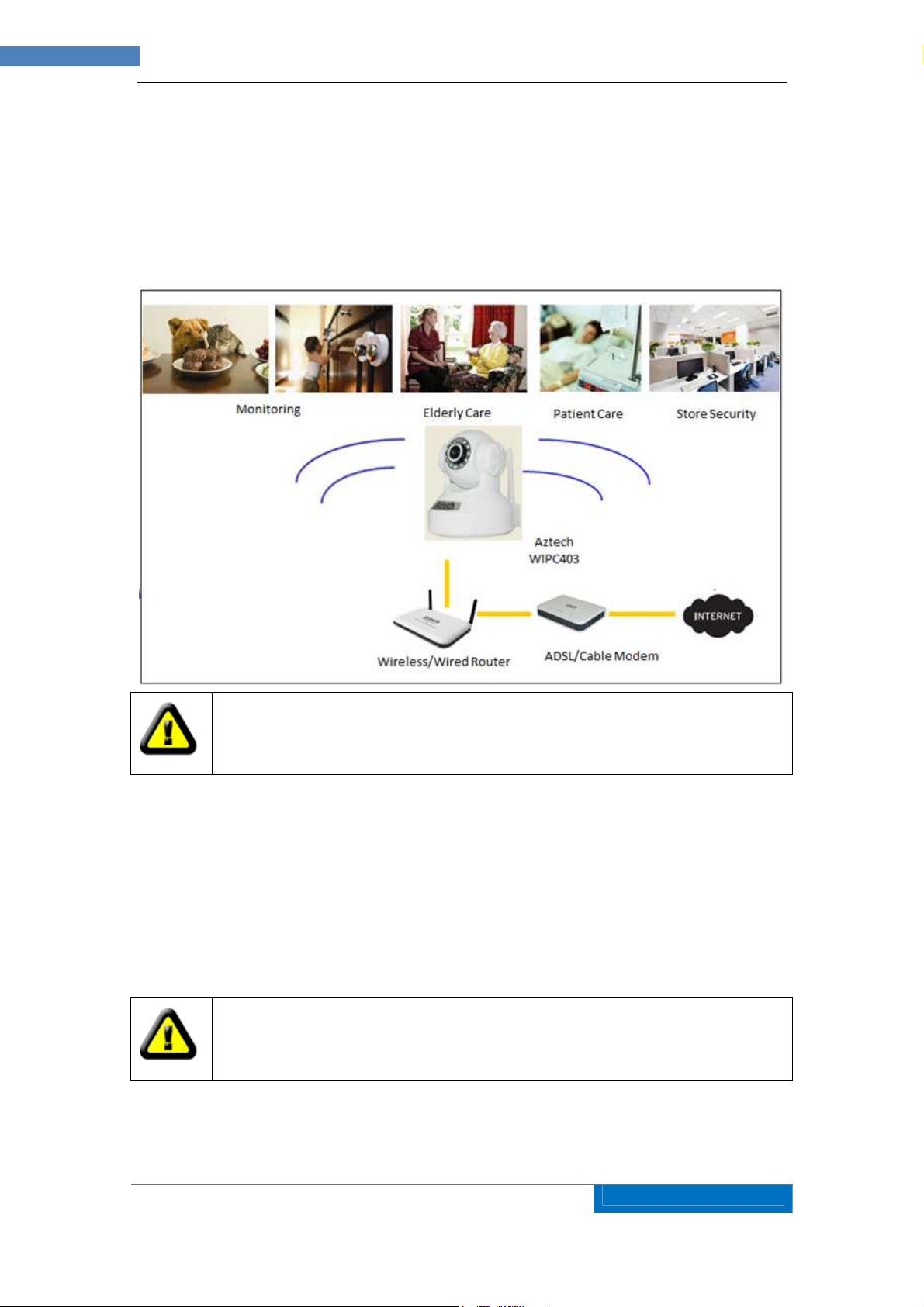
5
AZTECH
WIPC403
IP
CAMERA USER MANUAL v1.0
1 Introduction
The IP Camera combines a high quality digital video camera with network connectivity and a
powerful web server to bring clear video to your mobile phone/desktop from anywhere on
your local network or over the Internet.
Your IP Camera package should contain the following items, If any of the listed
items are missing, please contact your reseller from where you purchased the
camera for assistance.
The Package includes:
• IP Camera
• Resource CD Utility with User Manual and MDMS Software
• 5V Power Adapter
• Easy Start Guide
• LAN Cable
If you select the device with Wifi function, it has built-in Wifi module and
transmitting antenna in package.
Page 6
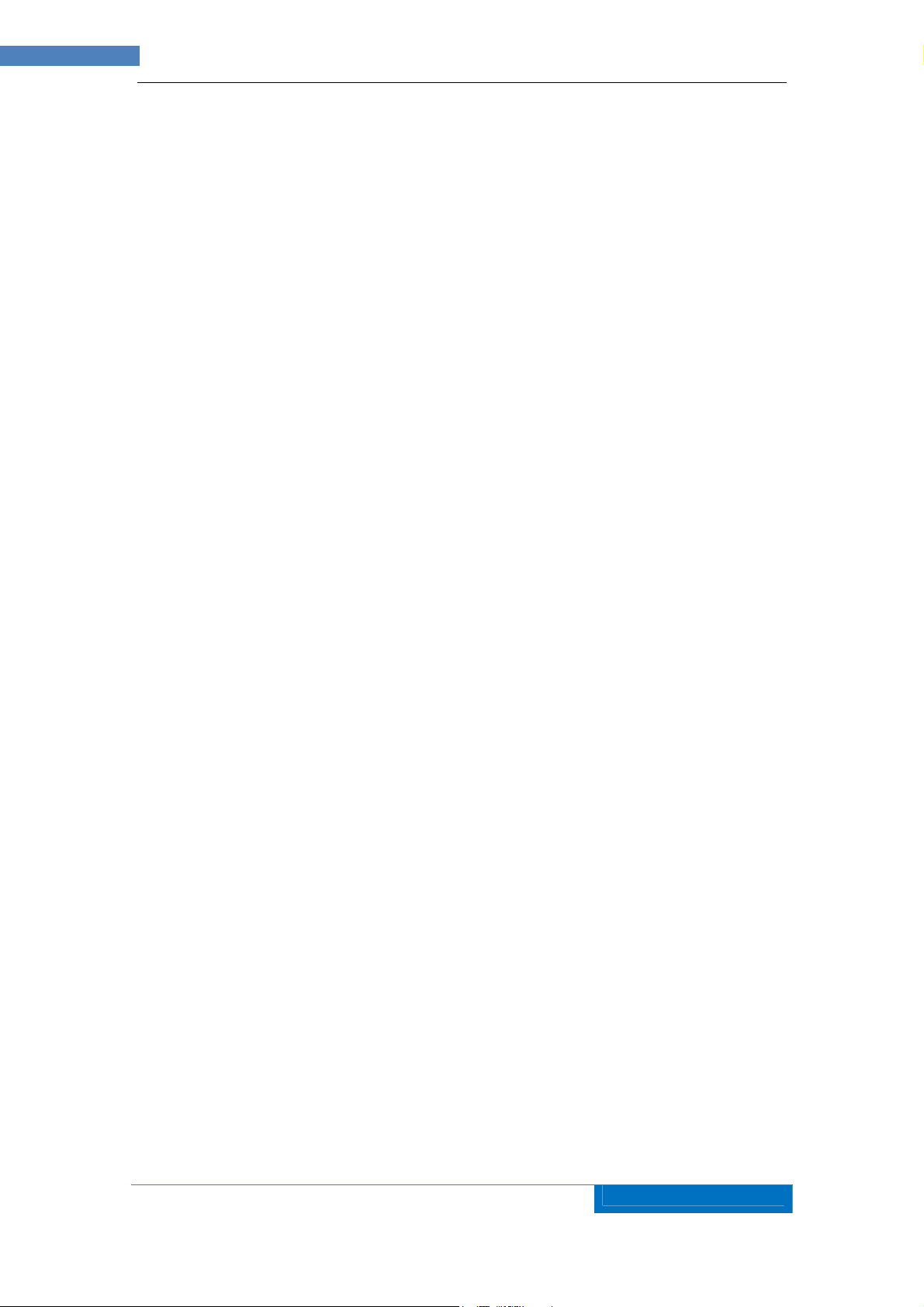
6
AZTECH
WIPC403
IP
CAMERA USER MANUAL v1.0
2 Function and Features
• Supports Plug and Play Function
• VGA/QVGA/QQVGA resolution optional. User can change some specification
according to their demands to satisfy his own visual prefer.
• Built-in microphone
• Built-in Pan/Tilt, horizontally 350°, vertically 1 00°. This equipment is smart and
beautiful, very easy to install and use in many occasions.
• Built-in web server, support video view and parameter settings by browser; use one
port to send all the data, it facilitates network setting.
• Support 802.11b/g/n protocol, can build up wireless monitoring.
• Support mobile phone watching.
• Support UPNP, port forwarding automatically on the router.
• Support motion detection, send alarm information by email and FTP
• Infrared LED for night vision covers 5m area, to realize 24 hours monitoring.
• Support three level of user authority.
• Support upgrading online.
• Manufacturer attached a label at the bottom of each IP Camera, it includes Device ID,
DDNS. When IP Camera is connected to the internet, this URL can be used to visit the
device.
• Manufacturer provides free software, support Multi-view, Long time recording, video
replay etc.
• Support video view by other browsers like as Firefox, safari etc.
Page 7
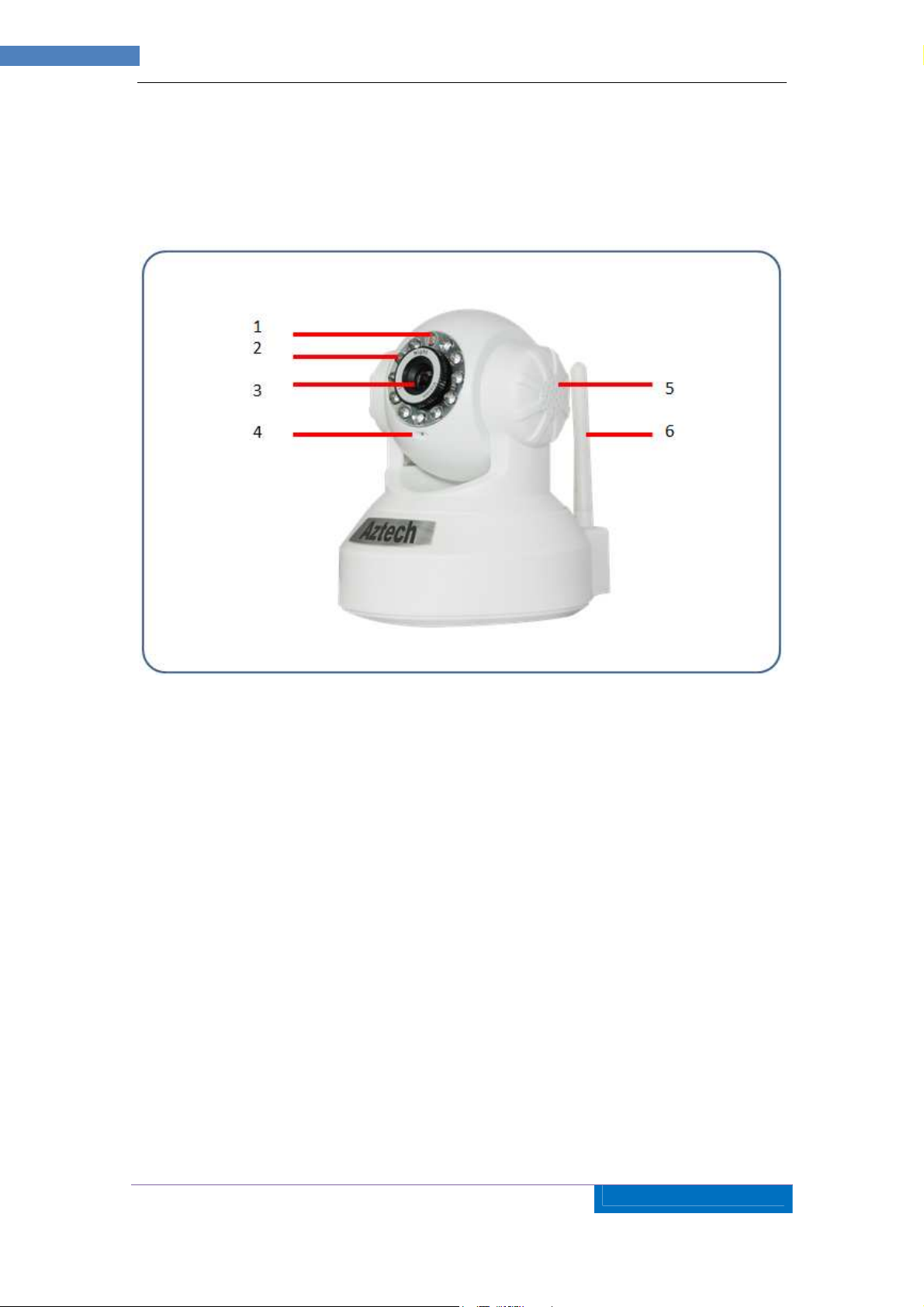
7
AZTECH
WIPC403
IP
CAMERA USER MANUAL v1.0
3 Appearance and Interface
3.1 Appearance
Figure 1
1 – Photovaristor 4 – Internal Mic
2 – Infrared Lights 5 – Heat Dissipation Hole
3 – Lens 6 – Wireless Antenna
Remarks:
• Reset Button: Press for 10 seconds to restore to Factory Default Settings
Page 8
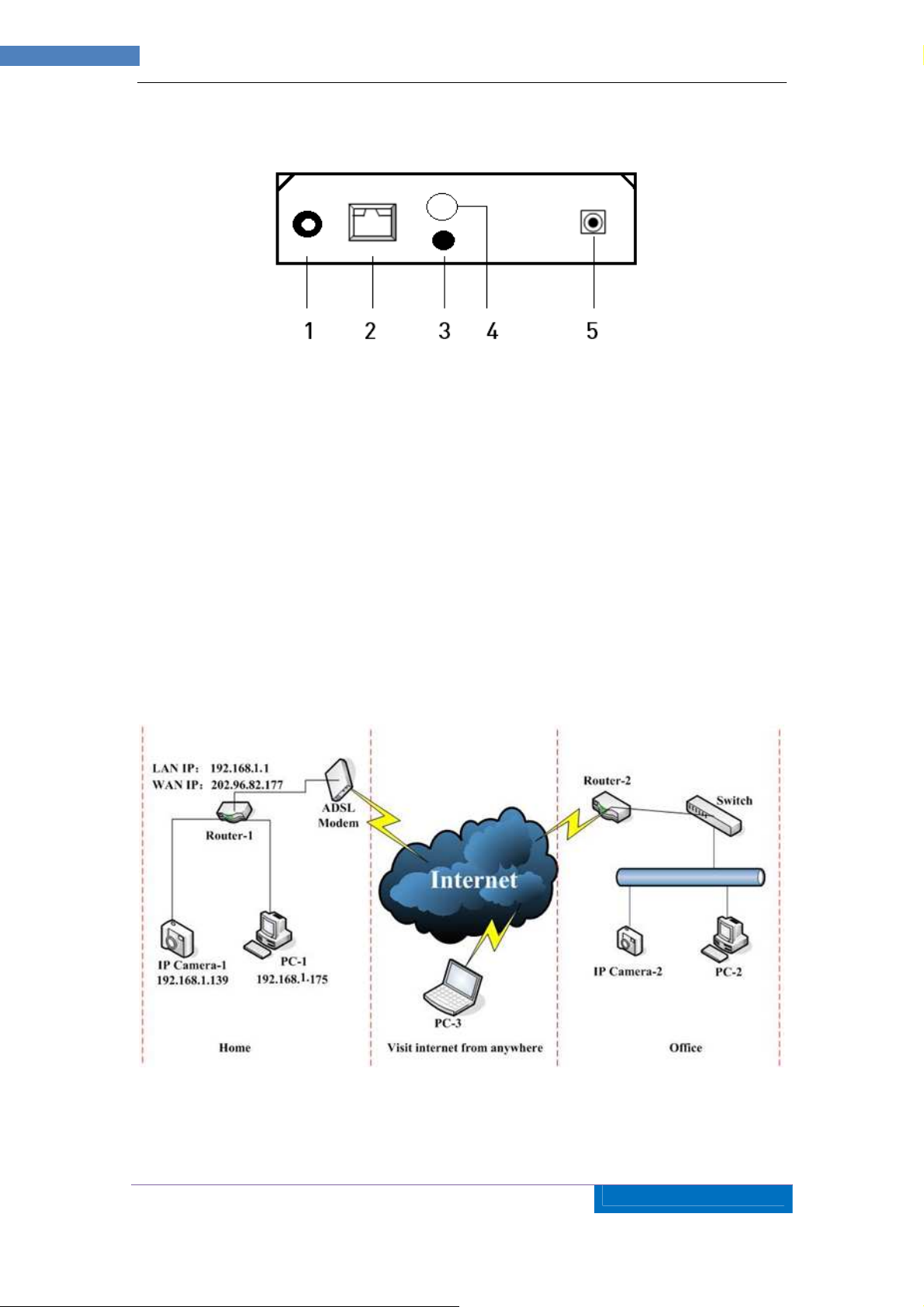
8
AZTECH
WIPC403
IP
CAMERA USER MANUAL v1.0
3.2 Interface of Equipment
Figure 2
1) Audio Output Socket: Audio output socket is for line-out audio player, such as
headphone, speaker, etc.
2) RJ45 Ethernet Socket: RJ45 Ethernet socket is 10/100M self-adjust. The equipment
can connect to all kinds of network equipment, such as hub, router, switch, etc.
3)
RESET Button: Press the RESET button and hold on more than 10 seconds, the
equipment will restart and recover to the factory default settings. The Pan/Tilt will move
around for one circle and finally focus to the center after 20 seconds.
4) WIFI Antenna Hole: Install the WIFI antenna.
5)
DC Power Input: Connect 5V DC Power Supply to turn ON the camera.
4 Network Connection
Figure 3
IP Camera can be connected with other PC through router, switch or hub to establish a
network. Figure 3 shown connections.
Page 9
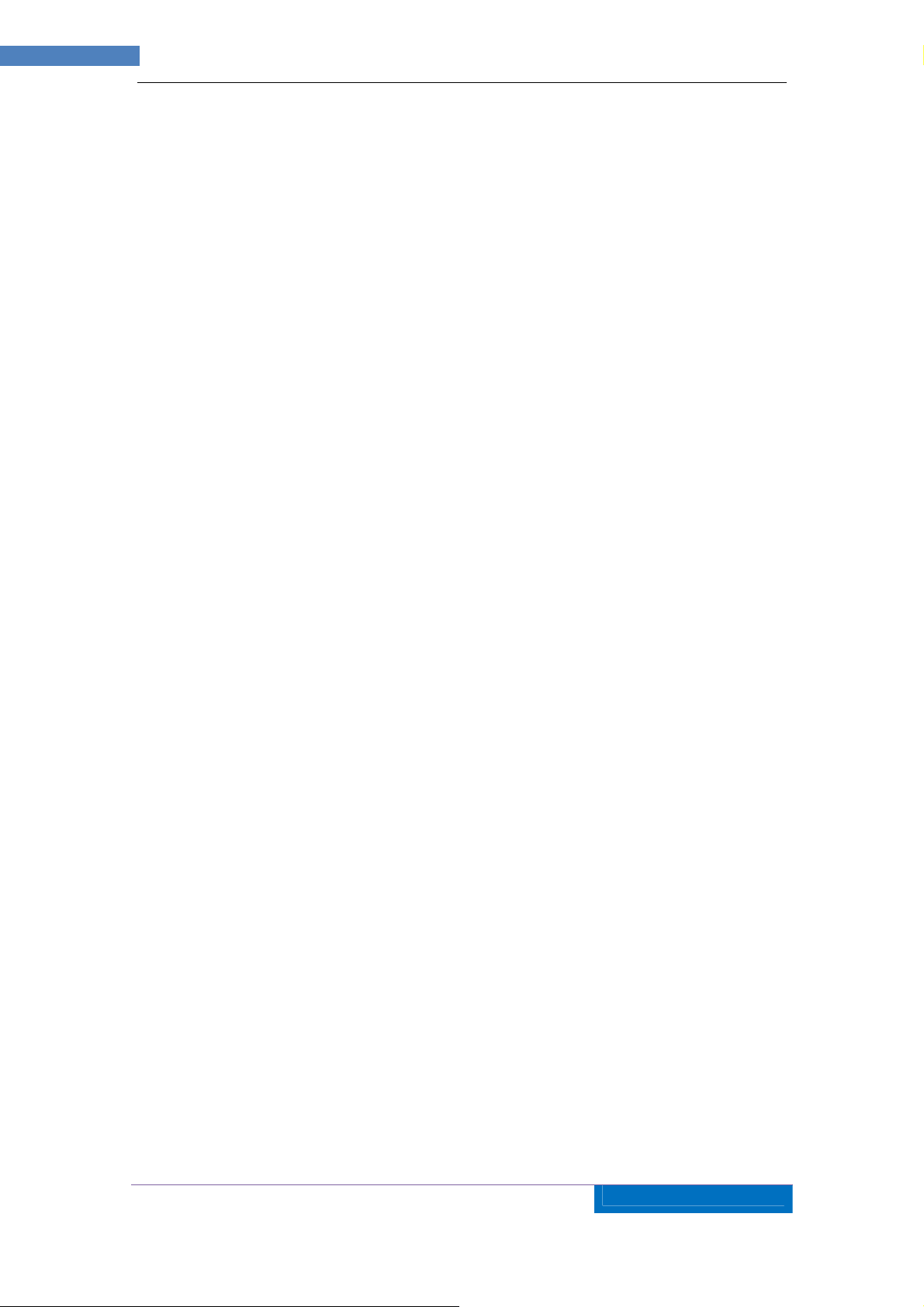
9
AZTECH
WIPC403
IP
CAMERA USER MANUAL v1.0
4.1 Connection Instruction
Before visiting the IP Camera, you should firstly connect it to the Network, supply the power
to it, and check if the light of RJ45 Socket is normal to make sure all of the communication
links are usual. The connection method likes as Figure 3.
1) IP Camera-1 and IP Camera-2 are connected separately to 2 different LANs.
2) And these 2 LANs are already connected to the Internet. In order to get the LANs to be
connected to the Internet, they are required to be equipped with router and to apply for
the communication link from the local Internet Service Provider (ISP) and connect to it by
ADSL or optical fiber, etc.
3) PC-3 is connected to the Internet.
4.2 Visit Instruction
To visit the IP Camera, you should do some settings of IP Camera and Internet besides
getting the communication link fluency.
1) The PC and IP Camera are in the same LAN. If you want to use this PC to visit the IP
Camera, you need to make sure their IP address is at the same segment. Otherwise you
need to do the reset of the IP Camera’s IP address.
2)
The PC and IP Camera are in different LANs, but they are all connected to Internet. For
the IP Camera-1 and PC-2 in Figure 3, if you want to visit IP Camera-1 by PC-2, you
should firstly do the setting as 1) to make sure that you can visit IP Camera-1 through
PC-1 and then do the setting of router-1 (do the port forwarding from the router). The
PC-2’s visit application could be sent through router-1 to IP Camera-1. Normally, PC-2
could only send the information to router-1, if you don’t do the setting of router-1, then
PC-2 could not visit IP Camera-1.
5 Visit IP Camera from LAN
5.1 Set IP Address
The IP addresses of IP Camera and PC should be at the same segment, in Figure 3, the IP
Camera-1 can’t be visited. Run the WIPC403 Utility in the CD, click Search button, and then
select the IP Camera to reset the IP Camera’s IP address, as the Figure 4.
Page 10

10
AZTECH
WIPC403
IP
CAMERA USER MANUAL v1.0
Figure 4
If you have the firewall software in your PC, when you run the WIPC403 Utility, it
may pop up a window to say if you want to block this program or not, then you
should choose not to block.
Setting Instruction:
• Please carefully check the “Local PC information” on the top left corner which lists
the PC configuration. If there are several network adapters in the PC, please select
the one you are using and make sure the IP address of IP Camera is as the same
segment of the PC.
• Change the content of “IP config” on the right to make sure the content is the same
as “Local PC information”.
• By default the “Set IP automatically” is ticked to get the IP address from the router.
• If you want to make static IP Address, untick the “ set IP automatically” icon then
manually input the IP Address. Put the user name and password into “Authentication”
(By default, the user name is: admin, password is: admin). Click “Update”. The
setting will take effect now. Select the device in list box, click “Browse” button, it will
Page 11

11
AZTECH
WIPC403
IP
CAMERA USER MANUAL v1.0
open the Browser automatically and pop up a window at the same time which
requires to inputting the user name and password. Then you see the home page of
the IP Camera-1, just as below Figure 5.
Figure 5
5.2 Visit IP Camera
If you are using Internet Explorer or compatible browser to visit it for the first time (use other
browsers, please refer to 8.2), you will be required to install the Plug-in before viewing the
video. As Figure 6, click “oPlayer.msi (when first use)”. The dialog just as Figure 6 will pop up
accordingly. Click “Run”, then it will download and install the oPlayer.msi automatically.
After the oPlayer.msi installation, then you will enter the video view home page as below
Figure 7.
Figure 6
Page 12

12
AZTECH
WIPC403
IP
CAMERA USER MANUAL v1.0
Figure 7
5.2.1 Menu Column
When you click on the Settings Icon, It will take you to the Settings Page. There are 2 kinds of
menu, one is Main Menu, the other is Sub Menu. The Main Menu is highlighted in red
background including Device Basic Information, Network Configuration, Alarm Service
Settings, User and Device Management; SubMenu lies below the Main Menu.
5.2.2 Video Displaying Area
The video displaying area corresponds to the resolution, the higher the resolution is, the
larger the displaying area will be. If motion detection was set, when it has detected any
movements of the certain area, it will show a pane to call user’s attention.
Figure 8 is status column at the bottom of video displaying area.
1)
Audio Button: Click it to play the audio getting from IP Camera, click it again, it will
disable this function.
2)
Talk Button: Click it, and the stereo equipment which was connected to the IP Camera
will play the achieved audio. Click it again, the speaker will stop playing.
3) If user has clicked the “Record” button in the Figure 8, means the video is being
recorded. If click the “Record” button again, it will stop recording.
4) If user has clicked the “Photo” button in the Figure 8, means it captured a photo and will
redirect to the photo page.
5) If user has clicked the “Settings” button, it will redirect to the Settings Homepage.
Figure 8
Page 13

13
AZTECH
WIPC403
IP
CAMERA USER MANUAL v1.0
5.2.3 The control of Pan/Tilt
At the control area of Pan/Tilt, the user could control the cruise of the Pan/Tilt by the
arrowhead direction (Up/Down/Left/Right/Centre/Stop/Left-right cruise/Up-down cruise).
When your mouse stops on these control buttons, it will guide you what this button mean.
5.3 Notice (for Initial Use)
Please change the following settings during initial use:
1) Please refer to the content of part 7.4.1 to change the initial passwords of admin, user,
and guest. Their initial passwords are respectively “admin”, “user”, “guest”.
2) Refer to the content of part 7.5.2 to set the System Time.
6 Visit IP Camera from WAN
6.1 Port Forwarding
Follow the “Visit IP Camera from LAN” steps; make sure PC-1 can visit IP Camera-1. In
Figure 3, before the computers in WAN (PC-2, PC-3) can visit the IP Camera-1, must put the
IP Camera -1 into WAN. You can set Port Forwarding on Router-1 to put IP Camera-1 into
WAN.
Open the Router Setting interface on PC-1. The interfaces for different routers are different,
and the Port Forwarding settings are different, please refer to the Router’s Manual on how to
set. For most routers, “Port Forwarding” option can be found in the Setting / Firewall Interface.
Fill in the IP address and Port of IP Camera-1 into the corresponding blank. Figure 9 is an
Page 14

14
AZTECH
WIPC403
IP
CAMERA USER MANUAL v1.0
example.
Figure 9
Select “status” option and remember the WAN IP address, enter the IP address in browser of
PC-1, if IP Camra-1 can be visited via PC-1, the port forwarding is successful. And PC-2 and
PC-3 can also visit the IP Camera-1.
WAN IP address is allocated by ISP, please make sure that it is an available WAN
IP address. As WAN IP address is lack, many WAN IP address are available in
limited area. If PC-2 and PC-3 are not in this area, the IP Camera-1 won’t be
visited by them.
If User wants to put several IP Cameras into WAN, every device should set the
Port Forwarding. In order to distinguish these devices, every device should set a
different port. If the port of the device is not 80, should add the port to IP address
with colon to visit the IP Camera. Example: http://202.96.82.177:81.
6.2 DDNS
In Figure 3, Router-1 get WAN IP address via ADSL, these WAN IP address is always
changing, so, the IP address can’t be confirmed when visit the device in WAN. We need the
dynamic domain name server (DDNS). IP Camera-1 send IP configuration to DDNS every
few times, DDNS can recognize the WAN IP address of the router-1 which connected with IP
Camera-1. The WAN IP address can be searched on DDNS by domain name. Herein,
domain name substitute the dynamic IP address. If the device can’t be visited by IP address,
this domain name is also unavailable.
6.2.1 Manufacturer’s Domain Name
Device manufacturer has established a DDNS, and allotted a dynamic domain name to every
device, the domain name has been integrated into devices during production. For example,
Page 15

15
AZTECH
WIPC403
IP
CAMERA USER MANUAL v1.0
enter domain name of Figure 10, the browser will connect the device and display the IP
address.
Figure 10
The domain name is realized by forward manner, the domain name will change
into the IP address and port number of the device when visited by domain name.
If the device can be visited by IP address but can’t be visited by manufacturer’s
domain name, please check the DNS info is available or not and make sure the
DNS setting is the same with the DNS setting of PC in LAN.
6.2.2 Third Party Domain Name
User can also use third party DDNS, such as www.3322.org. User should apply a free
domain name from this website and fill the info into the below blanks (Figure 11) and save the
settings. Then the domain name can be used.
Figure 11
The third party domain name is realized by analysis manner, the domain name
be
displayed in the browser all the time when visit camera. If the port is not 80, the
port number should be added to the domain name with colon. Example:
http://ipcam.3322.org:81
will
Page 16
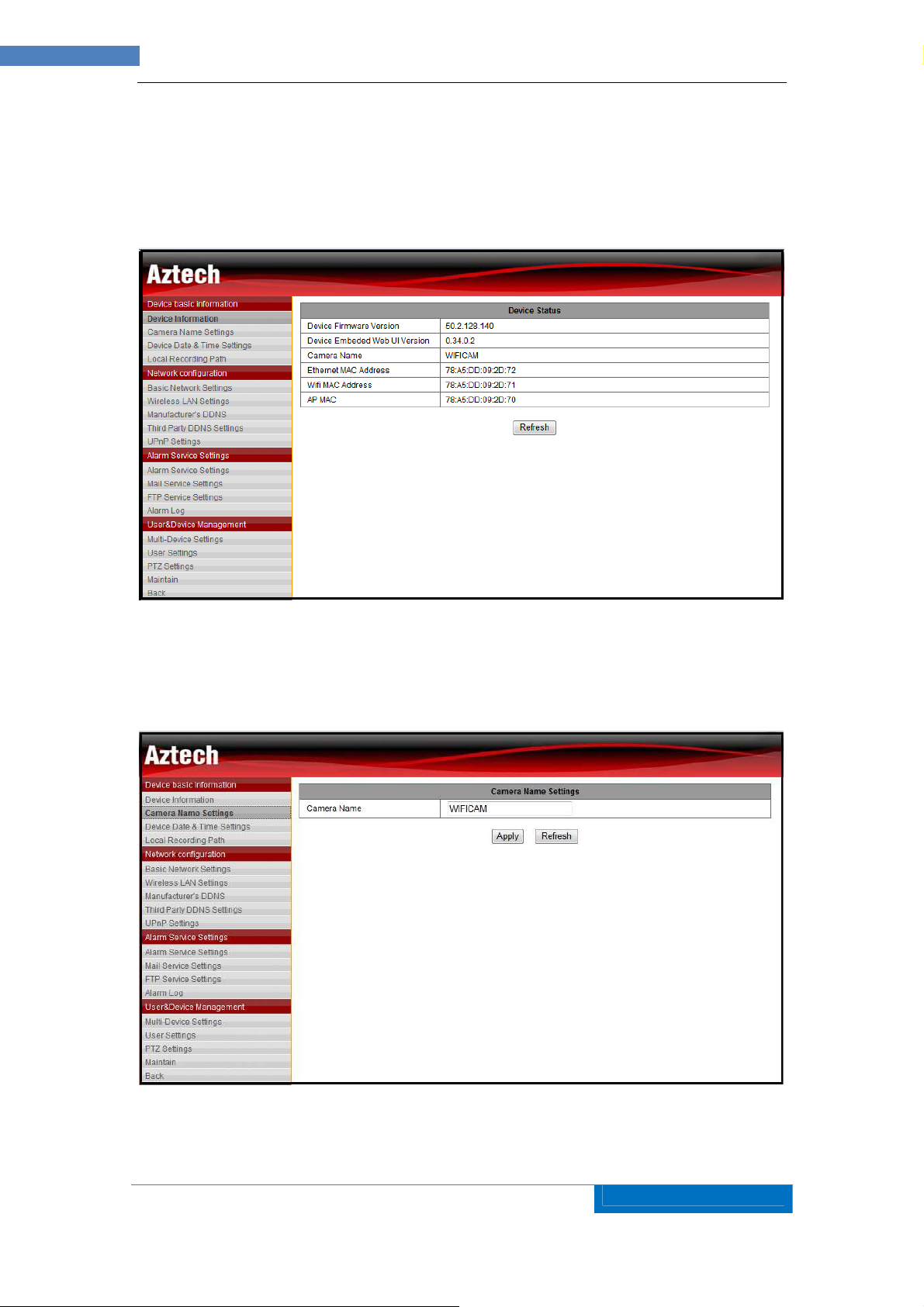
16
AZTECH
WIPC403
IP
CAMERA USER MANUAL v1.0
7 Other Settings
7.1 Device Basic Information Page
7.1.1 Device Information
Figure 12
This
page displays the IP Camera’s Device Firmware Version, System Firmware and WEB
UI Firmware Version.
7.1.2 Camera Name Settings
This page allows the user to edit the name of the IP Camera.
Figure 13
Page 17
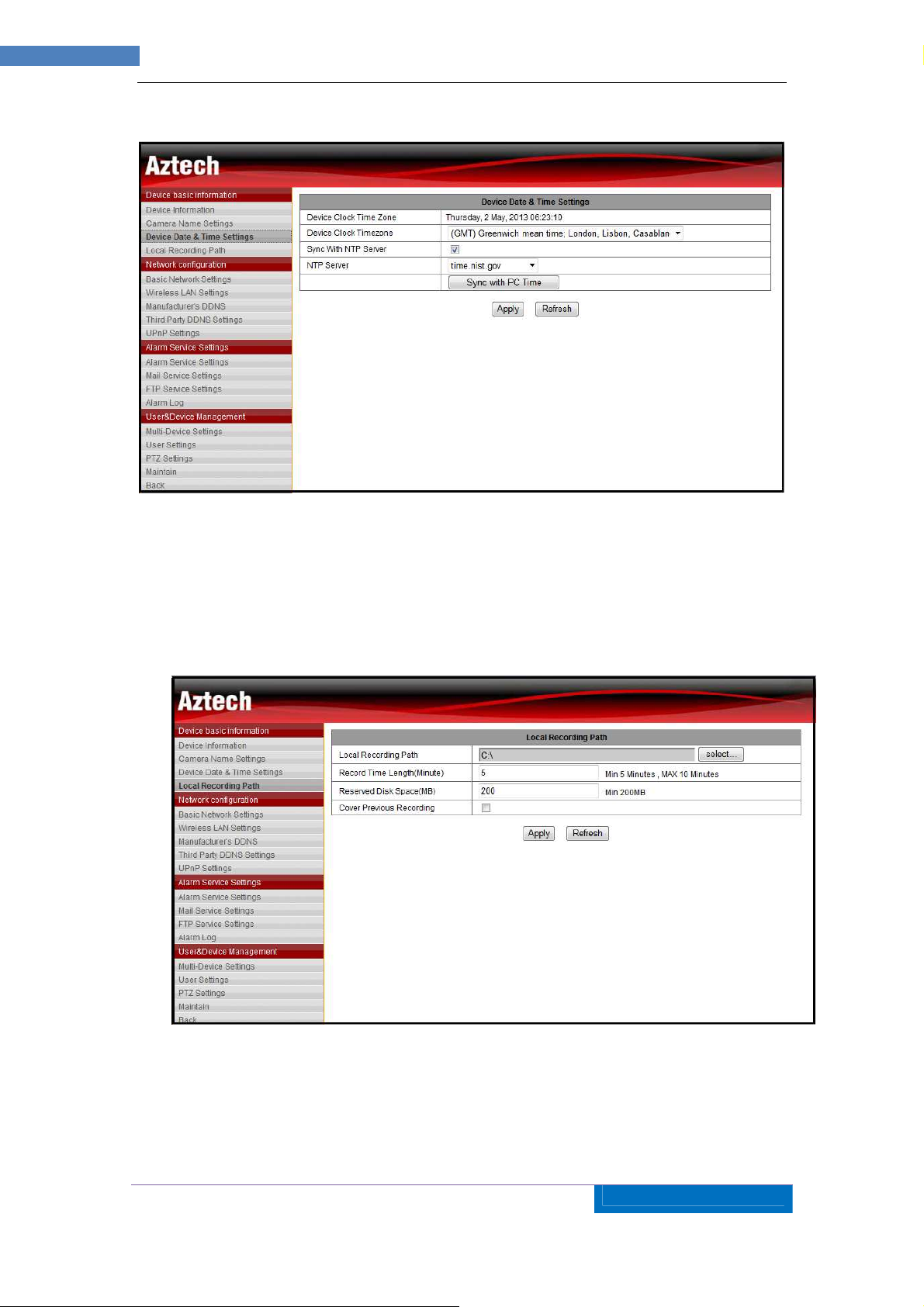
17
AZTECH
WIPC403
IP
CAMERA USER MANUAL v1.0
7.1.3 Device Date and Time Settings
Figure 14
This page allows user to synchronize IP Camera with the current time / PC Time.
Select the time zone first. There are three options to set the time and date. One is manually,
another is keeping the same as the time and date of the computer, and the third one is getting
it from the NTP server.
7.1.4 Local Recording Path
This page allows user to set the location of the local recording path. This is where the
recording files will be saved. It will create a folder named ‘RecordFiles’. The format of the
recorded file is AVI. User also has the option to cover previous recording.
Figure 15
Page 18

18
AZTECH
WIPC403
IP
CAMERA USER MANUAL v1.0
7.2 Network Configuration Page
7.2.1 Basic Network Setting
Figure 16
This page allows the user to configure the camera’s IP Address. It may either be DHCP or
Static Configuration. Also, user can define the camera’s HTTP Port Number. By default the
camera’s port number is 8081.
7.2.2 Wireless LAN Setting
The wireless setting page is showed as below Figure 17, user can click the “Scan” button,
and it will show you the WIFI network it has detected. Please select one, and the network
Figure 17
Page 19
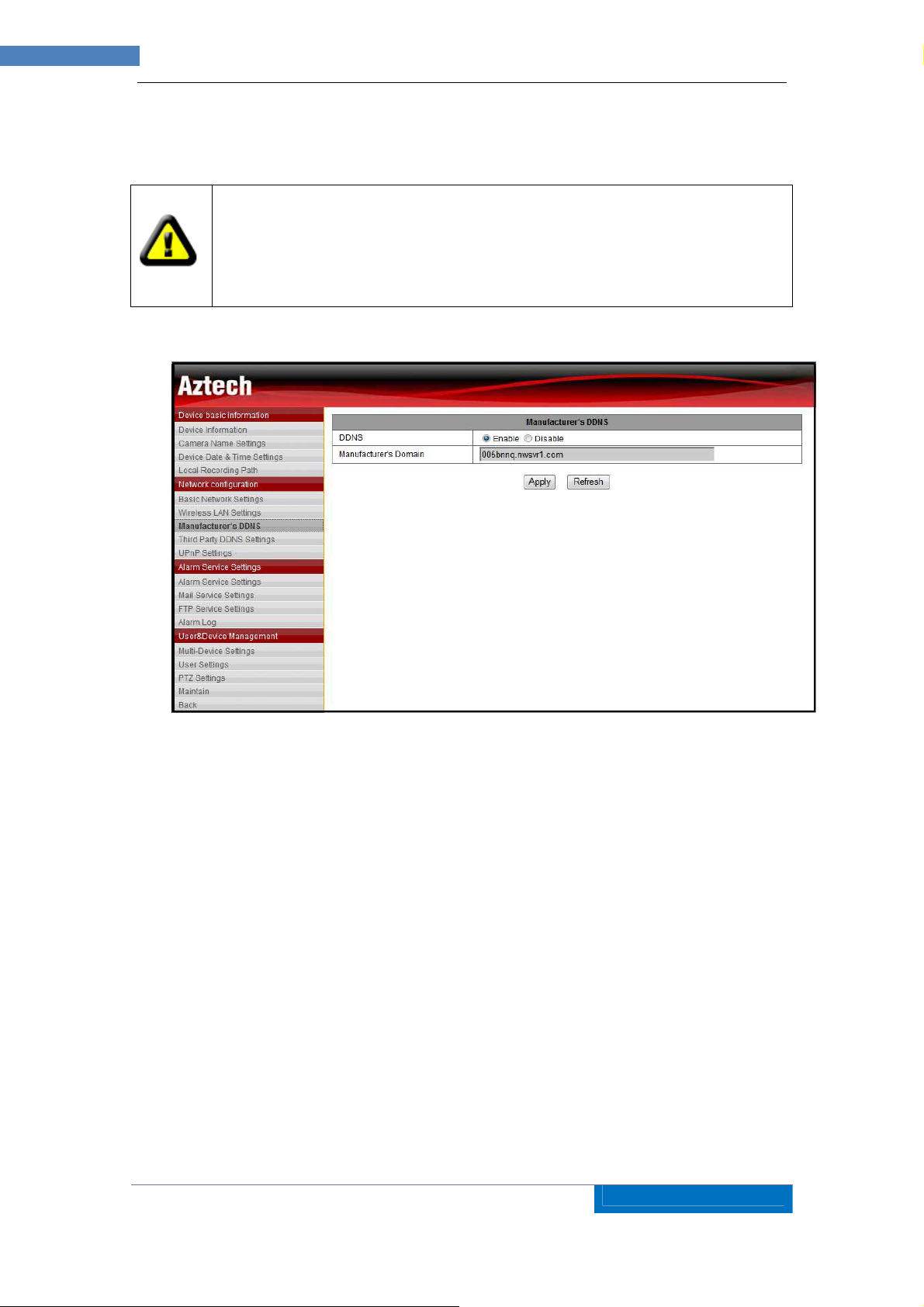
19
AZTECH
WIPC403
IP
CAMERA USER MANUAL v1.0
the
data will fill in the blanks automatically. (For example, SSID, encryption algorithm etc.). User
only needs to fill in the password and retype the password. After you configured it, you
can click “Apply” button to set it.
Note: before you set up wireless parameters, make sure the device is
connected to the Internet. After setting successfully, reboot the device and
wireless function takes effect. On rebooting the device, it will take about 30
seconds before the camera will auto pan and tilt by itself. Then, Wait for two (2)
minutes for the camera to establish wireless connection to the router.
7.2.3 Manufacturer’s DDNS
Figure 18
Manufacturer’s DDNS: Every IP Camera has its own unique DDNS provided that can be
found at the bottom label of the camera.
Page 20
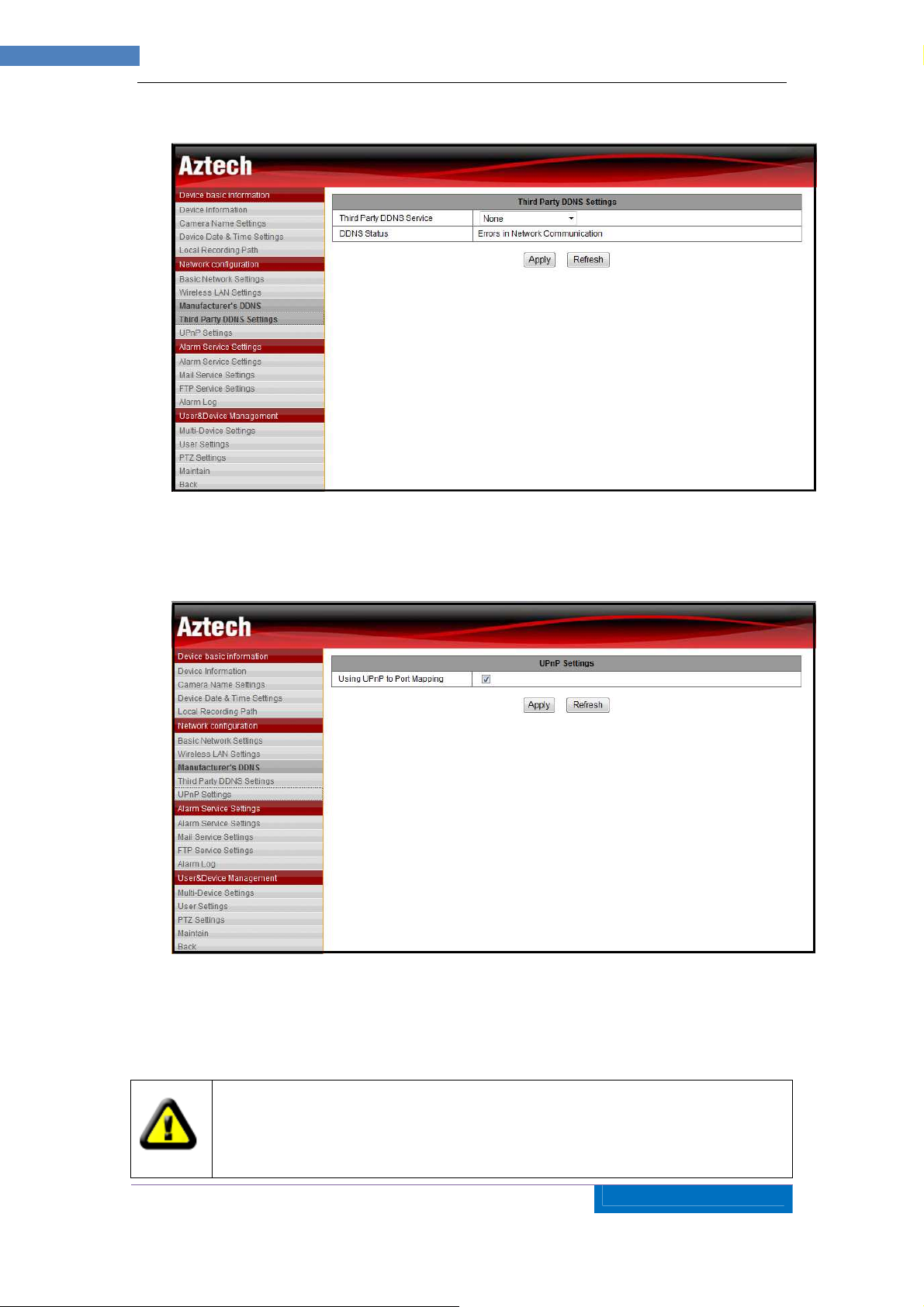
20
AZTECH
WIPC403
IP
CAMERA USER MANUAL v1.0
7.2.4 Third Party DDNS
Figure 19
Third Party DDNS: This page allows user to define his own DDNS. User needs to
configure Username, Password and Host Information.
7.2.5 UPNP Settings
UPNP: UPNP stands for universal plug and play, if you started UPNP, once the IP
camera was connected into the LAN, it will communicate with the router of the LAN. It will
request the router to open a port to forward its own port. User doesn’t need to log in the
router to set the port forwarding.
Figure 20
Before using UPNP function, please make sure the router’s UPNP function has
been triggered. Because there are so many different routers, and not all of them
can support UPNP. Please test if the router work well with the equipment, if not, we
would suggest you don’t enable this function.
Page 21
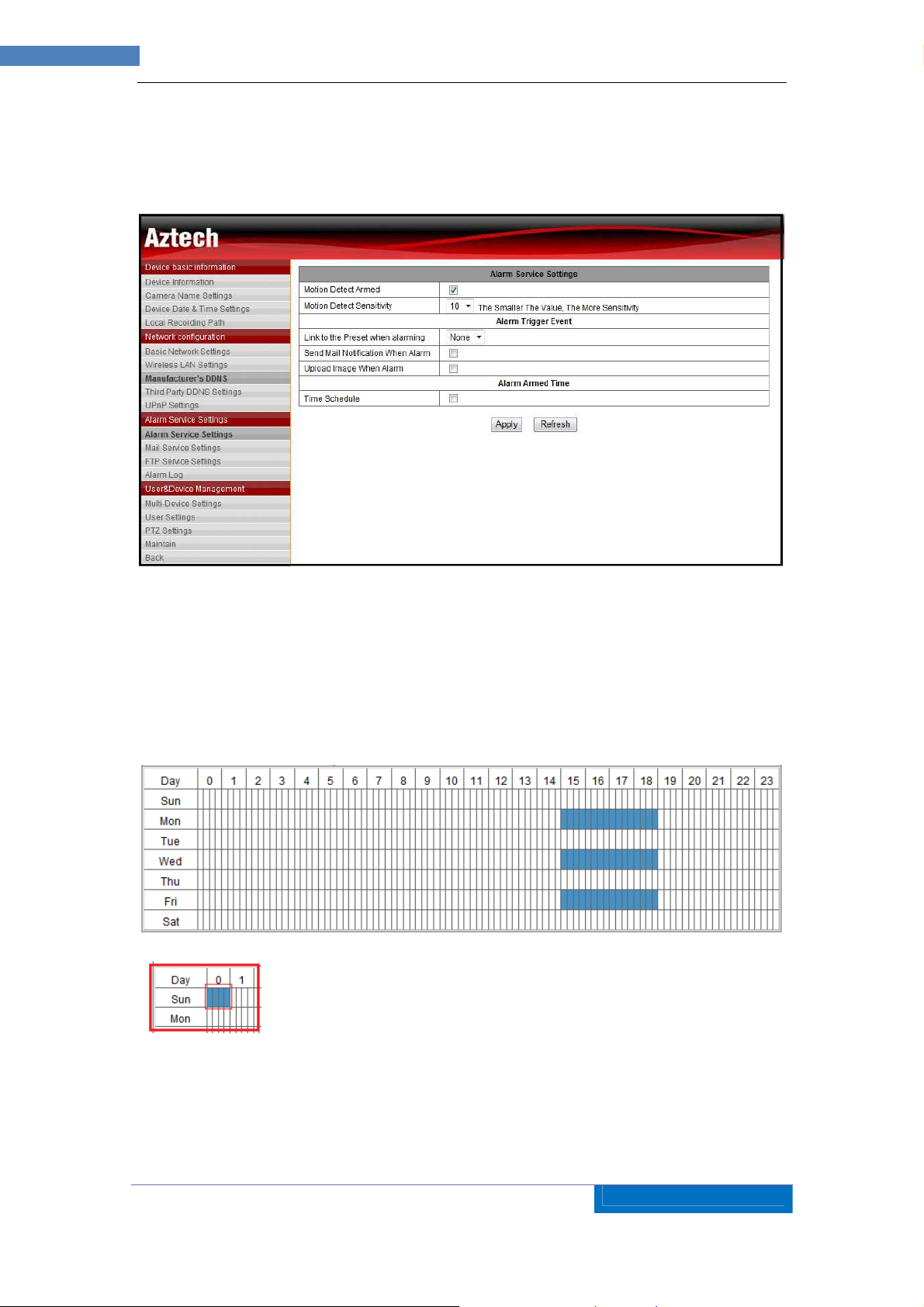
21
AZTECH
WIPC403
IP
CAMERA USER MANUAL v1.0
7.3 Alarm Service Settings Page
7.3.1 Alarm Service Settings
Figure 21
Figure 21 above has listed the motion detect armed input setting. User can set motion detect
sensitivity. User can send mail notification, upload image during alarm.
User can also set Time Schedule on the alarm.
• Example below: Alarm set is Monday, Wednesday, Friday at 3:00 PM to 6:00PM
0 - 23 denotes standard format of time (24 hour clock)
First blue box indicates first 15 minutes ( 00:01 – 00:15)
First and Second blue box indicates 30 minutes (00:01 – 00:30) and
so on..
If all four blue boxes are selected it indicates one hour (00:01 –
01:00)
Page 22
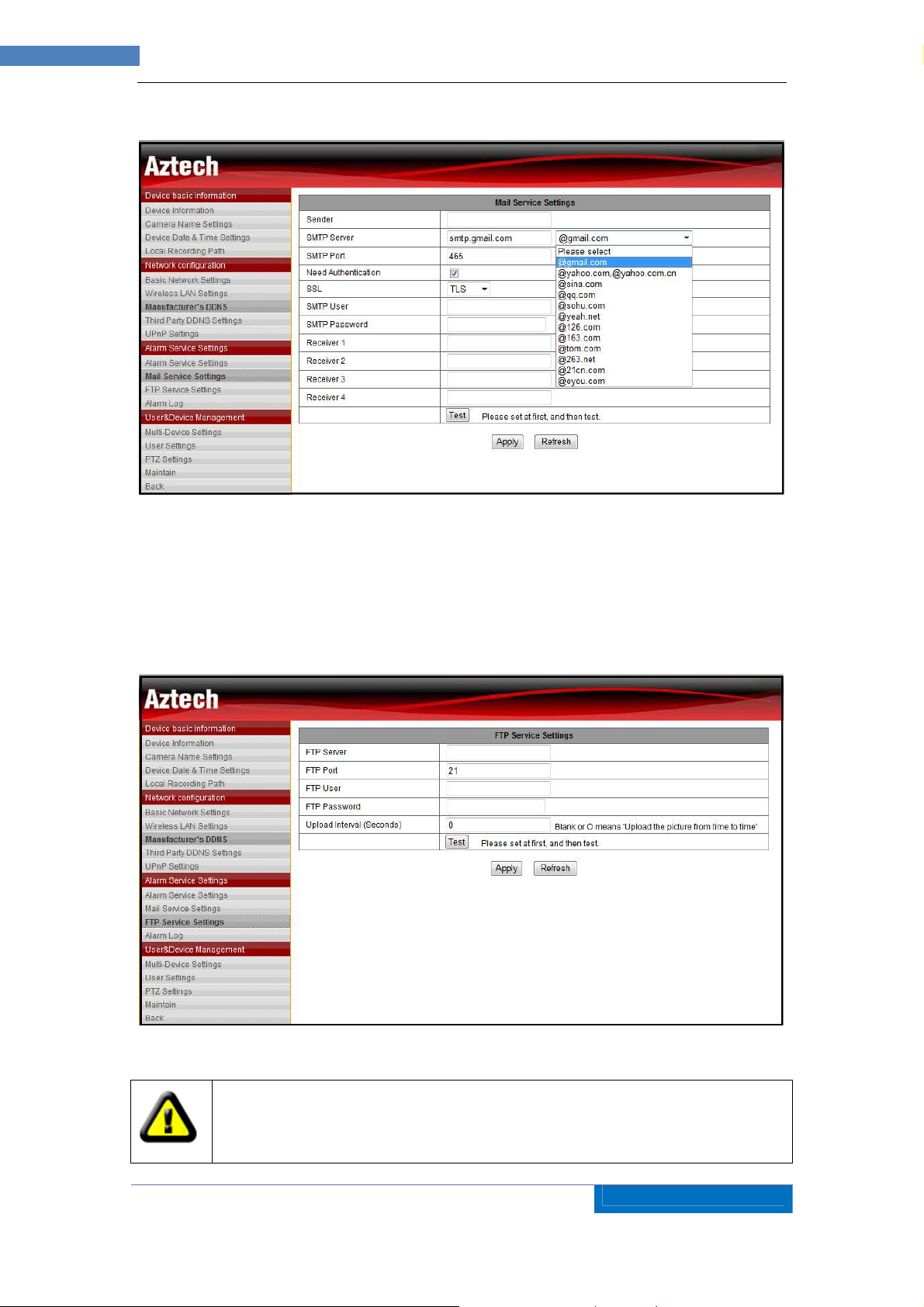
22
AZTECH
WIPC403
IP
CAMERA USER MANUAL v1.0
7.3.2 Mail Service Setting
Figure 22
If user wants to receive email notification during alarms, he must configure this page with the
correct data required. The blanks which have been filled with info should be correct. If any
info is not filled right, the setting will fail.
7.3.3 FTP Service Settings
User can also configure this page if he wants alarm notification to be sent through his FTP
Server. User may also upload image captured during alarms.
In order to use FTP function, user should apply username and password on the
FTP server first. And please apply some storage, and the authority to write and
create sub-category into it.
Page 23
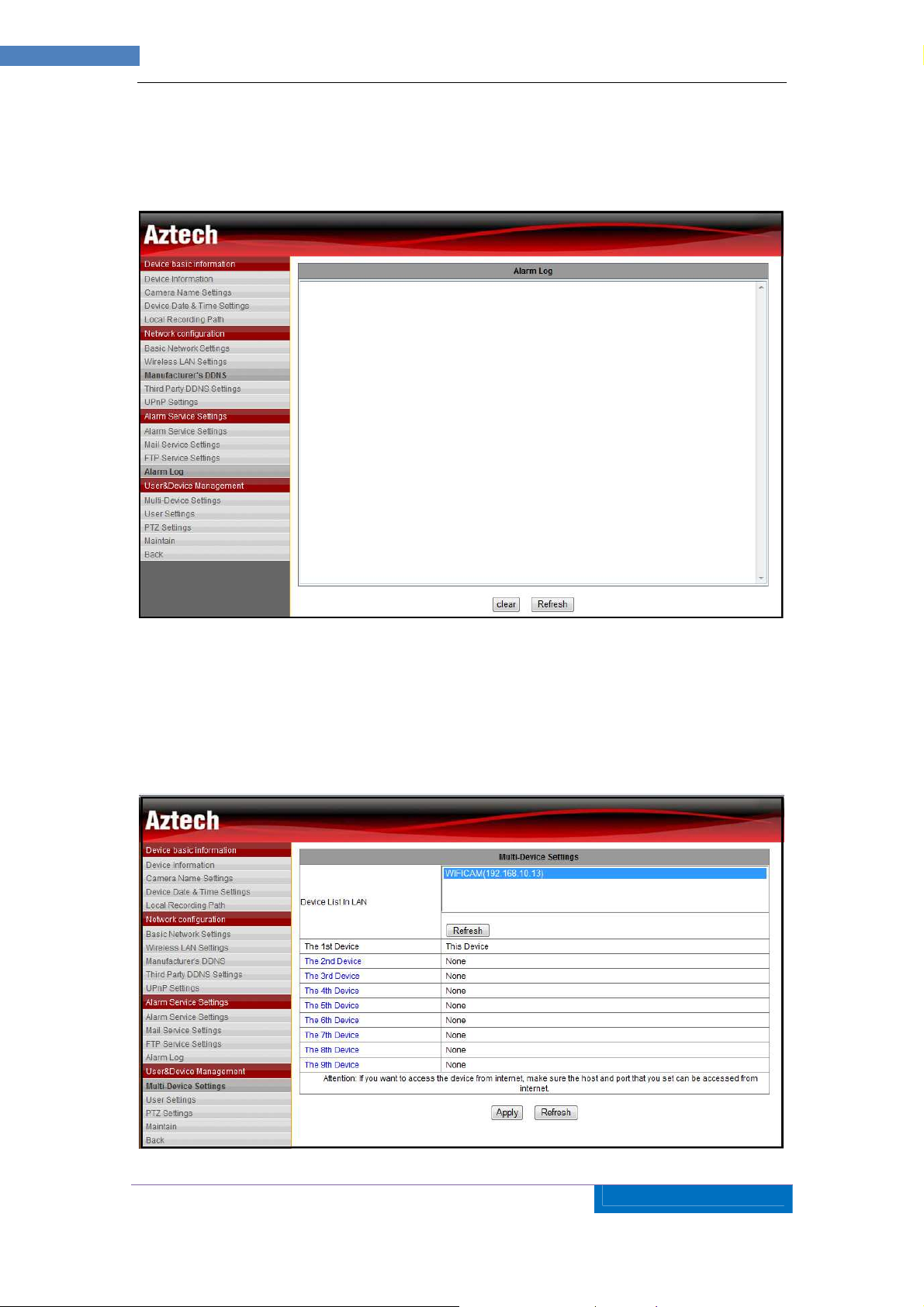
23
AZTECH
WIPC403
IP
CAMERA USER MANUAL v1.0
7.3.4 Alarm Log Settings
Figure 23
Figure 24
This page displays alarm logs that may be useful during debugging purposes.
7.4 User and Device Management
7.4.1 Multi-Device Settings
Figure 25
Page 24
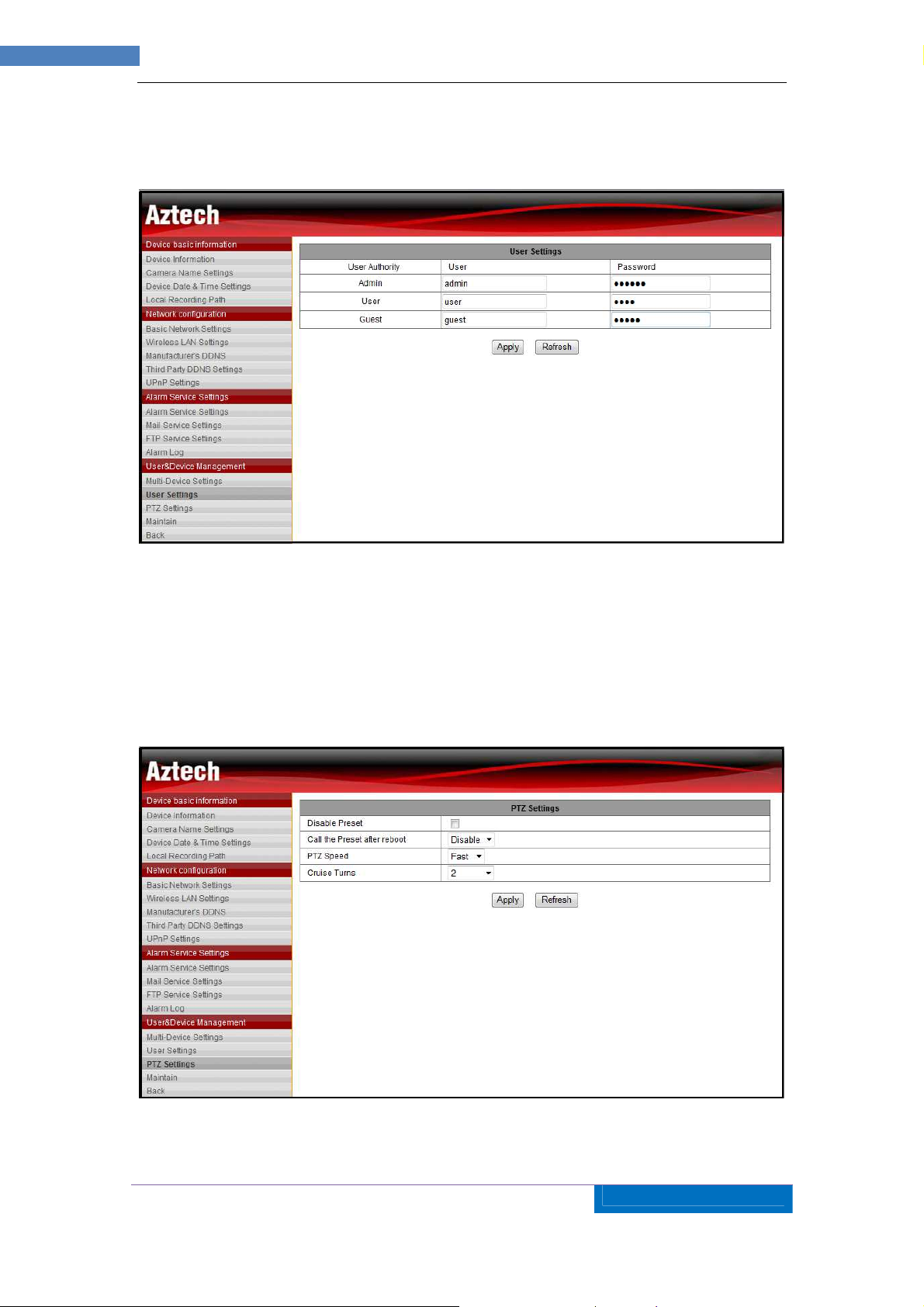
24
AZTECH
WIPC403
IP
CAMERA USER MANUAL v1.0
User can define up to nine (9) cameras in the Web User Interface.
7.4.2 User Settings
Figure 26
There are three levels of authorization; namely Admin/User/Guest. Admin has the highest
authority, it can do any change to the settings. User account only can operate the IP camera,
can’t do changes to the settings,Guest account can only watch the video, can’t do any
operation to the IP camera.
7.4.3 PTZ Settings
In this page, user can define the Preset Settings, PTZ Speed and Cruise Turns.
Figure 27
Page 25
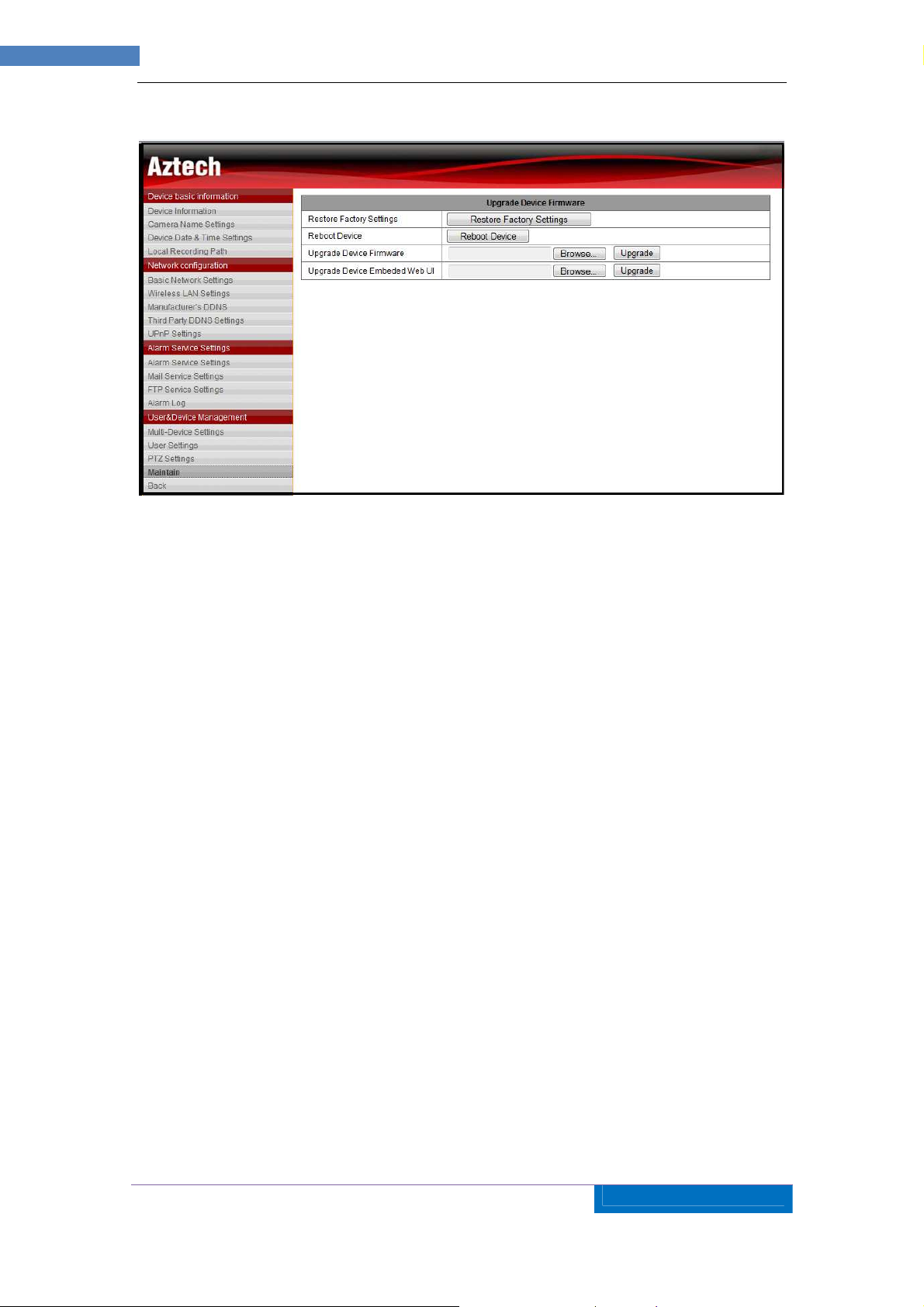
25
AZTECH
WIPC403
IP
CAMERA USER MANUAL v1.0
7.4.4 Maintain Settings
Figure 28
In this page, user can restore the IP Camera in its default settings, power reboot the
camera and upgrade its System Firmware and Web UI Firmware.
Reboot button to restart the equipment, if you have set the pre-position, and it will turn
this position. This will take less than five minutes to do the reboot.
Click “Factory Default” button, equipment will restart and get back to all the default
settings.
“Restore” part, select the setting file you have saved, click OK, it will recover all the
settings.
“Upgrade” part, select the firmware file for upgrading, click OK, and you are able to
upgrade the equipment. After the upgrading, equipment will restart. Upgrading takes a
little time, please wait patiently. If upgrading is finished, it will show you a message to
remind you.
7.4.5 Back Tab
This tab takes you back to the Viewing Page.
8 Advanced Application
8.1 Android and iPhone Mobile Application Set Up
The following are Step–by– Step Procedure for Android / iPhone App Set Up:
1) Download and Install ‘Aztech IP Cam’ App at Google Play Store or iTunes/AppStore.
2) Click Add Camera
You may Scan the QR Code found at the Packaging Box to automatically search for
the APK/APP.
Page 26

26
AZTECH
WIPC403
IP
CAMERA USER MANUAL v1.0
3) Enter the UID. This information is found at the bottom label of the Camera. You may
scan the UID’s QR Code or Search the Camera from the Local Area Network. The
UID is unique for every device.
4) Enter the Security Code/Password. The Default Password is admin. Then Click
OK/Save to view the Camera.
5) You may also edit the Camera’s Settings, Click ‘Edit Camera’, then go to the
‘Advanced Setting’ to change the Security Code, Video Setting and WiFi Setting.
6) It is highly recommended to change the Security Code during Initial Set Up. Click on
‘Modify Security Code’ Type the Old Password then Enter the New Password.
7) To connect your camera via Wireless Setting, Click on Wifi Setting then go to
‘Manage Wifi Networks’
8) You may select on which Wireless Network to connect then key-in its Password.
9) After successful connection, you may now disconnect the LAN Cable from your
camera and do a Power reboot on the device.
(For screenshot details please refer to Easy Start Guide copy included in the
Package, Please note that Maximum of eight (8) IP Cameras can be added in the
Mobile App)
8.2 Other Web Browser
Except IE browser, you can visit the camera by Firefox, Safari, Chrome, Opera browser etc.,
please select “Mode 2 to view”.
8.3 Multi Device Monitor System
Multi Device Monitor System is a free software offered, several devices on LAN and WAN
can be browsed at the same time. The software also support snap, video record and so on.
The below Figure 29 is the interface.
Page 27

27
AZTECH
WIPC403
IP
CAMERA USER MANUAL v1.0
Figure 29
For more information, pls. refer the <<Multi Device Monitor System >> in CD.
9 Technical Parameters
Item Sub item Description
Sensor 1/4" CMOS sensor
Image
Capture
Pan/Tilt
Assistant
Video and
Audio
Network
Total of pixel 300K
Minimum illumination IR lights on,0 Lux
Lens f=3.6mm, F=2.0, Fixed Iris
Pan Coverage 350°
Tilt Coverage 100°
Preset Numbers 1
Lighting Control Auto/manual control
Lighting 11pcs 850nm Infrared lights, 8m distant
First Stream Resolution VGA/QVGA/QQVGA
Compression H.264/JPEG
Frame rate 30fps
First Stream Bit rate 90kbps ~ 2.048Mbps
Image Rotation Flip / Mirror
OSD support
Audio Compression G.711/G.726
Basic Protocol
Other Protocol 802.11b/g/n
TCP/IP、HTTP、SMTP、FTP、DHCP、DDNS、
UPNP、NTP
Other
Features
Hardware
Interface
Physical
Index
Mobile Phone View support
Video control support
Dual way audio support
Motion Detection yes
Triggered Actions
User Setting Three levels
Date/ Time Setting support
Upgrade Upgrade from network
DDNS A free DDNS provided by manufacturer
Ethernet 10Base-T/100base-TX
Audio Out audio output interface x 1
Weight 358g
Main body 111mm(L)*107mm(W)*121mm(H)
Power DC 5V
Power consumption <6W
Email/FTP/external alarm/send message to
alarm server
Page 28

28
AZTECH
WIPC403
IP
CAMERA USER MANUAL v1.0
Operating temperature -10~ 50
Humidity 10% ~ 80% non-condensing
OS Supported Microsoft Windows 98/2000/XP/Vista etc.
Software(PC
Side)
Browser
Application Software MDMS.exe
Internet Explorer6.0 and Above or
Compatible Browser, Safari/Firefox etc.
