Page 1
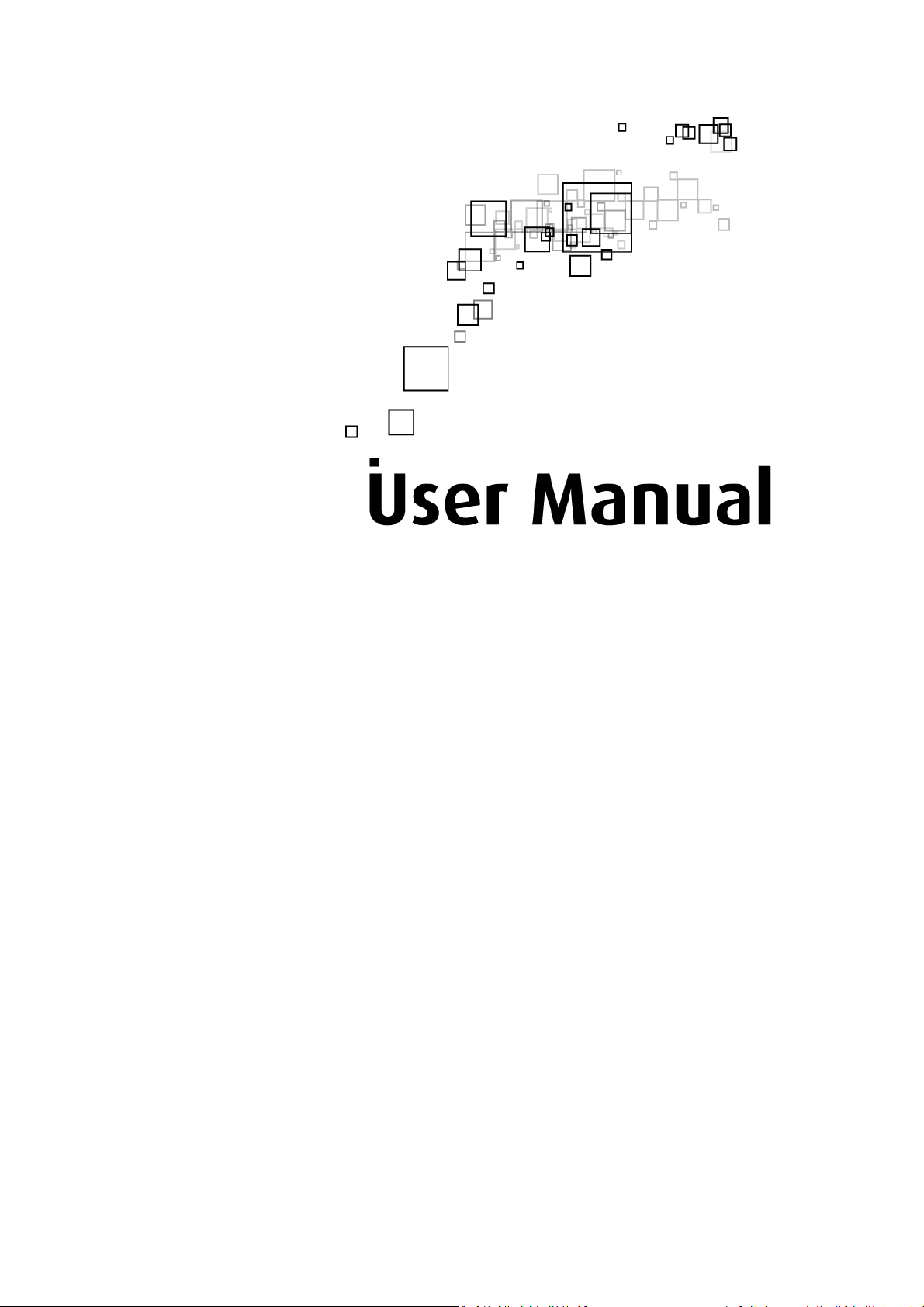
VV22..00
Aztech WIPC402
Wireless N Pan/Tilt IP Camera
Page 2
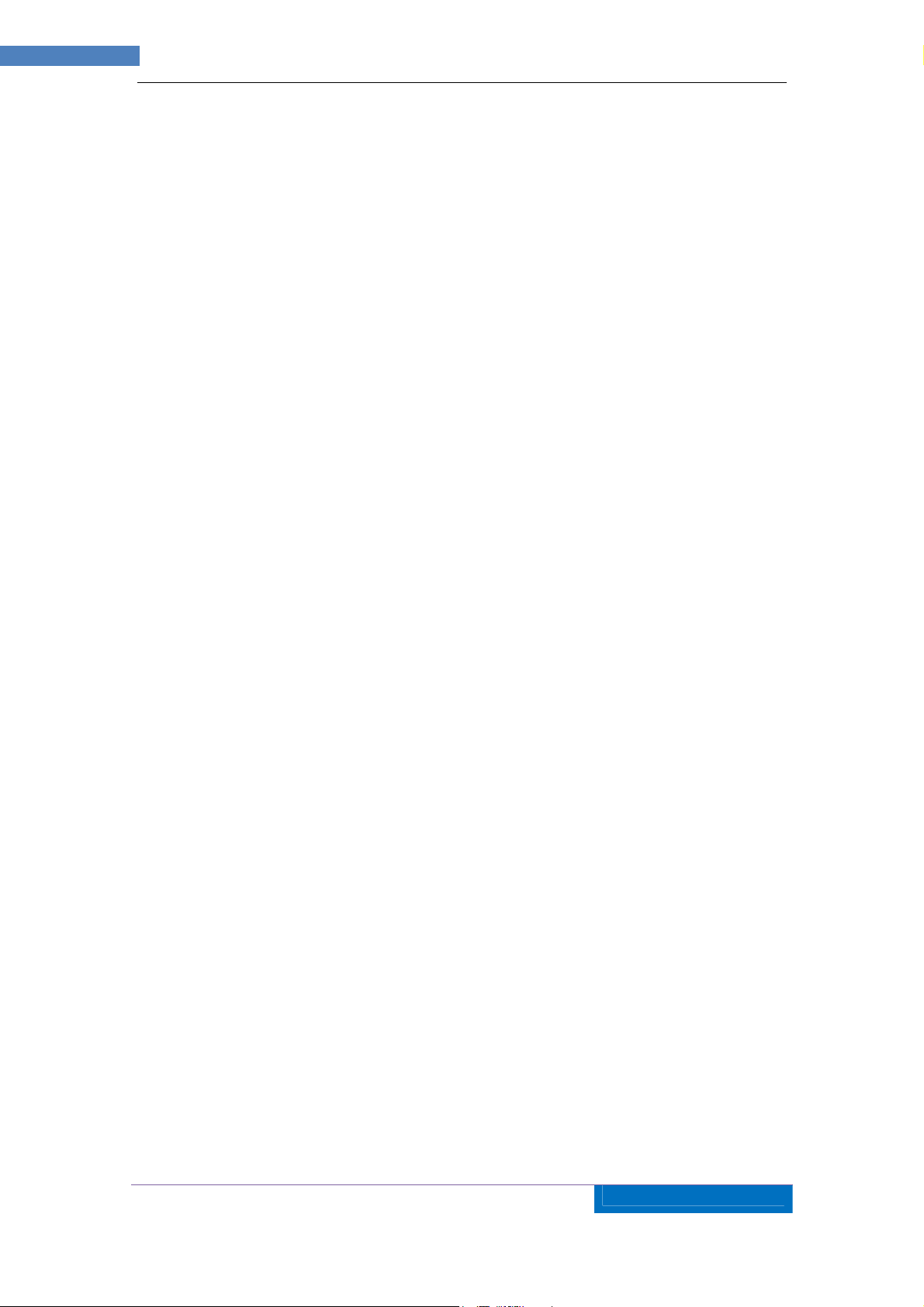
2
AZTECH
WIPC402 IP
CAMERA USER MANUAL v2
.0
© Copyright 2013 All rights reserved. Ver2.0
No part of this document may be reproduced, republished, or retransmitted in any form or by any
means whatsoever, whether electronically or mechanically, including, but not limited to, by way of
photocopying, recording, information recording, or through retrieval systems without the express
written permission. We reserve the right to revise this document at any time without the obligation
to notify any person and/or entity. All other company or product names mentioned are used for
identification purposes only and may be trademarks of their respective owners.
LIMITATION OF LIABILITY AND DAMAGES
THE PRODUCT AND THE SOFTWARES WITHIN ARE PROVIDED "AS IS," BASIS. THE MANUFACTURER
AND MANUFACTURER’S RESELLERS (COLLECTIVELY REFERRED TO AS “THE SELLERS”) DISCLAIM ALL
WARRANTIES, EXPRESS, IMPLIED OR STATUTORY, INCLUDING WITHOUT LIMITATION THE IMPLIED
WARRANTIES OF NON-INFRINGEMENT, MERCHANTABILITY OR FITNESS FOR A PARTICULAR
PURPOSE, OR ANY WARRANTIES ARISING FROM COURSE OF DEALING, COURSE OF PERFORMANCE,
OR USAGE OF TRADE. IN NO EVENT WILL THE SELLERS BE LIABLE FOR DAMAGES OR LOSS,
INCLUDING BUT NOT LIMITED TO DIRECT, INDIRECT, SPECIAL WILLFUL, PUNITIVE, INCIDENTAL,
EXEMPLARY, OR CONSEQUENTIAL, DAMAGES, DAMAGES FOR LOSS OF BUSINESS PROFITS, OR
DAMAGES FOR LOSS OF BUSINESS OF ANY CUSTOMER OR ANY THIRD PARTY ARISING OUT OF THE
USE OR THE INABILITY TO USE THE PRODUCT OR THE SOFTWARES, INCLUDING BUT NOT LIMITED TO
THOSE RESULTING FROM DEFECTS IN THE PRODUCT OR SOFTWARE OR DOCUMENTATION, OR LOSS
OR INACCURACY OF DATA OF ANY KIND, WHETHER BASED ON CONTRACT, TORT OR ANY OTHER
LEGAL THEORY, EVEN IF THE PARTIES HAVE BEEN ADVISED OF THE POSSIBILITY OF SUCH DAMAGES.
THE ENTIRE RISK AS TO THE RESULTS AND PERFORMANCE OF THE PRODUCT OR ITS SOFTWARE IS
ASSUMED BY CUSTOMER. BECAUSE SOME STATES DO NOT ALLOW THE EXCLUSION OR
LIMITATION OF LIABLITY FOR DAMAGES, THE ABOVE LIMITATION MAY NOT APPLY TO THE PARTIES.
IN NO EVENT WILL THE SELLERS’ TOTAL CUMULATIVE LIABILITY OF EACH AND EVERY KIND IN
RELATION TO THE PRODUCT OR ITS SOFTWARE EXCEED THE AMOUNT PAID BY CUSTOMER FOR THE
PRODUCT.
Page 3
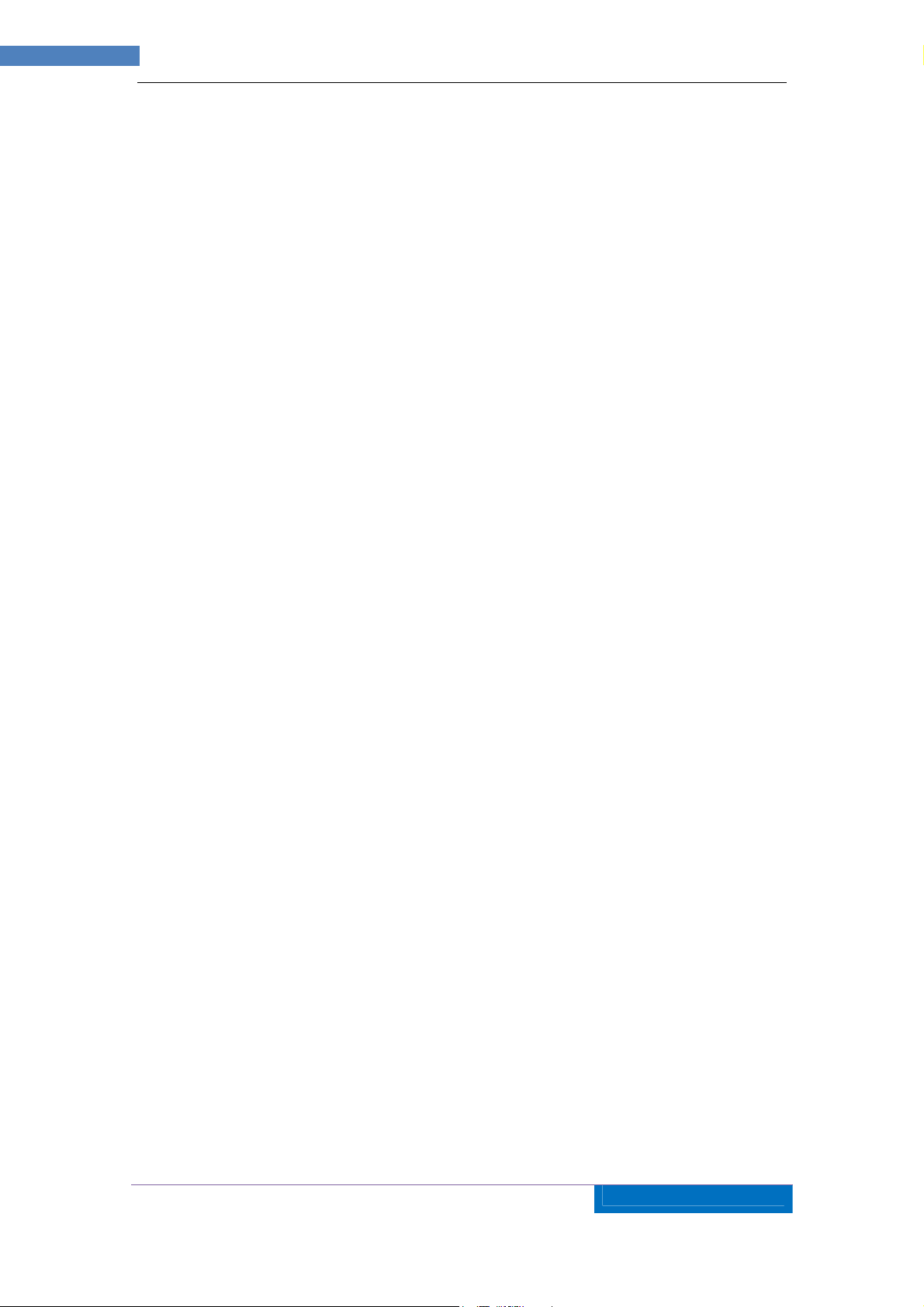
3
AZTECH
WIPC402 IP
CAMERA USER MANUAL v2
.0
Index
1 INTRODUCTION ........................................................................................................................... 5
2 FUNCTION AND FEATURES ..................................................................................................... 6
3 APPEARANCE AND INTERFACE ............................................................................................. 7
3.1 A
3.2 I
4 NETWORK CONNECTION ......................................................................................................... 9
4.1 C
4.2 V
5 VISIT IP CAMERA FROM LAN ................................................................................................ 10
5.1 S
5.2 V
5.3 N
PPEARANCE
NTERFACE OF EQUIPMENT
ONNECTION INSTRUCTION
ISIT INSTRUCTION
ET IP ADDRESS
ISIT IP CAMERA
5.2.1 Menu Column..................................................................................................................... 13
5.2.2 Video Displaying Area ....................................................................................................... 13
5.2.3 Browse SD Card................................................................................................................. 14
5.2.4 Capture .............................................................................................................................. 14
5.2.5 Record ................................................................................................................................ 14
5.2.6 Playback ............................................................................................................................ 14
5.2.7 The control of Pan/Tilt ....................................................................................................... 15
OTICE (FOR INITIAL USE
............................................................................................................................ 7
....................................................................................................... 8
...................................................................................................... 9
................................................................................................................ 10
..................................................................................................................... 10
................................................................................................................... 12
) ..................................................................................................... 15
6 VISIT IP CAMERA FROM WAN ............................................................................................... 15
6.1 P
6.2 DDNS .................................................................................................................................... 16
7 OTHER SETTINGS ..................................................................................................................... 18
7.1 V
7.2 N
7.3 A
ORT FORWARDING
6.2.1 Manufacturer’s Domain Name ........................................................................................... 17
6.2.2 Third Party Domain Name ................................................................................................. 17
IDEO SETTING PAGE
7.1.1 Video Setting ...................................................................................................................... 18
7.1.2 Audio Setting ...................................................................................................................... 19
7.1.3 Image Setting ..................................................................................................................... 20
ETWORK SETTING PAGE
7.2.1 Basic Network Setting ........................................................................................................ 21
7.2.2 WIFI Setting ....................................................................................................................... 21
7.2.3 Remote Access Setting........................................................................................................ 22
LARM SETTING PAGE
7.3.1 External Alarm Input ......................................................................................................... 22
................................................................................................................. 15
............................................................................................................. 18
....................................................................................................... 21
............................................................................................................ 22
Page 4
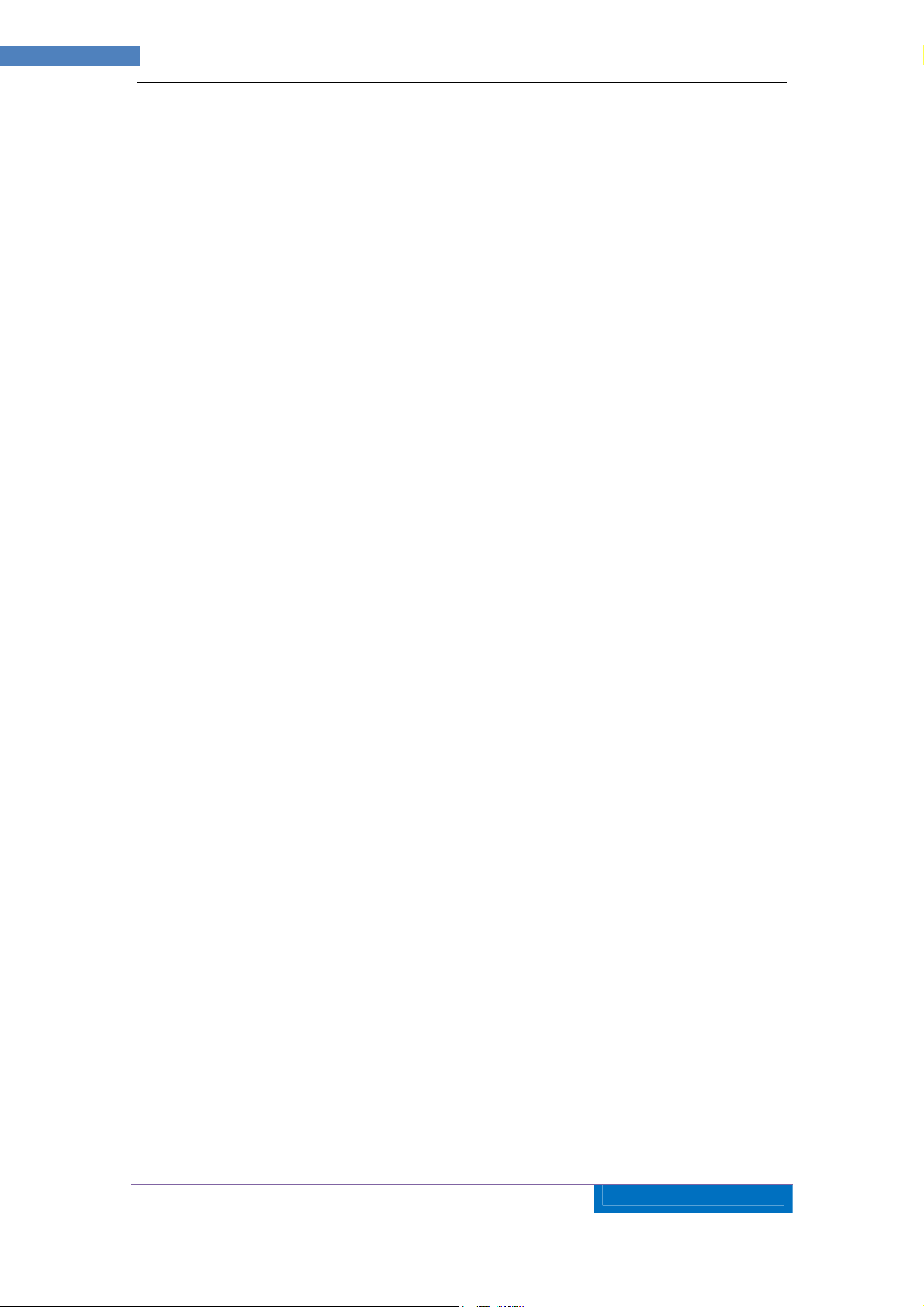
4
AZTECH
WIPC402 IP
CAMERA USER MANUAL v2
.0
7.3.2 Motion Detection Setting ................................................................................................... 23
7.3.3 Alarm Mode Setting ........................................................................................................... 23
7.3.4 Alarm Time Setting ............................................................................................................. 24
7.4 A
7.5 S
8 ADVANCED APPLICATION ...................................................................................................... 30
8.1 A
8.2 M
8.3 U
8.4 M
DVANCE SETTING
7.4.1 User Management .............................................................................................................. 24
7.4.2 Auto Capture Setting .......................................................................................................... 26
7.4.3 E-mail Setting .................................................................................................................... 26
7.4.4 FTP Setting ........................................................................................................................ 27
7.4.5 Alarm Server Setting .......................................................................................................... 27
YSTEM SETTING PAGE
7.5.1 Device Information Checking ............................................................................................ 28
7.5.2 Date and Time Setting ........................................................................................................ 29
7.5.3 Default Setting ................................................................................................................... 29
7.5.4 System Log Checking ......................................................................................................... 30
7.5.5 User browsing Log Checking ............................................................................................. 30
NDROID AND IPHONE MOBILE APPLICATION SET UP
OBILE PHONE BROWSING
SING OTHER WEB BROWSER TO VISIT THE DEVICE
ULTI DEVICE MONITOR SYSTEM
................................................................................................................. 24
........................................................................................................... 28
............................................................ 30
.................................................................................................... 31
............................................................... 31
.......................................................................................... 32
9 TECHNICAL PARAMETERS .................................................................................................... 33
Page 5
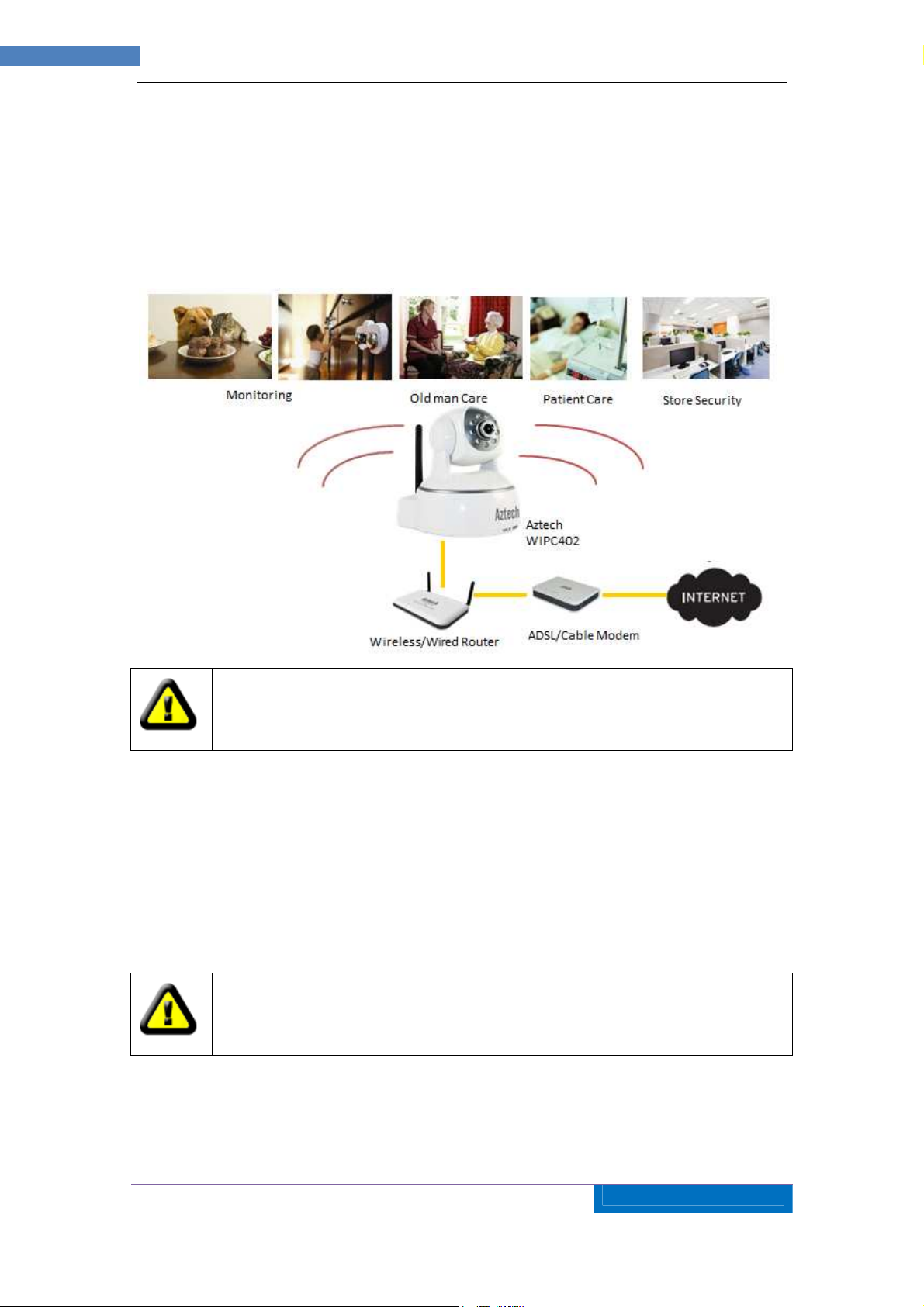
5
AZTECH
WIPC402 IP
CAMERA USER MANUAL v2
.0
1 Introduction
The IP Camera combines a high quality digital video camera with network connectivity and a
powerful web server to bring clear video to your mobile phone/desktop from anywhere on
your local network or over the Internet.
Your IP Camera package should contain the following items, If any of the listed
items are missing, please contact your reseller from where you purchased the
camera for assistance.
The Package includes:
• IP Camera
• Resource CD Utility with User Manual
• 5V Power Adapter
• Easy Start Guide
• LAN Cable
If you select the device with Wifi function, it has built-in Wifi module and
transmitting antenna in package.
Page 6
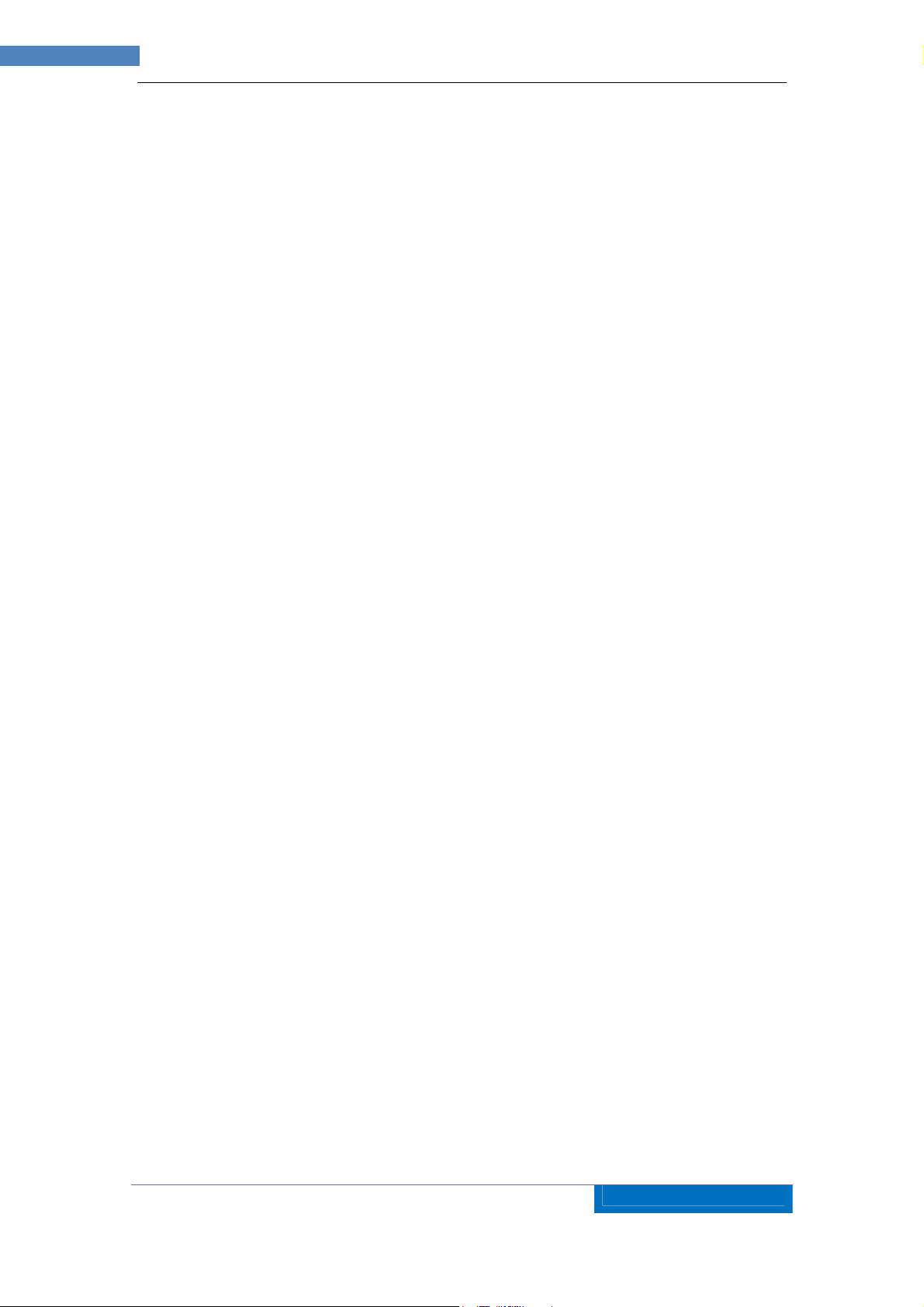
6
AZTECH
WIPC402 IP
CAMERA USER MANUAL v2
.0
2 Function and Features
• 32-bits RISC processor and special video encoder which can be up to 3M pixels
encoding performance
• Support H.264 Main Profile@Level3.0 compression format, bit rate is smaller,
and the image is more clear. It is more convenient for transferring through
Internet and save more storage space.
• VGA/QVGA/QQVGA resolution optional. User can change some specification
according to their demands to satisfy his own visual preference.
• Support 3 kinds of video stream, suitable for Local, Internet and Cross-platform
view.
• Built-in microphone, and also support to connect external audio capturing device
(like MIC phone or sound pick-up) to capture the audio. External speaker can play
the voice sent to the live scene, to achieve two-way intercom function. Audio
support G.711 and G.726 types.
• Built-in Pan/Tilt, horizontally 350°, vertically 1 00°. This equipment is smart and
beautiful, very easy to install and use in many occasions.
• Support IR and color filter change automatically, no any color difference.
• Built-in web server, support video view and parameter settings by browser; use
one port to send all the data, it facilitates network setting.
• Support 802.11b/g /n protocol, can build up wireless monitoring.
• Support mobile phone viewing.
• Support UPNP, port forwarding automatically on the router.
• Support maximum 32G SD card for video and picture storage.
• Motion detection and alarm pin can be connected to external sensors to detect
environmental situation.
• Alarming recording can be stored by email, SD card, and FTP server. External
alarm can be open when detecting unforeseen events. It also sends alarm info to
the alarm server.
• Infrared LED for night vision covers 5m area, to realize 24 hours monitoring.
• Support three level of user authority.
• Support online upgrade.
• Manufacturer attached a label at the bottom of each IP Camera, it include Device
ID, DDNS. When IP Camera is connected to the internet, this URL can be used to
visit the device.
• Manufacturer provides free software, support Multi-view, Long time recording,
video replay etc.
• Support video view by other browsers like as Firefox, Safari etc.
Page 7
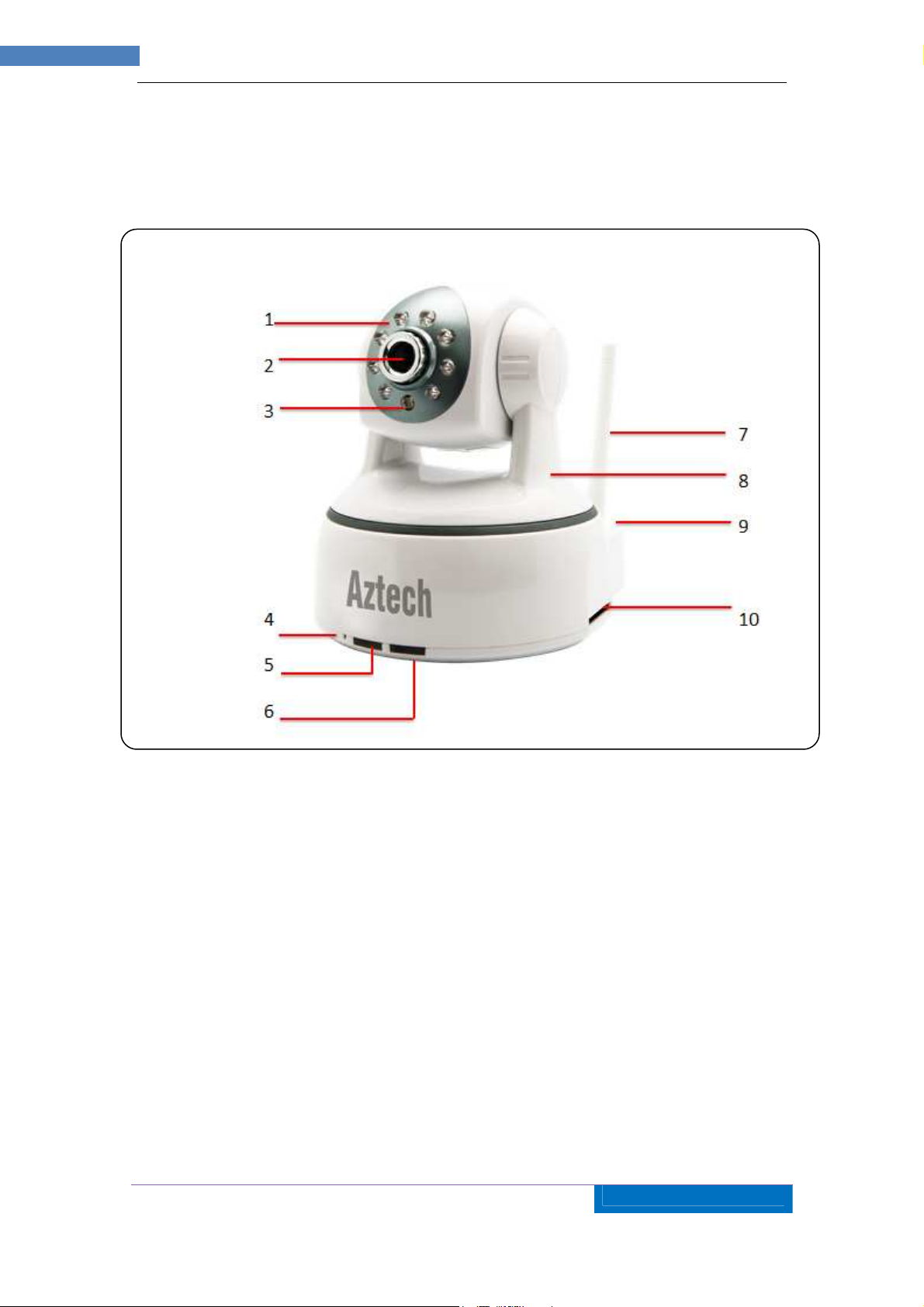
7
AZTECH
WIPC402 IP
CAMERA USER MANUAL v2
.0
3 Appearance and Interface
3.1 Appearance
Figure 1
1 – Infrared Lights 6 – Wifi Indicator
2 – Lens 7 – Wireless Antenna
3 – Photovaristor 8 – Shell
4 – Internal Mic 9 – Heat Dissipation Hole
5 – Power Indicator 10 – SD Card Slot
Remarks:
• Power Indicator: it will turn RED if equipment was powered on.
• WIFI Indicator: If there is a WIFI module in the equipment, and there is data
transferring by WIFI, it will begin to blink.
Page 8
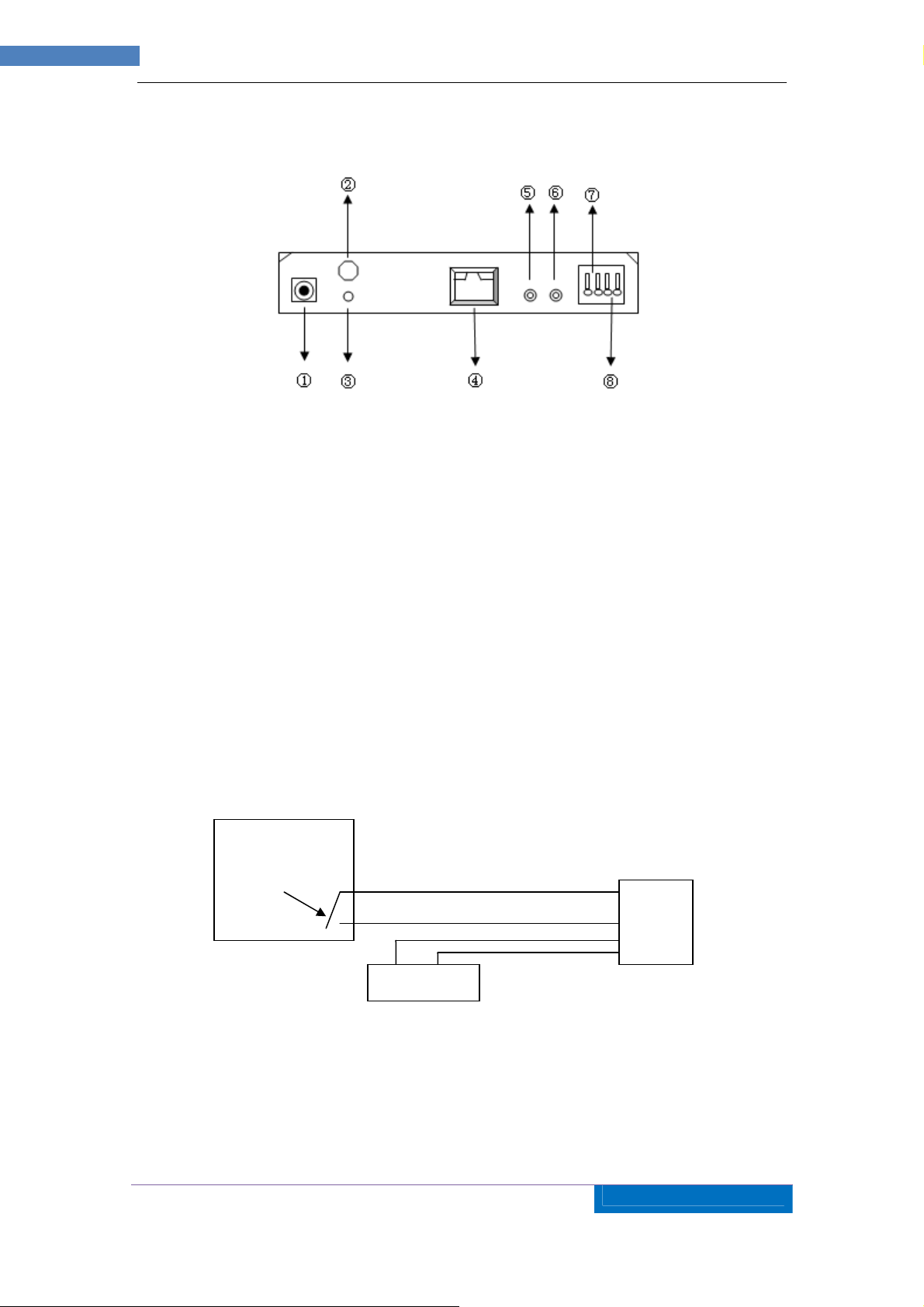
8
AZTECH
WIPC402 IP
CAMERA USER MANUAL v2
.0
3.2 Interface of Equipment
Figure 2
1) Power Input Socket: Connect DC adaptor, its output should be 5V power specification.
2) WIFI Antenna Hole: Install the WIFI antenna.
3)
RESET Button: Press the RESET button and hold on more than 5 seconds, the
equipment will restart and recover to the factory default settings. The Pan/Tilt will move
around for one circle and finally focus to the center.
4) RJ45 Ethernet Socket: RJ45 Ethernet socket is 10/100M self-adjust. The equipment
can connect to all kinds of network equipments, such as hub, router, switch, etc.
5) Audio Input Socket: Audio input socket is designed for connecting external microphone
or line-in audio signal. Please refer to 7.1.2 and select right settings.
6) Audio Output Socket: Audio output socket is for line-out audio player, such as
headphone, speaker, etc.
7) Alarm Output Socket: The alarm output socket is connected with a relay in the IP
camera. IP camera will control the switch to trigger the alarm bell or buzzer to alarm. The
relay is able to control the switch of a alarm whose voltage is no more than 36V, and
current is lower than 2A. Please refer to the Figure 3 for the connection of an external
alarm.
Output Pins
Switch
Alarm
Alarm power
Figure 3
8) Alarming Input Pin: Please refer to the schematic Diagram of Figure 4 for how external
detector collects alarm information.
Page 9
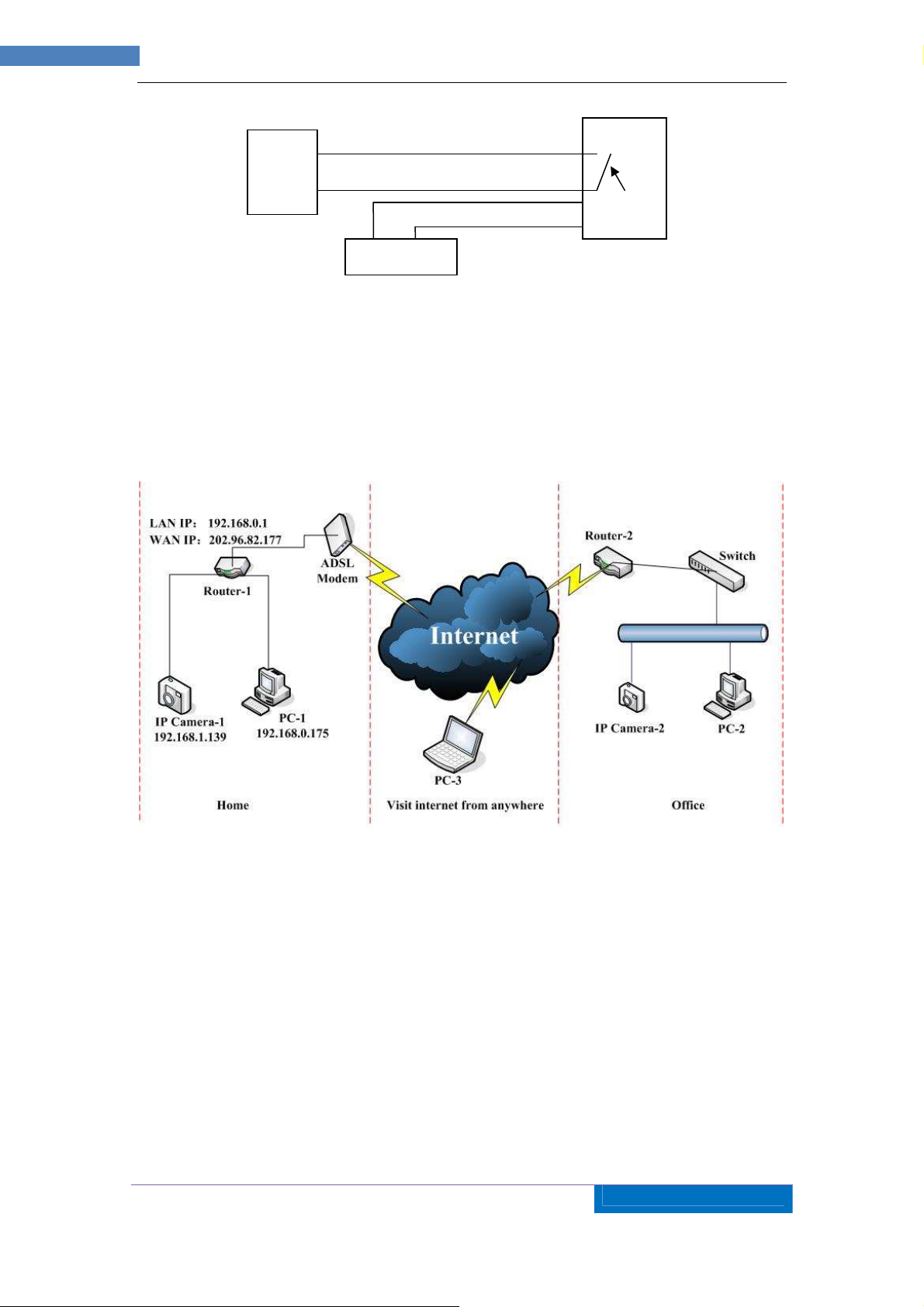
9
AZTECH
WIPC402 IP
CAMERA USER MANUAL v2
.0
Input
PIR
pins
Switch
PIR Power
Figure 4
The detector should be switched type (always on or always off). If the detector has detected
the smoke or people or animal to enter the area, the detector will switch on or switch off. And
it will send the external alarm signal into the IP camera.
4 Network Connection
Figure 5
IP Camera can be connected with other PC through router, switch or hub to establish a
network. Figure 5 shown connections.
4.1 Connection Instruction
Before visiting the IP Camera, you should firstly connect it to the Network, supply the power
to it, and check if the light of RJ45 Socket is normal to make sure all of the communication
links are fluency. The connection method likes as Figure 5.
1) IP Camera-1 and IP Camera-2 are connected separately to 2 different LANs.
2) And these 2 LANs are already connected to the Internet. In order to get the LANs to be
connected to the Internet, they are required to be equipped with router and to apply for
the communication link from the local Internet Service Provider (ISP) and connect to it by
ADSL or optical fiber, etc.
Page 10
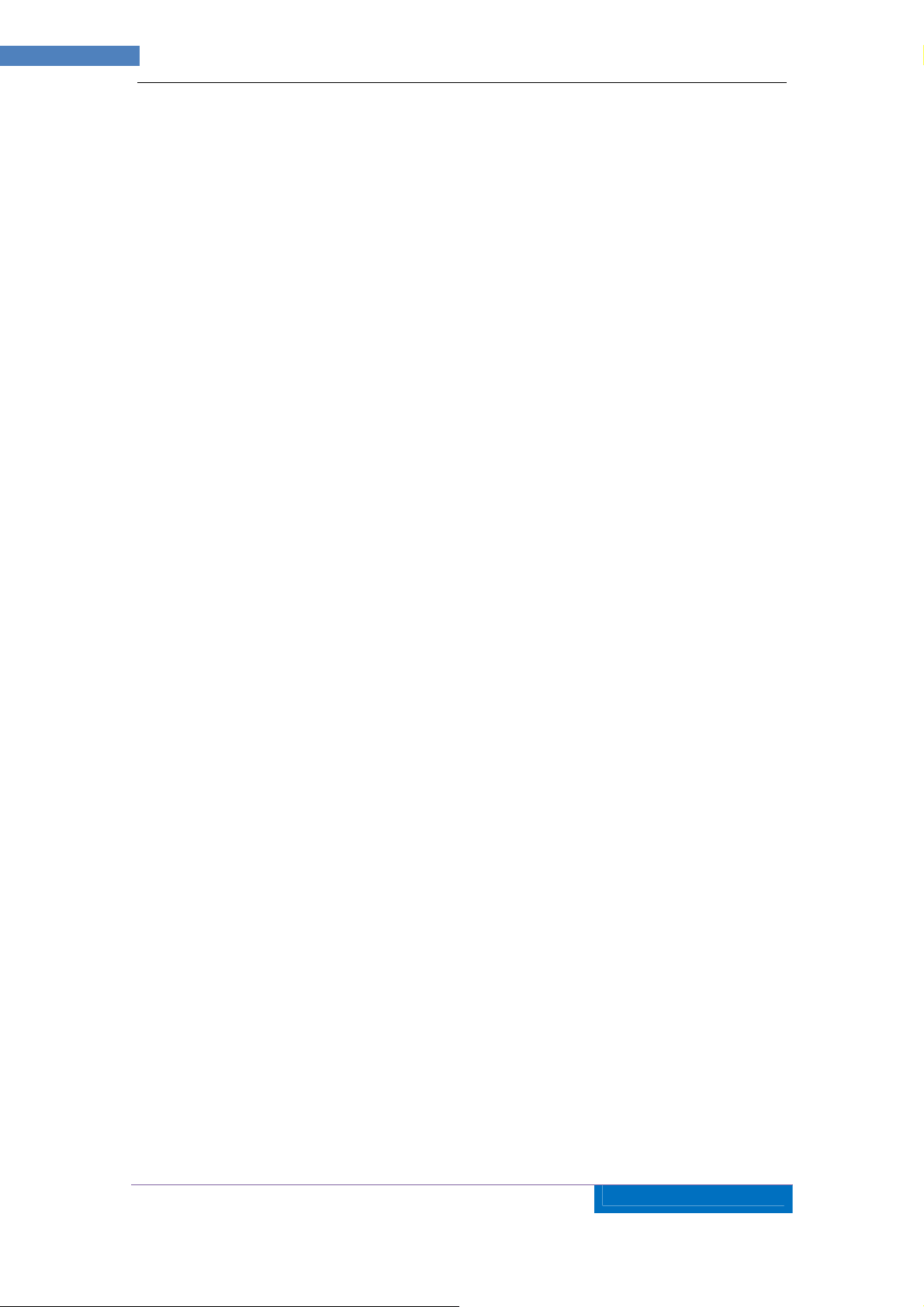
10
AZTECH
WIPC402 IP
CAMERA USER MANUAL v2
.0
3) PC-3 is connected to the Internet.
4.2 Visit Instruction
To visit the IP Camera, you should do some settings of IP Camera and Internet besides
getting the communication link fluency.
1) The PC and IP Camera are in the same LAN. If you want to use this PC to visit the IP
Camera, you need to make sure their IP address is at the same segment. Otherwise you
need to do the reset of the IP Camera’s IP address. For example, the IP Camera-1’s IP
address in Figure 5 is 192.168.1.139 (at the segment of 192.168.1), while the PC-1’s IP
address is 192.168.0.175 (at the segment of 192.168.0), then you will be not able to visit
the IP Camera through the PC-1. You need to change the IP Camera-1’s IP address to
192.168.0.139 firstly.
2)
The PC and IP Camera are in different LANs, but they are all connected to Internet. For
the IP Camera-1 and PC-2 in Figure 5, if you want to visit IP Camera-1 by PC-2, you
should firstly do the setting as 1) to make sure that you can visit IP Camera-1 through
PC-1 and then do the setting of router-1 (do the port forwarding from the router). The
PC-2’s visit application could be sent through router-1 to IP Camera-1. Normally, PC-2
could only send the information to router-1, if you don’t do the setting of router-1, then
PC-2 could not visit IP Camera-1.
5 Visit IP Camera from LAN
5.1 Set IP Address
The IP addresses of IP Camera and PC should be at the same segment, in Figure 5, the IP
Camera-1 can’t be visited. Run the WIPC402 Utility in the CD, click Search button, and then
select the IP Camera to reset the IP Camera’s IP address, as the Figure 6.
Page 11
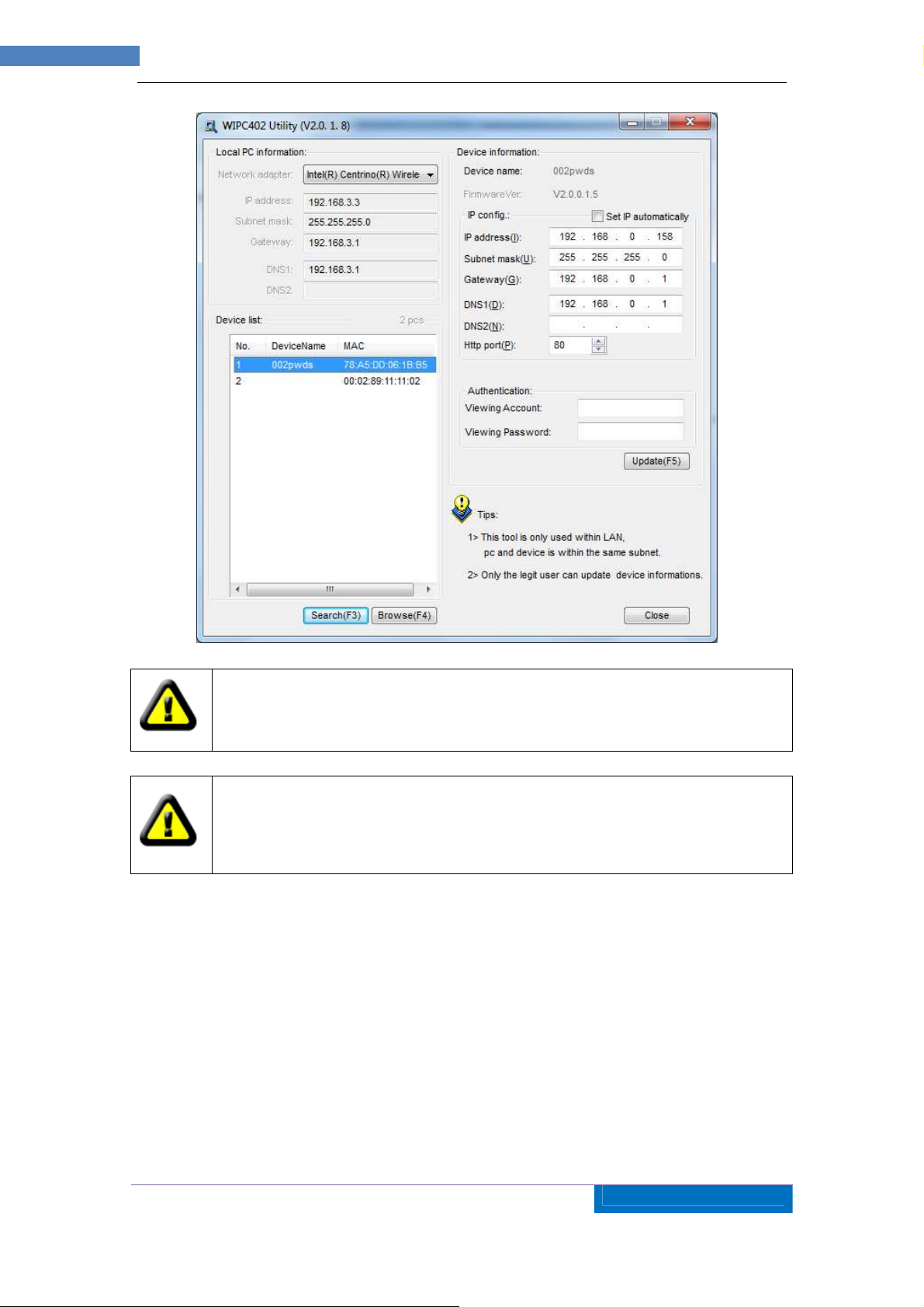
11
AZTECH
WIPC402 IP
CAMERA USER MANUAL v2
.0
Figure 6
If you have the firewall software in your PC, when you run the WIPC402 Utility, it
may pop up a window to say if you want to block this program or not, then you
should choose not to block.
IP Camera by default use fixed IP address 192.168.0.158 and fixed http port 80. If
you don’t have this software, you could also press down the reset button (Figure 2)
to go back the factory setting. Then you could use this defaulted IP address to visit
the IP Camera.
Setting Instruction:
• Please carefully check the “Local PC information” on the top left corner which lists
the PC configuration. If there are several network adapters in the PC, please select
the one you are using and make sure the IP address of IP Camera is as the same
segment of the PC.
• Change the content of “IP config” on the right to make sure the content is the same
as “Local PC information”. Only the last section of the IP address which needs setting
by yourself, you can set it as 158 just like Figure 6.
• If you don’t know how to fill out the content of “IP config”, you could also tick the “Set
IP automatically” to get the IP address from the router automatically (If can’t get IP
from router, the IP Camera will set it to 192.168.0.158 for itself).
Page 12

12
AZTECH
WIPC402 IP
CAMERA USER MANUAL v2
.0
• Put the user name and password into “Authentication” (By default, the user name
is: admin, password is: admin). Click “Update”. The setting will take effect now.
Select the device in list box, click “Browse” button, it will open the Browser
automatically and pop up a window at the same time which requires to inputting the
user name and password. Then you see the home page of the IP Camera-1, just as
below Figure 7.
Figure 7
5.2 Visit IP Camera
If you are using Internet Explorer or compatible browser to visit it for the first time (use other
browsers, please refer to 8.2), you will be required to install the ActiveX before viewing the
video. As Figure 7, click “Download ActiveX (when first use)”. The dialog just as Figure 8 will
pop up accordingly. Click “Run”, then it will download and install the ActiveX automatically.
After the ActiveX installation, click the “Video View” as Figure 7, then you will enter the video
view home page as below Figure 9.
Figure 8
Page 13

13
AZTECH
WIPC402 IP
CAMERA USER MANUAL v2
.0
Figure 9
5.2.1 Menu Column
There are 2 kinds of menu, one is Main Menu, the other is Sub Menu. The Main Menu lies at
the top of the interface, including View, Media, Network, Alarm, Advanced and System;
SubMenu lies on the right of the interface, and different Main Menus are in line with different
Submenus.
5.2.2 Video Displaying Area
The video displaying area corresponds to the resolution, the higher the resolution is, the
larger the displaying area will be. If motion detection was set, when it has detected any
movements of the certain area, it will show a pane to call user’s attention.
Figure 10 is status column at the bottom of video displaying area.
1) Displaying connection status.
2) If user has clicked the “Record” button in the Figure 9, here will show “Rec”, means the
video is being recorded. If click the “Record” button again, it will stop recording.
3) Zoom Out Button
4) Zoom In Button
5)
File Saving Path Setting: User can click it to browse a file saving path to save the
recorded video and snapshots.
Talk-back Button: Click it, and the stereo equipment which was connected to the IP
6)
Figure 10
Page 14

14
AZTECH
WIPC402 IP
CAMERA USER MANUAL v2
.0
Camera will play the achieved audio. Click it again, the speaker will stop playing.
7)
Audio Play Button: Click it to play the audio getting from IP Camera, click it again, it will
disable this function.
5.2.3 Browse SD Card
When SD Card inserted, click the submenu, the pop-up page will display the content in SD
Card like the Figure 11.
Figure 11
In above figure, text in [ ] is catalog info, click sub catalog to browse the recorded images and
videos. The images will be displayed when you click them and the videos will be downloaded
and played by the video player in user’s computer automatically when click the video.
Note:
• Insert SD Card first before turning ON the IP Camera.
• Proper SD Card Placement – metal contacts facing on top.
5.2.4 Capture
Click the “Capture” button, which could take photos for the current video and store the image
at the present path.
5.2.5 Record
Click “Record” button, which could record the video with audio and store it at the present path.
When recording, there will be an indicated symbol in the status of video display area to show
you it is recording. Click the “Record” button again, and then the record stops.
5.2.6 Playback
Click “Playback” button, it will pop up a player which could play the video stored on your PC
disk.
Page 15

15
AZTECH
WIPC402 IP
CAMERA USER MANUAL v2
.0
Figure 12
, these buttons are for play, stop, the previous recorder, the next
recorder, open the recorder file. Please click the button of “open the recorder file” first,
and select the file you want to play, you can playback the recorder.
5.2.7 The control of Pan/Tilt
At the control area of Pan/Tilt, the user could control the cruise of the Pan/Tilt by the
arrowhead direction (Up/Down/Left/Right/Centre/Stop/Left-right cruise/Up-down cruise).
When your mouse stops on these control buttons, it will guide you what this button mean.
When the IP Camera turns to some position, you can click the “Set” Button, when you
continue to control the Pan/tilt to turn to other position, you could click the “Call” button, the
Pan/Tilt will go back the pre-position.
5.3 Notice (for Initial Use)
Please change the following settings during initial use:
1) Please refer to the content of part 7.4.1 to change the initial passwords of admin, user,
and guest. Their initial passwords are respectively “admin”, “user”, “guest”.
2) Refer to the content of part 7.5.2 to set the System Time.
6 Visit IP Camera from WAN
6.1 Port Forwarding
Follow the “Visit IP Camera from LAN” steps; make sure PC-1 can visit IP Camera-1. In
Figure 5, before the computers in WAN (PC-2, PC-3) can visit the IP Camera-1, must put the
IP Camera -1 into WAN. You can set Port Forwarding on Router-1 to put IP Camera-1 into
WAN.
Page 16

16
AZTECH
WIPC402 IP
CAMERA USER MANUAL v2
.0
Open the Router Setting interface on PC-1. The interfaces for different routers are different,
and the Port Forwarding settings are different, please refer to the Router’s Manual on how to
set. For most routers, “Port Forwarding” option can be found in the Setting / Firewall Interface.
Fill in the IP address and Port of IP Camera-1 into the corresponding blank. Figure 13 is an
example.
Figure 13
Select “status” option and remember the WAN IP address, enter the IP address in browser of
PC-1, if IP Camra-1 can be visited via PC-1, the port forwarding is successful. And PC-2 and
PC-3 can also visit the IP Camera-1.
WAN IP address is allocated by ISP, please make sure that it is an available WAN
IP address. As WAN IP address is lack, many WAN IP address are available in
limited area. If PC-2 and PC-3 are not in this area, the IP Camera-1 won’t be
visited by them.
If User wants to put several IP Cameras into WAN, every device should set the
Port Forwarding. In order to distinguish these devices, every device should set a
different port. If the port of the device is not 80, should add the port to IP address
with colon to visit the IP Camera. Example: http://202.96.82.177:81.
6.2 DDNS
In Figure 5, Router-1 get WAN IP address via ADSL, these WAN IP address is always
changing, so, the IP address can’t be confirmed when visit the device in WAN. We need the
dynamic domain name server (DDNS). IP Camera-1 send IP configuration to DDNS every
few times, DDNS can recognize the WAN IP address of the router-1 which connected with IP
Camera-1. The WAN IP address can be searched on DDNS by domain name. Herein,
domain name substitute the dynamic IP address. If the device can’t be visited by IP address,
this domain name is also unavailable.
Page 17

17
AZTECH
WIPC402 IP
CAMERA USER MANUAL v2
.0
002pwsf
6.2.1 Manufacturer’s Domain Name
Device manufacturer has established a DDNS, and allotted a dynamic domain name to every
device, the domain name has been integrated into devices during production. For example,
enter domain name of Figure 14, the browser will connect the device and display the IP
address.
Figure 14
The domain name is realized by forward manner, the domain name will change
into the IP address and port number of the device when visited by domain name.
If the device can be visited by IP address but can’t be visited by manufacturer’s
domain name, please check the DNS info is available or not and make sure the
DNS setting is the same with the DNS setting of PC in LAN.
6.2.2 Third Party Domain Name
User can also use third party DDNS, such as www.3322.org. User should apply a free
domain name from this website and fill the info into the below blanks (Figure 15) and save the
settings. Then the domain name can be used.
Figure 15
The third party domain name is realized by analysis manner, the domain name
be
displayed in the browser all the time when visit camera. If the port is not 80, the
port number should be added to the domain name with colon. Example:
http://ipcam.3322.org:81
will
Page 18

18
AZTECH
WIPC402 IP
CAMERA USER MANUAL v2
.0
7 Other Settings
7.1 Video Setting Page
7.1.1 Video Setting
Figure 16
1)))) Power Line Frequency
If the monitoring site adopts lighting elimination, user should set a corresponding frequency. If
the two frequencies are different, the image will flicker. There are two universal frequencies,
one is 50HZ, and the other is 60HZ. In China, it adopts 50HZ.
2)))) First Stream
Use H.264 code, support VGA (640*480), QVGA (320*240), QQVGA (160*120), higher
resolution, high quality picture, but bit rate will be higher and will take more bandwidth.
User can specify streaming, normally, high bit rate, higher image quality. But the frame rate
need to set according to the bandwidth, when the bandwidth is narrow, if set to high frame
rate, the result will be worse.
User can set Maximum frame rate, when the bandwidth is limited, it is suggested to set to
lower frame rate. Normally, above 15fps the stream is smoothly.
Page 19

19
AZTECH
WIPC402 IP
CAMERA USER MANUAL v2
.0
3)))) Second Stream
Use H.264 code , support QVGA(320*240)、QQVGA(160*120), also can setting bit rate and
Max frame rate .
4)))) JPEG Stream
JPEG stream send JPEG picture, support the browser which don’t support H.264 code, like
mobile phone. Also can use Http://ip:port/mobile.html to view JPEG stream. For more details,
please refer to Chapter 8.
5)))) Parenthesis Options
Through this setting, user can add the Time and Camera Name to the image.
7.1.2 Audio Setting
Figure 17
When choose audio input model to MIC , it will use built-in or external MIC to gather the
sound signal; if choose line-in , it will get signal from external audio gathering system (like
sound pick-up )
Audio capture function can be open or close and audio type can be G.711 or G.726. G.711 bit
rate is higher, but more clearly, G.726 compression rate is also high.
Only choose open audio to capture and play the audio (like Figure 10), then you can hear the
sound .If you choose close, then it can save bandwidth and storage space.
Page 20

20
AZTECH
WIPC402 IP
CAMERA USER MANUAL v2
.0
7.1.3 Image Setting
Figure 18
1)
Color Adjustment:
brightness, saturation, contrast and hue.
2) Image Display Adjustment: There are two options: “Flip” and “Mirror”, Select it for the
image display.
3)
Night vision mode:
by the photo resistance. If you choose Manual mode, you can light on and shut off the IR
light manually.
4)
White Balance:
modes. If the environment is very bright, please select Auto or Outdoor.
Drag the glide bar showed as above Figure 18, user can adjust the
If you choose “Auto” mode, IR lights will be lighted on and shut off
There are Auto, Indoor, Outdoor. Three options for white balance
Page 21

21
AZTECH
WIPC402 IP
CAMERA USER MANUAL v2
.0
7.2 Network Setting Page
7.2.1 Basic Network Setting
Figure 19
1) LAN Setting: The default setting of this equipment is showed as above Figure 19, user
can change it according to your network environment.
2) HTTP Port: The IP address Identifies one IP camera in the network, you can run several
programs on this equipment, and every program will transfer the data through some port,
in fact data is transferred from one port to another. The port setting of this page is asking
the user to choose which port to transfer the data going to the web server.
7.2.2 WIFI Setting
Page 22

22
AZTECH
WIPC402 IP
CAMERA USER MANUAL v2
.0
the
Figure 20
The wireless setting page is showed as below Figure 20, user can click the “Search” button,
and it will show you the WIFI network it has detected. Please select one, and the network
data will fill in the blanks automatically. (For example, SSID, encryption algorithm etc.). User
only needs to fill in the password and retype the password. After you configured it, you
can click the “Check” button to check if there is any mistake. After verification, please click
“Apply” button to set it.
Note: before you set up wireless parameters, make sure the device is
connected to the Internet. After setting successfully, reboot the device and
wireless function takes effect
7.2.3 Remote Access Setting
1) Manufacturer’s DDNS and Third Part Dynamic DNS: Please refer to the content of the
part 6.2.
2) UPNP: UPNP stands for universal plug and play, if you started UPNP, once the IP
camera was connected into the LAN, it will communicate with the router of the LAN. It will
request the router to open a port to forward its own port. User doesn’t need to log in the
router to set the port forwarding.
Before using UPNP function, please make sure the router’s UPNP function has
been triggered. Because there are so many different routers, and not all of them
can support UPNP. Please test if the router work well with the equipment, if not, we
would suggest you don’t enable this function.
3) WAN IP Test: Click the “Show” button, it will show you another page displaying the WAN
IP address when it is connected to the Internet.
7.3 Alarm Setting Page
7.3.1 External Alarm Input
Figure 21
Figure 22 below has listed the external alarm input setting. If the alarm input pins have been
connected with an alarm detector (Figure 4), please tick the “External Alarm”, and then you
will have enabled external alarm function. If the external alarm detector is open mode, please
tick “Open”, vice versa.
Page 23

23
AZTECH
WIPC402 IP
CAMERA USER MANUAL v2
.0
7.3.2 Motion Detection Setting
Figure 22
If user wants to monitor a certain area’s movement, please select the motion detection to
trigger alarm. The motion detection setting page is showed in Figure 22. This equipment
supports location in four areas. By ticking the options, on the screen, it will show you the area
frame, and the areas are numbered. Using the mouse to drag the area frame, you can
change the position of the frame, and to drag the right bottom corner of frame, you can
change the size of frame. After setting is finished, click “Apply“ button, then the motion
detection is enabled.
7.3.3 Alarm Mode Setting
When the alarm is triggered, user can adopt several ways to alarm.
Snapshot a live picture of the site on the SD card.
Record a 30 seconds long video on the SD card (including 5 seconds long video before
the alarm was triggered).
Send the recorded video on the SD card to the FTP server (Please enable “save the
video on SD card” function and insert the SD card first).
Relay on (refer to Figure 2 and Figure 3), enable external alarm function and set the
time.
Send alarm info to the alarm server.
Send alarm info to E-mail.
Page 24

24
AZTECH
WIPC402 IP
CAMERA USER MANUAL v2
.0
Figure 23
7.3.4 Alarm Time Setting
Figure 24
IP Camera will trigger alarm only on the time set by Figure 24.
Please adjust the system time first. Refer to Part 7.5.2
7.4 Advance Setting
7.4.1 User Management
There are three levels of authorization; namely Admin/User/Guest. Admin has the highest
authority, it can do any change to the settings. User account only can operate the IP camera,
can’t do changes to the settings, please refer to Figure 26. Guest account can only watch the
video, can’t do any operation to the IP camera, and please refers to Figure 27.
Figure 25
Page 25

25
AZTECH
WIPC402 IP
CAMERA USER MANUAL v2
.0
Figure 26
Figure 27
Page 26

26
AZTECH
WIPC402 IP
CAMERA USER MANUAL v2
.0
7.4.2 Auto Capture Setting
Figure 28
Please tick “save picture on the SD card”, the equipment will snapshot every short time (for
example, showed as Figure 28, every 60 minutes)
7.4.3 E-mail Setting
Figure 29
In Figure 29, the blanks which have been filled with info should be correct. If any info is not
filled right, the setting will fail.
Before setting these parameters, please refer the settings of Outlook Express.
Page 27

27
AZTECH
WIPC402 IP
CAMERA USER MANUAL v2
.0
7.4.4 FTP Setting
In order to use FTP function, user should apply username and password on the
FTP server first. And please apply some storage, and the authority to write and
create sub-category into it.
Figure 30
7.4.5 Alarm Server Setting
Figure 31
Please confirm if you have connected to alarm server. The alarm message format as follow:
GET /api/alarm.asp?
username=username&
userpwd=password&
rea=alarm type (1=Motion Detection, 2 =Alarm from Alarm in port, 3 =Other Type)&
io=0
Alarm server need develop by customer; user can extend other functions on this server, like
SMS, MMS alarm, and mobile phone etc.
Page 28

28
AZTECH
WIPC402 IP
CAMERA USER MANUAL v2
.0
7.5 System Setting Page
7.5.1 Device Information Checking
Figure 32
Device ID is set by factory. Every ID is unique
Network Connection status will display “LAN” when connected by wired cable and
display “Wireless LAN” connected by wireless Router.
SD status will remind if SD card inserted and display the free storage capacity. Click
“Browse” to view the contents of the SD card and, “Format SD Card as Fat32” to format
SD Card and, “Unplug SD Card” to stop the operation of SD Card.
The device supports maximum of 32G SD card. Please format the SD card to
FAT32 before using the card on Camera. Please check if the SD Card matches the
camera or not before purchase the SD Card.
Page 29

29
AZTECH
WIPC402 IP
CAMERA USER MANUAL v2
.0
7.5.2 Date and Time Setting
Figure 33
Please refer to above Figure 33. Select the time zone first. There are three options to set the
time and date. One is manually, another is keeping the same as the time and date of the
computer, and the third one is getting it from the NTP server.
7.5.3 Default Setting
Reboot button to restart the equipment, if you have set the pre-position, and it will turn
this position.
Click “Factory Default” button, equipment will restart and get back to all the default
settings.
Click “save”, it will save all the present settings.
“Restore” part, select the setting file you have saved, click OK, it will recover all the
settings.
“Upgrade” part, select the firmware file for upgrading, click OK, and you are able to
upgrade the equipment. After the upgrading, equipment will restart. Upgrading takes a
little time, please wait patiently. If upgrading is finished, it will show you a message to
remind you.
Page 30

30
AZTECH
WIPC402 IP
CAMERA USER MANUAL v2
.0
7.5.4 System Log Checking
Figure 34
Figure 35
7.5.5 User browsing Log Checking
Figure 36
8 Advanced Application
8.1 Android and iPhone Mobile Application Set Up
The following are Step–by– Step Procedure for Android / iPhone App Set Up:
1) Download and Install ‘Aztech IP Cam’ App at Google Play Store or iTunes/AppStore.
Page 31

31
AZTECH
WIPC402 IP
CAMERA USER MANUAL v2
.0
You may Scan the QR Code found at the Packaging Box to automatically search for
the APK/APP.
2) Click Add Camera
3) Enter the UID. This information is found at the bottom label of the Camera. You may
scan the UID’s QR Code or Search the Camera from the Local Area Network. The
UID is unique for every device.
4) Enter the Security Code/Password. The Default Password is admin. Then Click
OK/Save to view the Camera.
5) You may also edit the Camera’s Settings, Click ‘Edit Camera’, then go to the
‘Advanced Setting’ to change the Security Code, Video Setting and WiFi Setting.
6) It is highly recommended to change the Security Code during Initial Set Up. Click on
‘Modify Security Code’ Type the Old Password then Enter the New Password.
7) To connect your camera via Wireless Setting, Click on Wifi Setting then go to
‘Manage Wifi Networks’
8) You may select on which Wireless Network to connect then key-in its Password.
9) After successful connection, you may now disconnect the LAN Cable from your
camera and do a Power reboot on the device.
(For screenshot details please refer to Easy Start Guide copy included in the
Package, Please note that Maximum of eight (8) IP Cameras can be added in the
Mobile App)
8.2 Mobile Phone Browsing
After connecting to the network, you can view by using your mobile phone. Device will send
MJEPG picture to mobile phone, you can set the image resolution, which is mentioned on
Chapter 7.1.1. Viewing ways are found below:
1) http://IP:Port/mobile.html, for example:
http://58.61.54.177:1025/mobile.html
http://test.3322.org:1025/mobile.html
SmartPhone (like iPhone and Android etc.) can use this Mode to visit. If can’t visit, you
have to download and use opera mobile browser.
2) http://IP:Port, for example:
http://58.61.54.177:1025
http://test.3322.org:1025
Only iPhone can use this mode to visit.
8.3 Using Other Web Browser to visit the device
Using browser with IE kernel, user must download the ActiveX. Using other web browser like
Safari or Firefox, it will use QuickTime to play.
1) The settings to use Firefox or Safari in Windows OS
In the Windows OS, if you don’t install the QuickTime, it will remind the users for the
installation. Users could install the QuickTime according to its message. After installation,
Page 32

32
AZTECH
WIPC402 IP
CAMERA USER MANUAL v2
.0
users can start the QuickTime program, and to access the QuickTime Preferences
dialog box from Edit Menu. Click Advanced, select “custom..” in the Transport Setup. It
pops up the Streaming Transport dialog box. Please select “HTTP” for transport protocol
and “80” as port ID, and then click “ok”. Please be back to Transport Setup to change
“Custom..” to “Auto”. Finally, click “ok” at the bottom. Please refer to the above Figure 38.
Then you could view the video through Firefox or Safari now.
Figure 38
2) The Settings to Use Safari in MAC OS
When using MAC OS, because QuickTime is the default software, user only need go to
Utilities folder under the Applications folder, and start command line program (Terminal
program), input the command as:
qtdefaults write TransportSettings HTTP 80
Then open safari to view. If can’t view from safari, please try http://ip:port/mobile.html .
8.4 Multi Device Monitor System
Multi Device Monitor System is a free software offered, several devices on LAN and
WAN can be browsed at the same time. The software also support snap, video record
and so on. The below Figure 39 is the interface.
Page 33

33
AZTECH
WIPC402 IP
CAMERA USER MANUAL v2
.0
Figure 39
For more information, pls. refer the <<Multi Device Monitor System >> in CD.
9 Technical Parameters
Item Sub item Description
Sensor 1/4" CMOS sensor
Total of pixel 300k
Image
Capture
Pan/Tilt
Assistant
Video and
Audio
Minimum illumination IR lights on,0 Lux
Lens f=4.0mm, F=2.0, Fixed Iris
IR_CUT
Pan Coverage 350°
Tilt Coverage 100°
Preset Numbers 1
Lighting Control Auto/manual control
Lighting 8pcs 850nm Infrared lights, 5m distant
First Stream Resolution VGA/QVGA/QQVGA
Second Stream Resolution QVGA/QQVGA
Compression H.264/JPEG
Frame rate 30fps
First Stream Bit rate 90kbps ~ 2.048Mbps
Second Stream Bit rate 90kbps ~ 512kbps
Image Rotation Flip / Mirror
Audio Compression G.711/G.726
OSD support
Support IR and color filter change
automatically
Page 34

34
AZTECH
WIPC402 IP
CAMERA USER MANUAL v2
.0
Network
Other
Features
Hardware
Interface
Physical
Index
Basic Protocol
Other Protocol 802.11b/g/n
Mobile Phone View support
Video control support
Dual way audio support
Memory Snap or video into SD card
Browser SD card View or download from network
Motion Detection yes( 4 zone detection )
Triggered Actions
User Setting Three levels
Date/ Time Setting support
Upgrade Upgrade from network
DDNS A free DDNS provided by manufacturer
Ethernet 10Base-T/100base-TX
Memory SD Slot
Alarm In 1 way
Alarm Out 1 way
Audio In Internal mic x 1, audio input interface x 1
Audio Out audio output interface x 1
Weight 358g
Main body 111mm(L)*107mm(W)*121mm(H)
Power DC 5V
Power consumption <6W
Operating temperature -20~ 50
Humidity 10% ~ 80% non-condensing
TCP/IP、HTTP、SMTP、FTP、DHCP、DDNS、
UPNP、NTP
Email/FTP/SD storage/external alarm/send
message to alarm server
Software(PC
Side)
OS Supported Microsoft Windows 98/2000/XP/Vista etc.
Browser
Application Software MDMS.exe
Internet Explorer6.0 and Above or
Compatible Browser, Safari/Firefox etc.
