Page 1
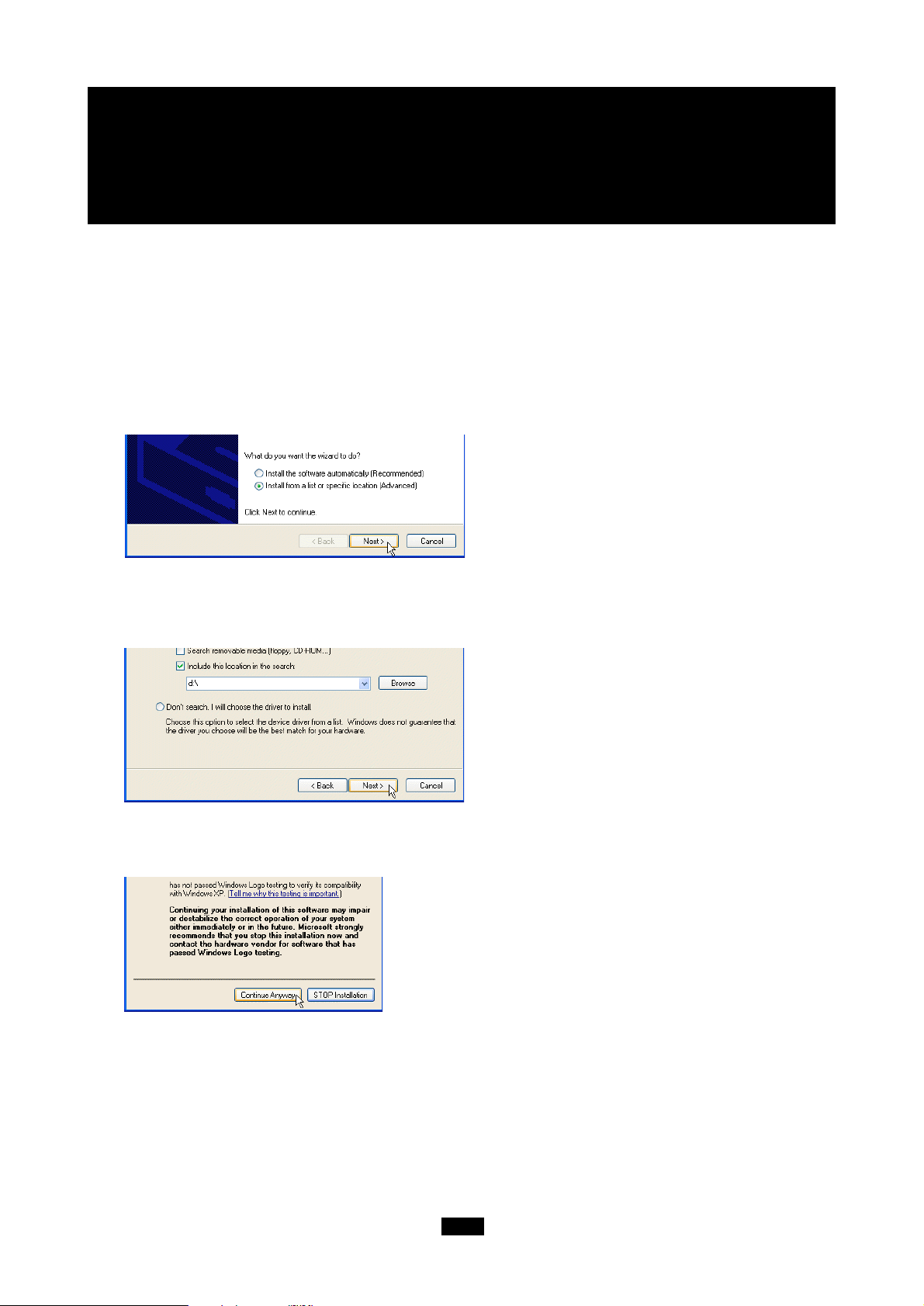
Additional Information:
Installing the USB ADSL Modem Driver for
Windows® XP users
A. Installing the ADSL USB Modem Driver - For Windows® XP
Power on your computer (if it is not powered on during connection). If you have connected the USB cable
from your computer to your modem as illustrated in the manual, you will be prompted with the following
window to install the driver.
1. Place the Installation CD into your CD-ROM Drive.
Click the option Install from a list or specific location (Advanced) and click Next.
2. Click the option Include this location in the search.
Click Browse to select your CD-ROM drive and click Next.
3. At the following prompt, click Continue Anyway. (This prompts occurs when Windows does not have
the record of your latest driver).
Allow some time for the system to install the driver.
4. Click Finish.
Depending on your systems configurations, some of you may be prompted with the first window again (as
illustrated in Step 1). Proceed by repeating Step 1 to 4. You may have to repeat through the steps 3 times.
continue on following page...
1 of 2
Page 2
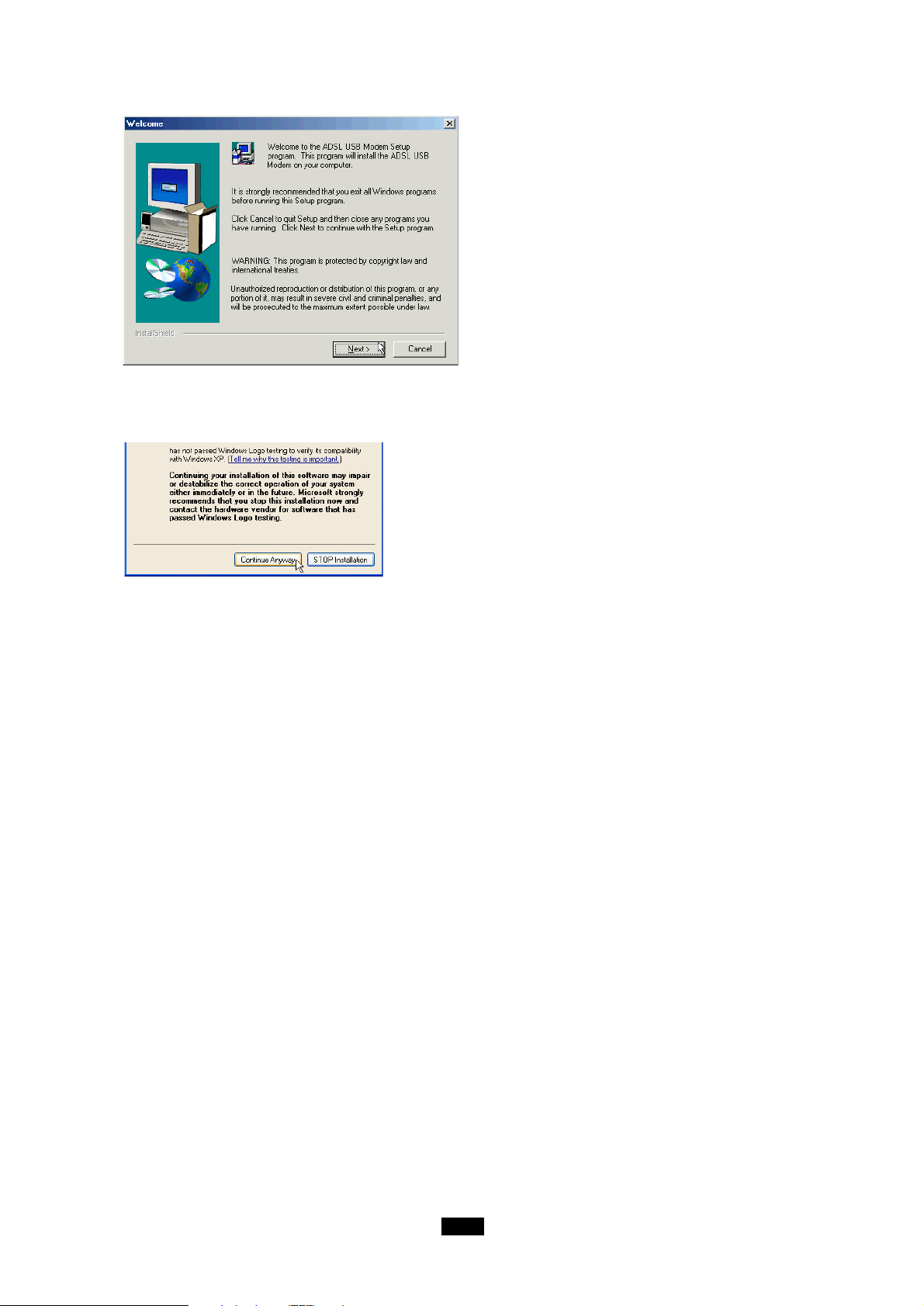
5. At the following Welcome prompt, click Next. The detection of the hardware will begin.
6. You may be prompted a few times with the following window. This happens when Windows does not
have the record of this latest driver. Click Continue Anyway to proceed.
Click Finish to complete the installation.
You may now proceed to establish your ADSL connection (refer to the manual that comes with your modem).
B. Un-installing the ADSL USB Modem Driver - For Windows® XP
1. Ensure that your modem is still connectd to your computer.
2. From your Windows desktop, click Start > Programs > ADSL USB Modem > Uninstall. Click Remove.
Follow the instructions to uninstall the driver. Unplug the USB cable from the modem when uninstallation is
done. Restart your system when prompted.
All other company or product names are trademarks or registered trademarks or service marks of their respective owners.
©Copyright November 2001. All Rights Reserved.
P/N: 040-517454-101 (Ref: 100)
2 of 2
