Page 1
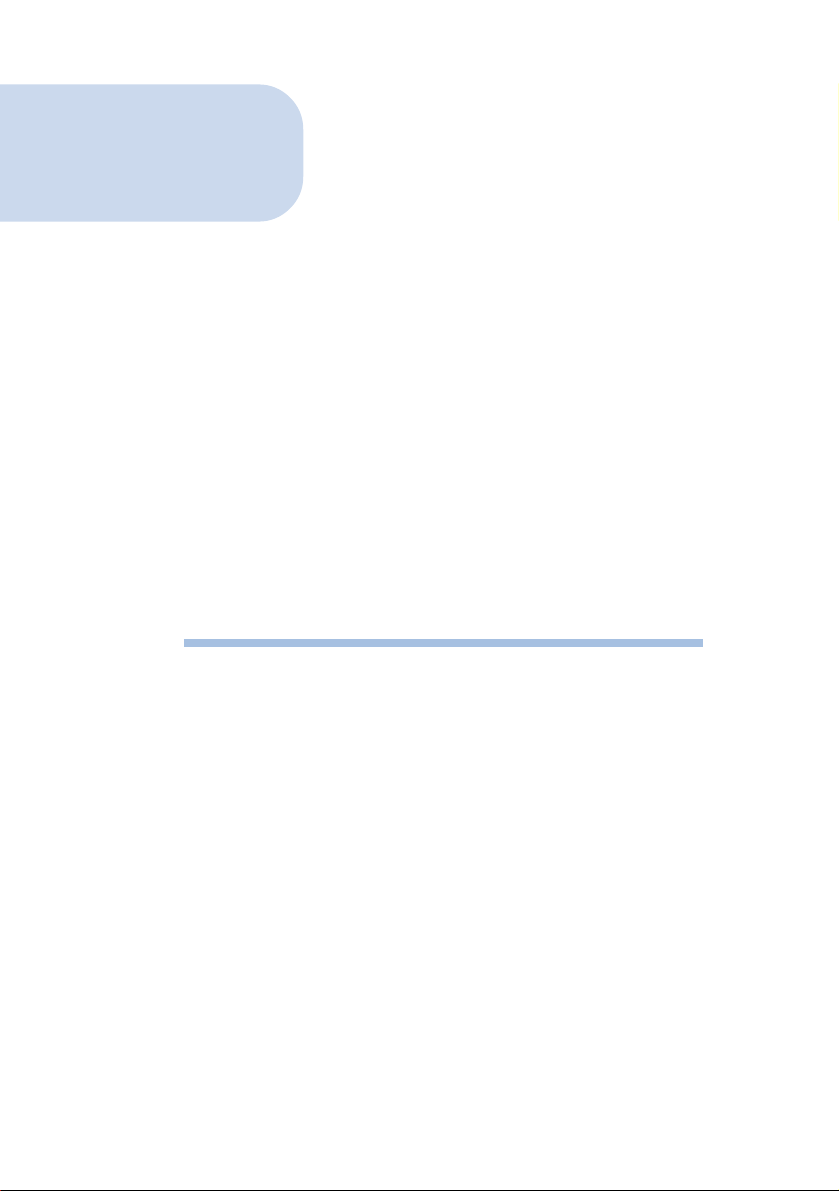
UM9800-A
UM9800-U
UM9800-W
56K V.90 USB MODEM
Users Manual
Version 1.5
Page 2
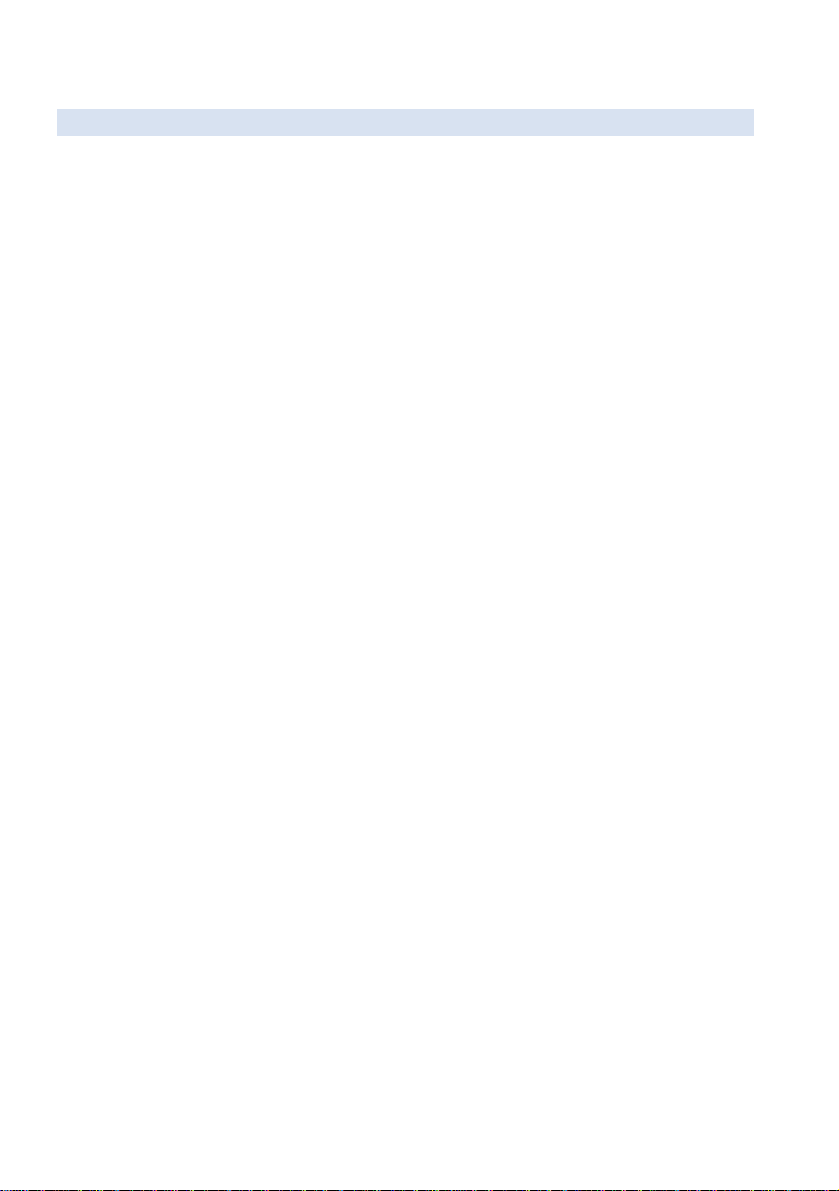
Product warranty does not apply to damage caused by lightning, power surges or wrong voltage usage.
P/N: 040-512396-151
Released date: January 2001
Page 3
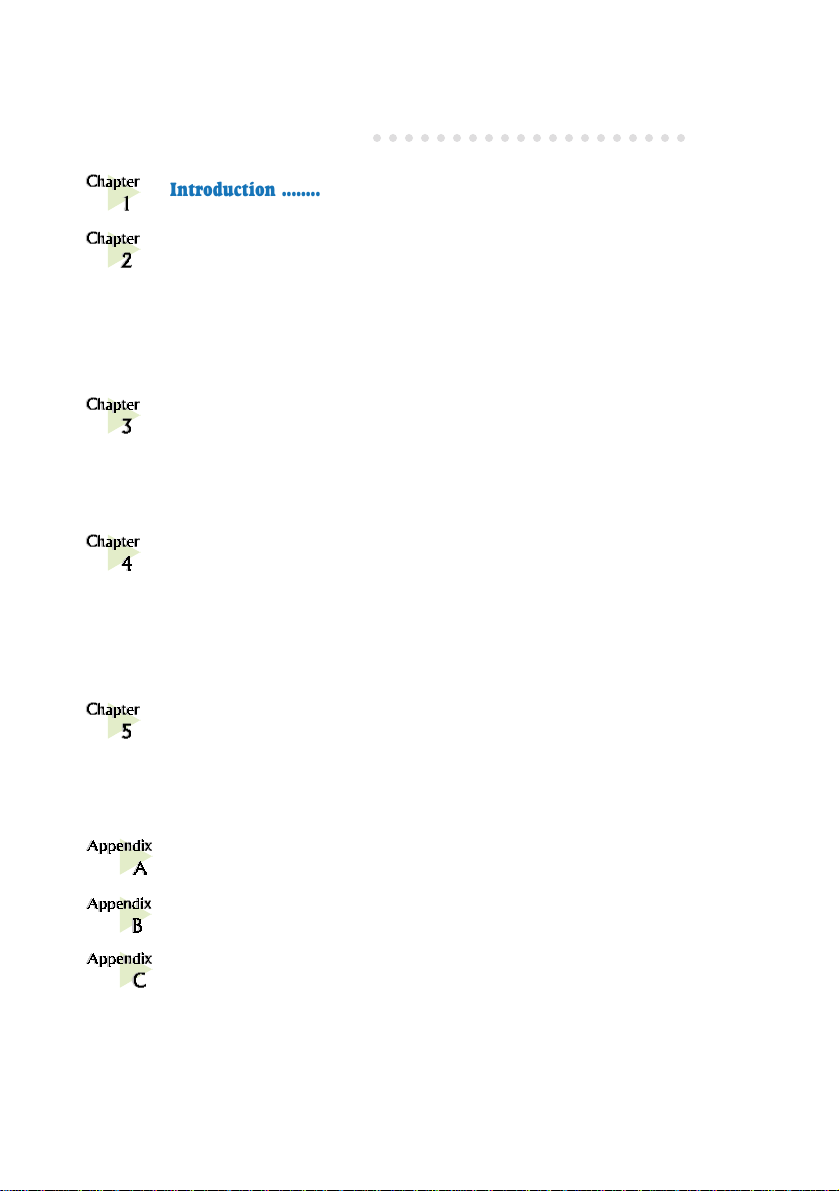
○○○○○○○○○○○○○○○○○○○○
Contents
Introduction .............................................................................................. 5
Before You Begin ....................................................................................... 6
2.1 Package ................................................................................. 6
2.2 Minimum System Requirements .............................................. 7
2.3 Installation Notes .................................................................... 7
Connecting Your Modem .......................................................................... 8
3.1 For UM9800-U users .............................................................. 9
3.2 For UM9800-A / UM9800-W users ........................................ 10
Installing the Modem Driver .................................................................. 11
4.1 Installing the Modem Driver - For Windows® 98 ..................... 11
4.2 Installing the Modem Driver - For Windows® Me .................... 15
4.3 Installing the Modem Driver - For Windows® 2000 ................. 17
Testing Your Modem ................................................................................. 21
5.1 Testing Your Modem - For Windows® 98 / Windows® Me ...... 21
5.2 Testing Your Modem - For Windows® 2000 ........................... 24
Frequently Asked Questions ...................................................................27
Troubleshooting Guide ............................................................................ 33
Technical Specifications .......................................................................... 39
C.1 Main Features ...................................................................... 39
C.2 Interfaces ............................................................................. 40
C.3 Led Indicators ...................................................................... 40
Page 4
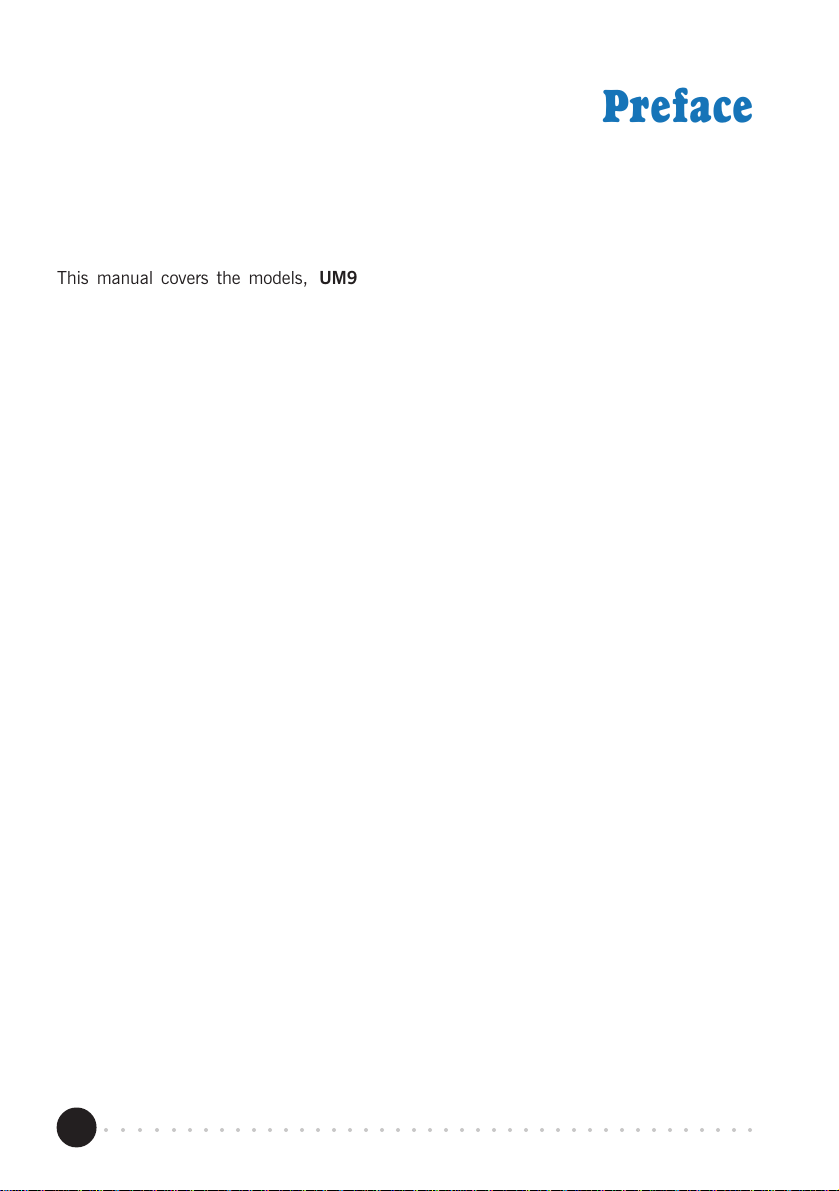
1 — Introduction
Preface
This manual covers the models, UM9800-A, UM9800-U and UM9800-W. It includes
information on the following:
1. Connection of the modem to your computer
2. Connection to the phone line for Internet access
3. Installation of the modem driver
4. Testing of the modem
To help to clear your doubts and possible problems you may faced when using your
modem, we have included the sections - Frequently Asked Questions (FAQ) and
Troubleshooting Guide. These sections will provide the answers to some of the commonly
asked questions on your modem as well as to guide you along in solving the problems that
you may encounter.
For further technical details on your card, you may refer to the ReadMe.txt file found in
your UM9800 V.90 USB Modem Installation CD.
○○○○○○○○○○○○○○○○○○○○○○○○○○○○○○○○○○○○○○○○○
4
Page 5
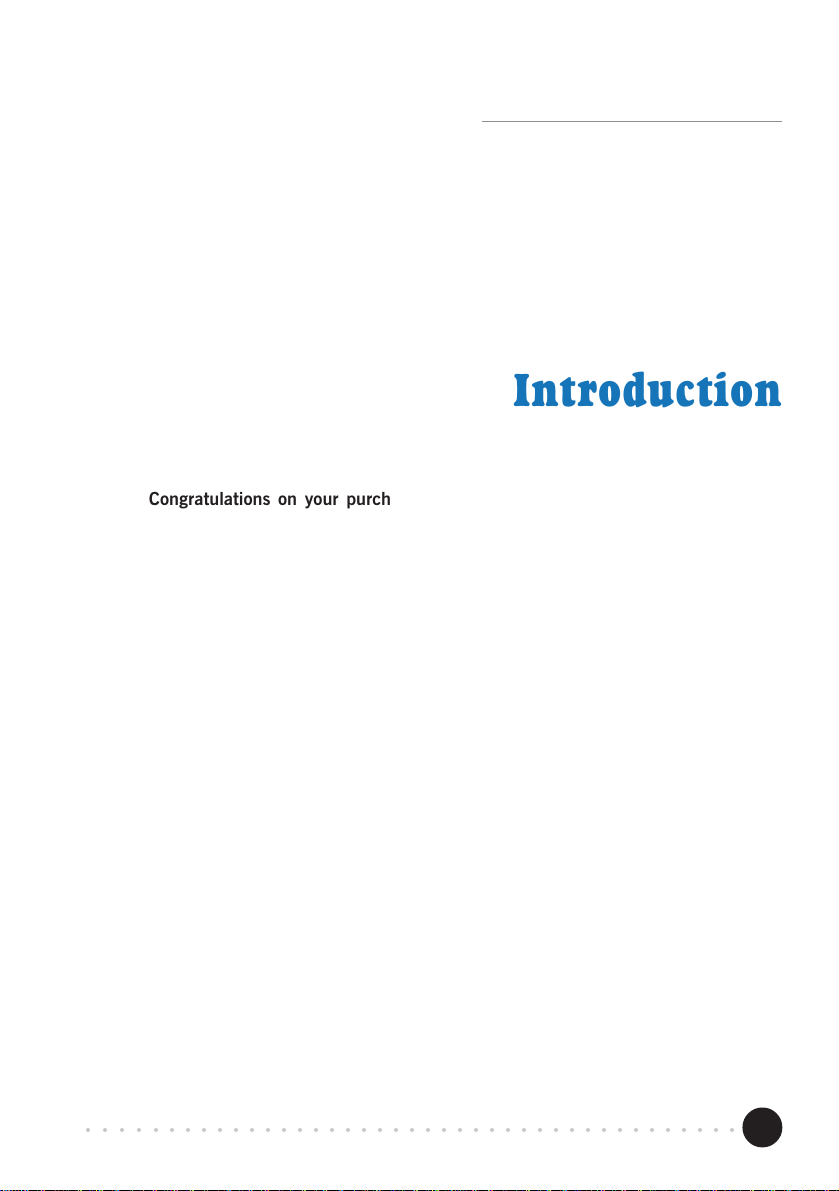
1 — Introduction
Chapter1
Introduction
Congratulations on your purchase of 56K UM9800 V.90 USB Modem!
USB, which stands for Universal Serial Bus, is a new serial protocol for sending data
between a PC and its peripherals. This new protocol allows higher I/O transfer rate
and allows USB-based devices to plug in and unplug without powering off your
computer!
UM9800, which is an USB-based modem is able to perform a comprehensive range
of modem-related functions including data communications, sending and receiving of
faxes. It is universally compatible with all data, fax and AT-command standards.
You can now download graphic intensive web pages, large audio files, video files as
well as large software programs at speeds of up to 56Kbps, to ISP connections using
V.90 modem protocol connections!
○○○○○○○○○○○○○○○○○○○○○○○○○○○○○○○○○○○○○○○○○
5
Page 6
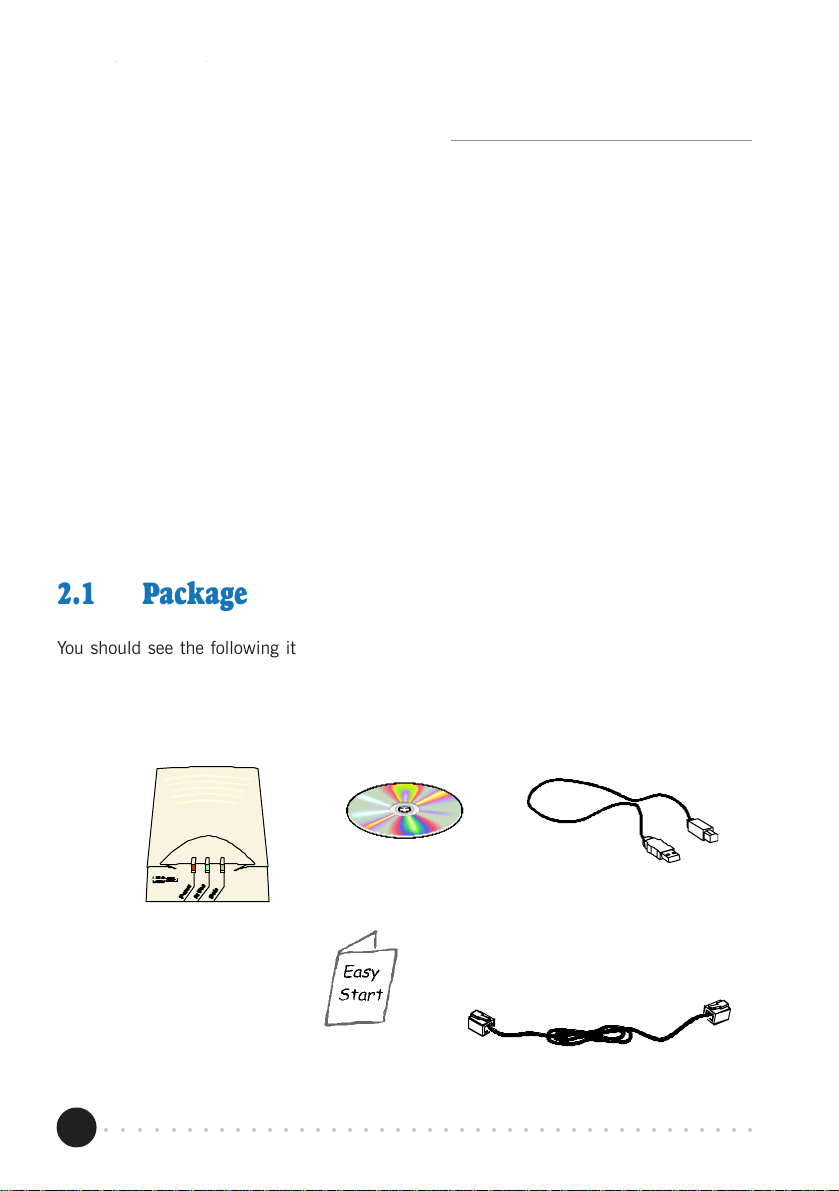
2 — Before You Begin
Chapter2
Before You Begin
This chapter contains information that you need to know before
installing your modem. It is important that you go through them.
2.1 Package
You should see the following items inside your UM9800 package. For any missing item,
please contact your dealer immediately.
(The actual cables that come with your package may differ in appearance from country to country.)
ÎÎ
Î
ÎÎ
ÌÌ
Ì
ÌÌ
ËË
Ë
ÊÊ
Ê
ÊÊ
UM9800
ÍÍ
Í
ÍÍ
Easy Start
○○○○○○○○○○○○○○○○○○○○○○○○○○○○○○○○○○○○○○○○○
6
ËË
Installation
CD
USB cable
Telephone
extension cable
Page 7
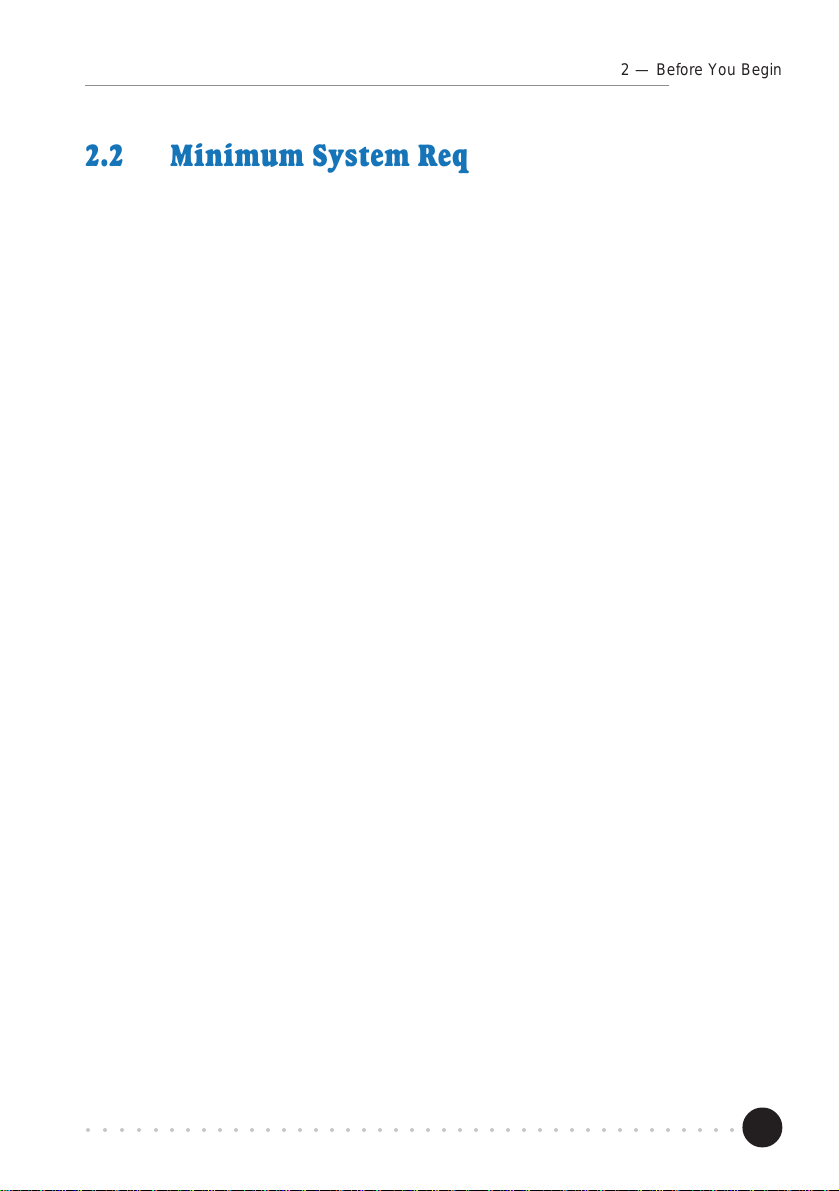
2.2 Minimum System Requirements
2 — Before You Begin
• Pentium
®
166 MMX processor or higher
• USB port
• For Windows
For Windows
®
98: 32MB
®
Me / 2000: 64MB RAM
• 10MB hard disk space (system files and modem drivers only)
• CD-ROM drive
• Windows
®
98 / Windows® Me / Windows® 2000
2.3 Installation Notes
• The graphics and screen illustrations shown in this manual may differ from what you
see from your system, but the steps still apply.
• The documentation for your computer should come in handy during the installation.
Have it ready by your side.
• If you have an existing non Plug-and-Play modem installed in your computer, you
must first un-install its modem driver before you remove the it. Refer to the
documentation of your existing modem for details.
If your existing modem is Plug-and-Play, you may proceed to install your new
modem.
○○○○○○○○○○○○○○○○○○○○○○○○○○○○○○○○○○○○○○○○○
7
Page 8
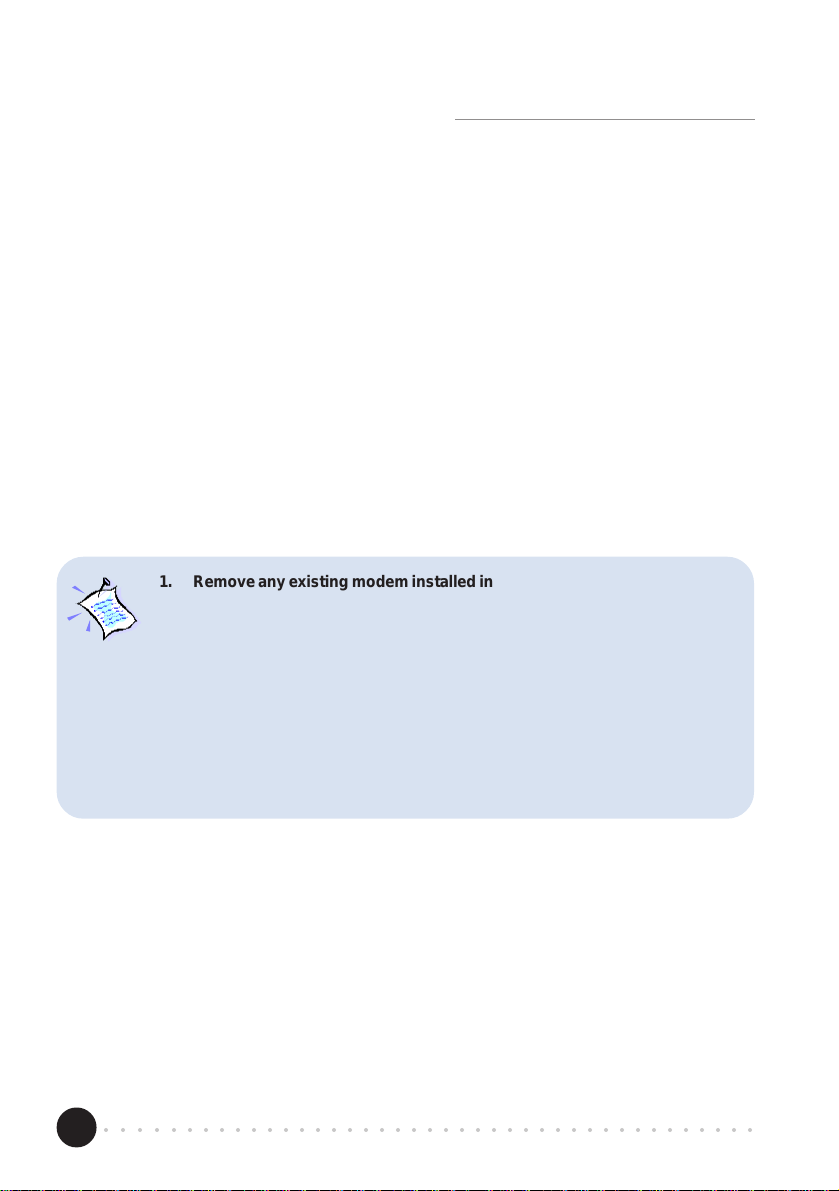
3 — Connecting Your Modem
Chapter3
Connecting Your Modem
This chapter guides you on the modem connections to your computer
as well as the connection to your phone line for Internet access.
1. Remove any existing modem installed in your computer. If your modem is
non Plug-and-Play, you need to un-install its modem driver before you remove it. Check your existing modem documentation for details on this.
2. Please note that UM9800 does not require any EXTERNAL power supply .
3. Besides the ‘traditional’ way of powering down your computer before connecting any device to it, UM9800 has a ‘hot swapping’ feature that allows
you to connect your modem to your computer
shut down your system!
Plug in the cables even when your computer is on, and Windows will immediately detect your new modem.
anytime
, without the need to
○○○○○○○○○○○○○○○○○○○○○○○○○○○○○○○○○○○○○○○○○
8
Page 9
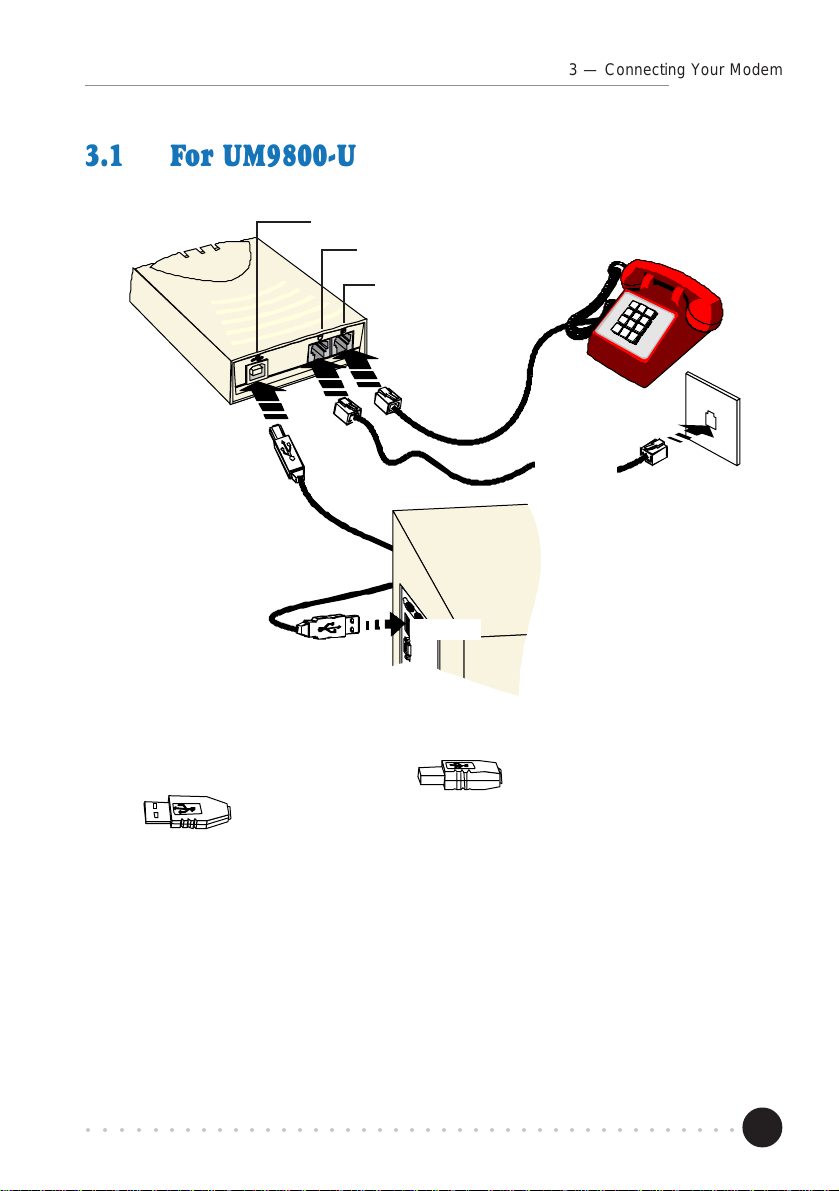
3.1 For UM9800-U users
USB Port
LINE jack
PHONE jack
ÊÊ
Ê
ÊÊ
USB port
ÌÌ
Ì
ÌÌ
3 — Connecting Your Modem
telephone set
ËË
Ë
ËË
telephone
extension
cable
telephone
wall socket
Ê Connect one end of the USB cable ( ) to your modem and the other end
(
Ë Connect one end of the telephone extension cable to your modem and the other end
to a telephone wall socket.
Ì Connect a telephone set to your modem.
(This optional connection eliminates the need to switch between your telephone set
and your modem if they are sharing the same telephone wall socket.)
This completes your modem connections. Please proceed to the next chapter to install the
driver.
○○○○○○○○○○○○○○○○○○○○○○○○○○○○○○○○○○○○○○○○○
) to the USB port of your computer.
9
Page 10
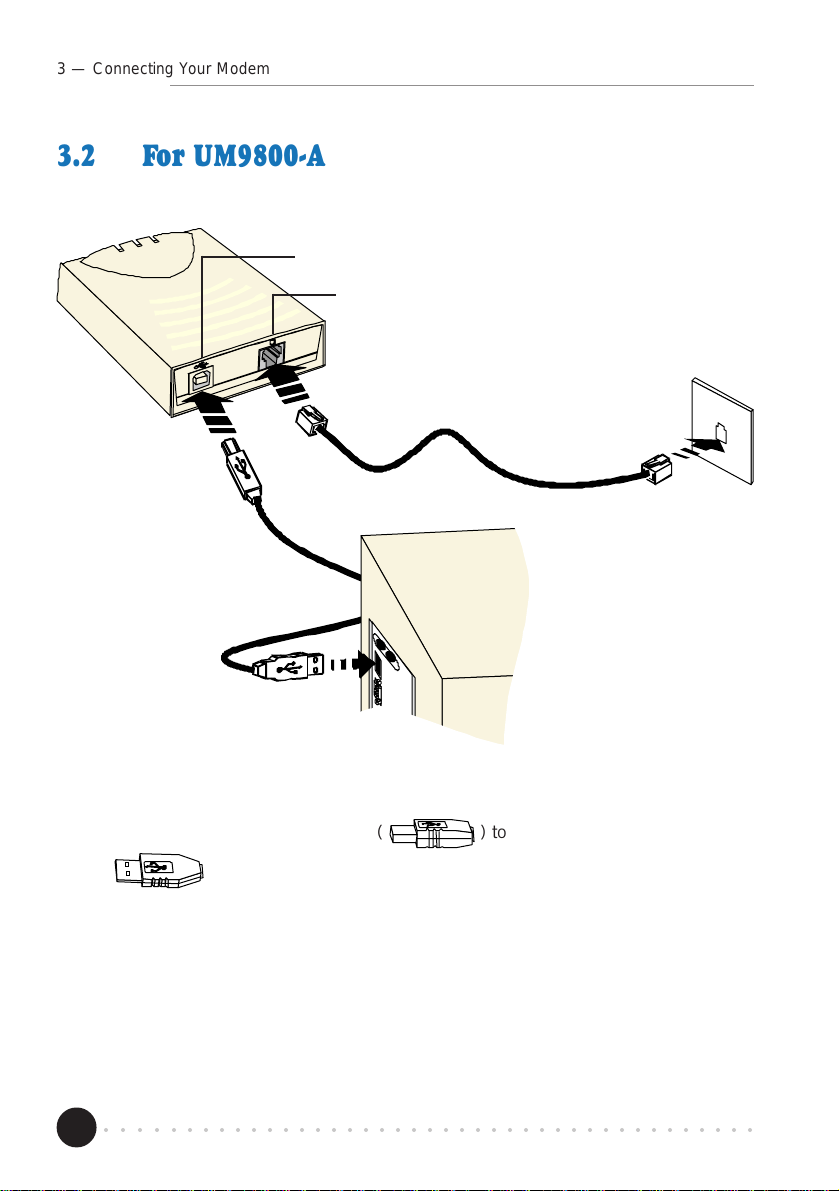
3 — Connecting Your Modem
3.2 For UM9800-A / UM9800-W users
USB Port
LINE jack
ËË
Ë
ËË
telephone
extension cable
USB port
ÊÊ
Ê
ÊÊ
telephone wall
socket
Ê Connect one end of the USB cable ( ) to your modem and the other end
(
Ë Connect one end of the telephone extension cable to your modem and the other end
to a telephone wall socket.
This completes your modem connections. Proceed to the next chapter to install the driver.
○○○○○○○○○○○○○○○○○○○○○○○○○○○○○○○○○○○○○○○○○
10
) to the USB port of your computer.
Page 11
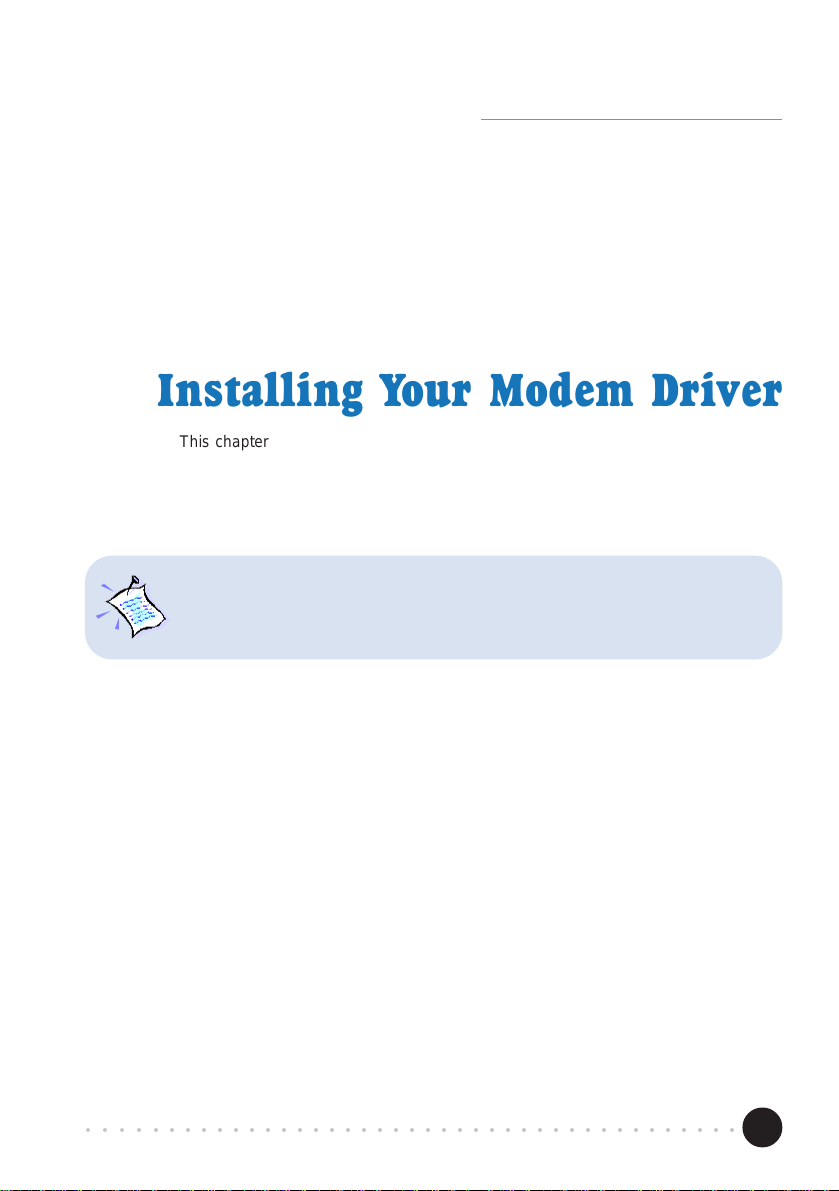
4 — Installing Your Modem Driver
Chapter4
Installing Your Modem Driver
This chapter guides you step-by-step with screen shots on how to install the modem
driver required to run your modem. Operating system described are Windows® 98,
The screen shots and screens information illustrated in this manual serve only
as a guide. The exact information you see on your system may vary, depending
on your system configurations. For any dissimilarities, follow closely to the
instructions as prompted on your PC screen.
Windows® Me and Windows® 2000.
○○○○○○○○○○○○○○○○○○○○○○○○○○○○○○○○○○○○○○○○○
11
Page 12

4 — Installing Your Modem Driver
4.1 Installing the Modem Driver
- For Windows® 98
If you have connected your modem as described in Chapter 3 - Connecting Your Modem,
you will be prompted for the modem driver.
1
Place your Installation CD into your
CD-ROM drive and click Next.
2
Click the option Search for the best
driver for your device. (Recommended).
and click Next.
○○○○○○○○○○○○○○○○○○○○○○○○○○○○○○○○○○○○○○○○○
12
Page 13

Windows will prompt
for the source of your
modem driver.
3
Click the option Specify a
In the text box, type 'D:\win98'
and click Next.
(Assuming your CD-ROM drive is D.
Else, substitute with the correct drive
4 — Installing Your Modem Driver
location.
letter.)
4
Click Next to proceed
with the driver found.
○○○○○○○○○○○○○○○○○○○○○○○○○○○○○○○○○○○○○○○○○
13
Page 14

4 — Installing Your Modem Driver
You will be asked to select your country.
6
5
Click Finish to complete
the driver installation.
From the drop-list, select the
Country that you are currently in
and click OK.
This completes the installation of the modem driver. Please proceed to the next chapter
to test your modem.
○○○○○○○○○○○○○○○○○○○○○○○○○○○○○○○○○○○○○○○○○
14
Page 15

4 — Installing Your Modem Driver
4.2 Installing the Modem Driver For Windows® Me
If you have connected your modem as described in Chapter 3 - Connecting Your Modem,
you will be prompted for the modem driver.
1
Place the Installation CD into your
CD-ROM Drive.
Click the option Specify the
location of the driver (Advanced)
and click Next.
2
Select Specify a location. In
the text box, type 'D:\WinMe'
and click Next.
(Assuming your CD-ROM drive is D.
Else, substitute with the correct
drive letter.)
○○○○○○○○○○○○○○○○○○○○○○○○○○○○○○○○○○○○○○○○○
15
Page 16

4 — Installing Your Modem Driver
4
Click Finish to complete the
software installation.
3
Windows will prompt that it has
located the driver.
Click Next to proceed.
You will be asked to select
your country.
From the drop-list, select the Country that you
are currently in and click OK.
This completes your modem driver installation
in Windows
chapter to test your modem.
○○○○○○○○○○○○○○○○○○○○○○○○○○○○○○○○○○○○○○○○○
16
®
Me. Please proceed to the next
5
Page 17

4 — Installing Your Modem Driver
4.3 Installing Your Modem Driver
- For Windows® 2000
If you have connected your modem as described in Chapter 3 - Connecting Your Modem,
you will be prompted for the modem driver.
1
Place your Installation CD into your
CD-ROM drive and click Next.
2
Click the option Search for
the best driver for your
device. (Recommended).
and click Next.
○○○○○○○○○○○○○○○○○○○○○○○○○○○○○○○○○○○○○○○○○
17
Page 18

4 — Installing Your Modem Driver
Windows will prompt for the source of your modem driver.
3
Click the option Specify a location and
click Next.
In the text box, type
D:\win2000 and click Next.
(Assuming your CD-ROM drive is D.
Else, substitute with the correct
○○○○○○○○○○○○○○○○○○○○○○○○○○○○○○○○○○○○○○○○○
18
drive letter.)
Page 19

4
4 — Installing Your Modem Driver
Windows will prompt that it has located the driver.
Click Next to proceed.
Y ou may be prompted with Digital Signature Not Found dialog box.
(This happens when Windows is not able to detect a newer version of the
modem driver.) Click Yes to proceed.
5
To complete the software
installation, click Finish.
○○○○○○○○○○○○○○○○○○○○○○○○○○○○○○○○○○○○○○○○○
19
Page 20

4 — Installing Your Modem Driver
6
From the drop-list, select the Country
that you are currently in and click
Apply, followed by OK.
This completes your modem driver installation in Windows
next chapter to test your modem.
You will be asked to select
your country.
®
2000. Please proceed to the
○○○○○○○○○○○○○○○○○○○○○○○○○○○○○○○○○○○○○○○○○
20
Page 21

Chapter5
Verifying Your Modem
This chapter guides you on how to verify if your modem has been
installed successfully. Operating system described are Windows® 98,
5.1 Testing Your Modem For Windows® 98 / Windows® Me
5 — Testing the Modem
Me and Windows® 2000.
The testing procedures for UM9800 in Windows® 98 and Windows® Me are
similar. The following screens captures are based on Windows® Me environment.
For any dissimilarities, follow closely to the instructions as prompted on your
PC screen.
○○○○○○○○○○○○○○○○○○○○○○○○○○○○○○○○○○○○○○○○○
21
Page 22

5 — Testing Your Modem
2
Double-click the Modems icon.
1
From the Windows taskbar, click Start
> Settings > Control Panel.
You will see your new
3
Click on the Diagnostics tab.
○○○○○○○○○○○○○○○○○○○○○○○○○○○○○○○○○○○○○○○○○
22
UM9800 modem listed.
Page 23

5 — Testing the Modem
4
Select the COM Port that your
modem is connected to.
Click More Info... .
5
The More Info... window
will appear, showing a list of
AT commands. This
indicates a successfully
installed modem.
(The information shown here may differ from what
you see on your computer.)
If your modem is not installed properly, the set of AT commands will not be listed. You
may also be prompted by an error message, stating that it was unable to open the COM
Port. If this happens, refer to the Appendix B - Troubleshooting Guide While testing the
modem, the system gave an error message stating that it was unable to open the COM
Port.
○○○○○○○○○○○○○○○○○○○○○○○○○○○○○○○○○○○○○○○○○
Click OK.
23
Page 24

5 — Testing Your Modem
5.2 Testing Your Modem - For Windows® 2000
1
From the Windows taskbar, click Start
> Settings > Control Panel.
2
Double-click the
Phone and Modems Options icon.
3
Click the Modems tab.
○○○○○○○○○○○○○○○○○○○○○○○○○○○○○○○○○○○○○○○○○
24
Page 25

You will see the UM9800
modem listed.
Click on the modem and
select Properties.
5 — Testing the Modem
4
5
Click on the
Diagnostics tab.
Click Query Modem.
6
○○○○○○○○○○○○○○○○○○○○○○○○○○○○○○○○○○○○○○○○○
25
Page 26

5 — Testing Your Modem
You will see a list of AT commands. This indicates a successfully installed
modem.
7
Click OK.
(The information shown here may
differ from what you see on your
computer.)
If your modem is not installed properly, the set of AT commands will not be
listed. You may also be prompted by an error message, stating that it was
unable to open the COM Port. If this happens, refer to the Appendix B -
Troubleshooting Guide While testing the modem, the system gave an error
message stating that it was unable to open the COM Port.
○○○○○○○○○○○○○○○○○○○○○○○○○○○○○○○○○○○○○○○○○
26
Page 27

AppendixA
Frequently Asked Questions
A — Frequently Asked Questions
This section provides the answers to some of the commonly asked
What is USB ?
USB stands for Universal Serial Bus. It is a new peripheral bus standard
developed by PC and Telecom leaders. It allows connection for low to medium
speed computer peripherals. USB features high throughput I/O transfer rate
of 12Mbit/sec and support up to 127 devices.
What is V.90 ?
V.90 is a new standard approved by the International Telecommunication Union
for 56K analog modems. It is a compromise officially reached between the
two competing standards - X2 (from 3COM/USR) and K56Flex (from Rockwell/
Lucent).
What is the difference between Plug-n-Play and Hot Swap?
For Plug-n-Play, you have to perform shutting down and powering off of your
system before you connect or disconnect your modem to/from your computer.
Hot Swap allows plugging in and unplugging of your modem to/from your
computer in Windows environment. There is no need for powering down of
system to connect or disconnect your modem.
questions on your modem.
○○○○○○○○○○○○○○○○○○○○○○○○○○○○○○○○○○○○○○○○○
27
Page 28

A — Frequently Asked Questions
How do I see the resources listings ?
For Windows® 98 / Me:
i. From the Windows taskbar, click Start > Settings > Control Panel.
ii. Double-click the Modems icon.
iii. Click the Diagnostics tab. Select your modem and click More Info....
The IRQ (Interrupt) and memory range (Address) used by the modem will be
listed.
For Windows® 2000:
i. From the Windows desktop, right-click My Computer. Select Properties.
ii. From System Properties dialog box, select Hardware tab and click Device
Manager... button.
iii. Double-click Modems. Select UM9800 modem. From Device Manager
toolbar, click View > Resources by type. The resources used by the
modem will be listed.
○○○○○○○○○○○○○○○○○○○○○○○○○○○○○○○○○○○○○○○○○
28
Page 29

A — Frequently Asked Questions
How do I un-install my UM9800 modem ?
For Windows® 98 / Me:
i. From the Windows taskbar, click Start > Settings > Control Panel.
ii Double-click on Add/Remove Program icon.
iii. Select Uninstall UM9800 V.90 USB Modem and click Add/Remove... .
For Windows® 2000:
The uninstallation of modem in Windows
®
2000 involves 2 stages. You need
to carry out both stage 1 and 2 to fully uninstall the modem.
Stage 1:
i. From the Windows taskbar, click Start > Settings > Control Panel.
ii. Double-click on the Add/Remove Hardware icon.
iii. From the Add/Remove Hardware Wizard, click Next.
iv. Select the option Uninstall/Unplug a device and click Next.
v. Select the option Uninstall a device and click Next.
vi. From the list of devices, click Uninstall UM9800 V.90 USB Modem and
click Next.
○○○○○○○○○○○○○○○○○○○○○○○○○○○○○○○○○○○○○○○○○
29
Page 30

A — Frequently Asked Questions
Follow any online instructions to remove the modem driver.
Stage 2:
i. From the Windows desktop, right-click My Computer. Select Properties.
ii. From System Properties dialog box, select Hardware tab and click Device
Manager... button.
iii. Double-click on Modems. Right-click on UM9800 V.90 USB Modem and
select Uninstall.
Follow any online instructions to remove the modem driver.
How do I set my Country profile for UM9800 modem?
For Windows® 98 / Me / 2000
i. Make sure that you have powered on your modem and the green LED is
lighted up.
ii. From your Windows taskbar, click Start > Settings > Control Panel.
Double-click Modem Country Selection.
iii. You will be prompted for your Country select. Select the Country that you
are currently in or the one most appropriate, click Apply followed by OK.
The Country Profile will be updated.
Alternatively, you can run the file "SMCFG.EXE" from the Modem Installation CD
to update your modem's Country Profile.
i. From your Windows taskbar, click Start > Run.
ii. In the Run text box, type D:\SMCFG.EXE and click OK.
(Assuming your CD-ROM drive is D. Else, substitute with the correct drive
letter accordingly.)
○○○○○○○○○○○○○○○○○○○○○○○○○○○○○○○○○○○○○○○○○
30
Page 31

A — Frequently Asked Questions
Why is the default maximum speed in the Device Manager Properties for
UM9800 showing 460800 ?
UM9800 is connected to the USB Bus. Thereotically, it is able to hit the
maximum DTE speed (speed of data transfer between Computer and Modem)
of 921600bps. This however will not have any effect on the maximum speed
for DCE (speed of data transfer between Modem to ISP or remote party).
For Windows® 98 / Me
For Windows® 2000
How do I initialize the modem?
For Windows® 98 / Me / 2000
The following modem command is used to initialize or reset the modem in the
terminal emulation mode such as in Windows® 98 Hyperterminal application:
ATZ
○○○○○○○○○○○○○○○○○○○○○○○○○○○○○○○○○○○○○○○○○
31
Page 32

A — Frequently Asked Questions
What do TAPI and Non-TAPI communication applications mean? (For
Windows
®
98)
Generally, TAPI refers to true 32-bit communication applications. They do not
access the COM ports directly but through an Interface known as TAPI system
of Windows (Not Windows 3.1x). Non-TAPI applications are also referred to as
16-bit communication applications. They access the COM ports directly.
Windows
®
95/98 supports both TAPI and Non-TAPI communication applications.
How do I check which Country Profile I am presently using for UM9800
modem? (For Windows
®
98 / Me)
i. Make sure that you have powered on your modem and the green LED is
lighted up.
ii. From your Windows taskbar, click Start > Settings > Control Panel.
Double-click Modem Country Selection.
You will see the current Country setting. Alternatively, you can go to Hyperterminal
or any other terminal software and type "ATI7".
○○○○○○○○○○○○○○○○○○○○○○○○○○○○○○○○○○○○○○○○○
32
Page 33

AppendixB
Troubleshooting Guide
B — Troubleshooting Guide
This section provides a step-by-step solutions to problems that you
This modem is set to V.90. But why am I getting slow connections to my ISP ?
Majority of the telephone lines and ISP are already supporting V.90 connections.
However, like all data connection, the connection is sensitive to the amount of
noise present in the phone line. Hence, only very clean phone line can get
high connection rate or throughput. You may want to check with your
telephone provider.
The modem hangs up when an incoming call is received.
Disable the Call Waiting function for the Online Service, Internet Connection
and/or communications software you are using.
When I tried to dial out, the system gave me an error message No Dial Tone.
Check the connection on the telephone extension cable. If necessary, plug out
and plug in the cable. To check if it is due to a spoilt telephone extension cable
that you are using, connect the cable to a Telephone set and check for the OffHook Dial tone. If there is no Dial Tone, most probably there is some problem
with your telephone extension cable.
may encounter when using your modem.
○○○○○○○○○○○○○○○○○○○○○○○○○○○○○○○○○○○○○○○○○
33
Page 34

B — Troubleshooting Guide
I have done a diagnostics test of my modem and there is nothing wrong with
it. However, when I use a communications software, there seems to be an
error. Why?
Try to use a different telephony application like Microsoft Fax to fax a document.
If the sending of a fax is successful, then the fax function of your modem is
working fine.
Try to use Hyperterminal to dial up to a BBS. If the connection is successful,
then the data function of your modem is working fine.
Try exiting the communications software and running it again.
I cannot install the Modem under Windows
®
95.
This driver is only for Windows
Windows
®
95 drivers are currently under developments.
®
98, Me and 2000. Windows NT® 4.0 and
I cannot manually install UM9800 modem using the Modem Applet (Add
function) from the Control Panel.
You cannot manually install from the Modem Applet because UM9800 requires
a Virtual COM Port to function. Installing the modem manually will not allow you
to select the Virtual COM Port as Windows
®
98, Me and Windows® 2000 display
only Physical COM Ports. Please install the modem as described in Chapter 3
and 4.
Why does my modem always connect at 33.6Kbps and not 56Kbps or V.90
?
Check with your Internet Service Provider (ISP) to ensure that they support
56Kbps or V.90 connections. For modem with Country Selection feature,
please ensure that the modem is set to your local country. See Appendix A -
Frequently Asked Questions, How do I set my Country profile for UM9800
modem?.
○○○○○○○○○○○○○○○○○○○○○○○○○○○○○○○○○○○○○○○○○
34
Page 35

B — Troubleshooting Guide
There are incomprehensible characters appearing on the screen.
For Windows® 98 / Me:
The data, parity and stop bit settings are incorrect. Try using the default values
or check with your ISP. Check also that the Hardware or Software Flow control
is enabled in the Modem Advanced Properties.
i. Click Start > Settings > Control Panel. Double-click the System icon.
ii. Click the Device Manager tab. Double-click Modem > UM9800 V.90 USB
Modem > Properties > Connection tab. Click Advance.
iii. The option Use flow control must be enabled. Click OK.
For Windows® 2000:
The data, parity and stop bit settings are incorrect. Try using the default values
or check with your ISP.
My system does not detect the modem when I boot up for the first time.
Make sure that your modem is connected to one of the USB port available in
your system via the USB Cable. Ensure also that the USB Port and Plug-andPlay are enabled in your BIOS settings. If you are sure that your modem is
properly installed, do the following:
For Windows® 98 / Me:
i. From the Windows
taskbar, click Start > Settings > Control Panel.
ii. Double-click the System icon. Click the Device Manager tab.
○○○○○○○○○○○○○○○○○○○○○○○○○○○○○○○○○○○○○○○○○
35
Page 36

B — Troubleshooting Guide
iii. Check if there is any yellow exclamation mark (error) on the modem
devices. If yes, remove the devices (right click on UM9800 V.90 USB
Modem and click Uninstall) and restart your system to reinstall the modem
driver.
For Windows® 2000:
i. From the Windows
Properties.
ii. From System Properties dialog box, select Hardware tab and click Device
Manager... button.
iii. Check if there is any yellow exclamation mark (error) on the modem
devices. If yes, remove the devices (right-click on UM9800 V.90 USB
Modem and click Uninstall) and restart your system to reinstall the modem
drivers.
While testing the modem, the system gave an error message stating that it
was unable to open the COM Port.
Make sure that you have closed all communication software (e.g. Hyperterminal,
Dial-up Networking, etc.) when you are doing the diagnostics test.
However, if there is no communications software running, do the following:
desktop, right-click on My Computer icon. Select
For Windows® 98 / Me:
i. From the Windows taskbar, click Start >Settings > Control Panel.
ii. Double-click the System icon.
iii. Click the Device Manager tab.
iv. Check if there is any yellow exclamation mark on the modem device. If yes,
remove the devices (select each device and click Remove, one at a time)
and restart your system to reinstall the modem drivers.
For Windows® 2000:
i. From the Windows
desktop, right-click on My Computer icon. Select
Properties.
ii. From System Properties dialog box, select Hardware tab and click Device
Manager.
iii. Check if there is any yellow exclamation mark (error) on the modem
devices. If yes, remove the devices (right-click on UM9800 V.90 USB
Modem and click Uninstall) and restart your system to reinstall the modem
drivers.
○○○○○○○○○○○○○○○○○○○○○○○○○○○○○○○○○○○○○○○○○
36
Page 37

B — Troubleshooting Guide
My driver files did not install properly. How do I update the drivers?
For Windows® 98 / Me:
i. From your Windows taskbar, click Start > Settings > Control Panel.
Double-click the System icon.
ii. Click Device Manager tab. Double-click Modem > UM9800 V.90 USB
Modem > Properties. Click the Driver Tab.
iii Insert the modem Installation CD into your CD-ROM drive and click Update
Driver.
iv. At the Update Device Driver Wizard prompt, select Yes for Windows to
search for the driver.
v. Click Finish to complete the driver update.
For Windows® 2000:
i. From the Windows desktop, right-click My Computer. Select Properties.
ii. From System Properties dialog box, select Hardware tab and click Device
Manager.
iii. Double-click on Modems. Right-click on UM9800 V.90 USB Modem and
select Properties.
iv. Click the Driver tab. Insert the modem Installation CD into your CD-ROM
drive and click Update Driver.
I have installed the modem successfully, but whenever I tried to call my ISP,
the browser reports an error.
Make sure that you have installed TCP/IP.
For Windows® 98 / Me:
i. From the Windows taskbar, click Start > Settings > Control Panel.
ii. Double-click the Network icon. If TCP/IP is not listed, it means that you have
not installed TCP/IP.
iii. Proceed to click Add > Protocol > Add > Microsoft > TCP/IP. Click OK.
iv. Restart your system when prompted and reconfigure your Dial-Up Networking
to connect to your ISP again.
Also check that you have stated the correct proxy (if any) of your ISP in the
Browser options.
○○○○○○○○○○○○○○○○○○○○○○○○○○○○○○○○○○○○○○○○○
37
Page 38

B — Troubleshooting Guide
For Windows® 2000:
i. From the Windows taskbar, click Start > Settings > Control Panel.
ii. Double-click the Network and Dial-Up Connections icon. Right-click on
your connection icon and select Properties. If TCP/IP is not listed, it means
that you have not installed TCP/IP.
iii. Proceed to click Install > Protocol > Add > Internet Protocol. Click OK,
followed by Close.
iv. Restart your system when prompted and reconfigure your Dial-Up Networking
to connect to your ISP again.
Also check that you have stated the correct proxy (if any) of your ISP in the
Browser options.
○○○○○○○○○○○○○○○○○○○○○○○○○○○○○○○○○○○○○○○○○
38
Page 39

AppendixC
Technical Specifications
This chapter contains the technical specifications of your modem.
The information may be more useful for technically inclined users.
C.1 Main Features
C — Technical Specifications
C.1.1 Drivers support
a) Windows® 98, Me, 2000
b) TAPI 2.0 compliant
C.1.2 Integrated 56000 BPS Data/Fax Modem
· ST7554 & ST7550 chips
· V.90 (up to 56Kbps),
· K56Flex ( up to 56Kbps)
· V.34 data modem (up to 33.6Kbps)
· V.32 bis, V.32, V.23, V.22 bis, V.22, V.21, Bell 212A and 103
· V.42, MNP2-4, LAPM error correction
· V.42 bis and MNP5 data compression
· V.17/V.29/V.27ter and V21 Group 3 Fax mode
· ADPCM
· Low power consumption
· Virtual UART (460.8Kbps)
○○○○○○○○○○○○○○○○○○○○○○○○○○○○○○○○○○○○○○○○○
39
Page 40

C — Technical Specifications
· V.8 and Automode
· V.80 - Synchronous access modes host controlled communication protocols;
eg H.324 video conferencing
· Auto dialing and auto answer
· Tone or pulse dialing
· DAA line interface
· Caller ID support (optional)
· OnNow Power Management
· Class 1 fax commands
· Distinctive ring for data/fax/voice
· Answering Machine
· Buzzer on-board
· Hot Swap
C.2 Interfaces
C.2.1 External connectors
· 1 x RJ11 Telephone socket for telephone line
· 1 x RJ11 Telephone socket for telephone handset (Optional)
· 1 x Series B USB receptacle
C.3 Led Indicators
· POWER lights up when the modem is powered.
· IN USE lights up when the modem is connected to another modem and off
hook.
· DATA lights up when modem transmits and receives data
The product specifications herein are subject to change without prior
notifications.
○○○○○○○○○○○○○○○○○○○○○○○○○○○○○○○○○○○○○○○○○
40
