Page 1
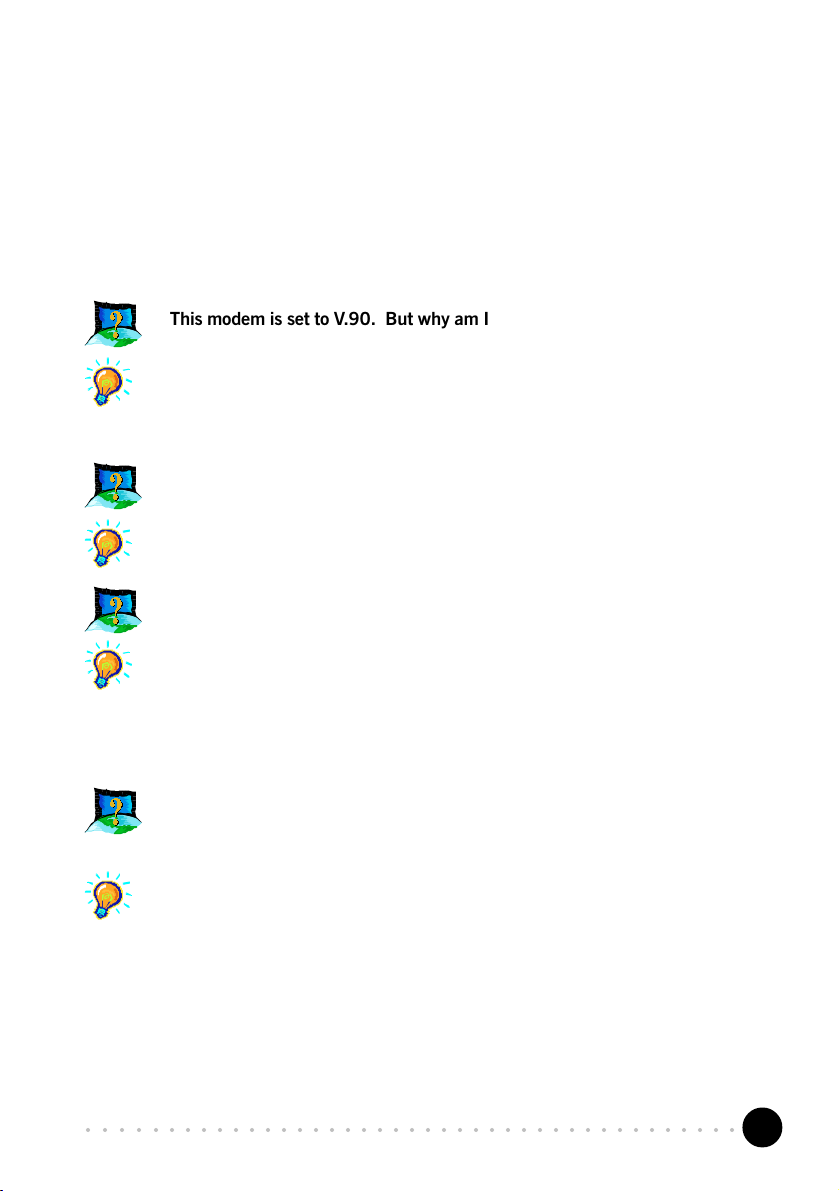
Troubleshooting Guide
This section provides a step-by-step solutions to problems that you may
encounter when using your modem.
This modem is set to V.90. But why am I getting slow connections to my ISP ?
Majority of the telephone lines and ISP are already supporting V.90 connections.
However, like all data connection, the connection is sensitive to the amount of noise
present in the phone line. Hence, only very clean phone line can get high
connection rate or throughput. You may want to check with your telephone provider.
The modem hangs up when an incoming call is received.
Disable the Call Waiting function for the Online Service, Internet Connection and/or
communications software you are using.
When I tried to dial out, the system gave me an error message No Dial Tone.
Check the connection on the telephone extension cable. If necessary, plug out and
plug in the cable. To check if it is due to a spoilt telephone extension cable that you
are using, connect the cable to a Telephone set and check for the Off-Hook Dial
tone. If there is no Dial Tone, most probably there is some problem with your
telephone extension cable.
I have done a diagnostics test of my modem and there is nothing wrong with it.
However, when I use a communications software, there seems to be an error.
Why?
Try to use a different telephony application like Microsoft Fax to fax a document. If
the sending of a fax is successful, then the fax function of your modem is working
fine.
Try to use Hyperterminal to dial up to a BBS. If the connection is successful, then
the data function of your modem is working fine.
Try exiting the communications software and running it again.
○○○○○○○○○○○○○○○○○○○○○○○○○○○○○○○○○○○○○○○○○
1
Page 2

I cannot install the Modem under Windows® 95.
USB Modem is not supported in Windows
®
95.
My system does not detect the modem when I boot up for the first time.
Make sure that your modem is connected to one of the USB port available in your
system via the USB Cable. Ensure also that the USB Port and Plug-and-Play are
enabled in your BIOS settings. If you are sure that your modem is properly installed,
do the following:
For Windows 98 Second Edition / Windows Me:
i. From the Windows
taskbar, click Start > Settings > Control Panel.
ii. Double-click the System icon. Click the Device Manager tab.
iii. Check if there is any yellow exclamation mark (error) on the modem devices. If
yes, remove the devices (right-click on SmartUSB56 Voice Modem and click
Uninstall) and restart your system to reinstall the modem drivers.
For Windows 2000 / Windows XP:
i. Windows 2000: From the Windows desktop, right-click on My Computer icon.
Select Properties.
Windows XP: From the Windows
desktop, click Start. Right-click on My
Computer and select Properties.
ii. From System Properties dialog box, select Hardware tab and click Device
Manager... button.
iii. Check if there is any yellow exclamation mark (error) on the modem devices. If
yes, remove the devices (right-click on SmartUSB56 Voice Modem and click
Uninstall) and restart your system to reinstall the modem drivers.
While testing the modem, the system gave an error message stating that it was
unable to open the COM Port.
Make sure that you have closed all communication software (e.g. Hyperterminal,
Dial-up Networking, etc.) when you are doing the diagnostics test.
However, if there is no communications software running, do the following:
For Windows 98 Second Edition / Windows Me:
i. From the Windows taskbar, click Start > Settings > Control Panel.
ii. Double-click the System icon.
iii. Click the Device Manager tab.
iv. Check if there is any yellow exclamation mark on the modem device. If yes,
remove the devices (select each device and click Remove, one at a time) and
restart your system to reinstall the modem driver.
○○○○○○○○○○○○○○○○○○○○○○○○○○○○○○○○○○○○○○○○○
2
Page 3

For Windows 2000 / Windows XP:
i. Windows 2000: From the Windows desktop, right-click on My Computer icon.
Select Properties.
Windows XP: From the Windows
desktop, click Start. Right-click on My
Computer and select Properties.
ii. From System Properties dialog box, select Hardware tab and click Device
Manager.
iii. Check if there is any yellow exclamation mark (error) on the modem devices. If
yes, remove the devices (right-click on SmartUSB 56 Voice Modem and click
Uninstall) and restart your system to reinstall the modem driver.
I have installed the modem successfully, but whenever I tried to call my ISP, the
browser reports an error.
Make sure that you have installed TCP/IP.
For Windows 98 Second Edition / Windows Me:
i. From the Windows taskbar, click Start > Settings > Control Panel.
ii. Double-click the Network icon. If TCP/IP is not listed, it means that you have
not installed TCP/IP.
iii. Proceed to click Add > Protocol > Add > Microsoft > TCP/IP. Click OK.
iv. Restart your system when prompted and reconfigure your Dial-Up Networking
to connect to your ISP again.
Also check that you have stated the correct proxy (if any) of your ISP in the Browser
options.
For Windows 2000 / Windows XP:
i. Windows 2000: From the Windows taskbar, click Start > Settings > Control
Panel.
Windows XP: From the Windows taskbar, click Start > Control Panel.
ii. Double-click the Network and Dial-Up Connections icon. Right-click on your
connection icon and select Properties. If TCP/IP is not listed, it means that you
have not installed TCP/IP.
iii. Proceed to click Install > Protocol > Add > Internet Protocol. Click OK,
followed by Close.
iv. Restart your system when prompted and reconfigure your Dial-Up Networking
to connect to your ISP again.
Also check that you have stated the correct proxy (if any) of your ISP in the Browser
options.
○○○○○○○○○○○○○○○○○○○○○○○○○○○○○○○○○○○○○○○○○
3
