Axis Communications Q7401 User Manual
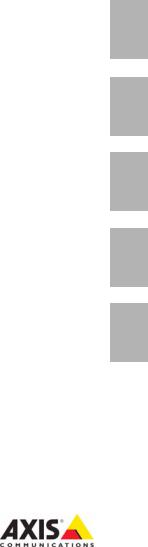
INSTALLATION GUIDE
AXIS Q7401 Video Encoder
ESPAÑOL ITALIANO DEUTSCH AISÇFRAN ENGLISH
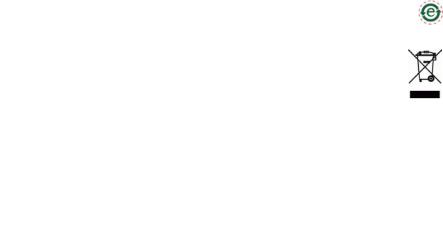
About this Document
This document includes instructions for installing the AXIS Q7401 on your network. Previous experience of networking will be beneficial when installing the product.
Legal Considerations
Video and audio surveillance can be prohibited by laws that vary from country to country. Check the laws in your local region before using this product for surveillance purposes.
This product includes one (1) H.264 decoder license. To purchase further licenses, contact your reseller.
Electromagnetic Compatibility (EMC)
This equipment generates, uses and can radiate radio frequency energy and, if not installed and used in accordance with the instructions, may cause harmful interference to radio communications. However, there is no guarantee that interference will not occur in a particular installation.
If this equipment does cause harmful interference to radio or television reception, which can be determined by turning the equipment off and on, the user is encouraged to try to correct the interference by one or more of the following measures: Re-orient or relocate the receiving antenna. Increase the separation between the equipment and receiver. Connect the equipment to an outlet on a different circuit to the receiver. Consult your dealer or an experienced radio/TV technician for help. Shielded (STP) network cables must be used with this unit to ensure compliance with EMC standards.
USA - This equipment has been tested and found to comply with the limits for a Class B computing device pursuant to Subpart B of Part 15 of FCC rules, which are designed to provide reasonable protection against such interference when operated in a commercial environment. Operation of this equipment in a residential area is likely to cause interference, in which case the user at his/her own expense will be required to take whatever measures may be required to correct the interference.
Canada - This Class B digital apparatus complies with Canadian ICES-003.
Europe - This digital equipment fulfills the requirements for radiated emission according to limit B of EN55022, and the requirements for immunity according to EN55024 residential and commercial industry.
Japan - This is a class B product based on the standard of the Voluntary Control Council for Interference from Information Technology Equipment (VCCI). If this is used near a radio or television receiver in a domestic environment, it may cause radio interference. Install and use the equipment according to the instruction manual.
Australia - This electronic device meets the requirements of the Radio communications (Electromagnetic Compatibility) Standard AS/NZS CISPR22.
Equipment Modifications
This equipment must be installed and used in strict accordance with the instructions given in the user documentation. This equipment contains no user-serviceable components. Unauthorized equipment changes or modifications will invalidate all applicable regulatory certifications and approvals.
Liability
Every care has been taken in the preparation of this document. Please inform your local Axis office of any inaccuracies or omissions. Axis Communications AB cannot be held responsible for any technical or typographical errors and reserves the right to make changes to the product and documentation without prior notice. Axis Communications AB makes no warranty of any kind with regard to the material contained within this document, including, but not limited to, the implied warranties of merchantability and fitness for a particular purpose. Axis Communications AB shall not be liable nor responsible for incidental or consequential damages in connection with the furnishing, performance or use of this material.
RoHS
This product complies with both the European RoHS directive, 2002/95/EC, and the Chinese RoHS regulations, ACPEIP.
WEEE Directive
The European Union has enacted a Directive 2002/96/EC on Waste Electrical and Electronic Equipment (WEEE Directive). This directive is applicable in the European Union member states.
The WEEE marking on this product (see right) or its documentation indicates that the product must not be disposed of together with household waste. To prevent possible harm to human health and/or the environment, the product must be disposed of in an approved and environmentally safe recycling process. For further information on how to dispose of this product correctly, contact the product supplier, or the local authority responsible for waste disposal in your area.
Business users should contact the product supplier for information on how to dispose of this product correctly. This product should not be mixed with other commercial waste. For more information, visit www.axis.com/techsup/commercial waste.
Support
Should you require any technical assistance, please contact your Axis reseller. If your questions cannot be answered immediately, your reseller will forward your queries through the appropriate channels to ensure a rapid response. If you are connected to the Internet, you can:
•download user documentation and firmware updates
•find answers to resolved problems in the FAQ database. Search by product, category, or phrases
•report problems to Axis support by logging in to your private support area.
The AXIS Q7401 uses a 3.0V CR2032 Lithium battery, for more information please see page 81.
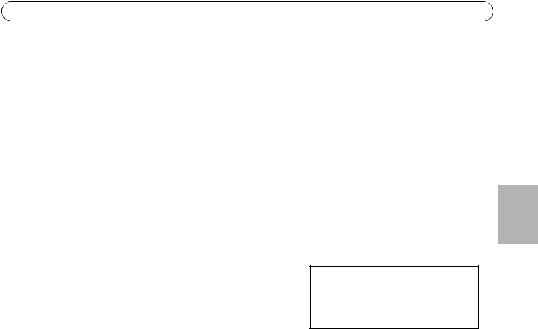
AXIS Q7401 Installation Guide |
Page 3 |
AXIS Q7401 Video Encoder
Installation Guide
This installation guide provides instructions for installing a AXIS Q7401 Video Encoder on your network. For all other aspects of using the product, please see the product User’s Manual, available on the CD included in this package, or from www.axis.com
Installation steps
Follow these steps to install the AXIS Q7401 Video Encoder on your local network (LAN):
1.Check the package contents against the list below.
2.Hardware overview. See page page 4.
3.Install the hardware. See page 5.
4.Assign an IP address. See page 6.
5.Set the password. See page 9.
Important!
This product must be used in compliance with local laws and regulations.
 Package contents
Package contents
Item |
Models/variants/notes |
|
|
Axis video encoder models |
AXIS Q7401 |
|
|
Power adapter models |
Type PS-K or PS-T |
|
|
Mounting kit |
• 2 screws and plugs to mount the encoder to a concrete wall |
|
• 4 Surface protection pads |
|
• Terminal block connectors (I/O: 6-pin connector, RS-485/422: 2x 2-pin |
|
connector, Power: 2-pin connector) |
|
|
CD |
AXIS Network Video Product CD, including product documentation, |
|
installation tools and other software |
|
|
Printed Materials |
AXIS Q7401 Installation Guide (this document) |
|
Axis Warranty Document |
|
|
ENGLISH
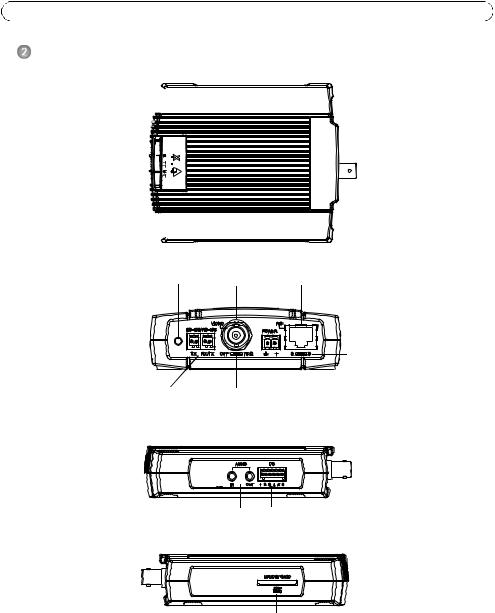
Page 4 |
AXIS Q7401 Installation Guide |
Hardware overview
Top view
Mounting hole 

LED indicators for 




 power, status and
power, status and 






 network
network 






Mounting hole 

Rear view
Control button |
Video input |
Network connector (PoE) |
|
|
PoE switch class 2 and 3 |
RS-422/RS-485 connector |
75 Ohm |
Power adapter connector |
|
termination switch |
|
Audio and I/O side view
Audio in/out |
6-pin I/O terminal |
SDHC Memory Card side view
SD memory card slot |
Dimensions
HxWxD = 32.1 x 98.9 x 118.0 mm (1.3" x 3.9" x 4.7") Weight = 335 g (0.74 lb) (power supply not included)

AXIS Q7401 Installation Guide |
Page 5 |
 Install the hardware
Install the hardware
!IMPORTANT! - The casing of the AXIS Q7401 is not approved for outdoor use - the product may only be installed in indoor environments.
Mount the video encoder
The video encoder is supplied with a mounting kit containing screws, plugs, and protective pads for mounting the video encoder to a concrete wall:
1. |
Place the video encoder against the wall, and mark the location of the two mounting holes (See |
ENGLISH |
2. |
Remove the video encoder and drill the two mounting holes. |
|
|
page 4) through which the video encoder will be attached. |
|
3. |
Punch out the four protective pads and apply them to the underside of the video encoder. |
|
|
||
4. |
Insert the wall plugs into the wall, position the video encoder, and attach it to the wall using |
|
|
the screws provided. |
|
Connect the cables
1.Connect the encoder to the network using a shielded network cable.
2.Optionally connect external input/output devices, e.g. alarm devices. See page 12 for information on the terminal connector pins.
3.Optionally connect an active speaker and/or external microphone.
4.Connect the camera.
5.Connect power, using one of the methods listed below:
•PoE (Power over Ethernet). If available, this is automatically detected when the network cable is connected (see above).
•Connect the supplied indoor power supply to the power connector on the encoder.
6.Check that the indicator LED:s indicate the correct conditions. See the table on page 15 for further details.
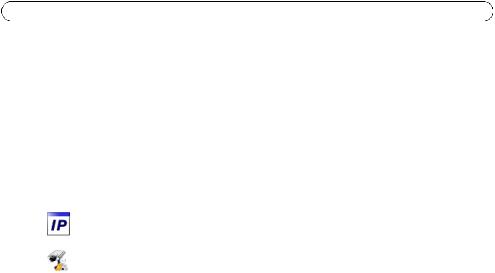
Page 6 |
AXIS Q7401 Installation Guide |
 Assign an IP address
Assign an IP address
Most networks today have a DHCP server that automatically assigns IP addresses to connected devices. If your network does not have a DHCP server the AXIS Q7401 will use 192.168.0.90 as the default IP address.
AXIS IP Utility and AXIS Camera Management are recommended methods for setting an IP address in Windows. These free applications are available on the Axis Network Video Product CD supplied with this product, or they can be downloaded from www.axis.com/techsup. Depending on the number of cameras you wish to install, use the method that suits you best.
Method |
Recommended for |
Operating system |
|
|
|
AXIS IP Utility |
Single video encoder |
Windows |
See page 7 |
Small installations |
|
|
|
|
AXIS Camera Management |
Multiple video encoders |
Windows 2000 |
See page 8 |
Large installations |
Windows XP Pro |
|
Installation on a different subnet |
Windows 2003 Server |
|
|
Windows Vista |
|
|
|
Notes:
•If assigning the IP address fails, check that there is no firewall blocking the operation.
•For other methods of assigning or discovering the IP address of the AXIS Q7401, e.g. in other operating systems, see page 11.
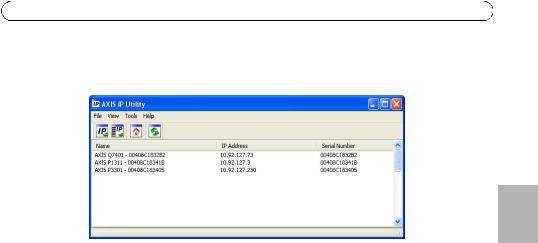
AXIS Q7401 Installation Guide |
Page 7 |
AXIS IP Utility - single camera/small installation
AXIS IP Utility automatically discovers and displays Axis devices on your network. The application can also be used to manually assign a static IP address.
ENGLISH
Note that the computer running AXIS IP Utility must be on the same network segment (physical subnet) as the AXIS Q7401.
Automatic discovery
1.Check that the AXIS Q7401 is connected to the network and that power has been applied.
2.Start AXIS IP Utility.
3.When the AXIS Q7401 appears in the window, double-click it to open its home page.
4.See page 9 for instructions on how to assign the password.
Set the IP address manually (optional)
1.Acquire an unused IP address on the same network segment as your computer.
2.Select the AXIS Q7401 in the list.
3.Click the button  Assign new IP address to selected device and enter the IP address.
Assign new IP address to selected device and enter the IP address.
4.Click the Assign button and follow the instructions.
5.Click the Home Page button to access the video encoder’s web pages.
6.See page 9 for instructions on how to set the password.
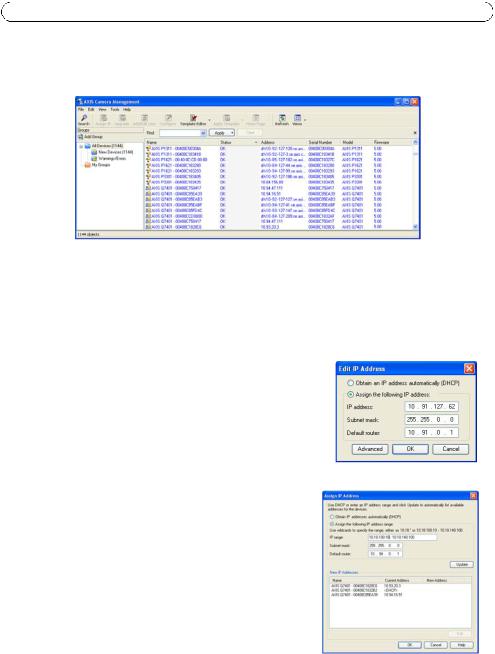
Page 8 |
AXIS Q7401 Installation Guide |
AXIS Camera Management - multiple cameras/large installations
AXIS Camera Management can automatically find and set IP addresses, show connection status, and manage firmware upgrades for multiple Axis video products.
Automatic discovery
1.Check that the encoder is connected to the network and that power has been applied.
2.Start AXIS Camera Management. When the AXIS Q7401 appears in the window, double-click it to open the encoder’s home page.
3.See page 9 for instructions on how to set the password.
Assign an IP address in a single device
1.Select AXIS Q7401 in AXIS Camera Management and click the
Assign IP button. 
2.Select Assign the following IP address and enter the IP address, the subnet mask and default router the device will use.
3.Click the OK button.
Assign IP addresses in multiple devices
AXIS Camera Management speeds up the process of assigning IP addresses to multiple devices, by suggesting IP addresses from a specified range.
1.Select the devices you wish to configure (different models can be selected) and click the Assign IP button. 
2.Select Assign the following IP address range and enter the range of IP addresses, the subnet mask and default router the devices will use.
3.Click the OK button.
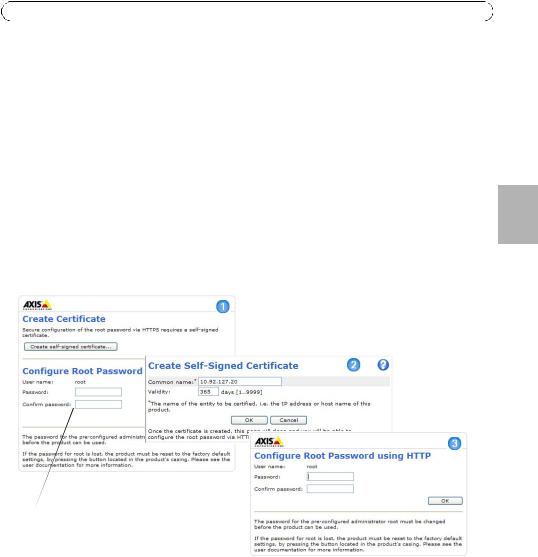
AXIS Q7401 Installation Guide |
Page 9 |
 Set the password
Set the password
To gain access to the product, the password for the default administrator user root must be set. This is done in the ‘Configure Root Password’ dialog, which is displayed when the AXIS Q7401 is accessed for the first time.
To prevent network eavesdropping when setting the root password, this can be done via an encrypted HTTPS connection, which requires an HTTPS certificate (see note below).
To set the password via a standard HTTP connection, enter it directly in the first dialog shown below.
To set the password via an encrypted HTTPS connection, follow these steps:
1.Click the Create self-signed certificate button.
2.Provide the requested information and click OK. The certificate is created and the password can now be set securely. All traffic to and from the AXIS Q7401 is encrypted from this point on.
3.Enter a password and then re-enter it to confirm the spelling. Click OK. The password has now been configured.
To create an HTTPS connection,
 start by clicking this button.
start by clicking this button.
To configure the password directly via an unencrypted connection, enter the password here.
4.To log in, enter the user name “root” in the dialog as requested. Note: The default administrator user name root cannot be deleted.
5.Enter the password as set above, and click OK. If the password is lost, the AXIS Q7401 must be reset to the factory default settings. See page 16.
6.If required, click Yes to install AMC (AXIS Media Control), which allows viewing of the video stream in Internet Explorer. You will need administrator rights on the computer to do this.
7.The Live View page of the AXIS Q7401 is displayed, with links to the Setup tools, which allow you to customize the encoder.
ENGLISH
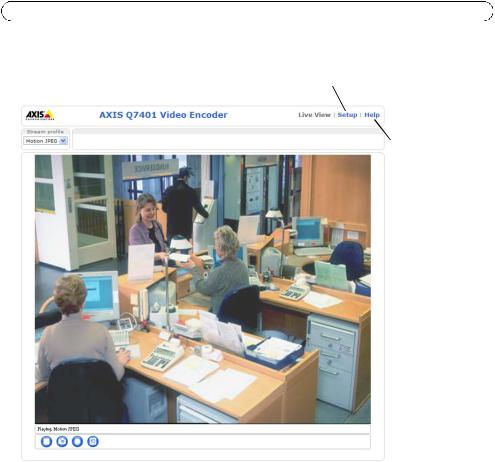
Page 10 |
AXIS Q7401 Installation Guide |
Setup - Provides all the tools for configuring the encoder to requirements.
Help - Displays online help on all aspects of using the encoder.
Notes:
•HTTPS (Hypertext Transfer Protocol over SSL) is a protocol used to encrypt the traffic between web browsers and servers. The HTTPS certificate controls the encrypted exchange of information.
•The default administrator user root cannot be deleted.
•If the password for root is lost or forgotten, the AXIS Q7401 must be reset to the factory default settings. See page 16.

AXIS Q7401 Installation Guide |
Page 11 |
Other methods of setting the IP address
The table below shows the other methods available for setting or discovering the IP address. All methods are enabled by default, and all can be disabled.
|
Use in operating |
Notes |
|
|
|
|
system |
|
|
|
|
|
|
|
|
|
|
UPnP™ |
Windows |
When enabled on your computer, the video encoder is |
|
|
|
|
|
automatically detected and added to “My Network Places.” |
|
|
|
|
|
|
|
|
|
Bonjour |
MAC OSX |
Applicable to browsers with support for Bonjour. Navigate to the |
|
|
|
ENGLISH |
|||||
AXIS Dynamic DNS |
(10.4 or later) |
Bonjour bookmark in your browser (e.g. Safari) and click on the |
|
||
All |
A free service from Axis that allows you to quickly and simply |
|
|||
|
|
link to access the video encoder’s web pages. |
|
|
|
Service |
|
install your video encoder. Requires an Internet connection with |
|
|
|
|
|
||||
|
|
no HTTP proxy. See www.axiscam.net for more information. |
|
|
|
|
|
|
|
|
|
ARP/Ping |
All |
See below. The command must be issued within 2 minutes of |
|
|
|
|
|
connecting power to the video encoder. |
|
|
|
View DHCP server |
All |
To view the admin pages for the network DHCP server, see the |
|
|
|
admin pages |
|
server’s own documentation. |
|
|
|
|
|
|
|
|
Set the IP address with ARP/Ping
1.Acquire a free static IP address on the same network segment your computer is connected to.
2.Locate the serial number (S/N) on the AXIS Q7401 label.
3.Open a command prompt on your computer and enter the following commands:
Windows syntax |
Windows |
example |
arp -s <IP Address> <Serial Number> |
arp -s 192.168.0.125 00-40-8c-18-10-00 |
|
ping -l 408 -t <IP Address> |
ping -l |
408 -t 192.168.0.125 |
UNIX/Linux/Mac syntax |
UNIX/Linux/Mac example |
|
arp -s <IP Address> <Serial Number> temp |
arp -s 192.168.0.125 00:40:8c:18:10:00 |
|
ping -s 408 <IP Address> |
temp |
408 192.168.0.125 |
|
ping -s |
|
4.Check that the network cable is connected to the AXIS Q7401 and then start/restart the AXIS Q7401, by disconnecting and reconnecting power. If PoE is used, start/restart the AXIS Q7401 by disconnecting and then reconnecting the network cable.
5.Close the command prompt when you see ‘Reply from 192.168.0.125:...’ or similar.
6.In your browser, type in http://<IP address> in the Location/Address field and press Enter on your keyboard.
Notes:
•To open a command prompt in Windows: from the Start menu, select Run... and type cmd. Click OK.
•To use the ARP command on a Mac OS X, use the Terminal utility in Application > Utilities.
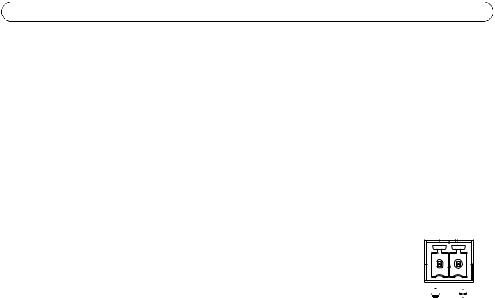
Page 12 |
AXIS Q7401 Installation Guide |
Unit connectors
Network connector - RJ-45 Ethernet connector. Supports Power over Ethernet (PoE). Using shielded cables is recommended.
PoE classification switch - Power over Ethernet (IEEE 802.3af), selectable power classification:
•Class 2 - max 6.49W
•Class 3 - max 12.95W (default)
Note: Power classification is performed at power up. If the video encoder does not power the connected analog camera, select PoE Class 2 to inform the PoE switch that the video encoder only needs max 6.49W. PoE Class 3 is the default setting.
Power connector - 2-pin terminal block used for power input or power output.
• Power input - To supply power to the video encoder with the supplied power adapter or an external power supply 8-20V DC, max. 7.2W.
• Power output - the video encoder can supply power to an analog camera |
|
|
|
|
||||
|
|
|
|
|||||
1 |
2 |
|||||||
|
or auxiliary equipment if powered by PoE, 12V DC max 5W (420mA). |
|||||||
|
|
|
|
|
|
|
|
|
Function |
|
Pin number |
Description |
|
|
|
|
|
|
|
|
|
|
|
|
|
|
GND |
|
1 |
Ground |
|
|
|
|
|
|
|
|
|
|
|
|
|
|
DC Power |
|
2 |
Power input 8-20V DC, max 7.2W or |
|
|
|
|
|
|
|
|
Power output 12V DC, max 5W (420mA). |
|
|
|
|
|
|
|
|
|
|
|
|
|
|
Notes:
•The video encoder can deliver a maximum of 5W (420mA) with PoE. This includes the output on the power connector and the I/O terminal connector.
•Do not connect a power supply if the video encoder is connected to PoE.
Audio in - 3.5mm input for a mono microphone, or a line-in mono signal (left channel is used from a stereo signal).
Audio out - Audio output (line level) that can be connected to a public address (PA) system or an active speaker with a built-in amplifier. A pair of headphones can also be attached. A stereo connector must be used for the audio out.

AXIS Q7401 Installation Guide |
Page 13 |
I/O terminal connector - Used in applications for e.g. motion detection, event triggering, time lapse recording and alarm notifications. In addition to an auxiliary power and a GND pin, the AXIS Q7401 has 4 pins that can be configured as either input or out put. These pins provide the interface to:
• Transistor output - For connecting external devices
such as relays and LEDs. Connected devices can be activated by AXIS VAPIX API, output buttons on the Live View page or by an Event Type. The output will show as active (shown under Event Configuration > Port Status) if the alarm device is activated.
• Digital input - An alarm input for connecting devices that can toggle between an open |
ENGLISH |
|||||
and closed circuit, for example: PIRs, door/window contacts, glass break detectors, etc. |
||||||
|
||||||
When a signal is received the state changes and the input becomes active (shown |
|
|||||
under Event Configuration > Port Status.). |
|
|
|
|||
|
|
|
|
|
|
|
Function |
Pin number |
Notes |
Specifications |
|
|
|
|
|
|
|
|
|
|
GND |
1 |
Ground |
|
|
|
|
|
|
|
|
|
|
|
12VDC |
2 |
Can be used to power auxiliary equipment. |
Max load = 100mA |
|
|
|
Power |
|
Notes: |
|
|
|
|
|
|
• This pin can only be used as power out. |
|
|
|
|
|
|
• Same voltage as pin 2 of the power |
|
|
|
|
|
|
connector. |
|
|
|
|
|
|
|
|
|
|
|
Configurable |
3 - 6 |
Digital input - Connect to GND to activate, or |
Min input = - 40V DC |
|
|
|
(Input or |
|
leave floating (or unconnected) to deactivate. |
Max input = + 40V DC |
|
|
|
Output) |
|
|
|
|
|
|
|
Digital output - Uses an open-drain NFET |
Max load = 100mA |
|
|
||
|
|
transistor with the source connected to GND. |
Max voltage = + 40V DC |
|
|
|
|
|
If used with an external relay, a diode must |
|
|
|
|
|
|
be connected in parallel with the load, for |
|
|
|
|
|
|
protection against voltage transients. |
|
|
|
|
|
|
|
|
|
|
|
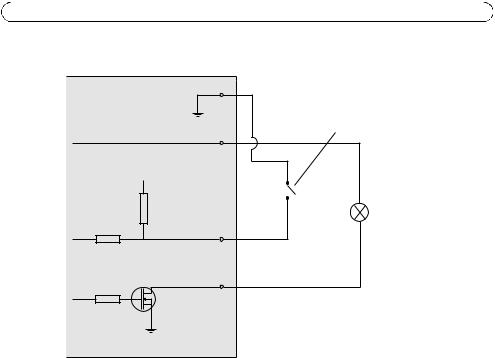
Page 14 |
AXIS Q7401 Installation Guide |
The following connection diagram gives an example of how to connect an auxiliary device to the AXIS Q7401.
AXIS Q7401 |
|
1 |
|
|
|
*12V max 100mA |
|
E.g. push button |
|
2 |
|
3.3V |
|
|
|
|
I/O 3 configured as input |
|
D |
I/O 4 configured as output |
|
|
|
G |
|
|
|
S |
|
* Note: Same voltage as pin 2 of the power connector
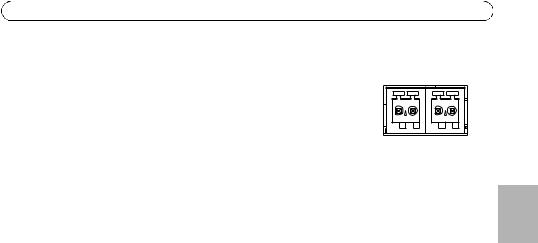
AXIS Q7401 Installation Guide |
Page 15 |
RS-422/RS-485 connector - Two 2-pin terminal blocks for RS-485/422 serial interface used to control auxiliary equipment, e.g. PTZ devices.
The RS-485/422 serial port can be configured in the following port modes:
•Bidirectional RS-485 half-duplex port for data transmission using two wires, one combined RX/TX pair.
•Bidirectional RS-485 full-duplex port for data transmission using four wires, one RX pair and one TX pair.
•Unidirectional RS-422 port for transmitting or receiving data using two wires, RXor TX pair.
•Bidirectional RS-422 full-duplex port for data transmission (point-to-point) using four wires, one RX pair and one TX pair.
TX RX/TX
1 2 3 4
Function |
Pin |
Notes |
|
|
|
RS 485/422TX(A) |
1 |
TX pair for RS-422 and 4-wire RS-485 |
|
|
|
RS 485/422TX(B) |
2 |
|
|
|
|
RS-485A alt RS-485/422RX(A) |
3 |
RX pair for all modes (combined RX/TX for 2-wire RS-485) |
|
|
|
RS-485B alt RS-485/422RX(B) |
4 |
|
|
|
|
SDHC memory card slot - The high capacity SD memory card can be used for local recording with removable storage.
BNC connector - Connect a 75 ohm coaxial video cable (max. length 800 feet (250 meters).
Note: If the video source is to be connected in parallel with other equipment using a BNC T adaptor, disable the input termination by setting the 75 ohm termination switch to OFF. Failure to do so may cause reduced image quality.
LED indicators
LED |
Color |
Indication |
|
|
|
Network |
Green |
Steady for connection to a 100 Mbit/s network. Flashes for network activity. |
|
|
|
|
Amber |
Steady for connection to 10 Mbit/s network. Flashes for network activity. |
|
|
|
|
Unlit |
No network connection. |
|
|
|
Status |
Green |
Steady green for normal operation. |
|
|
|
|
Amber |
Steady during startup, during reset to factory default or when restoring settings. |
|
|
|
|
Red |
Slow flash for failed upgrade. |
|
|
|
Power |
Green |
Normal operation. |
|
|
|
|
Amber |
Flashes green/amber during firmware upgrade. |
|
|
|
ENGLISH
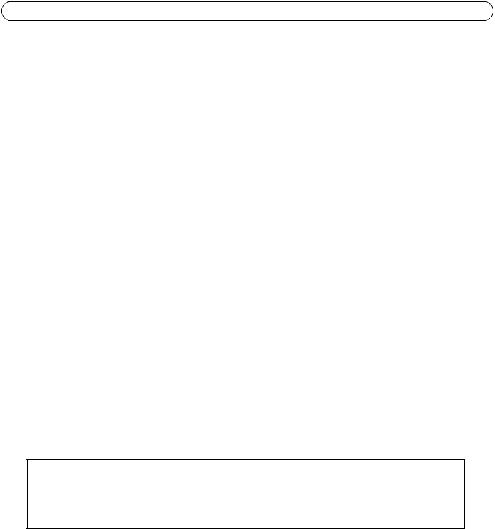
Page 16 |
AXIS Q7401 Installation Guide |
Resetting to the factory default settings
This will reset all parameters, including the IP address, to the Factory Default settings:
1.Disconnect the power from the AXIS Q7401, or if PoE is used disconnect the network cable.
2.Press and hold the Control button and reconnect power or the network cable if PoE is used.
3.Keep the Control button pressed until the Status indicator displays amber (this may take up to 15 seconds).
4.Release the Control button. When the Status indicator displays green (which can take up to 1 minute) the process is complete and the video encoder has been reset.
5.Re-assign the IP address, using one of the methods described in this document.
It is also possible to reset parameters to the original factory default settings via the web interface. For more information, please see the online help or the user’s manual.
Accessing the AXIS Q7401 from the Internet
Once installed, your AXIS Q7401 is accessible on your local network (LAN). To access the video encoder from the Internet, network routers must be configured to allow incoming traffic, which is usually done on a specific port.
•HTTP port (default port 80) for viewing and configuration
•RTSP port (default port 554) for viewing H.264 video streams
Please refer to the documentation for your router for further instructions. For more information on this and other topics, visit the Axis Support Web at www.axis.com/techsup
Further information
The user’s manual is available from the Axis Web site at www.axis.com or from the Axis Network Video Product CD supplied with this product.
Tip!
Visit www.axis.com/techsup to check if there is updated firmware available for your AXIS Q7401. To see the currently installed firmware version, see the About web page in the product’s Setup tools.
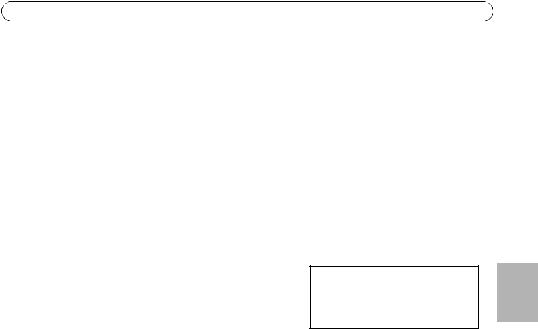
AXIS Q7401 Guide d'installation |
Page 17 |
Encodeur vidéo AXIS Q7401
Guide d'installation
Ce guide d’installation vous explique comment installer un Encodeur vidéo AXIS Q7401 sur votre réseau. Pour toute autre question concernant l’utilisation du produit, reportez-vous au Manuel de l’utilisateur du produit, que vous trouverez sur le CD joint ou sur le site www.axis.com
Étapes de l'installation
Procédez comme suit pour installer l’Encodeur vidéo AXIS Q7401 sur votre réseau local (LAN) :
1. Vérifiez le contenu de la livraison à l'aide de la liste ci-dessous.
2.Présentation du matériel. Reportez-vous à la page page 18.
3.Installation du matériel. Reportez-vous à la page 19.
4.Attribution d’une adresse IP. Reportez-vous à la page 20.
5.Configuration du mot de passe. Reportez-vous à la page 23.
Important !
Ce produit doit être utilisé conformément aux lois et dispositions locales en vigueur.
 Contenu de l'emballage
Contenu de l'emballage
Article |
Modèles/variantes/remarques |
|
|
Modèles d’encodeur vidéo |
AXIS Q7401 |
Axis |
|
|
|
Modèles d'adaptateur |
Type PS-K ou PS-T |
secteur |
|
|
|
Kit de montage |
• 2 vis et chevilles pour fixer l’encodeur sur un mur en béton |
|
• 4 patins de protection de surface |
|
• Connecteurs pour terminaux (E/S : connecteur à 6 broches, RS-485/422 : |
|
connecteur 2x 2 broches, alimentation : connecteur à 2 broches) |
|
|
CD |
CD du produit de vidéo sur IP AXIS comprenant les outils d'installation, les |
|
autres logiciels et la documentation |
|
|
Documentation |
AXIS Q7401 Guide d'installation (le présent document) |
|
Document de garantie d'Axis |
|
|
AISÇFRAN
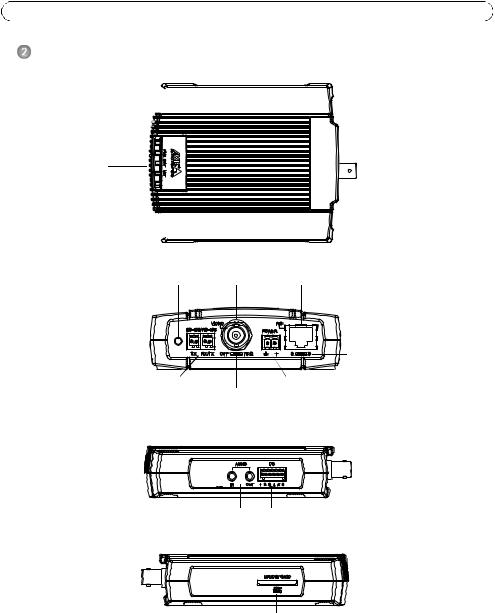
Page 18 |
AXIS Q7401 Guide d’installation |
Présentation du matériel
Vue de dessus
Trou de fixation 

Témoins DEL |
d'alimentation, |
d’état et de réseau |
Trou de fixation 

Vue de derrière
Bouton de commande |
Entrée vidéo |
Connecteur réseau (PoE) |
|
Commutateur PoE |
|
classe 2 et 3 |
Connecteur RS-422/RS-485 |
Connecteur d’adaptateur secteur |
|
75 ohms |
commutateur de terminaison |
|
Vue de côté E/S et audio terminal E/S à 6 broches
Entrée/sortie audio |
Vue du |
Vue de côté carte mémoire SDHC logement de carte mémoire SD
Vue du |
Dimensions
H x L x P = 32,1 x 98,9 x 118,0 mm Poids = 335 g (alimentation exclue)
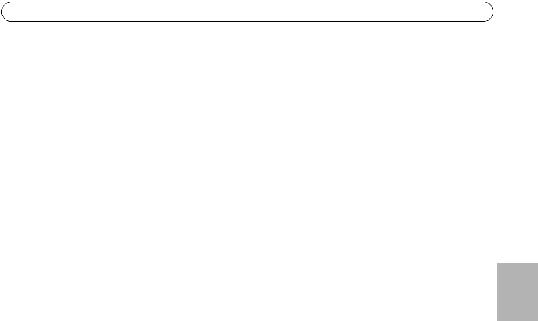
AXIS Q7401 Guide d'installation |
Page 19 |
 Installation du matériel
Installation du matériel
!IMPORTANT ! - Le boîtier de votre AXIS Q7401 n'est pas approuvé pour une utilisation extérieure. Le produit doit être uniquement installé en intérieur.
Montage de l’encodeur vidéo
L’encodeur vidéo est fourni avec un kit de montage contenant des vis, des chevilles et des patins de protection pour la fixation de l’encodeur vidéo sur un mur en béton :
1. |
Placez l’encodeur contre le mur et marquez l’emplacement des deux trous de fixation (cf. |
|
|
|
page 18) qui seront utilisés pour la fixation de l’encodeur vidéo. |
|
|
2. |
Retirez l’encodeur vidéo et percez les deux trous. |
|
|
3. |
Sortez les quatre patins de protection de leur emballage et posez sur le dessous de l’encodeur |
|
|
|
vidéo. |
FRAN |
|
4. |
Insérez les chevilles dans le mur, positionnez l’encodeur vidéo et fixez-le au mur à l’aide des vis |
||
|
|||
|
fournies. |
AISÇ |
|
|
|
Branchement des câbles
1.Branchez l’encodeur sur le réseau à l'aide d'un câble réseau blindé.
2.Si vous le souhaitez, connectez des dispositifs d’entrée/sortie externes, par exemple des systèmes d'alarme. Reportez-vous à la page 27 pour plus d'informations sur les broches du connecteur pour terminaux.
3.Si vous le souhaitez, branchez un haut-parleur actif et/ou un micro externe.
4.Branchez la caméra.
5.Branchez l'alimentation en suivant une des méthodes décrites ci-dessous :
•PoE (alimentation par Ethernet). Si la PoE est disponible, elle est automatiquement détectée lorsque le câble réseau est connecté (voir ci-dessus).
•Branchez le bloc d’alimentation intérieure fourni sur le connecteur d’alimentation de l’encodeur.
6.Vérifiez que les témoins DEL indiquent les conditions correctes. Pour plus d'informations, reportez-vous au tableau de la page 31.
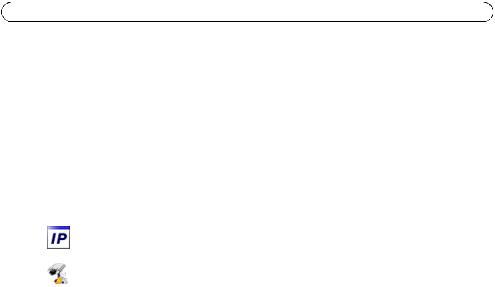
Page 20 |
AXIS Q7401 Guide d’installation |
 Attribution d'une adresse IP
Attribution d'une adresse IP
Aujourd'hui, la plupart des réseaux sont équipés d’un serveur DHCP qui affecte automatiquement des adresses IP aux périphériques connectés. Si votre réseau en est dépourvu, votre AXIS Q7401 utilisera 192.168.0.90 comme adresse IP par défaut.
Il est conseillé d’utiliser AXIS IP Utility et AXIS Camera Management pour configurer une adresse IP sous Windows. Ces deux applications gratuites sont disponibles sur le CD du produit de vidéo sur IP Axis joint. Vous pouvez également les télécharger à partir du site www.axis.com/techsup.
Choisissez la méthode qui vous convient le mieux, selon le nombre de caméras à installer.
Méthode |
Recommandée pour |
Système |
|
|
d'exploitation |
|
|
|
AXIS IP Utility |
Un seul encodeur vidéo |
Windows |
Voir page 21 |
Petites installations |
|
|
|
|
AXIS Camera Management |
Plusieurs encodeurs vidéo |
Windows 2000 |
Voir page 22 |
Grandes installations |
Windows XP Pro |
|
Installation sur un autre sous- |
Windows 2003 Server |
|
réseau |
Windows Vista |
|
|
|
Remarques :
•En cas d'échec de l'attribution d'adresse IP, vérifiez qu'aucun pare-feu ne bloque l'opération.
•Pour connaître les autres méthodes d’attribution ou de détection de l'adresse IP de votre AXIS Q7401, par exemple sur d'autres systèmes d'exploitation, reportez-vous à la page 25.
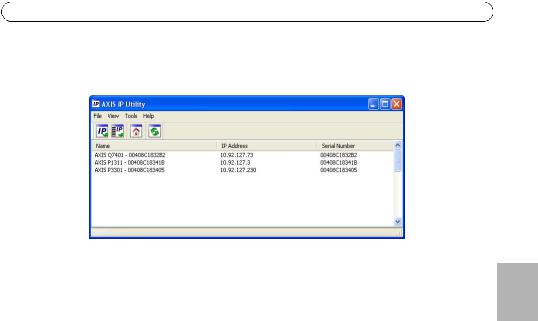
AXIS Q7401 Guide d'installation |
Page 21 |
AXIS IP Utility - Une seule caméra/Petite installation
AXIS IP Utility détecte et affiche automatiquement les périphériques Axis de votre réseau. Cette application peut également être utilisée pour attribuer manuellement une adresse IP statique.
Notez que l'ordinateur exécutant l'application AXIS IP Utility doit se trouver sur le même segment de réseau (sous-réseau physique) que l’AXIS Q7401.
Détection automatique
1.Vérifiez que l’AXIS Q7401 est connecté au réseau et sous tension.
2.Démarrez AXIS IP Utility.
3.Lorsque l'icône de l’AXIS Q7401 apparaît dans la fenêtre, double-cliquez dessus pour ouvrir la page d'accueil correspondante.
4.Reportez-vous à la page 23 pour savoir comment affecter le mot de passe.
Attribution manuelle de l'adresse IP (facultatif)
1.Trouvez une adresse IP inutilisée sur le même segment de réseau que celui de votre ordinateur.
2.Sélectionnez AXIS Q7401 dans la liste.
3.Cliquez sur le bouton  Assign new IP address to the selected device (Attribuer une nouvelle adresse IP au périphérique sélectionné) et saisissez l'adresse IP.
Assign new IP address to the selected device (Attribuer une nouvelle adresse IP au périphérique sélectionné) et saisissez l'adresse IP.
4.Cliquez sur le bouton Assign (Attribuer) et suivez les instructions.
5.Cliquez sur le bouton Home Page (Page d'accueil) pour accéder aux pages Web de l’encodeur vidéo.
6.Reportez-vous à la page 23 pour savoir comment configurer le mot de passe.
AISÇFRAN
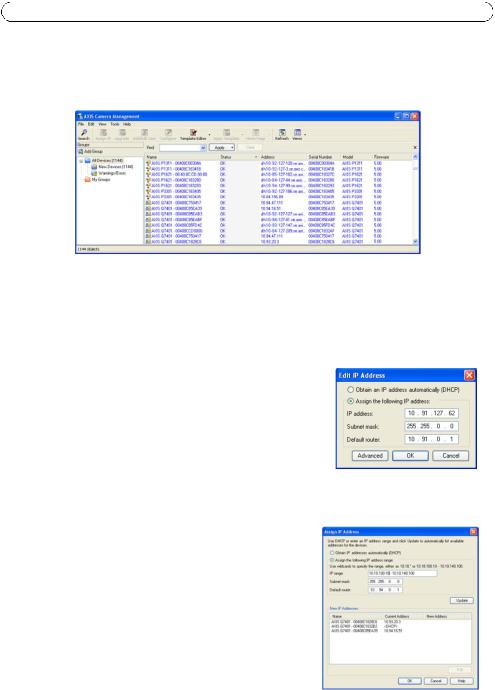
Page 22 |
AXIS Q7401 Guide d’installation |
AXIS Camera Management - Plusieurs caméras/grandes installations
AXIS Camera Management peut détecter et configurer automatiquement les adresses IP, afficher l’état de connexion et gérer les mises à niveau du microprogramme de plusieurs produits de vidéo sur IP Axis.
Détection automatique
1.Vérifiez que l’encodeur est connecté au réseau et sous tension.
2.Démarrez AXIS Camera Management. Double-cliquez sur l'icône de l'AXIS Q7401 lorsqu'elle apparaît dans la fenêtre de façon à ouvrir la page d'accueil de l’encodeur.
3.Reportez-vous à la page 23 pour savoir comment configurer le mot de passe.
Attribution d'une adresse IP à un seul périphérique
1.Sélectionnez AXIS Q7401 dans l'application AXIS Camera Management, puis cliquez sur le bouton Assign IP (Attribuer une adresse IP). 
2.Sélectionnez Assign the following IP address (Attribuer l’adresse IP suivante) et saisissez l’adresse IP, le masque de sous-réseau et le routeur par défaut que le périphérique utilisera.
3.Cliquez sur le bouton OK.
Attribution d'adresses IP à plusieurs périphériques
AXIS Camera Management accélère le processus d’attribution d'adresses IP à plusieurs périphériques en suggérant des adresses IP parmi une plage spécifiée.
1.Sélectionnez les périphériques à configurer (il peut s'agir de plusieurs modèles), puis cliquez sur le bouton Assign IP (Attribuer une adresse IP). 
2.Sélectionnez Assign the following IP address range
(Attribuer la plage d'adresses IP suivante) et saisissez la plage d'adresses IP, le masque de sous-réseau et le routeur par défaut que les périphériques utiliseront.
3.Cliquez sur le bouton OK.
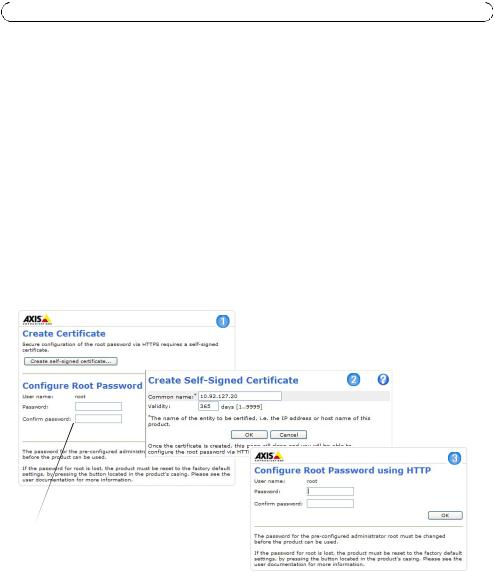
AXIS Q7401 Guide d'installation |
Page 23 |
 Configuration du mot de passe
Configuration du mot de passe
Pour accéder au produit, le mot de passe par défaut de l’administrateur, root, doit être configuré. Pour ce faire, utilisez la boîte de dialogue Configure Root Password (Configurer le mot de passe root) qui s'affiche lors du premier accès à l’AXIS Q7401.
Pour éviter les écoutes électroniques lors de la configuration du mot de passe root, utilisez une connexion HTTPS cryptée nécessitant un certificat HTTPS (voir la remarque ci-dessous).
Pour configurer le mot passe avec une connexion HTTP standard, saisissez directement le mot de passe dans la première boîte de dialogue représentée ci-dessous.
Pour configurer le mot passe avec une connexion HTTPS cryptée, procédez comme suit :
1. |
Cliquez sur le bouton Create self-signed certificate (Créer un certificat autosigné). |
|
|||
2. |
Saisissez les informations demandées, puis cliquez sur OK. Le certificat est créé et le mot de |
|
|||
|
passe peut maintenant être configuré en toute sécurité. Tout le trafic vers et depuis l’AXIS |
|
|||
|
Q7401 est désormais crypté. |
|
|||
|
FRAN |
||||
3. |
Saisissez un mot de passe, puis saisissez-le de nouveau pour confirmation. Cliquez sur OK. Le |
||||
|
|||||
|
mot de passe est maintenant configuré. |
AISÇ |
|||
|
|
|
|
||
|
|
|
|
||
|
|
|
|
|
|
Pour créer une connexion
 HTTPS, cliquez sur ce bouton.
HTTPS, cliquez sur ce bouton.
Pour configurer directement le mot de passe via une connexion cryptée, saisissez le mot de passe à cet endroit.
4.Pour vous connecter, saisissez le nom d’utilisateur « root » dans la boîte de dialogue à l’invite. Remarque : le nom d’utilisateur par défaut de l'administrateur « root » ne peut pas être supprimé.
5.Saisissez le mot de passe de la manière indiquée ci-dessus et cliquez sur OK. Si vous avez oublié votre mot de passe, vous devrez rétablir les paramètres d'usine par défaut de votre AXIS Q7401. Reportez-vous à la page 32.
6.Si nécessaire, cliquez sur Yes (Oui) pour installer AMC (AXIS Media Control) afin de pouvoir visualiser le flux vidéo dans Internet Explorer. Pour ce faire, vous devez avoir des droits d'administrateur sur cet ordinateur.
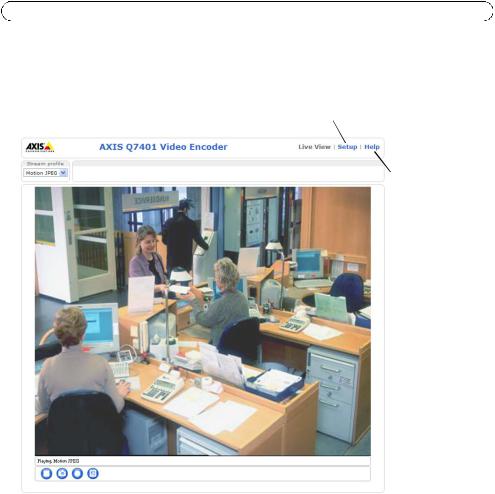
Page 24 |
AXIS Q7401 Guide d’installation |
7.La page Live View (Vidéo en direct) de l’ AXIS Q7401 s'affiche, avec des liens vers les outils de configuration, lesquels vous permettent d’adapter l’encodeur à vos besoins.
Setup (Configuration) : contient tous les outils nécessaires pour configurer l’encodeur à vos besoins.
Help (Aide) : affiche l’aide en ligne sur tous les aspects de l'utilisation de l’encodeur.
Remarques :
•Le protocole HTTPS (Hypertext Transfer Protocol over Secure Socket Layer) est utilisé pour crypter le trafic entre les navigateurs Web et les serveurs. Le certificat HTTPS contrôle l'échange crypté des informations.
•Le nom d’utilisateur par défaut de l'administrateur « root » ne peut pas être supprimé.
•Si vous perdez ou oubliez le mot de passe du nom d’utilisateur « root », les paramètres par défaut définis en usine de l’AXIS Q7401 devront être rétablis. Reportez-vous à la page 32.

AXIS Q7401 Guide d'installation |
Page 25 |
Autres méthodes de configuration de l'adresse IP
Le tableau ci-dessous indique les autres méthodes permettant de configurer ou de déterminer l'adresse IP. Toutes les méthodes sont activées par défaut et peuvent être désactivées.
|
Système |
Remarques |
|
|
|
d'exploitation |
|
|
|
|
|
|
|
|
UPnP™ |
Windows |
Lorsqu’il est activé sur votre ordinateur, l’encodeur vidéo est |
|
|
|
|
automatiquement détecté et ajouté au dossier Favoris réseau. |
|
|
|
|
|
|
|
Bonjour |
MAC OS X |
Applicable aux navigateurs compatibles avec Bonjour. Accédez |
|
|
|
(10.4 ou version |
au signet Bonjour dans votre navigateur (par exemple, Safari) et |
|
|
|
ultérieure) |
cliquez sur le lien pour accéder aux pages Web de l’encodeur |
|
|
|
|
vidéo. |
|
|
|
|
|
|
|
AXIS Dynamic DNS |
Tous |
Service gratuit offert par Axis pour vous permettre d'installer |
|
|
Service |
|
rapidement et facilement votre encodeur vidéo. Nécessite une |
|
|
|
|
connexion Internet sans proxy HTTP. Pour plus d'informations, |
|
FRAN |
|
|
rendez-vous sur le site www.axiscam.net. |
|
|
|
|
|
|
|
|
|
|
|
AISÇ |
ARP/Ping |
Tous |
Reportez-vous aux instructions ci-dessous. La commande doit |
|
|
|
|
être saisie dans les 2 minutes suivant la mise sous tension de |
|
|
|
|
l’encodeur vidéo. |
|
|
|
|
|
|
|
Affichage des |
Tous |
Pour consulter les pages administratives du serveur DHCP réseau, |
|
|
pages |
|
reportez-vous à la documentation du serveur. |
|
|
administratives du |
|
|
|
|
serveur DHCP |
|
|
|
|
|
|
|
|
|
Configuration de l'adresse IP à l'aide d'ARP/Ping
1.Trouvez une adresse IP statique disponible sur le même segment de réseau que celui de votre ordinateur.
2.Repérez le numéro de série (S/N) sur l'étiquette de l’AXIS Q7401.
3.Ouvrez une invite de commande sur votre ordinateur et saisissez les commandes suivantes :
Syntaxe pour Windows |
Exemple |
pour Windows |
|
|
|
arp -s <Adresse IP> <Numéro de série> |
arp -s 192.168.0.125 00-40-8c-18-10-00 |
|
ping -l 408 -t <Adresse IP> |
ping -l |
408 -t 192.168.0.125 |
Syntaxe pour UNIX/Linux/Mac |
Exemple |
pour UNIX/Linux/Mac |
|
|
|
arp -s <Adresse IP> <Numéro de série> temp |
arp -s 192.168.0.125 00:40:8c:18:10:00 temp |
|
ping -s 408 <Adresse IP> |
ping -s |
408 192.168.0.125 |
|
|
|
4.Vérifiez que le câble réseau est connecté à l’AXIS Q7401 puis démarrez/redémarrez ce dernier en le mettant hors tension puis de nouveau sous tension. Si vous utilisez PoE, démarrez/ redémarrez l’AXIS Q7401 en débranchant puis en rebranchant le câble réseau.
5.Fermez l'invite de commande quand vous voyez « Reply from 192.168.0.125:... » (Réponse de 192.168.0.125 :) ou un message similaire.
