Page 1
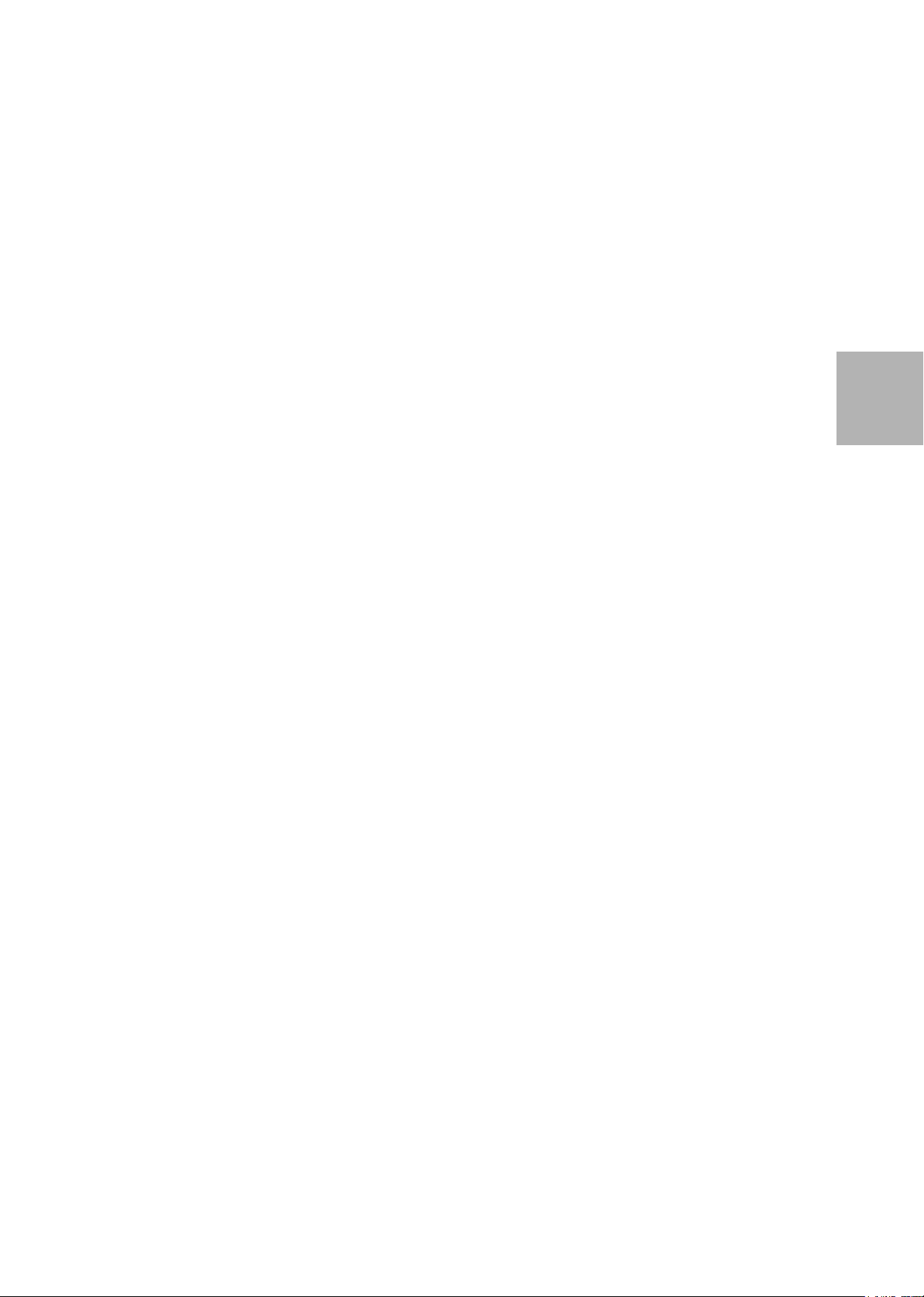
INSTALLATION GUIDE
AXIS Q87-E Dual PTZ Network Camera Series
AXIS Q8721-E Dual PTZ Network Camera
AXIS Q8722-E Dual PTZ Network Camera
ENGLISH
Page 2
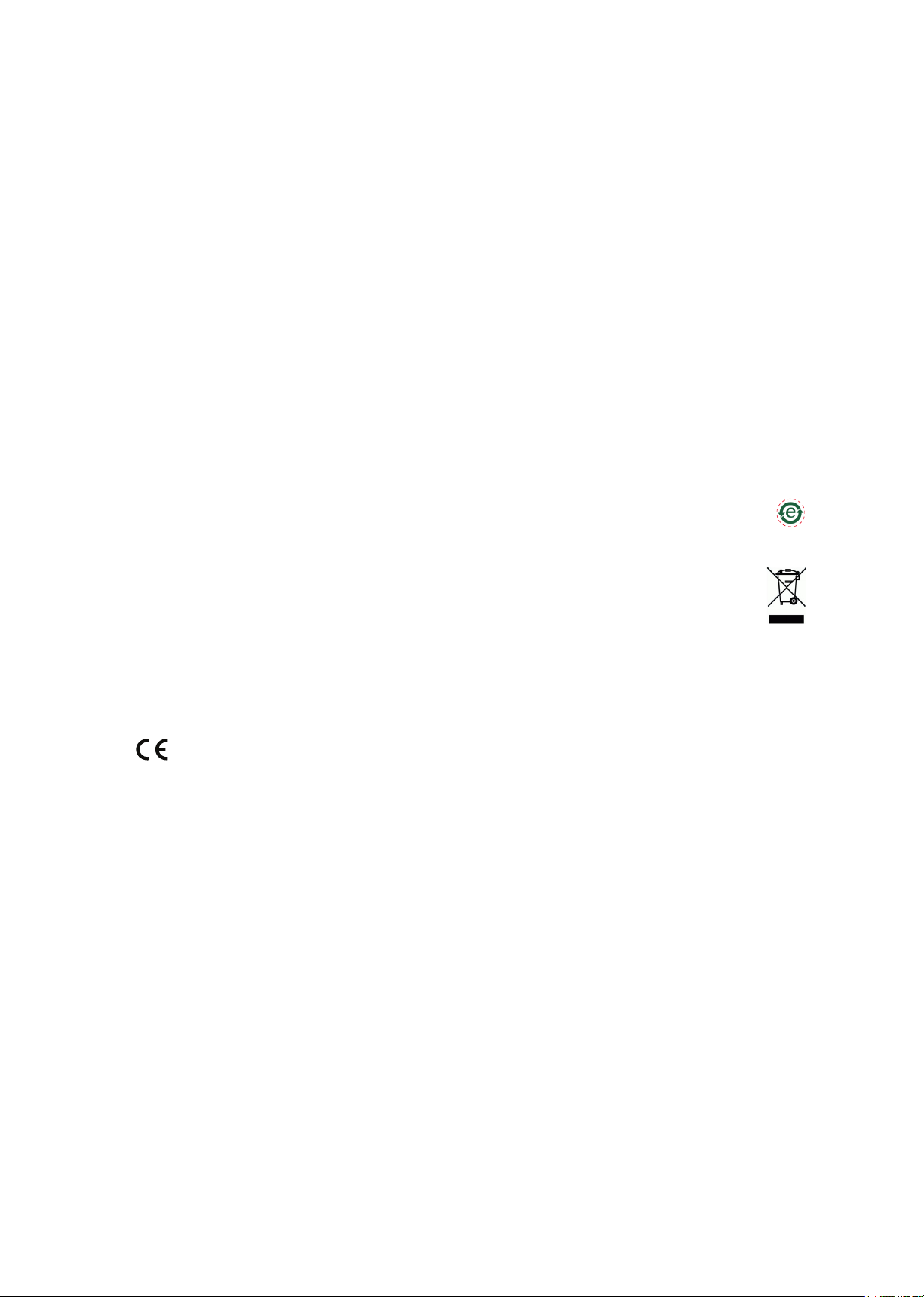
Legal Considerations
Video and audio surveillance can be prohibited by laws that vary
from country to country. Check the laws in your local region
before using this product for surveillance purposes. This product
includes two (1) H.264 decoder licenses. To purchase further
licenses, contact your reseller.
Trademark Acknowledgments
Apple, Boa, Bonjour, Ethernet, Internet Explorer, Linux, Microsoft,
Mozilla, Real, SMPTE, QuickTime, UNIX, Windows, Windows Vista
and WWW are registered trademarks of the respective holders.
Java and all Java-based trademarks and logos are trademarks or
registered trademarks of Oracle and/or its affiliates. UPnPTM is a
certification mark of the UPnP
TM
Implementers Corporation.
Electromagnetic Compatibility (EMC)
This equipment, configured with designated power supply and IR
illuminators (sold separately), has been designed and tested to
fulfill applicable standards for:
• Radio frequency emission when installed according to the
instructions and used in its intended environment.
• Immunity to electrical and electromagnetic phenomena when
installed according to the instructions and used in its intended
environment.
USA - This equipment has been tested using a shielded network
cable and found to comply with the limits for a Class A digital
device, pursuant to part 15 of the FCC Rules. These limits are
designed to provide reasonable protection against harmful
interference when the equipment is operated in a commercial
environment. This equipment generates, uses, and can radiate
radio frequency energy and, if not installed and used in
accordance with the instruction manual, may cause harmful
interference to radio communications. Operation of this
equipment in a residential area is likely to cause harmful
interference in which case the user will be required to correct the
interference at his own expense.
Canada - This Class A digital apparatus complies with Canadian
ICES-003.
Europe - This digital equipment fulfills the requirements
for RF emission according to the Class A limit of EN 55022.
Caution! This is a Class A product. In a domestic environment this
product may cause RF interference, in which case the user may be
required to take adequate measures.
This product fulfills the requirements for immunity according to
EN 61000-6-1 residential, commercial and light-industry
environments. This product fulfills the requirements for immunity
according to EN 61000-6-2 industrial environments. This product
fulfills the requirements for immunity according to EN 55024
office and commercial environments.
Australia - This digital equipment fulfills the requirements for
RF emission according to the Class A limit of AS/NZS CISPR 22.
NOTICE! This is a class A product. In a domestic environment this
product may cause RF interference, in which case the user may be
required to take adequate measures.
Safety
This product complies with EN/IEC 60950-1 and
EN/IEC 60950-22, Safety of Information Technology Equipment.
Photobiological Safety
This product, configured with IR illuminators (sold separately),
fulfills the requirements for photobiological safety according to
EN 62471 (risk group 1).
Equipment Modifications
This equipment must be installed and used in strict accordance
with the instructions given in the user documentation. This
equipment contains no user-serviceable components.
Unauthorized equipment changes or modifications will invalidate
all applicable regulatory certifications and approvals.
Liability
Every care has been taken in the preparation of this document.
Please inform your local Axis office of any inaccuracies or
omissions. Axis Communications AB cannot be held responsible
for any technical or typographical errors and reserves the right to
make changes to the product and documentation without prior
notice. Axis Communications AB makes no warranty of any kind
with regard to the material contained within this document,
including, but not limited to, the implied warranties of
merchantability and fitness for a particular purpose. Axis
Communications AB shall not be liable nor responsible for
incidental or consequential damages in connection with the
furnishing, performance or use of this material. This product is
only to be used for its intended purpose.
RoHS
This product complies with both the European RoHS
directive, 2002/95/EC, and the Chinese RoHS regulations,
ACPEIP.
WEEE Directive
The European Union has enacted a Directive 2002/96/EC
on Waste Electrical and Electronic Equipment (WEEE
Directive). This directive is applicable in the European
Union member states.
The WEEE marking on this product (see right) or its
documentation indicates that the product must not be disposed of
together with household waste. To prevent possible harm to
human health and/or the environment, the product must be
disposed of in an approved and environmentally safe recycling
process. For further information on how to dispose of this product
correctly, contact the product supplier, or the local authority
responsible for waste disposal in your area.
Business users should contact the product supplier for information
on how to dispose of this product correctly. This product should
not be mixed with other commercial waste.
Support
Should you require any technical assistance, please contact your
Axis reseller. If your questions cannot be answered immediately,
your reseller will forward your queries through the appropriate
channels to ensure a rapid response. If you are connected to the
Internet, you can:
• download user documentation and firmware updates
• find answers to resolved problems in the FAQ database. Search
by product, category, or phrases
• report problems to Axis support by logging in to your private
support area
Contact Information
Axis Communications AB
Emdalavägen 14
223 69 Lund
Sweden
Tel: +46 46 272 18 00
Fax: +46 46 13 61 30
www.axis.com
Page 3
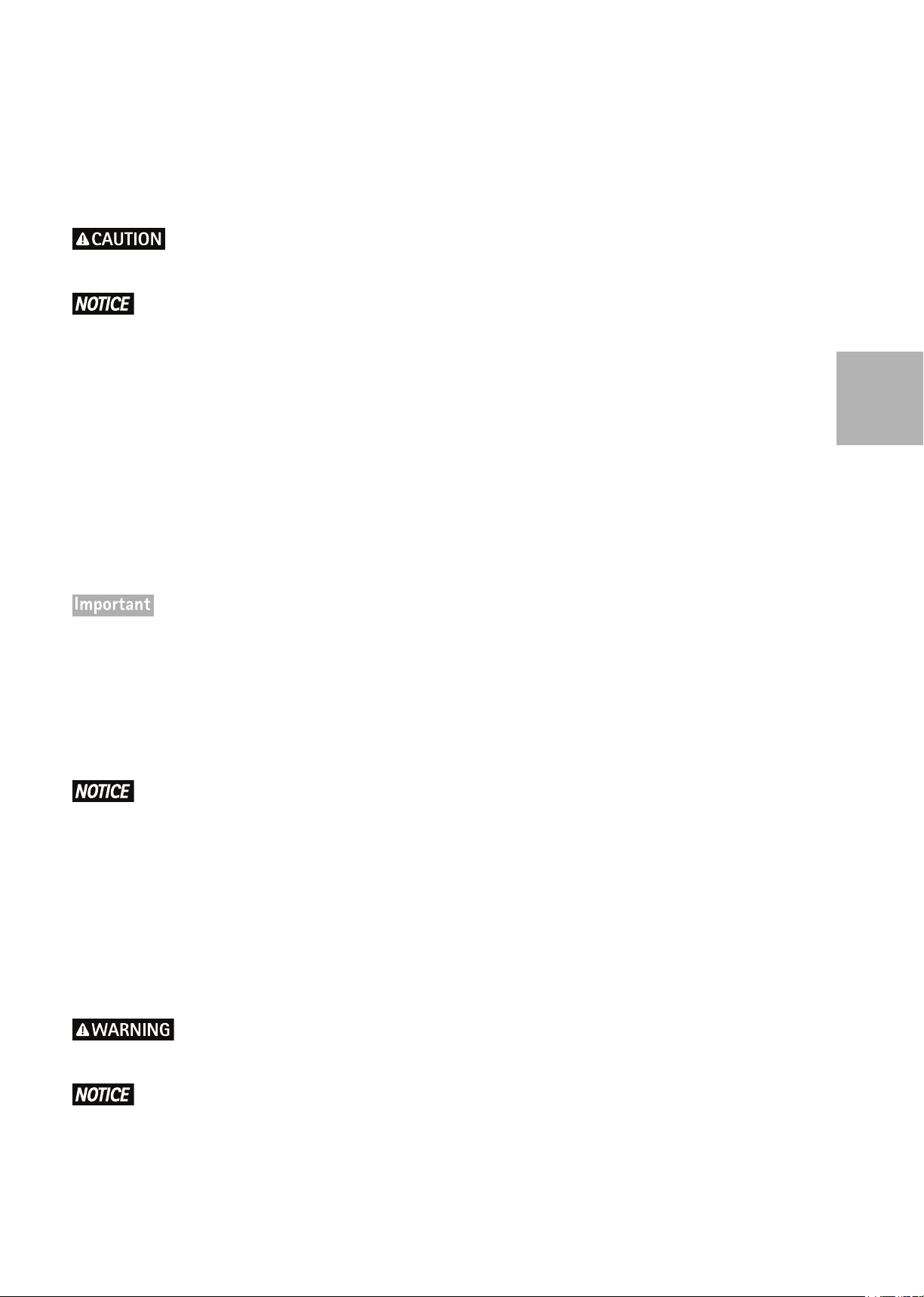
Safeguards
Please read through this Installation Guide carefully before installing the product. Keep the Installation Guide for
further reference.
• Risk of pinching. Do not touch the product while it is moving.
• Store the Axis product in a dry and ventilated environment.
• Avoid exposing the Axis product to vibration, shocks or heavy pressure and do not install the product on
unstable brackets, unstable or vibrating surfaces or walls, since this could cause damage to the product.
• Only use applicable tools when installing the Axis product; excessive force could cause damage to the
product.
• Do not aim the thermal camera lens toward the sun or other high-intensity radiation sources since this
could cause damage to the sensor.
• Do not use chemicals, caustic agents, or aerosol cleaners. Use a damp cloth for cleaning.
• Only use accessories that comply with the technical specification of the product. These can be provided by
Axis or a third party.
• Use only spare parts provided by or recommended by Axis.
• Do not attempt to repair the product by yourself, contact Axis or your Axis reseller for service matters.
ENGLISH
• This Axis product shall be used in compliance with local laws and regulations.
• Do not install the camera near heat sources since fluctuating temperatures may affect thermal image quality.
• The Axis product should be installed by a trained professional. Please observe relevant national and local
regulations for the installation.
Transportation
• When transporting the Axis product, use the original packaging or equivalent to prevent damage to the
product.
Battery Replacement
This Axis product uses a 3.0 V CR2032 Lithium battery as the power supply for its internal real-time clock (RTC).
Under normal conditions this battery will last for a minimum of 5 years. Low battery power affects the operation
of the RTC, causing it to reset at every power-up. A log message will appear when the battery needs replacing. The
battery should not be replaced unless required!
If the battery does need replacing, please contact www.axis.com/techsup for assistance.
• Dispose of used batteries according to the manufacturer's instructions.
• Risk of explosion if battery is incorrectly replaced.
• Replace only with the same or equivalent battery, as recommended by the manufacturer.
Page 4
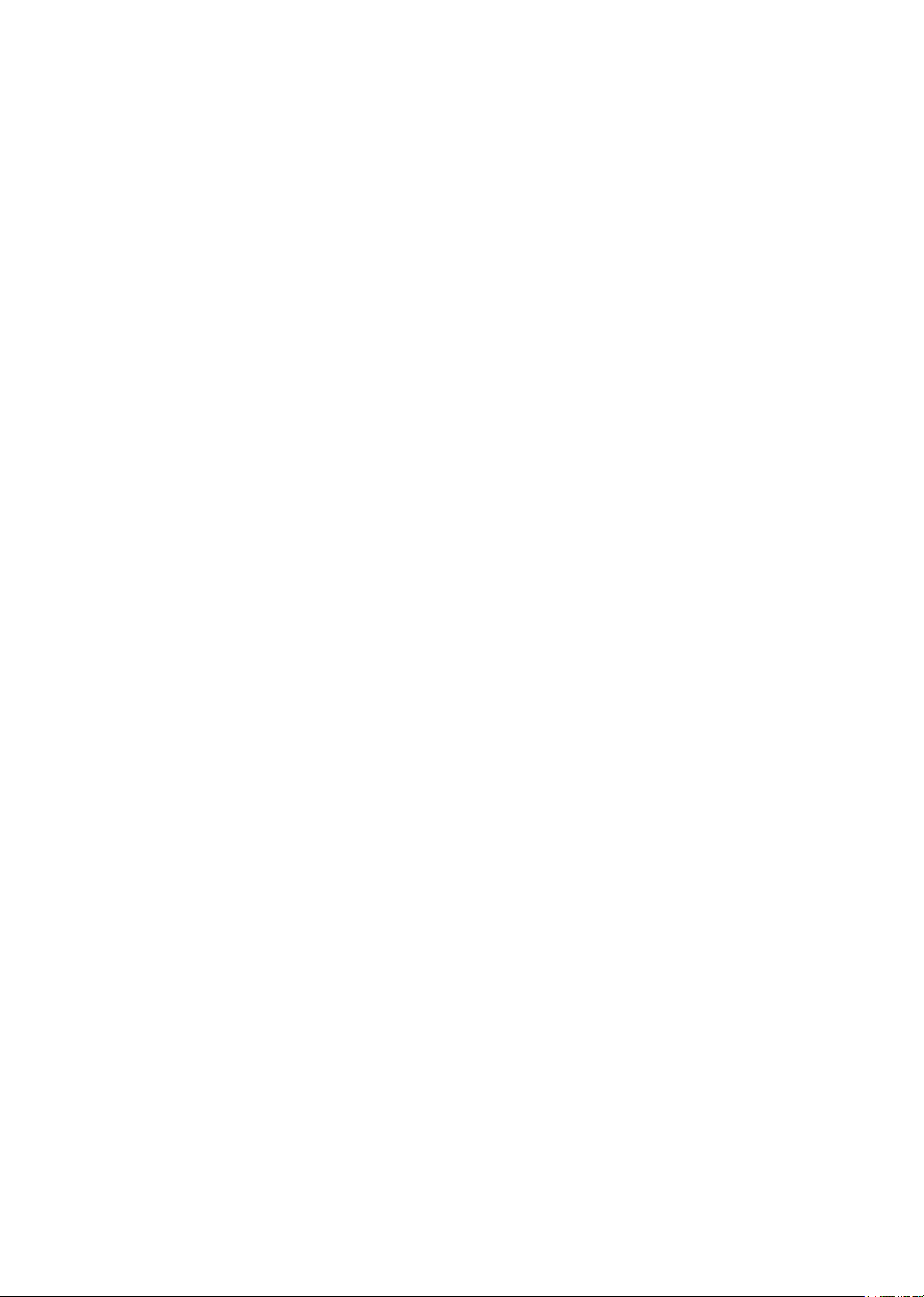
Page 5
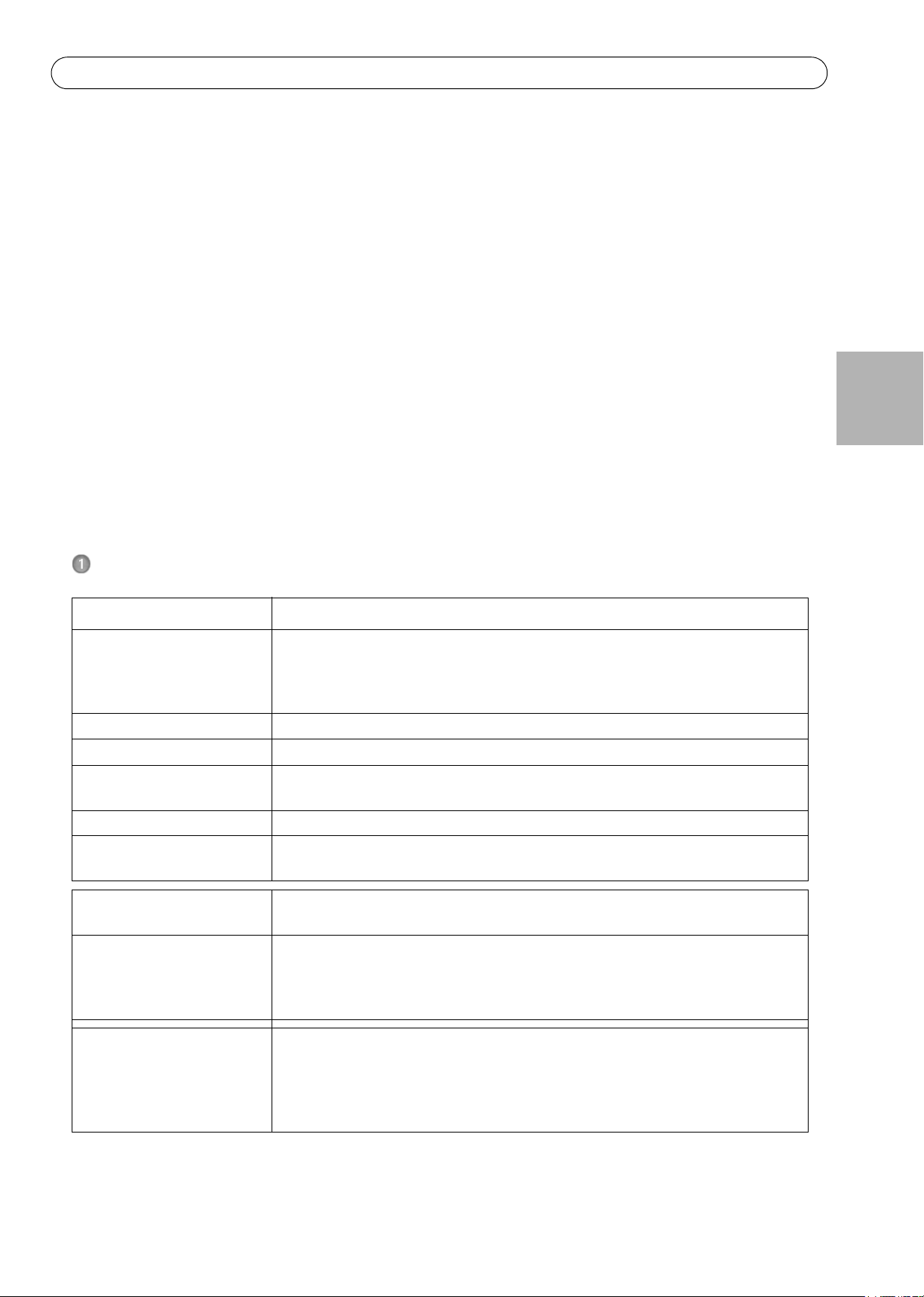
AXIS Q87-E Installation Guide Page 5
AXIS Q87-E Installation Guide
This Installation Guide provides instructions for installing an AXIS Q8721-E Dual PTZ Network Camera or an AXIS
Q8722-E Dual PTZ Network Camera on your network. For all other aspects of using the product, please see the
User Manuals, available at www.axis.com
Installation Steps
1. Check the package contents against the list below.
2. Hardware overview. See page 6.
3. Install the hardware.
• Install the Power Supply (sold separately), see page 7.
• Install the Bracket (sold separately), see page 8.
• Attach the Base to the Bracket, see page 10.
• Attach the AXIS Q87-E Dual PTZ Network Camera Series to the Base, see page 13.
• Install the Illuminators (sold separately), see page 16.
• Install the Counterweights, see page 14.
4. Configuration. See page 17.
5. Access the Video Stream. See page 18.
ENGLISH
Package Contents
Item Models/variants/notes
Dual PTZ network camera AXIS Q8721-E, includes AXIS Q1755 and AXIS Q1921
AXIS Q8722-E, includes AXIS Q1755 and AXIS Q1922
Pan/tilt control unit and motor
Sunshield
Base Base for dual PTZ network camera
Counterweights Counterweights for balancing pan/tilt control unit (when not using illuminators)
Mounting accessories Sunshield mounting kit
Base mounting kit
CD Installation and Management Software CD
Printed materials AXIS Q87-E Installation Guide (this document)
Extra serial number labels (2x)
Required accessories Power supply (230 V/120 V) with built-in day/night sensor (sold separately)
Wall bracket or column bracket (sold separately)
Optional accessories Corner mount, pole mount
IR Illuminators
Axis Installation Display
See www.axis.com for information on available accessories
Tools needed (not included) RJ45 crimp tool
Allen key set
Ratchet set
Drill for drilling holes in mounting surface
Loctite 243® threadlocker
Page 6

Page 6 AXIS Q87-E Installation Guide
1
2
3
4
5
6
7
8
9
10 11
12 13 14 15 13 14 15
16 17 18 19
20 n/a
19
21 23 24 25 2622
n/an/a
1 Sunshield 7 Base
2 Top cover 8 Illuminator (sold separately)
3 Protective window 9 Illuminator bracket
4 Illuminator bracket screw
with washer (4x) and lock
washer (4x)
10 Network camera
11 Thermal network camera
12 CVBS button
5 Bottom cover 13 Audio in
6 Dual PTZ Network camera (pan/
tilt control unit and motor)
14 SD card slot
15 Audio out
16 Video out Pr/CVBS
17 Video out Pb
18 Video out Y
19 Network connector
20 Window heater connector
21 Power connector
22 RS-485/422 connector
23 Power LED
24 Network LED
25 Control button
26 I/O connector
n/a Not used
Hardware Overview
Page 7
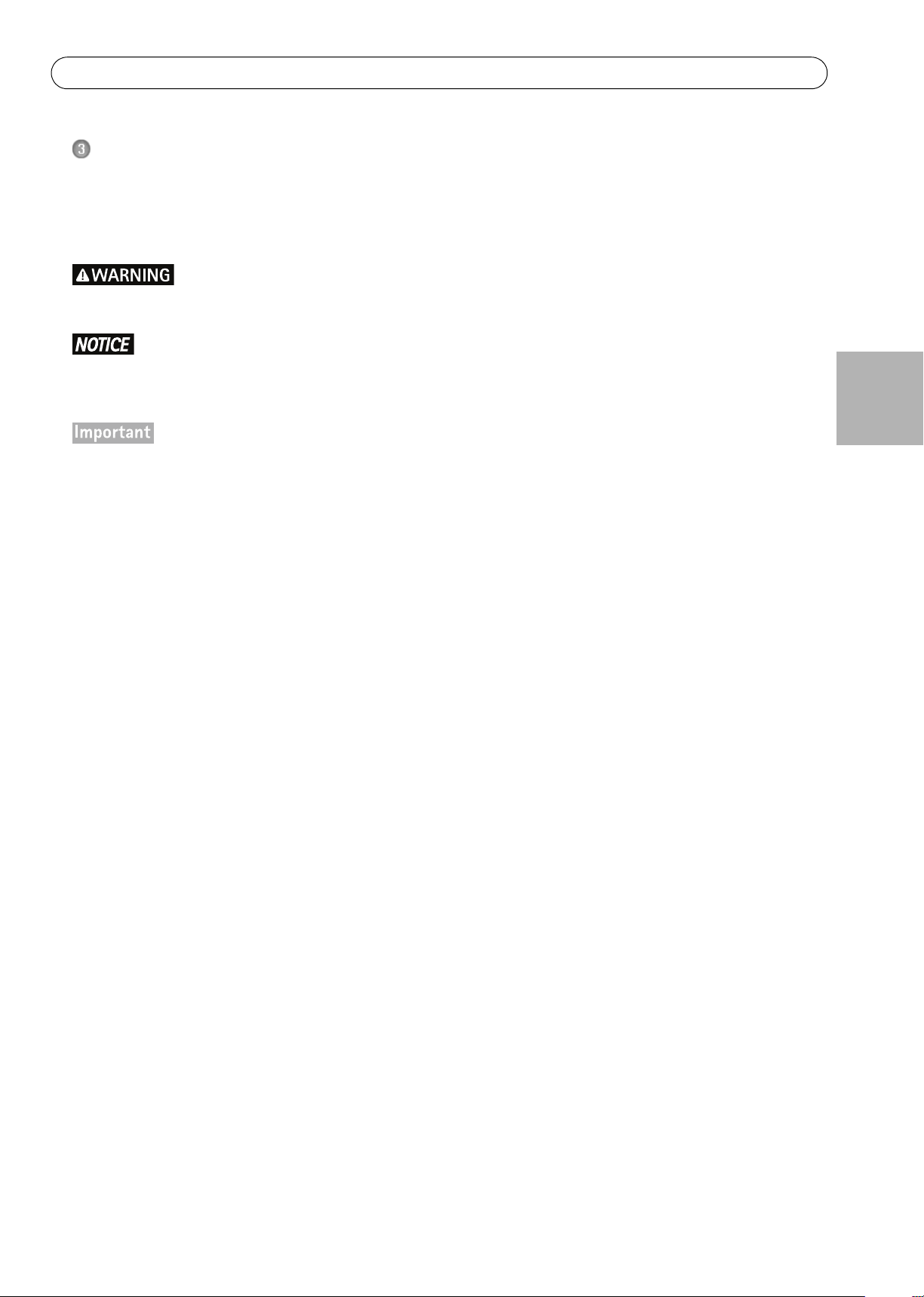
AXIS Q87-E Installation Guide Page 7
Install the Hardware
For information on the cameras’ connectors, LED behaviors etc., see the respective User Manuals.
Install the Power Supply (sold separately)
The mains supply shall be disconnected during installation.
The power supply specified with the product shall be used. Using any other power supply will void the warranty and could leave the unit at a risk.
The day/night sensor is attached to the power supply (sold separately). If using the day/night sensor, place
the power supply so that the sensor can track the changes in daylight.
1. Install the power supply according to the instructions supplied with the power supply.
ENGLISH
Page 8
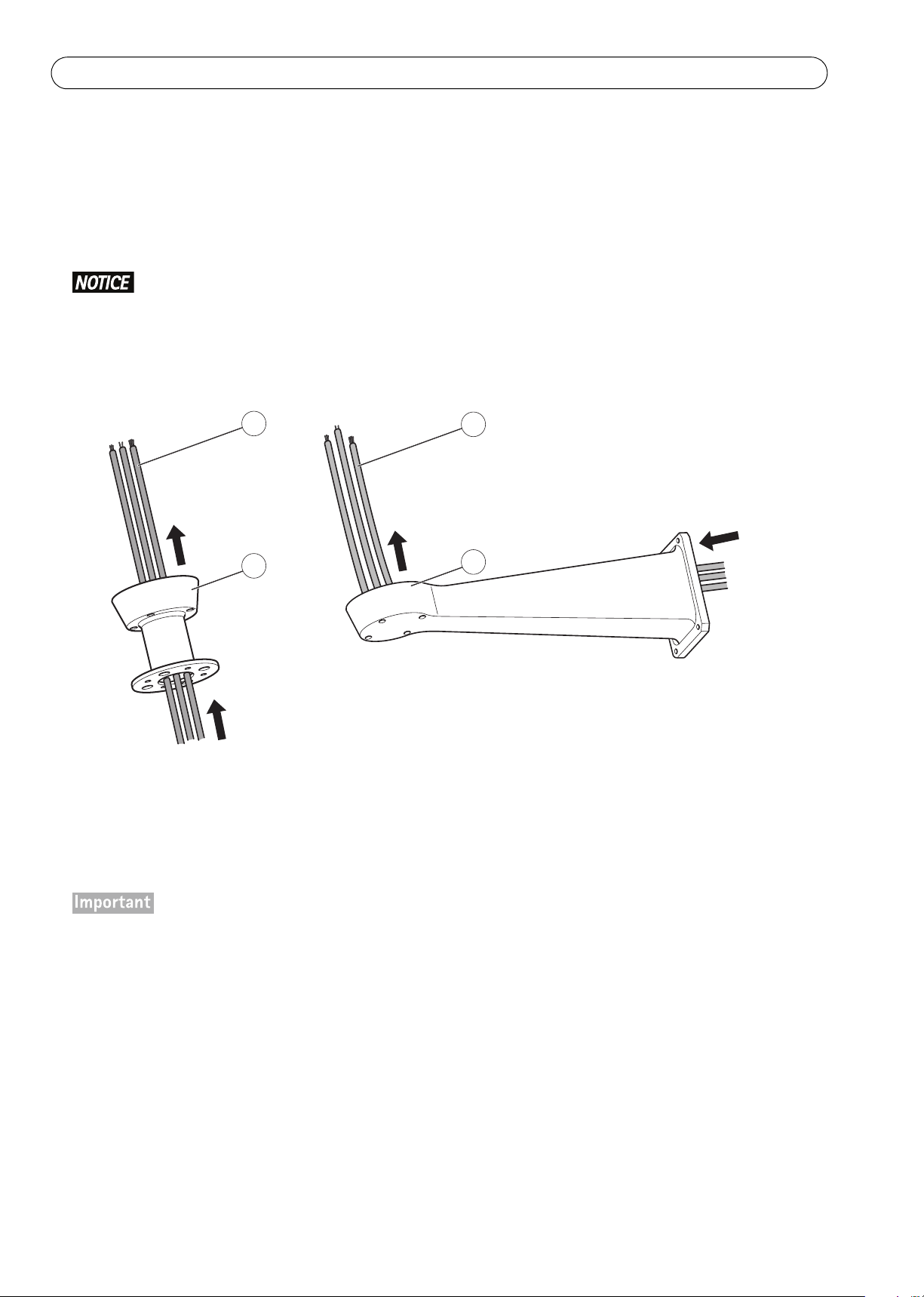
Page 8 AXIS Q87-E Installation Guide
50 cm
50 cm
3
1
2
1
1 Network, power and illuminator cables
2 Wall bracket
3 Column bracket
Install the Bracket (sold separately)
1. Prepare a wall, parapet or pole for installation of the selected bracket (sold separately). See www.axis.com for
information on available mounting accessories.
2. Route the network, power and, if applicable, illuminator cables through the bracket. Leave approximately
50 cm (11.8”) of cable for connecting the base.
Due to local regulations or the environmental and electrical conditions in which the product is to be used,
a shielded network cable (STP) may be appropriate or required. Any network cables that are routed in outdoor environments or similar shall be shielded (STP) and intended for their specific use. Make sure that the
network switch is properly grounded. See Electromagnetic Compatibility (EMC) for regulatory requirements.
3. Install the selected bracket. Make sure that the screws and plugs are appropriate for the material (e.g. wood,
metal, sheet rock, stone). Make sure that the bracket is secured properly and that the material is strong
enough to support a weight of 35 kg (77.2 lb.).
• Assemble the product in an upright position. Do not install the product upside down.
• When attaching the bracket to a concrete surface, use dowel pins with a traction torque rating of
300 dN.
• When attaching the bracket to a metal surface, use screws with a diameter of at least 8 mm.
Page 9
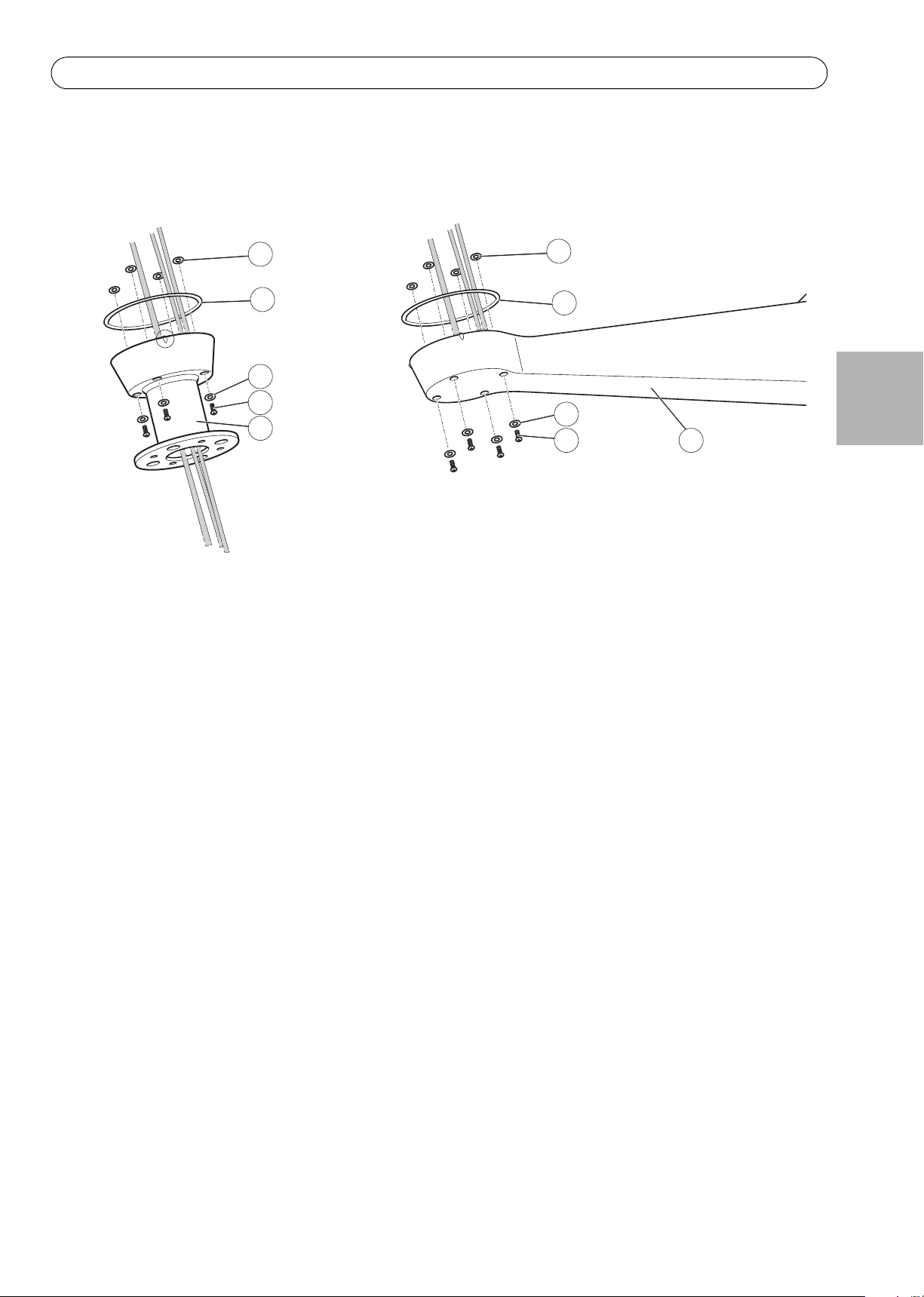
AXIS Q87-E Installation Guide Page 9
1
5
3
4
1
2
2
3
4
6
1 Screw seal (4x) 4 Screw (4x)
2Seal 5Column bracket
3Washer (4x) 6Wall bracket
4. Assemble the screws, washers and screw seals.
5. Put the seal in its position.
ENGLISH
Page 10
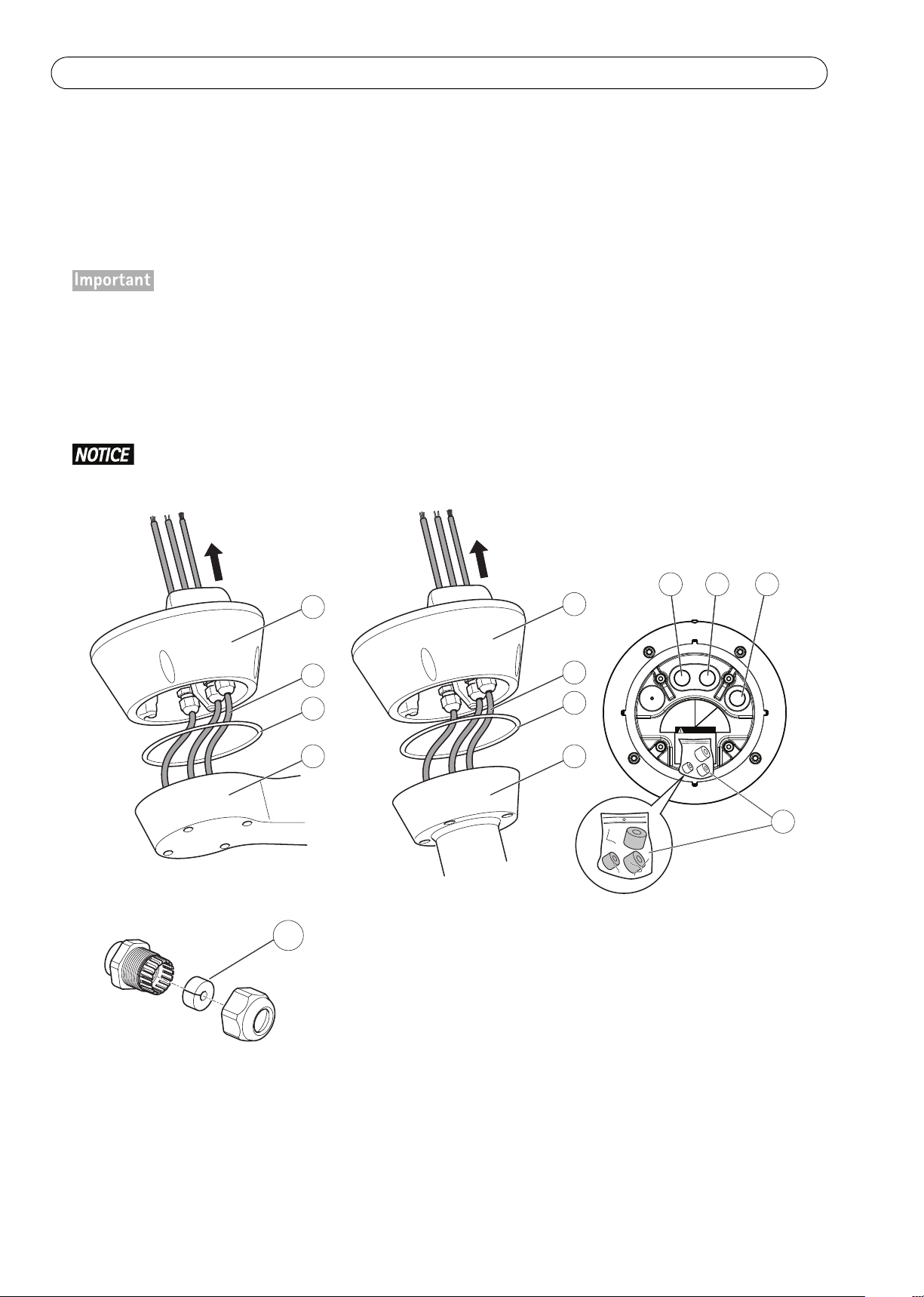
Page 10 AXIS Q87-E Installation Guide
WARN ING
24 V AC
Power
IR
Network
3
3
2
1
1
6 7 8
9
54
2
10
1 Base 5 Column bracket
2 Network, power and
illuminator cables
6 Power cable (24 V AC)
7 Illuminator cable
3 Seal 8 Network cable
4 Wall bracket 9 Supplied spare gaskets
10 Gasket
Attach the Base to the Bracket
1. Remove the desiccant bag, which is placed in the base.
2. Make sure the seal is in position.
3. Route the network, power and, if applicable, illuminator cables through their respective cable glands in the
base.
The cable gland for the power cable, and the IR illuminator cable has a pre-mounted gasket suitable for cables
with a diameter of 5 mm -10 mm. For cables with a diameter 3 mm - 7 mm, use the supplied spare gaskets.
The cable gland for the network cable has a pre-mounted gasket suitable for cables with a diameter of 3 mm - 7
mm. For cables with a diameter 5 mm - 10 mm, use the supplied spare gaskets.
4. Screw the cable gland caps on firmly.
To maintain the product's IP rating and reduce cable strain, make sure to tighten the cable gland caps.
Page 11
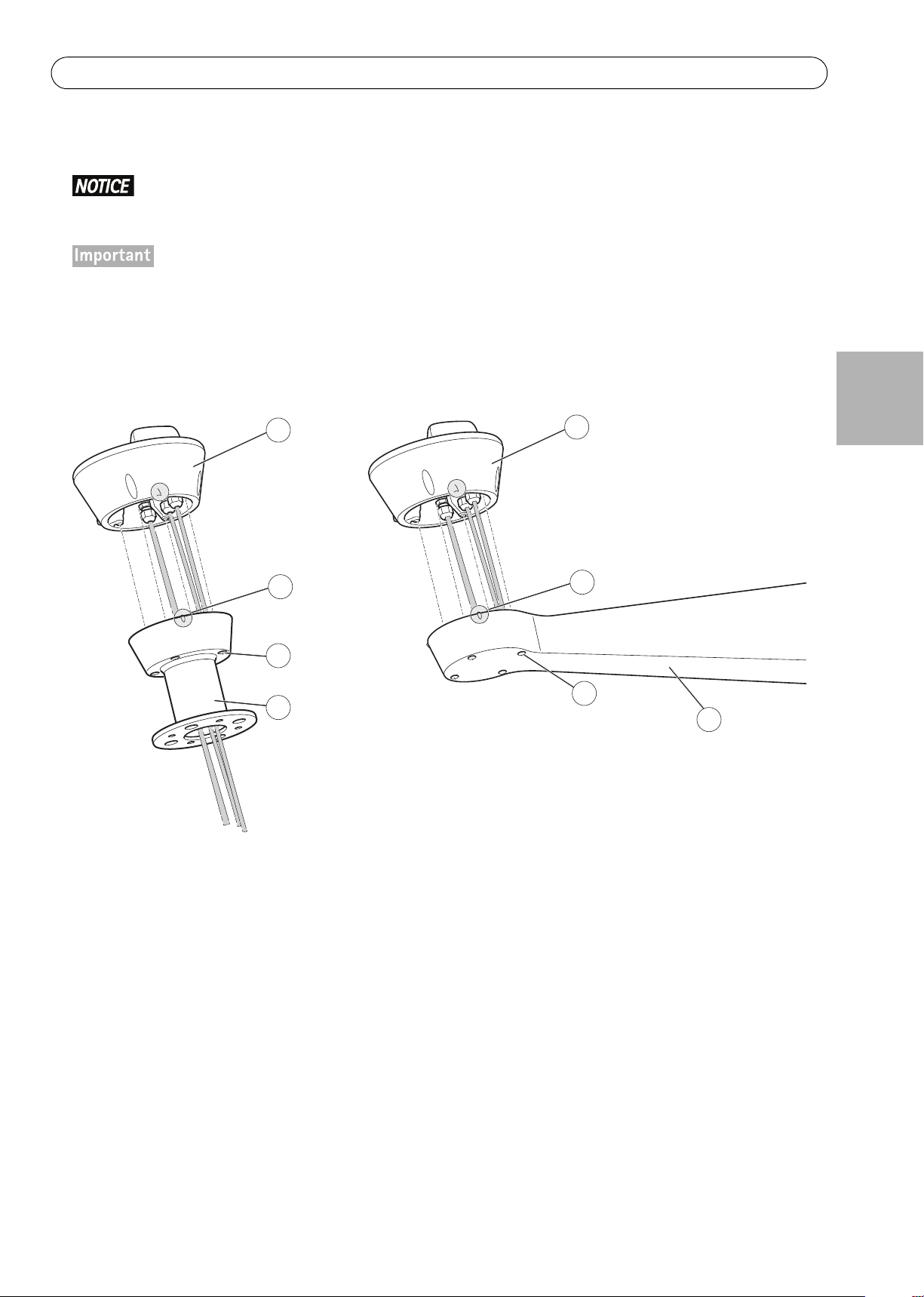
AXIS Q87-E Installation Guide Page 11
1
4
3
1
2
2
3
5
1Base
2 Alignment indicator
3Screw (4x)
4 Column bracket
5 Wall bracket
5. Attach the base to the bracket and tighten the screws (torque 4 Nm).
Apply Loctite 243
The base can be attached to the bracket in four different positions. Use the alignment indicators on the different units to find a suitable position that allows access to the configuration board, which can be opened
for easy access to the network connector, see illustration on page 12. This is useful for troubleshooting or
for connecting an Axis installation display. The dip switches are configured with the correct PTZ protocol in
the factory and do not need to be changed.
threadlocker on the screws.
ENGLISH
Page 12
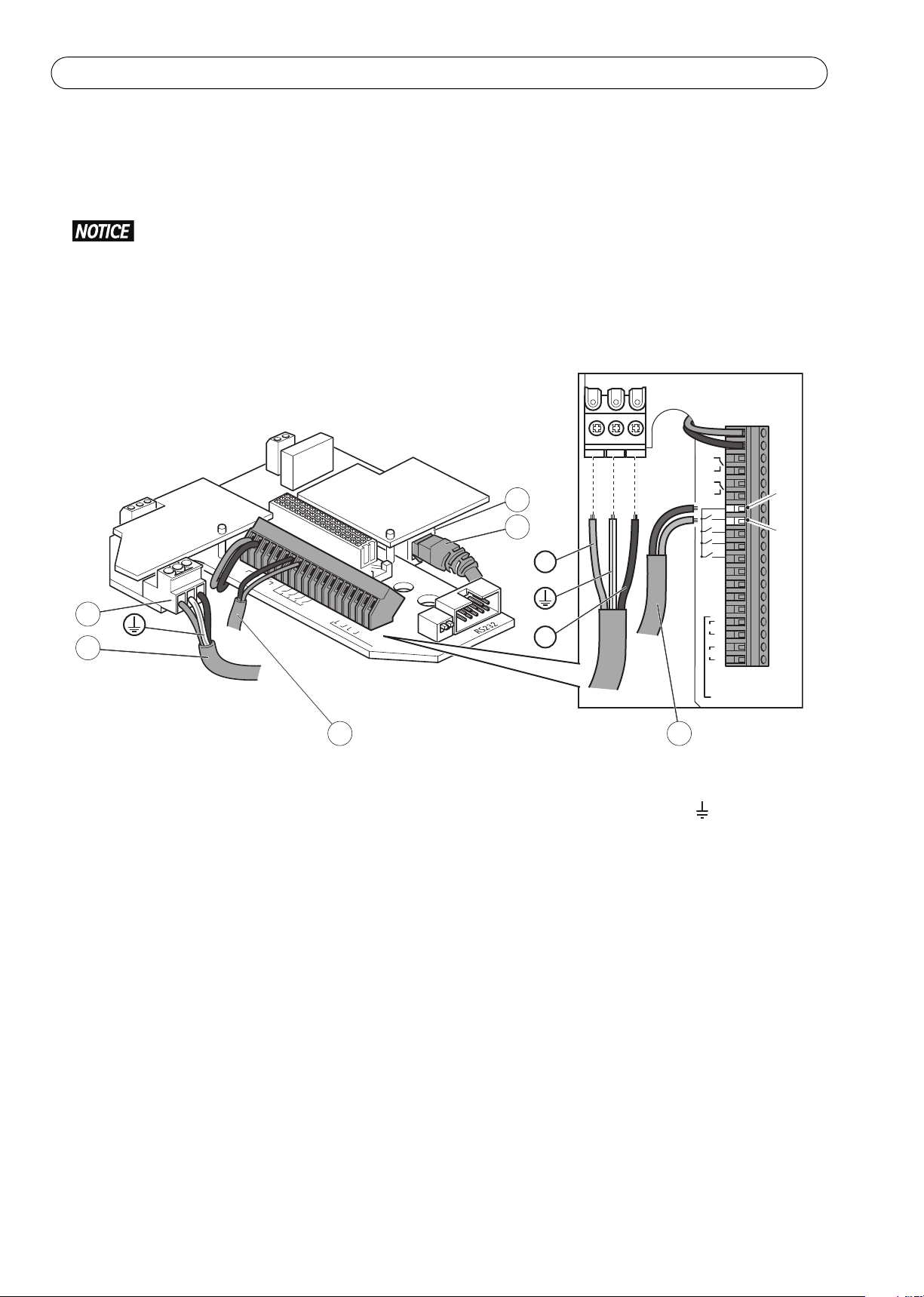
Page 12 AXIS Q87-E Installation Guide
RS495 term. Line
1
2
VIDEO
GND
B+
B-
A B
1
2
A B
485
REL. 2
REL. 1
ALARM
1
2
3
4
VIDEO
GND
B+
B-
A
1
1
234
2
RS485
BAB
REL.2
REL.1
ALARMS
Pos.7
(-)
Pos.8
(+)
4
5
2
3
11
L
N
1 Illuminator cable 4
Power cable (24 V AC, blue – L, green/yellow – , brown – N)
2 Network connector 5 Power connector (24 V AC)
3Network cable
6. If applicable, connect the illuminator cable to the connector (ALARMS and 1) on the base.
7. Using a RJ45 crimp tool, strip and crimp the network cable according to the manufacturer’s instructions.
8. Connect the network cable to the network connector on the base.
The power supply specified with the product shall be used. Using any other power supply will void the warranty and could leave the unit at a risk.
9. 234Connect the 24 V AC power cable to the power connector on the base. Make sure the green/yellow ground
wire is connected to the middle pin. To make the installation easier, it is possible to remove the connector
from the circuit board and mount it when the cables are correctly connected.
Page 13
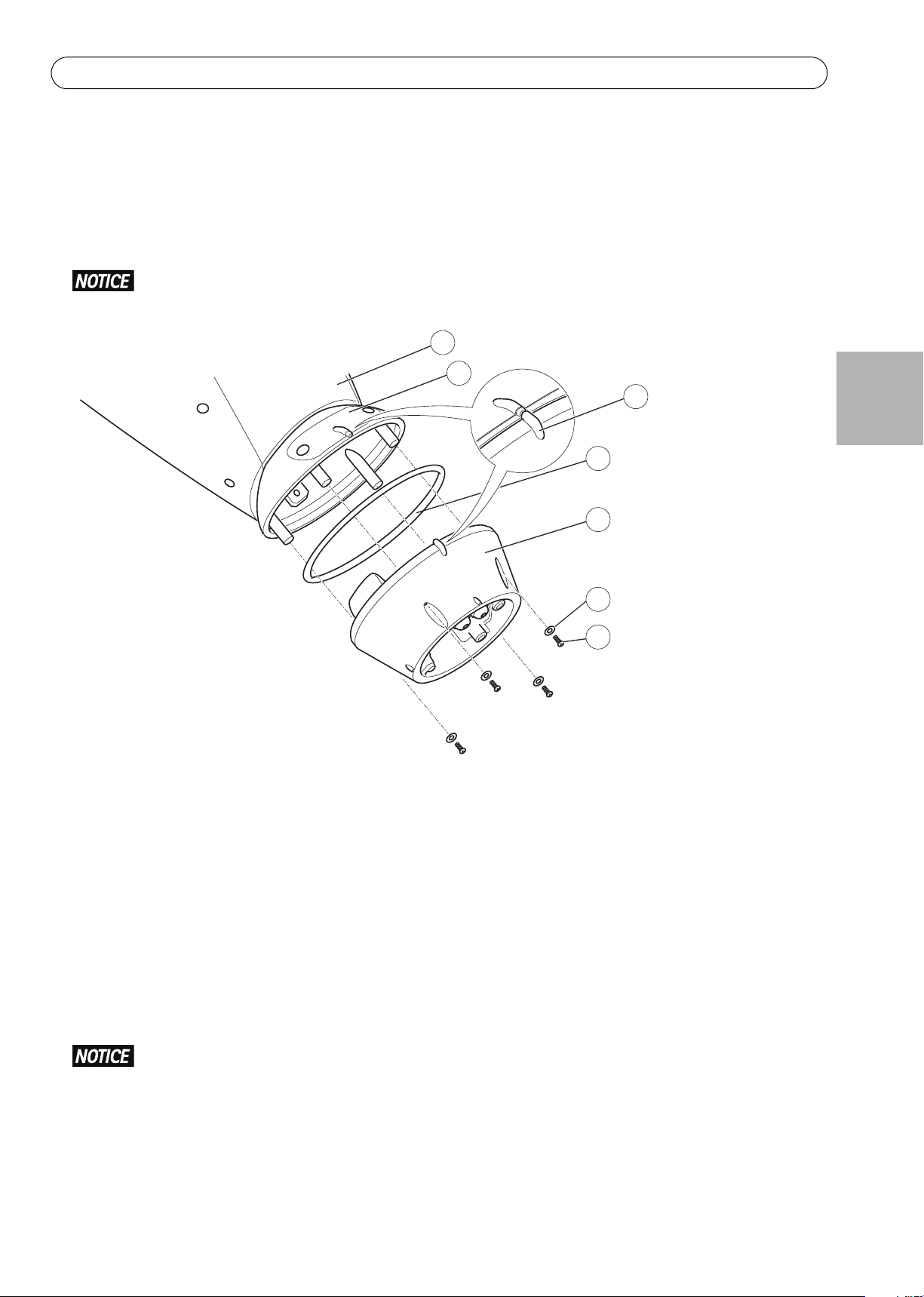
AXIS Q87-E Installation Guide Page 13
4
6
5
7
1
2
3
1 Pan/Tilt control unit, motor and
camera assembly
4Seal
5Base
2 Configuration board lid 6 Washer (4x)
3 Alignment indicators 7 Screw (4x)
Attach the AXIS Q87-E Dual PTZ Network Camera Series to the Base
1. Make sure the seal is in position.
2. Remove the sunshield, which is placed on but not attached to, from the top cover.
3. Attach the Pan/Tilt control unit, motor and camera assembly to the base and tighten the screws (torque
4Nm).
Use the alignment indicators to align the units. Incorrect alignment could cause damage to components.
ENGLISH
4. Aim the dual PTZ network camera to the point of interest and focus the thermal network camera if required,
see Focus Adjustment - AXIS Q1921/AXIS Q1922, on page 18. See Access the Video Stream, on page 18 and the
Installation and Management Software CD for information on how to view the video stream.
5. Install the counterweights, see Install the Counterweights, on page 14 or install the selected illuminators (sold
separately), see page 16. Infrared LED Illuminators are available as accessories, see www.axis.com for
information of available illuminators.
Either counterweights or illuminators shall be installed. Any other installation method will void the warranty and could leave the unit at a risk
Page 14
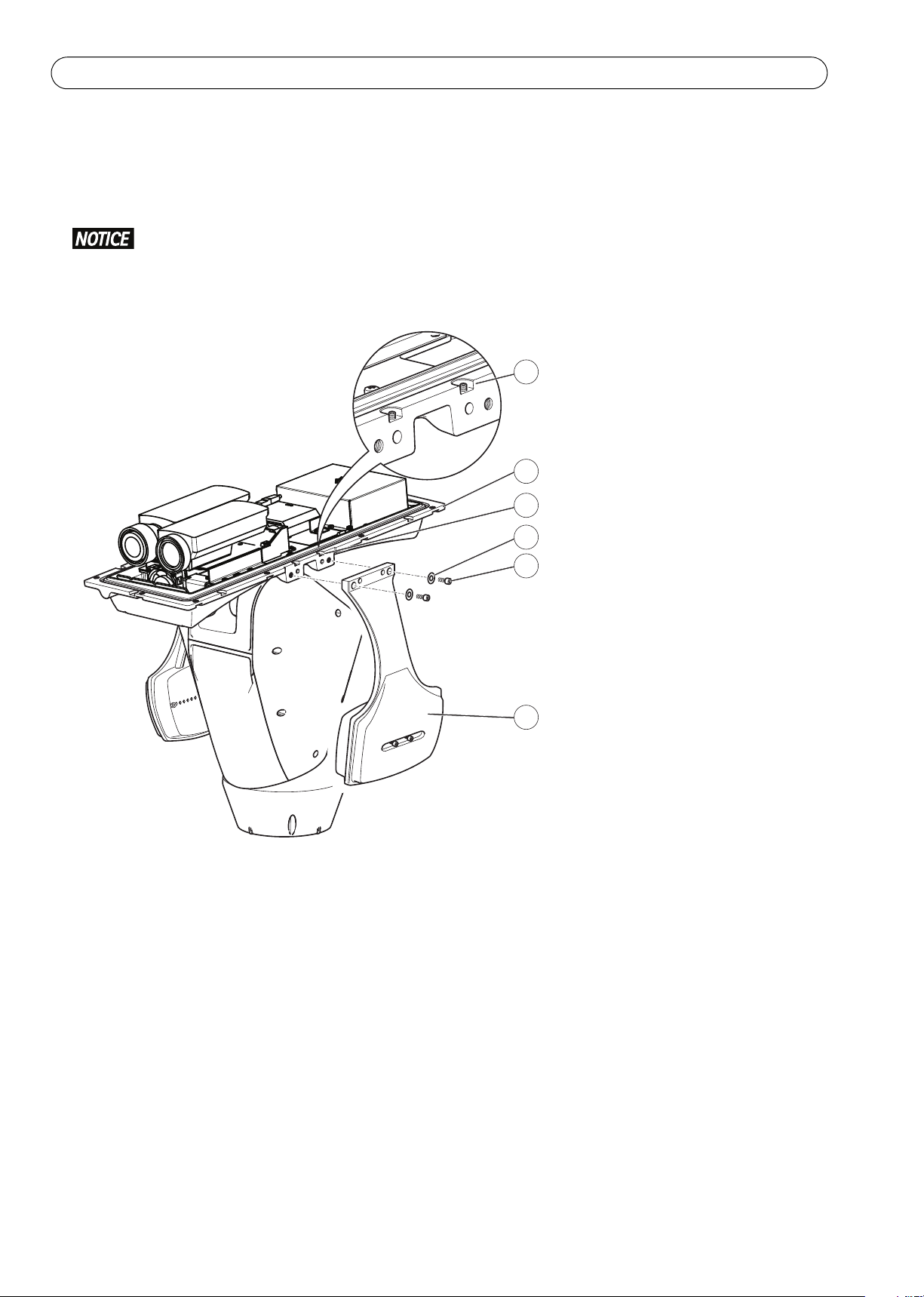
Page 14 AXIS Q87-E Installation Guide
1
5
4
2
3
2
1Bottom cover
2Grub screw (4x)
3Washer (4x)
4Screw (4x)
5 Counterweight (2x)
Install the Counterweights
1. Unscrew the bottom cover screws and remove the top cover, see illustration on page 15.
2. Attach the counterweights to the bottom cover using the supplied screws and washers (torque 4 Nm).
Apply Loctite 243
3. Secure the counterweights using the supplied grub screws (torque 4 Nm).
threadlocker on the screws.
Page 15
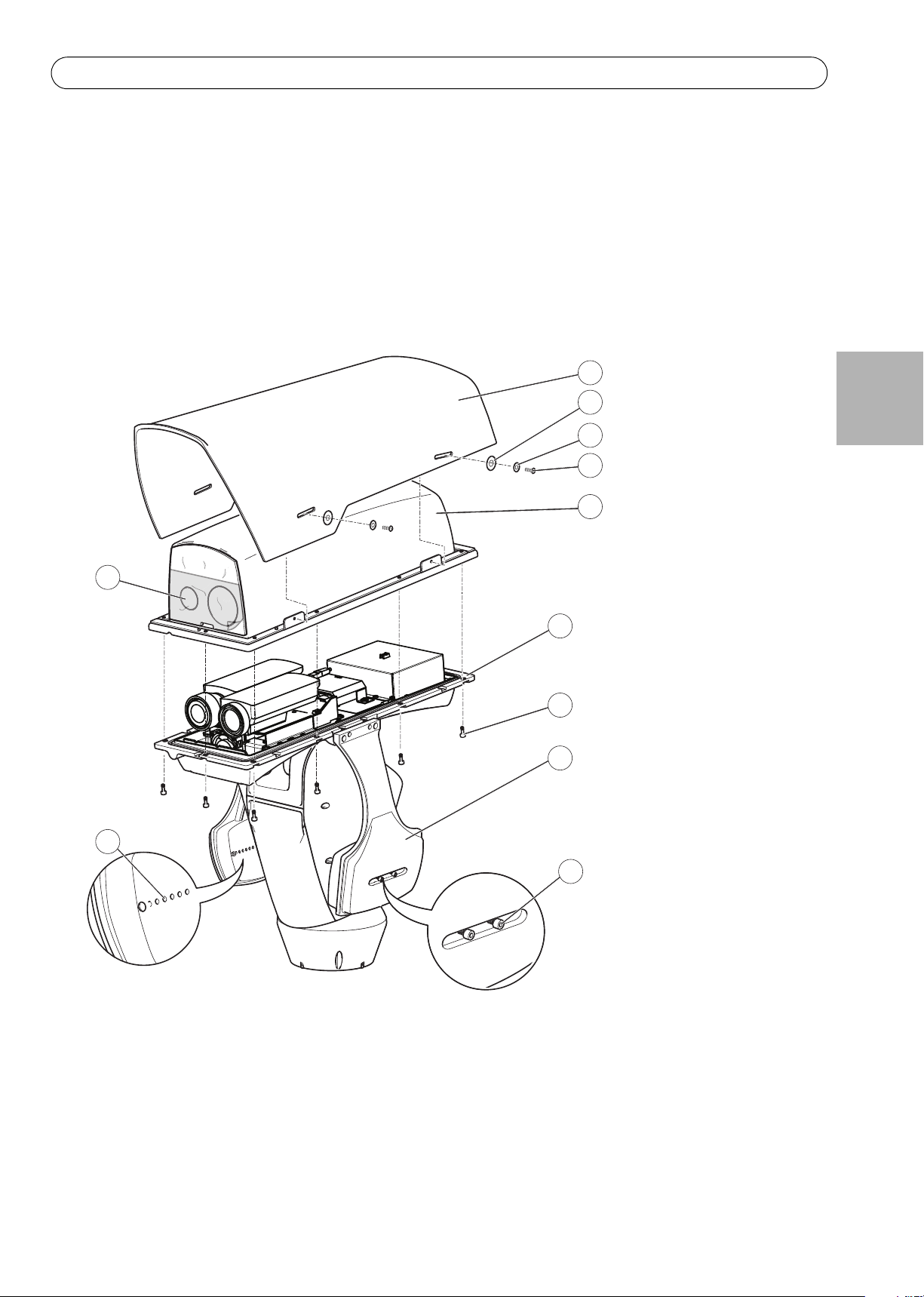
AXIS Q87-E Installation Guide Page 15
6
8
11
10
7
9
2
1
3
4
5
1 Sunshield 7 Bottom cover screw (10x)
2 Washer (4x) 8 Counterweight
3 Lock washer (4x) 9 Counterweight locking screws
4 Sunshield screw (4x) 10 Positioning holes
5 Top cover 11 Protective plastic
6 Bottom cover
4. Attach the top cover to the bottom cover. Make sure to tighten diagonally opposite bottom cover screws a few
turns at a time until all are tight (torque 4 Nm). This will help ensure that the bottom cover gasket is
compressed evenly.
5. Attach the sunshield to the top cover.
6. Loosen the counterweight locking screws and adjust the position of the weights to the desired position. The
positions of the weights must be identical.
Note:The pan/tilt assembly must remain balanced for the pan/tilt function to operate correctly. Check the
balance by swinging the housing slightly.
7. Remove the protective plastic from the protective window.
ENGLISH
Page 16
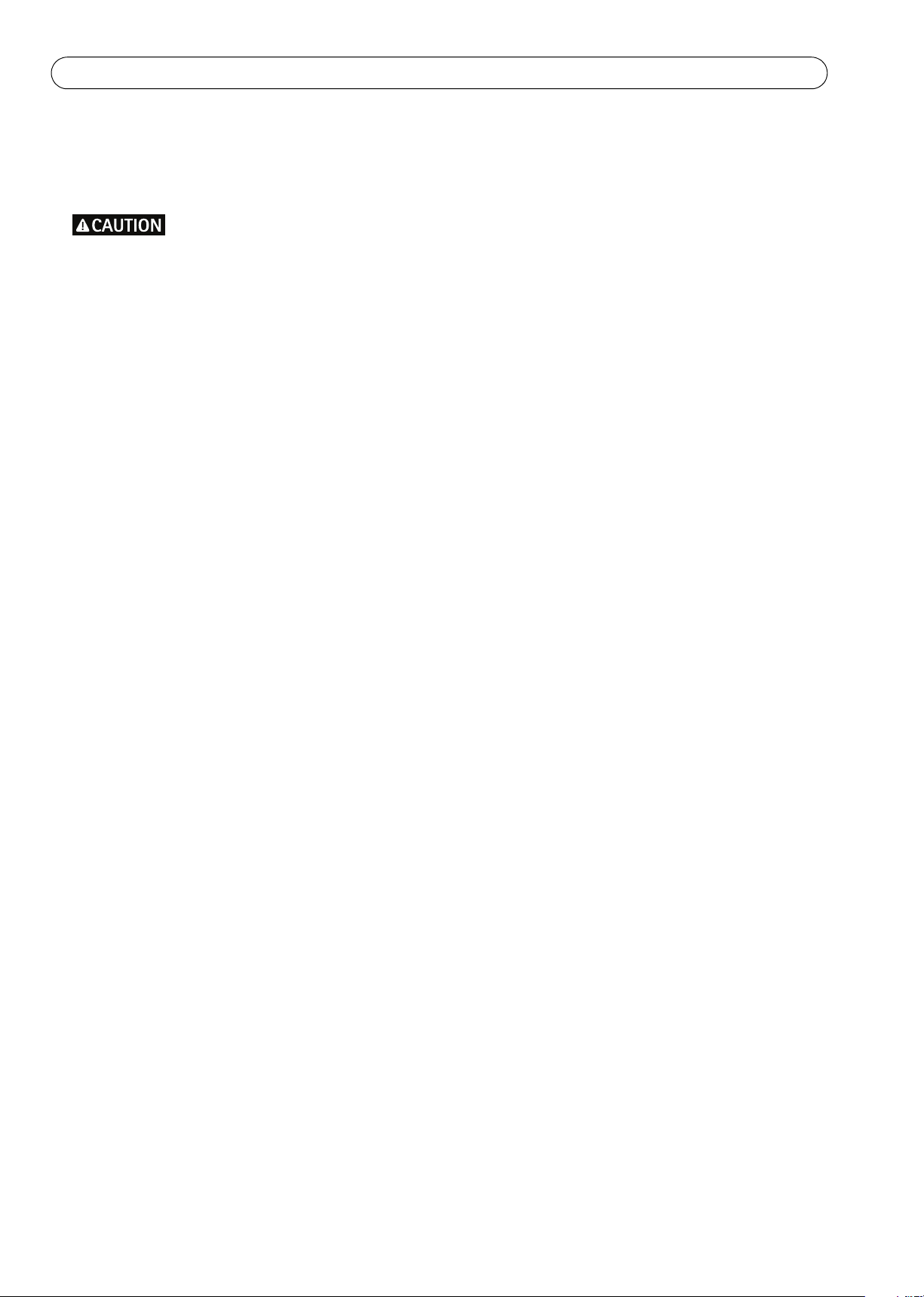
Page 16 AXIS Q87-E Installation Guide
8. Switch on the mains supply. The pan/tilt control unit will start turning and the cameras will turn on
approximately 30 seconds later. In cold temperatures, there might be a delay due to the de-icing process, see
Day/Night Sensor, on page 17.
Risk of pinching. Do not touch the product while it is moving.
Install the Illuminators (sold separately)
See the Installation Guide provided with the illuminators for instructions on how to install the illuminators (sold
separately).
Composite Video (Optional AXIS Q1755)
For information how to connect composite video in/out, see AXIS Q1755 User Manual.
Page 17
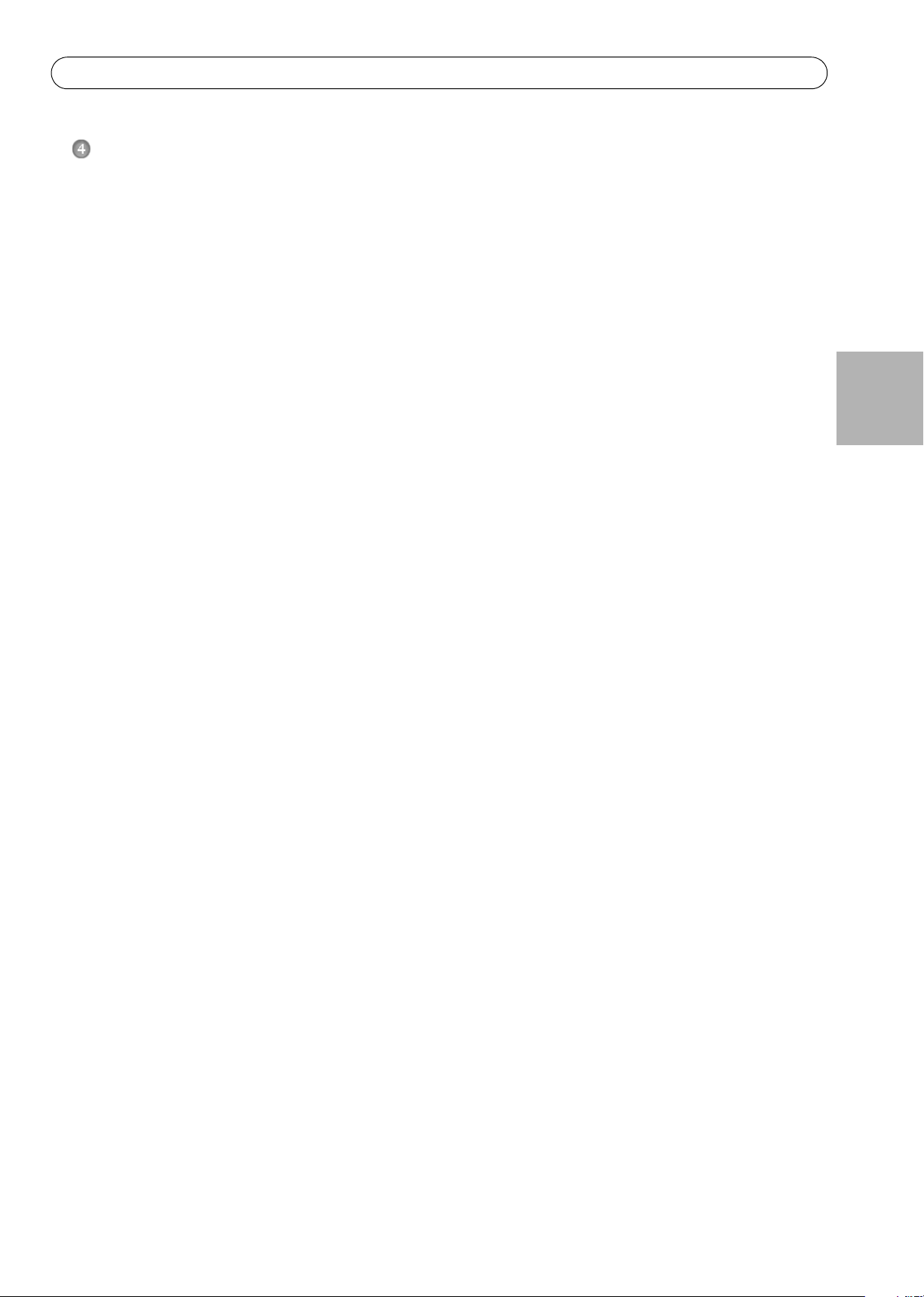
AXIS Q87-E Installation Guide Page 17
Configuration
For information about how to assign an IP address and gain access to the product, see Access the Video Stream, on
page 18 and the Installation and Management Software CD.
PTZ
The PTZ functionality is controlled through the network camera. The PTZ controls will be available from the Live
View page in the network camera’s web pages after enabling the PTZ functionality. See the User Manual, available
at www.axis.com
Day/Night Sensor
The day/night sensor is attached to the power supply (sold separately).
The product is configured in the factory for optimal performance in a range of conditions. However, settings can
be adjusted to suit specific conditions on site.
To adjust the sensitivity of the day/night sensor, turn the potentiometer until it reaches the desired threshold.
Turn the potentiometer clockwise to increase the threshold and advance the switch to night mode. Turn the
potentiometer counterclockwise to decrease the threshold and delay the switch to night mode. The switch to
night mode will activate the illuminators (sold separately).
De-icing
The product’s automatic de-icing process starts when the air temperature is below 0 °C (32 °F) required that the
product is switched on. The de-icing process ensures that the product works properly even at low temperatures.
The de-icing period lasts 90 minutes and during this period both cameras are turned off.
ENGLISH
Page 18
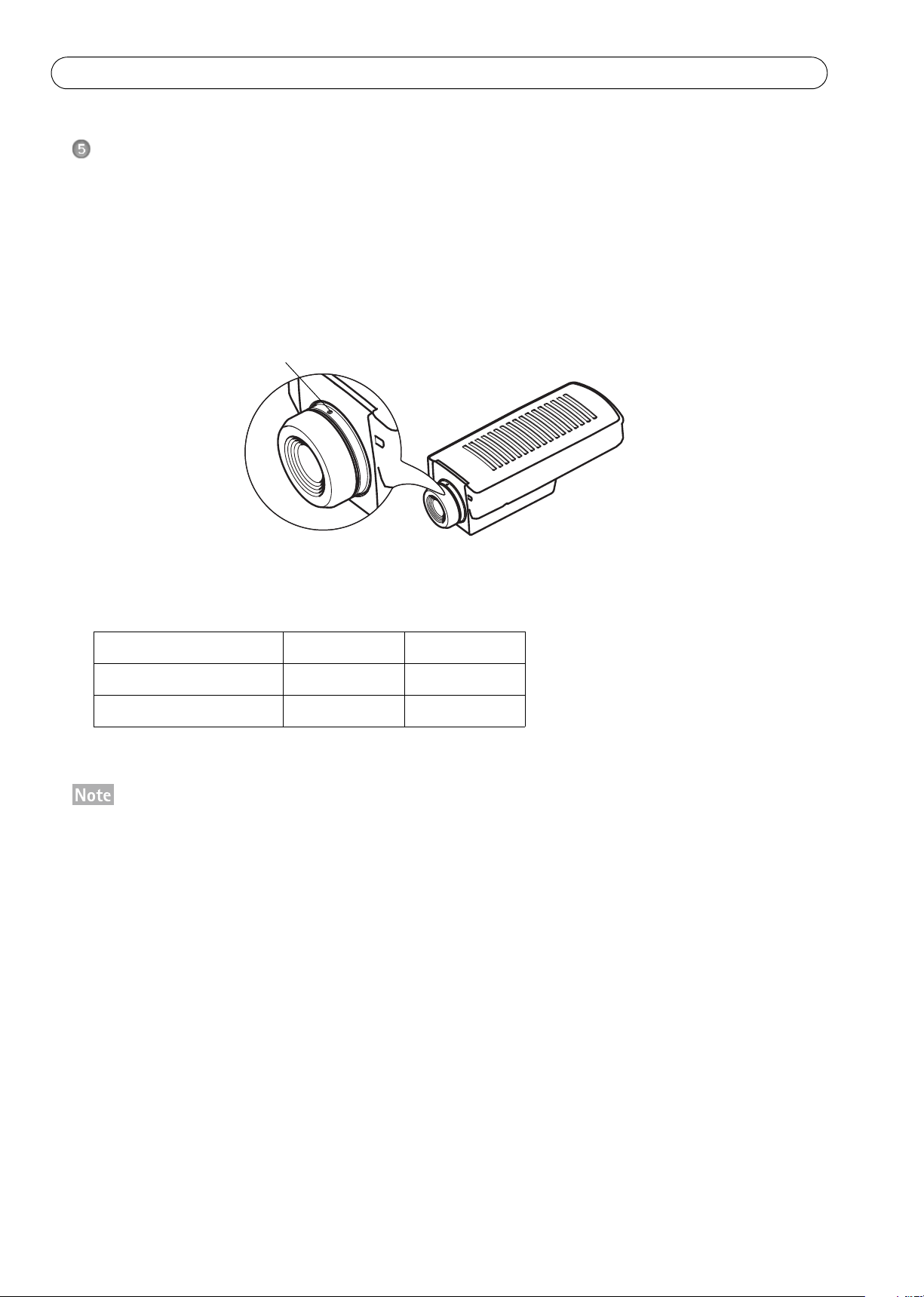
Page 18 AXIS Q87-E Installation Guide
Stop screw
Access the Video Stream
Use the tools provided on the Installation and Management Software CD to assign an IP address, set the password
and access the video stream. This information is also available from the support pages on www.axis.com/techsup
Focus Adjustment - AXIS Q1921/AXIS Q1922
If required, follow these instructions to focus the thermal network camera:
1. Unscrew the stop screw on the lens, using a slotted screwdriver 1.8 mm.
2. Focus the camera to the appropriate distance. See the table below for recommended focus distances for
achieving optimal focus both for near focus and infinity.
Camera and lens 35 mm 60 mm
AXIS Q1921
AXIS Q1922
3. Secure the stop screw.
The network camera has a lens with autofocus and cannot be adjusted manually.
22 m (72 ft.) 60 m (200 ft.)
33 m (110 ft.) 90 m (300 ft.)
Page 19
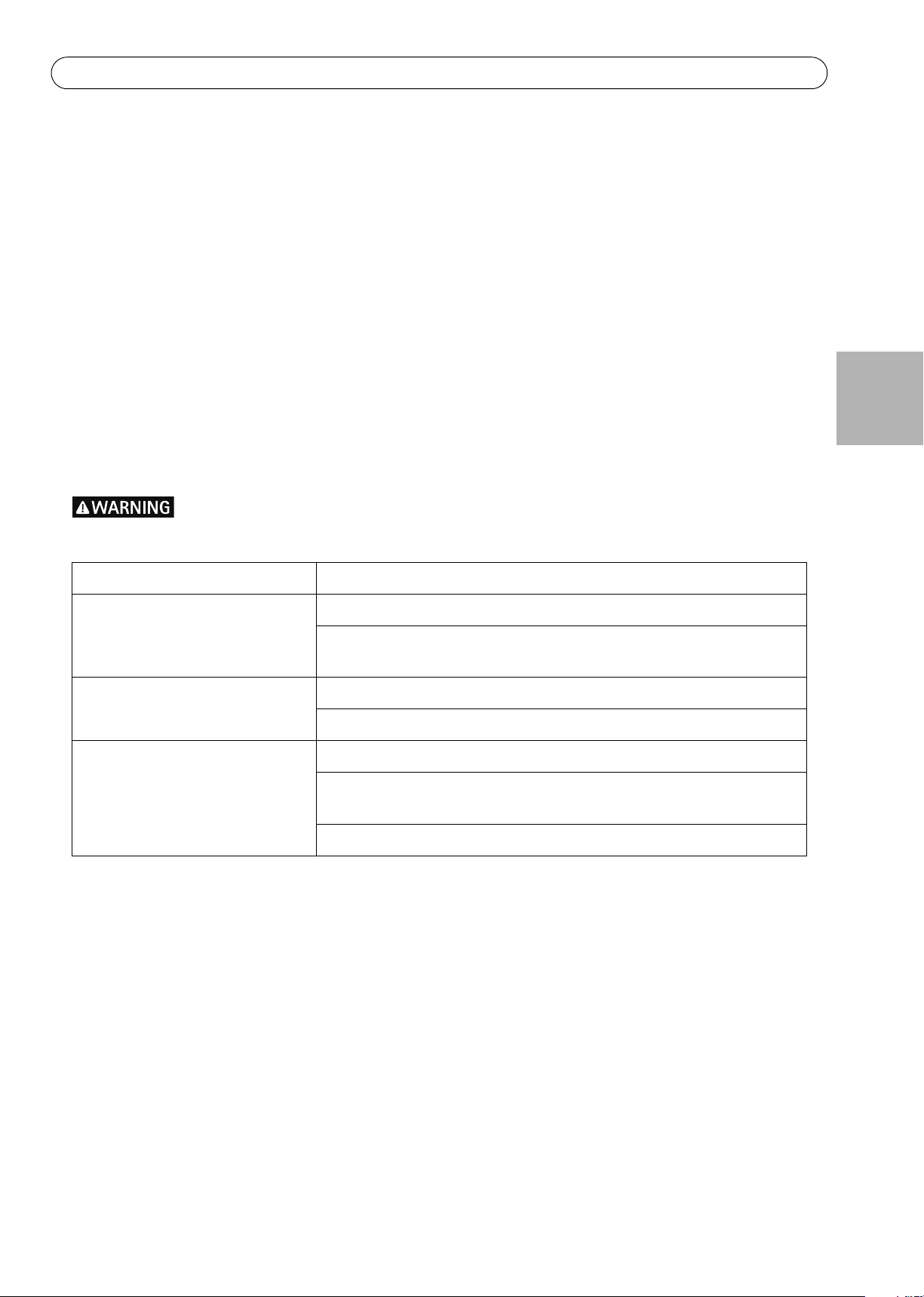
AXIS Q87-E Installation Guide Page 19
Resetting to the Factory Default Settings
This will reset all parameters, including the IP address, to the Factory Default settings:
1. Disconnect power from the camera.
2. Press and hold the control button and reconnect power.
3. Keep the control button pressed until the status indicator displays amber (this may take up to 15 seconds).
4. Release the control button. When the status indicator displays green (which can take up to 1 minute) the
process is complete and the camera has been reset.
5. Re-assign the IP address.
It is also possible to reset parameters to the original factory default settings via the web interface. For more
information, please see the online help or the User Manual.
Troubleshooting
This table applies to the pan/tilt and illumination units only. For troubleshooting of the network cameras, see the
respective User Manuals.
ENGLISH
Disconnect the mains supply before performing any kind of maintenance procedure.
The product is not running
The product does not move
The product moves, but is
unresponsive to commands
The illuminators are not turning on
when day changes into night.
Make sure all the connections are correct.
Make sure that the power supply cable is intact and connected correctly.
The pan/tilt is disabled during the de-icing process, see De-icing, on page
17.
Check that the PTZ functionality is enabled, see PTZ, on page 17.
Make sure that the RS-485 cable is intact and connected correctly.
Make sure all the connections are correct.
Make sure the day/night sensor is positioned so it can track the changes in
daylight.
Adjust the potentiometer, see Day/Night Sensor, on page 17.
Page 20
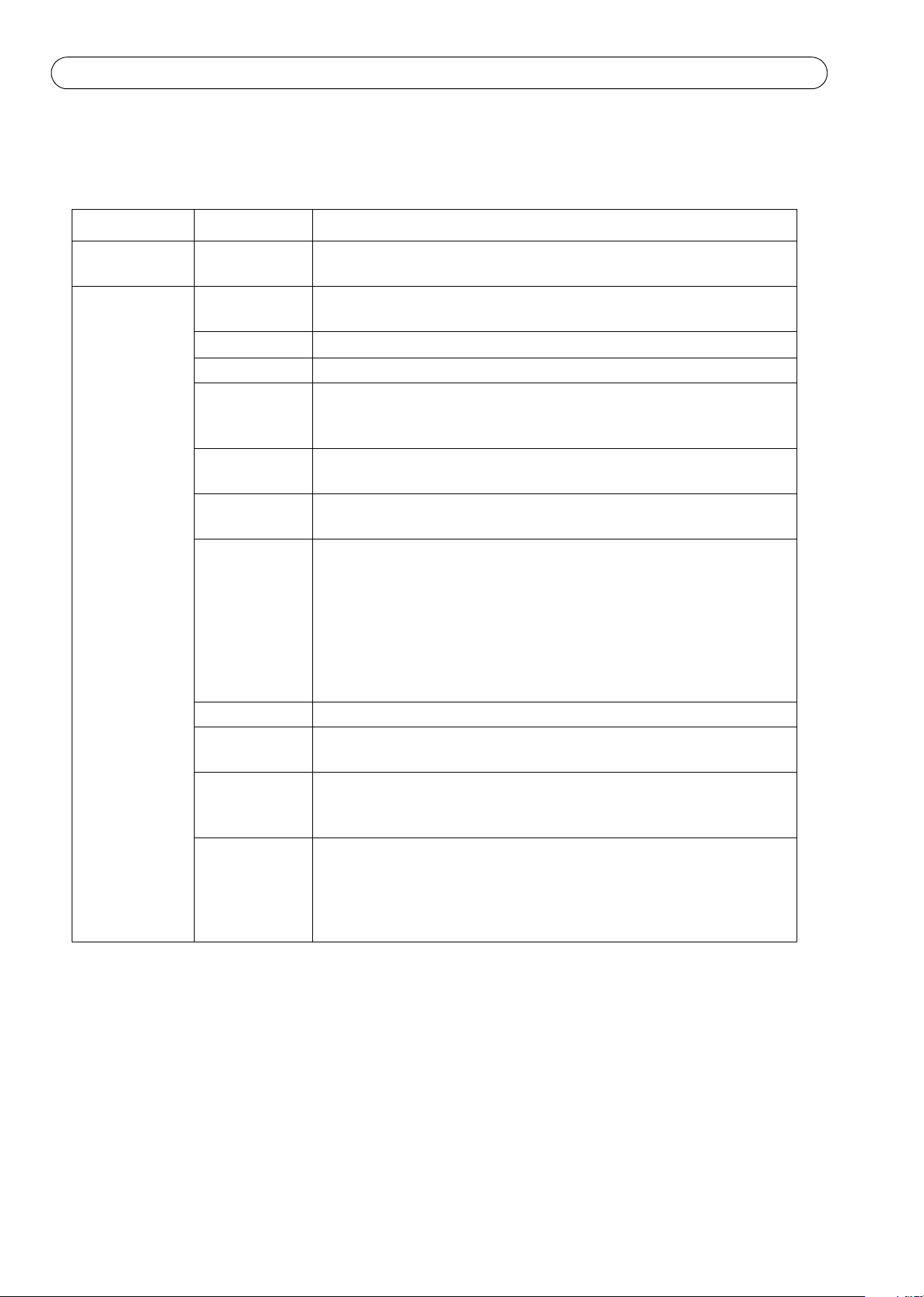
Page 20 AXIS Q87-E Installation Guide
Technical Specifications
For technical specifications of the network cameras, see the respective User Manuals.
Function/group Item Specifications
Camera Model AXIS Q8721-E, includes AXIS Q1755 and AXIS Q1921
AXIS Q8722-E, includes AXIS Q1755 and AXIS Q1922
General Pan/Tilt Pan: 360° endless, 0.1° – 20°/s
Tilt: +45° to -20°, 0.1° – 20°/s
Protocol Pelco D
Preset accuracy 0.02°
Casing Aluminum casing, sunshield ABS PMMA
IP66-rated
Color: RAL 9002
Power 24 V AC 50/60 Hz, 200 W provided by power supply (sold separately) 230/
120 V AC 50/60 Hz with built-in day/night sensor
Operating
conditions
Approvals EN 55022 Class A, EN 55024, EN 61000-6-1, EN 61000-6-2
Weight 28.5 kg (63 lb.)
Included
accessories
Required
accessories
Optional
accessories
-30 °C to 45 °C (-22 °F to 113 °F)
Humidity 10% – 100% RH (condensing)
FCC Part 15 Subpart B Class A demonstrated by compliance with
EN 55022
ICES-003 Class A demonstrated by compliance with EN 55022
C-tick AS/NZS CISPR 22 demonstrated by compliance with EN 55022
EN 61000-3-2, EN 61000-3-3
EN 60950-1, EN 60950-22
IEC/EN 60529 IP66
Installation and Management Software CD
Windows decoder 1-user license
Power supply (230 V/120 V) with built-in day/night sensor (sold
separately)
Wall bracket or column bracket (sold separately)
Corner mount and pole mount
IR Illuminator
Installation Display
AXIS Camera Station and video management software from Axis’
Application Development Partners
Further Information
Visit www.axis.com/techsup to check if there is updated firmware available for your network product. To see the
currently installed firmware version, see Setup > About.
Visit Axis learning center www.axis.com/academy for useful trainings, webinars, tutorials and guides.
Warranty
For information about Axis’ product warranty and thereto related information, see www.axis.com/warranty
Page 21
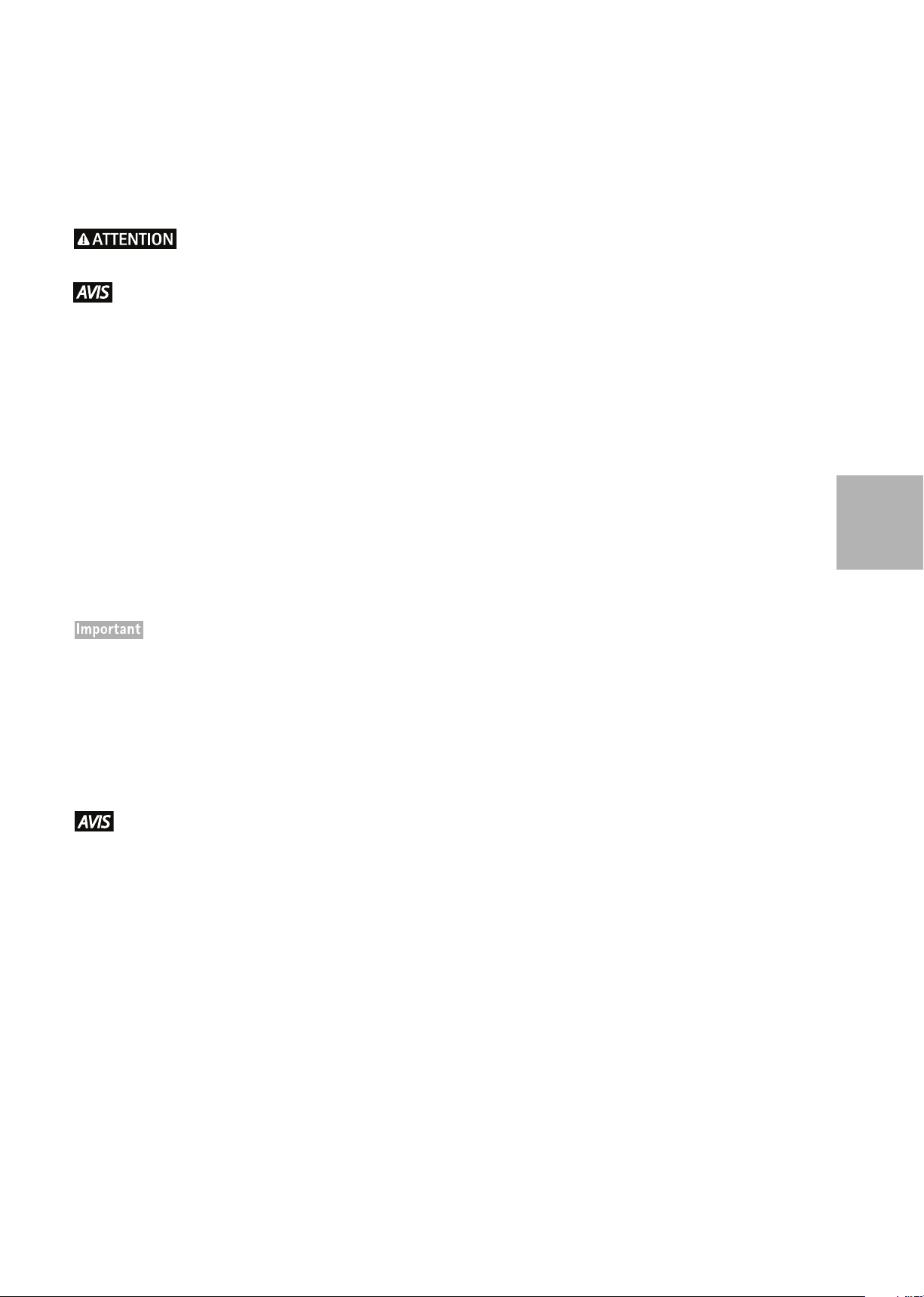
Mesures de sécurité
Lisez attentivement le présent Guide d'installation avant d'installer le produit Axis. Conservez le Guide
d'installation pour une utilisation ultérieure.
• Risque de pincement. Ne pas toucher le produit pendant le mouvement.
• Conservez le produit Axis dans un environnement sec et aéré.
• Évitez d'exposer le produit Axis aux vibrations, aux chocs ou à une forte pression. N'installez pas le produit
sur un support instable, ou des surfaces ou des murs instables ou vibrants, car cela pourrait l'endommager.
• N'utilisez que les outils applicables pour installer le produit Axis ; une force excessive pourrait endommager
le produit.
• Ne pas orienter l'objectif de la caméra thermique vers le soleil ou autre source de radiation haute intensité
car cela pourrait endommager le capteur.
• Pour le nettoyage, n’utilisez ni produits chimiques, ni substances caustiques ou aérosols. Utilisez un chiffon
humide pour le nettoyage.
• N’utilisez que des accessoires conformes aux caractéristiques techniques du produit. Ceux-ci peuvent être
fournis par Axis ou par un fournisseur tiers.
• Utilisez uniquement des pièces de rechange fournies ou recommandées par Axis.
• Ne tentez pas de réparer le produit vous-même, contactez Axis ou votre revendeur Axis pour toute
réparation.
FRANÇAIS
• Ce produit Axis doit être utilisé conformément aux lois et réglementations locales en vigueur.
• Ne pas installer la caméra près d'une source de chaleur car les variations de températures pourrait affecter
la qualité de l'image thermique.
• Le produit Axis doit être installé par un professionnel qualifié. Veuillez vous conformer aux règlements
nationaux et locaux relatifs à l'installation.
Transport
• Pour transporter le produit Axis et éviter de l'endommager, utilisez l'emballage d'origine ou un emballage
équivalent.
Page 22
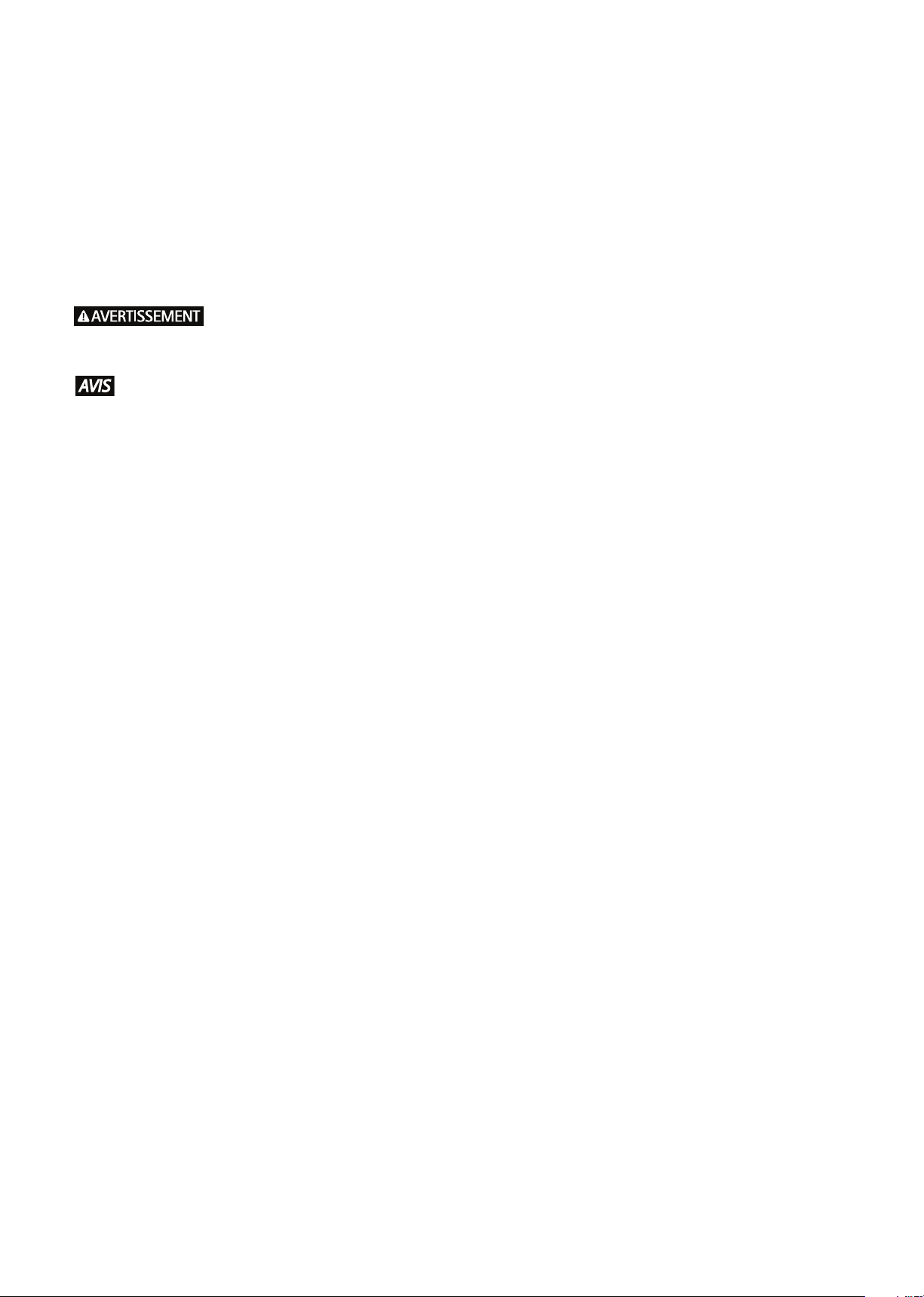
Remplacement des piles
Ce produit Axis nécessite une pile au lithium CR2032 de 3,0 V pour l'alimentation de son horloge en temps réel
interne. Dans des conditions normales d'utilisation, cette pile est censée durer au moins 5 ans. Si la pile est faible,
le fonctionnement de l'horloge en temps réel peut être affecté et entraîner sa réinitialisation à chaque mise sous
tension. Un message enregistré apparaît lorsque la pile doit être remplacée. Ne remplacez la pile qu'en cas de
nécessité !
Si la pile doit être remplacée, veuillez contacter www.axis.com/techsup pour obtenir de l’aide.
• Jetez les piles usagées conformément aux consignes du fabricant.
• Le remplacement incorrect de la pile peut entraîner un risque d'explosion.
• Remplacez la pile par une pile identique ou équivalente uniquement, en respectant les recommandations
du fabricant.
Page 23
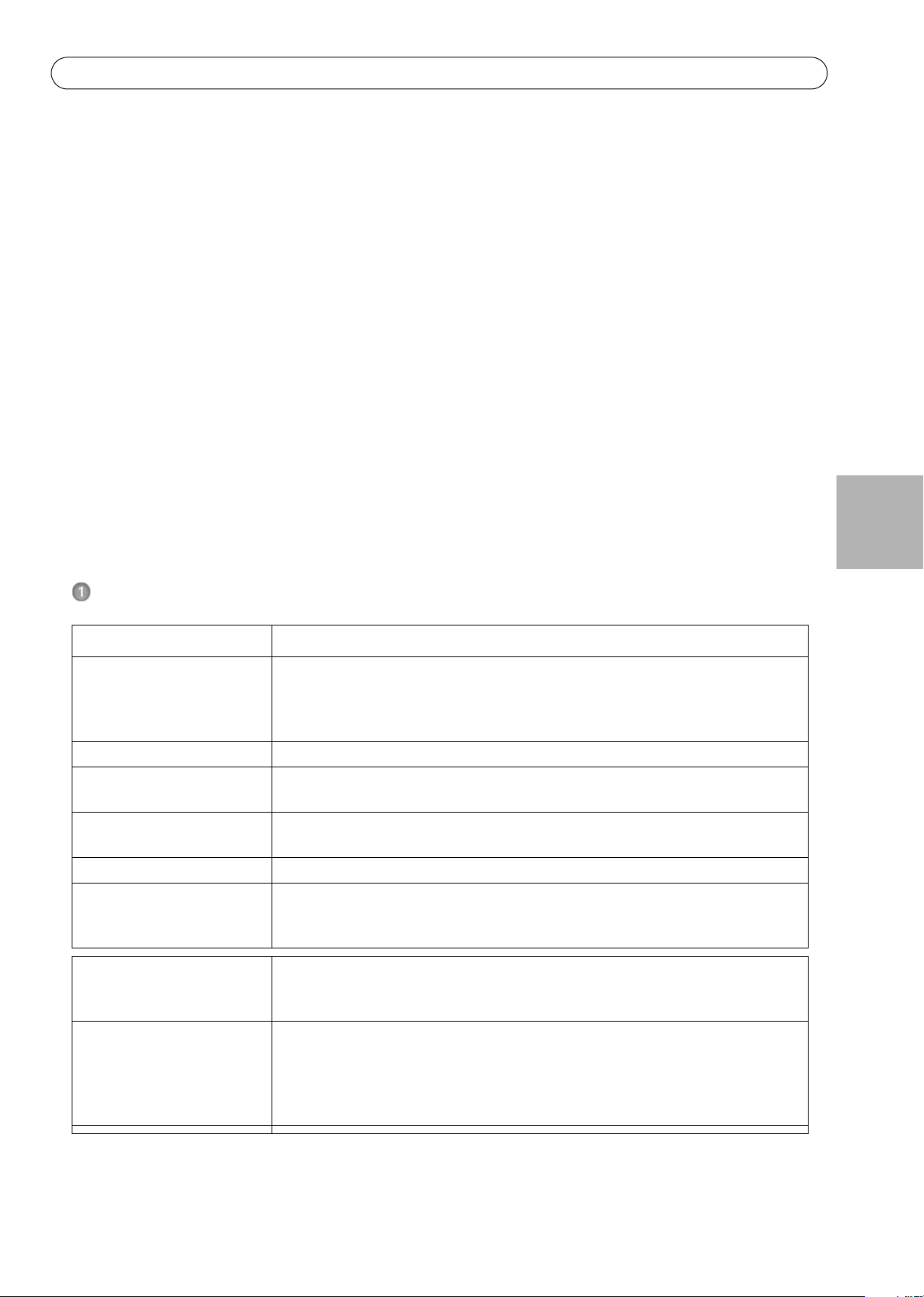
AXIS Q87-E Guide d'installation Page 23
AXIS Q87-E Guide d'installation
Ce guide d’installation vous explique comment installer une double caméra réseau PTZ AXIS Q8721-E ou
AXIS Q8722-E sur votre réseau. Pour tous les autres aspects liés à l'utilisation de ce produit, veuillez consulter le
Manuel de l'utilisateur, disponible sur www.axis.com
Procédure d’installation
1. Vérification du contenu de l’emballage par rapport à la liste ci-dessous.
2. Aperçu du matériel. Voir page 25.
3. Installation du matériel.
• Installez le bloc d'alimentation (vendu séparément), voir page 26.
• Installez le support (vendu séparément), voir page 27.
• Attachez la base sur le support, voir page 29.
• Attachez la double caméra réseau PTZ Q87-E à la base, voir page 32.
• Installez les illuminateurs (vendus séparément), voir page 35.
• Installer les contrepoids, voir page 33.
4. Configuration. Voir page 36.
5. Accès au flux de données vidéo. Voir page 37.
FRANÇAIS
Contenu de la boîte
Élément Modèles/variantes/remarques
Double caméra réseau PTZ AXIS Q8721-E, comprend l’AXIS Q1755 et l’AXIS Q1921
AXIS Q8722-E, comprend l’AXIS Q1755 et l’AXIS Q1922
Unité de contrôle de panorama/inclinaison et moteur
Pare-soleil
Base Base pour double caméra réseau PTZ
Contrepoids Contrepoids pour équilibrer l'unité de contrôle de panorama/inclinaison (lorsque
vous n'utilisez pas d' illuminateurs)
Accessoires de montage Kit de montage du pare-soleil
Kit de montage de la base
CD CD d'installation et de logiciel de gestion
Documentations imprimés AXIS Q87-E Guide d'installation (ce document)
Document de garantie Axis
Étiquettes de numéro de série supplémentaires (x2)
Accessoires nécessaires Bloc d'alimentation (230 V/120 V CA) avec capteur jour/nuit intégré (vendu
séparément)
Support mural ou une colonne de support (vendu séparément)
Accessoires en option Montage d'angle, montage sur mât
Illuminateurs à infrarouge
Moniteur d'installation AXIS
Consultez le site www.axis.com pour plus d’informations sur les accessoires
disponibles
Page 24
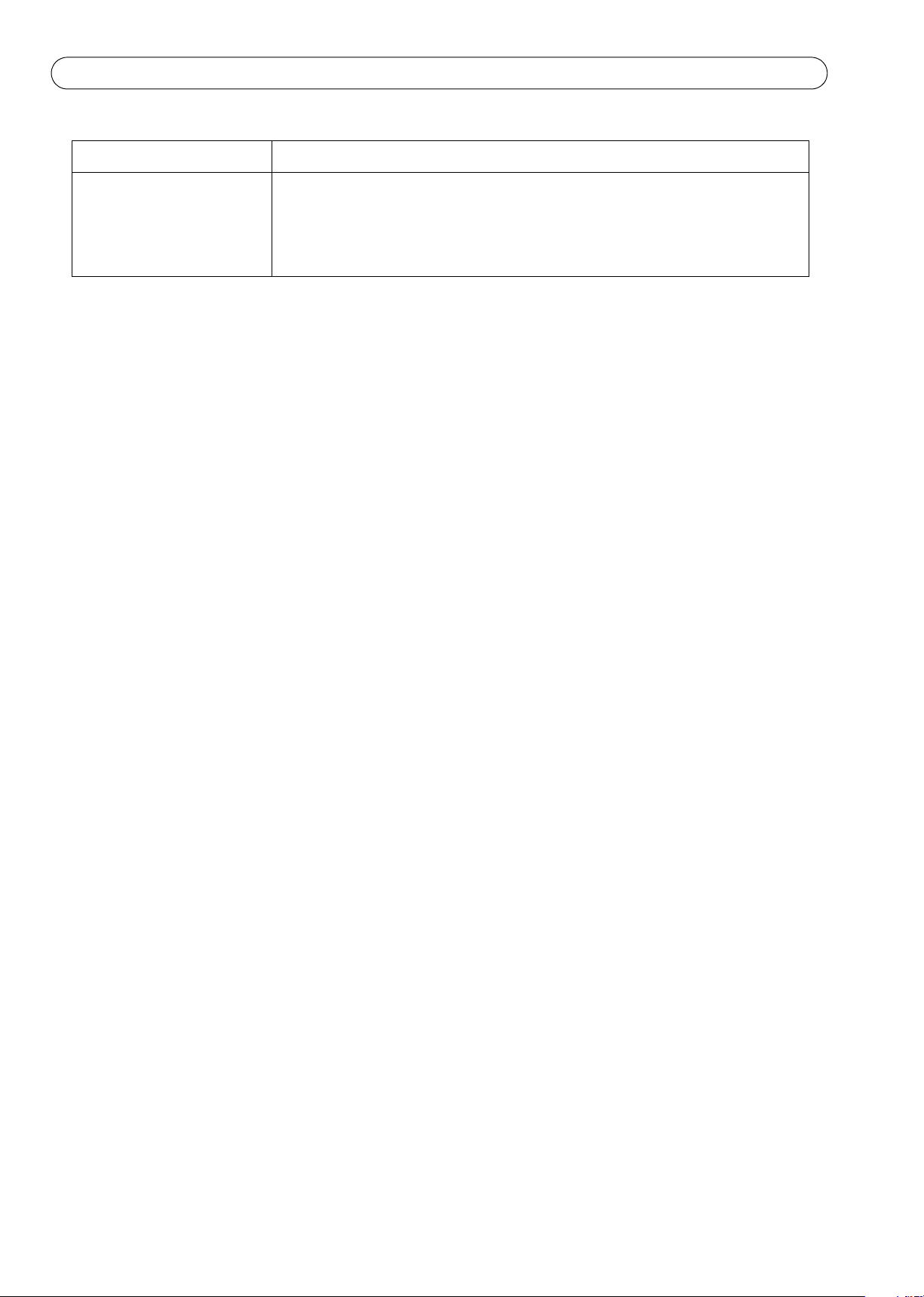
Page 24 AXIS Q87-E Guide d'installation
Élément Modèles/variantes/remarques
Outils nécessaires (non
inclus)
Pince à sertir RJ45
Jeu de clés Allen
Ensemble à cliquet
Perceuse pour percer des trous dans la surface de montage
Frein filet Loctite 243®
Page 25
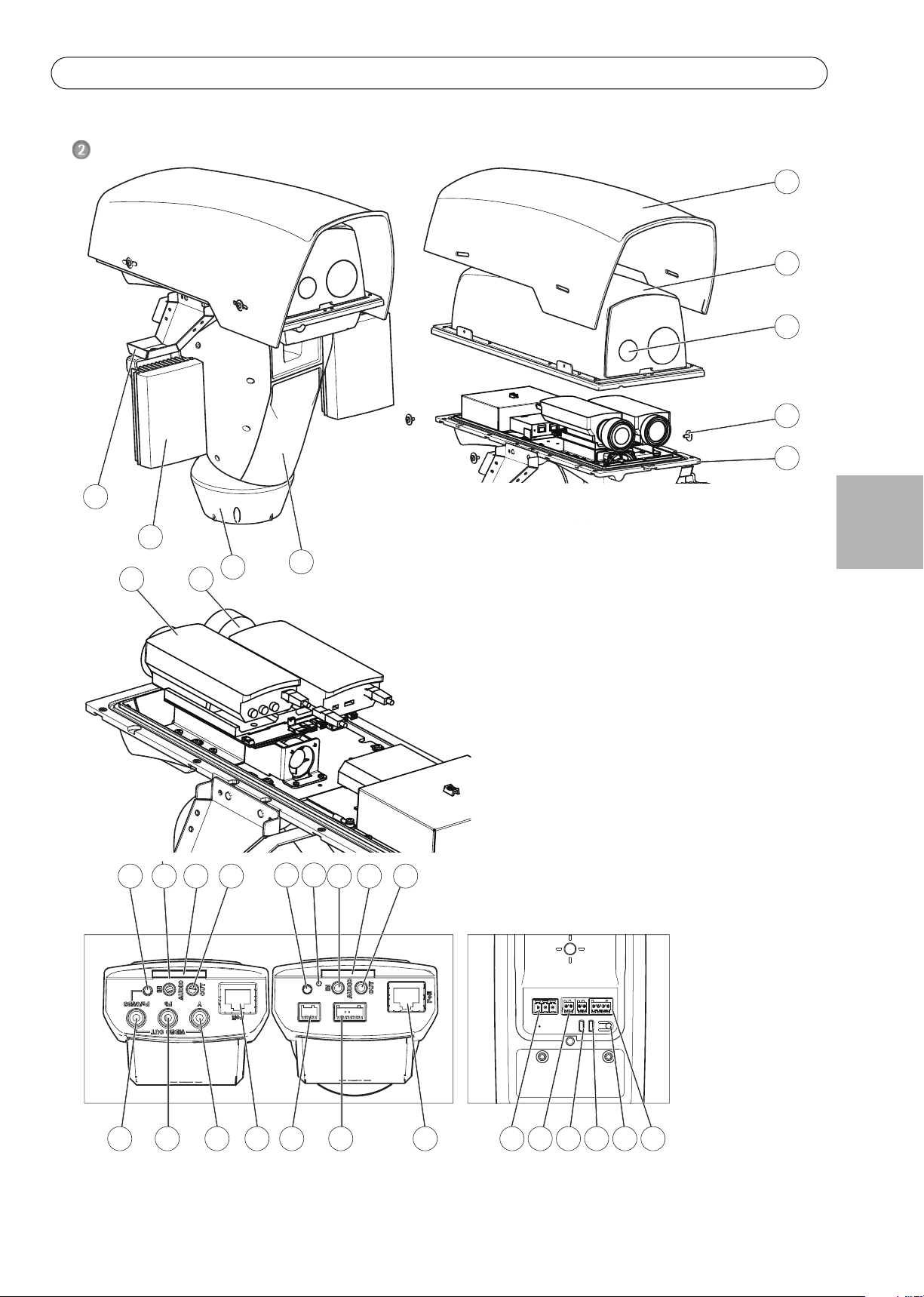
AXIS Q87-E Guide d'installation Page 25
1
2
3
4
5
6
7
8
9
10 11
12 13 14 15 13 14 15
16 17 18 19
20 n/a
19
21 23 24 25 2622
n/an/a
1 Pare-soleil 7 Base
2 Couvercle supérieur 8 Illuminateur (vendu séparément)
3 Fenêtre de protection 9 Support d'illuminateur
4 Vis de support d'illuminateur
avec rondelle (4x) et rondelle de
blocage (4x)
10 Caméra réseau
11 Caméra réseau thermique
12 Bouton CVBS
5 Couvercle inférieur 13 Entrée audio
6 Double caméra réseau PTZ (unité
de contrôle de panoramique/
inclinaison et du moteur)
14 Fente pour carte SD
15 Sortie audio
16 Sortie vidéo Pr/CVBS
17 Sortie vidéo Pb
18 Sortie vidéo Y
19 Connecteur de réseau
20 Connecteur de chauffe-glace
21 Connecteur d’alimentation
22 Connecteur RS-485/422
23 Voyant d’alimentation
24 Voyant réseau
25 Bouton de commande
26 Connecteur d' E/S
n/d Non utilisé
Aperçu du matériel
FRANÇAIS
Page 26
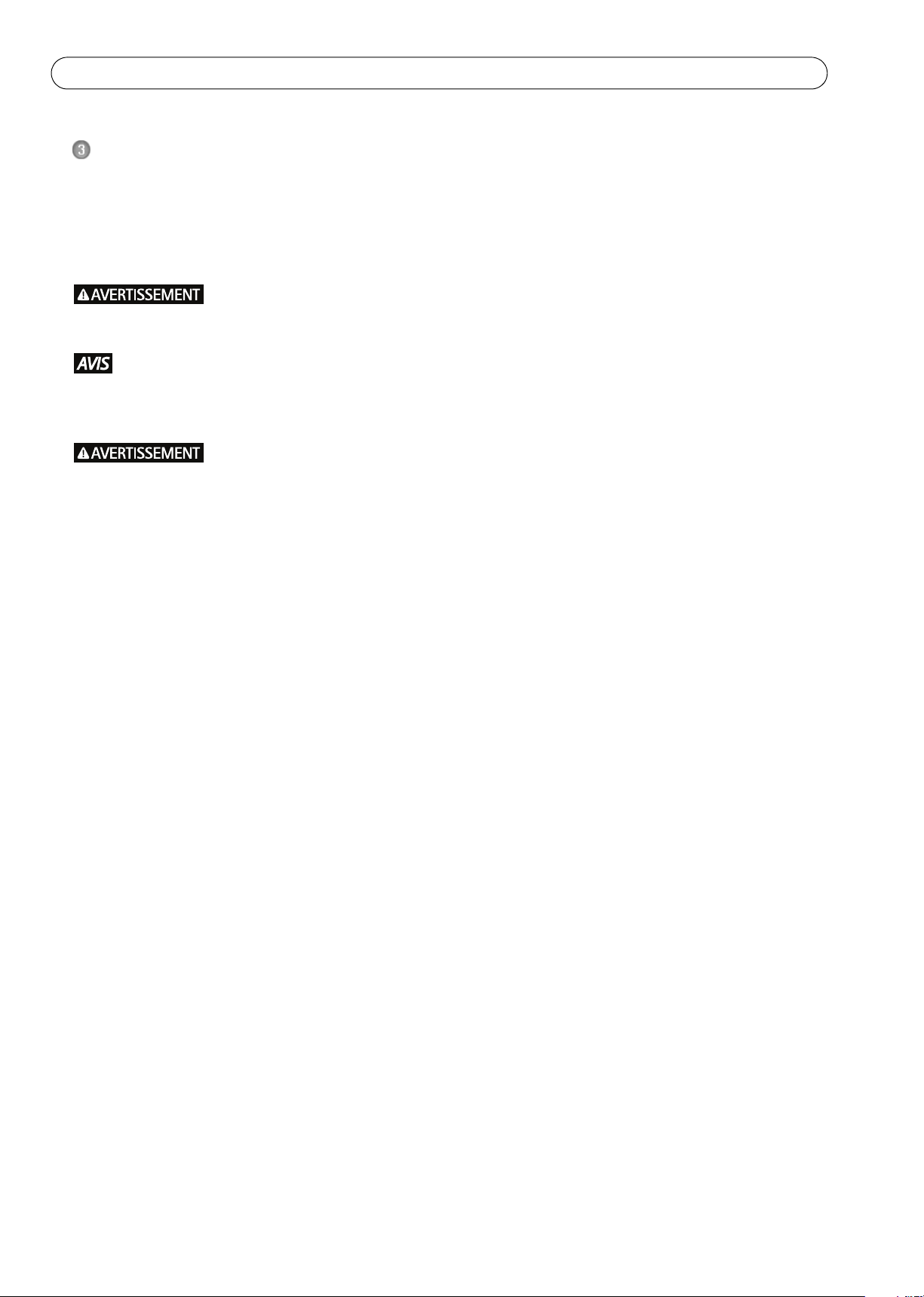
Page 26 AXIS Q87-E Guide d'installation
Installer le matériel
Pour plus d'informations sur les connecteurs des caméras, le comportements des LEDs, etc., voir les manuels
d'utilisation respectifs.
Installez le bloc d'alimentation (vendu séparément)
L'alimentation secteur doit être débranchée pendant l'installation.
Le bloc d'alimentation spécifié avec le produit doit être utilisé. L'utilisation de tout autre bloc d'
alimentation annulera la garantie et pourrait exposer l'appareil à des risques.
Le capteur jour/nuit est fixé au bloc d'alimentation (vendu séparément). Si vous utilisez le capteur jour/
nuit, placez le bloc d'alimentation de sorte que le capteur puisse suivre les changements de lumière du jour.
1. Installez le bloc d'alimentation selon les instructions fournies avec le bloc d'alimentation.
Page 27
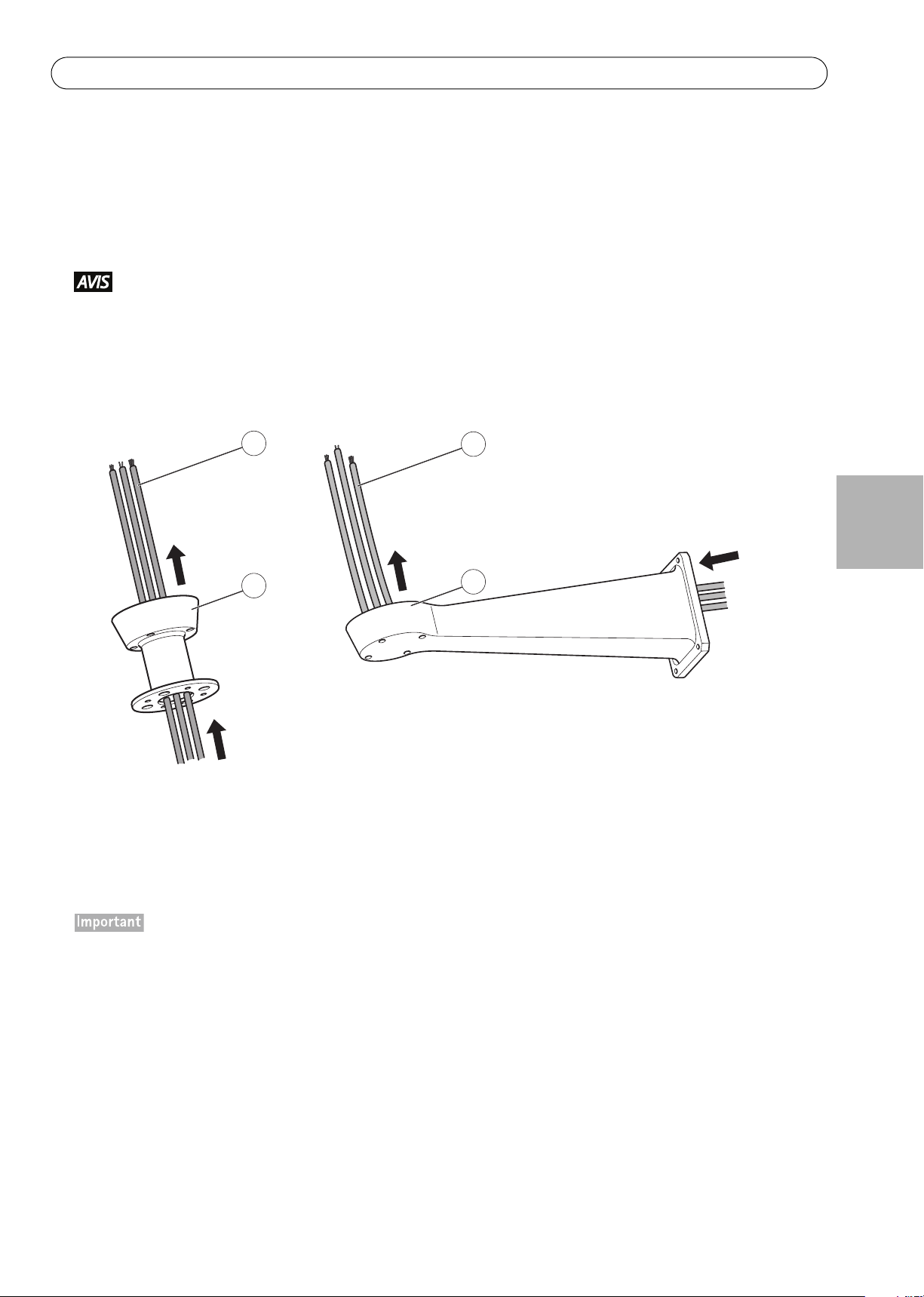
AXIS Q87-E Guide d'installation Page 27
50 cm
50 cm
3
1
2
1
1 Câbles réseau, d'alimentation et d'illuminateur
2 Support mural
3 Support colonne
Installez le support (vendu séparément)
1. Préparez un mur, un parapet ou un mât pour l'installation du support sélectionné (vendu séparément).
Consultez le site www.axis.com pour plus d’informations sur les accessoires de montage disponibles.
2. Acheminez les câbles de réseau, d'alimentation et, le cas échéant, d' illuminateur à travers le support. Laisser
environ 50 cm (11.8”) de câble pour la connection à la base.
En raison des réglementations locales ou des conditions environnementales et électriques dans lesquelles le
produit est utilisé, un câble réseau blindé (STP) peut être approprié ou nécessaire. Les câbles réseau
acheminés dans des environnements extérieurs ou similaires doivent être blindés (STP) et conçus pour cet
usage spécifique. Assurez-vous que le commutateur réseau est convenablement mis à la terre. Voir
Electromagnetic Compatibility (EMC) pour les exigences réglementaires.
FRANÇAIS
3. Installez le support sélectionné. Assurez-vous que les vis et les chevilles sont adaptées au matériau (bois,
métal, placoplâtre, pierre). Assurez-vous que le support est bien fixé et que le matériau est suffisamment
solide pour supporter un poids de 35 kg (77,2 lb.).
• Assemblez le produit en position verticale. Ne pas installer le produit à l'envers.
• Lorsque vous fixez le support sur une surface en béton, utilisez les goujons avec un couple nominal de
torsion de 300 dN.
• Lorsque vous fixez le support sur une surface métallique, utilisez des vis d'un diamètre d'au moins 8 mm.
Page 28
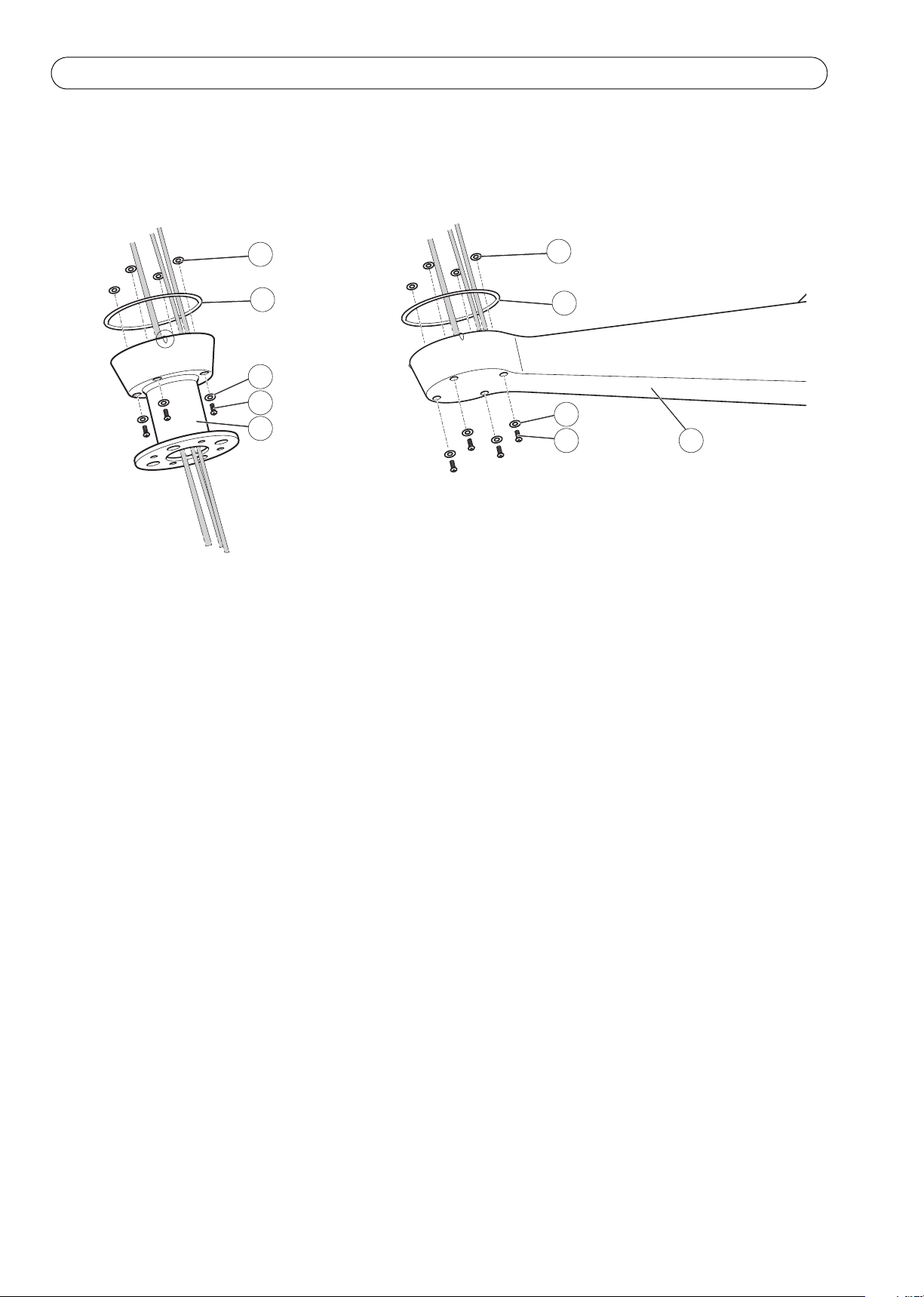
Page 28 AXIS Q87-E Guide d'installation
1
5
3
4
1
2
2
3
4
6
1 Joint à vis (4x) 4 Vis (4x)
2 Joint 5 Support colonne
3 Rondelle (4x) 6 Support mural
4. Montez les vis, les rondelles et les joints à vis.
5. Placez le joint dans sa position.
Page 29
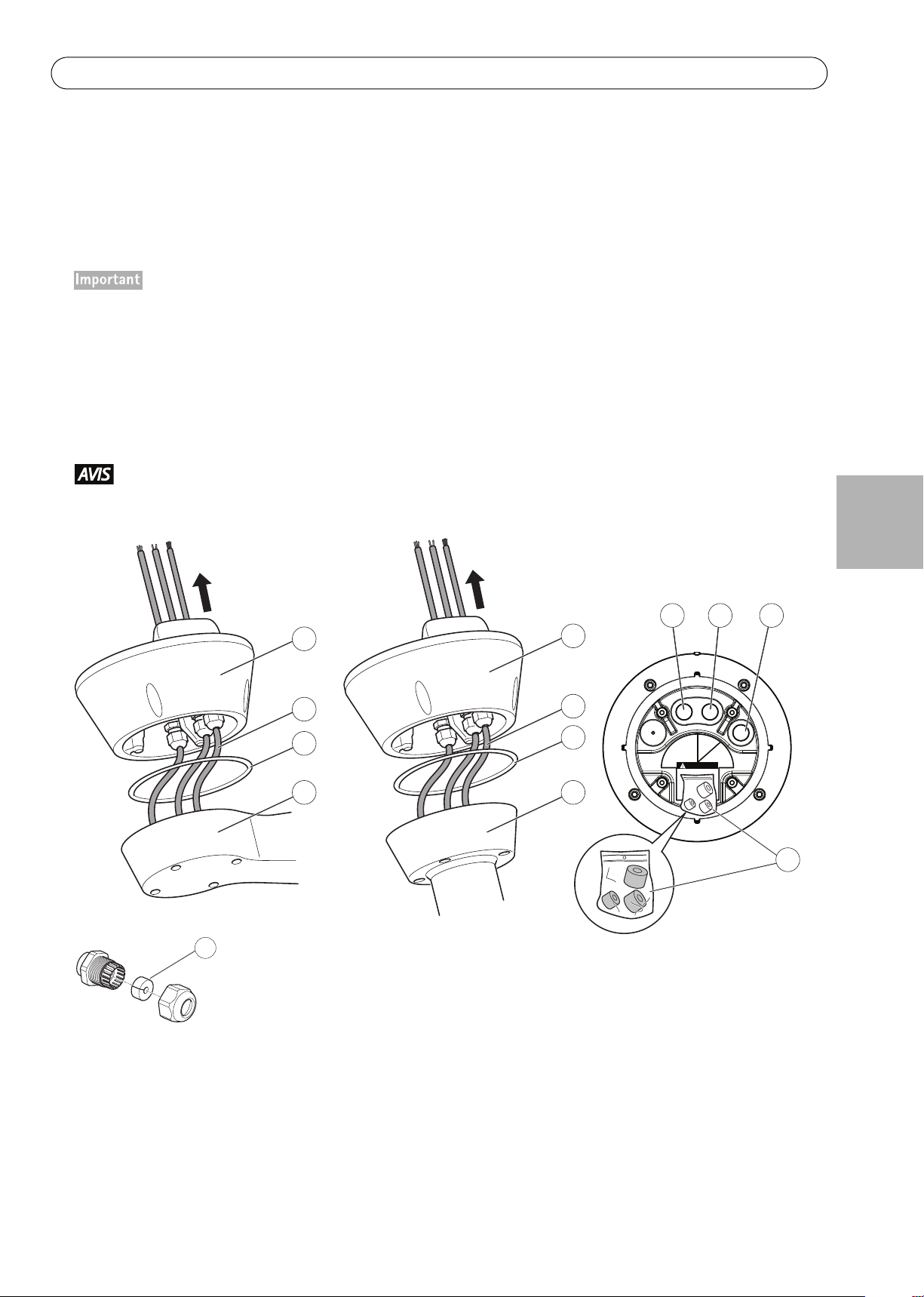
AXIS Q87-E Guide d'installation Page 29
WARN ING
24 V AC
Power
IR
Network
3
3
2
1
1
6 7 8
9
54
2
10
1 Base 5 Support colonne
2 Câbles réseau, d'alimentation et
d'illuminateur
6 Câble d'alimentation (24 V CA)
7 Câble d'illuminateur
3 Joint 8 Câble réseau
4 Support mural 9. Joints de rechange fournis
10. Joint
Attachez la base sur le support
1. Retirez le sachet déshydratant, qui est placé dans la base.
2. Assurez-vous que le joint est en place.
3. Acheminez le câble de réseau, d'alimentation et, le cas échéant, d' illuminateurs, grâce à leurs presse-étoupes
dans la base.
Le presse-étoupe pour le câble d'alimentation et le câble de l'illuminateur IR a un joint pré-monté adapté pour les
câbles d'un diamètre de 5 mm -10 mm. Pour les câbles de diamètre 3 mm - 7 mm, utiliser les joints de rechange
fournis.
Le presse-étoupe pour le câble réseau a un joint pré-monté adapté pour les câbles d'un diamètre de 3 mm - 7 mm.
Pour les câbles de diamètre 5 mm - 10 mm, utiliser les joints de rechange fournis.
4. Visser les bouchons de presse-étoupe fermement.
Il est important de serrer les bouchons de presse-étoupe afin de maintenir l'indice de protection IP des produits et
de réduire la tension du câble.
FRANÇAIS
Page 30
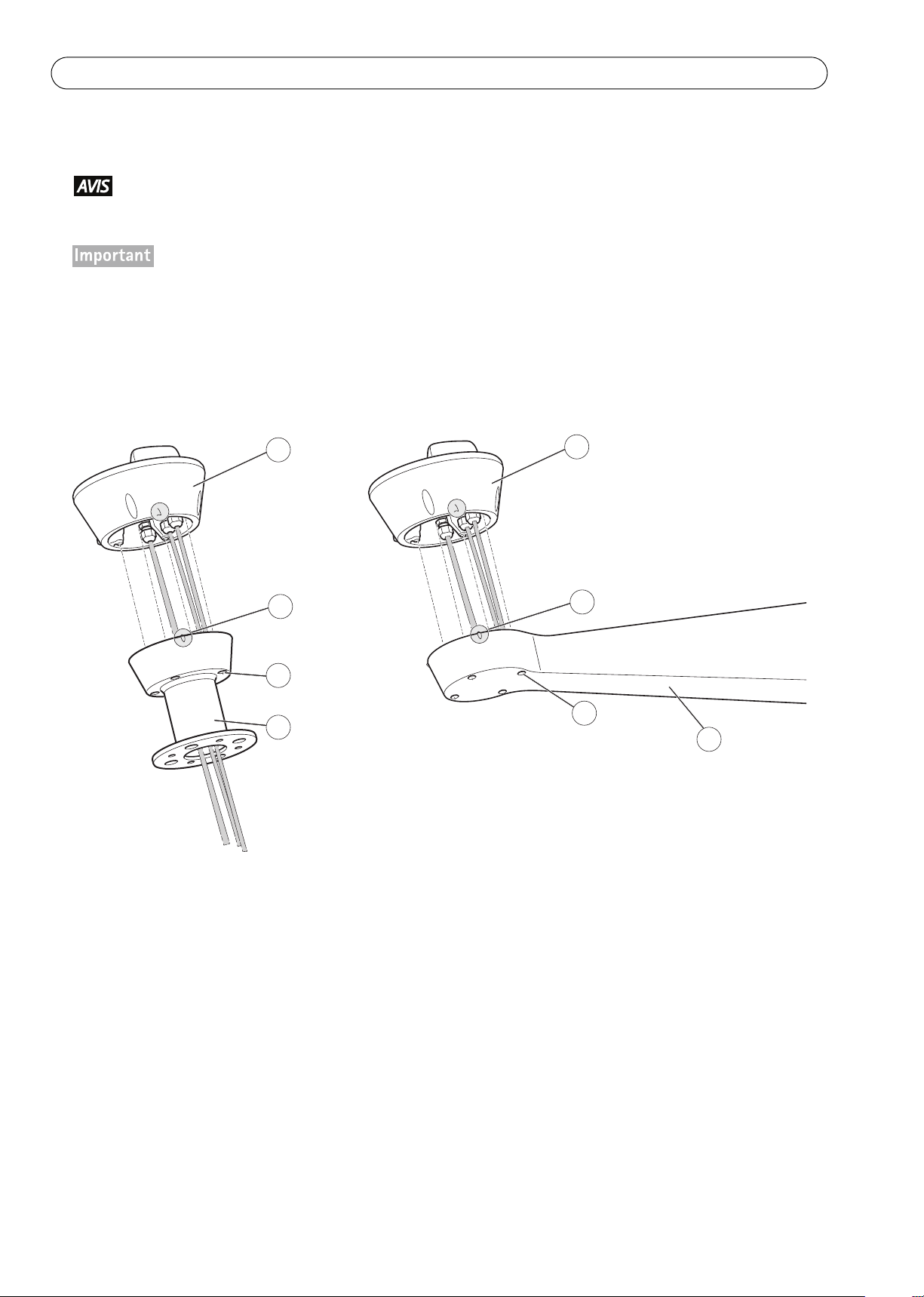
Page 30 AXIS Q87-E Guide d'installation
1
4
3
1
2
2
3
5
1Base
2 Témoin d'alignement
3Vis (4x)
4 Support colonne
5 Support mural
5. Fixez la base sur le support et serrez les vis (couple de 4 Nm).
Appliquez du frein filet Loctite 243
La base peut être fixée sur le support en quatre positions différentes. Utilisez les indicateurs d'alignement
sur les différentes unités pour trouver une position appropriée qui permet d'accéder à la carte de
configuration, qui peut être ouvert pour un accès facile au connecteur réseau; voir l'illustration à la
page 31. Ceci est utile pour le dépannage ou pour connecter un Moniteur d'installation Axis. Les
commutateurs DIP sont configurés avec le bon protocole PTZ dans l'usine et n'ont pas besoin d'être
changés.
sur les vis.
Page 31

AXIS Q87-E Guide d'installation Page 31
RS495 term. Line
1
2
VIDEO
GND
B+
B-
A B
1
2
A B
485
REL. 2
REL. 1
ALARM
1
2
3
4
VIDEO
GND
B+
B-
A
1
1
234
2
RS485
BAB
REL.2
REL.1
ALARMS
Pos.7
(-)
Pos.8
(+)
4
5
2
3
11
L
N
1 Câble d'illuminateur 4
Câble d'alimentation (24 V CA, bleu - L, vert/jaune - , marron - N)
2 Connecteur de réseau 5 Câble d'alimentation (24 V CA)
3 Câble réseau
6. Le cas échéant, raccordez le câble d'illuminateur au connecteur (ALARMES et 1) sur la base.
7. En utilisant un outil de sertissage RJ45, dénudez et sertissez le câble réseau conformément aux instructions du
fabricant.
8. Branchez le câble réseau sur le connecteur réseau situé sur la base.
Le bloc d'alimentation spécifié avec le produit doit être utilisé. L'utilisation de tout autre bloc alimentation
annulera la garantie et pourrait exposer l'appareil à des risques.
9. Branchez le câble d'alimentation 24 V CA au connecteur d'alimentation sur la base. Assurez-vous que le fil de
terre vert/jaune est connecté à la broche du milieu. Pour faciliter l'installation, il est possible de retirer le
connecteur de la carte et de le monter quand les câbles sont correctement connectés.
FRANÇAIS
Page 32

Page 32 AXIS Q87-E Guide d'installation
4
6
5
7
1
2
3
1 Contrôle de l'unité de panorama/
inclinaison et du moteur
4Joint
5Base
2 Couvercle de la carte de configuration 6 Rondelle (4x)
3 Témoins d'alignement 7 Vis (4x)
Attachez la double caméra réseau PTZ Q87-E à la base
1. Assurez-vous que le joint est en place.
2. Retirez le pare-soleil, qui est placé sur mais pas attaché, du capot supérieur.
3. Fixez l'unité de contrôle de panorama/inclinaison, le moteur et l'ensemble de caméras sur la base et serrer les
vis (couple de 4 Nm).
Utilisez les indicateurs d'alignement pour aligner les unités. Un alignement incorrect peut causer des
dommages aux composants.
4. Orientez la double caméra réseau PTZ vers le point d'intérêt et faites la mise au point de la caméra réseau
thermique si nécessaire, voir Réglage de la mise au point de l’AXIS Q1921/AXIS Q1922, sur la page 37. Voir
Accès au flux de données vidéo, sur la page 37 et le CD du logiciel d'installation et de gestion de l'information
sur la façon de visualiser le flux vidéo.
5. Installez les contrepoids, voir Installer les contrepoids, sur la page 33 ou installez les illuminateurs sélectionnés
(vendu séparément), voir page 35. Des illuminateurs LED infrarouge sont disponibles comme accessoires,
visitez le site www.axis.com pour plus d'informations disponibles sur les illuminateurs.
Soit des contrepoids soit des illuminateurs doivent être installés. Toute autre méthode d'installation
annulera la garantie et pourrait exposer l'unité à des risques.
Page 33

AXIS Q87-E Guide d'installation Page 33
1
5
4
2
3
2
1 Couvercle inférieur
2 Vis sans tête (4x)
3 Rondelle (4x)
4Vis (4x)
5 Contrepoids (2x)
Installer les contrepoids
1. Dévissez les vis du couvercle inférieur et retirez le couvercle supérieur, voir l'illustration à la page 34.
2. Fixez les contrepoids sur le couvercle inférieur en utilisant les vis et rondelles fournies (couple 4 Nm).
Appliquez du frein filet Loctite 243
3. Fixez les contrepoids à l'aide des vis sans tête fournies (couple 4 Nm).
sur les vis.
FRANÇAIS
Page 34

Page 34 AXIS Q87-E Guide d'installation
6
8
11
10
7
9
2
1
3
4
5
1 Pare-soleil 7 Vis du couvercle inférieur (10x)
2 Rondelle (4x) 8 Contrepoids
3 Rondelle de blocage (4x) 9 Vis de blocage du contrepoids
4 Vis du pare-soleil (4x) 10 Trous de positionnement
5 Couvercle supérieur 11 Protection plastique
6 Couvercle inférieur
4. Fixez le couvercle supérieur au couvercle inférieur. Assurez-vous de serrer diagonalement les vis opposées du
couvercle inférieur de quelques tours à la fois jusqu'à ce que toutes soient bien serrées (couple 4 Nm). Cela
permettra de garantir que le joint du couvercle inférieur est compressé de façon régulière.
5. Fixez le pare-soleil sur le capot supérieur.
6. Desserrez les vis de fixation du contrepoids et ajustez la position des poids dans la position souhaitée. Les
positions des poids doivent être identiques.
Note :L'unité panoramique/inclinaison doit rester équilibrée pour que la fonction panorama/inclinaison
fonctionne correctement. Vérifiez l'équilibre en balançant légèrement le boîtier.
7. Retirez la protection en plastique de la fenêtre de protection.
Page 35

AXIS Q87-E Guide d'installation Page 35
8. Branchez l'alimentation secteur. L'unité de contrôle panoramique/inclinaison commencera à tourner et les
caméras se mettront en marche environ 30 secondes plus tard. Par temps froid, il pourrait y avoir un retard en
raison du processus de dégivrage, voir Capteur jour/nuit, sur la page 36.
Risque de pincement. Ne touchez pas le produit alors qu'il est en mouvement.
Installez les illuminateurs (vendus séparément)
Consultez le Guide d'installation fourni avec les illuminateurs pour obtenir des instructions sur la façon d'installer
les illuminateurs (vendu séparément).
Vidéo composite (Option AXIS Q1755)
Pour plus d'informations sur comment brancher l'entrée/sortie vidéo composite, voir AXIS Q1755 le Manuel de
l'utilisateur.
FRANÇAIS
Page 36

Page 36 AXIS Q87-E Guide d'installation
Configuration
Pour plus d'informations sur la façon d'attribuer une adresse IP et d'avoir accès au produit, voir Accès au flux de
données vidéo, sur la page 37 et le CD d'installation et de gestion.
PTZ
La fonctionnalité PTZ est contrôlée par la caméra réseau. Les commandes PTZ seront disponibles à partir de la
page d' image en direct dans les pages Web de la caméra réseau après l'activation de la fonctionnalité PTZ. Voir le
Manuel d'utilisation, disponible à l'adresse www.axis.com
Capteur jour/nuit
Le capteur jour/nuit est fixé au bloc d'alimentation (vendu séparément).
Le produit est configuré en usine pour une performance optimale dans une gamme de conditions. Cependant, les
paramètres peuvent être ajustés en fonction des conditions spécifiques sur site.
Pour régler la sensibilité du capteur jour/nuit, tournez le potentiomètre jusqu'à ce qu'il atteigne le seuil souhaité.
Tournez le potentiomètre vers la droite pour augmenter le seuil et avancez l'interrupteur en mode nuit. Tournez le
potentiomètre vers la gauche pour diminuer le seuil et retardez l' interrupteur en mode nuit. Le passage en mode
nuit activera les illuminateurs (vendus séparément).
Dégivrage
Le processus de dégivrage automatique du produit commence lorsque la température de l'air est inférieure à 0 °C
(32 °F) requérant que le produit soit sous tension. Le processus de dégivrage assure que le produit fonctionne
correctement même à basses températures. La période de dégivrage dure 90 minutes et pendant cette période, les
deux caméras sont éteintes.
Page 37

AXIS Q87-E Guide d'installation Page 37
Vis de butée
Accès au flux de données vidéo
Utilisez les outils fournis sur le CD d'installation et de logiciel de gestion pour attribuer une adresse IP, configurez
le mot de passe et accédez au flux vidéo. Ces informations sont également disponibles sur les pages d'assistance
technique de www.axis.com/techsup
Réglage de la mise au point de l’AXIS Q1921/AXIS Q1922
Si nécessaire, suivez les instructions suivantes pour la mise au point de la caméra réseau thermique :
1. Dévissez la vis de butée de la lentille à l'aide d'un tournevis à fente de 1,8 mm.
FRANÇAIS
2. Procédez à la mise au point de la caméra pour la distance requise. Consultez le tableau ci-après pour les
distances de mise au point recommandées, afin d’obtenir la mise au point optimale autant pour la mise au
point approximative que pour la mise au point fixe.
Camera et objectif 35 mm 60 mm
AXIS Q1921
AXIS Q1922
3. Fixez la vis de butée.
La caméra réseau a une lentille avec une mise au point automatique et ne peut pas être réglée
manuellement.
22 m (72 pi) 60 m (200 pi)
33 m (110 pi) 90 m (300 pi)
Page 38

Page 38 AXIS Q87-E Guide d'installation
Rétablissement des paramètres d'usine par défaut
Procédez comme suit pour rétablir tous les paramètres d'usine par défaut, y compris l'adresse IP :
1. Mettez la caméra hors tension.
2. Maintenez le bouton de commande enfoncé et remettez la caméra sous tension.
3. Appuyez sur le bouton de commande jusqu’à ce que l’indicateur d’état passe à l’orange (cela peut prendre
jusqu’à 15 secondes).
4. Relâchez le bouton de commande. Lorsque le voyant d'état émet une lumière verte (ce qui peut prendre
jusqu'à 1 minute), les paramètres par défaut de la caméra ont été rétablis.
5. Attribuez à nouveau l’adresse IP.
Il est également possible de rétablir les paramètres d'origine usine par défaut à partir de l’interface Web. Pour plus
d’informations, reportez-vous à l’aide en ligne ou au manuel de l’utilisateur.
Dépannage
Ce tableau s'applique aux unités de panoramique/inclinaison et d'appareils d'illumination seulement. Pour le
dépannage des caméras réseau, consultez les Manuels d'utilisation respectifs.
Débranchez l'alimentation secteur avant d'effectuer tout type de procédure de maintenance.
Le produit ne fonctionne pas
Le produit ne bouge pas
Le produit se déplace, mais ne
répond plus aux commandes
Les illuminateurs ne s'allument pas
lorsqu'on passe du jour à la nuit.
Assurez-vous que toutes les connexions sont correctes.
Assurez-vous que le câble d'alimentation est intact et correctement
connecté.
Le panorama/inclinaison est désactivé pendant le processus de dégivrage,
voir Dégivrage, sur la page 36.
Vérifiez que la fonction PTZ est activée, voir PTZ, sur la page 36.
Assurez-vous que le câble RS-485 est intact et correctement connecté.
Assurez-vous que toutes les connexions sont correctes.
Assurez-vous que le capteur jour/nuit est positionné de sorte qu'il peut
suivre les changements de la lumière du jour.
Réglez le potentiomètre, voir Capteur jour/nuit, sur la page 36.
Page 39

AXIS Q87-E Guide d'installation Page 39
Caractéristiques techniques
Pour les spécifications techniques des caméras sur IP, consultez les manuels d'utilisation respectifs.
Fonction/groupe Élément Caractéristiques
Caméra Modèle AXIS Q8721-E, inclus AXIS Q1755 et AXIS Q1921
AXIS Q8722-E, inclus AXIS Q1755 et AXIS Q1922
Général Panoramique/
inclinaison
Protocole Pelco D
Panoramique : 360° infini, 0,1° – 20°/s
Inclinaison : +45° à -20°, 0.1° à 20°/s
Précision
prédéfinie
Boîtier Boîtier en aluminium, pare-soleil ABS PMMA
Voyant
d'alimentation
Conditions
d’utilisation
Agréments EN 55022 Class A, EN 55024, EN 61000-6-1, EN 61000-6-2
Poids 28,5 kg (63 lb.)
Accessoires
inclus
Accessoires
nécessaires
0,02°
Certifié IP66
Couleur : Ral 9002
24 V CA 50/60 Hz, 200 W fourni par le bloc d'alimentation (vendu
séparément) 230/120 V CA 50/60 Hz avec capteur jour/nuit intégré
de -30 °C à 45 °C (de -22 °F à 113 °F)
Humidité 10% à 100% HR (avec condensation)
FCC Partie 15 Sous-partie B Classe A démontrée par la conformité aux
normes EN 55022
ICES-003 Class A démontrée par la conformité à la norme EN 55022
C-tick AS/NZS CISPR 22 démontrée par la conformité à la norme EN 55022
EN 61000-3-2, EN 61000-3-3
EN 60950-1, EN 60950-22
IEC/EN 60529 IP66
CD d'installation et de logiciel de gestion
Décodeur Windows licence pour 1 utilisateur
Bloc d'alimentation (230 V/120 V CA) avec capteur jour/nuit intégré (vendu
séparément)
Support mural ou une colonne de support (vendu séparément)
FRANÇAIS
Accessoires en
option
Montage en angle et sur mât
Illumination IR
Moniteur d'installation
AXIS Camera Station et le logiciel de gestion vidéo des partenaires de
développement d’applications Axis.
Pour obtenir plus de renseignements
Consultez le site www.axis.com/techsup pour vérifier si des mises à jour des logiciels sont disponibles pour votre
caméra Axis. Pour voir la version du logiciel actuellement installée, voir Configuration > À propos.
Visitez le centre d'apprentissage en ligne d'Axis sur le site www.axis.com/academy pour en savoir plus sur les
formations, les webinaires, les tutoriels et les guides.
Page 40

Page 40 AXIS Q87-E Guide d'installation
Garantie
Pour plus d'informations sur la garantie des produits Axis et des informations générales relatives à celle-ci merci
de consulter le site www.axis.com/warranty
Page 41

Sicherheitsvorkehrungen
Bitte lesen Sie diese Installationsanleitung sorgfältig durch, bevor Sie mit der Installation des Axis Produkts
beginnen. Halten Sie die Installationsanleitung bereit, falls Sie darauf zurückgreifen müssen.
Quetschgefahr. Bitte berühren Sie das Produkt nicht, während es bewegt wird.
• Lagern Sie das Axis-Produkt in einer trockenen und belüfteten Umgebung.
• Setzen Sie das Axis Produkt keinen Vibrationen, Erschütterungen oder starkem Druck aus. Installieren Sie
das Produkt nicht an instabilen Halterungen oder instabilen oder vibrierenden Oberflächen oder Mauern, da
dadurch das Produkt beschädigt werden könnte.
• Verwenden Sie bei der Installation des Axis Produkts nur geeignetes Werkzeug; zu hoher Kraftaufwand
kann das Produkt beschädigen.
• Richten Sie die Linse der Thermalkamera nicht auf die Sonne oder andere Strahlungsquellen mit hoher
Intensität aus, da dies den Sensor beschädigen kann.
• Verwenden Sie keine chemischen, ätzenden oder aerosolhaltigen Reinigungsmittel. Verwenden Sie zur
Reinigung ein feuchtes Tuch.
• Verwenden Sie nur Zubehör, das den technischen Spezifikationen des Produkts entspricht. Dieses ist von
Axis oder Drittanbietern erhältlich.
• Verwenden Sie nur Ersatzteile, die von Axis empfohlen bzw. bereitgestellt wurden.
• Versuchen Sie nicht, das Produkt selbst zu reparieren. Wenden Sie sich bei Service-Angelegenheiten an Axis
oder an Ihren Axis-Händler.
DEUTSCH
• Verwenden Sie dieses Axis-Produkt unter Beachtung der vor Ort geltenden rechtlichen Bestimmungen.
• Installieren Sie die Kamera nicht in der Nähe von Wärmequellen, da schwankende Temperaturen die
Bildqualität der Thermalkamera beeinflussen können.
• Das Axis Produkt sollte nur von geschultem Fachpersonal installiert werden. Beachten Sie bei der Montage
die geltenden nationalen und lokalen Bestimmungen.
Transport
• Transportieren Sie das Axis-Produkt nur in der Originalverpackung bzw. in einer vergleichbaren Verpackung,
damit das Produkt nicht beschädigt wird.
Page 42

Batteriewechsel
Dieses Axis-Produkt ist mit einer 3,0 V CR2032 Lithium-Batterie als Stromversorgung für die interne Echtzeituhr
(RTC) ausgestattet. Unter normalen Bedingungen hält die Batterie mindestens 5 Jahre. Bei entladener Batterie ist
der Betrieb der Echtzeituhr nicht mehr ausreichend gewährleistet, so dass die Uhr bei jedem Systemstart
zurückgesetzt wird. Sie erhalten eine Protokollnachricht, wenn ein Batteriewechsel erforderlich ist. Die Batterie
sollte erst bei Bedarf gewechselt werden.
Unter www.axis.com/techsup finden Sie Informationen darüber, was Sie beim Austausch der Batterie beachten
müssen.
• Verbrauchte Batterien sind gemäß den Herstelleranweisungen zu entsorgen.
• Explosionsgefahr bei fehlerhaftem Batteriewechsel!
• Die Batterie muss durch dasselbe oder ein gleichwertiges Fabrikat ersetzt werden, das vom Hersteller
zugelassen ist.
Page 43

AXIS Q87-E Installationsanleitung Seite 43
AXIS Q87-E Installationsanleitung
In dieser Anleitung wird die Installation der AXIS Q8721-E Dual PTZ Netzwerk-Kamera oder der AXIS Q8722-E
Dual PTZ Netzwerk-Kamera in einem Netzwerk beschrieben. Alle weiteren Aspekte zur Verwendung des Produkts
finden Sie im Benutzerhandbuch, das Sie unter www.axis.com abrufen können.
Installationsschritte
1. Prüfen Sie den Packungsinhalt anhand der nachfolgenden Liste.
2. Übersicht über die Hardware. Siehe Seite 45.
3. Installieren Sie die Hardware.
• Installation des Netzteils (separat erhältlich), siehe Seite 46.
• Installation der Halterung (separat erhältlich), siehe Seite 47.
• Befestigen des Fußes an der Halterung, siehe Seite 49.
• Befestigen der AXIS Q87-E Dual PTZ Netzwerk-Kamera am Fuß, siehe Seite 52.
• Installation der Strahler (separat erhältlich), siehe Seite 56.
• Installieren der Gegengewichte, siehe Seite 53.
4. Konfiguration. Siehe Seite 57.
5. Zugriff auf den Videostrom. Siehe Seite 58.
Inhalt der Packung
Artikel Modelle/Varianten/Hinweise
Dual PTZ Netzwerk-Kamera AXIS Q8721-E, enthält AXIS Q1755 und AXIS Q1921
AXIS Q8722-E, enthält AXIS Q1755 und AXIS Q1922
Steuermodul für Schwenken/Neigen und Motor
Sonnenschutz
Fuß Fuß für Dual PTZ Netzwerk-Kamera
Gegengewichte Gegengewichte für das Ausbalancieren des Steuermoduls für Schwenken/Neigen
(wenn keine Strahler verwendet werden)
Montagezubehör Montagesatz für Sonnenschutz
Montagesatz für Fuß
CD-ROM Installations- und Management-Software CD-ROM
Gedruckte Dokumente AXIS Q87-E Installationsanleitung (dieses Dokument)
Axis-Garantieerklärung
Zusätzliche Seriennummer-Etiketten (2x)
Erforderliches Zubehör Netzteil (230 V/120 V) mit integriertem Tag-Nacht-Sensor (separat erhältlich)
Wandhalterung oder Halterung für Säulenmontage (separat erhältlich)
Optionales Zubehör Eckmontage, Hochständermontage
IR Strahler
Axis Installationsmonitor
Unter www.axis.com finden Sie Informationen zum verfügbaren Zubehör.
DEUTSCH
Page 44

Seite 44 AXIS Q87-E Installationsanleitung
Artikel Modelle/Varianten/Hinweise
Erforderliche, nicht
enthaltene Werkzeuge
RJ45 Crimp-Werkzeug
Inbusschlüsselsatz
Ratschensatz
Bohrer zum Bohren von Löchern in die Montagefläche
Loctite 243® Gewindekleber
Page 45

AXIS Q87-E Installationsanleitung Seite 45
1
2
3
4
5
6
7
8
9
10 11
12 13 14 15 13 14 15
16 17 18 19
20 n/a
19
21 23 24 25 2622
n/an/a
1 Sonnenschutz 7 Fuß
2 Obere Abdeckung 8 Strahler (separat erhältlich)
3 Schutzfenster 9 Halterung für Strahler
4 Schraube für Halterung für Strahler
mit Unterlegscheiben (4x) und
Sicherungsscheiben (4x)
10 Netzwerk-Kamera
11 Wärmebild-Netzwerk-Kamera
12 CVBS-Taste
5 Untere Abdeckung 13 Audio-Eingang
6 Dual PTZ Netzwerk-Kamera
(Steuermodul für Schwenken/
Neigen und Motor)
14 SD-Karteneinschub
15 Audio-Ausgang
16 Video-Ausgang Pr/CVBS
17 Video-Ausgang Pb
18 Video-Ausgang Y
19 Netzwerkanschluss
20 Anschluss für Scheibenheizung
21 Netzanschluss
22 RS-485/422-Anschluss
23 Netz-LED
24 Netzwerk-LED
25 Steuertaste
26 E/A-Anschluss
n/a Nicht verwendet
Übersicht über die Hardware
DEUTSCH
Page 46

Seite 46 AXIS Q87-E Installationsanleitung
Installieren der Hardware
Hinweise zu den Anschlüssen der Kamera, der Bedeutung der LED-Farben und des Leuchtverhaltens finden Sie im
jeweiligen Benutzerhandbuch.
Installation des Netzteils (separat erhältlich)
Die Stromversorgung muss während der Installation unterbrochen sein.
Das in der Produktdokumentation angegebene Netzteil ist zu verwenden. Wenn Sie ein anderes Netzteil
verwenden, erlischt die Garantie und der sichere Betrieb des Geräts ist nicht gewährleistet.
Der Tag-Nacht-Sensor ist am Netzteil (separat erhältlich) befestigt. Bei Verwendung des Tag-NachtSensors ist das Netzteil so zu platzieren, dass der Sensor die Änderungen am Tageslicht wahrnehmen kann.
1. Installieren Sie das Netzteil entsprechend der mit dem Netzteil gelieferten Anleitung.
Page 47

AXIS Q87-E Installationsanleitung Seite 47
50 cm
50 cm
3
1
2
1
1 Netzwerk-, Strom- und Strahlerkabel
2 Wandhalterung
3 Halterung für Säulenmontage
Installation der Halterung (separat erhältlich)
1. Bereiten Sie eine Wand, eine Brüstung oder einen Hochständer für die Installation der ausgewählten
Halterung (separat erhältlich) vor. Unter „www.axis.com“ finden Sie Informationen über verfügbares
Montagezubehör.
2. Führen Sie das Netzwerk-, das Strom- und, sofern vorhanden, das Strahlerkabel durch die Halterung. Sie
benötigen noch etwa 50 cm Kabel für den Anschluss an den Fuß.
Aufgrund örtlicher Vorschriften oder umweltbedingter und elektrischer Umstände, unter denen das Produkt
verwendet wird, wird ein abgeschirmtes Netzwerkkabel (STP) empfohlen bzw. ist sogar notwendig.
Netzwerkkabel, die in Außenumgebungen oder ähnlich geführt werden, müssen abgeschirmt (STP) und für
diesen Zweck vorgesehen sein. Stellen Sie sicher, dass der Netzwerkswitch vorschriftsmäßig geerdet ist.
Beachten Sie die behördlichen Bestimmungen in Electromagnetic Compatibility (EMC).
3. Installieren Sie die ausgewählte Halterung. Die Schrauben und Dübel müssen für das Material, auf dem
installiert wird (beispielsweise Holz, Metall, Rigips) geeignet sein. Die Halterung muss ordnungsgemäß
befestigt werden und das Material muss stabil genug für ein Gewicht von 35 kg sein.
• Bauen Sie das Produkt in aufrechter Position zusammen, nicht anders herum.
• Beim Anbringen der Halterung auf Beton sind Stifte mit einem Zugmoment von 300 dN zu verwenden.
• Beim Anbringen der Halterung auf Metall sind Schrauben mit einem Durchmesser von mindestens 8 mm zu
verwenden.
DEUTSCH
Page 48

Seite 48 AXIS Q87-E Installationsanleitung
1
5
3
4
1
2
2
3
4
6
1 Sicherungsring (4x) 4 Schraube (4x)
2 Abdichtung 5 Halterung für Säulenmontage
3 Unterlegscheibe (4x) 6 Wandhalterung
4. Setzen Sie die Unterleg- und die Sicherungsscheiben auf die Schrauben.
5. Bringen Sie die Abdichtung in die richtige Position.
Page 49

AXIS Q87-E Installationsanleitung Seite 49
WARN ING
24 V AC
Power
IR
Network
3
3
2
1
1
6 7 8
9
54
2
10
1 Fuß 5 Halterung für Säulenmontage
2 Netzwerk-, Strom- und
Strahlerkabel
6Stromkabel (24 V AC)
7 Kabel für Strahler
3 Abdichtung 8 Netzwerkkabel
4 Wandhalterung 9. Mitgelieferte Ersatzdichtungen
10. Dichtung
Befestigen des Fußes an der Halterung
1. Nehmen Sie den Antikondensationsbeutel aus dem Fuß.
2. Sehen Sie nach, ob sich die Abdichtung in der richtigen Position befindet.
3. Führen Sie das Netzwerk-, das Strom- und, sofern vorhanden, das Strahlerkabel durch die entsprechende
Kabelverschraubung am Fuß.
Die Kabelverschraubungen für die Stromversorung und den IR-Strahler haben eine vorinstallierte
Kabeldurchführung, die für Kabel mit einem Durchmesser von 5 mm bis 10 mm geeignet ist. Für Kabel mit einem
Durchmesser von 3 mm bis 7 mm sind die mitgelieferten Ersatzdichtungen zu verwenden.
Die Kabelverschraubung für das Netzwerkkabel hat eine vorinstallierte Kabeldurchführung, die für Kabel mit
einem Durchmesser von 3 mm bis 7 mm geeignet ist. Für Kabel mit einem Durchmesser von 5 mm bis 10 mm sind
die mitgelieferten Ersatzdichtungen zu verwenden.
4. Ziehen Sie die Kappen der Kabelverschraubungen fest.
Um die IP-Klassifizierung des Produktes sicherzustellen und um Belastungen des Kabels zu reduzieren, stellen Sie
sicher, dass Sie die Kabelverschraubungen fest anziehen.
DEUTSCH
Page 50

Seite 50 AXIS Q87-E Installationsanleitung
1
4
3
1
2
2
3
5
1Fuß
2 Ausrichtungsmarke
3Schraube (4x)
4 Halterung für
Säulenmontage
5 Wandhalterung
5. Befestigen Sie den Fuß an der Halterung und ziehen Sie die Schrauben fest (Zugmoment 4 Nm).
Tragen Sie Loctite 243
Der Fuß kann in vier verschiedenen Positionen an der Halterung angebracht werden. Ermitteln Sie mithilfe
der Ausrichtungsmarken an den einzelnen Komponenten eine geeignete Position, die den Zugang zum
Konfigurationsring ermöglicht (dieser kann zwecks Erleichterung des Zugangs zum Netzwerkanschluss
geöffnet werden, s. Abb. auf Seite 51). Dies ist nützlich für die Beseitigung von Problemen oder zum
Anschließen eines Axis Installationsmonitors. Die DIP-Schalter wurden werksseitig mit dem richtigen PTZProtokoll konfiguriert; hier sind keine Änderungen erforderlich.
Gewindekleber auf die Schrauben auf.
Page 51

AXIS Q87-E Installationsanleitung Seite 51
RS495 term. Line
1
2
VIDEO
GND
B+
B-
A B
1
2
A B
485
REL. 2
REL. 1
ALARM
1
2
3
4
VIDEO
GND
B+
B-
A
1
1
234
2
RS485
BAB
REL.2
REL.1
ALARMS
Pos.7
(-)
Pos.8
(+)
4
5
2
3
11
L
N
1 Kabel für Strahler 4
Stromkabel (24 V AC, blau – L, grüngelb – , braun – N)
2 Netzwerkanschluss 5 Netzanschluss (24 V AC)
3 Netzwerkkabel
6. Schließen Sie das Strahlerkabel (falls vorhanden) an den Anschluss (ALARMS und 1) am Fuß an.
7. Manteln Sie das Netzwerkkabel ab und crimpen Sie es gemäß den Anweisungen des Herstellers mit einem
RJ45 Crimp-Werkzeug.
8. Verbinden Sie das Netzwerkkabel mit dem Netzwerkanschluss am Fuß.
Das in der Produktdokumentation angegebene Netzteil ist zu verwenden. Wenn Sie ein anderes Netzteil
verwenden, erlischt die Garantie und der sichere Betrieb des Geräts ist nicht gewährleistet.
9. Verbinden Sie das 24 V AC-Kabel mit dem Netzanschluss am Fuß. Sehen Sie nach, ob der grüngelbe
Erdungsdraht an den mittleren Pol angeschlossen ist. Zur Vereinfachung der Installation kann der Anschluss
von der Platine abgezogen und nach dem ordnungsgemäßen Anschluss der Kabel wieder aufgesteckt werden.
DEUTSCH
Page 52

Seite 52 AXIS Q87-E Installationsanleitung
4
6
5
7
1
2
3
1 Steuermodul für Schwenken/Neigen,
Motor und Kameraeinheit
4 Abdichtung
5Fuß
2 Abdeckung des Konfigurationsrings 6 Unterlegscheibe (4x)
3 Ausrichtungsmarken 7 Schraube (4x)
Befestigen der AXIS Q87-E Dual PTZ Netzwerk-Kamera am Fuß
1. Sehen Sie nach, ob sich die Abdichtung in der richtigen Position befindet.
2. Entfernen Sie den Sonnenschutz von der oberen Abdeckung (er befindet sich dort, ist jedoch nicht dort
befestigt).
3. Bringen Sie das Steuermodul für Schwenken/Neigen, den Motor und die Kameraeinheit am Fuß an und ziehen
Sie die Schrauben fest (Zugmoment 4 Nm).
Richten Sie die einzelnen Komponenten mithilfe der Ausrichtungsmarkierungen aus. Durch falsche
Ausrichtung können die Komponenten beschädigt werden.
4. Richten Sie die Dual PTZ Netzwerk-Kamera auf einen interessanten Punkt und fokussieren Sie die ThermalNetzwerk-Kamera bei Bedarf (siehe Fokussierung – AXIS Q1921/AXIS Q1922, auf Seite 58). Hinweise zum
Anzeigen des Videostroms finden Sie unter Zugriff auf den Videostrom, auf Seite 58 und auf der Installationsund Management-Software-CD-ROM.
5. Installieren Sie die Gegengewichte (siehe Installieren der Gegengewichte, auf Seite 53) oder die ausgewählten
Strahler (separat erhältlich; siehe Seite 56). Infrarot-LED-Strahler sind als Zubehör erhältlich. Unter
www.axis.com finden Sie Informationen über verfügbare Strahler.
Entweder Gegengewichte oder Strahler werden installiert. Wenn Sie andere Installationsmethoden
verwenden, erlischt die Garantie und der sichere Betrieb des Geräts ist nicht gewährleistet.
Page 53

AXIS Q87-E Installationsanleitung Seite 53
1
5
4
2
3
2
1 Untere Abdeckung
2 Gewindestift (4x)
3 Unterlegscheibe (4x)
4 Schraube (4x)
5 Gegengewicht (2x)
Installieren der Gegengewichte
1. Lösen Sie die Schrauben der unteren Abdeckung und nehmen Sie die obere Abdeckung ab (siehe Abbildung auf
Seite 55).
2. Befestigen Sie die Gegengewichte mithilfe der mitgelieferten Schrauben und Unterlegscheiben (Zugmoment
4 Nm) an der unteren Abdeckung.
Tragen Sie Loctite 243
3. Befestigen Sie die Gegengewichte mit den mitgelieferten Gewindestiften (Zugmoment 4 Nm).
Gewindekleber auf die Schrauben auf.
DEUTSCH
Page 54

Seite 54 AXIS Q87-E Installationsanleitung
4. Setzen Sie die obere Abdeckung auf die untere Abdeckung. Ziehen Sie abwechselnd die jeweils diagonal
gegenüberliegenden Schrauben der unteren Abdeckung um einige Umdrehungen fest, bis alle Schrauben
festgezogen sind (Zugmoment 4 Nm). Somit wird sichergestellt, dass die Dichtung der unteren Abdeckung
gleichmäßig angepresst wird.
5. Befestigen Sie den Sonnenschutz auf der oberen Abdeckung.
6. Lösen Sie die Feststellschrauben der Gegengewichte und bringen Sie diese an die gewünschte Position. Die
Position der Gewichte muss symmetrisch sein.
Hinweis: Die Schwenk-/Neigungseinheit muss sich im Gleichgewicht befinden, damit die gleichnamige
Funktion ordnungsgemäß arbeitet. Überprüfen Sie das Gleichgewicht durch leichtes Schwingen
des Gehäuses.
Page 55

AXIS Q87-E Installationsanleitung Seite 55
6
8
11
10
7
9
2
1
3
4
5
1 Sonnenschutz 7 Schraube für untere Abdeckung (10x)
2 Unterlegscheibe (4x) 8 Gegengewicht
3 Sicherungsscheibe (4x) 9 Feststellschrauben für Gegengewichte
4 Schraube für Sonnenschutz (4x) 10 Positionierungslöcher
5 Obere Abdeckung 11 Schutzfolie
6 Untere Abdeckung
7. Entfernen Sie die Schutzfolie vom Schutzfenster.
8. Schalten Sie die Stromversorgung an. Das Steuermodul für Schwenken/Neigen beginnt sich zu drehen und die
Kameras schalten sich ca. 30 Sek. später ein. Bei niedrigen Temperaturen dauert dieses Einschalten aufgrund
des Enteisens u. U. länger (siehe Tag-Nacht-Sensor, auf Seite 57).
DEUTSCH
Einklemmgefahr. Berühren Sie das Produkt nicht, während es sich bewegt.
Page 56

Seite 56 AXIS Q87-E Installationsanleitung
Installation der Strahler (separat erhältlich)
Hinweise zur Installation der Strahler (separat erhältlich) finden Sie in der Installationsanleitung für diese
Strahler.
Composite Video (optional für AXIS Q1755)
Hinweise zum Anschluss des Composite Video-Ein-/-Ausgangs finden Sie im Benutzerhandbuch für AXIS Q1755.
Page 57

AXIS Q87-E Installationsanleitung Seite 57
Konfiguration
Informationen zum Zuweisen einer IP-Adresse und zum Einrichten des Zugangs zum Produkt finden Sie unter
Zugriff auf den Videostrom, auf Seite 58 und auf der Installations- und Managementsoftware-CD.
PTZ
Die PTZ-Funktionalität wird durch die Netzwerk-Kamera gesteuert. Die PTZ-Steuerungen sind von der Seite für
Direktansicht auf den Webseiten der Netzwerk-Kamera nach Aktivierung der PTZ-Funktionalität verfügbar.
Hinweise finden Sie im Benutzerhandbuch unter www.axis.com.
Tag-Nacht-Sensor
Der Tag-Nacht-Sensor ist am Netzteil (separat erhältlich) befestigt.
Das Produkt ist werksseitig für optimale Leistung unter verschiedenen Bedingungen konfiguriert. Diese
Einstellungen können jedoch vor Ort an die jeweiligen Bedingungen angepasst werden.
Drehen Sie zum Einstellen der Empfindlichkeit des Tag-Nacht-Sensors das Potentiometer, bis der gewünschte
Grenzwert erreicht ist. Drehen Sie zum Vergrößern des Grenzwerts und Einstellen des Schalters auf Nachtmodus
das Potentiometer im Uhrzeigersinn. Drehen Sie zum Verringern des Grenzwerts und Verzögern des Erreichens des
Nachtmodus das Potentiometer im Gegenuhrzeigersinn. Durch den Übergang in den Nachtmodus werden die
Strahler (separat erhältlich) eingeschaltet.
Enteisen
Die automatische Enteisung des Produkts beginnt bei Lufttemperaturen unter 0 °C; hierfür muss das Produkt
eingeschaltet sein. Durch Enteisung wird sichergestellt, dass das Produkt auch bei niedrigen Temperaturen
ordnungsgemäß funktioniert. Die Enteisung dauert 90 Min.; in dieser Zeit sind beide Kameras ausgeschaltet.
DEUTSCH
Page 58

Seite 58 AXIS Q87-E Installationsanleitung
Arretierschraube
Zugriff auf den Videostrom
Verwenden Sie die bereitgestellten Tools der Installations- und Management-Software-CD, um eine IP-Adresse
zuzuordnen, ein Passwort einzurichten und um Zugang zum Videostrom zu erhalten. Diese Informationen sind
ebenso in den Hilfeseiten der Website www.axis.com/techsup enthalten.
Fokussierung – AXIS Q1921/AXIS Q1922
Führen Sie, falls nötig, die folgenden Schritte aus, um die Fokussierung der Thermal-Netzwerk-Kamera
durchzuführen:
1. Lösen Sie die Arretierschraube am Objektiv mit einem 1,8-mm-Schlitzschraubendreher.
2. Fokussieren Sie die Kamera auf die entsprechende Entfernung. In der folgenden Tabelle finden Sie die
empfohlenen Fokusentfernungen für einen optimalen Fokus (Nahfokus und unendlich.
Camera und Objektiv 35 mm 60 mm
AXIS Q1921
AXIS Q1922
3. Ziehen Sie die Arretierschraube an.
Die Netzwerk-Kamera besitzt ein Objektiv mit Autofokus und kann daher nicht manuell eingestellt werden.
22 m 60 m
33 m 90 m
Page 59

AXIS Q87-E Installationsanleitung Seite 59
Wiederherstellen der werksseitigen Standardeinstellungen
Dadurch werden sämtliche Parameter einschließlich der IP-Adresse auf die werksseitigen Standardeinstellungen
zurückgesetzt:
1. Trennen Sie die Kamera von der Stromversorgung.
2. Halten Sie die Steuertaste gedrückt und stecken Sie den Netzstecker wieder ein.
3. Halten Sie die Steuertaste so lange gedrückt, bis die Statusanzeige gelb aufleuchtet (dies kann bis zu 15
Sekunden dauern).
4. Lassen Sie die Steuertaste los. Sobald die Statusanzeige grün leuchtet (dies kann bis zu einer Minute dauern),
ist die Kamera auf die werksseitigen Standardeinstellungen zurückgesetzt.
5. Legen Sie die IP-Adresse erneut fest.
Die Parameter können auch über die Webschnittstelle auf die werksseitigen Standardeinstellungen zurückgesetzt
werden. Weitere Informationen dazu finden Sie in der Online-Hilfe und im Benutzerhandbuch.
Fehlerbehebung
Die folgende Tabelle gilt nur für die Einheit zum Schwenken/Neigen und für die Strahler. Hinweise zur
Fehlerbeseitigung der Netzwerk-Kameras finden Sie in den entsprechenden Benutzerhandbüchern.
Trennen Sie vor Wartungsarbeiten die Verbindung zwischen Stromversorgung und Produkt.
Das Produkt läuft nicht.
Das Produkt bewegt sich nicht.
Das Produkt bewegt sich, reagiert
jedoch nicht auf Befehle.
Die Strahler werden beim Übergang
von Tag zu Nacht nicht
eingeschaltet.
Überprüfen Sie, ob alle Verbindungen korrekt sind.
Überprüfen Sie, dass das Netzkabel nicht beschädigt und ordnungsgemäß
angeschlossen ist.
Schwenken/Neigen ist während des Enteisens deaktiviert (siehe Enteisen,
auf Seite 57).
Überprüfen Sie, ob die PTZ-Funktionalität aktiviert ist (siehe PTZ, auf Seite
57).
Überprüfen Sie, dass das RS-485-Kabel nicht beschädigt und
ordnungsgemäß angeschlossen ist.
Überprüfen Sie, ob alle Verbindungen korrekt sind.
Überprüfen Sie, ob der Tag-Nacht-Sensor so positioniert ist, dass er
Änderungen am Tageslicht wahrnehmen kann.
Ändern Sie die Einstellung des Potentiometers (siehe Tag-Nacht-Sensor,
auf Seite 57).
DEUTSCH
Page 60

Seite 60 AXIS Q87-E Installationsanleitung
Technische Daten
Die technischen Daten der Netzwerk-Kameras finden Sie in den entsprechenden Benutzerhandbüchern.
Funktion/Gruppe Artikel Spezifikationen
Kamera Modell AXIS Q8721-E, enthält AXIS Q1755 und AXIS Q1921
AXIS Q8722-E, enthält AXIS Q1755 und AXIS Q1922
Allgemeines Schwenken/
Neigen
Protokoll Pelco-D
Schwenken: 360° endlos, 0,1° bis 20°/s
Neigen: +45° bis -20°, 0,1° bis 20°/s
Voreingestellte
Genauigkeit
Gehäuse Aluminium, Sonnenschutz ABS PMMA
Netzspannung 24 V AC 50/60 Hz, 200 W vom Netzteil (separat erhältlich) 230/120 V AC
Betriebsbedingungen
Zulassungen EN 55022 Klasse A, EN 55024, EN 61000-6-1, EN 61000-6-2
Gewicht 28,5 kg
Im
Lieferumfang
enthaltenes
Zubehör
Erforderliches
Zubehör
Optionales
Zubehör
0.02°
Schutzklasse IP 66
Farbe: RAL 9002
50/60 Hz mit integriertem Tag-Nacht-Sensor
-30 °C bis 45 °C
Relative Luftfeuchtigkeit 10 bis 100 % (kondensierend)
FCC Teil 15 Teilabschnitt B Klasse A bewiesen durch Einhaltung
von EN 55022
ICES-003 Klasse A bewiesen durch Einhaltung von EN 55022
C-Tick AS/NZS CISPR 22 bewiesen durch Einhaltung von EN 55022
EN 61000-3-2, EN 61000-3-3
EN 60950-1, EN 60950-22
IEC/EN 60529 IP66
Installations- und Management-Software CD-ROM
Windows-Decoder-Lizenz für 1 Benutzer
Netzteil (230 V/120 V) mit integriertem Tag-Nacht-Sensor (separat
erhältlich)
Wandhalterung oder Halterung für Säulenmontage (separat erhältlich)
Eckmontage und Hochständermontage
IR Strahler
Installationsmonitor
Management-Software für die AXIS Camera Station und
Videofunktionalität von Axis Application Development Partners
Weitere Informationen
Unter www.axis.com/techsup finden Sie Firmware-Aktualisierungen für Ihre Netzwerkprodukte. Für die aktuell
installierte Firmware-Version siehe Setup > About.
Im Axis Lernzentrum unter www.axis.com/academy finden Sie hilfreiche Schulungen, Webinare, Lernprogramme
und Anleitungen.
Page 61

AXIS Q87-E Installationsanleitung Seite 61
Garantie
Die Garantiebedingungen für Axis Produkte sowie weitere Informationen zum Thema Garantie finden Sie unter
www.axis.com/warranty
DEUTSCH
Page 62

Page 63

Medidas preventivas
Lea detenidamente esta Guía de instalación antes de instalar el producto Axis. Guarde la Guía de instalación para
poder consultarla en el futuro.
Riesgo de punzamiento. No toque el producto mientras está en movimiento.
• Guarde el producto Axis en un entorno seco y ventilado.
• Evite exponer el producto Axis a vibraciones, golpes o presiones excesivas. No instale el producto en
soportes inestables ni en superficies o paredes inestables o con vibraciones, ya que esto podría dañarlo.
• Utilice solo las herramientas apropiadas para instalar el producto Axis; una fuerza excesiva podría dañarlo.
• No apunte la lente de la cámara termal directamente hacia el sol u otras emisiones de radiación de alta
intensidad ya que el sensor podría ser dañado.
• No utilice productos químicos, agentes cáusticos ni limpiadores en aerosol. Límpielo con un paño húmedo.
• Utilice solo accesorios que cumplan las especificaciones técnicas del producto. Puede obtenerlos de Axis o
de un tercero.
• Utilice solo piezas de recambio suministradas o recomendadas por Axis.
• No intente reparar el producto usted mismo, póngase en contacto con Axis o con el distribuidor de Axis
para los temas de servicio técnico.
• Este producto Axis se utilizará de conformidad con la legislación y normativas locales.
• No instale la cámara cerca de emisiones de calor ya que las fluctuaciones de temperatura podrían afectar
la calidad de la imagen.
• La instalación del producto Axis debe realizarla un profesional cualificado. Siga las normativas nacionales y
locales aplicables para la instalación.
Transporte
• A la hora de transportar el producto Axis, utilice el embalaje original o uno equivalente para no dañar el
producto.
ESPAÑOL
Page 64

Sustitución de la batería
Este producto Axis utiliza una batería de litio CR2032 3.0 de 3,0 V como fuente de alimentación para su reloj de
tiempo real interno (RTC). En condiciones normales, esta batería durará un mínimo de 5 años. Cuando la batería
tiene poca carga, el funcionamiento del RTC se puede ver afectado, ya que esto puede hacer que se reinicie cada
vez que se encienda. Aparecerá un mensaje de registro cuando sea necesario sustituir la batería. No se debe
sustituir la batería a menos que sea necesario.
Si necesita sustituir la batería, visite la página www.axis.com/techsup para recibir asistencia.
• Deseche las baterías usadas según las instrucciones del fabricante.
• Existe peligro de explosión si la batería se sustituye de forma incorrecta.
• Utilice solo baterías de recambio iguales o equivalentes, de acuerdo con las recomendaciones del
fabricante.
Page 65

Guía de instalación de la unidad AXIS Q87-E Página 65
Guía de instalación de las unidades AXIS Q87-E
Esta Guía de instalación incluye las instrucciones necesarias para instalar las cámaras de red PTZ duales AXIS
Q8721-E y Q8722-E en su red. Para cualquier otra cuestión relativa al uso del producto, consulte los Manuales
del usuario, disponibles en www.axis.com
Pasos para la instalación
1. Verifique el contenido del paquete cotejándolo con la lista que aparece más abajo.
2. Presentación del hardware. Consulte página 67.
3. Instalación del hardware.
• Instalar la fuente de alimentación (se vende por separado), consulte página 68.
• Instalar la escuadra (se vende por separado), consulte página 69.
• Fijar la base a la escuadra, consulte página 71.
• Acople la cámara de red de la serie Q87-E a la base, consulte página 74.
• Instalar los iluminadores (se venden por separado), consulte página 77.
• Instalación de los contrapesos, consulte página 75.
4. Configuración. Consulte página 78.
5. Acceso a la transmisión de vídeo. Consulte página 79.
Contenido del paquete
Artículo Modelos/variantes/notas
Cámara de red PTZ dual AXIS Q8721-E, incluye AXIS Q1755 y AXIS Q1921
AXIS Q8722-E, incluye AXIS Q1755 y AXIS Q1922
Motor y control para movimiento horizontal/vertical
Parasol
Base Base para cámara de red PTZ dual
Contrapesos Contrapesos para equilibrar de la unidad de control de movimiento horizontal/
vertical (cuando no usa iluminadores)
Accesorios de montaje Kit de montaje del parasol
Kit de montaje de la base
CD CD del software de instalación y gestión
Materiales impresos Guía de instalación de la unidad AXIS Q87-E (este documento)
Documento de garantía de Axis
Etiquetas adicionales con el número de serie (2)
Accesorios necesarios Fuente de alimentación (230 V/120 V) con sensor diurno/nocturno integrado (se
vende por separado)
Escuadra de pared o escuadra de columna (se vende por separado)
Accesorios opcionales Montaje en esquina, montaje en poste
Iluminadores de infrarrojos
Monitor de instalación Axis
Visite www.axis.com para obtener más información acerca de los accesorios
disponibles
ESPAÑOL
Page 66

Página 66 Guía de instalación de la unidad AXIS Q87-E
Artículo Modelos/variantes/notas
Herramientas necesarias (no
incluidas)
Herramienta de crimpado para RJ45
Juego de llaves Allen
Juego de carracas
Taladro para realizar agujeros en la superficie de montaje
Fijador de roscas Loctite 243®
Page 67

Guía de instalación de la unidad AXIS Q87-E Página 67
1
2
3
4
5
6
7
8
9
10 11
12 13 14 15 13 14 15
16 17 18 19
20 n/a
19
21 23 24 25 2622
n/an/a
1 Parasol 7 Base
2 Cubierta superior 8 Iluminador (se vende por
separado)
3 Ventana protectora 9 Escuadra del iluminador
4 Tornillos de la escuadra del
iluminador con arandelas (4) y
arandelas de seguridad (4)
10 Cámara de red
11 Cámara de red térmica
12 Botón CVBS
5 Cubierta inferior 13 Entrada de audio
6 Cámara de red PTZ dual (motor y
control para movimiento
horizontal/vertical)
14 Ranura para tarjeta SD
15 Salida de audio
16 Salida de vídeo Pr/CVBS
17 Salida de vídeo Pb
18 Salida de vídeo Y
19 Conector de red
20 Conector del calefactor de
ventana
21 Conector de alimentación
22 Conector RS-485/422
23 LED de alimentación
24 LED de red
25 Botón de control
26 Conector de E/S
n/a No se utiliza
Presentación del hardware
ESPAÑOL
Page 68

Página 68 Guía de instalación de la unidad AXIS Q87-E
Instalación del hardware
Para más información acerca de los conectores de la cámara, comportamiento de los LED, etc., consulte los
Manuales del usuario correspondientes.
Instalar la fuente de alimentación (se vende por separado)
La alimentación eléctrica principal debe estar desconectada durante la instalación.
Debe usarse la fuente de alimentación suministrada con el producto. El uso de cualquier otra fuente de
alimentación anulará la garantía y podría poner en riesgo la unidad.
El sensor diurno/nocturno se conecta a la fuente de alimentación (se vende por separado). Si usa un sensor
diurno/nocturno, coloque la fuente de alimentación de manera que el sensor pueda registrar los cambios de
la luz del día.
1. Instale la fuente de alimentación siguiendo las instrucciones suministradas con ella.
Page 69

Guía de instalación de la unidad AXIS Q87-E Página 69
50 cm
50 cm
3
1
2
1
1 Cables de red, de alimentación y del iluminador
2 Escuadra de pared
3 Escuadra de columna
Instalar la escuadra (se vende por separado)
1. Prepare una pared, parapeto o poste para la instalación de la escuadra seleccionada (se vende por separado).
Visite www.axis.com para obtener más información sobre los accesorios de montaje disponibles.
2. Pase los cables de red, alimentación y del iluminador si procede por la escuadra. Deje aproximadamente 50 cm
de cable para conectar la base.
Debido a las regulaciones locales o a las condiciones eléctricas o ambientales en las que se usa el producto,
podría ser apropiado o necesario un cable de red blindado (STP). Todos los cables de red que se utilicen en
exteriores o similares deberán estar blindados (STP) y diseñados para su uso específico. Asegúrese de que el
switch de red está conectado a tierra de forma correcta. Consulte el apartado de Electromagnetic
Compatibility (EMC) para los requerimientos normativos.
3. Instale la escuadra seleccionada. Asegúrese de que los tornillos y los tacos resultan adecuados para el material
(por ejemplo, madera, metal, paneles de yeso, piedra). Asegúrese de que la escuadra está bien fijada y que el
material es lo suficientemente resistente para soportar un peso de 35 kg.
• Instalación del producto en una posición vertical. No instale el producto boca abajo.
• Al fijar la escuadra a una superficie de hormigón, utilice pasadores con un valor de par de 300 dN.
• Al fijar la escuadra a una superficie de metal, utilice tornillos con un diámetro como mínimo de 8 mm.
ESPAÑOL
Page 70

Página 70 Guía de instalación de la unidad AXIS Q87-E
1
5
3
4
1
2
2
3
4
6
1 Juntas de tornillos (4) 4 Tornillos (4)
2Junta 5Escuadra de columna
3 Arandelas (4) 6 Escuadra de pared
4. Monte los tornillos, arandelas y juntas.
5. Coloque la junta en su posición.
Page 71

Guía de instalación de la unidad AXIS Q87-E Página 71
WARN ING
24 V AC
Power
IR
Network
3
3
2
1
1
6 7 8
9
54
2
10
1 Base 5 Escuadra de columna
2 Cables de red, de alimentación y del
iluminador
6 Cable de alimentación (24 V CA)
7 Cable del iluminador
3 Junta 8 Cable de red
4 Escuadra de pared 9 Juntas de repuesto suministradas
10 Juntas
Fijar la base a la escuadra
1. Quite la bolsa desecante que está colocada en la base.
2. Asegúrese de que la junta está en su posición.
3. Pase los cables de red, de alimentación y del iluminador si procede a través de los prensaestopas en la base.
El prensaestopas para el cable de alimentación, y el cable de alimentación del iluminador IR tiene una junta premontada apta para cables con diámetro entre 5 mm - 10 mm . Para cables con un diámetro entre 3 mm - 7 mm,
use las juntas de repuesto suministradas.
El prensaestopas para el cable de red tiene una junta pre-montada apta para cables con diámetro entre 3 mm - 7
mm. Para cables cuyo diámetro es de 5 mm - 10 mm, use las juntas de repuesto suministradas.
4. Enrosque las tapas de los prensaestopas de los cables con firmeza.
Es importante apretar las tapas de los prensaestopas de los cables para mantener la clasificación IP del producto y
reducir la deformación del cable."
ESPAÑOL
Page 72

Página 72 Guía de instalación de la unidad AXIS Q87-E
1
4
3
1
2
2
3
5
1Base
2 Indicador de alineación
3 Tornillos (4)
4 Escuadra de columna
5 Escuadra de pared
5. Encaje la base a la escuadra y apriete los tornillos (valor de par de 4 Nm).
Aplique el fijador de roscas Loctite 243
La base puede unirse a la escuadra en cuatro posiciones distintas. Use los indicadores de alineación de las
distintas unidades para encontrar una posición adecuada que le permita acceder al circuito de
configuración, el cual puede abrirse para obtener un acceso más fácil al conector de red, vea la ilustración
de la página 73. Esto es útil para la resolución de problemas o para conectar un monitor de instalación
Axis. Los switches DIP están configurados con el protocolo PTZ adecuado de fábrica y no es necesario
modificarlos.
en los tornillos.
Page 73

Guía de instalación de la unidad AXIS Q87-E Página 73
RS495 term. Line
1
2
VIDEO
GND
B+
B-
A B
1
2
A B
485
REL. 2
REL. 1
ALARM
1
2
3
4
VIDEO
GND
B+
B-
A
1
1
234
2
RS485
BAB
REL.2
REL.1
ALARMS
Pos.7
(-)
Pos.8
(+)
4
5
2
3
11
L
N
1 Cable del iluminador 4
Cable de alimentación (24 V CA, azul – L, verde/amarillo – , marrón– N))
2 Conector de red 5 Cable de alimentación (24 V CA)
3Cable de red
6. Si procede, conecte el cable del iluminador al conector (ALARMS y 1) en la base.
7. Con una herramienta de crimpado para RJ45, pele y crimpe el cable según las instrucciones del fabricante.
8. Conecte el cable de red al conector de red en la base.
Debe usarse la fuente de alimentación suministrada con el producto. El uso de cualquier otra fuente de
alimentación anulará la garantía y podría poner en riesgo la unidad.
9. Conecte el cable de alimentación de 24 V CA al conector de alimentación en la base. Asegúrese de que el cable
de masa amarillo/verde está conectado al pin central. Para facilitar la instalación, es posible quitar el conector
del circuito e instalarlo cuando los cables ya estén conectados de forma correcta.
ESPAÑOL
Page 74

Página 74 Guía de instalación de la unidad AXIS Q87-E
4
6
5
7
1
2
3
1 Conjunto de unidad de control para movimiento
horizontal/vertical, motor y cámara
4Junta
5Base
2 Tapa del circuito de configuración 6 Arandelas (4)
3 Indicadores de alineación 7 Tornillos (4)
Acople la cámara de red de la serie Q87-E a la base
1. Asegúrese de que la junta está en su posición.
2. Quite el parasol, que está colocado pero no fijado, de la cubierta superior.
3. Encaje la unidad de control de movimiento horizontal/vertical, el motor y la cámara a la base y apriete los
tornillos (valor de par de 4 Nm).
Use los indicadores de alineación para alinear las unidades. El alineamiento incorrecto podría causar daños
a los componentes.
4. Dirija la cámara de red PTZ dual al punto de interés y enfoque la cámara de red térmica si es necesario,
consulte Enfoque: AXIS Q1921/AXIS Q1922, en la página 79. Consulte Acceso a la transmisión de vídeo, en la
página 79 y el CD del software de instalación y gestión para obtener información sobre cómo visualizar las
transmisiones de vídeo.
5. Instale los contrapesos, consulte Instalación de los contrapesos, en la página 75 o instale los iluminadores
seleccionados (se venden por separado), consulte página 77. Los iluminadores LED infrarrojos están disponibles
como accesorios, consulte www.axis.com para obtener información sobre iluminadores disponibles.
Solo podrán instalarse: o contrapesos o iluminadores. Cualquier otro método de instalación eliminará la
garantía y podría poner en riesgo la unidad.
Page 75

Guía de instalación de la unidad AXIS Q87-E Página 75
1
5
4
2
3
2
1 Cubierta inferior
2 Tornillos de presión (4)
3Arandelas (4)
4 Tornillos (4)
5Contrapesos (2)
Instalación de los contrapesos
1. Afloje los tornillos de la cubierta inferior y quite la cubierta superior, observe la ilustración en página 76.
2. Sujete los contrapesos a la cubierta inferior usando los tornillos y las arandelas suministrados (valor de par de
4Nm).
Aplique el fijador de roscas Loctite 243
3. Asegure los contrapesos con los tornillos de presión suministrados (valor de par de 4 Nm).
en los tornillos.
ESPAÑOL
Page 76

Página 76 Guía de instalación de la unidad AXIS Q87-E
6
8
11
10
7
9
2
1
3
4
5
1 Parasol 7 Tornillos de la cubierta inferior (10)
2 Arandelas (4) 8 Contrapesos
3 Arandelas de seguridad (4) 9 Tornillos para fijar el contrapeso
4 Tornillos del parasol (4) 10 Agujeros de posición
5 Cubierta superior 11 Plástico de protección
6 Cubierta inferior
4. Fije la cubierta superior a la cubierta inferior. Asegúrese de apretar los tornillos diagonalmente opuestos de la
cubierta inferior de uno en uno unas cuantas vueltas cada vez hasta que todos estén bien apretados (valor de
par de 4 Nm). Esto contribuye a garantizar que la junta de la cubierta inferior se comprima de manera
uniforme.
5. Fije el parasol a la cubierta superior.
6. Afloje los tornillos de fijación del contrapeso y ajuste la posición de los pesos en la posición deseada. Las
posiciones de los pesos deben ser idénticas.
Nota: El conjunto de control de movimiento horizontal/vertical debe permanecer equilibrado para que
funcione correctamente. Compruebe el equilibrio balanceando ligeramente la carcasa.
7. Quite el plástico de protección de la ventana protectora.
Page 77

Guía de instalación de la unidad AXIS Q87-E Página 77
8. Conectar la alimentación eléctrica. La unidad de control de movimiento horizontal/vertical comenzará a girar
primero y luego se encenderán las cámaras unos 30 segundos más tarde. En temperaturas bajas, puede que
haya un retraso debido al proceso de descongelación, consulte Sensor diurno/nocturno, en la página 78.
Riesgo de pellizcos. No toque el producto mientras esté en movimiento.
Instalar los iluminadores (se venden por separado)
Consulte la Guía de instalación proporcionada con los iluminadores para obtener instrucciones acerca de su
instalación (se venden por separado).
Salida de vídeo compuesto (Opcional AXIS Q1755)
Para más información acerca de cómo conectar la entrada/salida del vídeo compuesto, consulte el Manual de
usuario de AXIS Q1755.
ESPAÑOL
Page 78

Página 78 Guía de instalación de la unidad AXIS Q87-E
Configuración
Para más información acerca de cómo asignar una dirección IP y obtener acceso al producto, consulte Acceso a la
transmisión de vídeo, en la página 79 y el CD del software de instalación y gestión.
PTZ
La funcionalidad PTZ se controla mediante la cámara de red. Los controles PTZ estarán disponibles desde la página
de la vista en directo (Live View) de la página web de la cámara de red después de habilitar la funcionalidad PTZ.
Consulte el Manual del usuario disponible en www.axis.com.
Sensor diurno/nocturno
El sensor diurno/nocturno se conecta a la fuente de alimentación (se vende por separado).
El producto está configurado de fábrica para un rendimiento óptimo en una variedad de condiciones. No obstante,
los ajustes pueden configurarse para adaptarse a las condiciones del lugar de emplazamiento.
Para ajustar la sensibilidad del sensor diurno/nocturno, gire el potenciómetro hasta que alcance el umbral
deseado. Gire el potenciómetro en sentido horario para aumentar el umbral y adelantar el cambio al modo
nocturno. Gire el potenciómetro en sentido contrario a las agujas del reloj para disminuir el umbral y retrasar el
cambio al modo nocturno. El cambio al modo nocturno activará los iluminadores (se venden por separado).
Descongelación
El producto comienza un proceso de descongelación automático cuando la temperatura del aire está por debajo
de los 0 °C necesarios para que el producto esté encendido. El proceso de descongelación asegura que el producto
trabaja de forma correcta incluso en temperaturas bajas. El proceso de descongelación tarda 90 minutos y
durante este periodo las cámaras están desconectadas.
Page 79

Guía de instalación de la unidad AXIS Q87-E Página 79
Tornillo de retención
Acceso a la transmisión de vídeo
Utilice las herramientas suministradas en el CD del software de instalación y gestión para asignar una dirección
IP, establecer la contraseña y acceder a la transmisión de vídeo. Esta información también está disponible en las
páginas de asistencia técnica en www.axis.com/techsup
Enfoque: AXIS Q1921/AXIS Q1922
Si es necesario, siga estas instrucciones para enfocar la cámara de red térmica:
1. Desatornille el tornillo de retención del objetivo con un destornillador para tornillos ranurados de 1,8 mm.
2. Enfoque la cámara a la distancia adecuada. Consulte en la siguiente tabla las distancias de enfoque
recomendadas para lograr un enfoque óptimo tanto cercano como infinito..
Cámara y objetivo 35 mm 60 mm
AXIS Q1921
AXIS Q1922
3. Fije el tornillo de retención.
La cámara de red tiene un objetivo con enfoque automático y no puede ajustarse de forma manual.
22 m 60 m
33 m 90 m
ESPAÑOL
Page 80

Página 80 Guía de instalación de la unidad AXIS Q87-E
Restablecer a la configuración predeterminada de fábrica
Esta operación restaurará todos los parámetros, incluida la dirección IP, a los valores iniciales:
1. Desconecte la alimentación de la cámara.
2. Mantenga pulsado el botón de control y vuelva a conectar la alimentación.
3. Mantenga pulsado el botón de control hasta que el indicador de estado emita una luz ámbar (puede tardar
hasta 15 segundos en encenderse).
4. Suelte el botón de control. Cuando el indicador de estado emita una luz verde (lo que puede tardar hasta 1
minuto), habrá finalizado el proceso y se habrán restablecido los valores iniciales de la cámara.
5. Vuelva a asignar la dirección IP.
También es posible restablecer los parámetros a los valores iniciales de fábrica mediante la interfaz web. Para más
información, consulte la ayuda en línea o el Manual del usuario.
Solución de problemas
Esta tabla es aplicable únicamente a las unidades de iluminación y de control de movimiento horizontal/vertical.
Para solucionar problemas de las cámaras de red, consulte los Manuales del usuario correspondientes.
Desconecte la alimentación principal antes de realizar cualquier tipo de procedimiento de mantenimiento.
El producto no está funcionando
El producto no se mueve
El producto se desplaza, pero no
responde a las órdenes
Los iluminadores no se encienden
cuando se hace de noche.
Asegúrese de que todas las conexiones se han realizado correctamente.
Asegúrese de que el cable de alimentación está intacto y conectado de
forma correcta.
El control del movimiento horizontal/vertical está desactivado durante el
proceso de descongelación, consulte Descongelación, en la página 78.
Compruebe que la funcionalidad PTZ está activada, consulte PTZ, en la
página 78.
Asegúrese de que el cable RS-485 está intacto y conectado de forma
correcta.
Asegúrese de que todas las conexiones se han realizado correctamente.
Asegúrese de que el sensor diurno/nocturno está colocado de manera que
puede registrar cambios en la luz del día.
Ajustar el potenciómetro, consulte Sensor diurno/nocturno, en la página 78.
Page 81

Guía de instalación de la unidad AXIS Q87-E Página 81
Especificaciones técnicas
Para especificaciones técnicas de las cámaras de red, consulte el Manual del usuario correspondiente.
Función/grupo Artículo Especificaciones
Cámara Modelo AXIS Q8721-E, incluye AXIS Q1755 y AXIS Q1921
AXIS Q8722-E, incluye AXIS Q1755 y AXIS Q1922
Generales Movimiento
horizontal y
vertical
Protocolo Pelco D
Precisión
predeterminada
Carcasa Carcasa de aluminio, parasol ABS PMMA
Alimentación 24 V CA 50/60 Hz, 200 W suministrados por la fuente de alimentación
Condiciones de
funcionamiento
Homologaciones EN 55022 Clase A, EN 55024, EN 61000-6-1, EN 61000-6-2
Peso 28,5 kg
Accesorios
incluidos
Accesorios
necesarios
Accesorios
opcionales
Horizontal: 360° ilimitado, 0,1° – 20°/s
Vertical: entre +45° y -20°, 0,1° – 20°/s
0.02°
Nivel de protección IP66
Color: RAL 9002
(se vende por separado) 230/120 V CA 50/60 Hz con sensor diurno/
nocturno integrado
De -30 °C a 45 °C
Humedad relativa: 10% - 100% (con condensación)
FCC Parte 15 Subparte B Clase A demostrado por el cumplimiento con
EN 55022
ICES-003 Clase A demostrado por el cumplimiento con EN 55022
C-tick AS/NZS CISPR 22 demostrado por el cumplimiento con EN 55022
EN 61000-3-2, EN 61000-3-3
EN 60950-1, EN 60950-22
IEC/EN 60529 IP66
CD del software de instalación y gestión
Descodificador Windows (1 licencia de usuario)
Fuente de alimentación (230 V/120 V) con sensor diurno/nocturno
integrado (se vende por separado)
Escuadra de pared o escuadra de columna (se vende por separado)
Montaje en esquina y montaje en poste
Iluminadores de infrarrojos
Monitor de instalación
AXIS Camera Station y software de gestión de vídeo de los socios
desarrolladores de aplicaciones de Axis
ESPAÑOL
Más información
Visite www.axis.com/techsup para comprobar si hay firmware actualizado disponible para el producto de red. Para
consultar la versión firmware que tiene instalada actualmente, vaya a Configuración (Setup) < Acerca de (About).
Visite el centro de formación de Axis en www.axis.com/academy para consultar cursos, seminarios web, tutoriales
y guías de gran utilidad.
Page 82

Página 82 Guía de instalación de la unidad AXIS Q87-E
Garantía
Para información sobre la garantía de productos Axis e información relacionada, por favor consulte
www.axis.com/warranty
Page 83

Sicurezza
Leggere attentamente questa Guida all'installazione prima di installare un prodotto Axis. Conservare la Guida
all'installazione per ulteriori riferimenti.
È rischioso per le mani toccare il prodotto mentre è in movimento.
• Conservare il prodotto Axis in un ambiente asciutto e ben ventilato.
• Evitare di esporre il prodotto Axis alle vibrazioni, agli urti o a forte pressione. Non installare il prodotto su
staffe instabili, superfici o pareti instabili o vibranti, poiché ciò potrebbe danneggiare il prodotto.
• Utilizzare solo strumenti idonei quando si installa il prodotto Axis. Una forza eccessiva potrebbe
danneggiare il prodotto.
• Non dirigere l'obbiettivo della telecamera termica direttamente verso sorgenti luminose ad alta intensità o
la luce solare. Questo potrebbe danneggiarne il sensore.
• Non utilizzare sostanze chimiche, agenti caustici o detergenti spray. Utilizzare un panno umido per la
pulizia.
• Utilizzare solo accessori conformi alle specifiche tecniche del prodotto. Queste possono essere fornite da
Axis o da terze parti.
• Utilizzare solo parti di ricambio fornite o raccomandate da Axis.
• Non tentare di riparare il prodotto da soli, contattare Axis o il rivenditore di zona Axis per assistenza.
• Questo prodotto Axis deve essere utilizzato in conformità alle leggi e alle disposizioni locali.
• Non installare la telecamera vicino a sorgenti di calore poichè gli sbalzi di temperatura potrebbero
influenzare negativamente la qualità della rilevazione termica.
• Il prodotto Axis deve essere installato da un tecnico qualificato. Osservare le disposizioni nazionali e locali
per l'installazione.
Trasporto
• Quando si trasporta il prodotto Axis, utilizzare l'imballo originale o un imballo equivalente per evitare di
danneggiare il prodotto.
ITALIANO
Page 84

Sostituzione della batteria
Questo prodotto Axis utilizza una batteria al litio CR2032 da 3.0 V per alimentare il real-time clock (RTC) interno.
In normali condizioni questa batteria ha una durata di almeno 5 anni. La batteria scarica determina
malfunzionamento dell'RTC, che viene reimpostato ad ogni accensione. Un messaggio di avviso apparirà quando la
batteria dovrà essere sostituita. La batteria non deve essere sostituita a meno che non sia necessario.
Se la batteria deve essere sostituita, contattare www.axis.com/techsup per assistenza.
• Smaltire le batterie usate secondo le istruzioni del produttore.
• Rischio di esplosione se la batteria non viene sostituita correttamente.
• Sostituire solo con una batteria identica o equivalente, come raccomandato dal produttore.
Page 85

AXIS Q87-E Guida all'installazione Pagina 85
AXIS Q87-E Guida all'installazione
Questa Guida all'installazione fornisce le istruzioni necessarie per installare la telecamera doppia di rete AXIS
Q8721-E o la telecamera doppia di rete AXIS Q8722-E nella rete desiderata. Per tutte le altre informazioni relative
all'uso del prodotto, consultare i Manuali per l'utente, disponibili sul sito www.axis.com
Procedura di installazione
1. Controllare il contenuto della confezione con l'elenco che segue.
2. Panoramica dell’hardware. Vedere la pagina 87.
3. Installazione dell’hardware.
• Installazione dell'alimentatore (acquistabile a parte), vedere pagina 88.
• Installazione della staffa (acquistabile a parte), vedere pagina 89.
• Fissare la base alla staffa, vedere pagina 91.
• Fissare la telecamera doppia di rete PTZ alla base, vedere pagina 94.
• Installazione degli Illuminatori (acquistabile a parte), vedere pagina 97.
• Installazione dei contrappesi, vedere pagina 95.
4. Configurazione. Vedere la pagina 98.
5. Accesso al flusso video. Vedere la pagina 99.
Contenuto della confezione
Elemento Modelli/varianti/note
Telecamera doppia di rete
PTZ
Base Base per la telecamera doppia di rete PTZ
Contrappesi Contrappesi per il bilanciamento dell'unità di controllo rotazione/inclinazione (se
Accessori di montaggio Kit di montaggio parasole
CD CD d'installazione e gestione
Materiali stampati AXIS Q87-E Guida all'installazione (questo documento)
Accessori necessari Alimentatore (230 V/120 V) con sensore diurno/notturno incorporato
Accessori opzionali Staffa per il montaggio ad angolo o su palo
AXIS Q8721-E, comprende AXIS Q1755 e AXIS Q1921
AXIS Q8722-E, comprende AXIS Q1755 e AXIS Q1922
Unità di controllo e motore di rotazione/inclinazione
Parasole
non si usano illuminatori)
Kit di montaggio base
Documento di garanzia Axis
Etichette aggiuntive con numero di serie (2x)
(acquistabile a parte)
Staffa a parete o staffa per colonna (acquistabile a parte)
Illuminatori IR
Display d''installazione Axis
Visitare il sito web www.axis.com per informazioni sugli accessori disponibili
ITALIANO
Page 86

Pagina 86 AXIS Q87-E Guida all'installazione
Elemento Modelli/varianti/note
Strumenti necessari (non
inclusi)
Attrezzo di piegatura RJ45
Set di chiavi a brugola
Set di tasselli
Trapano con punte adatte alla superficie di montaggio
Frenafiletti Loctite 243®
Page 87

AXIS Q87-E Guida all'installazione Pagina 87
1
2
3
4
5
6
7
8
9
10 11
12 13 14 15 13 14 15
16 17 18 19
20 n/a
19
21 23 24 25 2622
n/an/a
1 Parasole 7 Base
2 Coperchio superiore 8 Illuminatore (fornito a parte)
3 Finestra di protezione 9 Staffa illuminatore
4 Vite per staffa illuminatore
con rondella (4) e rondella
d'arresto (4)
10 Telecamera di rete
11 Telecamera termica di rete
12 Pulsante CVBS
5 Coperchio inferiore 13 Ingresso audio
6 Telecamera doppia di rete PTZ
(unità di controllo e motore di
rotazione/inclinazione)
14 Slot per scheda SD
15 Uscita audio
16 Uscita video Pr/CVBS
17 Uscita video Pb
18 Uscita video Y
19 Connettore di rete
20 Connettore per riscaldatore
finestra
21 Connettore di alimentazione
22 Connettore RS-485/422
23 LED di alimentazione
24 LED di rete
25 Pulsante di comando
26 Connettore I/O
n/a Non utilizzato
Panoramica dell'hardware
ITALIANO
Page 88

Pagina 88 AXIS Q87-E Guida all'installazione
Installazione dell'hardware
Per informazioni sui connettori delle telecamere, comportamento dei LED, ecc., vedere i rispettivi Manuali
dell'utente.
Installazione dell'alimentatore (acquistabile a parte)
L'alimentazione di rete deve essere staccata durante l'installazione.
Utilizzare l'alimentatore specifico del prodotto. L'uso di un altro alimentatore invalida la garanzia e
potrebbe danneggiare l'unità.
Il sensore diurno/notturno è fissato all'alimentatore (fornito a parte). Se si intende utilizzare il sensore,
sistemare l'alimentatore in modo che il sensore possa rilevare i cambiamenti di luce.
1. Installare l'alimentatore seguendo le istruzioni fornite a corredo.
Page 89

AXIS Q87-E Guida all'installazione Pagina 89
50 cm
50 cm
3
1
2
1
1 Cavi di rete, allimentazione e illuminatore
2 Staffa per montaggio a parete
3 Staffa per colonna
Installazione della staffa (acquistabile a parte)
1. Preparare una parete, parapetto o un palo per l'installazione dell'apposita staffa (acquistabile a parte). Visitare
il sito web www.axis.com per informazioni sugli accessori di montaggio disponibili.
2. Far passare i cavi di rete, d'alimentazione e, se presente, dell'illuminatore attraverso la staffa. Lasciare circa
50 cm di cavo per il collegamento alla base.
A causa di normative locali o condizioni ambientali ed elettriche in cui il prodotto deve essere utilizzato,
può essere opportuno o necessario l'utilizzo di un cavo di rete schermato (STP). Tutti i cavi di rete installati
in ambienti esterni o similari devono essere schermati (STP) e concepiti per l'uso specifico. Assicurarsi che
lo switch di rete sia correttamente messo a terra. Vedere Electromagnetic Compatibility (EMC) per i
requisiti normativi.
3. Installare la staffa scelta. Verificare che le viti e i tasselli siano adatti per il materiale (p.es. legno, metallo,
cartongesso, pietra). Assicurarsi che la staffa sia correttamente fissata e che il materiale sia adatto a sostenere
un peso di 35 kg.
• Assemblare il prodotto in posizione verticale. Attenzione a non installarlo capovolto.
• Quando si fissa la staffa ad una superficie in cemento, utilizzare dei tasselli con una coppia di trazione
nominale di 300 dN.
• Quando si fissa la staffa ad una superficie di metallo, utilizzare viti con un diametro di almeno 8 mm.
ITALIANO
Page 90

Pagina 90 AXIS Q87-E Guida all'installazione
1
5
3
4
1
2
2
3
4
6
1 Tenuta per vite (4x) 4 Vite (4)
2 Tenuta 5 Staffa per colonna
3 Rondella (4) 6 Staffa per montaggio a
parete
4. Montare le viti, le rondelle e le tenute delle viti.
5. Mettere in posizione la tenuta.
Page 91

AXIS Q87-E Guida all'installazione Pagina 91
WARN ING
24 V AC
Power
IR
Network
3
3
2
1
1
6 7 8
9
54
2
10
1 Base 5 Staffa per colonna
2 Cavi di rete, allimentazione e illuminatore
Tenuta
6 Cavo di alimentazione (24 V CA)
3 7 Cavo illuminatore
4 Staffa per montaggio a parete 8 Cavo di rete
9 Guarnizioni supplementari in
dotazione
10. Guarnizione
Fissare la base alla staffa
1. Togliere il sacchetto essiccante, che si trova nella base.
2. Assicurarsi che la tenuta sia in posizione.
3. Dirigere i cavi di rete, d'alimentazione e, se presente, dell'illuminatore attraverso i rispettivi premistoppa nella
base.
Il pressacavo per il cavo di alimentazione, e per il cavo dell'illumiatore ha una guarnizione pre-montata adatta per
cavi del diametro da 5mm a 10mm.
Il pressacavo per il cavo di rete ha una guarnizione adatta per cavi del diametro da 3mm a 7mm. Per cavi con
diametro da 5mm a 10mm utilizzare le guarnizioni supplementari fornite in dotazione.
4. Avvitare saldamente i cappucci dei premistoppa.
Per mantenere la classificazione IP del prodotto e ridurre la deformazione del cavo stringere adeguatamente i
tappi del pressacavo.
ITALIANO
Page 92

Pagina 92 AXIS Q87-E Guida all'installazione
1
4
3
1
2
2
3
5
1Base
2 Indicatore di allineamento
3Vite (4)
4 Staffa per colonna
5 Staffa per montaggio a
parete
5. Fissare la base alla staffa e serrare le viti (coppia di 4 Nm).
Applicare il frenafiletti Loctite 243
La base può essere fissata alla staffa in quattro diverse posizioni. Utilizzare gli indicatori di allineamento
sulle diverse unità per trovare una posizione adatta che consenta l'accesso alla scheda di configurazione,
che può essere raggiunta per semplificare l'accesso al connettore di rete, vedi figura a pagina 93. Ciò è
utile per individuare e risolvere problemi o per collegare un display di installazione AXIS. I dip switch sono
configurati con il corretto protocollo PTZ in fabbrica e non devono essere cambiati.
sulle viti.
Page 93

AXIS Q87-E Guida all'installazione Pagina 93
RS495 term. Line
1
2
VIDEO
GND
B+
B-
A B
1
2
A B
485
REL. 2
REL. 1
ALARM
1
2
3
4
VIDEO
GND
B+
B-
A
1
1
234
2
RS485
BAB
REL.2
REL.1
ALARMS
Pos.7
(-)
Pos.8
(+)
4
5
2
3
11
L
N
1 Cavo illuminatore 4
Cavo di alimentazione (24 V CA, blu – L, giallo/verde – , marrone – N)
2 Connettore di rete 5 Connettore di alimentazione (24 V CA)
3Cavo di rete
6. Ove applicabile, collegare il cavo illuminatore al connettore (ALLARMI e 1) sulla base.
7. Servendosi di un attrezzo di piegatura RJ45, spellare e piegare il cavo di rete in base alle istruzioni del
costruttore.
8. Collegare il cavo di rete al relativo connettore sulla base.
Utilizzare l'alimentatore specifico del prodotto. L'uso di un altro alimentatore invalida la garanzia e
potrebbe danneggiare l'unità.
9. Collegare il cavo di alimentazione da 24 V CA al relativo connettore sulla base. Assicurarsi che il cavo di rete
giallo/verde sia collegato al perno centrale. Per facilitare l'installazione, è possibile rimuovere il connettore
dalla scheda elettronica e rimontarlo quando i cavi sono stati correttamente collegati.
ITALIANO
Page 94

Pagina 94 AXIS Q87-E Guida all'installazione
4
6
5
7
1
2
3
1 Gruppo unità di controllo rotazione/
inclinazione, motore e telecamera
4Tenuta
5Base
2 Coperchio scheda di configurazione 6 Rondella (4)
3 Indicatori di allineamento 7 Vite (4)
Fissare la telecamera doppia di rete PTZ alla base
1. Assicurarsi che la tenuta sia in posizione.
2. Rimuovere il parasole, posizionato sopra senza essere fissato, dal coperchio superiore.
3. Fissare il gruppo unità di controllo rotazione/inclinazione, motore e telecamera alla base e serrare le viti
(coppia di 4 Nm).
Utilizzare gli appositi indicatori per allinere le unità. L'errato allineamento potrebbe causare il
danneggiamento dei componenti.
4. Puntare la telecamera di rete PTZ doppia sul punto interessato e se necessario mettere a fuoco la telecamera
termica di rete, vedi Regolazione della messa a fuoco - AXIS Q1921/AXIS Q1922, a pagina 99. Vedi Accesso al
flusso video, a pagina 99 e il CD con le utility software di installazione e gestione per le informazioni su come
visualizzare il flusso video.
5. Installare i contrappesi, vedi Installazione dei contrappesi, a pagina 95 o installare gli illuminatori selezionati
(forniti a parte), vedi pagina 97. Gli illuminatori LED a infrarossi sono disponibili come accessori, vedi
www.axis.com per le informazioni sugli illuminatori disponibili.
L'installazione dei contrappesi o degli illuminatori è mutualmente esclusiva. Non è possibile l'installazione
di entrambi contemporaneamente. Qualsiasi simile tentativo invaliderà la garanzia costituendo un rischio
per l'unità.
Page 95

AXIS Q87-E Guida all'installazione Pagina 95
1
5
4
2
3
2
1 Coperchio inferiore
2 Vite di fermo (4)
3Rondella (4)
4Vite (4)
5 Contrappeso (2)
Installazione dei contrappesi
1. Svitare le viti del coperchio inferiore e togliere il coperchio superiore, vedi figura a pagina 96.
2. Fissare i contrappesi al coperchio inferiore servendosi delle viti e rondelle fornite (coppia di 4 Nm).
Applicare il frenafiletti Loctite 243
3. Fissare i contrappesi con le viti di fermo fornite (coppia di 4 Nm)
sulle viti.
ITALIANO
Page 96

Pagina 96 AXIS Q87-E Guida all'installazione
6
8
11
10
7
9
2
1
3
4
5
1 Parasole 7 Vite coperchio inferiore (10)
2 Rondella (4) 8 Contrappeso
3 Rondella d'arresto (4) 9 Viti di fermo contrappeso
4 Vite parasole (4) 10 Fori di posizionamento
5 Coperchio superiore 11 Plastica protettiva
6 Coperchio inferiore
4. Fissare il coperchio superiore a quello inferiore. Assicurarsi di serrare le viti del coperchio inferiore in modo
diagonalmente opposto di qualche giro alla volta finché non sono tutte serrate (coppia 4 Nm). Questo aiuta a
garantire che la guarnizione del coperchio inferiore sia compressa in modo uniforme.
5. Fissare il parasole al coperchio superiore.
6. Allentare le viti di fermo del contrappeso e regolare la posizione dei pesi nella posizione desiderata. Le
posizioni dei pesi devono essere identiche.
Nota:Il gruppo di rotazione/inclinazione deve rimanere bilanciato perché la funzione di rotazione/inclinazione
si svolga correttamente. Verificare il bilanciamento facendo delicatamente oscillare l'alloggiamento.
7. Rimuovere la plastica protettiva dalla finestra di protezione.
Page 97

AXIS Q87-E Guida all'installazione Pagina 97
8. Inserire l'alimentazione di rete. L'unità di controllo di rotazione/inclinazione comincerà a ruotare e le
telecamere si accenderanno dopo circa 30 secondi. Con temperature basse, si potrebbe verificare un ritardo
dovuto alla procedura di sghiacciamento, vedi Sensore diurno/notturno, a pagina 98.
È rischioso per le mani toccare il prodotto mentre è in movimento.
Installazione degli Illuminatori (acquistabile a parte)
Consultare la Guida di installazione fornita con gli illuminatori per istruzioni su come installarli (forniti a parte).
Video composito (opzionale AXIS Q1755)
Per informazioni su come collegare l'ingresso/uscita del video composito, vedi Manuale dell'utente AXIS Q1755.
ITALIANO
Page 98

Pagina 98 AXIS Q87-E Guida all'installazione
Configurazione
Per informazioni su come assegnare un indirizzo IP ed avere accesso al prodotto, vedi Accesso al flusso video, a
pagina 99 e il CD con il software di installazione e gestione.
PTZ
La funzione PTZ è controllata dalla telecamera di rete. I controlli PTZ saranno disponibili nella pagina Live View
delle pagine web della telecamera di rete dopo aver attivato la funzione PTZ. Vedere il Manuale dell'utente sul sito
www.axis.com
Sensore diurno/notturno
Il sensore diurno/notturno è fissato all'alimentatore (acquistabile a parte).
Il prodotto è configurato in fabbrica per fornire di prestazioni ottimali in un'ampia varietà di condizioni. Tuttavia,
le impostazioni si possono cambiare per meglio adattarle alle condizioni specifiche d'uso.
Per regolare la sensibilità del sensore diurno/notturno, ruotare il potenziometro finché non raggiunge la soglia
desiderata. Ruotare il potenziometro in senso orario per aumentare la soglia e anticipare l'interruttore in modalità
notturna. Ruotare il potenziometro in senso antiorario per ridurre la soglia e ritardare l'interruttore in modalità
notturna. L'interruttore in modalità notturna metterà in funzione gli illuminatori (forniti a parte).
Sghiacciamento
La procedura automatica di sghiacciamento del prodotto comincia quando la temperatura scende sotto gli 0°C,
sempre che esso sia acceso. La procedura di sghiacciamento assicura che il prodotto funzioni correttamente
anche a basse temperature. Il tempo di sghiacciamento dura 90 minuti e durante questo periodo entrambe le
telecamere sono spente.
Page 99

AXIS Q87-E Guida all'installazione Pagina 99
Vite di arresto
Accesso al flusso video
Utilizzare le utility contenute nel CD del software d'installazione e gestione per assegnare un indirizzo IP,
impostare la password ed accedere al flusso video. Queste informazioni sono disponibili anche sulle pagine
dedicate all'assistenza sul sito www.axis.com/techsup
Regolazione della messa a fuoco - AXIS Q1921/AXIS Q1922
Se necessario, seguire queste istruzioni per mettere a fuoco la telecamera termica di rete:
1. Svitare la vite d'arresto dell'obiettivo con un cacciavite scanalato da 1,8 mm.
2. Mettere a fuoco la telecamera alla distanza appropriata. Vedere la tabella che segue per le distanze focali
raccomandate per ottenere una messa a fuoco ottimale per le immagini a distanza ravvicinata e infinita..
Telecamera e obiettivo 35 mm 60 mm
AXIS Q1921
AXIS Q1922
3. Fissare la vite d'arresto.
La telecamera di rete ha un obiettivo con autofocus che non può essere regolato manualmente.
22 m 60 m
33 m 90 m
ITALIANO
Page 100

Pagina 100 AXIS Q87-E Guida all'installazione
Ripristino delle impostazioni predefinite
Questa procedura consente di ripristinare le impostazioni predefinite di fabbrica per tutti i parametri, incluso
l'indirizzo IP.
1. Scollegare l’alimentazione dalla telecamera.
2. Tenere premuto il pulsante di controllo e ricollegare l'alimentazione.
3. Tenere premuto il pulsante di comando fino a quando l'indicatore di stato non inizia a lampeggiare in giallo
(l'operazione può richiedere fino a 15 secondi).
4. Rilasciare il pulsante di comando. Quando l'indicatore di stato diventa verde (l'operazione può richiedere fino a
1 minuto) la procedura è completata e sono state ripristinate le impostazioni predefinite per la telecamera.
5. Riassegnare l’indirizzo IP.
È possibile inoltre reimpostare i parametri alle impostazioni predefinite in fabbrica mediante l’interfaccia web. Per
ulteriori informazioni, consultare la Guida in linea o la Guida per l'utente.
Risoluzione dei problemi
Questa tabella riguarda solo le unità di rotazione/inclinazione e di illuminazione. Per la risoluzione dei problemi
delle telecamere di rete, vedere i rispettivi Manuali dell'Utente.
Staccare l'alimentazione di rete prima di eseguire qualsiasi intervento di manutenzione.
Il prodotto non è in funzione
Il prodotto non si muove
Il prodotto si muove ma non
risponde ai comandi
Gli illuminatori non si accendono
quando si passa dalla modalità
diurna a quella notturna.
Assicurarsi che le connessioni siano corrette.
Assicurarsi che il cavo di alimentazione sia intatto e correttamente
collegato.
Durante la procedura di sghiacciamento la funzione di rotazione/
inclinazione è disattivata, vedi Sghiacciamento, a pagina 98.
Verificare che la funzione PTZ sia attiva, vedi PTZ, a pagina 98.
Assicurarsi che il cavo RS-485 sia intatto e correttamente collegato.
Assicurarsi che tutte le connessioni siano corrette.
Accertarsi che il sensore diurno/notturno sia posizionato in modo che
possa rilevare i cambiamenti di luce diurna.
Regolazione del potenziometro, vedi Sensore diurno/notturno, a pagina 98.
