Page 1
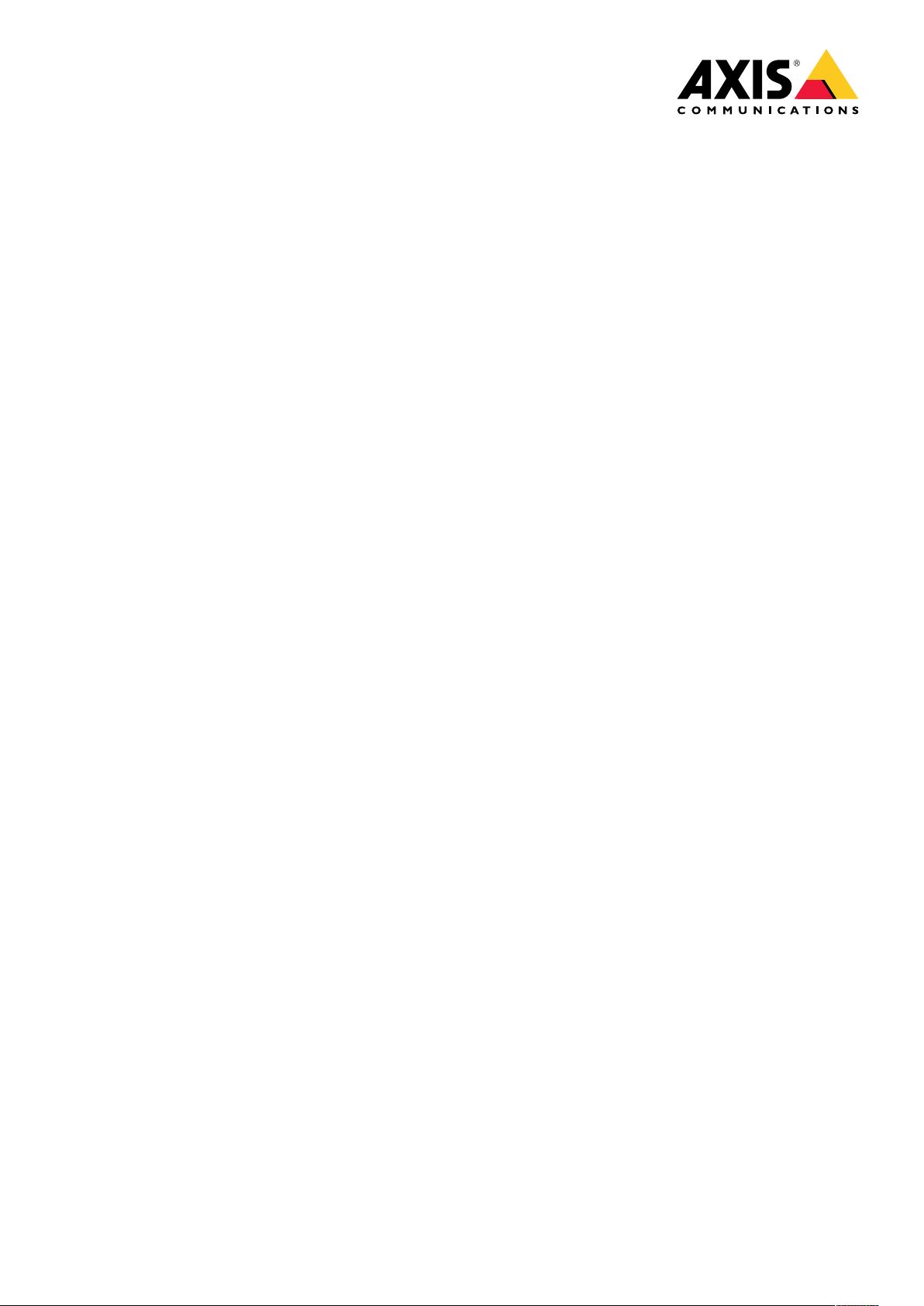
AXISQ6155-EPTZDomeNetworkCamera
UserManual
Page 2
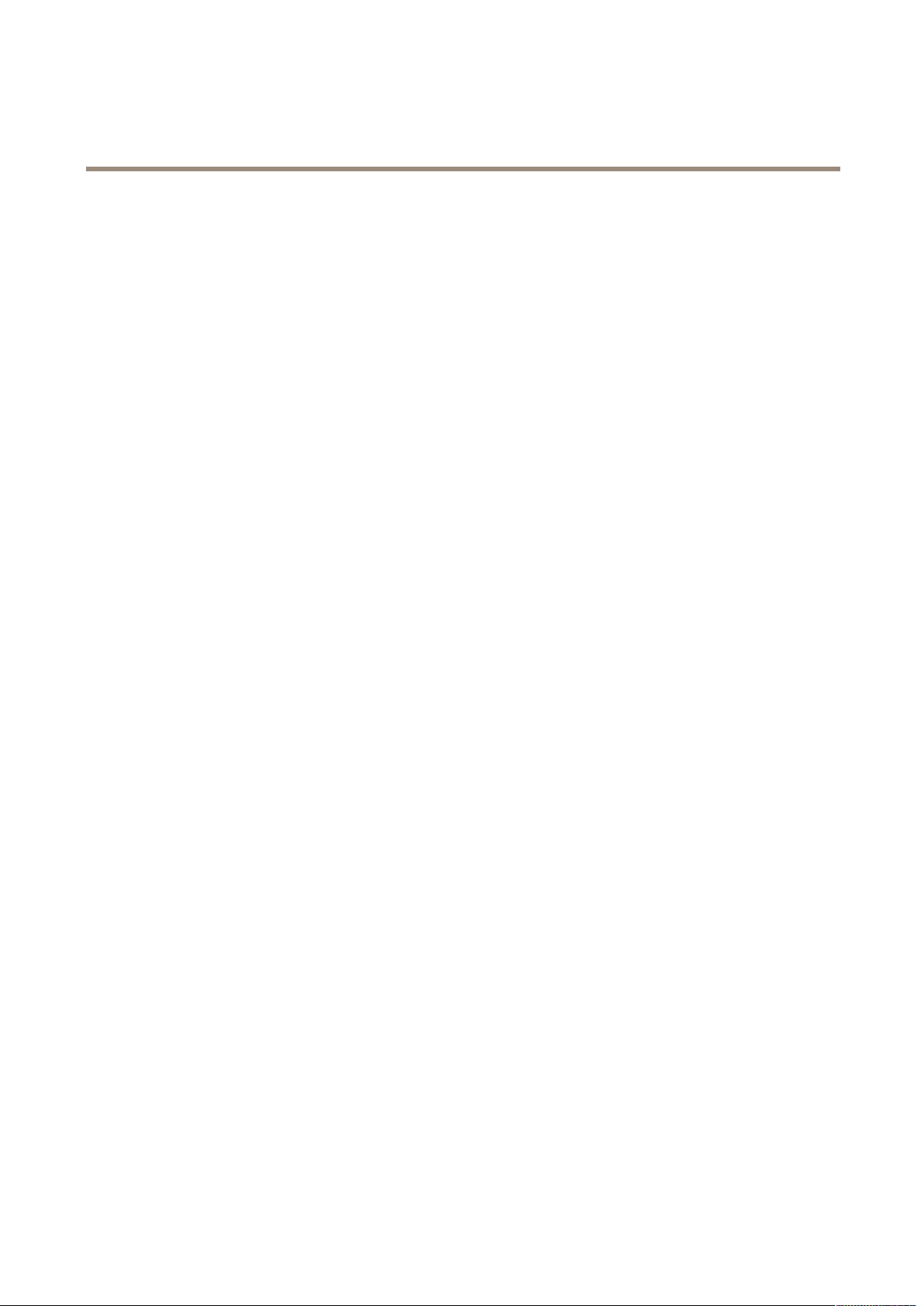
AXISQ6155-EPTZDomeNetworkCamera
TableofContents
Productoverview...........................................3
Howtoaccesstheproduct....................................4
Howtoaccesstheproductfromabrowser...........................4
Aboutsecurepasswords..........................................4
Setup.....................................................6
Productwebpageoverview........................................6
Imagequality...................................................8
Privacymasks..................................................10
Overlays.......................................................10
PTZ(PanTiltZoom)..............................................11
Streamingandstorage...........................................12
Events........................................................13
Applications....................................................14
Troubleshooting............................................15
Howtoresettofactorydefaultsettings.............................15
Howtocheckthecurrentrmware.................................15
Howtoupgradethermware.....................................15
Technicalissues,cluesandsolutions................................16
Performanceconsiderations.......................................17
Specications..............................................18
LEDindicators..................................................
SDcardslot....................................................
Buttons.......................................................
Connectors....................................................
18
18
18
18
2
Page 3
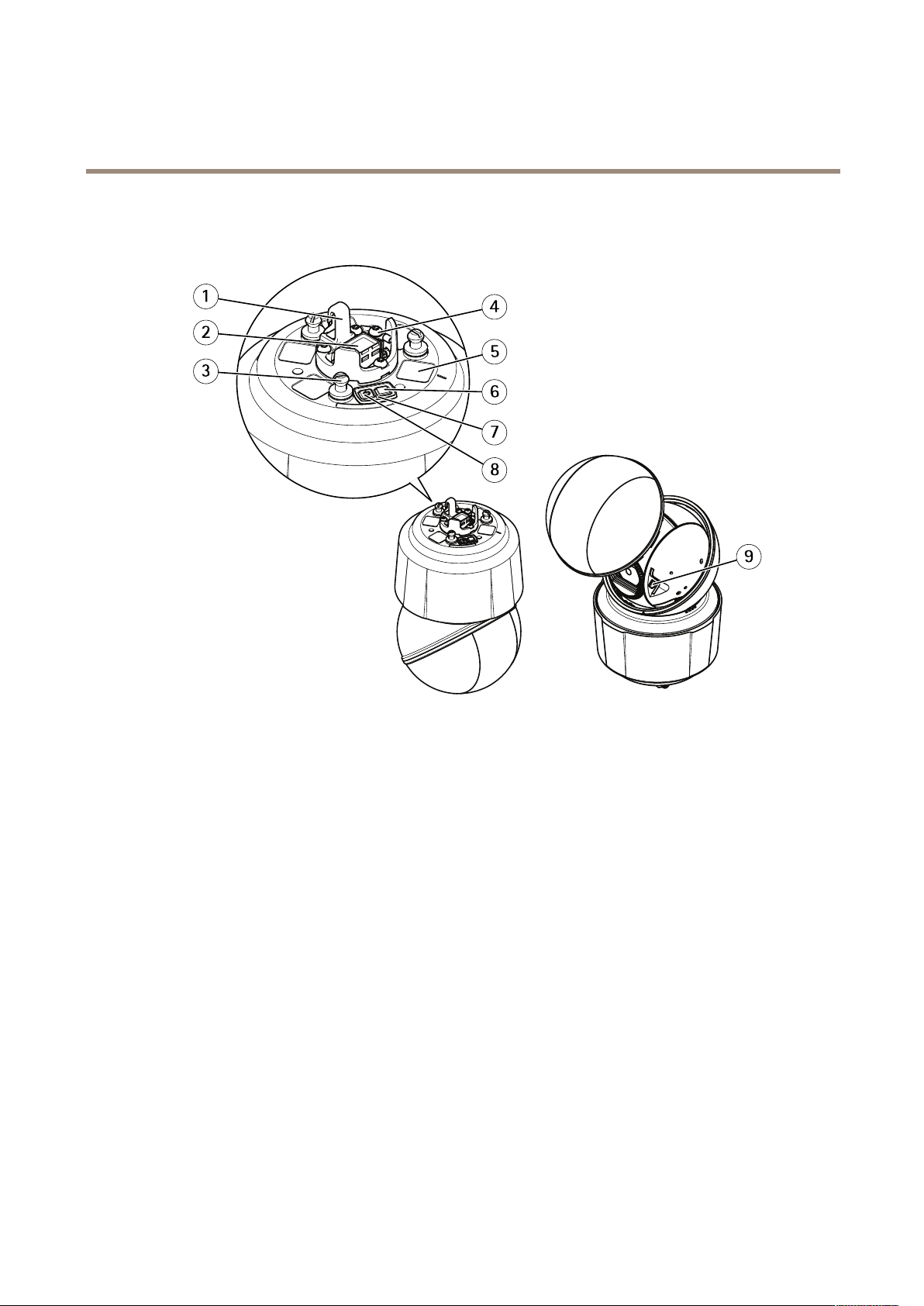
AXISQ6155-EPTZDomeNetworkCamera
Productoverview
Productoverview
1
Hookforsafetywire
2
Networkconnector
3
Unitholder(3x)
4
Groundscrew
5
Partnumber(P/N)&Serialnumber(S/N)
6
Controlbutton
7
StatusLEDindicator
8
Powerbutton
9
SDcardslot
3
Page 4
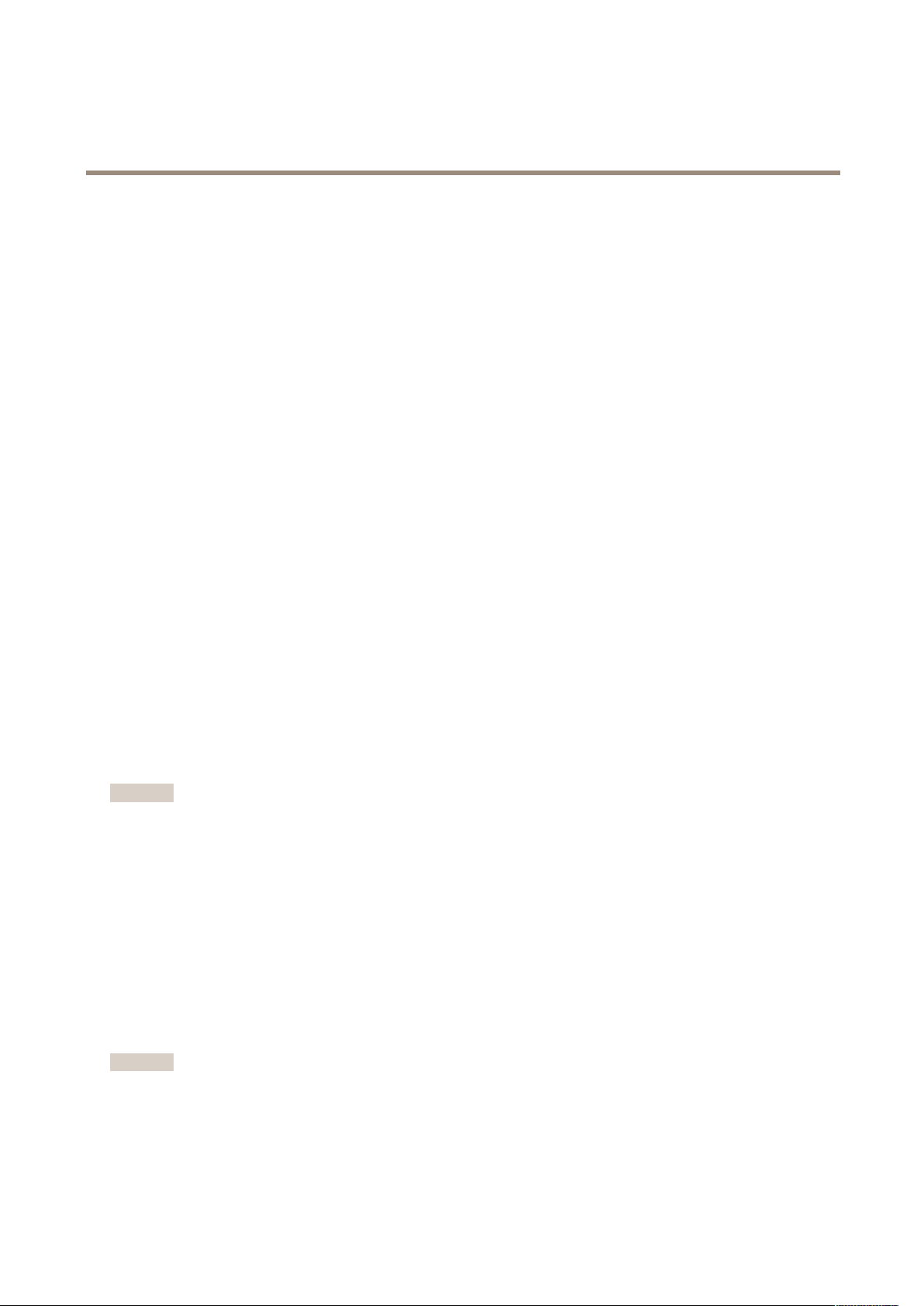
AXISQ6155-EPTZDomeNetworkCamera
Howtoaccesstheproduct
Howtoaccesstheproduct
AXISIPUtilityandAXISDeviceManagerarerecommendedmethodsforndingAxisproductsonthenetworkandassigningthemIP
addressesinWindows®.Bothapplicationsarefreeandcanbedownloadedfromaxis.com/support
Theproductcanbeusedwiththefollowingbrowsers:
•Windows
•OSX®:Chrome
•Otheroperatingsystems:Chrome
Ifyouneedmoreinformationaboutrecommendedbrowsers,gotoaxis.com/browser-support
®
:Chrome
Howtoaccesstheproductfromabrowser
1.Startawebbrowser.
2.EntertheIPaddressorhostnameoftheAxisproductinthebrowser’saddresseld.
TM
(recommended),Firefox
TM
(recommended)orSafari
®
®
,Edge
,orOpera
®
TM
orFirefox
®
.
®
ToaccesstheproductfromaMaccomputer(OSX),gotoSafari,clickonBonjourandselecttheproductfromthe
drop-downlist.ToaddBonjourasabrowserbookmark,gotoSafari>Preferences.
IfyoudonotknowtheIPaddress,useAXISIPUtilitytolocatetheproductonthenetwork.Forinformationabout
howtodiscoverandassignanIPaddress,seethedocumentHowtoassignanIPaddressandaccessyourdeviceonthe
productpageataxis.com.
3.Enteryourusernameandpassword.Ifthisisthersttimetheproductisaccessed,therootpasswordmustrstbe
congured.
4.Theproduct’sliveviewpageopensinyourbrowser.
Aboutsecurepasswords
Important
Axisdevicessendtheinitiallysetpasswordincleartextoverthenetwork.Toprotectyourdeviceaftertherstlogin,set
upasecureandencryptedHTTPSconnectionandthenchangethepassword.
Thedevicepasswordistheprimaryprotectionforthedataandservices.Axisdevicesdonotimposeapasswordpolicyastheymaybe
usedinvarioustypesofinstallations.Toprotectyourdatawerecommendthatyou:
•Changethedefaultpasswordthatcomeswitheachdevice.
•Useapasswordwithatleast8characters,preferablycreatedbyapasswordgenerator.
•Don’texposethepassword.
•Changethepasswordatarecurringinterval,atleastonceayear.
Setasecurepasswordfortherootaccount
Important
Thedefaultadministratorusernameisroot.Ifthepasswordforrootislost,resetthedevicetofactorydefaultsettings.
1.Typeapassword.Followtheinstructionsaboutsecurepasswords.SeeAboutsecurepasswordsonpage4.
2.Retypethepasswordtoconrmthespelling.
4
Page 5
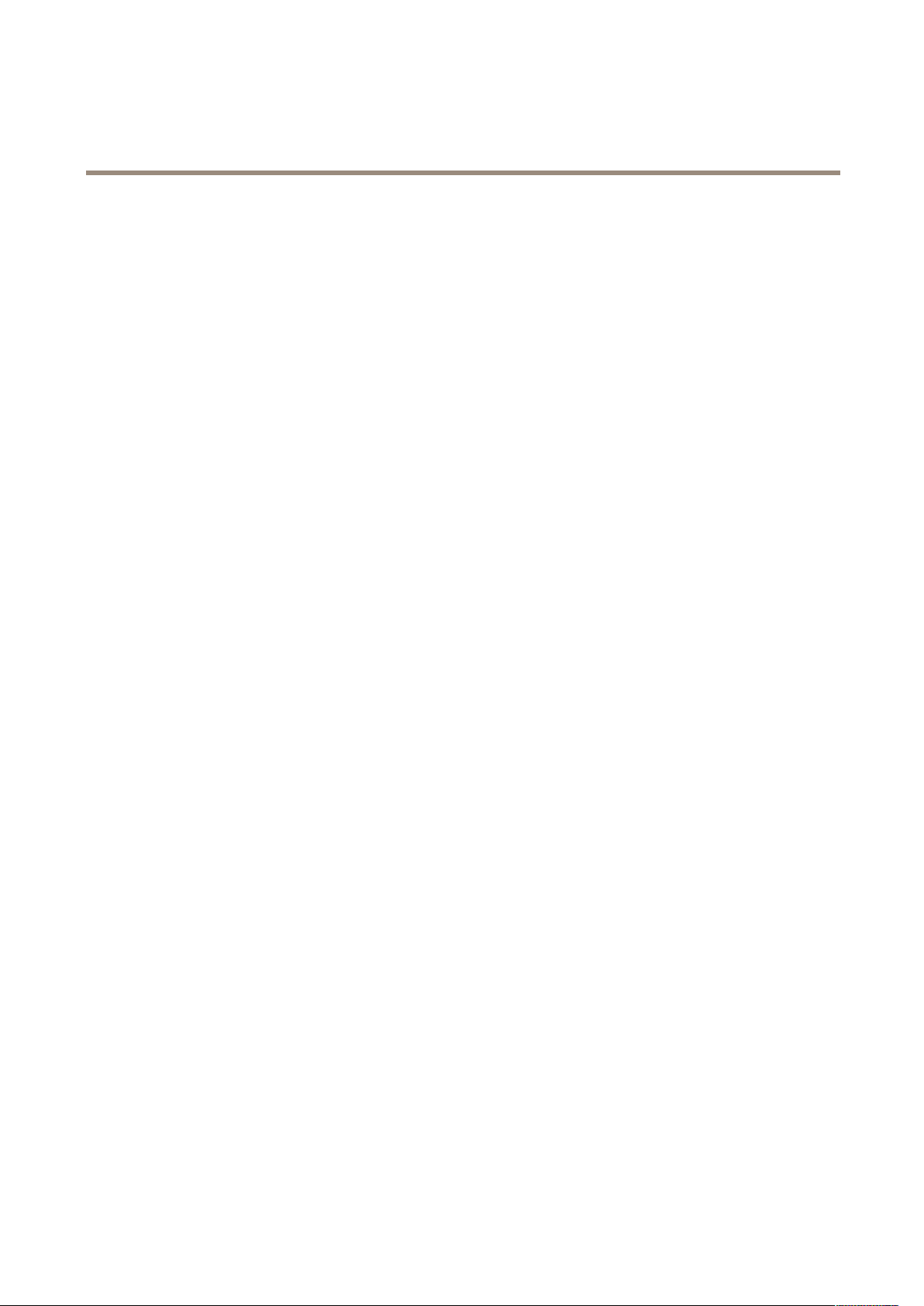
AXISQ6155-EPTZDomeNetworkCamera
Howtoaccesstheproduct
3.ClickCreatelogin.Thepasswordhasnowbeencongured.
5
Page 6
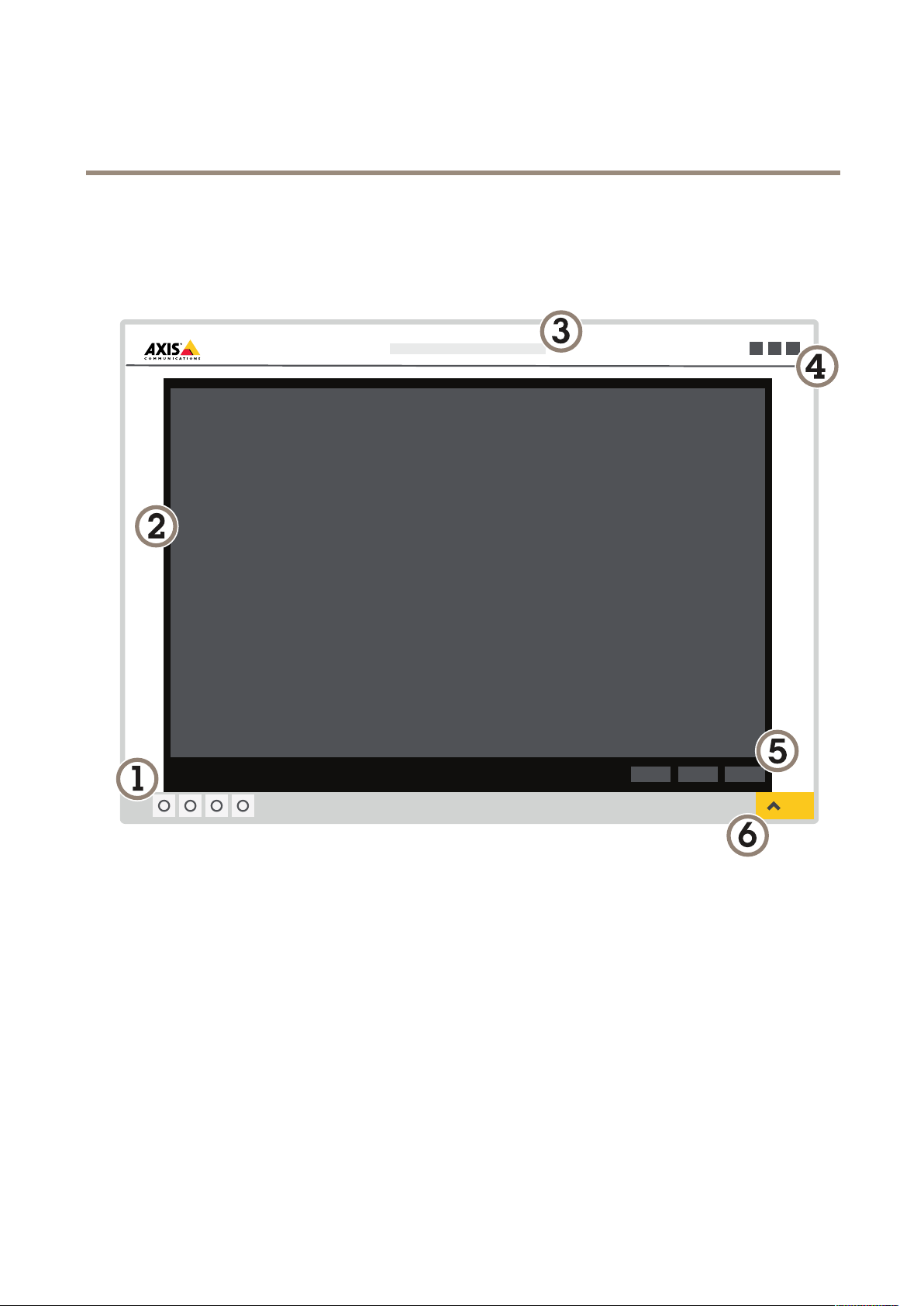
AXISQ6155-EPTZDomeNetworkCamera
Setup
Setup
Productwebpageoverview
1
Liveviewcontrolbar
2
Liveview
3
Productname
4
Controls
5
Videocontrolbar
6
Settingstoggle
6
Page 7

AXISQ6155-EPTZDomeNetworkCamera
Setup
7
Settingstabs
Abouttheproduct'sbuilt-inhelp
Youcanaccessthebuilt-inhelpfromtheproduct’swebpage.Thehelpprovidesmoredetailedinformationontheproduct’s
featuresandtheirsettings.
7
Page 8

AXISQ6155-EPTZDomeNetworkCamera
Setup
Imagequality
HowtobenetfromIRlightinlow-lightconditionsusingnightmode
Yourcamerausesvisiblelighttodelivercolorimagesduringtheday.Aslightdiminishes,youcansetthecameratoautomatically
shifttonightmode.Innightmodethecamerausesbothvisiblelightandnear-infraredlighttodeliverblack-and-whiteimages.
Sincethecamerausesmoreoftheavailablelightitcandeliverbrighter,moredetailed,images.
1.GotoSettings>Image>Dayandnight,andmakesurethattheIRcutlterissettoAuto.
2.Todetermineatwhatlightlevelyouwantthecameratoshifttonightmode,movetheThresholdslidertowardBright
orDark.
Note
Ifyousettheshifttooccurwhenit’sbrighter,theimageremainssharperastherewillbelesslow-lightnoise.Ifyou
settheshifttooccurwhenit’sdarker,theimagecolorsaremaintainedlongerbuttherewillbemoreimageblurdue
tolow-lightnoise.
Howtohandlesceneswithstrongbacklight
Dynamicrangeisthedifferenceinlightlevelsinanimage.Insomecasesthedifferencebetweenthedarkestandthebrightest
areascanbesignicant.Theresultisoftenanimagewhereeitherthedarkorthebrightareasarevisible.Widedynamicrange
(WDR)makesbothdarkandbrightareasoftheimagevisible.
1.GotoSettings>Image.
2.TurnonWDRunderWidedynamicrange.
ImagewithoutWDR.
ImagewithWDR.
Note
WDRmaycauseartifactsintheimage.
FindoutmoreaboutWDRandhowtouseitataxis.com/web-articles/wdr
8
Page 9

AXISQ6155-EPTZDomeNetworkCamera
Setup
HowtostabilizeashakyimagewithElectronicImageStabilization(EIS)
EIScanbeusedinenvironmentswheretheproductismountedinanexposedlocationandsubjecttovibrations,forexample,wind
orpassingtrafc.TurnonEIStogetasmootherandsteadierimagewithoutblur.
EISalsoreducesthelesizeofthecompressedimageandlowersthebitrateofthevideostream.
Note
WhenEISisturnedontheimageiscroppedslightly,loweringthemaximumresolution.
1.GotoSettings>Image.
2.TurnonEIS.
Aboutlaserfocus
Thelaserfocusfeatureincludesalaserthatassistsfocusingbyprovidingareferencepoint.Thismeanslaserfocushelpscamerasnd
focusfasterthancamerasthatonlyhaveautofocus.Itndsfocusinchallenginglightingconditions,suchassceneswithlowlightor
contrast.Yougetthebestfocusinthecenteroftheimage.
Thefocusperformancedependsontheweatherconditions,thecleannessofthedome,andthereectionvalueoftheobject.
Forexample,amirrororawindowcandistractthelaser.Insituationswithinsufcientobjectreections,thecameraonlyuses
theautofocus.
Withmovingobjectsandscenesthatchangequickly,laserfocusndsfocusinstantly,makingitpossibletofocus,forexample,on
thelicenseplateofamovingvehicle.
Thelaserfocusisalwaysenabled.Assoonasthecameraisturnedon,thelaserfocusstartsworking.
Howtoincreaseimagequalityinrainyweatherwithspeeddry
Thespeeddryfunctionhelpstoprovidesharpimagesinrainyweather .Itcanalsosimplifydomecleaning,allowingformore
efcientmethodssuchashighpressurecleaning.Withthespeeddryfunctionactivated,thedomevibratesathighspeed.It
breaksthesurfacetensionofthewaterandremovesthedrips.
9
Page 10

AXISQ6155-EPTZDomeNetworkCamera
Setup
Snapshotfromacamera’sliveviewbeforeandafterspeeddryhasbeenactivated.
1.ClickontheSpeeddrybuttonintheLiveviewcontrolbar.
Privacymasks
Howtohidepartsoftheimagewithprivacymasks
Whatisaprivacymask?
Aprivacymaskisauser-denedareathatpreventsusersfromviewingapartofthemonitoredarea.Inthevideostream,privacy
masksappearasblocksofsolidcolor.
Theprivacymaskisrelativetothepan,tilt,andzoomcoordinates,soregardlessofwhereyoupointthecamera,theprivacy
maskcoversthesameplaceorobject.
You’llseetheprivacymaskonallsnapshots,recordedvideo,andlivestreams.
YoucanusetheVAPIX®applicationprogramminginterface(API)toturnofftheprivacymasks.
Important
Usingmultipleprivacymasksmayaffecttheproduct’sperformance.
Howtocreateaprivacymask
Tocreateaprivacymask,gotoSettings>Privacymask.
Overlays
Aboutoverlays
Overlaysaresuperimposedoverthevideostream.Theyareusedtoprovideextrainformationduringrecordings,suchasatimestamp,
orduringproductinstallationandconguration.
Howtodisplaythepanortiltpositionasatextoverlay
Itmaybeusefultoretrieve,forinstancefromarecordedvideo,thepanortiltpositionindegreesinwhichaneventhastakenplace.
Thiscanbeobtainedbyincludingthepositionintheimageasatextoverlay,usingaso-calledmodier.
1.GotoSettings>Overlay.
2.Inthetexteld,enter#xtoshowthepanposition.
Enter#ytoshowthetiltposition.
10
Page 11

AXISQ6155-EPTZDomeNetworkCamera
Setup
3.Choosealignment,textsizeandappearance.
4.Includethetextoverlay.
5.Thecurrentpanandtiltpositionsshowupintheliveviewimageandintherecording.
PTZ(PanTiltZoom)
Howtolimitpan,tilt,andzoommovements
Inthisexample,thecameraissurveillingaparkinglotwithnearbyapartmentbuildings.Setpan,tiltandzoomlimitstoensure
privacyforresidents.
Tolimitpan,tiltandzoommovements,gotoSettings>PTZ>Limits.
Aboutguardtours
Aguardtourdisplaysthevideostreamfromdifferentpresetpositionseitherinapredeterminedorrandomorder,andforcongurable
periodsoftime.Oncestarted,aguardtourcontinuestorununtilstopped,evenwhentherearenoclients(webbrowsers)viewingthe
images.
Theguardtourfunctioninthisproductincludestourrecording.Thisallowsrecordingacustomtourusinganinputdevice,suchasa
joystick,amouseorakeyboard,orthroughusingtheVAPIX®ApplicationProgrammingInterface(API).Arecordedtourisareplayofa
recordedsequenceofpan/tilt/zoommovements,includingtheirvariablespeedsandlengths.
Howtocreateaguardtourwithpresetpositions
1.GotoSettings>PTZ>Guardtours
2.Click+.
3.SelectPresetposition.
4.Toedittheguardtour’sproperties,click
5.Typeanamefortheguardtourandspecifythepauselengthinminutesbetweeneachtour.
6.Ifyouwanttheguardtourtogotothepresetpositionsinarandomorder,turnonShufe.
7.ClickDone.
8.ClickAddtoaddthepresetpositionsthatyouwantinyourguardtour.
9.ClickDonetoexittheguardtoursettings.
10.Toscheduletheguardtour,gotoSystem>Events.
Howtocreatearecordedguardtour
1.GotoSettings>PTZ>Guardtours
2.Click+
3.SelectRecorded.
4.Tostartrecordingthepan/tilt/zoommovements,click
5.Whenyou’resatised,click
6.Ifyoure-recordtheguardtouryouwilloverwritetheexistingrecordedguardtour.
11
Page 12

AXISQ6155-EPTZDomeNetworkCamera
Setup
7.Toedittheguardtour’sproperties,click
8.Typeanamefortheguardtourandspecifythepauselengthinminutesbetweeneachtour.
9.ClickDonetwicetoexittheguardtoursettings.
10.Toscheduletheguardtour,gotoSystem>Events.
Aboutautotracking
Autotrackingdetectsmovementinthecamera'seldofview,forexampleamovingvehicleorperson,andfollowsthemovingobject
untilitstopsordisappearsfromthemonitoredarea.Incasethereismuchsimultaneousmovement,theproductselectstheareawith
themostamountofmotion.Whentherearenomovingobjectsintheeldofview,thecamerareturnstothehomeposition.
Important
•Theautotrackingfeatureisdesignedforareaswherethereisalimitedamountofmovement.
•Ifbothautotrackingandguardtourareenabled,werecommendusingthePTZcontrolqueue.Inthecontrolqueue,
guardtourhaslowerprioritythanautotracking,preventingtheproductfromstoppingautotrackingtomaintainorstart
aguardtour.
•Autotrackingdoesnotfollowobjectbehindprivacymasksorobjectsinexcludeareas.Youcanalsosetupmaximumlimits
sothattheautotrackingonlytriggerswithinacertainrangeintheliveview.
Streamingandstorage
Howtochoosevideocompressionformat
Decidewhichcompressionmethodtousebasedonyourviewingrequirements,andonthepropertiesofyournetwork.The
availableoptionsare:
MotionJPEG
MotionJPEGorMJPEGisadigitalvideosequencethatismadeupofaseriesofindividualJPEGimages.Theseimagesarethen
displayedandupdatedataratesufcienttocreateastreamthatshowsconstantlyupdatedmotion.Fortheviewertoperceivemotion
videotheratemustbeatleast16imageframespersecond.Fullmotionvideoisperceivedat30(NTSC)or25(PAL)framespersecond.
TheMotionJPEGstreamusesconsiderableamountsofbandwidth,butprovidesexcellentimagequalityandaccesstoeveryimage
containedinthestream.
H.264orMPEG-4Part10/AVC
Note
H.264isalicensedtechnology.TheAxisproductincludesoneH.264viewingclientlicense.Installingadditionalunlicensed
copiesoftheclientisprohibited.Topurchaseadditionallicenses,contactyourAxisreseller.
H.264can,withoutcompromisingimagequality,reducethesizeofadigitalvideolebymorethan80%comparedtotheMotion
JPEGformatandbyasmuchas50%comparedtotheMPEG-4standard.Thismeansthatlessnetworkbandwidthandstoragespace
arerequiredforavideole.Orseenanotherway,highervideoqualitycanbeachievedforagivenbitrate.
Howtoreducebandwidthandstorage
Important
Ifyoureducethebandwidthitcanresultinlossofdetailsinthepicture.
1.GotoliveviewandselectH.264.
2.GotoSettings>Stream.
3.Dooneormoreofthefollowing:
12
Page 13

AXISQ6155-EPTZDomeNetworkCamera
Setup
-TurnontheZipstreamfunctionalityandselectthedesiredlevel.
-TurnondynamicGOPandsetahighGOPlengthvalue.
-Increasethecompression.
-TurnondynamicFPS.
Events
Aboutevents
Theeventpagesallowyoutocongureyourproducttoperformactionswhendifferenteventsoccur.Forexample,theproduct
canstartarecordingorsendanemailnoticationwhenmotionisdetected.Thesetofconditionsthatdeneshowandwhen
theactionistriggerediscalledanactionrule.
Howtodirectthecameratoapresetpositionwhenthecameradetectsmotion
Thisexampleexplainshowtosetupthecameratogotoapresetpositionwhenitdetectsmotionintheimage.
MakesuretheAXISVideoMotionDetectionapplicationisrunning:
1.GotoSettings>Apps>AXISVideoMotionDetection.
2.Starttheapplicationifitisnotalreadyrunning.
3.Makesureyouhavesetuptheapplicationaccordingtoyourneeds.
Addapresetposition:
4.GotoSettings>PTZandsetwhereyouwantthecameratobedirectedbycreatingapresetposition.
Createanactionrule:
5.GotoSettings>System>Events>Actionrulesandaddanactionrule.
6.Typeanamefortheactionrule.
7.Fromthelistoftriggers,selectApplicationsandthenselectAXISVideoMotionDetection(VMD).
8.Fromthelistofactions,selectPTZControlandthenselectPresetPosition.
9.Selectthepresetpositionyouwantthecameratogoto.
10.ClickOk.
Howtoautomaticallyzoominonaspecicareawithgatekeeper
Thisexampleexplainshowtousethegatekeeperfunctionalitytomakethecamerazoominautomaticallyonthelicenseplateofa
carthatpassesthroughagate.Whenthecarhaspassed,thecamerazoomsouttothehomeposition.
Createthepresetpositions:
1.GotoSettings>PTZ>Presetpositions.
2.Createthehomepositionthatincludestheentranceofthegate.
3.Createthezoomed-inpresetpositionsothatitcoverstheareaintheimagewhereyouassumethatthelicenseplate
willappear.
Createamotiondetectionprole:
4.GotoSettings>AppsandopenAXISVideoMotionDetection.
13
Page 14

AXISQ6155-EPTZDomeNetworkCamera
Setup
5.Createaprolethatcoverstheentranceofthegateandthensavetheprole.
Createanactionrule:
6.GotoSettings>System>Eventsandaddanactionrule.
7.NametheactionruleGatekeeper.
8.Fromthetriggerlist,selectApplicationsandthenselectthepreviouslycreatedmotiondetectionprole.
9.Fromtheactionlist,selectthepreviouslycreatedpresetposition.
10.ClickOK.
Howtorecordvideowhenthecameradetectsimpact
Shockdetectionallowsthecameratodetecttamperingcausedbyvibrationsorshock.Vibrationsduetotheenvironmentortoan
objectcantriggeranactiondependingontheshocksensitivityrange,whichcanbesetfrom0to100.Inthisscenario,someoneis
throwingrocksatthecameraafterhoursandyouwouldliketogetavideoclipoftheevent.
1.GotoSettings>System>Detectors.
2.Setshockdetectiontoon,andsetavaluefortheshocksensitivity.
Createanactionrule:
3.GotoSettings>System>Eventsandaddanactionrule.
4.Typeanamefortheactionrule.
5.Fromthelistoftriggers,selectDetectorsandthenselectShockdetection.
6.Fromthelistofschedules,selectAfterHours.
7.Fromthelistofactions,selectSendVideoClip.
8.Selectanexistingstreamproleorcreateanewone.
9.Enableandsetthepre-triggertimeto5seconds.
10.EnableWhiletheruleisactive.
11.Enableandsetthepost-triggertimeto60seconds.
12.Selectanexistingrecipientorcreateanewone.
13.ClickOK.
Applications
Aboutapplications
AXISCameraApplicationPlatform(ACAP)isanopenplatformthatenablesthirdpartiestodevelopanalyticsandotherapplications
forAxisproducts.Tondoutmoreaboutavailableapplications,downloads,trialsandlicenses,gotoaxis.com/applications
TondtheusermanualsforAxisapplications,gotoaxis.com
Note
•Severalapplicationscanrunatthesametimebutsomeapplicationsmightnotbecompatiblewitheachother.Certain
combinationsofapplicationsmightrequiretoomuchprocessingpowerormemoryresourceswhenruninparallel.Verify
thattheapplicationsworktogetherbeforedeployment.
14
Page 15

AXISQ6155-EPTZDomeNetworkCamera
Troubleshooting
Troubleshooting
Ifyoucan’tndwhatyou’relookingforhere,trythetroubleshootingsectionataxis.com/support
Howtoresettofactorydefaultsettings
Important
Resettofactorydefaultshouldbeusedwithcaution.Aresettofactorydefaultresetsallsettings,includingtheIPaddress,to
thefactorydefaultvalues.
Toresettheproducttothefactorydefaultsettings:
1.Pressandholdthecontrolbuttonandthepowerbutton.SeeProductoverviewonpage3.
2.Releasethepowerbuttonbutcontinuetoholddownthecontrolbuttonfor15–30secondsuntilthestatusLEDindicator
ashesamber.
3.Releasethecontrolbutton.
4.Theprocessisnowcomplete.Theproducthasbeenresettothefactorydefaultsettings.IfnoDHCPserverisavailableon
thenetwork,thedefaultIPaddressis192.168.0.90
5.Usingtheinstallationandmanagementsoftwaretools,assignanIPaddress,setthepasswordandaccessthevideostream.
Itisalsopossibletoresetparameterstofactorydefaultthroughthewebinterface.GotoSettings>System>Maintenanceand
clickDefault.
Howtocheckthecurrentrmware
Firmwareisthesoftwarethatdeterminesthefunctionalityofnetworkdevices.Oneofyourrstactionswhentroubleshootinga
problemshouldbetocheckthecurrentrmwareversion.Thelatestversionmaycontainacorrectionthatxesyourparticular
problem.
Tocheckthecurrentrmware:
1.Gototheproduct’swebpage.
2.Clickonthehelpmenu.
3.ClickAbout.
Howtoupgradethermware
Important
Preconguredandcustomizedsettingsaresavedwhenthermwareisupgraded(providedthatthefeaturesareavailablein
thenewrmware)althoughthisisnotguaranteedbyAxisCommunicationsAB.
Important
Makesuretheproductremainsconnectedtothepowersourcethroughouttheupgradeprocess.
Note
Whenyouupgradetheproductwiththelatestrmware,theproductreceivesthelatestfunctionalityavailable.Alwaysread
theupgradeinstructionsandreleasenotesavailablewitheachnewreleasebeforeupgradingthermware.Tondthelatest
rmwareandthereleasenotes,gotoaxis.com/support/rmware
15
Page 16

AXISQ6155-EPTZDomeNetworkCamera
Troubleshooting
1.Downloadthelatestrmwareletoyourcomputer,availablefreeofchargeataxis.com/support/rmware
2.Logintotheproductasanadministrator.
3.GotoSettings>System>Maintenance.Followtheinstructionsonthepage.Whentheupgradehasnished,the
productrestartsautomatically.
AXISDeviceManagercanbeusedformultipleupgrades.Findoutmoreataxis.com/products/axis-device-manager
Technicalissues,cluesandsolutions
Ifyoucan’tndwhatyou’relookingforhere,trythetroubleshootingsectionataxis.com/support
Problemsupgradingthermware
FirmwareupgradefailureIfthermwareupgradefails,theproductreloadsthepreviousrmware.Themostcommonreason
ProblemssettingtheIPaddress
Theproductislocatedona
differentsubnet
TheIPaddressisbeingused
byanotherdevice
isthatthewrongrmwarelehasbeenuploaded.Checkthatthenameofthermwarele
correspondstoyourproductandtryagain.
IftheIPaddressintendedfortheproductandtheIPaddressofthecomputerusedtoaccessthe
productarelocatedondifferentsubnets,youcannotsettheIPaddress.Contactyournetwork
administratortoobtainanIPaddress.
DisconnecttheAxisproductfromthenetwork.Runthepingcommand(inaCommand/DOS
window,typepingandtheIPaddressoftheproduct):
PossibleIPaddressconict
withanotherdeviceonthe
samesubnet
Theproductcannotbeaccessedfromabrowser
Cannotlogin
TheIPaddresshasbeen
changedbyDHCP
Certicateerrorwhenusing
IEEE802.1X
Theproductisaccessiblelocallybutnotexternally
Routerconguration
Firewallprotection
ThestaticIPaddressintheAxisproductisusedbeforetheDHCPserversetsadynamicaddress.
ThismeansthatifthesamedefaultstaticIPaddressisalsousedbyanotherdevice,theremay
beproblemsaccessingtheproduct.
WhenHTTPSisenabled,ensurethatthecorrectprotocol(HTTPorHTTPS)isusedwhenattempting
tologin.Youmayneedtomanuallytypehttporhttpsinthebrowser’saddresseld.
Ifthepasswordfortheuserrootislost,theproductmustberesettothefactorydefaultsettings.
SeeHowtoresettofactorydefaultsettingsonpage15.
IPaddressesobtainedfromaDHCPserveraredynamicandmaychange.IftheIPaddresshasbeen
changed,useAXISIPUtilityorAXISDeviceManagertolocatetheproductonthenetwork.Identify
theproductusingitsmodelorserialnumber,orbytheDNSname(ifthenamehasbeencongured).
Ifrequired,astaticIPaddresscanbeassignedmanually.Forinstructions,gotoaxis.com/support
Forauthenticationtoworkproperly,thedateandtimesettingsintheAxisproductmustbe
synchronizedwithanNTPserver.GotoSettings>System>Dateandtime
CheckthatyourrouterallowsincomingdatatrafctotheAxisproduct.Theroutermustsupport
UPnP
ChecktheInternetrewallwithyournetworkadministrator.
•Ifyoureceive:Replyfrom<IPaddress>:bytes=32;time=10...
thismeansthattheIPaddressmayalreadybeinusebyanotherdeviceonthenetwork.
ObtainanewIPaddressfromthenetworkadministratorandreinstalltheproduct.
•Ifyoureceive:Requesttimedout,thismeansthattheIPaddressisavailable
forusewiththeAxisproduct.Checkallcablingandreinstalltheproduct.
®
.
16
Page 17

AXISQ6155-EPTZDomeNetworkCamera
Troubleshooting
Problemswithstreaming
MulticastH.264only
accessiblebylocalclients
NomulticastH.264
displayedintheclient
PoorrenderingofH.264
images
Colorsaturationisdifferent
inH.264andMotionJPEG
Lowerframeratethan
expected
Checkifyourroutersupportsmulticasting,oriftheroutersettingsbetweentheclientandthe
productneedtobecongured.TheTTL(TimeToLive)valuemayneedtobeincreased.
CheckwithyournetworkadministratorthatthemulticastaddressesusedbytheAxisproduct
arevalidforyournetwork.
Checkwithyournetworkadministratortoseeifthereisarewallpreventingviewing.
Ensurethatyourgraphicscardisusingthelatestdriver .Thelatestdriverscanusuallybe
downloadedfromthemanufacturer’swebsite.
Modifythesettingsforyourgraphicsadapter.Gototheadapter’sdocumentationformore
information.
•SeePerformanceconsiderationsonpage17.
•Reducethenumberofapplicationsrunningontheclientcomputer.
•Limitthenumberofsimultaneousviewers.
•Checkwiththenetworkadministratorthatthereisenoughbandwidthavailable.
•Lowertheimageresolution.
•Logintotheproduct’swebpageandsetacapturemodethatprioritizesframerate.
Changingthecapturemodetoprioritizeframeratemightlowerthemaximum
resolutiondependingontheproductusedandcapturemodesavailable.
•Themaximumframespersecondisdependentontheutilityfrequency(60/50Hz)of
theAxisproduct.
Performanceconsiderations
Whensettingupyoursystem,itisimportanttoconsiderhowvarioussettingsandsituationsaffecttheperformance.Somefactors
affecttheamountofbandwidth(thebitrate)required,otherscanaffecttheframerate,andsomeaffectboth.Iftheloadonthe
CPUreachesitsmaximum,thisalsoaffectstheframerate.
Thefollowingfactorsarethemostimportanttoconsider:
•Highimageresolutionorlowercompressionlevelsresultinimagescontainingmoredatawhichinturnaffectsthe
bandwidth.
•RotatingthelensmanuallywillresultinbetterperformancecomparedtorotatingtheimagefromtheGUI.
•AccessbylargenumbersofMotionJPEGorunicastH.264clientsaffectsthebandwidth.
•Simultaneousviewingofdifferentstreams(resolution,compression)bydifferentclientsaffectsbothframerateand
bandwidth.
Useidenticalstreamswhereverpossibletomaintainahighframerate.Streamprolescanbeusedtoensurethat
streamsareidentical.
•AccessingMotionJPEGandH.264videostreamssimultaneouslyaffectsbothframerateandbandwidth.
•Heavyusageofeventsettingsaffectstheproduct’sCPUloadwhichinturnaffectstheframerate.
•UsingHTTPSmayreduceframerate,inparticularifstreamingMotionJPEG.
•Heavynetworkutilizationduetopoorinfrastructureaffectsthebandwidth.
•Viewingonpoorlyperformingclientcomputerslowersperceivedperformanceandaffectsframerate.
•RunningmultipleAXISCameraApplicationPlatform(ACAP)applicationssimultaneouslymayaffecttheframerateand
thegeneralperformance.
17
Page 18

AXISQ6155-EPTZDomeNetworkCamera
Specifications
Specifications
Tondthelatestversionoftheproduct’sdatasheet,gototheproductpageataxis.comandlocateSupport&Documentation.
LEDindicators
StatusLED
Unlit
GreenShowssteadygreenfor10secondsfornormaloperationafterstartupcompleted.
Amber
Amber/RedFlashesamber/redifnetworkconnectionisunavailableorlost.
Indication
Connectionandnormaloperation.
Steadyduringstartup.Flashesduringrmwareupgradeorresettofactorydefault.
SDcardslot
NO
TICE
NO NO
TICE TICE
•RiskofdamagetoSDcard.Donotusesharptools,metalobjects,orexcessiveforcewheninsertingorremovingthe
SDcard.Useyourngerstoinsertandremovethecard.
•Riskofdatalossandcorruptedrecordings.DonotremovetheSDcardwhiletheproductisrunning.UnmounttheSDcard
fromtheproduct’swebpagebeforeremoval.
ThisproductsupportsSD/SDHC/SDXCcards.
ForSDcardrecommendations,seeaxis.com
trademarksofSD-3C,LLCintheUnitedStates,othercountriesorboth.
SD,SDHC,andSDXCLogosaretrademarksofSD-3CLLC.SD,SDHCandSDXCaretrademarksorregistered
Buttons
Controlbutton
Thecontrolbuttonisusedfor:
•Resettingtheproducttofactorydefaultsettings.SeeHowtoresettofactorydefaultsettingsonpage15.
•ConnectingtoanAXISVideoHostingSystemservice.Toconnect,pressandholdthebuttonforabout3secondsuntilthe
statusLEDashesgreen.
Powerbutton
Thepowerbuttonisusedwiththecontrolbuttontoresetthecameratofactorydefaultsettings.Seepage15.
Connectors
Networkconnector
RJ45Push-pullConnector(IP66)withHighPoweroverEthernet(HighPoE).
NO
TICE
NO NO
TICE TICE
Usethesuppliedmidspan.
18
Page 19

AXISQ6155-EPTZDomeNetworkCamera
Specifications
NO
TICE
NO NO
TICE TICE
TocomplywiththeIP66-rateddesignofthecameraandmaintaintheIP66protection,thesuppliedRJ45Push-pullConnector
(IP66)shallbeused.Alternatively,usetheRJ45IP66-ratedcablewithpremountedconnectorwhichisavailablefromyour
Axisreseller.Donotremovetheplasticnetworkconnectorshieldfromthecamera.
19
Page 20

UserManualVer.M4.4
AXISQ6155-EPTZDomeNetworkCameraDate:October2018
©AxisCommunicationsAB,2016-2018
PartNo.T10079417
