
PRODUCT REVIEW GUIDE
AXIS Q6032-E PTZ Dome Network Camera
AXIS Q6032-E PTZ Dome Network Camera

PRODUCT REVIEW GUIDE AXIS Q6032-E Network Camera
TABLE OF CONTENTS
1 PREFACE......................................................................................................... 3
2 PRODUCT BRIEF .......................................................................................... 3
3 TYPICAL APPLICATIONS .......................................................................... 5
4 THEORY OF OPERATION .......................................................................... 5
5 INSTALLING THE AXIS DOME NETWORK CAMERA ....................... 6
5.1 Installation using AXIS IP Utility (Windows) ......................................... 6
5.2 Bonjour (Macintosh).................................................................................. 6
6 GETTING STARTED ..................................................................................... 7
6.1 Administrator Password ........................................................................... 7
6.2 The main interface ..................................................................................... 8
6.3 Users / security ........................................................................................... 9
6.4 Image settings and frame rates ................................................................. 9
6.5 Reset to factory default............................................................................ 10
7 HIGHLIGHTED FEATURES...................................................................... 11
8 AVAILABILITY, DISTRIBUTION AND PRICING ................................ 11
9 ABOUT AXIS ................................................................................................. 11
10 ADDITIONAL INFORMATION AND CONTACTS ................................ 11
Axis Communications Last updated: September, 2009
2

PRODUCT REVIEW GUIDE AXIS Q6032-E Network Camera
1 Preface
This product review guide helps you evaluate, test and use the AXIS Q6032-E Network
Camera. It incorporates a product introduction, features and benefits, and how to install the
camera. For further information about AXIS Q6032-E, please visit the AXIS Q6032-E product
page on www.axis.com. For more detailed installation about the installation, please see the
AXIS Q6032-E Installation Guide provided in the product box or at www.axis.com. For more
information, photos and a film about Axis’ outdoor products, please visit
www.axis.com/outdoor/.
2 Product brief
AXIS Q6032-E PTZ Dome Network Camera is an outdoor-ready, high-performance PTZ dome
designed for quick, easy and reliable installation in demanding surveillance applications. It is
ideal for use at airports and seaports, as well as for city and perimeter surveillance. Key features
include:
Outdoor-ready
AXIS Q6032-E is designed for quick and easy installation in demanding indoor and
outdoor environments. There is no need to purchase and mount a separate outdoor
housing. It eliminates the cost and complexity of pre-mounting a camera in an enclosure
and minimizes the risk of incorrect mounting, which helps to ensure optimal camera
performance.
With an IP66 rating, it is dust tight and offers protection against high-pressure water
jets. AXIS Q6032-E has a built-in heater, fans and a removable sunshield, allowing the
camera to be used in temperatures ranging from -40 °C up to 50 °C (-40 °F up to 122
°F).
Arctic Temperature Control
Arctic Temperature Control is a new and unique functionality from Axis that is
introduced for the first time in AXIS Q6032-E. It allows the camera to not only function
at -40 °C (-40 °F) but also power up at that temperature.
High PoE (Power over Ethernet)
AXIS Q6032-E is powered through High PoE, which simplifies installation since only
one cable is needed for carrying power, as well as video and pan/tilt/zoom controls.
With High PoE, the camera can operate even during a power failure as the network can
be connected to an Uninterruptible Power Supply. A High PoE midspan is supplied
with the camera.
35x zoom with autofocus
AXIS Q6032-E offers a powerful 35x optical and 12x digital zoom with autofocus,
providing crisp, clear and rich detail of both zoomed in and zoomed out images.
License plates, for example, can be clearly read from a distance of 160 m (525 ft.).
Multiple H.264 and Motion JPEG streams
AXIS Q6032-E supports 3 simultaneous, individually configured streams in max. 4CIF
resolution at 30/25 (NTSC/PAL) frames per second; more streams if identical or limited
in frame rate/resolution. H.264 (MPEG-4 Part 10/AVC) offers the most efficient video
compression format, which saves up to 80% in bandwidth and storage use compared
Axis Communications Last updated: September, 2009
3
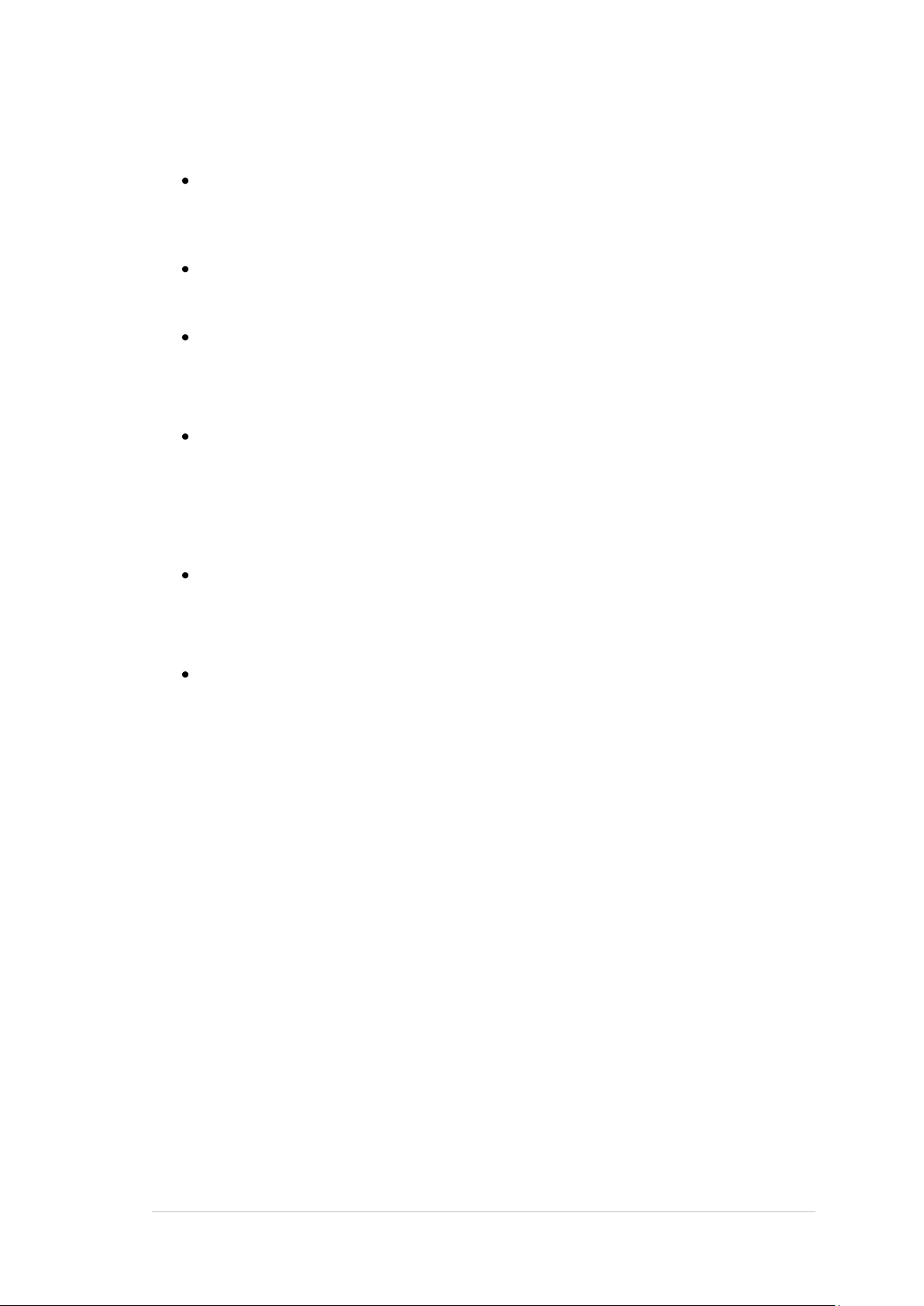
PRODUCT REVIEW GUIDE AXIS Q6032-E Network Camera
with Motion JPEG without compromising image quality. Motion JPEG is supported for
increased flexibility.
Local storage
The camera comes with a built-in slot for an SD/SDHC memory card, enabling several
days of recordings to be stored locally without any external equipment.
Progressive Scan
Progressive scan provides full resolution images of moving objects without distortion.
Fast pan and tilt
With a maximum speed of 450º/second, and high precision, low-speed movement at
0.05º/second, AXIS Q6032-E can follow a walking person at a distance of 400 m (1300
ft.) and pan/tilt to any preset position in less than 1.5 seconds.
Extended tilt range of 20º above the horizon
The camera can tilt 20º above the horizon for a total tilt range of 220º, making it
possible for the camera to see higher than where it is mounted. This is especially
beneficial when monitoring over uneven terrain. The extended tilt range (over the
standard 180°) also makes installation easier since the camera does not have to be
mounted 100% upright.
Intelligent video capabilities
AXIS Q6032-E has both video motion detection and auto-tracking, which allows a
moving object within the camera’s field of view to be detected and followed
automatically.
Advanced security and network management
AXIS Q6032-E offers the highest degree of security, including HTTPS encrypted video
streams without affecting performance and IPv6 support in addition to IPv4. IPv6 is a
requirement in many large installations..
Axis Communications Last updated: September, 2009
4

PRODUCT REVIEW GUIDE AXIS Q6032-E Network Camera
3 Typical applications
AXIS Q6032-E is intended for installations in very low temperatures due to its Arctic
Temperature Control feature. AXIS Q6032-E can also operate in higher temperature conditions
of up to 50 °C.
Examples include:
City Surveillance
Parking lots
Outdoor airport installations
Perimeter surveillance of ports
All type of outdoor installations where you need to cover an area and be able to zoom in
for detailed inspection
4 Theory of operation
The AXIS Q6032-E Network Camera transmits images to a standard Web browser when
requested. The camera contains its own Web server, with its own unique IP address (or
associated URL) that is used by the browser to access the camera. The camera can be made
available locally on a LAN, or it can be made available from any other location, via e.g. the
Internet.
When using Internet Explorer in Windows, the camera uses AXIS Media Control (AMC) to
display moving images in the browser. AMC handles both Motion JPEG and H.264 video
streams. For information on using other browsers and platforms, please see
www.axis.com/techsup.
Note: AMC is an ActiveX control that is automatically installed the first time the camera is
accessed from Internet Explorer. Other options for viewing video are also available.
Axis Communications Last updated: September, 2009
5

PRODUCT REVIEW GUIDE AXIS Q6032-E Network Camera
Ethernet
Data and
Data in
Port
indicator
AC Input
indicator
Power out
AXIS Q6032-E
connectivity
connectivity
AXIS T8124
5 Installing AXIS Q6032-E
AXIS Q6032-E comes with an AXIS T8124 Midspan for High Power over Ethernet, which
enables Axis network video products with high power consumption to receive data and power
over the same Ethernet cable. Follow these instructions to connect the AXIS T8124 and AXIS
Q6032-E.
Install the AXIS T8124 Midspan
1. Connect the AXIS T8124 (Data in) to the network
switch using a standard network cable.
2. Connect the AXIS T8124 (Data and Power Out) to the
AXIS Q6032-E, using the network cable that has been
connected to the camera.
3. Connect the AXIS T8124 to an AC outlet (100-240
VAC), using the supplied power cable.
Depending on your operating system, follow the instructions below to install the AXIS Q6032E on your network. Other available methods are described in the AXIS Q6032-E Installation
Guide, which is shipped with the product or available from the Axis Web site or from the AXIS
Network Video Product CD.
5.1 Installation using AXIS IP Utility (Windows)
AXIS IP Utility automatically discovers and displays Axis devices on your network. The
application can also be used to manually set a static IP address. AXIS IP Utility is available on
the AXIS Network Video Product CD, or it can be downloaded from www.axis.com/techsup
Note that you must install the AXIS Q6032-E on the same network segment (physical subnet) as
the computer running AXIS IP Utility.
1. Check that the AXIS Q6032-E is connected to the network and that power has been applied.
2. Start AXIS IP Utility.
3. When the AXIS Q6032-E appears in the window, double-click it to open the camera’s home
page.
4. See the instructions below to set the password.
5.2 Bonjour (Macintosh)
Bonjour (Mac OSX) will automatically discover the AXIS Q6032-E once it is connected to the
network. Note that you must install the AXIS Q6032-E on the same network segment (physical
subnet) as the computer handling the installation.
1. Check that the AXIS Q6032-E is connected to the network and that power has been applied.
Axis Communications Last updated: September, 2009
6

PRODUCT REVIEW GUIDE AXIS Q6032-E Network Camera
2. Navigate to the Bonjour bookmark in your browser (e.g. Safari) and click on the camera’s
link to access the Web pages.
3. See below for instructions on how to set the password.
6 Getting started
The following section will provide a “guided tour” through the camera and some of its features,
with short instructions on how to configure the camera.
6.1 Administrator Password
The first time you connect to the camera, you must set the root password:
Once the root (administrator) password has been set, you will be able to log into the camera.
The default log in is:
User name: root
Password: [your password]
If this is the first time you connect to an Axis network camera, you may be prompted to install
the Active X component, which allows viewing of the video stream in Internet Explorer.
Axis Communications Last updated: September, 2009
7

PRODUCT REVIEW GUIDE AXIS Q6032-E Network Camera
6.2 The main interface
This is the camera interface and video stream. If you have any questions, you can always select
Help, which will provide you with context sensitive, online instructions.
There are many functions available via the buttons on the Live View page:
Start/stop recording of video
Snapshot – allows you to freeze a specific moment in the video stream
Full screen view – maximizes the camera view to fit your screen
Set center mode or emulated joystick functionality
Pan/tilt/zoom controls – offers quick access to variable scene movement
Control panel – offers manual adjustment of focus, iris, IR filter and backlight
compensation
Video format selection – choice of Motion JPEG or H.264
Axis Communications Last updated: September, 2009
8

PRODUCT REVIEW GUIDE AXIS Q6032-E Network Camera
6.3 Users / security
If you wish to share video with other users, without prompting them for a user name and
password, it is possible to set up the camera to allow anonymous viewing. This will allow the
user to view live video and access the online help, whereas access to the Setup menu will be
prohibited. To change this setting:
1. Go to Setup > Basic
Configuration > 1. Users
2. Check the checkbox “Enable
anonymous viewer login”
3. Select Save.
6.4 Image settings and
frame rates
The video stream settings are in
three tabs:
• Image
• H.264
• MJPEG
Image Appearance
Use these settings to modify the
image resolution and
compression. Setting the
compression level affects the
image quality and the amount of
bandwidth required, the lower
the compression, the higher the
image quality with higher
bandwidth requirements.
Axis Communications Last updated: September, 2009
9

PRODUCT REVIEW GUIDE AXIS Q6032-E Network Camera
Control button
Power button
(for Factory Default only)
Caution!
Heater
may be hot
6.5 Reset to factory default
If you for any reason contact with the camera is lost, you can reset it to factory default settings:
1. Remove the dome cover from the camera unit; this will automatically disconnect power
from the camera.
2. Press and hold the Control button and the Power button.
3. Keep the both buttons pressed until the Status indicator LED flashes amber (this may
take up to 15 seconds).
4. Release the Control button. When the Status indicator LED displays green (which can
take up to 1 minute) the process is complete and the camera has been reset. The Status
indicator LED will display green for 10 seconds only. After that it will be unlit.
5. Release the Power button and replace the dome cover, this will automatically reconnect
power to the camera.
6. Re-assign the IP address.
Axis Communications Last updated: September, 2009
10

PRODUCT REVIEW GUIDE AXIS Q6032-E Network Camera
7 Highlighted features
When evaluating AXIS Q6032-E, you might specifically want to try out the following features:
Zoom. Q6032-E offers 35x optical zoom and 12x digital zoom.
Pan/tilt speed: Q6032-E has a fast and precise pan/tilt response with a speed of
450°/second, but can move as slow as 0.05°/second, for detailed search of objects from
a great viewing distance.
Electronic image stabilization (EIS): This feature reduces the effect of vibrations,
caused by environmental effects such as traffic or weather. This feature can be switched
on and off during operation.
Wide Dynamic Range (WDR): WDR gives the camera up to 128 times higher
dynamic range than normal cameras in extreme scene conditions. The feature offers a
more balanced total exposure of scenes with extreme dark and light areas. This feature
is available in three different settings, and may be switched off if so desired. Our
recommendation is to focus on setting WDR 3 when experimenting with the WDR of
AXIS Q6032-E. For best results, do not use in combination with image stabilization.
E-flip: The image is electronically turned 180º when following a person walking under
the dome.
Image freeze: The picture remains at the previous location during traveling and then
resumes when panning and/or tilting ends. This allows for more direct viewing between
scenes.
8 Availability and distribution
The product is available now through Axis regular distribution channels.
9 About Axis
Axis is an IT company offering network video solutions for professional installations.
The company is the global market leader in network video, driving the ongoing shift
from analog to digital video surveillance. Axis products and solutions focus on security
surveillance and remote monitoring, and are based on innovative, open technology
platforms.
Axis is a Swedish-based company, operating worldwide with offices in more than 20
countries and cooperating with partners in more than 70 countries. Founded in 1984,
Axis is listed on NASDAQ OMX Stockholm, under the ticker AXIS. For more
information about Axis, please visit our website at www.axis.com.
10 Additional information and contacts
For more in-depth product information, please refer to the enclosed CD or visit the AXIS
Q6032-E product page on www.axis.com.
Axis Communications Last updated: September, 2009
11
