Page 1

INSTALLATION GUIDE
AXIS Q60 Series
AXIS Q6032-C PTZ Dome Network Camera
AXIS Q6034-C PTZ Dome Network Camera
AXIS Q6035-C PTZ Dome Network Camera
ENGLISH DEUTSCH
FRAN
Ç
AIS
ITALIANO
ESPAÑOL
Page 2
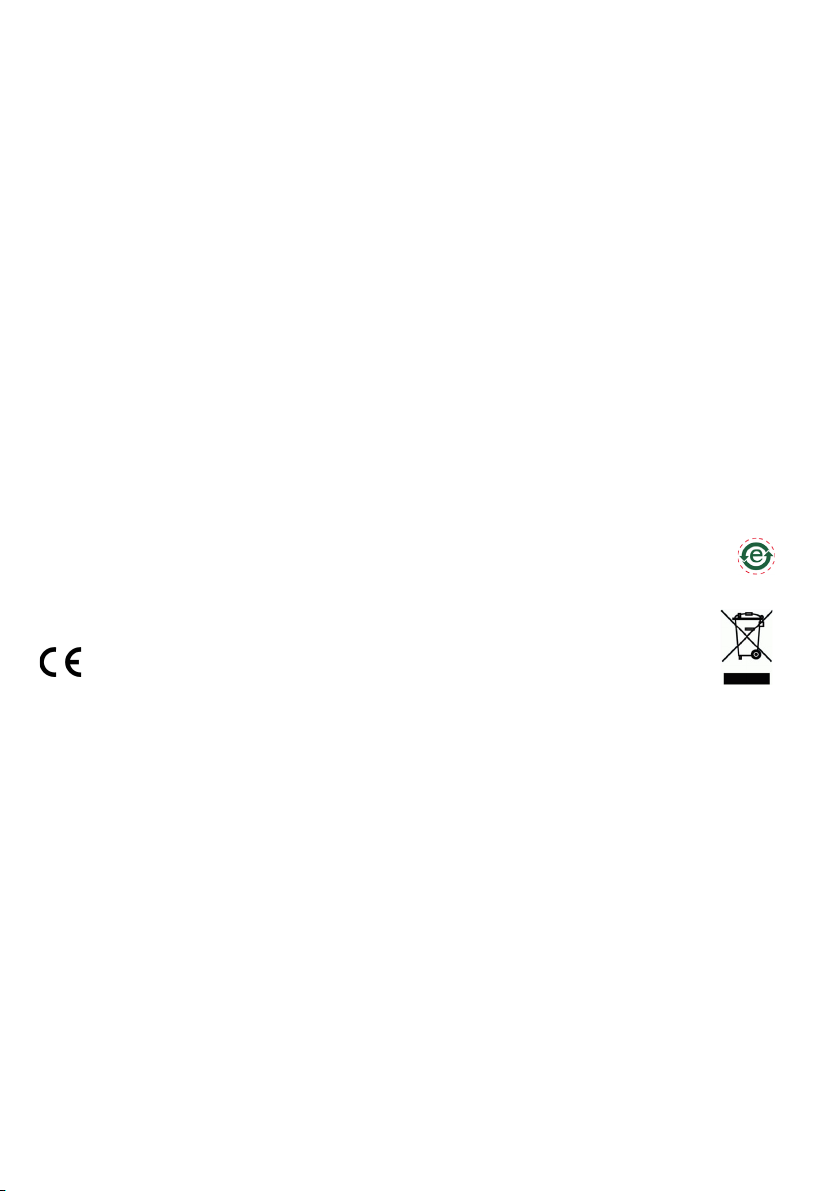
Legal Considerations
Korea -
ࢇЕ߶הࡈ$ࢷળࢶଢԻ۰
શӖЕیࡈЕࢇࢺࡶ࣯ࢂଜݤԂֲ
ɼࢽ࠹ࢂࠇ߾۰یࡈଜЕʨࡶּࢶࡳԻଢТЬ
Japan -
この装置は、クラスA情報技術装置です。
この装置を家庭環境で使用すると電波妨害を引き起
こすことがあります。この場合には使用者が適切な
対策を講ずるよう要求されることがあります。
Video and audio surveillance can be prohibited by laws that
vary from country to country. Check the laws in your local
region before using this product for surveillance purposes.
This product includes one (1) H.264 decoder license. To
purchase further licenses, contact your reseller.
Trademark Acknowledgments
Apple, Boa, Bonjour, Ethernet, Internet Explorer, Linux,
Microsoft, Mozilla, Real, SMPTE, QuickTime, UNIX, Windows,
Windows Vista and WWW are registered trademarks of the
respective holders. Java and all Java-based trademarks and
logos are trademarks or registered trademarks of Oracle
and/or its affiliates. UPnPTM is a certification mark of the
UPnPTM Implementers Corporation.
Electromagnetic Compatibility (EMC)
This equipment has been designed and tested to fulfill
applicable standards for:
• Radio frequency emission when installed according to the
instructions and used in its intended environment.
• Immunity to electrical and electromagnetic phenomena
when installed according to the instructions and used in
its intended environment.
USA - This equipment has been tested using a shielded
network cable and found to comply with the limits for a
Class A digital device, pursuant to part 15 of the FCC Rules.
These limits are designed to provide reasonable protection
against harmful interference when the equipment is
operated in a commercial environment. This equipment
generates, uses, and can radiate radio frequency energy and,
if not installed and used in accordance with the instruction
manual, may cause harmful interference to radio
communications. Operation of this equipment in a
residential area is likely to cause harmful interference in
which case the user will be required to correct the
interference at his own expense.
Canada - This Class A digital apparatus complies with
Canadian ICES-003.
Europe - This digital equipment fulfills the
requirements for RF emission according to the
Class A limit of EN 55022. NOTICE! This is a Class A
product. In a domestic environment this product may cause
RF interference, in which case the user may be required to
take adequate measures. This product fulfills the
requirements for emissions and immunity according to
EN 50121-4 and IEC 62236-4 railway applications. This
product fulfills the requirements for immunity according to
EN 61000-6-1 residential, commercial and light-industrial
environments. This product fulfills the requirements for
immunity according to EN 61000-6-2 industrial
environments. This product fulfills the requirements for
immunity according to EN 55024 office and commercial
environments.
Australia - This digital equipment fulfills the
requirements for RF emission according to the Class A limit
of AS/NZS CISPR 22.
Safety
This product complies with IEC/EN/UL 60950-1 and
IEC/EN/UL 60950-22, Safety of Information Technology
Equipment. The power supply used with this product shall
fulfill the requirements for Safety Extra Low Voltage
according to IEC/EN/UL 60950-1.
In areas where the temperature is above 60 °C (140 °F), the
product shall be placed in a restricted access location.
Equipment Modifications
This equipment must be installed and used in strict
accordance with the instructions given in the user
documentation. This equipment contains no
user-serviceable components. Unauthorized equipment
changes or modifications will invalidate all applicable
regulatory certifications and approvals.
Liability
Every care has been taken in the preparation of this
document. Please inform your local Axis office of any
inaccuracies or omissions. Axis Communications AB cannot
be held responsible for any technical or typographical errors
and reserves the right to make changes to the product and
documentation without prior notice. Axis Communications
AB makes no warranty of any kind with regard to the
material contained within this document, including, but not
limited to, the implied warranties of merchantability and
fitness for a particular purpose. Axis Communications AB
shall not be liable nor responsible for incidental or
consequential damages in connection with the furnishing,
performance or use of this material. This product is only to
be used for its intended purpose.
RoHS
This product complies with both the European RoHS
directive, 2002/95/EC, and the Chinese RoHS
regulations, ACPEIP.
WEEE Directive
The European Union has enacted a Directive
2002/96/EC on Waste Electrical and Electronic
Equipment (WEEE Directive). This directive is
applicable in the European Union member states.
The WEEE marking on this product (see right) or
its documentation indicates that the product must not be
disposed of together with household waste. To prevent
possible harm to human health and/or the environment, the
product must be disposed of in an approved and
environmentally safe recycling process. For further
information on how to dispose of this product correctly,
contact the product supplier, or the local authority
responsible for waste disposal in your area. Business users
should contact the product supplier for information on how
to dispose of this product correctly. This product should not
be mixed with other commercial waste.
Support
Should you require any technical assistance, please contact
your Axis reseller. If your questions cannot be answered
immediately, your reseller will forward your queries through
the appropriate channels to ensure a rapid response. If you
are connected to the Internet, you can:
• download user documentation and firmware updates
• find answers to resolved problems in the FAQ database.
Search by product, category, or phrases
• report problems to Axis support by logging in to your
private support area
Page 3

Safeguards
Please read through this Installation Guide carefully before installing the product. Keep the
Installation Guide for further reference.
• When transporting the Axis product, use the original packaging or equivalent to prevent
damage to the product.
• Store the Axis product in a dry and ventilated environment.
• Avoid exposing the Axis product to vibration, shocks or heavy pressure. Do not install the
product on unstable brackets, unstable or vibrating surfaces or walls, since this could cause
damage to the product.
• Only use applicable tools when installing the Axis product; excessive force could cause
damage to the product.
• Do not use chemicals, caustic agents, or aerosol cleaners. Use a damp cloth for cleaning.
• Use only accessories that comply with technical specification of the product. These can be
provided by Axis or a third party.
• Use only spare parts provided by or recommended by Axis.
• Do not attempt to repair the product by yourself, contact Axis or your Axis reseller for service matters.
• This Axis product shall be used in compliance with local laws and regulations.
• The Axis product should be installed by a trained professional. Observe relevant national
and local regulations for the installation.
Battery Replacement
This Axis product uses a 3.0 V BR2032 lithium battery as the power supply for its internal real-time
clock (RTC). Under normal conditions this battery will last for a minimum of 5 years. Low battery
power affects the operation of the RTC, causing it to reset at every power-up. A log message will
appear when the battery needs replacing. The battery should not be replaced unless required!
If the battery does need replacing, please contact www.axis.com/techsup for assistance.
ENGLISH
• Dispose of used batteries according to the manufacturer's instructions.
• Risk of explosion if battery is incorrectly replaced.
• Replace only with the same or equivalent battery, as recommended by the manufacturer.
Page 4

Cleaning of Dome Cover
• Be careful not to scratch or damage the dome cover. Do not clean a dome cover that looks
clean to the eye and never polish the surface. Excessive cleaning could damage the surface.
• For general cleaning of a dome cover it is recommended to use a non-abrasive, solvent-free
neutral soap or detergent with water and a soft cloth. Rinse well with clean lukewarm
water. Dry with a soft cloth to prevent water spotting.
• Never use harsh detergents, gasoline, benzene or acetone etc. and avoid cleaning in direct
sunlight or at elevated temperatures.
Page 5
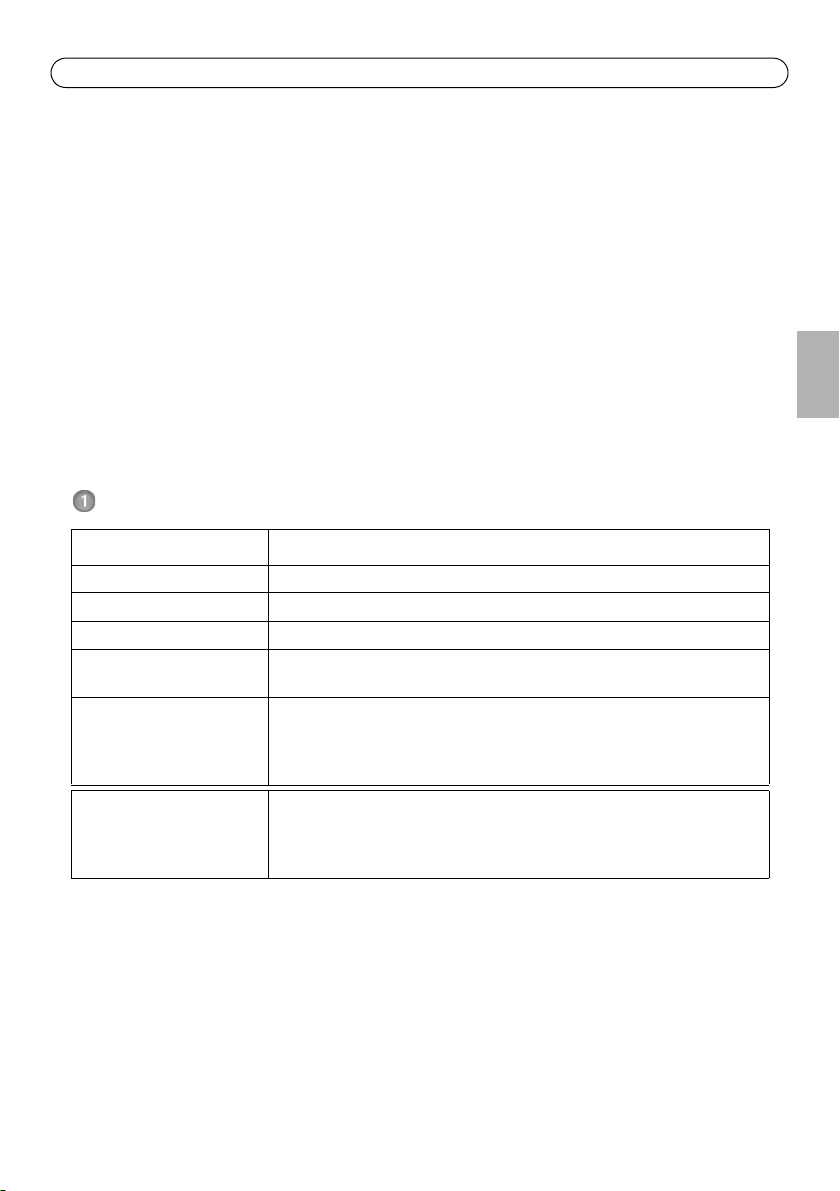
AXIS Q6032-C/Q6034-C/Q6035-C Installation Guide Page 5
AXIS Q6032-C/Q6034-C/Q6035-C
Installation Guide
This Installation Guide provides instructions for installing AXIS Q6032-C/Q6034-C/Q6035-C PTZ
Dome Network Camera on your network. For all other aspects of using the product, please see the
User Manual, available at www.axis.com
Installation Steps
1. Check the package contents against the list below.
2. Hardware overview. See page 6.
3. Install the hardware. See page 13.
4. Access the Axis Product. See page 21.
Package Contents
Item Models/variants/notes
Network camera AXIS Q6032-C/Q6034-C/Q6035-C
Media converter switch AXIS T8605
Cable Multi-connector cable (IP66), 5 m (16 ft.)
CD Installation and Management Software CD, including installation tools and
other software
Printed materials AXIS Q6032-C/Q6034-C/Q6035-C Installation Guide (this document)
Axis Warranty Document
Extra serial number labels (2x)
AVHS Authentication key
Optional accessories Smoked dome cover
Power supply
T91A Mounting Accessories
See www.axis.com for information on available accessories
ENGLISH
Page 6

Page 6 AXIS Q6032-C/Q6034-C/Q6035-C Installation Guide
Sunshield
Hole for unit holder (3x)
Screw hole (3x)
Multi-connector
Hook for safety wire
Alignment indicator
Unit holder (3x)
Part number (P/N) & Serial number
(S/N). The serial number may be
required during the installation.
Hardware Overview
Page 7
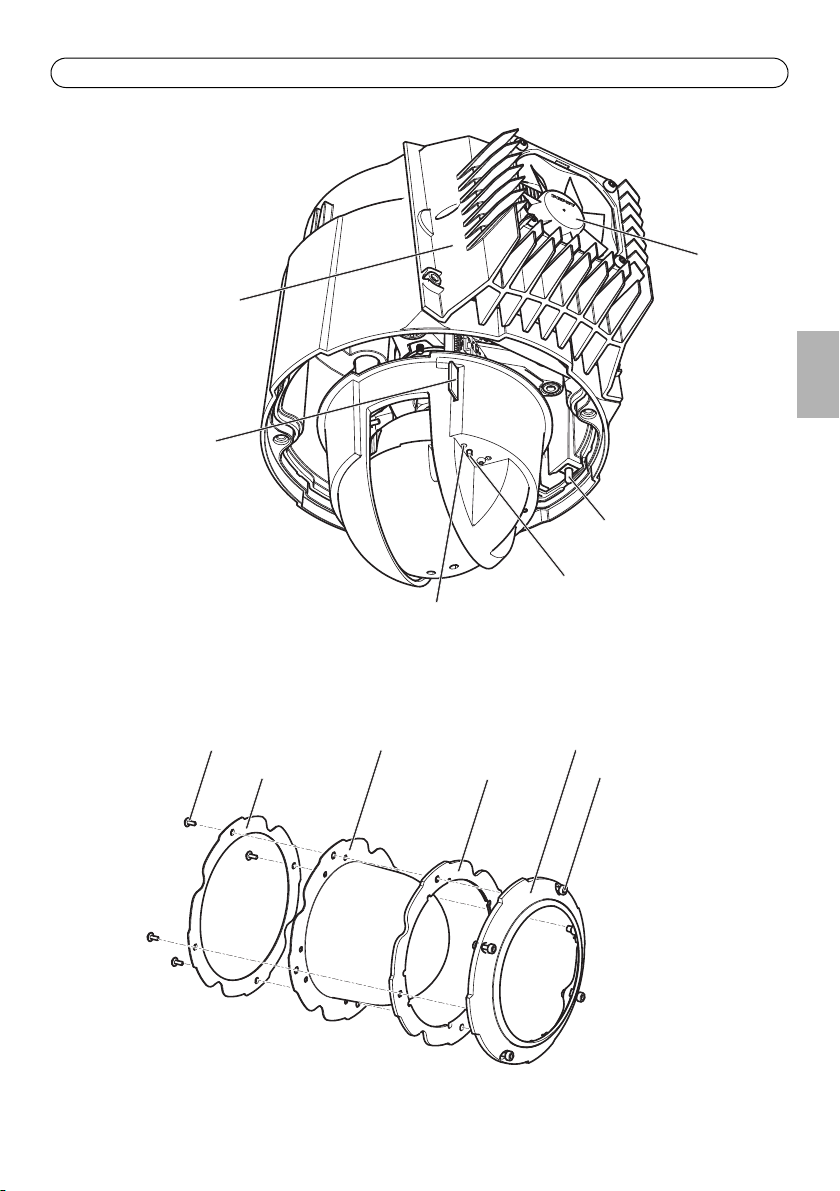
AXIS Q6032-C/Q6034-C/Q6035-C Installation Guide Page 7
SD card slot
Camera unit
Status LED indicator
Cooling system
Fan
Control button
Dome cover
Rubber gasket
Metal ring
Dome ring
Dome ring screw (4x)
Dome cover
Metal ring
screw (4x)
Power button
(for Factory Default only)
(See page 22 for
cleaning instructions.)
ENGLISH
Page 8

Page 8 AXIS Q6032-C/Q6034-C/Q6035-C Installation Guide
Network connector RJ-45 (external)
Network connector SFP
Multi-connector cable
Ground screw
I/O connector
Power connector
Network connector
(internal)
Media converter switch
Power connector
Power LED
Network LED indicator (4x)
ETH 1/2/3/4
Camera LED
I/O connector
(DC output)
(DC input)
indicator
indicator
(external)
(internal)
(external) (2x)
(2x)
Page 9

AXIS Q6032-C/Q6034-C/Q6035-C Installation Guide Page 9
-+
21
++
2143
-
Connectors
Camera
SD card slot - A standard or high capacity SD card (not included) can be used for local recording
with removable storage.
To insert and remove the SD card, the dome cover must be removed, see
included),
Multi-connector - Terminal connector for connecting the supplied media converter switch.
The supplied multi-connector cable is required in order to maintain the product’s IP rating.
on page 14.
To prevent corruption of recordings, the SD card should be unmounted before it is ejected.
To unmount, go to Setup > System Options > Storage > SD Card and click Unmount.
Install an SD Card (not
Media Converter Switch
Power connector (DC input) - 2-pin terminal block for power input.
Function Pin Notes Specifications
DC input GND 1 Ground
12 V DC 2 Power in from power supply (sold
separately)
Power connector (DC output) - Two 2-pin terminal blocks for power
output (pin 4 is not used).
Max load = 7 A
12 - 13.2VDC, min75W
ENGLISH
Function Pin Notes Specifications
DC output 12 V DC 1-2 Power out to camera Max load = 6.5 A
12 - 13.2VDC, min70W
GND 3 Ground
N/a 4 N/a
Network connector RJ-45 (external) - Two RJ-45 connectors (10/100Base-T) for network
connectivity.
Page 10

Page 10 AXIS Q6032-C/Q6034-C/Q6035-C Installation Guide
365
Network connector SFP (external) - Two SFP connectors (100Base-FX/1000Base-X) for network
connectivity.
Each RJ-45 and SFP connector has its own dip switch. The dip switches control how the port
forwards data. See the User Manual for more information.
Dip switch position Description of use
Default (middle) B When connecting to the network, directly or through a router or network
Left A When connecting to a camera or a device that is not intended for viewing
Right C When connecting to another media converter switch.
switch.
data.
Network connector (internal) - Two 2-pin Ethernet terminal blocks.
I/O connector (external) - 6-pin configurable I/O terminal block, which
is connected to the camera through the multi-connector cable. Use with
external devices in combination with, for example, tampering alarms,
motion detection, event triggering, time lapse recording and alarm
notifications. In addition to ground and power (DC output), the I/O terminal connector provides the
interface to:
• Digital output — For connecting external devices such as relays and LEDs. Connected
devices can be activated by the VAPIX® Application Programming Interface, output buttons
on the Live View page or by an Action Rule. The output will show as active (shown under
System Options > Port & Devices > Port Status) if the alarm device is activated.
• Digital input — An alarm input for connecting devices that can toggle between an open and
closed circuit, for example: PIRs, door/window contacts, glass break detectors, etc. When a
signal is received the state changes and the input becomes active (shown under System
Options > Port & Devices > Port Status).
Function Pin Notes Specifications
GND 1, 4, 6 Ground
DC output 2 Power out 12 V DC, 50 mA
Configurable I/O 1
(Input or Output)
Configurable I/O 2
(Input or Output)
3 Digital input 0 to +30 V DC
Digital output (transistor – open
collector)
5 Digital input 0 to +30 V DC
Digital output (transistor – open
collector)
Max load = 100 mA
Max voltage = +30 V DC
Max load = 100 mA
Max voltage = +30 V DC
Page 11

AXIS Q6032-C/Q6034-C/Q6035-C Installation Guide Page 11
I/O connector (internal) - 2-pin I/O terminal block.
ENGLISH
Page 12

Page 12 AXIS Q6032-C/Q6034-C/Q6035-C Installation Guide
1 8
2 7
9
3 6
4 5
Multi-Connector Cable
The supplied multi-connector cable is required in order to maintain the camera’s IP rating.
Connect the multi-connector cable to the camera’s multi-connector and to the
connectors in the supplied media converter switch, see illustrations on page
page 6 and page 8. The cable provides the following signals:
•DC power
•Network (Ethernet 10/100Base-T)
•I/O
Function Pin Wire Notes Specifications
Configurable
(Input or
Output)
RX+ 3 Green/white Ethernet – receiving
RX- 4 Green Ethernet – receiving
TX+ 5 Orange/white Ethernet – transmitting
TX- 6 Orange Ethernet – transmitting
GND 8 Black Ground
12 V Power 1, 9 Red Used to power camera 12 - 13.2 V DC
2, 7 Blue, yellow Digital input – Connect to GND to activate, or
leave floating (unconnected) to deactivate.
Digital output – Internal connection to ground
when activated, floating (unconnected) when
deactivated. If used with an external relay, a
diode must be connected in parallel with the
load, for protection against voltage transients.
0 to +30 V DC
Max load =100 mA
Max voltage =
+30 V DC
Max load = 6 A
Page 13

AXIS Q6032-C/Q6034-C/Q6035-C Installation Guide Page 13
75 W
70 W
65 W
Media converter switch
Multi-connector cable
Network camera
Electrical Specifications
Unit Function Description
Network camera Input Power 65 W (min)
Media converter switch Input Voltage 12.0 - 13.2 V DC
Input Current 6.25 A (min)
Input Power 75 W (min)
Available Output Power 70 W (min)
Nominal Output Voltage 12.5 V DC
Camera LED Indicators
ENGLISH
Color Indication
Unlit Connection and normal operation.
Amber Steady during startup. Flashes during firmware upgrade.
Amber/red Flashes amber/red if network connection is unavailable or lost.
Red Flashes red for firmware upgrade failure.
Green Shows steady green for 10 seconds for normal operation after restart.
Media Converter Switch LED Indicators
LED Color Indication
Power Unlit DC power unconnected or current protection engaged (power overload).
Network (4x) Amber 10 Mbit connection. Flashes during activity.
Camera Green 100 Mbit connection. Flashes during activity.
Green DC power connected.
Green 100/1000 Mbit connection. Flashes during activity.
Page 14

Page 14 AXIS Q6032-C/Q6034-C/Q6035-C Installation Guide
Install the Hardware
• This product has a dehumidifying membrane to maintain low humidity levels inside the
dome. To avoid condensation, do not disassemble the product in rain or in damp conditions.
• Be careful not to scratch or damage the dome cover. If possible, keep the protective plastic
on the dome cover until the installation is complete.
Prepare for Installation
Read all the instructions before preparing to install the network camera since some installation
preparation steps may require removing the dome cover and would benefit from being completed
together.
• Remove the protective packaging between the camera and the sunshield before installing
the camera.
• A smoked dome cover can be purchased from your Axis reseller. Follow the instructions
Replace the Clear/Smoked Dome Cover (optional accessory)
• A standard or high capacity SD card (not included) can be used for local recording with
removable storage. Follow the instructions
remove the dome cover and install an SD card.
Install an SD Card (not included),
Replace the Clear/Smoked Dome Cover (optional accessory)
A smoked dome cover can be purchased from your Axis reseller.
1. Loosen the dome ring screws and remove the dome ring and dome cover, see illustration on
page 6.
2. Remove the metal ring screws, see illustration on page 6.
3. Remove the metal ring and dome ring from the plastic dome cover.
4. Remove the rubber gasket from the dome cover and attach it to the selected dome cover. Be
sure to attach the gasket so it fits the dome cover perfectly.
5. Align the bulge on the dome cover with one of the logotypes on the dome ring.
6. Attach the metal ring and secure by tightening the 4 screws to the maximum stop.
7. If installing an SD card, refer to the instructions
Install an SD Card (not included),
to replace the dome cover.
on page 14, to
on page 14.
Page 15

AXIS Q6032-C/Q6034-C/Q6035-C Installation Guide Page 15
Cooling system
Dome cover
8. Put the dome ring with the dome cover back in the original position and tighten the screws
(torque 4 Nm). Make sure to align the bulge on the dome cover with the cooling system on the
camera unit.
ENGLISH
Install an SD Card (not included)
Installing a standard or high capacity SD card (not included), which can be used for local recording
with removable storage, is optional.
1. Loosen the dome ring screws and remove the dome ring and dome cover, see illustration on
page 6.
2. Insert an SD card (not included) into the SDHC (Secure Digital High Capacity) card slot.
3. Put the dome cover back in the original position and tighten the screws (torque 4 Nm). Make
sure to align the bulge on the dome cover with the cooling system on the camera unit, see
illustration on page 14.
To prevent corruption of recordings, the SD card should be unmounted before it is ejected. To
unmount, go to Setup > System Options > Storage > SD Card and click Unmount.
Page 16

Page 16 AXIS Q6032-C/Q6034-C/Q6035-C Installation Guide
Cover
Media converter switch
Screw (2x)
Install the Power Supply and the Media Converter Switch
The supplied media converter switch enables the multi-connector cable to send power from the
power supply (sold separately) and to send and receive data to and from external alarm devices and
the network.
• Make sure the connections to the mains supply and conduits have been installed by a
trained professional, according to the manufacturer’s instructions and in compliance with
local regulations.
• The power supply (sold separately) and the media converter switch shall be installed in an
environment protected against dust and water, for example indoors or in an appropriate
cabinet.
• The product shall be connected using a shielded network cable (STP). All cables connecting
the product to the switch shall be shielded (STP) and intended for their specific use. Make
sure that the switch is properly grounded. See
ulatory requirements.
• Axis can only guarantee full functionality with the supplied media converter switch, no
other devices are supported.
1. Make sure the mains supply is switched off.
2. Mount the power supply and the media converter switch on the wall or, if applicable, attach
them to a DIN rail in the cabinet. If drilling is required, make sure to use drill bits, screws, and
plugs that are appropriate for the material.
3. Loosen the screws and remove the cover from the media converter switch.
Electromagnetic Compatibility (EMC)
for reg-
Page 17

AXIS Q6032-C/Q6034-C/Q6035-C Installation Guide Page 17
40 mm (1.57”)
30 mm (1.18”)
1
2
3
4
5
6
7
8
9
1 Red Power
2 Blue Digital I/O
3 Green/white Ethernet
4 Green Ethernet
5 Orange/white Ethernet
6 Orange Ethernet
7 Yellow Digital I/O
8Black Ground
9 Red Power
Shield
Shield (2x)
4. Strip the multi-connector cable. Make sure all three shields are intact.
7–8 mm (0.28”–0.32”)
ENGLISH
5. Connect the network and I/O wires to the internal network and I/O connectors; open the lid,
insert the wires and close, see the illustration and table above for proper wiring.
6. Connect the ground and power wires to the power connector (DC output), see the illustration
and table above for proper wiring.
Page 18

Page 18 AXIS Q6032-C/Q6034-C/Q6035-C Installation Guide
I/O connector
Ethernet connector
Ethernet connector
Power connector
Shield
Clamp
(DC output)
(internal)
(internal)
(internal)
Shield (2x)
1
9
8
3
4
5
6
7
2
7. Make sure the clamp is in place and tighten the screws.
• The shield and the clamp surface shall be in full contact with each other so that the multi-
connector cable is grounded.
• Make sure all surfaces and contacts are clean and free from scrap shield material.
Page 19

AXIS Q6032-C/Q6034-C/Q6035-C Installation Guide Page 19
Power connector
Network connector
Power cable (DC input)
Network connector
I/O connector
SFP (external) (2x)
RJ-45 (external) (2x)
(DC input)
cable
Multi-connector
Ground screw
(external)
8. Connect the network cables to the external network connectors (RJ-45, SFP) as required.
ENGLISH
9. If applicable, connect an I/O device to the external I/O connector.
10. Connect the power cable (DC input) to the power connector (DC input).
11. Attach the ground wire to the ground screw.
Page 20

Page 20 AXIS Q6032-C/Q6034-C/Q6035-C Installation Guide
Dip switch (4x)
Power LED
Network LED (4x)
ETH 1/2/3/4
Camera LED
12. If connecting several media converter switches in a daisy chain, set the dip switch of each
outgoing network connector port that connects to another media converter switch to
position C. Leave the dip switch in its default position (position B) when connecting the port
directly to the network, see
information.
Always use the default dip switch setting (position B) if the system setup is not defined.
Media Converter Switch,
on page 9 and the User Manual for more
13. Attach the cover to the media converter switch.
14. Switch on the mains supply.
15. Make sure the LED indicators on the media converter switch indicate the correct conditions. For
information, see
Media Converter Switch LED Indicators,
on page 12.
Page 21

AXIS Q6032-C/Q6034-C/Q6035-C Installation Guide Page 21
Alignment indicator
Multi-connector cable
Alignment indicator
Safety wire
Screw (x3)
Slot for unit holders (3x)
Mounting example, wall bracket sold separately
Install the Network Camera
The supplied multi-connector cable shall be used to comply with the IP66 rated design of the
camera.
1. Install the selected bracket (sold separately) according to the instructions supplied with the
bracket. If drilling is required, make sure to use drill bits, screws, and plugs that are appropriate
for the material. See www.axis.com for information on available mounting accessories.
2. Route the multi-connector cable through the bracket.
3. Hook the camera to the safety wire on the bracket.
4. Remove the protection cap covering the multi-connector cable connector on the camera.
5. Connect the multi-connector cable to the connector on the camera. Use the alignment
indicators to find the correct position.
ENGLISH
6. Slide the unit holders on the camera into the slots on the bracket and rotate the camera unit.
7. Secure the network camera to the mounting bracket by fastening the 3 screws (Torx T30).
Page 22

Page 22 AXIS Q6032-C/Q6034-C/Q6035-C Installation Guide
Setup - Provides all the tools for con-
figuring the product to requirements.
Help - Displays online help on all
aspects of using the camera.
Access the Axis Product
Use the software provided on the Installation and Management Software CD to assign an IP
address, set the password and access the video stream.
The Live View Page
The product’s Live View page appears in your browser. Click Setup to open the product’s Setup
pages, which allow you to customize the Axis product.
Page 23

AXIS Q6032-C/Q6034-C/Q6035-C Installation Guide Page 23
Screw (3x)
Sunshield
1
2
3
Heat sink cover
Screw (3x)
Fan cables
Heat sink
Cleaning of Outer Heat Sink
Dust and particle buildup could affect the performance of the cooling system. To maintain the
performance level, the outer heat sink in the camera’s cooling system may need occasional or
regular cleaning.
The heat sink may be hot, be careful when touching the heat sink and the heat sink cover.
1. Disconnect the multi-connector cable.
2. Loosen the screws (Torx T20) and remove the sunshield.
3. Remove the screws (Torx T30) and lift the heat sink cover.
Do not strain the fan cables or let the heat sink cover hang by the fan cables.
ENGLISH
Page 24

Page 24 AXIS Q6032-C/Q6034-C/Q6035-C Installation Guide
Tip!
Visit www.axis.com/techsup to check if there is updated firmware available for your network
camera. To see the currently installed firmware version, see Setup > About.
Learn more!
Visit Axis learning center www.axis.com/academy for useful trainings, webinars, tutorials
and guides.
4. Remove dust and specks of dirt by blowing on the heat sink, for example by using a small air
compressor or a can of compressed air. The heat sink may also be rinsed with clean water.
5. Put the heat sink cover back in its original position and tighten the screws (torque 2.4
±0.2 Nm).
6. Put the sunshield back in its original position and tighten the screws (torque 1.2 ±0.1 Nm).
7. Connect the multi-connector cable to the connector on the camera.
Resetting to the Factory Default Settings
To reset the camera to the original factory default settings, use the Control button and the Power
button on the side of the camera. This will reset all parameters, including the IP address, to the
Factory Default settings:
1. Remove the dome ring and dome cover, this will automatically disconnect power from the
camera.
2. Press and hold the Control button and the Power button at the same time.
3. Continue to hold down the Control button and the Power button until the Status indicator
flashes amber (this may take up to 15 seconds).
4. Release the Control button. When the Status indicator changes to green (which may take up to
1 minute) the process is complete and the camera has been reset. The unit now has the default
IP address 192.168.0.90
Note: The Status indicator will display green for 10 seconds only. After that it will be unlit.
Refer to the Status indicator table on page 12 for more information.
5. Release the Power button.
6. Replace the dome ring and dome cover; this will automatically reconnect power to the camera.
7. Re-assign the IP address, using one of the methods described on the Installation and
Management Software CD.
It is also possible to reset parameters to the original factory default settings via the web interface.
For more information, see the online help or the User Manual available at www.axis.com
Further Information
The User Manual is available from the Axis Web site at www.axis.com
Page 25

Page 26

Installation Guide
AXIS Q6032-C/Q6034-C/Q6035-C
© Axis Communications AB, 2012
Ver.1.3
Printed: October 2012
Part No. 48913
