Page 1
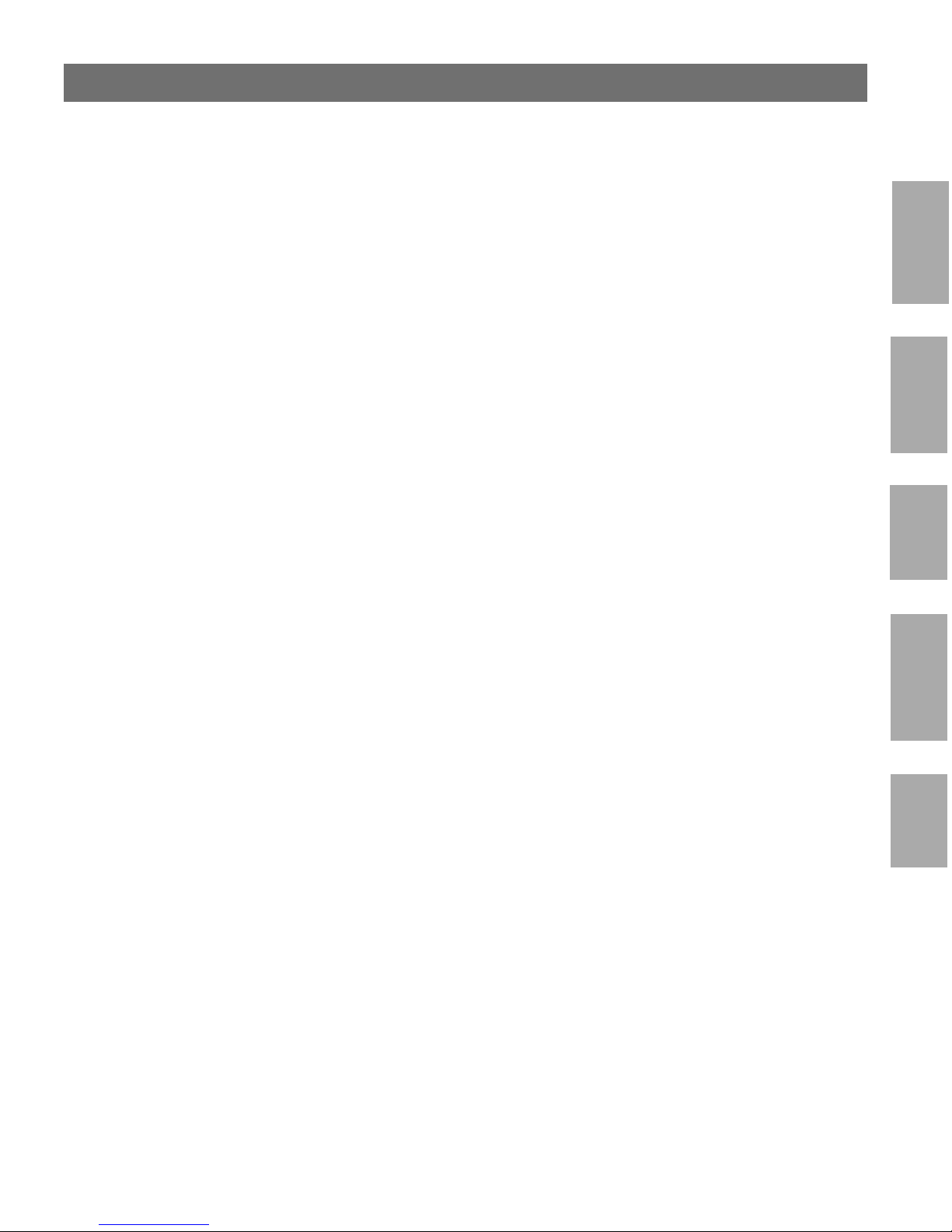
AXIS 1620 User’s Manual
1
NetWare
Windows
AXIS 1620
Network Print Server
OS/2
Macintosh
UNIX
User’s Manual
Page 2
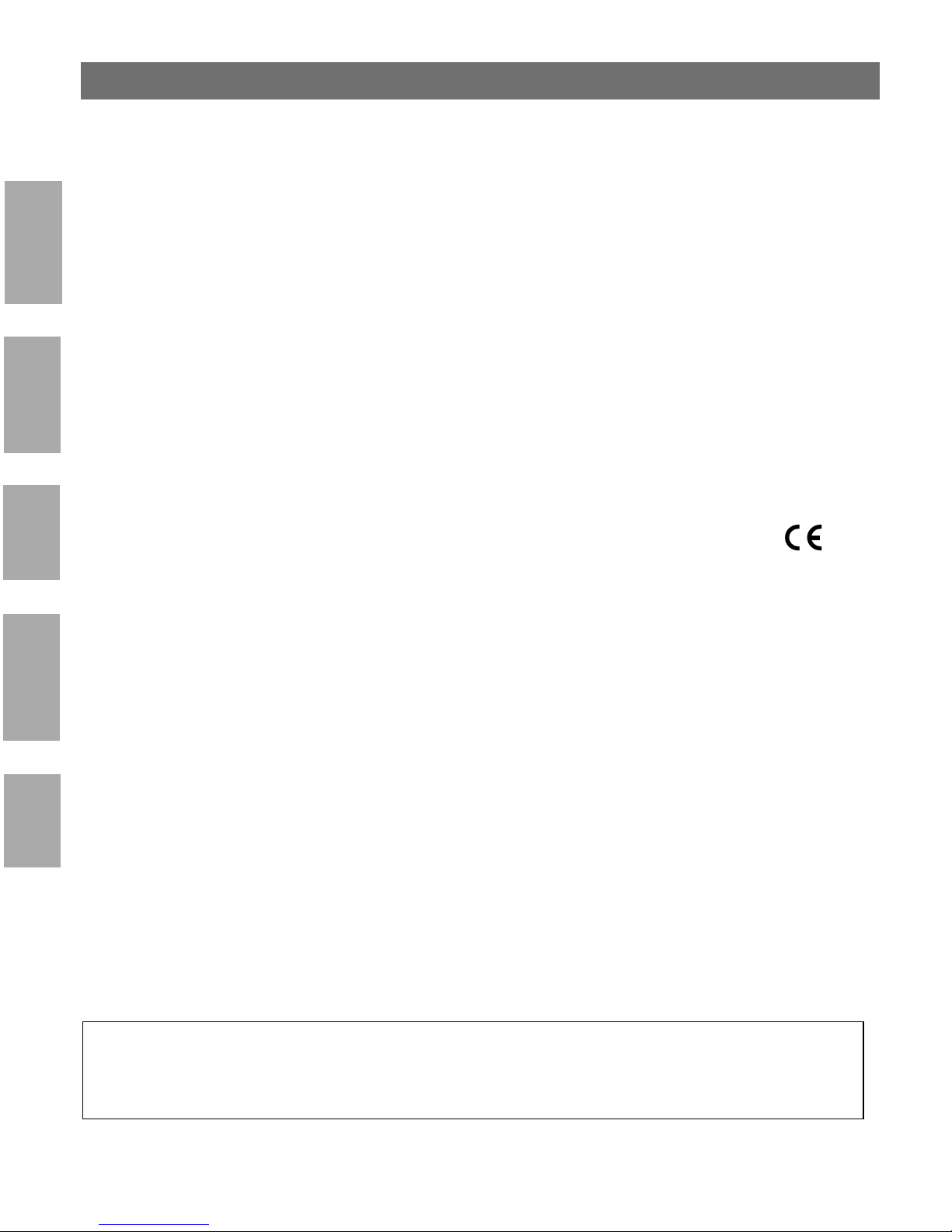
2
AXIS 1620 User’s Manual
Safety Notices
Please take some time to read through the safety notices before installing the AXIS 1620.
Caution! - must be observed to avoid loss of data or damage to your equipment.
NetWare
Important: - must be observed to avoid operational impairment.
Do not proceed beyond any of the above notices unless you have taken appropriate measures!
Electromagnetic Compatibility (EMC) notices - USA
This equipment generates and radiates radio frequency energy and if not installed and used in accordance with the instruction
manual, may cause interference to radio communications. It has been tested and found to comply with the limits for a Class A
Windows
computing device pursuant to Subpart B of Part 15 of FCC rules, which are designed to provide reasonable protection against such
interference when op erated in a commer cial environment . Operation of this equ ip men t in a residential area is likely to cause
interference in which case the user at his own ex p en se will be required to ta ke w ha te v er measures may be required to c orrect the
interference. Shielded cables should be used with this unit to ensure compliance with the Class A limits.
Electromagnetic Compatibility (EMC) notices - Europe
OS/2
This digital equipment fulfils the req u irements for radiated emission accordin g to limit B of EN55022 /1 994, and the requirement s
for immunity according to EN5008 2-1/1992 residential, commercial , and light industry (Compliance is not valid for unshielded
network and printer cables).
Liability
Every care has been taken in the preparation of this manual; if you detect any inaccuracies or omission s, please in form us by
contacting your local Axis office. AXIS Communications AB cannot be held responsible for any technical or typographical errors and
reserves the right to make changes to the product and manuals without prior notice. Axis Communications AB makes no warranty of
any kind with regard to the material contained within this document, including, but not limited to, the implied warranties of
Macintosh
merchantability and fitness for a particular purp os e. Axis Co mmunications AB shall not be liable nor responsible for incid ental or
consequential damages in connection with the furnishing, performance or use of this material.
Year 2000 compliance
Axis Communication s wa rra n ts that the AXIS 1620, with sof tw are v ersions 5.48 or later, is Ye a r 2000 compliant.
UNIX
Axis’ Trademarks
NetPilot, ThinServer, ThinWizard.
Other Trademark Acknowledgments
AIX, Apple, DEC, DOS, Ethernet, EtherTalk, HP, IBM, JetAdmin, Internet Explorer, LAN Manager, LAN Server, LANtastic,
Macintosh, Microsoft, MVS, NDPS, Netscape, Novell NetWare, OS/2, OS/400, PostScript, SCO, UNIX, VM, VMS, VSE,
Windows, are registered trademarks of the respective holders.
AXIS 1620 User’s Manual Revision 1.0
Part No: 17125 Date: November 1999
Copyright © Axis Communications AB, 1998 - 1999
Page 3
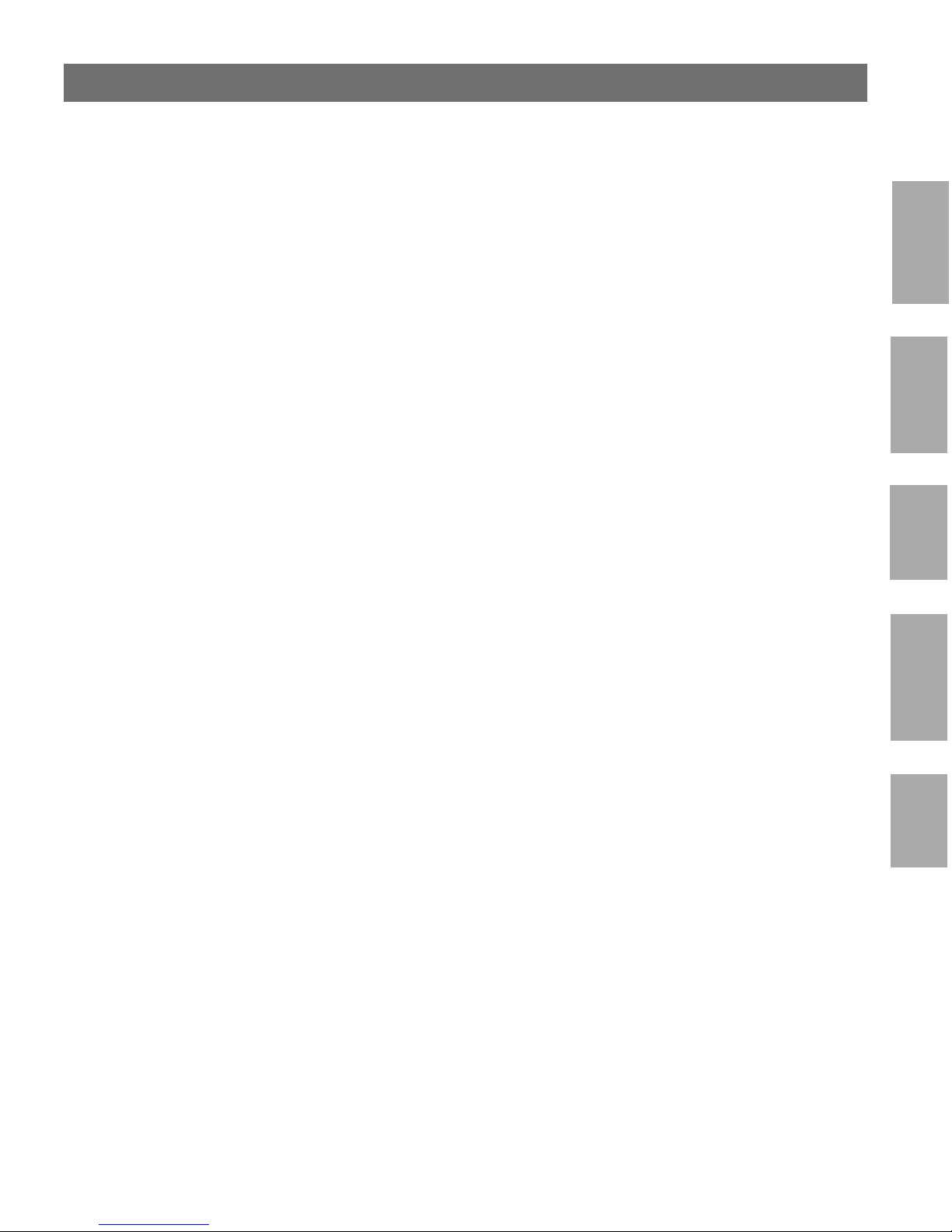
AXIS 1620 User’s Manual
Preface
Thank you for purchasing the AXIS 1620 Network Print Server. This product has been
developed to connect your printers anywhere in your network, allowing all network users access
to the shared printer resources.
About this manual
This manual provides introductory information as well as detailed instructions on how to set up
and manage the AXIS 1620 in various network environments. It is intended for everyone
involved in installing and managing the AXIS 1620. To fully benefit from the manual, you
should be familiar with ba sic network in g principles.
This manual is applicable for the AXIS 1620, with software release 6.01 or later.
3
NetWare
Windows
About Axis
Axis Communications is dedicated to providing innovative solutions for network-connected
computer peripherals. Since the start in 1984, i t has been one of the fast est growi ng compani es i n
the market and is now a leader in its field.
ThinServer™ Technology - enables Axis’ products to act as intelligent file server independent
ThinServer devices. A ThinServer device is a network server which includes “thin” embedded
server software capable of simultaneous multiprotocol communication, scalable RISC hardware
and a built-in Web server which allows easy access and management via any standard Web
browser. The ThinServer technology makes it possible to connect any electronic device to the
network, thus provid ing “Access to everything”.
Today, Axis Communications is offering six major ThinServer product lines consisting of:
Network Print Servers - offer a powerful and cost-efficient method for sharing printer resources
in your network. They connect to any standard printer, featuring high performance, simple
management and easy upgrading across the network. The print servers are available in Ethernet,
Fast Ethernet and Token Ring versions.
OS/2
Macintosh
UNIX
IBM Mainframe and S/3x - AS/400 Print Servers and Protocol Converters - include a wide
range of LAN, coax and twinax attached print servers for the IBM host environment. By
emulating IBM devices, these servers provide conversion of the IPDS, SCS and 3270DS data
streams to the major ASCII printer languages.
Page 4
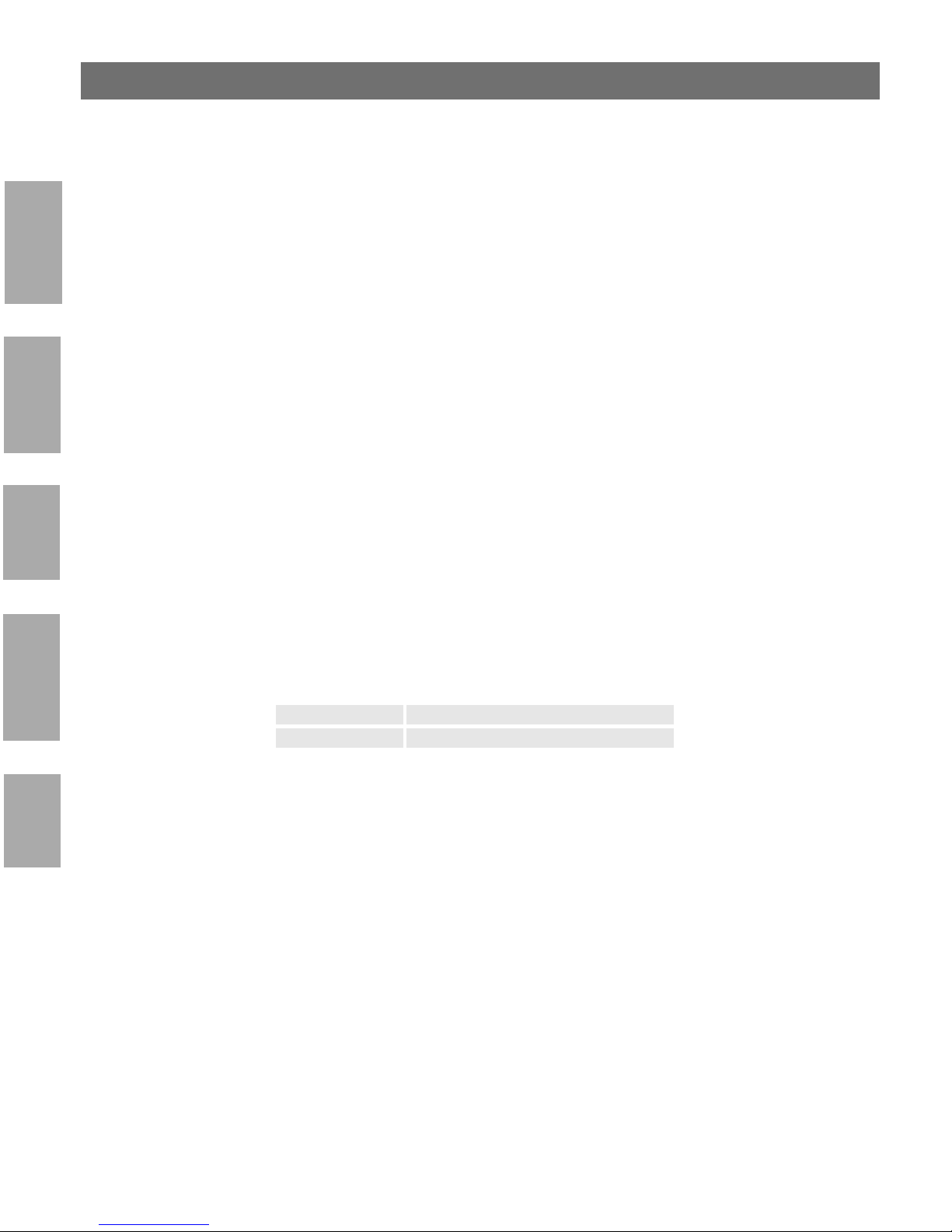
4
AXIS 1620 User’s Manual
Network Attached Opti ca l Me dia Serv e rs - provide a flexible and cost-efficient solution for
sharing CD-ROMs, DVD-ROMs and other optical media across the network. They are available
in Ethernet, Fast Ethernet and Token Ring versions.
NetWare
Network Camera Servers - provide live images using standard Internet technology, thus enabling
access to live cameras via any standard Web browser. They offer a perfect solution for remote
surveillance over the Internet; their sharp images can bring life into any web site. These servers
support Ethernet as well as PSTN and GSM phone lines.
Network Scan Servers - enable easy distribution of paper-based information across workgroups
and the enterprise. By sending scanned documents to your destination via the Internet/intranet,
Windows
you will reduce your faxing/mailing costs, as wel l as save time, thus improving your organizatio n’s
efficiency.
Support services
OS/2
Should you require any technical assistance, please contact your Axis dealer. If your questions
cannot be answered immediately, your Axis dealer will forward your queries through the
appropriate channels to ensure you a rapid response.
If you are connected to Internet, you can find on-line manuals, technical support, firmware
updates, application software, company information, on the addresses listed below.
Macintosh
WWW: http://www.axis.com
FTP server: ftp://ftp.axis.com/pub/axis
UNIX
Page 5
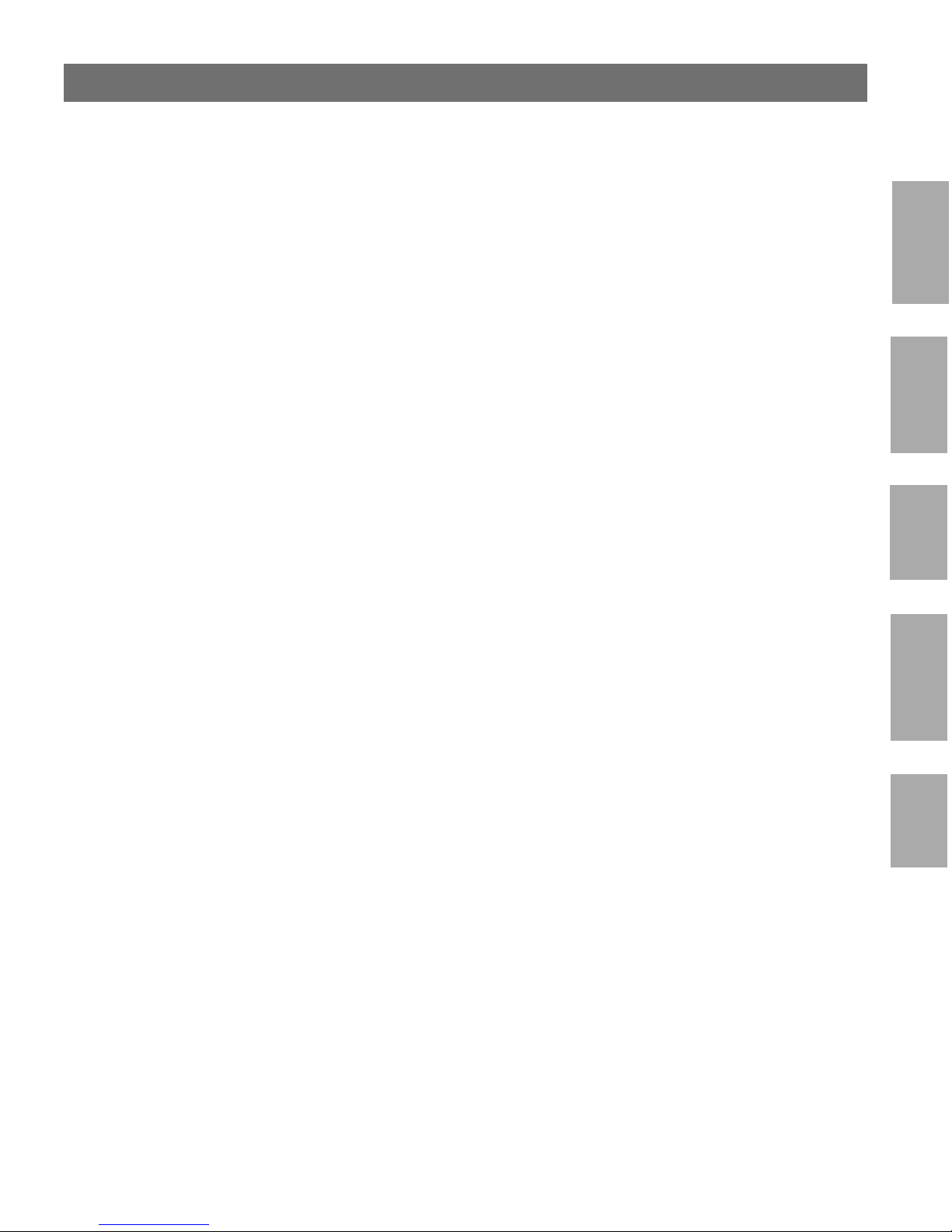
AXIS 1620 User’s Manual
Table of Contents
Section 1 Introduction . . . . . . . . . . . . . . . . . . . . . . . . . . . . . . . . . . . . . . . . . . . . . . . . . . . . . . . 7
Where to Use It . . . . . . . . . . . . . . . . . . . . . . . . . . . . . . . . . . . . . . . . . . . . . . . 8
How to Use It . . . . . . . . . . . . . . . . . . . . . . . . . . . . . . . . . . . . . . . . . . . . . . . . . 9
Features and Benefits . . . . . . . . . . . . . . . . . . . . . . . . . . . . . . . . . . . . . . . . . . 10
Section 2 Product Overview . . . . . . . . . . . . . . . . . . . . . . . . . . . . . . . . . . . . . . . . . . . . . . . . . 13
Package Contents . . . . . . . . . . . . . . . . . . . . . . . . . . . . . . . . . . . . . . . . . . . . . 13
5
NetWare
The AXIS Online CD . . . . . . . . . . . . . . . . . . . . . . . . . . . . . . . . . . . . . . . . . . 14
AXIS 1620 Physical Desc ription . . . . . . . . . . . . . . . . . . . . . . . . . . . . . . . . . 15
Section 3 Basic Installation. . . . . . . . . . . . . . . . . . . . . . . . . . . . . . . . . . . . . . . . . . . . . . . . . . . 17
Getting Started . . . . . . . . . . . . . . . . . . . . . . . . . . . . . . . . . . . . . . . . . . . . . . . 17
Connecting a printer to the Ethernet Network . . . . . . . . . . . . . . . . . . . . 18
Installation Guide . . . . . . . . . . . . . . . . . . . . . . . . . . . . . . . . . . . . . . . . . . . . . 20
Basic Setup with AXIS NetPilot . . . . . . . . . . . . . . . . . . . . . . . . . . . . . . . . . 22
Assigning an IP address . . . . . . . . . . . . . . . . . . . . . . . . . . . . . . . . . . . . . . . . . 26
Section 4 Setting Up - NetWare. . . . . . . . . . . . . . . . . . . . . . . . . . . . . . . . . . . . . . . . . . . . . . 35
Setup using NDPS . . . . . . . . . . . . . . . . . . . . . . . . . . . . . . . . . . . . . . . . . . . . 36
Advanced Installation using AXIS NetPilot . . . . . . . . . . . . . . . . . . . . . . . . 39
Basic setup in Pure IP Ne t w or ks . . . . . . . . . . . . . . . . . . . . . . . . . . . . . . . . . 42
Printing Methods . . . . . . . . . . . . . . . . . . . . . . . . . . . . . . . . . . . . . . . . . . . . . . 44
Section 5 Setting Up - Windows. . . . . . . . . . . . . . . . . . . . . . . . . . . . . . . . . . . . . . . . . . . . . . 45
AXIS Print System Overview . . . . . . . . . . . . . . . . . . . . . . . . . . . . . . . . . . . 47
Windows 95 and Windows 98 . . . . . . . . . . . . . . . . . . . . . . . . . . . . . . . . . . 48
Windows NT4.0 and Windows 2000 . . . . . . . . . . . . . . . . . . . . . . . . . . . . 53
Windows
OS/2
Macintosh
UNIX
AXIS Print Monitor Overview . . . . . . . . . . . . . . . . . . . . . . . . . . . . . . . . . . . 59
Windows NT 3.5x . . . . . . . . . . . . . . . . . . . . . . . . . . . . . . . . . . . . . . . . . . . . 60
AXIS Print Utility for Windows Overview . . . . . . . . . . . . . . . . . . . . . . . . 65
Windows 3.1 and Windows for Workgroups . . . . . . . . . . . . . . . . . . . . . 67
Windows Clients usin g LANtastic . . . . . . . . . . . . . . . . . . . . . . . . . . . . . . . 70
Section 6 Setting Up - OS/2. . . . . . . . . . . . . . . . . . . . . . . . . . . . . . . . . . . . . . . . . . . . . . . . . . 71
TCP/IP Printing . . . . . . . . . . . . . . . . . . . . . . . . . . . . . . . . . . . . . . . . . . . . . . . 72
NetBIOS/NetBEU I Pr in ting . . . . . . . . . . . . . . . . . . . . . . . . . . . . . . . . . . . . . 73
Page 6
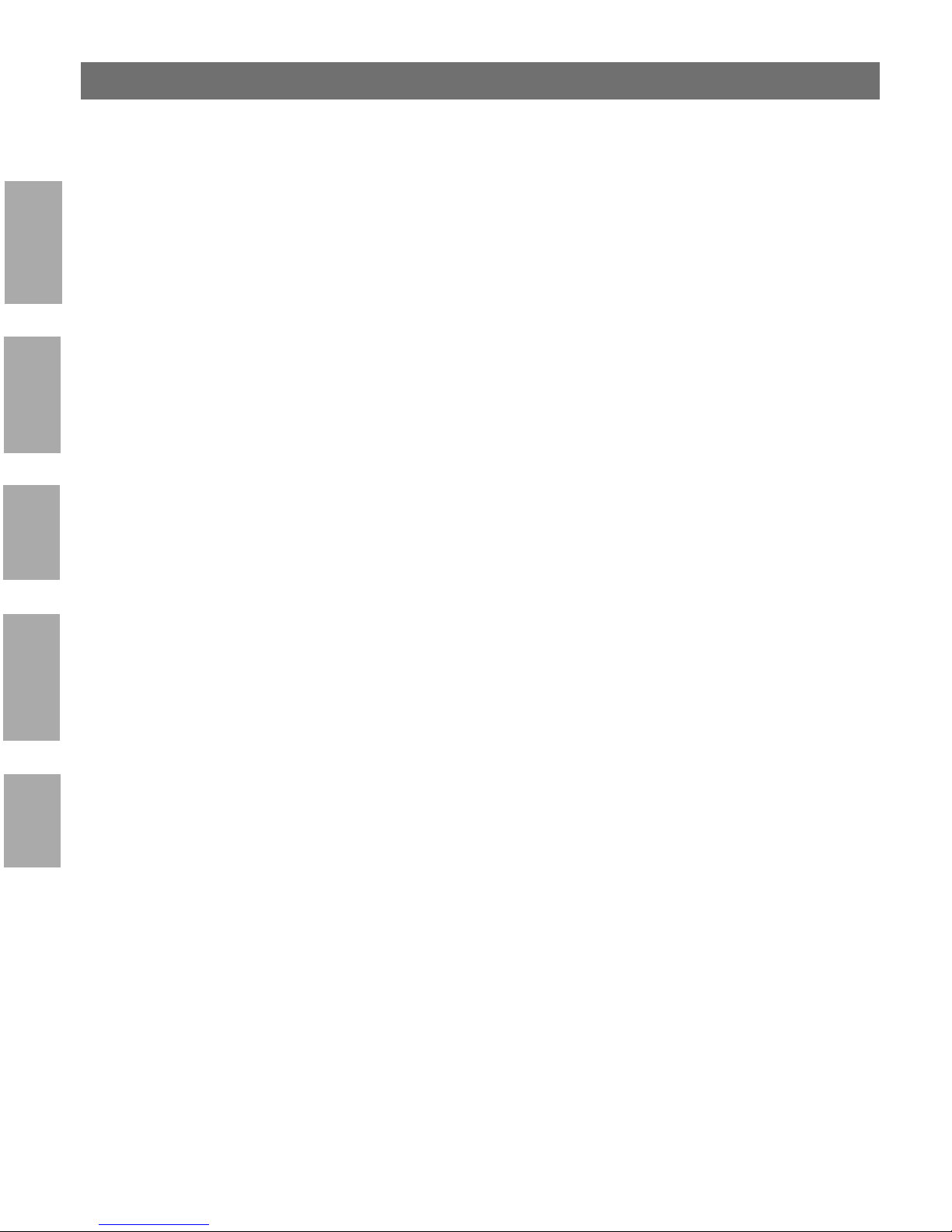
6
AXIS 1620 User’s Manual
Section 7 Setting Up - Macintosh . . . . . . . . . . . . . . . . . . . . . . . . . . . . . . . . . . . . . . . . . . . . . 77
Installation Using the Chooser Window . . . . . . . . . . . . . . . . . . . . . . . . . . 77
Choosing a Printer . . . . . . . . . . . . . . . . . . . . . . . . . . . . . . . . . . . . . . . . . . . . 78
NetWare
Section 8 Setting Up - UNIX. . . . . . . . . . . . . . . . . . . . . . . . . . . . . . . . . . . . . . . . . . . . . . . . . 83
Installation in the UNIX Environment . . . . . . . . . . . . . . . . . . . . . . . . . . . . 83
Print Methods on TCP/IP Networks . . . . . . . . . . . . . . . . . . . . . . . . . . . . . 86
Using Logical Printers to Customize your Printing . . . . . . . . . . . . . . . . . . 89
Section 9 Management & Configuration . . . . . . . . . . . . . . . . . . . . . . . . . . . . . . . . . . . . . . . 99
Windows
Using a Web Browser . . . . . . . . . . . . . . . . . . . . . . . . . . . . . . . . . . . . . . . . 100
Using Netspot . . . . . . . . . . . . . . . . . . . . . . . . . . . . . . . . . . . . . . . . . . . . . . . 105
Using AXIS ThinWizard . . . . . . . . . . . . . . . . . . . . . . . . . . . . . . . . . . . . . . . 108
Using AXIS NetPilot . . . . . . . . . . . . . . . . . . . . . . . . . . . . . . . . . . . . . . . . . . 112
OS/2
Using Telnet . . . . . . . . . . . . . . . . . . . . . . . . . . . . . . . . . . . . . . . . . . . . . . . . . 123
Using SNMP . . . . . . . . . . . . . . . . . . . . . . . . . . . . . . . . . . . . . . . . . . . . . . . . 126
Using Novell Utilities . . . . . . . . . . . . . . . . . . . . . . . . . . . . . . . . . . . . . . . . . 128
Section 10 IPP . . . . . . . . . . . . . . . . . . . . . . . . . . . . . . . . . . . . . . . . . . . . . . . . . . . . . . . . . . . . . 131
Overview . . . . . . . . . . . . . . . . . . . . . . . . . . . . . . . . . . . . . . . . . . . . . . . . . . . 131
Using FTP . . . . . . . . . . . . . . . . . . . . . . . . . . . . . . . . . . . . . . . . . . . . . . . . . . . 120
Macintosh
User Requirements . . . . . . . . . . . . . . . . . . . . . . . . . . . . . . . . . . . . . . . . . . . 132
Address Schemes . . . . . . . . . . . . . . . . . . . . . . . . . . . . . . . . . . . . . . . . . . . . 133
How It Works . . . . . . . . . . . . . . . . . . . . . . . . . . . . . . . . . . . . . . . . . . . . . . . 134
Section 11 Upgrading the Software. . . . . . . . . . . . . . . . . . . . . . . . . . . . . . . . . . . . . . . . . . . 139
Obtaining the Updated Software . . . . . . . . . . . . . . . . . . . . . . . . . . . . . . . 139
UNIX
Upgrading the Firmware Software . . . . . . . . . . . . . . . . . . . . . . . . . . . . . . 140
Appendix A Test Button. . . . . . . . . . . . . . . . . . . . . . . . . . . . . . . . . . . . . . . . . . . . . . . . . . . . . . 143
Appendix B The Parameter List . . . . . . . . . . . . . . . . . . . . . . . . . . . . . . . . . . . . . . . . . . . . . . . 145
Appendix C Technical Specifications. . . . . . . . . . . . . . . . . . . . . . . . . . . . . . . . . . . . . . . . . . . . 153
Appendix D Glossary. . . . . . . . . . . . . . . . . . . . . . . . . . . . . . . . . . . . . . . . . . . . . . . . . . . . . . . . . 157
Index. . . . . . . . . . . . . . . . . . . . . . . . . . . . . . . . . . . . . . . . . . . . . . . . . . . . . . . . . . . . 161
Page 7
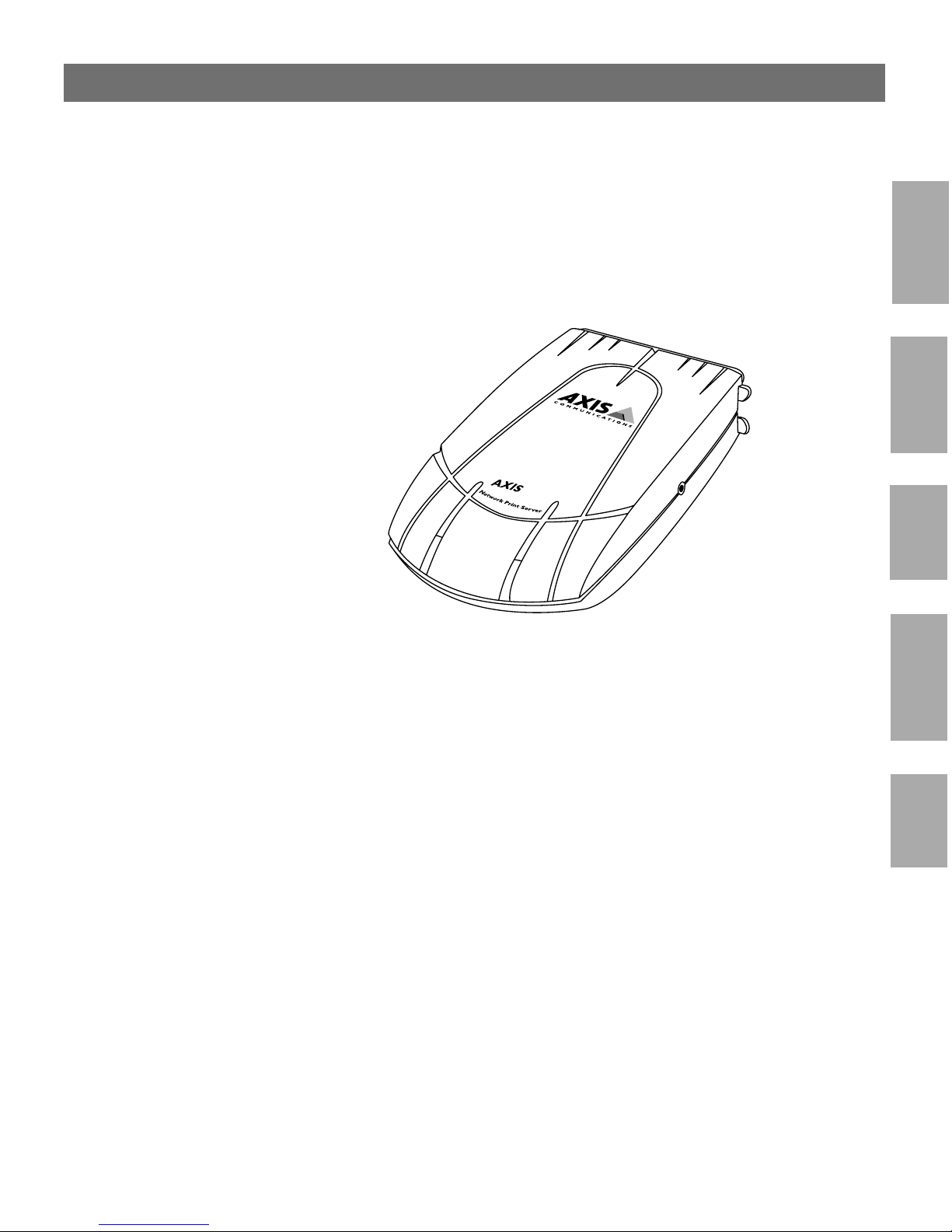
AXIS 1620 User’s Manual Section 1: Introduction
Section 1 Introduction
Based on the ThinServer technology, the AXIS 1620 allows you to
share your available printer resources with everyone on your networ k.
You can connect your AXIS 1620 directly to any Canon PCL printer.
1620
7
NetWare
Windows
The AXIS 1620 Network Print Server
The AXIS 1620 is developed to be connected with Canon PCL
printers only.
If your printer supports the mini-Centronics standard, a Centronicsto-mini-Centronics cable must be used
OS/2
Macintosh
UNIX
Page 8
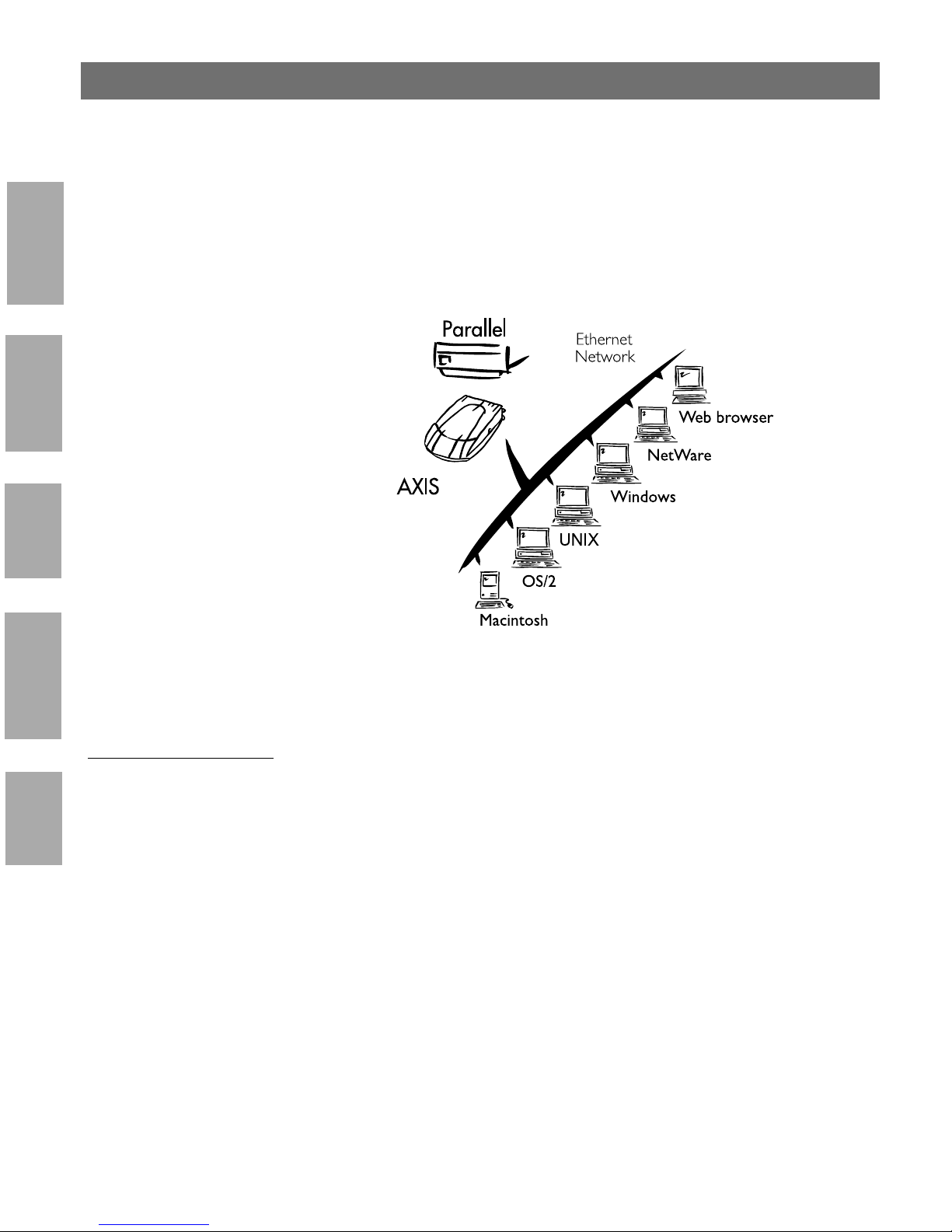
8
Section 1: Introduction AXIS 1620 User’s Manual
Where to Use It
NetWare
Windows
1620
OS/2
Macintosh
UNIX
Supported
Environments
The AXIS 1620 is the ideal print server in mixe d environments as it
can communicate with all the major computer systems and network
protocols including:
• NetWare
• UNIX
• Windows
• Windows clients connected to LANtastic networks
• OS/2
• Macintosh
• Internet/intranet via any standard Web browser
Page 9
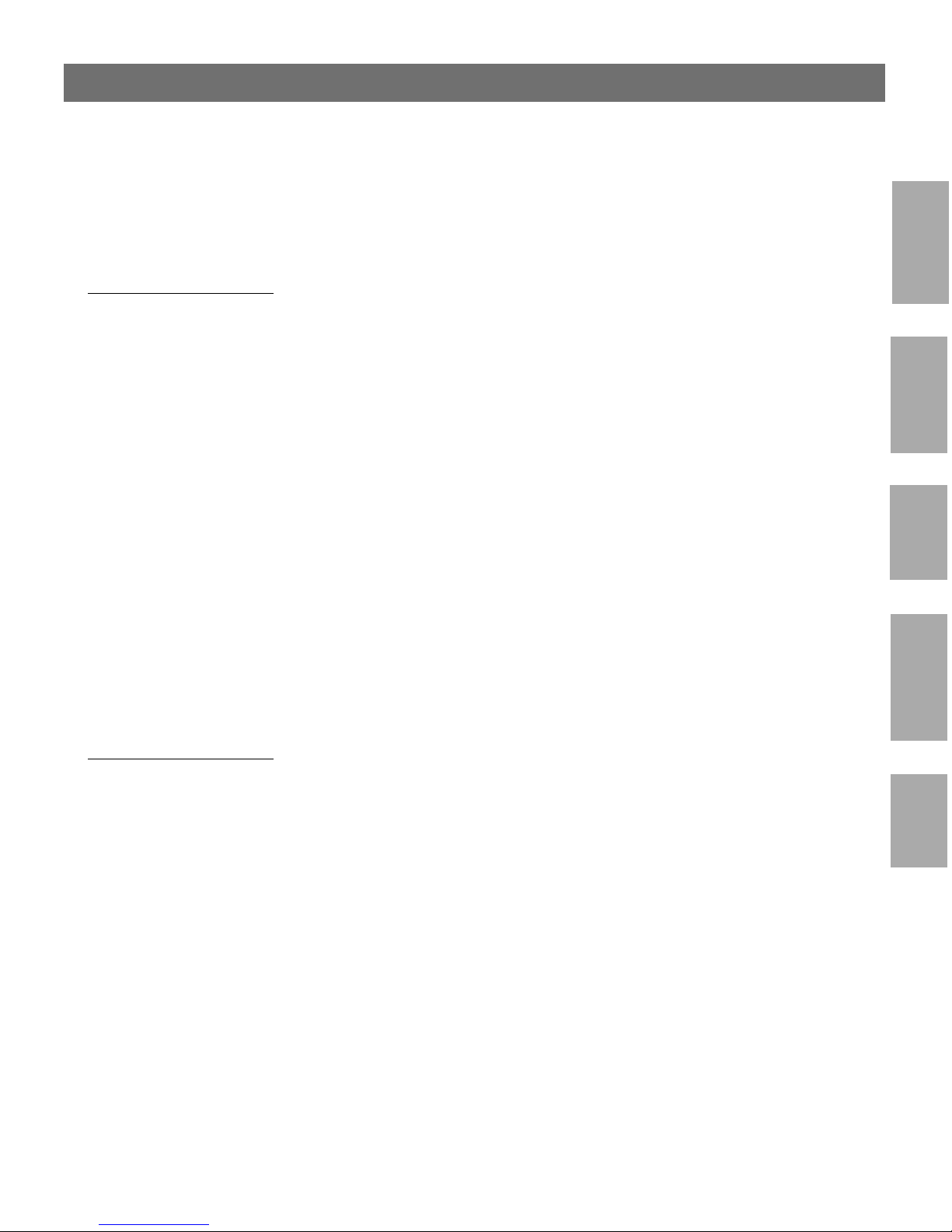
AXIS 1620 User’s Manual Section 1: Introduction
How to Use It
9
Installation and
Integration
Notes: ❏ The AXIS 1620 can be installed in the Macintosh environment
The installation of the AXIS 1620 and its integratio n into the network
is performe d using the app ro priat e Ax is client softw a re, provided w it h
your print server:
• AXIS NetPilot™ (NetWare - IPX)
• AXIS Print System (Windows 95/98, NT4.0 and 2000)
• AXIS Print Monitor (Windows NT 3.5x)
• AXIS Print Utility for Windows (Windows 3.1 and WfW)
• AXIS Print Utility for OS/2
• axinstall (UNIX)
without any Axis client software.
❏ The AXIS 1620 can be installed in NetWare - Pure IP
environments with NetWare Administrator.
NetWare
Windows
OS/2
Configuration and
Management
As the AXIS 1620 comprises a built-in Web server, it can be
configured and managed directly from its internal Web pages, using
HTTP over TCP/IP. Access to the AXIS 1620 via any javascriptenabled Web browser, offers you a platform-independent
management tool that is suitable for all supported network
environments.
In TCP/IP networks you can also use AXIS ThinWizard, which
provides you with remote management capabilities for your AXIS
ThinServer devices.
If your network does not support TCP/IP, you can use AXIS NetPilot
to configure and manage the AXIS 1620. AXIS NetPilot supports
communication via IPX/SPX and NetBIOS/NetBEUI.
Macintosh
UNIX
Page 10

10
Section 1: Introduction AXIS 1620 User’s Manual
Features and Benefits
Reliability The AXIS 1620 print server pro vide s high p erformanc e and re liab il ity
NetWare
Flexibility It supports printing in all the major comp uter systems and
Windows
Speed The AXIS ETRAX 100 chip has been specifically designed for LAN
OS/2
combined with low power c ons umption. The electronic circuits are
based on the improved AXIS ETRAX100 chip, which comprises an
integrated 32 bit RISC processor and associated network controllers.
environments, including five different print methods in the TCP/IP
environment.
products and benefits users with a faster throughput than a direct PCto-printer connection. With a sustained data throughput of more than
1 Mbyte per second, the AXIS 1620 is fast. High speed Centronics
communication such as ECP, High Speed and IBM Fast Byte is
supported.
Macintosh
UNIX
Easy to Install Using the available Axis installation tools, you can install the AXIS
1620 into any of the supported networking environments i n just a few
minutes.
Security You can assign passwords to restrict both login and p rinter access .
Monitoring The provided AXIS Print System software, the AXIS NetPilot
software and the internal AXIS 1620 Web pages allow you to
continuously monitor printer status.
The AXIS Print System and the AXIS Print Monitor can be
configured to display pop-up messages that show the status of peer-topeer print jobs.
The AXIS 1620 additionally supports SNMP for remote moni toring.
Page 11
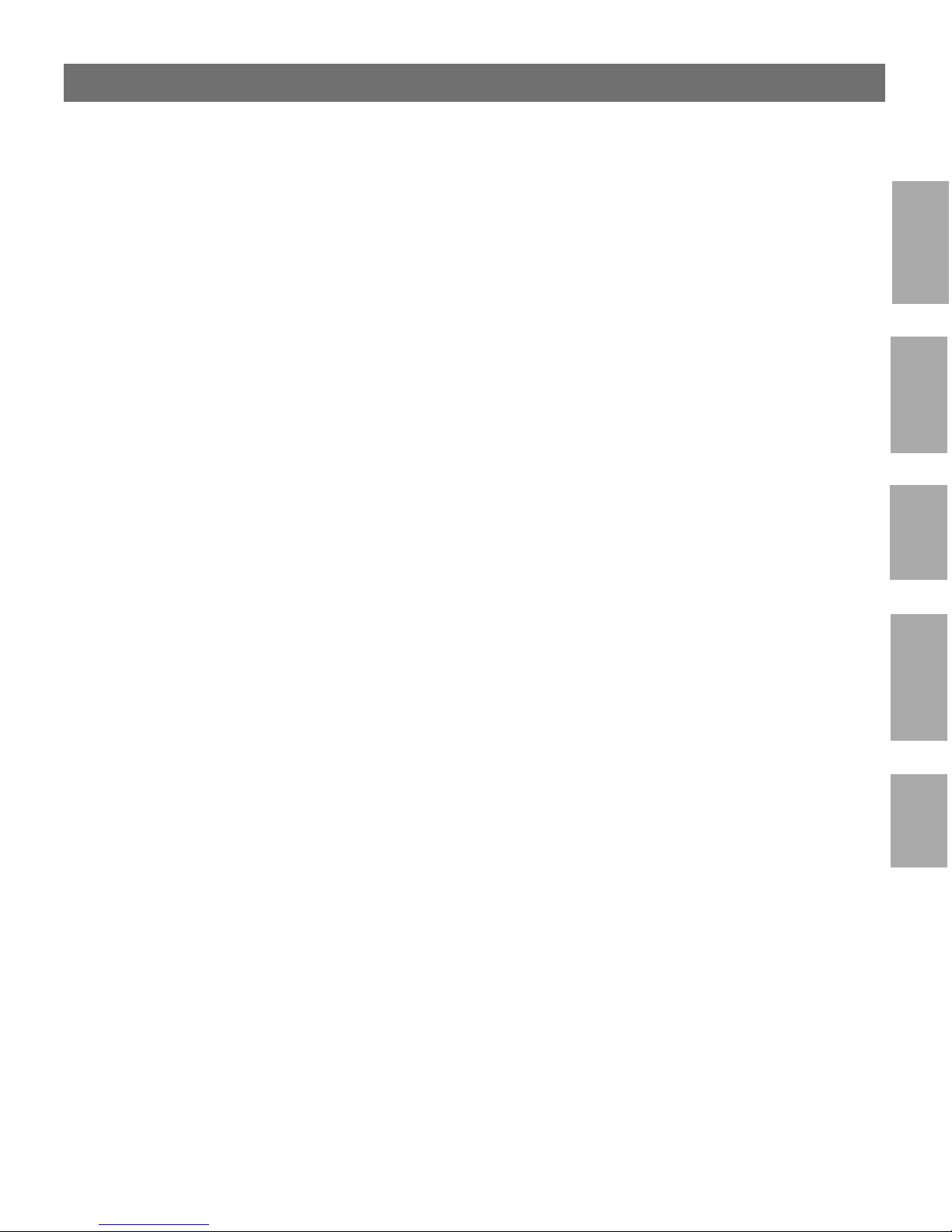
AXIS 1620 User’s Manual Section 1: Introduction
Futureproof You can upgrade the AX IS 1620 Flash memory over the network.
This allows you to quickly update and enhanc e the operational
features of your AXIS 1620 when new print server software becomes
available. All software updates are free of charg e .
Pocket-sized The AXIS 1620 is equipped with one high-speed paralle l p ort
connector that plugs directly into the printer´s parallel port.
11
NetWare
Windows
OS/2
Macintosh
UNIX
Page 12
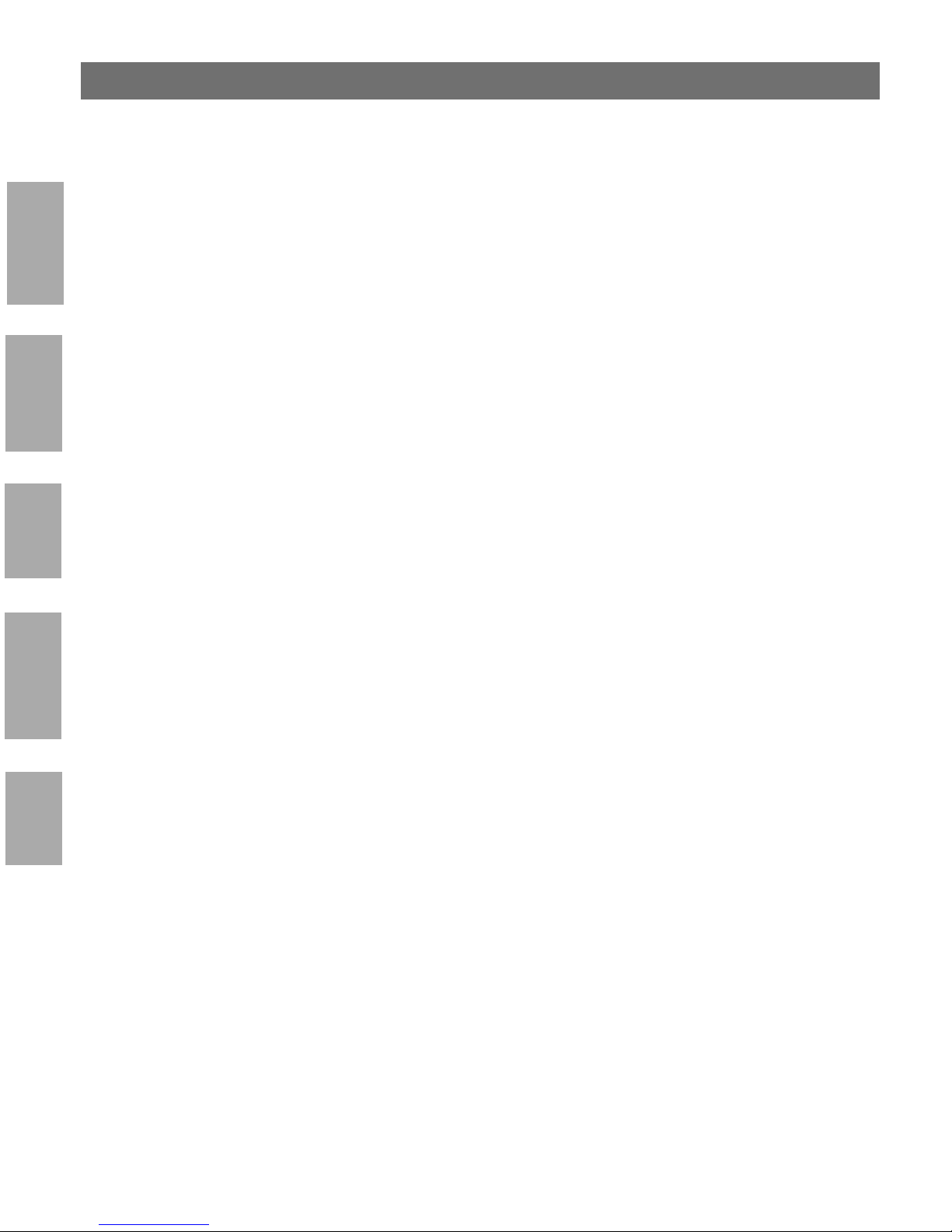
12
Section 1: Introduction AXIS 1620 User’s Manual
NetWare
Windows
OS/2
Macintosh
UNIX
Page 13

AXIS 1620 User’s Manual Section 2: Product Overview
Section 2 Product Overview
13
Pack age Contents
1620
Verify that nothing is missing from the print server package by using
the check list below. Please contact your dealer if anything should be
missing or damaged. All packing materials are recyclable.
o AXIS 1620, part no: 0084-001-01
o AXIS Online CD, revision 5.3 or higher
oPower Supply:
Part nos.
(AXIS PS-B)
Australia 13269
Europe 13267
Japan 13936
UK 13268
USA 13270
NetWare
Windows
OS/2
Macintosh
Optional accessories o Self-adhesive velcro ribbons, part nos: 13282 and 13283
o Printer cable extension, part no: 13522
UNIX
Page 14
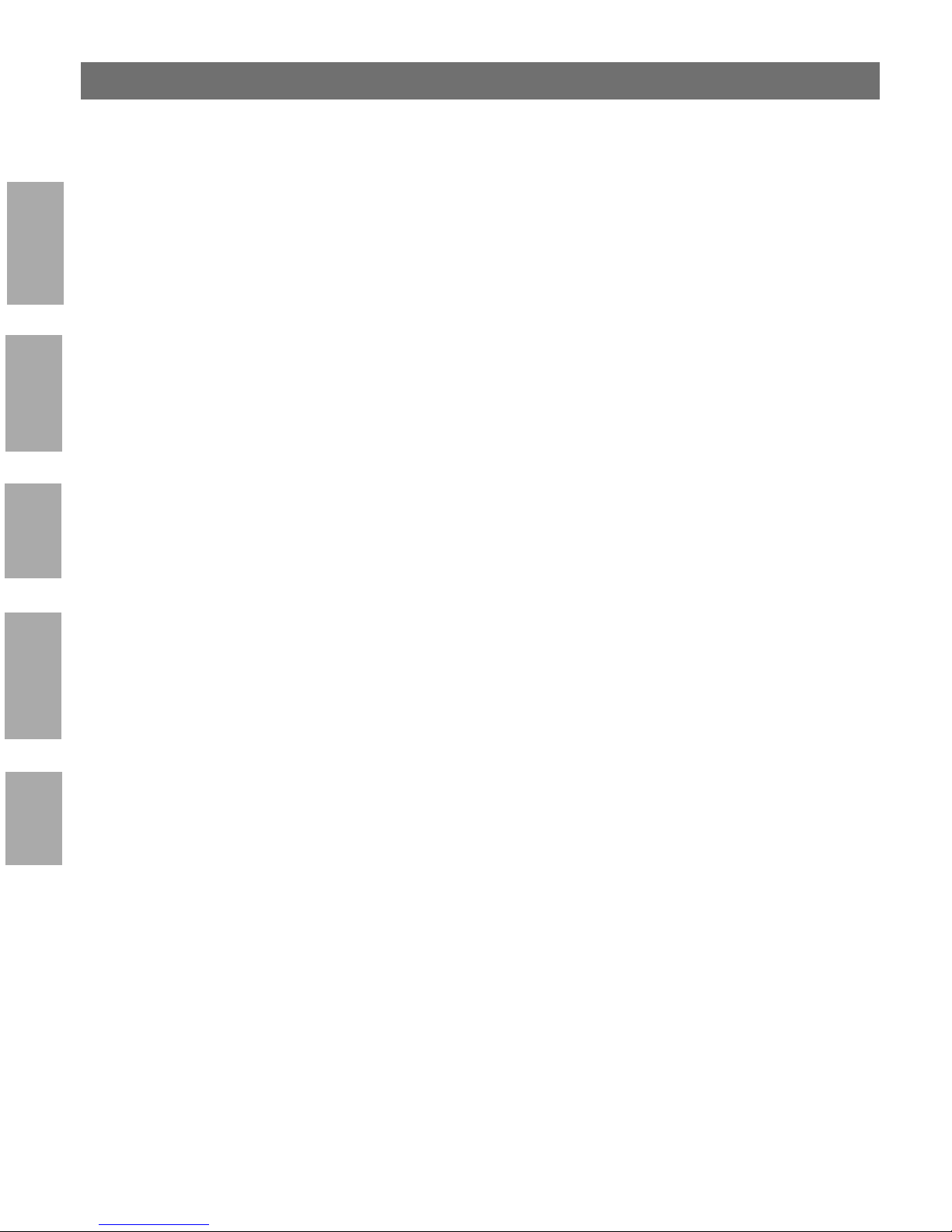
14
Section 2: Product Overview AXIS 1620 User’s Manual
The AXIS Online CD
The AXIS Online CD provides an easy-to-use electronic catalog, that
NetWare
includes all of the latest A XIS Utiliti e s Software , Product So ftware,
White Papers, User Documentation, Technical References, etc. It is
compatible for use within all of the supported Axis computing
environments.
Windows
OS/2
Macintosh
UNIX
Start-up procedures
for Windows
Start-up procedures
for UNIX, OS/2
and MacOS
Note: ❏ If the Adobe Acrobat Reader 3.0 is not installed on to your
The AXIS Online CD starts automatically from a local CD drive on
Windows 95/98, NT and 2000 platforms.
Windows 3.1 user’s are simply required to navigate to the CD root
directory and click on the setup31.exe file from within the Windows
File Manager.
Using your preferred file manager application, navigate to the CD
root directory and cli ck start.pdf.
system, you can download it by clicking the Acrobat Reader
button located on the starting page on the AXIS Online CD.
Page 15
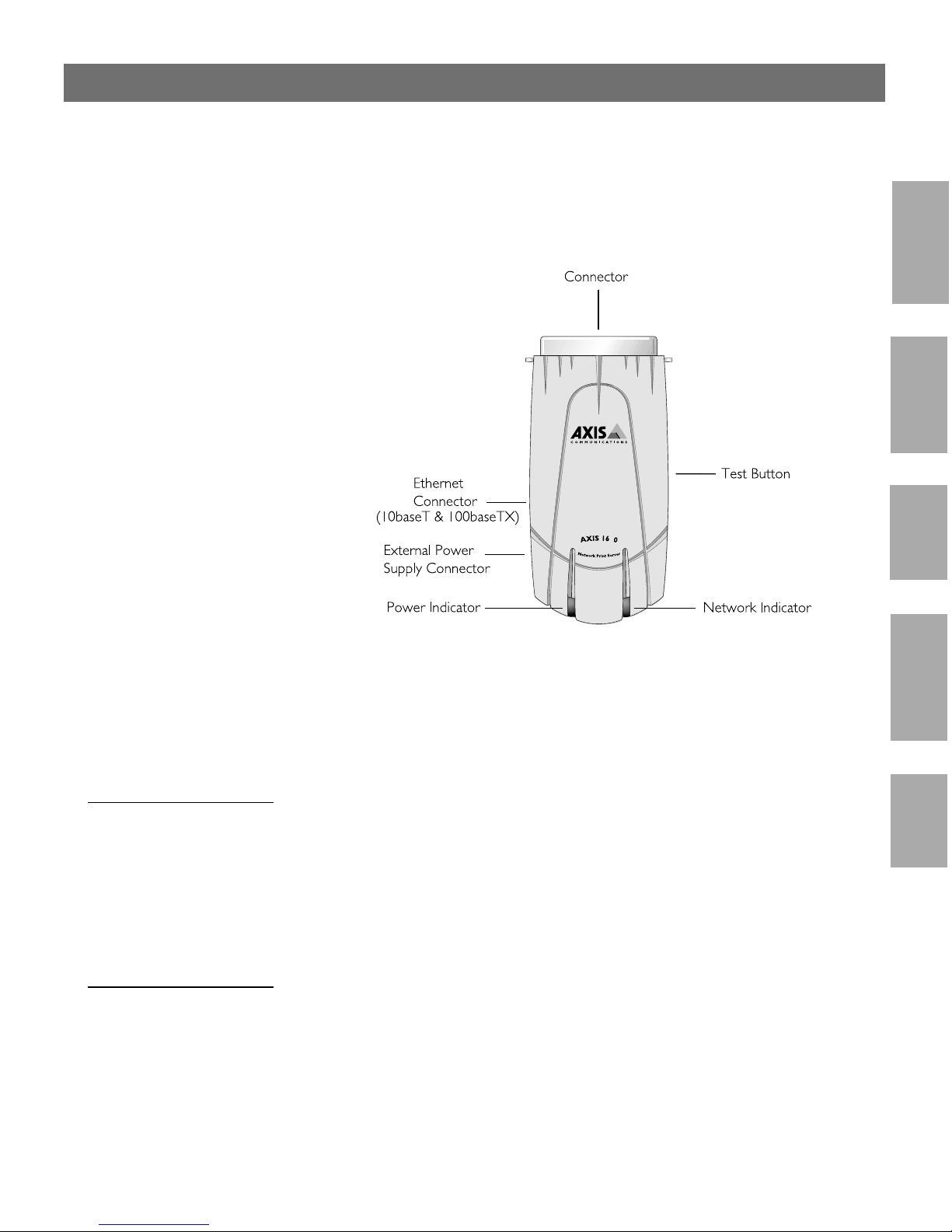
AXIS 1620 User’s Manual Section 2: Product Overview
AXIS 1620 Physical Description
15
NetWare
Windows
2
Plan view of the AXIS 1620
Network Connectors The AXIS 1620 is designed for 10 Mbps Ethernet and 100 Mbps Fast
Ethernet networks and connects to the network via a twisted pair
category 5 cable (10baseT and 100bas e TX) or be tter . The AXIS 1620
is equipped with an autosensing function that detects the speed of the
local network segment and varies the speed of its data communication
accordingly, between 10 Mbps and 100 Mbps.
Printer Port The AXIS 1620 print server is provided with a single high-speed IEEE
1284 compatible parallel port, that connects directly, without the
need of cabling, to any standard printer.
OS/2
Macintosh
UNIX
Centronics-to-Centronics and Centronics-to-mini Centronics
extension cables may be obtained from your local distributor for use
with printers physically unable to accommodate the AXIS 1620.
Page 16
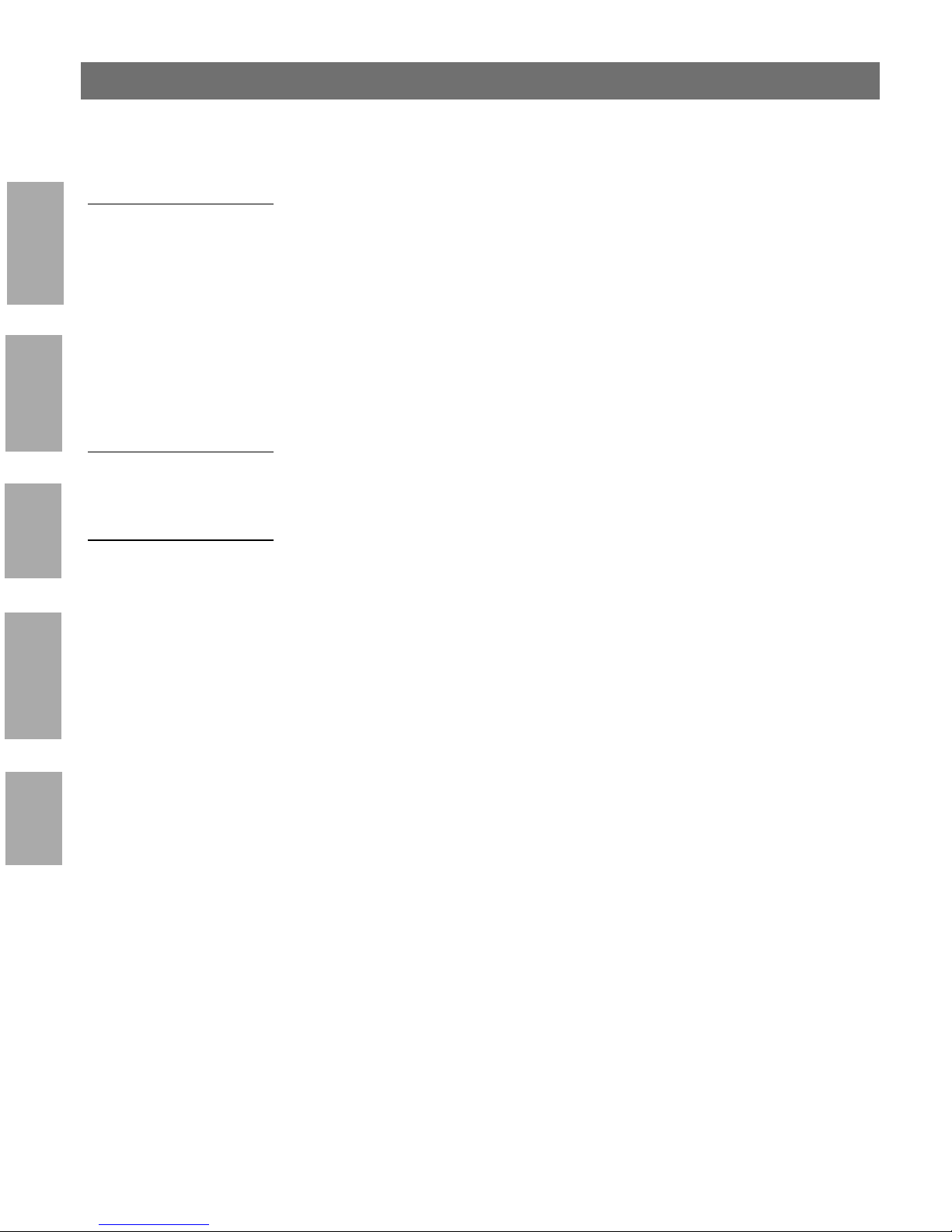
16
Section 2: Product Overview AXIS 1620 User’s Manual
Test Button The test button is used for:
• Printing a test page to check the connection to the printer.
• Printing the parameter list showing all the AXIS 1620 settings.
NetWare
• Resetting the AXIS 1620 parameters to the factory default
settings.
Refer to Appendix A - Test Button, on page 143, for more information
about the test Button.
Windows
OS/2
Macintosh
UNIX
Network Indicator The network indicator flashes to indicate network activity.
Power Indicator The power indicator is lit while power is applied. If it is not lit, or it
flashes, there is a problem with the AXIS 1620 or its power supply.
Page 17
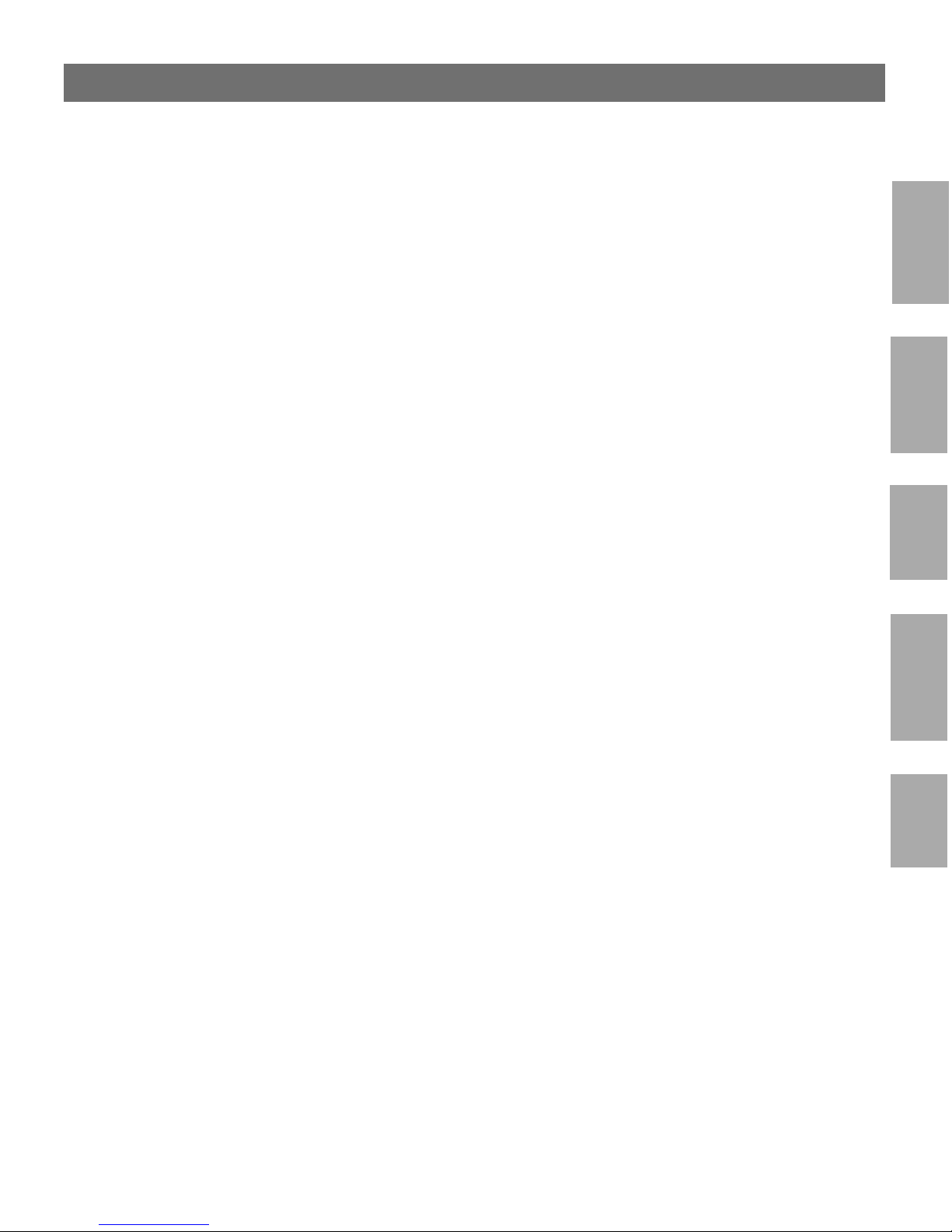
AXIS 1620 User’s Manual Section 3: Basic Installation
Section 3 Basic Installation
17
Getting Started
After you have verified that no items presented in Package Contents, on
page 13, are missing, you are now ready to install your AXIS 1620.
Follow the instructions below to install the AXIS 1620 in your
environment:
1. Start the procedure by connecting the AXIS 1620 to your
network and printer as described in Connecting a printer to the
Ethernet Network, on page 18.
2. When the AXIS 1620 is successfully connected, proceed to the
Installation Guide, on page 20, where you will find further
information about how to install and integrate the AXIS 1620 in
your network environments.
NetWare
Windows
OS/2
Macintosh
UNIX
Page 18
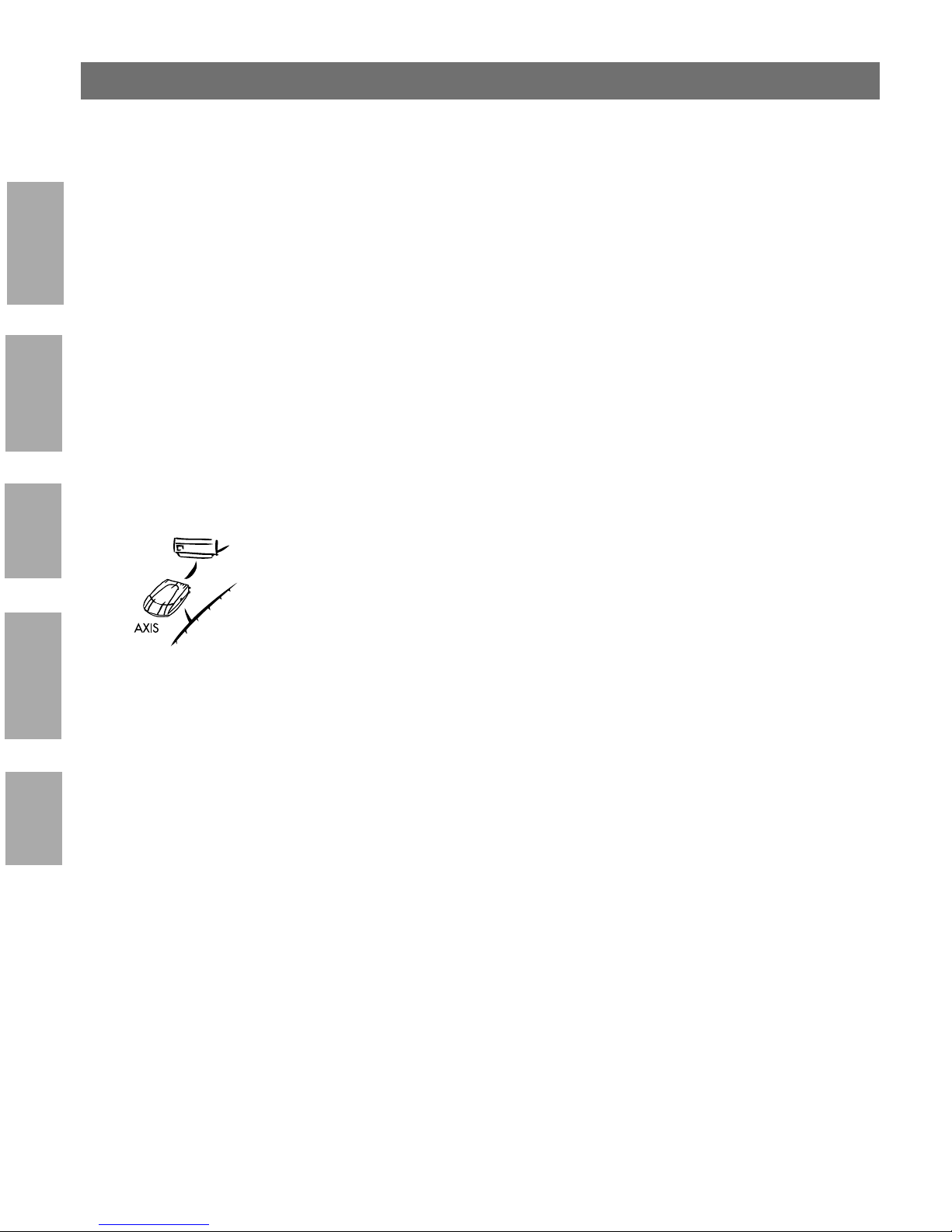
18
1620
Section 3: Basic Installation AXIS 1620 User’s Manual
Connecting a printer to the Ethernet Network
Follow the instructions below to connect a printer to the network via
NetWare
Caution! ❏ The AXIS 1620 external power supply you are using must be
Windows
OS/2
the AXIS 1620 print server.
marked with the correct voltage! Refer to Package Contents, on
page 13.
1. Make s ure th at the printe r is switc hed of f and t hat the AXI S 162 0
external power supply is disconnected.
2. Locate the serial number, found on the underside label of the
AXIS 1620, and write it down. You will need this number later
during the network configuration.
Macintosh
UNIX
3. Connect the AXIS 1620 to the printer, either directly to the
parallel printer port, o r usi n g the optional printer cable extension
with the optional velcro ribbons.
4. Connect your AXIS 1620 to the network using a twisted pair
category 5 cable (10baseT and 100baseTX).
5. Switch on the printer and connect the external po wer supply to
the AXIS 1620. The power indicator lights. If the network
indicator starts to flash, the AXIS 1620 is successfully connected
to the network.
6. Press and release the test button on the AXIS 1620 to print a test
page. If the printer and the AXIS 1620 are c or rec tly connected,
the AXIS 1620 internal test page will be printed.
You are now ready to install your server onto your network using one
of the methods detailed in th e Installation Guide, on page 20.
Page 19
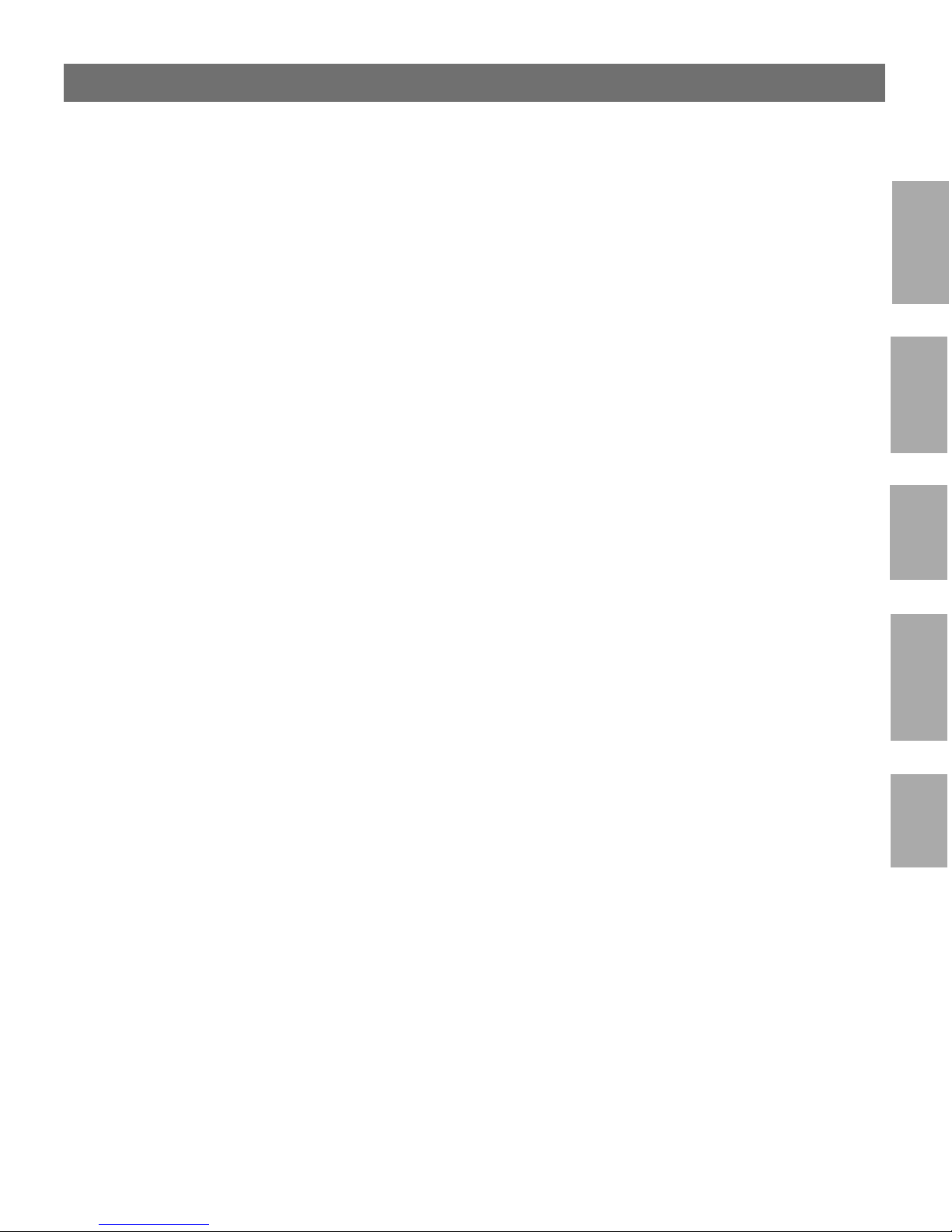
AXIS 1620 User’s Manual Section 3: Basic Installation
Notes: ❏ The test page includes a list of the most important parameters,
including the network speed and th e firmware version number.
❏ Each AXIS 1620 Print Server is pre-configured with a unique
node address that is id entical to the serial number. The node
address can be changed using AXIS NetPilot, or any standard
Web browser. Please refer to Section 9 Management &
Configuration, on page 99, for more information.
❏ The AXIS 1620 uses high speed Ce ntronics Communi cation. For
use with older printers not supporting high speed, th is function
can be disabled by using AXIS NetPilot, or any standard Web
browser. Please refer to Section 9 Management & Configuration,
on page 99, for more information.
19
NetWare
Windows
OS/2
Macintosh
UNIX
Page 20
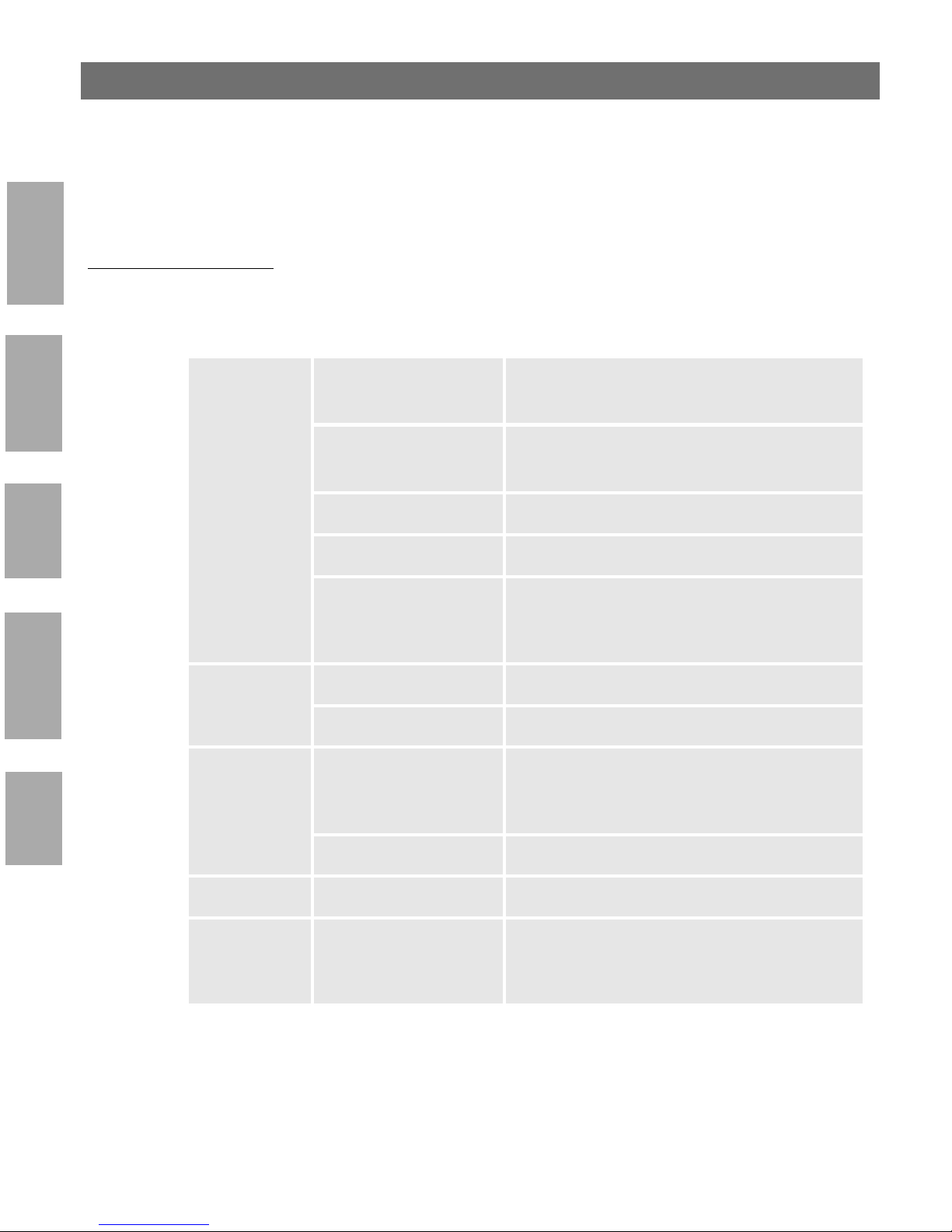
20
Section 3: Basic Installation AXIS 1620 User’s Manual
Installation Guide
Installation Methods The method of installation that you choose should be dictated by your
NetWare
Envir onment Network Configuration Action
printing requirements and your suppo rted network environments.
Select the appropriate installati on method from the table below:
Windows
OS/2
Macintosh
NetWare
Windows
OS/2
NDPS (Pure IP)
Standard NetWare
(Pure IP)
NDPS (IPX) See Setup using NDPS, on page 36
Standard NetWare (IPX) See Basic Setup with AXIS NetPilo t, on page 22
Advanced configuration
(IPX)
TCP/IP See Section 5 Setting Up - Windows, on page 45
NetBIOS/NetBEUI See Section 5 Setting Up - Windows, on page 45
TCP/IP
See Assigning an IP address, on page 26
See Setup using NDPS, on page 36
See Assigning an IP address, on page 26
See Basic setup in Pure IP Networks, on page 42
See Basic Setup with AXIS NetPilo t, on page 22.
Proceed with Advanced Installation using AXIS
NetPilot, on page 39
See Assigning an IP address, on page 26
Proceed with Section 6 Setting Up - OS/2, on
page 71
UNIX
Macintosh AppleTalk See Section 7 Setting Up - Macintosh, on page 77
UNIX TCP/IP
NetBIOS/NetBEUI See Section 6 Setting Up - OS/2, on page 71
See Assigning an IP address, on page 26
Proceed with Section 8 Setting Up - UNIX, on
page 83
Page 21
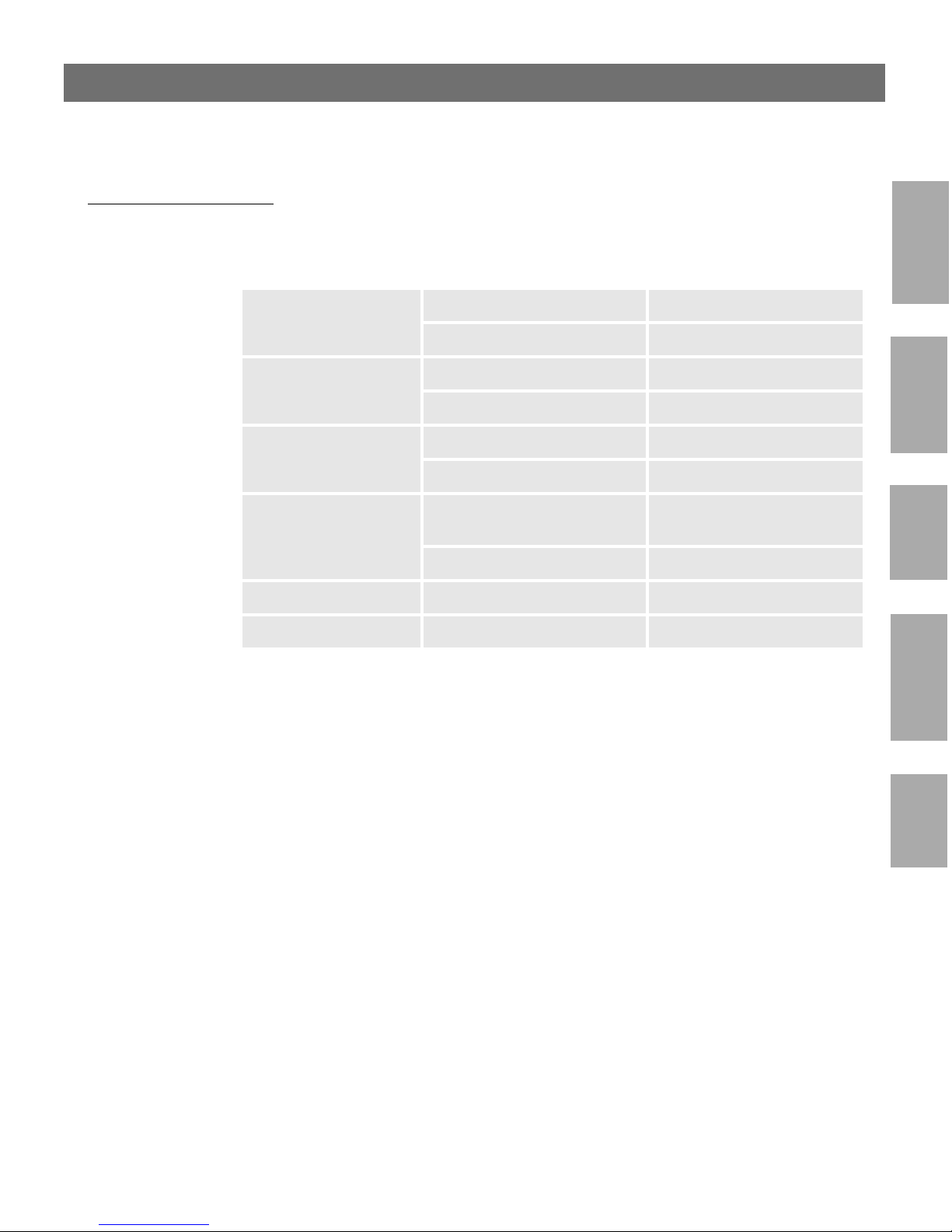
AXIS 1620 User’s Manual Section 3: Basic Installation
Installation Tools The appropriate installation tools for the AXIS 1620 are summarized
in the follow ing table:
Environment Operating System Protocols Installation Tool
NetWare TCP/IP NetWare Administrator
IPX/SPX AXIS NetPilot
21
NetWare
Windows
95/98/NT/2000
Windows 3.1/WfW TCP/IP LPR Spooler (*)
OS/2 TCP/IP Standard using the lprportd
Macintosh AppleTalk Standard using the Chooser
UNIX TCP/IP axinstall
TCP/IP AXIS Print System
NetBIOS/NetBEUI AXIS Print System
NetBIOS/NetBEUI AXIS Print Utility for Windows
service method
NetBIOS/NetBEUI AXIS Print Utility for OS/2
Recommended installation tools for the AXIS 1620
* A shareware LPR spooler is available for Windows for
Workgroups. You can download this software from
ftp://ftp.axis.com/pub/axis/software/prt_srv/utility/wlprs/.
Windows
OS/2
Macintosh
UNIX
Page 22
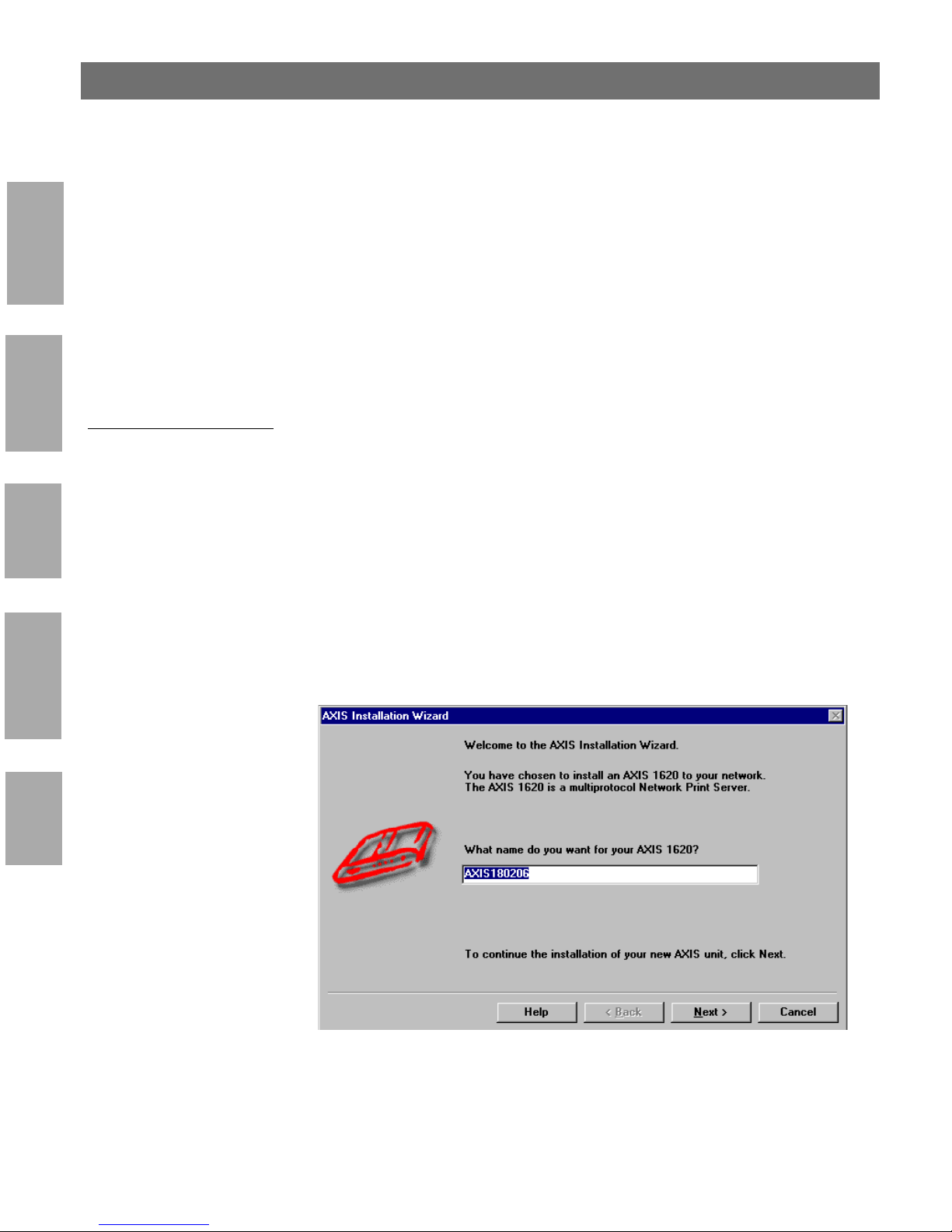
22
Section 3: Basic Installation AXIS 1620 User’s Manual
Basic Setup with AXIS NetPilot
Follow the instruc tions available on the AXIS Online CD to i nstall the
NetWare
AXIS NetPilot software on to your computer. AXIS NetPilot runs on
any of the Wi ndows p latf orms; Windows 3.x, Window s 95, Window s
98, Windows NT, Windows 2000 or Windows for Workgroups.
Windows
OS/2
Macintosh
UNIX
Starting the
Installation
Follow the instructions below to install the AXIS 1620 with AXIS
NetPilot:
1. Start AXIS NetPilot by double-clicking the NetPilot icon, which
is located in the folder where you installed AXIS NetPilot.
2. Locate the AXIS 1620 i n the ‘New Axis Units’ folder. Select it and
click the Install button on the AXIS NetPilot toolbar. If your
network is lar ge, it could take a few seco nds before the p rint s erver
appears in the folder.
3. Choose the with Installation Wizard option and click OK. The
following screen appears:
The AXIS NetPilo t Installation Wizard Main window
Page 23
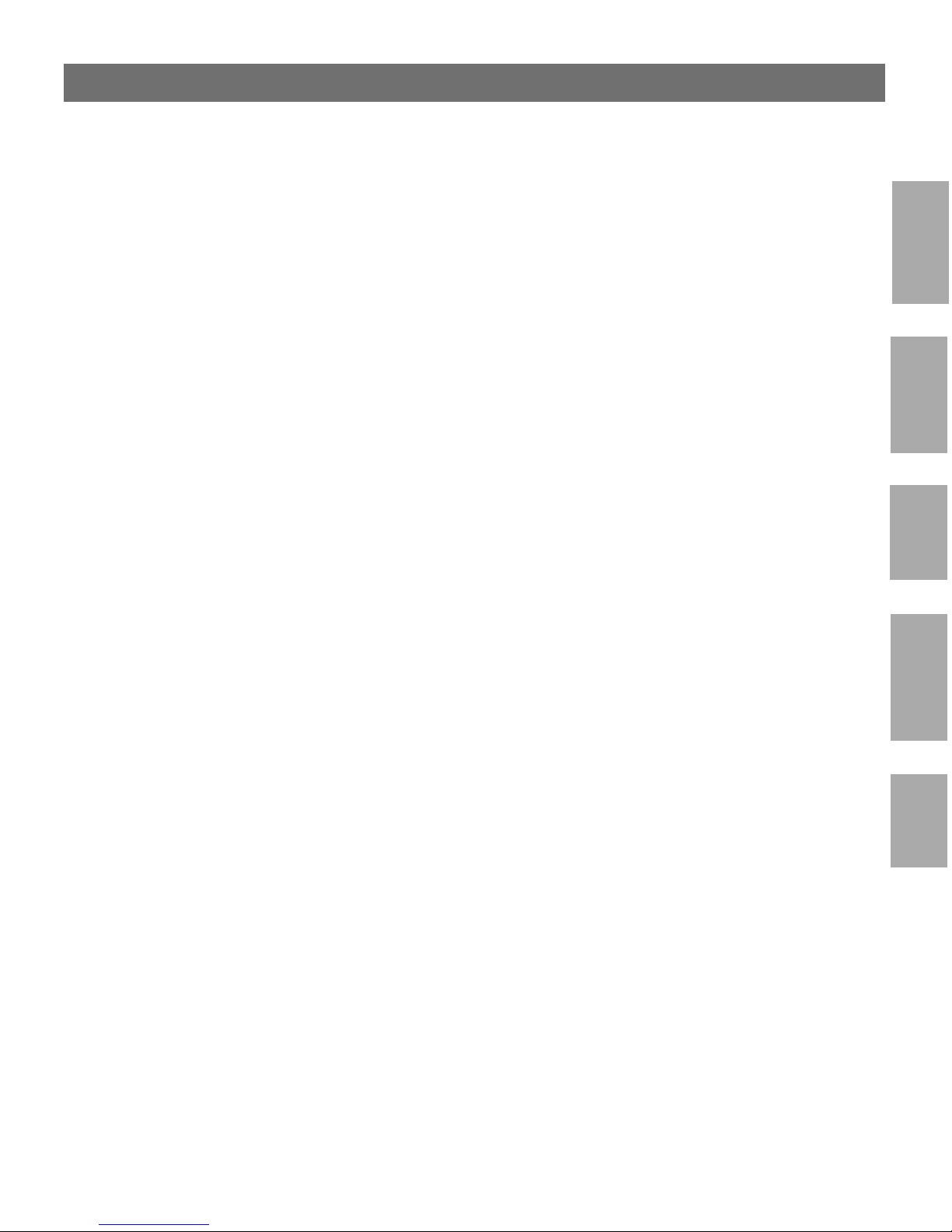
AXIS 1620 User’s Manual Section 3: Basic Installation
The AXIS NetPilot Installation Wizard guides yo u through the
installation process. The following options are available:
23
Note: ❏ The number of options varies according to the number of
environments you enable.
Print Server Name The default print server name consists of the c h aracters ‘AXIS’
followed by the last six digits of the serial numb er. If you want to
change the print server name, just type the new name in the available
text field.
Environments Choose which networking environments you want to configure the
AXIS 1620 for, i.e. NetWare, TCP/IP, Windows & OS/2 or
Macintosh. If your net work comprises var ious differ ent platforms, you
can enable any combination of environments.
NetWare NDS Place NetWare Print Queues on a specific bindery ser ver, or
alternatively into an NDS Tree.
The IP address Choose the method the AXIS 1620 should employ for obtaining an IP
address. DHCP, ARP, RARP and BOOTP are supported. You can
also select to set the IP address manually. Refer to Assigning an IP
address, on page 26 for further information about setting the IP
address.
NetWare
Windows
OS/2
Macintosh
UNIX
Page 24
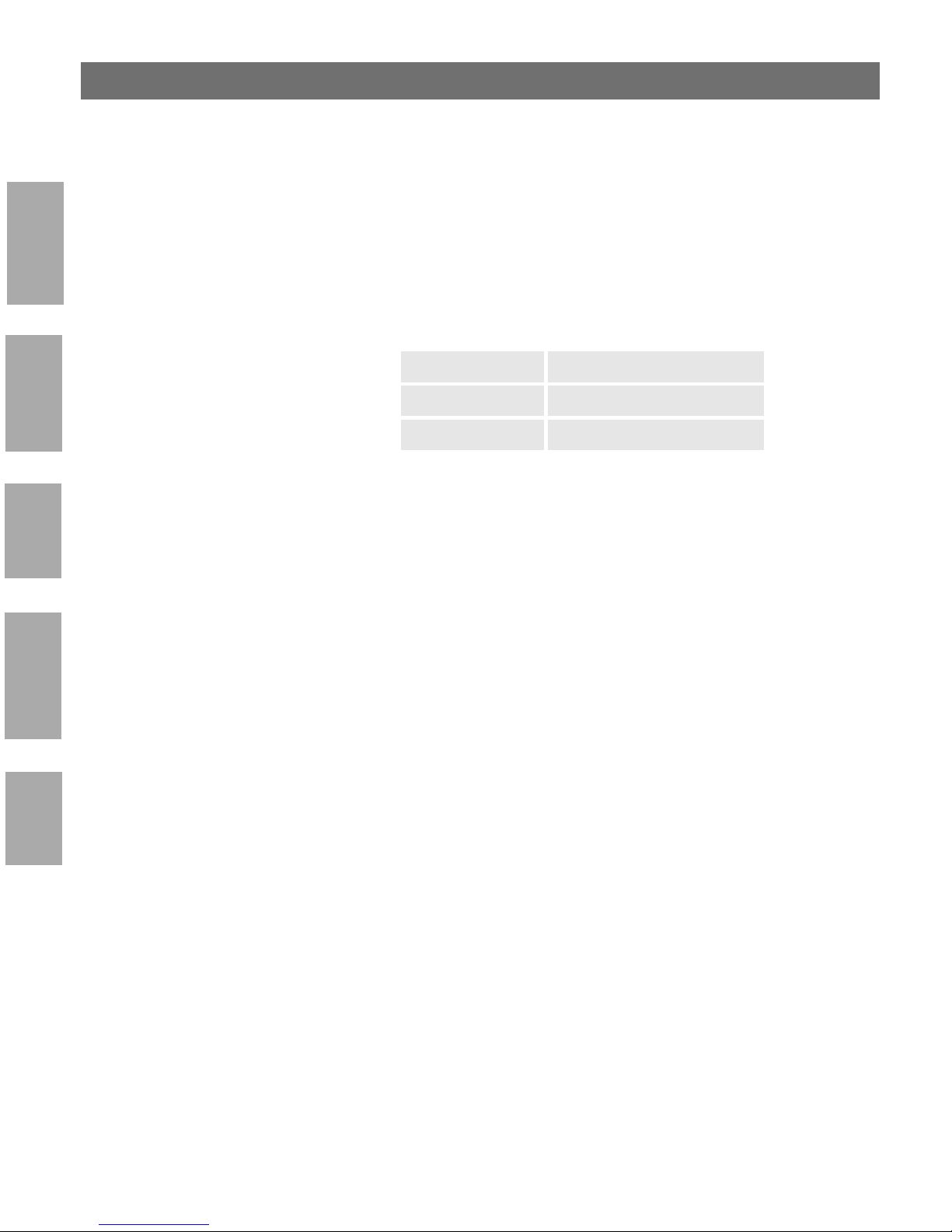
24
Section 3: Basic Installation AXIS 1620 User’s Manual
Print Queues
The AXIS 1620 uses the print server name followed by the pri n ter
port as the default Print Queue name and print server port name. If
you want to change the default printer queue names, just type the new
names in the available text fields.
NetWare
Environment Default Names
NetWare AXIS1A0003_LPT1_Q
Windows & OS/2 AX1A0003.LP1
Windows
AppleTalk AXIS1A0003_LPT1
Default Print Queue Names and Print Server Port Names
for each of the operating environments.
OS/2
Test Page The final user prompt in the Installation Wizard allows you to print a
test page through NetWare. The test page displays the name of all the
NetWare servers the AXIS 1620 is connected to and shows the status
of each connection.
Macintosh
UNIX
Unless you want to connect or create additional printing queues, the
installation for the NetW are environment is now comp leted.
Page 25
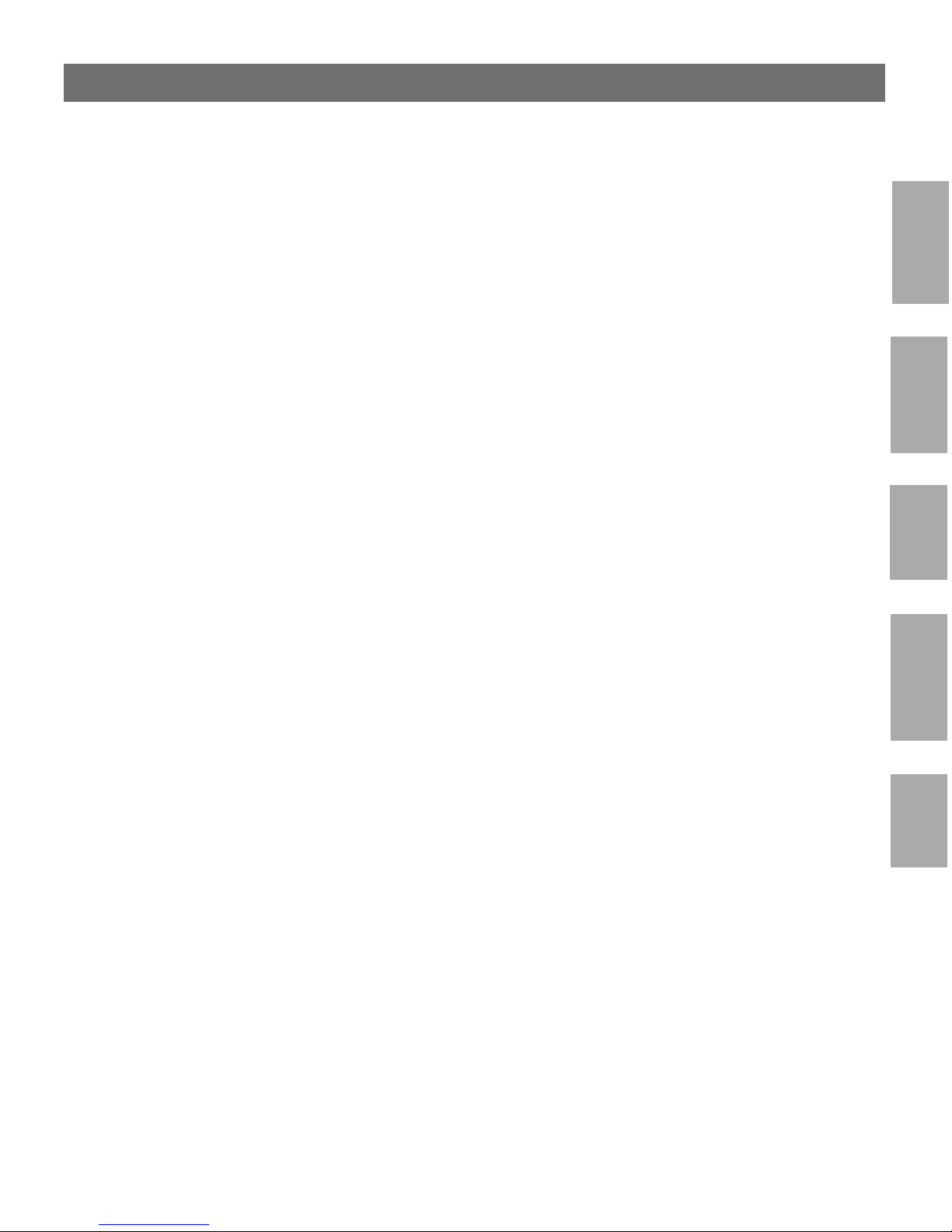
AXIS 1620 User’s Manual Section 3: Basic Installation
Notes: ❏ The parameters entered during installation are not permanent;
they can be altered at any time according to your network
printing requiremen ts.
25
❏ No serious or permanent damage will be caused if you make a
mistake during installation. If you find, at any time, that printing
is not satisfactory, the parameter s can easily be changed to tune
the system to your requirements .
❏ For information on advanced functions, please refer to the AXIS
Network Print Server Technical Reference. You can download
this or other technical information over the Internet by accessing
the Axis WWW Home Page at http://www.axis.com/ or the
AXIS Online CD.
NetWare
Windows
OS/2
Macintosh
UNIX
Page 26
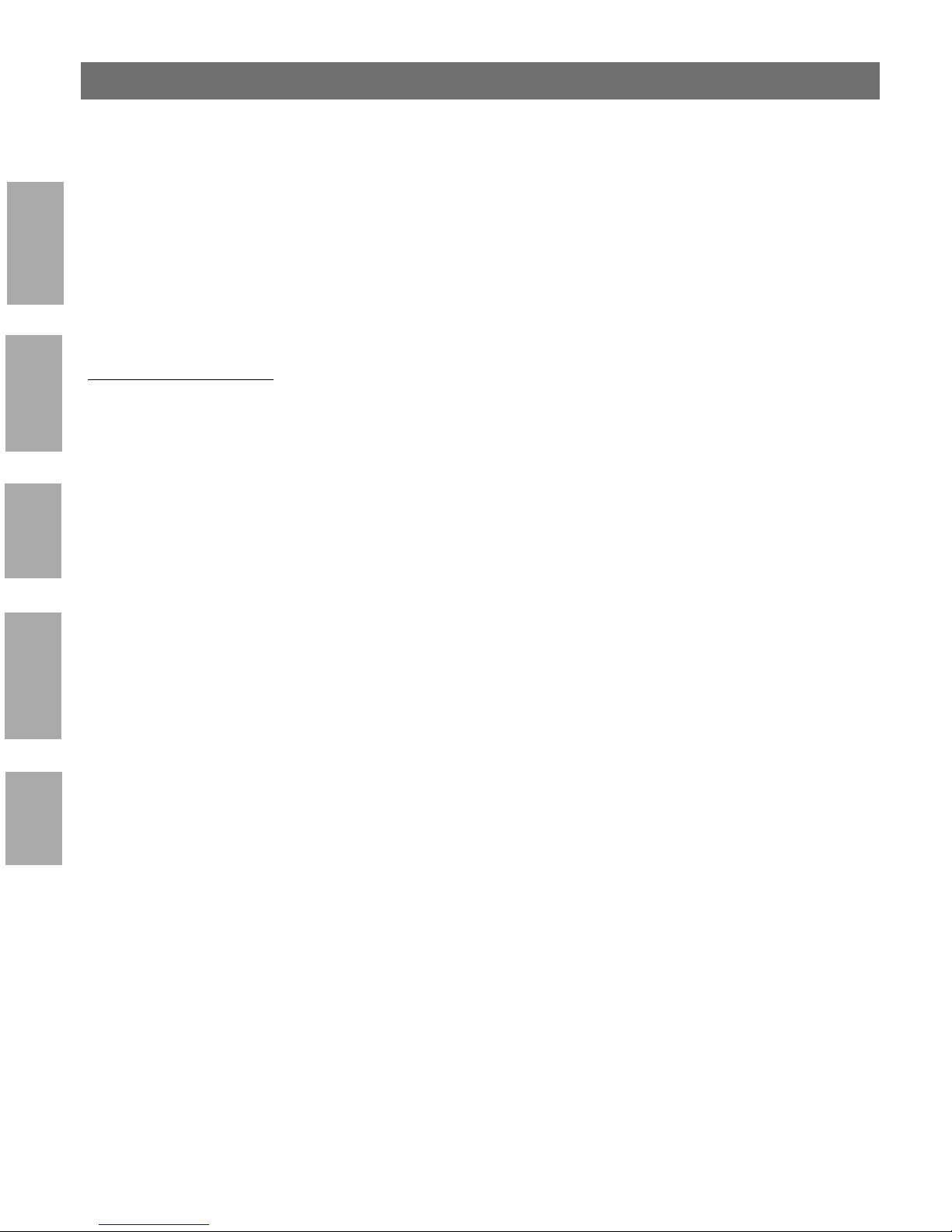
26
Section 3: Basic Installation AXIS 1620 User’s Manual
Assigning an IP address
To establish communication with the TCP/IP network, enabl ing
NetWare
Before you start
TCP/IP printing and Web browser management, an IP address must
be assigned to your AXIS 1620.
Windows
OS/2
Macintosh
UNIX
System privileges You need root privileges on your UNIX system, or administrator
privileges on a Windows NT server to set the IP address using RARP,
BOOTP or DHCP.
Ethernet address You need to know the E thernet addre ss of your AXIS 1620 to pe rform
the installation. The Ethernet address is based upon the serial number
of your AXIS 1620. This means, for e xample, that an AXIS 1620 with
the serial number of 00408C100086, will have the corresponding
Ethernet address of 00 40 8C 10 00 86. The serial number is located
on the bottom label of the unit.
IP address Unless you are downloading the IP address using DHCP, you must
obtain an unused IP address from your network administrator.
Important: ❏ DO NOT use the IP addresses used in the following examples
when installing your AXIS 1620. Always consult your network
administrator before assigning an IP address to your AXIS 1620.
Page 27
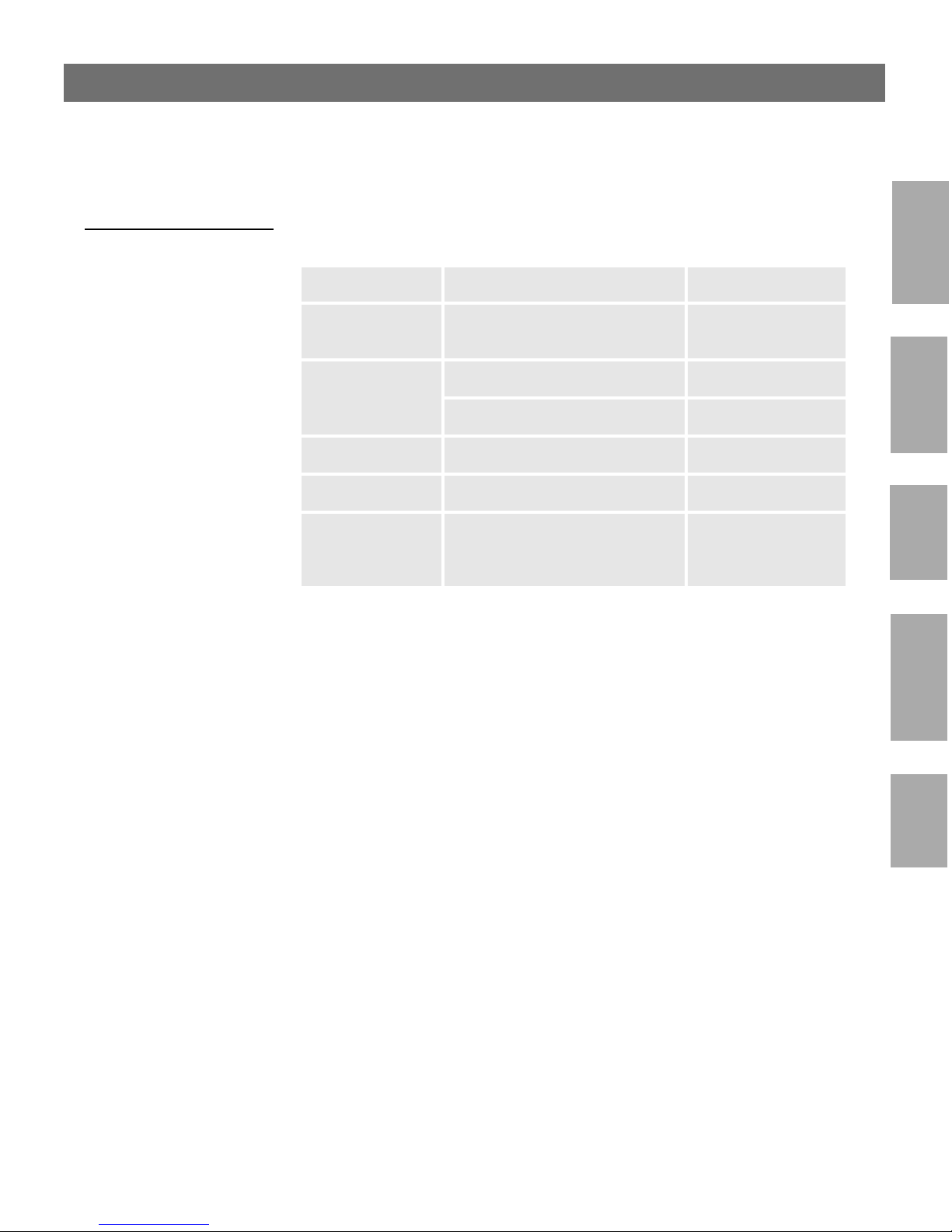
AXIS 1620 User’s Manual Section 3: Basic Installation
27
Methods for setting
the IP Address
Notes: ❏ The ARP and RARP methods operate on single network segments
You can set the IP address using one of the following methods,
depending on your network operating environment:
Method Network environments See ...
AXIS IP Installer Windows 95/98/NT/2000 page 29
DHCP
ARP
RARP UNIX page 33
BOOTP UNIX, NetWare 5, OS/2 page 34
AXIS NetPilot
Windows NT/2000, UNIX,
NetWare 5, OS/2
Windows 95/98/NT/2000, OS/2 page 31
UNIX page 32
Windows 95/98/NT/2000,
NetWare 5
page 30
Basic Setup with
AXIS NetPilot, on
page 22
only, that is they cannot be used over routers.
NetWare
Windows
OS/2
❏ Refer to Setting Parameters, on page 81 for information about
setting the IP address in the Mac intosh environment.
Macintosh
UNIX
Page 28

28
Section 3: Basic Installation AXIS 1620 User’s Manual
Registering and
Resolving
Host Names
In order to register the host name of the AXIS 1620 in networks with
dynamic IP address settings, WINS (Windows Internet Name Service)
and DDNS (Dynamic Domain Naming System) are supported. It is
recommended that at least one of these methods should be used if you
NetWare
are setting the IP address of the AXIS 1620 using DHCP.
The host name of the AXIS 1620 is specified by the PS_NAME
parameter. Refer to B The Parameter List, on page 145
WINS host nam e rul es WINS only supports 15 character long host names. If your host name
is longer than 15 characters, the AXIS 1620 truncates the host name
Windows
to 15 characters when registering with a WINS server. You ca n view
the AXIS 1620 host name that is registered at a WINS server, in the
print server’s Web interface or in AXIS NetPilot. Refer to Section 9
Management & Configuration, on page 99.
OS/2
DDNS host name rules DDNS supports 53 charac ter long host names, but they can only
consist of the characters ‘A-Z’, ’a-z’ and ‘-’. If your host name consists
of any other characters, they are converted to ‘-’, when registering with
a DDNS server. You can view the AXIS 1620 host name that is
registered at a DDNS server, in the print server’s Web interface or in
AXIS NetPilot. Refer to Section 9 Management & Configuration, on
page 99.
Macintosh
If the host name matches another entry in the DDNS data base, the
AXIS 1620 deletes the entry before registering.
Notes: ❏ The host name limitations conclude that if you want to register
UNIX
❏ Refer to your system manuals or to your network administrator
the same host name at a WINS server and a DDNS server, the
host name should be no longer than 15 characters and it should
only contain the characters ‘A - Z’, ‘a-z’ and ‘-’.
for instructions on how host name resolutions are performed on
your system.
Page 29
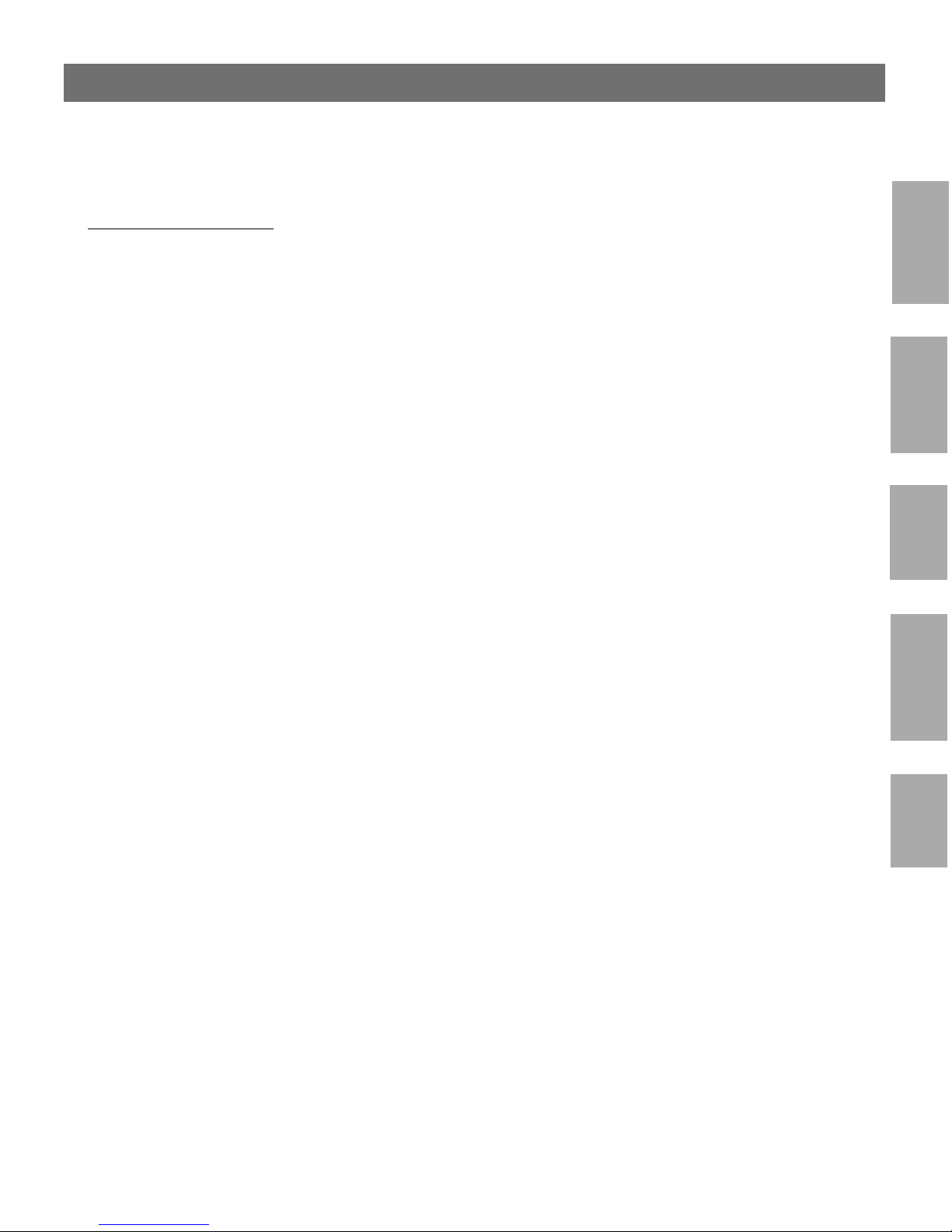
AXIS 1620 User’s Manual Section 3: Basic Installation
29
Using
AXIS IP Installer
Follow the instructions below to set the IP address of your AXIS 1620
using the AXIS IP Installer:
Important! ❏ You should not use AXIS IP Installer to set the IP address o f the
AXIS 1620, if you have an active DHCP server in your network.
1. Download the AXIS IP Installer to your host. The software is
available on the AXIS Online CD and on the Axis home page at
http://www.axis.com/.
2. Connect the AXIS 1620 to the network. Note the serial number
that is located on the underside label of the AXIS 1620. You will
need it in the proceedings steps.
3. Start the AXIS IP Installer.
4. Click the serial number of your AXIS 1620 that appears in the
server list.
NetWare
Windows
OS/2
5. Enter the de sir ed IP address in th e desig nate d IP ad dres s fie ld and
click the Set IP address button.
6. The IP setting process will take approximately 10 to 40 seconds.
Click OK in the confirmation box that appears when the IP
address has been set.
Notes: ❏ AXIS IP Installer uses the BOOTP and DHCP protocols to
communicate with the AXIS 1620. Make sure that at least one of
these protocols is enabled in your print server.
❏ Restart your AXIS 1620, if it does not show up in the server list.
Macintosh
UNIX
Page 30

30
Section 3: Basic Installation AXIS 1620 User’s Manual
Using DHCP Follow the instructions below to download the IP address using
DHCP:
1. Edit or create a scope in the DHCP manager of the DHCP
NetWare
Windows
daemon. The entries i n cluded in this scope should contain the
following parameters:
• range of IP addresses
• subnet mask
• default router IP address
• WINS server IP add ress(es) or DDNS server IP address(es)
• lease duration
2. Activate the scope.
OS/2
Macintosh
UNIX
The AXIS 1620 automatically downloads the DHCP parameters.
If you are using WINS or DDNS, you should include at least one
WINS or DDNS server IP address in the DHCP scope. Immediately
after the IP address has been re cei ve d, the AXIS 1620 re gi sters i ts hos t
name and IP address on the WINS alter n atively DDNS server. Refer
to Registering and Resolving Host Names, on page 28 for more
information.
The AXIS 1620 can automatically download a customized config file
from a TFTP server. Just add the name of the config file and the
TFTP server’s IP address to your DHCP scope. The config file is
downloaded immediately after the AXIS 1620 receives its IP address.
Note: ❏ You do not have to restart the AXIS 1620 to download the IP
address.
Page 31

AXIS 1620 User’s Manual Section 3: Basic Installation
31
Using ARP in
Windows and OS/2
Notes: ❏ When using the Windows 95 implementation of ARP, change the
Follow the instructions below to set the IP address using ARP:
1. Start a DOS window.
2. Type the following commands:
arp -s <IP address> <Ethernet address>
ping <IP address>
arp -d <IP address>
Example
arp -s 192.168.3.191 00-40-8c-10-00-86
ping 192.168.3.191
arp -d 192.168.3.191
The host will return
Reply from 192.168.3.191 ... or a
similar message. This indicates that the address has been set and that
communication is established.
first line to:
arp -s <IP address> <Ethernet address> <w95host IP
address>
, where <w95host IP address> is the IP address of
your Windows 95 host.
NetWare
Windows
OS/2
Macintosh
❏ When you execute the
ping command for the first time, you will
experience a sign ificantly longer respons e time than is usual.
❏ By us in g t he
arp -d command, the static entry in the arp table is
removed from the host’s cache memory.
UNIX
Page 32

32
Section 3: Basic Installation AXIS 1620 User’s Manual
Using ARP in UNIX Follow the instructions below to set the IP address using ARP:
Type the following commands in the shell window:
arp -s <host name> <Ethernet address> temp
NetWare
Example:
ping <host name>
arp -s npsname 00:40:8c:10:00:86 temp
ping npsname
Windows
OS/2
Macintosh
UNIX
The host will return
npsname is alive, or a similar message. This
indicates that the address has been set and that communicati on is
established.
Notes: ❏ If the host name has not been mapped to an IP address, simply
replace the host name entry with the IP address in the example
above.
❏ The ARP command varies between different UNIX systems.
Some BSD type systems expect the host name and node address in
reverse order. Furthermore IBM AIX systems will require the
additional argument ether. For example:
arp -s ether <host name> 00:40:8c:10:00:86 temp
❏ When you execute the
ping command for the first time, you may
experience a sign ificantly longer respons e time than is usual.
Page 33

AXIS 1620 User’s Manual Section 3: Basic Installation
Using RARP in UNIX Follow the instructions below to set the IP address using RARP:
1. Append the following line to your Ethernet Address table. This is
typically located in the
<Ethernet address> <host name>
/etc/ethers file:
Example:
00:40:8c:10:00:86 npsname
2. Update, if necessary, your host table and alias name databases, as
required by your system.
3. If it is not already running, start the RARP daemon. This is
typically performed using the
rarpd -a command.
33
NetWare
Windows
OS/2
4. Restart the AXIS 1620 to download the IP address.
Notes: ❏ If the host name has not been mapped to an IP address, simply
replace the host name entry with the IP address in the example
above.
❏ If you are using IBM AIX, you will probably not have access to a
RARP daemon. If this is the case, you can use either the ARP or
BOOTP methods instead.
Macintosh
UNIX
Page 34

34
Section 3: Basic Installation AXIS 1620 User’s Manual
Using BOOTP
Follow the instructions below to set the IP address using BOOTP:
in UNIX
1. Append the following entry to your boot table. This is typically
NetWare
performed by editing the file: /etc/bootptab
<host name>:ht=<hardware type>:vm=<vendor magic>:\
:ha=<hardware address>:ip=<IP address>:\
:sm=<subnet mask>:gw=<gateway field>
Example:
Windows
npsname:ht=ether:vm=rfc1048:\
:ha=00408c100086:ip=192.168.3.191:\
:sm=255.255.255.0:gw=192.168.1.1
OS/2
Notes: ❏ Enter the
❏ The
ht and vm fields exactly as shown in the ex ample.
ha field is th e E the r net address/node address and the ip field
is the IP address of your AXIS 1620.
Macintosh
UNIX
❏ The
gw and sm fields correspond to the default router address and
subnet mask.
❏ If the host name has not been mapped to an IP address, simply
replace the host name entry with the IP address in the example
above.
2. If necessary, u p date your host table and alias name databases, as
required by your system.
3. If it is not already running, start the BOOTP daemon. This is
typically performed using the
bootpd command.
4. Restart the AXIS 1620 to download the IP address, defaul t router
address, and subnet mask.
The AXIS 1620 can automatically download a customized config file
from a TFTP server. Just add the name of the config file and the
TFTP server’s IP address to your boot table. The config file is
downloaded immediately after the AXIS 1620 receives its IP address.
Page 35

AXIS 1620 User’s Manual Section 4: Setting Up - NetWare
Section 4 Setting Up - NetWare
This section describe s h ow to continue the installation of t he AXIS
1620 in the NetWare environment. Identify which transport protocol
you are running on your network and which installation method you
should use. Continue the installa t ion by selecting the appropriate
installing instructions from the table below:
35
NetWare
Transport
Protocol
IPX
Pure IP
Installation
method
NDPS
Queue based
NetWare printing
Advanced
configuration
NDPS
Queue based
NetWare printing
Advanced
configuration
Action
See Setup using NDPS, on page 36
Proceed with Installing the AXIS 1620 in IPX networks, on page 37.
If you have performed the basic installations as described in Basic
Setup with AXIS NetPilot, on page 22, the AXIS 1620 is already
installed for printing in the NetWare environment.
If you need a more advanced installation that is not covered by the
AXIS NetPilot Installation Wizard, continue with Advanced
Installation using AXIS NetPilot, on page 39.
see Setup using NDPS, on page 36.
Proceed with Installing the AXIS 1620 in Pure IP networks, on page
38
See Basic setup in Pure IP Networks, on page 42
See Basic setup in Pure IP Networks, on page 42
If you intend to operate your AXIS 1620 in a multiprotocol
environment, you should also proceed to the other relevant sections in
this manual, namely:
Section 5 Setting Up - Windows, on page 45
Section 6 Setting Up - OS/2, on page 71
Section 7 Setting Up - Macintosh, on page 77
Section 8 Setting Up - UNIX, on page 83
Page 36

36
Section 4: Setting Up - NetWare AXIS 1620 User’s Manual
Setup using NDPS
The AXIS 1620 supports Novell Distributed Print Services (NDPS),
NetWare
which is Novell’s new generation architecture for printing and printer
administration. You can run NDPS over Pure IP (TCP/IP) or
IPX/SPX.
Before the AXIS 1620 can be installed, make sure that NDPS and an
NDPS gateway are installed on your NetWare file server.
AXIS 1620 supports the AXIS NDPS Gateway for printing in
networks using the IPX transport protocol, while the Novell NDPS
Gateway must be used for printing in IP networks. The printer
gateways are included with the NDPS software and are automatically
installed together with NDPS.
Notes: ❏ NDPS requires that you run NetWare 4.11 or higher.
❏ Pure IP is only supported by NetWare 5 or higher.
Page 37

AXIS 1620 User’s Manual Section 4: Setting Up - NetWare
37
Installing the
AXIS 1620 in
You can install the connected printers as public or controlled printers.
Follow the instructions below to install the AXIS 1620 using NDPS:
IPX networks
Public Access 1. Make sure that the Axis NDPS Gateway is configured to
automatically create a public access printe r, be fore you connect
the AXIS 1620 to the network.
2. Connect the AXIS 1620 to the NetWare network.
As soon as the NDPS Gateway finds the AXIS 1620, it will
automatically create a public access printer. All users have access to the
public access printers, which are found with the Novell Printer
Manager.
Controlled Access 1. Make sure that the NDPS Gateway is not config ured to
automatically create a public access printe r, be fore you connect
the AXIS 1620 to the network.
2. Connect the AXIS 1620 to the NetWare network.
NetWare
3. Use the NetWare Administrator to create an NDPS printer as an
object in the directory.As directory objects, access to them is
controlled and they are no longer available as public access
printers.
The controlle d access pri nter is fo und in t he Nove ll Pri nter Manager ’s
NDS object list.
Page 38

38
Section 4: Setting Up - NetWare AXIS 1620 User’s Manual
Installing the
AXIS 1620 in
Pure IP networks
Having assigned an IP address to the AXIS 1620 as described in,
Assigning an IP address, on page 26, you are now ready to install the
AXIS 1620 for NDPS printing in Pure IP networks. Follow the
instructions below:
NetWare
1. Start the NetWare Administrator. Create an NDPS Manager
object, if you do not have one available.
2. Use the NetWare Administrator to c reate the printer object.
The installed printer will appear in the NDPS Manager and the
printer object wi ll appear in the Nov ell Prin ter Manager’s N DS ob ject
list.
Please refer to the appropriate Novell documentation for instructions
on creating NDPS Manager objects and the printer objects.
Notes: ❏ During the creation of the printer object you must specify the IP
address of the AXIS 1620. If you have (D)DNS on your network
you can replace the IP address with the host name.
❏ Enter LPT1 as your printer port, when prompted during the
creation of th e printer obj ec t .
Page 39

AXIS 1620 User’s Manual Section 4: Setting Up - NetWare
Advanced Installation us ing AXIS NetPilot
Having installed your AXIS 1620 print server in accordance with the
basic installation procedures described in Basic Setup with AXIS
NetPilot, on page 22, your AXIS 1620 print server should now feature
in the ‘Network Prin t Servers’ folder located in the AXIS NetPilot
main window.
39
NetWare
NetWare Network
Environment Window
The NetWare Network Envi ronment window allows you to connect
additional print queues to your AXIS 1620 as well as create new ones.
Follow the steps below to gai n access to the NetWare Network
Environment window:
1. Select the required Network Print Server from the ‘Network Print
Server’ folder.
2. Choose Network from the Setup menu or click on the Network
icon on the AXIS NetPilot’s tool bar.
3. If you are not logged on to your NetWare file server, a dialog box
will ask you to log on.
The AXIS NetPilot NetWare Network Environment window
Page 40

40
Section 4: Setting Up - NetWare AXIS 1620 User’s Manual
The AXIS 1620 periodically updates the configuration by scanning
the NDS tree or, in the case of NetWare versions 3.x, the designated
file servers.
NetWare
Connecting
Print Queues
Follow the steps below to connect a print queue to the pri n t server
port:
1. Open the NetWare Network Environmen t window.
2. Select the print server port you want to connect.
3. Click the Connect... button. The Connect NetWare Print
Queues window appears.
4. Select the tree or server location of the print queue from the
The AXIS NetPilot Connect NetWare Print Queues window
Resources box.
Page 41

AXIS 1620 User’s Manual Section 4: Setting Up - NetWare
5. Select an existing print queue to connect to the server port, or
create a new print queue by clicking on Create Queue... If you
have selected an existing queue, advance to step 8. Continue with
step 6 only if you want to create a new queue.
6. Type the queue name in the Create Queue dialog window. If you
want to create a queue in the NDS tree you must also enter the
name of the volume where the q u eue will be located. Click OK.
7. Select the newly created queue from the que ue list.
8. Select Pri n t S erv er M od e or Remote Printer Mode. If you
selected Print Server Mode, advance directly to step 11, otherwise
continue with ste p 9. Please re fer to Printing Methods, on page 44,
for further information about the two printing methods.
41
NetWare
9. Select an appropriate NetWare Print Server name, that will be
associated with the AXIS 1620 print serv er, by using the Browse...
button.
Notes: ❏ You cannot type or edit the name manually.
❏ Make sure that you have PSERVER.NLM running if you selected
Remote Printer Mode in st ep 8.
10. If you want to define a remote printer number slot manually,
check the Manual box and type the desired number in the box.
11. Click the OK button to return to the Network Environments
window.
Page 42

42
Section 4: Setting Up - NetWare AXIS 1620 User’s Manual
Basic setup in Pure IP Networks
In the NetWare Pure IP environment, you must use NetWare
NetWare
Administrator to create the printer, print server and queue objects.
Installing the
AXIS 1620
Follow the instructions belo w to install the AXIS 1620 in the N etWare
Pure IP environment:
1. Start the Configuration Wizard from the User mode in the AXIS
1620 Web interface.
2. Click your way through the Wizard until reaching the NetWare
page. Make sure that the PSERVER_NDS parameter is set. If you
want to change the parameter value o r i f the parameter value is
empty, enter the desired values. The parameter value must include
the tree or the preferre d file server you want to login to an d the
print server name including the c ontext. The syntax of the
PSERVER_NDS paramete r is described in PSERVER_NDS
parameter, on page 43.
3. Use NetWare Administrator to create and link the printer, print
server and queue objects in the NDS tree.
4. Use the Add Printer Wizard to install the printer on your c lient.
Note that only NDS queue based PSERVER printing is
supported.
Any configuration and management of the AXIS 1620 can be
performed from any standard W eb browser . Please refer to Using a Web
Browser, on page 100.
In Pure IP environments, the AXIS 1620 supports NDS queue based
PSERVER printing or NDPS printing. Refer to Printing Methods, on
page 44 alternatively Setup using NDPS, on page 36.
Page 43

AXIS 1620 User’s Manual Section 4: Setting Up - NetWare
Notes: ❏ If the PSERVER_NDS parameter includes the name of a tree and
not a specific file server, RCONSOLE (RCONAGG in NetWare
5x) must be running on at least one file server in the specified tree.
43
PSERVER_NDS
parameter
❏ If the IPX and IP transport protocols are enabled in your network,
you can use AXIS NetPilot to install the AXIS 1620 and to
connect print queues. Please refer to Basic Setup with AXIS
NetPilot, on page 22 and Advanced Installation using AXIS
NetPilot, on page 39.
❏ Pure IP requires that you run NetWare 5 or higher.
As shown in the instruct ions in Installing the AXIS 1620, on page 42,
the PSERVER_NDS parameter specifies which NDS tree or file server
the AXIS 1620 will login to. It also specifies the path to the print
server object in the tree. The syntax of the PSERVER_NDS parameter
is displayed in the following examples:
Example 1:
TREE:NW5_TREE DevDept.acme
In this example a print server named DevDept, with context acme,
will login to the tree, NW5_TREE.
NetWare
Example 2:
171.16.2.249 DevDept.acme
In this example a print server named DevDept, with context acme,
will login to a file server with the IP address 171.16.2.249. If you have
a DDNS server on your network you can replace the IP address with
the host name.
Page 44

44
Section 4: Setting Up - NetWare AXIS 1620 User’s Manual
Printing Methods
The following overview explains the advantages and limitations of the
NetWare
Print Server Mode The AXIS 1620 logs in to a file server(s) and repeatedly poll s the print
Advantages • High performance, typically up to 1 Mbyte/s.
two supported Netware printing methods.
queues for print jobs. In this fashion, the AXIS 1620 emulates a
NetWare print server, which is a workstation running PSERVER. It
provides high printing speed with low network load and is the
recommended mode for medium to large sized networks. Each print
server in PSERVER mode takes one NetWare user license.
Limitations • In bindery mode, this printing method requires a NetWare user
licence for each AXIS 1620 to file server link.
Remote Printer Mode The AXIS 1620 connects to a PSERVER NetWare program running
on the file server, or to a dedicated workstation running
PSERVER.EXE. It then automatically receives print jobs from the file
server. In this fashion, the AXIS 1620 emulates a workstation running
the NetWare remote printer software RPRINTER, or NPRINTER.
This mode is only recommended for small networks where the
number of NetWare user licences is a major issue.
Advantages • NetWare user licences are not required.
Limitations • Lower performance, typically 20 - 70 kbytes/s for NLM.
• Higher network load.
Page 45

AXIS 1620 User’s Manual Section 5: Setting Up - Windows
Section 5 Setting Up - Windows
Having connected the AXIS 1620 to your network, as described in
Connecting a printer to the Ethernet Network, on page 18, this section
describes how to install the AXIS 1620 i n the Windo ws envir onment.
Identify your Windo ws platfo rm and foll ow th e inst alling instr uctions
from the list bel ow.
45
Windows
Platform
Windows 95,
Windows 98
Windows NT 4.0,
Windows 2000
Windows
NT 3.5x
Printing
protocol
TCP/IP
NetBIOS/NetBEUI
TCP/IP
NetBIOS/NetBEUI
TCP/IP
NetBIOS/NetBEUI
See ...
Windows
1. AXIS Print System Overview , on page 47
2. Installing TCP/IP Printers in Windows 95/98, on page 48
1. AXIS Print System Overview , on page 47
2. Installing NetBIOS/NetBEUI printers in Windows 95/98, on
page 51
1. AXIS Print System Overview , on page 47
2. Installing TCP/IP Printers in Windows NT 4.0/2000, on page 53
1. AXIS Print System Overview , on page 47
2. Installing NetBIOS/NetBEUI printers in Windows NT 4.0/2000,
on page 56
1. AXIS Print Monitor Overview, on page 59
2. Installing TCP/IP Printers in Windows NT 3.5x, on page 60
1. AXIS Print Monitor Overview, on page 59
2. Installing NetBIOS/NetBEUI Printers in Windows NT 3.5x:, on
page 61
Windows 3.1 &
Windows for
Workgroups
NetBIOS/NetBEUI
1. AXIS Print Utility for Windows Overview, on page 65
2. Windows 3.1 and Windows for Workgroups, on page 67
Page 46

46
Section 5: Setting Up - Windows AXIS 1620 User’s Manual
If you intend to use the AXIS 1620 in a multiprotocol environment,
you should also refer to the following sections:
Section 4 Setting Up - NetWare, on page 35
Section 6 Setting Up - OS/2, on page 71
Section 7 Setting Up - Macintosh, on page 77
Section 8 Setting Up - UNIX, on page 83
Windows
Page 47

AXIS 1620 User’s Manual Section 5: Setting Up - Windows
AXIS Print System Overview
AXIS Print System is the recommended tool to us e for network
printing in Windows 95, Windows 98, Windows NT 4.0 and
Windows 2000 environments. AXIS Print System allows Axis
Network Print Servers to be connected in the same simple fashion as a
local printer port. AX IS Print System has been developed for peer-topeer printing, allowing your print jobs to be sent directly to the AXIS
1620.
47
The AXIS Print System is available in an administration version and in
a user version. The only difference between them is that the
administration version includes an IP settings application called AXIS
IP Installer.
Peer-to-Peer Printing The AXIS Print System needs to be installed on each workstation to
perform peer-to-peer printing. Once installed, the AXIS Print System
allows you to access all network printers, just as if they were connected
directly to y our workst ation. Peer -to-pee r printing offers t he follo wing
benefits:
• You can easily monitor the status of your printers
• You do not have to rely on a server.
Client-Server Printing AXIS Print System needs only to be installed on one server to perform
client-serve r printing. The installed printers must be configured to be
shared to allow clients to use them. Po p-up messages should not be
enabled on the server, as they will not be displayed on the client
platforms.
Windows
Page 48

48
Section 5: Setting Up - Windows AXIS 1620 User’s Manual
Wi ndows 95 and Windows 98
Installing TCP/IP
Printers in
Windows 95/98
Install the AXIS Print System software on your Windows 95 or
Windows 98 client, if you have not already done so. AXIS Print
System can be downloaded from the AXIS Online CD or from the
Axis WWW home page at http://www.axis.com/.
To enable printing in the TCP/IP environment, you must ensure that
the TCP/IP protocol is enabled on your client.
Windows
The set of instructions you should use to install TCP/IP printer ports
is dictated by the IP address of your AXIS 1620:
• If you have an active DHCP server on the network or if you have
already set the IP address of the AXIS 1620 using another
method, you should follow the installat io n inst ruc t io ns pr es e nte d
in Installing TCP/IP Printer Ports, on page 50.
• If your AXIS 1620 is not assigned with a valid IP address, you
should follow the installation instructions presented in Installing
TCP/IP Printer Ports and Setting the IP Address, on page 48.
Installing TCP/IP
Printer Ports and
Setting the IP Address
Follow the instructions below to install an AXIS Raw TCP/IP printer
port and set the IP address of the AXIS 1620, using AXIS Print
System:
1. Start AXIS Print Syste m by selecting AXIS Print System from the
Start menu.
2. AXIS Print Syst em starts. Select Search f or newly connected p rint
servers... and click Next>.
3. Read the instructions and click Next>.
Page 49

AXIS 1620 User’s Manual Section 5: Setting Up - Windows
4. AXIS IP Installer opens. Click the serial number of the AXIS
1620 that appears in the server list. Restart the AXIS 1620 if it
does not appear in the list.
Notes: ❏ The serial number is located on the underside label of the AXIS
1620.
❏ If you have an active DHCP server in your network, you should
not use AXIS IP Installer to set the IP address. You should instead
follow the installation instructions available in Installing TCP/IP
Printer Ports, on page 50.
5. Enter the desired IP address in the appropriate fields and click the
Set IP address button.
6. The AXIS IP Installer closes and the Installation Wizard starts.
Select the port you want to install from the list and click Next>.
49
Windows
7. AXIS Print System searches your computer and the network for a
location for a suitable printer driver for the printer. Click Next> if
a printer driver is found. If not, you have to manually find a
printer driver using the Select button before clicking the Next>
button.
8. Enter a name for the printer, select if you want to make it your
default printer and select if you want to produce a test page. Click
Finish.
The printer is now installed on your computer. The printer will
feature in the My Printers window of AXIS Print System as well as in
the Printers folder of the Windows operating syste m .
If you want to change the default name or the password of the AXIS
1620, use the Configuration Wizard that is available from the User
mode of the Web interface. Refer to Using a Web Browser, on page
100.
Note: ❏ If you want to install LPR printer ports instead of Raw TCP/IP
printer ports, start the Microsoft Add Printer Wizard and refer to
the AXIS Print Monitor on-line help f or instructions. The help
file is available in the folder where AXIS Print System is installed.
Page 50

50
Section 5: Setting Up - Windows AXIS 1620 User’s Manual
Installing TCP/IP
Printer Ports
Follow the instructions below to install an AXIS Raw TCP/IP printer
port, using AXIS Print System:
1. Start AXIS Print Syste m by selecting AXIS Print System from the
Start menu.
2. AXIS Print System starts. Select your desired printer fr om the
Available Networks Printers window and click the Add to My
Printers button. The Add Axis Printers Wizard starts.
3. AXIS Print System searches your computer and the network for a
Windows
suitable printer driver for the printer connected to the AXIS 1620.
Click Next> if a printer driver is found. If not, you have to
manually find a printer driver using the Select button before
clicking the Next> button.
4. Enter a name for the printer, select if you want to make it your
default printer and select if you want to produce a test page. Click
Finish.
The printer is now installed on your computer. The printer will
feature in the My Printers window of AXIS Print System as well as in
the Printers folder of the Windows operating syste m .
If you want to change the default name or the password of the AXIS
1620, use the Configuration Wizard that is available from the User
mode of the Web interface. Refer to Using a Web Browser, on page
100.
Note: ❏ If you want to install LPR printer ports instead of Raw TCP/IP
printer ports, start the Microsoft Add Printer Wizard and refer to
the AXIS Print Monitor on-line help f or instructions. The help
file is available in the folder where AXIS Print System is installed.
Page 51

AXIS 1620 User’s Manual Section 5: Setting Up - Windows
51
Installing
NetBIOS/NetBEUI
printers in
Windows 95/98
Note: ❏ Even if the desired printe r is available in the Manufacturers and
Follow the procedures below to install Axis NetBIOS/NetBEUI
printer port s on a Windows 95 or Windows 98 wo rkstati on, usin g the
AXIS Print System:
1. To start the Add Printer Wizard, select Settings - Printers from
the Start menu and double-click the Add Printer icon.
2. After click ing Next> in the first dialog, the Wizard asks you to
select Local printer or Network printer. Select Local printer as the
AXIS 1620 emulates a local printer port. Click Next>.
3. Choose the appropriate printer driver for your printer. If the
desired printer driver appears in the displayed Manufacturers and
Printer Models lists, highlight your selection, click Next> and
proceed direct l y to ste p 6. It is only necessary to pe r fo rm s tep s 4 -
5 if your printer does not app ear i n the model list.
Printer Models list, you are adv is ed to use the printer driver
provided with the printer. This assures you of th e latest driver
software.
Windows
4. Click the Have Disk... button. Insert the printer driver
diskette/CD that was provided with your printer, sel ect the
appropriate diskette/CD drive and click OK.
5. Select the printer driver you want to install and click Next>.
6. Select the AXIS Printer Port from the Available Ports list. The
port name appears as <name>.LP1, where <name> is AX followed
by the last six digits of the AXIS 1620 serial number, e.g.
AX100086. Click the Configure Port button.
7. Choose whether error condition pop-up messages are to be
displayed by checking the box in the Configure AXIS Printer
Ports dialog. Define the frequency at which the error messages
should be displayed after retry. Click Next>.
8. Enter an appropriate name for your printer and click Next>.
9. Choose whether you wish to produce a test page and click Finish.
Page 52

52
Section 5: Setting Up - Windows AXIS 1620 User’s Manual
Installing Shared
Printers on your
Windows 95/98 client
Windows
Follow the instructions below to install shared printers on your
Windows 95 or Windows 98 client:
1. St art the Ad d Prin ter Wi zard by sel ecti ng Settings - Printers from
the Start menu and double-click the Add Printer icon.
2. Click Next> in the first dialog.
3. Select Network Print Server and click Next>.
4. Enter the path for the network printer or browse the network to
find and select it.
5. Choose the appropriate printer driver for your printer. If the
desired printer driver appears in the displayed Manufacturers and
Printer Models lists, highlight your selection, click Next> and
proceed directly to step 8. It is only ne cessary to per form steps 67 if your printer does not app ear i n the model list.
Note: ❏ Even if the desired printe r is available in the Manufacturers and
Printer Models list, you are adv is ed to use the printer driver
provided with the printer. This assures you of th e latest driver
software.
6. Click the Have Disk... button. Insert the printer driver
diskette/CD that was provided with your printer, sel ect the
appropriate diskette/CD drive and click OK.
7. Select the printer driver you want to install and click Next>.
8. Enter an appropriate name for your printer and click Next>.
9. Choose whether you wish to produce a test page and click Finish.
Page 53

AXIS 1620 User’s Manual Section 5: Setting Up - Windows
Wi ndows NT4.0 and Windows 2000
53
Installing TCP/IP
Printers in Windows
NT 4.0/2000
Install the AXIS Print System software on your Windows NT 4.0 or
Windows 2000 workstation, if you have not already done so. AXIS
Print System can be downloaded from the AXIS Online CD or from
the Axis WWW home page at http://www.axis.com/.
To enable printing in the TCP/IP environment, you must ensure that
the TCP/IP protocol is enabled on your client.
The set of instructions you should use to install TCP/IP printer ports
is dictated by the IP address of your AXIS 1620:
• If you have an active DHCP server on the network or if you have
already set the IP address of the AXIS 1620 using another
method, you should follow the installat io n inst ruc t io ns pr es e nte d
in Installing TCP/IP Printer Ports, on page 55.
• If your AXIS 1620 is not assigned with a valid IP address, you
should follow the installation instructions presented in Installing
TCP/IP Printer Ports and Setting the IP Address, on page 53.
Windows
Installing TCP/IP
Printer Ports and
Setting the IP Address
Follow the instructions below to install an AXIS Raw TCP/IP printer
port and set the IP address of the AXIS 1620, using AXIS Print
System:
1. Start AXIS Print Syste m by selecting AXIS Print System from the
Start menu.
2. AXIS Print Syst em starts. Select Search f or newly connected p rint
server... and click Next>.
3. Read the instructions and click Next>.
Page 54

54
Section 5: Setting Up - Windows AXIS 1620 User’s Manual
4. AXIS IP Installer opens. Click the serial number of the AXIS
1620 that appears in the server list. Restart the AXIS 1620 if it
does not appear in the list.
Notes: ❏ The serial number is located on the underside label of the AXIS
1620.
❏ If you have an active DHCP server in your network, you should
not use AXIS IP Installer to set the IP address. You should instead
follow the installation instructions available in Installing TCP/IP
Windows
Printer Ports, on page 55.
5. Enter the desired IP address in the appropriate fields and click the
Set IP address button.
6. The AXIS IP Installer closes and the Installation Wizard starts.
Select the port you want to install from the list and click Next>.
7. AXIS Print System searches your computer and the network for a
location for a suitable printer driver for the printer. Click Next> if
a printer driver is found. If not, you have to manually find a
printer driver using the Select button before clicking the Next>
button.
8. Enter a name for the printer, select if you want to make it your
default printer and select if you want to produce a test page. Click
Finish.
The printer is now installed on your computer. The printer will
feature in the My Printers window of AXIS Print System as well as in
the Printers folder of the Windows operating syste m .
If you want to change the default name or the password of the AXIS
1620, use the Configuration Wizard that is available from the User
mode of the Web interface. Refer to Using a Web Browser, on page
100.
Note: ❏ If you want to install LPR printer ports instead of Raw TCP/IP
printer ports, start the Microsoft Add Printer Wizard and refer to
the AXIS Print Monitor on-line help f or instructions. The help
file is available in the folder where AXIS Print System is installed.
Page 55

AXIS 1620 User’s Manual Section 5: Setting Up - Windows
55
Installing TCP/IP
Printer Ports
Follow the instructions below to install an AXIS Raw TCP/IP printer
port, using AXIS Print System:
1. Start AXIS Print Syste m by selecting AXIS Print System from the
Start menu.
2. AXIS Print System starts. Select your desired printer fr om the
Available Networks Printers window and click the Add to My
Printers button. The Add Axis Printers Wizard starts.
3. AXIS Print System searches your computer and the network for a
suitable printer driver for the printer connected to the AXIS 1620.
Click Next> if a printer driver is found. If not, you have to
manually find a printer driver using the Select button before
clicking the Next> button.
4. Enter a name for the printer, select if you want to make it your
default printer and select if you want to produce a test page. Click
Finish.
The printer is now installed on your computer. The printer will
feature in the My Printers window of AXIS Print System as well as in
the Printers folder of the Windows operating syste m .
Windows
If you want to change the default name or the password of the AXIS
1620, use the Configuration Wizard that is available from the User
mode of the Web interface. Refer to Using a Web Browser, on page
100.
Note: ❏ If you want to install LPR printer ports instead of Raw TCP/IP
printer ports, start the Microsoft Add Printer Wizard and refer to
the AXIS Print Monitor on-line help f or instructions. The help
file is available in the folder where AXIS Print System is installed.
Page 56

56
Section 5: Setting Up - Windows AXIS 1620 User’s Manual
Installing
NetBIOS/NetBEUI
Follow the procedur e below to install Axis Printer Ports from a
Windows NT 4.0 or Windows 2000 workstation:
printers in Windows
NT 4.0/2000
1. To start the Add Printer Wizard, select Settings - Printers from
the Start menu and double-click the Add Printer icon.
2. Windows 2000 only: Start the installation by clicking Next>.
3. The Wizard asks you to select My Computer or Network printer
server. Select My Computer, as the AXIS 1620 emulates a local
printer port.
Windows
4. Click Add Port... in the Available ports dialog, select AXIS Port
and click New Port...
5. Select NetBIOS/NetBEUI as your choice of network protocol
and click OK.
6. Select the AXIS Port you want to add. The port appears as
<name>.LP1, where <name> is AX followed by the last six digits
of the AXIS 1620 serial number, e.g. AX100086. Click OK.
7. Close the Printer Ports window.
8. Click the Configure Port... button. Choose whethe r error
condition pop-up messages are to be displayed by checking the
box in the Configure Axis Ports dialog. Define the frequency at
which the error me ssages shoul d be displayed after retry. Click
OK. Continue the installation by clicking Next>.
9. Choose the appropriate printer driver for your printer. Click
Next> and proceed directly to step 11. It is only necessary to
perform steps 9-10 if your printer does not appear in the list.
Note: ❏ Even if the desired printe r is available in the Manufacturers and
Printer Models list, you are adv is ed to use the printer driver
provided with your pr inter. This assures you of the latest driver
software.
10. Click the Have Disk... button. Insert the printer driver
diskette/CD that was provided with your printer, sel ect the
appropriate diskette/CD drive and click OK.
Page 57

AXIS 1620 User’s Manual Section 5: Setting Up - Windows
11. Select the printer d ri ver you want to install and click Next>.
12. Enter an appropriate name for your pr inter and click Next>.
13. Choose whether you want to share the printer with other network
users and click Next>.
14. Choose whether you want to produce a test page and then click
Finish.
57
Using the Microsoft
LPD monitor with
Windows NT 4.0
Basic Setup If you have not already done so, you should perfor m the TCP/IP basi c
Preparing for
LPR/LPD printing
This section describes how to set up a Windows N T Server v4.0 for
LPR printing over the TCP/IP protocol, using the built-in Microsoft
LPD monitor.
setup procedures pri or to installing a printer fo r LPD printing. These
procedures are defi ned in Assigning an IP address, on page 26 and
onwards.
In the Control Panel, click the Network icon. If the TCP/IP Printing
entry appears, then TCP/IP is already installed. Close the Network
folder and skip to Installing a printer on the next page.
Follow the following steps to prepare for LPR/LPD prin ting:
1. Open the Control Panel and click the Network icon.
2. Select Protocols.
3. Add TCP\IP Protocol.
Windows
4. Select Services.
5. Add MS TCP\IP Printing.
Page 58

58
Section 5: Setting Up - Windows AXIS 1620 User’s Manual
Installing a printer
Follow the instructions below to install a printer for LPD printing:
1. Open the Control Panel and open the ‘Printers’ folder.
2. Click Add Printer, select My Computer and then go to Next.
3. Select Add Port. In Printer Ports, c hoose LPR Port and then click
New Port.
4. In Add LPR compatible printer, enter the host name or IP address
of the AXIS 1620 as the print server to prov ide LPD.
Windows
5. Enter 'pr1', 'pr2', ... 'pr8' as the name of printer or print queue on
that server.
6. Choose a suitable printer driver for your printer and go to Next.
7. Enter a printer name and go to Next.
8. Select Shared if you want to share the printer over the network.
9. Enter a share name.
10. Click Next and then Finish.
Page 59

AXIS 1620 User’s Manual Section 5: Setting Up - Windows
AXIS Print Monitor Overvie w
AXIS Print Monitor is the recommended tool to use for network
printing in Windows NT 3.5x environments. It allows AXIS Network
Print Servers to be connected in the same simple fashion as a local
printer port and once insta lled, is automatically initialize d upon
system startup. AXIS Print Monitor has bee n dev el oped for peer-topeer printing, allowing your print jobs to be sent directly to the print
server.
59
Printing Environm ents AXIS Print Monitor supports printing over NetBIOS/NetBE UI and
TCP/IP (LPR). To enable printing in these environments, please
ensure that the desired printing protocols are running on your client.
Peer-to-Peer Printing The AXIS Pri nt Monitor needs to be installed on each workstation to
perform peer-to-peer printing. Once installed, the AXIS Print
Monitor allows you to access all network printers, just as if they were
connected directly to yo ur workstation. Peer-to-peer printing offers
the following benefits:
• You can easily monitor the status o f yo ur printers, by enabling
error condition pop-up messages.
• You do not have to rely on a server.
Client-Server Printing AXIS Print Monitor needs only to be installed on one server to
perform client-server printing. The installed printers must be
configured to be shared to allo w c lie nts t o us e th e m. Pop- up message s
should not be enabled on the server as they will not be displayed on
the client platforms.
Windows
Note: ❏ AXIS Print Monitor can be used for DOS printing. Please refer to
the AXIS Print Monitor’s Readme file for instructions. The
readme file is located in the same folder where AXIS Print
Monitor is in stalled on yo ur PC.
Page 60

60
Section 5: Setting Up - Windows AXIS 1620 User’s Manual
Wi ndows NT 3.5x
Installing TCP/IP
Printers in
Windows NT 3.5x
Install the AXIS Print Monitor softwar e on your Windows NT3.5x
client, if you have not already done so. AXIS Print Monitor can be
downloaded from the AXIS Online CD or from the Axis WWW
home page at http://www.axis.com/.
To be able to print using LPR, you must have install ed the AXIS 1620
in the TCP/IP environment as described in
Assigning an IP address, on page 26 and the TCP/IP protocol must be
Windows
enabled on your client.
1. Open the Print Manager and select Create Printer from the
Printer menu.
2. Enter an appropriate name in the Printer Name field.
3. Choose an appropriate printer driver for your printer from the
drop-down Driver list. If the desired printer driver already appears
in the displayed Manufacturers and Printer Models list dialog,
proceed direct l y to ste p 6. It is only necessary to pe r fo rm s tep s 4 -
5 if your printer does not app ear i n the model list.
Note: ❏ Even if the desired printe r is available in the Manufacturers and
Printer Models list, you are adv is ed to use the printer driver
provided with your pr inter. This assures you of the latest driver
software.
4. Select Other... in the driver list. Insert the printer driver
diskette/CD that was provided with your printer, sel ect the
diskette/CD drive and click OK.
5. Select the printer driver you want to install.
6. Select Other... from the “Print to” drop-down list.
7. Select AXIS Port from the list of available Print Monitors in the
Print Destination dialog. Click OK.
8. Select LPR (TCP/IP) as your choice of network protocol and
click OK.
Page 61

AXIS 1620 User’s Manual Section 5: Setting Up - Windows
9. From the Add LPR port dialog, enter the IP address or host name
of your print server and define a Logical printer name. Click OK
to return to the Create Printer dialog.
10. Select the AXIS LPR port you wish to use from the “Print to”
drop-down list. The ports appear as <port name>@<IP address>
or <port name>@<host name>,
e.g. PR1@192.36.254.101.
11. Click the Settings button. Choose whether error cond ition pop-
up messages are to be displayed by checking the box in the
Configure AXIS LPR Ports dialog. Define the frequency at which
the error messages should be displayed after retry. Click OK to
return to the Create Printer dialo g.
12. Having selected and configured the c hosen port, click Next>.
61
Windows
Installing
NetBIOS/NetBEUI
Printers in
Windows NT 3.5x:
13. Select whether you want to share the printer with other netw ork
users. Click OK.
The printer properties are displayed in an appropriate dialog that
allows you to refine your printer setup.
The Axis printer is now installed and will appear as an icon in the
Print Manager.
Install the AXIS Print Monitor softwar e on your Windows NT3.5x
client, if you have not already done so. AXIS Print Monitor can be
downloaded from the AXIS Online CD or from the Axis WWW
home page at http://www.axis.com/.
Follow the procedure below to install Axis printer ports from a
Windows NT 3.5x workstation:
1. Open the Print Manager and select Create Printer from the
Printer menu.
2. Enter an appropriate name in the Printer Name field.
Page 62

62
Section 5: Setting Up - Windows AXIS 1620 User’s Manual
3. Choose an appropriate printer driver for your printer from the
Manufacturers and Printer Models list displayed and then proceed
directly to step 6. Please note that it is only necessary to perform
steps 4 - 5 if your printer does not appear in the model list.
Note: ❏ Even if the desired printer is available in the Manuf a cturer and
Printer Models list, you are adv is ed to use the printer driver
provided with your pr inter. This assures you of the latest driver
software.
Windows
4. Select Other... in the driver list. Insert the printer driver
diskette/CD that was provided with your printer, sel ect the
appropriate diskette/CD drive and click OK.
5. Select the printer driver you want to install.
6. Select Other... in the “Prin t to” list box.
7. Select Axis Port from the list of available Print Monitors and click
OK.
8. Select the AXIS Port you wish to add and then click OK. The
port appears as <name>.LP1, where <name> is AX followed by
the last six digits of the AXIS 1620 ser ial numbe r, e .g. AX 10008 6.
9. Click on Settings. Choose whether error condition pop-up
messages are to be displaye d by checking th e box in the Confi gure
Axis Ports dialog. Click OK.
10. Click OK.
Page 63

AXIS 1620 User’s Manual Section 5: Setting Up - Windows
63
Using the Microsoft
LPD monitor with
Window NT 3.5x
Basic Setup If you have not already done so, you should perfor m the TCP/IP basi c
Install the TCP/IP
Protocol Stack
This section describes how to set up a Windows NT Server
v3.5 and v3.51 for LPD printing over the TCP/IP protocol, using the
built-in Microsoft LPD monitor.
setup procedures pri or to installing a printer fo r LPD printing. These
procedures are defi ned in Assigning an IP address, on page 26 and
onwards.
Windows
In the Control Panel, click the Network icon. If the TCP/IP Printing
entry appears, then TCP/IP is already installed. Close the Network
folder and con tinue with Installing a printer on the next page.
Follow these ste ps to install the TCP/IP protocol stack:
1. In the Control Panel, select Network.
2. Click Add Software. ..
3. Select “TCP/IP Protocol and related components” and then
click Continue.
4. Check “TCP/IP Network Printing Support” and then click
Continue.
5. Select path an d then cli ck Continue.
6. Click OK in the Network Settings dialog box.
Page 64

64
Section 5: Setting Up - Windows AXIS 1620 User’s Manual
Installing a Printer
Follow the following step-by-step instructions to install a printer for
LPD printing.
1. In the Control Panel, click the Print Manager.
2. In the Printer menu, select Create Prin ter.
3. In the Printer Name field, type a name for your printer.
4. Choose a suitable printer driver for your printer.
5. In the Print to field, select Other...
Windows
6. In the Print Destinations dialog, choose LPR Port and then click
OK. The Add LPR Compatible Printer dialog will now appear.
7. In the Name or Address field, type the IP address or the host
name of your AXIS 1620. If you use a host name, this must be
defined in the hosts file on your server prior to the installation.
This file is norma lly located in /winnt35/system32/drivers/etc/hosts.
8. In the Name of Printer on the Machine field, type the logical
printer number you want to use, e.g. pr1. Click OK.
9. Click OK to comp lete the installation.
Page 65

AXIS 1620 User’s Manual Section 5: Setting Up - Windows
AXIS Print Utility for Windows Overview
AXIS Print Util ity f or Windows i s the to ol to us e for ne twork p rinting
in Windows for Workgroups and Windows 3.1 environments.
AXIS Print Utility for Windows can be downloaded from the
software\prt_srv\utility\axpuw\latest folder on the AXIS Online CD or
from the Axis WWW h ome page at http://www.axis.com/. Install this
utility now if you have not already done so.
About
AXIS Print Utility
for Windows
AXIS Print Utility for Windows is an application for network printing
in the Windows environment. It allows you to:
• Install and maintain AXIS 1620 printer ports as Wi ndows printe r
ports.
65
Windows
• Capture and monitor print jobs directed to the AXIS 1620 ports.
Print jobs are directed through a spoo l dir ectory located on your local
hard disk (peer-to-peer mode), or on the file s erver (client-server
mode). The printer port status of your AXIS 1620 can be monitored
and pop-up notification messages can be generated, keeping you
informed of completed print jobs or any problem condition.
For more information about AXIS Print Utility for Windows, see the
on-line help.
Notes: ❏ Micr osoft Network (NetBIOS/NetBEUI ) must be r u nn in g w hen
using AXIS Print Utility for Windows.
❏ AXIS Print Utility for Windows must be running when printing
in peer-to-peer mode.
❏ The AXIS Print Utility for Windows is not needed on the client
platforms for client-server printing.
❏ If you want to change the default name of your AXIS 1620 or
amend any of the default parameters, you can do so using the
AXIS NetPilot, or any standard Web browser. Refer to Section 9
Management & Configuration, on page 99.
Page 66

66
Section 5: Setting Up - Windows AXIS 1620 User’s Manual
Peer-to-Peer vs.
Client-Server Printing
Windows
Windows for Workgroups and Windows 3.1 users, requiring access to
a network printer in peer-to-peer mode, will need to install the AXIS
Print Utility fo r Windo w s s of t war e o nto th e ir wor k stat io n. U s er s may
then add the required ne twork printer to their sy stems and use the
printer as if it was connected directly to their workstation. Peer-topeer printing offers the foll owing benefits:
• You can monitor the printer status at all times and be notified
when print job are completed.
• You do not have to rely on a server.
Client-server operation requires only one user to install the AXIS Print
Utility for Windows software onto their workstation. This user then
adds the printer to his or her workstation (the server) and shares the
printer with other users on the network. The other users (the clients)
can connect to the printer through the server via the Windows Print
Manager.
The client-server mode pr ov id es a way of maintaining queue ordering
and job priority, but at a price. This is because:
• You cannot receive printer status or print job notification.
• The workstation, setup as the server, must be available at all times.
It must also have the capacity to handle the print jobs that pass
through it.
Notes: ❏ When using the client-server mode, other users can still install the
AXIS Print Utility for Windows software, for printing directly to
the network printer in peer-to-peer mode.
❏ When using the client-server mode, it is reco mmended that the
server is setup only on a Windows for Workgroups workstation.
Page 67

AXIS 1620 User’s Manual Section 5: Setting Up - Windows
Wi ndows 3.1 and Windows for Workgroups
Windows 3.1 In order to print to a network printer, Windows 3.1 requires the
installation of network support, such as t h e LAN Server or L AN
Manager Workstation software. When installed, proceed as described
under Windows for Workgroups below.
Windows for
Workgroups
Peer-to-Peer Printing Follow the instructions below to install your AXIS 1620 for peer-to-
peer printing at a Windows for Workgroups workstation:
67
Windows
1. Double-cl ick the AXIS Print Utility icon.
2. In the Port menu, click Add.
3. In the NPS Port lis t , sele c t the AXIS 1620 port. The port appear s
as <name>.LP1, where <name> is AX fo llowed by the last six
digits of the AXIS 1620 serial number, e.g. AX100086.
4. Accept or change the suggested Windows port name and type any
required comment in the Des cr iption field. Make a note of th e
Windows port name as you will need this later, then click OK to
install the Windows port.
5. In the Port menu, click Connect... to bring up the Windows
Printers dialog.
6. Select a printer driver from the list of Installed Printers (or click
Add>> to install a new driver), then click Connect...
7. Select the Windows port name from step 4 above (this name can
be found at the bottom of the Ports list).
8. Click OK to close the Connect dialog, and Close to close Printers.
The setup is completed and you can now print through your
AXIS 1620.
Page 68

68
Section 5: Setting Up - Windows AXIS 1620 User’s Manual
Notes: ❏ AXIS Prin t Utilit y for Wi ndows mus t be runnin g when yo u print
through your AXIS 1620. It is strongly recommended that you
copy the AXIS Print Utility icon into your StartUp folder.
❏ To enable TCP/IP printing in Windows 3.1 and Windows for
Workgroups environments, you must use a shareware LPR
spooler that can be downloaded from
ftp://ftp.axis.com/pub/axis/software/prt_srv/utility/wlprs/.
Windows
Client-Server Printing:
Server Setup
.
Follow the instructions below to install your AXIS 1620 for clientserver printing at a Windows for Workgroups server:
1. Choose a workstation that you want to use as a server for network
printing. The server must be available at all times and must have
sufficient hard disk space for spooling print jobs.
2. Open Network Setup, c lick Sharing..., check the I want to be
able to allow others to print to my printer(s) box .
3. Install AXIS Print Utility for Windows on the server.
4. Set up your AXIS 1620 as described under Peer-to-Peer Printing,
on page 67.
5. Open Print Manager and select your printer.
6. In the Printer menu, select Share Printer As ...
7. Type a printer name in the Share As field (this is the printer name
seen by the clients, see Client Setup below).
Check the Re-share at Startup box, then click OK.
The server setup is now completed.
Note: ❏ The AXIS Print Utility for Windows must be running when you
print through your AXIS 1620. It is strongly recommended that
you copy the AXIS Print Utility icon i nto your StartUp folder.
Page 69

AXIS 1620 User’s Manual Section 5: Setting Up - Windows
69
Client-Server Printing:
Client Setup
Follow these steps to use your AXIS 1620 for client-server printing at a
Windows for Workgroups cli ent:
1. In the Control Panel, select Printers.
2. Select a printer driver from the list of Installed Printers, or click
Add>> to install a new driver. Click Connect...
3. Select Network... in the Device Name list, select a local port
(LPT1 - LPT3) to redirect to your network printer.
4. In the Show Shared Printers on list, select the server from Server
Setup above.
5. In the Shared Printers list, select the printer you want to use.
6. Click OK, OK and Close.
7. Exit the Control Panel.
The client setup is completed and yo u can no w print through your
AXIS 1620.
Windows
Page 70

70
Section 5: Setting Up - Windows AXIS 1620 User’s Manual
Windows Clients using LANtastic
From any Windows client, the AXIS 1620 can also be used for
network printing in LANtastic envir onments.
LANtastic users can use the AXIS Utilities in exactly the same manner
as described in th e preceding Wind ows sections , using a choice of Axis
utility software that is guided by the type of Windows client
employed:
Windows
• Refer to AXIS Print Utility for Window s Overview, on page 65, if
you are using a Windows for Workgroups client.
• Refer to AXIS Print Monitor Overview, on page 59, if you are
using a Windows 95, Windows 98 or Windows NT client.
Note: ❏ Make sure that your LANtastic client is running the desired
printing protocols.
Page 71

AXIS 1620 User’s Manual Section 6: Setting Up - OS/2
Section 6 Setting Up - OS/2
Having connected the AXIS 1620 to your network, as described in
Connecting a printer to the Ethernet Network, on page 18, this section
now describes how to set up your AXIS 1620 for pr inting in the OS/2
environment.
Continue with the instructions presented in the table below:
71
Printing
protocol
TCP/IP TCP/IP Printing, on page 72
NetBIOS/NetBEUI NetBIOS/N e t B E U I Pr i n t i n g , on page 73
See ...
If you intend to operate your AXIS 1620 in a multiprotocol
environment, you should also proceed to the other relevant sections in
this manual, namely:
Section 4 Setting Up - NetWare, on page 35
Section 5 Setting Up - Windows, on page 45
Section 7 Setting Up - Macintosh, on page 77
Section 8 Setting Up - UNIX, on page 83
OS/2
Page 72

72
Section 6: Setting Up - OS/2 AXIS 1620 User’s Manual
TCP/IP Printing
Having assigned an IP address to the AXIS 1620, as described in
Assigning an IP address, on page 26, you are now ready to install it for
TCP/IP printing in the OS/2 environment. The AXIS 1620 supports
LPR Printing using the lprportd servi ce method.
Installing the
AXIS 1620
Follow the instructions below to install the AXIS 1620 using the
lprportd service method:
1. Open the OS/2 System window, select TCP/IP and TCP/IP
Configuration.
2. Select Printing, type a number, e.g. 3, in the Maximum number
OS/2
of LPD ports field. The Remote print server and Remote print
server’s printer fields should remain empty.
3. Select Autostart, select lprportd, click the Autostart check box
and select Detached.
4. Exit and Save.
5. Restart your OS/ 2 client .
Creating a
Continue with the instructions below to create a print queue:
print queue
1. Open the Template group. Create an new printer from
Templates by dragging the Printer icon to the desktop with the
right mouse button.
2. Select a printer driver and double-click a free Output port, for
3. Enter the host name or the IP address of the AXIS 1620 in the
4. Enter one of the AXIS 1620 logical printer names, for example
instance \PIPE\LPD0.
LPD server field.
pr1, in the LPD printer field.
Page 73

AXIS 1620 User’s Manual Section 6: Setting Up - OS/2
NetBIOS/NetBEUI Printing
The AXIS Print Utility for OS/2 is the tool to use for
NetBIOS/NetBEUI printing in OS/2 environments.
AXIS Print Utility for OS/2 is available f rom the
software\prt_srv\utility\axpu\latest folder located o n the AXIS On line
CD. It can also be downloaded from the Axis WWW home page at
http://www.axis.com/. Install this utility now if you have not already
done so.
If you want to change the default name or any of the AXIS 1620
default parameters, you can do so using any standard Web browser or
AXIS NetPilot from any Windows platform that is connected to your
network, or WinOS/2 window under OS/2.
Refer to Section 9 Management & Configuration, on page 99, for more
information.
73
OS/2
The AXIS Print Utilit y for OS/2 is not needed on the client platfor ms
when using a client-server configuration.
Page 74

74
Section 6: Setting Up - OS/2 AXIS 1620 User’s Manual
About AXIS Print
Utility for OS/2
AXIS Print Utility for OS/2 is an applic ation for NetBI OS/NetBEUI
printing in the OS/2 environment. Its allows you to:
• Install and maintain the AXIS 1620 printer ports as OS/2 printer
ports.
• Capture and monitor print jobs directed to the AXIS 1620 ports.
Print jobs are directed through a spoo l dir ectory located on your local
hard disk (peer-to-peer mode), or on the file s erver (client-server
mode). The printer port status of your AXIS 1620 can be monitored
and pop-up notification messages can be generated, keeping you
informed of completed print jobs or any problem condition.
Notes: ❏ The NetBEUI protocol must be active. If not, use MPTS/LAPS
(LAN Server) or SETUP (LAN Manager) to activate it.
OS/2
❏ If you are using OS/2 version 2.x and wish to print through
TCP/IP, we recommend that you use the IBM TCP/IP for OS/2
product. It supports the LPD and interactive FTP print methods.
Installing the
AXIS 1620
Note: ❏ The AXIS Print Utility for OS/2 must be running in order to
1. When AXIS Prin t U tility for OS/2 is runni ng, click Install to
install your AXIS 1620. The port appears in the list as
<name>.LP1, where <name> is AX followed by the last six digits
of your print server serial number. e.g. AX100086.LP1.
2. Select the port that you want to install, then click Install.
Repeat this procedure for each server using the AXIS 1620.
print through your AXIS 1620. It is strongly recommended that
you modify the startup.cmd file, enabling AXIS Print Utility for
OS/2 to automatically start when your cl ient is re-booted.
Instructions are available in the AXIS Print Utility for OS/2
Readme file.
Page 75

AXIS 1620 User’s Manual Section 6: Setting Up - OS/2
75
Creating
a Print Queue
(OS/2 version 2.x
and OS/2 Warp)
1. Double-click the Templates folder, then drag the Printer icon out
to the Workplace Shell (or i n to a folder) while holding the right
mouse button down.
2. Type a name of your choice in the Name field.
3. Select \PIPE\<name>.LP1 from the Port list, and select a printer
driver suitable for your printer from the Standard Printer list.
4. Click OK to conf irm the printer definition.
OS/2
Page 76

76
Section 6: Setting Up - OS/2 AXIS 1620 User’s Manual
Sharing the
Print Queue
A print queue must be made a shared resource before it can be
accessed from other cl ients or servers. The following three examples
show how you can share your printer resources:
Open an OS/2 window and issue the following command:
NET SHARE <queue_name> /PRINT
Where <queue_name> is the name of the queue created on the
previous side.
To share a printer resource when us ing OS/2 Warp with IBM Peer
service, follow the steps below:
1. Click the right mouse button on the printer object.
OS/2
2. Select Share and then Start sharing. In the dialog box, enter a
Description.
3. Select the check-box Start sharing at LAN worksta ti on start-up.
4. Click OK.
To share a printer resource when using LAN server 4.0, follow the
steps below:
1. Open LAN Server Administration.
2. Open your domain and then Re source Definition.
3. Drag and drop a printer from the template .
4. Enter the Alias name, select a Server name and the previously
created Spooler Queue Name.
5. Click OK.
The setup is completed and you can now prin t through your AXIS
1620.
Page 77

AXIS 1620 User’s Manual Section 7: Setting Up - Macintosh
Section 7 Setting Up - Macintosh
Having connected the AXIS 1620 to your network, this section now
describes how to set up your A XIS 1620 fo r printing in M acintosh
environments using AppleTalk.
If you intend to operate your AXIS 1620 in a multiprotocol
environment, you should also proceed to the other relevant sections in
this manual, namely:
Section 4 Setting Up - NetWare, on page 35
Section 5 Setting Up - Windows, on page 45
Section 6 Setting Up - OS/2, on page 71
Section 8 Setting Up - UNIX, on page 83
77
Installation Using the Chooser Window
Basic Configuration Basic configuration in AppleTalk is performed simply by opening the
Chooser window and selecting a printer.
You can change the default name of your AXIS 1620 or any of default
parameters by editin g t h e config file. To access the config file from a
Macintosh, you can use:
• any Java enabled Web browser
• FTP using MacTCP, Fetch or Anarchi e
In order to use any of the methods, you must ass ign an IP address to
the AXIS 1620 as described in Setting Parameters, on page 81.
Macintosh
Page 78

78
Section 7: Setting Up - Macintosh AXIS 1620 User’s Manual
Choosing a Printer
Selecting a Printer The method for choosing a printer varies depending on which version
of LaserWriter printer driver you are using.
• The LaserWriter 7.0 driver assumes that you use a standard PostScript driver, and cannot take advantage of any printer specific
features.
• The LaserWriter 8.0 driver uses PPD files that contain printer
descriptions. This gives you full control over any features your
printer might have.
Macintosh
LaserWriter 7.0
Printer Driver
Follow the instructions below to choose a printer:
1. Select Chooser from the Apple menu.
2. Click the LaserWriter icon.
3. If your network has more than one zone, click on the zone you
want. If your network has no zones, this box does not appear.
4. Click the name of the printer you want. The default AXIS 1620
printer name is shown as: AXIS<nnnnnn>_<port>, where
<nnnnnn> is the last six digits of the AXIS 1620 serial number,
and <port> is LPT1. For example: AXIS100086_LPT1.
5. Click the Close box. This completes the configuration and closes
the Chooser.
Repeat this procedure for each Macintosh computer o n the network
using the AXIS 1620.
Page 79

AXIS 1620 User’s Manual Section 7: Setting Up - Macintosh
79
LaserWriter 8.0
Printer Driver
Follow the instructions below to choose a printer:
1. Select Chooser from the Apple menu.
2. Click the LaserWriter 8.0 icon.
3. If your network has more than one zone click on the zone you
want. If your network has no zones, this box does not appear.
4. Click the name of the printer you want. The default AXIS 1620
printer name is shown as: AXIS<nnnnnn>_<port>, where
<nnnnnn> is the last six digits of the AXIS 1620 serial number,
and <port> is LPT1. For example: AXIS100086_LPT1.
5. Click ‘Setup...’ and then ‘Auto Setup’. If the selected printer
supports bi-directional printing and the appropriate PPD file is
available, the installation is performed automatically and you can
therefore proceed directly to step 7. If this is not the case, the PPD
file must be selected manually, as described in
step 6.
6. Choose the PPD file matching your printer, and click ‘OK’.
If your printer does not appear in the PPD file list, please contact
your printer vendor. Use the Generic PPD if you do not need any
printer specific features.
Macintosh
7. Click ‘OK’, and then clic k the Close box. This completes the
configuration and closes the Chooser .
Repeat this procedure for each Macintosh computer o n the network
using the AXIS 1620.
Page 80

80
Section 7: Setting Up - Macintosh AXIS 1620 User’s Manual
Bi-directional support The AXIS 1620 allows the printer driver to communicate directly
with the printer and consequent ly f a cilitates complete functional
control over print jobs, e.g. automatic downloading of fonts not
resident in the printer.
This functional it y h as backward compatibility with olde r pr int e rs and
Macintosh computers, which means that the AXIS 1620 can generate
appropriate re sponses to Macintosh printer querie s, when the
connected printer does not support bi-directional communication.
Verifying the Se tup You simply need to prin t a do cument from the Macintosh computer
to verify communication to the chosen printer. The basic installation
can be considered complete if the print test is satisfactory. The AXIS
1620 is now ready to use as a print server.
Note: ❏ For information on advanced AppleTalk functions such as non-
PostScript prin ter support, please refer to the Axis NPS P rint
Server Technical Reference on the AXIS Online CD.
ASCII, TBCP and BCP The Binary Communication Protocol (BCP) and the Tagged Binary
Communication Protocol (TBCP) are communication protocols used
Macintosh
by the serial and parall el ports of a printer. They allow 8-bit binary
data in files concurrent with the us e of some control characters, for
communication and print job control. TBCP is required for printing
with a binary data stream on some printers.
Page 81

AXIS 1620 User’s Manual Section 7: Setting Up - Macintosh
Setting Parameters In AppleTalk, you can change a limited number of the parameters of
the AXIS 1620. You can:
• enable and disable binary data transfers for your printing
• select the type of binary transfer protocol to use
• specify the AppleTalk printer type
• set the IP address
However, by assigning an IP address to your AXIS 1620, you have
access to all of print server’s parameters via any standard Web browser
or via FTP. Refer t o Section 9 Management & Configuration, on page
99 for more information.
81
Example: The following example descri bes the how you set the AXIS 1620
parameters in AppleTalk.
Important: DO NOT use the parameter values from this examp le when
configuring your AXIS 1620. You should select values that are
appropriate for you r printers and network s ettings.
Follow the instructions below:
1. Open the Ch ooser.
2. Select a network printer driver, any LaserWriter will do.
3. Select the printer port wh ich name ends with "_CFG".
4. Close the Chooser.
5. Open a text editor, e.g. SimpleText.
Macintosh
Page 82

82
Section 7: Setting Up - Macintosh AXIS 1620 User’s Manual
6. Write a text file containing the parameters you want to set:
BINARY_TYPE_1. :BCP
INT_ADDR. :192.168.3.191
ATYPE_1. :EPSONLQ2
Parameters that you do not want to set should be excluded from
the text file.
Refer to B - The Parameter List, on page 145, for information
about which values that are valid for each parameter.
7. Print the text file. The settings will be st ored in the print server.
8. Open the Chooser and select the printer port you wish to use for
printing documents.
Macintosh
9. Close the Chooser.
Note: ❏ The _CFG port disappears 60 minutes after the AXIS 1620 has
been powered on. If you want it to reappear, you must restart
your AXIS 1620.
Page 83

AXIS 1620 User’s Manual Section 8: Setting Up - UNIX
Section 8 Setting Up - UNIX
Installation in the UNIX Environment
Having performed the basic TCP/IP setup procedures as defined in
Assigning an IP address, on page 26 and onwards, you are now able to
print in interactive mode using LPR, FTP or Reverse Telnet protocols.
However, should you require to integrate the AXIS 1620 into your
host spooler, you can use th e Axis automatic installation script
axinstall. This utility s oftware is r esident on the AXIS 1620 and can be
downloaded to your host using FTP, so no disks are required. The
axinstall script can also be downloaded from the Axis WWW home
page at http://www.axis.com/ and it is available on the AXIS Online
CD.
83
Having completed this operation, the printer connected to the AXIS
1620 will appear as though they are directly connected to the host
printer spooler.
If you intend to operate your AXIS 1620 in a multiprotocol
environment, you should also proceed according to one or more of the
following sections, as appropriate to your network.
Section 4 Setting Up - NetWare, on page 35
Section 5 Setting Up - Windows, on page 45
Section 6 Setting Up - OS/2, on page 71
Section 7 Setting Up - Macintosh, on page 77
UNIX
Page 84

84
Section 8: Setting Up - UNIX AXIS 1620 User’s Manual
Integration into the
Host Printer Spooler
To integrate the AXIS 1620 into the host printer spooler , you can us e
the auto installation script axinstall, resident in the AXIS 1620. Fol low
the instructions below to install axinstall onto your ho st using FTP:
1. Login to the AXIS 1620 using the command:
ftp <host name> or ftp <IP address>
2. Enter root as the user id and pass as the password.
3. Download the script using the command:
get axinstall
Log out using the command
quit, bye or exit depending on your
FTP version.
> ftp npserver
connected to npserver.
220 AXIS 1620 FTP Print Server v6.00 Jun 17 1999
ready.
Name (npsserver:thomas): root
331 User name ok, need password
UNIX
Password: pass
230 User logged in
ftp> get axinstall
200 PORT command successful.
150 Opening data connection for axinstall
(192,36,253,4,13,223), (mode ascii).
226 Transfer complete.
local: axinstall remote: axinstall
61187 bytes received in 14 seconds (4.2 kbytes/s)
ftp> bye
221 Goodbye.
>
Typical FTP session for collecting the axinstall script
(not visible)
Page 85

AXIS 1620 User’s Manual Section 8: Setting Up - UNIX
The axinstall script has now been downloaded to your host. Execute
the script with this command:
sh axinstall
You will be guided through the installation by a step-by-step
procedure. During the installation you will be asked to select a print
method; we suggest you choose LPD or, for more functionality, use
the PROS filter or named pipe methods. Please refer to the following
pages if you need guidance on the choice of print methods.
The axinstall script will suggest one of the systems listed below when
started. If you do not find the suggestion appropriate, then manually
select any of the systems listed.
85
1....SunOS 4 (SUN BSD, Solaris 1.x)
2....SunOS 5 (SUN SYS V, Solaris 2.x)
3....AIX (IBM RS/6000, BULL DPX 20)
4....HP-UX (HP 9000)
5....BOS (BULL DPX 2)
6....DEC OSF/1 (Digital Equipment, Alpha)
7....ULTRIX (Digital Equipment, DEC)
8....IRIX (Silicon Graphics, SGI)
9....SCO UNIX (Santa Cruz Operation)
10...SCO UnixWare 2.x
11...SCO UnixWare 7
12...SCO OpenServer
13...FreeBSD (Berkeley UNIX)
14...Linux
15...Generic BSD (Berkeley UNIX)
16...Generic SYS V R3 (UNIX System V Release 3)
UNIX
17...Generic SYS V R4 (UNIX System V Release 4)
Systems supported by axinstall
Page 86

86
Section 8: Setting Up - UNIX AXIS 1620 User’s Manual
Print Methods on TCP/IP Networks
The AXIS 1620 supports several different print methods in the
TCP/IP environment. axinstall will suggest a print method suitable for
your particular UNIX system, but you might want to use another
method depending on your printing requirements (banner pages,
status logging, etc).
The diagram below shows the alternati ve d a ta paths taken by some of
the UNIX print methods. This illustrates some of the adv a ntages and
limitations of the different methods. Use the following information to
determine which method to adopt.
UNIX
File to
Print
2
DIRECT
FTP
RTELNET
Spooler
Printer
Print
Filter/
Interface
Model
LPD FTP
RTELNET PROS B
PROS A
Axis Network Print Server
Devices
Paralle l Por t
Named Pipe
PROS print
daemon
Directly
connected
printer
Illustration of different UNIX print methods
LPD The Line Printer Daemon is a protocol for transferring print jobs
between hosts. This is the recommended method for UNIX systems,
but some System V versions do not suppo rt L PD.
Advantages:
Easy to set up – install the AXIS 1620 as a remote queue in
System V, or add a remote printer to
rm and rp fields (BSD).
/etc/printcap using the
Page 87

AXIS 1620 User’s Manual Section 8: Setting Up - UNIX
Limitations:
Spooler features, and
printcap or lpr options (BSD) su ch as
multiple copies, are not available.
FTP The File Transfer Protocol is used for transferring files between hosts.
Advantages:
Uses industry standard n e twork software on the host.
Limitations:
No printer stat us logging. In the ca se of BS D it may conflict wit h
other input or output filters and doe s no t allow both input and
output filters. In System V no filters or interface programs can be
used.
87
PROS A protocol developed at Axis. Comes in two versions;
named pipe (PROS A) and filter (PROS B).
PROS A PROS A - Advantag es:
The AXIS 1620 appears as a device to the system. This makes all
filter and model options available. It provides accounting and
status logging. Supports bi-directional printing. The printer
information read back can be viewed in a log file.
PROS A - Limitations:
A ‘C’ compiler is required to build the PROS A drivers.
Note: ❏ You can download a ‘C’ compiler from http://www.gnu.org/.
UNIX
Page 88

88
Section 8: Setting Up - UNIX AXIS 1620 User’s Manual
PROS B
PROS B - Advantag es:
It provides accounting and status loggi ng. Supports bi-di rectional
printing. The printer information read back can be viewed in a
log file.
PROS B - Limitations:
A ‘C’ compiler is r e qui re d t o bui l d t he P ROS B drivers and in the
case of BSD, it may conflict with other input or output filters. It
does not allow both input and output f il ters. Interface programs
can not be used in System V.
Note: ❏ You can download a ‘C’ compiler from http://www.gnu.org/.
Reverse Telnet Often used for printing via a terminal server printer port. Only
recommended if you already have a Reverse Telnet driver installed.
Advantages:
Easy to set up with previously installed Rev erse Telnet drivers .
Limitations:
No status logging. Drivers are not supplied with the AXIS 1620.
Existing drivers may be slow.
Other UNIX Systems Most UN IX systems re semble either BSD o r System V and so with
some ingenuity, a sol ution can also be devised for other variants.
UNIX
If the system has BSD socket type networking suppor t, then
(in the
point. It receives print data from
stderr. Nothing is written to stdout.
bsd directory of the AXIS 1620) can be used as a starting
stdin, and writes a log file to
Alternatively, FTP may be used. It is a good idea to use
sysv/ftp_sysv as a starting point.
or
IBM MVS Systems A sample JCL script, jclex, is available in the mvs directory of the
AXIS 1620. It gives an example of how to print a file from an MVS
mainframe to an AXIS 1620 using FTP.
prosbsd
bsd/ftp_bsd
Page 89

AXIS 1620 User’s Manual Section 8: Setting Up - UNIX
Using Logical Printers to Customize your Printing
The AXIS 1620 has a powerf ul faci lity for al tering the p rint data. This
means that your desired print format can be realized on any type of
printer. The following actions can be invoked from the AXIS 1620:
• The character set can be change d to suit the printer
• Strings can be added before and after the print data
• Strings within the print data can be substituted
• ASCII to PostScript conversi on
• Hex Dump mode to assist w ith printing problems
89
If any of these actions are required, a Logical Printer is used to change
the print data before being sent to the printer port. There are eight
logical printers (PR1-PR8) that can be set up to filter the print data.
The default logical printers settings are such that PR1-PR4 cause no
change to the flow of print data, while PR5-PR 8 add CR to LF
control characters:
Logical Printer Changes to data
PR1 no change
PR2 no change
PR3 no change
PR4 no change
PR5 add CR to LF
PR6 add CR to LF
PR7 add CR to LF
PR8 add CR to LF
Each logical printe r can be set up using any Java enabled Web brow ser
or by directly editing the config file.
UNIX
Page 90

90
Section 8: Setting Up - UNIX AXIS 1620 User’s Manual
Notes: ❏ The examples in this section describes how you can configure the
available logical printers using a standard Web browser. If you
want to set them directly by editing the config file, just enter the
values for the corresponding parameters.
❏ The examples should only be viewed as suggestions how to
configure the logical printers. You should, off course, configure
them according to the needs of your network.
❏ In B - The Parameter List, on page 145, you can find a complete
list of the AXIS 1620 parameters.
❏ Refer to Section 9 Management & Configuration, on page 99, for
more information about the available management tools.
UNIX
Page 91

AXIS 1620 User’s Manual Section 8: Setting Up - UNIX
91
Character Set
Conversion
A common problem in a multiple host environment is that different
hosts use different ASCII character sets. As a result of this, language
specific characters (such as å ü ô ñ) are sometimes printed incorrectly.
The AXIS 1620 solution to this problem is to assign a character set
conversion filter to a logical printer, and then link that logical printer
to the host causing the problem.
You select your desired conversion filter by setting the Character Set
Conversion (PRx_CSET) parameter. The output from the conversion
filter is always IBM PC Set 2 (Code Page 437), and this is the
character set the printer must be set up for.
Example: Your network contains a host using the character set ISO 8859-2. In
order to direct its print jobs to the printer connected to the AXIS
1620, you should assign the host to a separate logical printer, and
install a character set conversion filter.
Follow the instructions below to change the conv ersion filter:
1. Select the Printer1 Web page.
2. Set the parameter Character Set Conversion to ISO>IBM.
3. Click the S u bmit Printe r 1 se tt in gs button.
The ISO 8859-2 printer data that is sent to logical printer PR1
converts to IBM PC Set 2.
UNIX
Page 92

92
Section 8: Setting Up - UNIX AXIS 1620 User’s Manual
Adding Strings Before
and After Print Jobs
Example: Assume that the logical printer PR5 is configured as a PostScript
These string functions provide a way to send printer control
commands before and after each print job. They may be specified
individually for each logical printer.
All strings are entered as hexadecimal byte values .
printer and that you want to append the PostScript End of File
character (hex
04) after each print job.
Follow the instructions belo w to add a string after the print job:
1. Select the Printer5 Web page.
2. Enter the string 04 in the String After Print Job text field.
3. Click the S u bmit Printe r 5 se tt in gs button.
UNIX
Page 93

AXIS 1620 User’s Manual Section 8: Setting Up - UNIX
String Substitutions The string substitution function performs search and replace
operations on the print data. The primary application is to replace
printer control commands. Up to twenty string substitutions may be
specified indi vidually for each logi cal printer.
All strings must be entere d as hexadecimal byte values , and each match
and substitute string must be preceded by a count byte.
You substitute command strings by editing the String Substitutions
(PRx_STR) parameter.
93
Example: Assume that you want to replace the UNIX New Line (hex
an ASCII NewLine (hex
0D 0A) for logical printer PR1.
Follow the instructions below to substitute command strings:
1. Select the Printer1 Web page.
2. Enter the string 01 0A 02 0D 0A in the String S ubs ti tu ti ons text
field.
Hex Code Explanation
01 length of the string you want to replace
0A the string you want to replace
02 length of the substitute string
0D 0A the substitute string
3. Click the S u bmit Printe r 1 se tt in gs button.
0A) with
UNIX
This is the default setting for logical printers PR5 through PR8.
Page 94

94
Section 8: Setting Up - UNIX AXIS 1620 User’s Manual
Example: Assume that you want to replace the UNIX New Line (hex 0A) with
an ASCII NewLine (hex
1B 47 31) with
(hex
0D 0A), and the printer command
E
Y (hex 1B 59) for logical printer PR2.
C
Follow the instructions below to substitute command strings:
1. Select the Printer2 Web page.
2. Enter the string 01 0A 02 0D 0A 03 1B 47 31 02 1B 59 in the
String Substituti ons text field.
Hex code Explanation
01 length of the UNIX New Line command
0A the UNIX New Line command
02 length of the ASCII New Line command
0D 0A the ASCII New Line command
03 length of the replaced printer command
1B 47 31 the replaced printer command
02 length of the new printer command
1B 59 the new printer command
E
G1
C
UNIX
3. Click the S u bmit Printe r 2 se tt in gs button.
Note: ❏ Extensive use of string substitution s will naturally decrease the
throughput rate of the AXIS 1620.
Page 95

AXIS 1620 User’s Manual Section 8: Setting Up - UNIX
95
ASCII to Postscript
Conversion
Example: Follow the instructions below to co nvert ASCII print data to
The AXIS 1620 logical printers can translate ASCII print data into
PostScript format. This makes it possible to print with a PostScript
printer from a host that does not support PostScript. The conversion
is selected by activating a filter that converts ASCII data into
Postscript. This filter can be activated individually for each logical
printer.
Activate your desired filter by setting the Printing Language
Translation (PRx_FILT) parameter.
PostScript for logical printer PR2:
1. Select the Printer2 Web page.
2. Set the Printer Language Tr an sl a t ion parameter to POSTSCR.
3. Click the S u bmit Printe r 2 se tt in gs button.
If you select the parameter value AUTO_PS, the print data for every
print job is searched and if any ASCII data is found, it is translated
into PostScript . T his s ett i ng is re co mmend e d if you ar e not sur e if the
print data is ASCII or PostScript.
PostScript Settings When a logical printer is set for PostScript conversion, you must
specify the following:
• page size
• page orientation
• page formats
• which font is to be used
UNIX
Page 96

96
Section 8: Setting Up - UNIX AXIS 1620 User’s Manual
The default page size is A4 and the defaul t page o rie ntation is Port rait,
while the page format parameters are:
Page Format Parameter Default Value
Lines per page 66
Characters per line 0 0=disable line wrap
Characters per inch 10.0
Lines per inch 60 60 = 60 lines per inch
Left margin 30 30 = 3.0 mm
Top margin 50 50 = 5.0 mm
The PostScript font can be any font that is installed in the printer; if
no font is specified, Courier will be used.
UNIX
Example: Follow the instructions below to set the PostScript parameters for
logical printer PR2:
1. Select the Printer2 Web page.
2. Set the Printer Language Tr an sl a t ion parameter to POSTSCR.
3. Set the PostScript Page Size parameter to LETTER.
4. Set the PostScript Page Or ie n tation parameter to LANDS.
5. Enter the string 48 0 120 60 30 50 in the PostScript Page
Format text field.
Hex code Explanation
48 48 lines per page
0 disable line wrap
120 12 characters per inch
60 6 lines per inch
30 3 mm left margin
50 5 mm top margin
6. Enter the string Helvetica in the PostScript Font text field.
7. Click the S u bmit Printe r 2 se tt in gs button.
Page 97

AXIS 1620 User’s Manual Section 8: Setting Up - UNIX
97
Read-back of
information
Example: Follow the instructions below to disable the bi-directional
Debugging using the
Hex Dump Mode
The AXIS 1620 supports bi-directional printing. The information
from the printer is read back on the parallel port whe n the parameter
Read Back Port (PRx_IN) has the default setting of AUTO. However,
it is required that the printer also supports bi-directional printing.
Please refer to your printer documentation for further details regarding
bi-directional printing support.
communication for logical printer PR 1:
1. Select the Printer1 Web page.
2. Set the Read Back Port parameter to NONE.
3. Click the S u bmit Printe r 1 se tt in gs button.
When hex dump mode is activ a ted, the print data is printe d as
hexadecimal byte values rather than character s; p ri nter control
commands are also printed as hex values. This allows you to inspect
what control and print characters are being sent to the printer, which
is a useful debugging facility for the more difficult printing problems.
Example: Follow the instructions below to activate the hex dump mode for PR3:
1. Select the Printer3 Web page.
2. Set the Hex Dump Mode Enabled radio button to YES.
3. Click the S u bmit Printe r 3 se tt in gs button.
Note: ❏ The page length for hex dump printouts is determined by the
lines per page value of the PostScript p a ge format parameter.
UNIX
Page 98

98
Section 8: Setting Up - UNIX AXIS 1620 User’s Manual
UNIX
Page 99

AXIS 1620 User’s Manual Section 9: Management & Configuration
Section 9 Management & Configuration
The management and configuration tools that are supported by the
AXIS 1620 allow you to:
• Change the print server parameters, i.e. editing the config file
• Receive extended information about the print jobs
• Receive printer port status
99
NetWare
Configuration
Overview
• Monitor your printers
• Reset the AXIS 1620
• Upgrade the AXIS 1620 firmware (Refer to Section 11 Upgrading
the Software, on page 139)
The method you should use to manage and configure your AXIS 1620
is dictated by the operating system protocols of your network. The
table below displays which method to use for each supported
environment.
Operating System Protocols Configuration/Management methods
IPX/SPX
(NetWare)
TCP/IP
(UNIX,
Windows 95/98/NT/2000,
Windows 3.1/WfW,
NetWare Pure IP, OS/2 )
• AXIS NetPilot - See page 112
• Netspot - See page 105
• Novell Utilities - See page 128
• Web Browser - See page 100
• Netspot - See page 105
• AXIS ThinWizard - See page 108
• FTP - See page 120
• Telnet - See page 123
• SNMP - See page 126
Windows
OS/2
Macintosh
UNIX
NetBIOS/NetBEUI
(Windows 95/98/NT/2000,
Windows 3.1/WfW, OS/2)
AppleTalk • Web browser - See page 100
• AXIS NetPilot - See page 112
• Netspot - See page 105
• Netspot - See page 105
• Mac-FTP - See page 120
• AXIS NetPilot via a PC platform in the
same network - See page 112
Page 100

100
OS/2
Section 9: Management & Configuration AXIS 1620 User’s Manual
Using a W e b Browser
Once you have established the AXIS 1620 in the TCP/IP
NetWare
Windows
User In User mode, you have no rights to change any parameter settings.
environment, as described in Assigning an IP address on page 26, you
are free to access the AXIS 1620 Web pages from any Java enabled
Web browser.
The Web interface of the AXIS 1620 is divided into two modes of
operation, User mode and Admin mode.
However, if you have access rights to the Admin mode, you can
change some of the basic parameters from User mode via the
Configuration Wizard. This mode is intended for regular users who
are only interested in using the print server’s interface for checking
print jobs or viewing printer properties. If you want to change any
other of the print server’s settings, you must enter the Admin mode.
Macintosh
UNIX
Admin When in Admin mode, you have access to all the print server’s
Note: ❏ If the ROOT_PWD parameter is set to pass, which is the default
Accessing the
Web Pages
parameters and you can change them to your liking. This mode is
intended for network admini strators and is password protected to
prevent unauthorized ch anging of the print server pa rameters.
value, you have access to the User mode as well as the Admin
mode.
Follow the steps below to access the inter n al home page of the AXIS
1620. The browser used in the following example is Netscape
Navigator 4.3.
1. Start your Web browser.
2. From the File menu, select Open Page .. .
