Page 1

Titan v11
User Manual
Page 2
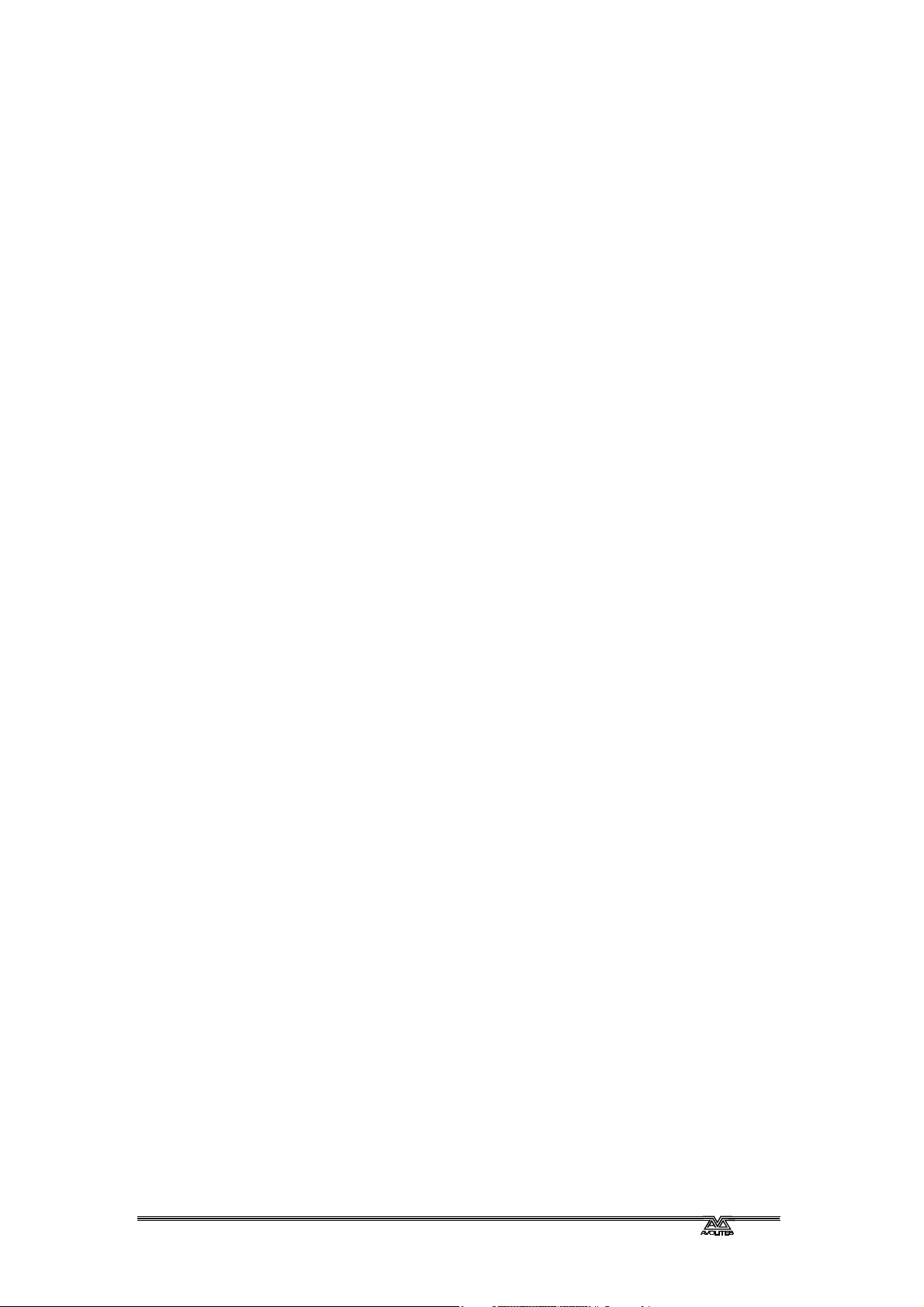
TitanUniversal_v11.doc 23 April 2018
Page 3
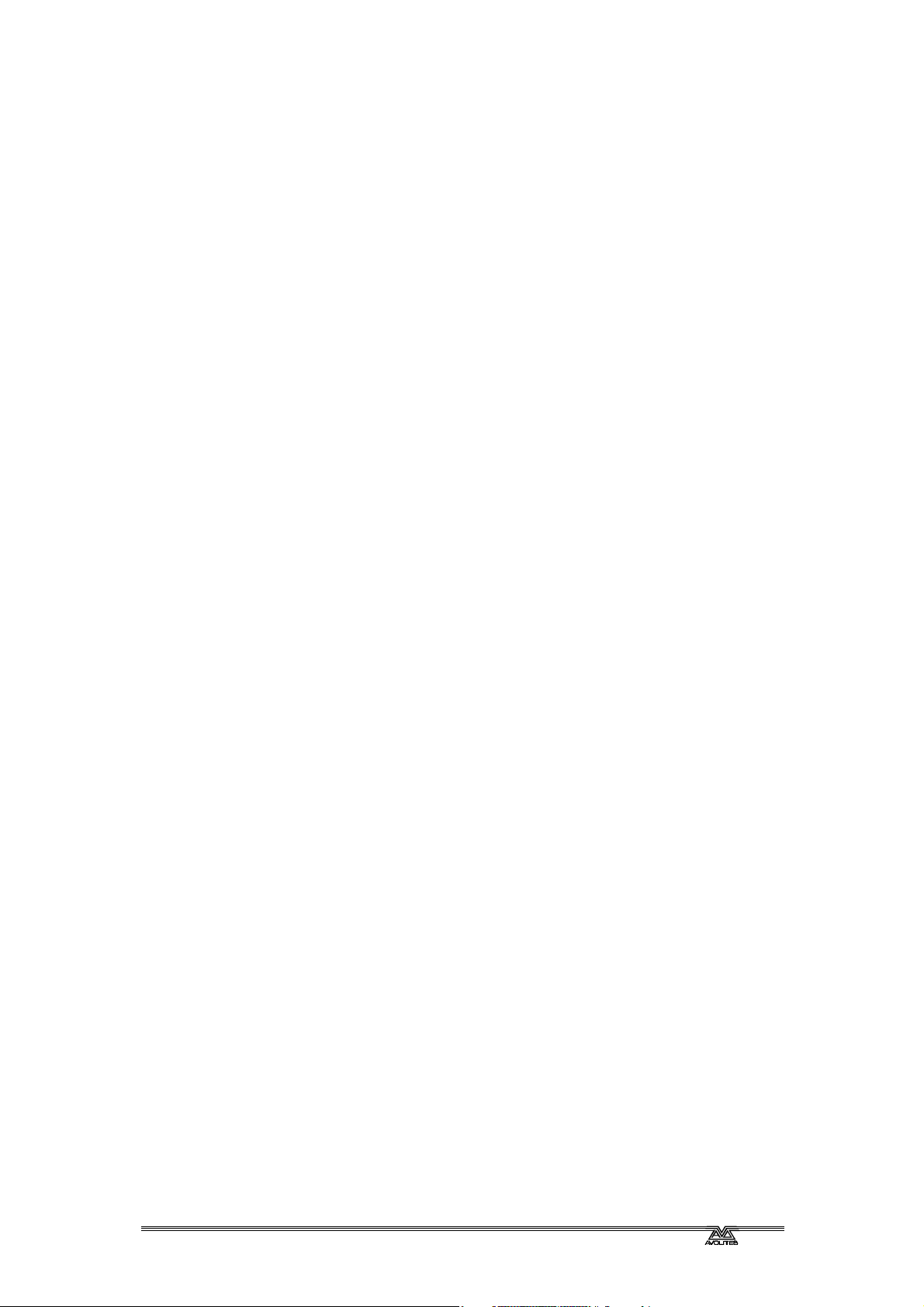
Useful Avolites phone numbers:-
Avolites England
Sales and service* (+44) (0) 20 8965 8522
Service out of hours* (+44) (0) 7831 178 888
Fax (+44) (0) 20 8965 0290
Email support@Avolites.com
Website http://www.Avolites.com
Before contacting Avolites for service enquiry please ensure that you have the product
serial number and the software version. The serial number can be found on the back of
the desk; the software version is displayed on the menu prompt when the console is
switched to System mode.
The latest version of this manual and console software can be downloaded from the
Avolites website.
The small print :
No Liability for Consequential Damages
Avolites has a policy of continuous product and documentation improvement. As such the detail within this
manual may not match the operation of the console.
In no event shall Avolites be liable for any direct, indirect, special, incidental, or consequential damages or loss
whatsoever (including, without limitation, damages for loss of profits, business interruption, or other pecuniary
loss) arising out of the use or inability to use the console even if Avolites Ltd. has been advised of the possibility
of such damages. Because some jurisdictions do not allow the exclusion or limitation of liability for
consequential or incidental damages, the above limitation may not apply to you.
Avolites Ltd recognise that all trademarks within the manual are the property of their respective owners.
TitanUniversal_v11.doc 23 April 2018
Reprint and revision history:
Titan Universal Manual v11: April 2018
Page 4
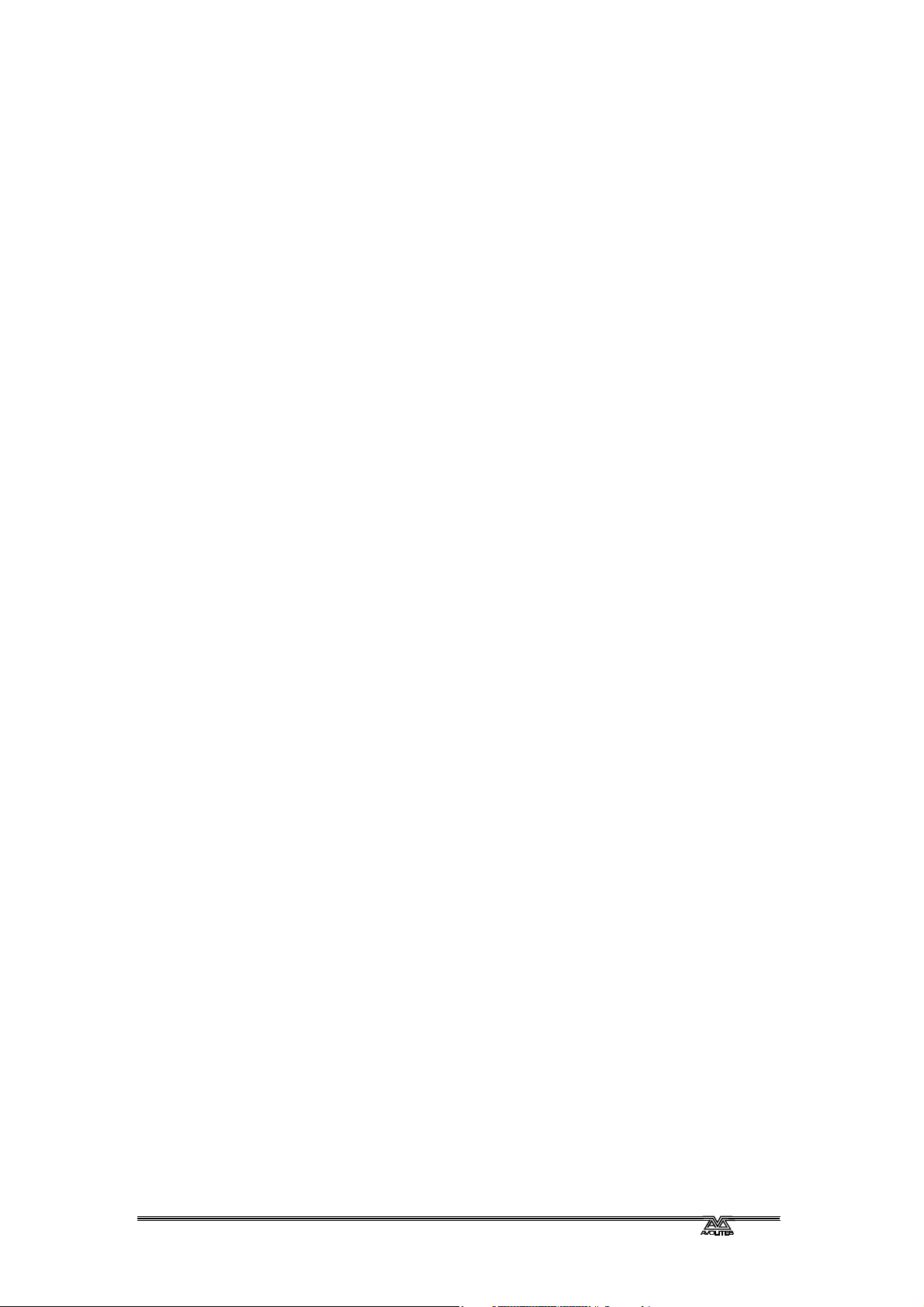
TitanUniversal_v11.doc 23 April 2018
Written by Tim Mitchell, Sabre Technology Ltd
http://www.sabretechnology.co.uk
with thanks to Nic Morris and Sebastian Beutel
Page 5
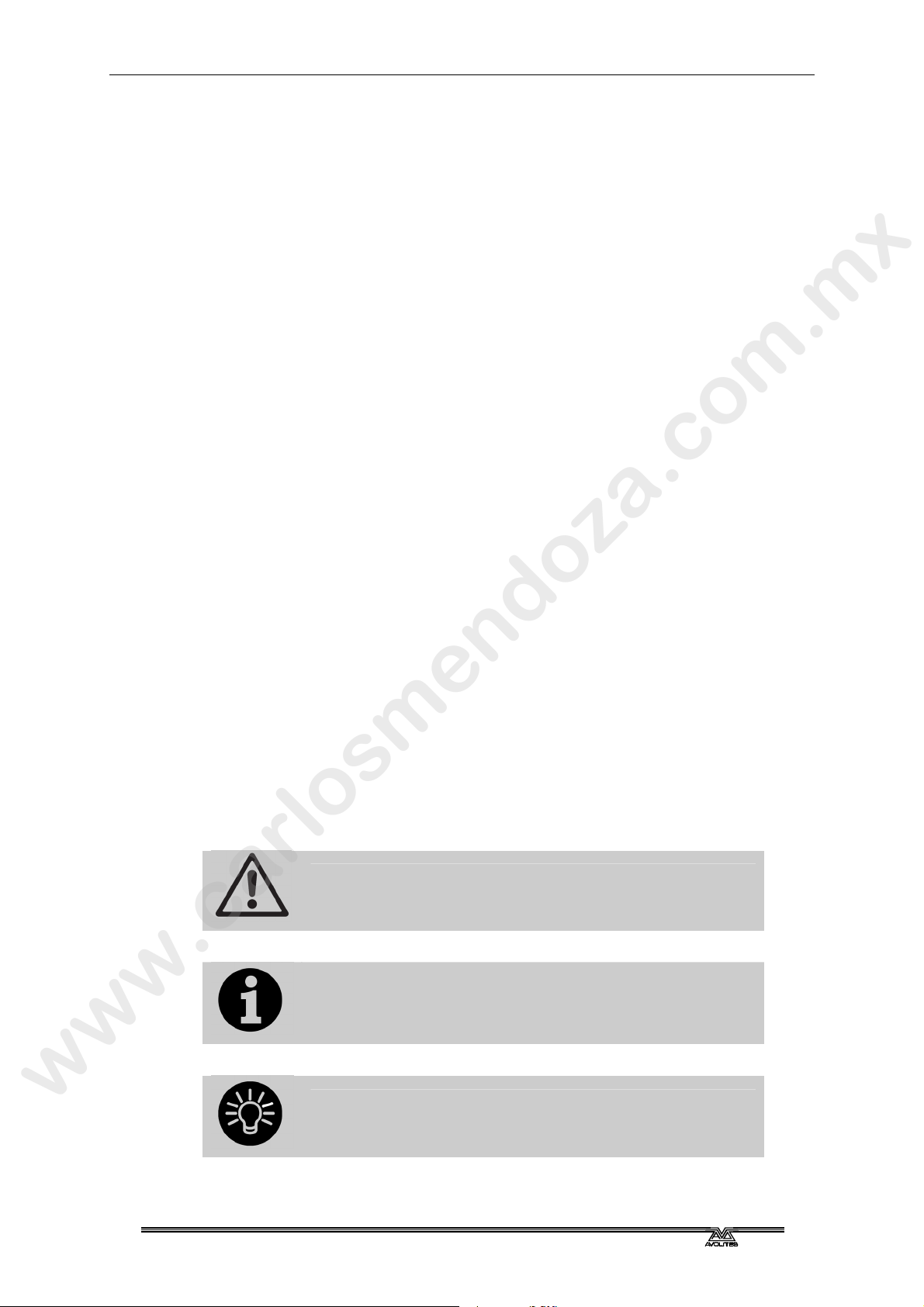
www.carlosmendoza.com.mx
SECTIONS
Page 5
PRODUCT SAFETY INFORMATION 17
1. QUICK START 21
2. ABOUT THE CONSOLES 25
3. CONNECTING UP AND TITAN BASICS 49
4. PATCHING 87
5. CONTROLLING DIMMERS AND FIXTURES 109
6. PALETTES 139
7. SHAPES AND PIXEL MAPPER EFFECTS 153
8. CUES 195
9. CHASES 219
10. CUE LISTS 231
11. CAPTURE VISUALISER 253
12. RUNNING THE SHOW 261
13. REMOTE CONTROL 279
14. TITAN NET PROCESSOR OPERATION 285
15. SYSTEM MENU AND USER SETTINGS 293
16. FIXTURE PERSONALITIES 313
17. NETWORKING THE CONSOLE 317
18. TITAN COMMANDS QUICK REFERENCE 327
19. INDEX 331
This icon shows important information which you should know about
to avoid damage to your console or loss of important data.
This icon shows information which is useful to know.
This icon shows handy tips which will help you use the console more
efficiently.
TitanUniversal_v11.doc 23 April 2018
Page 6

Page 6.
www.carlosmendoza.com.mx
TitanUniversal_v11.doc 23 April 2018
Page 7

www.carlosmendoza.com.mx
CONTENTS
Page 7
PRODUCT SAFETY INFORMATION 17
1. Quick Start 21
1.1 Patching fixtures............................................................................................................................................. 21
1.2 Controlling fixtures....................................................................................................................................... 21
1.3 Programming cues and chases.................................................................................................................22
1.4 Programming palettes.................................................................................................................................. 23
1.5 DMX / network setup................................................................................................................................. 24
2. About the consoles 25
2.1 Sapphire Touch ..............................................................................................................................................25
2.2 Arena .................................................................................................................................................................. 29
2.3 Tiger Touch ..................................................................................................................................................... 33
2.4 Quartz................................................................................................................................................................ 36
2.5 Titan Mobile..................................................................................................................................................... 39
2.6 Titan One.......................................................................................................................................................... 42
2.7 TNP (Titan Net Processor)......................................................................................................................43
2.8 Pearl Expert and Touch Wing................................................................................................................. 44
3. Connecting up and Titan basics 49
3.1 Connecting up ................................................................................................................................................ 49
3.1.1 Cautions.....................................................................................................................................................................................49
3.1.2 Connecting mains power .................................................................................................................................................... 49
3.1.3 Starting up and shutting down .......................................................................................................................................... 49
3.1.4 Forced shutdown.................................................................................................................................................................... 50
3.1.5 Connecting up Titan Mobile and Titan One................................................................................................................50
3.1.6 Titan Healthcheck...................................................................................................................................................................51
3.1.7 Connecting DMX lines .........................................................................................................................................................51
3.1.8 Connecting a monitor...........................................................................................................................................................52
3.1.9 Other connections.................................................................................................................................................................53
3.1.10 Connecting console wings................................................................................................................................................ 53
3.2 Workspace windows................................................................................................................................... 55
3.2.1 Opening and positioning workspace windows........................................................................................................... 56
3.2.2 Mini Screen (Arena only)..................................................................................................................................................... 61
3.2.3 Saving workspace layout......................................................................................................................................................62
3.2.4 Compatibility windows for Pearl Expert shows.........................................................................................................63
3.2.5 Quick record ............................................................................................................................................................................63
3.2.6 Legends and picture legends ..............................................................................................................................................63
3.2.7 Button Halo...............................................................................................................................................................................64
3.2.8 Trackball (Sapphire Touch only).......................................................................................................................................64
3.2.9 Touch Keyboard ..................................................................................................................................................................... 64
3.3 Other parts of the touch screen............................................................................................................ 65
3.3.1 The Menu/Softkeys ................................................................................................................................................................ 65
3.3.2 The toolbar ...............................................................................................................................................................................67
3.3.3 The Heads-Up Display (HUD)..........................................................................................................................................69
3.3.4 Visualiser.....................................................................................................................................................................................70
3.3.5 Undo/Redo................................................................................................................................................................................70
3.4 Front panel buttons...................................................................................................................................... 71
3.4.1 Key profiles...............................................................................................................................................................................71
3.4.2 Key macro buttons ................................................................................................................................................................ 72
3.4.3 Keyboard shortcuts ............................................................................................................................................................... 72
3.4.4 Locking the console...............................................................................................................................................................74
3.5 Multi-user operation .................................................................................................................................... 74
TitanUniversal_v11.doc 23 April 2018
Page 8

Page 8.
www.carlosmendoza.com.mx
3.5.1 Users............................................................................................................................................................................................74
3.5.2 Handle Worlds ........................................................................................................................................................................75
3.5.3 Linking to other TitanNet sessions .................................................................................................................................75
3.6 Titan Simulator............................................................................................................................................... 77
3.6.1 Installing Titan Simulator......................................................................................................................................................77
3.6.2 Running Titan Simulator.......................................................................................................................................................78
3.6.3 Using Virtual Panel with a console .................................................................................................................................. 78
3.7 Show Library ...................................................................................................................................................78
3.7.1 Show Library tab..................................................................................................................................................................... 78
3.7.2 Mapping shows for import..................................................................................................................................................79
3.7.3 Users tab....................................................................................................................................................................................79
3.7.4 Key profiles view..................................................................................................................................................................... 79
3.8 Loading and saving shows.......................................................................................................................... 80
3.8.1 Saving the show.......................................................................................................................................................................80
3.8.2 Loading a show........................................................................................................................................................................81
3.8.3 Importing parts of other shows........................................................................................................................................82
3.8.4 Autosave.....................................................................................................................................................................................83
3.8.5 Recover show .......................................................................................................................................................................... 84
3.8.6 Backing up existing show files to USB pen drive ....................................................................................................... 84
3.9 Clearing the console .................................................................................................................................... 84
3.10 Creating reports ............................................................................................................................................ 85
4. Patching 87
4.1 Patching new fixtures or dimmers.........................................................................................................87
4.1.1 Fixture select buttons and handles.................................................................................................................................. 87
4.1.2 Patching dimmers...................................................................................................................................................................88
4.1.3 Patching moving light fixtures............................................................................................................................................89
4.1.4 Capture Visualiser Auto Patch..........................................................................................................................................92
4.1.5 Patching fixtures with multiple cells (sub fixtures)....................................................................................................93
4.1.6 Patching by RDM.................................................................................................................................................................... 93
4.1.7 Finding a lost fixture ..............................................................................................................................................................94
4.2 Changing the patch....................................................................................................................................... 95
4.2.1 Patch View................................................................................................................................................................................. 95
4.2.2 View detailed fixture information....................................................................................................................................96
4.2.3 Changing DMX addressing using Patch View.............................................................................................................. 96
4.2.4 Changing DMX address using Patch menu .................................................................................................................. 97
4.2.5 Setting legends......................................................................................................................................................................... 98
4.2.6 Fixture button halo................................................................................................................................................................98
4.2.7 DMX view window................................................................................................................................................................ 99
4.2.8 Fixture Exchange.................................................................................................................................................................. 100
4.2.9 Exchange Mapping............................................................................................................................................................... 101
4.2.10 Updating patched personalities ................................................................................................................................... 103
4.3 Copying, moving and deleting fixtures ...............................................................................................103
4.3.1 Copying or moving a patched fixture.......................................................................................................................... 103
4.3.2 Deleting a patched fixture................................................................................................................................................ 104
4.4 Fixture personality options .....................................................................................................................104
4.4.1 Swap pan and tilt................................................................................................................................................................. 104
4.4.2 Invert attributes.................................................................................................................................................................... 104
4.4.3 Attribute limits...................................................................................................................................................................... 105
4.4.4 Fixture Offset........................................................................................................................................................................ 106
4.4.5 Fixture / Attribute curves................................................................................................................................................. 106
4.4.6 Freeze fixtures or attributes............................................................................................................................................ 107
4.4.7 Editing the personality ....................................................................................................................................................... 107
5. Controlling dimmers and fixtures 109
5.1 Using the select buttons and wheels ..................................................................................................109
5.1.1 Selecting fixtures and dimmers for control............................................................................................................... 109
5.1.2 Setting fixtures to a start position (Locate).............................................................................................................. 110
TitanUniversal_v11.doc 23 April 2018
Page 9

www.carlosmendoza.com.mx
5.1.3 Clearing selection................................................................................................................................................................. 111
5.1.4 Fixtures with multiple cells/subfixtures....................................................................................................................... 112
5.1.5 Changing attributes using the wheels.......................................................................................................................... 113
5.1.6 ATTRIBUTE WHEEL DISPLAY..................................................................................................................................... 115
5.1.7 attribute EDITOR WINDOW....................................................................................................................................... 115
5.1.8 Setting attributes from the softkeys............................................................................................................................. 120
5.1.9 Adjusting attributes with the @ buttons.................................................................................................................... 121
5.1.10 Selecting fixtures and dimmers by number (Channel)....................................................................................... 121
5.1.11 Selecting fixtures using a pattern................................................................................................................................ 122
5.1.12 Selecting fixtures which are in a palette or playback.......................................................................................... 124
5.1.13 Attribute groups – IPCGBES-FX ................................................................................................................................ 124
5.1.14 Stepping through selected fixtures one at a time................................................................................................ 125
5.1.15 Highlighting the selected fixture with Prev/Next................................................................................................. 125
5.1.16 Turn off unselected fixtures (Remainder Dim)..................................................................................................... 125
5.1.17 Align fixtures....................................................................................................................................................................... 125
5.1.18 Flip........................................................................................................................................................................................... 126
5.1.19 Fan mode.............................................................................................................................................................................. 126
5.1.20 Setting fixture/attribute times...................................................................................................................................... 130
5.2 Viewing and editing fixture values........................................................................................................131
5.2.1 The Channel Grid window.............................................................................................................................................. 131
5.2.2 Intensity window.................................................................................................................................................................. 132
5.3 Fixture groups...............................................................................................................................................134
5.3.1 Using fixture groups ........................................................................................................................................................... 134
5.3.2 Fixture Order and Fixture Layout in groups............................................................................................................ 135
5.4 Advanced options........................................................................................................................................137
5.4.1 The ML Menu button ....................................................................................................................................................... 137
5.4.2 Lamping fixtures on and off............................................................................................................................................. 137
Page 9
6. Palettes 139
6.1 Creating palettes..........................................................................................................................................140
6.1.1 Which attributes are stored in palettes ..................................................................................................................... 140
6.1.2 Storing a palette ................................................................................................................................................................... 140
6.1.3 Nested palettes .................................................................................................................................................................... 143
6.1.4 Quick record ......................................................................................................................................................................... 143
6.1.5 Setting legends for palettes.............................................................................................................................................. 144
6.1.6 Creating an effects palette (shape or pixel mapper)............................................................................................. 145
6.1.7 Creating a time palette...................................................................................................................................................... 145
6.2 Using palettes................................................................................................................................................146
6.2.1 Recalling a palette value.................................................................................................................................................... 146
6.2.2 Palette pages.......................................................................................................................................................................... 147
6.2.3 Only showing relevant palettes...................................................................................................................................... 147
6.2.4 Quick palettes with no fixtures selected.................................................................................................................... 147
6.2.5 Setting palettes to all fixtures in a playback .............................................................................................................. 147
6.3 Editing palettes..............................................................................................................................................147
6.3.1 Viewing and editing the content of palettes............................................................................................................. 147
6.3.2 Changing the content of palettes.................................................................................................................................. 148
6.3.3 Updating palettes used in a playback........................................................................................................................... 149
6.4 Copying, moving and deleting palettes...............................................................................................149
6.4.1 Copying or moving a palette........................................................................................................................................... 149
6.4.2 Deleting palettes .................................................................................................................................................................. 150
6.5 Timing with palettes...................................................................................................................................150
6.5.1 Palettes with saved times ................................................................................................................................................. 150
6.5.2 Manually overriding palette times ................................................................................................................................. 150
6.5.3 Manual fixture overlap when recalling palettes ....................................................................................................... 151
6.5.4 Master Time for palettes.................................................................................................................................................. 151
7. Shapes and Pixel Mapper effects 153
7.1 Shape generator...........................................................................................................................................153
TitanUniversal_v11.doc 23 April 2018
Page 10

Page 10.
www.carlosmendoza.com.mx
7.1.1 Selecting a shape.................................................................................................................................................................. 154
7.1.2 Changing size and speed of a shape............................................................................................................................. 155
7.1.3 Changing the spread of a shape across multiple fixtures .................................................................................... 156
7.1.4 Shape direction..................................................................................................................................................................... 157
7.1.5 Beat AND CYCLES ............................................................................................................................................................ 157
7.1.6 Using shapes in cues........................................................................................................................................................... 158
7.2 Key frame shapes.........................................................................................................................................158
7.2.1 Creating a key frame shape ............................................................................................................................................. 158
7.2.2 Changing shape parameters in the Effect Editor..................................................................................................... 159
7.2.3 Saving a key frame shape to a cue................................................................................................................................ 163
7.3 Pixel mapper..................................................................................................................................................164
7.3.1 Creating Pixel Mapper effects......................................................................................................................................... 164
7.3.2 Pixel mapper Layer Masters............................................................................................................................................ 169
7.4 Editing shapes and effects ........................................................................................................................170
7.4.1 Editing a live running shape.............................................................................................................................................. 170
7.4.2 Editing shapes and effects in cues ................................................................................................................................. 170
7.4.3 Editing a shape in a cue using include.......................................................................................................................... 171
7.4.4 Resynchronise shapes ........................................................................................................................................................ 171
7.4.5 Changing fixture order in a shape................................................................................................................................. 171
7.4.6 Shapes linked to Groups................................................................................................................................................... 171
7.4.7 Removing or adding fixtures ........................................................................................................................................... 172
7.4.8 Reversing a shape................................................................................................................................................................ 172
7.4.9 Deleting shapes.....................................................................................................................................................................172
7.5 Advanced options........................................................................................................................................172
7.5.1 Fading shape size and speed............................................................................................................................................ 172
7.6 Pixel Mapper examples.............................................................................................................................173
7.6.1 Randomising effects ............................................................................................................................................................ 173
7.6.2 Overlaying effects ................................................................................................................................................................ 176
7.6.3 Creative use of fixture layouts....................................................................................................................................... 179
7.6.4 Other Layout Editor tools............................................................................................................................................... 183
7.6.5 Playback Order and Priorities......................................................................................................................................... 184
7.6.6 Displacement and Layer Properties............................................................................................................................. 188
7.6.7 Spawn and Pre-Spool......................................................................................................................................................... 191
8. Cues 195
8.1 Creating a cue...............................................................................................................................................195
8.1.1 How Titan works when programming........................................................................................................................ 195
8.1.2 Creating a cue....................................................................................................................................................................... 196
8.1.3 Quick Build cues................................................................................................................................................................... 197
8.1.4 Using shapes/effects in cues............................................................................................................................................. 197
8.1.5 Blind mode............................................................................................................................................................................. 197
8.1.6 Recording cue with a mask.............................................................................................................................................. 197
8.1.7 Convert cue to chase or cue list................................................................................................................................... 197
8.2 Using a cue .....................................................................................................................................................198
8.2.1 Combining cues with HTP and LTP............................................................................................................................. 198
8.2.2 Playing back a cue................................................................................................................................................................ 198
8.2.3 Changing playback pages...................................................................................................................................................199
8.2.4 Viewing active playbacks ................................................................................................................................................... 200
8.2.5 Speed and Size Masters..................................................................................................................................................... 200
8.2.6 Releasing running playbacks............................................................................................................................................. 200
8.2.7 Releasing a whole page of playbacks............................................................................................................................ 201
8.2.8 Release mask - releasing individual attributes........................................................................................................... 201
8.2.9 Programming the Release / Power On state............................................................................................................ 202
8.2.10 Auto Run playbacks on power up.............................................................................................................................. 202
8.2.11 Turning off individual fixtures....................................................................................................................................... 203
8.3 Editing cues ....................................................................................................................................................203
8.3.1 Editing a cue by merging................................................................................................................................................... 203
8.3.2 Updating stored values and palettes used in a cue ................................................................................................ 203
TitanUniversal_v11.doc 23 April 2018
Page 11

www.carlosmendoza.com.mx
8.3.3 Playback and Cue view...................................................................................................................................................... 204
8.3.4 Using parts of existing cues - the Include function................................................................................................ 206
8.3.5 Removing attributes from cues using “Off” .............................................................................................................. 207
8.4 Copying, moving, linking and deleting.................................................................................................208
8.4.1 Copying or moving a cue ................................................................................................................................................. 208
8.4.2 Deleting a cue....................................................................................................................................................................... 208
8.5 Cue timing ......................................................................................................................................................209
8.5.1 Setting fade times and Overlap for a cue................................................................................................................... 209
8.5.2 Changing fixture order ...................................................................................................................................................... 211
8.5.3 Setting attribute fade times for a cue.......................................................................................................................... 212
8.5.4 Editing times in the programmer .................................................................................................................................. 213
8.6 Playback options ..........................................................................................................................................214
8.6.1 Playback options – Playback tab.................................................................................................................................... 215
8.6.2 Playback options – Handle TAB .................................................................................................................................... 216
8.6.3 Playback options – Fader tab.......................................................................................................................................... 216
8.6.4 Playback options – Effects tab........................................................................................................................................ 217
8.6.5 Playback options – Release tab...................................................................................................................................... 217
9. Chases 219
9.1 Creating a chase...........................................................................................................................................219
9.1.1 Programming a chase......................................................................................................................................................... 219
9.1.2 Creating a chase with Quick Build................................................................................................................................ 220
9.2 Playback ...........................................................................................................................................................220
9.2.1 Playing back a chase............................................................................................................................................................ 220
9.2.2 Connecting a chase for control ..................................................................................................................................... 221
9.2.3 Setting speed and crossfade for a chase..................................................................................................................... 221
9.2.4 Manually controlling the steps of a chase .................................................................................................................. 222
9.2.5 Changing chase direction.................................................................................................................................................. 223
9.2.6 Jumping to a step................................................................................................................................................................. 223
9.3 Editing a chase...............................................................................................................................................223
9.3.1 Opening a chase for editing............................................................................................................................................. 223
9.3.2 Editing a chase using Unfold............................................................................................................................................ 224
9.3.3 Extracting a step from a chase with Include............................................................................................................. 224
9.4 Copying, moving, linking and deleting.................................................................................................224
9.4.1 Copying or moving a chase............................................................................................................................................. 224
9.4.2 Deleting a chase................................................................................................................................................................... 225
9.4.3 Deleting a step from a chase .......................................................................................................................................... 225
9.5 Chase timing ..................................................................................................................................................225
9.5.1 Global timings for chases.................................................................................................................................................. 225
9.5.2 Individual cue times in chases ......................................................................................................................................... 226
9.5.3 Setting attribute fade times for a cue in a chase..................................................................................................... 227
9.5.4 Rate and BPM masters....................................................................................................................................................... 228
9.5.5 Speed Multipliers.................................................................................................................................................................. 228
9.6 Chase options ...............................................................................................................................................228
9.6.1 Chase options – Playback tab......................................................................................................................................... 229
9.6.2 Chase options – Handle tab............................................................................................................................................ 229
9.6.3 Chase Options – Effects tab ........................................................................................................................................... 229
9.6.4 Chase Options – Release tab.......................................................................................................................................... 229
9.6.5 Renumber All Cues............................................................................................................................................................. 229
Page 11
10. Cue Lists 231
10.1 Creating a cue list........................................................................................................................................231
10.1.1 Programming a cue list.................................................................................................................................................... 231
10.1.2 Changing legends for cues in a cue list..................................................................................................................... 232
10.1.3 Shape tracking in cue lists .............................................................................................................................................. 233
10.1.4 Autoloading a playback within a cue list.................................................................................................................. 233
10.1.5 Running a key macro from a cue list......................................................................................................................... 234
10.1.6 Keyboard shortcuts/syntax for cue lists................................................................................................................... 235
TitanUniversal_v11.doc 23 April 2018
Page 12

Page 12.
www.carlosmendoza.com.mx
10.2 Cue List playback.........................................................................................................................................235
10.2.1 Running a cue list .............................................................................................................................................................. 235
10.2.2 Killing a cue list................................................................................................................................................................... 237
10.2.3 Tracking................................................................................................................................................................................. 237
10.2.4 Move In Dark (MID) functions..................................................................................................................................... 238
10.2.5 Key profile options for Cue Lists................................................................................................................................ 239
10.3 Editing cue lists .............................................................................................................................................239
10.3.1 Playback View window.................................................................................................................................................... 239
10.3.2 Editing values in Cue View window........................................................................................................................... 239
10.3.3 Moving and copying cues ............................................................................................................................................... 240
10.3.4 Editing a cue list using Unfold ...................................................................................................................................... 241
10.3.5 Using Update to change tracked cues...................................................................................................................... 241
10.3.6 Editing a cue list which is running............................................................................................................................... 242
10.3.7 Editing a cue list while recording ................................................................................................................................ 243
10.3.8 Updating values in a range of cues............................................................................................................................. 243
10.3.9 Disabling a cue.................................................................................................................................................................... 243
10.3.10 Extracting a cue from a cue list with Include ...................................................................................................... 244
10.4 Copying, moving, linking and deleting.................................................................................................244
10.4.1 Copying or moving a cue list........................................................................................................................................ 244
10.4.2 Deleting a cue list.............................................................................................................................................................. 244
10.4.3 Moving a cue in a cue list............................................................................................................................................... 244
10.4.4 Deleting a cue from a cue list ...................................................................................................................................... 244
10.5 Cue list timing ...............................................................................................................................................245
10.5.1 Time and fade options for Cue Lists......................................................................................................................... 245
10.5.2 Cue linking & Link Offset............................................................................................................................................... 245
10.5.3 Individual attribute fade times...................................................................................................................................... 246
10.5.4 Fixture overlap ................................................................................................................................................................... 247
10.5.5 Running a cue list to timecode.................................................................................................................................... 248
10.6 Cue list options ............................................................................................................................................249
10.6.1 Cue List options – Playback tab.................................................................................................................................. 250
10.6.2 Cue list options – Handle tab...................................................................................................................................... 250
10.6.3 Cue list options – Fader tab......................................................................................................................................... 250
10.6.4 Cue list options – Effects tab....................................................................................................................................... 250
10.6.5 Cue list options – Release tab ..................................................................................................................................... 250
10.6.6 Renumber all cues............................................................................................................................................................. 251
10.6.7 Cue Options ....................................................................................................................................................................... 251
11. Capture visualiser 253
11.1 Setting up the rig .........................................................................................................................................253
11.1.1 Setting up the stage and rigging................................................................................................................................... 253
11.1.2 Setting up fixtures............................................................................................................................................................. 254
11.1.3 Setting up cameras (views)............................................................................................................................................ 255
11.1.4 Capture Appearance options....................................................................................................................................... 256
11.2 Visualising using Capture..........................................................................................................................257
11.2.1 Fixture selection ................................................................................................................................................................ 257
11.2.2 Camera views ..................................................................................................................................................................... 257
11.3 Capture Show files......................................................................................................................................258
11.3.1 Exporting shows................................................................................................................................................................ 258
11.3.2 Importing shows................................................................................................................................................................ 258
11.3.3 Clearing the capture show............................................................................................................................................ 258
11.4 Linking the console to stand-alone Capture ...................................................................................258
11.4.1 Patching console fixtures into Capture.................................................................................................................... 259
11.4.2 Patching Capture fixtures onto the console.......................................................................................................... 259
12. Running the show 261
12.1 Playback controls.........................................................................................................................................261
12.1.1 Back up the show.............................................................................................................................................................. 261
12.1.2 Label the console .............................................................................................................................................................. 261
TitanUniversal_v11.doc 23 April 2018
Page 13

www.carlosmendoza.com.mx
12.1.3 Grand Master fader and assignable masters........................................................................................................... 261
12.1.4 Speed and Size Masters .................................................................................................................................................. 262
12.1.5 Group Masters ................................................................................................................................................................... 264
12.1.6 Scene Master....................................................................................................................................................................... 265
12.1.7 Flash and swop buttons.................................................................................................................................................. 266
12.1.8 Playback priority ................................................................................................................................................................ 266
12.1.9 Preset playbacks (Tiger Touch only)......................................................................................................................... 267
12.1.10 Locking a playback onto the same handle on every page .............................................................................. 267
12.1.11 Viewing active playbacks.............................................................................................................................................. 267
12.1.12 Blind mode........................................................................................................................................................................ 268
12.1.13 Busking with palettes..................................................................................................................................................... 268
12.2 Using multiple on-screen workspaces................................................................................................269
12.2.1 View menu........................................................................................................................................................................... 269
12.3 Organising the console .............................................................................................................................270
12.3.1 Using the Move function................................................................................................................................................ 270
12.4 Set List window............................................................................................................................................270
12.4.1 Creating a Set List............................................................................................................................................................. 271
12.4.2 Configuring tracks............................................................................................................................................................. 271
12.4.3 Track Workspace and Macro links ............................................................................................................................ 272
12.4.4 Playback control Macros ................................................................................................................................................ 272
12.5 MIDI, DMX or audio triggering.............................................................................................................273
12.5.1 Connecting remote trigger sources........................................................................................................................... 273
12.5.2 Setting up remote triggering......................................................................................................................................... 273
12.5.3 MIDI show control ........................................................................................................................................................... 275
12.5.4 Audio control (sound to light)..................................................................................................................................... 276
12.6 Linking consoles for multi-user or backup .......................................................................................276
12.6.1 Setting up consoles for multi-user ............................................................................................................................. 277
12.6.2 Setting up consoles for backup.................................................................................................................................... 277
Page 13
13. Remote control 279
13.1 Setting up the remote ...............................................................................................................................279
13.1.1 Using an existing network ............................................................................................................................................. 280
13.1.2 Network setup using a dedicated access point..................................................................................................... 280
13.2 Operating the remote...............................................................................................................................281
13.2.1 Keypad................................................................................................................................................................................... 281
13.2.2 Controlling fixtures .......................................................................................................................................................... 282
13.2.3 Recording groups and palettes .................................................................................................................................... 283
14. Titan Net Processor operation 285
14.1 TNP Slave mode..........................................................................................................................................285
14.1.1 Setup...................................................................................................................................................................................... 286
14.1.2 Locking the TNP................................................................................................................................................................ 287
14.1.3 Tools...................................................................................................................................................................................... 287
14.2 TNP console mode ....................................................................................................................................288
14.2.1 Running Playbacks............................................................................................................................................................. 288
14.2.2 Setting the View................................................................................................................................................................. 288
14.2.3 Locking the panel .............................................................................................................................................................. 289
14.2.4 Loading and saving shows, and other Setup........................................................................................................... 290
15. System Menu and User Settings 293
15.1 The System menu .......................................................................................................................................293
15.1.1 TitanNet Security.............................................................................................................................................................. 293
15.1.2 Network Settings .............................................................................................................................................................. 293
15.1.3 User Settings....................................................................................................................................................................... 293
15.1.4 Key Profiles.......................................................................................................................................................................... 293
15.1.5 Wipe.......................................................................................................................................................................................293
15.1.6 DMX settings...................................................................................................................................................................... 294
15.1.7 DMX Merge Settings ....................................................................................................................................................... 294
TitanUniversal_v11.doc 23 April 2018
Page 14

Page 14.
www.carlosmendoza.com.mx
15.1.8 Triggers.................................................................................................................................................................................. 294
15.1.9 Display Setup...................................................................................................................................................................... 294
15.1.10 Assign mastering............................................................................................................................................................. 294
15.2 External displays...........................................................................................................................................294
15.3 Key Profiles ....................................................................................................................................................295
15.3.1 Creating and editing key profiles ................................................................................................................................ 295
15.3.2 Selecting a Key Profile..................................................................................................................................................... 297
15.3.3 Individual Key profiles for playbacks.......................................................................................................................... 297
15.4 User Settings..................................................................................................................................................297
15.4.1 General.................................................................................................................................................................................. 298
15.4.2 Handles..................................................................................................................................................................................298
15.4.3 Key Profiles.......................................................................................................................................................................... 299
15.4.4 Patching................................................................................................................................................................................. 299
15.4.5 Times......................................................................................................................................................................................299
15.4.6 Formatting............................................................................................................................................................................ 299
15.4.7 Palettes.................................................................................................................................................................................. 300
15.4.8 Release................................................................................................................................................................................... 300
15.4.9 Clear....................................................................................................................................................................................... 300
15.4.10 Effects.................................................................................................................................................................................. 301
15.4.11 LEDs..................................................................................................................................................................................... 301
15.4.12 Timecode ........................................................................................................................................................................... 301
15.4.13 Wheels................................................................................................................................................................................ 301
15.5 DMX output mapping...............................................................................................................................302
15.5.1 Configuring DMX outputs............................................................................................................................................. 302
15.5.2 Module Properties............................................................................................................................................................ 303
15.5.3 TitanNet Overview .......................................................................................................................................................... 305
15.5.4 DMX merge........................................................................................................................................................................ 306
15.6 Curves ..............................................................................................................................................................306
15.7 Upgrading the software............................................................................................................................310
15.8 Recovering/reinstalling the console .....................................................................................................311
15.8.1 Installation Instructions................................................................................................................................................... 311
15.8.2 Software licensing.............................................................................................................................................................. 311
15.9 Release notes ................................................................................................................................................312
16. Fixture Personalities 313
16.1.1 Downloading fixture personalities from Avolites ................................................................................................ 313
16.1.2 Updating the personality library on the console.................................................................................................. 314
16.1.3 User/custom personalities............................................................................................................................................. 314
16.1.4 Requesting a new fixture personality........................................................................................................................ 315
16.1.5 Reporting a personality bug to Avolites................................................................................................................... 315
16.1.6 In an emergency................................................................................................................................................................. 315
17. Networking the console 317
17.1 Connecting the Arena to a network ..................................................................................................317
17.1.1 Optical connections ......................................................................................................................................................... 317
17.1.2 Wired ethernet outputs................................................................................................................................................. 317
17.1.3 Changing the IP address of the network switch (TNS)..................................................................................... 318
17.1.4 Power and UPS behaviour ............................................................................................................................................ 319
17.2 Controlling fixtures over a network...................................................................................................319
17.2.1 Setting the console’s IP address .................................................................................................................................. 319
17.2.2 Setting up DMX outputs................................................................................................................................................ 319
17.2.3 A simple Art-Net system............................................................................................................................................... 319
17.2.4 Setting up an Art-Net system...................................................................................................................................... 321
17.2.5 Additional Art-Net Resources..................................................................................................................................... 322
17.3 Using Active Fixtures with CITP...........................................................................................................322
17.3.1 Example CITP setup ........................................................................................................................................................ 323
17.4 A quick guide to IP addressing...............................................................................................................323
TitanUniversal_v11.doc 23 April 2018
Page 15

www.carlosmendoza.com.mx
17.4.1 Setting your IP address ................................................................................................................................................... 323
17.4.2 Subnet Masks...................................................................................................................................................................... 324
17.4.3 Choosing an IP address and Subnet Mask............................................................................................................... 324
17.4.4 Automatically assigning IP addresses (DHCP)....................................................................................................... 325
17.4.5 Private IP address ranges................................................................................................................................................ 325
18. Titan Commands quick reference 327
18.1.1 Fixtures.................................................................................................................................................................................. 327
18.1.2 Select If.................................................................................................................................................................................. 328
18.1.3 Record ................................................................................................................................................................................... 328
18.1.4 Copy, Move in cue list..................................................................................................................................................... 329
18.1.5 Delete.................................................................................................................................................................................... 329
18.1.6 Include....................................................................................................................................................................................329
18.1.7 Times......................................................................................................................................................................................329
18.1.8 Cue Lists ............................................................................................................................................................................... 330
19. Index 331
Page 15
TitanUniversal_v11.doc 23 April 2018
Page 16

Page 16.
www.carlosmendoza.com.mx
Dear Customer,
Thank you for buying an Avolites product. A lot of time and energy has gone into the development and manufacture of this product, so we
really hope that you enjoy using it.
We have developed some resources to ensure that you get the most from your Avolites product.
Training
Titan Webinars
you can’t attend
Training
be arranged for Ai
Tutorials
To find out more, please email training@Avolites.com or visit Avolites.com/training.
Avolites Forums
Post a question or search for an answer on any Avolites product - forum.Avolites.com
Facebook User Groups
There are many Avolites user groups on Facebook in different countries and languages, but the most active groups are; Avolites Programmers
and Users (search on Facebook), and Titan One Programmers and Users (search on Facebook).
Personality Files
Download the latest set of personality files for your console, if you can’t find the personality you need you can also request it on the same page
- personalities.Avolites.com
Monthly Newsletter
Visit Avolites.com/newsletters to view past newsletters and sign up.
Licensing
We always strive to look after our customers, so protect your investment in our products we have implemented a licensing system to guard
against counterfeit consoles.
- free online webinars every Thursday with Q&A sessions, which are recorded and can be watched at Avolites.com/training if
- beginner and advanced Titan training sessions, including a goodie bag, a tour of head office and lunch. Bespoke training sessions can
- there are tutorials on almost every topic on our YouTube channel in multiple languages
If you have any licensing issues please contact software support, shown below.
Support
Titan Support:
- +44 (0)208 955 9232 (10am - 6pm UK)
Software
Hardware
Urgent Out of Hours
Titan One
- +44 (0)208 955 9230 (10am - 6pm UK)
- +44 (0)7831 178 888
- forum.Avolites.com
Ai Support:
aisupport@Avolites.com
+44 (0)208 965 8522 (10am - 6pm UK)
Urgent Out of Hours - +44 (0)7415 066 915
Happy programming,
The Avolites Directors
TitanUniversal_v11.doc 23 April 2018
Page 17
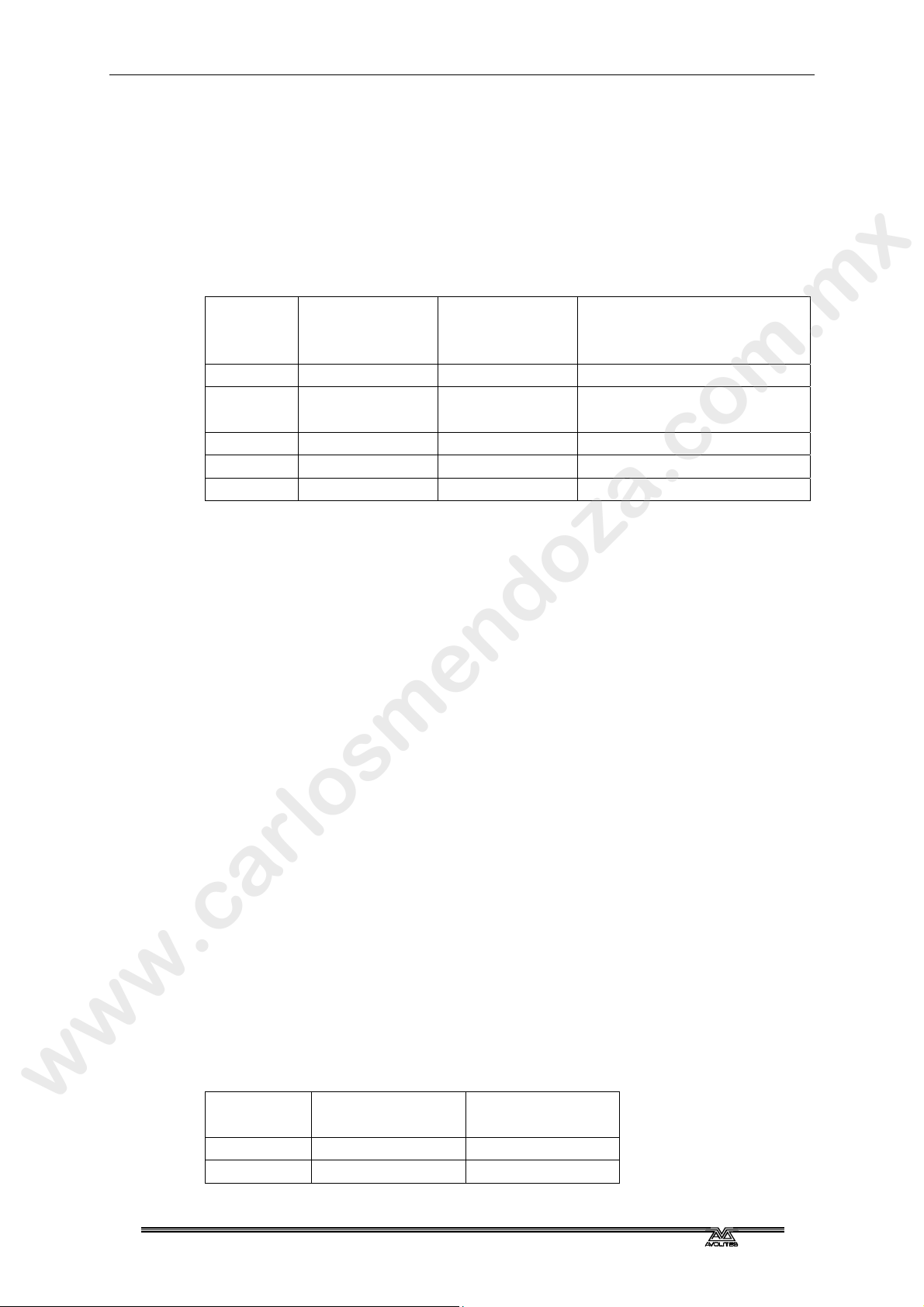
Product Safety Information. - Page 17
www.carlosmendoza.com.mx
PRODUCT SAFETY INFORMATION
Please read the following text regarding product safety information
PRODUCT WEIGHTS AND SAFETY
• Take care when lifting the product, see approximate product weights and handling guide
below
Product Approximate
product weight
Quartz 11 Kg / 25 lbs 20 Kg / 44 lbs
Tiger touch 2 20 Kg / 44 lbs 32.5 Kg / 72 lbs Take care when lifting
Arena 23 Kg / 51 lbs 21 Kg / 47 lbs Two person lift
Sapphire 51 Kg / 113 lbs 85 kg / 188 lbs Two person lift
TNP 15 Kg / 33 lbs NA
ENVIRONMENTAL MAXIMUMS
• Do not operate the consoles if the humidity and ambient temperature cause condensation
on the product, allow the product to dry first before connecting to the mains.
• Max humidity is 95% relative humidity non-condensing
• Operating temperature range 0-40 °C or 32-104°F
• Storing temperatures -15- 50°C or 5-122°F
ELECTRICAL SAFETY
Approximate
weight in Avolites
flight-case
Handling instructions
• All Avolites mains operated consoles must be connected to protective earth (PE) when
energized.
• Do not use the product if the mains inlet is damaged
• Do not use the product if the mains system is not in accordance to the below information
• Do not open the product while connected to mains unless qualified to do so.
MAINS VOLTAGES:
• The minimum and maximum voltage ratings are:
• 90-240V AC ±10%
Single phase with the following connections: Phase, Neutral and PE (protective earth)
• Mains frequency 50-60hz ±10%
POWER CONSUMPTION:
Product Power Currents @
110~240V
Quartz 40 W 2.5~1A
Tiger touch 2 100W 5~2.5A
TitanUniversal_v11.doc 23 April 2018
Page 18

Page 18 – Product Safety Information
www.carlosmendoza.com.mx
Arena 130W 5~2.5A
Sapphire 250W 5~2.5A
TNP 80W 5~2.5A
UPS BATTERY
The TT2, Arena, TNP and Sapphire products contain a Sealed Lead Acid battery for the UPS.
Observe the following safety precautions when handling the batteries
• Do not short the terminals of the lead acid battery.
• Do not cover the vent hole
• Do not use the product with a damaged UPS battery
• Do not alter the charging circuit or charge the battery from an external source
• Replace the lead acid battery with the correct type see below
Product Fitted battery Avolites PN
Tiger touch 2 12V 3.4 AH 11-03-0092
Arena 12V 3.4 AH 11-03-0092
Sapphire 2x 12V 3.4 AH 11-03-0092
TNP 12V 3.4 AH 11-03-0092
UPS BATTERY CARE AND MAINTENANCE
• The Ups battery is a consumable and in most cases needs to be replaced every 3 years,
however this depends on the usage and environmental conditions of the console.
• Allow the UPS to run of the battery at least once every 2 months of usage to prevent
reduction in capacity due to crystallization process inside lead acid batteries.
• If the battery is damaged take care not to touch the acid gel or parts that may have acid
gel on them.
• If the battery terminals are corroded replace the battery and fit new terminals
• Recycle the UPS battery in accordance with local law
CMOS BATTERY
The product motherboard contains a Lithium Ion button cell for CMOS data retention.
This battery is used to maintain CMOS data when the product is not powered, this battery will
need to be replaced at least every five years. If the product is mostly off for long periods or in
cold environments then it may need an earlier replacement.
Product PN
Quartz 11-03-0018
Tiger touch 2 11-03-0017
Arena 11-03-0017
Sapphire 11-03-0017
TNP 11-03-0017
TitanUniversal_v11.doc 23 April 2018
Page 19

Product Safety Information. - Page 19
www.carlosmendoza.com.mx
Recycle the CMOS battery in accordance with local law
Please be aware that Lithium ion button cells are a particular danger to small children.
TOUCH SENSOR GLASS SAFETY
Do NOT operate the console if the touch sensor is broken as glass particles may be released by
the sensor.
SERVICING THE PRODUCT
• Leave repairs and service to qualified personnel.
• Hazardous voltage may be present inside the PSU for up to one minute
• Do not operate the Quartz console without the PSU cover.
• Replace safety critical parts like PSU, Battery, Fuses and Mains Connectors with original
parts.
• Take care when replacing the battery to not short the outputs of the battery or UPS
board connections
• Take care not to obstruct the CPU or PSU fan
TitanUniversal_v11.doc 23 April 2018
Page 20

Page 20 – Product Safety Information
www.carlosmendoza.com.mx
TitanUniversal_v11.doc 23 April 2018
Page 21

www.carlosmendoza.com.mx
1. QUICK START
This section is a quick guide on how to do most things on Avolites Titan consoles. Each section
has a link to take you to the appropriate manual section for more details.
Softkeys (the A-G menu buttons next to the screen) are shown in square brackets like [This].
Physical labelled buttons on the console are shown like <This>.
1.1 PATCHING FIXTURES
Press <Patch>, [Dimmers] or [Fixtures].
For Fixtures, from the softkeys choose fixture manufacturer (type on keyboard to filter the list)
then fixture type, then fixture mode.
Set [DMX Line] and [Address]. Console will automatically set these if you don’t change them.
Press buttons in the Fixtures window to patch the fixture, or patch fixtures on faders (except the
main playback faders) by pressing the blue select button (Section 4.1.3, p89).
1. Quick Start - Page 21
To patch a number of dimmers or fixtures at once, draw a selection box over buttons on the
screen, or on physical buttons hold down first select button and press last in range. Or
[Quantity] in the patch menu.
To change DMX address or line, use [Repatch Fixtures]. (Section 4.2, p95).
VIEW FIXTURE PATCH
To see an overview screen of how the console is patched, press <View/Open> then <Patch>
(Section 4.2.1 , p95).
SETTING FIXTURE OPTIONS
Press <Patch>, [Edit Fixtures], or use the Patch View screen.
1.2 CONTROLLING FIXTURES
Select fixtures for control by pressing select buttons. Fixture buttons turn blue when selected.
Press <Locate> to “home” selected fixtures with lamp on. If fixture is patched on a fader, the
fader controls the dimmer. (Section 5.1.2. p110). Hold <Locate> and press attribute button to
remove that attribute from the locate (e.g. to locate without changing pan/tilt, hold <Locate> and
press <Position>).
, set
Select attribute to control using attribute bank buttons (labelled Intensity/Dimmer, Colour, Gobo
etc), then turn the wheels to set fixture. Display shows which attribute each wheel is controlling.
(Section 5.1.5, p113).
Open Attribute window onscreen (<View/Open> then one of the attribute bank buttons such as
<Position> or <Intensity>) to select attributes from buttons and to control subfixtures of
battens/arrays. (Section 5.1.4, p112).
Use Palettes to store often-used colours, positions etc. for instant recall, see next page.
TitanUniversal_v11.doc 23 April 2018
Page 22

Page 22 – 1. Quick Start
www.carlosmendoza.com.mx
FIXTURE GROUPS
Fixtures may be grouped for quick selection, press <Group>, [Record Group], select fixtures for
group, set legend using [Provide a legend], press a handle to store. If the handle has a fader it
becomes a master fader for the group. Order of fixture selection is remembered for use with
shapes. (Section 5.3.1, p134).
Shapes / effects
Titan can use preset shapes, patterns you create yourself (key frame shapes) or pixel mapped
patterns.
Select fixtures. T
At top menu press [Shapes and Effects], [Shape Generator], [Create]. Select attribute of shape
then select a shape to run. (Section 7.1.1, p154).
Or from the Shape Libra
Library]) you can select a shape directly. Filter the list of shapes using the attribute buttons.
Use the wheels and [Adjust Speed, Size and Spread]/[Adjust Phase, Spread and Offset] to
configure the shape. Spread distributes the shape across a number of fixtures.
Key frame shapes are similar to a chase but you can spread the sequence across fixtures (Section
7.2, p158).
To use Pixel Mapper, save fixtures to a group, select the group. Use Layout Editor to set the real-
world layout of the fixtures. Then use Effects Editor to create effects on the pixels. (Section 7.6,
p173 ).
e order in which you select the fixtures is used by shapes.
h
ry window (<Open/View>, [Open Workspace Window], [Shape
1.3 PROGRAMMING CUES AND CHASES
CUES
Set up the look to be recorded.
Press <Record>.
Set [Record Mode] to [Channel] (saves only modified attributes), [Fixture] (saves all attributes of
fixtures which have been modified or are selected), [Stage] (saves all attributes of all fixtures with
nonzero dimmer), or [Quick Build] (merges palettes and playbacks into the cue when you select
them).
To store, press a blue Select button on fader, or press button in Playbacks window. (Section
8.1.2, on p196).
CHASES
Press <Record> twice (or <Record> then [Create Chase].
Press blue Select button on a fader, or press button in Playbacks window.
Set up the look for the first step, press playback select button to store. Repeat until all steps
stored. Quick Build mode can be used to merge palettes and cues into chase steps.
Press <Exit> to finish storing chase steps. (Section 9.1.1, p219).
TitanUniversal_v11.doc 23 April 2018
Page 23

1. Quick Start - Page 23
www.carlosmendoza.com.mx
TIMINGS
All times (cue times and fixture attribute times) are stored in the programmer and are saved
when you store a cue.
To edit times in the programmer before saving, press the <Times> button (previously labelled
<Set> on Quartz/Titan Mobile/Sapphire Touch/Tiger Touch and <Next Time> on Pearl
Expert/Tiger Touch mk1).
For chases, speed and fade can be set with wheels A and B when the chase is running.
To edit times in a saved cue, at top level menu press [Edit Times] then the select button for the
playback. Timing options are set from softkeys.
[Fixture Overlap] sets each fixture to fade in sequence (100%=all together, 0%=fixture waits for
previous one to complete).
[Attribute times] sets individual fade times for different attributes.
[Fixture order] changes sequence for shapes and Overlap. (Section 9.5, p225).
CUE LISTS
Cues may be stored in a Cue List which allows a full show to be run from a Go button. C
can be included using Autoload. Cue lists can run in tracking or non-tracking mode, set from
[Playback Options].
1.4 PROGRAMMING PALETTES
Set up the attributes to be recorded. If attribute is the same for all fixtures of one type (e.g.
colour), only one fixture need be set up and palette will be “shared”.
Press <Record>, <Palette> (See also Quick Record below).
Use [Set Mask] to choose attributes to record/exclude. If you are storing in a palette touch
button the mask is automatically set.
Press a grey handle button to store (except on the main playbacks), or touch a button in one of
the Colours/Positions/Gobos windows. (Section 6.1.2, p140).
To
recall palette, select fixtures, select recall mask using Attribute Bank buttons, press palette
button.
To set a legend, press [Set Legend] then the palette’s button. Press [Picture] to draw a picture
legend.
ases
h
QUICK RECORD
Press an unused button in one of the palette windows – the button turns red with a +. Press
again to save the palette. The mask is automatically set to match the window (e.g. Positions
window is masked for only position attributes).
BUSKING WITH PALETTES
To fade palettes when busking a show, select fixtures, type fade time on the keypad then recall
the palette (you have to do this each time). If no fixtures selected, palette will recall to all
TitanUniversal_v11.doc 23 April 2018
Page 24

Page 24 – 1. Quick Start
www.carlosmendoza.com.mx
applicable fixtures (called a Quick Palette. – Quick Palettes do not go into the programmer so
don’t use when programming).
To set fixture overlap, type 0-100 then press [Set Overlap], then recall the palette.
To set a fade time for all palettes, press Palette then [Master Time]. (Section 6.5, p150).
1.5 DMX / NETWORK SETUP
The console can output up to 16 universes of DMX (called DMX Lines) which may be routed to
the XLR sockets on the console or over Ethernet (The Titan One dongle is limited to a single
universe.) By connecting further Titan Network Processors (TNP) to the network using TitanNet,
you can control up to 64 universes.
Multiple consoles can be linked by Ethernet to provide a multi-user system, or to provide tracking
backup (Section 12.6, p276).
Switch to System mode (hold <Avo>, press <Disk>), press [D
Select a Node on the left (where the DMX is going to), click the blue arrow. On the right, select
the DMX line it will be fed by. The ‘i’ buttons set properties for Nodes/Lines. (Section 6.5, p302).
To change the IP address of the console, press [Network Settings] in System mode (Section
17.2.1, p319).
To
change User Settings which let you personalise how the console works, hold down <Avo> and
select [User Settings] (Section.15.1.3, p293).
MX Settings].
TitanUniversal_v11.doc 23 April 2018
Page 25

www.carlosmendoza.com.mx
2. ABOUT THE CONSOLES
This manual is a reference guide to all the functions of Titan consoles.
We explain things in the order you’re most likely to use them, so we start with how to
set up the console, then look at patching lights, controlling lights and how to program
cues.
As this manual covers all types of console, this section has details about each individual
console design in turn; where the controls are and where the connections are.
2.1 SAPPHIRE TOUCH
Preset playbacks
2. About the consoles - Page 25
Touch screens
Playback faders
Programming and setup controls
The Sapphire Touch has four main control areas:
The two Touch screens contain fixture, palette and group select buttons. They also
show legends for the playback faders and shows the current menu page and softkey
buttons on the top right of the right hand screen.
The Playback faders select and control cues and programs
The Preset playbacks are used for patching fixtures or for additional playbacks.
The Programming and setup controls configure and program the console and the
macro/executor buttons allow storage of frequent key sequences, screen layouts,
groups or programs.
TitanUniversal_v11.doc 23 April 2018
Page 26

Page 26 - 2. About the consoles
www.carlosmendoza.com.mx
Workspace
windows
Preset playbacks
Playback faders
Menu softkeys
System display
Wrist rest (lift for
power switch)
The main controls
The Workspace windows on the touch screens contain touch buttons for fixtures,
palettes, groups, playbacks, macros and more. You can also set fixture attributes and
show information windows.
The System display area of the touch screen is the nerve centre of the console and
shows you what is going on. This part of the display shows various screens of
information depending on what you are currently doing.
The Menu Softkeys (labelled A – G) are used to select control options. The options for
each key change depending on what the console is doing. Softkey commands are shown
in the manual with square brackets like this: [Edit Times]
The Preset Playbacks at the top are used to patch fixtures, and store and play back cues
or chases. The Preset Page Select buttons in the centre of the faders let you change to
a different page.
The Macro Buttons store frequently used sequences of keypresses which can be
replayed with a single button press. Playbacks can also be stored here. The display
immediately above the buttons shows legends for the buttons
Macro buttons
The Playback faders are used to store and play back cues or chases. The Playback Page
Select buttons let you change to a different page of playbacks. The touch screen above
the faders shows information about each playback.
TitanUniversal_v11.doc 23 April 2018
Page 27

2. About the consoles - Page 27
www.carlosmendoza.com.mx
Control wheels Attribute information Attribute select buttons
Function buttons
The Control wheels are used to set control values (attributes) for the fixtures, and to
set chase speeds and fades. The touch screen above the wheels shows information about
the attributes being controlled.
The trackball controls pan and tilt of fixtures, and can also be used to control the mouse
pointer for the screens.
The Numeric keypad and other control buttons are used to enter values and change
controls on the console.
The Function buttons are used to carry out functions such as storing cues, copying,
patching, saving to disk, etc.
The Attribute select buttons are used to select which attributes of a fixture (e.g.
colour, gobo, pan, focus) are going to be controlled using the Control wheels. The
buttons have lights on to show you which attributes are active. The bottom (red) button
allows you to locate fixtures, which sets them to a known start position while
programming.
Numeric keypad
Trackball
TitanUniversal_v11.doc 23 April 2018
Page 28

Page 28 - 2. About the consoles
www.carlosmendoza.com.mx
The Wrist Rest across the front of the console lifts to reveal a handy storage tray. On
the left hand end is a USB socket for saving shows and power/disk indicator lights. Near
the right hand side is the power switch.
The back panel
All the connections required for the console are found on the back panel.
On the left hand side are connectors for eight DMX512 outputs, MIDI, ethernet, and a
DVI/USB connection for an external touch screen.
On the right hand side are DVI/USB connections for another external touch screen
(screen 3) and a general purpose USB connector.
Power is connected in the middle of the rear panel
TitanUniversal_v11.doc 23 April 2018
Page 29

r
www.carlosmendoza.com.mx
2.2 ARENA
The Arena has five main control areas:
2. About the consoles - Page 29
Touch screen
Additional playback faders
The Touch screen contains fixture, palette and group select buttons. It also shows
legends for the playback faders and shows the current menu page and softkey buttons
on the top right of the screen.
The Playback faders select and control cues and programs. The additional playback
faders provide further positions for storing cues, programs, fixtures and other elements.
Playback faders & maste
Programming and setup controls
Mini screen & macro buttons
The Mini screen gives you another touch screen and additional masters or playbacks
using four rotary encoders. The macro buttons allow storage of frequent key
sequences.
The Programming and setup controls configure and program the console
TitanUniversal_v11.doc 23 April 2018
Page 30

Page 30 - 2. About the consoles
r
www.carlosmendoza.com.mx
Page select buttons
for additional
playbacks
Additional playbacks
Workspace windows with touch
buttons
Playback legends and
info
Main playback page
select buttons
DBO (blackout)
button
Master fade
System display and
menu softkeys
Attribute display
Main playback faders
Control
wheels
Mini screen
Power
switch
Chase/cuelist
control buttons
Rotary encoders
Function
buttons
Numeric
keypad
Macro buttons
Attribute select
buttons
The main controls
The Workspace windows on the touch screen contain touch buttons for fixtures,
palettes, groups, playbacks, macros and more. You can also set fixture attributes and
show information windows.
The System display and menu area of the touch screen is the nerve centre of the
console and shows you what is going on. This part of the display shows various screens
of information depending on what you are currently doing.
The Menu Softkeys (labelled A – G) are used to select control options. The display next
to the buttons shows what each one will do. The options for each key change depending
on what the console is doing. Softkey commands are shown in the manual with square
brackets like this: [Edit Times]
The Mini screen displays additional workspace windows. The four rotary encoders act
like normal handles and can be allocated as masters or playbacks. Pressing the encoder is
like pressing the blue button on a handle.
The Macro Buttons store frequently used sequences of keypresses which can be
replayed with a single button press. Playbacks can also be stored here.
The Master fader controls the overall output of the console. You will normally have this
set at Full. The DBO button allows you to blackout the whole console.
TitanUniversal_v11.doc 23 April 2018
Page 31

2. About the consoles - Page 31
www.carlosmendoza.com.mx
The Playback faders are used to store and play back cues or chases. The Page Select
buttons let you change to a different page of playbacks. The touch screen above the
faders shows information about each playback. The Additional playback faders in two
banks of 15 allow you to store more cues and chases, or store palettes, groups, or
fixtures. Each bank of 15 has separate page select buttons and displays above the faders
show what they are.
The Control wheels are used to set control values (attributes) for the fixtures, and to
set chase speeds and fades. The touch screen above the wheels shows information about
the attributes being controlled. Press the Window Scroll Button to switch the wheels
into scroll mode – this is used to move a selection box around the screen when editing.
The Numeric keypad and other control buttons are used to enter values and change
controls on the console.
The Function buttons are used to carry out functions such as storing cues, copying,
saving to disk, etc. These buttons have lights on to indicate when they are active.
The Attribute select buttons are used to select which attributes of a fixture (e.g.
colour, gobo, pan, focus) are going to be controlled using the Control wheels. The
buttons have lights on to show you which attributes are active. The bottom (red) button
allows you to locate fixtures, which sets them to a known start position while
programming.
The back panel (shown split into 3 parts)
USB and reset buttons
Monitor and network
TitanUniversal_v11.doc 23 April 2018
Page 32

Page 32 - 2. About the consoles
www.carlosmendoza.com.mx
DMX and MIDI
All the connections required for the console are found on the back panel. There are 8
DMX outputs on 5-pin XLR, MIDI in/out/thru on 5-pin DIN, two desk lamp sockets,
four Ethernet sockets from the internal Ethernet switch, an Opticon Duo optical
terminal for fibre network, a DVI connector for external monitor, three USB sockets,
SMPTE input, audio input on 1/4 inch jack and remote trigger terminal on 1/4 inch jack.
The Panel reset switch may be pressed to restart the front panel electronics if something
odd happens with the switches and faders. The main processor will continue running but
the DMX output will be interrupted until the restart is completed.
The UPS battery disconnect switch cuts off the power to the console when it is running
on UPS, in the unlikely event of a complete lock up that can't be recovered by holding
down the power switch.
Using the battery disconnect switch will also power down the inbuilt
network switch (TNS). Be aware of this if you are running from a
backup console connected via the network switch.
The Arena console has adjustable legs to angle the console for easier operation. Lift the
rear of the console and press the Leg Release button at each side to set the leg to the
desired height. Make sure you support the rear of the console when adjusting the height.
TitanUniversal_v11.doc 23 April 2018
Page 33

r
www.carlosmendoza.com.mx
2.3 TIGER TOUCH
2. About the consoles - Page 33
Touch screen and menu buttons
Playback faders and maste
The Tiger Touch has four main control areas:
The Touch screen contains fixture, palette and group select buttons. It also shows
legends for the playback faders and shows the current menu page and softkey buttons
on the top right of the screen.
Programming and setup controls
Preset playbacks and macro buttons
The Playback faders select and control cues and programs
The Preset playbacks give you additional (unpaged) playbacks and the macro buttons
allow storage of frequent key sequences.
The Programming and setup controls configure and program the console.
(Note: The Mk.1 version of the Tiger Touch has a slightly different front panel layout)
TitanUniversal_v11.doc 23 April 2018
Page 34

Page 34 - 2. About the consoles
r
www.carlosmendoza.com.mx
Playback legends and
info
Playback page
select buttons
DBO (blackout)
button
Workspace windows with touch
buttons
Attribute display
System display and
menu softkeys
USB
Power switch
Preset playbacks
Macro buttons
Numeric
Master fade
Playback faders
Control
wheels
Chase control
buttons
keypad
The main controls
The Workspace windows on the touch screen contain touch buttons for fixtures,
palettes, groups, playbacks, macros and more. You can also set fixture attributes and
show information windows.
The System display and menu area of the touch screen is the nerve centre of the
console and shows you what is going on. This part of the display shows various screens
of information depending on what you are currently doing.
The Menu Softkeys (labelled A – G) are used to select control options. The display next
to the buttons shows what each one will do. The options for each key change depending
on what the console is doing. Softkey commands are shown in the manual with square
brackets like this: [Edit Times]
The Preset Playbacks are used to store and play back cues or chases that you need
frequently. These playbacks are not changed by the page select buttons, but you can
assign macro buttons to change pages (see section
8.1.2 on page 196).
The Macro Buttons store frequently used sequences of keypresses which can be
replayed with a single button press. Playbacks can also be stored here.
Function
buttons
Attribute select
buttons
The Master fader controls the overall output of the console. You will normally have this
set at Full. The DBO button allows you to blackout the whole console.
The Playback faders are used to store and play back cues or chases. The Page Select
buttons let you change to a different page of playbacks. The touch screen above the
faders shows information about each playback.
TitanUniversal_v11.doc 23 April 2018
Page 35

2. About the consoles - Page 35
ounting
www.carlosmendoza.com.mx
The Mode switch selects Programming, Run or System modes of operation.
The Control wheels are used to set control values (attributes) for the fixtures, and to
set chase speeds and fades. The touch screen above the wheels shows information about
the attributes being controlled. Press the Window Scroll Button to switch the wheels
into scroll mode – this is used to move a selection box around the screen when editing.
The Numeric keypad and other control buttons are used to enter values and change
controls on the console.
The blue Function buttons are used to carry out functions such as storing cues, copying,
saving to disk, etc. These buttons have lights on to indicate when they are active.
The Attribute select buttons are used to select which attributes of a fixture (e.g.
colour, gobo, pan, focus) are going to be controlled using the Control wheels. The
buttons have lights on to show you which attributes are active. The bottom (red) button
allows you to locate fixtures, which sets them to a known start position while
programming.
Desk lamp socket
Mains inlet
The back panel
All the connections required for the console are found on the back panel. Most are self-
explanatory.
• The power switch above the mains inlet is used for isolating the power supply.
Do not turn the console off using this switch.
External monitor socket
(blue)
2x Ethernet socket (top)
and 4x USB
Monitor bracket
m
Panel reset switch
Trigger input
SMPTE input
MIDI in and out
DMX outputs (4)
• The Panel reset switch may be pressed to restart the front panel electronics if
something odd happens with the switches and faders. The main board will
continue running but the DMX output will be interrupted until the restart is
completed.
TitanUniversal_v11.doc 23 April 2018
Page 36

Page 36 - 2. About the consoles
w
r
www.carlosmendoza.com.mx
2.4 QUARTZ
Desk lamp
socket
Powe
switch
Front USB
Menu
buttons
Workspace,
macro and executer
buttons
Attribute control wheels
Attribute select
buttons
Fixture selection
buttons
10 playback faders
Windo
buttons
Function
buttons
Playback page
select buttons
Chase and cuelist
control buttons
Numeric
keypad
Fixture locate
The Workspace windows on the touch screen contain touch buttons for fixtures,
palettes, groups, playbacks, macros and more. You can also set fixture attributes and
show information windows.
The System display and menu area of the touch screen is the nerve centre of the
console and shows you what is going on. This part of the display shows various screens
of information depending on what you are currently doing.
TitanUniversal_v11.doc 23 April 2018
Page 37

2. About the consoles - Page 37
www.carlosmendoza.com.mx
The Menu Softkeys (labelled A – G) are used to select control options. The display next
to the buttons shows what each one will do. The options for each key change depending
on what the console is doing. Softkey commands are shown in the manual with square
brackets like this: [Edit Times]
The Playback faders are used to store and play back cues or chases. The Page Select
buttons let you change to a different page of playbacks. The bottom of the screen
shows information about each playback.
The Attribute Control wheels are used to set control values (attributes) for the
fixtures, and to set chase speeds and fades. The bottom right corner of the screen shows
information about the attributes being controlled.
The Attribute select buttons are used to select which attributes of a fixture (e.g.
colour, gobo, position) are going to be controlled using the Control wheels. The buttons
have lights on to show you which attributes are active. Attribute functions such as Fan
and Shapes are also controlled here.
The Chase and Cuelist control buttons allow you to start and stop chases and cuelists,
and move about in the list.
The Numeric keypad and other control buttons are used to enter values and change
controls on the system.
The Function buttons are used to carry out functions such as storing cues, copying,
saving to disk, etc.
The Workspaces, Macros and Executers buttons are programmable buttons which can
be used to store workspaces (screen layouts), button macros or cues.
The Workspace Window select buttons are used to set which windows are shown on
the screen.
Connections panel
Headphone output Sound input
USB
for
wing
TitanUniversal_v11.doc 23 April 2018
Mains power input
Ethernet
External monitor DVI
DMX outputs (4)
MIDI in socket
Page 38

Page 38 - 2. About the consoles
www.carlosmendoza.com.mx
All the connections are on the rear panel. Most are self-explanatory. The power switch on the
rear panel is an isolator for the power supply and should not be used to turn the console off.
Use the switch on the front panel to turn the console on and off.
The rear USB connector may be used to connect a wing or an external touch screen.
TitanUniversal_v11.doc 23 April 2018
Page 39

2.5 TITAN MOBILE
www.carlosmendoza.com.mx
Fixture selection
buttons
2. About the consoles - Page 39
Titan Mobile is a USB wing which plugs into a PC or laptop (Windows 7 or above)
running the Titan software.
Attribute control wheels
Attribute select
buttons
Function
buttons
Workspace window
select buttons
Workspace, macro and
executer buttons
Panel
reset
10 playback faders
Playback page
select buttons
Chase and cuelist
control buttons
Numeric
keypad
The Playback faders are used to store and play back cues or chases. The Page Select
buttons let you change to a different page of playbacks. The bottom of the screen
shows information about each playback.
The Attribute Control wheels are used to set control values (attributes) for the
fixtures, and to set chase speeds and fades. The bottom right corner of the screen shows
information about the attributes being controlled.
The Attribute select buttons are used to select which attributes of a fixture (e.g.
colour, gobo, position) are going to be controlled using the Control wheels. The buttons
have lights on to show you which attributes are active. Attribute functions such as Fan
and Shapes are also controlled here.
menu softkeys
The Chase and Cuelist control buttons allow you to start and stop chases and cuelists,
and move about in the list.
TitanUniversal_v11.doc 23 April 2018
Page 40

Page 40 - 2. About the consoles
www.carlosmendoza.com.mx
The Numeric keypad and other control buttons are used to enter values and change
controls on the system.
The Function buttons are used to carry out functions such as storing cues, copying,
saving to disk, etc.
The Workspaces, Macros and Executers buttons are programmable buttons which can
be used to store workspaces (screen layouts), button macros or cues.
The Workspace Window select buttons are used to set which windows are shown on
the screen.
The screen
The system is designed to be used with a touch screen, but may be used with a mouse -
just click where the manual says 'touch'. .
System messages
Playback
information
Four workspace
windows
Four Workspace Windows may be shown on the screen. These contain touch buttons
to control fixture selection, palette selection, groups, shapes, attributes, and so on.
Visualiser may also be shown in a window.
Context buttons Menu softkeys
Workspace
buttons
Attribute status
(IPCGBES)
Wheels display
The system Menu softkeys are down the top right hand side. You can select these by
touching or clicking them, or by using the menu buttons on the right hand edge of the
control panel.
System prompts are shown just to the left of the menu keys. Below that are Context
buttons which appear when relevant to the operation you are doing.
The Workspace Buttons allow you to quickly select and save different workspace
screen layouts.
TitanUniversal_v11.doc 23 April 2018
Page 41

www.carlosmendoza.com.mx
The Wheels display shows the current attributes available on the 3 wheels. The
Attribute status display above that shows which attributes are currently active or
modified.
The Playback information shows the legend and other information about the playbacks
on the 10 faders.
Titan Mobile Connections panel
2. About the consoles - Page 41
MIDI in socket
DMX outputs (4)
All the connections required for the control panel are found on the right hand side.
Most are self-explanatory. The current version of the Titan Mobile panel has only one
USB socket rather than the original 2 shown in the picture above.
• Normally the panel is powered via the USB connection. Some laptop USB ports
may not provide sufficient power for the panel, in which case the DC power
input can be used to connect an external 9V DC power supply, available from
Avolites.
• The PE socket is to allow you to ground/earth the panel, which can help resolve
DMX problems if your laptop is not earthed.
USB sockets
DC power input
TitanUniversal_v11.doc 23 April 2018
Page 42

Page 42 - 2. About the consoles
www.carlosmendoza.com.mx
2.6 TITAN ONE
Titan One is a USB dongle which plugs into a PC or laptop (Windows 7 or above) and
provides a 5-pin XLR with a single universe of DMX output.
Titan One may operate in DMX out (Transmit or Tx mode) or DMX in (Receive or Rx
mode). Two LEDs on the dongle show you which mode is currently operating.
Install the Titan software on your PC (see next chapter) before you plug in the dongle,
to make sure the correct drivers are installed.
The Titan One screen is slightly different to the normal display as it is designed for use
on a touchscreen with no physical control surface (actual faders or buttons).
TitanUniversal_v11.doc 23 April 2018
Page 43

www.carlosmendoza.com.mx
2.7 TNP (TITAN NET PROCESSOR)
2. About the consoles - Page 43
SMPTE in
2x ethernet
The TitanNet Processor is the insides of a console without the control surface. It allows
you to expand the number of DMX lines in a show beyond the 16 which a console can
produce by offloading the processing into a separate unit.
It is also possible to improve robustness by running the whole show from one or more
TNP units onstage and having the console simply acting as a remote control. The TNP
can also act as a simple stand-alone controller using the onboard touchscreen, or by
connecting an external touchscreen you can operate it using the Titan One screen. It can
load shows which have been created on a full console. You can also use a console in
multi-user mode to create shows directly on the TNP.
MIDI in/out/thru
8x DMX outputs
Touch screen
Power switch
USB
Section 14 covers the operation of TNP.
TitanUniversal_v11.doc 23 April 2018
Page 44

Page 44 - 2. About the consoles
www.carlosmendoza.com.mx
2.8 PEARL EXPERT AND TOUCH WING
Master faders
Playback faders and page
select rollers
The Pearl Expert has four main control areas:
The Master faders set overall levels on the console
Preset faders / handles
Programming and setup
controls
The Preset faders/handles select and control individual fixtures (and you can store cues
and chases here too)
The Playback faders and rollers select and control cues and programs
The Programming and setup controls configure and program the console
TitanUniversal_v11.doc 23 April 2018
Page 45

2. About the consoles - Page 45
www.carlosmendoza.com.mx
Master faders
Playback page
select rollers
Mode select keyswitch
Preset faders / handles
Main display
Playback faders & flash
buttons
Control
wheels
Menu softkeys
Fixture page
buttons
Numeric
keypad and
controls
Command
buttons
The main controls
The Preset Faders are used to control individual dimmer channels and fixture intensities.
Cues and chases can also be stored on these faders. The 2 buttons below the faders are
used to select and flash whatever is stored on the fader. Each fader and buttons is called
a 'Handle'.
The Mode select keyswitch selects Programming, Run or System modes of operation.
The Page select rollers let you select different pages of playbacks, and you can write the
playback names on the rollers so you know what’s in them. There are 2 rollers each
controlling 10 playback faders
The Master faders control the overall output of the various parts of the console. You
will normally have these set at Full.
The Playback faders and flash buttons are used to play back cues or chases you have
programmed, when you are running a show.
Attribute select
buttons
The Main display is the nerve centre of the console and shows you what is going on.
The display can show various screens of information.
TitanUniversal_v11.doc 23 April 2018
Page 46

Page 46 - 2. About the consoles
point
t
g
www.carlosmendoza.com.mx
The Control wheels are used to set control values on the fixtures, and to set chase
speeds and fades.
The Menu softkeys (labelled A – G) are used to select control options. The display next
to the buttons shows what each one will do. The options for each key change depending
on what the console is doing. Softkey commands are shown in the manual with square
brackets like this: A [Edit Times]
The Numeric keypad and other control buttons are used to enter values and change
controls on the console.
The Fixture Page buttons are above the keypad, and allow selection of 4 pages for the
Preset Faders.
The blue Command buttons are used to carry out functions such as storing cues,
copying, saving to disk, etc. These buttons have lights on to indicate when they are active.
The Attribute select buttons are used to select which attributes of a fixture (e.g.
colour, gobo, pan, focus) are going to be controlled using the Control wheels. The
buttons have lights on to show you which attributes are active. The bottom (red) button
allows you to locate fixtures, which sets them to a known start position while
programming.
A QWERTY keyboard and mouse touchpad is provided in a drawer on the front of the
console.
MIDI in
USB reserve sockets and
switches (2)
Desk lamp socket
DMX outputs (4) Floppy disk
The back panel
All the connections required for the console are found on the back panel. Most are self-
explanatory.
• The Panel reset switch may be pressed to restart the front panel electronics if something
odd happens with the switches and faders. The main board will continue running but the
DMX output will be interrupted until the restart is completed.
Expansion sockets for
MIDI out
Panel reset switch
ouch win
Ethernet socket (top) and
2x rear USB
VDU socket (blue)
VDU mounting
Audio in (blue)
Mains inlet
• The USB reserve sockets and switches are for future expansion. The switches should be
set to 'Normal operation'.
TitanUniversal_v11.doc 23 April 2018
Page 47

t
Workspace windows
www.carlosmendoza.com.mx
Playback info
Window selection
buttons
2. About the consoles - Page 47
Context
touch buttons
Workspace
save/recall touch
buttons
Macro buttons
The Touch Wing
The optional Touch Wing uses a touch screen and additional wheels to provide a user-
friendly interface for selecting fixtures, palettes, groups and setting attributes.
The main area of the Touch Wing shows up to 4 workspace windows. You can select
the content and configure the size and layout of these windows using the Window
Selection and Size/Position buttons below the screen.
The arrangement of windows can be saved and recalled using the Workspaces touch
buttons on the right of the screen.
Some windows have additional command buttons which are displayed in the Context
touch buttons area on the top right of the screen when the window is active.
The three Attribute Wheels take over attribute control from the wheels on the
console, which are then used for speed/fade control of chases. Below the wheels the
Scroll Mode Button to switch the wheels into scroll mode – this is used to move a
selection box around the screen when editing.
Window size/position
buttons
ribute wheels
At
Attribute display
The Attribute Display shows which attributes are being controlled by the wheels, and
the current settings. Touching the roller graphic will set the attributes to min or max.
Across the bottom of the screen there is an area showing information about the
playbacks on the current roller pages.
TitanUniversal_v11.doc 23 April 2018
Page 48

Page 48 - 2. About the consoles
www.carlosmendoza.com.mx
TitanUniversal_v11.doc 23 April 2018
Page 49

3. Connecting up and Titan basics - Page 49
www.carlosmendoza.com.mx
3. CONNECTING UP AND TITAN BASICS
This section covers how to connect the console up, and the basic things you need to
know about operating Titan.
3.1 CONNECTING UP
3.1.1 CAUTIONS
Radio transmitters may affect the operation of the console and we
recommend that they are not placed on, above or behind the console.
If you are wearing one it is best placed in a back pocket or behind you
when attached to a belt.
3.1.2 CONNECTING MAINS POWER
You can safely connect the console to any voltage from 80 to 260V. If your console is
not fitted with an internal UPS (uninterruptible power supply) we recommend that you
should power the console via an external UPS (available from computer suppliers). If a
UPS is not used, when the sound engineer pulls out the wrong plug and kills power to
the console you can lose data (up to the last Autosave) and the console may want to
check its disk on startup which can cause delays. The UPS will protect you from most
power problems and give you chance to shut down the console normally.
If an internal UPS is fitted (Sapphire Touch, Arena, optional on other consoles), on
power loss the toolbar on the screen will turn orange and display how long you've got
before the console shuts down.
When the UPS battery runs low and the console is about to shut down, the toolbar
turns red.
Arena only: The Network Switch inside the Arena has an independent UPS system
which allows the network switch to continue to run while the console is power cycled.
When the console is shut down the network switch will continue to run for about 5
minutes. This is important when a backup console is running the show through the
network switch in the Arena, as it allows the Arena to be power cycled without losing
the network link to the stage.
3.1.3 STARTING UP AND SHUTTING DOWN
The console runs a Windows-based operating system internally, so you need to make
sure it is shut down properly rather than just turning off its power.
Start up the console by pressing and releasing the Power switch on the face or front
edge of the console (lift up the wrist rest on the Sapphire Touch). The console display(s)
should come alive. The console takes up to 1 min 30 seconds to start up.
TitanUniversal_v11.doc 23 April 2018
Page 50

Page 50 - 3. Connecting up and Titan basics
www.carlosmendoza.com.mx
Shut down the console by pressing and releasing the Power switch again. The console
will perform a controlled shutdown. Wait until the Power light has gone off (about 30
seconds) before you disconnect power from the console.
If the console has a switch on the power module on the back, do not
use this to turn off the console as this does not close down the
software properly and you will lose any changes to your show.
3.1.4 FORCED SHUTDOWN
To carry out a Forced Shutdown of the console, if the normal shut down does not
work, hold down the power switch for 5 seconds. You will lose any changes to your
show since the last save.
On consoles with a built-in UPS, you cannot just pull out the power to shut down the
console if it is not possible to shutdown the console by any of the above means. In this
case having disconnected the mains power you should press the Battery Disconnect
switch on the rear panel.
Arena only: Battery Disconnect will also shut down the internal network switch so be
careful if you are running a backup console via the switch. When you shut down the
Arena normally, the network switch will stay on for about 5 minutes then power off.
There is no harm in leaving it to do this.
3.1.5 CONNECTING UP TITAN MOBILE AND TITAN ONE
Do not connect the Titan Mobile panel or the Titan One dongle to your PC for the first
time until you have installed the Titan PC Suite software, which you do simply by running
the installer file. This will make sure the drivers for the panel are installed.
From Titan v7, Windows XP and Vista are no longer supported. Your
PC must be running Windows 7, Windows 8 or Windows 10.
For best usability, your PC should have a touch screen. If not you can use the mouse to
select touch buttons.
Titan Mobile: Having installed the software, connect the USB cable for the panel (older
Titan Mobile panels have two USB connectors – you only need to connect port A,
nearest the DC socket). If your PC asks you for drivers, select 'Install the Software
Automatically'.
Power is normally supplied down the USB connection and the external DC power
socket is not used, but if your PC has a lot of other USB devices plugged in, or in the
case of some laptops, an external DC power supply may be needed. The required
power supply is: 9-12 volt 800mA DC. Connector: 2.5mm hole, outside diameter
5.5mm, length 9.5mm, wired centre pin positive. Example Part number: DCPP2
The first time you run Titan Mobile you will need to obtain a licence from the Avolites
website. The licence is keyed to both the laptop and the Titan Mobile panel so if either
TitanUniversal_v11.doc 23 April 2018
Page 51

www.carlosmendoza.com.mx
changes you will need to obtain a new licence code. See section 15.8.2 on page 311 for
more details.
Titan One: The Titan One USB dongle gives you a full lighting control system that will
output one universe of DMX or Artnet. The first time you run Titan One you will need
to obtain a licence from the Avolites website. See section 15.8.2 on page 311 for more
details.
You can use the Titan One Simulator without the USB dongle connected to program or
edit a show on your laptop. The simulator gives 16 lines of DMX with a random
“spoiler” which periodically disrupts the DMX output for a short time. The DMX is
output over Ethernet allowing you to use an external visualiser, or the internal Capture
visualiser. You can then load the show straight into any Titan console.
3.1.6 TITAN HEALTHCHECK
When the Titan software starts up, it runs a small utility called Titan Healthcheck which
checks the file system and the installed firmware and software for anything that might
cause you problems. If any problems are found, a warning screen is displayed which
offers the option to fix the problems.
3. Connecting up and Titan basics - Page 51
Only run fixes if you have plenty of time as some fixes can take up to an hour to
complete.
3.1.7 CONNECTING DMX LINES
The console communicates with lighting fixtures using the DMX512 system. The console
itself can output 16 universes of DMX (each 512 control channels). If you need to
output more universes, it is recommended to network the console to one or more
Avolites TitanNet processing nodes. This off-loads the DMX processing, allowing the
TitanUniversal_v11.doc 23 April 2018
Page 52

Page 52 - 3. Connecting up and Titan basics
www.carlosmendoza.com.mx
console to control up to 64 universes of DMX in total (see section 15.5.1 on page 302
for more details).
The console has DMX outputs on 5-pin XLR for direct connection to fixtures and
dimmers, and can send DMX over Ethernet and wireless Ethernet systems to allow
connection to remote DMX Ethernet nodes, media servers, and so on.
When you patch a dimmer or fixture you tell Titan which of the DMX universes it is on.
Each universe can be configured to come out of one or more of the standard DMX
outputs on the back of the console, and/or over an Ethernet protocol (see section 17 on
page 317.)
The Arena includes a built-in Ethernet switch and has an optical network connection. See
section 17 on page 317 for details of how to network the Arena console.
By default on a new show, the XLRs on the console are automatically
connected to DMX lines starting at line 1, however if you are loading a
show from a different model of console or the simulator, check the
DMX Settings option to confirm how the DMX outputs are set up.
The 5-pin XLR sockets on the console are wired like this:
Pin 1 Earth
Pin 2 Data -
Pin 3 Data +
Pin 4 Not used
Pin 5 Not used
Each DMX line should pass through all the fixtures to be connected on that line one
after the other and have a DMX terminator fitted at the end (120 ohm resistor between
pins 2 and 3). You should not split the DMX lines using passive splitters (Y-splits) as this
can corrupt the data.
3.1.8 CONNECTING A MONITOR
You can connect an additional monitor to the console (2 monitors on Sapphire Touch).
This gives you extra screen space for workspace windows which can be handy for
showing Visualiser or additional buttons. Touch monitors are very useful to give
additional control surfaces. We advise you use a monitor compatible with Windows
Touch to avoid problems with touchscreen drivers. Titan Mobile will also support 2
monitors if the PC you are using has the facility.
An external monitor is disabled by default and will show a 'disabled' message. To enable,
switch to System mode (press <Avo>+<Disk>) and select [Display Setup] then press
[External Display Disconnected]. The option will change to [External Display Connected]
and the display will be enabled.
If you need to change the monitor resolution or settings, touch 'Tools' at the very top of
the screen and select 'Control Panel', then 'External Monitor', then select the option to
match the resolution of your monitor.
TitanUniversal_v11.doc 23 April 2018
Page 53

www.carlosmendoza.com.mx
There are more details about setting up an external monitor, including troubleshooting
help, in section 15.2 on page 294.
3.1.9 OTHER CONNECTIONS
You can connect a USB keyboard and mouse to the console. If you are using an external
non-touch monitor on a console without a built-in keyboard/touchpad you will need a
mouse to access the buttons on it, or on the Sapphire Touch you can use the trackball in
mouse mode.
You may need to use a small USB hub to connect additional devices if the console does
not have enough USB sockets itself.
All consoles provide MIDI connections which can be used to trigger playbacks or
connect MIDI timecode to the console for timecode-controlled cue lists. Except for
Pearl Expert, a SMPTE input is provided on the rear panel to allow the console to be
linked to a timecode source. (MIDI cannot be used with the Titan One dongle.)
You can connect the console to a LAN (local area network) using the RJ45 network
socket on the rear. This allows you to operate many more universes of DMX using
DMX network protocols, and also allows backup and multi-user consoles to be
connected to each other. The Arena has several network ports and also has one or two
optical fibre terminals allowing direct fibre connection to the control network.
3. Connecting up and Titan basics - Page 53
One or two 3-pin XLR sockets for desk lamps are provided on the rear of the console.
Suitable lamps are available from Avolites. The lamps are 12 volt DC, wired from pins 1
(negative) and 2 (positive) of the XLR (not all desk lamps are wired like this and may
require rewiring to work). You can set the brightness of the desk lamps from System
mode.
3.1.10 CONNECTING CONSOLE WINGS
“Wings” are additional control surfaces which can be connected to the console to
provide more faders and buttons, and in some cases extra touch screens.
TIGER TOUCH WING
The Tiger Touch wing provides 30 additional handles each with an associated legend
display. The handles can be used as playbacks or to patch fixtures/dimmers. Each row of
15 faders has its own independent paging control.
TitanUniversal_v11.doc 23 April 2018
Page 54

Page 54 - 3. Connecting up and Titan basics
www.carlosmendoza.com.mx
The Tiger Touch Wing connects by USB to the main console. It also needs a mains
power connection. The Wing has a built in USB hub to provide 2 further USB sockets
for a keyboard etc.
The Tiger Touch Wing is designed to fit next to the Tiger Touch console but can also be
used with the Pearl Expert, the Arena and the Sapphire Touch.
TITAN MOBILE WING
The Titan Mobile Wing adds 20 additional playback faders and 30 macro/executor
buttons to the main console. It connects by a single USB cable to the console or the PC
running the Titan software.
It is designed to fit next to the Titan Mobile panel, but it can also be used with the Tiger
Touch, Quartz, Arena and Sapphire Touch consoles.
If you want to see the legends and function information for the wing controls, you can
open the Wing View workspace window.
EXPERT TOUCH WING
The Expert Touch Wing is used only with the Pearl Expert. It connects to the DVI port
and the 9-pin D connector on the rear of the console, just above the panel with the rear
USB/network sockets, and provides a touch screen, 3 control wheels, and 24
programmable buttons.
TitanUniversal_v11.doc 23 April 2018
Page 55

3. Connecting up and Titan basics - Page 55
www.carlosmendoza.com.mx
3.2 WORKSPACE WINDOWS
The main area of the screen contains the workspace windows. These contain buttons
for selecting fixtures, groups, palettes, playbacks and so on. Information windows such as
Playback View and the integrated Visualiser application can also appear as a workspace
window.
standard window positions
Context menu buttons
Sapphire Touch displays are slightly different:
TitanUniversal_v11.doc 23 April 2018
Page 56

Page 56 - 3. Connecting up and Titan basics
r
www.carlosmendoza.com.mx
Sapphire Touch Left touch screen
Workspace buttons
Workspace windows
Legends for preset faders
Toolba
Legends for playbacks
Sapphire Touch Right touch screen
Legends for preset faders
Workspace windows
Menu buttons
Attribute roller Attribute banks Legends for macro/executor buttons
3.2.1 OPENING AND POSITIONING WORKSPACE WINDOWS
You select which workspace windows you want to see using the [Open Workspace
Window] menu command on the root menu. You can also press the <View> button
(labelled <Open> or <Open Window> on some consoles) to access the [Open
Workspace Window] option while in another menu and there are shortcuts to open
TitanUniversal_v11.doc 23 April 2018
Page 57

3. Connecting up and Titan basics - Page 57
w
www.carlosmendoza.com.mx
some windows as listed in the next section. In the rest of this manual we’ll refer to this
button as <View/Open> to cover both options.
You can change the positions and sizes of the windows by using the Window Control
buttons near the numeric keypad or the Window Options button (cog icon) at the top
of each screen, more details are given in the next section. The min/max button swaps
the active window between full screen and quarter size. The size/position button moves
the active window around the possible positions. You make a window active by
clicking/touching its header bar.
You can move the active window to a different monitor by pressing <Avo> and the
Size/Position button, or <View/Open> then [Window Options] then [Move Screen].
SHORTCUTS TO OPEN WORKSPACE WINDOWS
Press <View/Open> then an Attribute Bank button to open the Palette window for that
attribute.
Press <View/Open> then <Patch> to open the Patch View window.
Press <View/Open> then a fixture select button to open the Fixture View window
showing patch details for that fixture.
Press <View/Open> then <Connect> to open the View Cue window.
Press <View/Open> then <Off> to open the Active Playbacks window.
Press <View/Open> then <Macro> to open the Macro window.
WINDOW SETUP BUTTONS
At the top right of each workspace window are three or four buttons which access
other functions for the window.
Context
menu
The Context Menu button is only shown on Sapphire Touch and Titan One, and gives a
drop down menu at the top of the window showing the context menu buttons which relate
to the current window.
Window
options
Resize windo
Close window
TitanUniversal_v11.doc 23 April 2018
Page 58

Page 58 - 3. Connecting up and Titan basics
www.carlosmendoza.com.mx
On all other consoles the context menu buttons are automatically shown below the prompt
area on the top right of the main screen. These buttons change to match the active window.
The picture below gives an example of how the context buttons appear when Patch View
window is active.
The Window Appearance Options button (cog icon) lets you select the standard
window sizes and positions. Buttons are also shown allowing you to set the button size
and the text size of the window, and move the window to an external monitor. The
Appearance options may vary depending on which window it is, the setup of the console
and if you have any external monitors.
Standard window positions
screen selection
Appearance options
TitanUniversal_v11.doc 23 April 2018
Page 59

3. Connecting up and Titan basics - Page 59
www.carlosmendoza.com.mx
The Resize Window button allows you to set adjustable window sizes. A grid screen
will open.
With the softkey [Edit All Windows] set to Off, you just set the size of the selected
window.
Touch and drag the top left or bottom right corners to resize the window. Touch and
drag anywhere else to move the window.
Tap on a corner to set a start corner position – the window will highlight in red and ask
you to tap to set the opposite corner position.
If the softkey [Resize Neighbours] is set to On, surrounding windows will resize to make
room for the window you are editing. If Off, the other windows will stay the same size
and go behind the current window.
If [Edit All Windows] is set to On, corner arrows will appear in all windows and you can
adjust the size of all the windows together. Press <Enter>, <Exit> or [OK] to finish.
TitanUniversal_v11.doc 23 April 2018
Page 60

Page 60 - 3. Connecting up and Titan basics
www.carlosmendoza.com.mx
If you accidentally set a window to a single grid size, you can’t then get
to the Window Layout button to resize it. Select the window and use
the [Min/Max] softkey to set the window to a fixed size.
You can move the active window between screens from the Window Appearance
screen, or by pressing View then [Window Options] then [Move Screen], or hold <Avo>
and the <Size & Position> button.
You can close the active window using the <Close> button (not on all consoles). You
can close all windows by pressing <Avo>+<Close>, or use the [Close All] softkey.
CONTROLLING BUTTON LAYOUT / GRID
Buttons normally resize automatically to suit the screen size and resolution, however this
means that moving shows between different consoles or different screens can make the
number of rows and columns change, causing buttons to move around. If you have set a
particular layout you want to keep (for example if you’ve positioned fixtures in the
window to match the layout on stage), open the Window Appearance menu using the
Cog button and set Button Size to [Button Size Set Rows & Columns]. You can then set
a fixed layout using the [Rows] and [Columns] buttons.
TitanUniversal_v11.doc 23 April 2018
Page 61

www.carlosmendoza.com.mx
The Rows and Columns settings are remembered even if you change the button size
back to one of the automatic sizes, which allows you to swap between auto and fixed
button size modes.
3.2.2 MINI SCREEN (ARENA ONLY)
The <Display> button below the rotary encoders toggles through four fixed layouts for
the Mini screen:
1-Workspace window(s) with encoder legends on the right
3. Connecting up and Titan basics - Page 61
2-Workspace window(s) with macro button legends below
3-Fixed playbacks window - in this mode the first two rows of touch buttons are the
same as the macro buttons below. This window cannot be moved to another screen,
and other windows open on the Mini screen will move to the main screen when this
layout is set.
4-Workspace window(s) fill the full screen, no button/encoder legends shown.
TitanUniversal_v11.doc 23 April 2018
Page 62

Page 62 - 3. Connecting up and Titan basics
www.carlosmendoza.com.mx
3.2.3 SAVING WORKSPACE LAYOUT
Having saved workspaces allows you to reconfigure all the screen displays at the touch
of a button.
You can save different workspace layouts to the Workspaces touch buttons to the left
of the A-G menu buttons (except on Sapphire Touch and Titan One where they are
down the left side of the screen). Press <View/Open> then [Record Workspace], then
touch one of the Workspaces buttons, or just touch an empty button twice to Quick
Record. You can also save workspaces onto any grey handle or macro button.
Workspaces are saved with the show.
As an example of setting up a workspace, suppose while programming you wanted to be
able to access fixtures, position palettes, fixture attributes and shapes:
1> Press <Exit> to get to the root menu then the [Open Workspace Window] menu
softkey.
2> Find the [Fixtures] window in the list and press it.
3> If the window is not in the top left quarter, press the Size & Position button (above
the numeric keys) until the window occupies the top left quarter.
4> Press [Open Workspace Window] again and select the [Positions] window. Press
the Size & Position button to position it in the desired location.
5> Repeat to activate the [Attribute Control] and [Shapes] windows.
6> Press <View/Open> then [Record Workspace], or hold <Avo> and press
<View/Open>. Type in a name for the workspace. Then touch the Workspace
button where you want to store this workspace layout. Or, you can use Quick
Record – just touch an empty workspace button and it will turn red with a +. Type
a name for the workspace and touch again to store it.
• [Record Visible/All Windows] lets you set whether the workspace will contain
only the windows which are currently visible, or will also include any windows
which are hidden underneath other windows.
• [Remove/Leave other windows on recall] sets whether all other windows will be
closed when this workspace is recalled.
TitanUniversal_v11.doc 23 April 2018
Page 63

3. Connecting up and Titan basics - Page 63
www.carlosmendoza.com.mx
• To delete a workspace button, press <View/Open>, <Delete>, then the
workspace button to be deleted.
3.2.4 COMPATIBILITY WINDOWS FOR PEARL EXPERT SHOWS
The “Fixtures and Playbacks” and “Groups and Palettes” windows allow you to access
the preset fader handles in shows which have been programmed on the Pearl Expert.
When either of these windows is opened, there is a context button option to [Move to
workspace]. This will move the handles from the compatibility window to the
appropriate workspace window. You need to do this twice, once with the “Fixtures and
playbacks” window selected, and once with the “Palettes and groups” window selected.
3.2.5 QUICK RECORD
Some windows – Groups, Workspaces, Playbacks, and all the Palette
windows - have a Quick Record function. Set up what you want to
record, then touch or click an empty button once. The button will light
up red with a + sign. At this point you can enter a legend. Touch or click again to store
the item.
The Quick Record function can be disabled using Key Profiles (see section 15.3.1 on
page 295).
3.2.6 LEGENDS AND PICTURE LEGENDS
All touch buttons can have legends set to remind you what they do. In addition, you can
draw picture legends on the buttons. To do this, select [Set Legend] then press [Picture].
A drawing space will open on the touch screen for you to draw the legend. There is also
a library of pictures to choose from including popular gobo designs.
Colour palettes will automatically create a picture legend showing the colour(s) in the
palette when you save it. Gobo palettes will show an image of the standard gobo, if the
fixture personality has this information in it.
TitanUniversal_v11.doc 23 April 2018
Page 64

Page 64 - 3. Connecting up and Titan basics
www.carlosmendoza.com.mx
3.2.7 BUTTON HALO
You can set a custom coloured halo for fixture, group or palette buttons. This can be
really useful for identifying different types of button at a glance. Select the [Halo] option
on the Set Legends menu.
If you set a halo on fixture buttons, the halo colour is also used in other windows;
fixture buttons can also have an automatic halo to help identify different types of fixture.
There is more information on fixture halos in section 4.2.6 on page 98.
3.2.8 TRACKBALL (SAPPHIRE TOUCH ONLY)
The trackball on the right of the console can be used either to control the mouse
pointer on the touch screens and external monitors, or to control fixtures.
To use in mouse mode, hold the <Assign> button below the trackball and click the 'Left'
mouse button. The trackball will then control the mouse pointer and the ring will scroll
windows up and down.
To use in console mode for controlling fixtures, press the <Assign> button on its own.
The trackball will control pan and tilt of selected fixtures, and the ring controls fine tilt.
3.2.9 TOUCH KEYBOARD
At the end of the toolbar is the keyboard popup button which will open the touch
keyboard.
Keyboard button
The touch keyboard can be switched between large and small size using the Max/Min
button and you close it using the large X button in the top right hand corner. It can be
set to pop up automatically when text input is required, using the Man/Auto button. You
can also move it on the screen by touching and dragging the blank area of the keyboard
at the top.
The small version of the keyboard (pictured) does not have some of the less frequently
used buttons.
TitanUniversal_v11.doc 23 April 2018
Page 65

3. Connecting up and Titan basics - Page 65
www.carlosmendoza.com.mx
Manual/Auto Change size Close
3.3 OTHER PARTS OF THE TOUCH SCREEN
3.3.1 THE MENU/SOFTKEYS
(Except Pearl Expert, which has a dedicated display for the menu)
The right hand side of the touch screen is used for the operating menu display. These
are known as the “Softkeys” and are lettered A-G.
TitanUniversal_v11.doc 23 April 2018
Page 66

Page 66 - 3. Connecting up and Titan basics
www.carlosmendoza.com.mx
Information
window
Workspace
selection
buttons
Menu softkeys
Attribute
groups
Wheel
attributes
Current
selection
Current menu
name
Touch to
change up or
down
If there are more functions than will fit on one screen, [Previous] and [Next] buttons are
provided to page through the functions. You can either touch the key on screen, or
most consoles provide real buttons next to the screen.
The vertical bar to the left of the softkeys shows you which menu you are currently in.
You can 'latch' the menu to keep the current command active (so that you don’t have to
keep reselecting it) by pressing the Menu Latch button (ML Menu on Pearl Expert &
Tiger Touch Mk1). The menu bar turns red when latched.
The area to the top left of the menu buttons with an Avolites logo in the background is
the system prompt area which shows instructions to the user and information from the
console. The last commands you used are also shown here, for use with the Undo
function.
TitanUniversal_v11.doc 23 April 2018
Page 67

3. Connecting up and Titan basics - Page 67
www.carlosmendoza.com.mx
On the screen above the control wheels, the current function of the wheels is shown on
a simulated roller. If fixture attributes are being set, this shows the possible settings
which are available on the fixtures. Above the roller image a legend shows which
attributes are being controlled by each wheel and the centre of the roller shows the
current attribute. Touch the upper or lower segment of the roller to set the attribute to
maximum/minimum.
If a chase is being controlled, information about the chase is shown here.
To the right of (Sapphire Touch) or above (other consoles) the roller, the screen shows
which attribute group (IPCGBESFX or Intensity, Position, Colour, Gobo, Beam, Effect,
Special, FX) is selected (grey box) and which are currently modified (blue circle).
The appearance of the softkeys varies to indicate the type of actions available:
Action button: console
will carry out the action
shown
3.3.2 THE TOOLBAR
On all consoles except Sapphire Touch, across the very top of the screen is the toolbar.
Option button: cycles
through a range of
options
New menu button:
jumps to a new menu
Text entry button: press
and enter text using the
touch keyboard
TitanUniversal_v11.doc 23 April 2018
Page 68

Page 68 - 3. Connecting up and Titan basics
www.carlosmendoza.com.mx
On Sapphire Touch the toolbars are shown vertically where the 2 screens meet in the
middle.
If you click/touch on 'Tools', you will get a menu giving you access to some configuration
functions (these options may change slightly depending on the console).
About gives you information about the software version.
Help shows you the online manual.
TitanUniversal_v11.doc 23 April 2018
Page 69

3. Connecting up and Titan basics - Page 69
www.carlosmendoza.com.mx
Control Panel opens a sub-menu allowing changes to monitor settings and to the USB
expert console which links the front panel controls to the system. The 'More…' option
opens Windows Control Panel allowing you to change the operating system
configuration.
Touch Screen Setup (in Control Panel) opens the setup utility which allows you to align
touch positions on the screen. See next section.
Usb Expert Console (in Control Panel) sets up the connection between the front panel
controls and the software. If you are having problems this can be used to troubleshoot.
Folders opens the file explorer. You might need this when backing up show files or
when updating the operating software.
Switch Task allows you to show other programs (may be needed when upgrading
software) on the touch screen or move them between screens. Touch the Switch
Screen icon to swap the program between different screens. Touch the Centre icon to
centre the window on the screen. Touch Close to close the program. The appearance of
this window varies depending on the console.
Switch screen Centre Close
Switch Software allows you to run different versions of Titan software (which you will
need to install yourself, different versions are not installed by default). This can be useful
if you need to load shows from older versions.
Additional Programs allows you to run some diagnostic programs which might help
Avolites Support find problems you’re having.
Restart and Shutdown Software restarts and closes the Titan software. You would
normally only need to use these when upgrading the software.
The toolbar also has a keyboard button allowing you to pop up the touch keyboard.
Toolbars are not provided on Titan Mobile or Titan One as all these
functions can be carried out using standard Windows operations.
3.3.3 THE HEADS-UP DISPLAY (HUD)
The HUD window shows details of what’s stored in all the handles (faders and buttons)
on the console.
Fixtures are highlighted in dark blue if in the programmer and in light blue if selected.
TitanUniversal_v11.doc 23 April 2018
Page 70

Page 70 - 3. Connecting up and Titan basics
www.carlosmendoza.com.mx
3.3.4 VISUALISER
Capture visualiser is integrated into Titan from v10. .
The visualiser gives you a realistic view of the stage, allowing you to pre-program or
make changes to your show at home or in your hotel. It can also be used in Blind mode
for programming during a show.
The visualiser is described in detail in chapter 11 on page 253.
3.3.5 UNDO/REDO
A short list of recent actions is shown in the prompt area to the left of the menu.
You can undo and redo recent actions (including fixture and cue changes) by touching
the prompt area. This will automatically open the Undo History window which shows a
more detailed list of actions you can undo.
TitanUniversal_v11.doc 23 April 2018
Page 71

3. Connecting up and Titan basics - Page 71
www.carlosmendoza.com.mx
The current action is shown in red in the Undo window and in bold in the prompt.
You can touch this window to undo all actions up to the one you touch. Once actions
have been undone they are shown greyed out, and can be redone by touching them.
You can also use the <Undo> and <Redo> buttons (not on all consoles) to step through
the list.
Some actions cannot be undone which is indicated with the “not allowed” symbol as
shown below.
If you are in multi-user mode, the Undo History can show a column for each user with
undo points for that user – open the Context menu and select [Show All Users and
Consoles]. The default setting is [Show Only Current User].
3.4 FRONT PANEL BUTTONS
The blue and grey buttons associated with fader handles, and the macro/executor
buttons are configurable and you can use them in various ways.
3.4.1 KEY PROFILES
The console allows you to change the function of the blue select and grey flash panel
buttons (and the black buttons on Sapphire Touch). You can also change the way some
of the touch keys work. You can save your settings as a Key Profile. Different profiles
can be selected for different users or to enhance the operation of the console for a
particular use. See section 15.3 on page 295 for details.
TitanUniversal_v11.doc 23 April 2018
Page 72

Page 72 - 3. Connecting up and Titan basics
www.carlosmendoza.com.mx
3.4.2 KEY MACRO BUTTONS
Lighting programming can sometimes require a repeated sequence of button presses.
You can record sequences of keypresses and play them back with a single keypress – this
is called a macro. The macro can reproduce the timing of your button presses (Real
Time mode) or just repeat the sequence of buttons with no timing (Full Speed mode).
Real Time mode is useful when you are using a macro to reproduce a lighting effect, for
example a sequence of flash buttons. Full Speed mode is more useful for admin tasks
such as changing console mode.
Macros can be stored in the dedicated buttons on the top right of the panel, on the grey
handle buttons, and in the Macro button window which can be shown in the workspace.
The top right panel macro buttons correspond to the first 20 macros in the window (10
on Tiger Touch).
The Arena also has two additional Macro buttons on the bottom left corner of the
console.
To record a macro:
1> Press the <Macro> button (above keypad)
2> Select [Full Speed] or [Real Time].
3> Press [Record]
4> Press a suitable empty button on the panel, or an empty button in the Macro
window on the screen. Recording starts. The Insert/Macro button flashes during
recording.
5> Press the sequence of buttons you want to record.
6> Press [Record Macro] to finish recording.
To play back the macro, just press or touch the button where you recorded the macro.
The macro will repeat all your button presses, with correct timings if you selected Real
Time mode.
3.4.3 KEYBOARD SHORTCUTS
Many features of the console can be controlled by shortcuts on the keyboard. These are
especially useful when using Titan Mobile or Titan Simulator.
The Titan application “captures” the keyboard on start up, meaning that if you try to use
other applications at the same time they will not receive keypresses. Pressing Break on
the keyboard releases the keyboard for other applications but disables all text entry for
Titan including the shortcut keys; changing menus will reconnect the keyboard to Titan.
Shortcuts are shown on the next page.
TitanUniversal_v11.doc 23 April 2018
Page 73

3. Connecting up and Titan basics - Page 73
www.carlosmendoza.com.mx
F1 Move to other screen Ctrl X Cut text
F2 Activate window Ctrl C Copy text
F3 Minimise/Maximise Ctrl V Paste text
Shift F3 Next window Ctrl A Select all text
F4 Size/Position Ctrl Z Undo
Shift F4 Move to other screen Ctrl Y Redo
F5 Close window Alt C Clear
Shift F5 Close all windows Alt R Record menu
F6 Open Playbacks window Alt A Toggle Avo (shift) menu
F7 Open Fixtures window Alt L Locate
F8 Open Groups window Alt P Patch
F9 Open Colours window Alt ⇑ D Disk menu
F10 Open Positions window Alt ⇑ S System mode
F11 Gobos/Beams window Alt V Open/View menu
F12 Open Channel Grid Alt G Go
Esc Exit menu Alt D Delete
Enter Enter Alt ⇑ C Copy
Alt 1 Softkey A Alt M Move
Alt 2 Softkey B Alt U Unfold
Alt 3 Softkey C Alt I Include
Alt 4 Softkey D Alt ⇑ R Release
Alt 5 Softkey E Alt S Shape
Alt 6 Softkey F Alt T Fixture Tools/ML Menu
Alt 7 Softkey G Alt B Blind
Alt ⇑ F Fixture Alt O Off
Alt ⇑ P Palette Alt F Fan
Alt ⇑ M Macro Alt ⇑ O Attribute options
Alt ⇑ G Group Alt ⇑ L Latch menu
/ (num) Thro Alt ← Previous fixture
* (num) @ Alt → Next fixture
- (num) Not Alt ↑ All
+ (num) And Alt ↓ Highlight
⇑ means shift
(num) means on the numeric keypad
TitanUniversal_v11.doc 23 April 2018
Page 74

Page 74 - 3. Connecting up and Titan basics
www.carlosmendoza.com.mx
3.4.4 LOCKING THE CONSOLE
You can place a simple lock on the console controls to prevent people fiddling with it
while you’re not looking. Hold down <Avo> and press [Lock], then type a password
(numbers or letters). To unlock, enter the password again, or restarting the console will
also unlock it. This is not a high-security lock, it’s just to prevent passing idiots messing
with it.
While the console is locked, all functions are disabled except the DMX outputs and
currently running playbacks.
3.5 MULTI-USER OPERATION
You can connect multiple consoles together to work together on a show. You can also
have multiple user setups on a show on a single console to allow different layouts, for
example for a support band LD.
3.5.1 USERS
Each show can have multiple users. Each user has their own user settings, key profiles
and handle layout (known as a handle world). This provides a quick way to switch
between preferred user settings and handle layouts, for example at a festival or other
event where there are a number of operators.
Users are stored in the showfile and the currently selected user is restored when loading
a show. The default user is called “Operator” and the prompt area in the display shows
the current user name and selected key profile.
To change or create users, go to the Users menu.
1> Press the <Disk> button.
2> Press [Users].
3> To switch to a different user, press [Change Current User] and select a new user
from the list (the current user is highlighted).
4> To create a new user, press [Add a User], enter a name for the new user and press
[OK].
5> You can also quickly change user from the root menu by holding <Avo> shift and
pressing [User … ]
• If multiple consoles are connected in a collaborative session, any user added to
one of the consoles will be available on any of the other consoles.
TitanUniversal_v11.doc 23 April 2018
Page 75

www.carlosmendoza.com.mx
3.5.2 HANDLE WORLDS
Each show can have multiple Handle Worlds, each having its own layout of handles. This
allows each user to have their own layout of cues, palettes and chases which can be
easily switched, for example when a support band and headline band are using the same
console, or when multiple programmers are working collaboratively on a number of
consoles.
When a new user is selected, the handle world they were using is also loaded.
All handle worlds are stored within the showfile, the default handle world is called
“Mapping World 1”.
Handle Worlds are managed from the Disk menu.
1> Press the <Disk> button.
2> Press [Handle Worlds].
3> To switch to a different handle world, press [Select Handle World] and select a new
handle world from the list (the current one is highlighted).
4> To create a new handle world, press [Add Handle World], enter a name for the
new world and press [OK].
3. Connecting up and Titan basics - Page 75
5> [Delete Handle World] will delete the world, any handles used only in that world
will become unassigned (and can be retrieved using the Show Library if needed).
• Items created in a different handle world can be accessed using the Show Library
workspace and assigned to handles in the current handle world.
• The [Follow World Page Change] option sets whether the handle page will
change if a user using the same handle world on another console changes the
page.
3.5.3 LINKING TO OTHER TITANNET SESSIONS
If multiple Titan consoles are connected in the same network you can choose to connect
them as multi-user, tracking backup, or both. This is also how you connect TitanNet
processors to expand DMX outputs.
All consoles to be linked must be running the same version of Titan for
this to work.
For details of how to connect Titan consoles together on a network, see section 17 on
page 317.
1> Press the <D
isk> button.
2> Press [TitanNet Sessions].
3> [Sessions View] opens a window that shows you how your console is connected to
others, and what other TitanNet sessions are available. You can touch on another
console in the window and click [Connect] to start a connection, or use the other
buttons to leave a session.
4> Or select [Backup], [Multi-User] or [Backup & Multi-User] to show a list of sessions
which you can connect to. Click on the session to start the connection.
TitanUniversal_v11.doc 23 April 2018
Page 76

Page 76 - 3. Connecting up and Titan basics
www.carlosmendoza.com.mx
• A green line shows a good connection, a dotted red line shows a problem with a
connection. Unavailable consoles are shown with a red background.
Initially all consoles are “Master” consoles. If you connect to a session on another
console as multi-user you become a “Slave” on that console. The show on the Master is
transferred across the network to the Slave. On the Slave you can choose to save the
show locally or to save changes back to the Master console.
The toolbar will show details of the master/slave status. Console legends can be changed
in the System menu using the [Console Legend] option.
Consoles connected in a multi-user session work on the same show. If the same handle
worlds are selected then an action on one console is mirrored across them all, for
example firing a cue on the slave console will also fire the cue on the master. If the
master has motorised faders, the fader will move; if not, fader levels must match before
they can take over. If different handle worlds are selected, users can work independently
on their own pool of handles.
In all situations the master console outputs DMX and channels in a remote programmer
are shown with a blue dot on the touch wheel views. If two or more consoles are
editing the same fixture, the last console to change any attribute will take over control of
the fixture.
Slaves can leave a session using the [Leave Session] button in the Sessions View or in the
TitanNet menu. The console will restore the local show it had loaded prior to joining.
Master consoles have the option to [Terminate Session].
If a console is running as backup, it has options to [Takeover], [Sync now] and [Leave
Session]. If [Takeover] is selected, the console will immediately become the master and
take over DMX output with the chosen user and handle worlds selected. The console
which was master will go into a dormant state with DMX disabled.
• Consoles must be running Titan v8 or above to join a multi-user or backup
session with another Titan v8 console.
• Tracking backup operation is also described in section
For Titan Mobile:
TitanUniversal_v11.doc 23 April 2018
12.6.2 on page 277.
Page 77

www.carlosmendoza.com.mx
Network Discovery must be enabled in the Windows User Profile you
are using or consoles will not be able to see each other on the
network. Ensure the Windows option 'Turn on network discovery' is
selected in the Network Sharing options.
3.6 TITAN SIMULATOR
Need to pre-program or tweak your show before you get to the venue? No problem,
just run the Titan Simulator on your PC. You can then load your show and simulate any
of the Titan consoles, using an on-screen “virtual panel”.
3. Connecting up and Titan basics - Page 77
3.6.1 INSTALLING TITAN SIMULATOR
You will need a Windows user account with Administrator privileges to install or run
Titan Simulator.
From v7, Windows XP and Vista are no longer supported by Titan
software. Your PC must be running Windows 7, Windows 8 or
Windows 10.
Capture visualiser requires a capable graphics card. If you have
problems with Capture, ensure you have installed the latest drivers for
your graphics card from the manufacturer.
Simply download and run the Titan PC Suite installer from the Avolites website. The first
time you run Simulator you will need to license the software with the Avolites website.
For this you will need an account set up on the site, which you should go and create
now if you don’t already have one.
To license the software, start Titan Simulator and choose Internet Activation (the
software will ask you for your Avolites user name and password and automatically
TitanUniversal_v11.doc 23 April 2018
Page 78

Page 78 - 3. Connecting up and Titan basics
www.carlosmendoza.com.mx
retrieve your license), or Manual Activation (you have to copy and paste the Computer
Key into the form on the Titan Simulator webpage).
Once licensed Titan Simulator will run in 'Offline' mode which is shown towards the top
right of the screen. In Offline mode the software will function as normal including
Visualiser and Art-Net outputs. However periodically random DMX values will be sent
down all DMX outputs as a “spoiler”, please wait for this to stop before continuing
programming.
3.6.2 RUNNING TITAN SIMULATOR
When you start the simulator you need to select which console you are simulating. The
simulator will then open a Virtual Panel, which replicates the physical controls of your
chosen console, and monitor windows for each of the monitor outputs.
The touch screen display is shown separately from the Virtual Panel. It
is helpful to have two monitors to allow you to see the touch screen
and the Virtual Panel at the same time.
The Virtual Panel works exactly the same as the real panel; to hold a button down so
you can press a second button, right click it using the mouse.
3.6.3 USING VIRTUAL PANEL WITH A CONSOLE
As well as its use with the simulator, you can also run the Virtual Panel on a console.
This could be handy to keep things going if you are suffering hardware problems with
the real console controls.
To show the Virtual Panel, click the Tools menu on the toolbar, then select Other
Programs, then Virtual Panel. The Virtual Panel controls will work in parallel with the real
controls.
3.7 SHOW LIBRARY
The Show Library window collects all the information about your show into a single
place. It is very useful to transfer programming when importing parts of previous shows,
or when moving shows to a Titan consoles with fewer faders, but can also be used to
move items around within your show.
Press <View/Open> then [Open Workspace Window], [Show Library] to open the
window (or if in the root menu just [Open Workspace Window], [Show Library]).
3.7.1 SHOW LIBRARY TAB
The Show Library lists all programmed elements of your show including fixture patch,
fixture groups, palettes, playbacks, macros and workspaces. Use the buttons down the
left hand side to filter what types of information are displayed.
TitanUniversal_v11.doc 23 April 2018
Page 79

3. Connecting up and Titan basics - Page 79
www.carlosmendoza.com.mx
Clicking on the buttons in the Show Library window will activate them.
3.7.2 MAPPING SHOWS FOR IMPORT
Press the Plus button top right to map another showfile to allow you to import
elements of it.
Using the Mapper tab you can map similar fixtures from an imported show to the
current show. This lets you load in your favourite programming from other shows. See
section 3.8.3 on page 82 for more details.
3.7.3 USERS TAB
This tab allows you to set up and select users for the console. This is the same as the
[Users] option found in the Disk menu.
3.7.4 KEY PROFILES VIEW
Selecting the Key Profiles tab shows all information about the different Key Profiles
available on the console. The available profiles are listed down the left hand side, and the
key allocations are shown on the right. You can’t change the Key Profiles using this
screen, it’s just for viewing the settings. Key Profiles are described fully in section 15.3 on
page 295.
TitanUniversal_v11.doc 23 April 2018
Page 80

Page 80 - 3. Connecting up and Titan basics
www.carlosmendoza.com.mx
3.8 LOADING AND SAVING SHOWS
You can save any number of different shows on a USB drive or the console’s internal
hard disk. The console will also autosave the show periodically.
Shows created on a Titan console can be loaded into any other model
of Avolites Titan console, but not to older non-Titan consoles as the
showfile format is different.
Showfiles from newer versions of Titan may not load correctly (or at
all) into consoles with older versions of Titan.
Although your show is safe on the hard disk, it’s a good idea to also save it to a USB pen
drive which you can take with you in case something bad happens to the console or if
you want to transfer a show to a different console.
3.8.1 SAVING THE SHOW
You can save your show at any time either with its current name or with a new name. If
you save your show with its current name, a new version of the show will be created.
This allows you to go back to previous versions of your show if needed.
To save your current show:
1> Press the <Disk> button.
2> Press [Save Show].
TitanUniversal_v11.doc 23 April 2018
Page 81

3. Connecting up and Titan basics - Page 81
www.carlosmendoza.com.mx
3> If you have a USB drive connected, use the softkeys to select whether to save on
[Removable Disk] or [Internal hard drive].
4> If this is a new show, enter a name for the show on the keyboard. If this is a new
version of an existing show you can enter a tag to help identify the version, which
will be shown on the Show Browser screen when you load shows.
5> Press <Enter> or [Save] (or [Overwrite] if the show already exists). The show will be
saved.
6> Press <Exit> or [OK] to leave Disk mode.
• To save the show under a different name, use the [Save As] softkey.
• Pressing the <Disk> button twice will make the console save a Quicksave version
of the file. A Quicksave is just a version of the show saved with the same
filename.
• A new version of the file will be saved even if you enter the same tag as
previously used.
If you save to hard drive, shows are saved in the folder ‘D:\Shows’ (on Titan Mobile,
Titan One and Simulator the folder is ‘Documents\Titan\Shows’).
3.8.2 LOADING A SHOW
The console will automatically reload the last show when it is turned on.
Available
disks/drives
Filter list of shows
Press the <Disk> button then [Load Show] to load in a new show. The Show Browser
window will appear.
List of shows
List of versions
Search bar
On the top left you can select which drive is used, or show files on all drives. On the
bottom left you can filter the list of shows to see all shows, or just manual saves, quick
saves or autosave files. On the right you can see different versions of the showfile; this
allows you to reload an earlier version if you need to.
You can also load shows from the softkeys:
TitanUniversal_v11.doc 23 April 2018
Page 82

Page 82 - 3. Connecting up and Titan basics
w
p
w
www.carlosmendoza.com.mx
1> Press the <Disk> button.
2> Press [Load Show].
3> If you have a USB drive connected, select which drive you want to load from.
4> Available shows are listed on the softkeys; press the key to load the show (the F and
G keys show more pages). If you type the first few letters of the show name on the
touch keyboard, the list will only include shows starting with those letters, which can
make it easier to locate the show you want.
5> If there are multiple versions of the show stored on the disk, select the one you
want.
6> Press Load Show. The console will show a loading screen as the different elements
of the show load.
7> When the show has loaded the normal operating screen will reappear.
When loading a show you have the option to keep the existing DMX settings of the
console, or to load the settings stored in the showfile. The DMX settings determine how
the XLR sockets on the back of the console are used and how DMX is sent over the
network using TitanNet.
3.8.3 IMPORTING PARTS OF OTHER SHOWS
If you are doing a show which is similar to a previous one, you might want to import
parts of the previous showfile, for example you might want the palettes for some Robe
Robins from another show, but not the other fixtures. This is where the Import Show
function comes in handy.
For Import Show to work, you need to map fixtures from your imported file to fixtures
in the current show so that Titan knows where to import the programming to.
Button for imported
show
Import new sho
Filter fixtures in
current show
You can then select items from the imported show and store them onto workspace or
panel buttons in your current show.
TitanUniversal_v11.doc 23 April 2018
Arrow shows
mapped fixture
Fixtures in imported
sho
Filter fixture list in
im
orted show
Page 83

3. Connecting up and Titan basics - Page 83
p
www.carlosmendoza.com.mx
Filter display of
items in show
1> Press the <Disk> button.
2> Press [Import Show] (The plus button at the top right of the Show Library window
also opens this menu).
3> The Show Browser window opens. Select the show you want to import from and
press [Load Show].
4> The Show Library window will now open. Your current show and the imported show
will appear as buttons at the top of the show browser. You can import items from
more than one show at once by repeating steps 1-3.
5> Click on the Mapper tab, and select your imported show.
6> Select a fixture in your imported show, then click the arrow beside the fixture it
maps to in the current show. To remove a mapping, click the [Clear Fixture
Mapping] context button.
You can select multiple target fixtures by dragging a box over the fixtures, or click
on the source fixture again and map to another target.
7> When you have mapped all fixtures you want to import data from, click on the
Show Library tab.
8> Select the items you want to import (single or multiple). Use the buttons on the left
to select Palettes, Groups etc.
The items which can
orted
be im
9> Select handle(s) where you want to store the imported items.
10> When you have imported all the items you want, press <Exit>.
• You can filter fixture types to make the mapping easier using the buttons on the
left and right sides of the show browser.
• You can directly import shows without using the Disk menu by clicking the Plus
button at the top right of the Show Browser.
• There is more information about the Show Library window in section 3.7 on
page 78.
3.8.4 AUTOSAVE
The console will automatically save your show to its internal hard disk when you shut it
down. It will also autosave the show every 30 minutes in case the console loses power.
TitanUniversal_v11.doc 23 April 2018
Page 84

Page 84 - 3. Connecting up and Titan basics
www.carlosmendoza.com.mx
You can disable Autosave or alter the time between saves using option [Auto Save] on
the Disk menu (press the <Disk> button). You can reload Autosave files using the Show
Browser.
This option is included because Autosave used to make the console
pause, however this is no longer the case and we recommend that you
do not disable Autosave. If you lose power while programming
Autosave will make your day a whole lot better.
3.8.5 RECOVER SHOW
If Titan shuts down improperly due to a crash or power failure, and when you restart it
the most recent showfile can’t be reloaded, a softkey option [Recover Show] will be
displayed which will attempt to load the show from the temporary directory. You will
also see options to start a new show or load a previous show.
3.8.6 BACKING UP EXISTING SHOW FILES TO USB PEN DRIVE
If you just want to save a copy of your current show, you can use the normal save
function to save it to the USB drive instead of the hard drive.
To copy an existing show file on the hard disk to a USB drive, first ensure your current
show is saved, then use the Disk functions to load the existing show from hard disk, then
save it to the USB drive. Alternatively you can use the Folders command on the Tools
menu.
3.9 CLEARING THE CONSOLE
When you start a new show on Titan it is usually a good idea to clear the console. All
programming and patching is deleted, but user options are not changed.
1> Press the <Disk> button.
2> Press [New Show].
3> Press [OK] to confirm.
4> Press <Exit> to leave Disk mode.
• When starting a new show you have the option to keep existing DMX settings.
This preserves the DMX/TitanNet configuration of the console which determines
how the XLR sockets on the back of the console are used and how DMX is sent
over the network.
• There is also an option [Wipe] in the System menu which has the same function,
this option is provided for Avolites oldies who are used to the “classic” Avolites
software.
TitanUniversal_v11.doc 23 April 2018
Page 85

www.carlosmendoza.com.mx
3.10 CREATING REPORTS
When preparing a show it is often useful to create a report of how the show is patched
or programmed on the console, for example to give to a crew when pre-rigging fixtures,
or just for your records.
3. Connecting up and Titan basics - Page 85
Reports can be created in HTML, PDF, CSV or XML formats for the following:
• Fixtures
• Memory (Cues)
• Chases
• Cue Lists
• Palettes
• Groups
To generate reports:
1> Press the <Disk> button.
2> Press [Reports].
3> Select the item(s) you want to include in the report
4> Select the format in which you want to output the report
5> Select the drive where you want to save the report
Reports are stored in the following folders:
PC suite (simulator, Titan Mobile., Titan One): Documents/Titan/Reports
All other consoles: D:/Data/Reports
TitanUniversal_v11.doc 23 April 2018
Page 86

Page 86 - 3. Connecting up and Titan basics
www.carlosmendoza.com.mx
When the report is complete, Titan will open the folder where the report is stored so
you can see where it went.
TitanUniversal_v11.doc 23 April 2018
Page 87

www.carlosmendoza.com.mx
4. PATCHING
Patching is the process where you tell the console
• What type of lighting units you have connected to it
• What DMX addresses they are operating at
• Which DMX line (universe) each unit is connected to (there are 64 lines, but the
console itself can only output 16 lines; further lines can be controlled using
networked DMX processors over TitanNet)
• Which buttons on the console you want to use to access them (either physical
buttons or touch buttons)
• Particular option settings for each fixture.
4. Patching - Page 87
Before you start rigging, you can use the console to work out the DMX
addresses for the fixtures in your rig. Patch them on the console (or
simulator), then press <View/Open>, Patch to show the Patch View
window. This will use the DMX channels as efficiently as possible
without leaving any gaps.
If your fixtures are RDM equipped, the console can patch itself from the rig, see section
4.1.6 on page 93.
On consoles with a System/Run/Program switch, the switch must be set to Program
before you can patch.
By default in a new show, each physical DMX output socket (5 pin XLR) is connected to
a DMX line. If you want to change this or use other lines, go to the DMX Settings
window in System mode – see section 15.1.6 on pa
If nothing is happening to the lights when you make changes on the
console it is worth checking the DMX Settings window to make sure
the DMX lines are allocated to outputs.
ge 294 .
4.1 PATCHING NEW FIXTURES OR DIMMERS
4.1.1 FIXTURE SELECT BUTTONS AND HANDLES
To control intelligent fixtures or dimmer channels, they must each be patched to a
button (sometimes referred to as a “handle”). You can patch onto touch buttons in the
Fixtures window, to a fader handle or to a Macro/Executor button. If the handle you
patch to has a fader, the fader will control intensity.
If the Fixtures window is not shown, press <View/Open> then <Fixture> or press
<View/Open> then [Open Workspace Window] then [Fixtures].
TitanUniversal_v11.doc 23 April 2018
Page 88

Page 88 - 4. Patching
www.carlosmendoza.com.mx
Fixture buttons can be shown either in pages with Page buttons, or you can use the
scroll bar on the right to show different pages. Use the [Pages Show/Hide] button on the
right of the screen to select between page buttons and scrolling mode. You can change
the fixture page at any time.
You can allocate fixtures and dimmers to Groups, which allows you to quickly select a
set of fixtures with one button. Groups are described in the next chapter.
Once you have patched fixtures or dimmers, the Patch View screen shows you an
overview of what is patched where and lets you edit the patch. See section 4.2.1 on page
95.
4.1.2 PATCHING DIMMERS
Each fixture button can control single or multiple dimmer channels. You allocate a
button using the Patch menu (described below) or the Patch View window (see section
4.2.1).
1> Press <Patch>, then [Dimmers].
2> [DMX Line=] shows you which of the DMX output lines you are patching onto.
Enter a new number to change the line. [Address = ] shows the DMX address
about to be patched. You can change this by typing in the new address on the
numeric keypad and pressing <Enter>.
TitanUniversal_v11.doc 23 April 2018
Page 89

4. Patching - Page 89
www.carlosmendoza.com.mx
3> To patch a single dimmer, press a Fixture touch button, a Macro/Executor button or
the blue Select button of a fader handle. To patch a sequence of dimmers each to
its own button, press [Quantity] and set the number of dimmers then press the first
select button. Alternatively, run your finger or draw a selection box round the touch
buttons, or for physical buttons hold down the first button in the range and press
the last button in the range. The range of dimmers will be patched to sequential
DMX addresses.
4> A fixture button turns dark blue and shows fixture details when it is patched. If you
patch to a fader handle the select button will light up dimly.
5> Repeat from step 2 for other dimmers.
• When setting the DMX address using [Address=], you can set the DMX line
(universe) as well by entering {line}.{DMX}, for example 2.56 will set DMX
address 56 on DMX line 2.
• To see how DMX channels are patched, press <View/Open> then Patch to show
the Patch View window.
• [User Number = xx] allows you to set a user-defined number for each dimmer
or fixture patched, to help you identify them later. You can also edit the User
Number from the Repatch Fixture menu.
• You can patch multiple dimmer channels to a single handle. This can be useful if,
for example, you want to control all the lights for one area together. To do this,
just press the same Fixture Select button again when patching the new dimmer
channel. You can tell the dimmer channel has patched OK because the DMX
address will increase by 1.
• If you need to remove a dimmer from multiple dimmers on a single handle
without losing programming, make a copy of the handle then repatch the copy to
the individual dimmer address.
4.1.3 PATCHING MOVING LIGHT FIXTURES
Moving light fixtures are more complicated to patch than dimmers because they have
more attributes to control, such as pan, tilt and colour, whereas a dimmer channel just
has intensity.
Avolites consoles use a “personality” system to control fixtures. This means you don’t
have to know how each fixture works, you just tell Titan what you want to do and it will
send the right control commands. The console has built-in personalities for most types
of fixture, which tell it what attributes are available and how to control them. If the
console does not have the personality for your fixture, you can download further
personalities from the Avolites website, create your own using the Personality Builder
application installed on the console, or Avolites can create one for you. See section 16
on page 313 for details of how to find personalities.
You can patch either using the Patch menu (described below) or the Patch View window
(see section 4.2.1).
1>
Press <Patch>.
2> Press [Fixtures].
TitanUniversal_v11.doc 23 April 2018
Page 90

Page 90 - 4. Patching
www.carlosmendoza.com.mx
3> Select the correct fixture manufacturer from the softkeys ([Previous] and [Next]
page through the list of manufacturers). Or use Quick Search and type the first few
letters of the manufacturer’s name on the keyboard to find the one you want.
4> Select correct fixture from the softkeys (F and G show other pages). You can use
Quick Search here as well.
5> Select the correct fixture operating mode from the softkeys.
6> [Address =] shows the first free DMX address. Type the new address on the
numeric keypad if you want a different one. [DMX line=xx] lets you patch to a
different DMX line, or you can enter the address as [line].[address], e.g. 2.45 would
set address 45 on line 2.
TitanUniversal_v11.doc 23 April 2018
Page 91

4. Patching - Page 91
www.carlosmendoza.com.mx
7> Patch the fixture by pressing a Fixture touch button, a Macro/Executor button or
the blue Select button of a fader handle (not the main playback faders).
8> A fixture touch button turns dark blue and shows fixture details when it is patched.
If you patch to a fader handle the select button will light up dimly.
9> Repeat from 7 to patch more of the same fixture type. The DMX address
automatically updates so you can just keep patching by pressing Select buttons.
• To patch multiples of the same fixture, use the [Quantity] option. Or you can
run your finger or draw a selection box round the touch buttons, or for physical
buttons hold down the first button in the range and press the last button in the
range. The fixtures will be patched to sequential blocks of DMX addresses.
• [Options], [Offset] allows you to leave gaps in the DMX channels between
fixtures when patching multiple fixtures, which is useful if you are planning a show
which may involve exchanging fixtures. The Offset number is the size of the block
which will be allocated to the fixture, for example if you want to allow 32
channels for each fixture you would set Offset to 32.
• You cannot patch more than one fixture onto a handle. If the handle is already
used, the patch will fail.
• If you are patching a fixture which uses a separate dimmer channel, such as a
VL5, you can patch the dimmer channel onto the same handle as the moving light
part of the fixture so you can control it all together. This is called a Pending
Dimmer (in the Patch View window this is indicated with a flash symbol behind
the user number).
• [Options], [Preset Palettes] sets whether the console will create default colour,
gobo and position palettes for the new fixture. These are created in the Position,
Colour and Beam workspace windows.. This option is turned off by default but
can give you a useful starting point.
TitanUniversal_v11.doc 23 April 2018
Page 92

Page 92 - 4. Patching
www.carlosmendoza.com.mx
• [Options], [AutoGroups] sets whether the console will automatically create
• To show the DMX address for fixtures, press <View/Open> then <Patch>. To
• If a patch goes over the capacity of a DMX line, the console will patch at the
• The console will show a picture of the fixture you select in the prompt area to
groups from the fixtures you patch. If Enabled, a group is created for all fixtures
of the same type, and another if you patch a quantity of fixtures.
show patch details for a single fixture press <View/Open> then the fixture select
button. On touch buttons the DMX address is displayed on the top right of the
button in the format {DMX line}.{Address} (this display can be disabled using the
context menu).
beginning of the next line. For example if you try to patch a moving head fixture
at channel 1.510, it will actually be patched at 2.1.
help you check you have got the right one (if provided in the fixture personality;
some fixtures do not include this information)
4.1.4 CAPTURE VISUALISER AUTO PATCH
If you want to use Capture Visualiser, start it by pressing <View/Open> then [Open
Workspace Window] then [Visualiser]. Some consoles also have a dedicated <Visualiser>
button. Capture will open in a workspace window with an automatic representation of
your patch.
You will see the fixtures you have patched laid out on screen in handle number order.
You can then use the Visualiser controls to reposition the fixtures if you wish – see
chapter 11.
• You can turn off Auto Patch in the Capture Visualiser settings.
• Fixture modes which will work with Auto Patch show a Capture icon in the
button. If the icon is not shown, that fixture mode isn’t supported in the
integrated Capture.
TitanUniversal_v11.doc 23 April 2018
Page 93

4. Patching - Page 93
www.carlosmendoza.com.mx
• If you are using the console linked to the full version of Capture (Nexum or
above) on an external computer, then changes to the patch on the console will
automatically sync to the Capture show. Also changes you make in Capture will
sync back to the console. See section ** for more details.
4.1.5 PATCHING FIXTURES WITH MULTIPLE CELLS (SUB FIXTURES)
Some fixtures have multiple cells of control within a single fixture (for example an RGB
LED batten). To avoid having to patch every cell as a single fixture, you can patch the
whole fixture as one “super fixture” and each cell will then appear as a “sub fixture”. This
is very useful when laying out fixtures for use with the Pixel Mapper as it allows you to
move and rotate the fixture as a single fixture, but keep individual control over the cells.
If you access the fixture using the handle it is patched on, all cells of the fixture will be
controlled together. To access the sub fixtures independently, use the Attribute Editor
window or you can press <Unfold> then the select button of the fixture. In the Fixtures
workspace, the current page of fixtures will be replaced by select buttons for each
individual fixture cell. If patched on a fader then the cells will start at fader 1. You can
also select subfixtures from the numeric keypad. See section 5.1.4 on page 112 for more
details of working with fixture cells.
T
o
go back to normal, press <Unfold> then [Exit Unfold].
The Sub fixtures feature has to be defined in the fixture’s personality. If
sub fixtures does not work on your fixture you may need to obtain the
latest fixture personality from Avolites.
4.1.6 PATCHING BY RDM
RDM (Remote Device Management) is a system which allows the console to interrogate
the lighting rig to find out what’s there. It can then patch itself to match the existing
DMX addresses. You can also remotely change modes and other settings on the fixture.
Fixtures must be equipped with RDM for this to work; many fixtures
are not. Also if you have DMX nodes, buffers or splitters in your rig,
they must be RDM enabled or they will block the information being
sent back to the console. The console must be connected by Artnet,
the XLR connectors do not support RDM.
Press <View/Open> then <Patch> to open the Patch View window then select the RDM
tab. All devices which support RDM will be listed here. Click the [Full Discover] context
menu button to rescan the rig for RDM devices.
TitanUniversal_v11.doc 23 April 2018
Page 94

Page 94 - 4. Patching
www.carlosmendoza.com.mx
• Select one or more fixtures in the grid and click the Patch context menu button
• Click on the Mode or Address cells in the grid to change these settings remotely.
to patch the devices.
• Click on the Identify button (at the right hand end of the screen, you might need
to scroll to see it) to turn the fixture on so you can see where it is in the rig.
• Click on the RDM Quick Patch context menu button to automatically patch all
RDM devices.
4.1.7 FINDING A LOST FIXTURE
Sometimes a fixture may be rigged with the wrong DMX address set, or connected to
the wrong DMX line.
The Find Fixture function allows you to find the start address of the fixture by scrolling a
“locate” state through all possible DMX addresses, avoiding a trip up the rig to look at it.
When the fixture responds with its Locate state, you know its DMX address.
1> Press <Patch>, [Fixture] and select the type of fixture you are looking for
2> Press [Options], then [Find Fixture] to enable the Find Fixture mode.
3> Turn Wheel B to go through all possible DMX addresses. Wheel A sets DMX lines.
4> When the fixture responds with its Locate state, you have found the correct DMX
address.
4> Turn off [Find Fixture] mode and (if not already occupied) patch the fixture. The
DMX address/Line will be automatically set to match the Find Fixture settings.
• On consoles with 3 wheels, wheel C (DMX Slot) jumps through DMX addresses
using the fixture channel count (for example if a fixture uses 16 channels, it will
jump through in 16’s).
TitanUniversal_v11.doc 23 April 2018
Page 95

www.carlosmendoza.com.mx
4.2 CHANGING THE PATCH
4.2.1 PATCH VIEW
The Patch View window gives a full overview of how all the fixtures in your show are
patched, and allows you to patch, repatch, legend, renumber, invert, pan/tilt swap, freeze,
exchange, park and view fixtures. If you need to change the settings of multiple fixtures
(for example, changing the DMX address of several fixtures) then it’s really easy to do in
one operation in the Patch View.
To show the Patch View window press <View/Open> then <Patch>, or use the Open
Workspace Windows menu command.
4. Patching - Page 95
Fixture type: lists the different types of fixture in your show. Each fixture has a unique
colour code. Click on these buttons to filter the view so it only shows one fixture type.
Line: lists the available DMX output lines/universes. The blue bargraph in the button
shows how much of the line is used by patched fixtures and how much is free. Click a
button to show the details of that line in the right hand side of the window.
The coloured bar at the top shows how fixtures are patched on the selected output
line, using the unique colour code for each type of fixture. Click on a section of the bar
to select those fixtures in the grid below.
The grid area shows details for each patched fixture on the selected output line. Some
parameters are editable by clicking in the grid, then the softkeys allow you to change the
parameter.
You can change parameters for multiple fixtures by dragging a selection
box over the grid, or hold the Ctrl button on the keyboard and click on
the required fixtures. Then edit the parameter on the softkeys, and use
the [Set] context button or press <Enter> to update the selected
fixtures.
• You can switch off some of the display columns to make the Patch View simpler.
Press the [Choose Columns] context menu button and then use the options on
the softkeys to turn columns on and off.
TitanUniversal_v11.doc 23 April 2018
Page 96

Page 96 - 4. Patching
www.carlosmendoza.com.mx
• You can add notes to each fixture in the Patch View. Click on the Notes field and
enter text using the keyboard.
The tabs across the top allow you to switch the window to Personality List (lists all
fixtures available on the console), RDM (allows you to patch devices using RDM) and
Attribute Behaviour (allows you to set invert, freeze, curve, and limit. See section 4.4.2
and following sections for Attribute Behaviour.
A context menu option allows you to show or hide parked fixtures. If you show parked
fixtures they will appear greyed out in the position they were originally patched.
4.2.2 VIEW DETAILED FIXTURE INFORMATION
In the Patch View window click on the View button for the fixture you wish to view, or
press <View/Open> followed by a fixture handle. A Fixture View window will open
showing details for that fixture, including the personality and mode used to patch, and
the individual DMX channel addresses for each attribute. Attributes can be inverted or
frozen by clicking on the checkboxes at the right hand side.
If the fixture address is set using DIP switches, the console can show you how to set the
switches by clicking on the DIP Switches tab.
There is also a Personality tab (not shown in the pictures) which shows history
information about the personality file for the fixture. This can be useful for checking the
version of the personality file.
4.2.3 CHANGING DMX ADDRESSING USING PATCH VIEW
You can easily change the DMX address of one or more fixtures from Patch View.
Select the DMX address cells you want to modify – draw a selection box over multiple
cells to select more than one.
TitanUniversal_v11.doc 23 April 2018
Page 97

4. Patching - Page 97
www.carlosmendoza.com.mx
Type the new address for the first fixture in the selection and press <Enter> (using the
format Universe . Address – if you miss out the universe part it will stay unchanged).
All fixtures will be renumbered keeping the addressing offset between the fixtures the
same (in other words if each fixture takes 20 channels, the addresses will be set with an
offset of 20 channels between each fixture).
The [Swap Fixture Addresses] softkey lets you swap the addressing between two groups
of fixtures. This operates in two modes, [One For One] or [Retain Layout], which you
can select by softkey after pressing [Swap Fixture Addresses].
Select one group, then press [Swap Fixture Addresses] and select the target group. In
One for One mode the target must be the same quantity of fixtures or the console will
display an error. In Retain Layout mode the console will attempt to add or remove
fixtures to get the same quantity – if this conflicts with other fixtures it will give you the
options to [Park Conflicting] or [Cancel].
4.2.4 CHANGING DMX ADDRESS USING PATCH MENU
As well as using the Patch View screen, you can use the Patch menu to re-patch a fixture
to a different DMX address or a different DMX output line. All programming is kept.
1> Press <Patch> (if you’re not already in Patch mode).
2> Press [Repatch Fixtures].
3> Press the Select button of the fixture you want to change.
4> To change DMX press [Address], type the new address and press enter. If this
address is already in use, a warning icon will be shown.
5> To change the DMX output line, press [DMX Line=x] and enter a new output line
number.
6> Press <Enter> or [Repatch] to confirm the change.
7> Repeat from step 3 if you want to change other fixtures.
TitanUniversal_v11.doc 23 April 2018
Page 98

Page 98 - 4. Patching
www.carlosmendoza.com.mx
• You can “Park” the fixture using [Park]. This removes the fixture from the DMX
• If the new DMX address already has another fixture or dimmer patched on it,
output map, but all programming is retained. The original DMX line and address
is remembered and you can restore it using the [Unpark] option.
the console will warn you (unless this is disabled in User Options, see section
15.1.3 on page 293). You can either press [Select another DMX address] to
abort the change or [P
fixture is preserved, but you need to repatch it to a free DMX address using the
above procedure before you can use it again. If you press [Always Park
Conflicting Fixtures] the console will park this and any future conflicting fixtures
without warning you (you can change this option back in the User Settings).
ark Conflicting Fixtures]. All programming for the parked
4.2.5 SETTING LEGENDS
You can set a legend for each fixture or dimmer you’ve patched which is displayed in the
touch button. This can be really useful to help you identify the fixture.
1> At the main menu press [Set Legend].
2> Press the Select button for the fixture you want to legend.
3> Type the legend on the keyboard.
4> Press <Enter> when you have finished.
• You can also choose to have a picture legend using the softkey options.
• You can set the same legend for multiple fixtures by selecting a group of fixtures
after pressing [Set Legend].
• You can automatically allocate User Numbers for multiple fixtures by selecting a
group of fixtures, then using softkey A on the Set Legend menu. The first fixture
will have the User Number you entered, and the other selected fixtures will be
given a number increasing by 1 for each fixture.
• You can set a legend for the current page of fixtures using the [Set Legend]
function from the main Program menu. The legend is shown on the touch button
for the page and on the HUD.
4.2.6 FIXTURE BUTTON HALO
You can configure fixture buttons to have a “halo” colour which helps you to find them
quickly. Halo colours can be set manually for each fixture (the default setting), or
automatically by fixture type using the same fixture colours used in the patch window..
TitanUniversal_v11.doc 23 April 2018
Page 99

4. Patching - Page 99
www.carlosmendoza.com.mx
To set a manual halo colour, click [Set Legend], click the fixture button (or select
multiple buttons) then select the [Halo] option. A colour picker will open to let you set
the colour, or pressing [System Colours] will give you colour options on the softkeys. A
[Remove Halo] softkey lets you remove the colour.
To enable automatic halo colours, hold <Avo> and select [User Settings], then [Handles],
then set Fixture Halos to [Auto]. Fixture buttons will then be coloured to match the
automatic fixture colours used in the Patch window.
Halo colours are also shown in the Intensity View and Show Library workspace. In list
views such as DMX, Channel Grid, Cue View and Palette view the halo colours are
shown as a bar to the left of the list – this uses the user halo colour if one is set,
otherwise the automatic colour is used. The User Setting does not affect this display.
Fixture colours
4.2.7 DMX VIEW WINDOW
When you’re having problems getting fixtures to work it can be useful to see the actual
DMX output values coming from the console. Press <View/Open>, then [Open
Workspace Window], then select [DMX].
TitanUniversal_v11.doc 23 April 2018
Page 100

Page 100 - 4. Patching
www.carlosmendoza.com.mx
The buttons on the left let you select the different output lines from the console.
Scrolling the window to the right shows more information about each DMX channel.
4.2.8 FIXTURE EXCHANGE
The Fixture Exchange function enables you to repatch fixtures in your show using
alternative fixtures, retaining important elements such as cue times, shapes and legends.
This is very useful for touring shows and venues with a high turnover of events.
Fixture Exchange works best if you use Palettes to create your cues. This allows you to
adjust for position differences and so on by reprogramming a few position palettes,
rather than having to reprogram every cue. Cues recorded with absolute values will need
to be re-recorded, preferably using palettes.
The pan, tilt and dimmer will always be preserved from one fixture type to the next. For
other attributes, the console will attempt to match the functions between the fixtures,
but you can change the details of this using the Exchange Mapping function (see next
section). All programmed items including palettes will be preserved, so the programming
can be easily adjusted by updating your palettes as normal.
Fixture exchange also gives you a powerful way to re-use an existing show with new
lights, so you can give yourself a programming head start when faced with a new fixture.
• It’s a good idea to save your show before performing major changes such as
fixture exchange. Should you change your mind or have problems, you will easily
be able to return your show to its previous state.
1> Enter patch mode by pressing <Patch>.
2> Select the new fixture type you wish to use.
TitanUniversal_v11.doc 23 April 2018
