Page 1

Color Image Scanner
User’s Manual
Regulatory model: DF-1701B/DF-1702B
Avision Inc.
Page 2
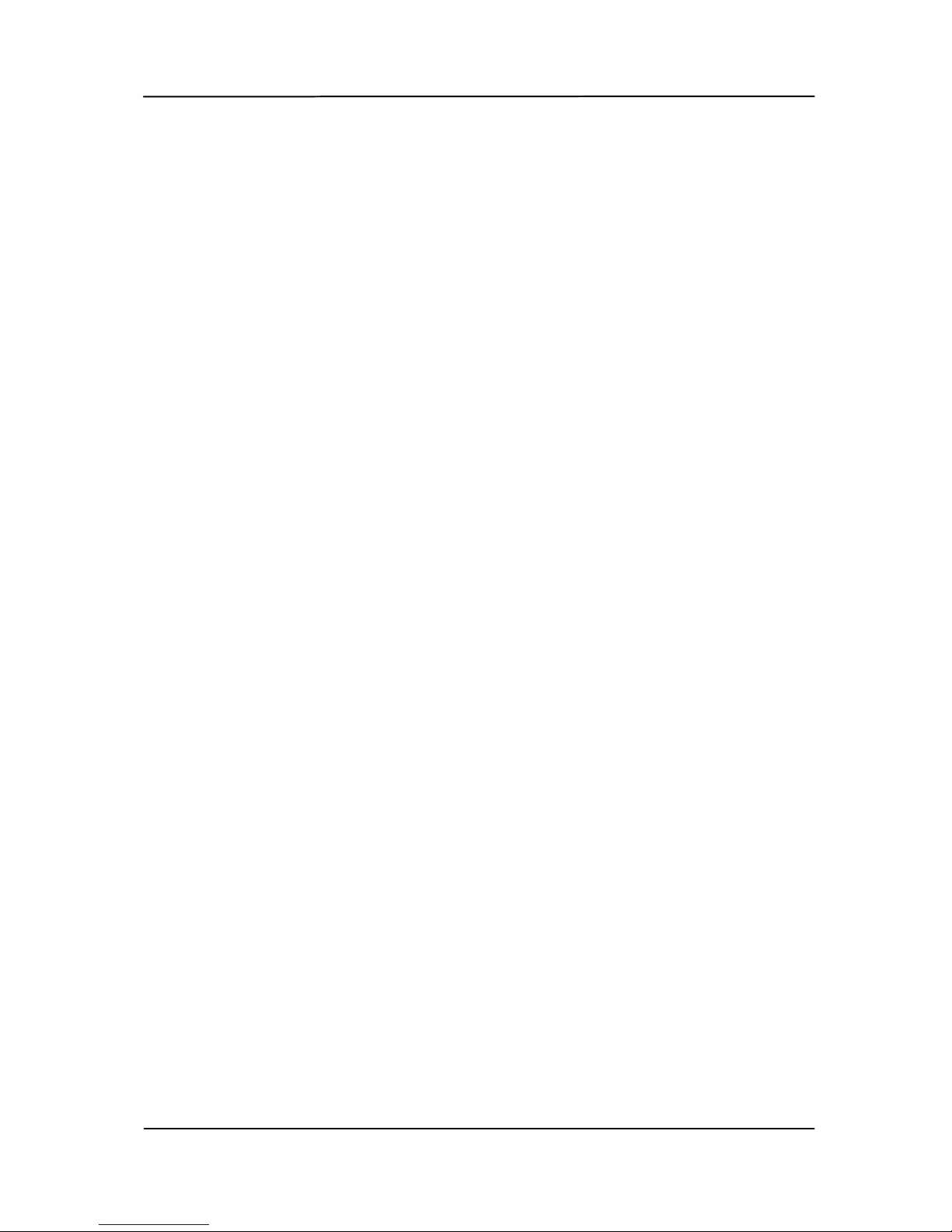
User’s Manual
Trademarks
Microsoft is a U.S. registered trademark of Microsoft
Corporation.
Windows, Windows Vista, Windows 7, Windows 8 and Windows 10
are either registered trademarks or trademarks of Microsoft
Corporation in the United States and/or other countries.
IBM, IBM PC are registered trademarks of International Business
Machines Corp.
Other brands and product names herein are trademarks or
registered trademarks of their respective holders.
Copyright
All rights reserved. No part of this publication may be
reproduced, transmitted, transcribed, stored in a retrieval
system, or translated into any language or computer language,
in any form or by any means, electronic, mechanical, magnetic,
optical, chemical, manual, or otherwise, without the prior
written permission of Avision Inc.
Material scanned by this product may be protected by
governmental laws and other regulations, such as copyright
laws, the customer is solely responsible for comply ing with all
such laws and regulations.
Warranty
The information contained in this document is subject to
change without notice.
Avision makes no warranty of any kind with regard to this
material, including, but not limit ed to, the implied warranties
of fitness for a particular purpose.
Avision shall not be liable for errors contained herein or for
incidental or consequential damages in connection with the
furnishing, performance, or use of this material.
ii
Page 3

User’s Manual
FCC Radio Frequency Interference Statement
This product has been tested and found to comply with the
limits for a class B digital device, pursuant to Part 15 of
the FCC rules. Operation is subject to the following two
conditions: (1) this device may not cause harmful
interference, and (2) this device must accept any
interference received, including interference that may
cause undesired operation. The FCC Class B limits are
designed to provide reasonable protection against harmful
interference in a residential installation. This equipment
generates, uses, and can radiate radio frequency energy
and, if not installed and used in accordance with the
instructions, may cause harmful interference to radio
communications. However, there is no guarantee that
interference will not occur in a particular installat ion. If t his
equipment does cause harmful interference to radio or
television reception, which can be determined by turning
the equipment off and on, the user is encouraged to try to
correct the interference by one or more of the following
measures:
Reorient or relocate the receiving antenna.
Increase the separation between the equipment and
receiver.
Connect the equipment into an outlet on a circuit
different from that to which the receiver is connected.
Consult your point of purchase or service representative
for additional suggestions.
As an ENERGY STAR® Partner, Avision Inc. has
determined that this product meets the ENERGY
STAR guidelines for energy efficiency.
iii
Page 4

User’s Manual
European Union Regulatory Notice
Products bearing the CE marking comply with the following EU
Directives:
Low Voltage Directive 2014/35/EC
EMC Directive 2014/30/EC
Restriction of the use of certain hazardous substances
(RoHS) Directive 2011/65/EU
CE compliance of this product is valid if powered with the
correct CE-marked AC adapter provided by Avision.
This product satisfies the Class B limits of EN55022, EN55024
and safety requirements of EN 60950.
*This machine is certified as Class 1 LED product. This means
that this machine does not produce hazardous laser radiation.
Disposal of Waste Equipment
This symbol on the product or on its packaging indicates that
the product can not be disposed of with your other household
waste. Instead it should be sent to appropriate facilities for
recovery and recycling in an effort to protect human health and
the environment. Fore more information about where you can
drop off your waste equipment for recycling, please contact
your local city office, your household waste disposal service or
the shop where you purchased the product.
iv
Page 5
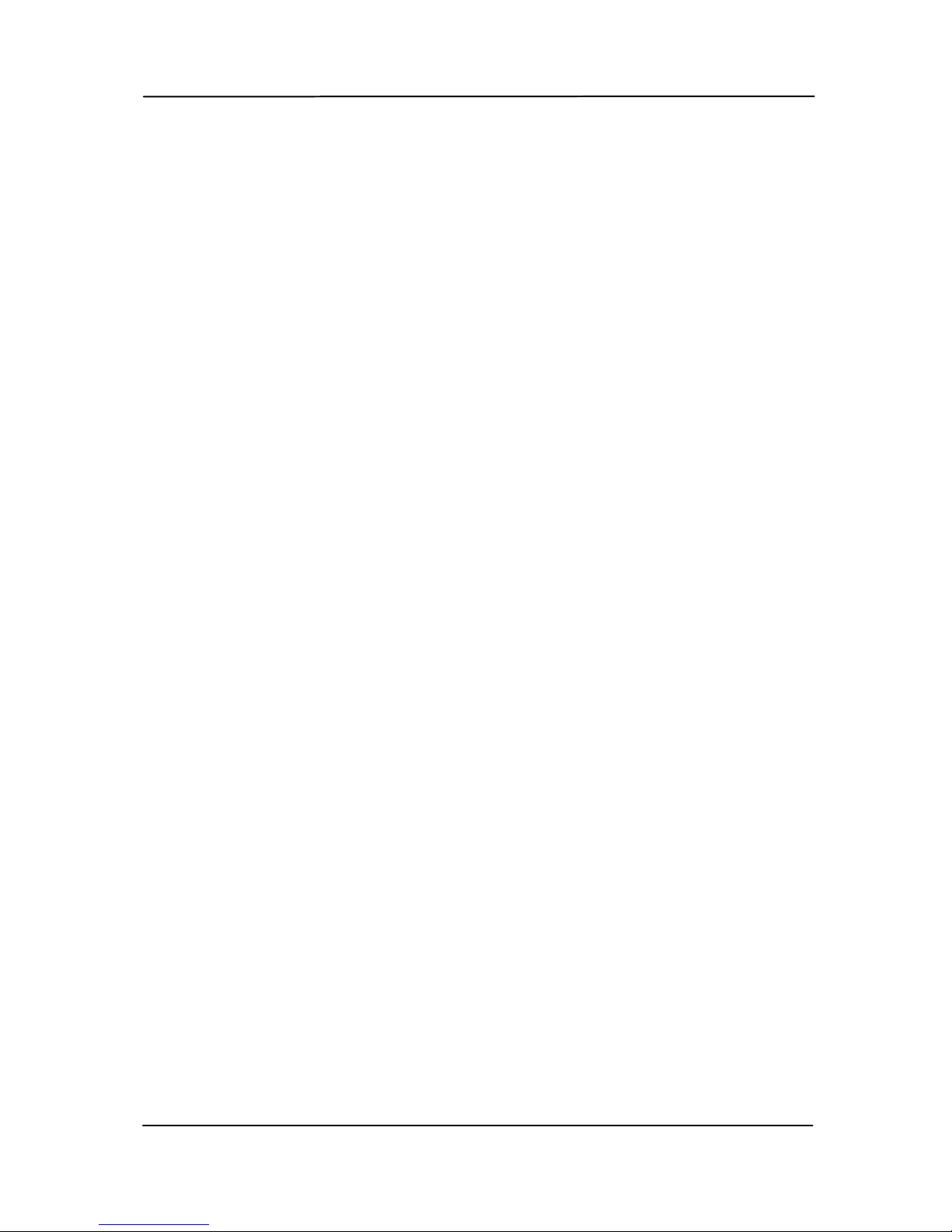
User’s Manual
v
System Requirements
CPU:
Intel® Core™ 2 Duo or higher
Memory:
32 bit: 2 GB
64 bit: 4 GB
Optical Drive:
DVD-ROM Drive
USB Port:
USB port 2.0 (compatible with USB 1.1)
Compatible
Operating
System:
Microsoft Windows XP(SP3), Windows Vista,
Windows 7, Windows 8 (32 bits/64 bits),
Windows 10 (32 bits/64 bits)
Page 6

User’s Manual
1. Introduction
Congratulations on your purchase of the color image
scanner. With this scanner, you can scan documents in a
rated speed to increase your productivity.
Before you install and operate the new scanner, please take
a few minutes to read through this manual. It provides
proper instructions for you to unpack, install, operate and
maintain the scanner.
The following figure indicates the package contents. Please
check all the items against your checklist. If you do not
receive all the items, please contact your authorized local
dealer immediately.
1
2
3
4
1. Scanner Main Unit
2. Software CD/Quick Guide
3. USB Cable
4. Power Adapter & Power Cord
1-1
Page 7

User’s Manual
1-2
NOTE:
1. Only use the AC adapter (DA-48M24 made by APD)
included in the machine. Using other AC adapt ers may
damage the machine and void the warranty.
2. Please unpack the packing carefully, and check the contents
against the checklist. If any items are missing or damaged,
please contact your dealer immediately.
3. To access more service supports, visit www.avision.com to
register your Avision’s product.
Page 8

User’s Manual
2. Scanner Installation
Precautions
Keep the scanner out of direct sunlight. Direct
exposure to the sun or excessive heat may cause
damage to the unit.
Do not install the scanner in a humid or dusty place.
Be sure to use the proper AC power source.
Place the scanner securely on an even, flat surface.
Tilted or uneven surfaces may cause mechanical or
paper-feeding problems.
Retain the scanner box and packing materials for
shipping purposes.
2-1
Page 9

User’s Manual
2.1 Installing the Scanner Driver and Cables
NOTE:
1). The Windows system CD may be required when installing
on some PC’s.
2). To ensure your computer can identify the USB scanner,
please install scanner driver first before connecting the
scanner to your computer.
3). The scanner driver contains TWAIN, ISIS and WIA driver.
If you are running Windows Me, Windows XP, or Windows
Vista, after the installation of scanner driver is completed,
this scanner allows you to scan via a TWAIN, ISIS, or a
WIA interface. Start your TWAIN-compliant image editing
software application to select a TWAIN or WIA user
interface or your ISIS software to select an ISIS user
interface. You may also launch Microsoft’s Scanner and
Camera Wizard to scan via a WIA user interface.
2.1.1 Connecting to Power
Pl
ug the small end of the power adaptor into the power jack of
your scanner. Insert the other end to an appropriate power
outlet.
2-2
Page 10
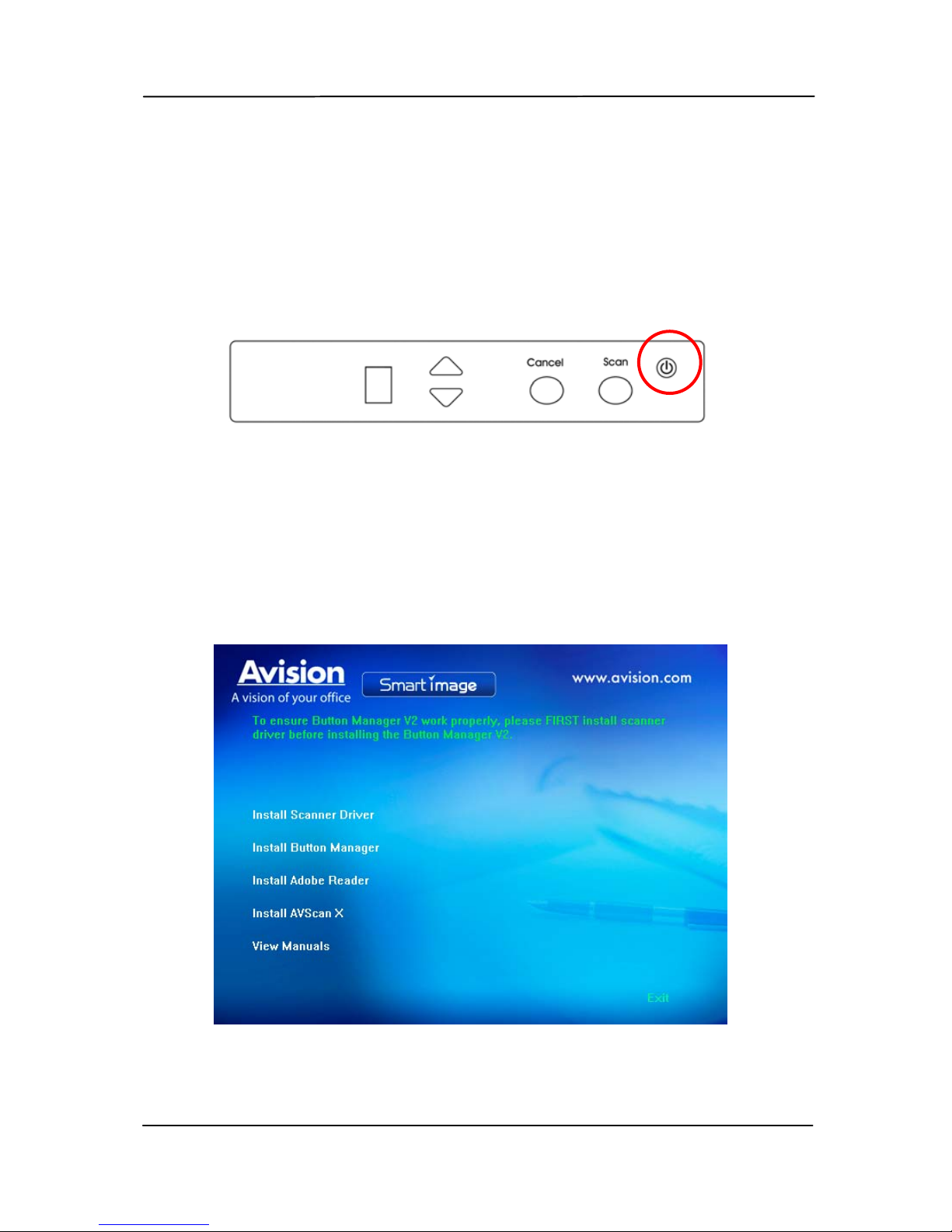
User’s Manual
2.1.2 Turning on the Scanner
Press the Power Switch button on the front panel
, the Power
LED will be lit. To turn off th e scanner, press the Power
Switch button for about 3 seconds, the Power LED will be off.
2.1.3 Installing the Scanner Driver
1. Place the supplied CD-ROM onto your CD-ROM drive.
2. The software installation graphic appears. If not, run
“setup.exe”.
2-3
Page 11

User’s Manual
Contents on the installation graphic:
Install Scanner Driver: To communicate with
your scanner, you need to install the scanner driver.
Install Button Manager V2: To use the buttons
on the scanner, you need to install Button Manager
V2. To ensure Button Manager V2 works properly,
please FIRST install scanner driver before installing
Button Manager V2.
Install Adobe Reader: To view the user’s
manuals for the scanner and Button Manager V2,
you need to use Adobe Reader to open and view the
manuals in pdf file format. If you already have
Adobe Reader installed on your computer, you may
disregard this item.
Install AVScan X: To scan and organize your
multi-page document(s), you can install the
software application to manage them easily and
effectively.
View Manual: Click “View Manual” to view or
print the detailed user manual for the scanner and
Button Manager V2 respectively.
3. Click Install Button Manager V2 to install the Button
Manager V2 software and then click Install Scanner
Driver to install the scanner driver on your computer.
2-4
Page 12
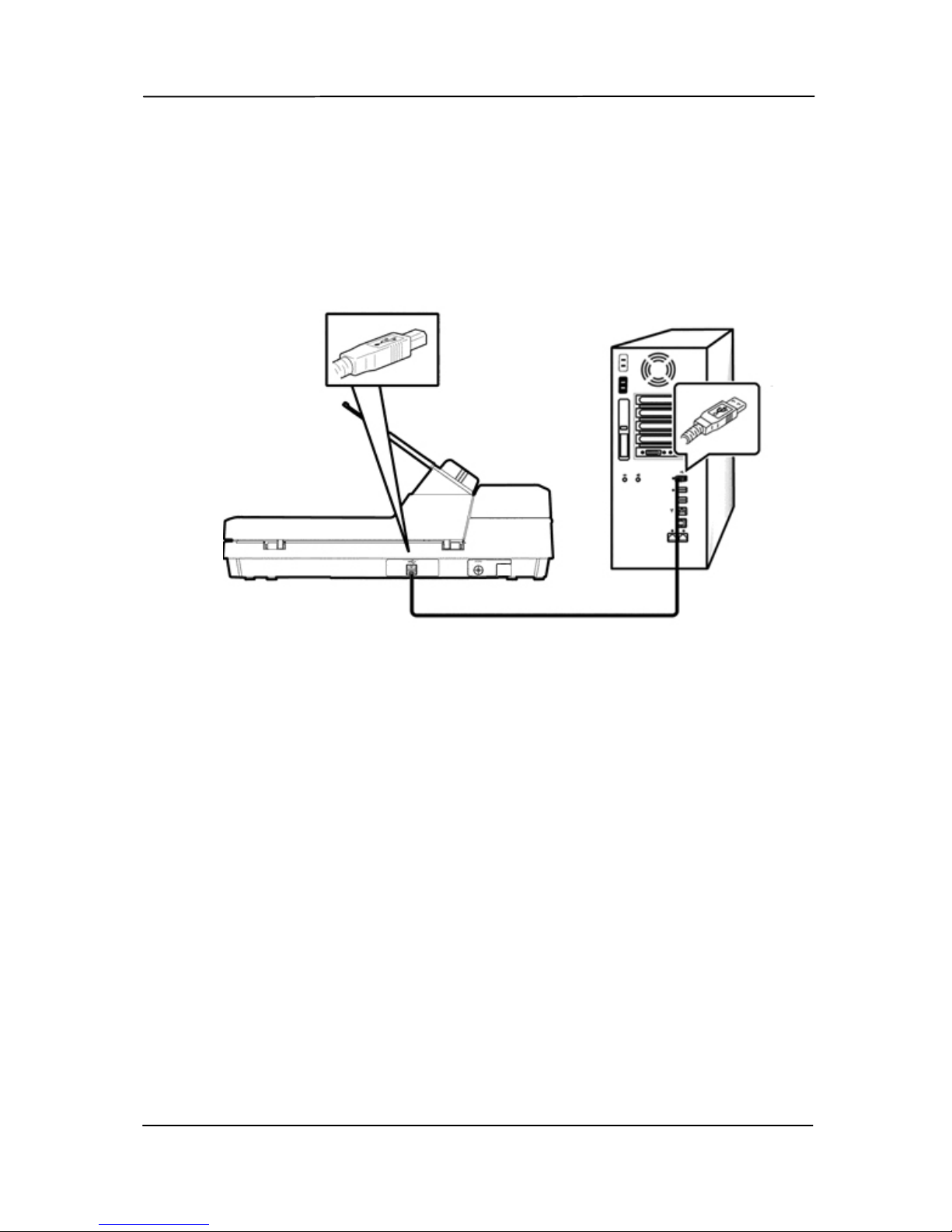
User’s Manual
2-5
2.1.4 Connecting to Computer
1. Connect the square end of the USB cable to the USB port of
your scanner. Connect the rectangle end to the USB port of
your computer.
2. The computer should detect a new USB device and prompt
a “New Hardware Found” message.
3. By following the on-screen instructions, click the Next
button to continue. When the certification screen appears,
click Continue Anyway to complete the installation.
4. When the Finish dialog is prompted, click the Finish
button.
5. Click “View Manual” to view or print the detailed user
manual for the scanner and bundled applications
respectively.
Page 13
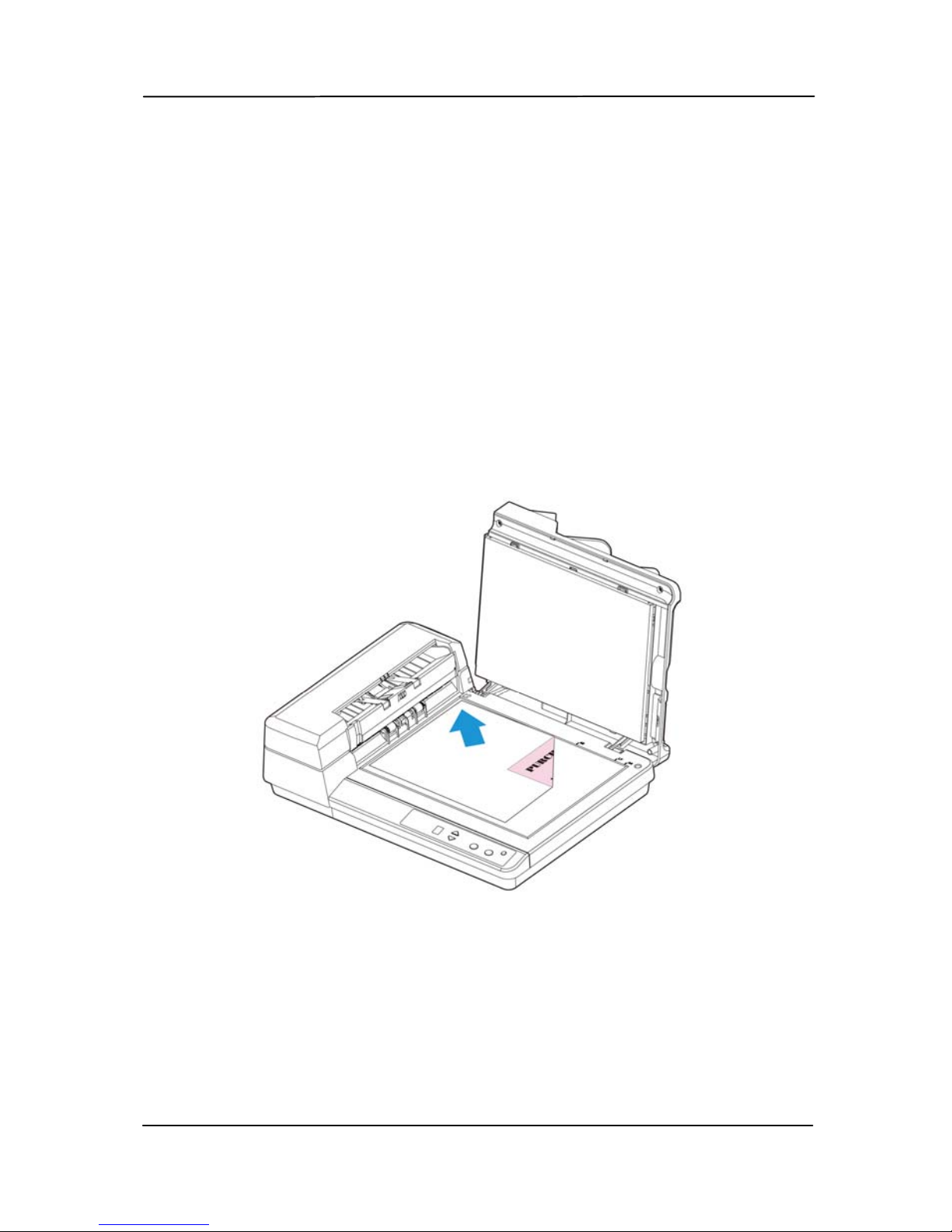
User’s Manual
3. Completing Your First
Scan
3.1 Placing paper on the document glass
Place your document face down on the document glass and
align the document to the reference mark as indicated.
3-1
Page 14
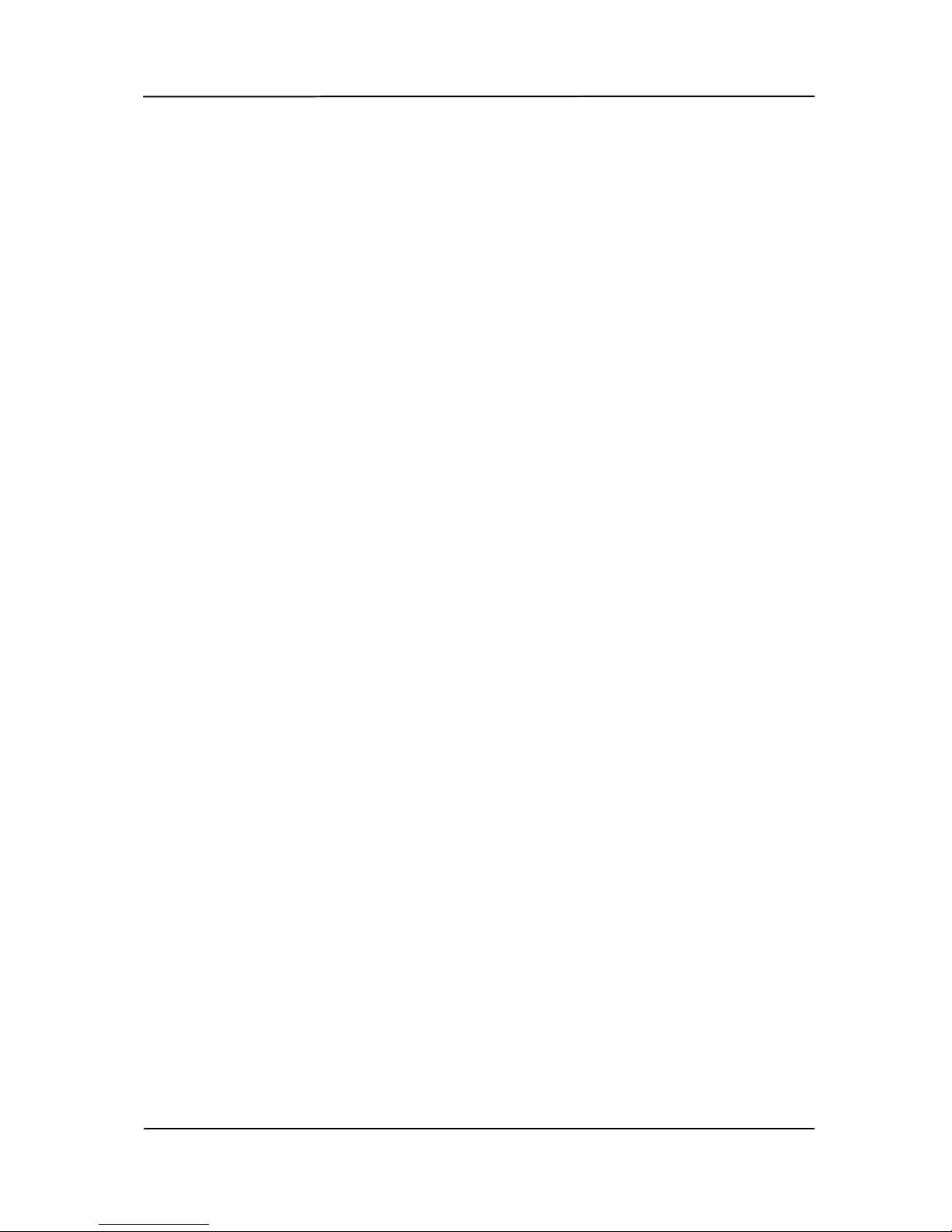
User’s Manual
3.2 Loading Your Paper
3.2.1 Notice on Using the ADF
Before using the ADF, please make sure that your paper meets
t
he following specifications:
Document(s) can range in size from 114 x 140 mm (4.5 x
5.5 in.) to 216 x 356 mm (8.5 x 14 in.).
Document(s) can range in weight from 52 ~127 g/m
2
(14
to 34 lbs)
Document(s) should be square or rectangular and in good
condition (not fragile or worn).
Document(s) should be free of curl, wrinkle, tears, wet
ink, or punch holes.
Document(s) should be free of staples, paper clips, paper
sticky notes.
3-2
Page 15
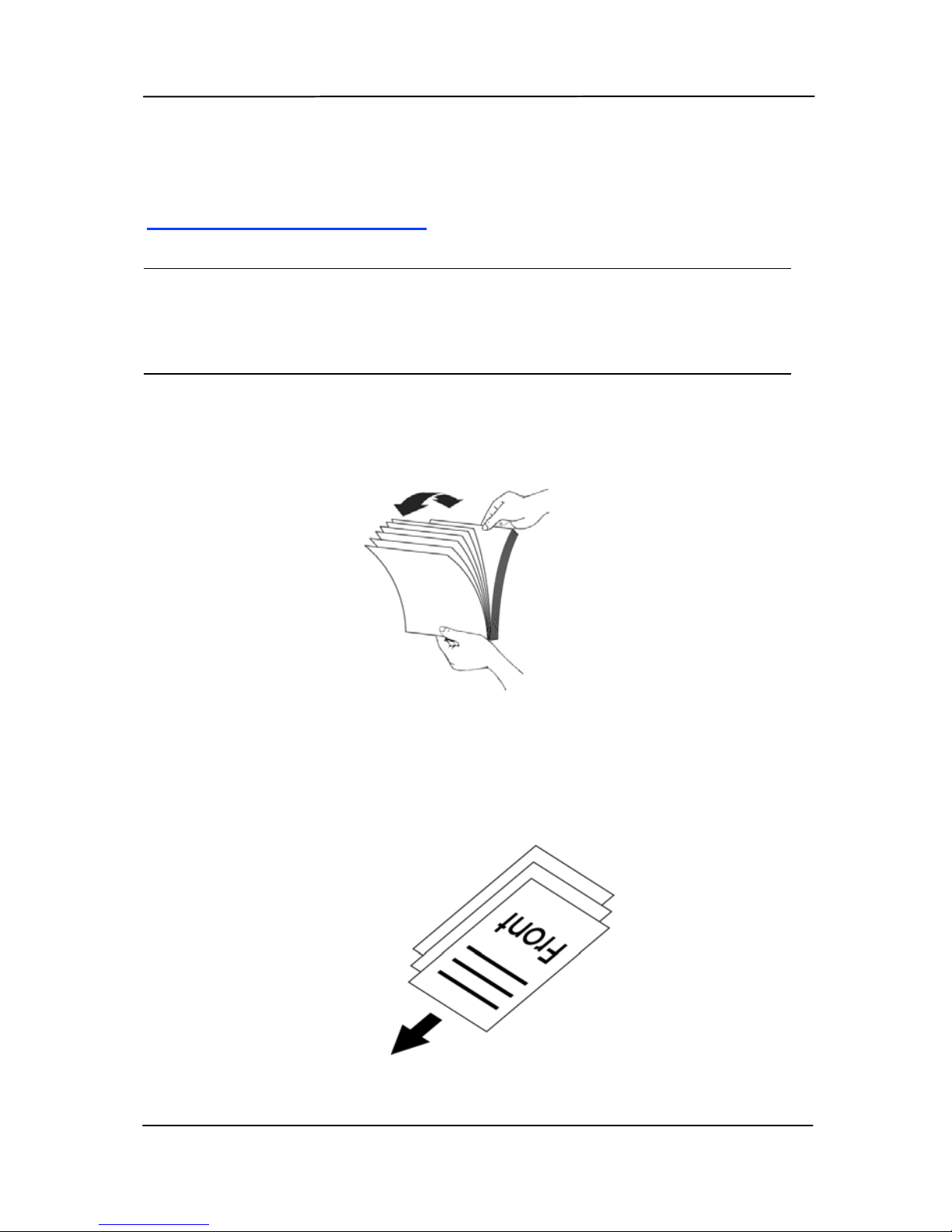
User’s Manual
3.2.2 Placing Your Document in the ADF Paper Tray
Fanning Your Document
Note:
To avoid occasional multi-feeds or paper jams, please fan
your documents and al
ign the top edges before feeding them
into the scanner.
1. Hold both ends of the documents and fan them a few
times.
2. Rotate the documents by 90 degrees and fan them in the
same manner.
3. Align the edges of the documents in a step-like pattern
(see picture below).
Step-like
Scanning
Direction
3-3
Page 16

User’s Manual
Document Feeding
1. Raise the ADF paper tray to about 45 degrees and pull the
tray extension.
3-4
Page 17

User’s Manual
2. Place your document with the text face up and make the
top of the page point to the document feeder as shown
below. Center your document with the paper guides and
make sure the edge of document touch the paper guides.
3-5
Page 18

User’s Manual
3.2.3 Scanning a Stack of Document with Various sizes
and W
eights
When scanning a batch of documents with different sizes and
weights, be sure to follow these guidelines to avoid a skewed
image or a paper jam:
1. Align the documents TOP EDGE first in the sequence of
paper size from large to small.
2. If two pages are of the same size yet with different weight,
arrange these pages in the sequence of paper weight from
heavyweight to lightweight.
3-6
Page 19

User’s Manual
3. Align the edges of the documents by tapping the bottom of
the stack against the table top.
4. Center these pages in the document feeder and make sure
that the edges of page of the largest size slightly touch the
Paper Guide.
3-7
Page 20

User’s Manual
3.2 Verifying Your Scanner Installation
T
o verify if your scanner installation is correct, Avision provides
you a useful test program called Avision Capture Tool. With
this tool, you can perform simple scans and view the captured
images. In addition, it helps you complete your scan at a rated
speed.
The following procedure describes how to verify your scanner
installation. If the installation is not correct, please review the
preceding section to check if the cable connection and scanner
driver have been successfully installed.
Before you begin, be sure the scanner is on.
1. Select Start>Programs>Avision xxx Scanner>Avision
Capture Tool. The Select Scanner Model dialog box w ill be
displayed.
2. Select your driver type and scanner model and click OK.
The following Avision Capture T ool dialog box will be
displayed.
3-8
Page 21

User’s Manual
Fit
Page
Actual
Size
File Format
Save File Path
Setup
Scan
3. Choose your desi
red file format from the File Format drop
down list box. (Default is JPEG, other choice includes TIFF,
MTIFF, PDF, MPDF, GIF, and BMP.) The supported file
formats vary depending on your scanner model.
4. Type your desired folder name and file name in the File
Path box. (Default is C:\Documents and Settings\User
Name\My Documents\My Scan\Image.)
Note: If you do not wish to save the scanned image,
deselect the Save button since default is Save Enable. In
this case, the thumbnail view will be disabled. And
therefore, after viewing all the scanned images, only the
last one will remain on the screen.
5. Click the Setup button (
) or choose Setup from the
File menu to prompt the Scanner Properties dialog box.
3-9
Page 22

User’s Manual
Image
Select
ion
Box
6. From the Image Selection Box, choose your desired image
type for your scanned i
mage. (Default is Front B&W) If
you have a duplex scanner, choose Front and Rear to scan
both sides of your document.
7. Click OK to quit the Scanner Properties dialog box. (To
learn more details about the Scanner Properties dialog box,
please see the subsequent chapter, Using the Scanner
Properties Dialog Box.)
8. Place your document face down on the document glass or
face up in the auto document feeder.
9. In the Scan Validation dialog box, click the Scan button
(
) or choose Scan from the File menu.
10. The document will be scan ned and displayed in the Scan
Validation screen. After the scanned images have been
displayed, your scanner installation verification is
completed.
3-10
Page 23

User’s Manual
Display View
Thumbnail View
11. You can view the scanned image in Fit Page (
) or
Actual Size (100%) button (
) from the Viewing toolbars
at the right side.
12. Click the Close box or Quit from the File menu to exit the
Scan Validation Tool.
3-11
Page 24

User’s Manual
3-12
3.3 A Glance of the Scanner Properties Dialog Box
1
2
3
4
5
6
7
8
1. Tab Options Choice: Image, Compression, Color Dropout,
Paper, Multi-Feed Detection, Preview, Options,
Settings, Information.
2. Image
Selection Box
Choose your image type and the side of
document you wish to scan. Options vary
based on type of scanner.
3. Brightness Adjust the brightness level from –100 to +100.
4. Contrast Adjust the contrast level from –100 to +100.
5. Resolution
Determine the quality of the scanned image.
The industry standard is 200 dpi.
6. Invert Reverse the color of your scanned image.
7. Scan Source Choice: Auto Document Feeder, Flatbed,
Flatbed (Book), Automatic (varies due to
different scanner model)
8. Defaults Reset all values on the tabs to the factory
default settings.
Page 25

User’s Manual
4. Using the Scanner
Properties Dialog Box
The Scanner Properties dialog box allows you to configure the
scanner’s settings. It consists of several tabbed windows each
of which will be described in this chapter.
Note: In this chapter, all options are available based on a
duplex (double-side) scanner. If you have purchased a
simplex (single-side) scanner, all options are available for
single sided only.
The Scanner Properties dialog box
4-1
Page 26
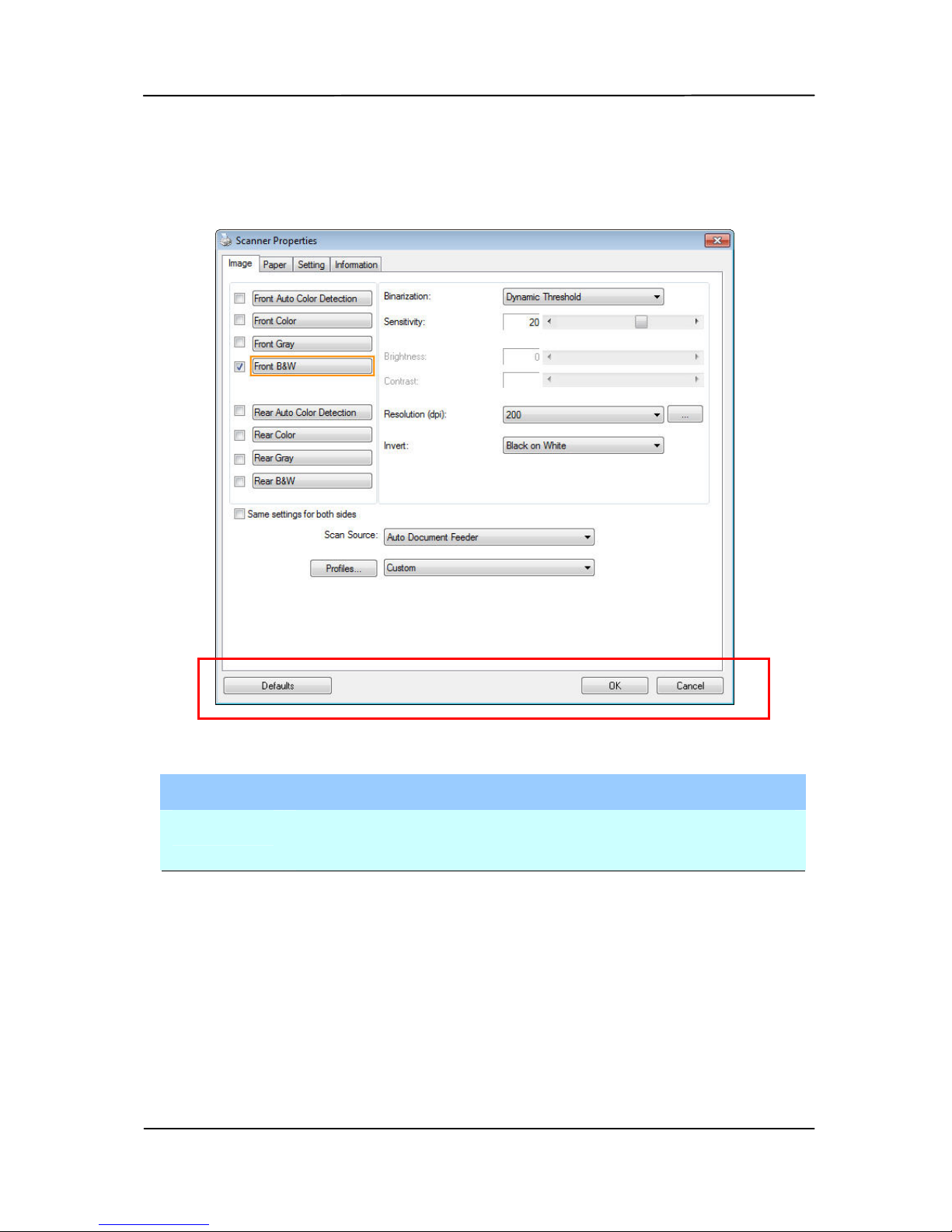
User’s Manual
4.1 Buttons on the Scanner Properties Dialog Box
The buttons on the Scanner Properties dialog box
Buttons
Description
Defaults Click the Defaults button, the factory default
settings will be shown on each tab.
Cancel Click the Cancel button to leave the Scanner
Properties dialog box.
4-2
Page 27
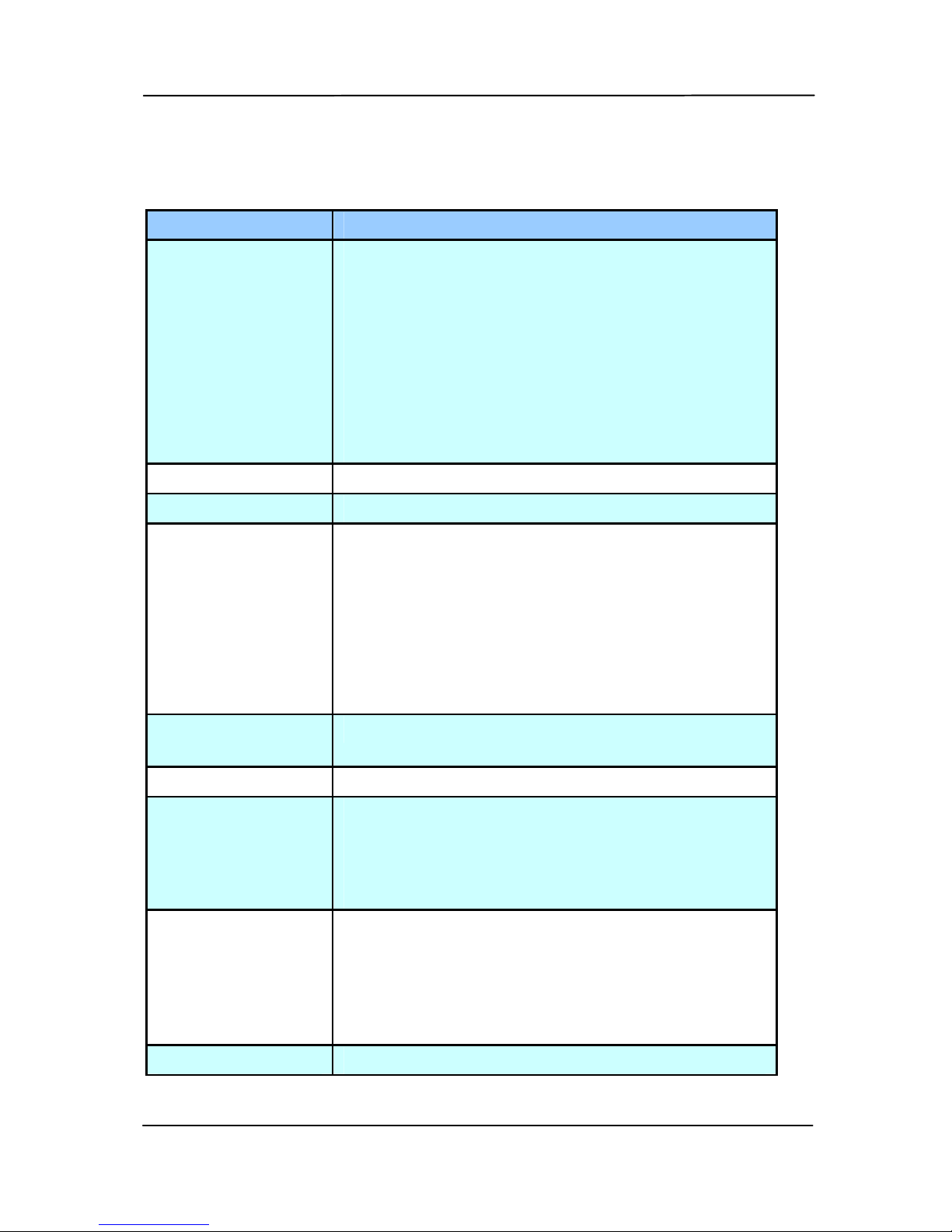
User’s Manual
The following table shows the default settings:
Tab name Default settings
Image Image:Front B&W
Binarization:Dynamic Threshold
Resolution:200 dpi
Invert:Blank on White
Scan Source:Auto Document Feeder
Threshold:None
Brightness:None
Contrast:None
Compression None
Color Dropout None
Paper Cropping:Automatic
Deskew:Yes
Orientation:Portrait
OverScan:0.00
Note: The availability of this option
varies due to scanner model.
Unit:Inch
Multi-Feed
Detection
None
Preview None
Options Rotation Degrees:None
Blank Page Removal:None
Edge Fill:White,0 mm
Image Control Option:None
Setting Enable Energy Saver:Enable, 15
minutes after last scan action
Show Scanning Progress:Yes
Show Warning Message:Yes
Save Settings after Closing:Yes
Imprinter Digital Imprinter
4-3
Page 28
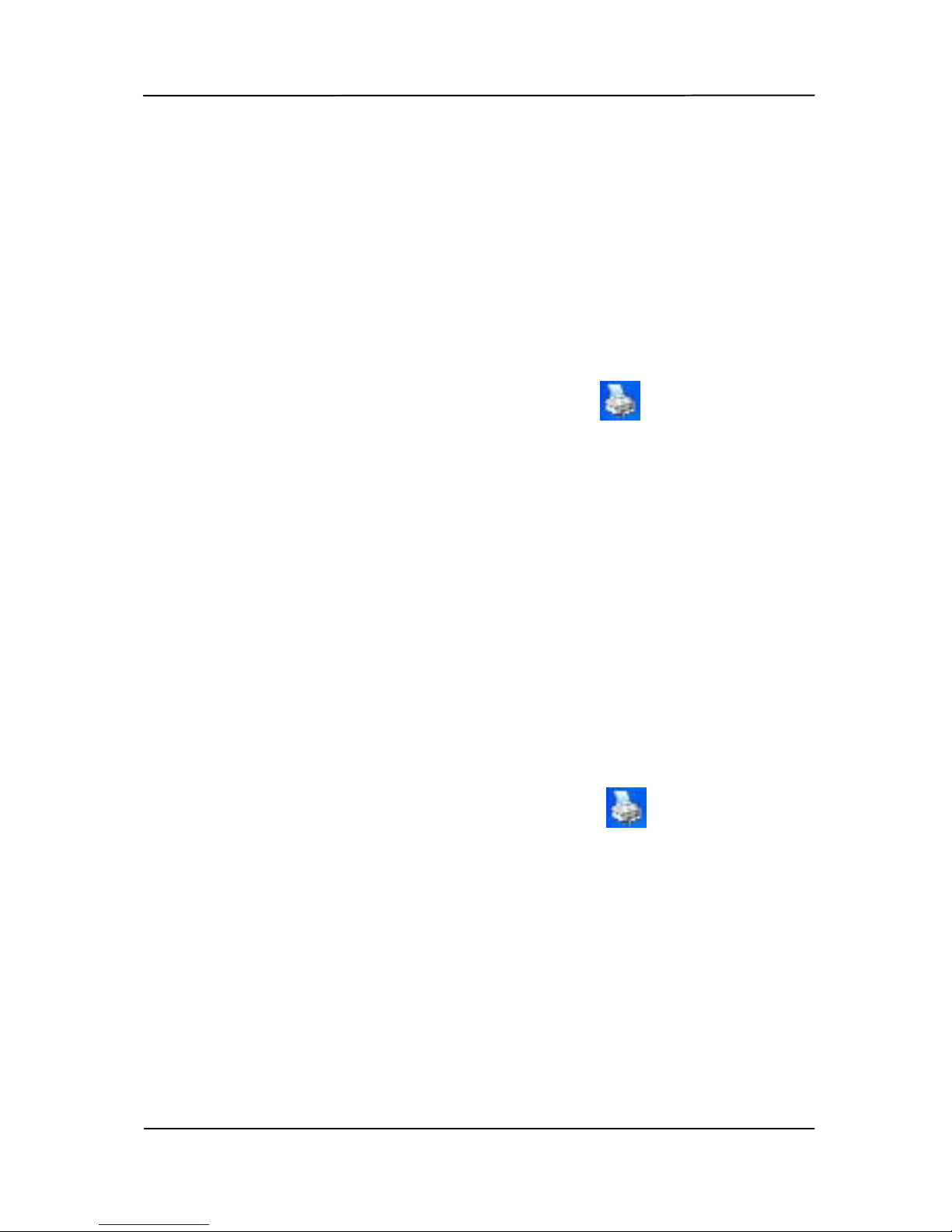
User’s Manual
4.2 Showing or Hiding Tabs
The [Scanner Properties] dialog box is displayed in default
with three basic tabs - Image, Paper, and Information. To
show more tabs, click the [Scanner Properties] icon to
access more scan settings.
To show more tabs,
1. Click the [Scanner Properties] icon (
) on the upper
left corner, and choose [Tab] to show available tab
names. The available tabs include Compression, Color
Drop out, Preview, Rotation, Separation, Multi-Feed,
Options, Settings, and Imprinter. (Note: the options vary
based on scanner model.)
2. Choose the tab you want to display. The selected tab will
be shown with a check mark and then displayed in the
[Scanner Properties] dialog box.
3. To access the settings, click the selected tab on the top of
the [Scanner Properties] dialog box. The page of the
selected tab will be displayed.
To hide a tab window,
1. Click the [Scanner Properties] icon (
) on the upper
left corner, and choose [Tabs] to show available tab
names.
2. Choose the tab you want to hide. Then, the selected tab
will be hided in the [Scanner Properties] dialog box.
Note: The [Image], [Paper], and [Information] tab
can not be hided since they preprogrammed to be
displayed by default.
4-4
Page 29
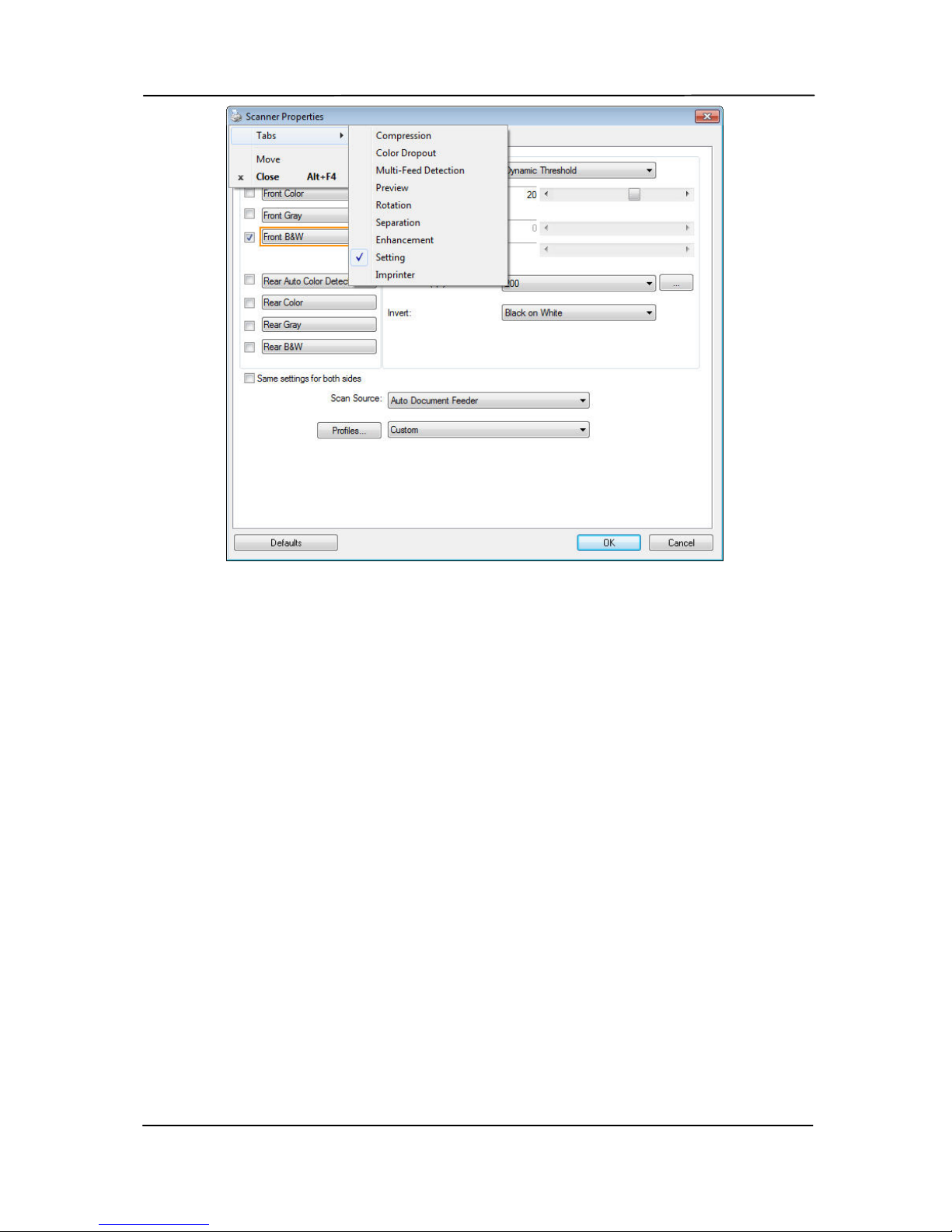
User’s Manual
4-5
Page 30

User’s Manual
4.3 The Image Tab
The Image tab allows you to choose the front side and (or)
the rear side of your document, the type of image, and to set
several basic scan settings. Note that except for the
resolution, you can set individual scan settings for the front
side and the rear side. For example, all settings in the Image
tab, Compression tab, Color Dropout tab can be set
individually for the front and the rear side. However, the
settings in the Paper tab, the Option tab, and the Setting tab
have to be set the same for the front and rear side.
The Image tab dialog box
4-6
Page 31

User’s Manual
4.3.1 The Image Selection Box
The Image Selection box includes the
image type and document side option. If
you wish to scan both the front side and
the rear side of your color document, you
can check both Front Color and Rear Color
at the same time. Note the options vary
based on type of scanner.
Example 1:Scanning a two-sided color document, both
sides in color
Side/Image
Selection
Front
Rear
4-7
Page 32

User’s Manual
Example 2:Scanning a two-sided color document, one
in B&W, the other in color
Side/Image
Selection
Front
Rear
Image Type Description
Color Choose Color if you wish to scan a color
image for your original in color.
Gray Choose Gray image if your original contains
actual shades of gray.
B&W Choose B&W if your original contains only
text, pencil or ink sketch.
B&W Gray Color
4-8
Page 33

User’s Manual
Front/Rear Auto Color Detection:
Click to automatically detect and scan the front or the rear
page of your color document in color image mode. If your
document is in colors, the scanner will automat ically scan the
document into a color image. If your document is non-color,
you can choose the output to be either B&W or Gray from the
Non-Color Selection option. This option is usef ul when you
have a mixture of color and non-color document.
Note: If you choose Front Rear Auto Color Detection, you can
not specify the image mode of your rear page and vice versas.
Modes of Auto Color Detection:
If [Front/Rear Auto Color Detection] is selected, its modes
will be displayed. Choice includes Normal, Ignore Paper
Color. For paper with background color such as invoices,
choosing [Ignore Paper Color] will automatically remove the
background color and enhance the detection accuracy.
Normal Ignore single background
color
4-9
Page 34

User’s Manual
Sensitivity of Auto Color Detection
If your documents contain primarily B&W text and small
amount of light or pale colors and you do not wish them to be
recognized as color image to save the file size, you can
increase the sensitivity value by moving the bar to the right to
let these images to be detected as B&W. The value ranges
from 1 to 100. The default is 37.
Original
Sensitivity: 1
(The image is recognized
as a color one)
Sensitivity: 100
(The image is recognized
as a black and white one)
4-10
Page 35

User’s Manual
Same settings on both sides:
Click to apply same scan settings for both sides of your
documents. After checking this option, any settings you have
changed will automatically applied to both the front side and
the rear side. For example, if you choose your ideal resolution
to be 300 dpi, this will be applied both to the front side and
rear side of your document.
4-11
Page 36

User’s Manual
4.3.2 Other Image Options
Binarization
This is the process of converting a
grayscale or color image to a bi-tonal
image. There are several different
methods of performing this conversion.
Options: Dynamic Threshold,
Dynamic Threshold (AD), Fixed
Processing, Halftone 1~5, Error
Diffusion.
Dynamic Threshold: Selecting
Dynamic Threshold allows the scanner
to dynamically evaluate each document
to determine the optimal threshold value
to produce the highest quality image.
This is used to scan mixed document
containing faint text, shaded background,
or color background with a single setting.
If Dynamic Threshold is selected,
Threshold, Brightness, and Contrast are
not available.
Dynamic Threshold (AD): Selecting
Dynamic Threshold (AD) to perform
the enhanced mode of the Dynamic
Threshold feature. However, using this
mode may slow down your scanning
speed.
Sensitivity of Dynamic Threshold
Occasionally your scanned image may
contain small dots or speckles. To remove
these spots, increase the sensitivity value
by moving the bar to the right. The value
ranges from 1 to 30. The default is 20.
4-12
Page 37

User’s Manual
Fixed Processing: Used for black-and-
white and other high contrast documents. A
single level is set to determine the blackand-white transition. The threshold is
programmable over the entire density
range. Fixed Processing sets Contrast to
0. If Fixed Processing is selected,
Contrast is not available.
Halftone: In addition to the black and
white display, Halftone can present a
somehow gray shade of image by using
different size of dots. Halftone image looks
like the picture we have seen in the
newspaper. Options include Halftone 1,
Halftone 2, Halftone 3, Halftone 4,
Halftone 5.
Error Diffusion: Error Diffusion is a type
of Halftone. Error Diffusion gives good
image texture and makes text in images
more readable than Halftone.
Halftone Image
4-13
Page 38

User’s Manual
Error Diffusion Image
Dynamic Threshold
Dynamic Threshold (AD)
4-14
Page 39

User’s Manual
Threshold Used to convert a grayscale image to a
bi-tonal image. The value ranges from 0 to
255. A low threshold value produces a
lighter image, and can be used to subdue
backgrounds and subtle, unneeded
information. A high threshold value produces
a darker image, and can be used to help pick
up faint images.
Adjust the threshold setting by dragging the
Threshold sliding bar to the left or right to
achieve the desired threshold setting.
200 dpi,
Threshold:50,
Brightness: 0
200 dpi,
Threshold:100,
Brightness: 0
4-15
Page 40

User’s Manual
Gray
Document Type: Choice: Normal, Photo, Document
Three options of document type are provided when you
choose Gray as the image type for your scanned document.
Choice: Normal, Photo, Document.
Document: Choose Document if your original contains
pure text or a mixture of text and graphic since it is an
optimal setting for regular business document. When
using Document, only Threshold can be adjusted.
Photo: Choose Photo if your original contains photo to
reproduce your photo in vivid grayscale image. When
using Photo, no Threshold and Contrast can be adjusted.
Normal: When using Normal, Threshold, Brightness,
and Contrast can be adjusted.
Threshold: The value ranges from 0 to 255. The default is
230. A low threshold value produces a lighter image, and can
be used to subdue backgrounds and subtle, unneeded
information. A high threshold value produces a darker image,
and can be used to help pick up faint images. Adjust the
threshold setting by dragging the Threshold sliding bar to the
left or right to achieve the desired threshold setting.
4-16
Page 41

User’s Manual
Normal
Photo
Document
(Threshold: 230)
Normal
Photo
Document
(Threshold: 230)
4-17
Page 42

User’s Manual
Brightness Adjusts the lightness or darkness of an
image. The higher the value, the brighter
the image. Drag the slider to the right or
left to increase or decrease the brightness.
The range is from –100 to +100.
Contrast Adjusts the range between the darkest and
the lightest shades in the image. The
higher the contrast, the bigger the different
grayscale. Drag the slider to the right or
left to increase or decrease the contrast.
The range is from –100 to +100.
Brightness: -50 Brightness: 0
(Normal)
Brightness: +50
Contrast: -50 Contrast: 0
(Normal)
Contrast: +50
4-18
Page 43

User’s Manual
Resolution A good control of the resolution results a
good detail of an image that scans. The
resolution is measured by dots per inch
(dpi). Normally, the greater the dpi number,
the higher the resolution and the image file
size. Be aware that greater resolution takes
more time to scan, and more disk space for
the scanning image. For your information,
an A4 size color image scanned at 300 dpi at
True Color mode consumes approximately 25
MB of disk space. A higher resolution
(usually means over 600 dpi) is only
recommended when you need to scan a
small area at True Color mode.
Choose a resolution value from the drop
down list. The default value is 200 dpi.
Available resolutions are 75, 100, 150, 200,
300, 400 and 600. Or you may choose your
desired value by clicking the box in the right
side of the drop down list and press the
arrow key to select your desired value and
then click the Add button to include it in the
drop down list. Note: The resolution is up to
300 dpi if an imprinter or a MICR reader is
installed or connected to the scanner.
Resolution: 75 dpi
Resolution: 150 dpi
4-19
Page 44

User’s Manual
Invert Reverses the brightness and the colors in the
image. The default setting is Black on a White
background. Reverse mode is White on a Black
background. For color images, each pixel will be
changed into its complementary color at the
command of Invert.
Black on White
White on Black
4-20
Page 45

User’s Manual
Scan
Source
Choice:
Auto Document Feeder: Used to scan
multiple pages.
Flatbed: Used to scan a single page. For
example, pages from newspaper clipping,
paper with wrinkles or curls.
Flatbed (book): Used to scan several
inside pages from book.
Automatic: Allow the scanner automatically
set its scan source. If Automatic is selected
and there is document in both the auto
document feeder (ADF) and the flatbed, then
the scan source will be automatically set to
ADF. If Automatic is selected and there is
document only in flatbed, then the scan
source will be set to flatbed.
Merge Two Sides into One Image:
If you have a sheet-fed duplex scanner with
front input tray, you can scan an A3 size
document with an innovative method. Thus,
fold your A3 size document into A4, and then
load the paper in the front tray. Choose
Merge Two Sides from the Scan Source
option and then the scanner is able to scan
both sides of your document and merge two
A4 images into one A3 image.
When you select Merge Two Sides into One
Image, the Cropping or Multi-feed function
will be disabled.
Note: This feature must be used with a
carrier sheet. Regarding how to load a
document with a Carrier Sheet, refer to
Section 4.6.2, Other Paper Selection.
4-21
Page 46

User’s Manual
Note the options vary based on type of
scanner.
Note: If you have purchased a duplex sheet-
fed scanner, choose [Merge Two Sides] on the
[Scan Source], then the scanner is able to
scan both sides of your document and merge
them into a single image.
If “Merge Two Sides into One Image” is
selected, its choice will be available including
“Merge Horizontally”, “Merge Vertically”,
“Merge Vertically (Back Side Flip)”. If the
reverse side of your document is upside down,
choose “Merge Vertically (Back Side Flip)” and
the back side will be automatically rotated 180
degrees and merged.
Front
Side
Rear
Side
Front
Side
Rear
Side
Merge Horizontally
Merge Vertically
Note the options vary based on type of
scanner.
4-22
Page 47

User’s Manual
Color
Matching
The purpose of Color Matching is getting the
accurate color. This option uses the default
parameters (ICC profile) to adjust the colors
of the image.
Choice: None, Document, Photo
None: Choose “None” to disable this
option.
Document: Choose “Document” if your
original contains pure text or a mixture of
text and graphic since it is an optimal
setting for regular business document.
Photo: Choose “Photo” if your original
contains photo to reproduce your photo
in vivid color image.
Normal
After Color Matching
4-23
Page 48

User’s Manual
4.3.3 Scanning color images
T
he following options are available for scanning color images.
Brightness
Contrast
Resolution
Invert
4.3.4 Scanning grayscale images
T
he following options are available for scanning gray images.
Brightness
Contrast
Resolution
Invert
4.3.5 Scanning B&W images
T
he following options are available for scanning B&W images.
Binarization (Dynamic Threshold)
Resolution
Invert
Or
Binarization (Fix Processing)
Threshold
Brightness
Resolution
Invert
4-24
Page 49

User’s Manual
4.3.6 Editing Profiles
The Scanner Properties dialog box allows you to change and
save your frequentl
y used scan settings into a profile. You
can edit these profiles by renaming or deleting them.
To add a new profile,
1. Customize your settings. (For example, change your
resolution, image type, cropping method, scan size, or
other scan settings.)
2. Click the Image tab and then choose “Profiles” to prompt
the “Edit Your Profile” dialog box.
3. Click “Add” to enter the name of the profile and then
choose “Save”.
4. The new profile will be saved and shown in the “Profiles”
dropdown list box.
4-25
Page 50

User’s Manual
To load a profile,
1. From the Image tab dialog box, choose your favorable
profile from the “Profiles” dropdown list box.
2. Your favorable profile will be immediately loaded and
displayed on Scanner Properties dialog box.
To delete a profile,
1. From the Image tab dialog box, click “Profiles” to prompt
the Edit Your Profile dialog box.
2. Choose the profile you want to delete from the dropdown
list box.
3. Click “Delete”. A Confirm message “Are you sure you
want to delete this profile?” is prompted.
4. Choose “Yes” to delete or “Cancel” to quit.
4-26
Page 51

User’s Manual
To rename a profile,
1. From the Image tab dialog box, click “Profiles” to prompt
the Edit Your Profile dialog box.
2. Choose the profile you want to rename from the
dropdown list box and then click the Rename button.
3. Enter new name for the profile.
4. Choose “Save” to save the new profile or “Cancel” to quit.
Note:
The preset default profiles include Flatbed, Simplex-B&W,
200 dpi, Simplex-Gray, 200 dpi, Simplex-Color, 200 dpi,
Duplex-B&W, 200 dpi, Duplex-Gray, 200 dpi, DuplexColor, 200 dpi. If you have a simplex or a sheetfed
scanner, the duplex or the flatbed option will not be
available.
If any setting for a current profile has been changed, a [*]
sign will be marked before the name of current profile, for
example, [* Duplex, Color, 200 dpi]. If desire, click the
[OK] or [Scan] button and a dialog box will be prompted
to let you save the new profile.
4-27
Page 52

User’s Manual
4.4 The Compression Tab
The Compression tab allows you to compress your scanned
image and choose the level of compression. Bi-tonal images
are normally compressed using CCITT standard called Group 4
(G4). Color and grayscale images are often compressed using
JPEG technol
ogy. Move the JPEG Quality slider to the right
or left to increase or decrease the level of compression. Note
the greater the compression level, the lower image qualit y.
Default is 50%.
Note that the compression depends on your image editing
application. If your image editing application does not support
the type of compression format, then either a warning
message will appear or the image quality of the compressed
file will not be acceptable.
JPEG (Joint Photographic Editor Group). This group developed
and lent their name to a file compression standard for color
and grayscale images that is widely used by scanners, and
software applications. On Microsoft Windows-based systems,
a file with the extension .jpg has normally been compressed
using this standard.
For scanning color or gray images, the following compressions
are available:
None
JPEG
For scanning B&W images, the following compressions are
available:
None
G4
4-28
Page 53

User’s Manual
The Compression tab dialog box
4-29
Page 54

User’s Manual
4.5 The Color Dropout Tab
4.5.1 Color Dropout Selection
The [Color Dropout] tab allows you to select either green,
red, blue, or a color of your choi
ce to remove the details of
the selected color from a scanned image. This feature is used
to sharpen your text when using OCR (Optical Character
Recognition) software. Note this featu r e applies only to the
gray or black and white image.
Choice: None, Auto, Remove Red, Remove Green,
Remove Blue, Custom
- None: Does not remove any color.
- Auto: Automatically outputs the image with the details of
the primary color removed.
- Remove Red/Remove Green/Remove Blue: Outputs
the image with the details of the specified color removed.
- Custom: Specify the color you wish to remove by entering
its RGB (Red, Green, and Blue) value respectively.
Advanced Options:
- Quality Mode: Range: 0~20. Default: 10
When [Quality Mode] is selected, you can determine the
color to be dropped out using the [Filter Threshold] slider.
A lower value will drop more of the selected color out,
while a higher value will leave more of the selected color in .
- Normal Mode: Use an optimized setting to determine the
color.
4-30
Page 55

User’s Manual
Original
Auto/Remove Green
(normal mode)
Remove Red (normal mode)
Remove Green (quality
mode: Threshold: 18)
Preview the color dropout result:
To preview the color dropout result, please follow these steps:
1. Click the [Scanner Properties] icon (
) on the upper
left corner, and choose [Tab] to show available tab
names.
2. Choose [Preview] to show the Preview tab.
3. Click the [Preview] tab to show the Preview page.
4. Load your document to the scanner and click the
[Preview] button to get a preview image.
5. On the [Image] tab, click [Gray] or [Black and White]
image mode and then choose [Custom] on the [Color
Dropout] tab. A [Preview window] bu tton will be
displayed.
6. Click the [Preview window] button to prompt the
[Preview] window with the previewed image.
4-31
Page 56

User’s Manual
7. Move your cursor over the preview image. Your
mouse cursor now becomes an Eyedropper.
8. Click to select a color which you wish to remove.
9. Click and hold your mouse button to view the result
after removing the specified color. If the result is
satisfactory, click [OK] to close the Preview window.
The Preview Window The Color dropout result
4-32
Page 57

User’s Manual
The Color Dropout dialog box
4-33
Page 58

User’s Manual
To select a color on the Color palette,
1. Click the Color
Dropout tab from
the Scanner
Properties dialog
box.
2. Choose Gray or
B&W from the
Image Selection
box and click
“Custom” from
the Color Dropout
drop-down menu.
The Color palette
appears.
4-34
Page 59

User’s Manual
3. Move your cursor
over the palette.
The cursor becomes
a cross sign.
4. Click to choose a color. The RGB values are changed
simultaneously.
4-35
Page 60

User’s Manual
4.6 The Paper Tab
The Paper tab allows you to define values relat in g to image
output (i.e., Auto Crop or not, Scan Area, OverScan, MultiFeed Detection).
The Paper tab dialog box
4-36
Page 61

User’s Manual
4.6.1 Cropping
Croppi
ng allows you to capture a portion of the document
being scanned. Choice: Automatic, Automatic (36”),
Fixed to Transport, EOP (End of Page) Detection,
Automatic Multiple, Relative to Documents.
Options Description
Automatic
Automatic adjusts the cropping window
according to different document sizes and
automatically straighten a skewed
document. Use this option for batches of
mixed-sized documents.
Automatic
(36”)
Automatically adjusts the cropping window
according to different document sizes
smaller than 36” and automatically
straighten a skewed image. Use this option
for batches of mixed-sized document.
Note: The availability of this feature
varies due to scanner model.
Fixed to
Transport
This feature allows you to define the area
or zone to be imaged. Use for batches of
same-sized documents. If you select this
option, you can use the arrow keys to
define the x and y offset values, width and
length to redefine your scanned area. The
Display window will show image placement
as you change the values.
EOP (End of
Page)
Detection
This feature allows you to define the area
or zone to be imaged. Use for batches of
same-width but different length
documents. If you select this option, you
can use the arrow keys to define the x and
y offset values, width and length to
redefine your scanned area. The Display
window will show image placement as you
change the values.
4-37
Page 62

User’s Manual
Automatic
Multiple
This option allows you to place various
sized documents such as photos, ID Cards,
or business cards on the flatbed (if
available) and lets you create multiple
individually cropped images in one scan.
Note: To correctly create multiple images,
please make sure there is at least 12mm
(0.5”) of space between each document.
Relative to
Document
This option allows you to crop different
areas on your documents and deliver these
images in B&W, Gray, or Color separately.
For example, there are applications which
require you to store the entire document in
B&W and a part of the document in color to
save storage space. This is useful for
documents where a photograph or
signature appears in a consistent area on
the document such as resumes, and so on.
The following options are only available when Fixed to
Transport is selected.
X-Offset — the distance from the left end of the
scanner to the left edge of the scanning area.
Y-Offset — the position from the top end of the
document to the top end of the scanning area.
Width — the width of the scanning area.
Length — the length of the scanning area.
Center: automatically calculates the x-offset for center-
fed feeding based upon document size selected.
— relocate the scan area by click the arrow key on
the cross sign while retain the scan size. View the result
from the Display window.
4-38
Page 63

User’s Manual
The Adjustment option is available when Automatic is
selected.
Adjustment —adds a positive/negative margin value
Top/Bottom or toward left/right of the image.
Adjustment is used when the automatic document feeder
is used. Adjustment reduces the possibility of corner
clipping on skewed images. To set Adjustment values,
use the UP/Down buttons to select where you want to
apply Adjustment values: Top/Bottom or Left/Right, and
then select the amount of inches/mm/pixels applied.
Select a value within the range of 0.00 to 1.00 / -1.00.
4-39
Page 64

User’s Manual
Relative to Document: (used for batches of same-sized
documents)
This option allows you to crop different areas on your
documents and deliver these images in B&W, Gray, or Color
separately. For example, there are applications which require
you to store the entire document in B&W and a part of the
document in color to save storage space. This is useful for
documents where a photograph or signature appears in a
consistent area on the document such as resumes, and so on.
The following procedure describes how to reproduce the entire
document in B&W and a portion of document (picture) in
color.
1. On the Paper tab, choose “Relative to Document” or
“Fixed to Transport” from the Cropping option.
2. Choose your scan size from the Scan Area option. The
selected scan size will be displayed in a red rectangular
box. This is also the scan size of your entire document.
(For example, ISO B5. If you have not chosen a scan
area and leave the selection as None, then the default
area will be the scanner’s maximum.)
A red
rectangular
box
4-40
Page 65

User’s Manual
3. Click the Preview tab to display the Preview window. A
black rectangular box appears to indicate the max. scan
size your have just selected.
4. Click the Preview button to view the entire image in low
resolution to correctly crop your relative scan area.
A black
rectangular
box
T
he Preview
Image
T
he Preview
Button
The Image
Selection
Box
5. Select
image type from the Image Selection box. The
selected image will appear in highlighted color. (For
example, Front Color)
6. Place your cursor on the Preview window and click your
left mouse button. A cross sign will appear as illustrated.
Create your relative scan size diagonally by dragging the
left mouse button to your preferable size. The selected
area will appear in a red box as illustrated.
4-41
Page 66

User’s Manual
A Cross
Sign
T
he
Relative
Area
7. C
heck the B&W image from the Image Selection box to
scan the entire document.
8. Click the Scan button to start scanning the document in
two image types and sizes. (See the result in below.)
The entire document in B&W The relative area in color
4-42
Page 67

User’s Manual
4.6.2 Other Paper Selection
Carrier Sheet Mode:
Check thi
s option to automatically crop the scan window
according to your document size when scanning non-standard
document (fragile, irregular-size document) with a carrier
sheet (optional). Note: The av ailability of this option varies
due to scanner model.
Loading Documents Using a Carrier Sheet
A Carrier Sheet is a plastic sheet specifically used for loading
non-standard document onto the scanner. It allows you to
scan document that can not be scanned in the regular way.
Also, documents larger than A4 size, such as A3 and B4, can
be scanned by folding in half, inserting into the Carrier Sheet,
and scanning in duplex mode. You can also scan documents
that can be damaged quite easily such as photographs, or
irregular size documents that are difficult to load directly such
as clippings.
To scan document using a Carrier Sheet,
For documents larger than A4/Letter size, such as A3
a. Fold the sheet to be scanned in half.
b. Fold the sheet tightly and smooth out crease. Otherwise,
the sheet may be skewed during scanning.
1. Open the Carrier Sheet and place the document
inside.
Align the top of the document to the top of the Carrier
Sheet (the printed area).
4-43
Page 68

User’s Manual
For documents larger than A4/letter size, such as
A3
Align the top of the document to the top of the Carrier
Sheet (the printed section) and the folded portion to the
right edge of the Carrier Sheet so that the document fits
into the Carrier Sheet at the upper corner.
For non-standard document
Center your document in the Carrier Sheet.
2. Load the Carrier Sheet with the gray section (printed
section) facing downwards.
3. Adjust the paper guides to the width of the Carrier
Sheet.
Adjust the paper guides so that there is no space
between the guides and the Carrier sheet. Space
between the guides and Carrier Sheet may cause the
Carrier Sheet to become unaligned during scanning, and
skew the scanned image.
4. Start the scan.
4-44
Page 69

User’s Manual
Notice:
[Carrier Sheet] is available for the models that support the
Carrier Sheet.
Some functions are disabled when [Carrier Sheet] is
checked.
This option may not work properly on some applications.
Scan Area
Choose your desired paper size with the drop-down list box.
Or you may select a custom paper size by clicking the Scan
Area box and then click Add to include in the choice.
Choices are listed below:
None
US Letter- 8.5”x 11”
US Legal – 8.5” x 14”
ISO A4 – 21 x 29.7 cm
ISO A5 – 14.8 x 21 cm
ISO A6 – 10.5 x 14.8cm
ISO A7 – 7.4 x 10/5 cm
ISO B5 – 17.6 x 25 cm
ISO B6 – 12.5 x 17.6 cm
ISO B7 – 8.8 x 12.5 cm
JIS B5 – 18.2 x 25.7 cm
JIS B6 – 12.8 x 18.2 cm
JIS B7 – 9.1 x 12.8 cm
Scanner Maximum
Long Page (<118”)
4-45
Page 70

User’s Manual
Long Page (<118”):
When you need to scan documents whose length exceeds
scanner maximum, please choose Long Page. Note if Long
Page is selected, the Multi-Feed Detection will not be
available. (Note: This option and the maximum allowable
document length vary due to type of scanner.)
When Long Page (<118”) is selected, be sure to specify
your document size in the Length and Width field.
Notice when scanning long page document:
1. Pul
l out the extension in the ADF Paper Tray.
2. Secure enough space around the Output Tray to prevent
the ejected paper from falling off the Output Tray.
3. To ensure the performance, in color mode, set the
resolution to be 300 dpi or lower; in Black and White
mode, set the resolution to be 600 dpi or lower.
4. Depending on your system environments, application, or
your specified paper size, there may be insufficient
memory to perform scanning.
OverScan
Overscan allows you to add a specific margin at top and
bottom or right and left (Options vary based on the type of
scanner) of the edge of the image. This is used to reduce
possible corner clipping on the skewed images and often
applied to a batch of skewed document to be scanned in the
auto document feeder. Select a value between 0 and +5 mm.
Note the overscan result will not be shown in the Display
window and that the availability of the function varies based
on type of scanner.
Pre-Feed
Choice: Enable, Disable. If enable is selected, you can set
the amount of time the scanner starts pre-feeding your paper
after your documents has been loaded into the feeder. The
default is disable. Note: The availability of this option varies
due to scanner model.
4-46
Page 71

User’s Manual
Transport Timeout
Set the amount of time the scanner will wait and then start
auto scan after the first scan job is completed. If you have
many separate documents need to be scanned at the same
scan settings, this feature is especially useful. The default is 0.
The value ranges from 0 to 30 seconds.
Note:
1 Wit
hin the specified timeout period, if you load your
document to the feeder, the scanner starts scanning
automatically.
2 If your scanner has a flatbed option and you place your
paper on the flatbed, after the timeout period, you need
to click the Scan button on the TWAIN user interface to
start scanning.
4-48
Page 72

User’s Manual
Background
Setting
This option allows you to set your scan
background. Choice: White Background,
Black Background.
Note: For a sheet-fed scanner with an auto
document feeder, this option is currently
available only in the “Auto crop” mode. For a
scanner with a flatbed platen, this option is
available either in the “Auto crop” or the
“Fixed to Transport” mode.
White Background
Black Background
4-49
Page 73

User’s Manual
4.7 The Multi-Feed Detection Tab
Multi-Feed Detection
M
ulti-Feed Detection allows you to detect overlapped
document that go through the auto document feeder. MultiFeed usually occurs due to stapled documents, adhesives on
documents, or electro-statically charged document. Note:
The availability of the function varies based on type of scanner.
4-50
Page 74

User’s Manual
Additional Length Detection
Additional Length Detection allows you to define the length of
document being multi-fed. This value indicates the additional
length exceeding your scan area. The Display window will
show the size of the document as you change the value. A
value of 0 indicates no additional length detection. The
Additional Length Detection is best used when scanning samesize documents in the auto document feeder.
Ultrasonic Detection
Ultrasonic Detection allows you to set overlapped document
by detecting paper thickness between documents. Note: The
availability of the function varies based on ty pe of scanner.
There are two options available if Multi-Feed is detected.
Stop Scanning after Multi-Feed
If this is selected, the scanner will stop the feeder
and prompt a multi-feed warning message. In
addition, the multi-feed paper will be ejected from
the scanner automatically.
Note: The availability of the [Auto Clear MultiFeed Paper] feature varies based on scanner type.
If your scanner does not support this feature,
remove the multi-feed paper manually.
If this is not selected, the scanner will continue
scanning the entire document though multi-feed is
detected. After the entire document has been
scanned, a multi-feed dialog box will be prompted to
indicate the page number which has been detected
multi-feed and need to be rescanned.
4-51
Page 75

User’s Manual
Multi-Feed Alarm
If a wave file is added, the scanner will make a sound
alarm if multi-feed is detected yet no Warning dialog box
will be displayed.
How to add the sound alarm:
1. Click the Browse button on the right side of the speaker
icon. The Open dialog box appears.
2. Choose your wave file.
3. Click the Open button. The wave file is added.
Units
Defines the primary measurement system. Inches,
Millimeters, and Pixels are available.
4-52
Page 76

User’s Manual
4.8 The Preview Tab
The Preview tab allows you to preview (a low-resolution scan)
your image before final scan. This preview image lets you
allocate your scan area. You can choose your scan area by
the “Scan Area” drop down list box or placing your cursor on
the Display window and dragging it diagonally on the Display
window. Then, a red rectangle box will appear to in dicate the
selected area.
Note: If you choose “Automatic Cropping” on the “Paper
Tab”, then to select a scan area on the Preview tab is not
allowed.
The Display
Window
The Preview Tab
4-53
Page 77

User’s Manual
4.9 The Enhancement Tab
The Enhancement tab allows you to set following additional
image processing settings.
The Option tab dialog box
4-54
Page 78

User’s Manual
Punch
Hole
Removal
You can remove punch holes from the output
scanned image when scanning punched document.
Note the availability of this feature varies
depending on your scanner model.
Punch holes can not be removed when:
Resolution is set lower than 150dpi
The hole is near the edge of the document
The holes are not aligned along the edge of the
document
Punch Hole Removal is available only w hen
“Auto Crop” is enabled. If either “Fixed to
Transport”, “EOP (End of Page) Detection”,
“Automatic Multiple”, “Relative to Documents” is
selected from the Cropping option on the Paper
tab, the Punch Hole Removal option will be
disabled.
Original
Output image
4-55
Page 79

User’s Manual
Shadow Removal When 「Flatbed」on the 「Scan
Source」 option is selected on the
「Image」tab, the 「Shadow
Removal」option will be enabled. Click
to remove the shadow on the book spine
when scanning a book.
Before Shadow
Removal
After Shadow Removal
4-56
Page 80

User’s Manual
Background Processing: The [Background Processing]
option allows you to smooth background color or remove it to
make image clearer. The option is especially useful for
documents with color forms such as invoices.
Choices: None (default), Smooth, Removal
- None - no background processing will be performed
(default)
- Smooth - produces images with a more uniform
background color. This option improves image quality.
- Removal - identifies the background color and then
removes it.
Sensitivity: Choice: 0, 1, 2, 3, 4. Default: 0
- The higher the value, the more background color will be
kept.
Mode: Auto, Moiré
If [Smooth] is selected in the [Background Processing]
option, then the choices for the [Mode] option includes Auto,
and Moiré.
- Auto - uses the factory preprogrammed mode to proceed
background smoothing.
- Moiré – Remove the moiré patterns that appear on the
background of the image when scanning printed material.
If [Removal] is selected in the [Background Processing]
option, then the [Mode] option will be replaced with [Fill
Color]. Choices: White, Auto.
- White - identifies the background color and substitutes it
with white.
- Auto - identifies the background color and substitutes it
with the color of the largest background zone.
4-57
Page 81

User’s Manual
Background Processing: None
Background Processing: Background Processing:
4-58
Page 82

User’s Manual
Smooth Removal
Fill Color: White
Note: Background color in small zone will not be processed
or removed.
4-59
Page 83

User’s Manual
Edge
Fill
Check White or Black if you wish to add white or
black edge on the border of your scanned image.
Enter the value from 0 to 5 mm. Default value is 0.
Original
Edge Fill: 5mm (Black)
4-60
Page 84

User’s Manual
Despeckle
Occasionally small dots or specks appear in the background of
a scanned image. Remove unwanted speckles provides a
cleaner image for OCR (Optical Character Recognition)
processing, and also helps to reduce compressed file size.
Define the speckles (also known as image noise) you wish to
remove by specifying its number (size) and radius (range).
The measuring unit is pixel. The higher the number, the more
speckles will be removed.
Before Despeckle
(noise number:0, noise radius:1)
After Despeckle
(noise number:22, noise radius:10)
Note:
T
he function is currently available for Black and White
image only.
To scan at rated speed, it is recommended to set the
noise radius up to 10 pixels.
4-61
Page 85

User’s Manual
Line Removal: When Black and White image mode is
selected on the [Image] tab, the [Line Removal] option will
be enabled. Line Removal erases lines on the image and then
reconstructs characters so the OCR (Optical Character
Recognition) accuracy can be improved.
Choices: None, Form, Horizontal, Vertical
None – the default mode which does not remove any line.
Form – remove any form in the document.
Horizontal – select [Horizontal] and then enter the length
of horizontal line to remove only the horizontal line exceeding
your specified length.
Vertical – select [Vertical] and then enter the length of
vertical line to remove only the vertical line exceeding your
specified length.
None Remove Form
Remove Horizontal Line
(over 30 mm)
Remove Vertical Line
(over 70 mm)
4-62
Page 86

User’s Manual
4.10 The Rotation Tab
The Rotati
on tab allows you to set the following image
rotating options:
4-63
Page 87

User’s Manual
Rotate
Image
Choose the rotation angle from the drop down
list if you wish to rotate your scanned image.
Choice: None, 90°CW(clockwise),
90°CCW(counter clockwise), 180°, Auto
based on contents. Auto rotate every
even page.
Original
Rotate 90°CW
Rotate 90°CCW
Rotate 180°
Auto based on contents: Automatically
rotate images based on the contents of
document. When「Auto based on
contents」 is selected, its modes will be
enabled to let you select more options.
Mode: Quick, Full Text, Complexity
Quick – the default mode to let you rotate
images at the fastest speed.
Full Text – the enhanced mode for
documents with mixed text orientation.
Complexity – the enhanced mode yet at the
slowest speed for document with complex
image or text orientation.
4-64
Page 88

User’s Manual
Auto rotate every even page:
Automatically rotate 180° on every even
page. This is especially useful when you scan
the inside pages from a book. As a result, if
you choose “Flatbed (book)” from the “Scan
Source” option, “auto rotate every even page”
will be selected as default.
Note: This option varies based on type of
scanner.
Document with various
text orientations
Document with dark or
complex background
4-65
Page 89

User’s Manual
Split
Image
By splitting an image, two separate images are
created horizontally or vertically. This is useful
for documents containing two pages per image
when you want to save them as two images
(one page for one image). Choice: None,
Horizontal, Vertical. Default is None.
Horizontal: Divide one image into the upper
half and the lower half.
Vertical: Divide one image into the left half and
the right half.
Split Horizontally
Split Vertical
4-66
Page 90

User’s Manual
Flip Side
Rotation
Select “fanfold” to rotate the image of the
reverse side to 180 degrees.
This is applied to double-sided document
which are viewed in portrait are sometime
fed into the scanner in landscape or vice
versa.
Choice: Book, Fanfold.
If “Book” is selected, the image of the
reverse side will not be rotated.
The following illustration shows the documents which should
be viewed in portrait are fed into the scanner in landscape
4-67
Page 91

User’s Manual
Image
Control
Option
Check the Mirror box if you wish to reverse the right
and left side of your image.
Original
The Mirror Effect
4-68
Page 92

User’s Manual
4.11 The Separation Tab
The Separation tab allows you to enable the detection engine
to detect the blank page, barcode, and patch code and then
noti
fy the software application which supports document
separation to separate your multi-page documents. Choices:
Blank Page Removal, Barcode Detection, Patch Code Detection.
Blank Page
Removal
Choices: None, Blank Page Removal Threshold,
Image Size.
None – Do not remove the blank pages.
Threshold - Move the slider to the left or right
to define your threshold for the blank page.
Image Size – Range: 1~ 10000 KB. Specify
your desired image size to detect the page as a
blank page. For example, if 3 KB is selected,
any page less than 3 KB will be recognized as
blank page.
4-69
Page 93

User’s Manual
Barcode
Detection
Check [Enable] to detect barcode and notify
the software application for advanced
processing. Please note the whole document
will be checked and no specific detection area
needs to be designated.
When the bar code has been detected successfully,a file
[avbarcode.ini] will be created and stored in the following
path:
Windows XP: C:\Documents and Settings\All
Users\Application Data\%PRODUCTNAME%
Vista, Windows 7, Windows 8, Windows 10:
C:\ProgramData\%PRODUCTNAME%
Barcode Types:
The following barcode types can be detected.
Two-dimensional codes
Aztec
DataMatrix
PDF417
QR Code
One-dimensional barcodes:
Add-2
Add-5
Airline 2 of 5
Australian Post 4-State Code
BCD Matrix
Codabar
Code 128 (A,B,C)
Code 2 of 5
Code 32
Code 39
Code 39 Extended
Code 93
Code 93 Extended
4-70
Page 94

User’s Manual
DataLogic 2 of 5
EAN 128 (GS1, UCC)
EAN-13
EAN-8
GS1 DataBar
Industrial 2 of 5
Int elligent Mail (One Code)
Interleaved 2 of 5
Inverted 2 of 5
ITF-14 / SCC-14
Matrix 2 of 5
Patch Codes
PostNet
Royal M ail (RM4SCC)
UCC 128
UPC-A
UPC-E
Barcode Zone:
Specify the barcode zone to be detected.
Select 「All」 to checks the whole document and detects
barcodes. Or you may speed up the process by specifying a
detection area since only the specif
ied area is checked.
Choice: All, Top, Bottom, Left, Right, Bottom Right,
Bottom Left, Top Right, Top Left
4-71
Page 95

User’s Manual
Choice for barcode zone on a page:
All
Top
Bottom
Left
Right
Bottom
Right
Bottom
Left
Top Right
Top Left
Note:
Recommended resolution: 200~600 dpi for regular
barcode, 300~600 dpi for QR code
Skewed barcodes may not be recognized correctly.
Using the same sheet repeatedly may decrease the
recognition accuracy due to accumulated dirt on the
sheets. If the sheet is not recognized correctly or gets
smudged, replace it with a new sheet.
Patch code Detection:
Check [Enable] to detect patch codes and notify the software
application for advanced processing.
A patch code is a pattern of parallel, alternating black bars
and spaces (i.e. a barcode) that is printed on a document.
Patch code sheet is most commonly used as a document
separator in a stack of document.
4-72
Page 96

User’s Manual
You can find various sizes of patch codes (PDF) by choosing
[Start] menu>[All Programs]>[Avision Scanner
Series]>[Patch code] in succession.
Simply print the PDF file to produce the patch code sheet.
Insert the patch code sheets to wherever you want the file to
separate.
Patch code sheet
Notes to print the patch codes:
Use blank white paper.
Set the scaling to 100%. The sheet is not recognized
correctly when printed in a size smaller than the original.
Do not use toner saving mode. The sheet is not
recognized correctly when the print is too ligh t.
Do not use thin paper in order to avoid bleed-through
from the back.
When you copy a patch code sheet that you printed out,
make sure to copy by the same size and brightness as
the original copy.
Use the same sheet repeatedly may decrease the
recognition accuracy due to accumulated dirt on the
sheets. If the sheet is not recognized correctly or gets
smudged, replace it with a new sheet.
4-73
Page 97

User’s Manual
4.12 The Setting Tab
The Setti
ng tab allows you to set the following settings:
The Setting tab dialog box
Energy Saving
Control
Check the Enable Energy Saver box
and move the slider to set the amount
of time to start the energy saver after
your last action. The range is from 1 to
240 minutes. The default value is 15
minutes.
Enable Power
Off
Check the Enable Power Off box and
move the slider to set the amount of
time to automatically turn off the
scanner after your last action. The
range is from 1 to 480 minutes. The
default is 240 minutes (4 hours). Note
the value of “Power Off” has to be
greater than or equal to the value of
“Energy Saving”.
4-74
Page 98

User’s Manual
Cache
Mode: None, Page Number, Memory
Size.
This option allows you to assign a specified
memory size from the available RAM to
process the image data. By specifying a
smaller memory size, you can free more
memory for other applications you are
running. By specifying a larger memory
size, you can have more memory to
process the image data especially when you
have a large amount of documents needed
to be scanned.
You can also specify your memory size by
the page number. For your information, an
A4 color document scanning at 300 dpi
consumes approximates 24MB.
Image Count
When the selected cache mode is “none”,
the image count option allows you to assign
number of pages you need to scan. For
example, if you wish to scan the first two
pages, simply move the page slider to 2,
and the scan action will be stopped when
the scanning of the first two pages have
been completed.
4-75
Page 99

User’s Manual
Show Scanning
Progress
Check and the scanning progress bar
will be shown during scanning.
Show Warning
Message
Check to show the warning messages
such as “ADF pad count exceeds
50,000 scans (the number varies based
on type of scanner). Please replace the
ADF pad and reset the pad count.”
Save Settings
after Closing
Check to save your scanner properties
settings after leaving the dialog box.
Next time when you open the Scanner
Properties dialog box, the previously
saved settings will be shown.
4-76
Page 100

User’s Manual
4.13 The Imprinter Tab
The Impri
nter tab allows you to print alphanumeric characters,
date, time, document count and custom message on your
scanned image if digital imprinter is selected or at the back of
your document if external imprinter is selected.
Choice: External Imprinter, Digital Imprinter. If you
have installed an external imprinter, choose ext ernal
imprinter. If you do not have an imprinter, choose digital
imprinter. Note External Imprinter provides a vertical and
rear-side print capability while digital printer provides a
horizontal and front-side print capability .
4-77
