Page 1

Document Scanner
User’s Manual
Regulatory model: DF-1112S/DF-1113S/DF-1114S
manual-en-250-0814-E-AV1760v1
Avision Inc.
Page 2

User’s Manual
ii
Trademarks
Microsoft is a U.S. registered trademark of Microsoft
Corporation.
Windows, Windows Vista, Windows 7 and Windows 8 are either
registered trademarks or trademarks of Microsoft Corporation in
the United States and/or other countries.
IBM, IBM PC are registered trademarks of International Business
Machines Corp.
Other brands and product names herein are trademarks or
registered trademarks of their respective holders.
Copyright
All rights reserved. No part of this publication may be
reproduced, transmitted, transcribed, stored in a retrieval
system, or translated into any language or computer language,
in any form or by any means, electronic, mechanical, magnetic,
optical, chemical, manual, or otherwise, without the prior
written permission of Avision Inc.
Material scanned by this product may be protected by
governmental laws and other regulations, such as copyright
laws, the customer is solely responsible for comply ing with all
such laws and regulations.
Warranty
The information contained in this document is subject to
change without notice.
Avision makes no warranty of any kind with regard to this
material, including, but not limit ed to, the implied warranties
of fitness for a particular purpose.
Avision shall not be liable for errors contained herein or for
incidental or consequential damages in connection with the
furnishing, performance, or use of this material.
Page 3

User’s Manual
FCC Radio Frequency Interference Statement
This product has been tested and found to comply with the
limits for a class B digital device, pursuant to Part 15 of
the FCC rules. Operation is subject to the following two
conditions: (1) this device may not cause harmful
interference, and (2) this device must accept any
interference received, including interference that may
cause undesired operation. The FCC Class B limits are
designed to provide reasonable protection against harmful
interference in a residential installation. This equipment
generates, uses, and can radiate radio frequency energy
and, if not installed and used in accordance with the
instructions, may cause harmful interference to radio
communications. However, there is no guarantee that
interference will not occur in a particular installat ion. If t his
equipment does cause harmful interference to radio or
television reception, which can be determined by turning
the equipment off and on, the user is encouraged to try to
correct the interference by one or more of the following
measures:
Reorient or relocate the receiving antenna.
Increase the separation between the equipment and
receiver.
Connect the equipment into an outlet on a circuit
different from that to which the receiver is connected.
Consult your point of purchase or service representative
for additional suggestions.
As an ENERGY STAR
®
Partner, Avision Inc. has
determined that this product meets the ENERGY
STAR guidelines for energy efficiency.
iii
Page 4

User’s Manual
iv
European Union Regulatory Notice
Products bearing the CE marking comply with the following EU
Directives:
Low Voltage Directive 2006/95/EC
EMC Directive 2004/108/EC
Restriction of the use of certain hazardous substances
(RoHS) Directive 2011/65/EU
CE compliance of this product is valid if powered with the
correct CE-marked AC adapter provided by Avision.
This product satisfies the Class B limits of EN55022, EN55024,
safety requirements of EN60950 and ROHS requirements of
EN50581.
*This machine is certified as Class 1 LED product.
Disposal of Waste Equipment by Users in Private Union
This symbol on the product or on its packaging indicates that
the product can not be disposed of with your other household
waste. Instead it should be sent to appropriate facilities for
recovery and recycling in an effort to protect human health and
the environment. Fore more information about where you can
drop off your waste equipment for recycling, please contact
your local city office, your household waste disposal service or
the shop where you purchased the product.
Page 5

User’s Manual
System Requirements
IBM compatible PC 586, Pentium or higher
Microsoft Windows XP SP3, Windows Vista/Windows 7/
Windows 8
USB port 2.0 (compatible with USB 1.1)
At least 100 MB of free hard disk space (500 MB is
recommended)
At least 128 MB of system memory (512 MB of RAM is
recommended)
At least 1 GB of RAM for Windows Vista/ Windows 8
A CD-ROM drive
v
Page 6

User’s Manual
vi
Table of Contents
1. Introduction..............................................1-1
2. Scanner Installation..................................2-1
2.1 Precautions ................................................2-1
2.2 Installing the Scanner Driver and Connecting
the Cables..................................................2-2
2.2.1 Connecting to Power.........................2-2
2.2.2 Turning on the Power .......................2-3
2.2.3 Installing the Scanner Driver .............2-3
2.2.4 Connecting to Computer ...................2-5
3. Completing Your First Scan .......................3-1
3.1 Loading Your Paper .....................................3-1
3.1.1 Placing Your Document on the Flatbed 3-1
3.1.2 Loading Your Document in the ADF
Paper Tray ......................................3-2
3.1.3 Notice on Using the ADF....................3-2
3.1.4 Loading Your Cards in the ADF Paper ......
Tray...............................................3-4
3.2 Using the Paper Stopper...............................3-5
3.3 Verifying Your Scanner Installation ................3-6
3.3.1 A Glance of the Scanner Properties
Dialog Box.................................... 3-10
4. Using the Scanner Properties Dialog Box .........4-1
4.1 Buttons on the Scanner Properties Dialog Box.4-2
4.2 The Image Tab ...........................................4-4
4.2.1 The Image Selection Box...................4-5
4.2.2 Other Image Options........................4-8
4.2.3 Scanning color images.................... 4-20
4.2.4 Scanning grayscale images.............. 4-20
4.2.5 Scanning B&W images .................... 4-20
4.2.6 Editing Profiles............................... 4-21
4.3 The Compression Tab ................................ 4-24
Page 7

User’s Manual
vii
4.4 The Color Dropout Tab............................... 4-26
4.4.1 Color Dropout Selection .................. 4-26
4.4.2
Other Color Dropout Options............ 4-34
4.5 The Paper Tab .......................................... 4-36
4.5.1 Cropping....................................... 4-37
4.5.2 Other Paper Selection..................... 4-42
4.6 The Multi-Feed Detection T a b...................... 4-45
4.7 The Preview Tab ....................................... 4-53
4.8 The Options Tab........................................ 4-54
4.9 The Setting Tab ........................................ 4-64
4.10 The Imprinter Tab ................................. 4-67
4.11 The Information Tab .............................. 4-71
5. ISIS Interface Operation...........................5-1
6. Using the Buttons......................................6-1
6.1 Installing Button Manager V2........................6-1
6.2 Checking the Button Configurations Before .........
Scanning ...................................................6-2
6.3 Using Button Manager V2 with Default Function
Numbers and Predefined Tasks .....................6-4
6.4 Scanning From One Touch of the Buttons .......6-8
7. Maintenance..............................................7-1
7.1 Cleaning the Flatbed Glass ...........................7-1
7.2 Cleaning the ADF ........................................7-2
7.3 Cleaning the Calibration Area........................7-4
7.4 Replacing the Snap-in Pad Module .................7-5
7.5 Replacing the ADF Roller ..............................7-6
8. Troubleshooting........................................8-1
8.1 Clearing a Paper Jam...................................8-1
8.2 Questions and Answers................................8-2
8.3 Technical Service ........................................8-5
9. Specifications............................................9-1
Index .................................................................. a
Page 8

User’s Manual
1. Introduction
Congratulations on your purchase of the color sheet-fed
image scanner. With this scanner, you can you scan your
multi-page documents from the auto document feeder at a
rated speed or scan irregular single-page document from the
flatbed.
Before you install and operate the new scanner, please take
a few minutes to read through this manual. It provides
proper instructions for you to unpack, install, operate and
maintain the scanner.
The following figure indicates the package contents. Please
check all the items against your checklist. If you do not
receive all the items, please contact your authorized local
dealer immediately.
1-1
Page 9

User’s Manual
1-2
1
2
3
4
1. Scanner Main Unit
2. Software CD
3. USB Cable
4. Power Adapter & Power Cord
5. Pad Module
Note:
1. Only use the AC adapter HEG42-240200-7L by Hitron/DA48M24 by APD/ HEG42-240100-7L by Hitron /DA-24C24 by
AP
D included in the machine. Using other AC adapters may
damage the machine and void the warranty.
2. Please unpack the packing carefully, and check the contents
against the checklist. If any items are missing or damaged,
please contact your dealer immediately.
Page 10

User’s Manual
2. Scanner Installation
2.1 Precautions
Keep the scanner out of di
rect sunlight. Direct
exposure to the sun or excessive heat may cause
damage to the unit.
Do not install the scanner in a humid or dusty place.
Be sure to use the proper AC power source.
Place the scanner securely on an even, flat surface.
Tilted or uneven surfaces may cause mechanical or
paper-feeding problems.
Retain the scanner box and packing materials for
shipping purposes.
2-1
Page 11

User’s Manual
2-2
2.2 Installing the Scanner Driver and Connecting the
Cables
NOTE:
1). The Windows system CD may be required when installing
on some PC’s.
2). To ensure your computer can identify the USB scanner,
please install scanner driver first before connecting the
scanner to your computer.
3). The scanner driver contains TWAIN, ISIS and WIA driver.
If you are running Windows Me, Windows XP, or Windows
Vista, after the installation of scanner driver is completed,
this scanner allows you to scan via a TWAIN, ISIS, or a
WIA interface. Start your TWAIN-compliant image editing
software application to select a TWAIN or WIA user
interface or your ISIS software to select an ISIS user
interface. You may also launch Microsoft’s Scanner and
Camera Wizard to scan via a WIA user interface.
2.2.1 Connecting to Power
Before connecting, make sure the power switch is off.
Pl
ug the small end of the power adaptor into the power jack of
your scanner. Insert the other end to an appropriate power
outlet.
Page 12

User’s Manual
2.2.2 Turning on the Power
Press the Power Switch button on the front panel
, the Power
LED will flash. When it is finished and ready to scan, the
LED indicator will stop flashing and become steadily on. To
turn off the scanner, press the Power Switch button for
about 3 seconds, the Power LED will be off.
2.2.3 Installing the Scanner Driver
1. Place the supplied CD-ROM onto your CD-ROM drive.
2. The software installation graphic appears. If not, run
“setup.exe”.
2-3
Page 13
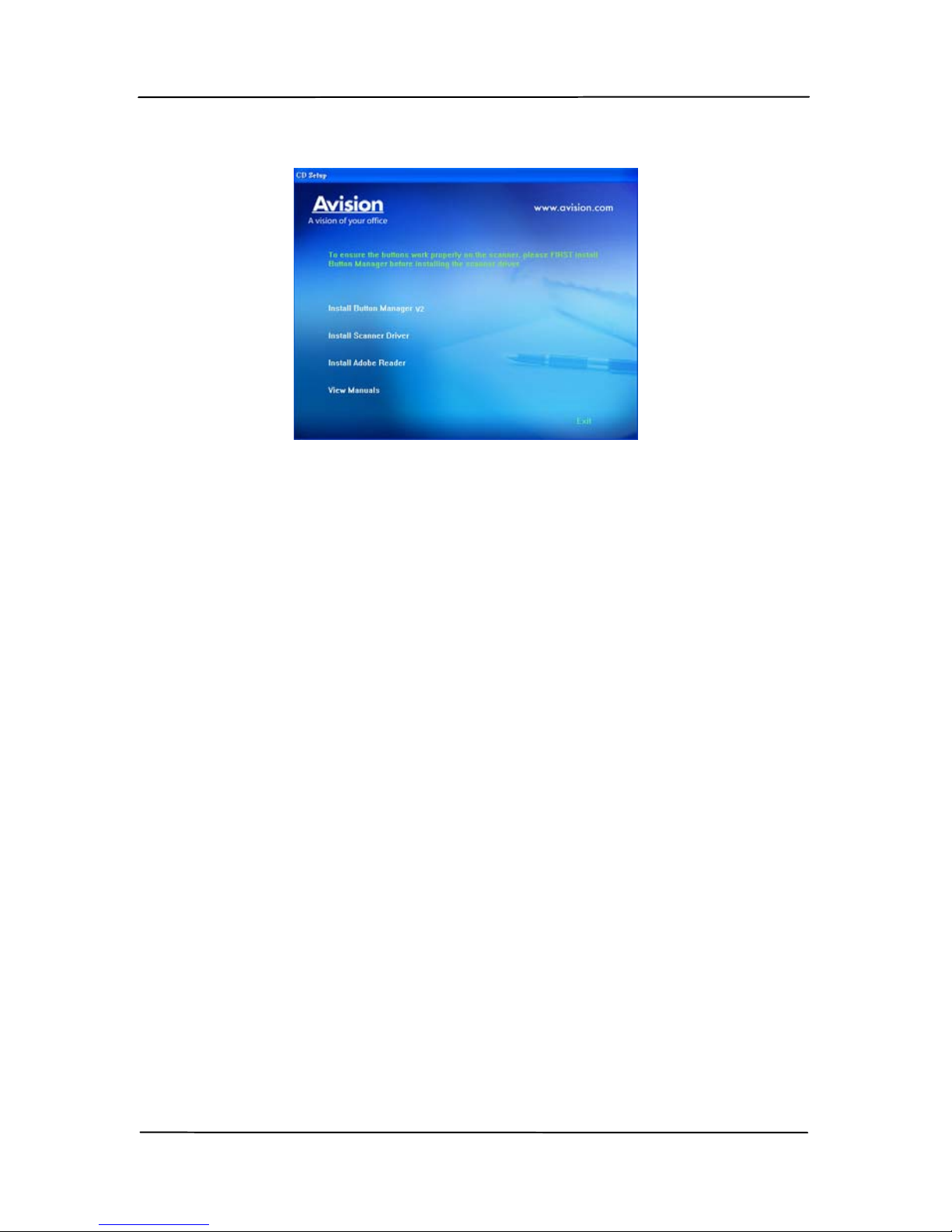
User’s Manual
2-4
Contents on the installation graphic:
Install Button Manager V2: To use the buttons
on the scanner, you need to install Button Manager.
To ensure Button Manager works properly, please
FIRST install Button Manager before installing the
scanner driver.
Install Scanner Driver: To communicate with
your scanner, you need to install the scanner driver.
After installing the Button Manager software, click
Install Scanner Driver to install the scanner
driver on your computer.
Install Adobe Reader: To view the user’s
manuals for the scanner and Button Manager, you
need to use Adobe Reader to open and view the
manuals in pdf file format. If you already have
Adobe Reader installed on your computer, you may
disregard this item.
View Manual: Click “View Manual” to view or
print the detailed user manual for the scanner and
Button Manager respectively.
3. Click Install Button Manager V2 to install the Button
Manager V2 and then click Install Scanner Driver to
install the scanner driver on your computer.
Page 14

User’s Manual
2-5
2.2.4 Connecting to Computer
1. Connect the square end of the USB cable to the USB port of
your scanner. Connect the rectangle end to the USB port of
your computer.
2. The computer should detect a new USB device and prompt
a “New Hardware Found” message.
3. In Windows XP, click the Next button to continue. When
the XP certification screen appears, click Continue
Anyway to complete the installation.
4. When the Finish dialog is prompted, click the Finish
button.
Page 15

User’s Manual
3. Completing Your First
Scan
3.1 Loading Your Paper
3.1.1 Placing Your Document on the Flatbed
Open document cover. Place your document FACE DOWN on
the document glass and align the document to the reference
mark as indicated. Close document cover.
3-1
Page 16

User’s Manual
3-2
3.1.2 Loading Your Document in the ADF Paper Tray
3.1.3 Notice on Using the ADF
Before using the ADF, please make sure that your paper meets
t
he following specifications:
Document(s) can range in size from 2.9” x 2” (74 x 52
mm) to 8.5” x 14” (216 x 356 mm) (Legal).
Document(s) can range in weight from 7 to 110 lbs (28
~400 g/m
2
)
ID cards up to 1.25 mm (0.05 in.) thick
Document(s) should be square or rectangular and in good
condition (not fragile or worn).
Document(s) should be free of curl, wrinkle, tears, wet
ink, or punch holes.
Document(s) should be free of staples, paper clips, paper
sticky notes.
Page 17

User’s Manual
Fanning Your Document
Standard paper size should feed easily through the scanner.
To avoid occasional paper jam when automatically feeding
multiple documents, loosen the paper before loading.
Document Feeding
1. Load the stack of document face down with the top of
the pages pointing into the feeder.
2. Verify that the paper guides are aligned with the edges
of the stack.
Your
Document
(Face
Down)
Paper
Guide
3-3
Page 18

User’s Manual
3-4
3.1.4 Loading Your Cards in the ADF Paper Tray
1. Place the stack of cards face down wi
th the long dimension
parallel to the paper guide.
2. Adjust the paper guides to center the original. Make sure
the paper guides touch the edges of the original.
Page 19

User’s Manual
3.2 Using the Paper Stopper
Rai
se the Paper Stopper and slide it to the right or to the left
according to the paper size you are loading from the auto
document feeder. The paper stopper is used to arrange your
document so the paper can be neatly collected after scan.
3-5
Page 20

User’s Manual
3-6
3.3 Verifying Your Scanner Installation
T
o verify if your scanner installation is correct, Avision provides
you a useful test program called Avision Capture Tool. With
this tool, you can perform simple scans and view the captured
images. In addition, it helps you complete your scan at a rated
speed.
The following procedure describes how to verify your scanner
installation. If the installation is not correct, please review the
preceding section to check if the cable connection and scanner
driver have been successfully installed.
Before you begin, be sure the scanner is on.
1. Select Start>Programs>Avision AVxxx Scanner>Avision
Capture Tool.
Note: If Avision Capture Tool does not appear on “All
Programs” of your Start menu, please access from the
following path:
C\Windows\TWAIN_32\Avision\Avxxx\Avision Capture
Tool.exe
The Select Scanner Model dialog box will be displayed.
2. Select your driver type and scanner model and click OK.
The following Avision Capture T ool dialog box will be
displayed.
Page 21

User’s Manual
Fit
Page
Actual
Size
Save File Path
File Format
Setup
Scan
3. Choose your desi
red file format from the File Format drop
down list box. (Default is BMP, other choice includes TIFF,
MTIFF, PDF, MPDF, GIF, and JPEG.) The supported file
formats vary depending on your scanner model.
4. Type your desired folder name and file name in the File
Path box. (Default is C:\My Scan\Image.)
Note: If you do not wish to save the scanned image,
deselect the Save button since default is Save Enable. In
this case, the thumbnail view will be disabled. And
therefore, after viewing all the scanned images, only the
last one will remain on the screen.
5. Click the Setup button (
) or choose Setup from the
File menu to prompt the Scanner Properties dialog box.
3-7
Page 22

User’s Manual
3-8
6. From the Image Selection Box, choose your desired image
type for your scanned image. (Default is Front B&W) If
you have a duplex scanner, choose Front and Rear to scan
both sides of your document.
7. Click OK to quit the Scanner Properties dialog box. (To
learn more details about the Scanner Properties dialog box,
please see the subsequent chapter, Using the Scanner
Properties Dialog Box.)
8. Place your document face down on the document glass or
face up in the auto document feeder.
9. In the Scan Validation dialog box, click the Scan button
(
) or choose Scan from the File menu.
10. The document will be scanned and displayed in the Scan
Validation screen. After the scanned images have been
displayed, your scanner installation verification is
completed.
Image
Selection
Box
Page 23

User’s Manual
Fit Page View
Status Bar
Thumbnail View
11. You can view the scanned image in Fit Page (
) or
Actual Size (100%) button (
) from the Viewing toolbars
at the right side.
12. C lick the Close box or Quit from the File menu to exit the
Scan Validation Tool.
3-9
Page 24

User’s Manual
3-10
3.3.1 A Glance of the Scanner Properties Dialog Box
1
2
3
4
5
6
8
1. Tab Options Choice: Image, Compression, Color Dropout,
Paper, Multi-Feed Detection, Preview, Options,
Settings, Information.
2. Image
Selection Box
Choose your image type and the side of
document you wish to scan. Options vary
based on type of scanner.
3. Brightness Adjust the brightness level from –100 to +100.
4. Contrast Adjust the contrast level from –100 to +100.
5. Resolution
Determine the quality of the scanned image.
The industry standard is 200 dpi.
6. Invert Reverse the color of your scanned image.
7. Scan Source Choice: Auto Document Feeder, Flatbed,
Flatbed (Book), Automatic (varies due to
different scanner model)
8. Defaults Reset all values on the tabs to the factory
default settings.
Page 25

User’s Manual
4. Using the Scanner
Properties Dialog Box
The Scanner Properties dialog box allows you to configure the
scanner’s settings. It consists of several tabbed windows each
of which will be described in this chapter.
Note: In this chapter, all options are available based on
a duplex (double-side) scanner. If you have purchased a
simplex (single-side) scanner, all options are available
for single sided only.
The Scanner Properties dialog box
4-1
Page 26

User’s Manual
4-2
4.1 Buttons on the Scanner Properties Dialog Box
The buttons on the Scanner Properties dialog box
Buttons
Description
Defaults Click the Defaults button, the factory default
settings will be shown on each tab.
Scan After all the scan settings are satisfactory, click
the Scan button to start scanning your
document.
Close Click the Close button to leave the Scanner
Properties dialog box.
Page 27

User’s Manual
The following table shows the default settings:
Tab name Default settings
Image Image:Front B&W
Binarization:Dynamic Threshold
Resolution:200 dpi
Invert:Blank on White
Scan Source:Auto Document Feeder
Threshold:None
Brightness:None
Contrast:None
Compression None
Color Dropout None
Paper Cropping:Automatic
Deskew:Yes
Orientation:Portrait
OverScan:0.00
Multifeed Detection:None
Unit:Inch
Options Rotation Degrees:None
Blank Page Removal:None
Edge Fill:White,0 mm
Image Control Option:None
Setting Enable Energy Saver:Enable, 15
minutes after last scan action
Show Scanning Progress:Yes
Show Warning Message:Yes
Save Settings after Closing:Yes
4-3
Page 28
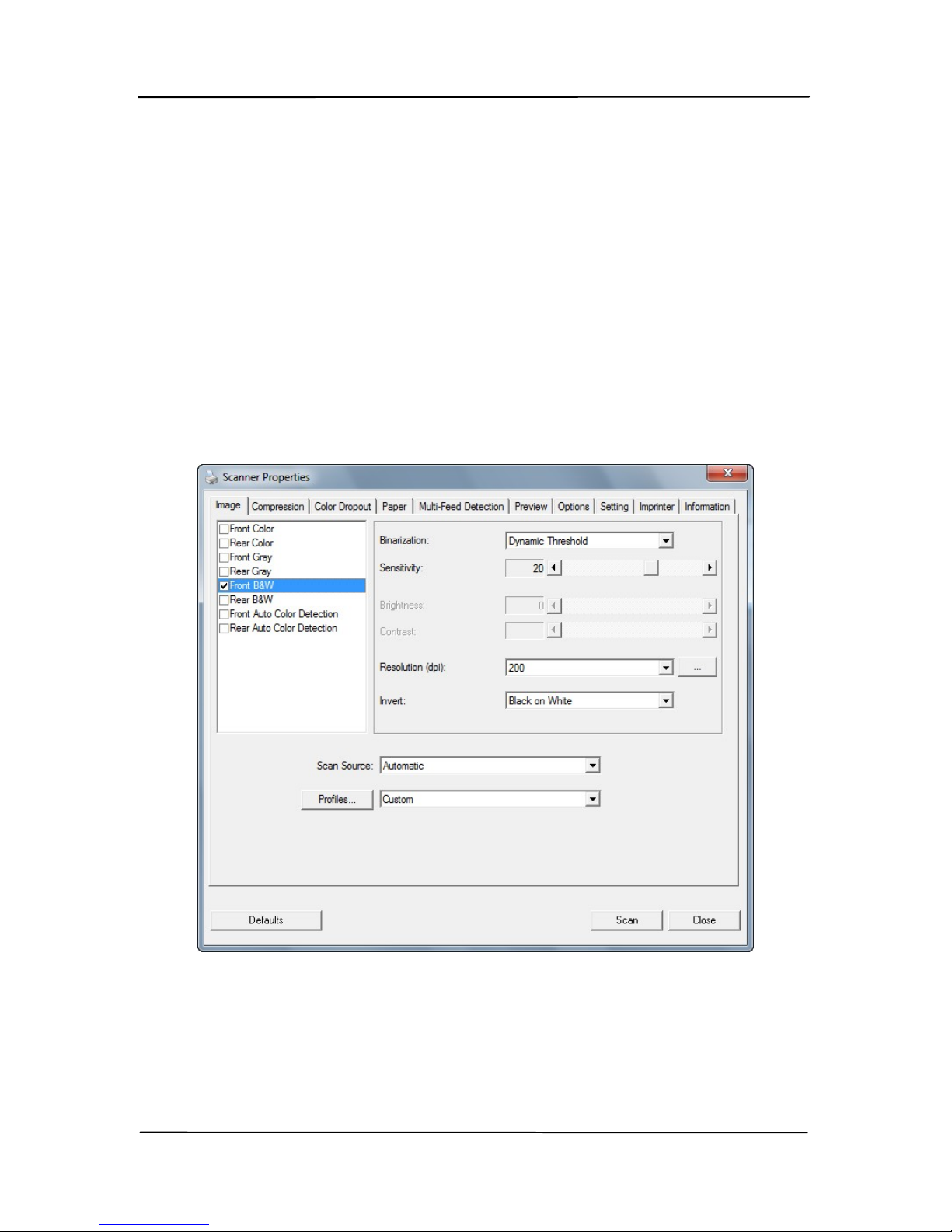
User’s Manual
4-4
4.2 The Image Tab
The Image tab al
lows you to choose the front side and (or) the
rear side of your document, the type of image, and to set
several basic scan settings. Note that except for the resolution,
you can set individual scan settings for the front side and the
rear side. For example, all settings in the Image tab,
Compression tab, Color Dropout tab can be set individually for
the front and the rear side. However, the settings in the Paper
tab, the Option tab, and the Setting tab have to be set the
same for the front and rear side.
The Image tab dialog box
Page 29

User’s Manual
4.2.1 The Image Selection Box
The Image Selection box includes the
image type and document side
option. If you wish to scan both the
front side and the rear side of your
color document, you can check both
Front Color and Rear Color at the
same time. Note the options vary
based on type of scanner.
Example 1:Scanning a two-sided color document, both
sides in color
Side/Image
Selection
Front
Rear
4-5
Page 30

User’s Manual
4-6
Example 2:Scanning a two-sided color document, one
in B&W(Drop Blue Color:Threshold:10, Background:
79), the other in color
Side/Image
Selection
Front
Rear
Image Type Description
Color Choose Color if you wish to scan a color imag
e
for your original in color.
Gray Choose Gray image if your original contains
actual shades of gray.
B&W Choose B&W if your original contains only text
pencil or ink sketch.
B&W Gray Color
Page 31

User’s Manual
Front/Rear Auto Color Detection:
Click to automatically detect and scan the front or the rear
page of your color document in color image mode. If your
document is in colors, the scanner will automat ically scan the
document into a color image. If your document is non-color,
you can choose the output to be either B&W or Gray from the
Non-Color Selection option. This option is usef ul when you
have a mixture of color and non-color document.
Note: If you choose Front Rear Auto Color Detection, you can
not specify the image mode of your rear page and vice versas.
Sensitivity of Auto Color Detection
If your documents contain primarily B&W text and small
amount of light or pale colors and you do not wish them to be
recognized as color image to save the file size, you can reduce
the sensitivity value by moving the bar to the left to let these
images to be detected as B&W. The value ranges from 1 to 30.
The default is 20.
4-7
Page 32

User’s Manual
4-8
4.2.2 Other Image Options
Binarization
This is the process of converting a
grayscale or color image to a bi-tonal
image. There are several different
methods of performing this conversion.
Options: Dynamic Threshold, Fixed
Processing, Halftone 1~5, Error
Diffusion.
Dynamic Threshold: Selecting
Dynamic Threshold allows the scanner
to dynamically evaluate each document
to determine the optimal threshold value
to produce the highest quality image.
This is used to scan mixed document
containing faint text, shaded background,
or color background with a single setting.
If Dynamic Threshold is selected,
Threshold, Brightness, and Contrast are
not available.
Sensitivity of Dynamic Threshold
Occasionally your scanned image may
contain small dots or speckles. To remove
these spots, increase the sensitivity value
by moving the bar to the right. The value
ranges from 1 to 30. The default is 20.
Page 33

User’s Manual
Fixed Processing: Used for black-and-
white and other high contrast documents. A
single level is set to determine the black-
and-white transition. The threshold is
programmable over the entire density
range. Fixed Processing sets Contrast to
0. If Fixed Processing is selected,
Contrast is not available.
Halftone: In addition to the black and
white display, Halftone can present a
somehow gray shade of image by using
different size of dots. Halftone image looks
like the picture we have seen in the
newspaper. Options include Halftone 1,
Halftone 2, Halftone 3, Halftone 4,
Halftone 5.
Error Diffusion: Error Diffusion is a type
of Halftone. Error Diffusion gives good
image texture and makes text in images
more readable than Halftone.
Halftone Image
4-9
Page 34

User’s Manual
4-10
Error Diffusion Image
Page 35

User’s Manual
4-11
Threshold Used to convert a grayscale image to a
bi-tonal image. The value ranges from 0 to
255. A low threshold value produces a lighter
image, and can be used to subdue
backgrounds and subtle, unneeded
information. A high threshold value produces a
darker image, and can be used to help pick up
faint images.
Adjust the threshold setting by dragging the
Threshold sliding bar to the left or right to
achieve the desired threshold setting.
200 dpi,
Threshold:50,
Brightness: 0
200 dpi,
Threshold:100,
Brightness: 0
Page 36

User’s Manual
4-12
Gray
Document Type: Choice: Normal, Photo, Document
Three options of document type are provided when you choose
Gray as the image type for your scanned document. Choice:
Normal, Photo, Document.
Document: Choose Document if your original contains
pure text or a mixture of text and graphic since it is an
optimal setting for regular business document. When
using Document, only Threshold can be adjusted.
Photo: Choose Photo if your original contains photo to
reproduce your photo in vivid grayscale image. When
using Photo, no Threshold and Contrast can be adjusted.
Normal: When using Normal, Threshold, Brightness, and
Contrast can be adjusted.
Threshold: The value ranges from 0 to 255. The default is
230. A low threshold value produces a lighter image, and can
be used to subdue backgrounds and subtle, unneeded
information. A high threshold value produces a darker image,
and can be used to help pick up faint images. Adjust the
threshold setting by dragging the Threshold sliding bar to the
left or right to achieve the desired threshold setting.
Page 37

User’s Manual
Normal
Photo
Document
(Threshold: 230)
Normal
Photo
Document
(Threshold: 230)
4-13
Page 38

User’s Manual
4-14
Brightness
Adjusts the lightness or darkness of an
image. The higher the value, the brighter
the image. Drag the slider to the right or
left to increase or decrease the brightness.
The range is from –100 to +100.
Contrast
Adjusts the range between the darkest and
the lightest shades in the image. The
higher the contrast, the bigger the different
grayscale. Drag the slider to the right or
left to increase or decrease the contrast.
The range is from –100 to +100.
Brightness: -50 Brightness: 0
(Normal)
Brightness: +50
Contrast: -50 Contrast: 0
(Normal)
Contrast: +50
Page 39

User’s Manual
Resolution
A good control of the resolution results a
good detail of an image that scans. The
resolution is measured by dots per inch
(dpi). Normally, the greater the dpi number,
the higher the resolution and the image file
size. Be aware that greater resolution takes
more time to scan, and more disk space for
the scanning image. For your information,
an A4 size color image scanned at 300 dpi at
True Color mode consumes approximately 25
MB of disk space. A higher resolution
(usually means over 600 dpi) is only
recommended when you need to scan a
small area at True Color mode.
Choose a resolution value from the drop
down list. The default value is 200 dpi.
Available resolutions are 75, 100, 150,
200,300, 400 and 600. Or you may choose
your desired value by clicking the box in the
right side of the drop down list and press the
arrow key to select your desired value and
then click the Add button to include it in the
drop down list. Note: The resolution is up to
300 dpi if an imprinter or a MICR reader is
installed or connected to the scanner.
Resolution: 75 dpi
Resolution: 150 dpi
4-15
Page 40

User’s Manual
4-16
Invert Reverses the brightness and the colors in the
image. The default setting is Black on a White
background. Reverse mode is White on a Black
background. For color images, each pixel will be
changed into its complementary color at the
command of Invert.
Black on White
White on Black
Page 41

User’s Manual
Scan
Source
Choice:
Auto Document Feeder: Used to scan
multiple pages.
Flatbed: Used to scan a single page. For
example, pages from newspaper clipping,
paper with wrinkles or curls.
Flatbed (book): Used to scan several
inside pages from book.
Automatic: Allow the scanner automatically
set its scan source. If Automatic is selected
and there is document in both the auto
document feeder (ADF) and the flatbed, then
the scan source will be automatically set to
ADF. If Automatic is selected and there is
document only in flatbed, then the scan
source will be set to flatbed.
Merge Two Sides into One Image:
If you have a sheet-fed duplex scanner with
front input tray, you can scan an A3 size
document with an innovative method. Thus,
fold your A3 size document into A4, and then
load the paper in the front tray. Choose
Merge Two Sides from the Scan Source
option and then the scanner is able to scan
both sides of your document and merge two
A4 images into one A3 image.
When you select Merge Two Sides into One
Image, the Cropping or Multi-feed function
will be disabled.
Note the options vary based on type of
scanner.
4-17
Page 42

User’s Manual
4-18
Select the “Merge Vertically” option to merge
the front side and the rear side of a page into
one image vertically. If the “Merge Vertically ”
option has not been selected, the front side and
the rear side of a page will be merged into one
page horizontally.
Note the options vary based on type of
scanner.
Front
Side
Rear
Side
Merge Vertically
Front
Side
Rear
Side
Merge Horizontally
Page 43
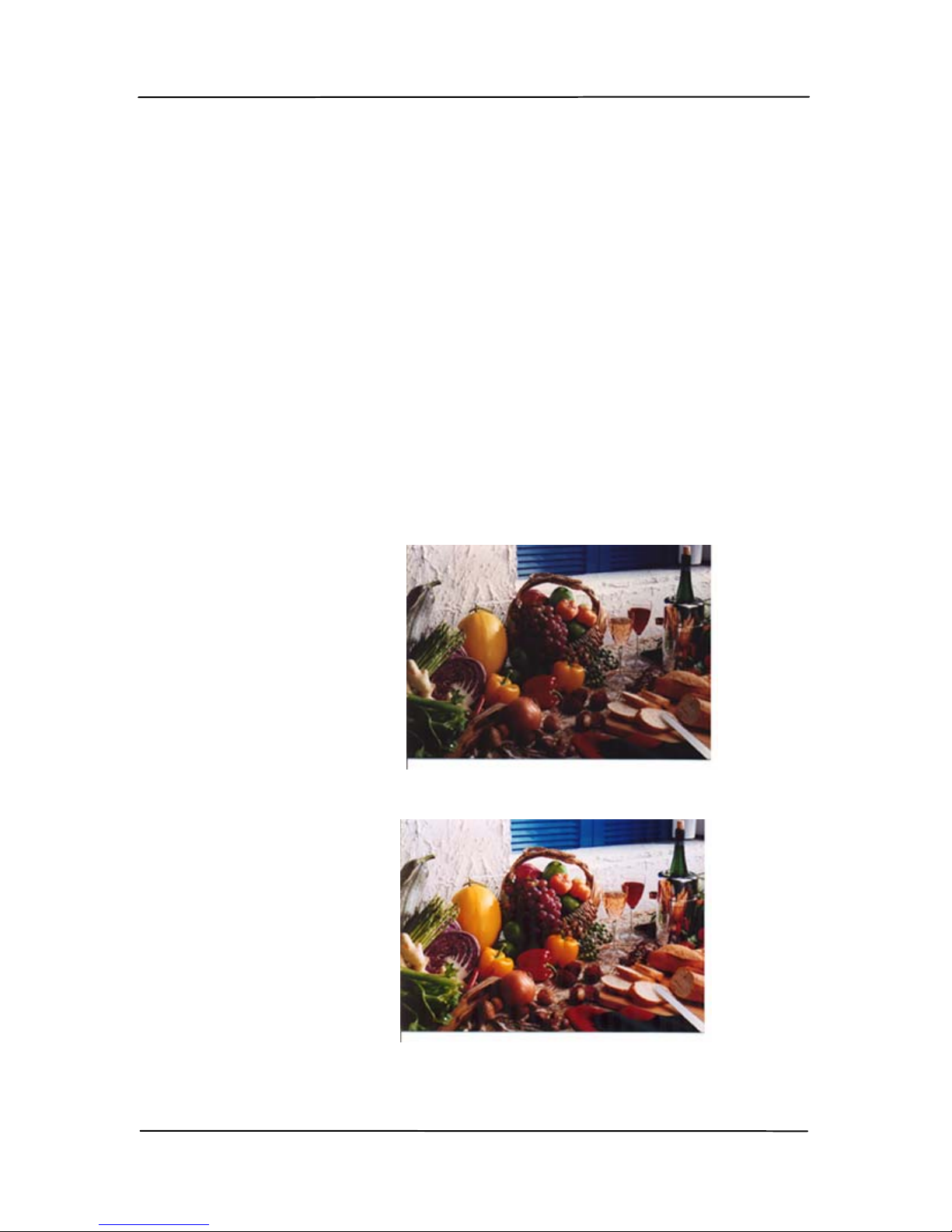
User’s Manual
Color
Matching
The purpose of Color Matching is getting the
accurate color. This option uses the default
parameters (ICC profile) to adjust the colors
of the image.
Choice: None, Document, Photo
None: Choose “None” to disable this
option.
Document: Choose “Document” if your
original contains pure text or a mixture of
text and graphic since it is an optimal
setting for regular business document.
Photo: Choose “Photo” if your original
contains photo to reproduce your photo
in vivid color image.
Normal
After Color Matching
4-19
Page 44

User’s Manual
4-20
4.2.3 Scanning color images
T
he following options are available for scanning color images.
Brightness
Contrast
Resolution
Invert
4.2.4 Scanning grayscale images
T
he following options are available for scanning gray images.
Brightness
Contrast
Resolution
Invert
4.2.5 Scanning B&W images
T
he following options are available for scanning B&W images.
Binarization (Dynamic Threshold)
Resolution
Invert
Or
Binarization (Fix Processing)
Threshold
Brightness
Resolution
Invert
Page 45

User’s Manual
4.2.6 Editing Profiles
The Scanner Properties dialog box allows you to change and
save your frequentl
y used scan settings into a profile. You can
edit these profiles by renaming or deleting them.
To add a new profile,
1. Customize your settings. (For example, change your
resolution, image type, cropping method, scan size, or
other scan settings.)
2. Click the Image tab and then choose “Profiles” to prompt
the “Edit Your Profile” dialog box.
3. Click “Add” to enter the name of the profile and then
choose “Save”.
4. The new profile will be saved and shown in t he “Profiles”
dropdown list box.
4-21
Page 46

User’s Manual
4-22
To load a profile,
1. From the Image tab dialog box, choose your favorable
profile from the “Profiles” dropdown list box.
2. Your favorable profile will be immediately loaded and
displayed on Scanner Properties dialog box.
To delete a profile,
1. From the Image tab dialog box, click “Profiles” to prompt
the Edit Your Profile dialog box.
2. Choose the profile you want to delete from the dropdown
list box.
3. Click “Delete”. A Confirm message “Are you sure you
want to delete this profile?” is prompted.
4. Choose “Yes” to delete or “Cancel” to quit.
Page 47

User’s Manual
To rename a profile,
1. From the Image tab dialog box, click “Profiles” to prompt
the Edit Your Profile dialog box.
2. Choose the profile you want to rename from the dropdown
list box and then click the Rename button.
3. Enter new name for the profile.
4. Choose “Save” to save the new profile or “Cancel” to quit.
Note:
The preset default profiles include Flatbed, Simplex-B&W, 200
dpi, Simplex-Gray, 200 dpi, Simplex-Color, 200 dpi, DuplexB&W, 200 dpi, Duplex-Gray, 200 dpi, Duplex-Color, 200 dpi. If
you have a simplex or a sheetfed scanner, the duplex or the
flatbed option will not be available.
4-23
Page 48

User’s Manual
4-24
4.3 The Compression Tab
The Compression tab allows you to compress your scanned
image and choose the level of compression. Bi-tonal images
are normally compressed using CCITT standard called Group 4
(G4). Color and grayscale images are often compressed using
JPEG technol
ogy. Move the JPEG Quality slider to the right or
left to increase or decrease the level of compression. Note the
greater the compression level, the lower image quality. Default
is 50%.
Note that the compression depends on your image editing
application. If your image editing application does not support
the type of compression format, then either a warning
message will appear or the image quality of the compressed file
will not be acceptable.
JPEG (Joint Photographic Editor Group). This group developed
and lent their name to a file compression standard for color and
grayscale images that is widely used by scanners, and software
applications. On Microsoft Windows-based systems, a file with
the extension .jpg has normally been compressed using this
standard.
For scanning color or gray images, the following compressions
are available:
None
JPEG
For scanning B&W images, the following compressions are
available:
None
G4
Page 49

User’s Manual
The Compression tab dialog box
4-25
Page 50

User’s Manual
4-26
4.4 The Color Dropout Tab
4.4.1 Color Dropout Selection
Col
or Dropout tab allows you to drop either of the red, blue, or
green color in your scanned image. If your image contains red
color watermark or background, choose the R (Red) channel
then any red watermark or background will be removed. This
feature is used to sharpen your text when using OCR (Optical
Character Recognition) software.
The “Custom” option allows you to specify your desired color to
be removed by entering its RGB (Red, Green, and Blue) value
respectively or by selecting your desired color on the Color
palette. You can also select a color or view the color dropout
result by using the Preview window.
Tolerance: Specify the allowable color range to be removed for
the color you selected. Specified range: 1 ~ 100
The large the numeric value, the wider the color dropout range
is.
Note that this function supports only black & white and gray
images. Therefore, be sure to choose any black & white or
gray image type while applying this function.
Page 51

User’s Manual
To select a color on the Color palette,
1. Click the Color
Dropout tab from the
Scanner Properties
dialog box.
2. Choose Gray or B&W
from the Image
Selection box and
click “Custom” from
the Color Dropout
drop-down menu. The
Color palette appears.
4-27
Page 52

User’s Manual
4-28
3. Move your cursor
over the palette. The
cursor becomes a
cross sign.
4. Click to choose a color. The RGB values are changed
simultaneously.
Page 53

User’s Manual
To select a color or view a color dropout result via the Preview
window,
1. Click the Preview tab
to open the Preview
dialog box.
2. Insert your document
to the scanner and
click the Preview
button to get a
preview image at a
low resolution. The
preview image will be
displayed.
4-29
Page 54

User’s Manual
4-30
3. Click the Color
Dropout tab. The
Color Dropout dialog
box is displayed with
a Preview Window
button.
4. Click the Preview
Window button to
prompt the Preview
window as shown.
Page 55

User’s Manual
5. Click the Eyedropper
button (
) and then
move the cursor over
the preview image.
Click to select a color
which you wish to
remove.
6. Click the Preview
Result button to view
the result after
removing the
specified color.
4-31
Page 56

User’s Manual
4-32
7. If the result is
satisfactory, click
“OK” to close the
Preview window and
return to the Color
Dropout dialog box.
8. On the Color Dropout
dialog box, click the
Scan button to
perform your final
scan. The specified
color is removed
accordingly.
Page 57

User’s Manual
The Color Dropout dialog box
4-33
Page 58

User’s Manual
4-34
4.4.2 Other Color Dropout Options
Advanced Processing provides two options that can adjust
y
our scanned image in the best optimal result.
Filter
Threshold
This value is used to determine the color
which will be dropped out. A lower value will
drop more of the selected color out, while a
higher value will leave more of the selected
color in.
Background
Level
The pixel which is higher than the
background value will be adjusted to the
lightest point. Adjust the value for both the
Filter Threshold and Background Level to
produce the best optimal result.
Example, slightly adjusting the background value makes
your text more clear.
Original
Page 59

User’s Manual
Remove Blue, Threshold: 20, Background:
255
Remove Blue, Threshold: 20,
Background Level: 210
4-35
Page 60

User’s Manual
4-36
4.5 The Paper Tab
The Paper tab allows you to defin
e values relating to image
output (i.e., Auto Crop or not, Scan Area, OverScan, Multi-Feed
Detection).
The Paper tab dialog box
Page 61

User’s Manual
4.5.1 Cropping
Croppi
ng allows you to capture a portion of the document
being scanned. Choice: Automatic, Fixed to
Transport, EOP (End of Page) Detection, Automatic
Multiple, Relative to Documents.
Options Description
Automatic Automatic adjusts the cropping window
according to different document sizes. Use
this option for batches of mixed-sized
documents.
Fixed to
Transport
This feature allows you to define the area
or zone to be imaged. Use for batches of
same-sized documents. If you select this
option, you can use the arrow keys to
define the x and y offset values, width and
length to redefine your scanned area. The
Display window will show image placement
as you change the values.
EOP (End of
Page)
Detection
This feature allows you to define the area
or zone to be imaged. Use for batches of
same-width but different length
documents. If you select this option, you
can use the arrow keys to define the x and
y offset values, width and length to
redefine your scanned area. The Display
window will show image placement as you
change the values.
4-37
Page 62

User’s Manual
4-38
Automatic
Multiple
This option allows you to place various
sized documents such as photos, ID Cards,
or business cards on the flatbed (if
available) and lets you create multiple
individually cropped images in one scan.
Note: To correctly create multiple images,
please make sure there is at least 12mm
(0.5”) of space between each document.
Relative to
Document
This option allows you to crop different
areas on your documents and deliver these
images in B&W, Gray, or Color separately.
For example, there are applications which
require you to store the entire document in
B&W and a part of the document in color to
save storage space. This is useful for
documents where a photograph or
signature appears in a consistent area on
the document such as resumes, and so on.
The following options are only available when Fixed to
Transport is selected.
X-Offset — the distance from the left end of the
scanner to the left edge of the scanning area.
Y-Offset — the position from the top end of the
document to the top end of the scanning area.
Width — the width of the scanning area.
Length — the length of the scanning area.
Center: automatically calculates the x-offset for center-
fed feeding based upon document size selected.
— relocate the scan area by click the arrow key on
the cross sign while retain the scan size. View the result
from the Display window.
Page 63

User’s Manual
Relative to Document: (used for batches of same-sized
documents)
This option allows you to crop different areas on your
documents and deliver these images in B&W, Gray, or Color
separately. For example, there are applications which require
you to store the entire document in B&W and a part of the
document in color to save storage space. This is useful for
documents where a photograph or signature appears in a
consistent area on the document such as resumes, and so on.
The following procedure describes how to reproduce the entire
document in B&W and a portion of document (picture) in color.
1. On the Paper tab, choose “Relative to Document” or “Fixed
to Transport” from the Cropping option.
2. Choose your scan size from the Scan Area option. The
selected scan size will be displayed in a red rectangular
box. This is also the scan size of your entire document.
(For example, ISO B5. If you have not chosen a scan area
and leave the selection as None, then the default area will
be the scanner’s maximum.)
1
2
4-39
Page 64

User’s Manual
4-40
3. Click the Preview tab to display th e Preview window. A
black rectangular box appears to indicate the max. scan
size your have just selected.
4. Click the Preview button to view the entire image in low
resolution to correctly crop your relative scan area.
5. Select image type from the Image Selection box. The
selected image will appear in highlighted color. (For
example, Front Color)
6. Place your cursor on the Preview window and click your
left mouse button. A cross sign will appear as illustrated.
Create your relative scan size diagonally by dragging the
left mouse button to your preferable size. The selected
area will appear in a red box as illustrated.
A black
rectangular
box
T
he selected
image
T
he Preview
Image
T
he Preview
Button
The Image
Selection
Box
Page 65

User’s Manual
T
he
Relative
Area
A Cross
Sign
7. C
heck the B&W image from the Image Selection box to
scan the entire document.
8. Click the Scan button to start scanning the document in
two image types and sizes. (See the result in below.)
The entire document in B&W The relative area in color
4-41
Page 66

User’s Manual
4-42
4.5.2 Other Paper Selection
Deskew
Use this option to automatically deskew a document.
Scan Area
Choose your desired paper size with the drop-down list box. Or
you may select a custom paper size by clicking the Scan Area
box and then click Add to include in the choice.
Choice: None, US Letter- 8.5”x 11”, US Legal – 8.5” x 14”,
ISO A4 – 21 x 29.7 cm, ISO A5 – 14.8 x 21 cm, ISO A6 – 10.5
x 14.8cm, ISO A7 – 7.4 x 10/5 cm, ISO B5 – 17.6 x 25 cm,
ISO B6 – 12.5 x 17.6 cm, ISO B7 – 8.8 x 12.5 cm, JIS B5 –
18.2 x 25.7 cm, JIS B6 – 12.8 x 18.2 cm, JIS B7 – 9.1 x 12.8
cm, Scanner Maximum, Long Page.
Long Page:
When you need to scan documents whose length exceeds
scanner maximum, please choose Long Page. Note if Long
Page is selected, the Multi-Feed Det ection will not be available.
Options: Unknown Length, Enter Length (Note: This option
varies due to type of scanner.)
Note: If the skew angle is
too great, some of the
image may be cut off.
Page 67

User’s Manual
Choose “Unknown Length” if you have a batch of long page
document with unknown length. Choose “Enter Length” to
enter the length and width of your documents or your desired
scan size on documents. This is useful when you have a batch
of documents with the same scan size or a batch of same-sized
documents.
OverScan
Overscan allows you to add a specific margin at top and bottom
or right and left (Options vary based on the type of scanner) of
the edge of the image. This is used to reduce possible corner
clipping on the skewed images and often applied to a batch of
skewed document to be scanned in the auto document feeder.
Select a value between 0 and +5 mm. Note the overscan
result will not be shown in the Display window and that the
availability of the function varies based on ty pe of scanner.
Pre-Feed
Choice: Enable, Disable. If enable is selected, you can set the
amount of time the scanner starts pre-feeding your paper after
your documents has been loaded into the feeder. The default is
disable.
Transport Timeout
Set the amount of time the scanner will wait and then start
auto scan after the first scan job is completed. If you have
many separate documents need to be scanned at the same
scan settings, this feature is especially useful. The default is 0.
The value ranges from 0 to 30 seconds.
4-43
Page 68

User’s Manual
4-44
Note:
1 Within the specified timeout period, if you load your
document to the feeder, the scanner starts scanning
automatically.
2 If your scanner has a flatbed option and you place your
paper on the flatbed, after the timeout period, you need
to click the Scan button on the TWAIN user interface to
start scanning.
Page 69

User’s Manual
4.6 The Multi-Feed Detection Tab
Multi-Feed Detection
M
ulti-Feed Detection allows you to detect overlapped document
that go through the auto document feeder. Multi-Feed usually
occurs due to stapled documents, adhesives on documents, or
electro-statically charged document. Note: The availability of
the function varies based on type of scanner.
4-45
Page 70

User’s Manual
4-46
Additional Length Detection
Additional Length Detection allows you to define the length of
document being multi-fed. This value indicates the additional
length exceeding your scan area. The Display window will
show the size of the document as you change the value. A
value of 0 indicates no additional length detection. The
Additional Length Detection is best used when scanning samesize documents in the auto document feeder.
Intelligent Mode (Skip Multi-Feed) By Ultrasonic
Detection
Some documents which are glued with a photo or a label may
easily be detected as multi-feed yet you wish to bypass these
multi-feed conditions. In t his case, you can use the intelligen t
mode to let the scanner memorizes and skips these multi-feed
conditions. Choice includes Disable, By
Length(Paper/Object), By Position, By
Length(Paper/Object)+Position.
By Length (Paper/Object): When a multi-feed is detected
for the first time, the scanner memorizes both the length of the
document and the length of the object (photo or label)
attached to the document. When you perform next scanning,
this pattern of multi-feed will be bypassed.
By Position: When a multi-feed is detected for the first time,
the scanner memorizes the position of the photo or label
attached to the document. When you perform next scanning,
this pattern of multi-feed will be bypassed.
Page 71

User’s Manual
By Length (Paper/Object)+Position: When a multi-feed is
detected for the first time, the scanner memorizes the length of
the document, the length and position of the object (photo or
label) attached to the document. When you perform next
scanning, this pattern of multi-feed will be bypassed.
To use the intelligent mode,
1. Choose your desired multi-feed detecting method to
bypass by.
2. When multi-feed occurs during scanning , a multi-feed
warning message appears.
3. Choose OK to skip the multi-feed condition from next
scanning and close the message.
4. Open your TWAIN data source in your scanning application.
The same multi-feed condition will n o t be recognized as
multi-feed.
Note:
1. Y
ou can clear the previous multi-feed conditions by
clicking the Reset button.
2. The scanner can memorize to bypass up to 25 multi-feed
conditions.
3. If you uninstall your scanner driver, the previous multi-
feed conditions which have been set to memorize and skip
will still be valid.
4-47
Page 72

User’s Manual
4-48
Detection Area
This option allows you to specify a multi-f eed detection area.
To specify a multi-feed detection area,
1. Choose Disable from the Intelligent Mode. The Detection
Area will be enabled.
2. Choose Inside the Range or Outside the Range. The
detection area will be highlighted.
3. Drag your mouse pointer on the top or the bottom of the
detection area to specify your area in the display window.
Or you may use the up and down arrow key of the Top
and Bottom to change its size. The Top indicates the
starting position of the detection range. The Bottom
indicates the ending position of the detection range. Note
the top value and the detection range has to be at least 1
inch.
Detection Area: Inside the Range, Box, Top: 3”, Bottom: 7”
Page 73

User’s Manual
Detection Area: Outside the Range, Box, Top: 3”, Bottom: 7”
4-49
Page 74

User’s Manual
4-50
Ultrasonic Detection
Ultrasonic Detection allows you to set overlapped document by
detecting paper thickness between documents. Note: The
availability of the function varies based on ty pe of scanner.
There are two options available if Multi-Feed is detected.
Stop Scanning after Multi-Feed
If this is selected, the scanner will stop the feeder and
display the following Warning dialog box if mu lti-feed is
detected.
Action:
1. Follow the instruction on the Warning dialog box to
remove the rest pages on the feeder.
2. Click OK to close the Warning dialog box.
3. Scan the rest pages.
Page 75

User’s Manual
Clear the Multi-Fed Paper: Auto
If this is checked, once multi-feed is detected and scanning
operation is stopped, the scanner will automatically clear the
transport of the multi-fed paper. If this is not checked, once
multi-feed is detected and scanning operation is stopped, you
need to manually clear the transport of the multi-fed paper.
Note: The availability of this option varies based on type of
scanner.
Multi-Feed Alarm
If a wave file is added, the scanner will make a sound
alarm if multi-feed is detected yet no Warning dialog box
will be displayed.
If “Stop Scanning after Multi-Feed” is select ed, the scanner
will stop the feeder.
If “Stop Scanning after Multi-Feed” has not been selected,
the scanner will continue to scan till the end of your
document.
Action:
1. If “Stop Scanning after Multi-Feed” is selected, follow
the action described in the preceding section “Stop
Scanning after Multi-Feed” on the previous page to
complete your job.
2. If “Stop Scanning after Multi-Feed” has not been
selected, rescan the pages where multi-feed is
detected.
4-51
Page 76

User’s Manual
4-52
How to add the sound alarm:
1. Click the Browse button on the right side of the speaker
icon. The Open dialog box appears.
2. Choose your wave file.
3. Click the Open button. The wave file is added.
Units
Defines the primary measurement system. Inches,
Millimeters, and Pixels are available.
Page 77

User’s Manual
4.7 The Preview Tab
T
he Preview tab allows you to preview (a low-resolution scan)
your image before final scan. This preview image lets you
allocate your scan area. You can choose your scan area by the
“Scan Area” drop down list box or placing your cursor on the
Display window and dragging it diagonally on the Display
window. Then, a red rectangle box will appear to in dicate the
selected area.
Note: If you choose “Automatic Cropping” on the “Paper Tab”,
then to select a scan area on the Preview tab is not allowed.
The Display
Window
The Preview Tab
4-53
Page 78

User’s Manual
4-54
4.8 The Options Tab
The Opti
ons tab allows you to set following additional image
processing settings.
The Option tab dialog box
Page 79

User’s Manual
Flip Side
Rotation
Select “fanfold” to rotate the image
of the reverse side to 180 degrees.
This is applied to double-sided
document which are viewed in
portrait are sometime fed into the
scanner in landscape or vice versa.
Choice: Book, Fanfold.
If “Book” is selected, the image of
the reverse side will not be rotated.
The following illustration shows the documents which should
be viewed in portrait are fed into the scanner in landscape
4-55
Page 80

User’s Manual
4-56
Rotate Image Choose the rotation angle from the drop
down list if you wish to rotate your
scanned image.
Choice: None, 90°CW(clockwise),
90°CCW(counter clockwise), 180°,
Auto based on contents. Auto
rotate every even page.
Original
Rotate 90°CW
Rotate 90°CCW
Rotate 180°
Auto based on contents: When Auto
based on contents is selected, images
can be rotated to their proper
orientations based on their contents.
Auto rotate every even page:
Automatically rotate 180° on every
even page. This is especially useful
when you scan the inside pages from a
book. As a result, if you choose
“Flatbed (book)” from the “Scan
Source” option, “auto rotate every even
page” will be selected as default.
Note: This option varies based on
Page 81

User’s Manual
4-58
Blank Page
Removal
Check if you wish to remove the blank page
and move the slider to the left or right to your
desired threshold.
Edge
Fill
Choose White or Black if you wish to add white or
black edge on the border of your scanned image.
Original
Edge Fill: 5mm (Black)
Check Edge Extend if you wish to add white or black
edge beyond the border of your scanned image.
Default value is 0. Maximum value is half the short
side of a selected scan area. For example, if you
have selected an A4 size which is 8.26” x 11.69”,
then the maximum value for the white edge or black
edge is 4.14” (half of 8.26”).
Page 82

User’s Manual
Image
Control
Option
Check the Mirror box if you wish to reverse the right
and left side of your image.
Original
The Mirror Effect
4-59
Page 83

User’s Manual
4-60
Punch
Hole
Remova
l
You can remove punch holes from the output
scanned image when scanning punched
document. Note the availability of t his feature
varies depending on your scanner model.
Punch holes can not be removed when:
Resolution is set lower than 150dpi
The hole is near the edge of the document
The holes are not aligned along the edge of
the document
Punch Hole Removal is available only when
“Auto Crop” is enabled. If either “Fixed to
Transport”, “EOP (End of Page) Detection”,
“Automatic Multiple”, “R elative to
Documents” is selected from the Cropping
option on the Paper tab, the Punch Hole
Removal option will be disabled.
Original
Output image
Page 84

User’s Manual
Despeckle
Occasionally small dots or specks appear in the background of
a scanned image. Remove unwanted speckles provides a
cleaner image for OCR (Optical Character Recognition)
processing, and also helps to reduce compressed file size.
Define the speckles (also known as image noise) you wish to
remove by specifying its number (size) and radius (range). The
measuring unit is pixel. The higher the number, the more
speckles will be removed.
Before Despeckle
(noise number:0, noise radius:1)
After Despeckle
(noise number:22, noise radius:10)
4-61
Page 85

User’s Manual
4-62
Note:
Th e function is currently available for Black and Whit e
image only.
To scan at rated speed, it is recommended to set the
noise radius up to 10 pixels.
Page 86

User’s Manual
Background
Setting
This option allows you to set your scan
background. Choice: White Background,
Black Background.
Note: For a sheet-fed scanner with an auto
document feeder, this option is currently
available only in the “Auto crop” mode. For a
scanner with a flatbed platen, this option is
available either in the “Auto crop” or the
“Fixed to Transport” mode.
For details on choosing the “Auto crop” or
the “Fixed to Transport” mode, please refer
to section 4.5.1, Cropping.
White Background
Black Background
4-63
Page 87

User’s Manual
4-64
4.9 The Setting Tab
The Setti
ng tab allows you to set the following settings:
The Setting tab dialog box
Energy Saving
Control
Check the Enable Energy Saver box
and move the slider to set the amount
of time to start the energy saver after
your last action. The range is from 1 to
240 minutes. The default value is 15
minutes.
Enable Power
Off
Check the Enable Power Off box and
move the slider to set the amount of
time to automatically turn off the
scanner after your last action. The
range is from 1 to 480 minutes. The
default is 240 minutes (4 hours). Note
the value of “Power Off” has to be
greater than or equal to the value of
“Energy Saving”.
Page 88

User’s Manual
Cache
Mode: None, Page Number, Memory
Size.
This option allows you to assign a specified
memory size from the available RAM to
process the image data. By specifying a
smaller memory size, you can free more
memory for other applications you are
running. By specifying a larger memory
size, you can have more memory to
process the image data especially when you
have a large amount of documents needed
to be scanned.
You can also specify your memory size by
the page number. For your information, an
A4 color document scanning at 300 dpi
consumes approximates 24MB.
Image Count
When the selected cache mode is “none”,
the image count option allows you to assign
number of pages you need to scan. For
example, if you wish to scan the first two
pages, simply move the page slider to 2,
and the scan action will be stopped when
the scanning of the first two pages have
been completed.
Barcode
Detection
Check this option to enable detecting and
recognizing barcode in your document.
After the detecting process, an
avbarcode.ini file will be generated and
stored in your system drive, for example,
Windows\avbarcode.ini.
Note: The availability of this f eature varies
based on type of scanner.
4-65
Page 89

User’s Manual
4-66
Show Scanning
Progress
Check and the scanning progress bar
will be shown during scanning.
Show Warning
Message
Check to show the warning messages
such as “ADF pad count exceeds
50,000 scans (the number varies based
on type of scanner). Please replace the
ADF pad and reset the pad count.”
Save Settings
after Closing
Check to save your scanner properties
settings after leaving the dialog box.
Next time when you open the Scanner
Properties dialog box, the previously
saved settings will be shown.
Page 90

User’s Manual
4.10 The Imprinter Tab
The Impri
nter tab allows you to print alphanumeric characters,
date, time, document count and custom message on your
scanned image if digital imprinter is selected or at the back of
your document if external imprinter is selected.
Choice: External Imprinter, Digital Imprinter. If you have
installed an external imprinter, choose external imprin ter. If
you do not have an imprinter, choose digital imprinter. Note
External Imprinter provides a vertical and rear-side print
capability while digital printer provides a horizontal and frontside print capability.
4-67
Page 91

User’s Manual
4-68
Contents
Print All Check Print All to automatically print the
text at all pages of your documents.
Uncheck Print All to print the text for the
first page of your documents only.
Custom
Enter your custom text to be included in your
print string.
Counter
Show the document count for the scan
session. This value is increased sequentially
by the scanner.
Date/Time
Choose if you wish to include the date and
time in your print string.
Format: YYYYMMDDHHSS For example,
20090402170645-check0001 indicates year,
month, date, hour, seconds, your custom
text and the counter.
Custom
Font
Choose your desired font.
Choice: Normal, Fixed Width
Fixed Width (Mono spaced) fonts have a
fixed character spacing. So each character
occupies the same width.
Advanced
Font
Attributes
Choose your font attributes. Choice:
Normal, Underline, Double, and Bold.
Page 92

User’s Manual
String
Orientation
Choose your string orientation.
Choice: Normal, Rotated, Vertical,
Vertical Inversion, 90 degrees CW, 90
degrees CCW
Normal
Rotated
Vertical
Vertical Inversion
90 degrees CW
90 degrees CCW
If you check the digital imprinter to stamp
text on your scanned image, the illustration of
normal and rotated string is shown below:
Normal
Rotated
4-69
Page 93

User’s Manual
4-70
Print
Position
Choose the position you wish to print your
string. Move the slider to the right to increase
the value or to the left to decrease the value.
Range: 0~355mm, default:0 mm
The value indicates the height from the
bottom of your paper to the last letter of your
string. This option is available only if an
external imprinter is installed.
Print Position (for digital imprinter)
Choose the position of your printed string. Choice: Top,
Middle, Bottom, Custom. If Custom is selected, enter the X
and Y offset value to specify the position.
0001abc 2010
T
he value o
f
Print Position
Page 94

User’s Manual
4.11 The Information Tab
The Information tab displays the following system and scanner
in
formation.
The Information tab dialog box
The “Report” button:
If you encounter any error message while using the scanner,
click the Report button. A report.txt file (C:\AVxxx) will be
generated. Please send this file to the nearest service center
for trouble shooting.
4-71
Page 95
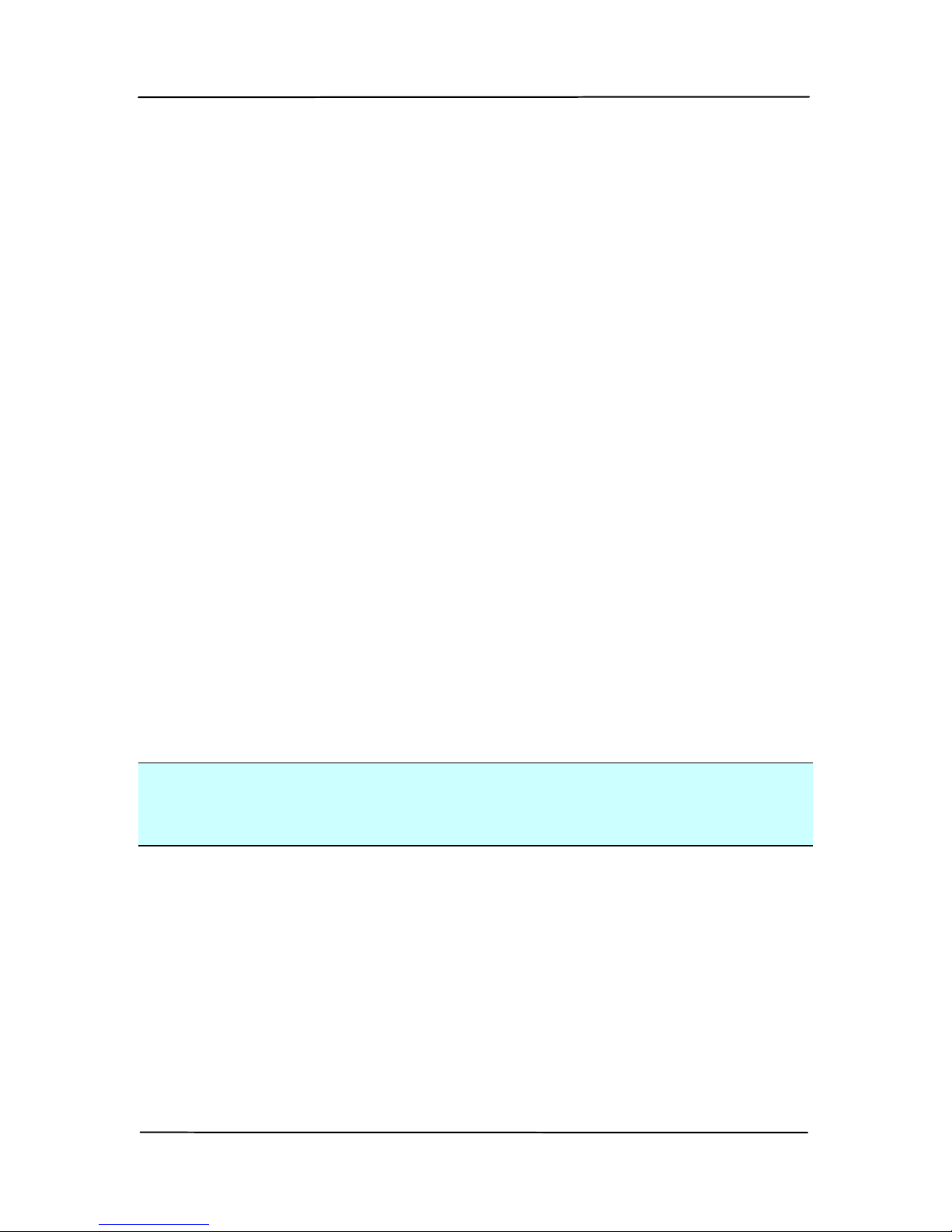
User’s Manual
4-72
The “Reset Pad Count” button:
After scanning approximately 30,000 pages (the number varies
based on type of scanner) through the Auto Document Feeder
(ADF), the ADF pad may be worn out and you may experience
problems with document feeding. In this case, it is highly
recommended to replace the ADF pad with a new one. (Please
refer to the manual for proper replacing procedure.) For
ordering the ADF pad, please consult your nearest dealer.
After replacing the ADF pad, click the “Reset Pad Count”
button to reset the pad count.
The “Reset Roller Count” button:
After scanning approximately 200,000 pages (the number
varies based on type of scanner) through the ADF, the ADF
roller may be worn out and you may experience problems with
document feeding. In this case, it is highly recommended to
replace the ADF roller with a new one. (Note the replacement
of the ADF roller has to be performed only by authorized
service center. Therefore, please return your scanner for roller
replacement.) After replacing the ADF roller, click the “Reset
Roller Count” button to reset the roller count.
Note:
The lifetime and the replacing procedure vary based on type of
scanner. Please consult your nearest dealer for more details.
Page 96

User’s Manual
5. ISIS Interface Operation
* Please refer to the preceding chapter, Scanner Installation, to
install ISIS scanner driver. You may start the supplied
QuickScan software application to scan via the ISIS user
interface.
The ISIS driver operation method is similar to the TWAIN’s.
Every function on the ISIS interface screen is briefly described
as below:
Mode: Select one of scan modes, including B&W, gray, color
options.
Dither: 5 halftone levels available, can be disabled.
Dots per inch: Select your desired resolution.
Paper Size: Select your desired paper size.
Brightness: Adjust your scan image brightness or darkness.
Contrast: Adjust the range between the darkest and the
lightest shades in the image.
Default: Click to reset all settings.
Area: Select your desired scan area or position.
5-1
Page 97

User’s Manual
6. Using the Buttons
The following picture shows the 3 buttons and 1 function
screen on the scanner.
Function Screen
Function-Select
Button
Cancel Button
Scan Button
6.1 Installing Button Manager V2
Button Manager V2 provi
des you an easy way to scan your
document and then link the scanned image to your designated
software application. All this can be done by a simple tou c h of
the button on the scanner. Yet, before you scan, it is
recommended to check the button configurations first to ensure
a proper file format and a destination application.
6-1
Page 98

User’s Manual
6-2
6.2 Checking the Button Configurations Before Scanning
1. Button Manager V2 runs from the system tray. After Button
Manager V2 and the scanner driver are properly installed,
Bu
tton Manager V2 is started and the Button icon will be
displayed on the system tray at the bottom right corner of
your computer screen.
2. Left-click the Button Manager V2 icon to prompt the
following Button Panel.
The Button Panel
T
his indicates the scanner model
The Button
Icon
The Function
Icon
(The number of
function icons
vary based on
type of
scanner.)
Page 99

User’s Manual
2. The Button Panel shows the first five scanning buttons.
Right-click the button (function) you wish to check. The
Button Properties window appears.
Folder and
file name
for the
scanned
image
Image Mode
Selection
Box
Name of the Selected Button
Scan To
destination
and settings
Button
Name
OCR
settings
Basic
Scan
Param
eters
T
he default setting is indicated in highlighted color. If you
wish to change the setting, use this window to reset the
setting for the file format, destination application, or other
scan settings. See “Configuring the Button” in the
subsequent section to reset the settings.
3. Click the OK button to leave the window.
6-3
Page 100

User’s Manual
6-4
6.3 Using Button Manager V2 with Default Function
Numbers and Predefined Tasks
The scanner is shipped with nine preconfigured button settings
for your frequently tasks such as scan-to-folder, scan-to-email,
or scan-to-printer. The following table shows these factory
default settings. You can change any of these settings.
Button
Number
Name Destination/
Application
Preset Scan
Settings
1 iScan
(Image)
Select this
button when you
want to scan a
document and
insert a scanned
image to your
application
which is already
launched
Auto Color Detection,
200 dpi, Simplex,
JPEG, Auto Crop
2 iScan
(OCR)
Select this
button when you
want scan a
document and
to insert the
editable text
after
OCR(Optical
Character
Recognition) to
your text editor
which is already
opened.
Auto Color Detection,
300 dpi, Simplex,
JPEG, Auto Crop
