Page 1
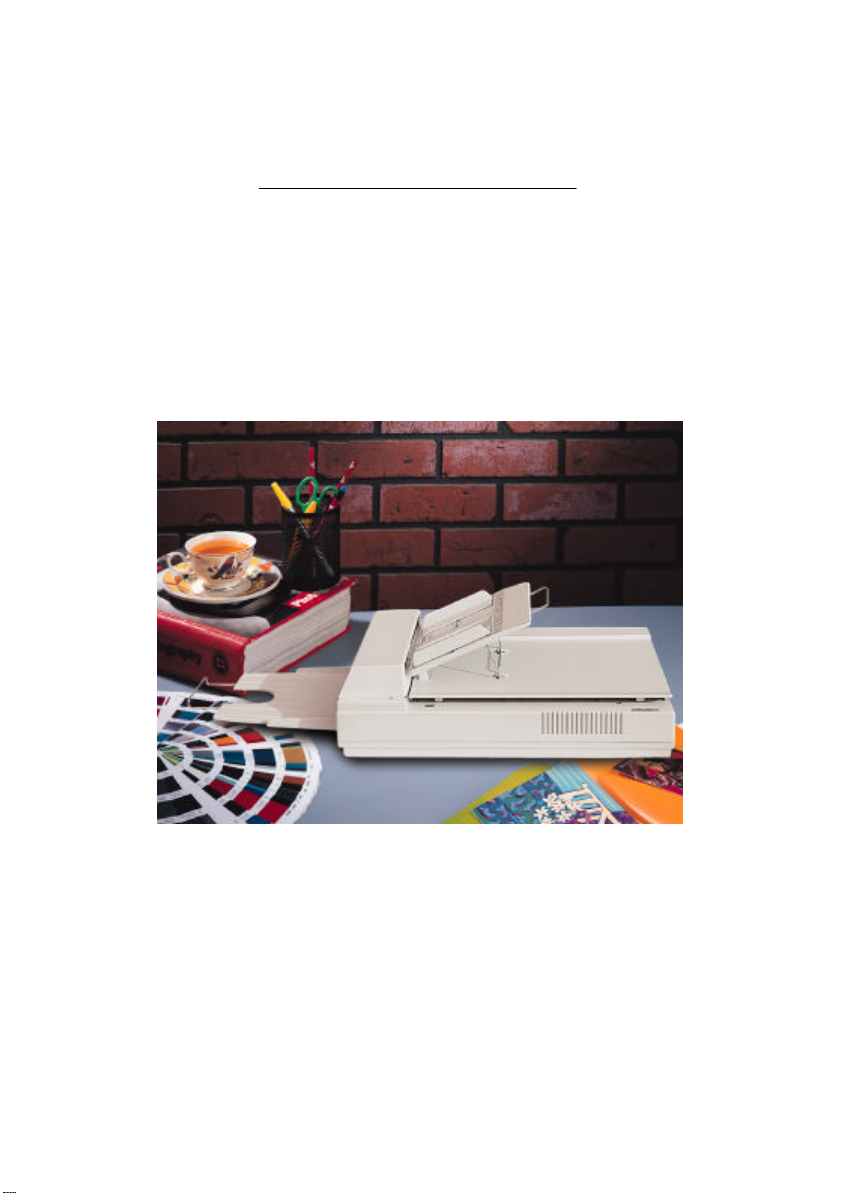
User’s Manual
For AV810C
Document Imaging Scanner
Plus
/AV820C
Plus
/AV830C
Plus
Doc. No. 250-0332-E V1.0
Avision Inc.
Page 2
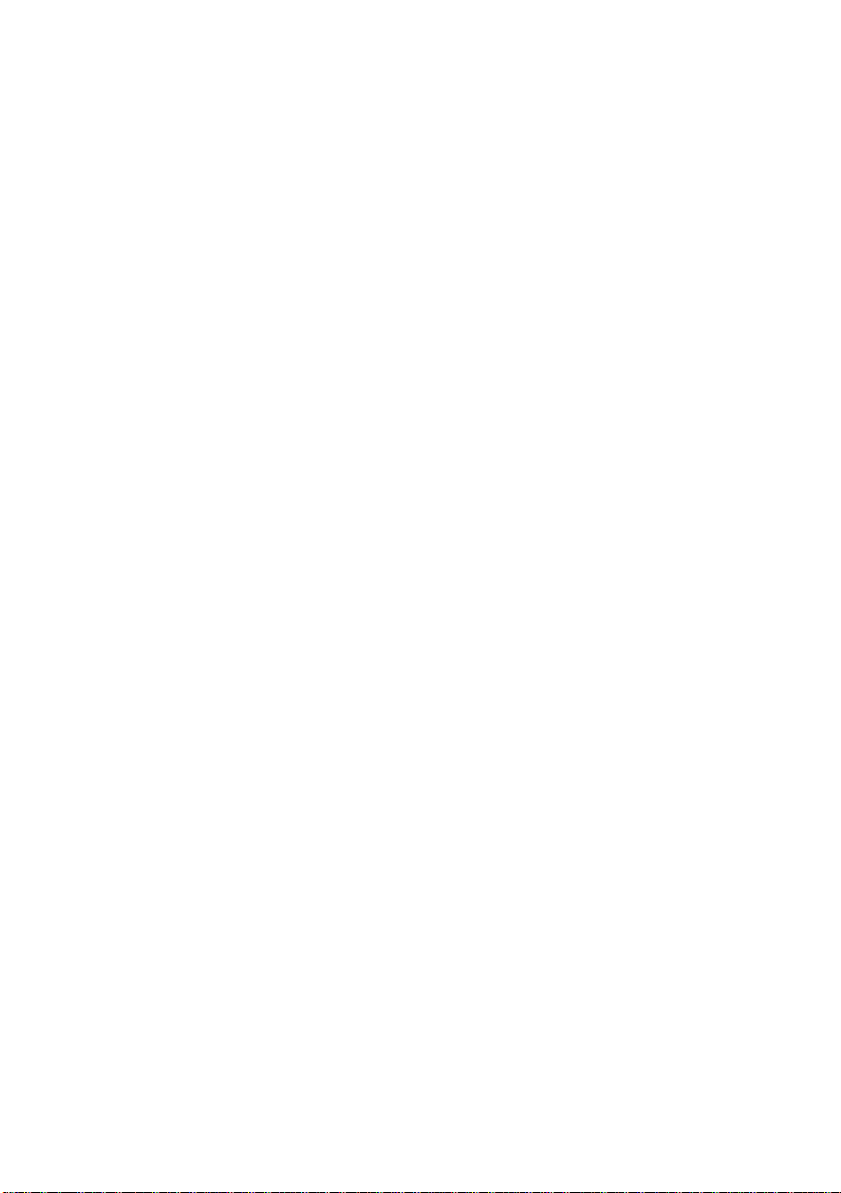
Trademarks
Microsoft is a U.S. registered trademark of Microsoft Corporation.
Windows and MS-DOS are trademarks of Microsoft Corporation.
IBM, PC, AT, XT are registered trademarks of International Business
Machines Corp.
Other brands and product names herein are trademarks or registered
trademarks of their respective holders.
Copyright
All rights reserved. No part of this publication may be reproduced,
transmitted, transcribed, stored in a retrieval system, or translated
into any language or computer language, in any form or by any means,
electronic, mechanical, magnetic, optical, chemical, manual, or
otherwise, without the prior written permission of Avision Inc.
Material scanned by this product may be protected by governmental
laws and other regulations, such as copyright laws, the customer is
solely responsible for complying with all such laws and regulations.
ii
Page 3
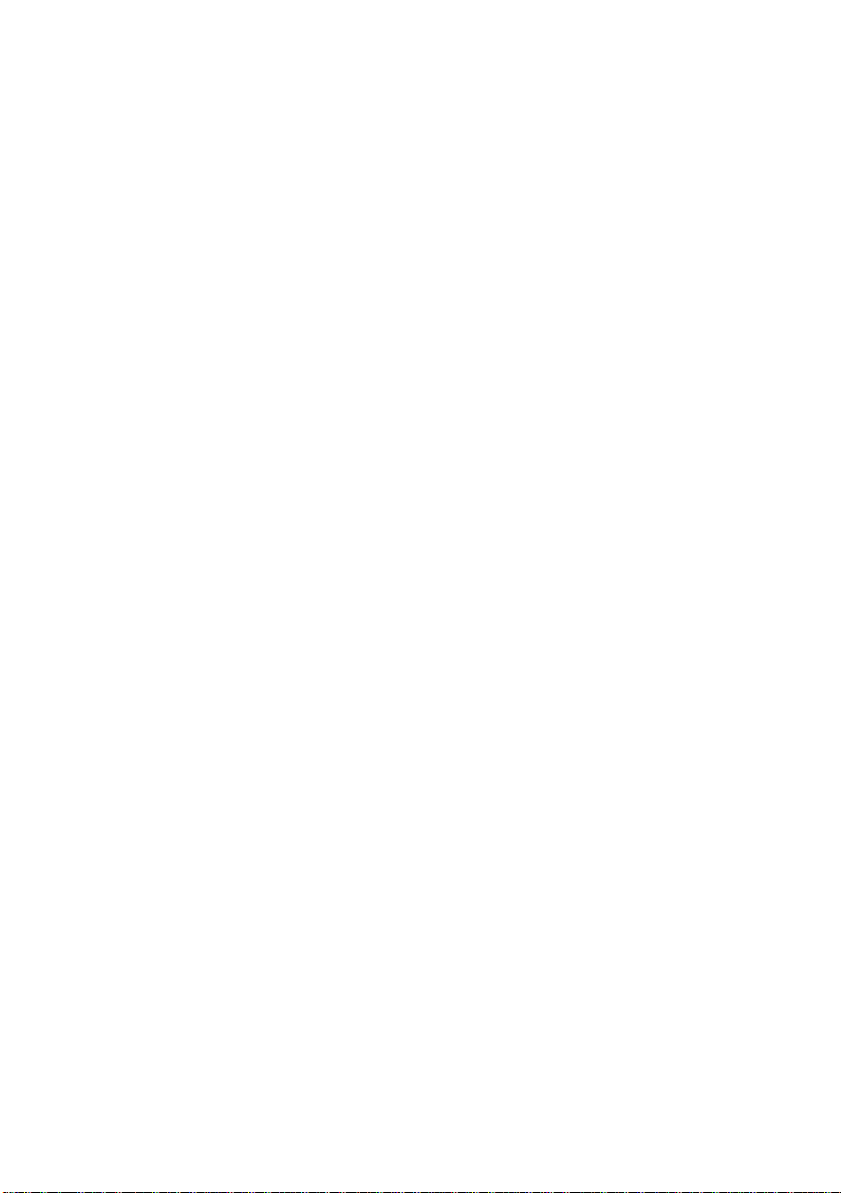
Warranty
The information contained in this document is subject to change
without notice.
Avision makes no warranty of any kind with regard to this material,
including, but not limited to, the implied warranties of fitness for a
particular purpose.
Avision shall not be liable for errors contained herein or for
incidental or consequential damages in connection with the
furnishing, performance, or use of this material.
iii
Page 4
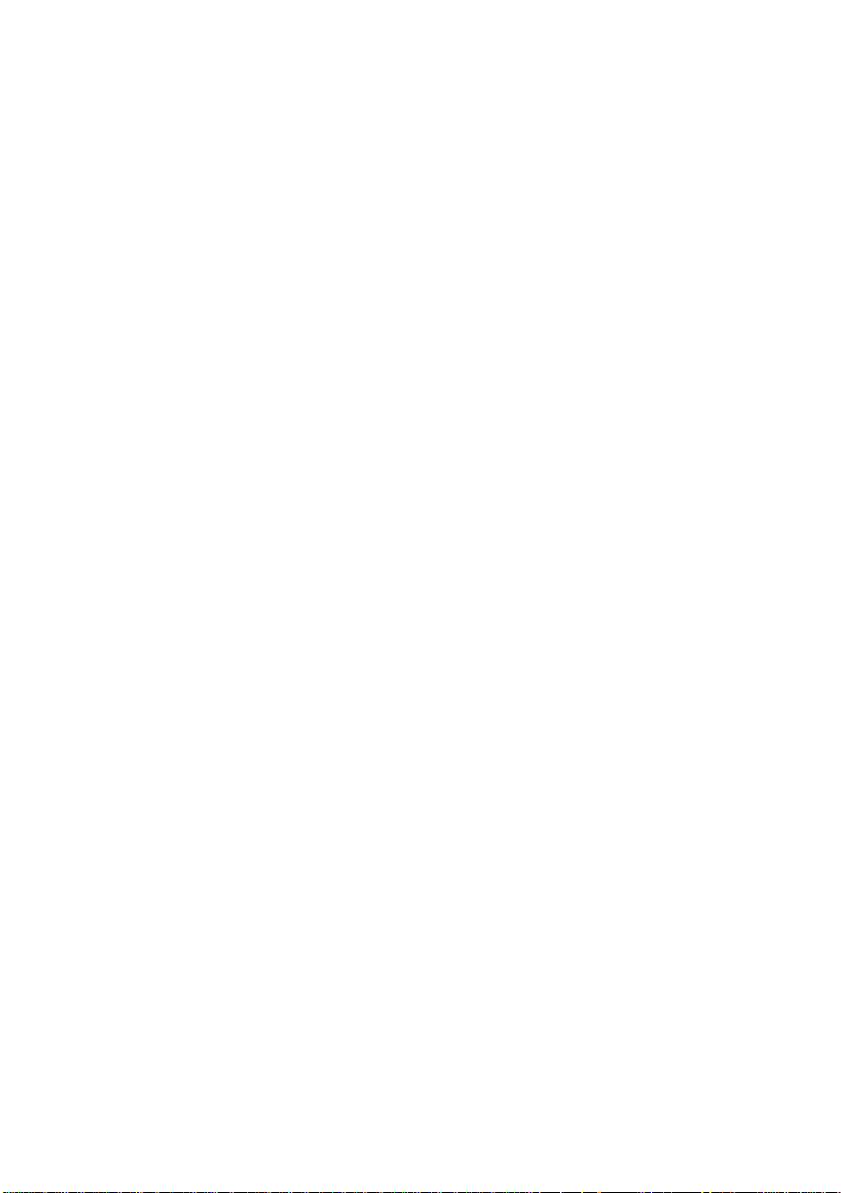
FCC Radio Frequency Interference Statement
This equipment has been tested and found to comply with the limits for a class B
digital device, pursuant to Part 15 of the FCC rules. These limits are designed to
provide reasonable protection against harmful interference in a residential
installation. This equipment generates, uses, and can radiate radio frequency
energy and, if not installed and used in accordance with the instruction manual,
may cause harmful interference to radio communication. However, there is no
guarantee that interference will not occur in a particular installation. If this
equipment does cause harmful interference to radio or television reception,
which can be determined by turning the equipment off and on, the user is
encouraged to try to correct the interference by one or more of the following
measures:
− Reorient or relocate the receiving antenna.
− Increase the separation between the equipment and receiver.
− Connect the equipment into an outlet on a circuit different from that to
which the receiver is connected.
− Consult the dealer or an experienced radio/TV technician for help.
FCC CAUTION: To assure continued compliance, (example - use only shield
interface cables when connecting to computer or peripheral devices). Any
changes or modifications not expressly approved by the manufacture of this
device could void the user's authority to operate the equipment. This device
complies with Part 15 of the FCC Rules. Operation is subject to the following two
conditions: (1) This device may not cause harmful interference, and (2) this
device must accept any interference received, including interference that may
cause undesired operation.
Safety Regulation
EMI Regulation
Responsible Party: Avision Labs, Inc.
Telephone No.: +1 (510) 739-2369
UL1950, Third edition
EN 60950
IEC 60950
FCC Part 15 Subchapter J Class B
DOC Class B (Canada)
CE
iv
Page 5
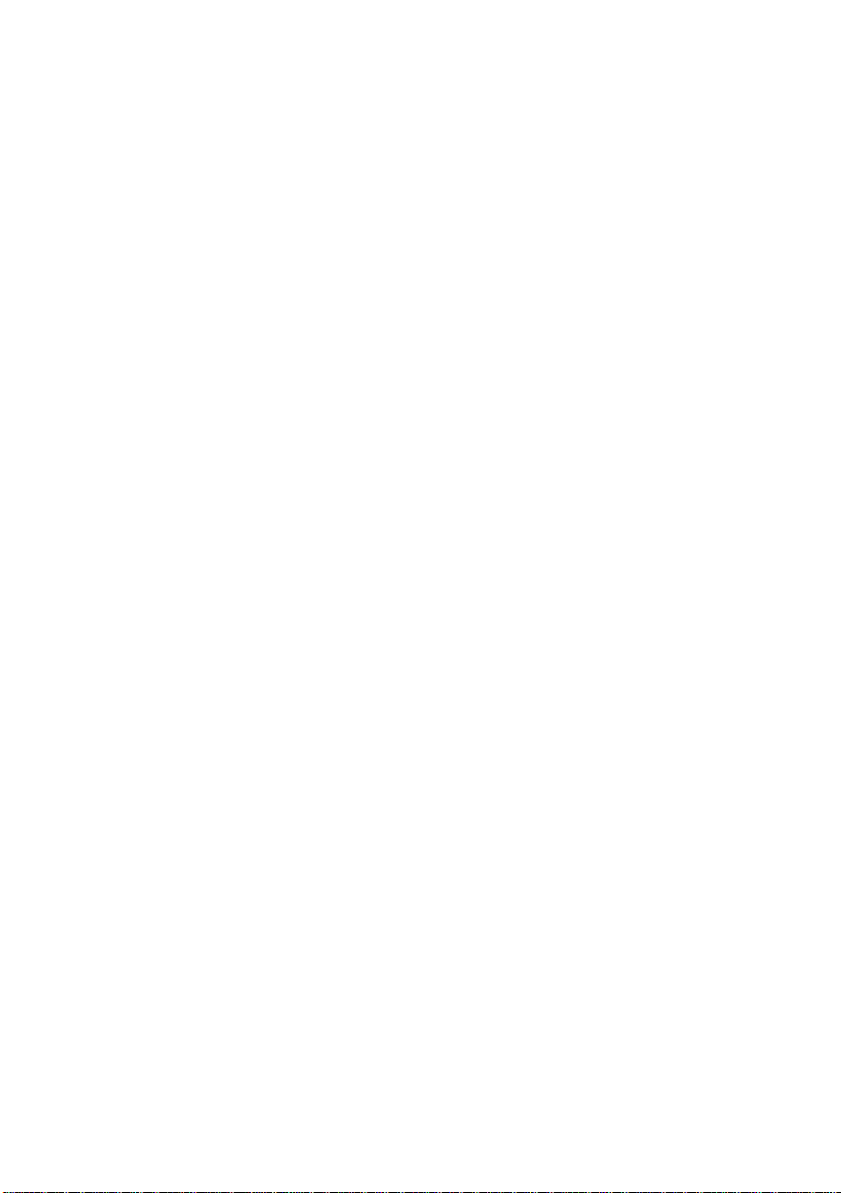
Table of Contents
1. INTRODUCTION ......................................................1-1
2. SCANNER INSTALLATION .................................................... 2-1
2.1 PRECAUTIONS.........................................................................................2-1
2.2 SCANNER UNPACKING ........................................................... 2-1
2.3 ADF PAPER CHUTE INSTALLATION .......................................... 2-5
2.4 DOCUMENT LOADING ........................................................... 2-7
2.5 CONNECTING THE CABLES ..................................................... 2-9
2.6 INSTALLATION OF THE SCSI CARD..........................................2-11
2.6.1 PC USERS..................................................................2-11
2.6.2 MAC USER.................................................................2-12
3. SCANNER DRIVER INSTALLATION..................................3-1
3.1 MAC USERS......................................................................... 3-1
3.2 PC USERS........................................................................... 3-4
3.2.1 WINDOWS 3.1 OR WINDOWS 3.1X ................................... 3-4
3.2.2 WINDOWS 95/WINDOWS 98 OR WINDOWS NT4.0 ............... 3-5
4. SCANNER OPERATION...............................................4-1
4.1 STARTING YOUR FIRST SCAN FROM WITHIN A TWAIN OR A PLUG-
IN APPLICATION ......................................................................................4-1
4.2 USING AVISION SCANNER DRIVER USER INTERFACE ..................... 4-5
4.2.1 CHOOSING YOUR SCANNING SOURCE................................4-5
4.2.2 DETERMINING YOUR RESOLUTION .................................. 4-6
4.2.3 SELECTING A PROPER IMAGE TYPE................................. 4-8
4.2.4 ENHANCING YOUR IMAGE ............................................4-13
4.2.5 VIEWING THE IMAGE TOOL...........................................4-24
4.2.6 OTHER TOOLS ...........................................................4-25
4.2.7 STARTING FINAL SCAN.................................................4-26
v
Page 6
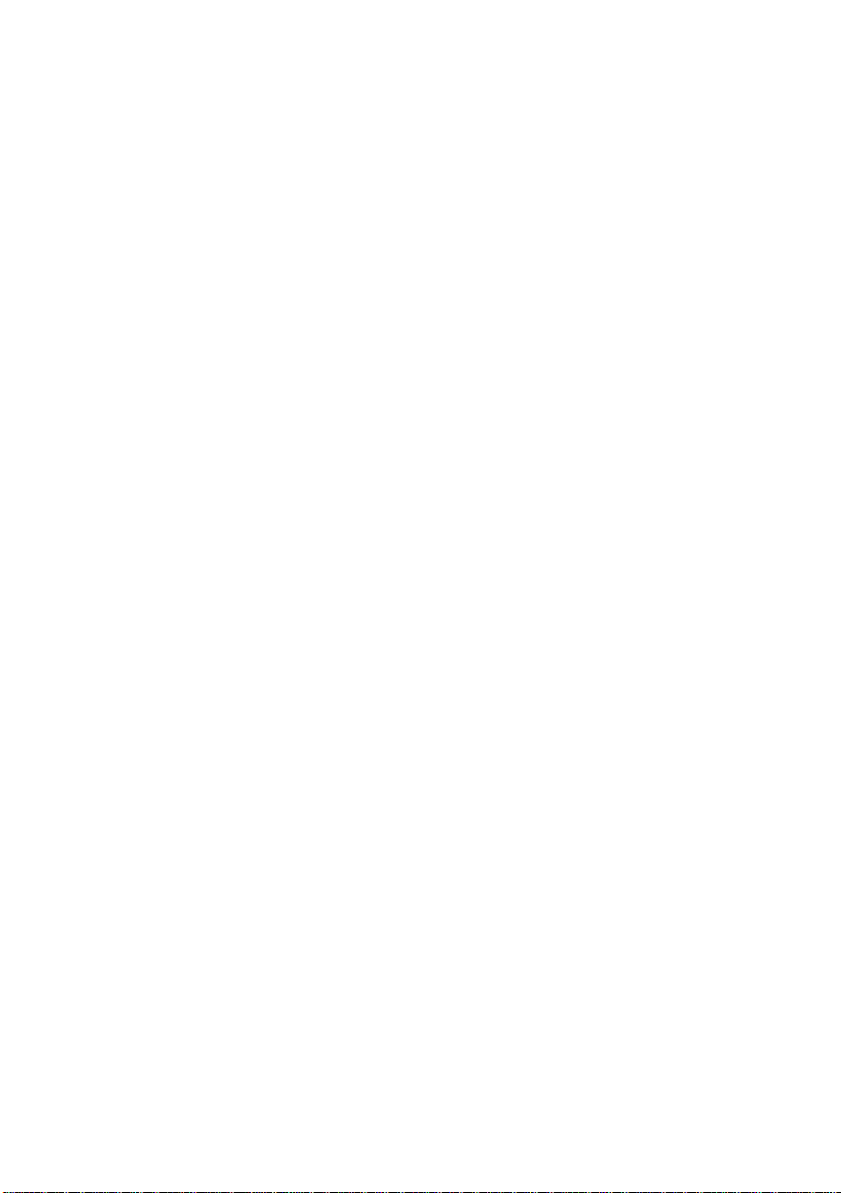
vi
5. CARE AND MAINTENANCE...........................................5-1
5.1 CLEANING THE ADF .............................................................. 5-1
5.2 CLEANING THE GLASS........................................................... 5-3
5.3 REPLACING THE ADF DETACHABLE PAD MODULE........................ 5-4
6. TROUBLESHOOTING.................................................6-1
6.1 FREQUENTLY ASKED QUESTIONS............................................. 6-1
6.2 PAPERJAM IN THE ADF.......................................................... 6-4
6.3 TECHNICAL SERVICE.............................................................. 6-6
7. SPECIFICATIONS.....................................................7-1
Page 7
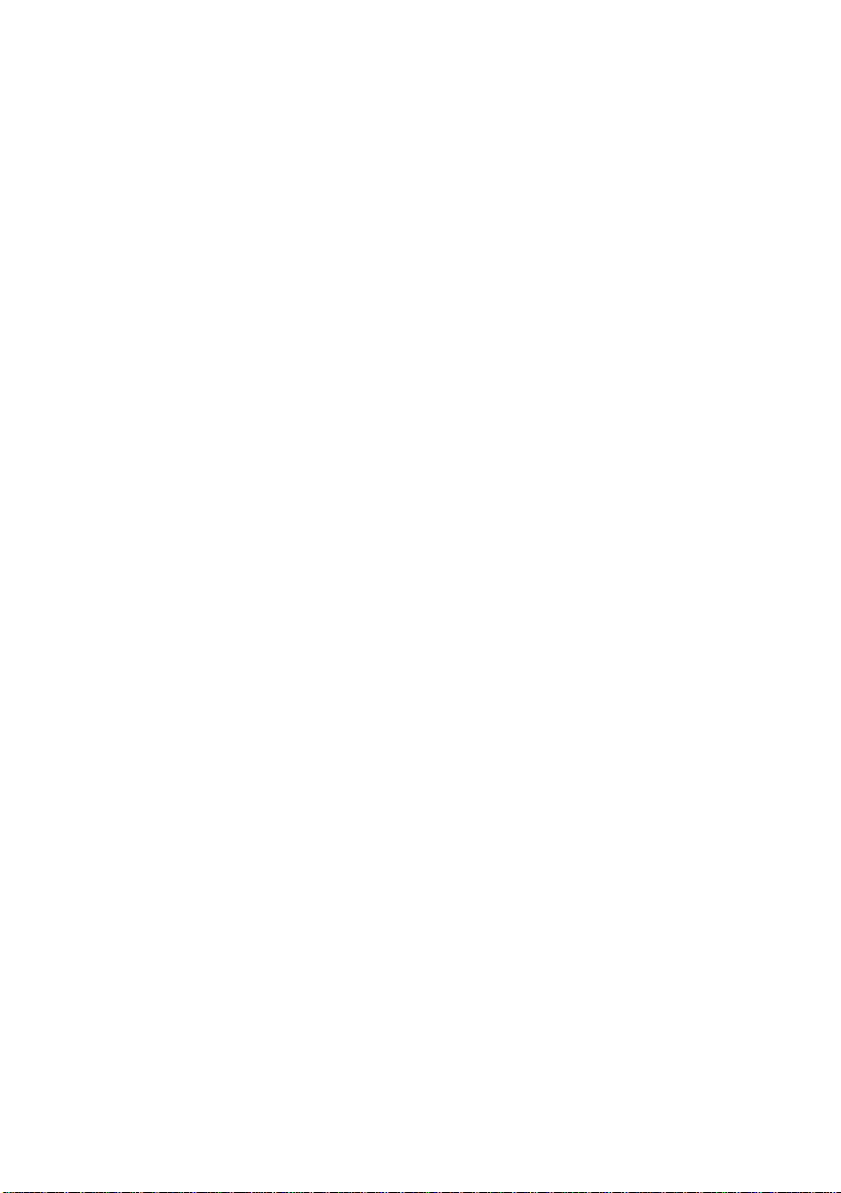
1. INTRODUCTION
Congratulations on your purchase of the Avision document scanner.
Avision is one of the leading company to make high quality document
scanner.
To ensure the optimum performance of the scanner, please take a few
minutes to read through this manual before you install and operate the
new scanner. The manual contains important information on how to
unpack, install, operate, and maintain the scanner properly. Figure 2-1
in below shows how the scanner is packed. Please check if all items are
included.
1-1
Page 8
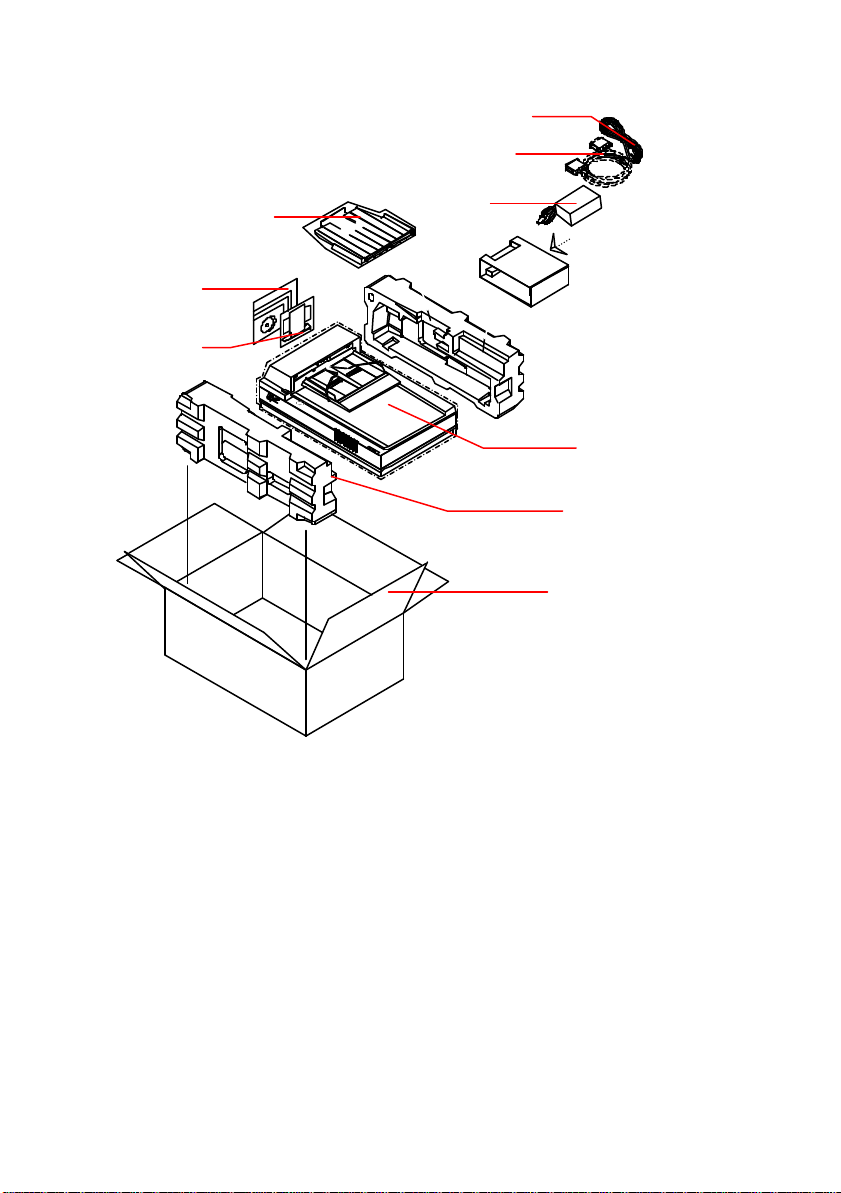
1
2
4
3
5
6
7
8
9
1. Power Adapter
2. Power Cable
3. SCSI Cable
4. Output Paper Tray
5. User’s Manual, Software CD
6. SCSI Card
7. Scanner main unit
8. Cushion
Figure 1-1 Scanner Package
1-2
Page 9
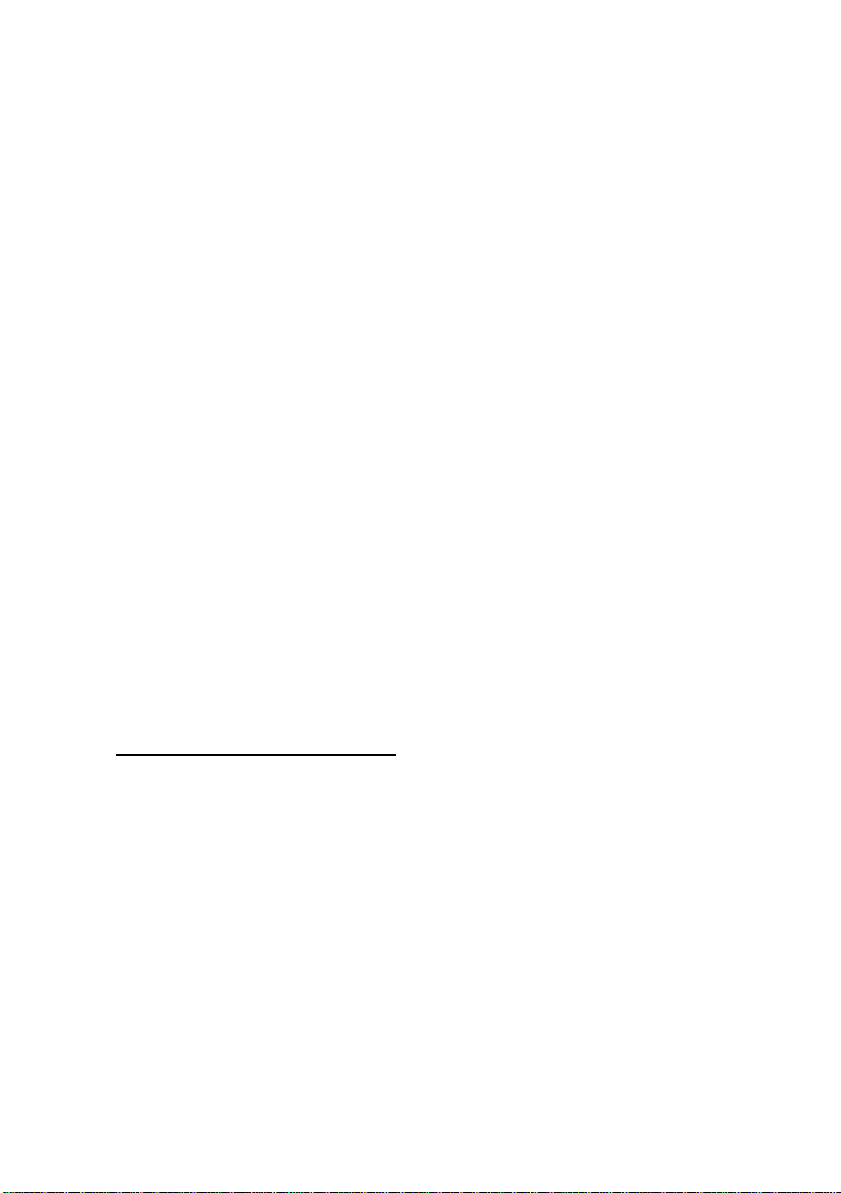
2. SCANNER INSTALLA TION
2.1 PRECAUTIONS
v Keep the scanner out of direct sunlight. Direct exposure to
the sun or excessive heat may cause damage to the unit.
v Do not install the scanner in a humid or dusty place.
v Be sure to use the proper AC power source.
v Only use the AC adapter (model name SA60-24 made by Sino
America) included with the machine. Using other AC adapters may
damage the machine and therefore void the warranty.
v Place the scanner securely on an even, flat surface. Tilted or
uneven surfaces may cause mechanical or paper-feeding problems.
v Keep the shipping box and the material in case you may need to
ship the scanner again.
2.2 SCANNER UNPACKING
Please unpack the scanner carefully. If any item is missing or damaged,
please contact your authorized Avision dealer immediately.
Remove the shipping retainer:
1. Place the scanner on its side as shown to reveal the shipping
retainer as shown in Figure 2-1.
2. Unscrew the retainer screw.
3. Pull out the shipping retainer and put it in the “use position”(See
Figure 2-2) and secure it with the screw.
4. Lay down the scanner on the desk for normal operation.
2-1
Page 10
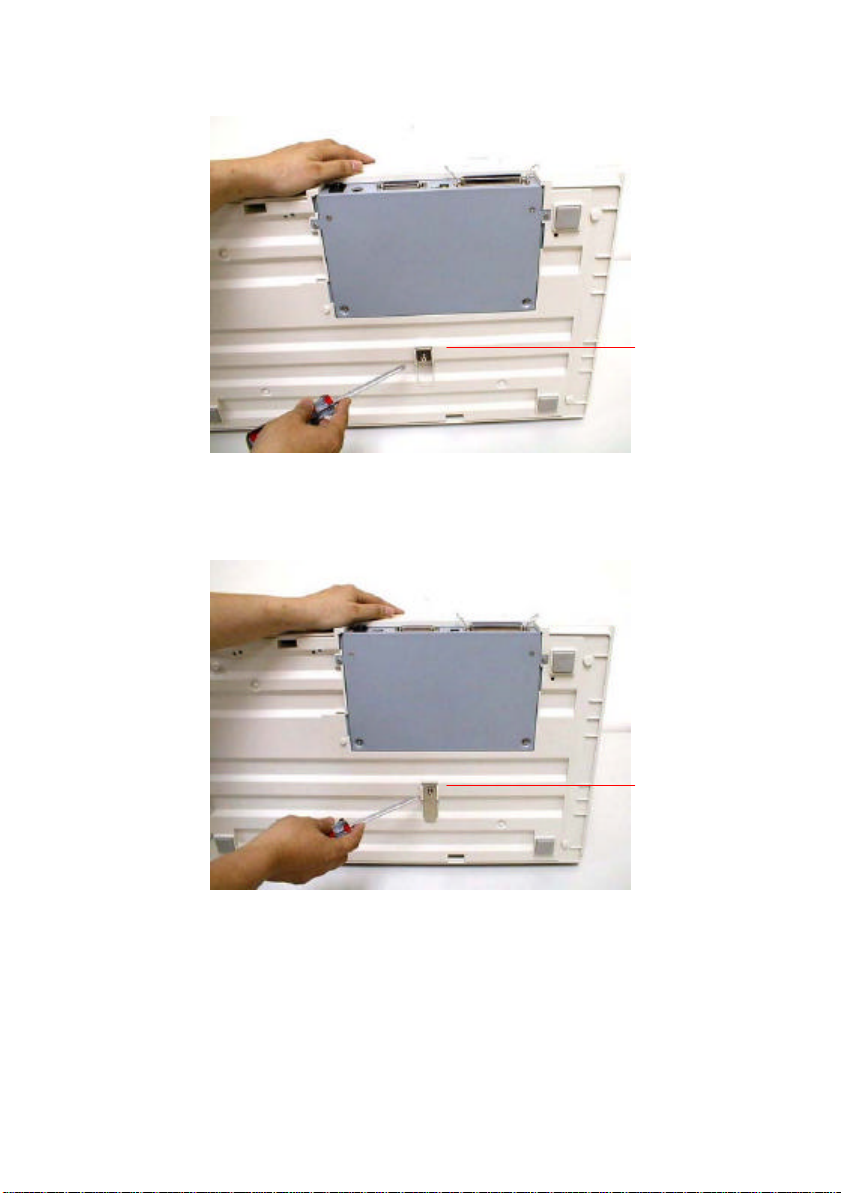
Figure 2-1 Remove the shipping retainer.
“Shipping
Position”
“Use
Position”
Figure 2-2 Fasten the shipping retainer.
2-2
Page 11
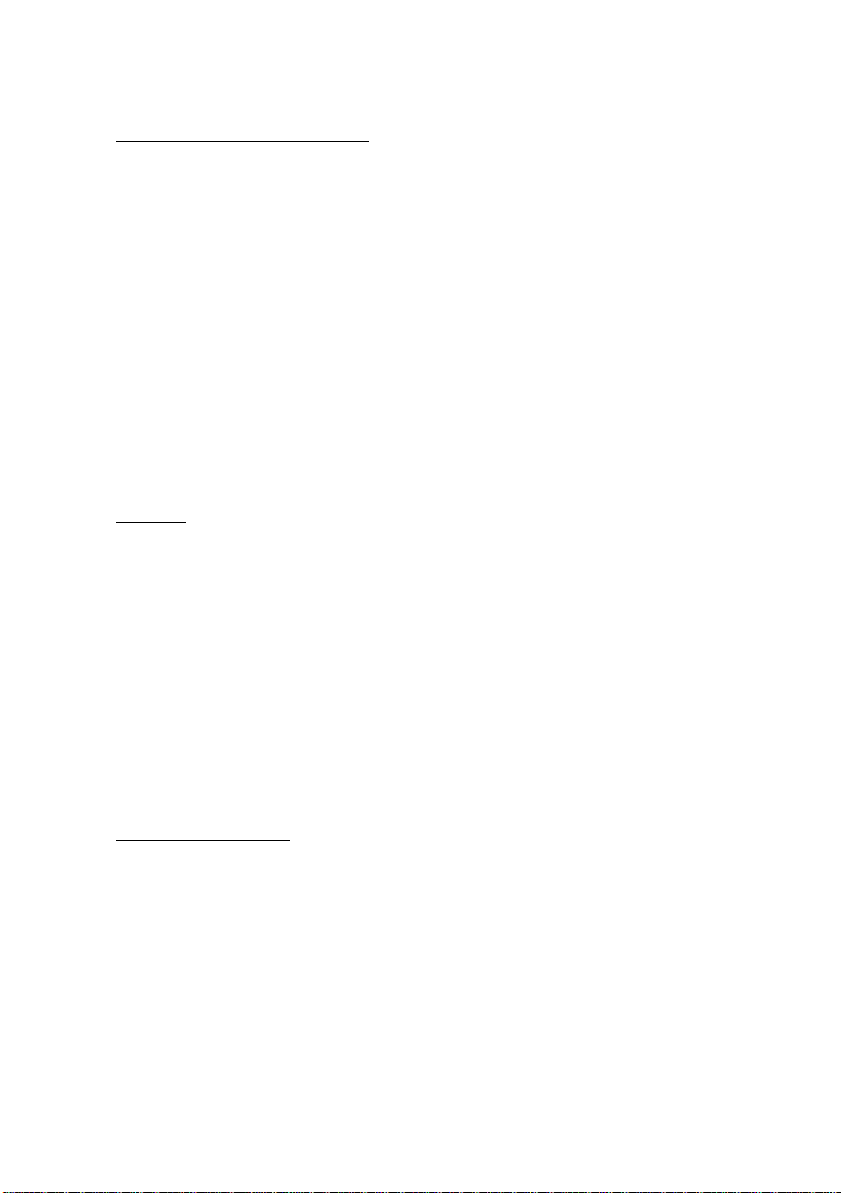
Refit the shipping retainer:
Whenever you need to transport the scanner, please follow the
instructions below:
1. Turn off the scanner.
2. Raise the document cover. You can see clearly the flatbed glass as
well as the reading engine.
3. Turn on the scanner. At this moment, the reading engine will move
a few inches forward and stay there for a few seconds. Turn off
the scanner during this pause.
4. Raise the scanner high enough to unscrew the shipping retainer
from the “use position” and fix it in the “shipping position.”
SCSI ID:
When you have several devices on a SCSI chain, you may need to adjust
the SCSI ID selector setting located on the back of the scanner(See
Figure 2-3). This setting assigns a specific "device ID" to the scanner. If
the ID number is duplicate with an existing SCSI device, please select a
new ID.
Note: The factory setting for the scanner is ID# 6. Usually, ID# 0 is
assigned to an internal hard disk drive, and ID# 7, to SCSI adapter or host.
ID# 8 and #9 are not in use actual.
Setting Terminator
The scanner is equipped with a built-in terminator switch on the rear of
the scanner. (See Figure 2-3) Turn the terminator switch on if the
scanner is to be connected to the computer as the only or the last SCSI
device. Turn the terminator switch off if the scanner is to be located
between the computer and other SCSI device.
2-3
Page 12
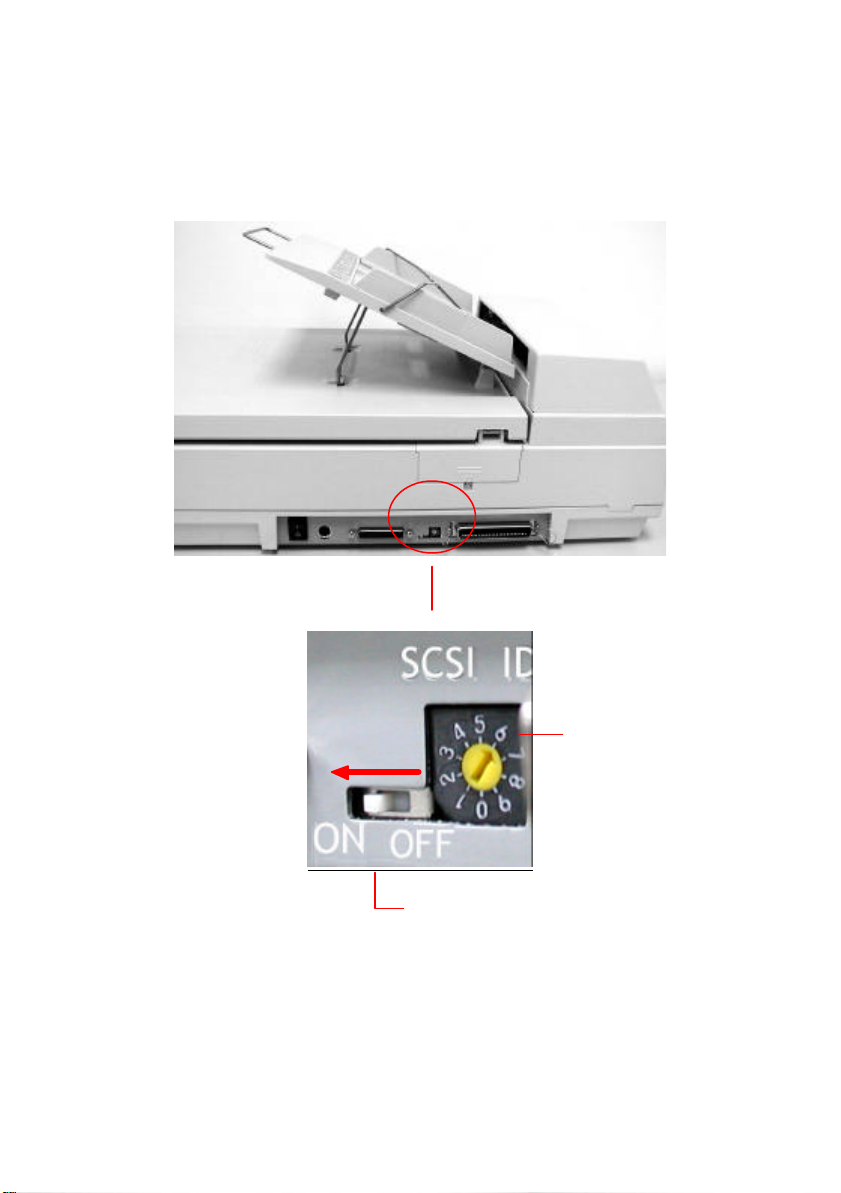
SCSI ID Selector
SCSI Terminator Switch
Figure 2-3 SCSI ID setting/Terminator switch
2-4
Page 13
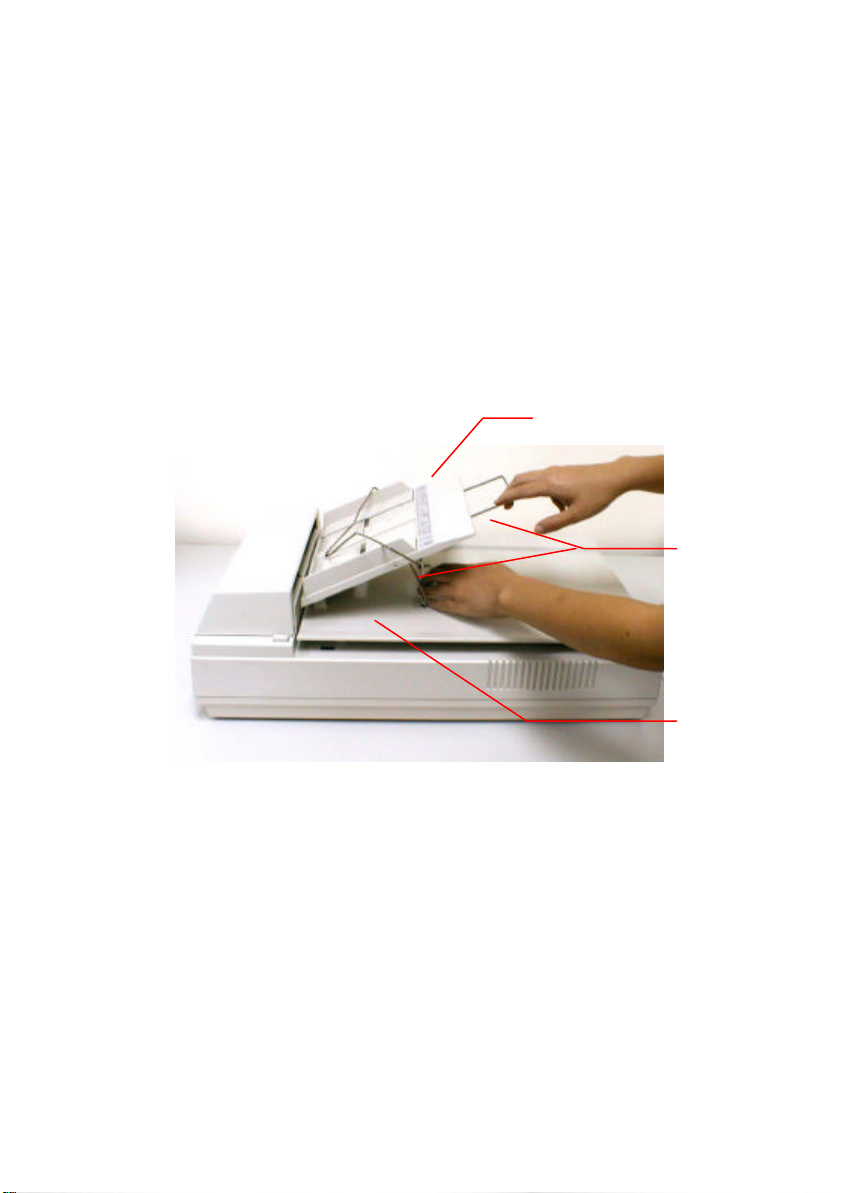
2.3 ADF PAPER CHUTE INSTALLATION
1. Raise the document cover to about 45 degrees.
2. Place the ADF paper chute to about 45 degrees. Insert the ADF
paper chute to auto feeder holes on the document cover as shown
in Figure 2-4.
3. Pull out the wire leg under the paper chute.
4. Pull out the paper chute extension to the length you wish.
ADF Paper Chute
Paper Chute
Extension
Document
Cover
Figure 2-4 Install the ADF paper chute
2-5
Page 14
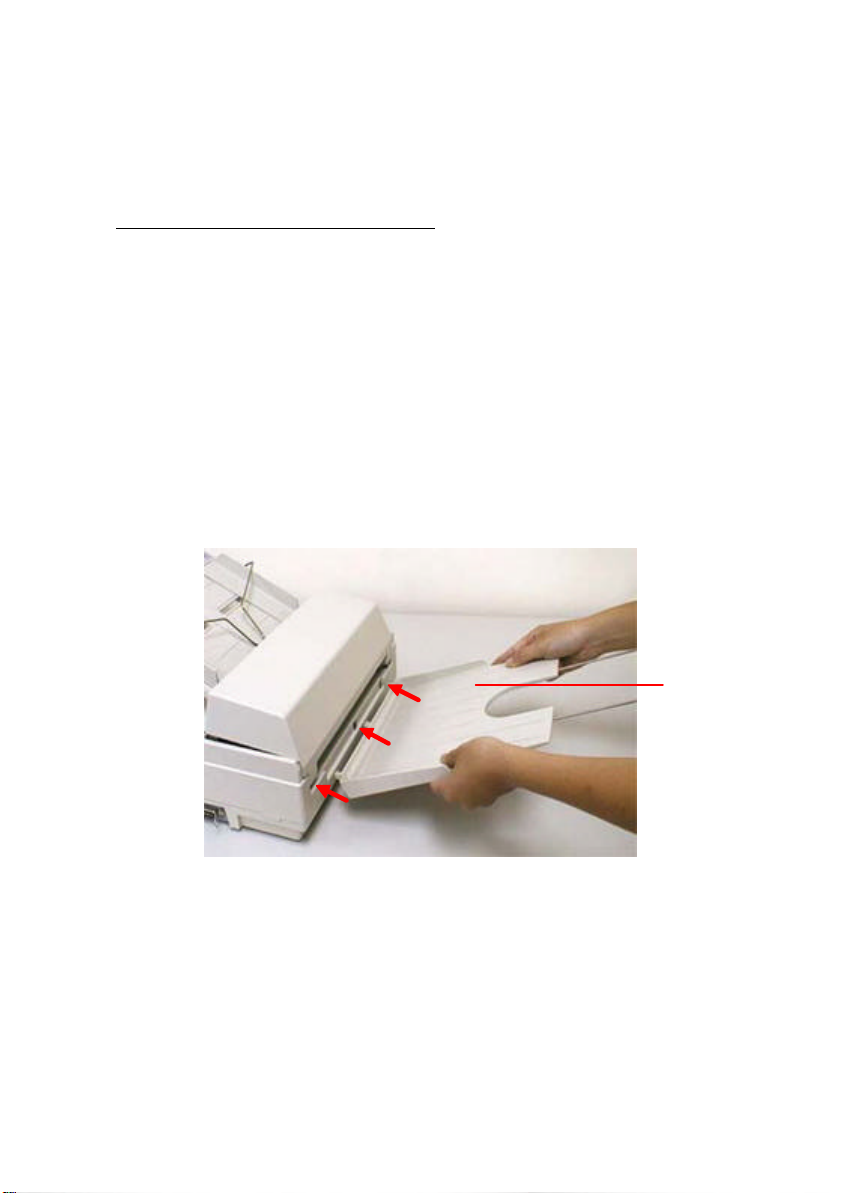
ADF output paper rack installation
1. Hold the output paper rack some 30 degrees as shown in Figure
2-5.
2. Insert the three clasp-joints on the output paper rack in their
respective places on the ADF.
3. Release the paper rack gently. Make sure the rack is firmly
attached to the ADF.
4. Pull out the output paper rack extension to the length you
want.
ADF Output
Paper Tray
Figure 2-5 Install the ADF output paper rack
2-6
Page 15
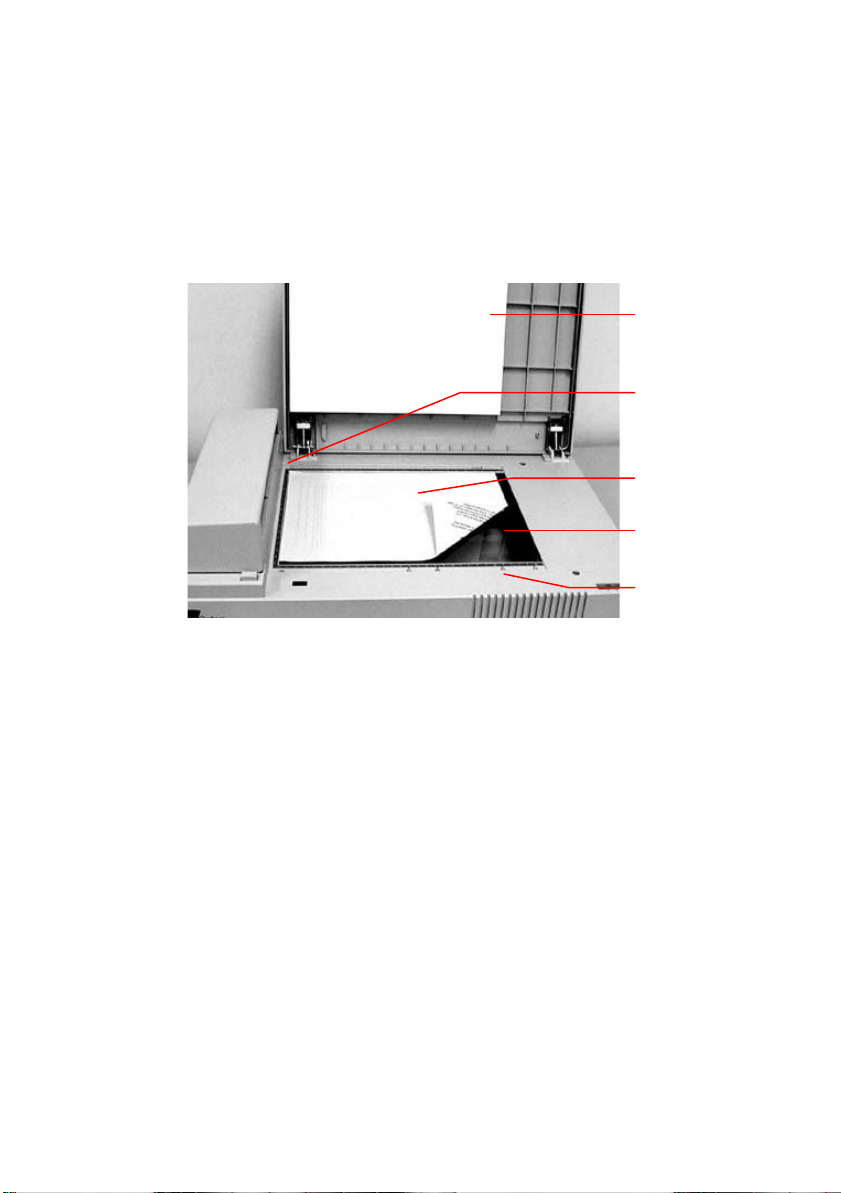
2.4 DOCUMENT LOADING
For flatbed scanning, see Figure 2-6.
Figure 2-6 Lay the paper on the scanner
Document
Cover
Reference
Mark
Original
Document
Glass
Reference
Frame
2-7
Page 16
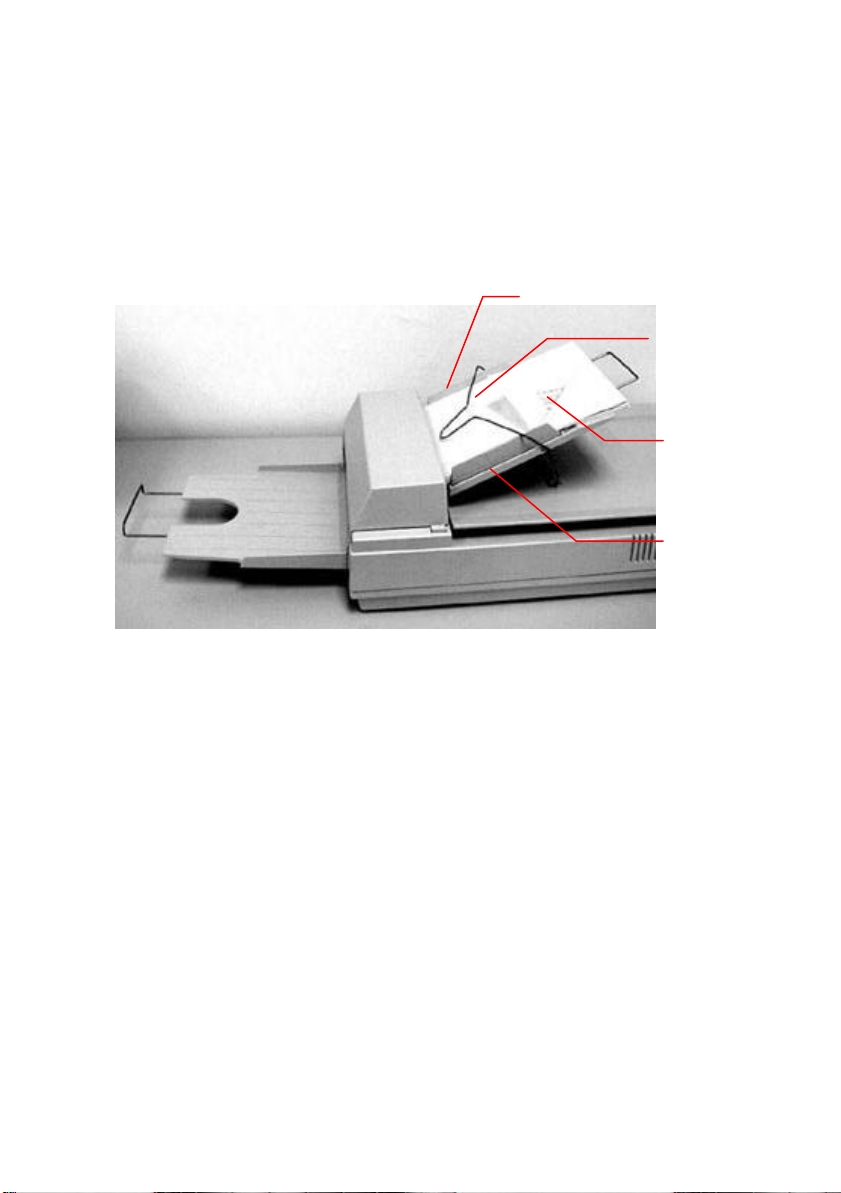
Standard paper size should feed easily through the scanner. To prevent
occasional paper jam when automatically feeding multiple documents,
loosen the paper before loading(See Figure 2-7).
Left Guide
Balance Wire
Document
Right Guide
Figure 2-7 Use ADF to load multiple documents
2-8
Page 17
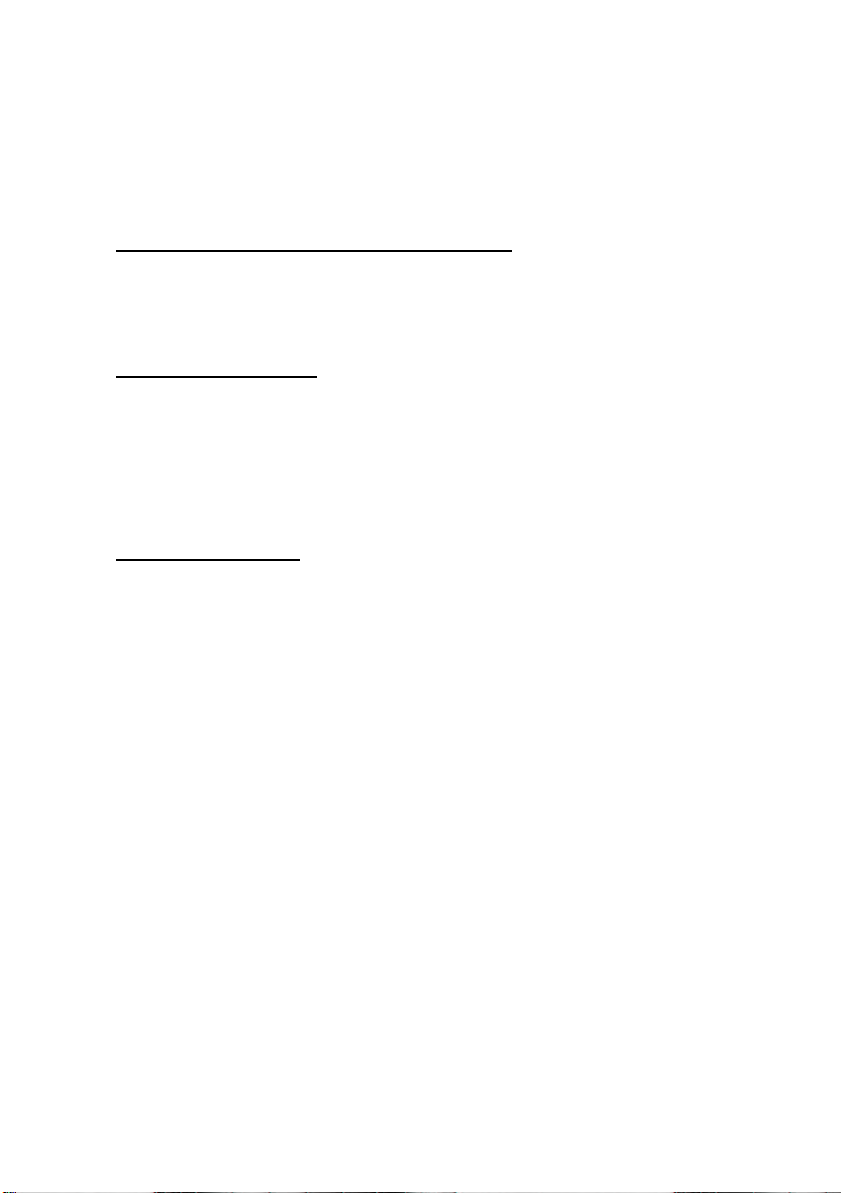
2.5 CONNECTING THE CABLES
Be sure the scanner power is switched off.
Connect the power cable and signal cable as Figure 2-8 and Figure 2-9.
Turning on the Power
The power is controlled by a toggle switch on the side of the
scanner. To turn on the scanner, press the switch toward "1."
At this moment, the POWER LED should light up. If not, check the
power.
Scanner Diagnostics
The scanner has a built-in self-diagnostic function to detect system
errors. The self test is initiated each time the scanner is turned on.
During the test, the READY LED is flashing. At the end of the test, if no
error occurs, the READY LED is steadily on.
2-9
Page 18
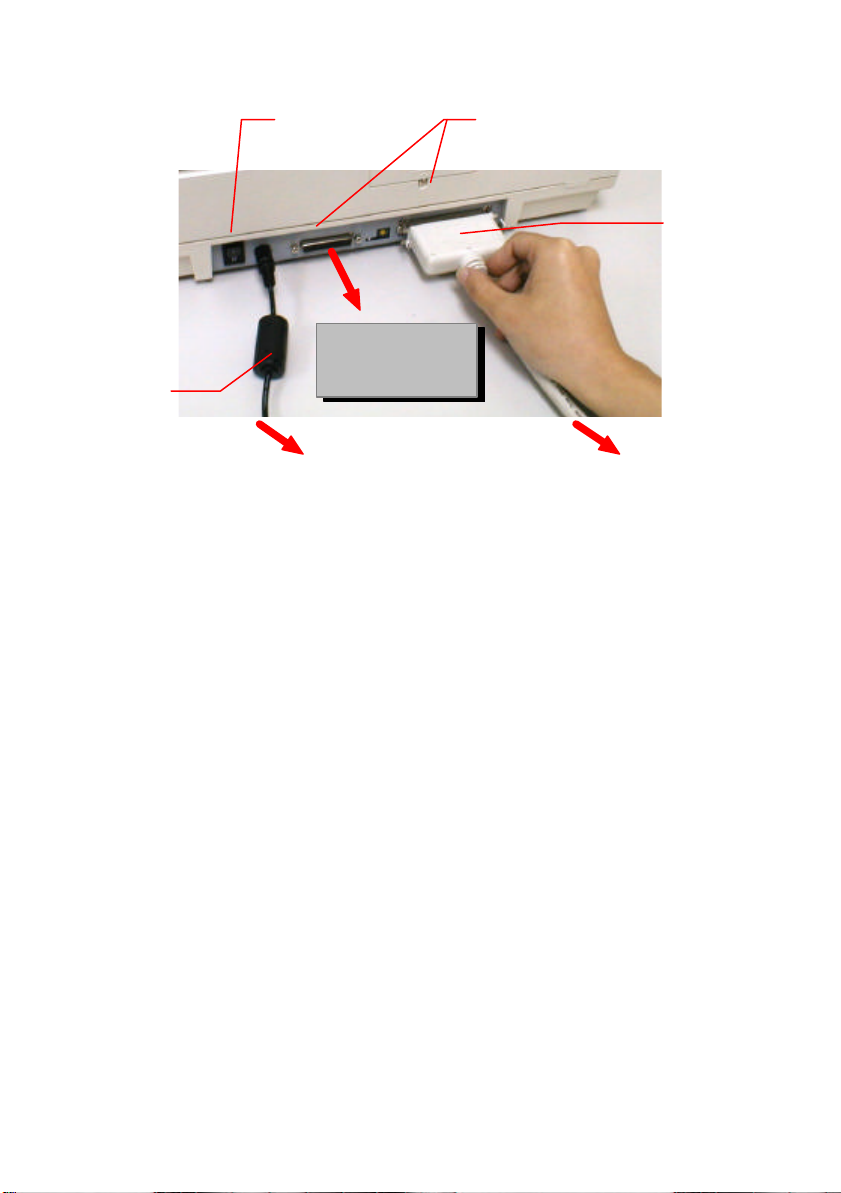
Power
Cable
Power Switch
SCSI Port
SCSI Device B
To Power Outlet
Figure 2-8 Cable connection
SCSI Cable
Connector
To PC SCSI
Port
2-10
Page 19
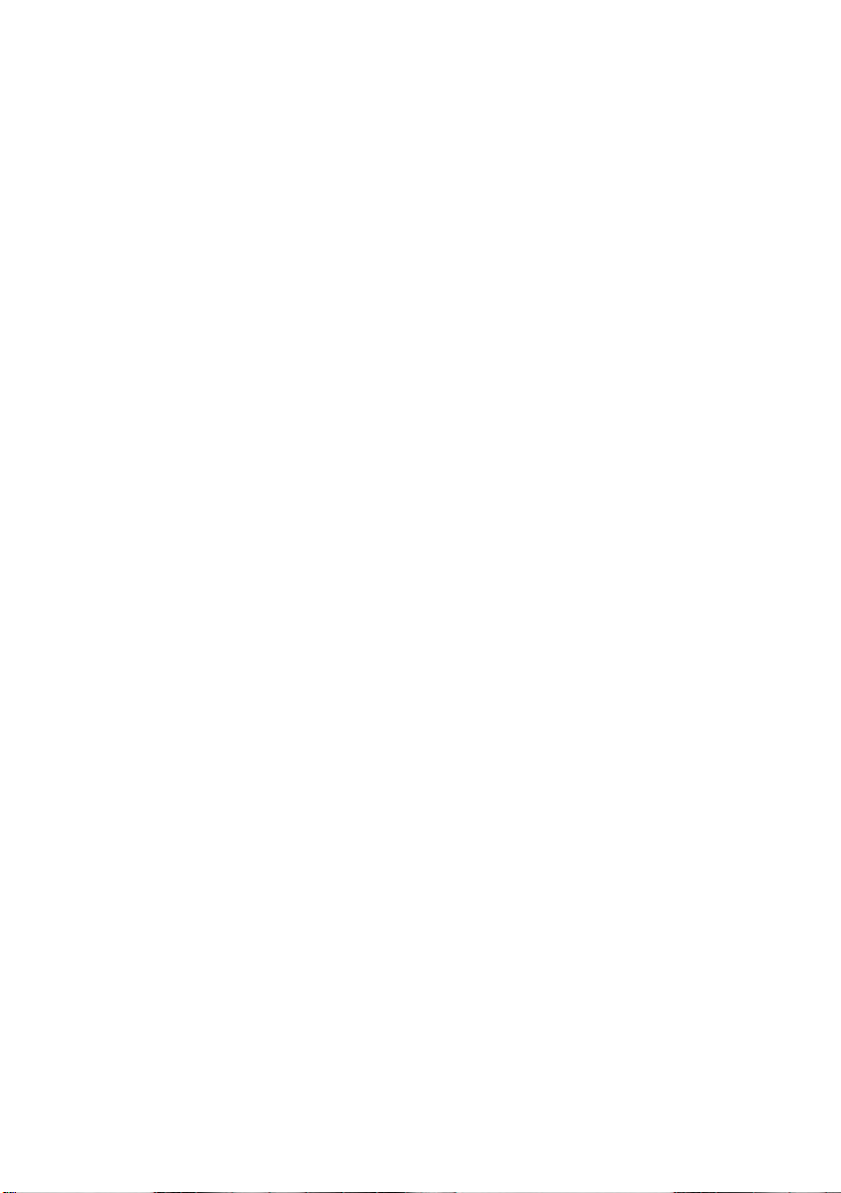
2.6 INSTALLATION OF THE SCSI CARD
2.6.1 PC USERS
2.6.1.1 ADAPTEC SCSI CARD
Hardware Installation
1. Turn off your computer.
2. Plug the SCSI card in an available slot of your computer. Be
sure to screw it firmly.
3. Turn on your computer.
Software Installation
Windows 3.1
If your scanner comes with an Adaptec AVA-1505Ae, then the installation
of the SCSI card driver will be complete during the installation of the
scanner driver.
Windows 95/Windows 98/Windows NT4.0
Windows 95/98 has embedded driver support for your host adapter.
When you start Windows 95/98, the host adapter is detected and the
appropriate driver is automatically installed.
2-11
Page 20
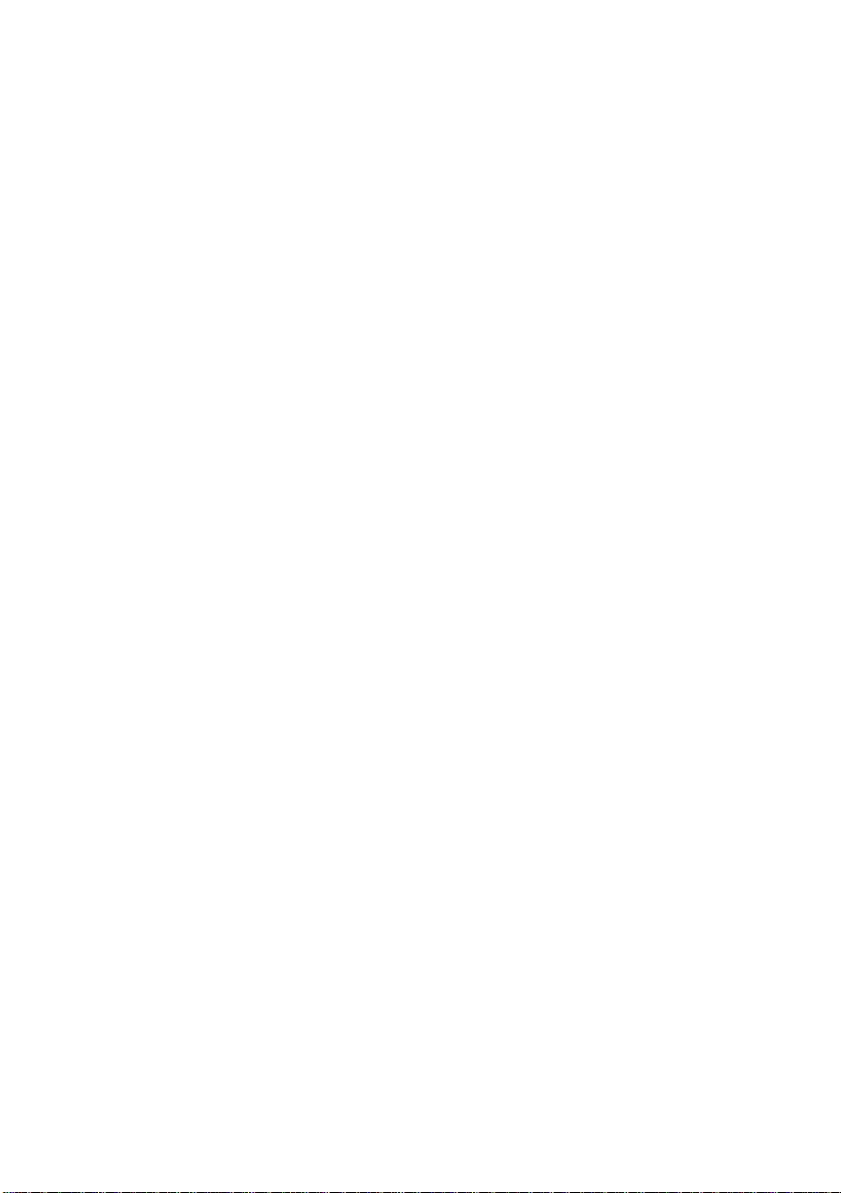
Windows NT 4.0
1. Press Start>Setting>Control Panel. And choose “SCSI Adapter”
from the Control Panel menu. The “SCSI Adapter” dialog box is
displayed. Choose Driver.
2. Choose “Add” and “Select manufacturer and SCSI adapter”.
3. Select “Adaptec” as the manufacturer and “AIC-6X60 ISA Single
Chip SCSI Controller” as the adapter and then Confirm.
4. Follow the on-screen instruction to complete the installation.
5. Restart your Windows NT 4.0.
2.6.1.2 OTHER SCSI CARDS
If you purchase your SCSI card separately from the scanner, then please
follow the installation instruction provided by your SCSI card supplier.
2.6.2 MAC USER
The Mac system already has SCSI controller built in. Connect the
system, therefore, set a different SCSI ID for each SCSI device.
2-12
Page 21
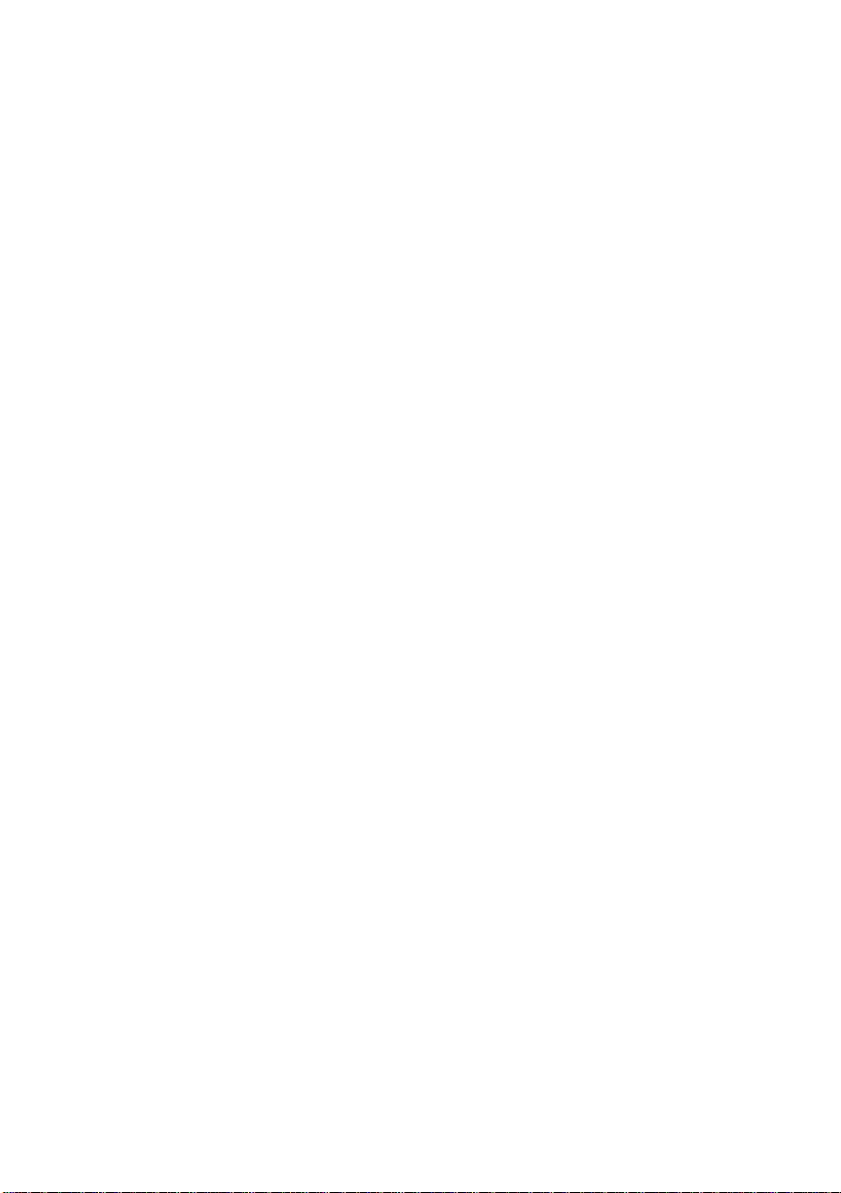
3. SCANNER DRIVER INSTALLATION
3.1 MAC USERS
The AV800C series document scanner must have the following minimum
requirements to run at rated speed as recommended:
• MAC II series; Quadra series, Perfoma series; Power
Macintosh series, PowerBook series or later;
• At least 20M bytes of free hard disk space;
• A minimum of 16M bytes of system memory required,
32M bytes or higher recommended;
• Mac compatible display card and monitor with at least 256
colors; thousands colors or million colors display card
recommended;
• System 7 or later.
• A floppy disk drive
The installation procedures of Avision scanner driver are as follows:
1. Close all the applications including the anti-virus program.
2. Install on your computer the image-editing or scanner-related
application you want to use with the scanner, such as
OmniPage, PhotoShop, etc.
3. Insert “Avision Driver Kit” disk into your floppy disk drive. The
Avision Driver Kit X.x.x dialog box as Fig. 3-1 will appear. Read
"Read Me First" for some valuable information which you should
note.
4. Double click on the “AV Kit X.x.x Installer” icon. AV Kit X.x.x
Installer dialog box will appear as Fig. 3-2.
5. Click Easy Install icon and drag it to the system icon in the right
side. A "Select a folder for plug-in" dialog box as Fig. 3-3 will
appear. Select your application folder and select the "Choose
3-1
Page 22
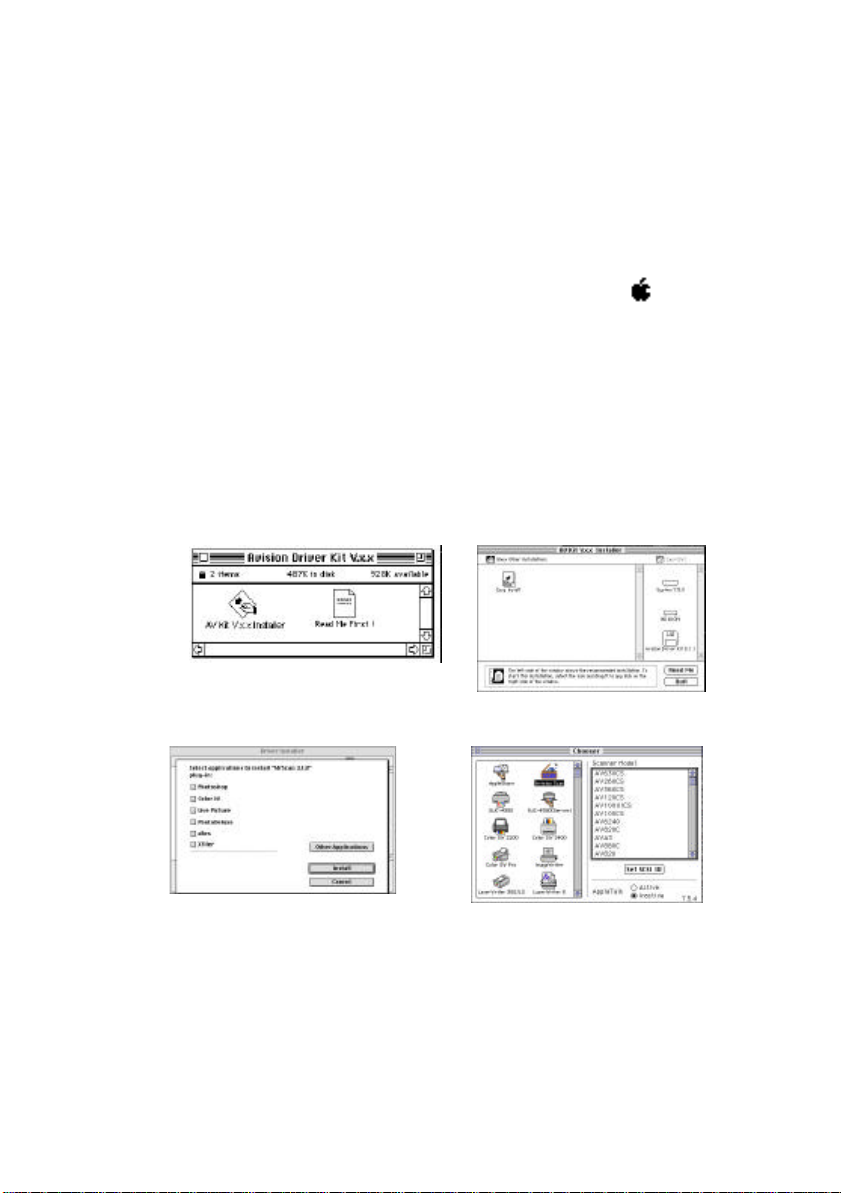
plug-ins" button. The installation will then be completed.
6. Choose Restart to proceed your next step.
7. If you want to use other Optical Character Recognition
(OCR)applications such as OmniPage, Xerox TextBridge, Type
Reader, etc., you have to setup the ISIS driver to access the
scanner. The ISIS driver is a file named “Avision Scan.” To
setup, select “Chooser” command from the “Apple” menu.
A dialog box as Figure 3-4 will appear on the screen. Select the
“Avision Scan” icon, ignore the “Scanner Model” list and the
“Set SCSI ID” button, The list of scanner model will be displayed.
Click on the "Set SCSI ID" button. The "Scanner ID" window as
Fig. 3-5 will appear. Choose "Detect". The current Scanner ID
number will be verified and highlighted. Press OK button. You
can then start your application to use the scanner, or refer to
your application manual for more details.
Figure 3-1 Avision Driver Kit
X.xx
Figure 3-3 Select a folder
for plug-in
3-2
Figure 3-2 AV Kit X.x.x Installer
Figure 3-4 Chooser
Page 23
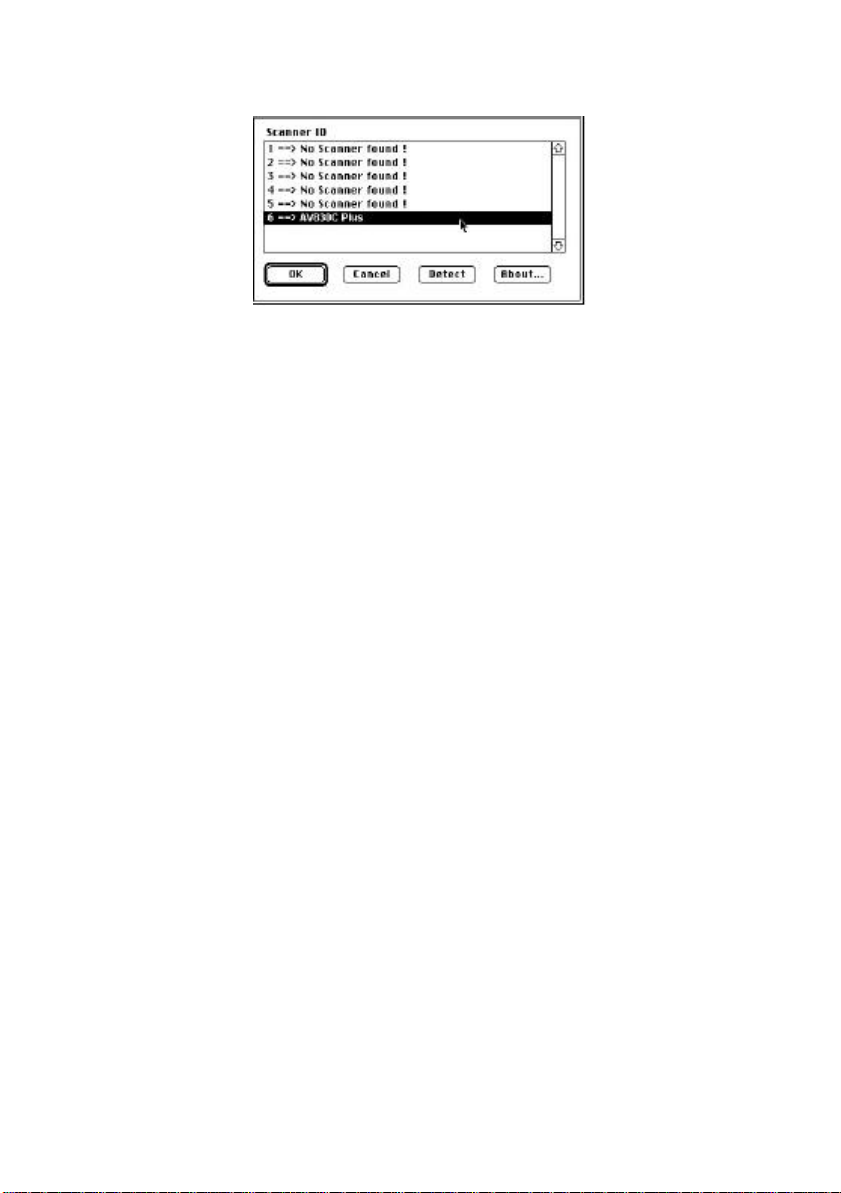
Figure 3-5 Scanner ID
Note: You can find the latest driver in our homepage located at the
World Wide Web(WWW) with the web site: http://www.avision.com
3-3
Page 24
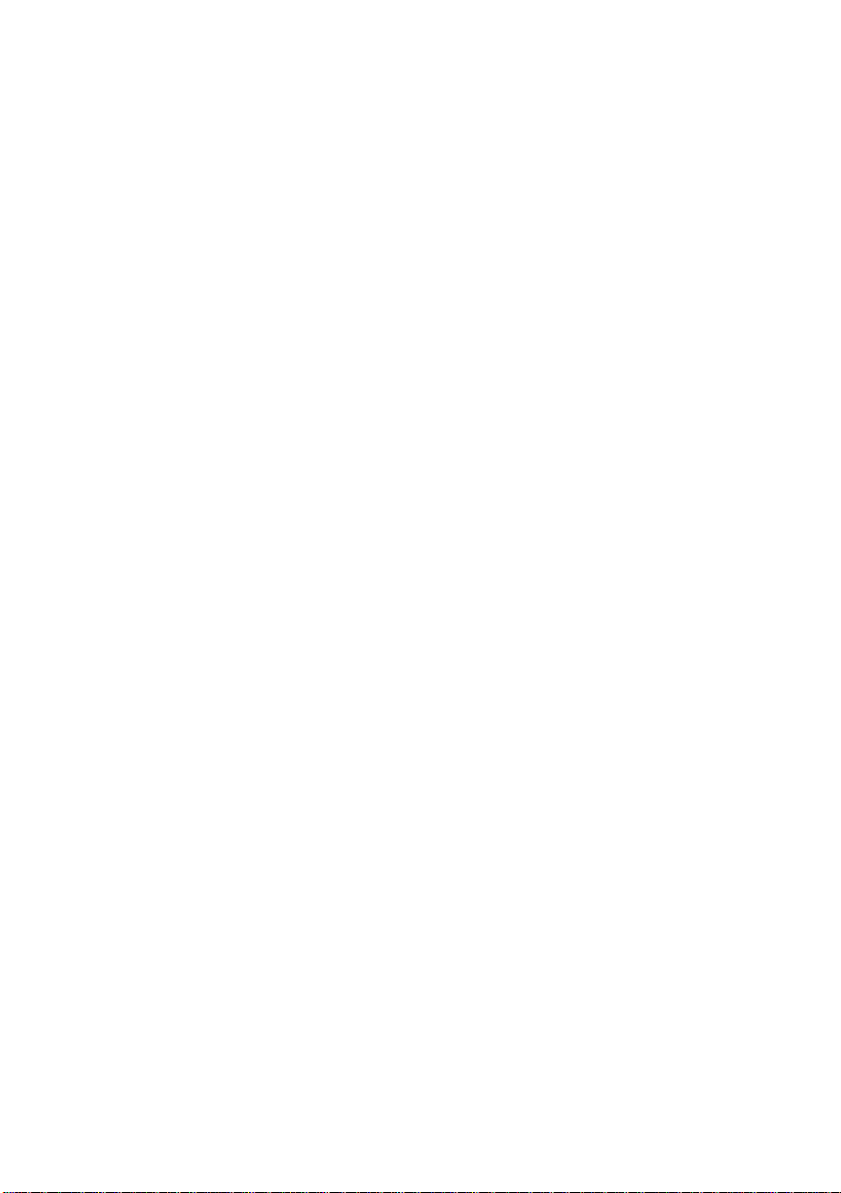
3.2 PC USERS
To run the scanner at rated speed as recommended, you must have the
following minimum requirements:
v IBM compatible PC 486, Pentium or later;
v Microsoft Windows 3.1, Windows 95, Windows 98, Windows 2000,
or Windows NT 4.0;
v One SCSI card installed one your computer;
v 20M bytes of available hard disk space for installation;
v 16M bytes of RAM (32M bytes or higher recommended);
v A video graphics array (VGA) monitor;
v A Microsoft Windows-compatible pointing device (e.g.,
the mouse);
v A CD-ROM drive.
Installation procedures of Avision Scanner driver are as follows:
1. Start Windows 3.1, Windows 95, Windows 98 or Windows NT 4.0.
2. Insert Avision PaperCom Supreme CD to your CD-ROM drive.
3.2.1 WINDOWS 3.1 OR WINDOWS 3.1X
3. From the File Menu, choose RUN. Type d:\driver\scsi.exe (d
means the letter indicating your current CD-ROM drive).
Choose O.K.
3-4
Page 25
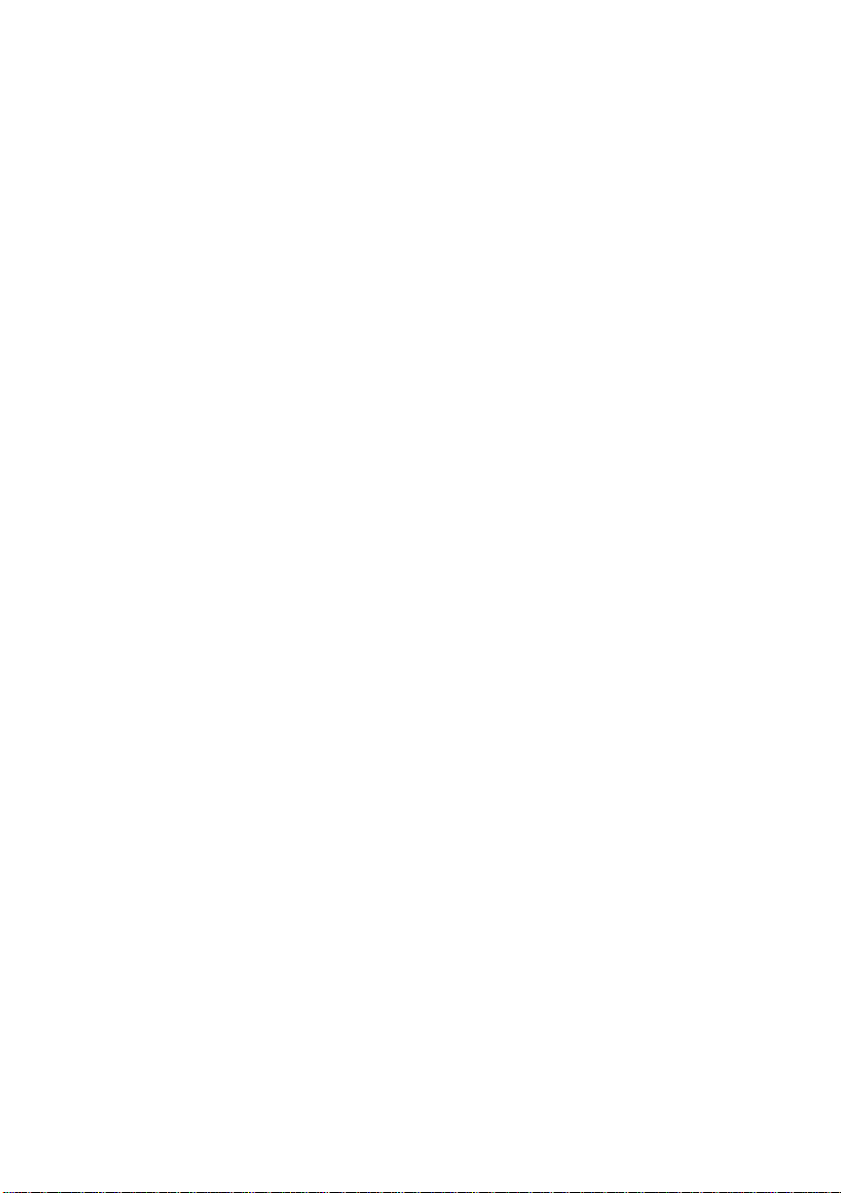
3.2.2 WINDOWS 95/WINDOWS 98/WINDOWS 2000 OR
WINDOWS NT4.0
3. Press the Start button and choose RUN. Type d:\driver\scsi.exe
(d means the letter indicating your current your CD-ROM drive).
Choose O.K.
4. Follow the subsequent instruction on the screen to complete
the instruction. (Normally just press OK and the installation will
be completed.)
3-5
Page 26
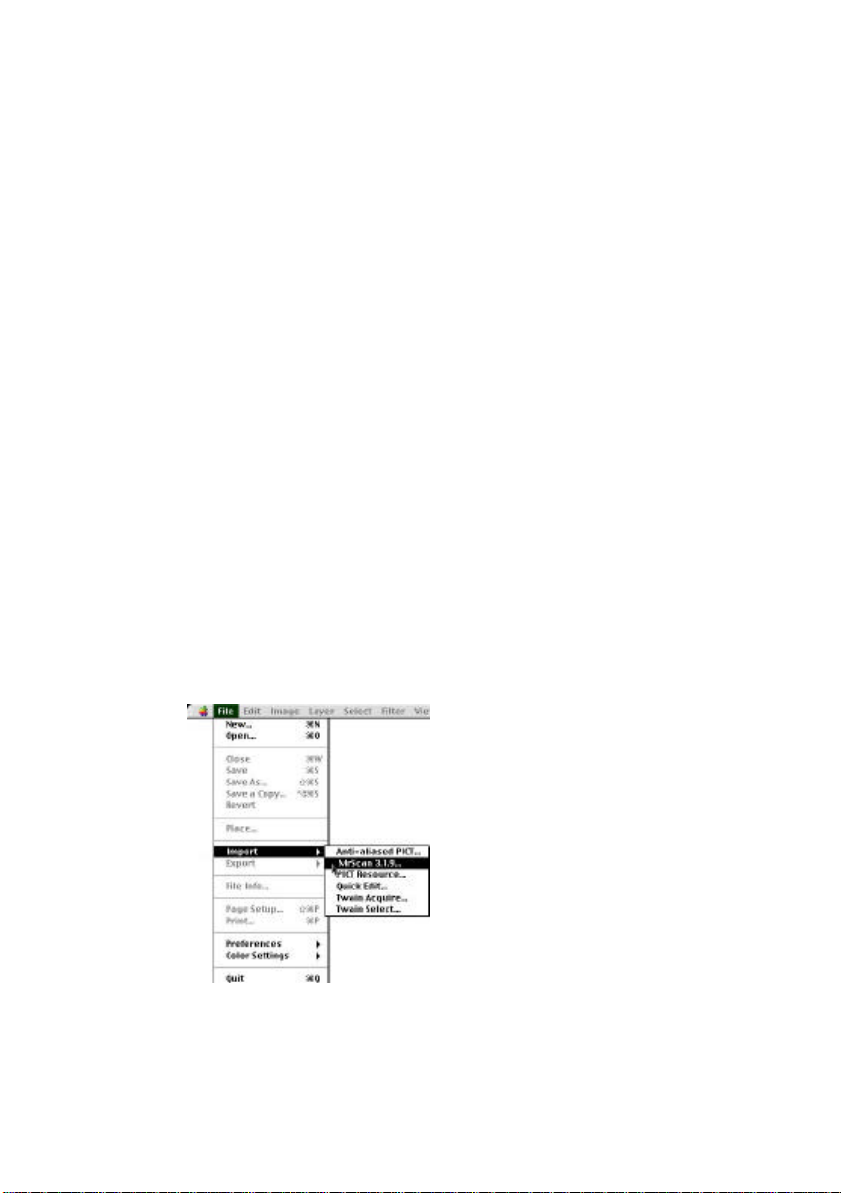
4. SCANNER OPERATION
AV830C Plus allows you to operate the scanner from within a TWAIN or
plug-in software application. As the scanner driver is not a stand-alone
software, it has to be started from within a TWAIN*-compliant software
application and then the scanner driver is able to scan and load the
image to your computer. The command to start the scanner driver may
vary due to different software applications. To check the correct
command, please refer to the user manual of your software application.
4.1 STARTING YOUR FIRST SCAN FROM WITHIN A
TWAIN OR A PLUG-IN APPLICATION
MAC Users
1. Start your application(For example, Adobe PhotoShop, Ulead
ImagePals, MGI PhotoSuite and so on.) From File menu, choose
Import command .
2. Select MrScan X.x.x from the submenu of Import.
4-1
Page 27
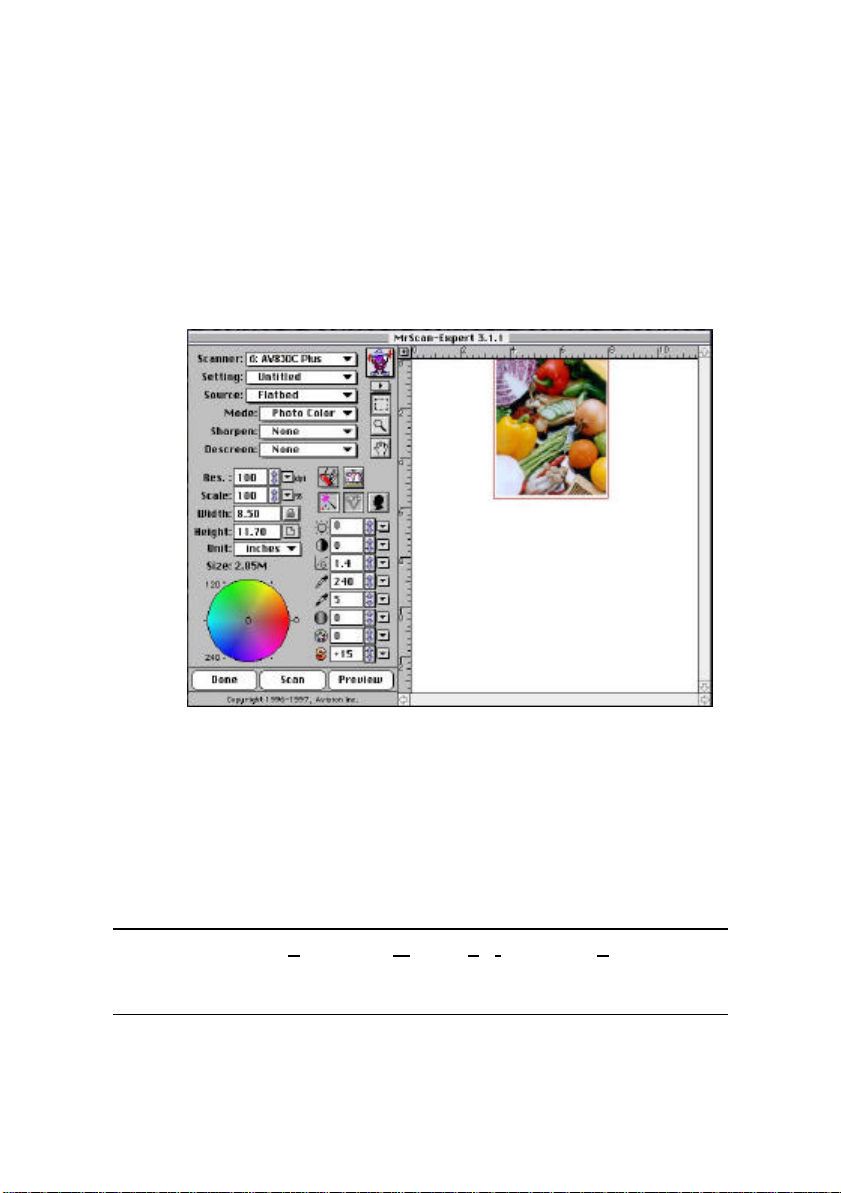
3. The Mac Plug-in user interface will pop up on the screen.
4. Place the document upside down on the document glass with
the text facing away from you.
5. Click the Preview or Scan button to preview or scan your
document or image.
Figure 4-1 Mac Plug-in user interface
*TWAIN: Stands for Technology Without An Interesting Name, an
industry-standard protocol which exchanges information between
the application and image acquisition device such as scanners.
4-2
Page 28
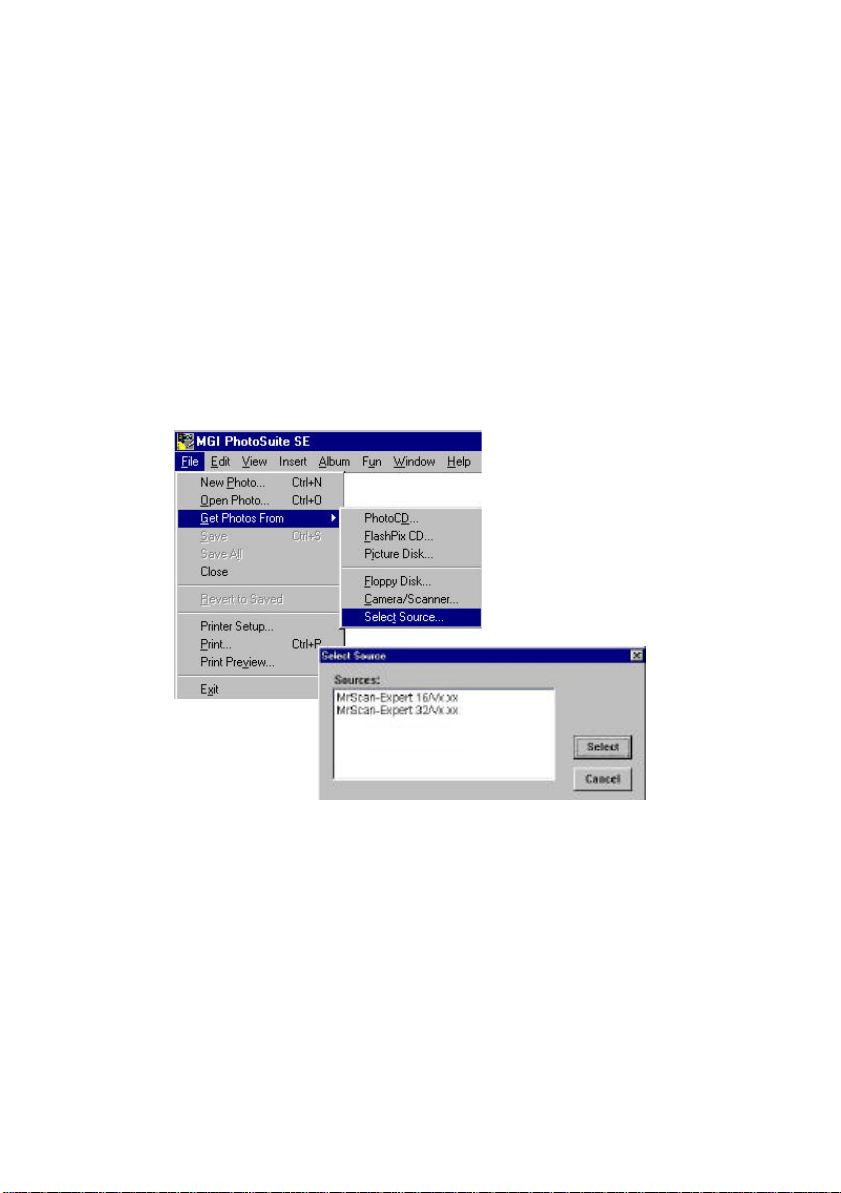
PC Users
1. Open your application and choose Select Source from the File
menu. If the Select Source command is not available from the
File menu, see the user guide of your application to learn how
the TWAIN link is used.
2. A dialog box appears containing the different TWAIN sources
for you to choose from to bring an image into your application.
4-3
Page 29
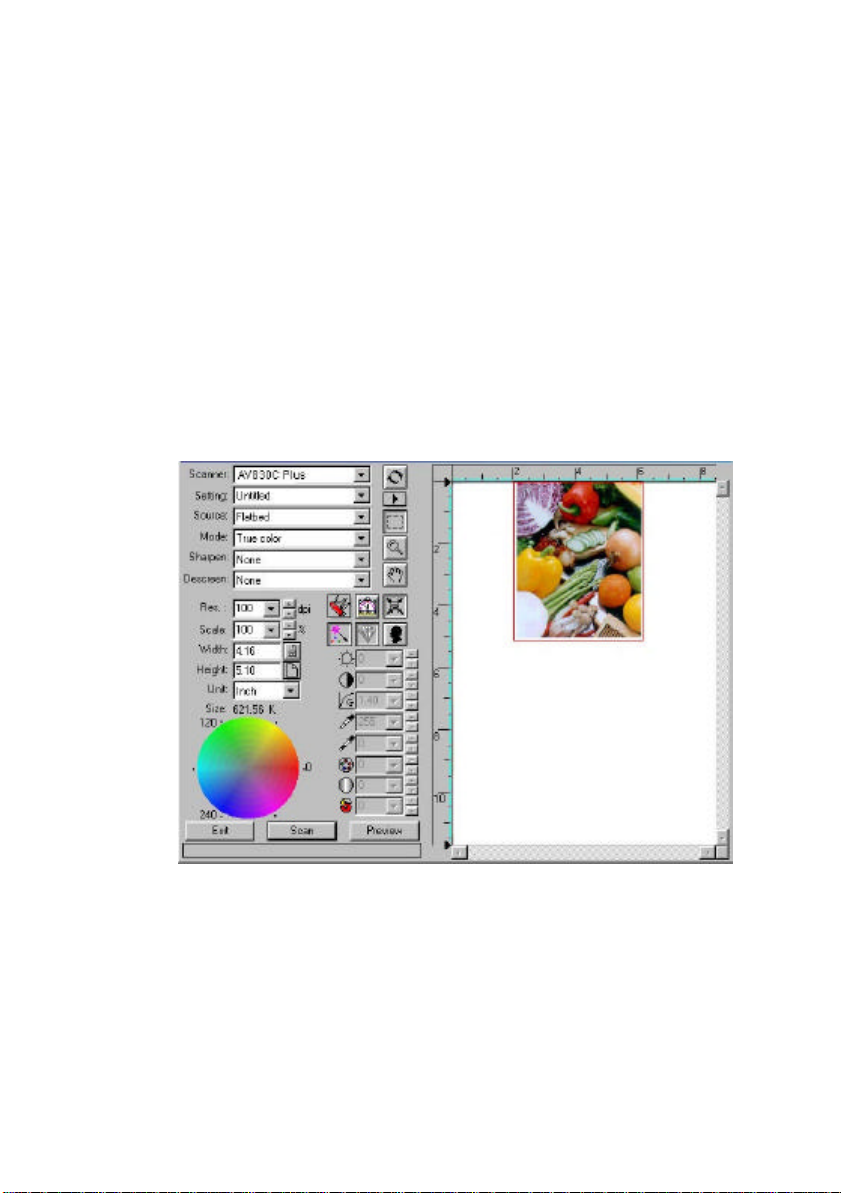
Select MrScan-Expert as the source.
3. You need to select MrScan-Expert for just once except when
you need to use the dialog box to select a different source. In
that case, you will need to select MrScan-Expert as the source
again before you can reuse the scanner.
4. Place the document upside down on the document board with
the text facing away from you.
5. From the File menu, choose Acquire.
6. Avision TWAIN user interface as Figure 4-2 will pop up on the
screen. Click Preview or Scan button to scan the document.
Figure 4-2 PC TWAIN user interface
4-4
Page 30
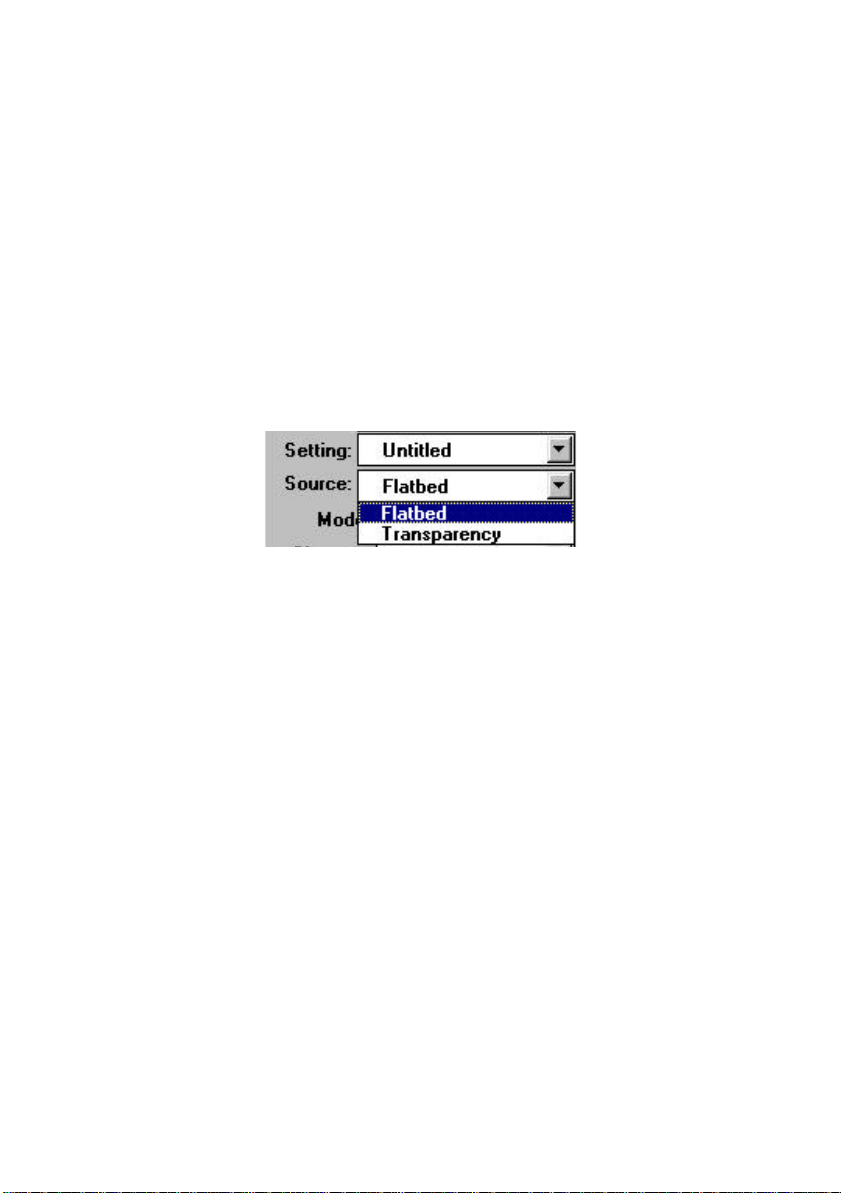
4.2 USING AVISION SCANNER DRIVER USER
INTERFACE
4.2.1 CHOOSING YOUR SCANNING SOURCE
Two scanning sources are provided - flatbed as well as transparency.
However, if you have not installed the transparency kit, please leave the
source to the flatbed option.
Figure 4-3 Scanning Source
4-5
Page 31

4.2.2 DETERMINING YOUR RESOLUTION
A good control of the resolution results a satisfactory detail of an image
that scans. The resolution is measured by dots per inch(dpi). Normally,
the greater the dpi number, the higher the resolution and the image file
size. Be aware that the greater resolution takes more time, memory and
disk space, therefore, up to a certain degree of dpi, the resolution will
not visually be improved, on the contrary, it makes your files more
unmanageable.
Figure 4-5 Resolution Control
Resolution: 50 dpi
Resolution: 100 dpi
4-6
Page 32
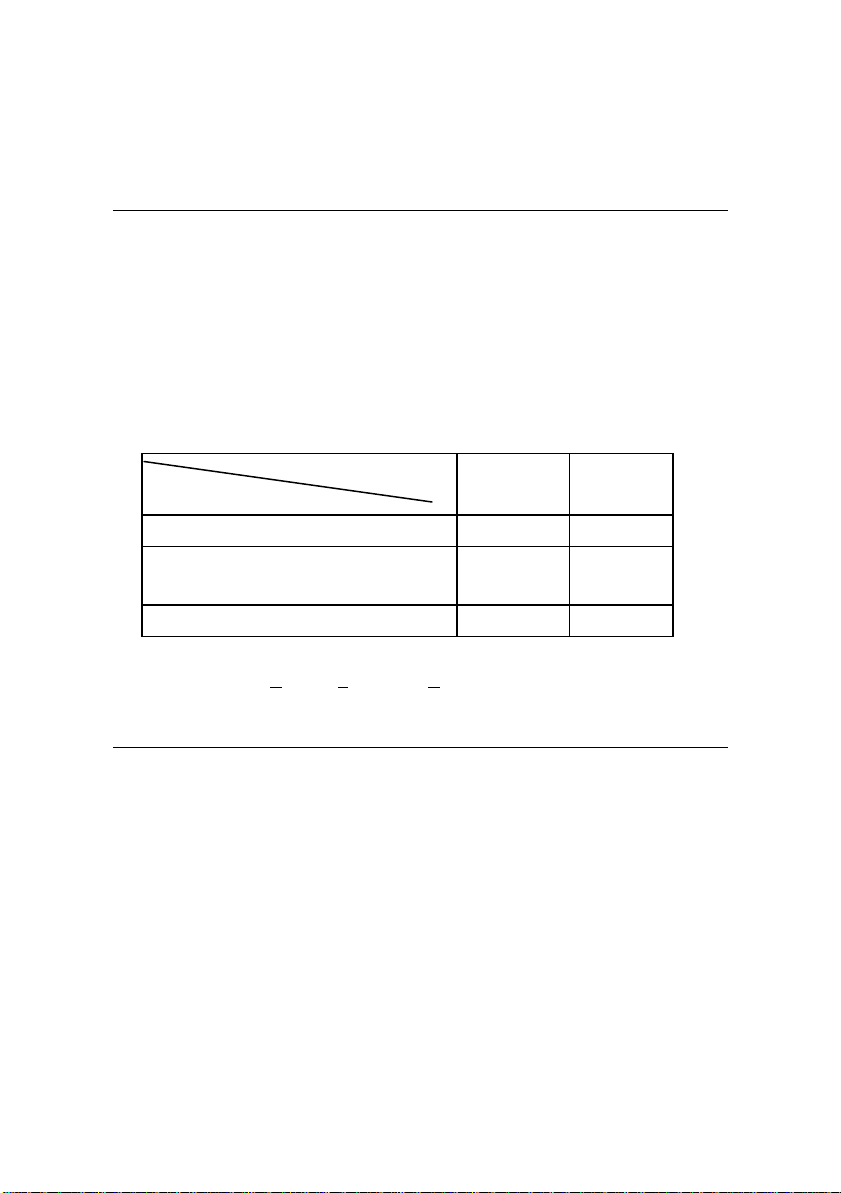
Tips:
1. For your information, an A4 size color image scanned at 300 dpi
at True Color mode consumes approximately 25 MB of disk space.
A higher resolution (usually means over 600 dpi) is recommended
only when you need to scan a small area at True Color mode.
2. You can also refer to the following table to choose a proper
resolution while applying your image to other application.
Scanner Settings
Application
File, Fax, E-mail Your Document LineArt 200
View, Copy, Edit Your Color
Picture
OCR* Your Document LineArt 300
*OCR: Stands for Optical Character Recognition, the process to
convert an image to a text format.
Image Type Resolution
(dpi)
True Color 100
4-7
Page 33
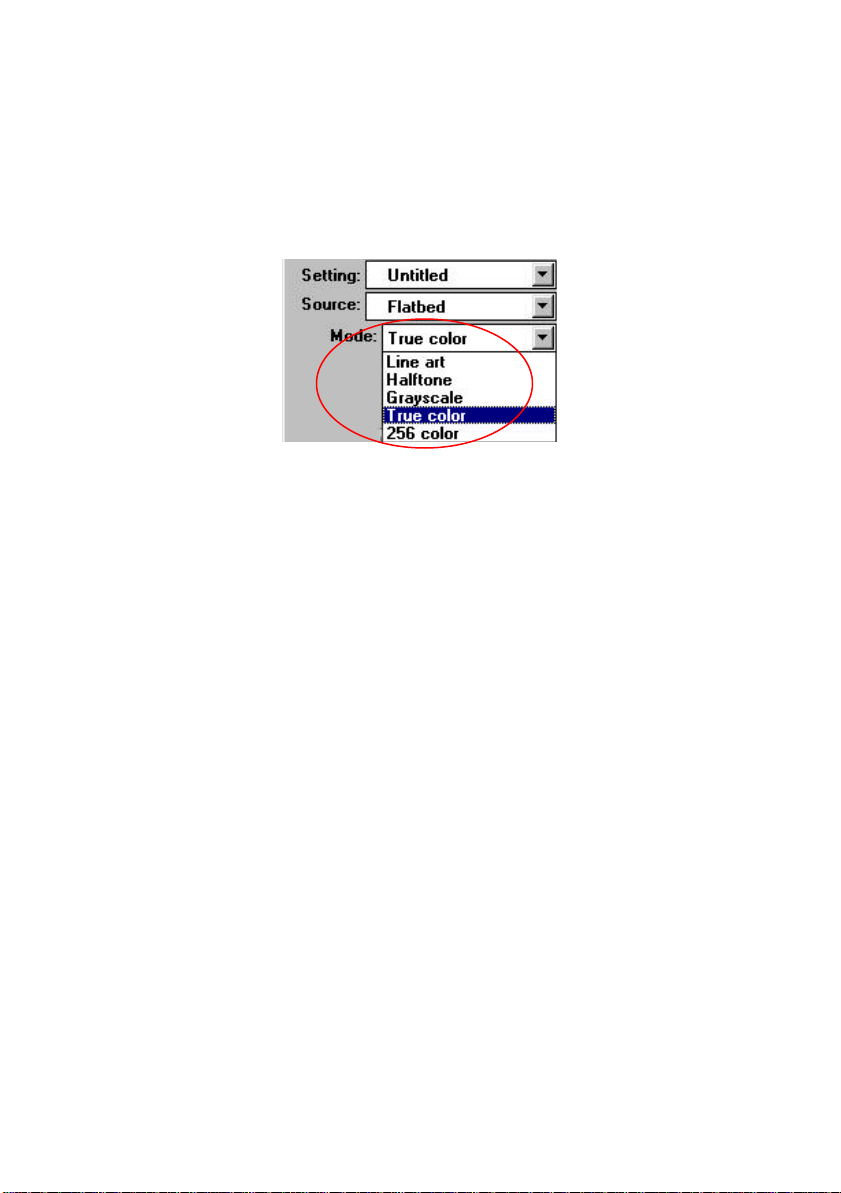
4.2.3 SELECTING A PROPER IMAGE TYPE
Select image type through the mode from the scanner user interface
for your own purpose. Please see Figure 4-4 as shown in below:
Figure 4-4 Image Type
4-8
Page 34
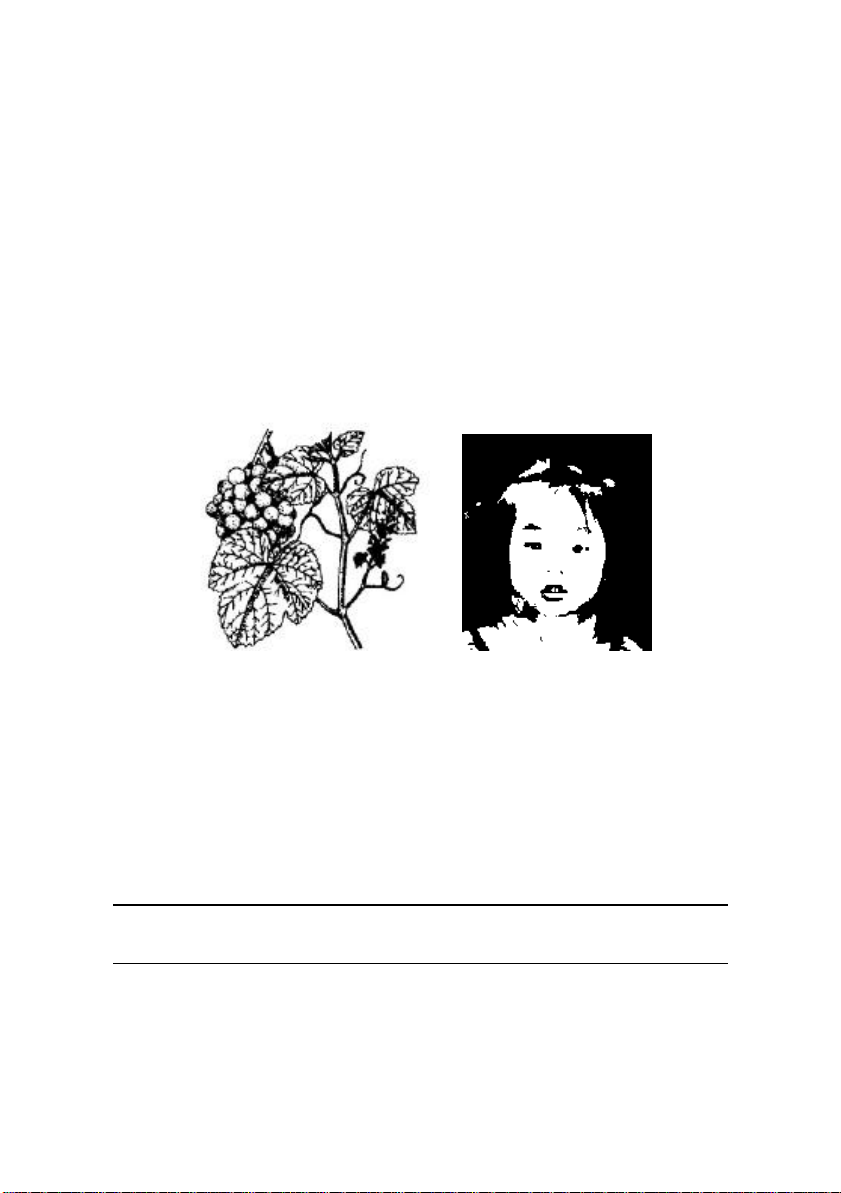
Each image type is described as follows:
Line art
LineArt presents the image in black and white only and there are no
intermediate shades of gray in between. That means each pixel of
the image is 100% black or 100% white. LineArt is the best choice
of image type if you want to scan text, pen or ink drawing. Since
only 1-bit of black or white information is required for each pixel* ,
the disk space required for saving lineArt image is only about 1/24 of
that required to save 24-bit true color images.
Figure 4-5 A Lineart Image
*Pixel: A combination of two words: picture and element, a pixel is
a single dot on a computer display or in a digital image.
4-9
Page 35
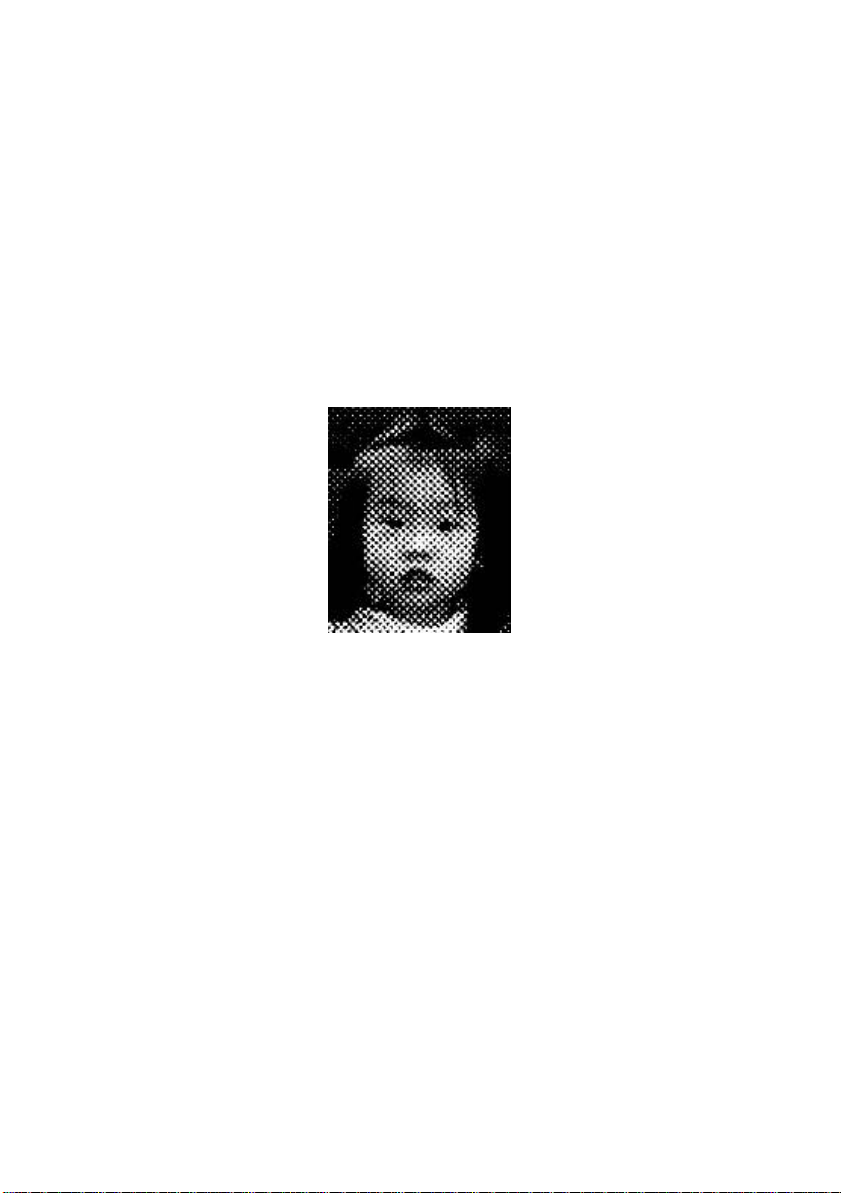
Halftone
In addition to the black and white display, Halftone simulates
grayscale by using different size of dots. Particularly when you view
the image at a certain distance, it looks very closely like a gray
image yet it consumes the least disk space. Halftone is the picture
that we usually see in newspapers or magazines. Since Halftone is
one type of black and white image, the disk space required to save
a halftone image is 1/24 of that required to save a 24-bit true color
image.
Figure 4-6 A Halftone Image
4-10
Page 36
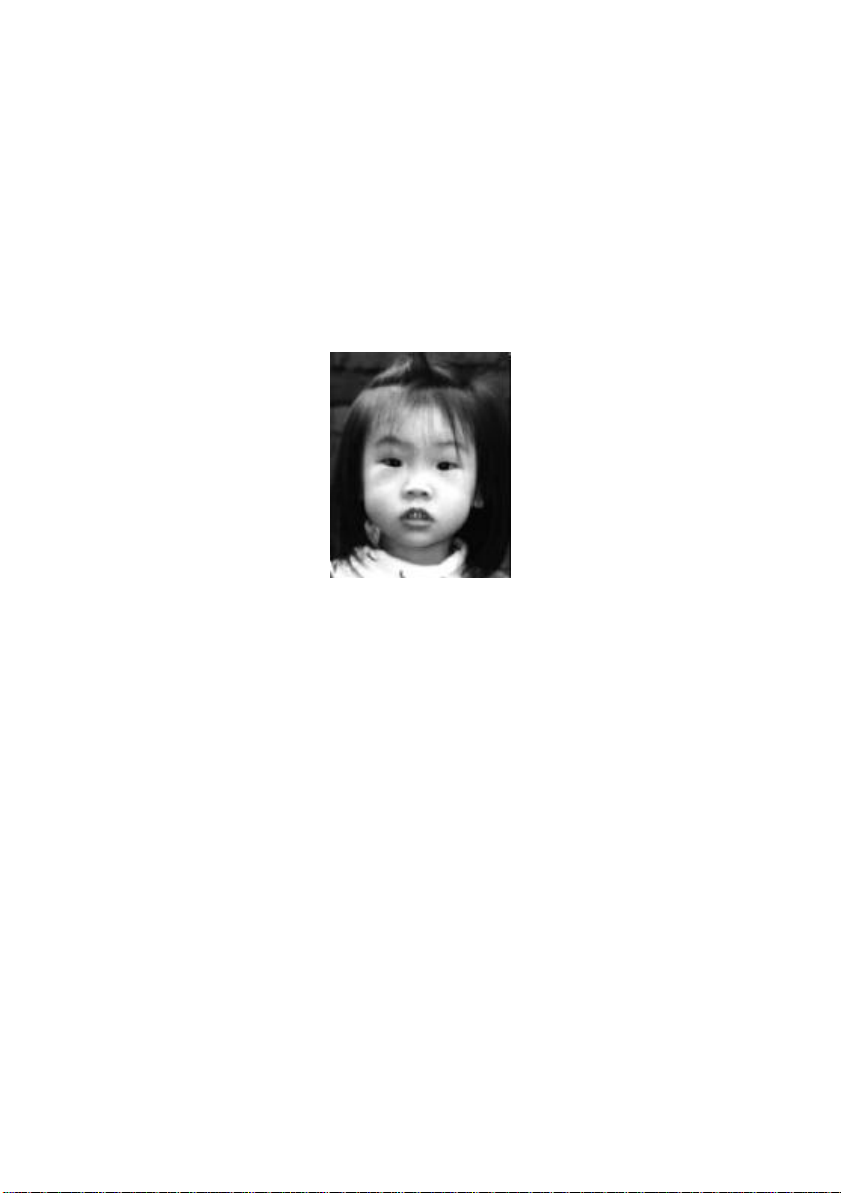
Gray (4096 levels gray scale/Internally)
A single-channel image consists of at least 256 levels of shades of
gray in an image. A 12 bits scanner produces a Gray image with
4096 shades of gray between pure black and pure white. Gray is
the best choice of image if you wish to scan a black and white
photograph. With 12 bits of color information per pixel, the disk
space required to save a gray image is eight times more than
lineArt and 1/3 of that required to save a 24-bit true color image.
Figure 4-7 A Gray Image
4-11
Page 37
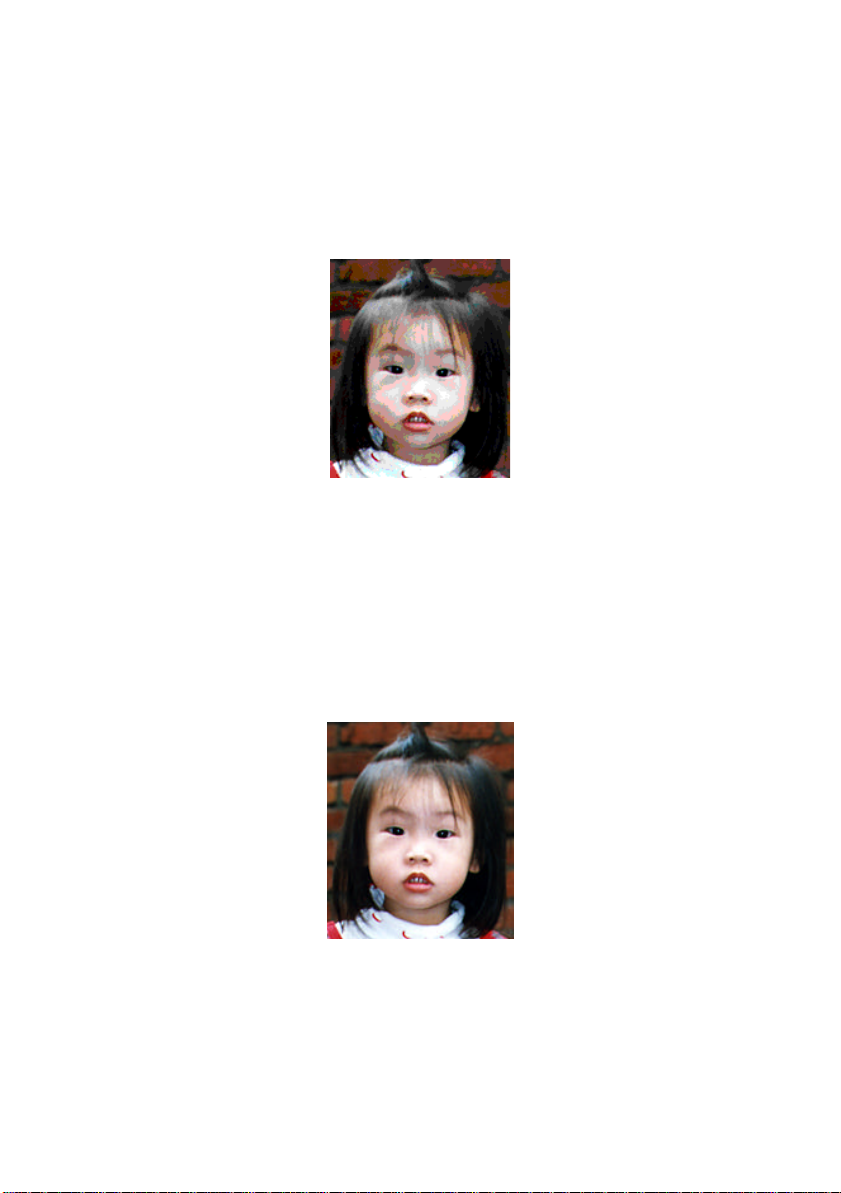
256 Colors
The 256 colors image provides 256 levels of color hues. The disk
space required to save an image in 256 colors is 1/3 of that
required to save a 24-bit true color image.
Figure 4-8 A 256 Color Image
True Color
A 36-bit Color image consists of three 12-bit color channels. The
red, green, and blue channels are mixed together to create a
combination of one billion(236) colors which give a more true-tolife quality to the image. True Color is the best choice if you
want to scan a color photo.
Figure 4-9 A True Color Image
4-12
Page 38
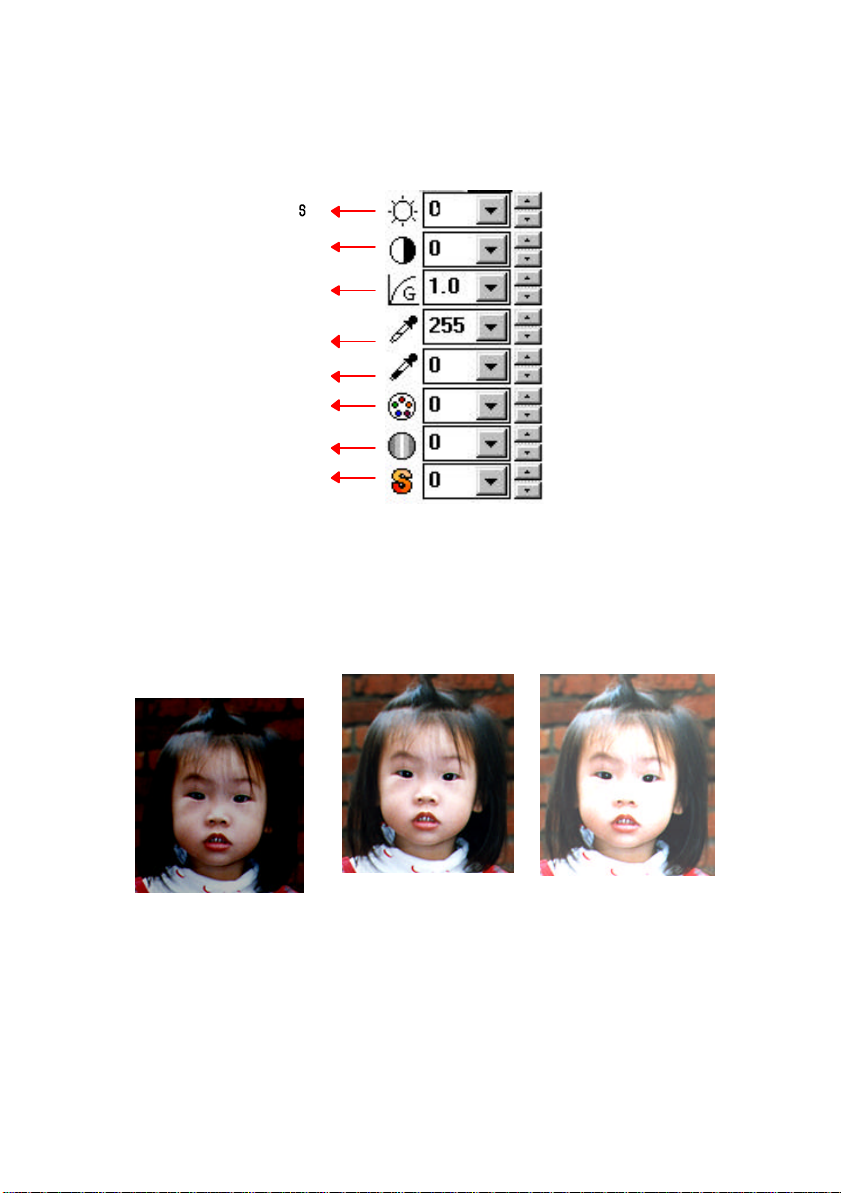
4.2.4 ENHANCING YOUR IMAGE
Brightne s
Contrast
Gamma
Highlight
Shadow
Hue
Intensity
Saturation
Brightness: Adjusts the lightness or darkness of an image. The
higher the value, the brighter the image.
Decrease your
Brightness
Normal Increase your Brightness
4-13
Page 39
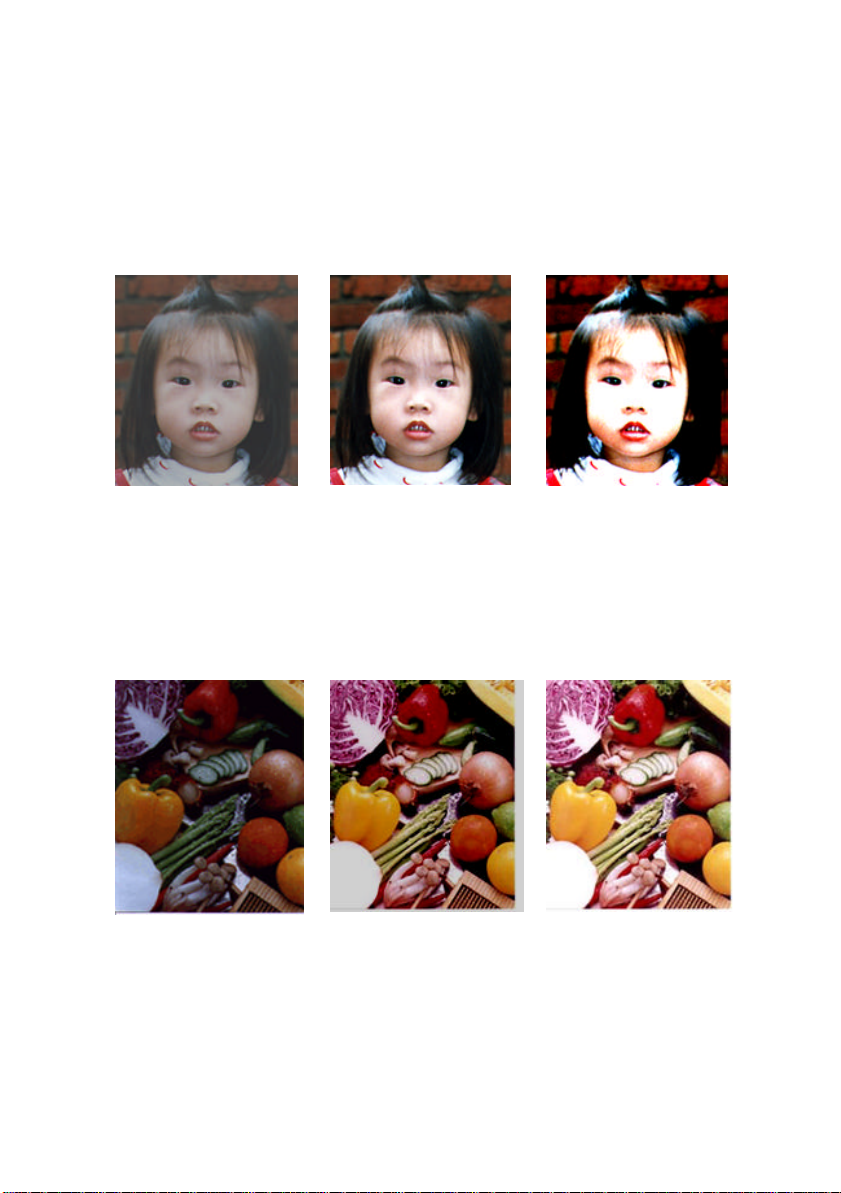
Contrast: Adjusts the range between the darkest and the lightest
shades in the image. The higher the
contrast, the bigger the different gray scales.
Decrease your Contrast Normal Increase your Contrast
Gamma: Adjusts the midtone of the image without losing details
of the lightest and the darkest areas.
Gamma Value: 1.0 Gamma Value: 1.4 Gamma Value: 2.0
4-14
Page 40
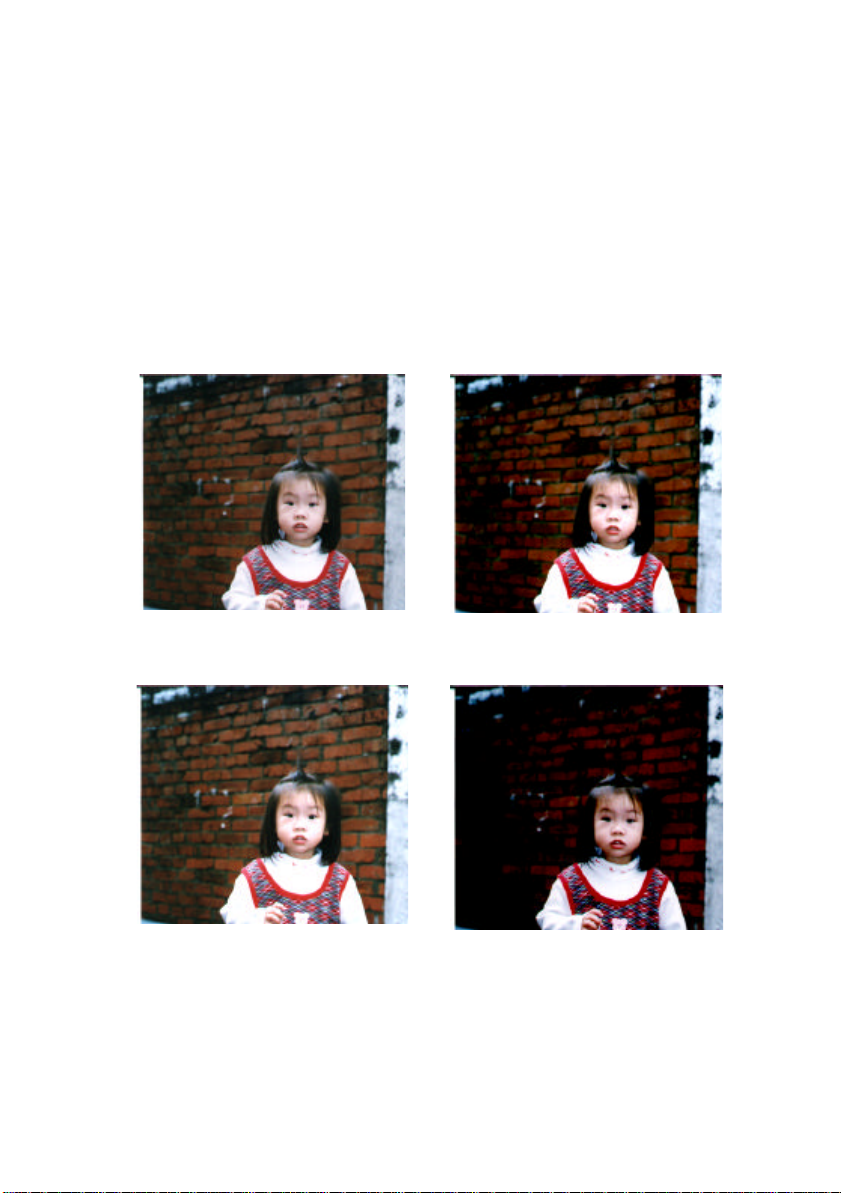
Highlight/Shadow:
Highlight refers the lightest point in a scanned image
while shadow refers the darkest point. Using Highlight
and Shadow tool together allow you to extend the
range of color and reveal more details in a gray or color
image.
Highlight: 255/Shadow: 0(Normal) Highlight: 210/Shadow:10
Highlight: 200/Shadow:0 Highlight: 255/Shadow: 50
4-15
Page 41
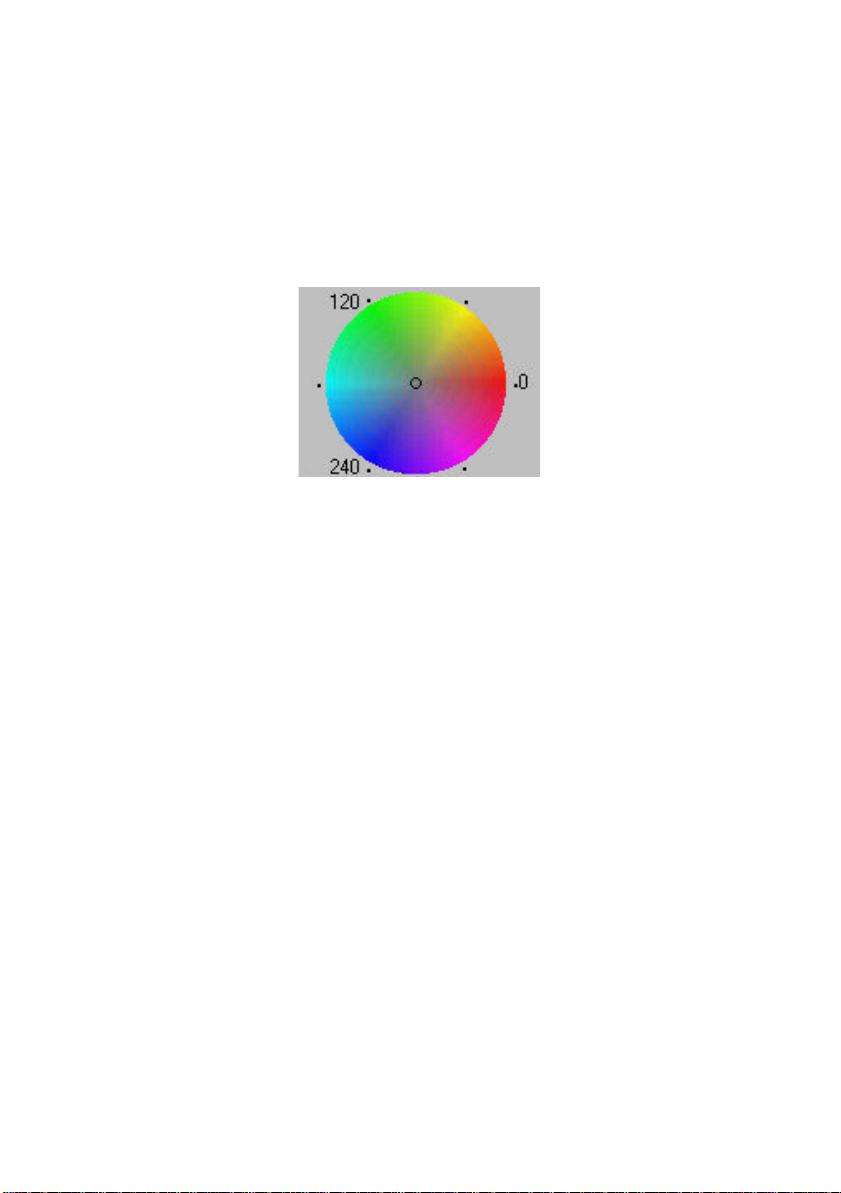
Hue: Adjust the hue up to 360§ by clicking your desired
color on the Color wheel or clicking the up or down
arrow button. (Note the level of intensity for the
color will be changed simultaneously when the hue
adjustment is made).
The Color Wheel
Intensity: Adjust the color strength by clicking the Up or Down
arrow button.
Saturation: Adjust the saturation level for the color by clicking
the Up or Down arrow button. The level of saturation
decides if the color is pale or rich.
4-16
Page 42
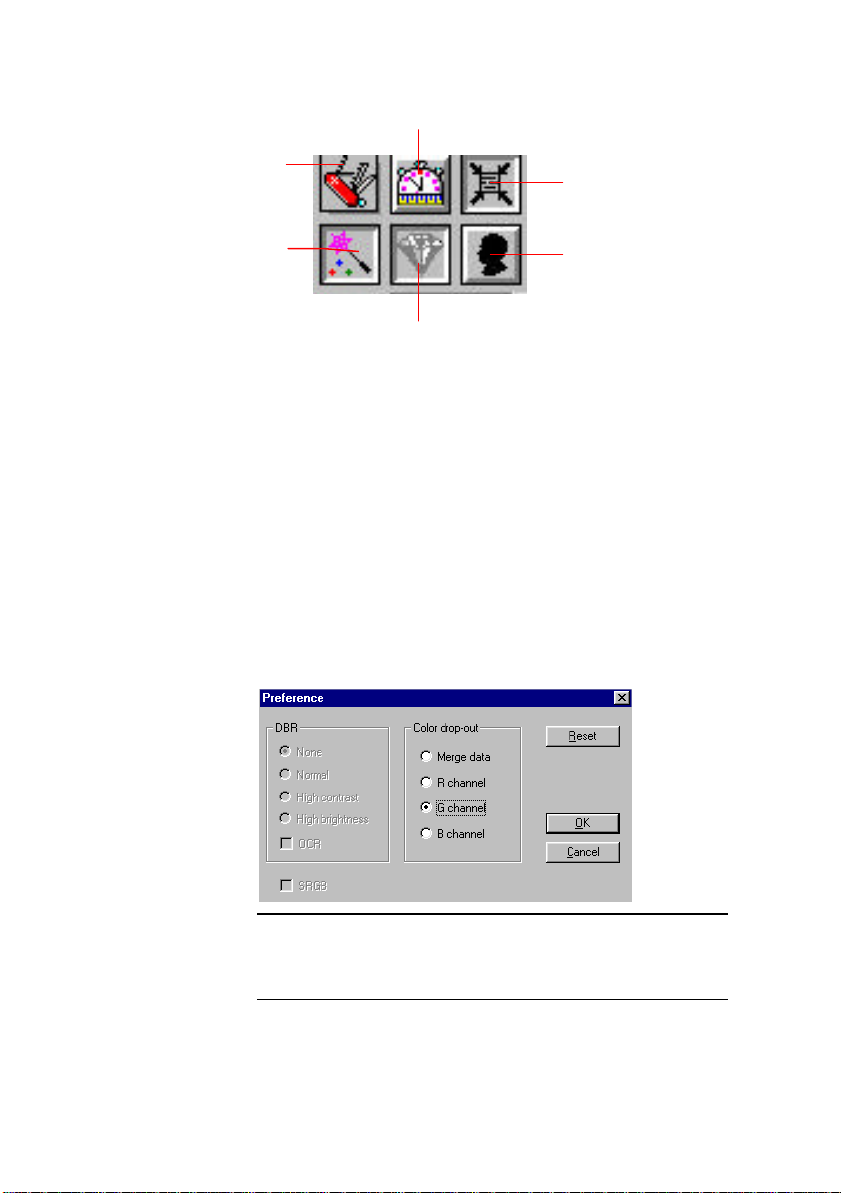
Speed Mode
Advance Settings
Color Matching
Advance Settings: (PC)
Click the button and a dialog box in below will be
displayed. This dialog allows you to remove one of the
R(Red), G(Green), or B(Blue) color channel while
scanning. For example, if your image contains red
color text or red color background, choose the R(Red)
channel then any text or background in red color will
be removed. Yet this function supports only black &
white and gray image. Therefore, be sure to choose
any black & white or gray image type while applying
this function.
Auto Crop
Invert Image
Quality Mode
Tip: An increase of brightness after removing one
of the color channel will make your image more
clear.
4-17
Page 43
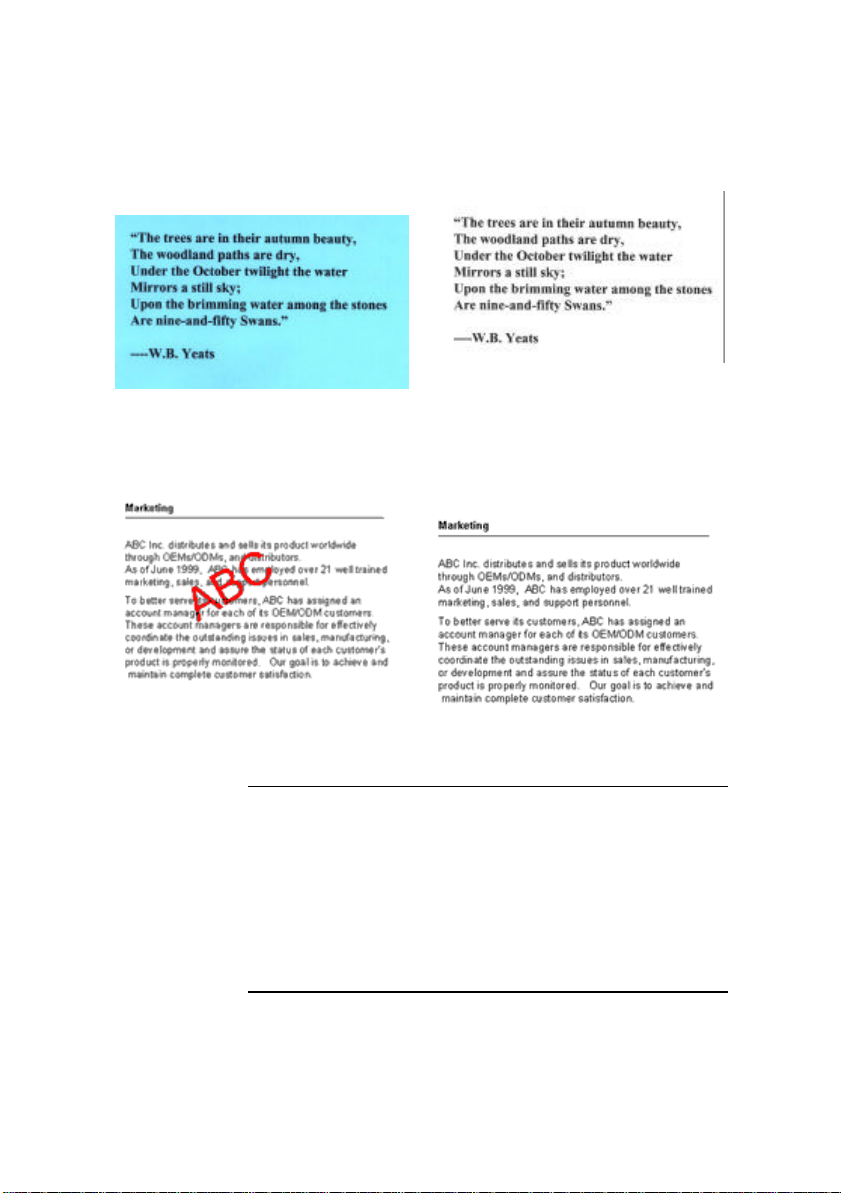
Your original with blue color
background
Your original with red watermark After click the R(Red) channel
After click the B(Blue) channel
[The red watermark has been
removed]
Note: SRGB: The SRGB function allows your scanned
image to retain the same image quality among your
scanning software, computer monitor, and printing
output if both your computer monitor and printer
support SRGB.
However, the gamma adjustment will be disabled
while applying this item since it has been optimized.
4-18
Page 44
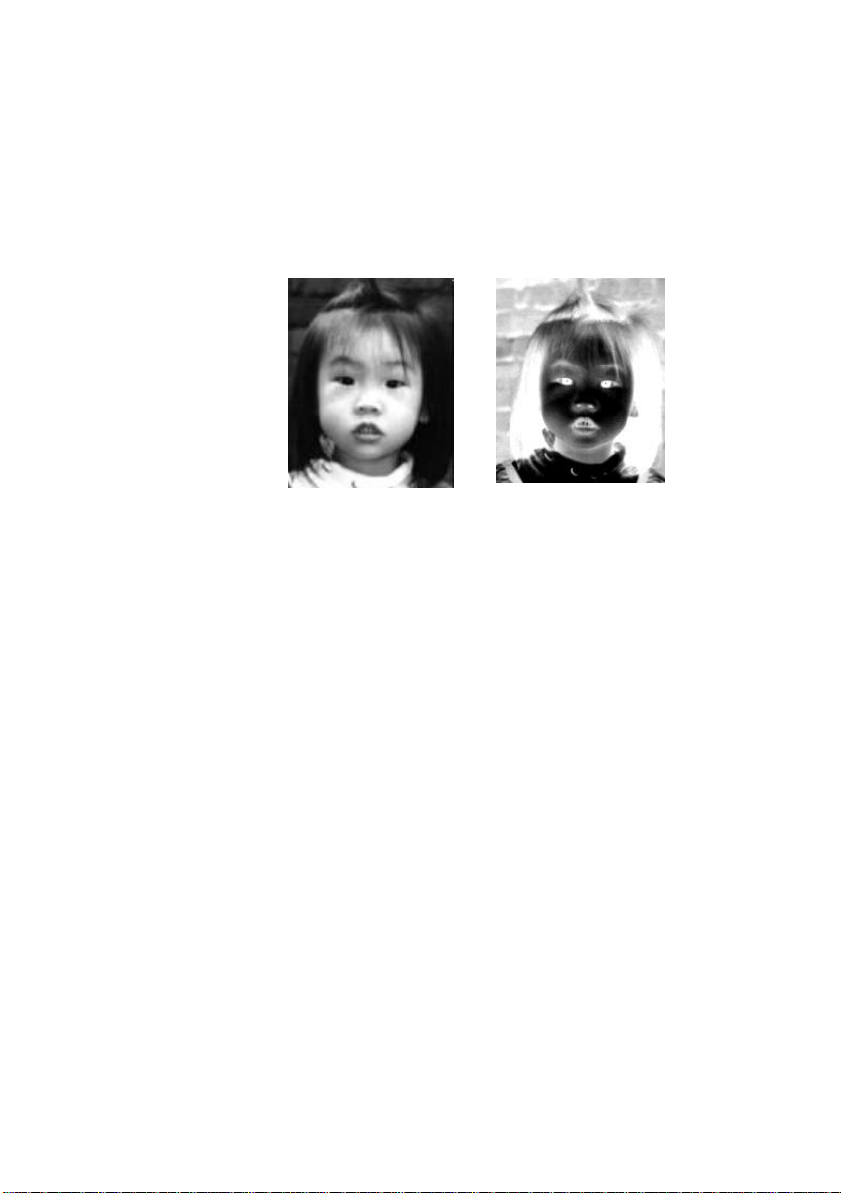
Invert Image: The invert command reverses the brightness and the
color in the image. For color images, each pixel will be changed into its
complementary color at the command of Invert.
Original After Invert
4-19
Page 45
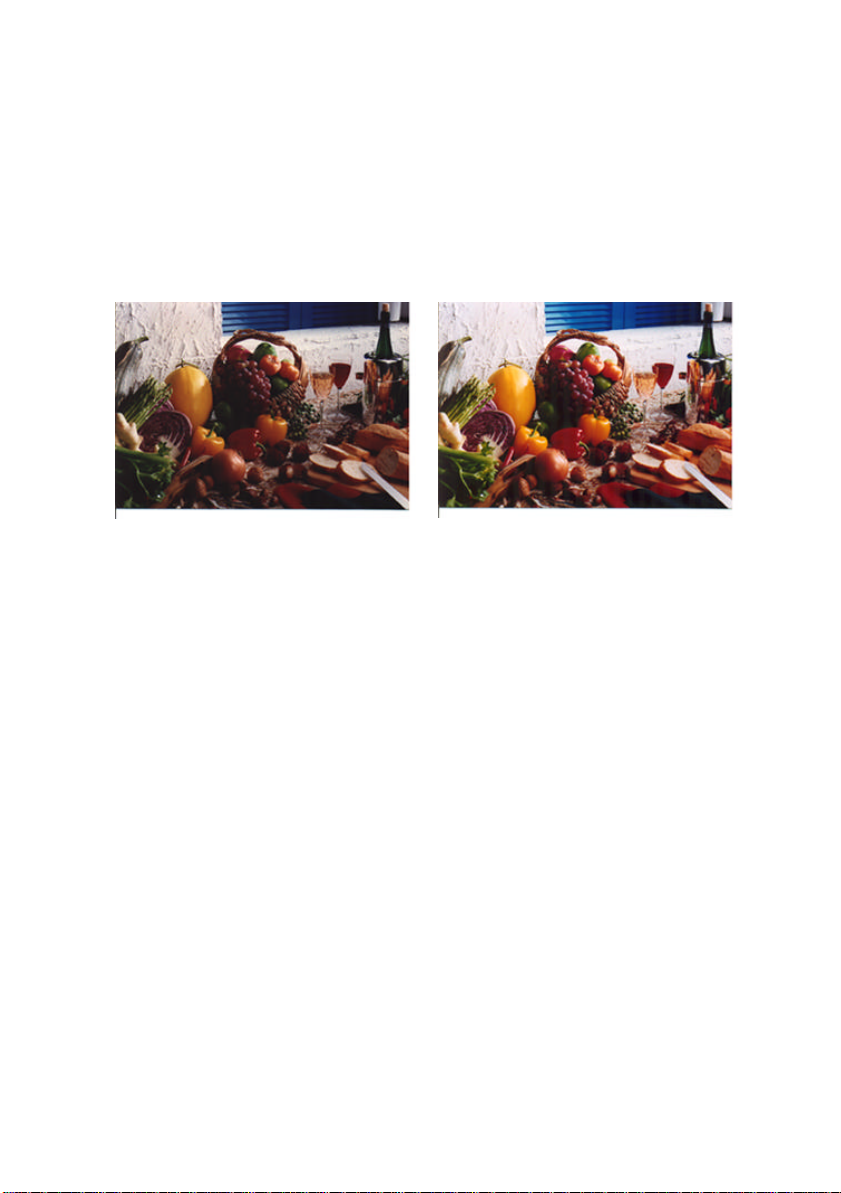
Color Matching:
Adjusts the color quality of the image so that it comes
close to that of the original. This function uses default
parameters to adjust the image.
Before Color Matching After Color Matching
Quality/Speed Mode:
Choose Speed Mode if you need to speed up your
scanning task. Choose Quality Mode if you need a
better quality of your scanning result.
4-20
Page 46
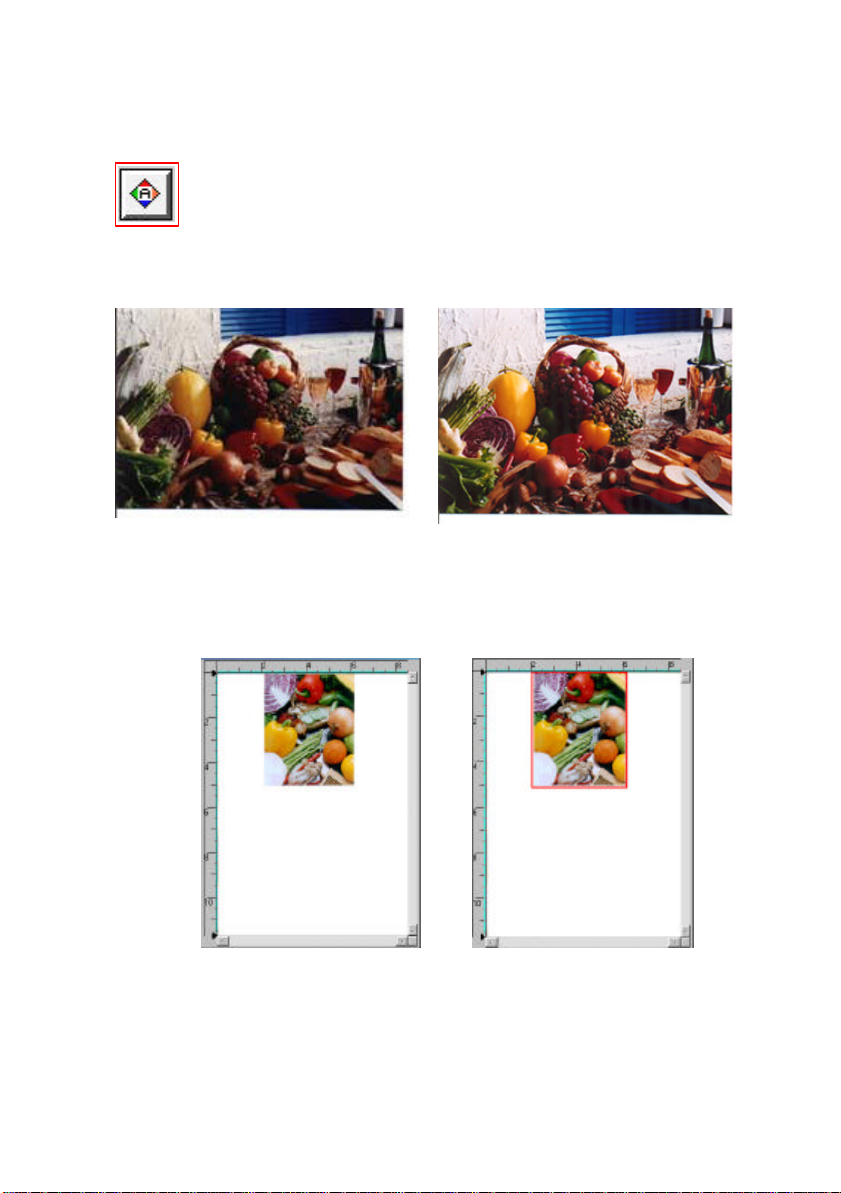
Auto Level: (Mac)
Automatically adjusts the highlight and shadow areas of
the scanned image to give it an optimal effect.
Before Auto Level After Auto Level
Auto Crop: Automatically sets the whole document as the scan
area, no matter what its size.
Before Auto Crop After Auto Crop
4-21
Page 47
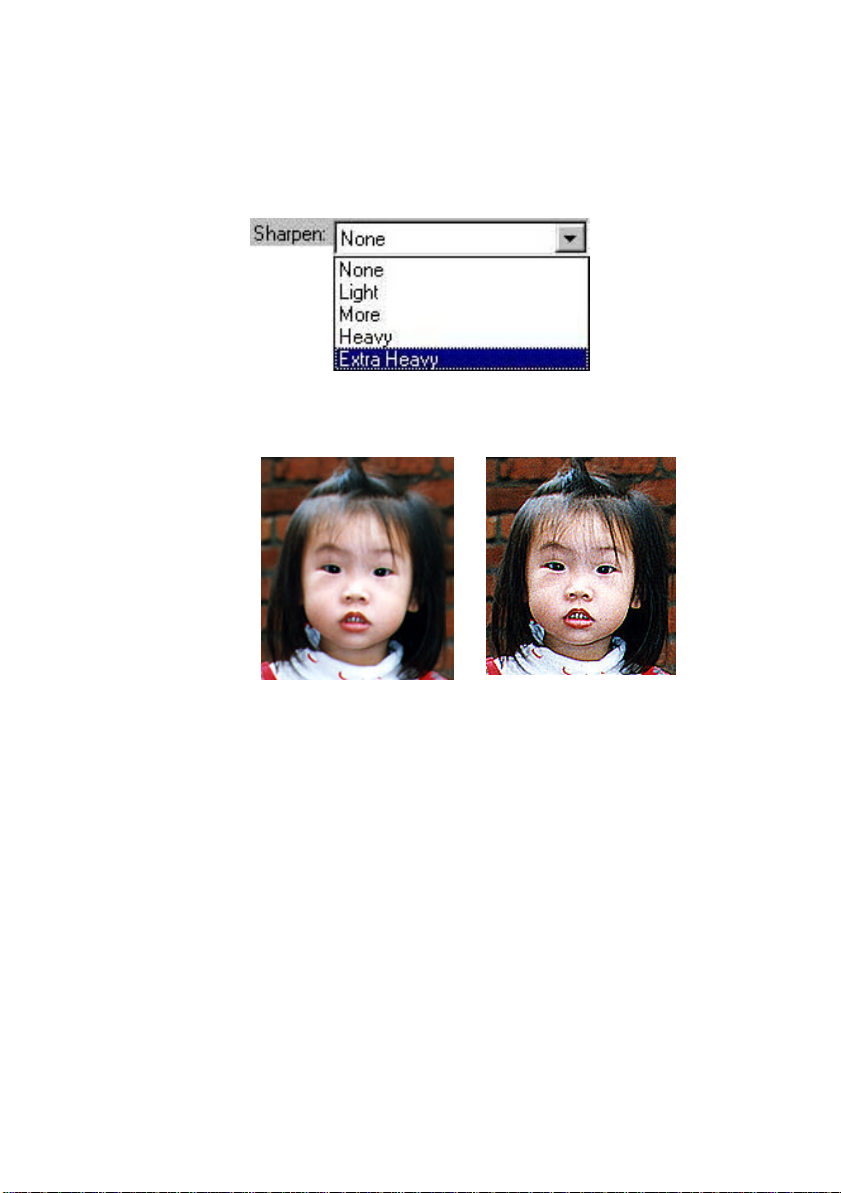
Sharpen: Sharpens the scanned image. Look for more selections
under this item.
Original Extra Heavy
4-22
Page 48
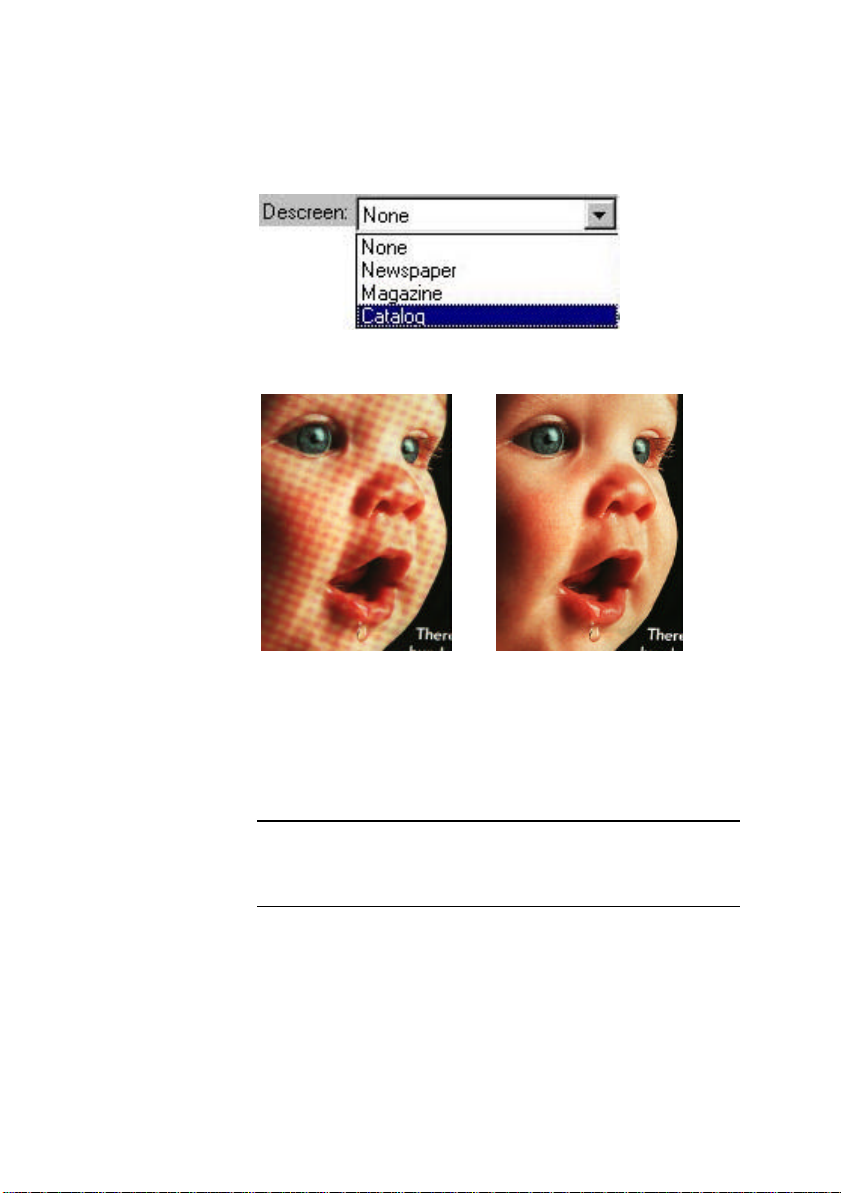
Descreen: Eliminates the moire patterns* commonly found in
printed matter.
Before Descreen After Descreen
*Moire pattern: An undesirable pattern in a color
printing resulting from incorrect screen angle of
overprinting halftone.
4-23
Page 49
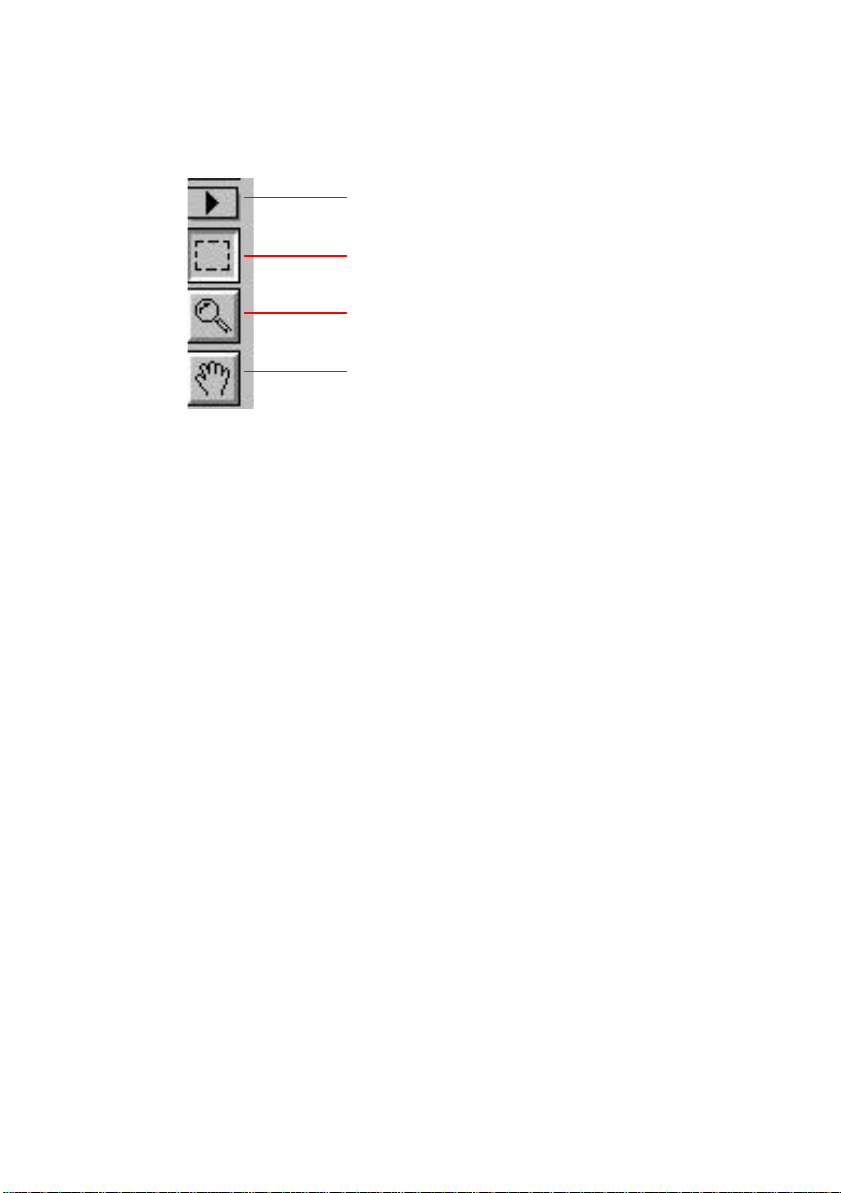
4.2.5 VIEWING THE IMAGE TOOL
Quick Zoom
Select Scan Area
Zoom
Move Image
Quick Zoom: Provide frequently used magnification ratios (1x, 2x, 4x,
8x, or view the whole image) to perform a quick
enlargement of your preview image.
Select Scan Area:
Select your desired scan area. (Click the button and
place your cursor at the preview area. The cursor
turns a cross sign. Hold your left mouse button
to create your scan area. Release the left mouse
button when the area has been successfully
selected.)
Zoom: Click and place your cursor on the preview area.
The cursor will turn a zoom sign to enlarge or
reduce(press the Alt key) your preview image.
Move Image: Click and place your cursor anywhere on the preview
area. The cursor now turns a hand sign to allow you
to move the preview image to view a specific portion
clearly. (This function is only available after the
preview image has been enlarged.)
4-24
Page 50
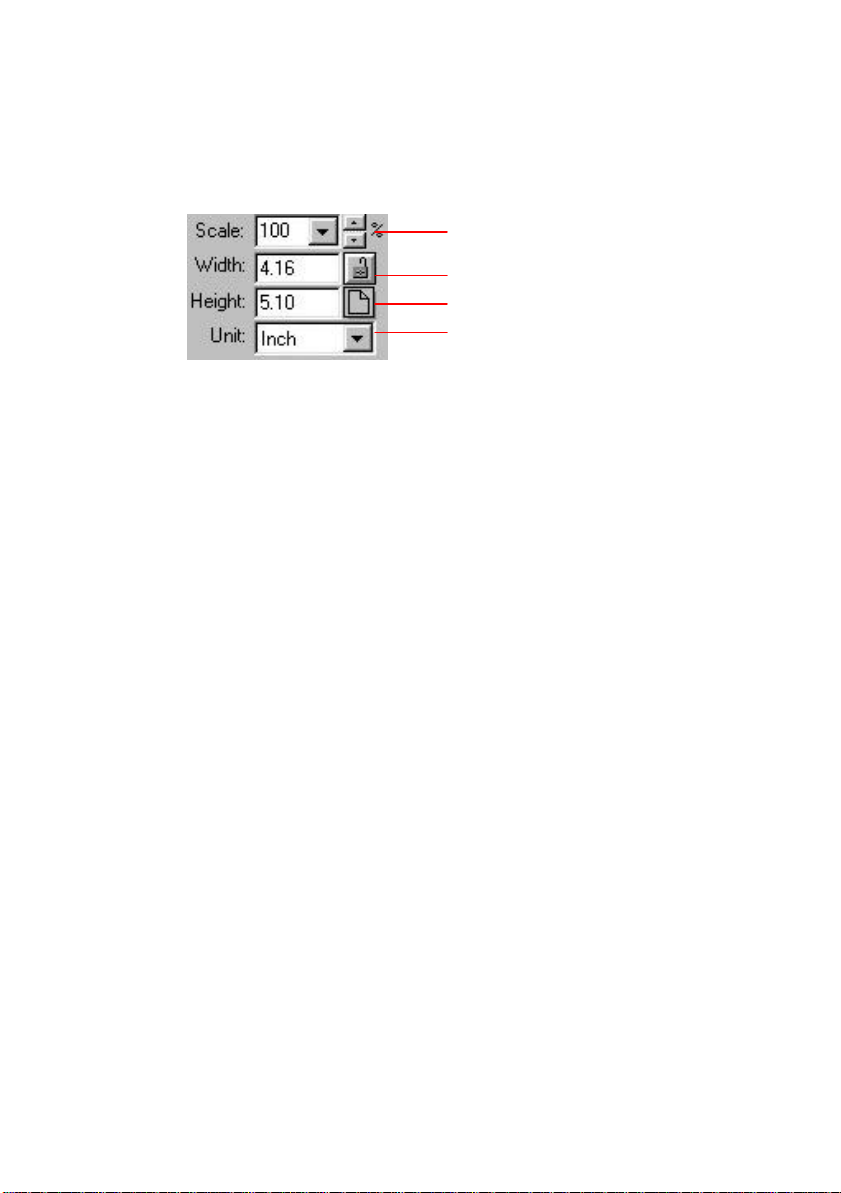
4.2.6 OTHER TOOLS
Rescale your Image
Lock Image Width & Height
Quick Choice Scan Size
Unit
Scale: Enlarge or reduce your image in a pre-set proportion
(from 50% to 800%).
Width: Display current image width.
Height: Display current image height.
Unit: A reminder of the measuring system in use. By clicking on
the abbreviation you can change the measuring system.
Lock Image Width & Height:
Fix your output width and height despite of the scan size
you have selected. Note the scale value will be changed
automatically when you applying this function and resizing
your selected area at the same time.
Quick Choice Scan Size:
Provide frequently used scan size option including
Business Card, 5”x 3”, 6”x 4”, Letter, Legal, B5, A5, A4, A3,
or your current scan area to perform an immediate
selection of your scan size.
4-25
Page 51
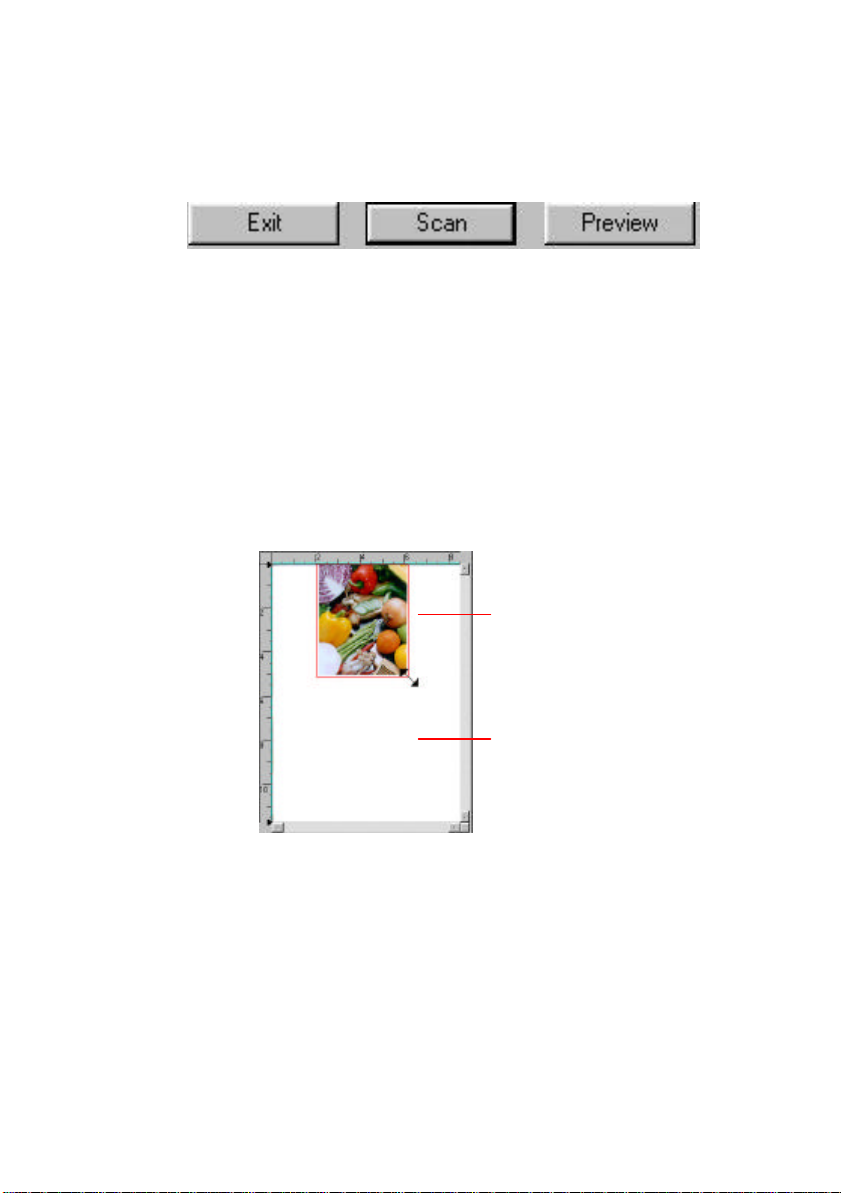
4.2.7 STARTING FINAL SCAN
Preview: Previews your image to allocate the area to be scanned.
Scan: Scans the area with the parameters you have set .
Exit: Cancels the current job.
As shown in the figure below, in the Preview window, you can define
the area to be scanned by dragging the cursor auxiliary lines with the
mouse.
Cursor turns
arrow to resize
the scan area
The Preview
Window
4-26
Page 52
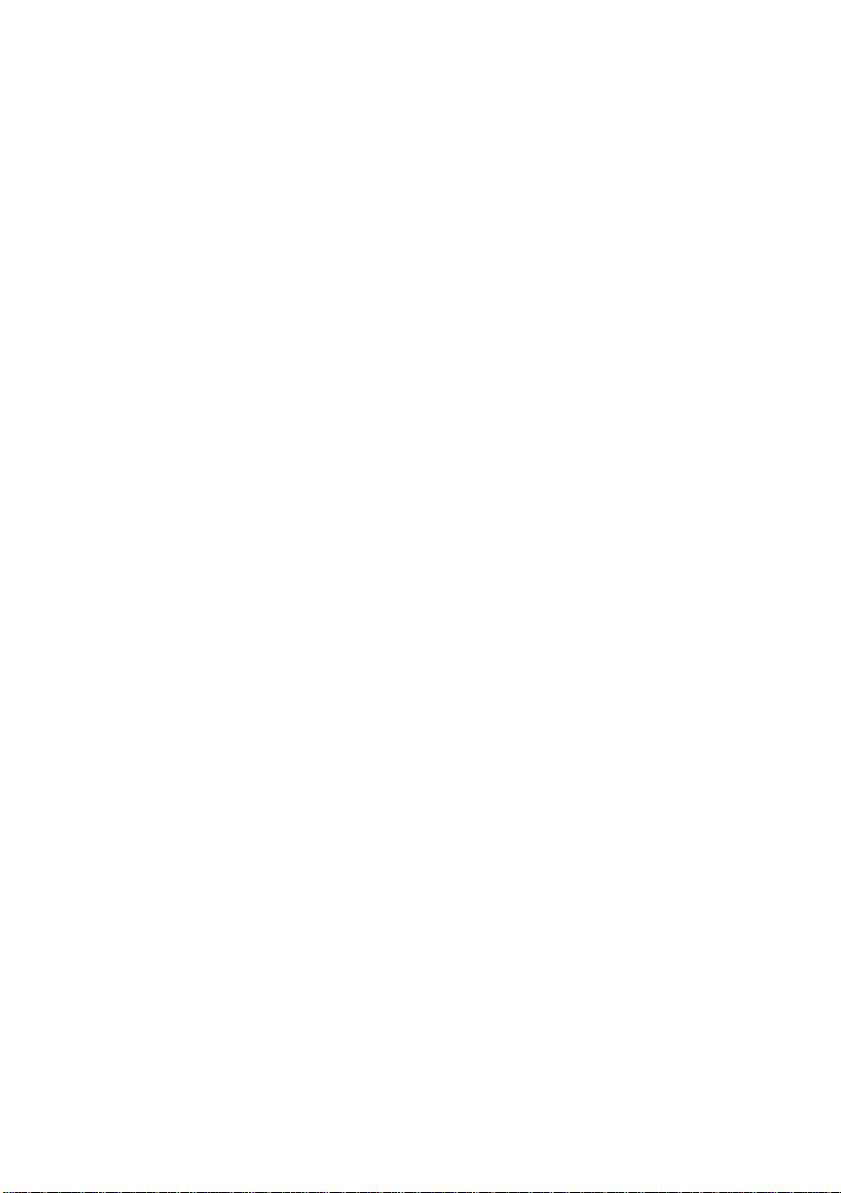
5. CARE AND MAINTENANCE
5.1 CLEANING THE ADF
Your scanner is designed to be maintenance-free.
However, it still needs to be cleaned occasionally to ensure optimum image
quality and performance.
The scanner parts may be contaminated with ink, toner particles or
paper coatings. As a result, the scanner needs to be cleaned
occasionally particularly in the following cases:
1. Documents do not feed smoothly or easily;
2. Several documents feed at one time.
The cleaning procedures
1. Wet a cotton swab with some isopropyl alcohol. (95%)
2. Open the ADF unit as shown in Figure 5-1 and wipe the upper
feeding roller by moving the swab from side to side. Rotate the
roller forward with your finger and repeat the above cleaning
procedures until the entire roller is cleaned. Be careful not to
snag or damage the pick springs.
3. Wipe the pad in the direction from top to bottom. Be careful not
to hook the pick springs.
4. Close the ADF unit. Your scanner is now ready for use.
5-1
Page 53
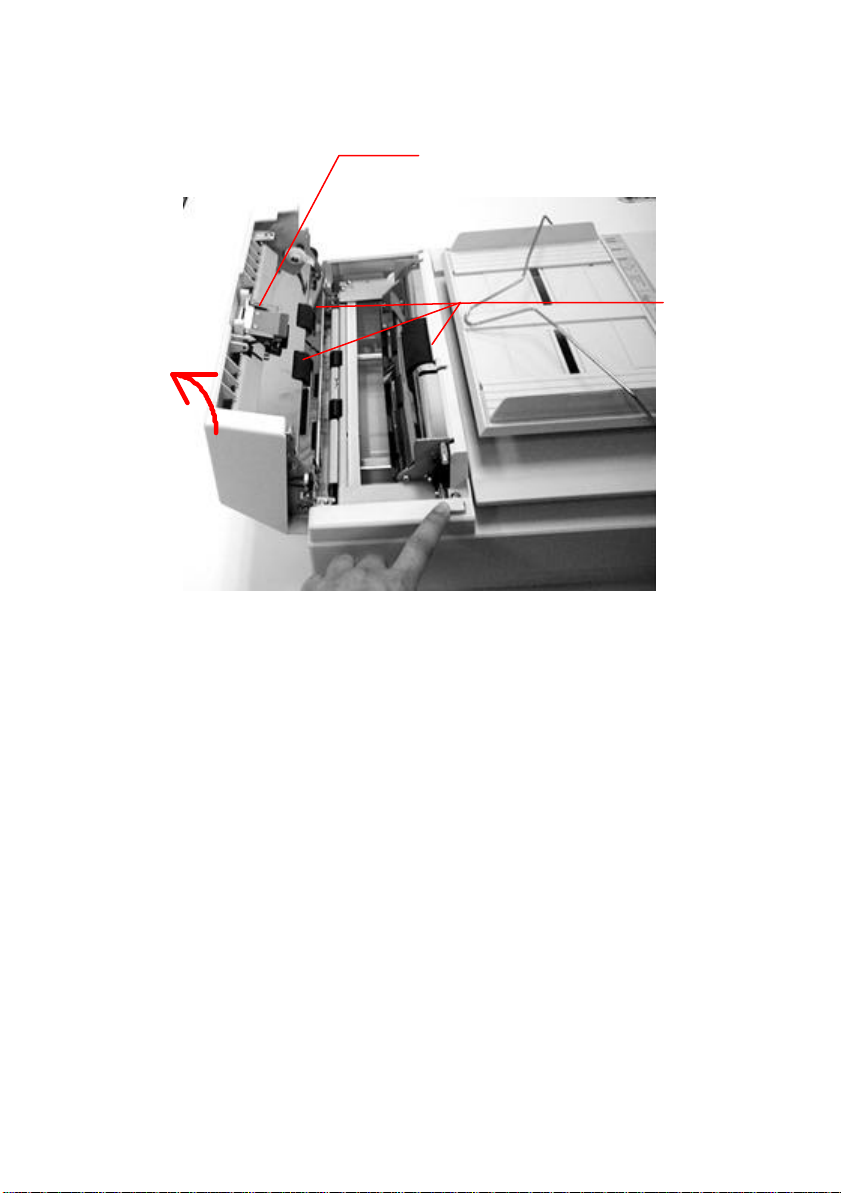
·
ADF Pad
Module
Feeding Roller
¶
Figure 5-1 Opening the ADF unit.
5-2
Page 54

5.2 CLEANING THE GLASS
The procedures
Soak a cotton swab with some isopropyl alcohol. (95%)
Open the ADF unit and document cover as shown in Figure
5-2. Wipe the glass of flatbed and ADF area by moving the swab
from side to side.
Close the ADF unit and document cover. Your scanner is now
ready for use.
Glass
Figure 5-3 The cleaning area
5-3
Page 55
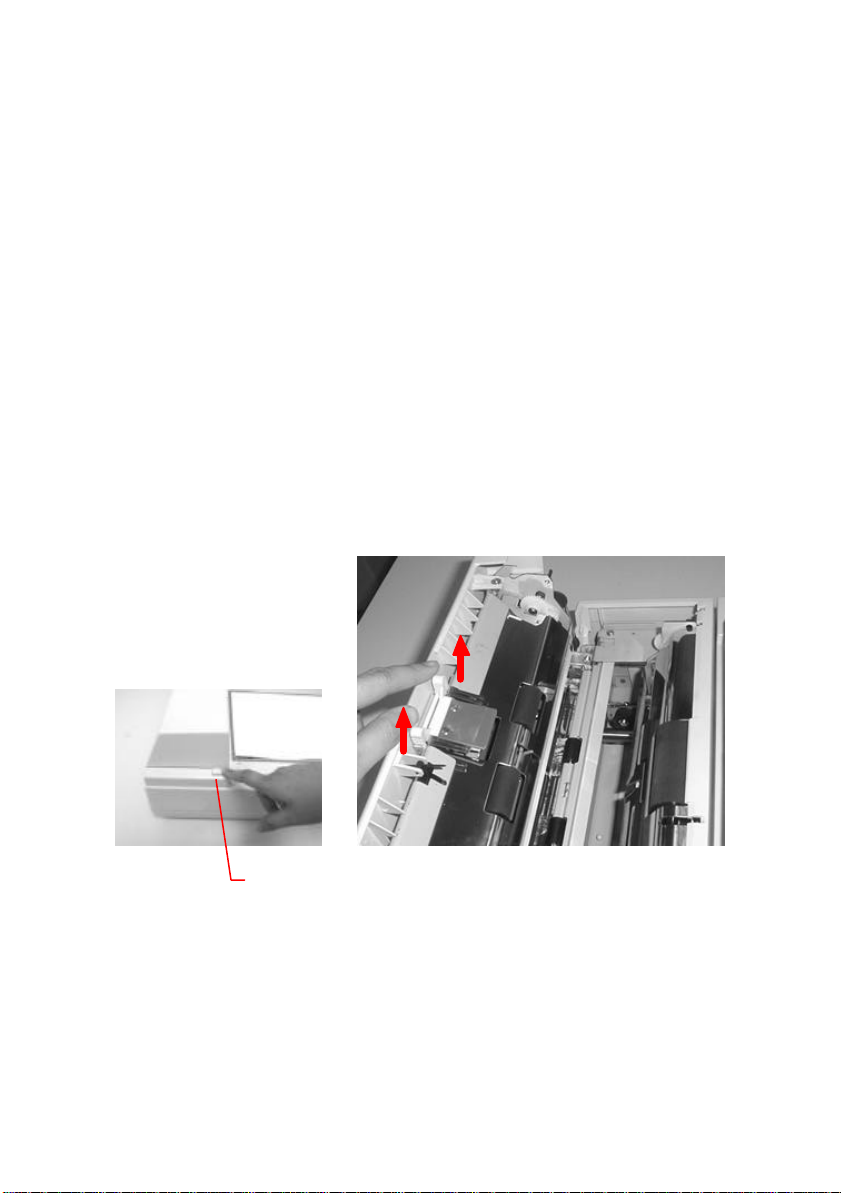
5.3 REPLACING THE ADF DETACHABLE PAD
MODULE
After scanning approximately 150,000 pages through the ADF, the pad
spring may be worn out and you may experience problems with
document feeding. In this case, it is highly recommended to replace
the pad module with a new one. For ordering the pad module, please
consult your nearest dealer and follow the procedure in below to
replace it.
Removing Procedure
1. Open the ADF front cover by depressing the ADF release button.
2. Use your fingers to hold the ADF detachable pad module and pull
it out as shown in Figure 1.
ADF Release Button
Figure 1 Remove the pad module
5-4
Page 56
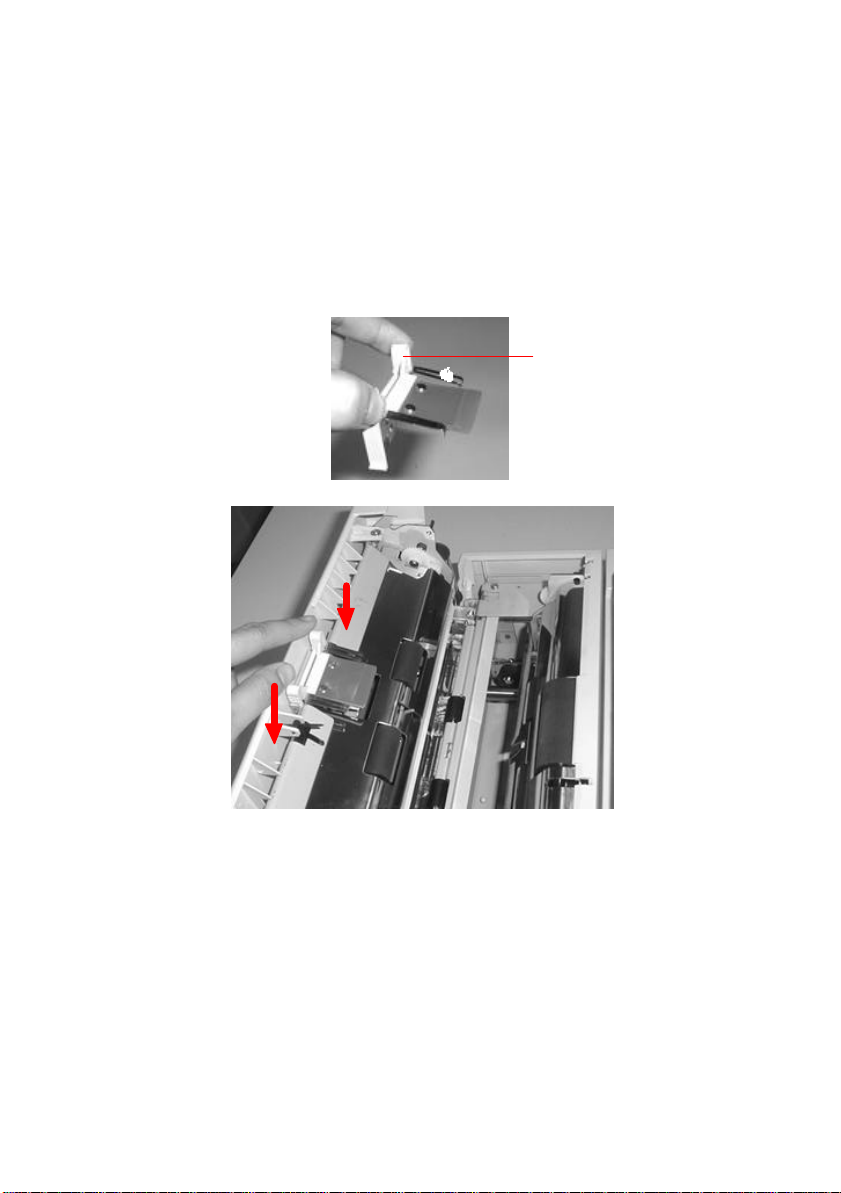
Assembling Procedure
ADF Pad
1. Take out the ADF pad module from the box.
2. Use your fingers to hold the ADF pad module and place it gently
to the pad holder as shown in Figure 2.
Module
Figure 2 Install the pad module
5-5
Page 57
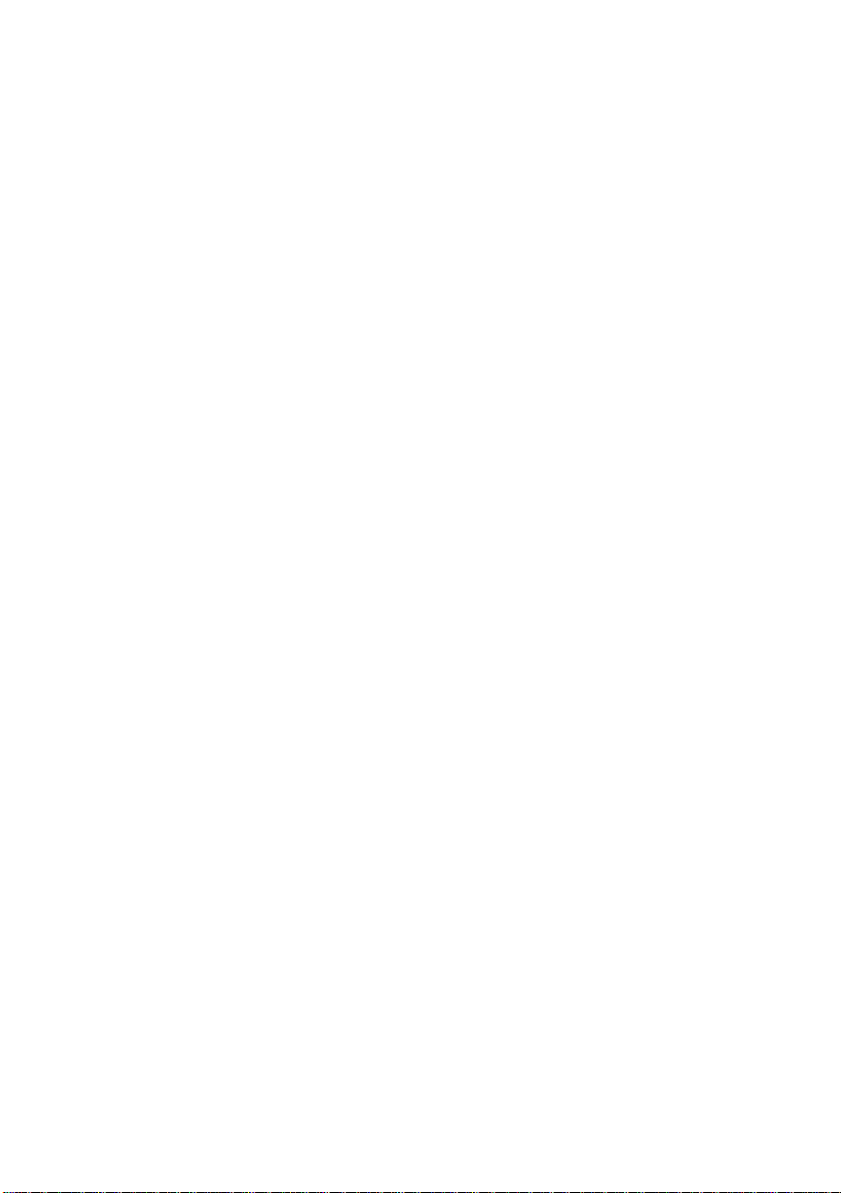
6. TROUBLESHOOTING
The scanner will automatically perform a simple self-test each time it is
turned on. This will help spot major system errors in the scanner itself.
When the test is initiated, the READY LED is flashing. When the test is
completed, the READY LED is steadily on.
If you have problems with the operation of your scanner, please check
the following troubleshooting hints.
6.1 FREQUENTLY ASKED QUESTIONS
Question: The LED indicates that the scanner is ready, but the
scanner does not respond to the scan command form the host
computer.
Answer: Please check the signal cable is firmly seated,
and invoke the scan command again. If there is still no
response, please reset the scanner by turning it off and
then on again, and reboot your host computer as well.
Question: Paper becomes jammed during scanning.
Answer: 1) Open the ADF unit.
2) Pull out the jammed paper carefully.
3) Close the ADF unit.
6-1
Page 58
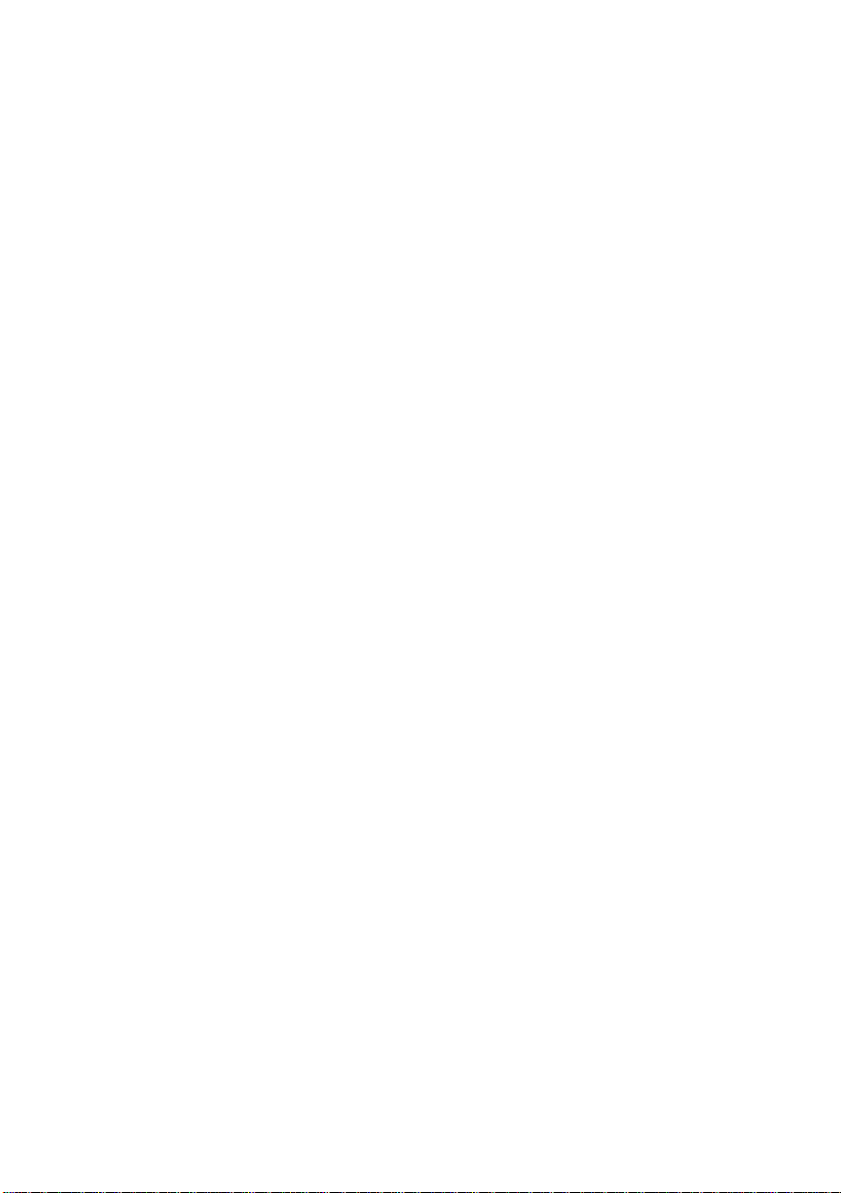
Question: More than one sheet of paper were fed into the
scanner.
Answer: 1) Open ADF unit.
2) Remove the multi-fed sheets of paper.
3) Close the ADF unit.
4) Flatten the corners and edges; loosen the paper
before reloading it in the paper guide.
5) Check the feeding roller condition and do the
cleaning if necessary.
Question: Paper becomes skewed in the scanner.
Answer: 1) Check the feeding roller condition; do the cleaning if
necessary.
2) Use the paper guide when feeding the paper.
Question: When I power on the scanner, it makes noises and will
not stand ready.
Answer: There are two possibilities:
1) You forgot to remove the shipping retainer from the
scanner. Please remove the shipping retainer first.
2) You did not place the scanner on a flat desktop
surface. This may cause the scanner to function
improperly.
Question: The scanner is power-on and ready, but is not
accessible from the application.
Answer: It is a connection problem and can be explained in
terms of PC and SCSI version.
6-2
Page 59
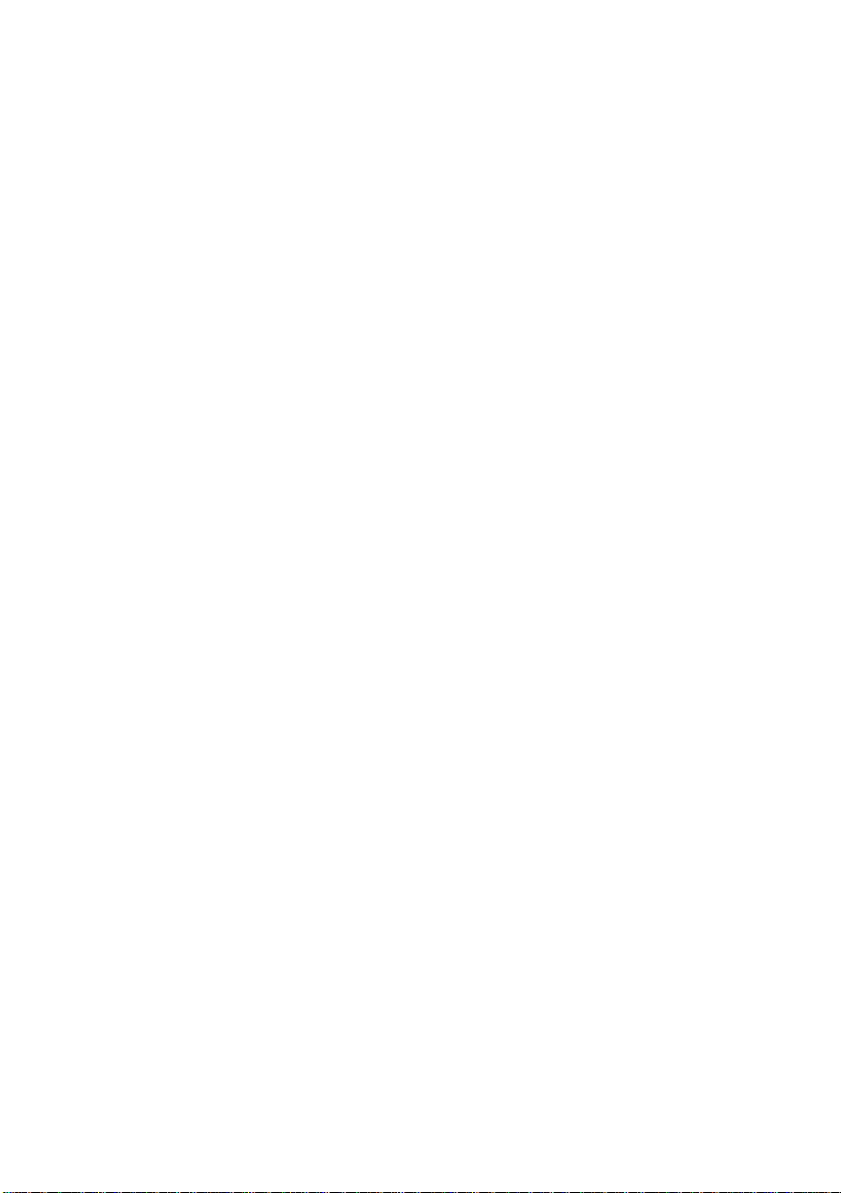
Question: Getting an image from the scanner is not a problem, but,
when scanning, the scanner or system will often crash.
Answer: Please check
1) If the cable is firmly seated;
2) Please note only two SCSI terminators can be connected
to your SCSI daisy chain. One is at the end of the
SCSI device, another is already in your host
adapter.
Question: While scanning, the scanner often makes noises or it
scans back and forth.
Answer: Please choose lower speed from the TWAIN user
interface for low speed PC.
Question: The scanned image always comes out to be too dark.
Answer: 1) Use your application to modify the Gamma setting to
2.2 and 1.8 for your printer and monitor respectively.
2) Adjust Brightness setting from the TWAIN
interface to get a brighter image.
Question: The scanner works well except for the line art, the
lines of which seem much thicker than the original.
Answer: Increase the Brightness or adjust the Threshold setting
to adjust the line art image.
6-3
Page 60
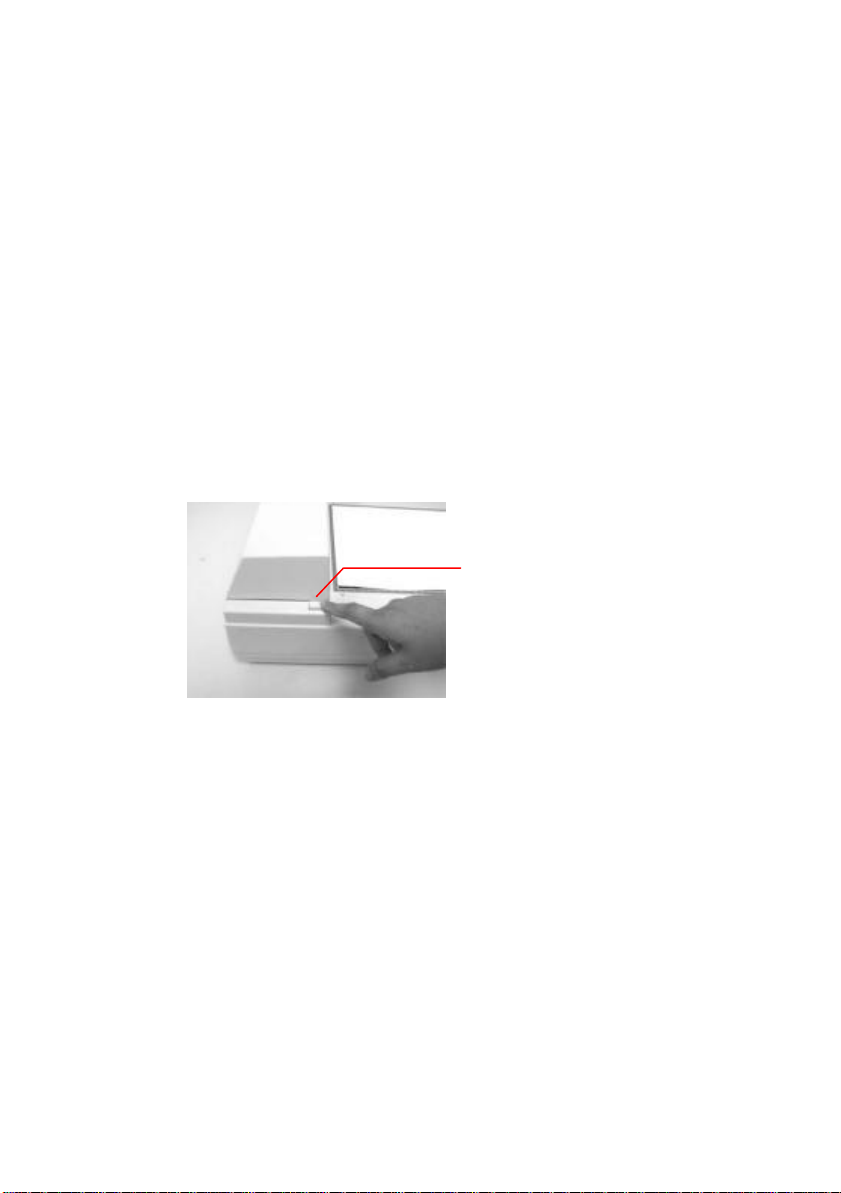
6.2 PAPERJAM IN THE ADF
In case of paper jam, please follow the procedures below.
1. Turn off the scanner. Press the button at the front left of the
scanner
2. The ADF cover will pop up a little.
3. Backward on its hinge, open the ADF cover to its full position.
4. Pull the paper gently out of the ADF unit.
ADF Release
Button
Figure 6-1 Handle the paper jam problem - press the button.
6-4
Page 61
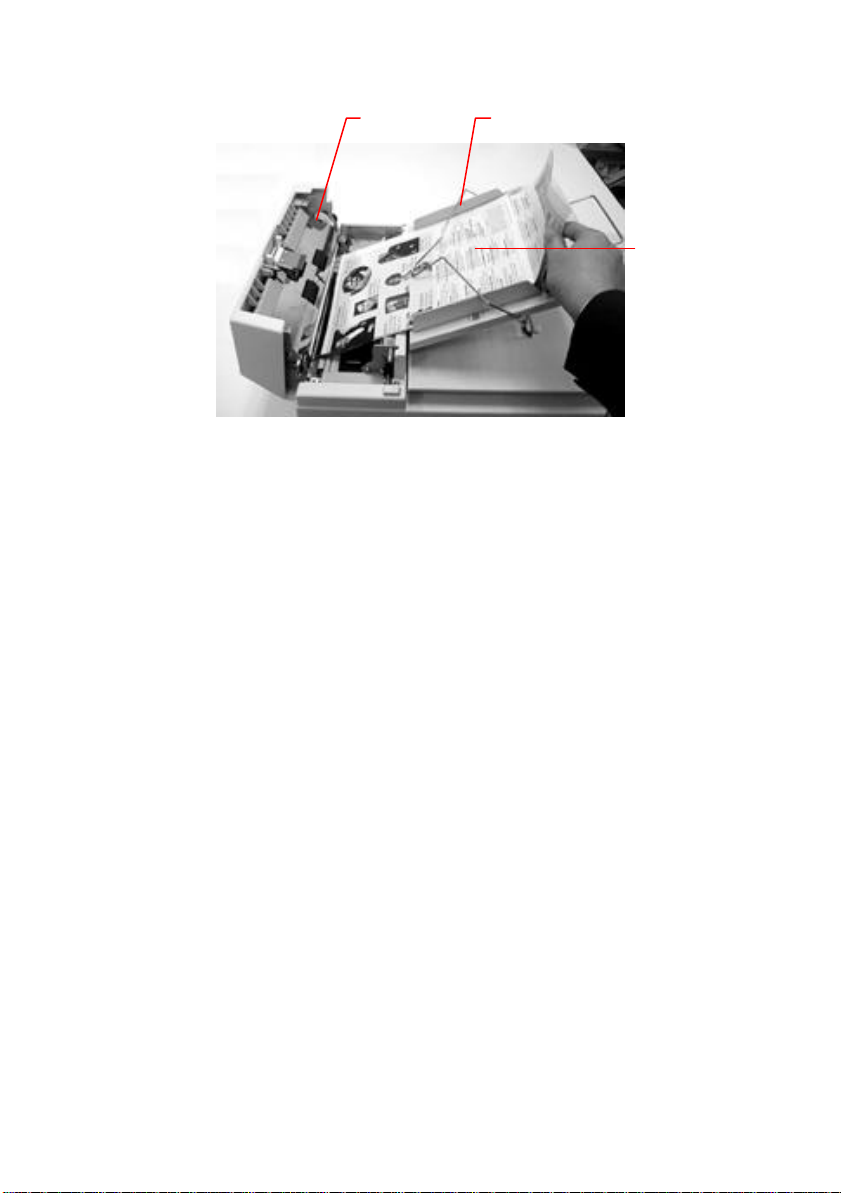
ADF Unit ADF Paper Chute
Document
Figure 6-2 Handle the paper jam problem - pull out the paper.
6-5
Page 62
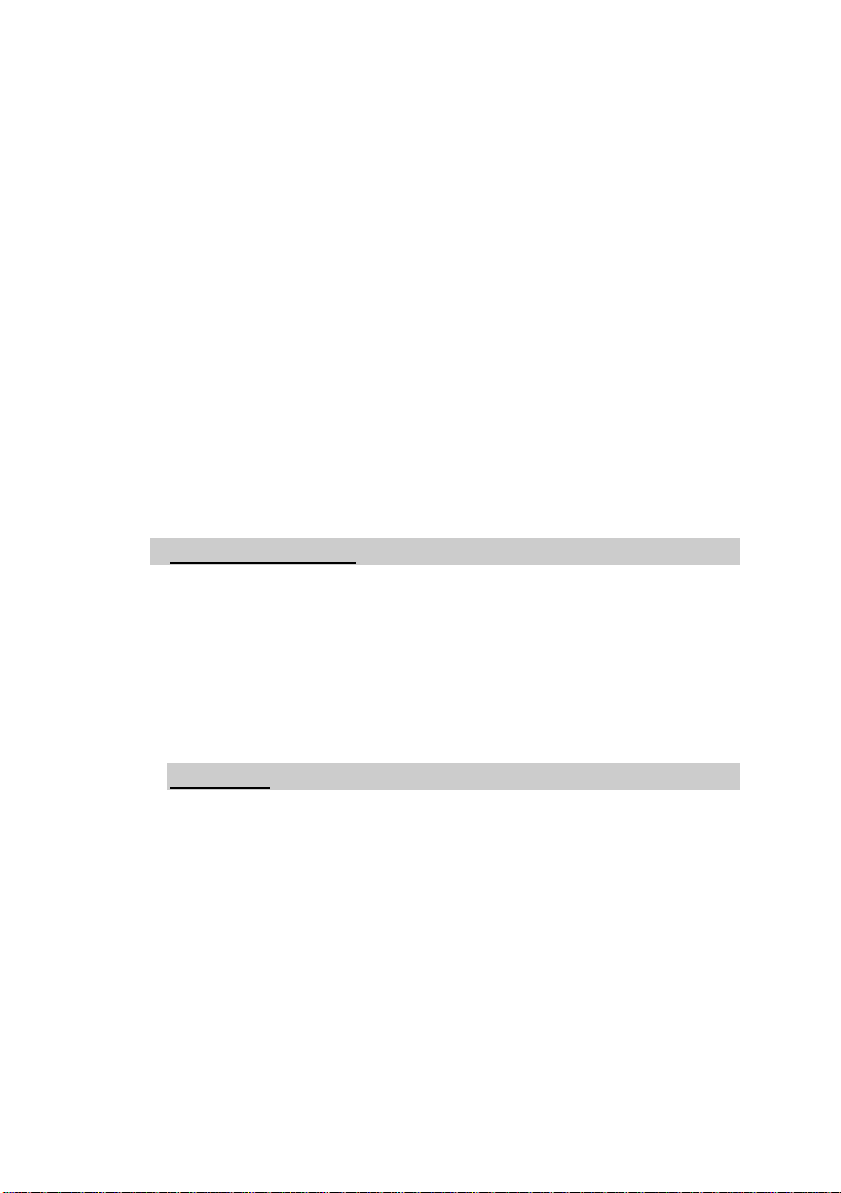
6.3 TECHNICAL SERVICE
Technical support for Avision scanner is provided at Avision Technical
Assistance Center (ATAC). Before contact with ATAC, please prepare
the following information.
v Scanner serial & revision number (located on the bottom
of the scanner)
v Hardware configuration (e.g., your host CPU type, RAM size, free
disk space, display card, interface card, etc.)
v The name and version of your software application
v The version of your scanner driver.
Please call us at:
US and Canada Area: Avision Labs., Inc.
Address: 6815 Mowry Ave. Newark CA 94560,
USA
Telephone number: +1 (510) 739-2369
Fax number: +1 (510) 739-6060
Web Site: http://www.avision.com
E-mail: support@avision-labs.com
Other Area: Avision Inc.
Address: No.20, Creation Road I, Science-Based
Industrial Park, Hsinchu,
Taiwan
Telephone number: +886 (3) 578-2388
Fax number: +886 (3) 577-7017
Web Site: http://www.avision.com
Email: service@avision.com.tw
6-6
Page 63
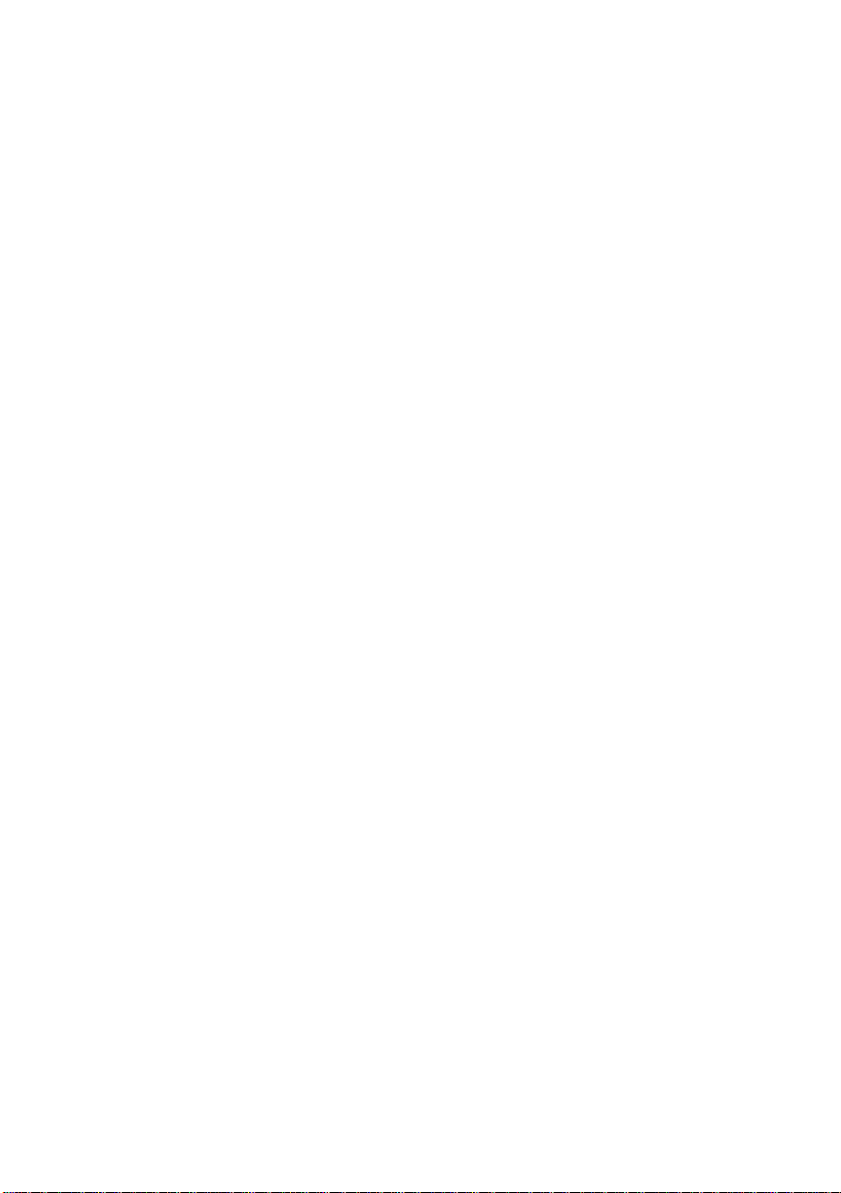
7. SPECIFICATIONS
All specifications are subject to change without notice.
Scanner Type 1-pass color
Flatbed with ADF built-in
Scanning Mode 36-bit color
12-bit Gray scale
Line Art / Halftone
Error Diffusion (single bit)
Optical Resolution 300 * 600 dpi
Light Source Cold cathode fluorescent lamp
ADF Capacity 50 pages
ADF Scanning Speed
Plus
AV810C
Plus
AV820C
Plus
AV830C
Scanning Document Size ADF mode 8.5“ x 14”
Drivers Bundled TWAIN & ISIS
Interface SCSI-2
Power Requirement DC 24V, 1.2A
Power Consumption 36W
Humidity 20% to 80% RH
Operation Temperature 10 to 40°C
Storage Temperature -10 to 50°C
Dimension 570 x 350 x 165 mm (WxDxH)
Weight 12 kgs (26.5 lbs)
10 PPM (200 dpi, B&W mode)
20 PPM (200 dpi, B&W mode)
30 PPM (200 dpi, B&W mode)
Flatbed mode 8.5“ x 11.69”
7-1
Page 64
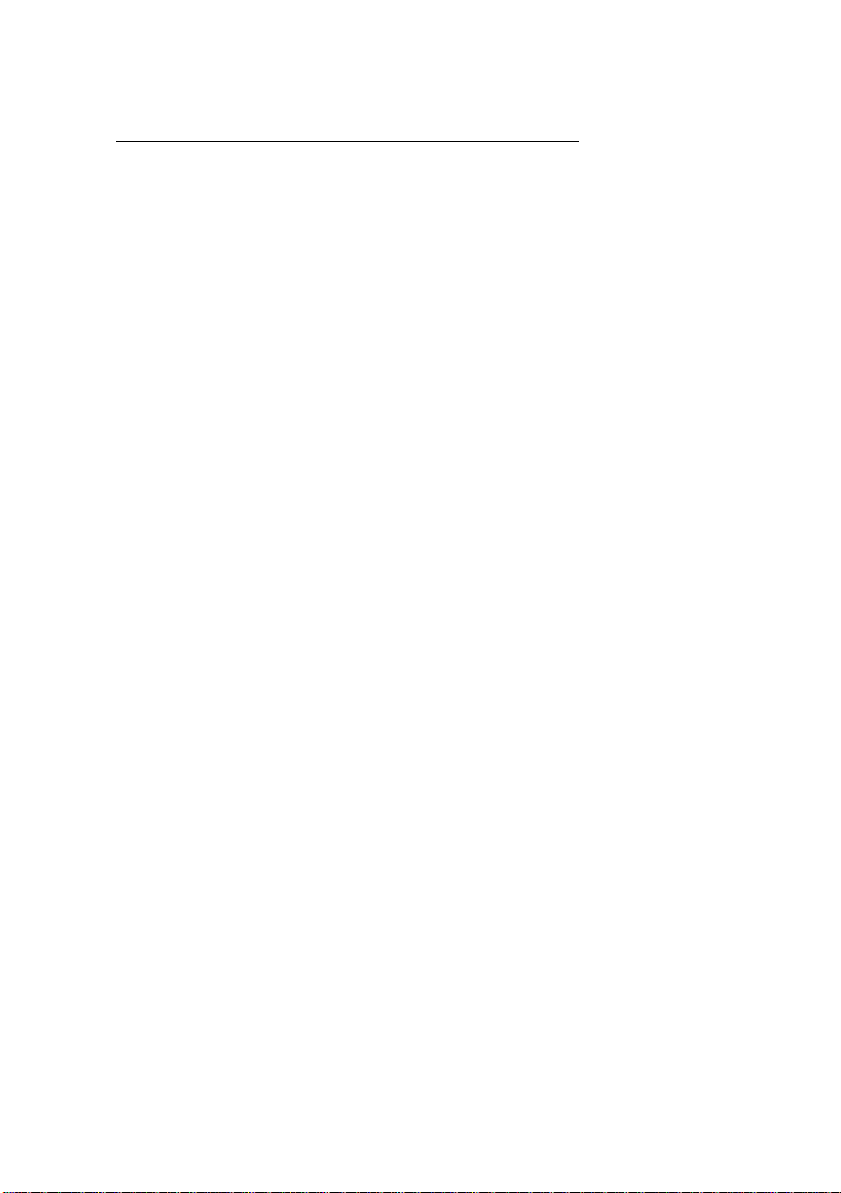
The following can not be properly fed by the ADF:
v Paper with clip or staple attached;
v Paper with ink not totally dry;
v Paper with inconsistent thickness, such as envelopes;
v Paper with wrinkles, curls, folds or tears;
v Tracing paper;
v Coated paper;
v Carbonless paper;
v Paper narrower than 3.5" or wider than 8.5";
v Items other than papers, such as cloth, metal or OHP film;
v Notched paper;
v Paper with an odd (non-rectangular) shape;
v Very thin paper.
7-2
