Avid Sibelius 8.6 User's Manual

What’s New in Sibelius® Software
Legal Notices
© 2017 Avid Technology, Inc., (“Avid”), all rights reserved. This guide may not be duplicated in whole or in part without the written consent of Avid.
003, 192 Digital I/O, 192 I/O, 96 I/O, 96i I/O, Adrenaline, AirSpeed, ALEX, Alienbrain, AME, AniMatte, Archive, Archive II, Assistant Station, AudioPages, AudioStation, AutoLoop, AutoSync, Avid, Avid Active, Avid Advanced Response, Avid DNA, Avid DNxcel, Avid DNxHD, Avid DS Assist Station, Avid Ignite, Avid Liquid, Avid Media Engine, Avid Media Processor, Avid MEDIArray, Avid Mojo,
Avid Remote Response, Avid Unity, Avid Unity ISIS, Avid VideoRAID, AvidRAID, AvidShare, AVIDstripe, AVX, Beat Detective, Beauty Without The Bandwidth,
Beyond Reality, BF Essentials, Bomb Factory, Bruno, C|24, CaptureManager, ChromaCurve, ChromaWheel, Cineractive Engine, Cineractive Player, Cineractive Viewer, Color Conductor, Command|8, Control|24, Cosmonaut Voice, CountDown, d2, d3, DAE, D-Command, D-Control, Deko, DekoCast, D-Fi, D-fx, Digi 002, Digi 003, DigiBase, Digidesign, Digidesign Audio Engine, Digidesign Development Partners, Digidesign Intelligent Noise Reduction, Digidesign TDM Bus, DigiLink, DigiMeter, DigiPanner, DigiProNet, DigiRack, DigiSerial, DigiSnake, DigiSystem, Digital Choreography, Digital Nonlinear Accelerator, DigiTest, DigiTranslator, DigiWear, DINR, DNxchange, Do More, DPP-1, D-Show, DSP Manager, DS-StorageCalc, DV Toolkit, DVD Complete, D-Verb, Eleven, EM, Euphonix, EUCON, EveryPhase, Expander, ExpertRender, Fairchild, FastBreak, Fast Track, Film Cutter, FilmScribe, Flexevent, FluidMotion, Frame Chase, FXDeko, HD Core, HD Process, HDpack, Home-to-Hollywood, HyperSPACE, HyperSPACE HDCAM, iKnowledge, Impact, Improv, iNEWS, iNEWS Assign, iNEWS ControlAir, InGame, Instantwrite, Instinct, Intelligent Content Management, Intelligent Digital Actor Technology, IntelliRender, Intelli-Sat, Intelli-Sat Broadcasting Recording Manager, InterFX, Interplay, inTONE, Intraframe, iS Expander, iS9, iS18, iS23, iS36, ISIS, IsoSync, LaunchPad, LeaderPlus, LFX, Lightning, Link & Sync, ListSync, LKT-200, Lo-Fi, MachineControl, Magic Mask, Make Anything Hollywood,
make manage move|media, Marquee, MassivePack, MassivePack Pro, Maxim, Mbox, Media Composer, MediaFlow, MediaLog, MediaMix, Media Reader,
Media Recorder, MEDIArray, MediaServer, MediaShare, MetaFuze, MetaSync, MIDI I/O, Mix Rack, Moviestar, MultiShell, NaturalMatch, NewsCutter, NewsView, NewsVision, Nitris, NL3D, NLP, NSDOS, NSWIN, OMF, OMF Interchange, OMM, OnDVD, Open Media Framework, Open Media Management, Painterly Effects, Palladiium, Personal Q, PET, Podcast Factory, PowerSwap, PRE, ProControl, ProEncode, Profiler, Pro Tools, Pro Tools|HD, Pro Tools LE, Pro Tools M-Powered, Pro Transfer, QuickPunch, QuietDrive, Realtime Motion Synthesis, Recti-Fi, Reel Tape Delay, Reel Tape Flanger,
Reel Tape Saturation, Reprise, Res Rocket Surfer, Reso, RetroLoop, Reverb One, ReVibe, Revolution, rS9, rS18, RTAS, Salesview, Sci-Fi, Scorch, ScriptSync, SecureProductionEnvironment, Shape-to-Shape, ShuttleCase, Sibelius, SimulPlay, SimulRecord,
Slightly Rude Compressor, Smack!, Soft SampleCell, Soft-Clip Limiter, SoundReplacer, SPACE, SPACEShift, SpectraGraph, SpectraMatte, SteadyGlide, Streamfactory, Streamgenie, StreamRAID, SubCap, Sundance,
Sundance Digital, SurroundScope, Symphony, SYNC HD, SYNC I/O, Synchronic, SynchroScope, Syntax,
TDM FlexCable, TechFlix, Tel-Ray, Thunder, TimeLiner, Titansync, Titan, TL Aggro, TL AutoPan, TL Drum Rehab, TL Everyphase, TL Fauxlder, TL In Tune, TL MasterMeter, TL Metro, TL Space, TL Utilities, tools for storytellers, Transit, TransJammer, Trillium Lane Labs, TruTouch, UnityRAID, Vari-Fi, Video the Web Way, VideoRAID, VideoSPACE, VTEM, Work-N-Play, Xdeck, X-Form, and XMON are either registered trademarks or trademarks of Avid Technology, Inc. in the United States and/or other countries.
Bonjour, the Bonjour logo, and the Bonjour symbol are trademarks of Apple Computer, Inc.
Thunderbolt and the Thunderbolt logo are trademarks of Intel Corporation in the U.S. and/or other countries.
This product may be protected by one or more U.S. and non- U.S. patents. Details are available at www.avid.com/patents.
Product features, specifications, system requirements, and availability are subject to change without notice.
Guide Part Number 9329-65749-00 REV A 05/17
Contents
Chapter 1. Introduction . . . . . . . . . . . . . . . . . . . . . . . . . . . . . . . . . . . . . . . . . . . . . . . . . . . . . . . . 1 New Features and Improvements in Sibelius 8.0. . . . . . . . . . . . . . . . . . . . . . . . . . . . . . . 1 New Features and Improvements in Sibelius 8.1. . . . . . . . . . . . . . . . . . . . . . . . . . . . . . . 1 New Features and Improvements in Sibelius 8.2. . . . . . . . . . . . . . . . . . . . . . . . . . . . . . . 1 New Features and Improvements in Sibelius 8.3. . . . . . . . . . . . . . . . . . . . . . . . . . . . . . . 1 New Features and Improvements in Sibelius 8.4. . . . . . . . . . . . . . . . . . . . . . . . . . . . . . . 2 New Features and Improvements in Sibelius 8.5. . . . . . . . . . . . . . . . . . . . . . . . . . . . . . . 2 New Features and Improvements in Sibelius 8.6. . . . . . . . . . . . . . . . . . . . . . . . . . . . . . . 2 System Requirements and Compatibility Information . . . . . . . . . . . . . . . . . . . . . . . . . . . 2 Conventions Used in Sibelius Documentation . . . . . . . . . . . . . . . . . . . . . . . . . . . . . . . . . 2
Chapter 2. New Features and Enhancements in Sibelius 8.0. . . . . . . . . . . . . . . . . . . . . . . . . . 5 Sibelius Subscription . . . . . . . . . . . . . . . . . . . . . . . . . . . . . . . . . . . . . . . . . . . . . . . . . . . . 5 Avid Application Manager . . . . . . . . . . . . . . . . . . . . . . . . . . . . . . . . . . . . . . . . . . . . . . . . 5 Surface Pro 3 Support . . . . . . . . . . . . . . . . . . . . . . . . . . . . . . . . . . . . . . . . . . . . . . . . . . . 5 Windows High DPI Display Support . . . . . . . . . . . . . . . . . . . . . . . . . . . . . . . . . . . . . . . . 10 Annotation . . . . . . . . . . . . . . . . . . . . . . . . . . . . . . . . . . . . . . . . . . . . . . . . . . . . . . . . . . . 10
Chapter 3. New Features and Improvements in Sibelius 8.1 . . . . . . . . . . . . . . . . . . . . . . . . . 13 Engraving Rules for Rests . . . . . . . . . . . . . . . . . . . . . . . . . . . . . . . . . . . . . . . . . . . . . . . 13 MP3 Export . . . . . . . . . . . . . . . . . . . . . . . . . . . . . . . . . . . . . . . . . . . . . . . . . . . . . . . . . . 15
Chapter 4. New Features and Enhancements in Sibelius 8.2. . . . . . . . . . . . . . . . . . . . . . . . . 17 Time Signatures Placed Before Start Repeats . . . . . . . . . . . . . . . . . . . . . . . . . . . . . . . 17 Improved Engraving Rules for Rests . . . . . . . . . . . . . . . . . . . . . . . . . . . . . . . . . . . . . . . 18 Notes in Dynamic Parts can be Spelled Differently from the Score . . . . . . . . . . . . . . . . 19 New Keyboard Shortcuts for Moving a Note in Time . . . . . . . . . . . . . . . . . . . . . . . . . . . 19
Chapter 5. New Features and Enhancements in Sibelius 8.3. . . . . . . . . . . . . . . . . . . . . . . . . 25 Color Notes . . . . . . . . . . . . . . . . . . . . . . . . . . . . . . . . . . . . . . . . . . . . . . . . . . . . . . . . . . 25 Improved Rest Grouping when Moving Notes . . . . . . . . . . . . . . . . . . . . . . . . . . . . . . . . 26
What’s New in Sibelius |
iii |
Chapter 6. New Features and Enhancements in Sibelius 8.4. . . . . . . . . . . . . . . . . . . . . . . . . 27 Custom Staff Sizes. . . . . . . . . . . . . . . . . . . . . . . . . . . . . . . . . . . . . . . . . . . . . . . . . . . . . 27
Chapter 7. New Features and Enhancements in Sibelius 8.5. . . . . . . . . . . . . . . . . . . . . . . . . 33 Updated Inspector . . . . . . . . . . . . . . . . . . . . . . . . . . . . . . . . . . . . . . . . . . . . . . . . . . . . . 33 Change Staff Size by System . . . . . . . . . . . . . . . . . . . . . . . . . . . . . . . . . . . . . . . . . . . . 35
Chapter 8. New Features and Enhancements in Sibelius 8.6. . . . . . . . . . . . . . . . . . . . . . . . . 37 Improved Glissandi Creation and Properties . . . . . . . . . . . . . . . . . . . . . . . . . . . . . . . . . 37 New SlideStyleId Variable for Note Objects in the ManuScript Language . . . . . . . . . . . 42
iv Contents

Chapter 1: Introduction
New Features and Improvements in Sibelius 8.0
Subscription and Avid Application Manager
•Sibelius provides new subscription and service options
•Sibelius installs the Avid Application Manager to help manage your software updates and entitlements
Hardware Support
•Sibelius supports the Windows Surface Pro 3 including touch gesture and pen control
•Sibelius provides High DPI display support for Windows
Annotation Mode
•Annotation mode lets you draw annotations on the score with either the mouse or the pen (Windows surface only)
New Features and Improvements in Sibelius 8.1
•New engraving rules for rests
•MP3 export
New Features and Improvements in Sibelius 8.2
•Repeat barlines appear before time signatures
•Improved engraving rules for rests in multi-voice staves
•Notes in dynamic parts can be enharmonically spelled differently from the score
•New keyboard shortcuts for moving a note (or rest or passage selection) left or right on a staff
New Features and Improvements in Sibelius 8.3
•Color noteheads with ManuScript Language
•Improved rest grouping when moving notes
Chapter 1: Introduction |
1 |

New Features and Improvements in Sibelius 8.4
• Custom staff sizes
New Features and Improvements in Sibelius 8.5
•Improved Inspector
•Custom staff sizes by system
New Features and Improvements in Sibelius 8.6
•Improved glissando creation and properties
•New SlideStyleId variable for Note Objects in the ManuScript language
System Requirements and Compatibility Information
Avid can only assure compatibility and provide support for hardware and software it has tested and approved.
For complete system requirements and a list of qualified computers, operating systems, hard drives, and thirdparty devices, visit: www.avid.com/compatibility.
Conventions Used in Sibelius Documentation
Sibelius documentation uses the following conventions to indicate menu choices, keyboard commands, and mouse commands:
:
Convention |
Action |
|
|
|
|
File > Save |
Choose Save from the File tab |
|
|
Control+N |
Hold down the Control key and press the N key |
|
|
Control-click |
Hold down the Control key and click the mouse but- |
|
ton |
|
|
Right-click |
Click with the right mouse button |
|
|
The names of Commands, Options, and Settings that appear on-screen are in a different font.
2 What’s New in Sibelius

The following symbols are used to highlight important information:
 User Tips are helpful hints for getting the most from your Sibelius system.
User Tips are helpful hints for getting the most from your Sibelius system.
 Important Notices include information that could affect data or the performance of your Sibelius system.
Important Notices include information that could affect data or the performance of your Sibelius system.
 Shortcuts show you useful keyboard or mouse shortcuts.
Shortcuts show you useful keyboard or mouse shortcuts.
Cross References point to related sections in this guide and other Avid documentation.
Chapter 1: Introduction |
3 |
4 What’s New in Sibelius

Chapter 2: New Features and Enhancements
in Sibelius 8.0
Sibelius Subscription
Sibelius is now available as a perpetual license, or as a monthly or annual subscription.
For more information about Sibelius purchase and subscription plans, visit the Avid website at www.avid.com.
Avid Application Manager
When you install Sibelius, the Avid Application Manager is also installed. The Avid Application Manager is used to manage your software and entitlements related to your myAvid account. The Avid Application Manager helps you maintain the most current Sibelius software that you are entitled to as new versions become available. For more information about the Avid Application Manager, see the Avid Application Manager Guide (available online through the Avid Knowledgebase).
Surface Pro 3 Support
Pen Support
Beyond the typical mouse-like functionality of using the pen with Sibelius on the Surface Pro, Sibelius now supports note entry (and erasure), selection, and other editing functions with the Surface Pro 3 pen.
Chapter 2: New Features and Enhancements in Sibelius 8.0 |
5 |

Pen Buttons
Top button
Right-click button
Eraser button
Tip
Pen buttons
Top Button
Sibelius cannot make use of the Top button at this time as it is hard-coded to open OneNote.
Right-Click Button
Use the Right-click button to bring up contextual menus and making selections in Sibelius.
Eraser Button
Use the Eraser button to delete notes, selections, and other objects in your score. While in Note Entry mode, use the Eraser button to enter rests.
Tip
Use the Tip to enter notes, objects, navigate the score, and make selections.
6 What’s New in Sibelius

Entering Notes with the Pen
Entering notes using the pen is a natural way to get notes onto the page.
The following workflow example demonstrates note entry with the pen:
1Create a score with some instruments.
2Enter note input mode by tapping Note Input > Input Notes.
3Select the note value you want from the Keypad.
4Begin entering notes by tapping the pen on the staff where you want to enter notes. (Sibelius automatically rejects palm input, so you can rest your hand on the surface of the screen just like you would a piece of paper.)
5When you have finished inputting notes, tap the erase button on the pen to exit Note Input mode. Note that the pen must be very close to the surface for this to work.
Because the pen is active, Sibelius is able to detect when it is in close proximity and display a ghosted note (in gray), indicating the position of the pen relative to the notes on the staff.
Note input indication
Use the Undo and Redo buttons on the top left of the Sibelius window (using these instead of the keyboard means you don’t have to put the pen down, but of course the keyboard shortcuts work just as well).
Sibelius can automatically adjust the position of the score as you enter notes. Chose File > > Preferences > Score Position and select the Center Selection.
Score Navigation with your Fingers or with the Pen
Sibelius lets you use your finger to physically drag the score on the screen of the Surface. While not in Note Entry mode, you can use the pen on empty space on the score and move it. While in Note Entry mode you can also press the Right-click button on the pen, hold it, and drag the score on the surface.
Zooming In and Out with Touch
Sibelius now supports touch pinch and stretch to zoom on both the screen of Windows touch-screen devices and trackpads on Mac OS X. This works regardless of what mode you are in (such as Note Input or Annotate).
Chapter 2: New Features and Enhancements in Sibelius 8.0 |
7 |
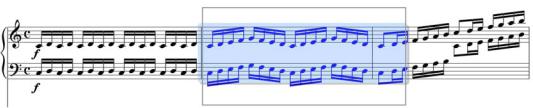
Pen Calibration
Use Microsoft’s pen calibration tools to ensure accurate note entry.
To calibrate the pen for use with the Surface Pro 3 and Sibelius:
1Tap Start.
2Type “Calibrate” and tap Calibrate the screen for pen or touch input.
3Tap the Setup button, and follow the on-screen instructions to calibrate the pen.
Editing with the Pen
Eraser Button Functions Like the Escape Key
Sibelius lets you use the Eraser button like the Escape (ESC) key on a keyboard by pressing it without touching the tip of the pen to the screen. Note that the pen tip must be very close to the surface, but without touching the tip of the pen to the surface, for this to work.
Making Selections
Sibelius lets you use the pen to make single and multiple object selections in the score.
To make a single selection:
1Ensure that you are not in Note Entry mode.
2Press and hold the Right-click button on the pen.
3Drag the pen tip around the notes you want to select.
Making a selection
4 You can deselect by pressing the Eraser button on the pen.
To add to the current object selection:
1Select an object in the score by tapping it with the pen.
2Press and hold the Right-click button on the pen.
3Tap on a new object.
4Sibelius adds the new object to your selection.
8 What’s New in Sibelius
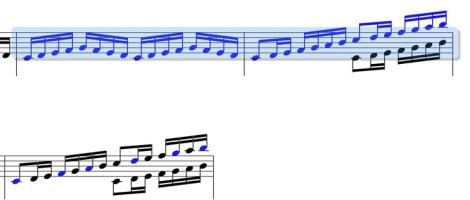
To add to the current passage selection:
1Select an object in the score by tapping it with the pen.
2Press and hold the Right-click button on the pen.
3Tap and drag on your score. A selection box is drawn.
4Release the Right-click pen button. All the objects that were in your selection box are added to your selection.
Object and Passage Selections
Sibelius has two types of selections: passage selections and object selections.
A passage selection includes a passage and all objects in that passage.
Passage selection
An object selection comprises of individual objects that are not necessarily related to one another.
Object selection
The type of selection you get depends on how you select objects, and in which order: Object selection + object selection = object selection
Object selection + passage selection = passage selection Passage selection + passage selection = passage selection
To select an entire staff line:
Double-tap a bar on the staff to select.
To select an entire part throughout the whole score:
Triple-tap a bar on the staff.
Chapter 2: New Features and Enhancements in Sibelius 8.0 |
9 |

Erasing Objects
Sibelius lets you use the Eraser button on the pen to delete objects in the score.
To erase a single object:
1 Press and hold the Erase button on the pen, then tap on the object you want to delete.
To erase multiple objects:
1Select multiple objects or make a passage selection.
2Press and hold the Eraser button on the pen, then tap on any selected object or the passage selection.
Windows High DPI Display Support
Sibelius now supports Windows high density displays and pixel ratio scaling. This provides high resolution of the Sibelius Graphical User Interface (GUI), and makes the best possible use of screen real estate on Windows high resolution devices. High DPI support includes updated Keypad and Transport window graphics.
Annotation
Sibelius lets you add annotations to make note of corrections to be made on the score. This can be especially usefully when working on shared scores or, for educators, grading scores.
To add Annotation to the score:
1Click (or tap) Review > Annotate.
2Begin drawing on the score with the mouse or with the pen (Surface Pro 3 only).
3With the pen (Surface Pro 3 only) Annotation is pressure sensitive, pressing harder draws a thicker line, pressing more lightly draws a thinner line.
To undo or redo an Annotations:
Use the Undo and Redo buttons on the top left corner of the Sibelius window. Sibelius undoes (or redoes) each stroke of an Annotation.
Annotation Strokes Grouped Automatically
Sibelius automatically groups the various pen strokes that make up an annotation based on their proximity to one another. This means that you can drag an Annotation in its entirety to any location just like you would any other object in the score.
10 What’s New in Sibelius
Showing and Hiding Annotations
Annotations can be shown and hidden on a case-by-case basis or globally.
To hide or show a single Annotation:
1Exit Annotation mode and select the Annotation that you want to hide or show.
2Right-click the Annotation and choose Hide or Show.
To hide or show all Annotations in the score:
1Select View tab > Invisibles.
2Deselect or select Annotations.
Changing the Color of an Annotation
Sibelius lets you color code Annotations.
To change the color of an Annotation:
1Draw an Annotation or select an existing Annotation.
2Exit Annotation mode by pressing Escape or by pressing the Eraser button on the pen (Surface Pro 3 only).
3Right-click the selected Annotation and choose Color.
4In the Select Color dialog, select the color you want.
5Click OK.
Using Annotations with Education Network Licenses
If you have a Network License for Sibelius, you can use Annotations to provide feedback to students over the network. The built-in Classroom Control feature of Sibelius lets a teacher request a student’s score from the student’s computer and open it locally on the teacher’s computer. The teacher can then add Annotations to the score (such as corrections, suggestions, and so on) and then return to the student’s computer over the network.
Chapter 2: New Features and Enhancements in Sibelius 8.0 |
11 |
