Page 1
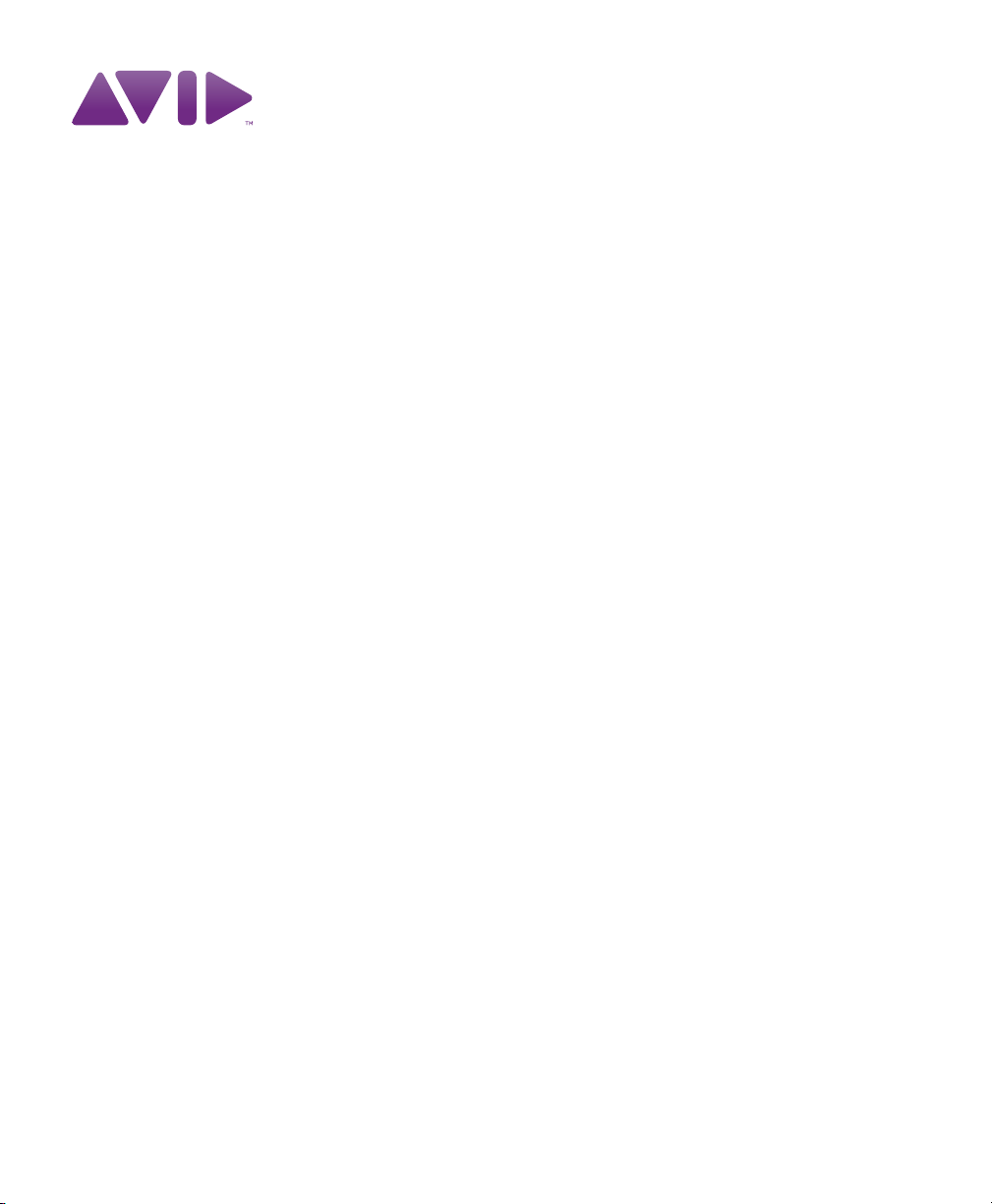
®
Pro Tools Reference Guide
Version 9.0
Page 2
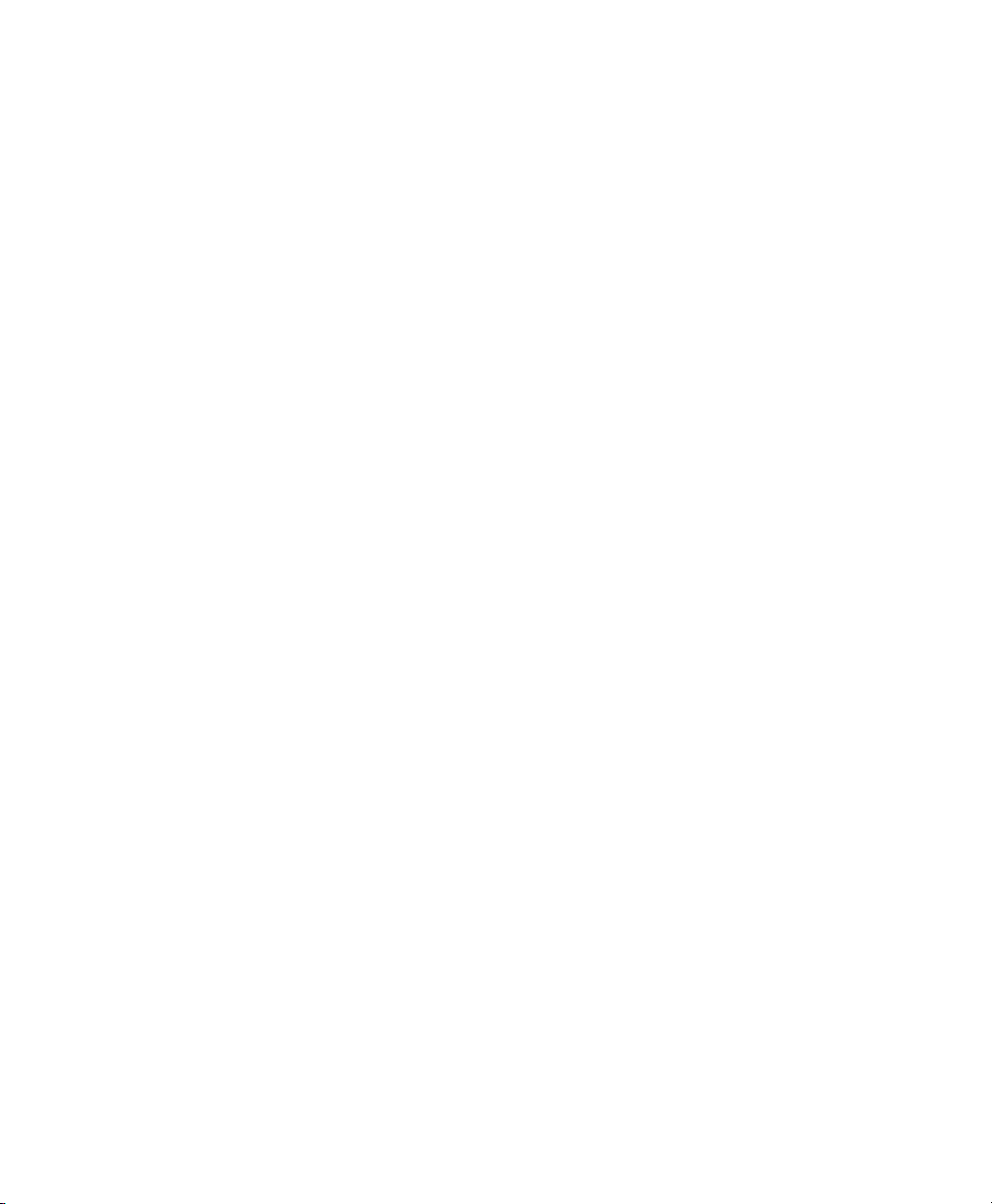
Legal Notices
This guide is copyrighted ©2011 by Avid Technology, Inc.,
(hereafter “Avid”), with all rights reserved. Under copyright
laws, this guide may not be duplicated in whole or in part
without the written consent of Avid.
003, 96 I/O, 96i I/O, 192 Digital I/O, 192 I/O, 888|24 I/O,
882|20 I/O, 1622 I/O, 24-Bit ADAT Bridge I/O, AudioSuite,
Avid, Avid DNA, Avid Mojo, Avid Unity, Avid Unity ISIS,
Avid Xpress, AVoption, Axiom, Beat Detective, Bomb Factory,
Bruno, C|24, Command|8, Control|24, D-Command, D-Control,
D-Fi, D-fx, D-Show, D-Verb, DAE, Digi 002, DigiBase,
DigiDelivery, Digidesign, Digidesign Audio Engine, Digidesign
Intelligent Noise Reduction, Digidesign TDM Bus, DigiDrive,
DigiRack, DigiTest, DigiTranslator, DINR, DV Toolkit, EditPack,
Eleven, HD Core, HD I/O, HD MADI, HD OMNI, HD Process,
Hybrid, Impact, Interplay, LoFi, M-Audio, MachineControl,
Maxim, Mbox, MediaComposer, MIDI I/O, MIX, MultiShell,
Nitris, OMF, OMF Interchange, PRE, ProControl, Pro Tools,
Pro Tools|HD, QuickPunch, Recti-Fi, Reel Tape, Reso,
Reverb One, ReVibe, RTAS, Sibelius, Smack!, SoundReplacer,
Sound Designer II, Strike, Structure, SYNC HD, SYNC I/O,
Synchronic, TL Aggro, TL AutoPan, TL Drum Rehab,
TL Everyphase, TL Fauxlder, TL In Tune, TL MasterMeter, TL
Metro, TL Space, TL Utilities, Transfuser, Trillium Lane Labs,
Vari-Fi Velvet, X-Form, and XMON are trademarks or registered
trademarks of Avid Technology, Inc. Xpand! is Registered in the
U.S. Patent and Trademark Office. All other trademarks are the
property of their respective owners.
Product features, specifications, system requirements, and
availability are subject to change without notice.
Guide Part Number 9329-65092-00 REV A 02/11
Documentation Feedback
At Avid, we are always looking for ways to improve our
documentation. If you have comments, corrections, or
suggestions regarding our documentation, email us at
techpubs@avid.com.
Page 3
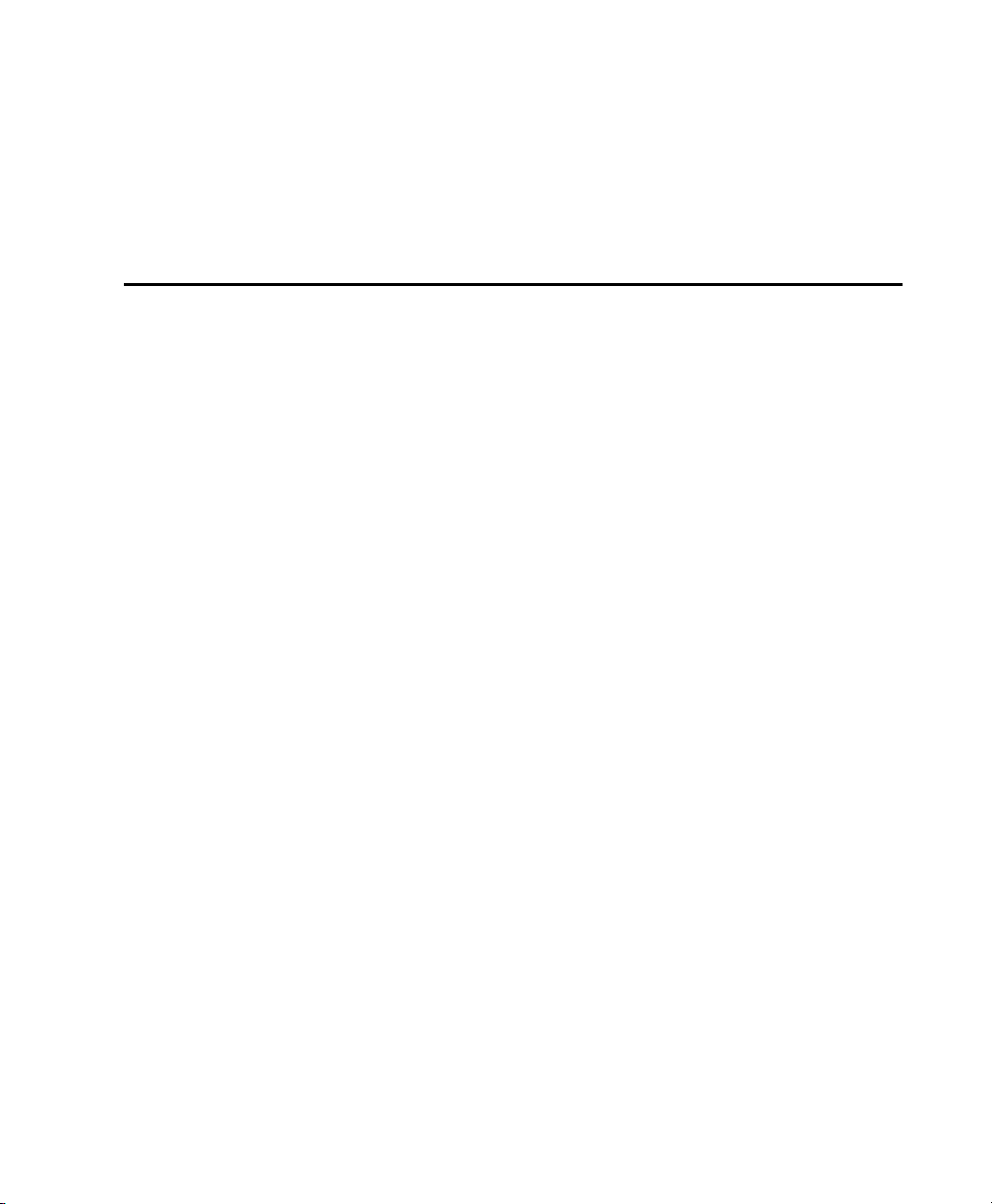
Contents
Part I Introduction
Chapter 1. Welcome to Pro Tools . . . . . . . . . . . . . . . . . . . . . . . . . . . . . . . . . . . . . . . . . . . . . . . . 3
Pro Tools Documentation. . . . . . . . . . . . . . . . . . . . . . . . . . . . . . . . . . . . . . . . . . . . . . . . . . . 3
System Requirements and Compatibility Information . . . . . . . . . . . . . . . . . . . . . . . . . . . . . . . 8
About www.avid.com . . . . . . . . . . . . . . . . . . . . . . . . . . . . . . . . . . . . . . . . . . . . . . . . . . . . . . 8
Chapter 2. Pro Tools Concepts . . . . . . . . . . . . . . . . . . . . . . . . . . . . . . . . . . . . . . . . . . . . . . . . . . 9
Hard Disk Audio Recording. . . . . . . . . . . . . . . . . . . . . . . . . . . . . . . . . . . . . . . . . . . . . . . . . . 9
Pro Tools Nonlinear Editing . . . . . . . . . . . . . . . . . . . . . . . . . . . . . . . . . . . . . . . . . . . . . . . . . 9
Digidesign Audio Engine . . . . . . . . . . . . . . . . . . . . . . . . . . . . . . . . . . . . . . . . . . . . . . . . . . 10
Core Audio . . . . . . . . . . . . . . . . . . . . . . . . . . . . . . . . . . . . . . . . . . . . . . . . . . . . . . . . . . . . 11
ASIO . . . . . . . . . . . . . . . . . . . . . . . . . . . . . . . . . . . . . . . . . . . . . . . . . . . . . . . . . . . . . . . . 11
MIDI. . . . . . . . . . . . . . . . . . . . . . . . . . . . . . . . . . . . . . . . . . . . . . . . . . . . . . . . . . . . . . . . . 11
Synchronization . . . . . . . . . . . . . . . . . . . . . . . . . . . . . . . . . . . . . . . . . . . . . . . . . . . . . . . . 13
Surround Sound . . . . . . . . . . . . . . . . . . . . . . . . . . . . . . . . . . . . . . . . . . . . . . . . . . . . . . . . 14
Pro Tools Sessions . . . . . . . . . . . . . . . . . . . . . . . . . . . . . . . . . . . . . . . . . . . . . . . . . . . . . . 14
Tick-Based and Sample-Based Time . . . . . . . . . . . . . . . . . . . . . . . . . . . . . . . . . . . . . . . . . . 20
System Resources. . . . . . . . . . . . . . . . . . . . . . . . . . . . . . . . . . . . . . . . . . . . . . . . . . . . . . . 21
DigiBase. . . . . . . . . . . . . . . . . . . . . . . . . . . . . . . . . . . . . . . . . . . . . . . . . . . . . . . . . . . . . . 24
AAF, MXF, and OMF. . . . . . . . . . . . . . . . . . . . . . . . . . . . . . . . . . . . . . . . . . . . . . . . . . . . . . 24
Embedded Media and Linked Media . . . . . . . . . . . . . . . . . . . . . . . . . . . . . . . . . . . . . . . . . . 27
Chapter 3. Keyboard and Right-Click Mouse Shortcuts. . . . . . . . . . . . . . . . . . . . . . . . . . . . . . 29
Right-Click Mouse Shortcuts. . . . . . . . . . . . . . . . . . . . . . . . . . . . . . . . . . . . . . . . . . . . . . . . 29
Global Key Commands . . . . . . . . . . . . . . . . . . . . . . . . . . . . . . . . . . . . . . . . . . . . . . . . . . . 29
Keyboard Focus . . . . . . . . . . . . . . . . . . . . . . . . . . . . . . . . . . . . . . . . . . . . . . . . . . . . . . . . 30
Toolbar Focus . . . . . . . . . . . . . . . . . . . . . . . . . . . . . . . . . . . . . . . . . . . . . . . . . . . . . . . . . . 31
Numeric Keypad Modes . . . . . . . . . . . . . . . . . . . . . . . . . . . . . . . . . . . . . . . . . . . . . . . . . . . 31
Contents iii
Page 4
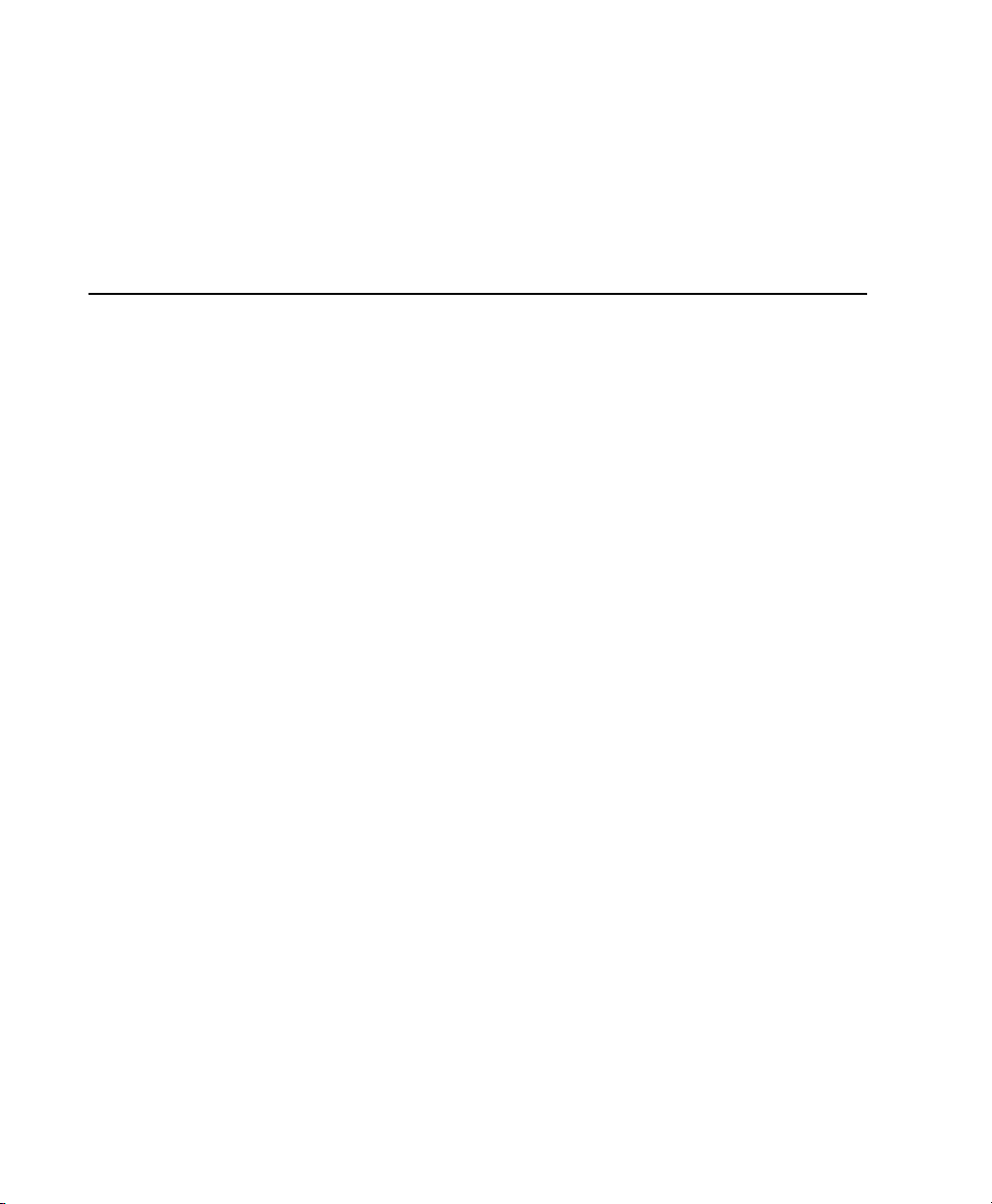
Chapter 4. Using Help . . . . . . . . . . . . . . . . . . . . . . . . . . . . . . . . . . . . . . . . . . . . . . . . . . . . . . . . 35
Accessing the Help System . . . . . . . . . . . . . . . . . . . . . . . . . . . . . . . . . . . . . . . . . . . . . . . . 35
Understanding the Help Display . . . . . . . . . . . . . . . . . . . . . . . . . . . . . . . . . . . . . . . . . . . . . 35
Using the Help Navigation Tools . . . . . . . . . . . . . . . . . . . . . . . . . . . . . . . . . . . . . . . . . . . . . 36
How the Search Feature Works . . . . . . . . . . . . . . . . . . . . . . . . . . . . . . . . . . . . . . . . . . . . . 36
Printing Help Topics . . . . . . . . . . . . . . . . . . . . . . . . . . . . . . . . . . . . . . . . . . . . . . . . . . . . . 37
Copying from a Help Topic. . . . . . . . . . . . . . . . . . . . . . . . . . . . . . . . . . . . . . . . . . . . . . . . . 37
Part II System Configuration
Chapter 5. Pro Tools Systems. . . . . . . . . . . . . . . . . . . . . . . . . . . . . . . . . . . . . . . . . . . . . . . . . . 41
Pro Tools|HD Systems . . . . . . . . . . . . . . . . . . . . . . . . . . . . . . . . . . . . . . . . . . . . . . . . . . . 41
Pro Tools|HD Native Systems . . . . . . . . . . . . . . . . . . . . . . . . . . . . . . . . . . . . . . . . . . . . . . 43
Playback, Recording, and Voice Limits with Pro Tools HD . . . . . . . . . . . . . . . . . . . . . . . . . . . 44
Pro Tools|HD Audio Interfaces. . . . . . . . . . . . . . . . . . . . . . . . . . . . . . . . . . . . . . . . . . . . . . 45
Additional Pro Tools|HD Hardware Options . . . . . . . . . . . . . . . . . . . . . . . . . . . . . . . . . . . . . 51
Pro Tools Systems . . . . . . . . . . . . . . . . . . . . . . . . . . . . . . . . . . . . . . . . . . . . . . . . . . . . . . 51
Additional Pro Tools Hardware Options . . . . . . . . . . . . . . . . . . . . . . . . . . . . . . . . . . . . . . . . 54
Pro Tools MP Systems . . . . . . . . . . . . . . . . . . . . . . . . . . . . . . . . . . . . . . . . . . . . . . . . . . . 54
Pro Tools MP Capabilities . . . . . . . . . . . . . . . . . . . . . . . . . . . . . . . . . . . . . . . . . . . . . . . . . 55
Pro Tools System Options . . . . . . . . . . . . . . . . . . . . . . . . . . . . . . . . . . . . . . . . . . . . . . . . . 56
Complete Production Toolkit 2 Capabilities. . . . . . . . . . . . . . . . . . . . . . . . . . . . . . . . . . . . . 57
Checking For Software Updates . . . . . . . . . . . . . . . . . . . . . . . . . . . . . . . . . . . . . . . . . . . . . 58
Chapter 6. System Setup. . . . . . . . . . . . . . . . . . . . . . . . . . . . . . . . . . . . . . . . . . . . . . . . . . . . . . 61
Starting Up or Shutting Down Your System . . . . . . . . . . . . . . . . . . . . . . . . . . . . . . . . . . . . . 61
Checking a Pro Tools|HD or Pro Tools|HD Native System with DigiTest . . . . . . . . . . . . . . . . . 62
Configuring Pro Tools System Settings . . . . . . . . . . . . . . . . . . . . . . . . . . . . . . . . . . . . . . . . 62
Configuring MIDI Setup . . . . . . . . . . . . . . . . . . . . . . . . . . . . . . . . . . . . . . . . . . . . . . . . . . . 71
Configuring Pro Tools Hardware Settings . . . . . . . . . . . . . . . . . . . . . . . . . . . . . . . . . . . . . . 71
Configuring Pro Tools|HD Hardware Settings . . . . . . . . . . . . . . . . . . . . . . . . . . . . . . . . . . . 74
System Usage . . . . . . . . . . . . . . . . . . . . . . . . . . . . . . . . . . . . . . . . . . . . . . . . . . . . . . . . . 82
Chapter 7. I/O Setup . . . . . . . . . . . . . . . . . . . . . . . . . . . . . . . . . . . . . . . . . . . . . . . . . . . . . . . . . 85
Pro Tools Signal Paths . . . . . . . . . . . . . . . . . . . . . . . . . . . . . . . . . . . . . . . . . . . . . . . . . . . 87
I/O Setup Pages. . . . . . . . . . . . . . . . . . . . . . . . . . . . . . . . . . . . . . . . . . . . . . . . . . . . . . . . 88
I/O Setup Signal Path Controls . . . . . . . . . . . . . . . . . . . . . . . . . . . . . . . . . . . . . . . . . . . . . 91
I/O Setup Buttons . . . . . . . . . . . . . . . . . . . . . . . . . . . . . . . . . . . . . . . . . . . . . . . . . . . . . . 92
I/O Setup Options. . . . . . . . . . . . . . . . . . . . . . . . . . . . . . . . . . . . . . . . . . . . . . . . . . . . . . . 93
Customizing I/O Settings. . . . . . . . . . . . . . . . . . . . . . . . . . . . . . . . . . . . . . . . . . . . . . . . . . 97
Configuring Hardware in I/O Setup. . . . . . . . . . . . . . . . . . . . . . . . . . . . . . . . . . . . . . . . . . . 98
Signal Path Routing for Audio Input . . . . . . . . . . . . . . . . . . . . . . . . . . . . . . . . . . . . . . . . . 100
Signal Path Routing for Audio Output . . . . . . . . . . . . . . . . . . . . . . . . . . . . . . . . . . . . . . . . 101
Pro Tools Reference Guideiv
Page 5
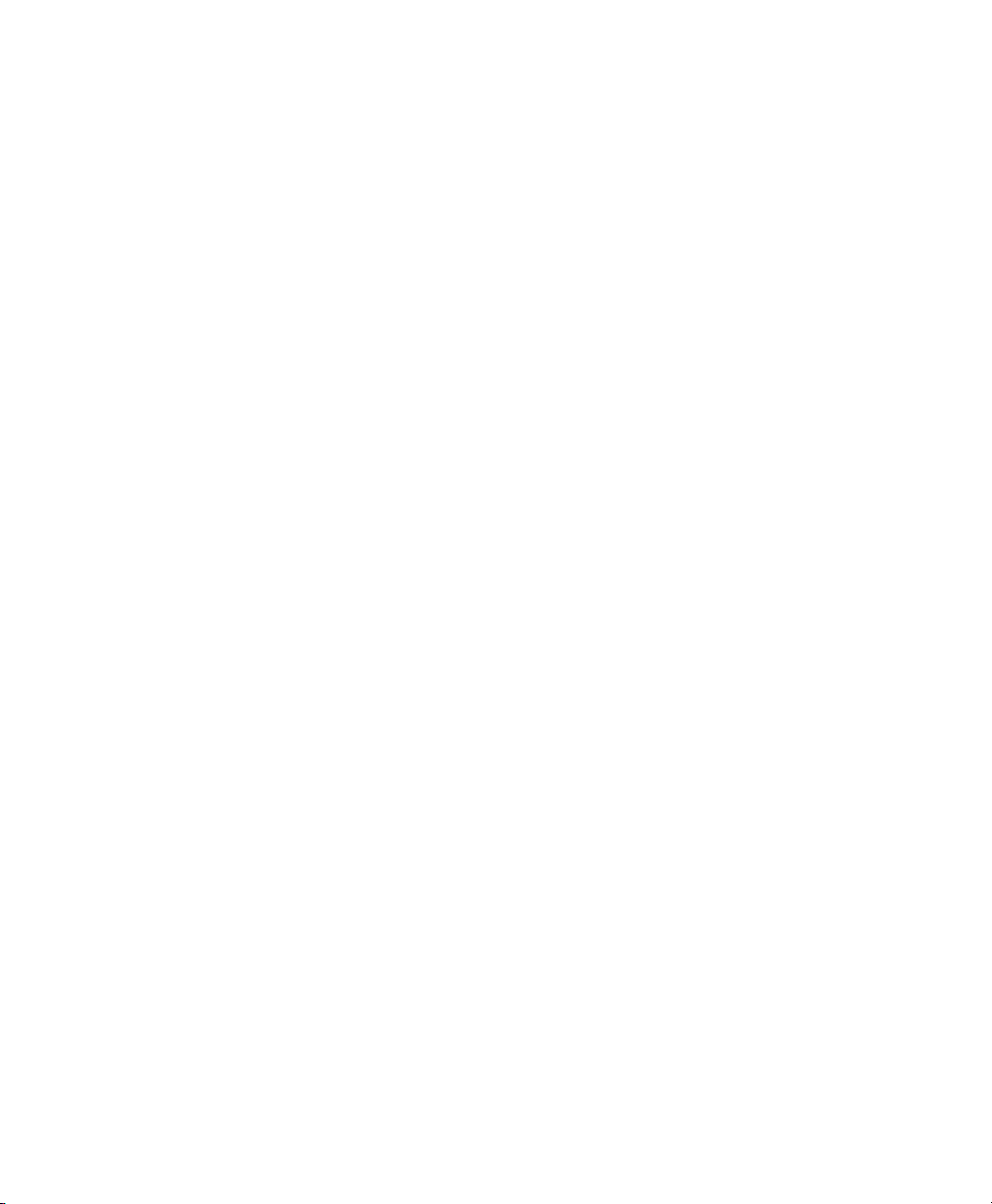
Creating New Paths. . . . . . . . . . . . . . . . . . . . . . . . . . . . . . . . . . . . . . . . . . . . . . . . . . . . . 102
Creating New Sub-Paths. . . . . . . . . . . . . . . . . . . . . . . . . . . . . . . . . . . . . . . . . . . . . . . . . . 104
Editing Paths . . . . . . . . . . . . . . . . . . . . . . . . . . . . . . . . . . . . . . . . . . . . . . . . . . . . . . . . . 105
Assigning Paths to Hardware I/O . . . . . . . . . . . . . . . . . . . . . . . . . . . . . . . . . . . . . . . . . . . 108
Valid Paths and Requirements . . . . . . . . . . . . . . . . . . . . . . . . . . . . . . . . . . . . . . . . . . . . . 110
Configuring Busses . . . . . . . . . . . . . . . . . . . . . . . . . . . . . . . . . . . . . . . . . . . . . . . . . . . . . 110
Factory I/O Settings . . . . . . . . . . . . . . . . . . . . . . . . . . . . . . . . . . . . . . . . . . . . . . . . . . . . 113
I/O Settings Files . . . . . . . . . . . . . . . . . . . . . . . . . . . . . . . . . . . . . . . . . . . . . . . . . . . . . . 114
Session Interchange . . . . . . . . . . . . . . . . . . . . . . . . . . . . . . . . . . . . . . . . . . . . . . . . . . . . 115
Chapter 8. Preferences. . . . . . . . . . . . . . . . . . . . . . . . . . . . . . . . . . . . . . . . . . . . . . . . . . . . . . . 117
Global and Local Preferences . . . . . . . . . . . . . . . . . . . . . . . . . . . . . . . . . . . . . . . . . . . . . . 118
Display Preferences. . . . . . . . . . . . . . . . . . . . . . . . . . . . . . . . . . . . . . . . . . . . . . . . . . . . . 119
Operation Preferences . . . . . . . . . . . . . . . . . . . . . . . . . . . . . . . . . . . . . . . . . . . . . . . . . . . 122
Editing Preferences . . . . . . . . . . . . . . . . . . . . . . . . . . . . . . . . . . . . . . . . . . . . . . . . . . . . . 127
Mixing Preferences . . . . . . . . . . . . . . . . . . . . . . . . . . . . . . . . . . . . . . . . . . . . . . . . . . . . . 129
Processing Preferences . . . . . . . . . . . . . . . . . . . . . . . . . . . . . . . . . . . . . . . . . . . . . . . . . . 132
MIDI Preferences . . . . . . . . . . . . . . . . . . . . . . . . . . . . . . . . . . . . . . . . . . . . . . . . . . . . . . 135
Synchronization Preferences . . . . . . . . . . . . . . . . . . . . . . . . . . . . . . . . . . . . . . . . . . . . . . 136
Chapter 9. Peripherals . . . . . . . . . . . . . . . . . . . . . . . . . . . . . . . . . . . . . . . . . . . . . . . . . . . . . . . 139
Synchronization . . . . . . . . . . . . . . . . . . . . . . . . . . . . . . . . . . . . . . . . . . . . . . . . . . . . . . . 139
Machine Control . . . . . . . . . . . . . . . . . . . . . . . . . . . . . . . . . . . . . . . . . . . . . . . . . . . . . . . 141
MIDI Controllers . . . . . . . . . . . . . . . . . . . . . . . . . . . . . . . . . . . . . . . . . . . . . . . . . . . . . . . 143
Ethernet Controllers. . . . . . . . . . . . . . . . . . . . . . . . . . . . . . . . . . . . . . . . . . . . . . . . . . . . . 144
Mic Preamps . . . . . . . . . . . . . . . . . . . . . . . . . . . . . . . . . . . . . . . . . . . . . . . . . . . . . . . . . 145
Satellites . . . . . . . . . . . . . . . . . . . . . . . . . . . . . . . . . . . . . . . . . . . . . . . . . . . . . . . . . . . . 146
VENUE . . . . . . . . . . . . . . . . . . . . . . . . . . . . . . . . . . . . . . . . . . . . . . . . . . . . . . . . . . . . . . 147
Chapter 10. Configuring MIDI . . . . . . . . . . . . . . . . . . . . . . . . . . . . . . . . . . . . . . . . . . . . . . . . . 149
MIDI Studio Setup (Mac) . . . . . . . . . . . . . . . . . . . . . . . . . . . . . . . . . . . . . . . . . . . . . . . . . 149
MIDI Studio Setup (Windows) . . . . . . . . . . . . . . . . . . . . . . . . . . . . . . . . . . . . . . . . . . . . . . 152
Contents v
Page 6
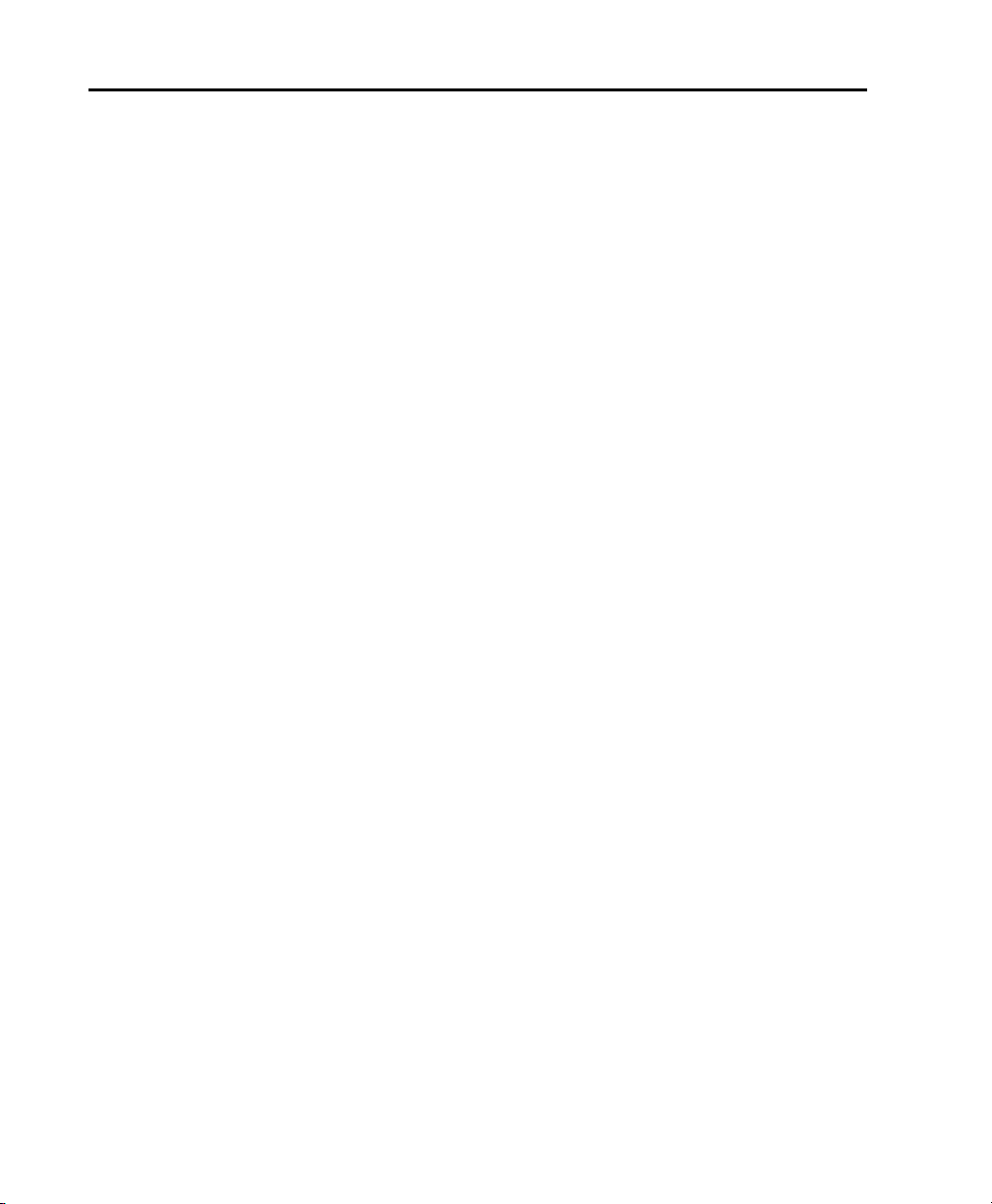
Part III Sessions & Tracks
Chapter 11. Sessions. . . . . . . . . . . . . . . . . . . . . . . . . . . . . . . . . . . . . . . . . . . . . . . . . . . . . . . . 157
Quick Start Session Dialog . . . . . . . . . . . . . . . . . . . . . . . . . . . . . . . . . . . . . . . . . . . . . . . 157
Creating a New Session . . . . . . . . . . . . . . . . . . . . . . . . . . . . . . . . . . . . . . . . . . . . . . . . . 160
Session Files and Folders . . . . . . . . . . . . . . . . . . . . . . . . . . . . . . . . . . . . . . . . . . . . . . . . 161
Opening a Session . . . . . . . . . . . . . . . . . . . . . . . . . . . . . . . . . . . . . . . . . . . . . . . . . . . . . 162
Opening Recent Sessions . . . . . . . . . . . . . . . . . . . . . . . . . . . . . . . . . . . . . . . . . . . . . . . . 164
Opening a Session with Plug-Ins Deactivated . . . . . . . . . . . . . . . . . . . . . . . . . . . . . . . . . . 164
Saving a Session . . . . . . . . . . . . . . . . . . . . . . . . . . . . . . . . . . . . . . . . . . . . . . . . . . . . . . 165
Save Copy In Options . . . . . . . . . . . . . . . . . . . . . . . . . . . . . . . . . . . . . . . . . . . . . . . . . . . 167
Session Templates . . . . . . . . . . . . . . . . . . . . . . . . . . . . . . . . . . . . . . . . . . . . . . . . . . . . . 170
Closing a Session . . . . . . . . . . . . . . . . . . . . . . . . . . . . . . . . . . . . . . . . . . . . . . . . . . . . . . 172
Exiting or Quitting Pro Tools. . . . . . . . . . . . . . . . . . . . . . . . . . . . . . . . . . . . . . . . . . . . . . . 172
Chapter 12. Pro Tools Main Windows . . . . . . . . . . . . . . . . . . . . . . . . . . . . . . . . . . . . . . . . . . 173
Mix Window . . . . . . . . . . . . . . . . . . . . . . . . . . . . . . . . . . . . . . . . . . . . . . . . . . . . . . . . . . 174
Edit Window . . . . . . . . . . . . . . . . . . . . . . . . . . . . . . . . . . . . . . . . . . . . . . . . . . . . . . . . . 176
Transport Window . . . . . . . . . . . . . . . . . . . . . . . . . . . . . . . . . . . . . . . . . . . . . . . . . . . . . 182
MIDI Editor Windows . . . . . . . . . . . . . . . . . . . . . . . . . . . . . . . . . . . . . . . . . . . . . . . . . . . 185
Score Editor Window. . . . . . . . . . . . . . . . . . . . . . . . . . . . . . . . . . . . . . . . . . . . . . . . . . . . 186
Eleven Rack Control Window . . . . . . . . . . . . . . . . . . . . . . . . . . . . . . . . . . . . . . . . . . . . . . 186
DigiBase Browsers . . . . . . . . . . . . . . . . . . . . . . . . . . . . . . . . . . . . . . . . . . . . . . . . . . . . . 187
Managing Windows . . . . . . . . . . . . . . . . . . . . . . . . . . . . . . . . . . . . . . . . . . . . . . . . . . . . 190
How Windows Configuration Works . . . . . . . . . . . . . . . . . . . . . . . . . . . . . . . . . . . . . . . . . 194
Window Configuration Commands and Options . . . . . . . . . . . . . . . . . . . . . . . . . . . . . . . . . 196
Menus. . . . . . . . . . . . . . . . . . . . . . . . . . . . . . . . . . . . . . . . . . . . . . . . . . . . . . . . . . . . . . 198
Tool Tips . . . . . . . . . . . . . . . . . . . . . . . . . . . . . . . . . . . . . . . . . . . . . . . . . . . . . . . . . . . . 199
Chapter 13. Tracks . . . . . . . . . . . . . . . . . . . . . . . . . . . . . . . . . . . . . . . . . . . . . . . . . . . . . . . . . 201
Track Types . . . . . . . . . . . . . . . . . . . . . . . . . . . . . . . . . . . . . . . . . . . . . . . . . . . . . . . . . . 201
Track Channel Strips. . . . . . . . . . . . . . . . . . . . . . . . . . . . . . . . . . . . . . . . . . . . . . . . . . . . 203
Track Controls and Indicators . . . . . . . . . . . . . . . . . . . . . . . . . . . . . . . . . . . . . . . . . . . . . 206
Edit Window Views . . . . . . . . . . . . . . . . . . . . . . . . . . . . . . . . . . . . . . . . . . . . . . . . . . . . . 208
Track Level Meter. . . . . . . . . . . . . . . . . . . . . . . . . . . . . . . . . . . . . . . . . . . . . . . . . . . . . . 211
Adjusting Track Width. . . . . . . . . . . . . . . . . . . . . . . . . . . . . . . . . . . . . . . . . . . . . . . . . . . 212
Creating Tracks . . . . . . . . . . . . . . . . . . . . . . . . . . . . . . . . . . . . . . . . . . . . . . . . . . . . . . . 212
Track Views . . . . . . . . . . . . . . . . . . . . . . . . . . . . . . . . . . . . . . . . . . . . . . . . . . . . . . . . . . 218
Setting Track Views . . . . . . . . . . . . . . . . . . . . . . . . . . . . . . . . . . . . . . . . . . . . . . . . . . . . 220
Track Height . . . . . . . . . . . . . . . . . . . . . . . . . . . . . . . . . . . . . . . . . . . . . . . . . . . . . . . . . 222
The Track List . . . . . . . . . . . . . . . . . . . . . . . . . . . . . . . . . . . . . . . . . . . . . . . . . . . . . . . . 224
Track Name Right-Click Menu . . . . . . . . . . . . . . . . . . . . . . . . . . . . . . . . . . . . . . . . . . . . . 227
Assigning Audio Inputs and Outputs to Tracks. . . . . . . . . . . . . . . . . . . . . . . . . . . . . . . . . . 228
Track Priority and Voice Assignment . . . . . . . . . . . . . . . . . . . . . . . . . . . . . . . . . . . . . . . . 233
Pro Tools Reference Guidevi
Page 7
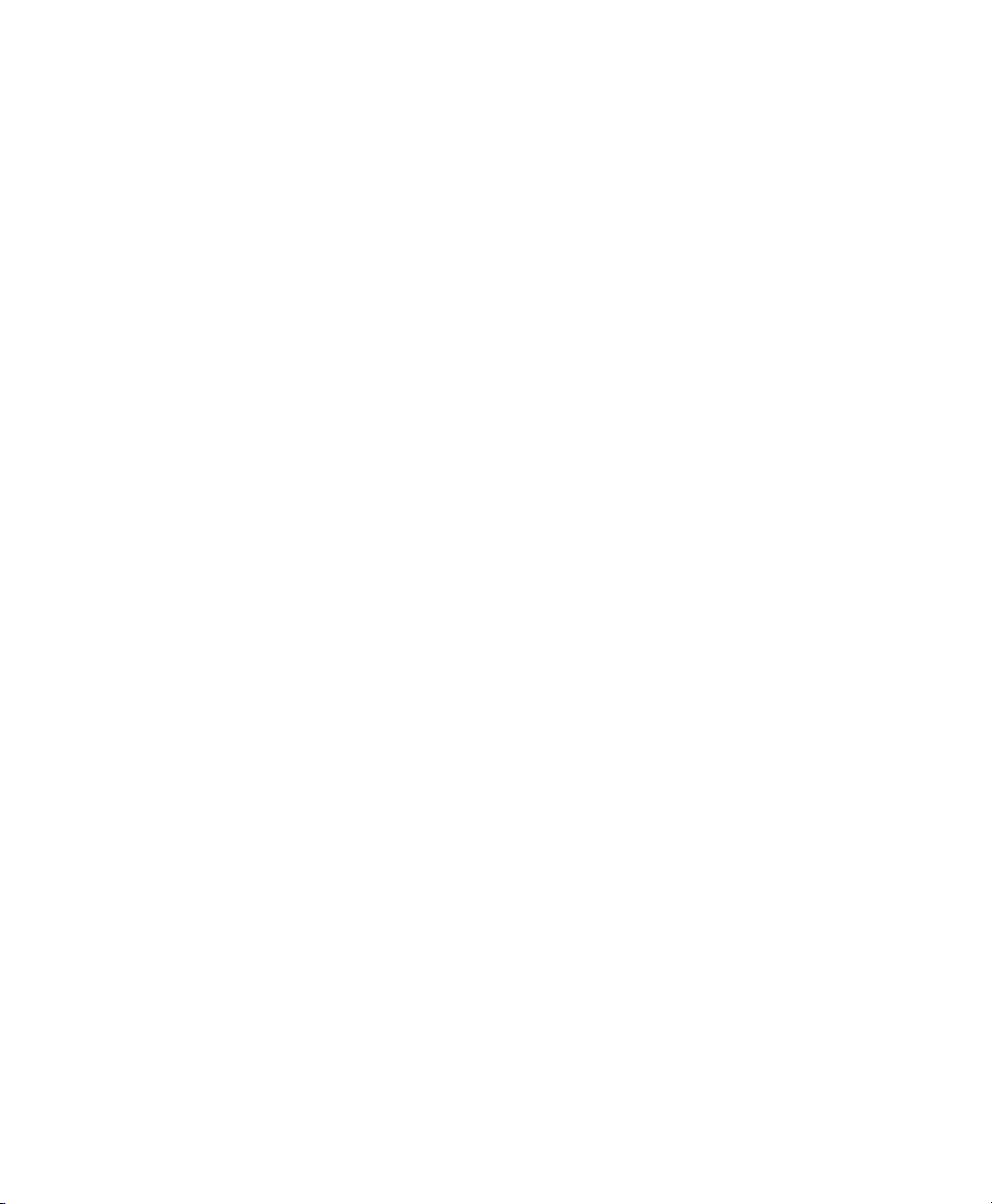
Assigning MIDI Inputs and Outputs to Tracks . . . . . . . . . . . . . . . . . . . . . . . . . . . . . . . . . . . 237
Soloing and Muting Tracks . . . . . . . . . . . . . . . . . . . . . . . . . . . . . . . . . . . . . . . . . . . . . . . . 239
Making Tracks Inactive . . . . . . . . . . . . . . . . . . . . . . . . . . . . . . . . . . . . . . . . . . . . . . . . . . 243
Color Coding for Tracks, Regions, Markers, and Groups. . . . . . . . . . . . . . . . . . . . . . . . . . . . 243
Chapter 14. Grouping Tracks . . . . . . . . . . . . . . . . . . . . . . . . . . . . . . . . . . . . . . . . . . . . . . . . . . 247
Grouping Tracks . . . . . . . . . . . . . . . . . . . . . . . . . . . . . . . . . . . . . . . . . . . . . . . . . . . . . . . 247
Group Controls . . . . . . . . . . . . . . . . . . . . . . . . . . . . . . . . . . . . . . . . . . . . . . . . . . . . . . . . 249
Working with Groups . . . . . . . . . . . . . . . . . . . . . . . . . . . . . . . . . . . . . . . . . . . . . . . . . . . . 252
Setting Group Attributes. . . . . . . . . . . . . . . . . . . . . . . . . . . . . . . . . . . . . . . . . . . . . . . . . . 256
Enabling Groups . . . . . . . . . . . . . . . . . . . . . . . . . . . . . . . . . . . . . . . . . . . . . . . . . . . . . . . 259
Grouped Control Offsets. . . . . . . . . . . . . . . . . . . . . . . . . . . . . . . . . . . . . . . . . . . . . . . . . . 260
Chapter 15. The Region List . . . . . . . . . . . . . . . . . . . . . . . . . . . . . . . . . . . . . . . . . . . . . . . . . . 261
Region List Menu . . . . . . . . . . . . . . . . . . . . . . . . . . . . . . . . . . . . . . . . . . . . . . . . . . . . . . 262
Sorting and Searching in the Region List . . . . . . . . . . . . . . . . . . . . . . . . . . . . . . . . . . . . . . 263
Selecting Regions in the Region List . . . . . . . . . . . . . . . . . . . . . . . . . . . . . . . . . . . . . . . . . 266
Previewing Regions in the Region List . . . . . . . . . . . . . . . . . . . . . . . . . . . . . . . . . . . . . . . . 268
Stereo and Multichannel Regions in the Region List . . . . . . . . . . . . . . . . . . . . . . . . . . . . . . 269
Naming and Displaying Regions in the Region List . . . . . . . . . . . . . . . . . . . . . . . . . . . . . . . 269
Managing Regions in the Region List . . . . . . . . . . . . . . . . . . . . . . . . . . . . . . . . . . . . . . . . 271
Region Name Right-Click Commands . . . . . . . . . . . . . . . . . . . . . . . . . . . . . . . . . . . . . . . . 272
Chapter 16. DigiBase . . . . . . . . . . . . . . . . . . . . . . . . . . . . . . . . . . . . . . . . . . . . . . . . . . . . . . . . 273
DigiBase Data Flow . . . . . . . . . . . . . . . . . . . . . . . . . . . . . . . . . . . . . . . . . . . . . . . . . . . . . 273
Performance and Transfer Volumes . . . . . . . . . . . . . . . . . . . . . . . . . . . . . . . . . . . . . . . . . 275
Digidesign Databases . . . . . . . . . . . . . . . . . . . . . . . . . . . . . . . . . . . . . . . . . . . . . . . . . . . 276
Browser Windows and Tools. . . . . . . . . . . . . . . . . . . . . . . . . . . . . . . . . . . . . . . . . . . . . . . 277
Working wIth Items in Browsers . . . . . . . . . . . . . . . . . . . . . . . . . . . . . . . . . . . . . . . . . . . . 279
Indexing DigiBase Databases . . . . . . . . . . . . . . . . . . . . . . . . . . . . . . . . . . . . . . . . . . . . . . 280
The Browser Menu . . . . . . . . . . . . . . . . . . . . . . . . . . . . . . . . . . . . . . . . . . . . . . . . . . . . . 282
Browser Panes and Display . . . . . . . . . . . . . . . . . . . . . . . . . . . . . . . . . . . . . . . . . . . . . . . 284
Column Data . . . . . . . . . . . . . . . . . . . . . . . . . . . . . . . . . . . . . . . . . . . . . . . . . . . . . . . . . 286
Selecting Items . . . . . . . . . . . . . . . . . . . . . . . . . . . . . . . . . . . . . . . . . . . . . . . . . . . . . . . . 289
Moving, Copying, Duplicating, and Deleting Items. . . . . . . . . . . . . . . . . . . . . . . . . . . . . . . . 289
Searching Items . . . . . . . . . . . . . . . . . . . . . . . . . . . . . . . . . . . . . . . . . . . . . . . . . . . . . . . 291
Entering Data for Searches . . . . . . . . . . . . . . . . . . . . . . . . . . . . . . . . . . . . . . . . . . . . . . . 293
Waveforms . . . . . . . . . . . . . . . . . . . . . . . . . . . . . . . . . . . . . . . . . . . . . . . . . . . . . . . . . . . 295
Elastic Audio Analysis . . . . . . . . . . . . . . . . . . . . . . . . . . . . . . . . . . . . . . . . . . . . . . . . . . . 296
Previewing Audio in DigiBase . . . . . . . . . . . . . . . . . . . . . . . . . . . . . . . . . . . . . . . . . . . . . . 297
Preview Controls and Indicators . . . . . . . . . . . . . . . . . . . . . . . . . . . . . . . . . . . . . . . . . . . . 298
Preview Modes . . . . . . . . . . . . . . . . . . . . . . . . . . . . . . . . . . . . . . . . . . . . . . . . . . . . . . . . 299
Linking and Relinking Files . . . . . . . . . . . . . . . . . . . . . . . . . . . . . . . . . . . . . . . . . . . . . . . 302
Transfer Files . . . . . . . . . . . . . . . . . . . . . . . . . . . . . . . . . . . . . . . . . . . . . . . . . . . . . . . . . 302
Missing Files. . . . . . . . . . . . . . . . . . . . . . . . . . . . . . . . . . . . . . . . . . . . . . . . . . . . . . . . . . 303
Contents vii
Page 8
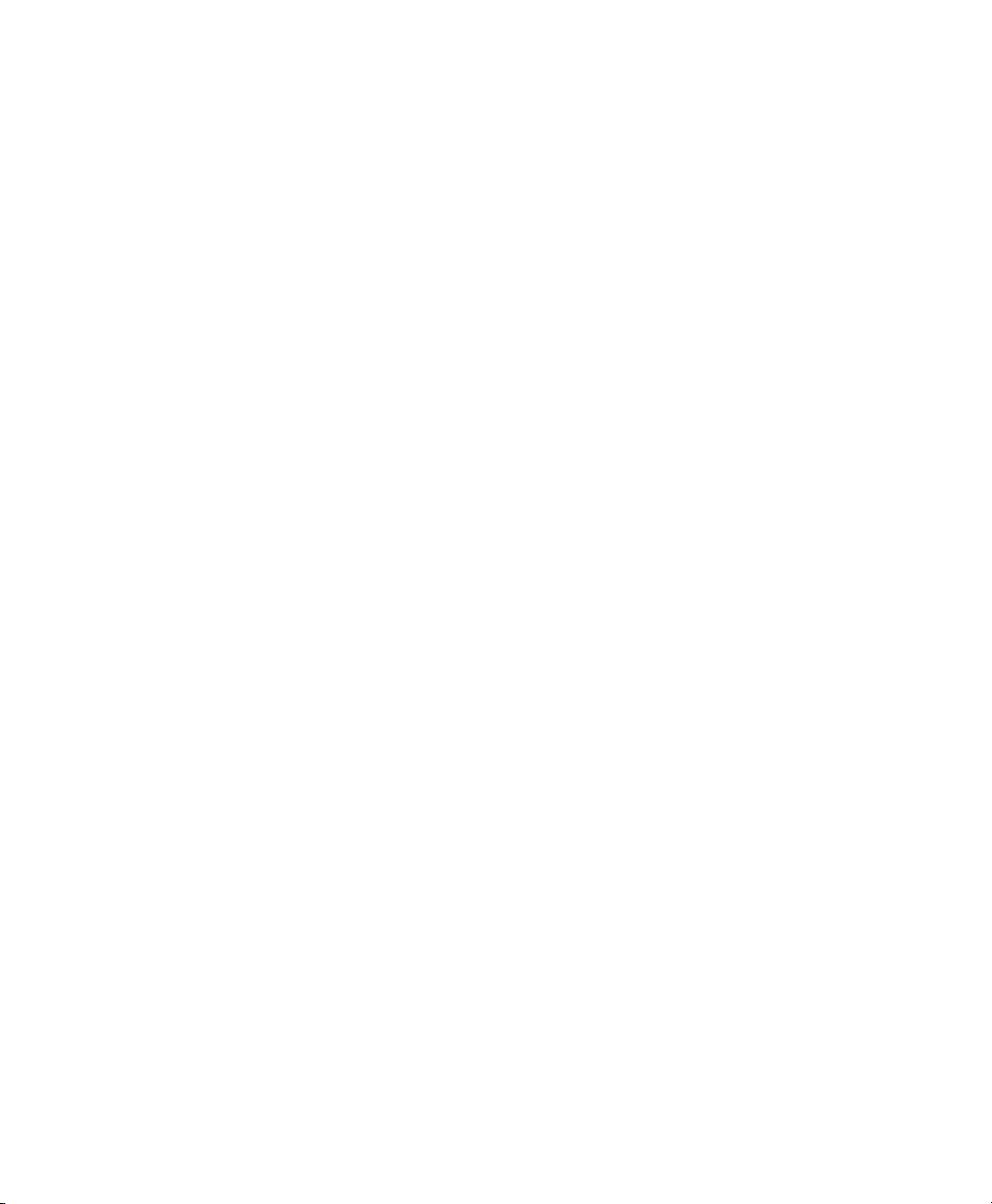
Relink Window. . . . . . . . . . . . . . . . . . . . . . . . . . . . . . . . . . . . . . . . . . . . . . . . . . . . . . . . 305
Workspace Browser . . . . . . . . . . . . . . . . . . . . . . . . . . . . . . . . . . . . . . . . . . . . . . . . . . . . 310
Project Browser . . . . . . . . . . . . . . . . . . . . . . . . . . . . . . . . . . . . . . . . . . . . . . . . . . . . . . . 313
Catalogs . . . . . . . . . . . . . . . . . . . . . . . . . . . . . . . . . . . . . . . . . . . . . . . . . . . . . . . . . . . . 315
Task Window . . . . . . . . . . . . . . . . . . . . . . . . . . . . . . . . . . . . . . . . . . . . . . . . . . . . . . . . . 319
Chapter 17. Importing and Exporting Session Data . . . . . . . . . . . . . . . . . . . . . . . . . . . . . . . 323
Importing and Exporting Data to and from a Session . . . . . . . . . . . . . . . . . . . . . . . . . . . . . 323
Audio Conversion on Import . . . . . . . . . . . . . . . . . . . . . . . . . . . . . . . . . . . . . . . . . . . . . . 324
Import Options and Preferences . . . . . . . . . . . . . . . . . . . . . . . . . . . . . . . . . . . . . . . . . . . 326
Importing Files with Drag and Drop . . . . . . . . . . . . . . . . . . . . . . . . . . . . . . . . . . . . . . . . . 328
Importing Audio Files and Regions Using the Import Audio Command . . . . . . . . . . . . . . . . . 331
Importing Audio from Audio CDs . . . . . . . . . . . . . . . . . . . . . . . . . . . . . . . . . . . . . . . . . . . 333
Importing ACID and REX Files . . . . . . . . . . . . . . . . . . . . . . . . . . . . . . . . . . . . . . . . . . . . . 334
Importing Multichannel Audio Files from a Field Recorder . . . . . . . . . . . . . . . . . . . . . . . . . 335
Exporting Audio . . . . . . . . . . . . . . . . . . . . . . . . . . . . . . . . . . . . . . . . . . . . . . . . . . . . . . . 336
Importing Session Data. . . . . . . . . . . . . . . . . . . . . . . . . . . . . . . . . . . . . . . . . . . . . . . . . . 338
Import Session Data Dialog . . . . . . . . . . . . . . . . . . . . . . . . . . . . . . . . . . . . . . . . . . . . . . . 340
Importing AAF and OMF Sequences . . . . . . . . . . . . . . . . . . . . . . . . . . . . . . . . . . . . . . . . . 346
Import Options when Importing AAF or OMF Sequences . . . . . . . . . . . . . . . . . . . . . . . . . . . 351
Media Composer Export Options for Audio and Video Mixdowns . . . . . . . . . . . . . . . . . . . . . 357
Audio File Format Compatibility Issues . . . . . . . . . . . . . . . . . . . . . . . . . . . . . . . . . . . . . . . 357
Exporting Pro Tools Tracks as AAF or OMFI Sequences. . . . . . . . . . . . . . . . . . . . . . . . . . . . 359
Exporting Pro Tools Tracks as MXF Audio Files . . . . . . . . . . . . . . . . . . . . . . . . . . . . . . . . . 360
Export Options when Exporting to AAF or OMF Sequences . . . . . . . . . . . . . . . . . . . . . . . . . 363
Exporting Sessions as Text . . . . . . . . . . . . . . . . . . . . . . . . . . . . . . . . . . . . . . . . . . . . . . . 369
Export Session Info as Text Options . . . . . . . . . . . . . . . . . . . . . . . . . . . . . . . . . . . . . . . . . 370
Send via DigiDelivery . . . . . . . . . . . . . . . . . . . . . . . . . . . . . . . . . . . . . . . . . . . . . . . . . . . 371
Importing MIDI Files . . . . . . . . . . . . . . . . . . . . . . . . . . . . . . . . . . . . . . . . . . . . . . . . . . . . 372
Exporting MIDI Files . . . . . . . . . . . . . . . . . . . . . . . . . . . . . . . . . . . . . . . . . . . . . . . . . . . . 374
Exporting Sibelius Files . . . . . . . . . . . . . . . . . . . . . . . . . . . . . . . . . . . . . . . . . . . . . . . . . . 376
Importing and Exporting Region Group Files . . . . . . . . . . . . . . . . . . . . . . . . . . . . . . . . . . . 376
Chapter 18. File and Session Management and Compatibility. . . . . . . . . . . . . . . . . . . . . . . 379
Audio File Management . . . . . . . . . . . . . . . . . . . . . . . . . . . . . . . . . . . . . . . . . . . . . . . . . 380
WAV File Compatibility . . . . . . . . . . . . . . . . . . . . . . . . . . . . . . . . . . . . . . . . . . . . . . . . . . 382
Sharing Sessions Created on Different Computer Platforms . . . . . . . . . . . . . . . . . . . . . . . . 383
Sharing Sessions Created on Different Pro Tools Systems . . . . . . . . . . . . . . . . . . . . . . . . . 386
Sharing Sessions Created on Different Pro Tools Software Versions. . . . . . . . . . . . . . . . . . . 387
Sharing Pro Tools HD 9.0 Sessions with Lower Versions of Pro Tools . . . . . . . . . . . . . . . . . . 387
Sharing Pro Tools 9.0 Sessions with Pro Tools LE . . . . . . . . . . . . . . . . . . . . . . . . . . . . . . . 392
Language Compatibility . . . . . . . . . . . . . . . . . . . . . . . . . . . . . . . . . . . . . . . . . . . . . . . . . 395
Pro Tools Reference Guideviii
Page 9
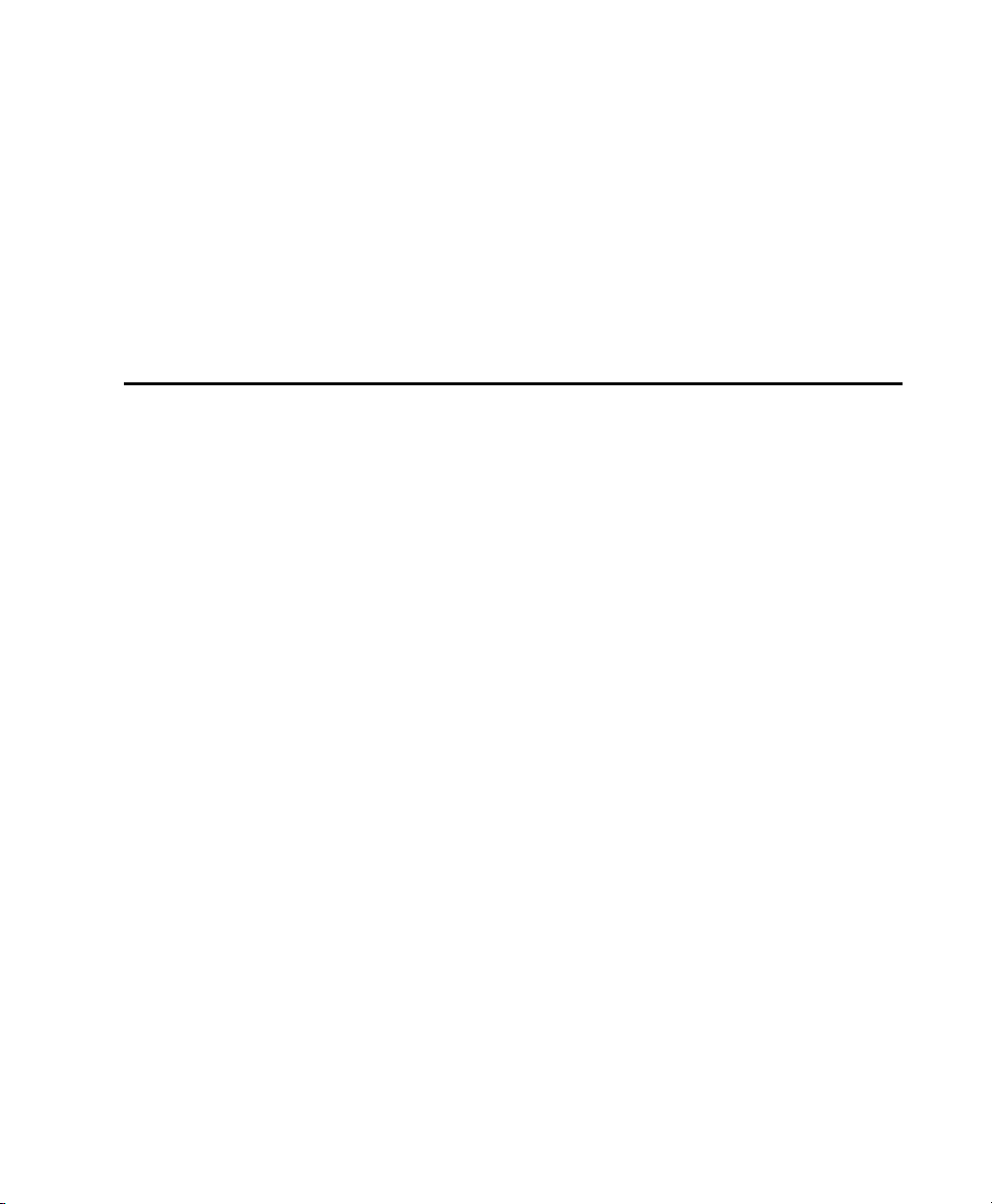
Chapter 19. Mac HFS+ Disk Support Option (Windows Only). . . . . . . . . . . . . . . . . . . . . . . . 397
Installing the Mac HFS+ Disk Support Option . . . . . . . . . . . . . . . . . . . . . . . . . . . . . . . . . . . 398
Removing the Mac HFS+ Disk Support Option . . . . . . . . . . . . . . . . . . . . . . . . . . . . . . . . . . 398
Media Compatibility. . . . . . . . . . . . . . . . . . . . . . . . . . . . . . . . . . . . . . . . . . . . . . . . . . . . . 398
Session Compatibility . . . . . . . . . . . . . . . . . . . . . . . . . . . . . . . . . . . . . . . . . . . . . . . . . . . 399
Viewing Mac Drive and File Properties . . . . . . . . . . . . . . . . . . . . . . . . . . . . . . . . . . . . . . . . 400
Viewing Multisession and Dual-Format Discs . . . . . . . . . . . . . . . . . . . . . . . . . . . . . . . . . . . 401
Setting the File Naming Mode . . . . . . . . . . . . . . . . . . . . . . . . . . . . . . . . . . . . . . . . . . . . . 401
Partitioning Mac Drives . . . . . . . . . . . . . . . . . . . . . . . . . . . . . . . . . . . . . . . . . . . . . . . . . . 402
Initializing Mac Drives . . . . . . . . . . . . . . . . . . . . . . . . . . . . . . . . . . . . . . . . . . . . . . . . . . . 403
Mac HFS+ Disk Support Warnings. . . . . . . . . . . . . . . . . . . . . . . . . . . . . . . . . . . . . . . . . . . 403
Part IV Playback and Recording
Chapter 20. Playing Back Track Material. . . . . . . . . . . . . . . . . . . . . . . . . . . . . . . . . . . . . . . . 407
Playback Location . . . . . . . . . . . . . . . . . . . . . . . . . . . . . . . . . . . . . . . . . . . . . . . . . . . . . . 408
Setting the Playback Location . . . . . . . . . . . . . . . . . . . . . . . . . . . . . . . . . . . . . . . . . . . . . 410
Scrolling Options . . . . . . . . . . . . . . . . . . . . . . . . . . . . . . . . . . . . . . . . . . . . . . . . . . . . . . . 414
Playing Selections. . . . . . . . . . . . . . . . . . . . . . . . . . . . . . . . . . . . . . . . . . . . . . . . . . . . . . 415
Playing Timeline and Edit Selections with the Playhead . . . . . . . . . . . . . . . . . . . . . . . . . . . 417
Playback Modes . . . . . . . . . . . . . . . . . . . . . . . . . . . . . . . . . . . . . . . . . . . . . . . . . . . . . . . 417
MIDI Beat Clock . . . . . . . . . . . . . . . . . . . . . . . . . . . . . . . . . . . . . . . . . . . . . . . . . . . . . . . 422
MIDI Beat Clock Offsets . . . . . . . . . . . . . . . . . . . . . . . . . . . . . . . . . . . . . . . . . . . . . . . . . . 423
Chapter 21. Record Setup . . . . . . . . . . . . . . . . . . . . . . . . . . . . . . . . . . . . . . . . . . . . . . . . . . . . 425
Record Setup Overview . . . . . . . . . . . . . . . . . . . . . . . . . . . . . . . . . . . . . . . . . . . . . . . . . . 425
Configuring Pro Tools Hardware I/O for Recording . . . . . . . . . . . . . . . . . . . . . . . . . . . . . . . 426
Connecting a Sound Source . . . . . . . . . . . . . . . . . . . . . . . . . . . . . . . . . . . . . . . . . . . . . . . 427
Recording with a Click . . . . . . . . . . . . . . . . . . . . . . . . . . . . . . . . . . . . . . . . . . . . . . . . . . . 428
Setting the Session Meter and Tempo . . . . . . . . . . . . . . . . . . . . . . . . . . . . . . . . . . . . . . . . 430
Record Modes. . . . . . . . . . . . . . . . . . . . . . . . . . . . . . . . . . . . . . . . . . . . . . . . . . . . . . . . . 433
Configuring Default Names for Audio Files and Regions . . . . . . . . . . . . . . . . . . . . . . . . . . . 436
Assigning Hardware I/O on a Track . . . . . . . . . . . . . . . . . . . . . . . . . . . . . . . . . . . . . . . . . . 437
Record Enabling Tracks . . . . . . . . . . . . . . . . . . . . . . . . . . . . . . . . . . . . . . . . . . . . . . . . . . 438
Working with Hard Drives for Recording . . . . . . . . . . . . . . . . . . . . . . . . . . . . . . . . . . . . . . 441
Selecting a Record Input Monitoring Mode. . . . . . . . . . . . . . . . . . . . . . . . . . . . . . . . . . . . . 444
Setting Monitor Levels for Record and Playback . . . . . . . . . . . . . . . . . . . . . . . . . . . . . . . . . 447
Reducing Monitoring Latency . . . . . . . . . . . . . . . . . . . . . . . . . . . . . . . . . . . . . . . . . . . . . . 447
Contents ix
Page 10
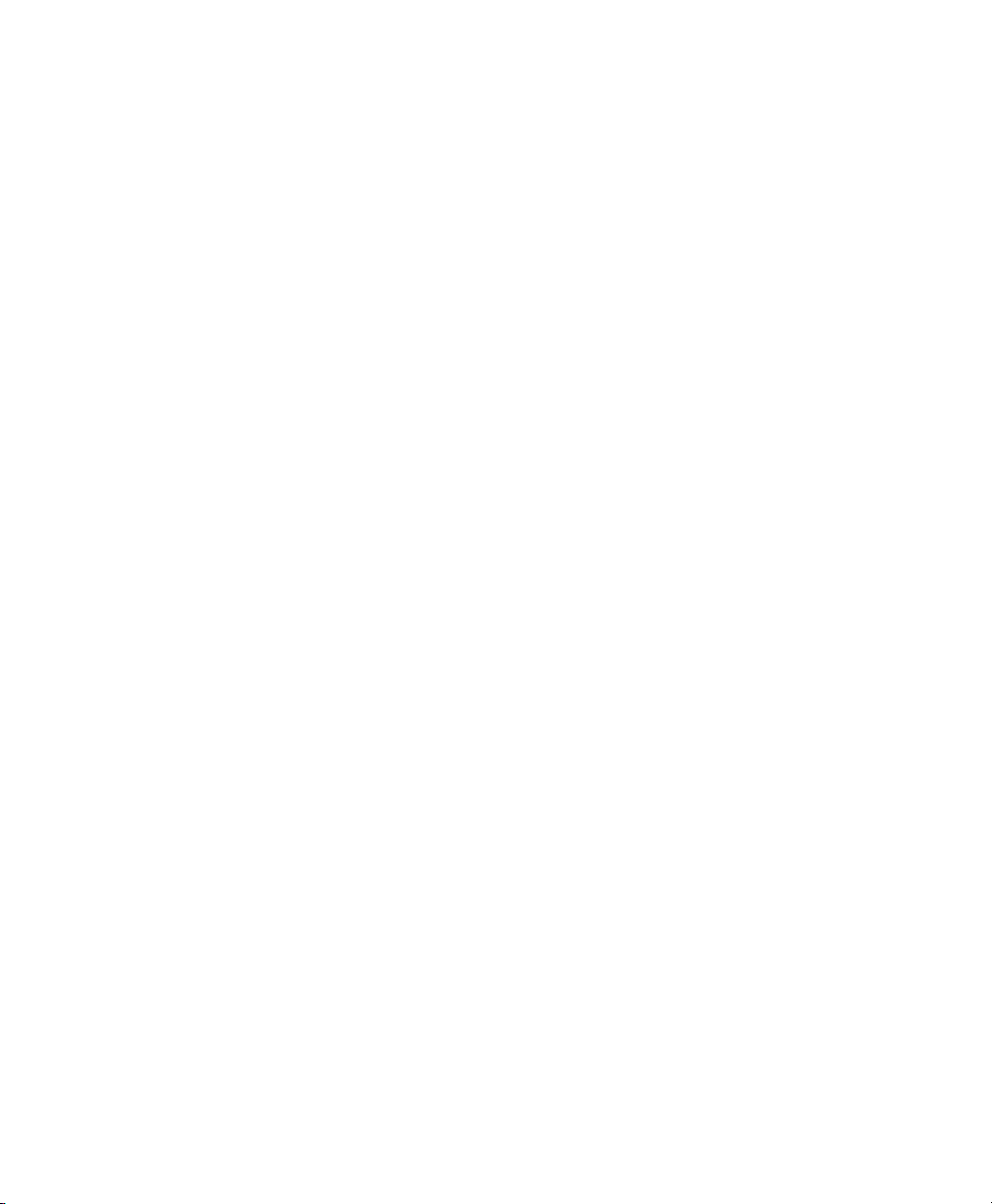
Chapter 22. Audio Recording . . . . . . . . . . . . . . . . . . . . . . . . . . . . . . . . . . . . . . . . . . . . . . . . . 451
Recording Shortcuts . . . . . . . . . . . . . . . . . . . . . . . . . . . . . . . . . . . . . . . . . . . . . . . . . . . . 454
Prime for Record Mode. . . . . . . . . . . . . . . . . . . . . . . . . . . . . . . . . . . . . . . . . . . . . . . . . . 454
Setting Punch and Loop Points . . . . . . . . . . . . . . . . . . . . . . . . . . . . . . . . . . . . . . . . . . . . 454
Setting Pre- and Post-Roll . . . . . . . . . . . . . . . . . . . . . . . . . . . . . . . . . . . . . . . . . . . . . . . . 458
Audio Punch Recording Over a Specified Range . . . . . . . . . . . . . . . . . . . . . . . . . . . . . . . . 460
Recording Additional Takes . . . . . . . . . . . . . . . . . . . . . . . . . . . . . . . . . . . . . . . . . . . . . . . 461
Loop Recording Audio. . . . . . . . . . . . . . . . . . . . . . . . . . . . . . . . . . . . . . . . . . . . . . . . . . . 463
Alternate Takes . . . . . . . . . . . . . . . . . . . . . . . . . . . . . . . . . . . . . . . . . . . . . . . . . . . . . . . 465
Recording from a Digital Source . . . . . . . . . . . . . . . . . . . . . . . . . . . . . . . . . . . . . . . . . . . 468
Half-Speed Recording . . . . . . . . . . . . . . . . . . . . . . . . . . . . . . . . . . . . . . . . . . . . . . . . . . . 470
Chapter 23. MIDI Recording . . . . . . . . . . . . . . . . . . . . . . . . . . . . . . . . . . . . . . . . . . . . . . . . . . 471
Recording from MIDI Devices . . . . . . . . . . . . . . . . . . . . . . . . . . . . . . . . . . . . . . . . . . . . . 471
Enabling Input Devices . . . . . . . . . . . . . . . . . . . . . . . . . . . . . . . . . . . . . . . . . . . . . . . . . . 472
MIDI Thru . . . . . . . . . . . . . . . . . . . . . . . . . . . . . . . . . . . . . . . . . . . . . . . . . . . . . . . . . . . 473
MIDI Input Filter . . . . . . . . . . . . . . . . . . . . . . . . . . . . . . . . . . . . . . . . . . . . . . . . . . . . . . . 474
Input Quantize . . . . . . . . . . . . . . . . . . . . . . . . . . . . . . . . . . . . . . . . . . . . . . . . . . . . . . . . 474
Wait for Note . . . . . . . . . . . . . . . . . . . . . . . . . . . . . . . . . . . . . . . . . . . . . . . . . . . . . . . . . 474
MIDI Merge/Replace. . . . . . . . . . . . . . . . . . . . . . . . . . . . . . . . . . . . . . . . . . . . . . . . . . . . 475
Configuring MIDI or Instrument Tracks for Recording . . . . . . . . . . . . . . . . . . . . . . . . . . . . . 476
Recording MIDI and Instrument Tracks. . . . . . . . . . . . . . . . . . . . . . . . . . . . . . . . . . . . . . . 477
MIDI Punch Recording Over a Specified Range . . . . . . . . . . . . . . . . . . . . . . . . . . . . . . . . . 479
Loop Recording MIDI . . . . . . . . . . . . . . . . . . . . . . . . . . . . . . . . . . . . . . . . . . . . . . . . . . . 481
MIDI Step Input . . . . . . . . . . . . . . . . . . . . . . . . . . . . . . . . . . . . . . . . . . . . . . . . . . . . . . . 484
Recording System Exclusive Data. . . . . . . . . . . . . . . . . . . . . . . . . . . . . . . . . . . . . . . . . . . 484
Recording Audio from a MIDI Instrument . . . . . . . . . . . . . . . . . . . . . . . . . . . . . . . . . . . . . 486
Chapter 24. Punch Recording Modes. . . . . . . . . . . . . . . . . . . . . . . . . . . . . . . . . . . . . . . . . . . 489
Introduction to Punch Recording Modes . . . . . . . . . . . . . . . . . . . . . . . . . . . . . . . . . . . . . . 489
System, Session, and Track Guidelines for Punch Recording . . . . . . . . . . . . . . . . . . . . . . . . 490
QuickPunch Audio Recording. . . . . . . . . . . . . . . . . . . . . . . . . . . . . . . . . . . . . . . . . . . . . . 494
TrackPunch Audio Recording . . . . . . . . . . . . . . . . . . . . . . . . . . . . . . . . . . . . . . . . . . . . . . 496
TrackPunch Setup . . . . . . . . . . . . . . . . . . . . . . . . . . . . . . . . . . . . . . . . . . . . . . . . . . . . . 496
Using TrackPunch. . . . . . . . . . . . . . . . . . . . . . . . . . . . . . . . . . . . . . . . . . . . . . . . . . . . . . 498
DestructivePunch Audio Recording. . . . . . . . . . . . . . . . . . . . . . . . . . . . . . . . . . . . . . . . . . 500
DestructivePunch Setup . . . . . . . . . . . . . . . . . . . . . . . . . . . . . . . . . . . . . . . . . . . . . . . . . 501
Using DestructivePunch . . . . . . . . . . . . . . . . . . . . . . . . . . . . . . . . . . . . . . . . . . . . . . . . . 504
Example TrackPunch and DestructivePunch Workflows . . . . . . . . . . . . . . . . . . . . . . . . . . . 505
Pro Tools Reference Guidex
Page 11
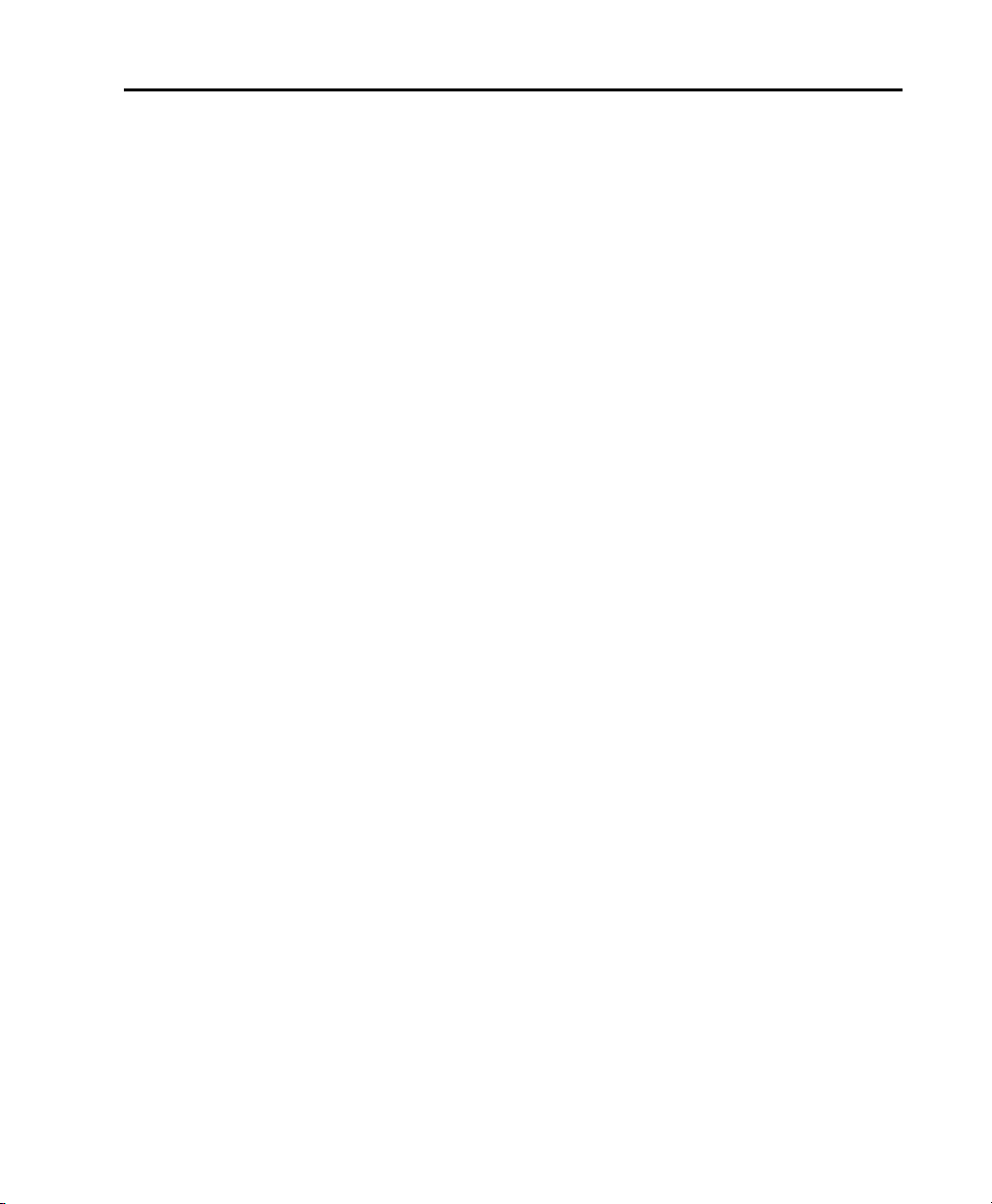
Part V Editing
Chapter 25. Editing Basics . . . . . . . . . . . . . . . . . . . . . . . . . . . . . . . . . . . . . . . . . . . . . . . . . . . 511
Track Material. . . . . . . . . . . . . . . . . . . . . . . . . . . . . . . . . . . . . . . . . . . . . . . . . . . . . . . . . 512
Audio Regions and Waveforms . . . . . . . . . . . . . . . . . . . . . . . . . . . . . . . . . . . . . . . . . . . . . 513
MIDI Regions and MIDI Data . . . . . . . . . . . . . . . . . . . . . . . . . . . . . . . . . . . . . . . . . . . . . . 517
Naming Regions . . . . . . . . . . . . . . . . . . . . . . . . . . . . . . . . . . . . . . . . . . . . . . . . . . . . . . . 520
Displaying Region Names, Region Times, and Other Data . . . . . . . . . . . . . . . . . . . . . . . . . . 521
Multiple Undo . . . . . . . . . . . . . . . . . . . . . . . . . . . . . . . . . . . . . . . . . . . . . . . . . . . . . . . . . 522
Basic Editing Commands . . . . . . . . . . . . . . . . . . . . . . . . . . . . . . . . . . . . . . . . . . . . . . . . . 524
Editing Across Multiple Tracks . . . . . . . . . . . . . . . . . . . . . . . . . . . . . . . . . . . . . . . . . . . . . 527
Chapter 26. Edit Modes and Tools . . . . . . . . . . . . . . . . . . . . . . . . . . . . . . . . . . . . . . . . . . . . . 529
Edit Modes . . . . . . . . . . . . . . . . . . . . . . . . . . . . . . . . . . . . . . . . . . . . . . . . . . . . . . . . . . . 529
Shuffle Mode . . . . . . . . . . . . . . . . . . . . . . . . . . . . . . . . . . . . . . . . . . . . . . . . . . . . . . . . . 529
Slip Mode. . . . . . . . . . . . . . . . . . . . . . . . . . . . . . . . . . . . . . . . . . . . . . . . . . . . . . . . . . . . 530
Spot Mode . . . . . . . . . . . . . . . . . . . . . . . . . . . . . . . . . . . . . . . . . . . . . . . . . . . . . . . . . . . 530
Grid Mode . . . . . . . . . . . . . . . . . . . . . . . . . . . . . . . . . . . . . . . . . . . . . . . . . . . . . . . . . . . 531
Edit Tools . . . . . . . . . . . . . . . . . . . . . . . . . . . . . . . . . . . . . . . . . . . . . . . . . . . . . . . . . . . . 533
Zooming Options. . . . . . . . . . . . . . . . . . . . . . . . . . . . . . . . . . . . . . . . . . . . . . . . . . . . . . . 534
Zoom Buttons . . . . . . . . . . . . . . . . . . . . . . . . . . . . . . . . . . . . . . . . . . . . . . . . . . . . . . . . . 534
Zoomer Tool . . . . . . . . . . . . . . . . . . . . . . . . . . . . . . . . . . . . . . . . . . . . . . . . . . . . . . . . . . 536
Zoom Preset Buttons. . . . . . . . . . . . . . . . . . . . . . . . . . . . . . . . . . . . . . . . . . . . . . . . . . . . 539
Zoom Toggle. . . . . . . . . . . . . . . . . . . . . . . . . . . . . . . . . . . . . . . . . . . . . . . . . . . . . . . . . . 540
Zooming with a Scroll Wheel . . . . . . . . . . . . . . . . . . . . . . . . . . . . . . . . . . . . . . . . . . . . . . 544
Using the Trimmer Tools . . . . . . . . . . . . . . . . . . . . . . . . . . . . . . . . . . . . . . . . . . . . . . . . . 544
Trimmer Tool . . . . . . . . . . . . . . . . . . . . . . . . . . . . . . . . . . . . . . . . . . . . . . . . . . . . . . . . . 544
Time Compression/Expansion Trimmer Tool . . . . . . . . . . . . . . . . . . . . . . . . . . . . . . . . . . . 545
Scrub Trimmer Tool . . . . . . . . . . . . . . . . . . . . . . . . . . . . . . . . . . . . . . . . . . . . . . . . . . . . . 547
Loop Trimmer Tool . . . . . . . . . . . . . . . . . . . . . . . . . . . . . . . . . . . . . . . . . . . . . . . . . . . . . 548
Using the Selector Tool . . . . . . . . . . . . . . . . . . . . . . . . . . . . . . . . . . . . . . . . . . . . . . . . . . 550
Using the Grabber Tools . . . . . . . . . . . . . . . . . . . . . . . . . . . . . . . . . . . . . . . . . . . . . . . . . . 551
Using the Smart Tool . . . . . . . . . . . . . . . . . . . . . . . . . . . . . . . . . . . . . . . . . . . . . . . . . . . . 552
Using the Scrubber Tool . . . . . . . . . . . . . . . . . . . . . . . . . . . . . . . . . . . . . . . . . . . . . . . . . . 554
Numeric Keypad Set to Shuttle. . . . . . . . . . . . . . . . . . . . . . . . . . . . . . . . . . . . . . . . . . . . . 557
Using the Pencil Tool . . . . . . . . . . . . . . . . . . . . . . . . . . . . . . . . . . . . . . . . . . . . . . . . . . . . 558
Edit/Tool Mode Keyboard Lock . . . . . . . . . . . . . . . . . . . . . . . . . . . . . . . . . . . . . . . . . . . . . 559
Contents xi
Page 12
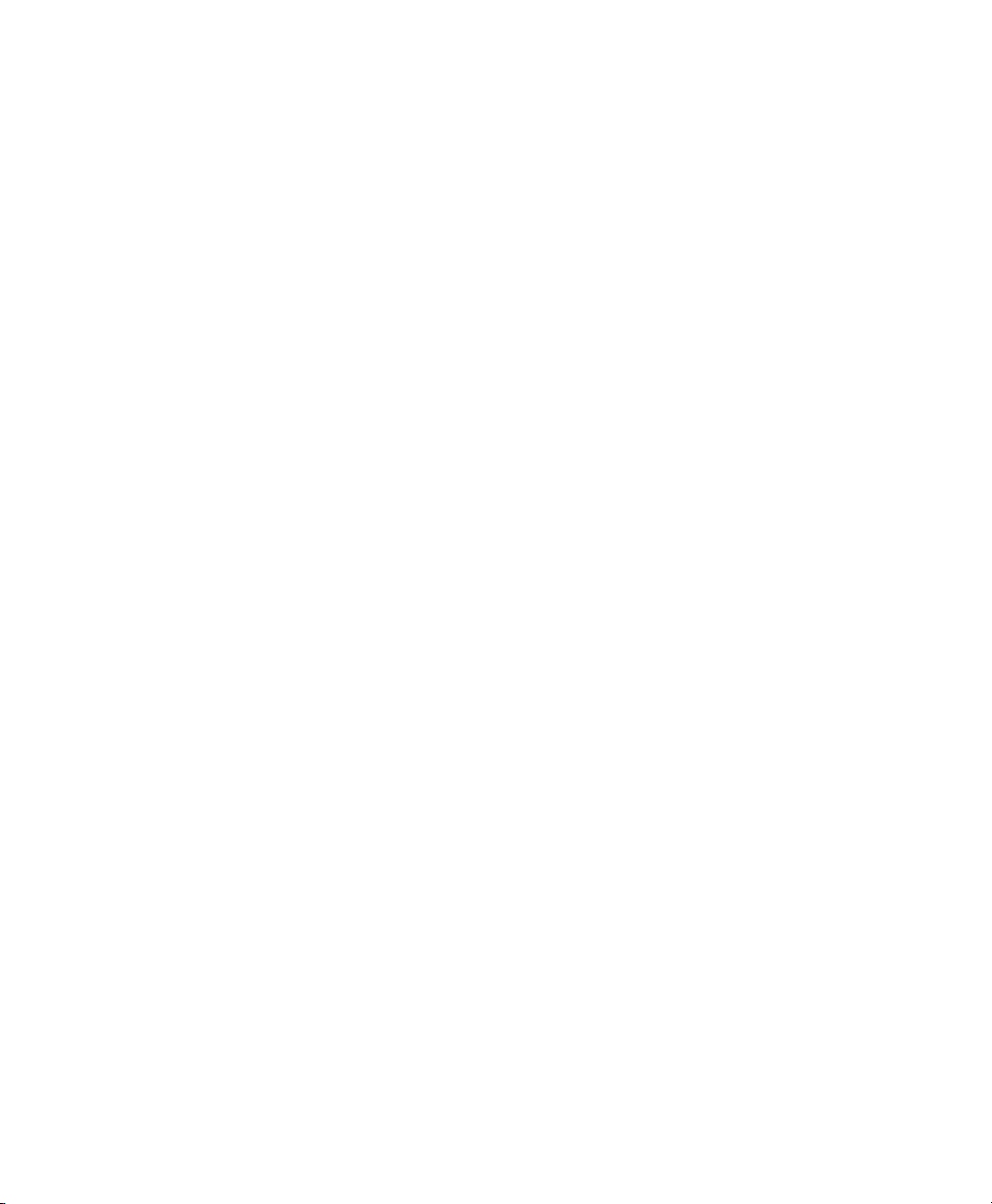
Chapter 27. Making Selections . . . . . . . . . . . . . . . . . . . . . . . . . . . . . . . . . . . . . . . . . . . . . . . 561
Linking or Unlinking Timeline and Edit Selections . . . . . . . . . . . . . . . . . . . . . . . . . . . . . . . 561
Linking or Unlinking Track and Edit Selections . . . . . . . . . . . . . . . . . . . . . . . . . . . . . . . . . 562
Selecting Track Material . . . . . . . . . . . . . . . . . . . . . . . . . . . . . . . . . . . . . . . . . . . . . . . . . 563
Timeline Selections . . . . . . . . . . . . . . . . . . . . . . . . . . . . . . . . . . . . . . . . . . . . . . . . . . . . 573
Auto-Scrolling Tracks in the Mix and Edit Windows . . . . . . . . . . . . . . . . . . . . . . . . . . . . . . 576
Universe View . . . . . . . . . . . . . . . . . . . . . . . . . . . . . . . . . . . . . . . . . . . . . . . . . . . . . . . . 577
Navigating Your Pro Tools Session . . . . . . . . . . . . . . . . . . . . . . . . . . . . . . . . . . . . . . . . . . 580
Chapter 28. Editing Regions and Selections . . . . . . . . . . . . . . . . . . . . . . . . . . . . . . . . . . . . . 583
Creating New Regions. . . . . . . . . . . . . . . . . . . . . . . . . . . . . . . . . . . . . . . . . . . . . . . . . . . 583
Healing Separated Regions . . . . . . . . . . . . . . . . . . . . . . . . . . . . . . . . . . . . . . . . . . . . . . . 588
Trimming Regions . . . . . . . . . . . . . . . . . . . . . . . . . . . . . . . . . . . . . . . . . . . . . . . . . . . . . 588
Nudging Regions . . . . . . . . . . . . . . . . . . . . . . . . . . . . . . . . . . . . . . . . . . . . . . . . . . . . . . 590
Quantizing Regions to Grid . . . . . . . . . . . . . . . . . . . . . . . . . . . . . . . . . . . . . . . . . . . . . . . 593
Editing Stereo and Multichannel Tracks . . . . . . . . . . . . . . . . . . . . . . . . . . . . . . . . . . . . . . 593
Consolidating Regions . . . . . . . . . . . . . . . . . . . . . . . . . . . . . . . . . . . . . . . . . . . . . . . . . . 594
Compacting an Audio File . . . . . . . . . . . . . . . . . . . . . . . . . . . . . . . . . . . . . . . . . . . . . . . . 595
Processing Audio with AudioSuite Plug-Ins . . . . . . . . . . . . . . . . . . . . . . . . . . . . . . . . . . . . 595
TCE (Time Compression and Expansion) Edit To Timeline Selection . . . . . . . . . . . . . . . . . . . 596
Rating Regions . . . . . . . . . . . . . . . . . . . . . . . . . . . . . . . . . . . . . . . . . . . . . . . . . . . . . . . 597
Chapter 29. Fades and Crossfades. . . . . . . . . . . . . . . . . . . . . . . . . . . . . . . . . . . . . . . . . . . . . 599
About Crossfades and Curves . . . . . . . . . . . . . . . . . . . . . . . . . . . . . . . . . . . . . . . . . . . . . 599
Fades Dialog . . . . . . . . . . . . . . . . . . . . . . . . . . . . . . . . . . . . . . . . . . . . . . . . . . . . . . . . . 601
Creating Fades at the Beginnings and Ends of Regions . . . . . . . . . . . . . . . . . . . . . . . . . . . 607
Creating a Crossfade . . . . . . . . . . . . . . . . . . . . . . . . . . . . . . . . . . . . . . . . . . . . . . . . . . . 609
Using AutoFades . . . . . . . . . . . . . . . . . . . . . . . . . . . . . . . . . . . . . . . . . . . . . . . . . . . . . . 610
Creating Fades and Crossfades in Batches . . . . . . . . . . . . . . . . . . . . . . . . . . . . . . . . . . . . 611
Moving and Nudging Fades and Crossfades . . . . . . . . . . . . . . . . . . . . . . . . . . . . . . . . . . . 612
Separating Regions that Include Fades or Crossfades . . . . . . . . . . . . . . . . . . . . . . . . . . . . 614
Trimming Regions that Include Fades or Crossfades . . . . . . . . . . . . . . . . . . . . . . . . . . . . . 615
Fade Boundaries and Shapes Displayed in Automation View . . . . . . . . . . . . . . . . . . . . . . . 616
Chapter 30. Playlists . . . . . . . . . . . . . . . . . . . . . . . . . . . . . . . . . . . . . . . . . . . . . . . . . . . . . . . . 617
Working with Playlists. . . . . . . . . . . . . . . . . . . . . . . . . . . . . . . . . . . . . . . . . . . . . . . . . . . 617
Track Compositing . . . . . . . . . . . . . . . . . . . . . . . . . . . . . . . . . . . . . . . . . . . . . . . . . . . . . 620
Playlists View. . . . . . . . . . . . . . . . . . . . . . . . . . . . . . . . . . . . . . . . . . . . . . . . . . . . . . . . . 623
Matching Alternate Regions . . . . . . . . . . . . . . . . . . . . . . . . . . . . . . . . . . . . . . . . . . . . . . 628
Matching Criteria Options . . . . . . . . . . . . . . . . . . . . . . . . . . . . . . . . . . . . . . . . . . . . . . . . 629
Selecting Alternate Takes on Tracks. . . . . . . . . . . . . . . . . . . . . . . . . . . . . . . . . . . . . . . . . 630
Automatically Create New Playlists when Loop Recording . . . . . . . . . . . . . . . . . . . . . . . . . 631
Expanding Alternate Takes to New Playlists or Tracks . . . . . . . . . . . . . . . . . . . . . . . . . . . . 632
Expanding Alternate Channels to New Playlists or Tracks . . . . . . . . . . . . . . . . . . . . . . . . . . 633
Pro Tools Reference Guidexii
Page 13
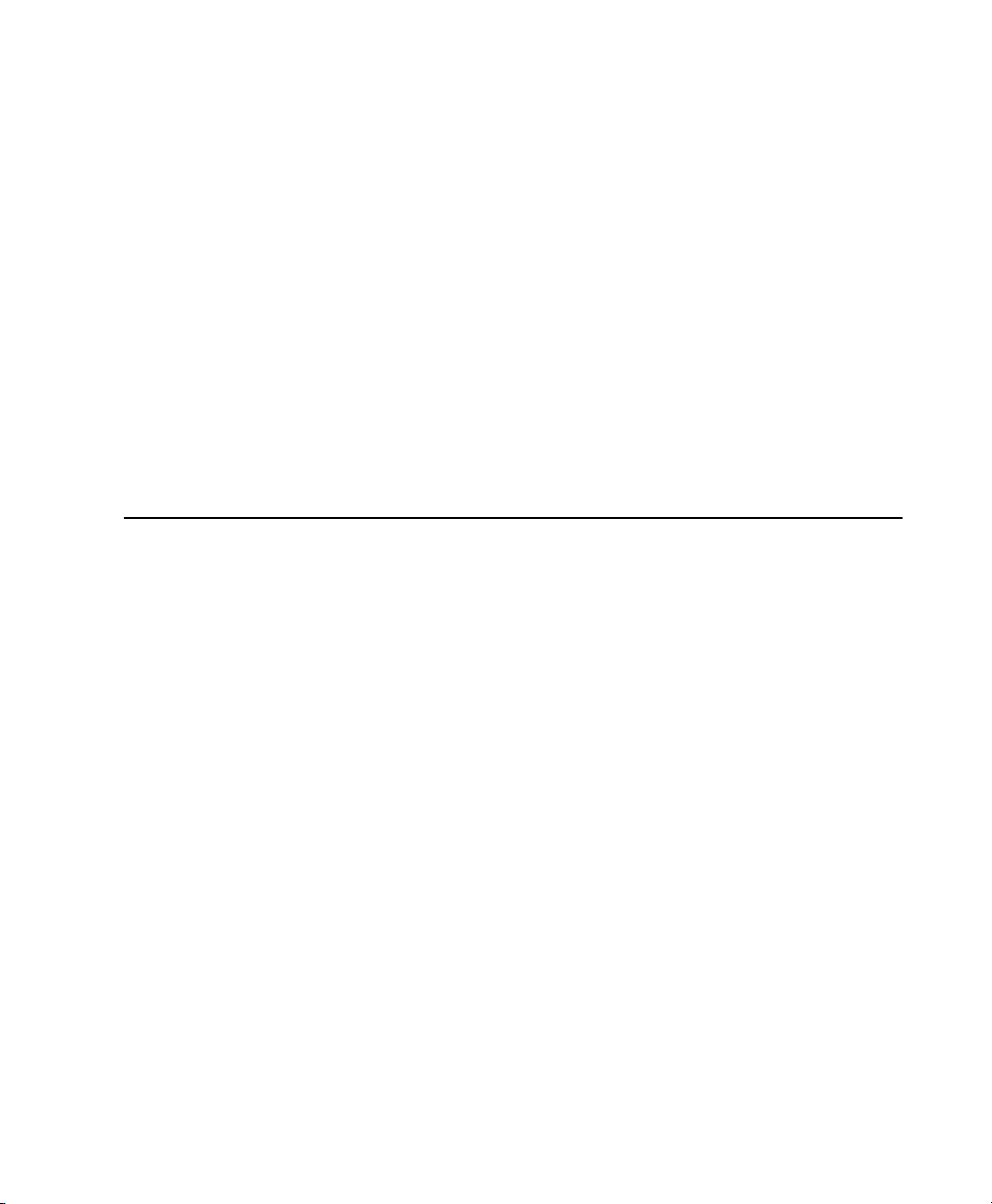
Chapter 31. Beat Detective . . . . . . . . . . . . . . . . . . . . . . . . . . . . . . . . . . . . . . . . . . . . . . . . . . . 637
Beat Detective and Source Material . . . . . . . . . . . . . . . . . . . . . . . . . . . . . . . . . . . . . . . . . 637
Uses for Beat Detective . . . . . . . . . . . . . . . . . . . . . . . . . . . . . . . . . . . . . . . . . . . . . . . . . . 637
Beat Detective Requirements . . . . . . . . . . . . . . . . . . . . . . . . . . . . . . . . . . . . . . . . . . . . . . 638
The Beat Detective Window . . . . . . . . . . . . . . . . . . . . . . . . . . . . . . . . . . . . . . . . . . . . . . . 639
Beat Detective Modes . . . . . . . . . . . . . . . . . . . . . . . . . . . . . . . . . . . . . . . . . . . . . . . . . . . 639
Defining a Beat Detective Selection . . . . . . . . . . . . . . . . . . . . . . . . . . . . . . . . . . . . . . . . . 640
Beat Detective Analysis . . . . . . . . . . . . . . . . . . . . . . . . . . . . . . . . . . . . . . . . . . . . . . . . . . 641
Calculating Tempo with Beat Detective . . . . . . . . . . . . . . . . . . . . . . . . . . . . . . . . . . . . . . . 642
Generating Beat Triggers . . . . . . . . . . . . . . . . . . . . . . . . . . . . . . . . . . . . . . . . . . . . . . . . . 642
Editing Beat Triggers . . . . . . . . . . . . . . . . . . . . . . . . . . . . . . . . . . . . . . . . . . . . . . . . . . . . 646
Generating Bar|Beat Markers with Beat Detective . . . . . . . . . . . . . . . . . . . . . . . . . . . . . . . 648
DigiGroove Templates . . . . . . . . . . . . . . . . . . . . . . . . . . . . . . . . . . . . . . . . . . . . . . . . . . . 649
Separating Regions with Beat Detective . . . . . . . . . . . . . . . . . . . . . . . . . . . . . . . . . . . . . . 651
Conforming Regions with Beat Detective . . . . . . . . . . . . . . . . . . . . . . . . . . . . . . . . . . . . . . 653
Edit Smoothing . . . . . . . . . . . . . . . . . . . . . . . . . . . . . . . . . . . . . . . . . . . . . . . . . . . . . . . . 655
Detection (Normal) and Collection Mode . . . . . . . . . . . . . . . . . . . . . . . . . . . . . . . . . . . . . . 657
Part VI MIDI
Chapter 32. MIDI Editing . . . . . . . . . . . . . . . . . . . . . . . . . . . . . . . . . . . . . . . . . . . . . . . . . . . . . 663
MIDI Editing Options . . . . . . . . . . . . . . . . . . . . . . . . . . . . . . . . . . . . . . . . . . . . . . . . . . . . 663
Setting the Grid Value . . . . . . . . . . . . . . . . . . . . . . . . . . . . . . . . . . . . . . . . . . . . . . . . . . . 665
Using the Pencil Tool . . . . . . . . . . . . . . . . . . . . . . . . . . . . . . . . . . . . . . . . . . . . . . . . . . . . 666
Inserting MIDI Notes . . . . . . . . . . . . . . . . . . . . . . . . . . . . . . . . . . . . . . . . . . . . . . . . . . . . 668
Inserting a Series of Notes . . . . . . . . . . . . . . . . . . . . . . . . . . . . . . . . . . . . . . . . . . . . . . . . 669
Manually Editing MIDI Notes. . . . . . . . . . . . . . . . . . . . . . . . . . . . . . . . . . . . . . . . . . . . . . . 670
Using the Grabber Tools . . . . . . . . . . . . . . . . . . . . . . . . . . . . . . . . . . . . . . . . . . . . . . . . . . 672
Time Compression/Expansion Trimmer Tool Functionality on MIDI Regions . . . . . . . . . . . . . 678
Continuous Controller Events . . . . . . . . . . . . . . . . . . . . . . . . . . . . . . . . . . . . . . . . . . . . . . 680
Patch Select (Program and Bank Changes) . . . . . . . . . . . . . . . . . . . . . . . . . . . . . . . . . . . . 683
System Exclusive Events . . . . . . . . . . . . . . . . . . . . . . . . . . . . . . . . . . . . . . . . . . . . . . . . . 688
Note and Controller Chasing. . . . . . . . . . . . . . . . . . . . . . . . . . . . . . . . . . . . . . . . . . . . . . . 689
Offsetting MIDI Tracks . . . . . . . . . . . . . . . . . . . . . . . . . . . . . . . . . . . . . . . . . . . . . . . . . . . 690
Stuck Notes . . . . . . . . . . . . . . . . . . . . . . . . . . . . . . . . . . . . . . . . . . . . . . . . . . . . . . . . . . 692
Remove Duplicate Notes . . . . . . . . . . . . . . . . . . . . . . . . . . . . . . . . . . . . . . . . . . . . . . . . . 692
MIDI Real-Time Properties . . . . . . . . . . . . . . . . . . . . . . . . . . . . . . . . . . . . . . . . . . . . . . . . 692
Real-Time Properties Settings. . . . . . . . . . . . . . . . . . . . . . . . . . . . . . . . . . . . . . . . . . . . . . 694
Real-Time Properties on Tracks and Regions . . . . . . . . . . . . . . . . . . . . . . . . . . . . . . . . . . . 697
Writing Real-Time Properties to Tracks or Regions . . . . . . . . . . . . . . . . . . . . . . . . . . . . . . . 698
Real-Time Properties In the MIDI Event List . . . . . . . . . . . . . . . . . . . . . . . . . . . . . . . . . . . . 698
Display of Real-Time Properties Effects . . . . . . . . . . . . . . . . . . . . . . . . . . . . . . . . . . . . . . . 699
Contents xiii
Page 14
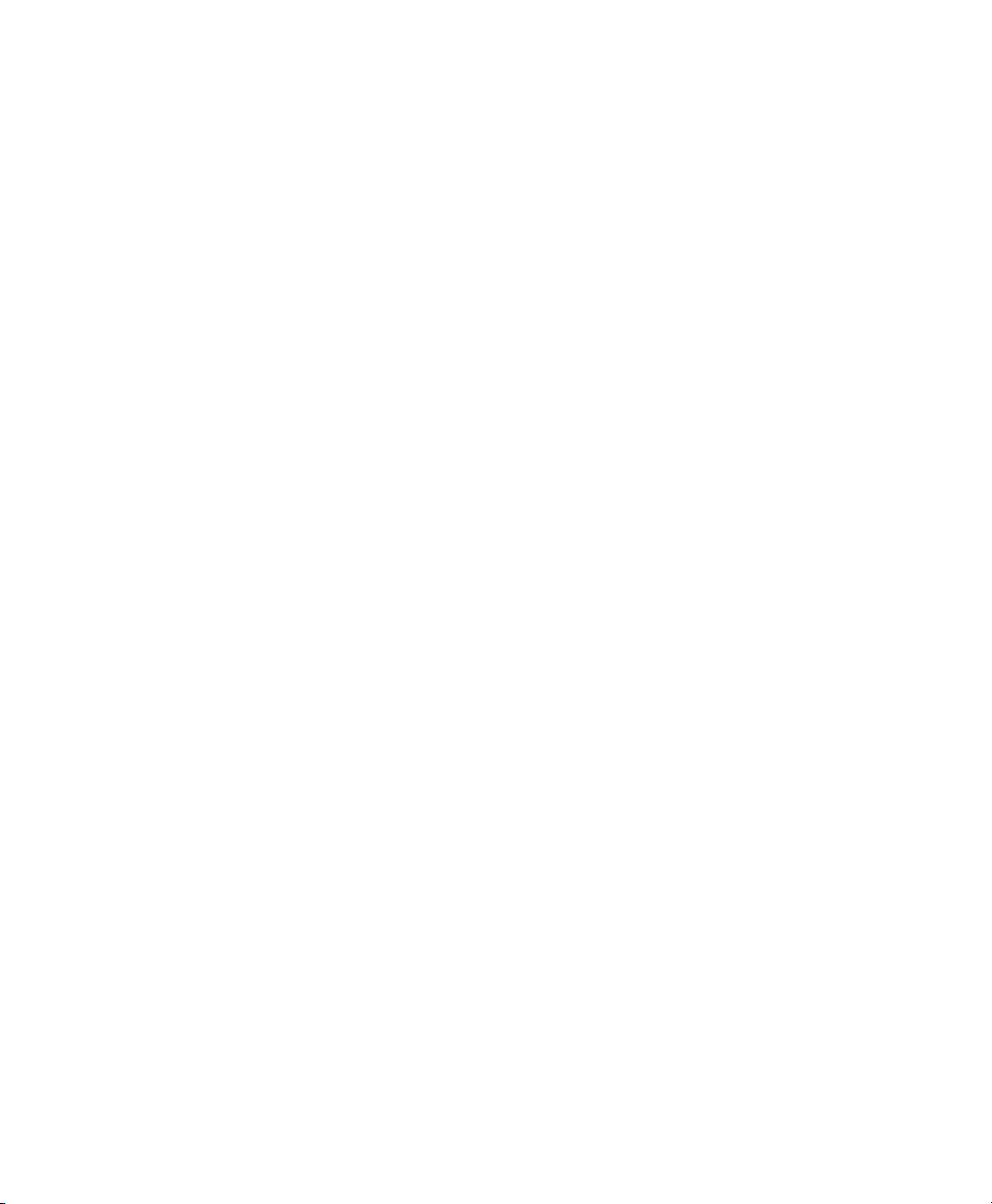
Chapter 33. Score Editor. . . . . . . . . . . . . . . . . . . . . . . . . . . . . . . . . . . . . . . . . . . . . . . . . . . . . 701
Opening the Score Editor Window . . . . . . . . . . . . . . . . . . . . . . . . . . . . . . . . . . . . . . . . . . 702
Edit Tools . . . . . . . . . . . . . . . . . . . . . . . . . . . . . . . . . . . . . . . . . . . . . . . . . . . . . . . . . . . 702
Default Note Duration. . . . . . . . . . . . . . . . . . . . . . . . . . . . . . . . . . . . . . . . . . . . . . . . . . . 705
Default Note On Velocity . . . . . . . . . . . . . . . . . . . . . . . . . . . . . . . . . . . . . . . . . . . . . . . . . 705
Play MIDI Notes When Editing . . . . . . . . . . . . . . . . . . . . . . . . . . . . . . . . . . . . . . . . . . . . . 705
Link Timeline and Edit Selection . . . . . . . . . . . . . . . . . . . . . . . . . . . . . . . . . . . . . . . . . . . 705
Mirrored MIDI Editing . . . . . . . . . . . . . . . . . . . . . . . . . . . . . . . . . . . . . . . . . . . . . . . . . . . 706
Double Bar . . . . . . . . . . . . . . . . . . . . . . . . . . . . . . . . . . . . . . . . . . . . . . . . . . . . . . . . . . 706
Cursor Location . . . . . . . . . . . . . . . . . . . . . . . . . . . . . . . . . . . . . . . . . . . . . . . . . . . . . . . 706
Grid . . . . . . . . . . . . . . . . . . . . . . . . . . . . . . . . . . . . . . . . . . . . . . . . . . . . . . . . . . . . . . . 707
Score Editor Window Target. . . . . . . . . . . . . . . . . . . . . . . . . . . . . . . . . . . . . . . . . . . . . . . 707
Score Editor Window Menu . . . . . . . . . . . . . . . . . . . . . . . . . . . . . . . . . . . . . . . . . . . . . . . 708
Customizable Toolbar . . . . . . . . . . . . . . . . . . . . . . . . . . . . . . . . . . . . . . . . . . . . . . . . . . . 709
Track List . . . . . . . . . . . . . . . . . . . . . . . . . . . . . . . . . . . . . . . . . . . . . . . . . . . . . . . . . . . 709
Page Controls . . . . . . . . . . . . . . . . . . . . . . . . . . . . . . . . . . . . . . . . . . . . . . . . . . . . . . . . 710
Score Editor Zoom Controls . . . . . . . . . . . . . . . . . . . . . . . . . . . . . . . . . . . . . . . . . . . . . . . 711
Notation Display Track Settings . . . . . . . . . . . . . . . . . . . . . . . . . . . . . . . . . . . . . . . . . . . . 712
Score Setup . . . . . . . . . . . . . . . . . . . . . . . . . . . . . . . . . . . . . . . . . . . . . . . . . . . . . . . . . . 713
Editing Notes . . . . . . . . . . . . . . . . . . . . . . . . . . . . . . . . . . . . . . . . . . . . . . . . . . . . . . . . . 715
Score Editor Right-Click Menu . . . . . . . . . . . . . . . . . . . . . . . . . . . . . . . . . . . . . . . . . . . . . 718
Key Changes . . . . . . . . . . . . . . . . . . . . . . . . . . . . . . . . . . . . . . . . . . . . . . . . . . . . . . . . . 719
Meter Changes. . . . . . . . . . . . . . . . . . . . . . . . . . . . . . . . . . . . . . . . . . . . . . . . . . . . . . . . 719
Chord Symbols and Diagrams . . . . . . . . . . . . . . . . . . . . . . . . . . . . . . . . . . . . . . . . . . . . . 720
Exporting Scores . . . . . . . . . . . . . . . . . . . . . . . . . . . . . . . . . . . . . . . . . . . . . . . . . . . . . . 722
Printing Scores. . . . . . . . . . . . . . . . . . . . . . . . . . . . . . . . . . . . . . . . . . . . . . . . . . . . . . . . 722
Chapter 34. MIDI Editors. . . . . . . . . . . . . . . . . . . . . . . . . . . . . . . . . . . . . . . . . . . . . . . . . . . . . 723
Opening a MIDI Editor Window . . . . . . . . . . . . . . . . . . . . . . . . . . . . . . . . . . . . . . . . . . . . 724
MIDI Editor Window Toolbar . . . . . . . . . . . . . . . . . . . . . . . . . . . . . . . . . . . . . . . . . . . . . . 725
MIDI Editor Zoom Controls . . . . . . . . . . . . . . . . . . . . . . . . . . . . . . . . . . . . . . . . . . . . . . . 730
Track List . . . . . . . . . . . . . . . . . . . . . . . . . . . . . . . . . . . . . . . . . . . . . . . . . . . . . . . . . . . 730
Group List . . . . . . . . . . . . . . . . . . . . . . . . . . . . . . . . . . . . . . . . . . . . . . . . . . . . . . . . . . . 732
Timebase and Conductor Rulers . . . . . . . . . . . . . . . . . . . . . . . . . . . . . . . . . . . . . . . . . . . 733
Superimposed Notes View. . . . . . . . . . . . . . . . . . . . . . . . . . . . . . . . . . . . . . . . . . . . . . . . 733
Notes Pane Right-Click Menu. . . . . . . . . . . . . . . . . . . . . . . . . . . . . . . . . . . . . . . . . . . . . . 736
Notation View . . . . . . . . . . . . . . . . . . . . . . . . . . . . . . . . . . . . . . . . . . . . . . . . . . . . . . . . 738
Velocity, Controller, and Automation Lanes . . . . . . . . . . . . . . . . . . . . . . . . . . . . . . . . . . . . 740
Chapter 35. MIDI Event List . . . . . . . . . . . . . . . . . . . . . . . . . . . . . . . . . . . . . . . . . . . . . . . . . . 741
Opening the MIDI Event List . . . . . . . . . . . . . . . . . . . . . . . . . . . . . . . . . . . . . . . . . . . . . . 741
Inserting Events in the MIDI Event List . . . . . . . . . . . . . . . . . . . . . . . . . . . . . . . . . . . . . . . 744
Editing Events in the MIDI Event List . . . . . . . . . . . . . . . . . . . . . . . . . . . . . . . . . . . . . . . . 746
MIDI Event List Options. . . . . . . . . . . . . . . . . . . . . . . . . . . . . . . . . . . . . . . . . . . . . . . . . . 748
Pro Tools Reference Guidexiv
Page 15
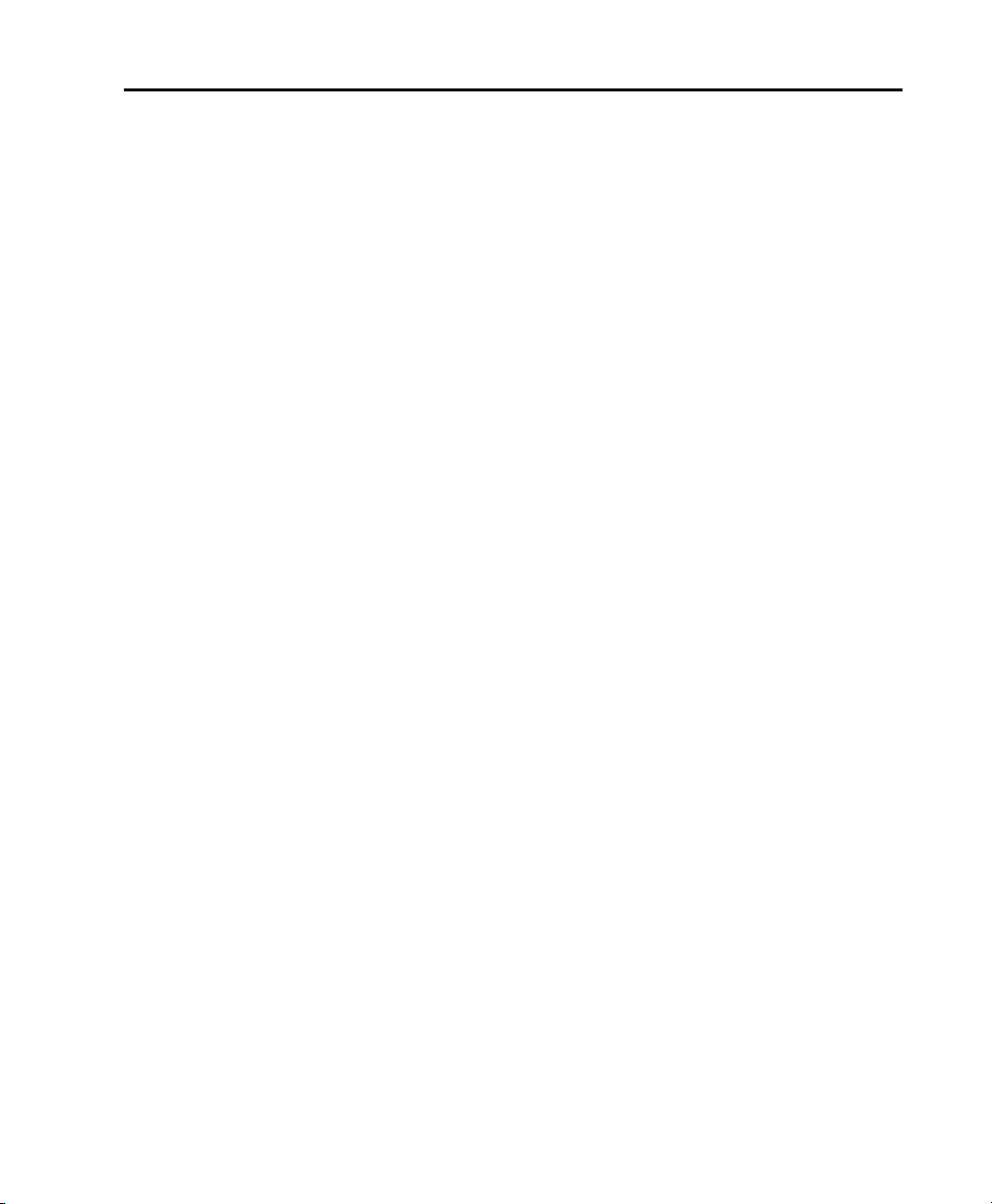
Part VII Arranging
Chapter 36. Time, Tempo, Meter, Key, and Chords . . . . . . . . . . . . . . . . . . . . . . . . . . . . . . . . 751
Timebase Rulers and Conductor Rulers . . . . . . . . . . . . . . . . . . . . . . . . . . . . . . . . . . . . . . . 751
Main Time Scale . . . . . . . . . . . . . . . . . . . . . . . . . . . . . . . . . . . . . . . . . . . . . . . . . . . . . . . 754
The Sub Counter . . . . . . . . . . . . . . . . . . . . . . . . . . . . . . . . . . . . . . . . . . . . . . . . . . . . . . . 755
Tick-Based Timing . . . . . . . . . . . . . . . . . . . . . . . . . . . . . . . . . . . . . . . . . . . . . . . . . . . . . . 755
Tick- and Sample-Based Timebases . . . . . . . . . . . . . . . . . . . . . . . . . . . . . . . . . . . . . . . . . 756
Song Start Marker . . . . . . . . . . . . . . . . . . . . . . . . . . . . . . . . . . . . . . . . . . . . . . . . . . . . . . 758
Tempo . . . . . . . . . . . . . . . . . . . . . . . . . . . . . . . . . . . . . . . . . . . . . . . . . . . . . . . . . . . . . . 759
Graphic Tempo Editor . . . . . . . . . . . . . . . . . . . . . . . . . . . . . . . . . . . . . . . . . . . . . . . . . . . 765
Editing Tempo Events in the Tempo Editor . . . . . . . . . . . . . . . . . . . . . . . . . . . . . . . . . . . . . 765
Changing the Linearity Display Mode. . . . . . . . . . . . . . . . . . . . . . . . . . . . . . . . . . . . . . . . . 771
Tempo Operations Window . . . . . . . . . . . . . . . . . . . . . . . . . . . . . . . . . . . . . . . . . . . . . . . 772
Identify Beat Command . . . . . . . . . . . . . . . . . . . . . . . . . . . . . . . . . . . . . . . . . . . . . . . . . . 778
Meter Events . . . . . . . . . . . . . . . . . . . . . . . . . . . . . . . . . . . . . . . . . . . . . . . . . . . . . . . . . 781
Time Operations . . . . . . . . . . . . . . . . . . . . . . . . . . . . . . . . . . . . . . . . . . . . . . . . . . . . . . . 784
Change Meter . . . . . . . . . . . . . . . . . . . . . . . . . . . . . . . . . . . . . . . . . . . . . . . . . . . . . . . . . 784
Insert Time . . . . . . . . . . . . . . . . . . . . . . . . . . . . . . . . . . . . . . . . . . . . . . . . . . . . . . . . . . . 786
Cut Time . . . . . . . . . . . . . . . . . . . . . . . . . . . . . . . . . . . . . . . . . . . . . . . . . . . . . . . . . . . . 788
Move Song Start . . . . . . . . . . . . . . . . . . . . . . . . . . . . . . . . . . . . . . . . . . . . . . . . . . . . . . . 789
Renumbering Bars . . . . . . . . . . . . . . . . . . . . . . . . . . . . . . . . . . . . . . . . . . . . . . . . . . . . . 790
Key Signatures . . . . . . . . . . . . . . . . . . . . . . . . . . . . . . . . . . . . . . . . . . . . . . . . . . . . . . . . 790
Chord Symbols . . . . . . . . . . . . . . . . . . . . . . . . . . . . . . . . . . . . . . . . . . . . . . . . . . . . . . . . 793
Chapter 37. Memory Locations . . . . . . . . . . . . . . . . . . . . . . . . . . . . . . . . . . . . . . . . . . . . . . . . 795
Creating Memory Locations . . . . . . . . . . . . . . . . . . . . . . . . . . . . . . . . . . . . . . . . . . . . . . . 795
Creating Memory Locations On-the-Fly. . . . . . . . . . . . . . . . . . . . . . . . . . . . . . . . . . . . . . . . 797
Properties of Memory Locations . . . . . . . . . . . . . . . . . . . . . . . . . . . . . . . . . . . . . . . . . . . . 798
Recalling Memory Locations. . . . . . . . . . . . . . . . . . . . . . . . . . . . . . . . . . . . . . . . . . . . . . . 800
Editing Memory Locations . . . . . . . . . . . . . . . . . . . . . . . . . . . . . . . . . . . . . . . . . . . . . . . . 800
Deleting Memory Locations . . . . . . . . . . . . . . . . . . . . . . . . . . . . . . . . . . . . . . . . . . . . . . . 802
Copying Marker Memory Locations . . . . . . . . . . . . . . . . . . . . . . . . . . . . . . . . . . . . . . . . . . 802
Memory Locations Window . . . . . . . . . . . . . . . . . . . . . . . . . . . . . . . . . . . . . . . . . . . . . . . 803
Memory Locations Commands and Options . . . . . . . . . . . . . . . . . . . . . . . . . . . . . . . . . . . . 803
Chapter 38. Arranging Regions . . . . . . . . . . . . . . . . . . . . . . . . . . . . . . . . . . . . . . . . . . . . . . . . 807
Placing Regions in Tracks . . . . . . . . . . . . . . . . . . . . . . . . . . . . . . . . . . . . . . . . . . . . . . . . 807
Working with Multiple Items from the Region List . . . . . . . . . . . . . . . . . . . . . . . . . . . . . . . 808
Placing Regions at the Edit Insertion Point . . . . . . . . . . . . . . . . . . . . . . . . . . . . . . . . . . . . 809
Aligning Region Start Points. . . . . . . . . . . . . . . . . . . . . . . . . . . . . . . . . . . . . . . . . . . . . . . 810
Sliding Regions . . . . . . . . . . . . . . . . . . . . . . . . . . . . . . . . . . . . . . . . . . . . . . . . . . . . . . . . 811
Shuffling Regions . . . . . . . . . . . . . . . . . . . . . . . . . . . . . . . . . . . . . . . . . . . . . . . . . . . . . . 811
Moving Regions with the Grabber Tools . . . . . . . . . . . . . . . . . . . . . . . . . . . . . . . . . . . . . . . 813
Contents xv
Page 16
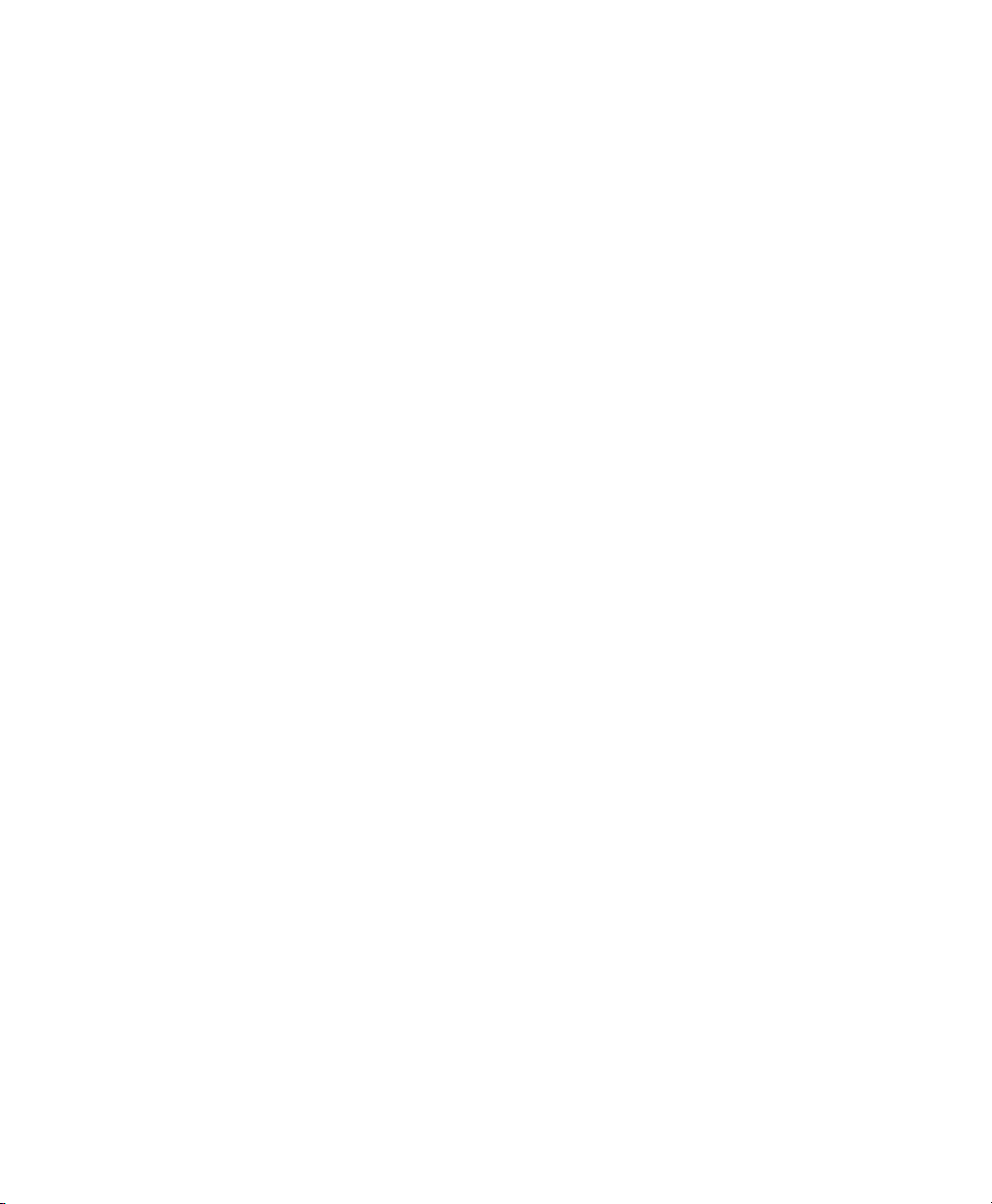
Snapping to the Preceding or Next Region on a Track . . . . . . . . . . . . . . . . . . . . . . . . . . . . 814
Slipping Regions . . . . . . . . . . . . . . . . . . . . . . . . . . . . . . . . . . . . . . . . . . . . . . . . . . . . . . 814
Spotting Regions . . . . . . . . . . . . . . . . . . . . . . . . . . . . . . . . . . . . . . . . . . . . . . . . . . . . . . 815
Sliding Regions in Grid Mode . . . . . . . . . . . . . . . . . . . . . . . . . . . . . . . . . . . . . . . . . . . . . . 816
Replacing Audio Regions. . . . . . . . . . . . . . . . . . . . . . . . . . . . . . . . . . . . . . . . . . . . . . . . . 818
Sync Points . . . . . . . . . . . . . . . . . . . . . . . . . . . . . . . . . . . . . . . . . . . . . . . . . . . . . . . . . . 820
Shift Command . . . . . . . . . . . . . . . . . . . . . . . . . . . . . . . . . . . . . . . . . . . . . . . . . . . . . . . 822
Locking Regions. . . . . . . . . . . . . . . . . . . . . . . . . . . . . . . . . . . . . . . . . . . . . . . . . . . . . . . 823
Muting/Unmuting Regions . . . . . . . . . . . . . . . . . . . . . . . . . . . . . . . . . . . . . . . . . . . . . . . 824
Stripping Silence from Regions . . . . . . . . . . . . . . . . . . . . . . . . . . . . . . . . . . . . . . . . . . . . 824
Inserting Silence . . . . . . . . . . . . . . . . . . . . . . . . . . . . . . . . . . . . . . . . . . . . . . . . . . . . . . 828
Duplicating Regions . . . . . . . . . . . . . . . . . . . . . . . . . . . . . . . . . . . . . . . . . . . . . . . . . . . . 829
Repeating Regions . . . . . . . . . . . . . . . . . . . . . . . . . . . . . . . . . . . . . . . . . . . . . . . . . . . . . 830
Chapter 39. Region Loops and Groups . . . . . . . . . . . . . . . . . . . . . . . . . . . . . . . . . . . . . . . . . . 831
Region Looping . . . . . . . . . . . . . . . . . . . . . . . . . . . . . . . . . . . . . . . . . . . . . . . . . . . . . . . 831
Creating Looped Regions . . . . . . . . . . . . . . . . . . . . . . . . . . . . . . . . . . . . . . . . . . . . . . . . 832
Unlooping Regions . . . . . . . . . . . . . . . . . . . . . . . . . . . . . . . . . . . . . . . . . . . . . . . . . . . . . 833
Editing Looped Regions. . . . . . . . . . . . . . . . . . . . . . . . . . . . . . . . . . . . . . . . . . . . . . . . . . 833
Region Groups . . . . . . . . . . . . . . . . . . . . . . . . . . . . . . . . . . . . . . . . . . . . . . . . . . . . . . . . 835
Creating Region Groups . . . . . . . . . . . . . . . . . . . . . . . . . . . . . . . . . . . . . . . . . . . . . . . . . 836
Ungrouping Regions . . . . . . . . . . . . . . . . . . . . . . . . . . . . . . . . . . . . . . . . . . . . . . . . . . . . 837
Regrouping Regions . . . . . . . . . . . . . . . . . . . . . . . . . . . . . . . . . . . . . . . . . . . . . . . . . . . . 837
Multitrack Region Groups . . . . . . . . . . . . . . . . . . . . . . . . . . . . . . . . . . . . . . . . . . . . . . . . 837
Region Groups on Tick-Based Tracks . . . . . . . . . . . . . . . . . . . . . . . . . . . . . . . . . . . . . . . . 840
Editing Region Groups . . . . . . . . . . . . . . . . . . . . . . . . . . . . . . . . . . . . . . . . . . . . . . . . . . 841
Fades and Crossfades on Region Groups . . . . . . . . . . . . . . . . . . . . . . . . . . . . . . . . . . . . . 842
Importing and Exporting Region Group Files . . . . . . . . . . . . . . . . . . . . . . . . . . . . . . . . . . . 843
Pro Tools Reference Guidexvi
Page 17
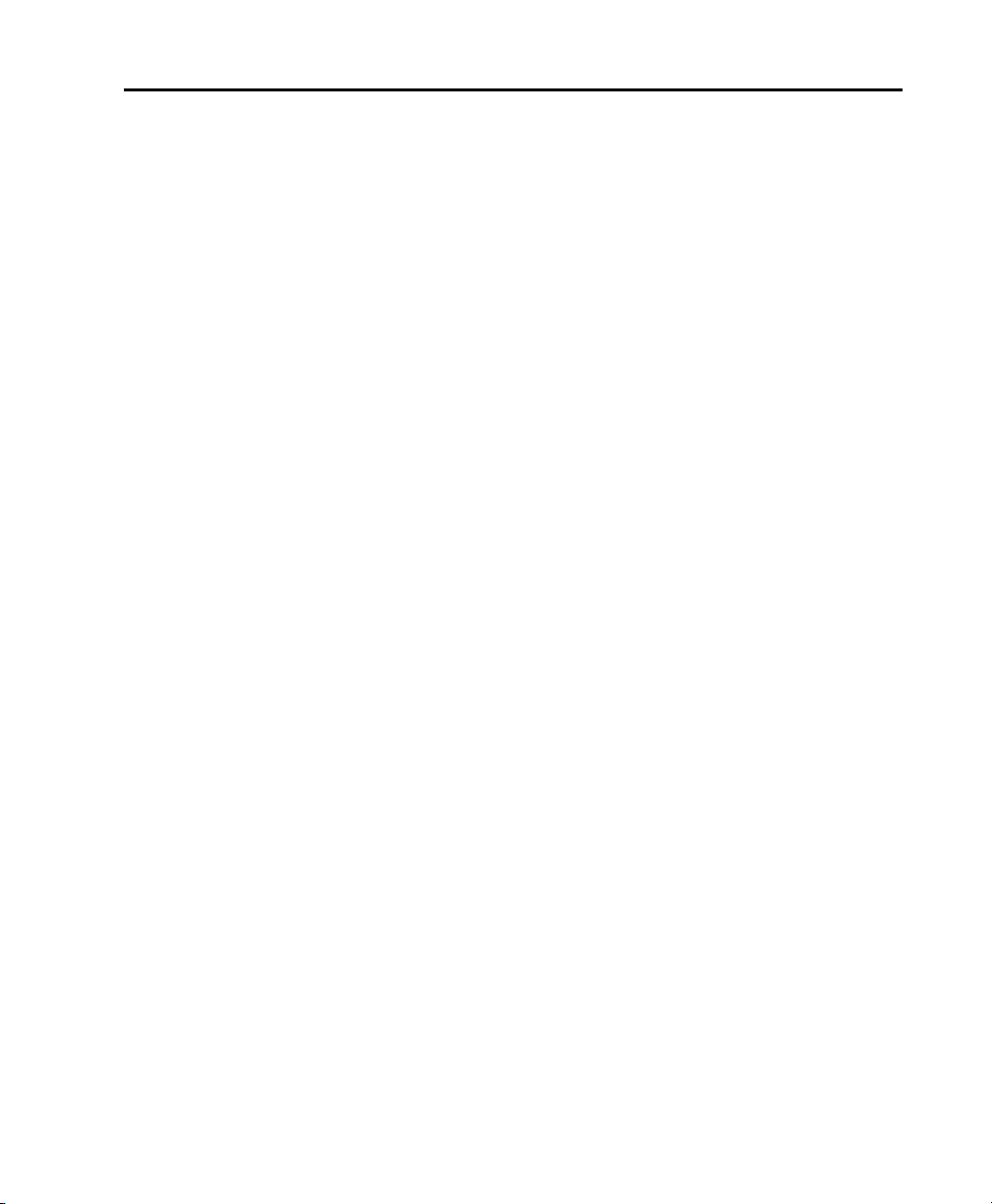
Part VIII Processing
Chapter 40. AudioSuite Processing. . . . . . . . . . . . . . . . . . . . . . . . . . . . . . . . . . . . . . . . . . . . . 847
The AudioSuite Menu. . . . . . . . . . . . . . . . . . . . . . . . . . . . . . . . . . . . . . . . . . . . . . . . . . . . 847
The AudioSuite Window . . . . . . . . . . . . . . . . . . . . . . . . . . . . . . . . . . . . . . . . . . . . . . . . . . 848
AudioSuite Window Header . . . . . . . . . . . . . . . . . . . . . . . . . . . . . . . . . . . . . . . . . . . . . . . 848
AudioSuite Window Footer . . . . . . . . . . . . . . . . . . . . . . . . . . . . . . . . . . . . . . . . . . . . . . . . 852
Using AudioSuite Plug-Ins. . . . . . . . . . . . . . . . . . . . . . . . . . . . . . . . . . . . . . . . . . . . . . . . . 854
Chapter 41. Elastic Audio . . . . . . . . . . . . . . . . . . . . . . . . . . . . . . . . . . . . . . . . . . . . . . . . . . . . 857
Example Elastic Audio Workflow . . . . . . . . . . . . . . . . . . . . . . . . . . . . . . . . . . . . . . . . . . . . 858
Elastic Audio Tracks . . . . . . . . . . . . . . . . . . . . . . . . . . . . . . . . . . . . . . . . . . . . . . . . . . . . 863
Enabling Elastic Audio Tracks . . . . . . . . . . . . . . . . . . . . . . . . . . . . . . . . . . . . . . . . . . . . . . 863
Disabling Elastic Audio Tracks . . . . . . . . . . . . . . . . . . . . . . . . . . . . . . . . . . . . . . . . . . . . . 864
Elastic Audio Track Controls . . . . . . . . . . . . . . . . . . . . . . . . . . . . . . . . . . . . . . . . . . . . . . . 865
Elastic Audio Track Views. . . . . . . . . . . . . . . . . . . . . . . . . . . . . . . . . . . . . . . . . . . . . . . . . 865
Elastic Audio Analysis . . . . . . . . . . . . . . . . . . . . . . . . . . . . . . . . . . . . . . . . . . . . . . . . . . . 866
Real-Time and Rendered Elastic Audio Processing . . . . . . . . . . . . . . . . . . . . . . . . . . . . . . . 867
Elastic Audio Plug-Ins . . . . . . . . . . . . . . . . . . . . . . . . . . . . . . . . . . . . . . . . . . . . . . . . . . . 868
Editing in Warp View . . . . . . . . . . . . . . . . . . . . . . . . . . . . . . . . . . . . . . . . . . . . . . . . . . . . 873
Warping Audio . . . . . . . . . . . . . . . . . . . . . . . . . . . . . . . . . . . . . . . . . . . . . . . . . . . . . . . . 875
Editing in Analysis View . . . . . . . . . . . . . . . . . . . . . . . . . . . . . . . . . . . . . . . . . . . . . . . . . . 879
Elastic Properties . . . . . . . . . . . . . . . . . . . . . . . . . . . . . . . . . . . . . . . . . . . . . . . . . . . . . . 881
Elastic Properties Window . . . . . . . . . . . . . . . . . . . . . . . . . . . . . . . . . . . . . . . . . . . . . . . . 882
Elastic Audio Region-Based Pitch Shifting . . . . . . . . . . . . . . . . . . . . . . . . . . . . . . . . . . . . . 884
AudioSuite Processing and Elastic Audio Regions. . . . . . . . . . . . . . . . . . . . . . . . . . . . . . . . 886
Moving Elastic Audio Between Tracks . . . . . . . . . . . . . . . . . . . . . . . . . . . . . . . . . . . . . . . . 887
Fades and MicroFades . . . . . . . . . . . . . . . . . . . . . . . . . . . . . . . . . . . . . . . . . . . . . . . . . . . 888
Elastic Audio Preferences. . . . . . . . . . . . . . . . . . . . . . . . . . . . . . . . . . . . . . . . . . . . . . . . . 889
Chapter 42. Event Operations . . . . . . . . . . . . . . . . . . . . . . . . . . . . . . . . . . . . . . . . . . . . . . . . . 891
Event Operations Window . . . . . . . . . . . . . . . . . . . . . . . . . . . . . . . . . . . . . . . . . . . . . . . . 891
Quantize Command. . . . . . . . . . . . . . . . . . . . . . . . . . . . . . . . . . . . . . . . . . . . . . . . . . . . . 892
Grid Quantize . . . . . . . . . . . . . . . . . . . . . . . . . . . . . . . . . . . . . . . . . . . . . . . . . . . . . . . . . 894
Grid Quantize Examples. . . . . . . . . . . . . . . . . . . . . . . . . . . . . . . . . . . . . . . . . . . . . . . . . . 896
Groove Quantize . . . . . . . . . . . . . . . . . . . . . . . . . . . . . . . . . . . . . . . . . . . . . . . . . . . . . . . 898
Quantizing Elastic Audio. . . . . . . . . . . . . . . . . . . . . . . . . . . . . . . . . . . . . . . . . . . . . . . . . . 903
Quantizing Audio Regions . . . . . . . . . . . . . . . . . . . . . . . . . . . . . . . . . . . . . . . . . . . . . . . . 904
Quantizing Mixed Selections . . . . . . . . . . . . . . . . . . . . . . . . . . . . . . . . . . . . . . . . . . . . . . . 905
Restore Performance Command. . . . . . . . . . . . . . . . . . . . . . . . . . . . . . . . . . . . . . . . . . . . 905
Flatten Performance . . . . . . . . . . . . . . . . . . . . . . . . . . . . . . . . . . . . . . . . . . . . . . . . . . . . 906
Change Velocity . . . . . . . . . . . . . . . . . . . . . . . . . . . . . . . . . . . . . . . . . . . . . . . . . . . . . . . 907
Change Duration . . . . . . . . . . . . . . . . . . . . . . . . . . . . . . . . . . . . . . . . . . . . . . . . . . . . . . . 909
Transpose. . . . . . . . . . . . . . . . . . . . . . . . . . . . . . . . . . . . . . . . . . . . . . . . . . . . . . . . . . . . 911
Contents xvii
Page 18
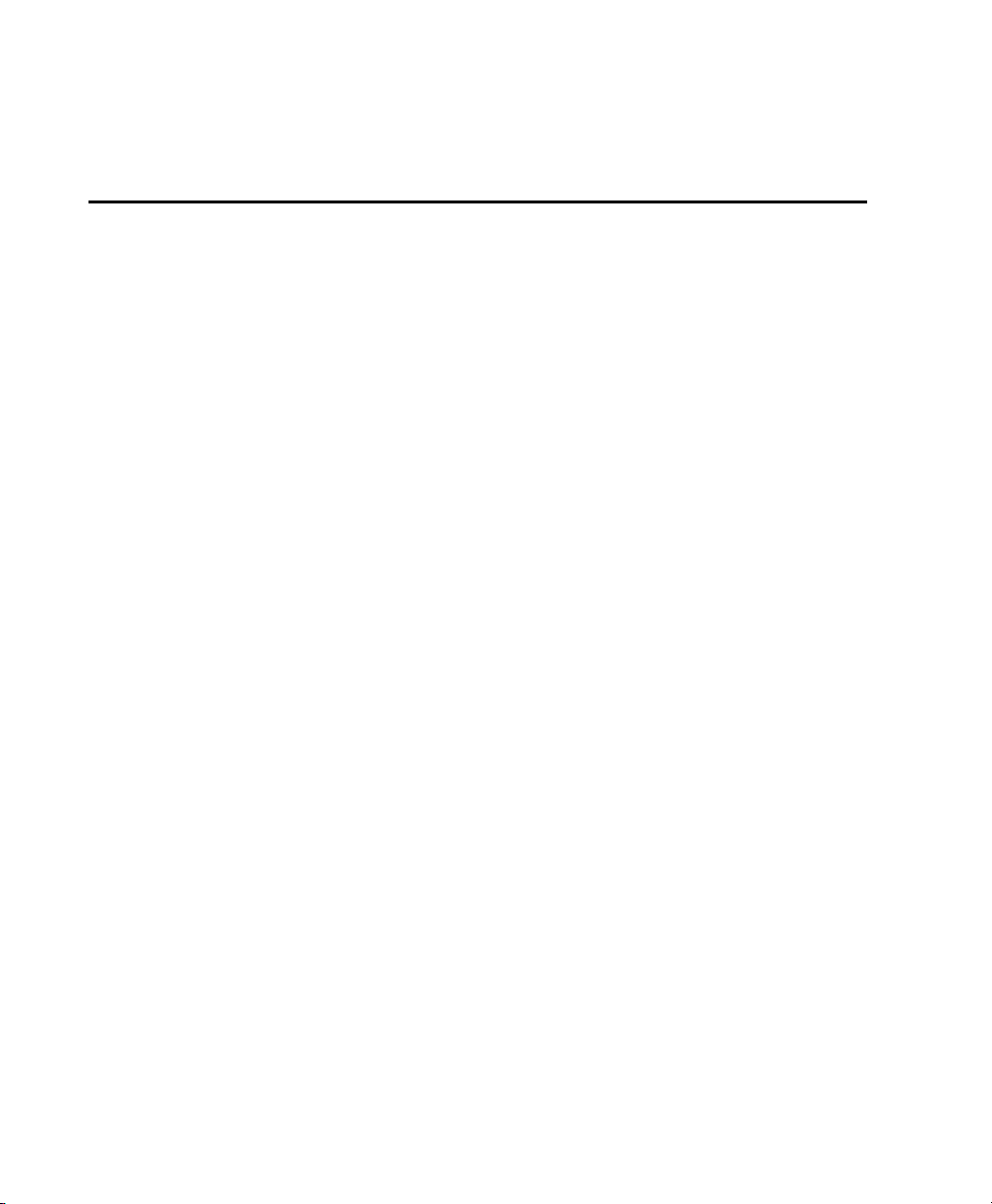
Select/Split Notes Command . . . . . . . . . . . . . . . . . . . . . . . . . . . . . . . . . . . . . . . . . . . . . 913
Input Quantize Command . . . . . . . . . . . . . . . . . . . . . . . . . . . . . . . . . . . . . . . . . . . . . . . . 915
Step Input Command . . . . . . . . . . . . . . . . . . . . . . . . . . . . . . . . . . . . . . . . . . . . . . . . . . . 916
Part IX Mixing
Chapter 43. Basic Mixing . . . . . . . . . . . . . . . . . . . . . . . . . . . . . . . . . . . . . . . . . . . . . . . . . . . . 921
Mixing Concepts. . . . . . . . . . . . . . . . . . . . . . . . . . . . . . . . . . . . . . . . . . . . . . . . . . . . . . . 921
Metering and Calibration. . . . . . . . . . . . . . . . . . . . . . . . . . . . . . . . . . . . . . . . . . . . . . . . . 922
Signal Flow by Track Type . . . . . . . . . . . . . . . . . . . . . . . . . . . . . . . . . . . . . . . . . . . . . . . . 922
Audio Tracks and Signal Flow . . . . . . . . . . . . . . . . . . . . . . . . . . . . . . . . . . . . . . . . . . . . . 922
Auxiliary Input Tracks and Signal Flow . . . . . . . . . . . . . . . . . . . . . . . . . . . . . . . . . . . . . . . 923
Master Fader Tracks and Signal Flow . . . . . . . . . . . . . . . . . . . . . . . . . . . . . . . . . . . . . . . . 924
Instrument Tracks and Signal Flow. . . . . . . . . . . . . . . . . . . . . . . . . . . . . . . . . . . . . . . . . . 926
VCA Master Tracks . . . . . . . . . . . . . . . . . . . . . . . . . . . . . . . . . . . . . . . . . . . . . . . . . . . . . 927
Inserts. . . . . . . . . . . . . . . . . . . . . . . . . . . . . . . . . . . . . . . . . . . . . . . . . . . . . . . . . . . . . . 930
Configuring Inserts View in the Mix and Edit Windows . . . . . . . . . . . . . . . . . . . . . . . . . . . . 931
HEAT. . . . . . . . . . . . . . . . . . . . . . . . . . . . . . . . . . . . . . . . . . . . . . . . . . . . . . . . . . . . . . . 931
Stereo Pan Depth. . . . . . . . . . . . . . . . . . . . . . . . . . . . . . . . . . . . . . . . . . . . . . . . . . . . . . 931
Views in the Mix and Edit Windows . . . . . . . . . . . . . . . . . . . . . . . . . . . . . . . . . . . . . . . . . 932
Audio Input and Output Paths . . . . . . . . . . . . . . . . . . . . . . . . . . . . . . . . . . . . . . . . . . . . . 935
Sends . . . . . . . . . . . . . . . . . . . . . . . . . . . . . . . . . . . . . . . . . . . . . . . . . . . . . . . . . . . . . . 938
Configuring Sends View in the Mix and Edit Windows. . . . . . . . . . . . . . . . . . . . . . . . . . . . . 941
Sends View Options . . . . . . . . . . . . . . . . . . . . . . . . . . . . . . . . . . . . . . . . . . . . . . . . . . . . 941
Editing Sends in the Mix and Edit Windows (Individual Send Views). . . . . . . . . . . . . . . . . . . 943
Output Windows for Tracks and Sends . . . . . . . . . . . . . . . . . . . . . . . . . . . . . . . . . . . . . . . 946
Using Output Windows . . . . . . . . . . . . . . . . . . . . . . . . . . . . . . . . . . . . . . . . . . . . . . . . . . 950
Signal Routing for Monitoring and Submixing . . . . . . . . . . . . . . . . . . . . . . . . . . . . . . . . . . 951
Delay Compensation. . . . . . . . . . . . . . . . . . . . . . . . . . . . . . . . . . . . . . . . . . . . . . . . . . . . 958
Dither . . . . . . . . . . . . . . . . . . . . . . . . . . . . . . . . . . . . . . . . . . . . . . . . . . . . . . . . . . . . . . 965
Using an Ethernet Control Surface with Pro Tools . . . . . . . . . . . . . . . . . . . . . . . . . . . . . . . 967
Using a MIDI Control Surface with Pro Tools . . . . . . . . . . . . . . . . . . . . . . . . . . . . . . . . . . . 967
Chapter 44. Plug-In and Hardware Inserts . . . . . . . . . . . . . . . . . . . . . . . . . . . . . . . . . . . . . . . 971
Viewing Inserts. . . . . . . . . . . . . . . . . . . . . . . . . . . . . . . . . . . . . . . . . . . . . . . . . . . . . . . . 974
Making Inserts Inactive . . . . . . . . . . . . . . . . . . . . . . . . . . . . . . . . . . . . . . . . . . . . . . . . . . 975
Inserting Plug-Ins on Tracks. . . . . . . . . . . . . . . . . . . . . . . . . . . . . . . . . . . . . . . . . . . . . . . 976
Plug-In Menu Organization . . . . . . . . . . . . . . . . . . . . . . . . . . . . . . . . . . . . . . . . . . . . . . . 977
Moving and Duplicating Plug-In and Hardware Inserts . . . . . . . . . . . . . . . . . . . . . . . . . . . . 980
The Plug-In Window . . . . . . . . . . . . . . . . . . . . . . . . . . . . . . . . . . . . . . . . . . . . . . . . . . . . 980
Opening Plug-In Windows . . . . . . . . . . . . . . . . . . . . . . . . . . . . . . . . . . . . . . . . . . . . . . . . 984
Using Plug-In Window Controls. . . . . . . . . . . . . . . . . . . . . . . . . . . . . . . . . . . . . . . . . . . . . 984
Editing Plug-In Controls . . . . . . . . . . . . . . . . . . . . . . . . . . . . . . . . . . . . . . . . . . . . . . . . . . 985
Pro Tools Reference Guidexviii
Page 19
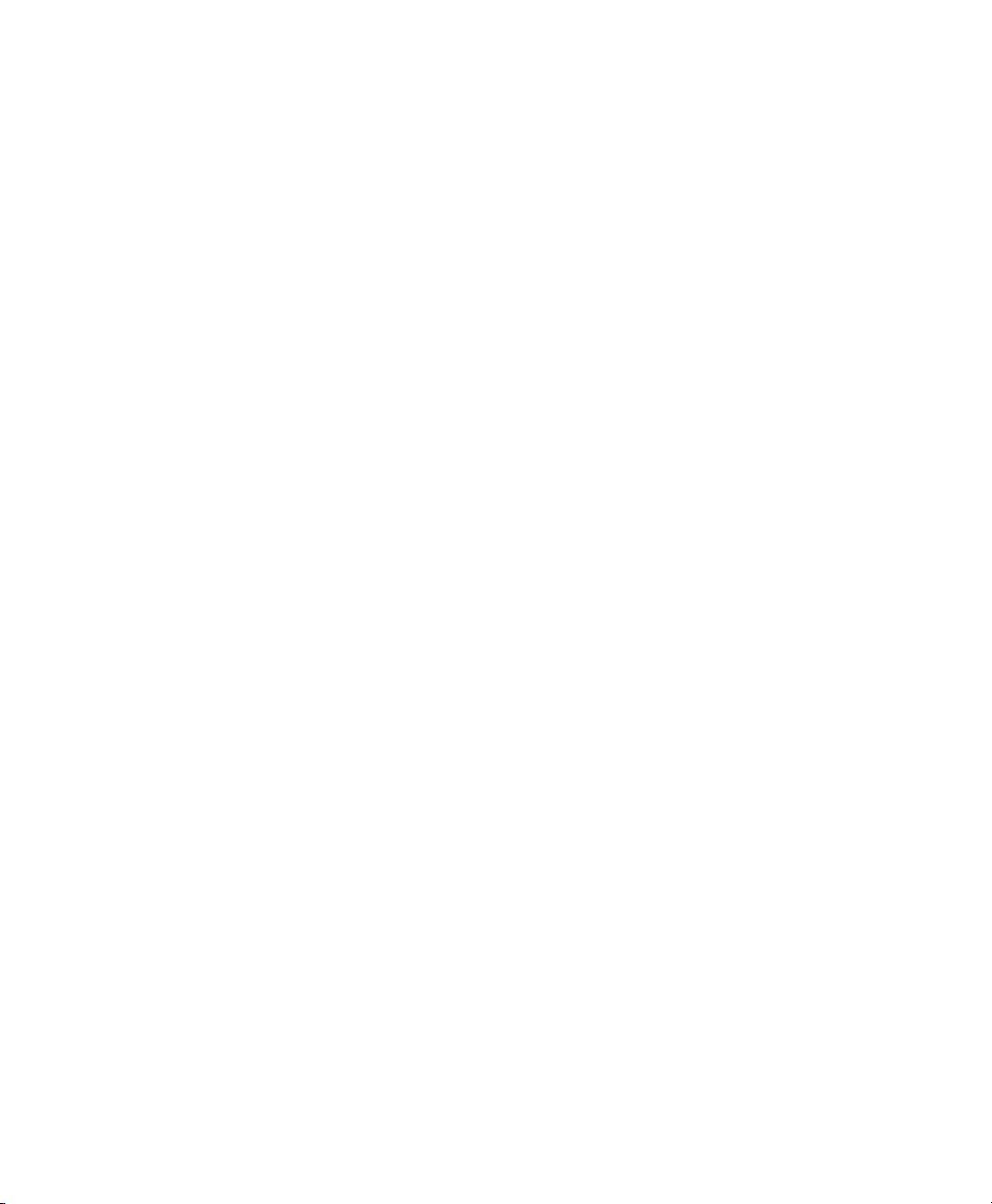
Plug-In Automation and Safe Modes . . . . . . . . . . . . . . . . . . . . . . . . . . . . . . . . . . . . . . . . . 986
Side-Chain Input . . . . . . . . . . . . . . . . . . . . . . . . . . . . . . . . . . . . . . . . . . . . . . . . . . . . . . . 986
Plug-In Presets . . . . . . . . . . . . . . . . . . . . . . . . . . . . . . . . . . . . . . . . . . . . . . . . . . . . . . . . 987
Plug-In Settings Dialog. . . . . . . . . . . . . . . . . . . . . . . . . . . . . . . . . . . . . . . . . . . . . . . . . . . 990
Plug-In Mapping . . . . . . . . . . . . . . . . . . . . . . . . . . . . . . . . . . . . . . . . . . . . . . . . . . . . . . . 992
Bypassing Plug-Ins . . . . . . . . . . . . . . . . . . . . . . . . . . . . . . . . . . . . . . . . . . . . . . . . . . . . . 998
Linking and Unlinking Controls on Multi-Mono Plug-Ins . . . . . . . . . . . . . . . . . . . . . . . . . . . . 999
Using Hardware Inserts . . . . . . . . . . . . . . . . . . . . . . . . . . . . . . . . . . . . . . . . . . . . . . . . . . 999
Chapter 45. Automation. . . . . . . . . . . . . . . . . . . . . . . . . . . . . . . . . . . . . . . . . . . . . . . . . . . . . 1003
Automation QuickStart . . . . . . . . . . . . . . . . . . . . . . . . . . . . . . . . . . . . . . . . . . . . . . . . . 1003
Automation Playlists . . . . . . . . . . . . . . . . . . . . . . . . . . . . . . . . . . . . . . . . . . . . . . . . . . . 1004
Automation Modes . . . . . . . . . . . . . . . . . . . . . . . . . . . . . . . . . . . . . . . . . . . . . . . . . . . . 1006
Automation Preferences . . . . . . . . . . . . . . . . . . . . . . . . . . . . . . . . . . . . . . . . . . . . . . . . 1010
Viewing Automation . . . . . . . . . . . . . . . . . . . . . . . . . . . . . . . . . . . . . . . . . . . . . . . . . . . 1012
Writing Automation . . . . . . . . . . . . . . . . . . . . . . . . . . . . . . . . . . . . . . . . . . . . . . . . . . . . 1015
Automating Sends. . . . . . . . . . . . . . . . . . . . . . . . . . . . . . . . . . . . . . . . . . . . . . . . . . . . . 1017
Automating Plug-Ins . . . . . . . . . . . . . . . . . . . . . . . . . . . . . . . . . . . . . . . . . . . . . . . . . . . 1019
AutoMatching Controls. . . . . . . . . . . . . . . . . . . . . . . . . . . . . . . . . . . . . . . . . . . . . . . . . . 1021
Priming Controls for Writing Automation in Latch Mode . . . . . . . . . . . . . . . . . . . . . . . . . . 1022
Enabling and Suspending Automation . . . . . . . . . . . . . . . . . . . . . . . . . . . . . . . . . . . . . . . 1025
Deleting Automation . . . . . . . . . . . . . . . . . . . . . . . . . . . . . . . . . . . . . . . . . . . . . . . . . . . 1027
Thinning Automation . . . . . . . . . . . . . . . . . . . . . . . . . . . . . . . . . . . . . . . . . . . . . . . . . . . 1028
Drawing Automation . . . . . . . . . . . . . . . . . . . . . . . . . . . . . . . . . . . . . . . . . . . . . . . . . . . 1029
Editing Automation . . . . . . . . . . . . . . . . . . . . . . . . . . . . . . . . . . . . . . . . . . . . . . . . . . . . 1030
Cutting, Copying, and Pasting Automation . . . . . . . . . . . . . . . . . . . . . . . . . . . . . . . . . . . . 1035
Glide Automation . . . . . . . . . . . . . . . . . . . . . . . . . . . . . . . . . . . . . . . . . . . . . . . . . . . . . 1038
Trimming Automation . . . . . . . . . . . . . . . . . . . . . . . . . . . . . . . . . . . . . . . . . . . . . . . . . . 1039
Writing Automation to the Start, End, or All of a Track or Selection . . . . . . . . . . . . . . . . . . 1041
Writing Automation to the Next Breakpoint or to the Punch Point . . . . . . . . . . . . . . . . . . . 1043
Guidelines for “Write To” Commands . . . . . . . . . . . . . . . . . . . . . . . . . . . . . . . . . . . . . . . 1046
Overwriting or Extending Mute Automation . . . . . . . . . . . . . . . . . . . . . . . . . . . . . . . . . . . 1047
Creating Snapshot Automation . . . . . . . . . . . . . . . . . . . . . . . . . . . . . . . . . . . . . . . . . . . . 1050
Previewing Automation . . . . . . . . . . . . . . . . . . . . . . . . . . . . . . . . . . . . . . . . . . . . . . . . . 1053
Capturing Automation . . . . . . . . . . . . . . . . . . . . . . . . . . . . . . . . . . . . . . . . . . . . . . . . . . 1055
VCA Master Track Automation . . . . . . . . . . . . . . . . . . . . . . . . . . . . . . . . . . . . . . . . . . . . 1058
Coalescing VCA Automation . . . . . . . . . . . . . . . . . . . . . . . . . . . . . . . . . . . . . . . . . . . . . . 1059
Chapter 46. Mixdown . . . . . . . . . . . . . . . . . . . . . . . . . . . . . . . . . . . . . . . . . . . . . . . . . . . . . . . 1061
Selecting Audio for Loops, Submixes, and Effects. . . . . . . . . . . . . . . . . . . . . . . . . . . . . . . 1061
Dithering . . . . . . . . . . . . . . . . . . . . . . . . . . . . . . . . . . . . . . . . . . . . . . . . . . . . . . . . . . . 1062
Bus Recording to Tracks . . . . . . . . . . . . . . . . . . . . . . . . . . . . . . . . . . . . . . . . . . . . . . . . 1063
Bounce to Disk . . . . . . . . . . . . . . . . . . . . . . . . . . . . . . . . . . . . . . . . . . . . . . . . . . . . . . . 1064
Bounce Options. . . . . . . . . . . . . . . . . . . . . . . . . . . . . . . . . . . . . . . . . . . . . . . . . . . . . . . 1065
Recording a Submix (with Bounce to Disk). . . . . . . . . . . . . . . . . . . . . . . . . . . . . . . . . . . . 1071
Contents xix
Page 20
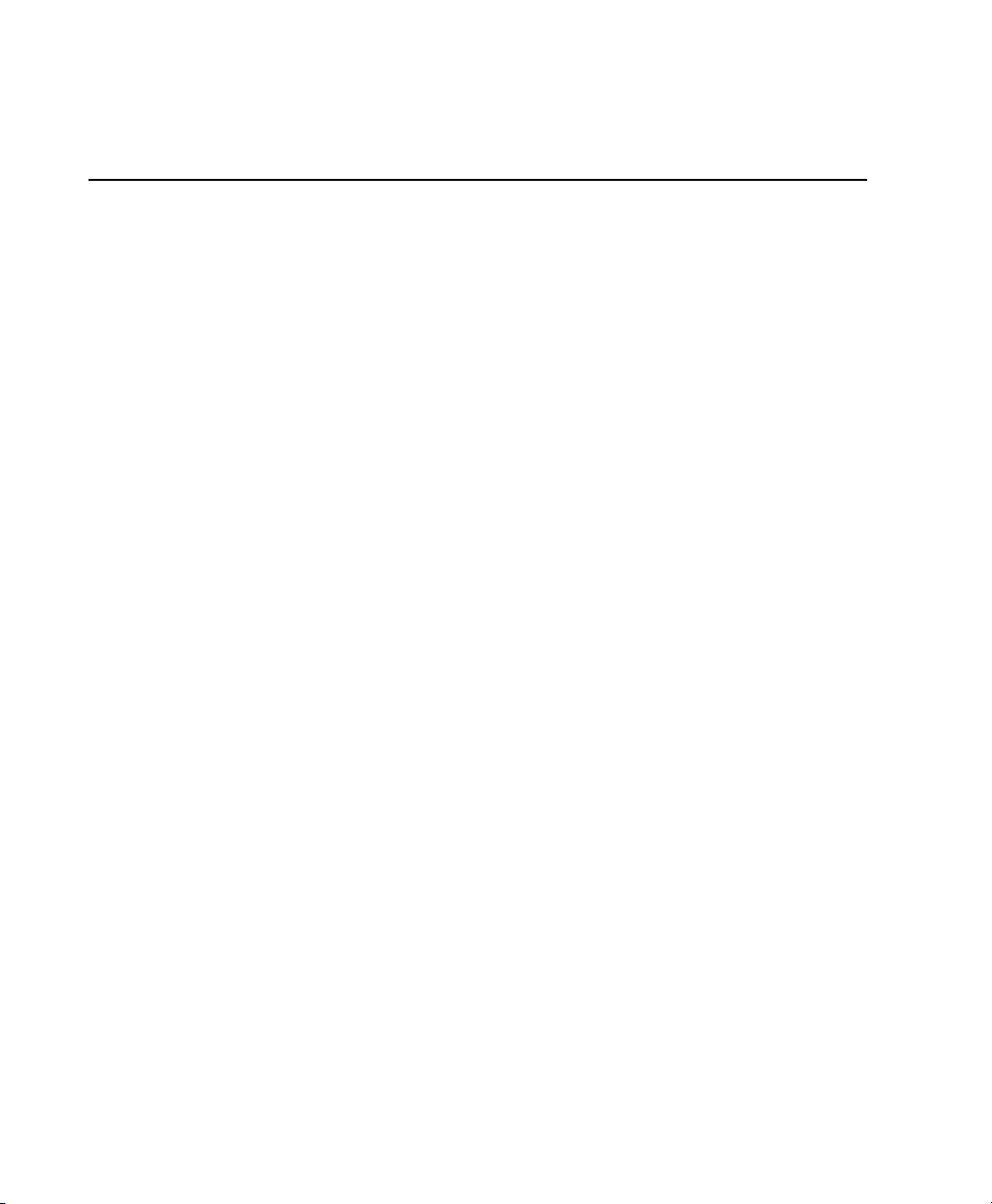
Final Mixdown . . . . . . . . . . . . . . . . . . . . . . . . . . . . . . . . . . . . . . . . . . . . . . . . . . . . . . . 1072
Mastering . . . . . . . . . . . . . . . . . . . . . . . . . . . . . . . . . . . . . . . . . . . . . . . . . . . . . . . . . . 1073
Part X Surround
Chapter 47. Pro Tools Setup for Surround . . . . . . . . . . . . . . . . . . . . . . . . . . . . . . . . . . . . . . 1077
Surround Mixing in Pro Tools . . . . . . . . . . . . . . . . . . . . . . . . . . . . . . . . . . . . . . . . . . . . . 1077
Pro Tools Audio Connections for 5.1 Mixing . . . . . . . . . . . . . . . . . . . . . . . . . . . . . . . . . . 1077
7.1 and 7.0 Formats. . . . . . . . . . . . . . . . . . . . . . . . . . . . . . . . . . . . . . . . . . . . . . . . . . . 1078
Configuring Pro Tools for Multichannel Sessions . . . . . . . . . . . . . . . . . . . . . . . . . . . . . . . 1079
Default I/O Selectors in I/O Setup . . . . . . . . . . . . . . . . . . . . . . . . . . . . . . . . . . . . . . . . . 1083
5.1 Track Layouts, Routing, and Metering . . . . . . . . . . . . . . . . . . . . . . . . . . . . . . . . . . . . 1085
Chapter 48. Multichannel Tracks and Signal Routing. . . . . . . . . . . . . . . . . . . . . . . . . . . . . 1087
Multichannel Audio Tracks . . . . . . . . . . . . . . . . . . . . . . . . . . . . . . . . . . . . . . . . . . . . . . 1087
Multichannel Signal Routing . . . . . . . . . . . . . . . . . . . . . . . . . . . . . . . . . . . . . . . . . . . . . 1090
Paths in Surround Mixes . . . . . . . . . . . . . . . . . . . . . . . . . . . . . . . . . . . . . . . . . . . . . . . . 1092
Example Paths and Signal Routing for a Surround Mix . . . . . . . . . . . . . . . . . . . . . . . . . . . 1094
Chapter 49. Surround Panning and Mixing. . . . . . . . . . . . . . . . . . . . . . . . . . . . . . . . . . . . . . 1099
Introduction to Pro Tools Surround Panning . . . . . . . . . . . . . . . . . . . . . . . . . . . . . . . . . . 1099
Output Windows. . . . . . . . . . . . . . . . . . . . . . . . . . . . . . . . . . . . . . . . . . . . . . . . . . . . . . 1100
Standard Controls. . . . . . . . . . . . . . . . . . . . . . . . . . . . . . . . . . . . . . . . . . . . . . . . . . . . . 1101
Surround Panner Controls . . . . . . . . . . . . . . . . . . . . . . . . . . . . . . . . . . . . . . . . . . . . . . . 1102
Panning Modes . . . . . . . . . . . . . . . . . . . . . . . . . . . . . . . . . . . . . . . . . . . . . . . . . . . . . . 1105
Divergence and Center Percentage . . . . . . . . . . . . . . . . . . . . . . . . . . . . . . . . . . . . . . . . 1108
LFE Faders in Multichannel Panners . . . . . . . . . . . . . . . . . . . . . . . . . . . . . . . . . . . . . . . . 1110
Pan Playlists . . . . . . . . . . . . . . . . . . . . . . . . . . . . . . . . . . . . . . . . . . . . . . . . . . . . . . . . 1111
Surround Scope Plug-In. . . . . . . . . . . . . . . . . . . . . . . . . . . . . . . . . . . . . . . . . . . . . . . . . 1111
Pro Tools Reference Guidexx
Page 21
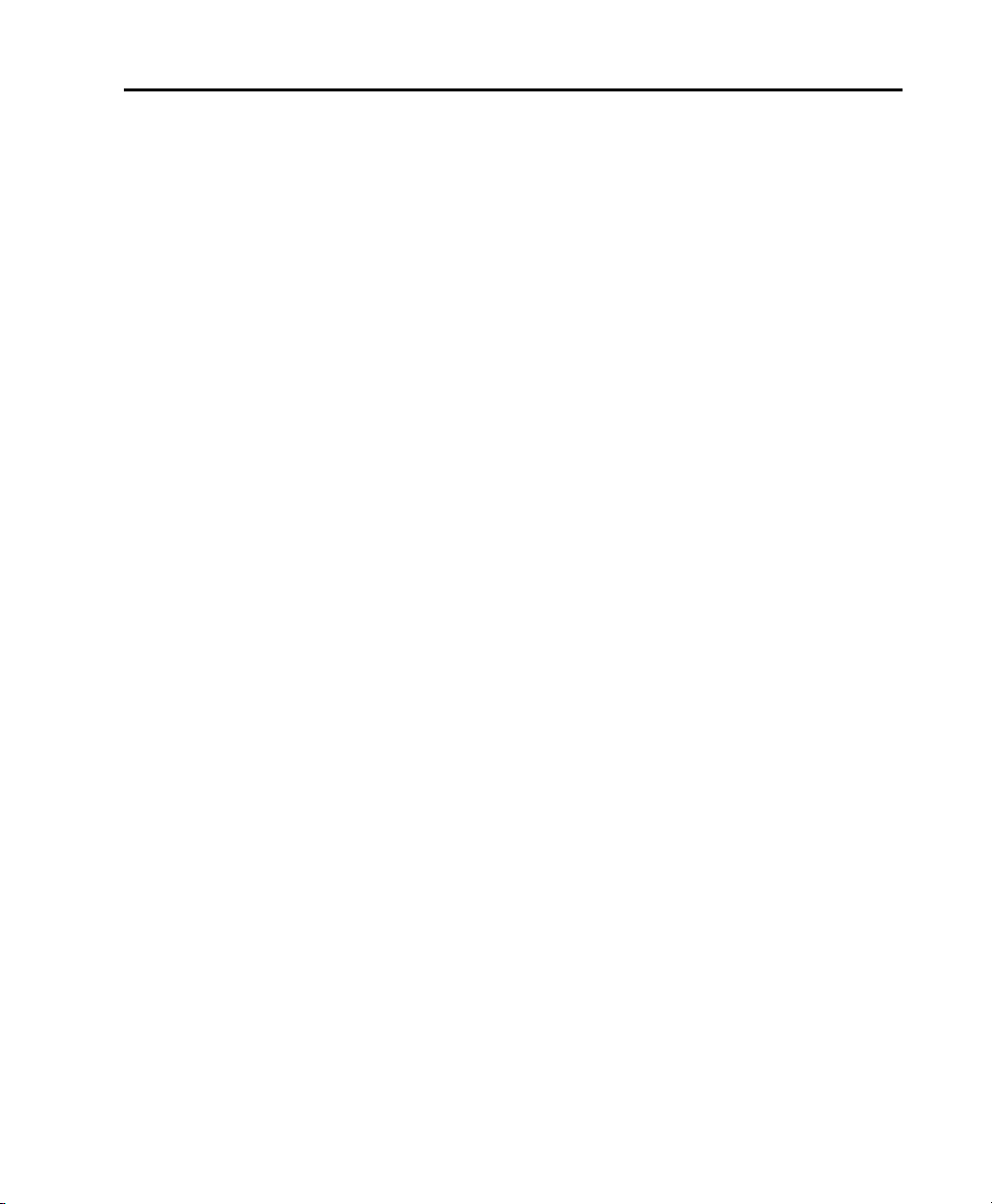
Part XI Sync and Video
Chapter 50. Working with Synchronization. . . . . . . . . . . . . . . . . . . . . . . . . . . . . . . . . . . . . . 1115
Pro Tools Synchronization Options . . . . . . . . . . . . . . . . . . . . . . . . . . . . . . . . . . . . . . . . . 1115
Session Setup Window . . . . . . . . . . . . . . . . . . . . . . . . . . . . . . . . . . . . . . . . . . . . . . . . . 1117
Preparing to Work with SMPTE. . . . . . . . . . . . . . . . . . . . . . . . . . . . . . . . . . . . . . . . . . . . 1122
Configuring Pro Tools for SMPTE. . . . . . . . . . . . . . . . . . . . . . . . . . . . . . . . . . . . . . . . . . . 1122
Pull Up and Pull Down . . . . . . . . . . . . . . . . . . . . . . . . . . . . . . . . . . . . . . . . . . . . . . . . . . 1125
Effect of Using Pull Up or Pull Down . . . . . . . . . . . . . . . . . . . . . . . . . . . . . . . . . . . . . . . . 1128
Putting Pro Tools Online. . . . . . . . . . . . . . . . . . . . . . . . . . . . . . . . . . . . . . . . . . . . . . . . . 1129
Generating Time Code . . . . . . . . . . . . . . . . . . . . . . . . . . . . . . . . . . . . . . . . . . . . . . . . . . 1130
Using MIDI Machine Control . . . . . . . . . . . . . . . . . . . . . . . . . . . . . . . . . . . . . . . . . . . . . . 1132
Enabling MIDI Machine Control in Pro Tools . . . . . . . . . . . . . . . . . . . . . . . . . . . . . . . . . . . 1132
MMC Transport Settings. . . . . . . . . . . . . . . . . . . . . . . . . . . . . . . . . . . . . . . . . . . . . . . . . 1134
Setting Minimum Sync Delay . . . . . . . . . . . . . . . . . . . . . . . . . . . . . . . . . . . . . . . . . . . . . 1135
Remote Track Arming . . . . . . . . . . . . . . . . . . . . . . . . . . . . . . . . . . . . . . . . . . . . . . . . . . 1136
Spotting Regions to SMPTE Frame Locations . . . . . . . . . . . . . . . . . . . . . . . . . . . . . . . . . . 1136
The Spot Dialog . . . . . . . . . . . . . . . . . . . . . . . . . . . . . . . . . . . . . . . . . . . . . . . . . . . . . . 1137
Capturing Time Code . . . . . . . . . . . . . . . . . . . . . . . . . . . . . . . . . . . . . . . . . . . . . . . . . . . 1138
Auto-Spotting Regions . . . . . . . . . . . . . . . . . . . . . . . . . . . . . . . . . . . . . . . . . . . . . . . . . . 1138
Using the Trimmer Tools in Spot Mode . . . . . . . . . . . . . . . . . . . . . . . . . . . . . . . . . . . . . . 1139
Time Stamping . . . . . . . . . . . . . . . . . . . . . . . . . . . . . . . . . . . . . . . . . . . . . . . . . . . . . . . 1139
Identifying a Synchronization Point . . . . . . . . . . . . . . . . . . . . . . . . . . . . . . . . . . . . . . . . . 1140
Troubleshooting SMPTE Synchronization . . . . . . . . . . . . . . . . . . . . . . . . . . . . . . . . . . . . . 1141
Speed Correction for Film, NTSC Video, and PAL Video . . . . . . . . . . . . . . . . . . . . . . . . . . . 1143
Chapter 51. Working with Video in Pro Tools . . . . . . . . . . . . . . . . . . . . . . . . . . . . . . . . . . . . 1145
Introduction to Pro Tools and Video. . . . . . . . . . . . . . . . . . . . . . . . . . . . . . . . . . . . . . . . . 1145
QuickTime Movies Support in Pro Tools . . . . . . . . . . . . . . . . . . . . . . . . . . . . . . . . . . . . . . 1146
Windows Media Video (VC-1 AP Codec) Support in Pro Tools . . . . . . . . . . . . . . . . . . . . . . . 1147
Before Starting Your Project . . . . . . . . . . . . . . . . . . . . . . . . . . . . . . . . . . . . . . . . . . . . . . 1147
Video Tracks . . . . . . . . . . . . . . . . . . . . . . . . . . . . . . . . . . . . . . . . . . . . . . . . . . . . . . . . . 1148
Main Video Track . . . . . . . . . . . . . . . . . . . . . . . . . . . . . . . . . . . . . . . . . . . . . . . . . . . . . 1149
Video Track Controls and Indicators . . . . . . . . . . . . . . . . . . . . . . . . . . . . . . . . . . . . . . . . 1150
Locking Video Tracks . . . . . . . . . . . . . . . . . . . . . . . . . . . . . . . . . . . . . . . . . . . . . . . . . . . 1152
Video Engine Rate . . . . . . . . . . . . . . . . . . . . . . . . . . . . . . . . . . . . . . . . . . . . . . . . . . . . . 1152
Importing Video into Pro Tools . . . . . . . . . . . . . . . . . . . . . . . . . . . . . . . . . . . . . . . . . . . . 1153
Configuring Video Import Options . . . . . . . . . . . . . . . . . . . . . . . . . . . . . . . . . . . . . . . . . . 1155
Extracting Audio from QuickTime and Windows Media Video. . . . . . . . . . . . . . . . . . . . . . . 1156
Video Regions. . . . . . . . . . . . . . . . . . . . . . . . . . . . . . . . . . . . . . . . . . . . . . . . . . . . . . . . 1157
General Video Editing . . . . . . . . . . . . . . . . . . . . . . . . . . . . . . . . . . . . . . . . . . . . . . . . . . 1158
Renaming Video Disk Files. . . . . . . . . . . . . . . . . . . . . . . . . . . . . . . . . . . . . . . . . . . . . . . 1161
Video Region Groups . . . . . . . . . . . . . . . . . . . . . . . . . . . . . . . . . . . . . . . . . . . . . . . . . . . 1161
Using the Video Window . . . . . . . . . . . . . . . . . . . . . . . . . . . . . . . . . . . . . . . . . . . . . . . . 1161
Contents xxi
Page 22
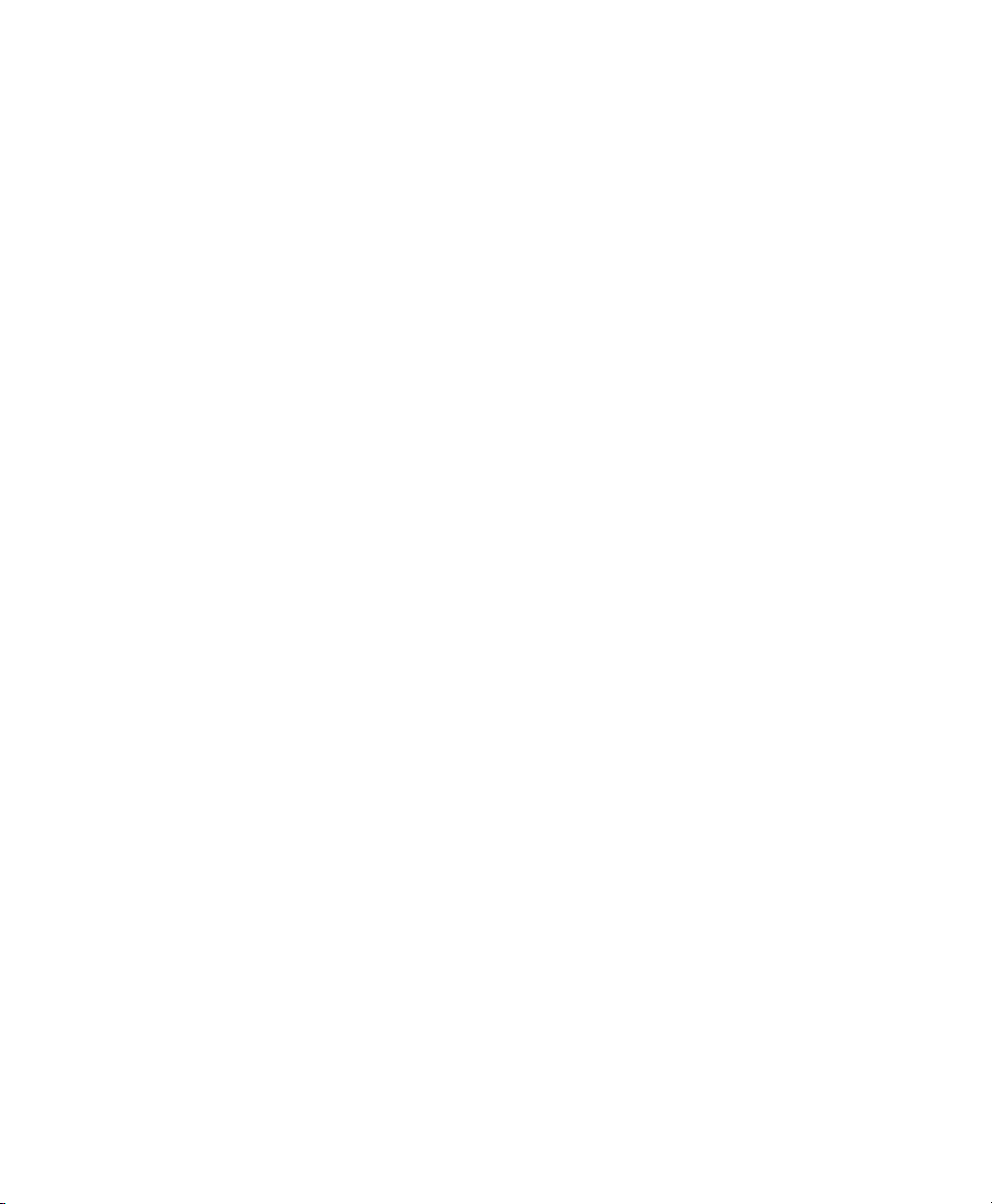
Browsing Video in the Video Universe Window. . . . . . . . . . . . . . . . . . . . . . . . . . . . . . . . . 1164
Playback of High-Definition QuickTime and Windows Media Video . . . . . . . . . . . . . . . . . . 1165
Playing QuickTime DV Video to an External Monitor Over FireWire. . . . . . . . . . . . . . . . . . . 1166
Playing Video to an External Monitor Using a Video Card . . . . . . . . . . . . . . . . . . . . . . . . . 1168
Bouncing the Video Track to a QuickTime Movie . . . . . . . . . . . . . . . . . . . . . . . . . . . . . . . 1170
Bouncing a Video Track with Windows Media Video to a WIndows Media Movie . . . . . . . . . 1171
Using Pro Tools to Import Video from Other Versions of Pro Tools . . . . . . . . . . . . . . . . . . . 1172
Chapter 52. Working with Field Recorders in Pro Tools . . . . . . . . . . . . . . . . . . . . . . . . . . . 1173
Field Recorder and Production Workflow Terminology . . . . . . . . . . . . . . . . . . . . . . . . . . . 1173
Supported Field Recorder Audio Files and Metadata . . . . . . . . . . . . . . . . . . . . . . . . . . . . 1175
Displaying Field Recorder Metadata in Pro Tools . . . . . . . . . . . . . . . . . . . . . . . . . . . . . . . 1176
DigiBase Support for Field Recorder Metadata . . . . . . . . . . . . . . . . . . . . . . . . . . . . . . . . 1176
Field Recorder Workflows . . . . . . . . . . . . . . . . . . . . . . . . . . . . . . . . . . . . . . . . . . . . . . . 1177
Ensuring Metadata of Source Files Have Been Preserved . . . . . . . . . . . . . . . . . . . . . . . . . 1177
Receiving Source Files . . . . . . . . . . . . . . . . . . . . . . . . . . . . . . . . . . . . . . . . . . . . . . . . . 1178
Importing Source Files into Pro Tools . . . . . . . . . . . . . . . . . . . . . . . . . . . . . . . . . . . . . . . 1179
Displaying Multichannel Files from a Field Recorder in the Region List . . . . . . . . . . . . . . . 1181
Selecting an Alternate Channel to Replace a Region . . . . . . . . . . . . . . . . . . . . . . . . . . . . 1181
Expanding Alternate Channels to New Tracks . . . . . . . . . . . . . . . . . . . . . . . . . . . . . . . . . 1182
Determining the Method of Expanding Alternate Channels to New Tracks . . . . . . . . . . . . . 1183
Overview of Production Workflows . . . . . . . . . . . . . . . . . . . . . . . . . . . . . . . . . . . . . . . . . 1187
Film Workflow . . . . . . . . . . . . . . . . . . . . . . . . . . . . . . . . . . . . . . . . . . . . . . . . . . . . . . . 1188
Video and Fully Non-Linear Workflows . . . . . . . . . . . . . . . . . . . . . . . . . . . . . . . . . . . . . . 1190
Index . . . . . . . . . . . . . . . . . . . . . . . . . . . . . . . . . . . . . . . . . . . . . . . . . . . . . . . . . . . . . . . . . . . . 1193
Pro Tools Reference Guidexxii
Page 23
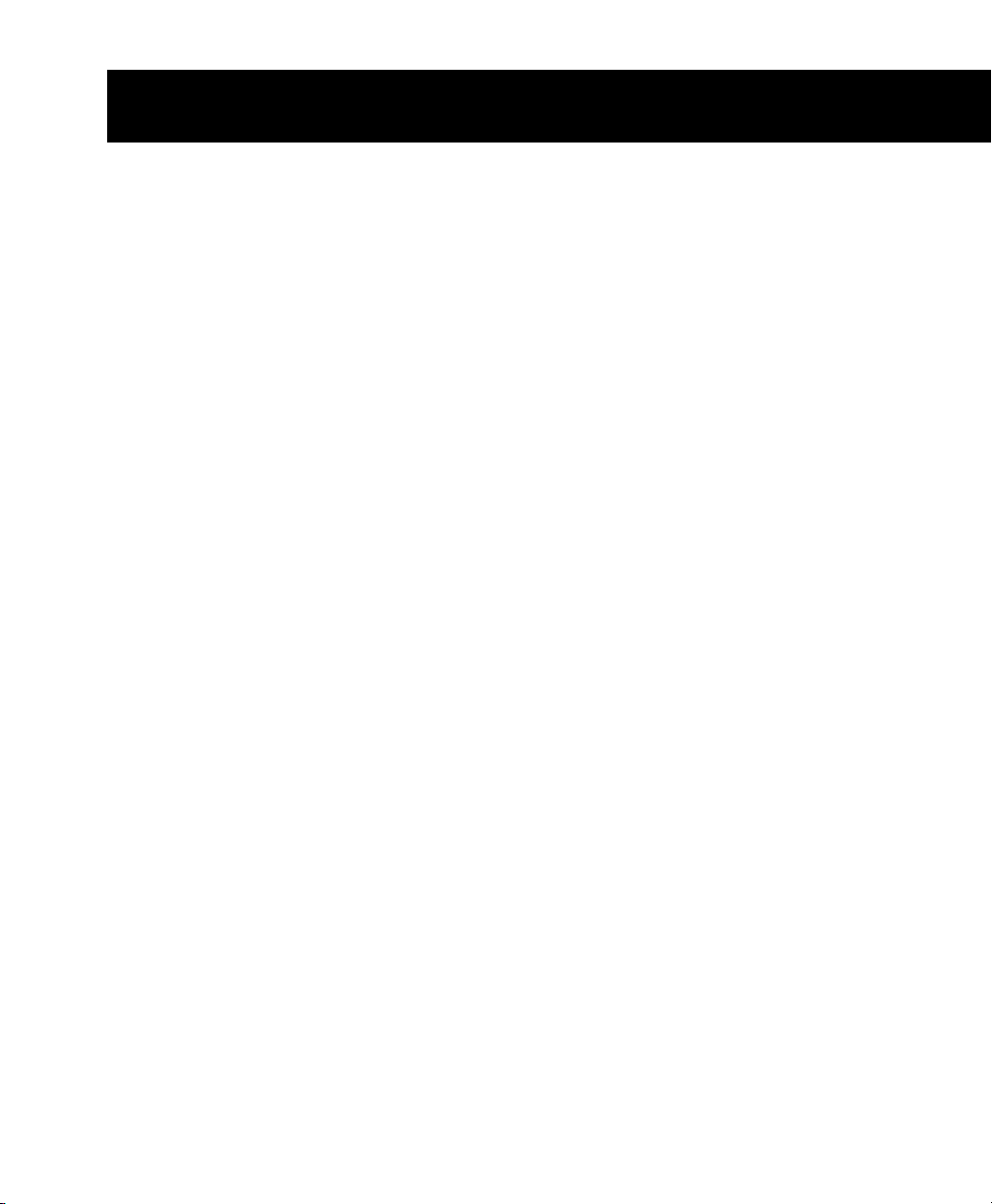
Part I: Introduction
1
Page 24
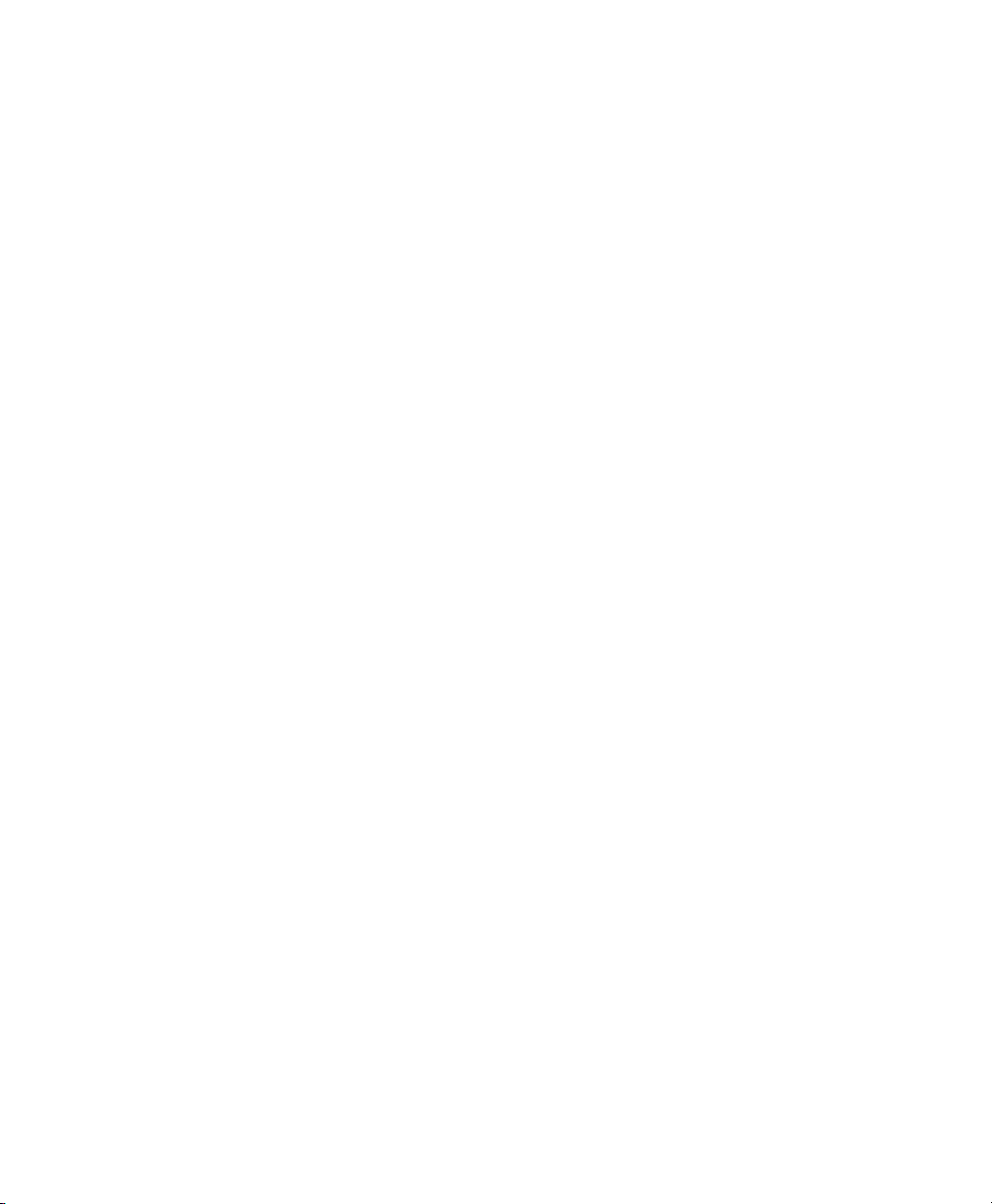
2
Page 25
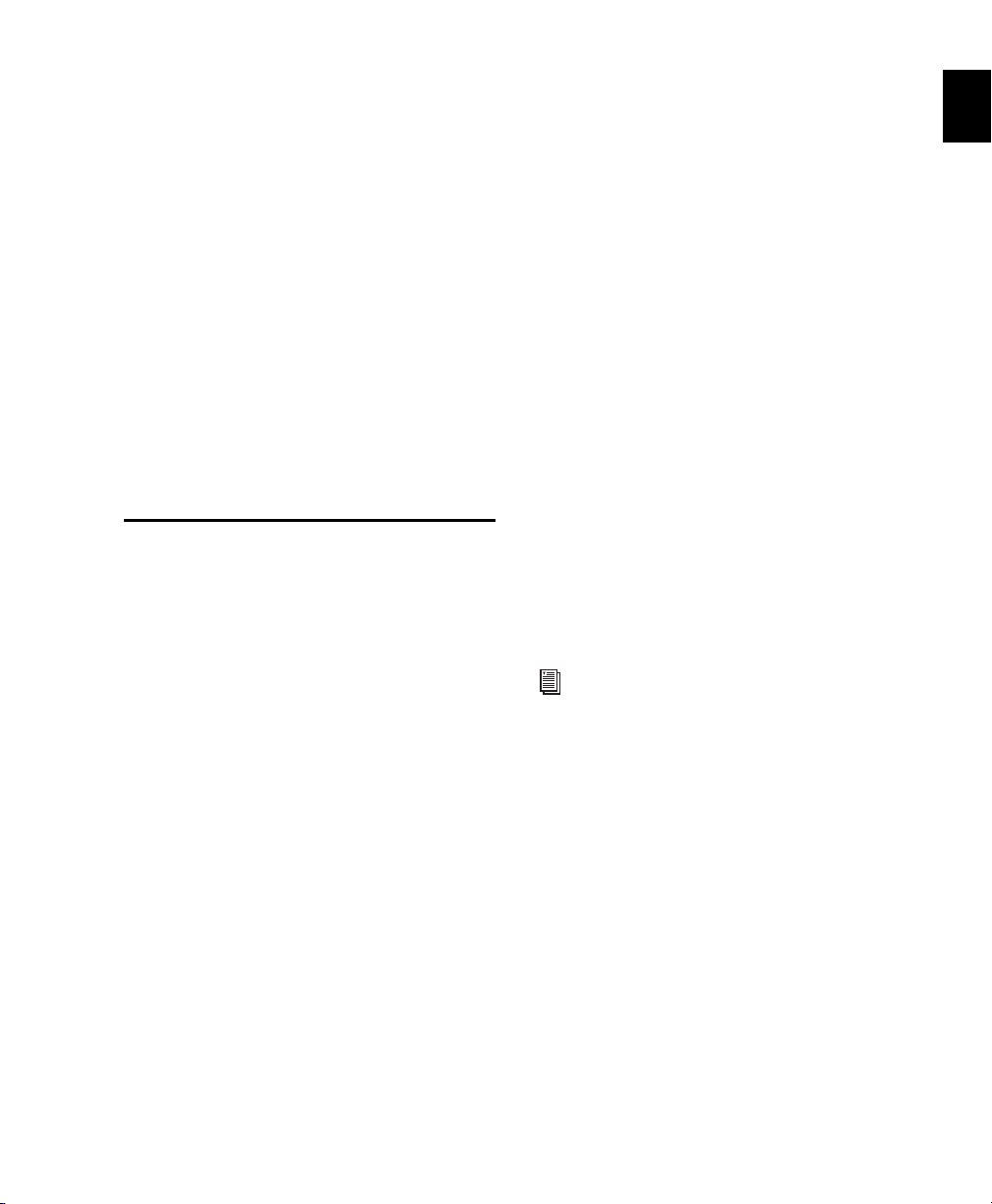
Chapter 1: Welcome to Pro Tools
Welcome to Pro Tools®, brought to you by
®
Avid
Technology. Pro Tools integrates powerful
multitrack digital audio and MIDI sequencing
features, giving you everything you need to
record, arrange, compose, edit, mix, and master
professional quality audio and MIDI for music,
video, film, and multimedia.
Pro Tools Documentation
Pro Tools documentation provides you with
workflow and reference information to help you
successfully use Pro Tools.
Help is installed automatically during Pro Tools
installation and can be accessed from within
Pro Tools.
PDF Versions of Guides and Read Mes are installed automatically during Pro Tools installation. The main guides can be accessed from
within Pro Tools. Additional documentation is
available in the Pro Tools Documentation
folder.
To v ie w o r p rint PD Fs , you can use Adobe Reader
or Apple Preview (Mac only).
Print Versions of Documentation are included
with some Pro Tools software and hardware.
Examples include Quick Setups and Installation
guides.
Print-on-demand copies of the Pro Tools Reference Guide and some of the other guides in the
Pro Tools guide set can be purchased separately
from Avid (www.avid.com).
Launching Pro Tools Help
Pro Tools Help provides quick access to workflows and reference information while Pro Tools
is open. Built-in search capabilities and an index
are included to better support your Help needs.
To launch Help in Pro Tools:
Choose Help > Pro Tools Help.
For more information, see Chapter 4,
“Using Help.”
Accessing Guides in Pro Tools
PDF (Portable Document Format) versions of the
main Pro Tools guides are accessible from the
Pro Tools Help menu.
To access guides in Pro Tools:
Choose Help, then a guide name (such as
Menus Guide).
Chapter 1: Welcome to Pro Tools 3
Page 26
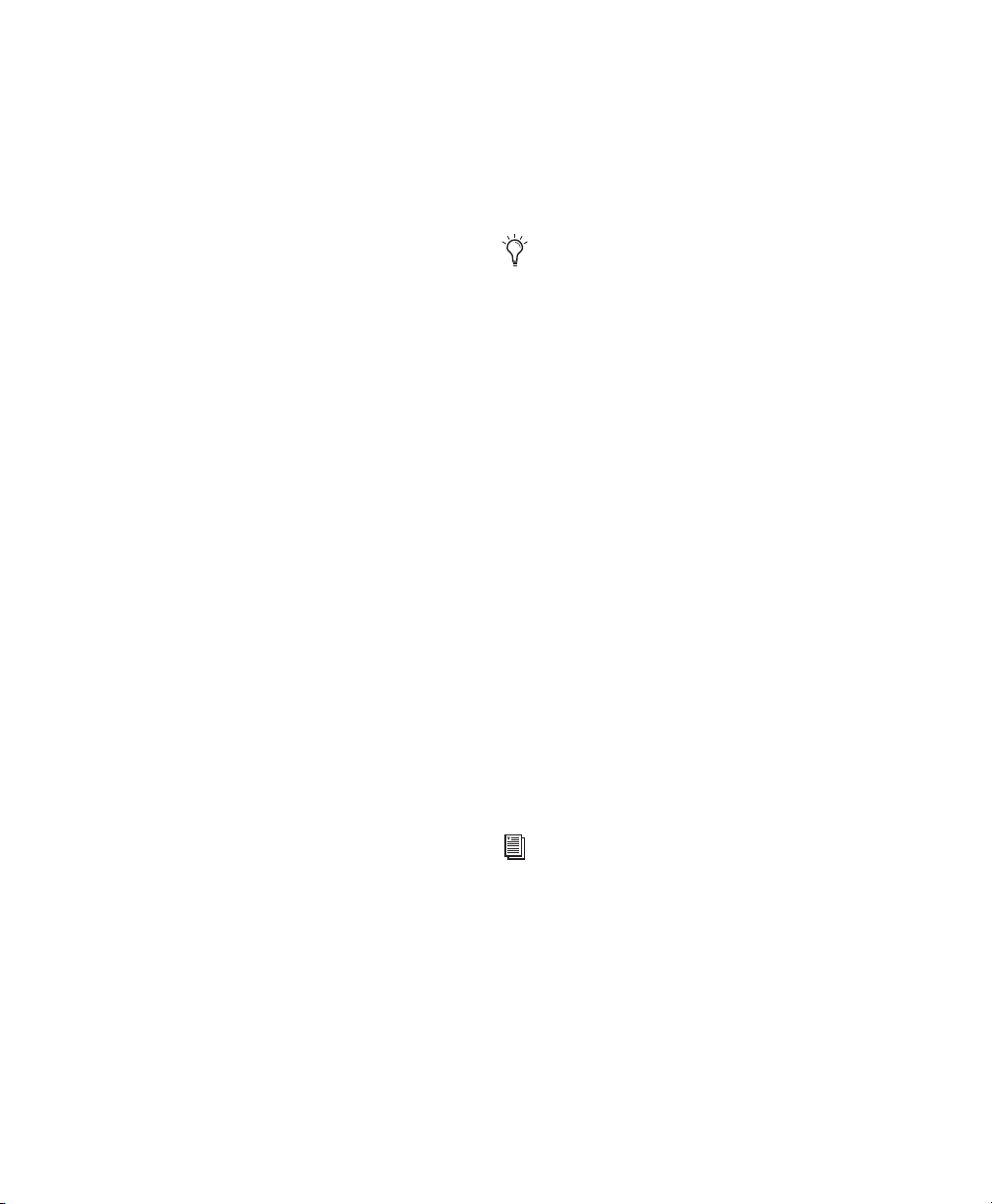
Guides Accessible in Pro Tools
The following guides are available from the
Pro Tools Help Menu:
• Audio Plug-Ins Guide
• Pro Tools Menus Guide
• Pro Tools Reference Guide
•ProTools Shortcuts
For information on these guides, see “Pro Tools
Documentation in the Documentation Folder”
on page 4.
Accessing Pro Tools Guides in the
Documentation Folder
PDF (Portable Document Format) versions of
many Pro Tools guides are installed with
Pro Tools. They are accessible from the
Pro Tools Documentation folder.
Pro Tools Documentation in the
Documentation Folder
Pro Tools guides and Read Mes in the Documentation folder are located in product-based subfolders, as follows:
For Pro Tools MP, not all documentation
listed below is included in the Documentation folder.
Control Surfaces
C|24 Guide Supports Avid’s 24-channel control
surface for Pro Tools systems.
Command|8 Guide Supports Avid’s compact control surface for Pro Tools and other supported
Avid systems.
D-Command Guide Supports D-Command worksurface for Avid ICON systems.
To access guides in Pro Tools Documentation
folder:
1 Locate the Documentation folder on your
hard drive.
• On Mac, go to Applications/Digidesign/
Documentation.
• On Windows, go to All Programs/Pro Tools/
Documentation.
2 Open the subfolder that has the documenta-
tion you want.
3 Double-click the PDF you want to view.
For information on guides in the Documentation folder, see “Pro Tools Documentation in
the Documentation Folder” on page 4.
Pro Tools Reference Guide4
D-Control Guide Supports D-Control worksurface
for Avid ICON systems.
Pro Tools EUCON Guide Provides information
about setting up Pro Tools for use with
EuControl software and a EUCON-compatible
controller.
Hardware & Peripherals
(Pro Tools HD and Pro Tools Only)
Pro Tools MP users should refer to the
documentation provided with their Avid
M-Audio interface.
003 Family User Guide Provides installation and
operation information for 003, 003+, and 003
Rack Pro Tools systems.
192 Digital I/O Guide Supports 192 Digital I/O
audio interfaces for Pro Tools|HD and
Pro Tools|HD Native systems.
Page 27
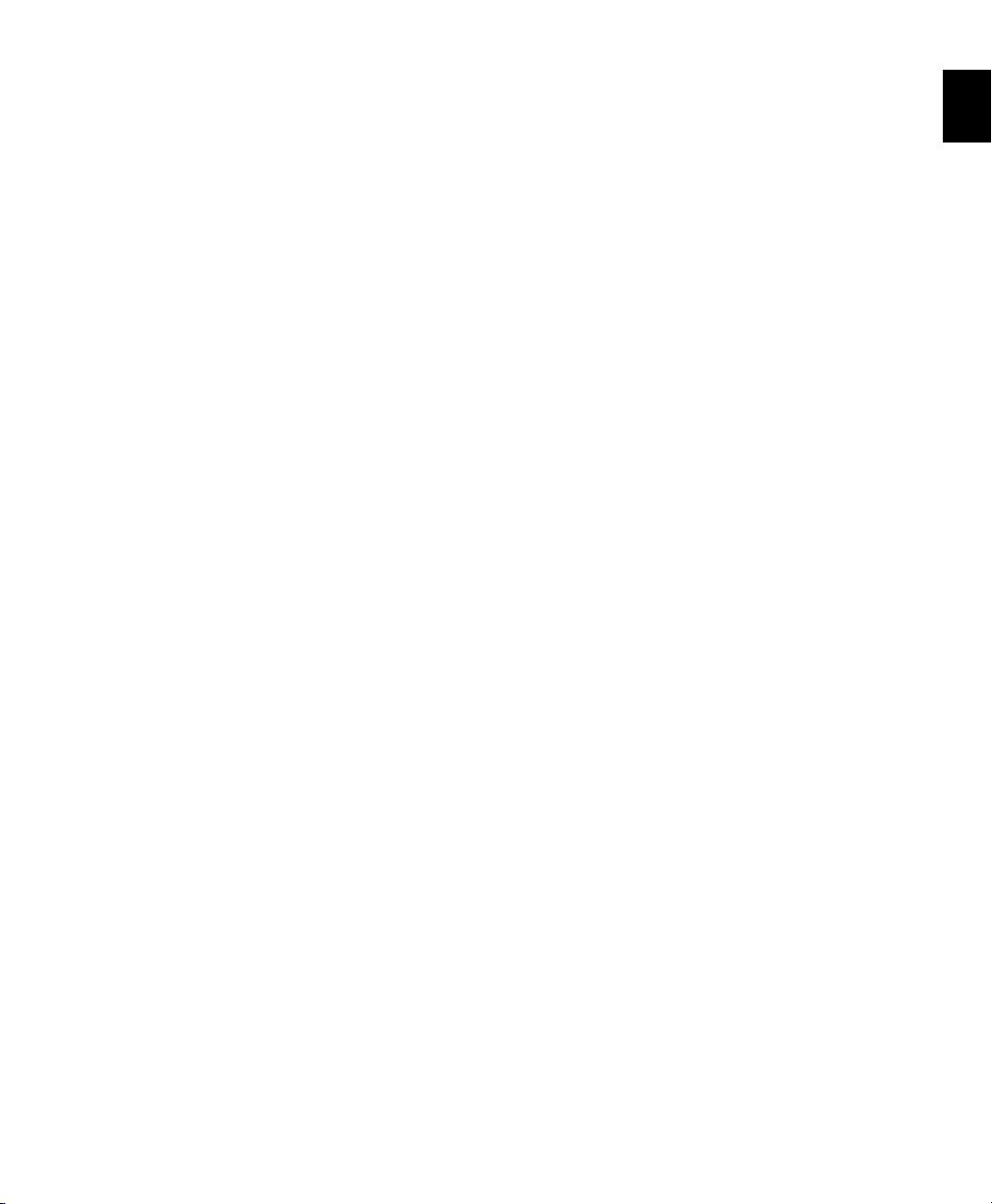
192 I/O Guide Supports 192 I/O audio interfaces
for ProTools|HD and ProTools|HD Native systems.
Mbox Mini User Guide Provides hardware installation and operation information for Mbox
Mini audio interface.
96 I/O Guide Supports 96 I/O audio interfaces
for ProTools|HD and ProTools|HD Native systems.
96i I/O Guide Supports 96i I/O audio interfaces
for ProTools|HD and ProTools|HD Native systems.
DigiTest Guide Provides information about using
DigiTest to troubleshoot your Pro Tools|HD or
Pro Tools|HD Native system.
Expanded Systems Guide Provides instructions
for expanding Pro Tools|HD systems with additional Pro Tools|HD cards and audio interfaces,
with or without an expansion chassis.
HD IO Guide Provides a hardware overview, as
well as detailed information for installing and
configuring HD I/O audio interfaces for use with
Pro Tools|HD and Pro Tools|HD Native systems.
HD MADI Guide Provides a hardware overview,
as well as detailed information for installing and
configuring HD MADI audio interfaces for use
with Pro Tools|HD systems and Pro Tools|HD
Native systems.
HD Native User Guide Provides hardware installation instructions for Pro Tools|HD Native systems.
HD OMNI Guide Provides a hardware overview,
as well as detailed information for installing and
configuring the HD OMNI audio interfaces for
stand-alone use and for use with Pro Tools|HD
and Pro Tools|HD Native systems.
HD User Guide Provides hardware installation
instructions for Pro Tools|HD (TDM) systems.
Mbox Pro User Guide Provides hardware installation and operation information for Mbox Pro
audio interface.
Mbox User Guide Provides hardware installation
and operation information for Mbox audio interface.
PRE Guide Provides detailed information for installing, configuring, using PRE, both standalone and with Pro Tools.
SurroundPanner Option Guide Supports the JL
Cooper Surround Panner for Pro Tools HD and
Pro Tools with Complete Production Toolkit 2.
SYNC HD Guide Supports the SYNC HD synchronization peripheral for Pro Tools|HD and
Pro Tools|HD Native systems.
Plug-Ins
Access Music Indigo Guide Provides detailed in-
formation for installing, authorizing, and using
the Access Music Virus Indigo plug-in.
AIR Virtual Instruments Provides detailed information for installing, authorizing, and using
A.I.R. Virtual Instrument plug-ins (Hybrid,
Strike, Structure, Transfuser, and Velvet).
Aphex Plug-Ins Guide Provides detailed information for installing, authorizing, and using Aphex
plug-ins.
Audio Plug-Ins Guide Describes the plug-ins included free with Pro Tools (DigiRack and
Pro Tools Creative Collection), as well as additional Digidesign, Bomb Factory, and TL Labs
plug-ins available for purchase separately.
Chapter 1: Welcome to Pro Tools 5
Page 28
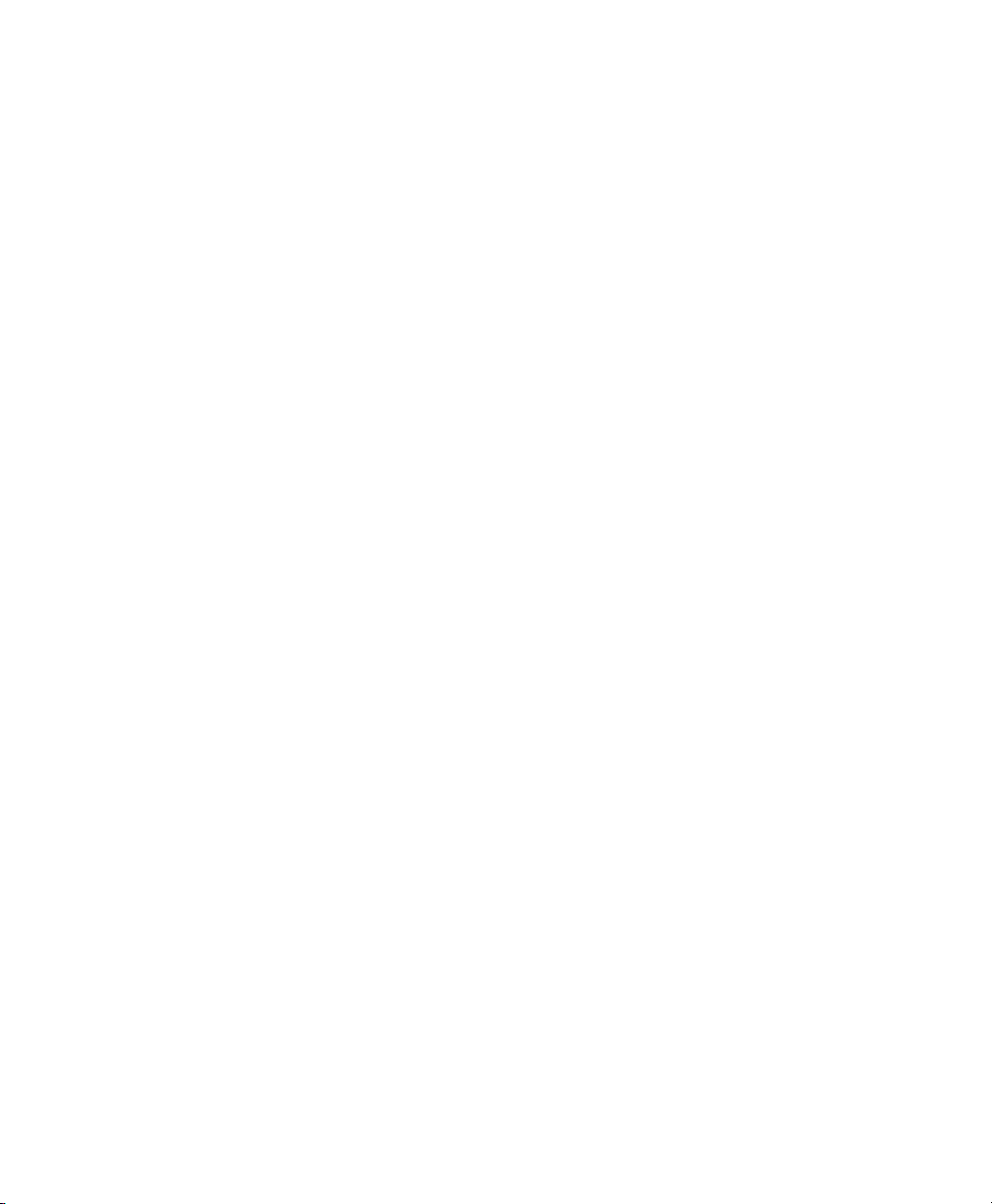
Dolby Surround Tools Provides detailed information for installing, authorizing, and using Dolby
Surround Tools plug-ins.
Drawmer Dynamics Guide Provides detailed information for installing, authorizing, and using
Drawmer Dynamics plug-ins.
Focusrite Plug-Ins Guide Provides detailed information for installing, authorizing, and using Focusrite plug-ins.
MDW EQ Plug-In Guide Provides detailed information for installing, authorizing, and using the
MDW EQ plug-in.
Pro Tools Reference Guide Explains Pro Tools
systems and software in detail.
Pro Tools Shortcuts Lists keyboard and
Right-click shortcuts for Pro Tools including
those shown in Pro Tools menus.
Sync & Surround Concepts Provides an introduction to key synchronization, surround mixing
and monitoring concepts for Pro Tools users.
What’s New In Pro Tools Provides an overview of
new features in the current version of Pro Tools.
Read Mes
Sonic NoNOISE Guide Provides detailed informa-
tion for installing, authorizing, and using Sonic
NoNoise plug-ins.
SymphonicOrchestraSE Guide Provides detailed
information for installing, authorizing, and using the Symphonic Orchestra SE sample content
for Structure.
Pro Tools
Feel Injector Template Provides credit and con-
tract information for Numerical Sound.
Glossary Provides a glossary of common audio
industry as well as Pro Tools–specific terms.
Intro To Pro Tools Provides several introductory
tutorials for using Pro Tools.
IO Setup Primer Provides an overview of working with the I/O Setup in Pro Tools.
Pro Tools Installation Guide Provides detailed information for installing and authorizing
Pro Tools software, as well as information for
optimizing your operating system for Pro Tools.
Pro Tools Menus Guide Covers all the Pro Tools
on-screen menus.
Read Me documents cover compatibility information, known issues and workarounds, and
corrections to Pro Tools guides.
Toolkits & Options
(Pro Tools HD and Pro Tools Only)
Complete Prod Toolkit 2 (Pro Tools Only) Pro-
vides detailed information for installation, and
an overview of features and plug-ins included
with the Complete Production Toolkit 2 option.
Heat Option Guide (Pro Tools HD Only) Provides
detailed information for installing, authorizing,
and using the HEAT software option for
Pro Tools|HD systems.
MachineControl Guide (Pro Tools HD Only) Provides detailed information for installing and using the MachineControl option.
Satellite Link Guide Provides detailed information for authorizing and using the Satellite Link
software option.
Video Satellite Guide (Pro Tools HD Only) Provides detailed information for authorizing and
using the Video Satellite software option.
Pro Tools Reference Guide6
Page 29
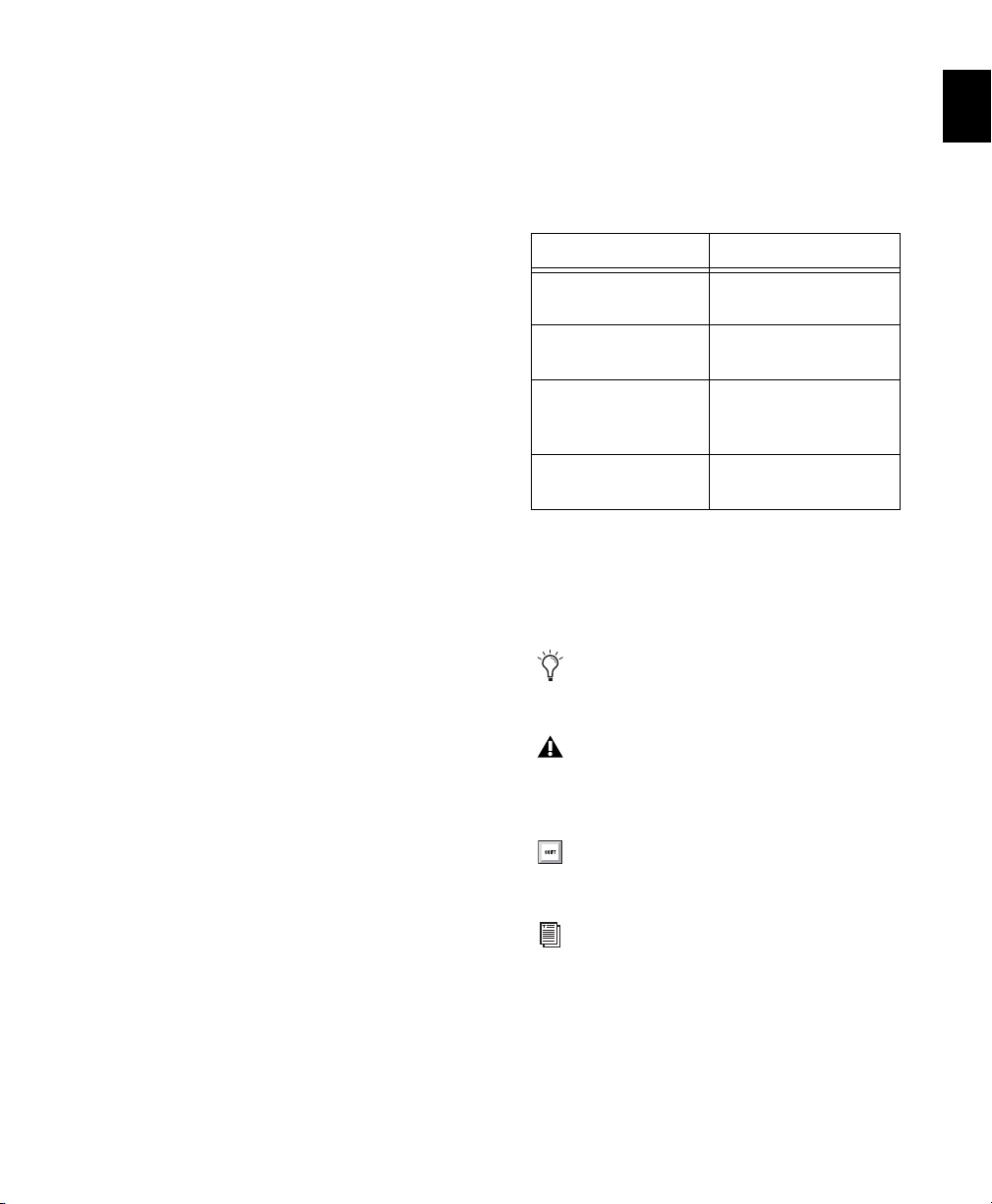
Video Satellite LE Guide Provides detailed information for authorizing and using the Video Satellite LE software option.
Video
(Pro Tools HD and Pro Tools Only)
Avid Video Peripherals Guide Describes the use of
Avid Mo jo SDI and Avi d M ojo video perip herals
with Pro Tools systems.
Conventions Used in
Documentation
Pro Tools documentation uses the following
conventions to indicate menu choices, keyboard commands, and mouse commands:
:
Convention Action
File > Save Choose Save from the
File menu
Pro Tools Avid Interop Provides a list of web resources for interoperability with Pro Tools and
Avid video editing systems.
Pro Tools Avid Interplay Describes how to use the
Avid Interplay system to pass sequences and audio files back and forth between Avid video editing systems and Pro Tools HD audio editing
and mixing systems.
Pro Tools Avid MediaNetwork Provides information on setting up and using a Pro Tools client
on Avid Unity MediaNetwork networked storage systems.
Pro Tools ISIS Guide Provides information on
setting up and using a Pro Tools client on Avid
Unity ISIS networked storage systems.
Control+N Hold down the Control
key and press the N key
Control-click Hold down the Control
key and click the mouse
button
Right-click Click with the right
mouse button
The names of Commands, Options, and Settings
that appear on-screen are in a different font.
The following symbols are used to highlight
important information:
User Tips are helpful hints for getting the
most from your Pro Tools system.
Important Notices include information that
could affect your Pro Tools session data or
the performance of your Pro Tools system.
Shortcuts show you useful keyboard or
mouse shortcuts.
Cross References point to related sections in
this guide and other Avid documentation.
Chapter 1: Welcome to Pro Tools 7
Page 30
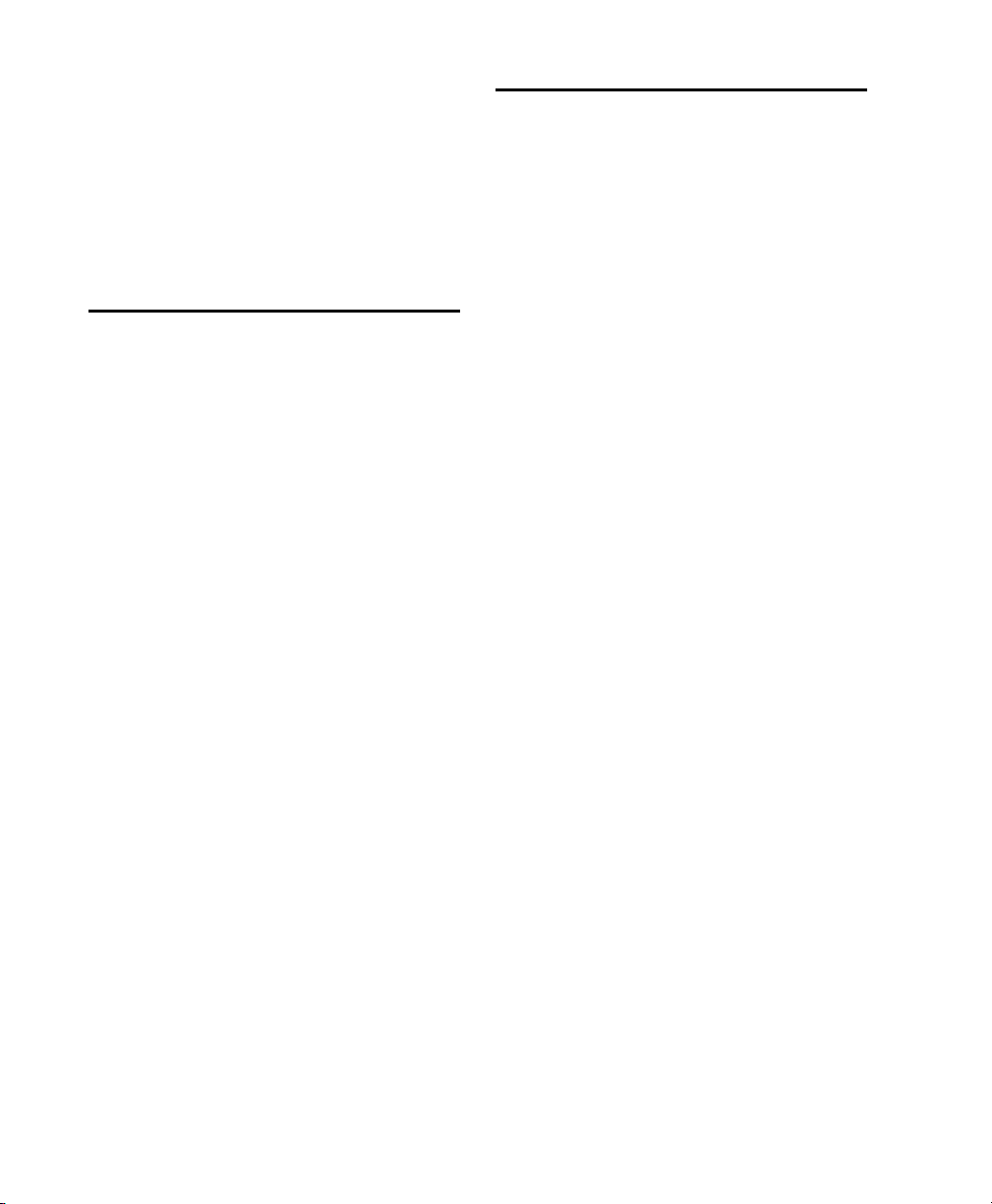
Pro Tools MP
References to Pro Tools are usually interchangeable with Pro Tools MP, except as noted (“for
Pro Tools Only”). For more information on how
Pro Tools and Pro Tools MP differ, see the
Pro Tools MP Installation Guide on the
Pro Tools MP installer disc.
System Requirements and Compatibility Information
Avid can only assure compatibility and provide
support for hardware and software it has tested
and approved.
For complete system requirements and a list of
qualified computers, operating systems, hard
drives, and third-party devices, visit:
www.avid.com/compatibility
About www.avid.com
The Avid website (www.avid.com) is your best
online source for information to help you get
the most out of your Pro Tools system. The following are just a few of the services and features
available.
Product Registration Register your purchase
online.
Support and Downloads Contact Avid Customer
Success (technical support); download software
updates and the latest online manuals; browse
the Compatibility documents for system requirements; search the online Knowledge Base
or join the worldwide Pro Tools community on
the User Conference.
Training and Education Study on your own using
courses available online or find out how you can
learn in a classroom setting at a certified
Pro Tools training center.
Products and Developers Learn about Avid
products; download demo software or learn
about our Development Partners and their plugins, applications, and hardware.
News and Events Get the latest news from Avid
or sign up for a Pro Tools demo.
Pro Tools Reference Guide8
Page 31
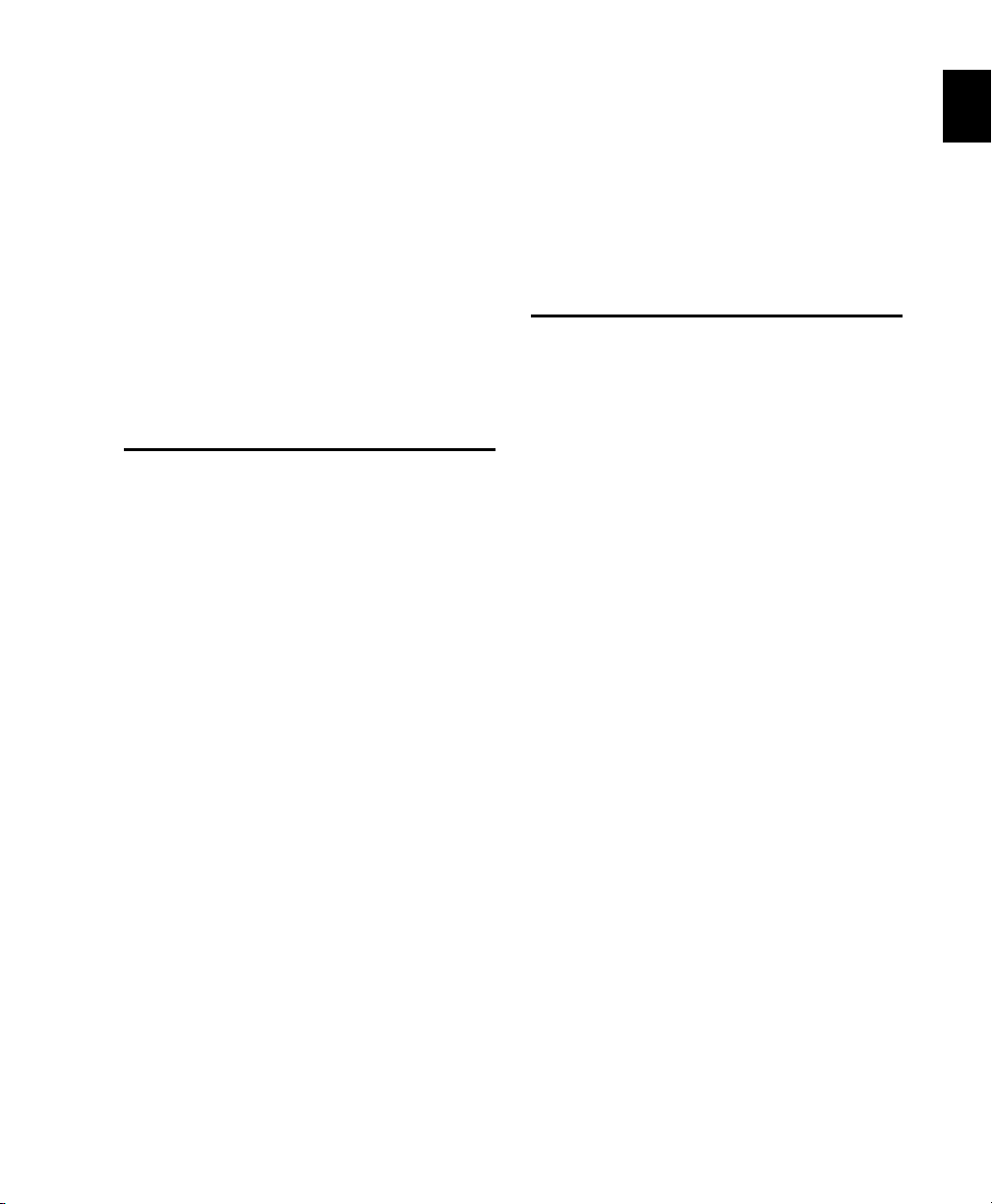
Chapter 2: Pro Tools Concepts
Before you begin to use Pro Tools, you may find
it helpful to review Pro Tools concepts.These
concepts are the foundation of Pro Tools operation and functionality.
Hard Disk Audio Recording
Hard disk recording is a nonlinear (or random access) medium—you can go immediately to any
spot in a recording without having to rewind or
fast forward.
This differs from tape-based recording, which is
a linear medium—where you need to rewind or
fast forward to hear a particular spot in a recording. To rearrange or repeat material in a linear
system, you need to re-record it, or cut and
splice it.
Pro Tools Nonlinear Editing
Pro Tools is a nonlinear recording editing system that lets you rearrange and mix recorded
material nondestructively. Nonlinear editing
simply means that you can cut, copy, paste,
move, delete, trim, and otherwise rearrange any
audio, MIDI, or video in the Pro Tools Edit window.
Nonlinear editing provides significant advantages over dubbing (re-recording), and cutting
and splicing magnetic tape. It gives you the
greatest possible flexibility for editing and arranging, and it is all nondestructive and “undoable.” Additionally, with nonlinear editing in
Pro Tools, you will never introduce any degradation of audio fidelity as you would with tape.
Nonlinear systems have several advantages. You
can easily rearrange or repeat parts of a recording by making the hard disk read parts of the recording in a different order or multiple times. In
addition, this re-arrangement is nondestructive,
meaning that the original recorded material is
not altered.
Chapter 2: Pro Tools Concepts 9
Page 32
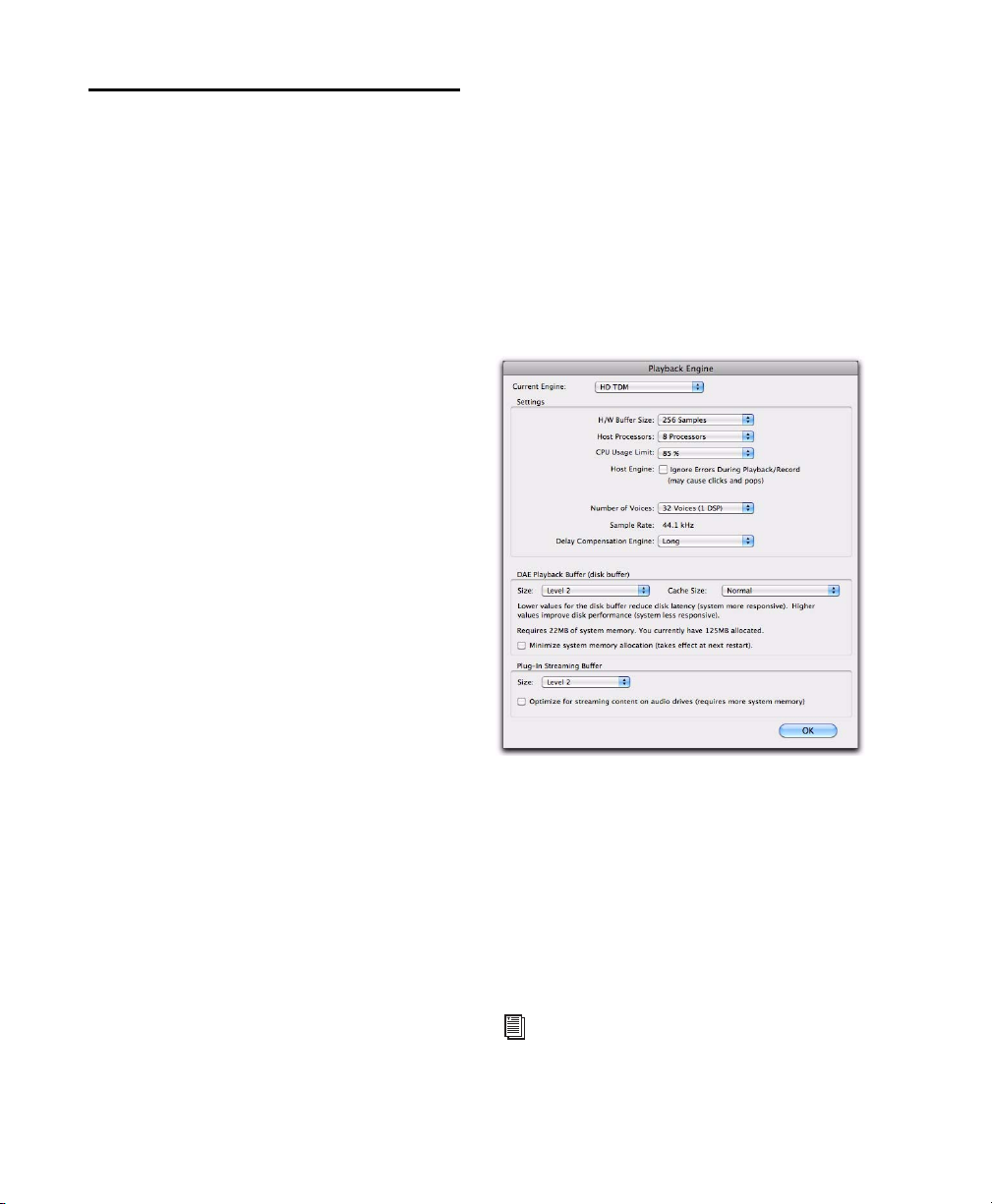
Digidesign Audio Engine
The Digidesign Audio Engine (DAE) is a realtime operating system for digital audio recording, playback, and processing. When you install
Pro Tools, DAE is automatically installed on
your system.
In the same way that a computer’s operating system provides the foundation for programs that
run on the computer, DAE provides the foundation for much of the hard disk recording, digital
signal processing, and mix automation required
by Pro Tools and other products from Avid and
its Development Partners.
The DAE Playback Buffer Size determines the
amount of memory DAE allocates to manage
disk buffers. The DAE Playback Buffer Size can
be changed in the Playback Engine (see “DAE
Playback Buffer Size” on page 69
Playback Engine
Pro Tools lets you adjust the performance of
your system by changing system settings that
affect its capacity for processing, playback, and
recording. These system settings are available
in the Playback Engine (Setup > Playback Engine).
Pro Tools takes advantage of your computer’s
host processor for certain tasks and optional
host-based DSP processing.
).
Pro Tools uses host (CPU) processing to provide
audio track recording, playback, mixing, and effects processing. Both Pro Tools and Pro Tools
HD use host processing to run RTAS
AudioSuite) plug-ins for effects processing. Performance is determined by your system and its
Playback Engine settings.
The Playback Engine lets you set a hardware
buffer size and allocate a percentage of CPU
resources for these tasks.
Playback Engine for Pro Tools|HD system
On Pro Tools|HD systems, you can select the
number of voices and voiceable tracks for your
system and its sessions. Voice count choices are
based on how much DSP processing you want to
allocate for voicing.
®
(Real-Time
The Playback Engine is also where you assign
dedicated resources for Automatic Delay Compensation.
For more information, see “Configuring
Pro Tools System Settings” on page 62. See
also “System Resources” on page 21.
Pro Tools Reference Guide10
Page 33
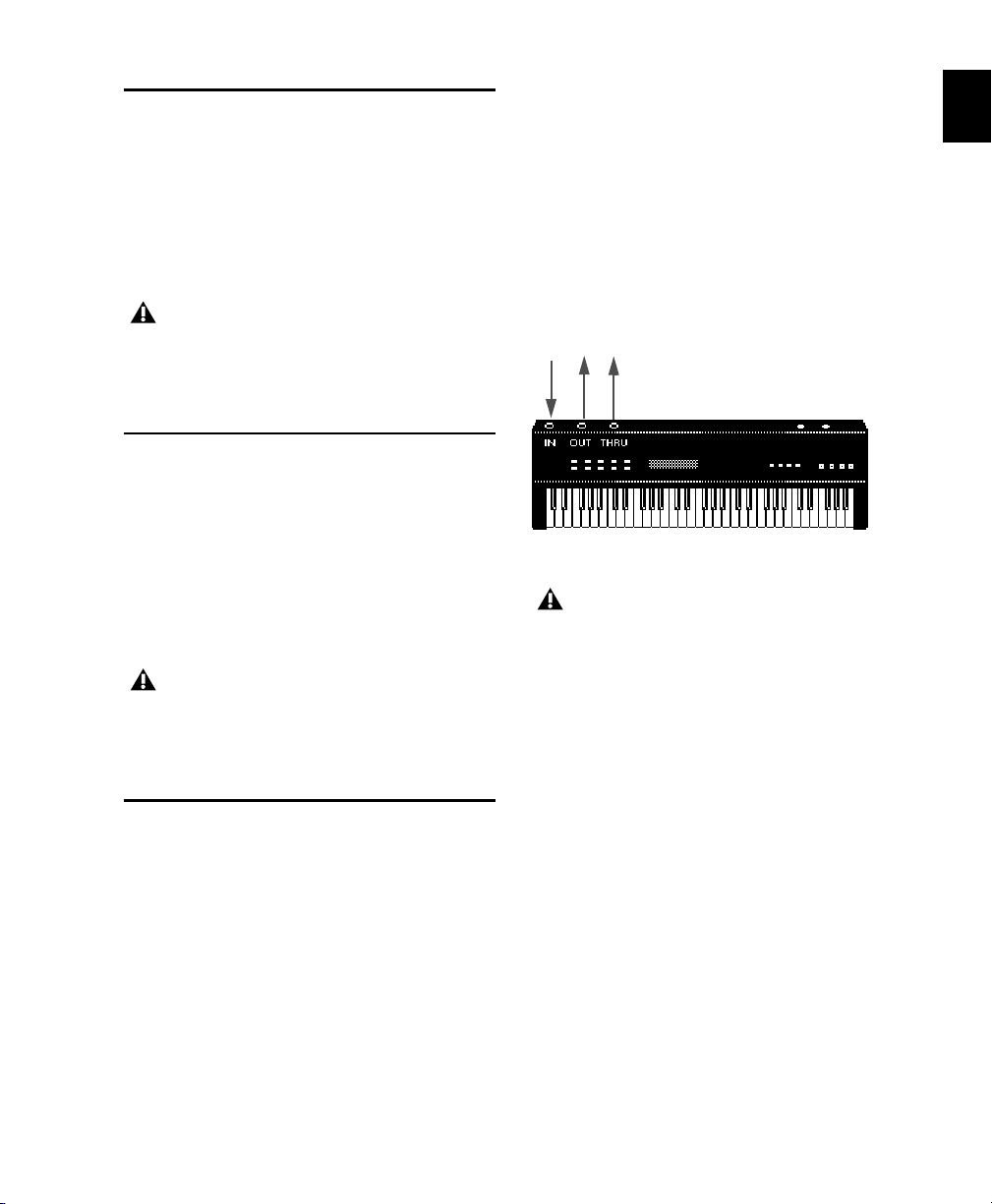
Core Audio
Apple’s Core Audio provides audio stream connectivity between software applications and audio hardware on Mac OS X. Pro Tools software
can use audio interfaces with supported Core
Audio drivers for playback and recording with
up to 32 channels of I/O.
Pro Tools MP supports qualified M-Audio
interfaces only. Refer to the compatibility
information on our website
(www.avid.com/compatibility).
ASIO
Steinberg’s Audio Stream Input/Output (ASIO)
provides audio stream connectivity between
software applications and audio hardware on
Windows. Pro Tools software can use audio interfaces with supported ASIO drivers for playback and recording with up to 32 channels of
I/O.
Pro Tools MP supports qualified M-Audio
interfaces only. Refer to the compatibility
information on our website
(www.avid.com/compatibility).
MIDI
MIDI (Musical Instrument Digital Interface) is a
communication protocol for musical instruments. This industry standard enables connections between a variety of devices from different
manufacturers. Examples of MIDI-compatible
equipment include synthesizers, sound modules, drum machines, MIDI patch bays, effects
processors, MIDI interfaces, MIDI control surfaces, and MIDI sequencers.
MIDI devices are equipped with 5-pin DIN connectors, labeled as either IN, OUT, or THRU. The
MIDI OUT port transmits messages. The MIDI
IN port receives messages. The MIDI THRU outputs whatever is received from the IN port. MIDI
devices are connected with MIDI cables that are
available at most music stores.
USB and FireWire-compatible MIDI devices send
and receive MIDI messages to and from the
computer over USB or FireWire.
MIDI signal flow
Not all devices will have all three MIDI
ports (IN, OUT, and THRU).
The MIDI protocol provides 16 channels of
MIDI per port. A single MIDI cable can transmit
a separate set of messages for each of the 16
channels. These 16 channels can correspond to
separate MIDI devices or to multiple channels
within a single device (if the device is multitim-
bral). Each channel can control a different instrument sound. For example, bass on
channel 1, piano on channel 2, and drums on
channel 10. Similar to a multitrack tape recorder, a MIDI sequencer can record complex arrangements—even using only a single multitimbral keyboard.
Chapter 2: Pro Tools Concepts 11
Page 34
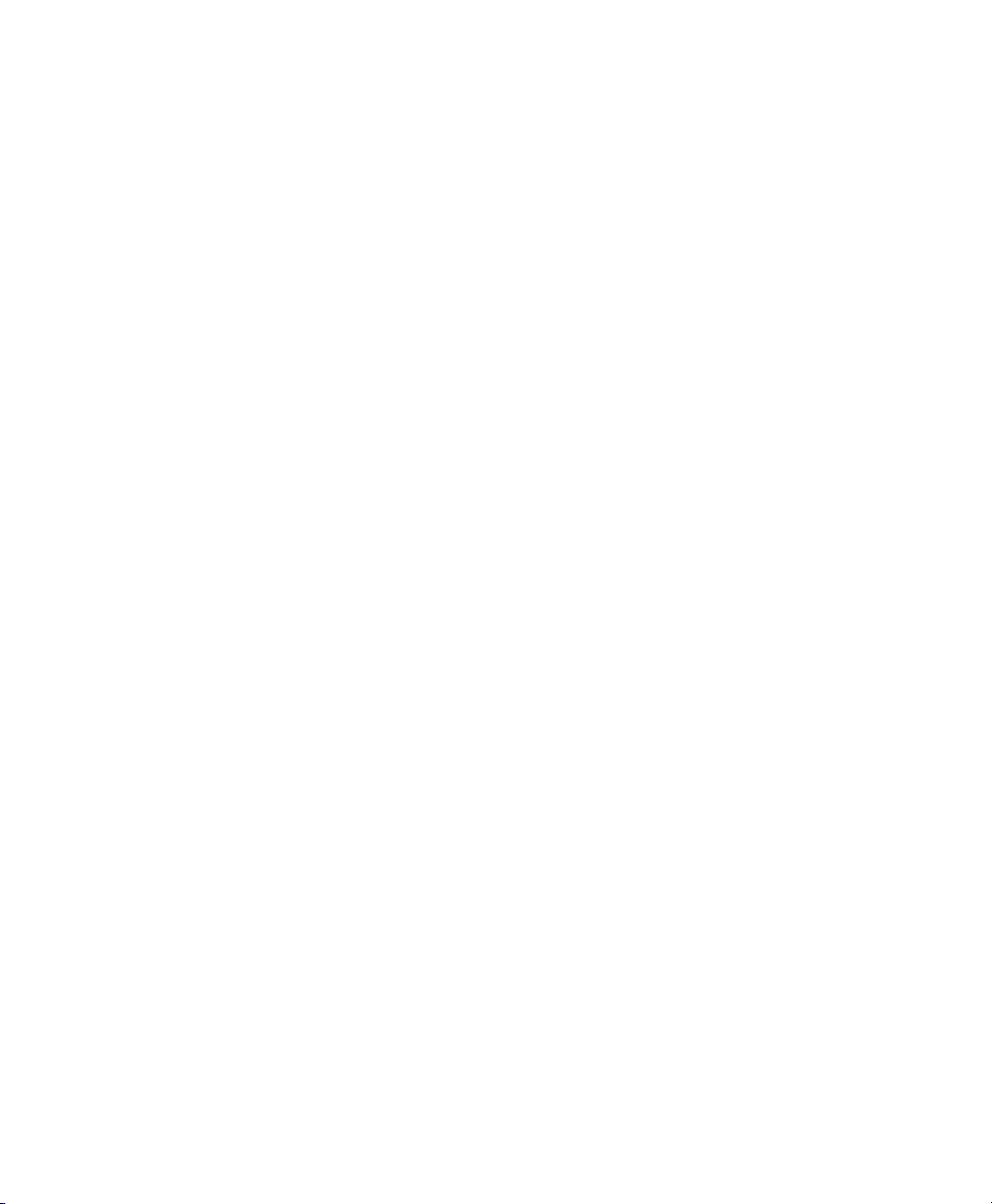
MIDI Terms
The following are some basic MIDI terms:
MIDI Instrument A hardware MIDI device or
software instrument (such as an instrument
plug-in).
MIDI Interface Hardware that lets computers
connect to and communicate with MIDI devices
(such as the M-Audio MIDISPORT).
MIDI Device Any physical MIDI keyboard, sound
module, effects device, or other equipment that
can send or receive MIDI information.
MIDI Controller Any MIDI device that transmits
MIDI performance data. These include MIDI
keyboards, MIDI guitar controllers, MIDI wind
controllers, and others. Controllers transmit
MIDI from their MIDI OUT ports.
MIDI Control Surface Any device (such as Command|8), which uses a MIDI connection to send
control messages to a software program, but is
not generally used to record MIDI information.
Multitimbral The ability of one MIDI device to
play several different instrument sounds (such
as piano, bass, and drums) simultaneously on
separate MIDI channels. This makes it possible
for a single multitimbral MIDI instrument to
play back entire arrangements.
MIDI Port A physical MIDI port on a MIDI interface or a virtual MIDI port created in software.
There are separate ports for MIDI In and Out.
Physical MIDI ports connect to external MIDI
devices using MIDI cables. Virtual MIDI ports
connect software plug-ins and applications (see
also “Virtual MIDI Nodes”).
MIDI Channel Up to 16 channels of MIDI performance data can be transmitted on a single MIDI
cable. The channel number separates the different messages so your sound sources can receive
the correct messages.
Program Change Event A MIDI command that
tells a sound source which of its sounds (or
sound patches) to use. The MIDI protocol lets
you choose from a range of 128 patches.
Bank Select Message Many devices have more
than 128 patches, which are arranged in banks.
The Bank Select Message is a MIDI command
that specifies the bank of patches from which to
choose.
Local Control A controller setting found on most
MIDI keyboards that lets them play their own
sound source. Disabling “local control” ensures
that a device’s internal sound source is only
played by external MIDI messages (such as those
sent from Pro Tools when MIDI in Pro Tools is
routed to the MIDI keyboard). When using
Pro Tools, “local control” should usually be disabled (for example, when using MIDI Thru).
When “local control” is off, your keyboard still
transmits data to its MIDI OUT port.
Continuous Controller Events MIDI instructions
that allow real-time changes to notes that are
currently sounding. These include pitch bend,
modulation, volume, pan, and many others.
System Exclusive Data MIDI data commonly
used for sending and retrieving patch parameter
information for storage purposes.
Virtual MIDI Nodes When using MIDI with instrument plug-ins in Pro Tools, virtual MIDI
nodes are created. These nodes act like MIDI
ports and provide software MIDI connections
between Pro Tools and other MIDI software,
such as instrument plug-ins. For example, when
Pro Tools Reference Guide12
Page 35
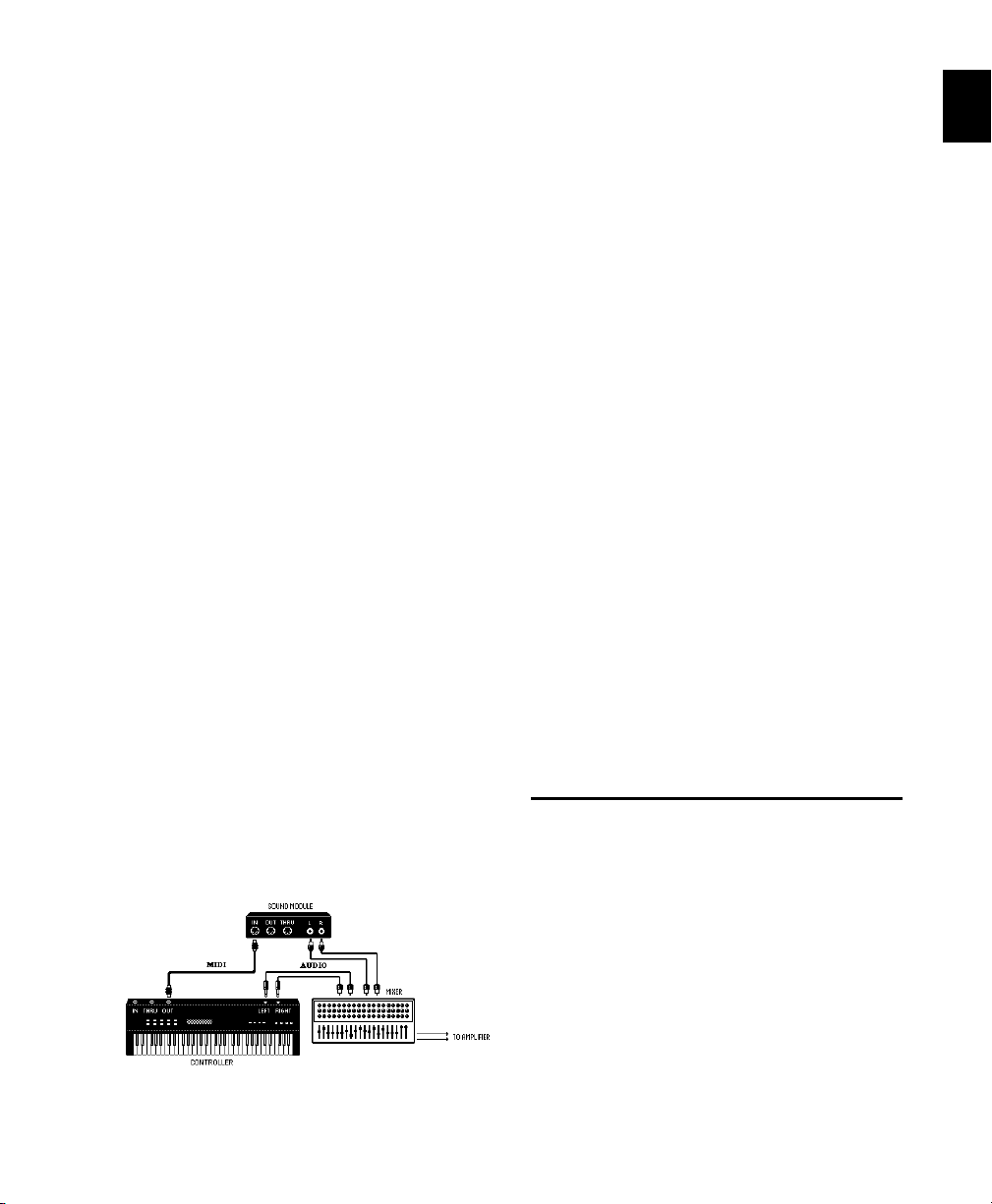
you insert Propellerhead’s Reason as a ReWire
client on a track, the various MIDI inputs to
Reason become available to Pro Tools MIDI and
Instrument track MIDI outputs.
To actually hear an external MIDI instrument,
you need to connect its audio outputs to a mixing console or connect it to one of the audio inputs of your Pro Tools audio interface.
Common Misconceptions About
MIDI
MIDI is not audio, and by itself makes no sound.
MIDI is control information only. It is like the
piano roll for a player piano; it provides control
information for what note to play when, for
how long, at what volume, and with what
sound (instrument). For example, when you
strike a key on a MIDI keyboard, it sends a message to a MIDI instrument to play that particular
note at that particular velocity using the selected sound (instrument). This could be its internal tone generator (like a synthesizer or sampler), another external MIDI instrument, or an
instrument plug-in within Pro Tools. In order to
play and hear a MIDI recording, you must have
a MIDI instrument. Audio from an external
MIDI instrument can be sent to an external
mixer or monitored through your Pro Tools audio interface (using either an Instrument track
or Auxiliary track).
If you are using an external MIDI instrument, it
must be connected to MIDI ports that are recognized by your computer. These ports can be on a
Pro Tools interface that has MIDI ports (such as
an Mbox
as an M-Audio MIDISPORT).
®
) or some other MIDI interface (such
Just as each Pro Tools system has unique hardware features, each MIDI device has its own features (and limitations) as to the number of
voices and instruments it can play at one time.
See the device’s documentation for information
on its capabilities.
MIDI in Pro Tools
Pro Tools provides powerful MIDI sequencing
capabilities. You can record, enter, edit, and
play back MIDI data on Pro Tools Instrument
and MIDI tracks. These actions can be done in
the Edit window, the MIDI Editor window, the
Score Editor window, and the MIDI Event List.
MIDI data in Pro Tools can be anything from
MIDI note data (note number, on/off, velocity)
to System Exclusive (Sysex) messages. MIDI data
can be recorded or played back from both external MIDI devices with a MIDI interface (like the
M-Audio MIDISPORT or Mbox) and other MIDI
software (such as instrument plug-ins and
ReWire client applications).
Synchronization
When you are working with multiple timebased systems, such as Pro Tools and an external
deck, you want both systems to be synchronized. Synchronization is where one system outputs time code or MIDI Beat Clock and another
device synchronizes to or follows that time code
or MIDI Beat Clock so that they work together
Signal paths for external MIDI instruments
Chapter 2: Pro Tools Concepts 13
Page 36

according to the same clock source. Pro Tools
can be synchronized to other devices (or other
devices can be synchronized to Pro Tools) using
SMPTE/EBU time code or MIDI Time Code.
For more information on different
SMPTE/EBU formats, and other concepts
related to time code, see the Pro Tools Sync
& Surround Concepts Guide.
Surround Sound
(Pro Tools HD and Pro Tools Only)
Surround sound simply means having one or
more speakers with discrete audio signals (channels) placed behind the listener in addition to
the typical stereo pair.
There are multiple types of surround formats in
use (from three-channel LCR to 7.1, which has
eight channels).
The most common surround format is 5.1,
which refers to having 5 speakers and a subwoofer (the “.1”). 5.1 is used in movie theaters
and home entertainment systems. Additionally,
most DVDs are mixed to 5.1. The standard
speaker placement for 5.1 for surround monitoring is stereo left and right speakers, and an additional center speaker in front, two more stereo
left and right speakers in the rear, and the subwoofer on the side.
Pro Tools HD and Pro Tools with the Complete
Production Toolkit 2 option support mixing in
surround formats. In Pro Tools, each surround
format is considered to be a greater-than-stereo
multichannel format.
Pro Tools Sessions
When you start a project in Pro Tools, you create
a session. It can be helpful to understand the basic elements of a session.
Session File
A session file is the document that Pro Tools creates when you choose File > New Session and
configure a new session. Pro Tools can open
only one session file at a time. The session file is
named with a .ptf (Pro Tools file) extension. Session files contain maps of all elements associated with a project, including audio files, MIDI
data, and all your edit and mix information. It is
important to realize that a Pro Tools session file
does not contain any media files (audio or
video). Instead, it references audio, video, MIDI,
and other files. You can make changes to a session and save those changes in a new session
file. This lets you create multiple versions of a
session or back up your editing and mixing
work.
Session file icon (Pro Tools and Pro Tools MP)
Tracks
Pro Tools tracks are where audio, MIDI, video,
and automation data are recorded and edited.
Pro Tools tracks also provide audio channels for
routing internal busses, and physical inputs and
outputs for audio and MIDI.
For information on fundamental surround
concepts, see the Pro Tools Sync & Surround
Concepts Guide.
Pro Tools Reference Guide14
Page 37

Pro Tools provides multiple types of tracks:
audio, Auxiliary Input, Master Fader, VCA Master, MIDI, Instrument, and video.
Audio track in the Edit window (stereo track shown)
Video tracks support QuickTime movies (all
Pro Tools systems) and VC-1 video files (Windows 7 only). Additionally, Pro Tools supports
Avid video when using a supported Avid video
peripheral. An individual video track can play
back only one type of video at a time.
Audio, Auxiliary Input, Master Fader, and Instrument tracks can be mono, stereo, or multichannel (Pro Tools HD and Pro Tools with
Complete Production Toolkit 2 only). When
creating a new track, select from the list of channel formats supported by your system.
MIDI track in the Edit window
Video track in Frames view
Audio, MIDI, Instrument, and video track data
can be edited into regions or repeated in different locations to create loops, re-arrange sections
or entire songs, or to assemble tracks using material from multiple takes.
Auxiliary Input tracks can route internal audio
busses or physical inputs to internal busses or
physical outputs. Auxiliary Inputs are typically
used for audio effects busses, audio throughput
(monitoring), and submixing.
Master Fader tracks provide controls for physical
audio output channels, including the volume
level of your mix, panning, and plug-in inserts.
VCA Master tracks (Pro Tools HD and Pro Tools
with Complete Production Toolkit 2 only) provide control of tracks in a Mix Group that has
been assigned to the VCA Master.
Voices
In Pro Tools, voices are unique, discrete audio
streams that can be routed to and from
Pro Tools audio tracks physical audio outputs
and inputs on your Pro Tools audio interfaces.
The audio paths to and from Pro Tools software
routed to Pro Tools hardware use voices. If you
exceed the number of available voices in your
system, you have effectively exceeded the available number of audio paths.
Typically, each audio channel for each track in
your Pro Tools session uses a single voice. So, for
a mono audio track, a single voice is used; for a
stereo audio track, two voices are used. When
using Punch Recording, two voices are needed
for every single audio channel (one for playback
and one for recording on punch in and out). In
some situations, with Pro Tools|HD systems,
more than one voice may be necessary for a single channel (such as when using host processing
on a TDM bus).
Chapter 2: Pro Tools Concepts 15
Page 38

Voices can be allocated dynamically (with all
Pro Tools systems, any available voices are automatically assigned as they are needed) or explic-
itly (with Pro Tools HD only, you can explicitly
assign audio channels to specific available
voices to ensure that audio on that channel is always voiced).
Audio files for each session are stored in a folder
named “Audio Files.” Audio files are listed in the
Pro Tools Region List and can appear in an audio track. A section of an audio file can be defined as a region. See “Region” on page 16.
MIDI Files
On Pro Tools|HD systems, the number of available voices is dependent on the amount of dedicated DSP processing in your system (see “Playback, Recording, and Voice Limits with
Pro Tools HD” on page 44).
On all other Pro Tools systems, the full number
of available voices for your system may be limited by the host processing power of your computer (see “Pro Tools System Capabilities” on
page 53).
For more information about voicing in
Pro Tools, see “Track Priority and Voice Assignment” on page 233.
Media Files
Pro Tools sessions create, import, export, and
reference media files. Media files are audio,
MIDI, and video files. Audio and video media
files are stored separately from the Pro Tools session file. MIDI data is stored in the session file.
Audio Files
When you record audio into a Pro Tools session,
audio files are created.
Audio file icons
When you record or enter MIDI into a Pro Tools
session, all MIDI data is stored in the Pro Tools
session file. You can import and export MIDI
files to and from Pro Tools sessions, but MIDI
recorded or otherwise created in a Pro Tools
session does not automatically create new MIDI
files.
MIDI file icon
Video Files
When you record or import video into a
Pro Tools session, all video data is stored as the
corresponding video file type (such as QuickTime). Video files can be created in (or copied
to) the Video Files folder in the session folder.
However, in most cases, Pro Tools references
video files that have been captured by another
application, such as Avid Media Composer
®
.
Region
A region is a segment of audio, MIDI, or video
data. A region could be a drum loop, a guitar riff,
a verse of a song, a recording take, a sound effect, some dialog, or an entire sound file. Regions are especially useful for arranging audio
and MIDI. A region can also have associated automation data. In Pro Tools, regions are created
Pro Tools Reference Guide16
Page 39
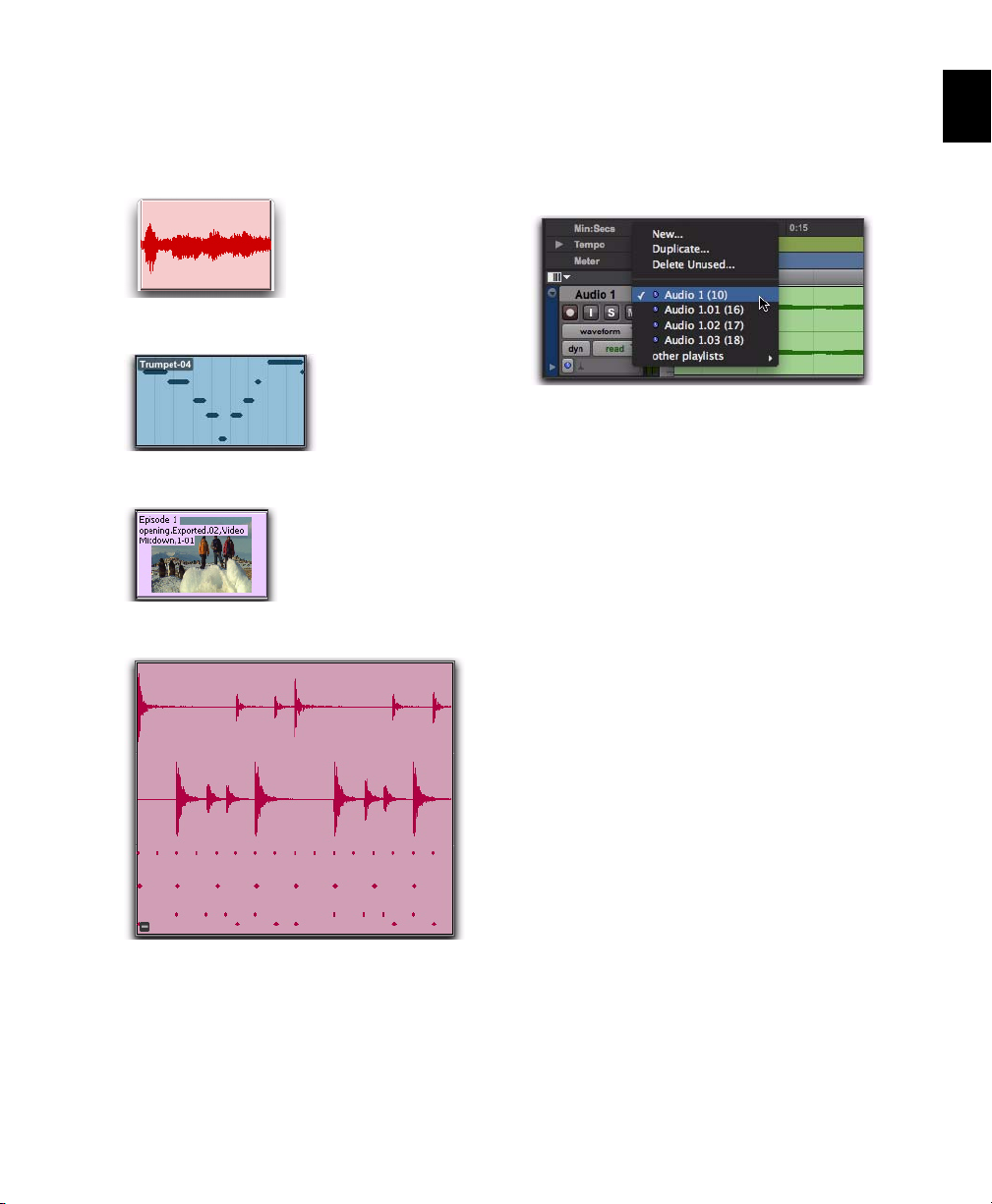
from audio files or MIDI data, and can be arranged in audio and MIDI track playlists. Regions can also be grouped (a region of regions)
and looped (repeated).
Audio region
MIDI region
Video region (Frames view)
Playlist
A playlist is a sequence of regions arranged on an
audio, MIDI, or video track. Tracks have edit
playlists and automation playlists.
Playlist selector pop-up menu
On audio tracks, an edit playlist tells the hard
disk which audio regions to play in what order.
For example, you can have separate audio regions for a song introduction, the first verse, the
first chorus, and so on. You can also use the
same audio region to access the same piece of
audio multiple times at different locations and
not use additional disk space. Different versions
of the same original audio can be used in different places and have different effects applied. On
MIDI and Instrument tracks, edit playlists can
store multiple MIDI sequences (or performances) on a track.
Region group (Mixed audio and MIDI multitrack region
group)
A playlist can be made up of a single region or
many separate regions. It can be made up of similar elements, such as regions from several different takes of a solo, or dissimilar elements, such
as several sound effects.
You can create any number of alternate edit
playlists for a track. This lets you assemble different versions of performances or edits on a single
track and choose between them from the Playlists menu on the track.
Chapter 2: Pro Tools Concepts 17
Page 40
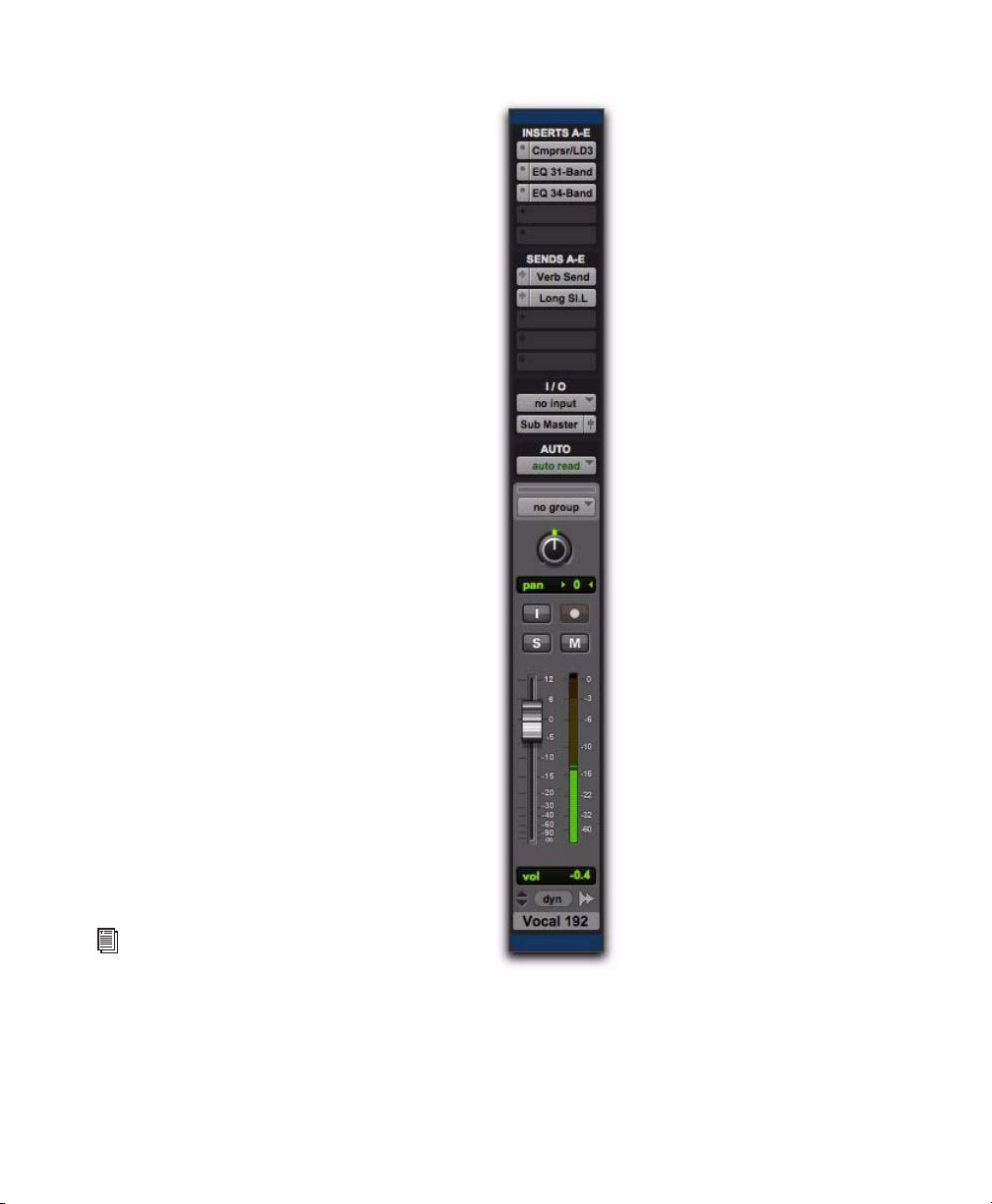
Each audio, Auxiliary Input, Instrument, Master
Fader, and VCA track also has a single set of automation playlists. Automation playlists can include volume, pan, mute, and each automationenabled control for the insert and send assignments on that track.
MIDI controller data on Instrument and MIDI
tracks is always included as part of the track
playlist.
Channel
The term channel is used to describe several related components of a Pro Tools system. The
first example of channel refers to a physical input or output of your Pro Tools system. For example, HD I/O provides up to 16 channels of audio input and output to a Pro Tools|HD or
Pro Tools|HD Native system, while an Mbox audio interface provides up to four inputs and two
outputs.
The second use of the term channel refers to a
channel strip in the Pro Tools Mix window.
Each track in a Pro Tools session has a corresponding channel strip in the Mix window.
Audio and MIDI channel strips have similar
controls, but those controls have slightly different effects. For example, audio, Auxiliary Input,
and Instrument track channel strip faders control the output gain to the mix bus for that
channel, while MIDI channel strip faders send
MIDI volume data (MIDI controller 7) to the selected MIDI instrument.
The term ‘MIDI channel’ also describes a
separate aspect of MIDI operation. See
“MIDI” on page 11.
Pro Tools Reference Guide18
Channel strip in the Mix window (audio track)
Page 41
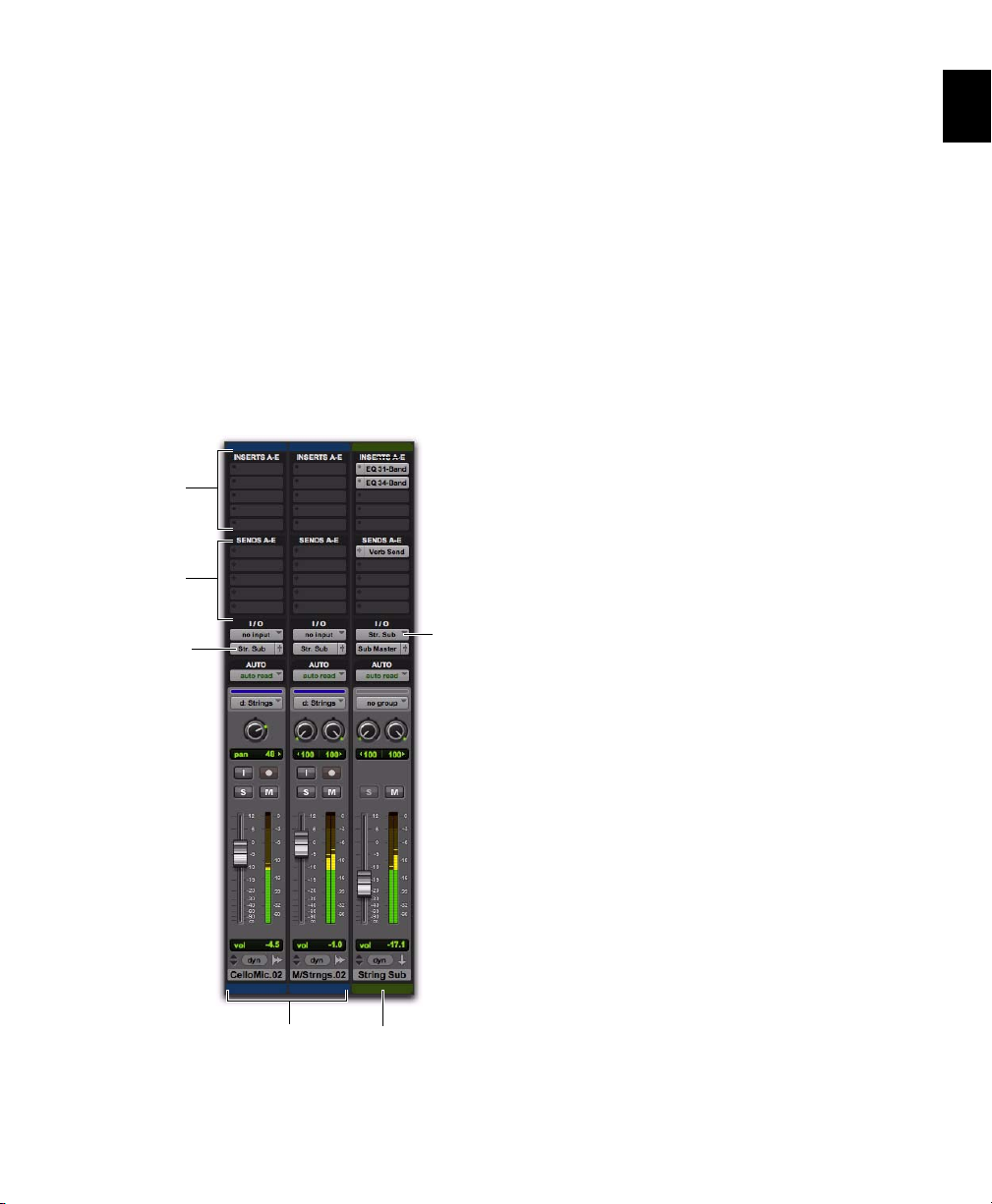
Signal Routing
Input from
stereo bus
path
Outputs to
stereo bus
path
Audio tracks
Inserts
Sends
Auxiliary
Input
Track
Pro Tools provides software-based mixing and
signal routing controls for audio and MIDI.
These controls are located in the Mix window.
Some of these controls can also be accessed from
the Edit window.
A common audio signal routing task is to submix multiple tracks to a single channel strip
(such as an Auxiliary Input) for shared processing and level control.
Signal Routing Options
Signal routing options include the following:
Track Input and Output (I/O) Controls The most
basic type of signal routing is track input and
output. A track needs to have an assigned input
path to record audio, and an assigned mapped
output path in order to be audible through a
hardware output. Signals can also be routed to
or from other tracks in Pro Tools (or hardware
inputs and outputs) using internal busses.
The following example shows two audio tracks
submixed to a stereo Auxiliary Input.
Auxiliary Input and Master Fader Tracks Auxiliary Inputs can be used as returns, submixers,
and bus masters. Master Fader tracks are used as
bus and output master level controls. Both Auxiliary Input and Master Fader tracks can have
plug-in and hardware inserts.
MIDI Tracks MIDI tracks are generally used for
routing MIDI from internal or external sources
to external MIDI devices. MIDI data can also be
routed to plug-ins on Auxiliary Inputs or Instrument tracks.
Instrument Tracks Instrument tracks are the primary way to route MIDI to an instrument plugin and then route the plug-in’s sound to outputs, sends and busses, or other inserts. Instrument tracks can also be used to send MIDI to
and monitor audio from external MIDI devices.
Sends Sends route audio from tracks to hardware outputs, or to internal busses that are in
turn routed to other tracks within Pro Tools.
MIDI, Master Fader, and VCA Master tracks do
not have sends.
Submixing to an Auxiliary Input
Chapter 2: Pro Tools Concepts 19
Page 42

Plug-In and Hardware Inserts Plug-In processing
occurs completely within the Pro Tools system.
Hardware inserts use audio interface inputs and
outputs for traditional insert routing to and
from external effects and other devices. MIDI
and VCA Master tracks do not have inserts.
Instrument Plug-Ins Instrument plug-ins are different from processing plug-ins in that they generate audio rather than process the audio signal
from a track’s audio input or from hard disk.
Instrument plug-ins are typically played by
MIDI.
Paths Paths are any routing option in Pro Tools,
including internal or external inputs, outputs,
busses, and inserts. Pro Tools lets you name
these paths, and these path names appear in the
Audio Input and Output Path selectors and
other menus. For more information, see
Chapter 7, “I/O Setup.”
Mixing Formats Sessions can include combinations of mono, stereo, and greater-than-stereo
multichannel format tracks, busses, inputs, outputs, and inserts. Greater-than-stereo multichannel formats are supported with
Pro Tools HD, and Pro Tools with the Complete
Production Toolkit 2 option only.
Grouping and VCA Tracks Tracks can be grouped
together for mixing so that their relative mix
settings are maintained when changing a mix
setting for any track in the group (for example,
changing the volume of one track affects the
volume of all the other tracks in the group).
VCA Master tracks (Pro Tools HD and Pro Tools
with Complete Production Toolkit 2 only) control the relative mix settings for all tracks within
the selected group.
Tick-Based and Sample-Based Time
Pro Tools lets you set any track timebase to
either sample-based or tick-based. You can also
set the Timeline to be viewed as tick-based or
sample-based.
Audio in Pro Tools is sample-based by default.
This means that if an audio region is located at a
particular sample location, it will not move
from that location if the tempo changes in the
session—though its Bar|Beat location will
change.
MIDI data in Pro Tools is tick-based by default.
This means that if a MIDI region is located at a
particular Bar|Beat location, it will not move
from that Bar|Beat location if the tempo changes
in the session—though its sample location will
change.
You can select whether a track is sample-based
or tick-based when it is created, or change timebases later.
Sample-Based Audio and MIDI
With a sample-based audio track, all regions in
the track have an absolute location on the Timeline. Regions stay fixed to the sample time, regardless of where tempo or meter changes occur
in a session.
If you make a MIDI track sample-based, all MIDI
events in the track have an absolute location on
the Timeline. MIDI events stay fixed to sample
time, regardless of any tempo or meter changes
in a session.
Pro Tools Reference Guide20
Page 43
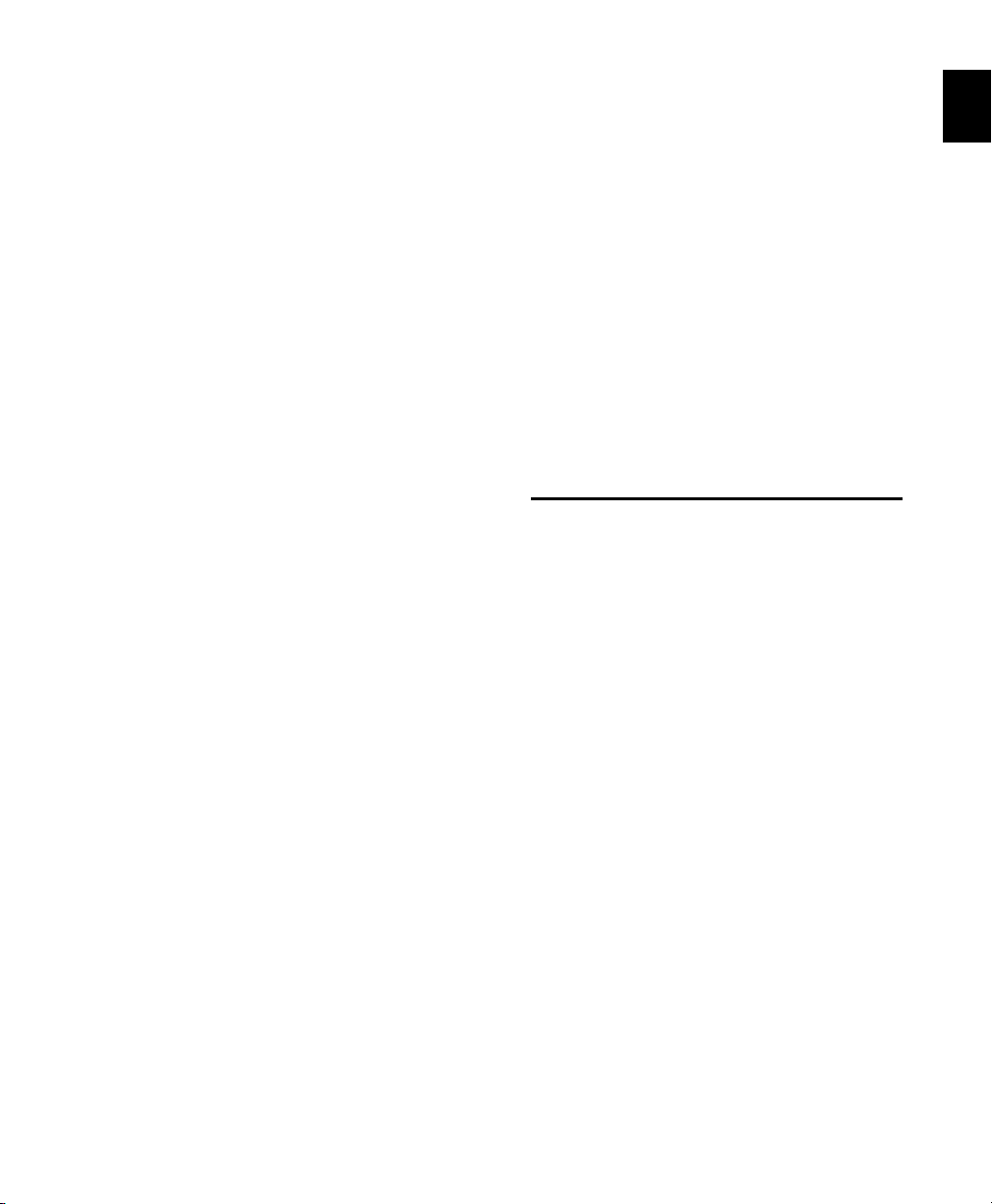
Tick-Based Audio and MIDI
Tick-based audio is fixed to a Bars|Beat location,
and moves relative to the sample Timeline when
tempo and meter changes occur. However, MIDI
events and tick-based audio respond differently
to tempo changes with respect to duration.
MIDI note events change length when tempo or
meter is adjusted, while audio regions do not
(unless Elastic Audio is enabled). When Elastic
Audio is not enabled on an audio track, meter
and tempo changes affect only the start point
(or sync point) for each audio region in a tickbased track. If Elastic Audio is enabled on an audio track, tempo changes apply Elastic Audio
processing, which changes the duration of the
audio region.
With Elastic Audio, Pro Tools analyzes entire audio files for transient “events.” For example, an
event can be a drum hit, a sung note, or chord
played by a guitar. These detected events can
then serve as control points for “warping” the
audio. Pro Tools can warp (TCE) audio events
automatically, such as when automatically conforming audio to the session tempo or quantizing audio events, or you can warp audio manually using the standard editing tools with the
audio track set to Warp view.
Elastic Audio is useful in several common workflows: working with loops, correcting performances, remixing, beat and pitch matching,
and sound design and special effects.
Elastic Audio
Elastic Audio provides real-time and non-realtime (rendered) Time Compression and Expansion (TCE) of audio. Tick-based Elastic Audio
tracks actually change the location of samples
according to changes in tempo. The audio
stretches or compresses to match changes in
tempo. Elastic Audio also provides high-quality
non-real-time region-based pitch shifting.
Pro Tools Elastic Audio uses exceptionally highquality transient detection algorithms, beat and
tempo analysis, and real-time or rendered TCE
processing algorithms. Elastic Audio lets you
quickly and easily tempo conform and beat
match audio to the session’s Tempo ruler. It also
provides an unprecedented degree of control
over transient detection and TCE processing on
an event-by-event basis.
System Resources
Track count, plug-in processing, signal path and
routing options, and voice availability are ultimately limited by the combined resources available from the host computer and from your
Pro Tools hardware.
Pro Tools provides several ways to manage and
conserve resources to maximize the performance of your system. As you begin working
with Pro Tools sessions and tracks, you can take
advantage of the following features to extend
the effectiveness of your available DSP and other
resources:
Pro Tools lets you adjust the performance of
your system by changing system settings that affect its capacity for processing, playback, and recording. See “Configuring Pro Tools System
Settings” on page 62.
Chapter 2: Pro Tools Concepts 21
Page 44

In order to free up needed DSP resources,
Pro Tools allows for certain items (such as tracks
and inserts) to be manually made inactive. Inactive elements are viewable, editable, and retained within the session. See “Active and
Inactive Items” on page 22.
All Pro Tools systems provide flexible voice
options for audio tracks, to help maximize use
of available voices in your system. For more information on voice management and options,
see “Voice Borrowing” on page 236.
Active and Inactive Items
Pro Tools lets you make certain items (such as
tracks and inserts) inactive, in order to free up
DSP resources and mixer connections.
Items in Pro Tools that can be made inactive
include the following:
• Audio, Auxiliary Input, Master Fader,
VCA Master, and Instrument tracks
• Track Inputs and Outputs
•Sends
• Side-chain inputs
•Plug-Ins
• Hardware inserts
• Paths (session-wide)
MIDI tracks cannot be made inactive.
Side-chain inputs support direct active and
inactive switching, but do not follow
switching all or all selected side-chain
inputs.
In addition to manually setting Active and Inactive modes, Pro Tools automatically makes
items inactive if there are insufficient or unavailable resources.
When active, items are fully engaged and opera-
tional.
When inactive, items are silent and off, although
most associated controls can still be adjusted.
Different inactive items affect available system
resources in specific ways, as follows:
Plug-Ins When a plug-in is inactive on a track, its
DSP is made available for other plug-ins and processing. Plug-In assignments can be made inactive manually or automatically (see “Automatic
and Manual Inactive Mode” on page 23).
Paths and Path Assignments When a path or
path assignment is inactive, its mixer resources
are made available for other signal routing purposes in the session. Paths and assignments can
be made inactive manually or automatically (see
“Automatic and Manual Inactive Mode” on
page 23).
Tracks When a track is made inactive, its voices
become available for another track. Inactive
mono tracks free up one voice; inactive stereo
and multichannel tracks free up one voice per
channel. Additionally, when an audio, Auxiliary
Input, Instrument, or Master Fader track is made
inactive, its plug-ins, inserts, sends, and I/O
assignments become inactive, and the associated DSP used is freed up for use elsewhere in the
session.
Pro Tools Reference Guide22
Page 45

Display of Inactive Items
Active Inactive plug-in
Inactive track
Automatic and Manual Inactive Mode
When items are inactive, their names appear in
italics, and their background becomes dark gray.
When a track is inactive, the entire channel strip
is grayed out.
Active and Inactive modes are powerful options
for session transfer and system resource management. Pro Tools provides automatic and manual
Inactive mode switching. You can manually
make items inactive (or active) to selectively
manage system resources while editing and mixing.
Automatically Inactive Items
When opening a session, it is possible that not
all signal paths, plug-ins, or audio interfaces
used in the session will be available as defined
on the current system. When opening a session,
sufficient voices may also be unavailable if the
session was created on a different Pro Tools system type (for example, opening a session created
on a Pro Tools|HD system on a Pro Tools system
with an Mbox audio interface).
Whenever this occurs, the session will open as it
was last saved. All items that are unavailable, or
cannot be loaded due to insufficient resources,
are made inactive.
Manual Inactive Switching
Active and inactive plug-ins, sends, and tracks
You can manually apply Active or Inactive
modes to manage system resources. By making
an item inactive, its associated resources are
made available elsewhere in the session.
Chapter 2: Pro Tools Concepts 23
Page 46

DigiBase
AAF, MXF, and OMF
DigiBase is a database management tool for
Pro Tools. DigiBase expands upon basic
Pro Tools search and import capabilities by providing powerful tools to manage your data both
inside and outside of your sessions, on any hard
drive connected to the system.
A database is a way of organizing data such that
it can easily be searched, sorted, managed, and
utilized. Your checkbook is an example of a database file. For every check you write, you enter
a new record. That record contains information
about the check, such as when you wrote it, to
whom you wrote it, and for what amount. This
information is written in specific columns, or
fields. Everything you need to know (the check’s
metadata) is there, even though the check itself
is not.
DigiBase browsers let you search, sort, and
mange these databases by volume or catalog.
You can use DigiBase browsers not only to organize your Pro Tools sessions and media files (audio, MIDI, and video), but also to audition and
import by drag and drop.
For more information about DigiBase, see
“DigiBase” on page 273.
(Pro Tools and Pro Tools HD Only)
Pro Tools lets you exchange audio, video, and
sequences with other AAF-, MXF-, and OMFcompatible applications (such as Avid editors).
Media Data (Media Files)
Media data represents raw audio or video material and is stored in individual media files. Every
time you record a piece of video or audio material into an application, you are creating a media
file. Audio media files hold samples (such as
44,100 or 48,000 samples per second of recording) while video media files use frames (24, 25,
or 30 frames per second of recording).
The size of each media file depends on how
much audio or video material it contains. For
example, a file containing ten minutes of high
resolution video might be approximately
2.16 GB in size, whereas a ten-minute audio recording at the might result in a 100 MB file. Media files tend to be large, since high quality audio and video signals are data intensive. Video
data generally requires considerably more storage than audio data.
Pro Tools Reference Guide24
Page 47

Metadata
Metadata is used to describe the following:
• Information embedded in a media file. This
may include scene, take, sample rate, bit
depth, region names, the name of the videotape from which the media file was captured,
and even time code values.
• Information embedded in Pro Tools sessions
or other sequences, including what files are
used, where they appear in a timeline, and automation.
• For AAF or OMF sequences, metadata also includes information embedded in unrendered
AudioSuite™ effects (such as real-time EQ) on
Avid workstations. Pro Tools skips unrendered
effects on import. Rendered effects are media
files that can be imported into Pro Tools.
• For AAF or OMF sequences, information
about automation (clip-based gain or keyframe gain).
In the simplest case, only an AAF or OMF sequence is exchanged. If this sequence points to
existing media files, the size of the sequence file
is relatively small and the export/import process
is relatively fast.
AAF and OMF sequences can also have media
data embedded in them. This creates a single,
larger file that is slower to export and import,
but which may be easier to manage than thousands of files stored on different volumes.
AAF
AAF is a sequence file format. AAF sequences are
the best way to exchange projects and maintain
valuable metadata. An AAF sequence can refer to
OM F or MXF med ia f ile s, o r ha ve O MF a nd M XF
media files embedded within them. There is no
such thing as an AAF audio or video media file.
Pro Tools will import, play back, and export an
AAF sequence that either links to media files or
has audio embedded within it.
AAF, OMF, and MXF Basics
AAF and OMF files are mechanisms for storing
and retrieving media files and metadata so that
projects can be freely exchanged between different applications and platforms. MXF is a media
file format that can be used with AAF (but not
OMF) files.
Media data and metadata enable an application
that receives AAF and OMF sequence files (such
as Pro Tools) to automatically and quickly reassemble the composition. A simple metaphor for
this approach is that media data files are the
pieces of a puzzle and metadata is the set of instructions for assembling the puzzle.
When you import an AAF sequence with embedded audio into Pro Tools, the audio will be
extracted into mono tracks using the current
session’s audio file format.
Chapter 2: Pro Tools Concepts 25
Page 48
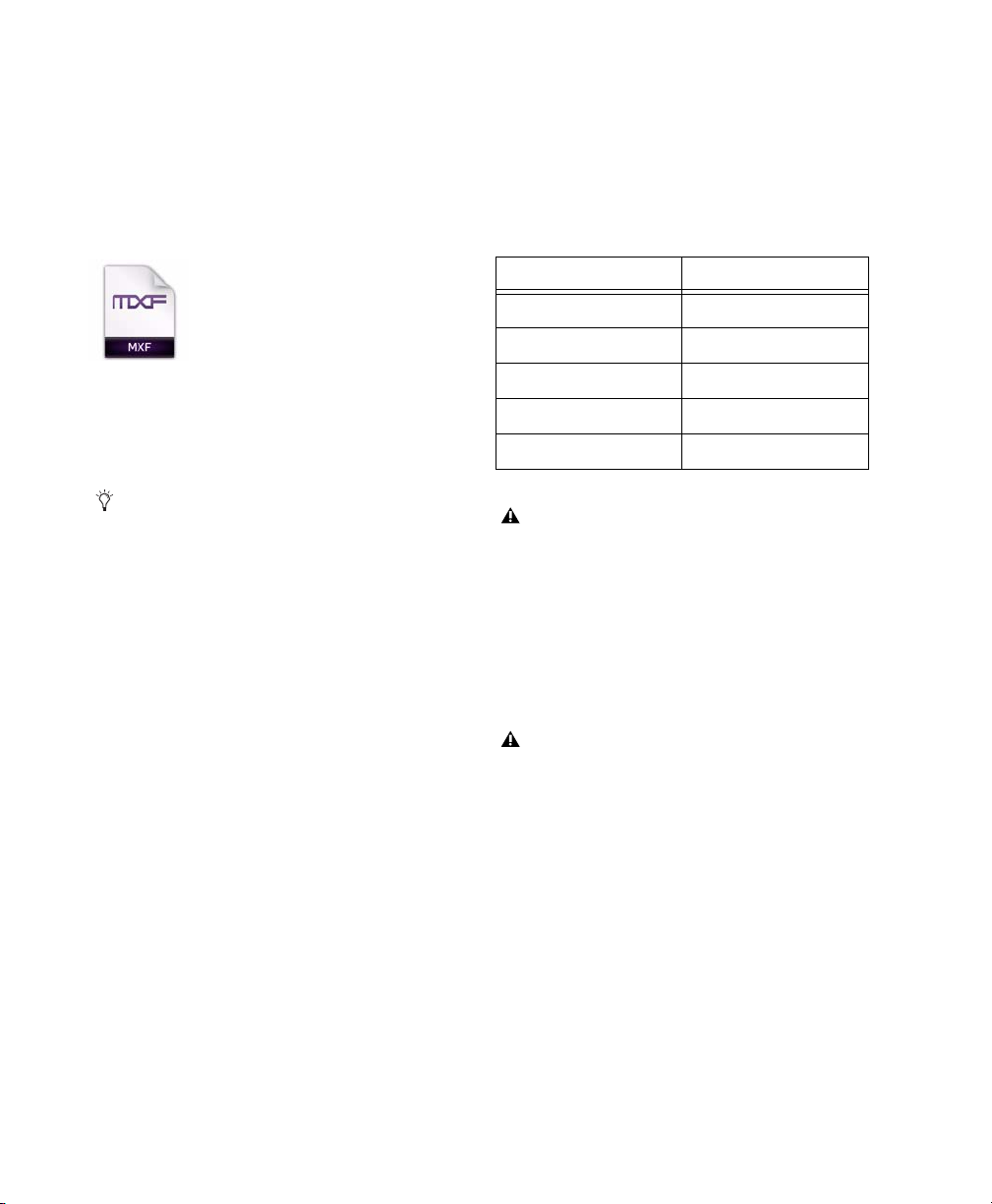
MXF
MXF is a media file format. There are MXF video
files and MXF audio files, but there are no MXF
sequences. An AAF sequence may refer to or include MXF media files, but OMF sequences cannot refer to or include MXF files.
MXF file icon
Pro Tools can import and play back MXF audio
and video files created in Media Composer or
other Avid applications.
Pro Tools and Avid Terminology
Pro Tools and Avid use different terms to describe the same items. For example, a Pro Tools
session is equivalent to an Avid sequence. The following table lists common Pro Tools elements
and their Avid equivalents.
Pro Tools Avid (AAF or OMF)
session sequence
whole file region master clip
region subclip
plug-ins real-time audio effects
volume automation gain Avid keyframe volume
Video files digitized in Pro Tools are technically in the MXF format, but are intended
only for use in Pro Tools and are not tested for
compatibility with other applications.
OMF
OMF is both a media file and sequence format.
OMF media files can be audio or video, and
Pro Tools can import and play back OMF audio
and video. Pro Tools can also export OMF audio,
but not OMF video.
Pro Tools can import and play back OMF audio
and video files created in Media Composer or
other applications.
An OMF sequence cannot reference or have
MXF media embedded within it.
Pro Tools can import an OMF sequence with
embedded audio, but not embedded video.
Pro Tools does not have a feature that compares to Avid clip-based gain. However, you
can use the Clip-Based Gain pop-up menu (in
the Import Session Data dialog) to map clipbased gain settings to Pro Tools breakpoint
automation, or to ignore clip-based gain entirely. See “Clip-Based Gain Pop-Up Menu”
on page 354.
Whole audio files in the Regions List normally appear in bold type. However, master
clip audio files imported from AAF or OMF
into Pro Tools will not appear in bold type (indicating regions) in the Pro Tools Regions List
even though they are audio files.
Pro Tools Reference Guide26
Page 49

Embedded Media and Linked Media
Avid Workstation Edited Sequence
Embedded AAF/OMF File (metadata and media)
Export AAF/OMF with Embedded Media
Refers to:
Original Source Media Files
Sequence (metadata)
Consolidated Media Files
(with Handle)
creates...
There are two types of AAF and OMF files: ones with embedded media, and ones with linked media.
Embedded Media
Exporting to AAF or OMF with embedded media results in one large AAF or OMF file containing both
the metadata and all associated media files.
When working with OMF embedded media or creating AAF embedded audio, Pro Tools limits file size
to 2 GB. However, you may be able to use Pro Tools to open an AAF embedded audio file larger than
2 GB if it was exported from another source.
AAF/OMF Interchange Workflow with Embedded Media
Chapter 2: Pro Tools Concepts 27
Page 50
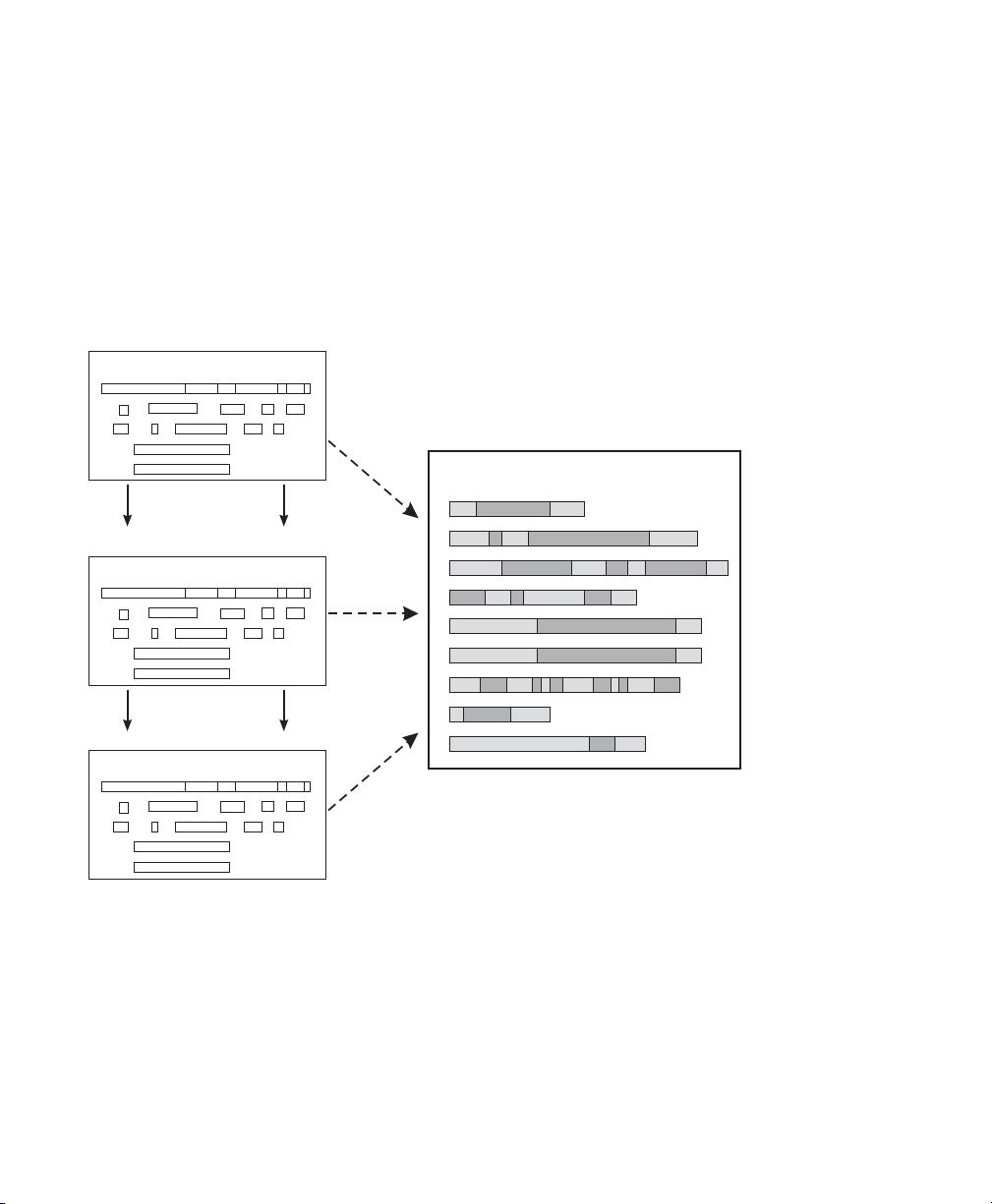
Linked Media
L
i
nk
ed to:
Linked to:
Linked to:
Avid Workstation Edited Sequence
AAF/OMF File (metadata only)
Original Source Media Files
Translated Pro Tools Session File
Pro Tools Imports
Session File
Avid Workstation exports
sequence edits and
file information as AAF
or OMF sequence
Exporting AAF or OMF with linked media results in a single metadata file (.AAF or .OMF) and all associated media stored as separate files.
The main benefit to this approach is that fewer copies of media files may need to be made, so the export and import process can be much faster. Using this approach, it is less likely that you will encounter any file size limitations since the data is broken up into many smaller files.
The main disadvantage to this approach is that there are potentially many files (for example, one AAF
or OMF file and hundreds of media files) that must be transported between systems.
AAF and OMF Interchange Workflow with Linked Media
Pro Tools Reference Guide28
Page 51

Chapter 3: Keyboard and Right-Click Mouse Shortcuts
A PDF listing of all shortcuts is available in
Pro Tools. Choose Help > Shortcuts.
Right-Click Mouse Shortcuts
Pro Tools provides Right-click shortcuts for
choosing various Pro Tools commands and
menus with any Right-click capable mouse.
For a complete list of Right-click shortcuts,
see the Shortcuts Guide.
Global Key Commands
Some keyboard shortcuts apply to many functions in Pro Tools.
For a complete list of keyboard shortcuts,
see the Shortcuts Guide.
Track Functions
Pro Tools provides keyboard shortcuts for the
following track functions:
• Changing Automation mode
• Enabling playlists
•Adding plug-ins
• Record enabling, soloing, and muting
tracks
• Record safing and solo safing tracks
• Assigning inputs, outputs, and sends
• Toggling volume/peak/delay display
• Clearing meters
• Changing track heights
Command Windows Mac
Apply action to all
channel strips/tracks
Apply action to
selected channel
strips/tracks
Alt+
action
Alt+
Shift+
action
Option+
action
Option+
Shift+
action
Chapter 3: Keyboard and Right-Click Mouse Shortcuts 29
Page 52
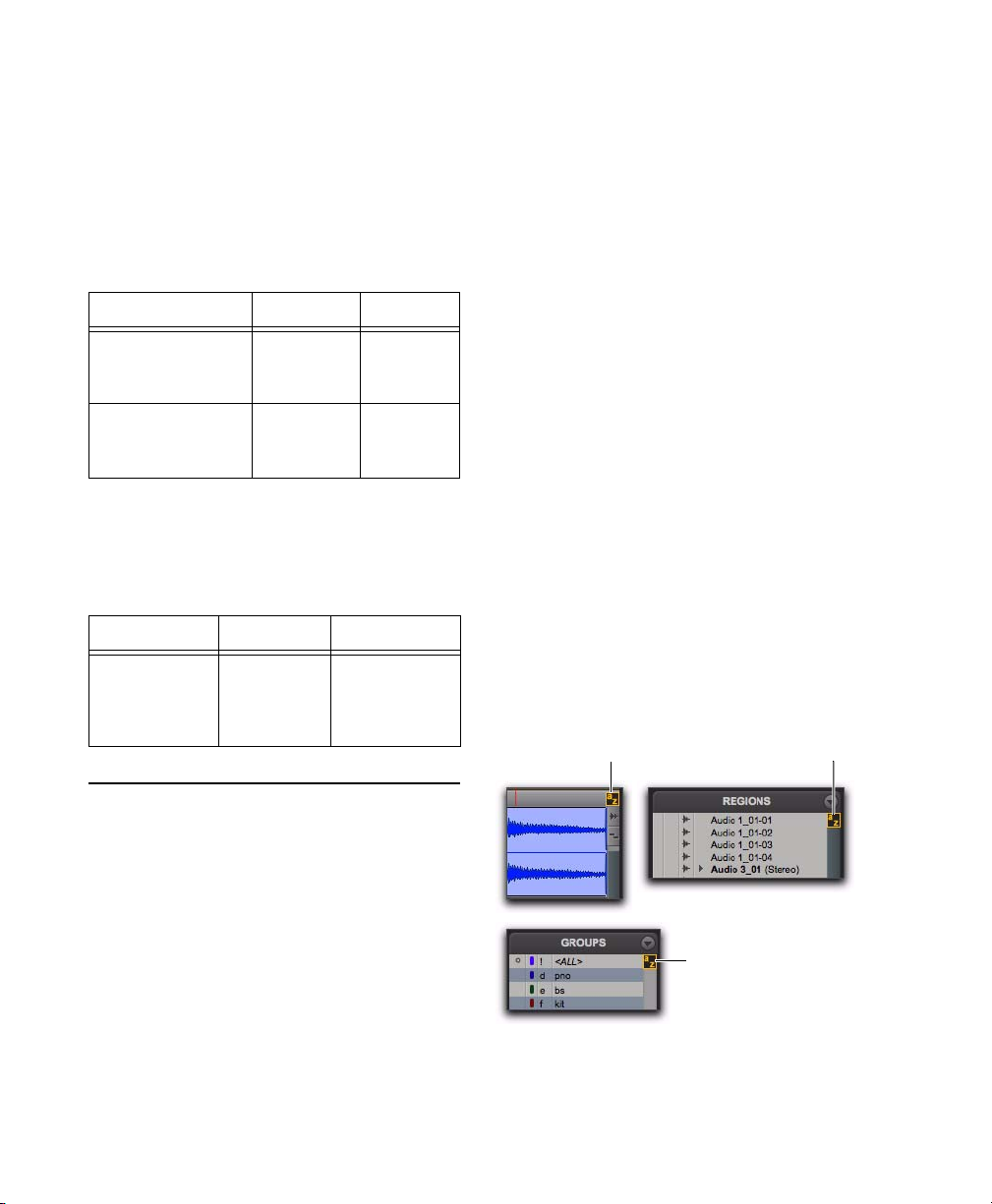
List and Parameter Selection
Region List
Keyboard Focus
Group List
Keyboard Focus
Commands Keyboard Focus
(Edit window)
There are three types of Keyboard Focus:
Pro Tools provides keyboard shortcuts for the
following items:
• Selection of tracks in Track List
• Enabling of groups in Group List
• Automation Enable window parameters
• Setting Memory Location parameters
Command Windows Mac
Toggle item and set
all others to same
new state
Toggle item and set
all others to opposite
state
Alt-click item Option-click
Control-click
item
item
Commandclick item
Controls and Editing Tools
Pro Tools provides keyboard shortcuts for moving plug-in controls, faders and sliders, the
Scrubber, and automation data.
Command Windows Mac
Fine adjustment
of sliders,
knobs, and
breakpoints
Hold Control
while clicking the item
Hold Command
while clicking
the item
Commands Keyboard Focus When selected in
the Tracks pane in the Edit window or in the
Notes pane of any MIDI Editor window, this
provides a wide range of single key shortcuts
from the computer keyboard for editing and
playing. The frontmost Edit or MIDI Editor window always receives Commands Keyboard Focus
when it is enabled.
With Commands Keyboard Focus disabled, you
can still access any of its key shortcuts by pressing the Start key (Windows) or Control (Mac)
along with the key. See the Shortcuts Guide for a
complete list of Commands Keyboard Focus
shortcuts.
Region List Keyboard Focus When selected, audio regions, MIDI regions, and region groups
can be located and selected in the Region List by
typing the first few letters of the region’s name.
Group List Keyboard Focus When selected, Mix
and Edit Groups can be enabled or disabled by
typing the Group ID letter (in either the Mix or
Edit window).
Keyboard Focus
The Keyboard Focus in Pro Tools determines
how the alpha keys function. Depending on
which Keyboard Focus is enabled, you can use
the keys on your computer (alpha) keyboard to
select regions in the Region List, enable or disable groups, or perform an edit or play command.
You can only enable one of the three Keyboard
Focus modes at a time. Enabling a Keyboard Focus will disable the one previously enabled.
Pro Tools Reference Guide30
Keyboard Focus buttons
Page 53

To set the Keyboard Focus, do one of the following:
Click the a–z button for the focus you want to
enable.
– or –
While pressing Control+Alt (Windows) or
Command+Option (Mac), press one of the following keys: 1 (Commands), 2 (Region List), or
3 (Group List).
To enable Toolbar focus for the MIDI Editor pane,
do one of the following:
Click the Toolbar right above the MIDI Editor
pane.
– or –
Press Control+Alt+5 (Windows) or
Command+Option+5 (Mac).
Although multiple plug-in windows can have
a keyboard focus enabled, only the frontmost window receives any keyboard input.
Toolbar Focus
In the Edit window, the MIDI Editor pane can be
displayed in addition to the Tracks pane (View >
Other Displays > MIDI Editor). When the MIDI Editor pane is displayed, there are two separate
Toolbars and Timelines in the Edit window: one
for the Tracks pane and one for the MIDI Editor
pane. Only one Toolbar and Timeline can be focused for Menu and Toolbar commands (including the corresponding keyboard shortcuts) at a
time. The focused Toolbar displays a yellow outline.
If Keyboard Focus for the Edit window is enabled, it follows the selected Toolbar focus.
To enable Toolbar focus for the Tracks pane, do
one of the following:
Click the Toolbar at the top of the Edit
window.
– or –
Numeric Keypad Modes
The Operation preference for Numeric Keypad
mode determines how the numeric keypad
functions for Transport.
There are two Shuttle Lock modes (Classic and
Transport), and one Shuttle mode.
No matter which Numeric Keypad mode is selected, you can always use the numeric keypad
to select and enter values in the Event Edit Area,
Edit Selection indicators, Main and Sub Counters, and Transport fields.
To set the Numeric Keypad Mode:
1 Choose Setup > Preferences and click the Oper-
ation tab.
2 In the Transport section, select a Numeric Key-
pad mode (Classic, Transport, or Shuttle).
3 Click OK.
Press Control+Alt+4 (Windows) or
Command+Option+4 (Mac).
Chapter 3: Keyboard and Right-Click Mouse Shortcuts 31
Page 54

Shuttle Lock Modes
Transport Mode
There are two Shuttle Lock modes (Classic and
Transport). Both modes let you use the numeric
keypad to shuttle forward or backwards at specific speeds.
• 5 is normal speed.
• 6–9 provide increasingly faster fast-forward
speeds.
• 1–4 provide progressively faster rewind
speeds (4 is the slowest rewind Shuttle Lock
speed, 1 is the fastest).
• Press 0 to stop Shuttle Lock, then press the
number to resume Shuttle Lock speed.
• Press Escape or Spacebar to exit Shuttle
Lock mode.
Custom Shuttle Lock Speed
(Pro Tools HD and Pro Tools with Complete
Production Toolkit 2 Only)
The highest fast-forward Shuttle Lock speed
(key 9) can be customized.
For information, see “Custom Shuttle Lock
Speed” on page 557.
Classic Mode
This mode emulates the way Pro Tools worked
in versions lower than 5.0. With the Numeric
Keypad mode set to Classic, you can:
• Play up to two tracks of audio in Shuttle
Lock mode. Press the Start key (Windows)
or Control (Mac), followed by 1–9 for different play speeds.
• Press Plus or Minus to reverse direction.
• Press 0 to stop Shuttle Lock, then press the
number to resume Shuttle Lock speed.
• Press Escape or Spacebar to exit Shuttle
Lock mode.
• Recall Memory Locations by typing the
Memory Location, followed by a Period (.).
This mode lets you set a number of record and
play functions, and also operate the Transport
from the numeric keypad.
Function Key
Click on/off 7
Countoff on/off 8
MIDI Merge/Replace mode 9
Loop Playback mode on/off 4
Loop Record mode on/off 5
QuickPunch mode on/off 6
Rewind 1
Fast Forward 2
Record enable 3
Play/Stop 0
With the Numeric Keypad mode set to Transport,
you can also:
• Play up to two tracks of audio in Shuttle
Lock mode. Press the Start key (Windows)
or Control (Mac), followed by 1–9 for different play speeds.
• Press Plus or Minus to reverse direction.
• Press 0 to stop Shuttle Lock, then press the
number to resume Shuttle Lock speed.
• Press Escape or Spacebar to exit Shuttle
Lock mode.
• Recall Memory Locations by typing Period
(.), the Memory Location number, and Period (.) again.
Pro Tools Reference Guide32
Page 55
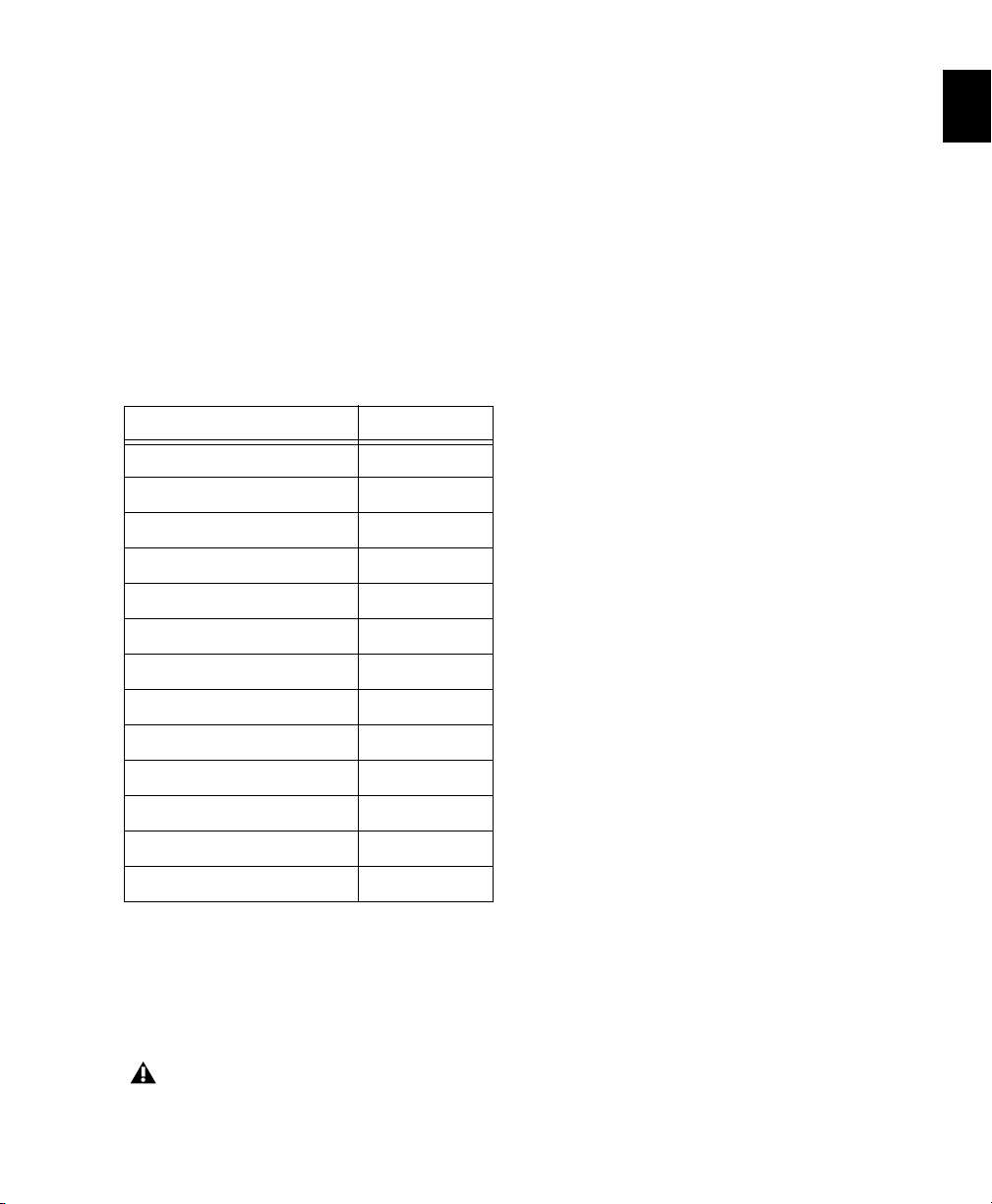
Shuttle Mode
(Pro Tools HD and Pro Tools with Complete
Production Toolkit 2 Only)
Pro Tools offers another form of shuttling, different from that of the two Shuttle Lock modes.
With the Numeric Keypad mode set to Shuttle,
playback of the current Edit selection is triggered by pressing and holding the keys on the
numeric keypad—playback stops once the keys
are released. Various playback speeds are available in both forward and reverse. In this mode,
pre- and post-roll are ignored.
Playback Speeds Key
1x Forward 6
1x Rewind 4
4x Forward 9
4x Rewind 7
1/4x Forward 3
1/4x Rewind 1
1/2x Forward 5+6
1/2x Rewind 5+4
2x Forward 8+9
2x Rewind 8+7
1/16x Forward 2+3
1/16x Rewind 2+1
Loop Selection (1x) 0
With the Numeric Keypad mode set to Shuttle,
you can also:
• Recall Memory Locations by typing Period (.),
the Memory Location number, and Period (.)
again.
Shuttle Lock modes are not available when
the Numeric Keypad mode is set to Shuttle.
Chapter 3: Keyboard and Right-Click Mouse Shortcuts 33
Page 56

Pro Tools Reference Guide34
Page 57

Chapter 4: Using Help
Pro Tools Help provides quick access to workflows and reference information. Built-in search
capabilities and an index are included to better
support your Help needs.
Accessing the Help System
To access Help in Pro Tools:
Choose Help > Online Help.
You can get help and background information
for tasks, windows, dialog boxes, and screen objects through your Avid Help system. The Help
system is HTML-based and operates in your default Web browser.
The Help system’s search functionality has
a limitation when the Help system is running in the Safari browser. You can perform
one search successfully, but subsequent
searches do not return results until you clear
the Safari cache. You can do this by quitting
Safari and relaunching the Help, or by emptying the cache directly (select Safari >
Empty Cache, or use the Command+Option+E keyboard shortcut). Other browsers,
for example Mozilla Firefox, do not have
this limitation.
Understanding the Help Display
The Help system uses the following main display areas:
• Help topics open in the right frame of the
• Navigation buttons and links for controlling
• Navigation tools (such as the Contents and
browser.
the Help display appear in the top area.
the Index) open in the left frame of the
browser.
Chapter 4: Using Help 35
Page 58
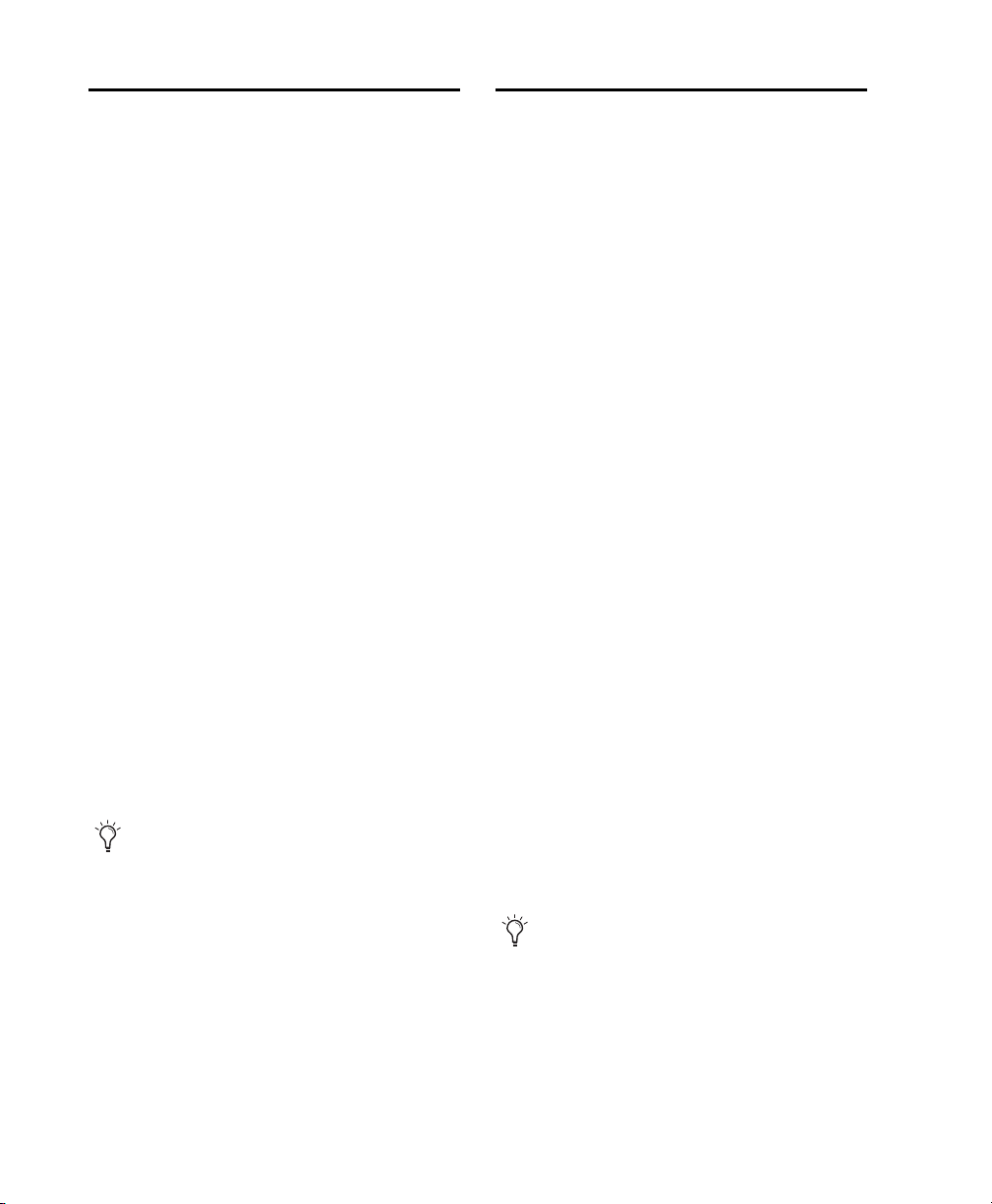
Using the Help Navigation Tools
How the Search Feature Works
The left frame of the Help browser is the display
area for most of the Help system’s main navigation tools.
The Contents provides a list of links to the main
topics in the Help system. By default, the Contents tab shows only links to the first topic in
each chapter. This lets you quickly see the overall organization of the Help system. You can expand any chapter in the Contents to show the
main topics within that chapter, and you can
move to any of these topics by clicking its entry
in the Contents tab.
The Index provides an alphabetized list of entries similar to the index of a printed book. If
Java is enabled in your browser, the Index displays as a dynamic index where the listing
scrolls as you type a word in the text box. If you
do not have Java enabled in your browser, or if
your browser does not support Java implementations, a JavaScript version of the index displays which lets you scroll manually through
the entries.
The Search tab lets you search the entire text of
the Help system for one or more words and then
lists the topics that include those words.
The Help system’s search functionality has
a limitation when the Help system is running in the Safari browser. You can perform
one search successfully, but subsequent
searches do not return results until you clear
the Safari cache. You can do this by quitting
Safari and relaunching the Help, or by emptying the cache directly (select Safari >
Empty Cache, or use the Command+Option+E keyboard shortcut). Other browsers,
for example Mozilla Firefox, do not have
this limitation.
The Search feature provides the best combination of usefulness and speed. To use Search successfully, you should understand the following
aspects of the Search feature:
• The Search feature uses a database of valid
words. This database includes all words that
are significant for identifying topics and excludes all other words. When you type words
in the search text box, the system ignores any
invalid words that you have typed and
searches for valid words.
• The Search feature cannot search for words in
a certain order. For example, if you type “TIFF
graphics import” as a search entry, Search displays all topics that contains these three
words regardless of their location in the topic.
The results include topics where the three
words appear together as a phrase, and also
topics where the three words are scattered
throughout the topic.
• The Search feature cannot distinguish between words that are similar but not identical.
For example, if you type “capture” as a search
entry, Search displays topics that include that
word, but it does not find topics that include
related words such as “captures” or “capturing.” If a search for a word fails to produce
useful results, you might be more successful if
you search again using one of the related
words.
Remember that Help includes a comprehensive index. If Search does not produce useful
results for a particular topic, you can often
find the specific information you need
quickly by using the index.
Pro Tools Reference Guide36
Page 59
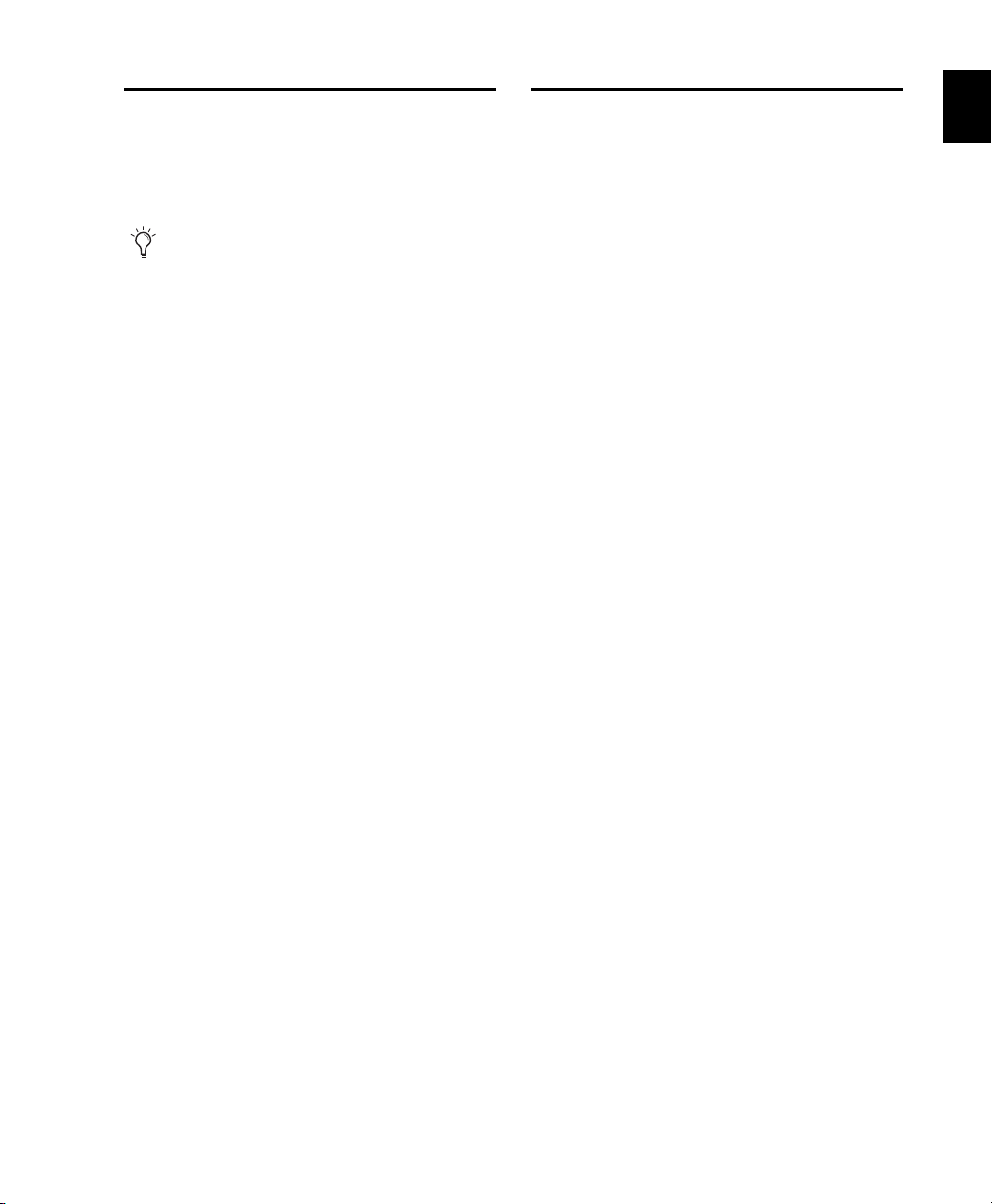
Printing Help Topics
Copying from a Help Topic
You can print a Help topic if you need to refer to
it during a complicated procedure or to use it for
reference later.
(Windows only) You can print a topic by
clicking the right mouse button and selecting Print. (Mac only) The print button does
not appear in Internet Explorer 5.2.
See your browser documentation for more information on print options.
To print a Help topic:
1 Click the topic frame within the browser win-
dow that you want to print.
2 Do one of the following:
• Click the Print button.
– or –
• Select File > Print.
3 Select the print options.
4 Click Print.
You cannot paste text from one topic into another.
To copy information from a Help topic to another
document:
1 Open or click the topic to make it active, and
then select the text that you want to copy.
2 Choose Edit > Copy.
3 Place the mouse pointer in another applica-
tion, such as a word processing application.
4 Choose Edit > Paste to paste the copied text
into a document. (You can also paste the text
into the Search text box.)
Chapter 4: Using Help 37
Page 60

Pro Tools Reference Guide38
Page 61

Part II: System Configuration
39
Page 62
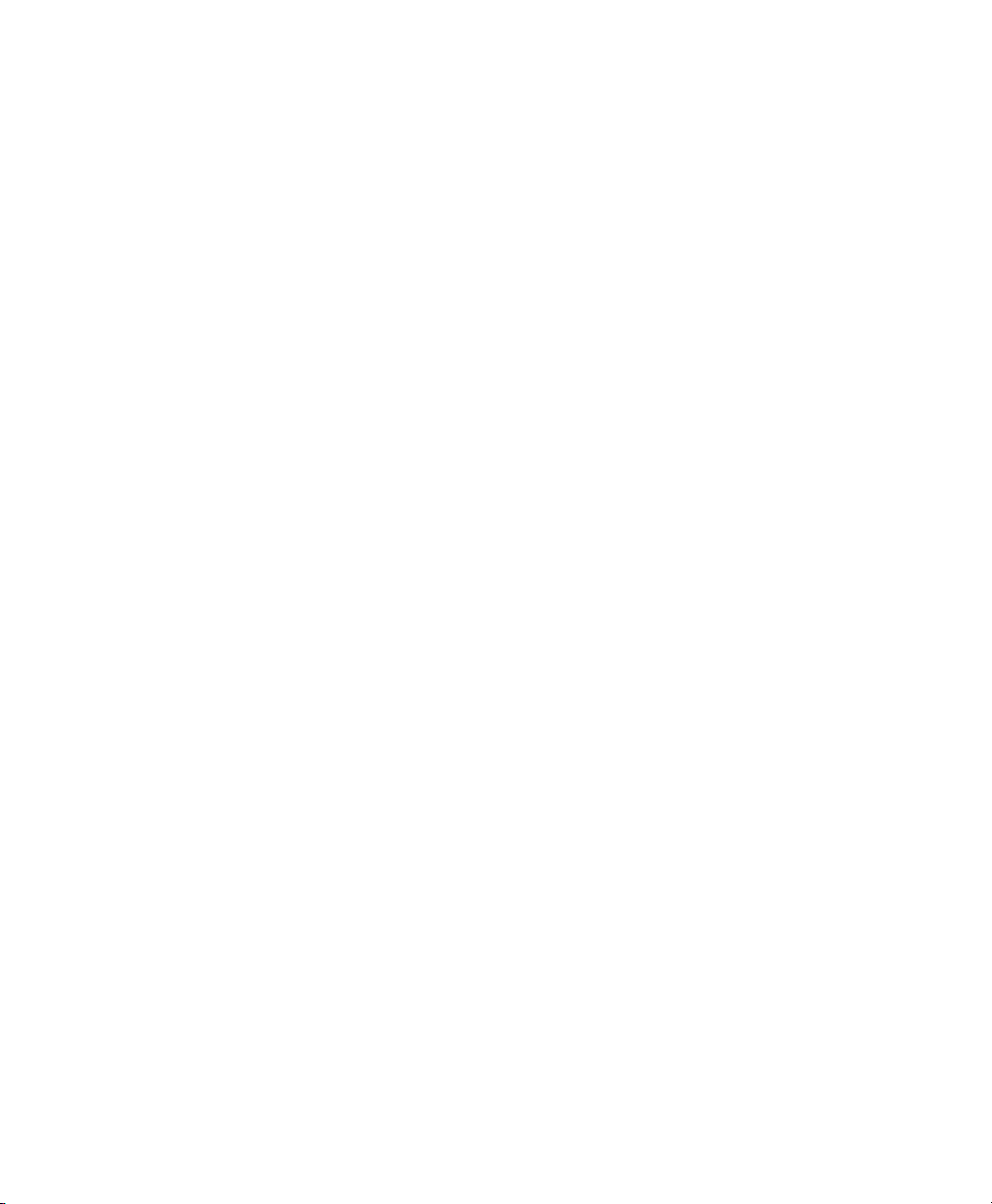
40
Page 63

Chapter 5: Pro Tools Systems
Pro Tools systems are classified by their software
and hardware:
Pro Tools|HD Systems
Pro Tools|HD and Pro Tools|HD Native Systems
These systems include ProTools HD software
with Pro Tools|HD or Pro Tools|HD Native hardware.
Pro Tools Systems
These systems include ProTools software with
qualified Avid audio interfaces (such as Eleven
Rack, 003
ProFire 2626).
®
, Mbox®, or M-Audio® Fast Track® or
Pro Tools Core Audio and ASIO Systems
These systems include ProTools software running on the built-in audio available on Mac
computers (Core Audio), or running with thirdparty audio interfaces that support Core Audio
(Mac) or ASIO (Windows) drivers.
For a list of qualified audio interfaces
and computers, visit
www.avid.com/compatibility.
Pro Tools MP Systems
Each system requires at least one Pro Tools|HD
audio interface (sold separately). Pro Tools|HD
systems can be expanded by adding
Pro Tools|HD cards to increase track count and
the amount of plug-in and mixer processing,
and by adding additional audio interfaces.
Pro Tools system performance depends on
®
factors such as computer processor speed,
amount of system memory, and hard drive
performance. Visit the Avid website
(www.avid.com) for the latest system requirements and compatibility information.
These systems include ProTools MP software
with qualified Avid M-Audio interfaces.
For a list of qualified Avid M-Audio
interfaces for Pro Tools MP, visit
www.avid.com/compatibility.
Chapter 5: Pro Tools Systems 41
Page 64
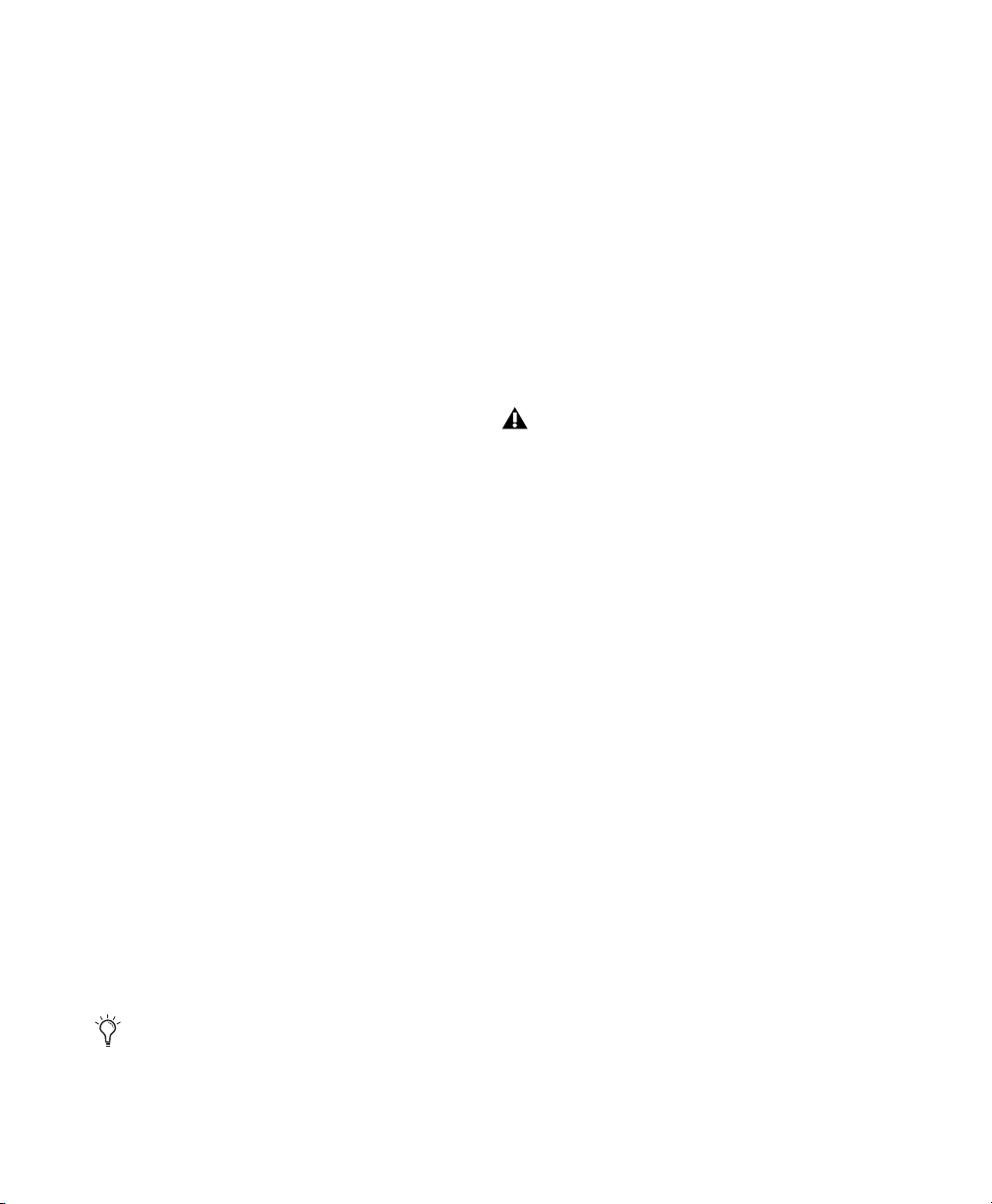
Pro Tools|HD systems are available in the
following configurations:
Supported Pro Tools|HD Audio
Interfaces
Pro Tools|HD 1
Includes:
• Accel Core (for PCIe) card or
HD Core
• Pro Tools HD software
™
(for PCI) card
Pro Tools|HD 2 Accel
Includes:
• Accel Core (for PCIe) card or
HD Core (for PCI) card
• HD Accel card
• Pro Tools HD software
Pro Tools|HD 3 Accel
Includes:
• Accel Core (for PCIe) card or
HD Core (for PCI) card
• Two HD Accel cards
• Pro Tools HD software
Pro Tools|HD 2
Includes:
• HD Core card
™
•HD Process
• Pro Tools HD software
card
Pro Tools|HD 3
Includes:
• HD Core card
• Two HD Process cards
• Pro Tools HD software
Pro Tools|HD PCI cards require a PCI to
PCIe expansion chassis. For more information, see the Expanded Systems Guide.
The following audio interfaces are compatible
with Pro Tools|HD systems:
•HD I/O
•HD OMNI
• HD MADI
•192 I/O
•192 Digital I/O
•96 I/O
•96i I/O
™
™
™
™
Pro Tools|HD systems require at least one
HD I/O, HD OMNI, HD MADI, 192 I/O,
192 Digital I/O, 96 I/O, or 96i I/O.
Maximum I/O Configuration
Pro Tools|HD supports up to a maximum combination of ten total of the following audio interfaces:
• HD OMNI (only one HD OMNI interface is
supported in a single Pro Tools|HD system)
• HD I/O (up to ten HD I/O interfaces can be
used simultaneously—requires five HD
cards)
• HD MADI (up to three HD MADI interfaces
can be used simultaneously—requires six
HD cards)
• 192 I/O (up to ten 192 I/O interfaces can be
used simultaneously—requires five HD
cards)
• 192 Digital I/O (up to ten 192 Digital I/O
interfaces can be used simultaneously—requires five HD cards)
• 96 I/O (up to ten 96 I/O interfaces can be
used simultaneously—requires five HD
cards)
• 96i I/O (up to five 96i I/O interfaces can be
used simultaneously)
Pro Tools Reference Guide42
Page 65

Expanded Pro Tools|HD Systems
You can expand your Pro Tools|HD system by
adding Pro Tools|HD cards to your computer, either directly in the computer or using an expansion chassis. Expanding your Pro Tools system
provides increased track counts, adds to the
amount of possible plug-in and mixer processing, and lets you connect additional audio interfaces. With support for up to 7 Pro Tools|HD
cards in a single system, a Pro Tools|HD system
can support up to 160 channels of simultaneous
input and output.
For more information, see the Expanded
Systems Guide
.
Pro Tools|HD Native Systems
Pro Tools|HD Native-based systems consist of:
• Pro Tools|HD Native card
• At least one Pro Tools|HD audio interface
(sold separately)
• Pro Tools HD software
Native systems can be expanded by adding additional audio interfaces.
Pro Tools system performance depends on
factors such as computer processor speed,
amount of system memory, and hard drive
performance. Visit the Avid website
(www.avid.com) for the latest system requirements and compatibility information.
Supported Pro Tools|HD Audio Interfaces
The following audio interfaces are compatible
with Pro Tools|HD Native systems:
•HD OMNI
•HD I/O
•HD MADI
•192 I/O
•192 Digital I/O
•96 I/O
•96i I/O
Pro Tools|HD Native systems require at
least one Pro Tools|HD audio interface.
Maximum I/O Configuration
Pro Tools|HD Native supports up to a maximum
combination of up to four total of the following
audio interfaces:
• HD OMNI (only one HD OMNI interface is
supported in a single Pro Tools|HD system)
• HD I/O (up to four HD I/O interfaces can be
used simultaneously)
• HD MADI (full connectivity with one
HD MADI interface is possible when both
DigiLink ports of the HD MADI are connected to both DigiLink ports on the
Pro Tools|HD Native card)
• 192 I/O (up to four 192 I/O interfaces can
be used simultaneously)
• 192 Digital I/O (up to four 192 Digital I/O
interfaces can be used simultaneously)
• 96 I/O (up to four 96 I/O interfaces can be
used simultaneously)
• 96i I/O (up to two 96i I/O interfaces can be
used simultaneously)
Chapter 5: Pro Tools Systems 43
Page 66
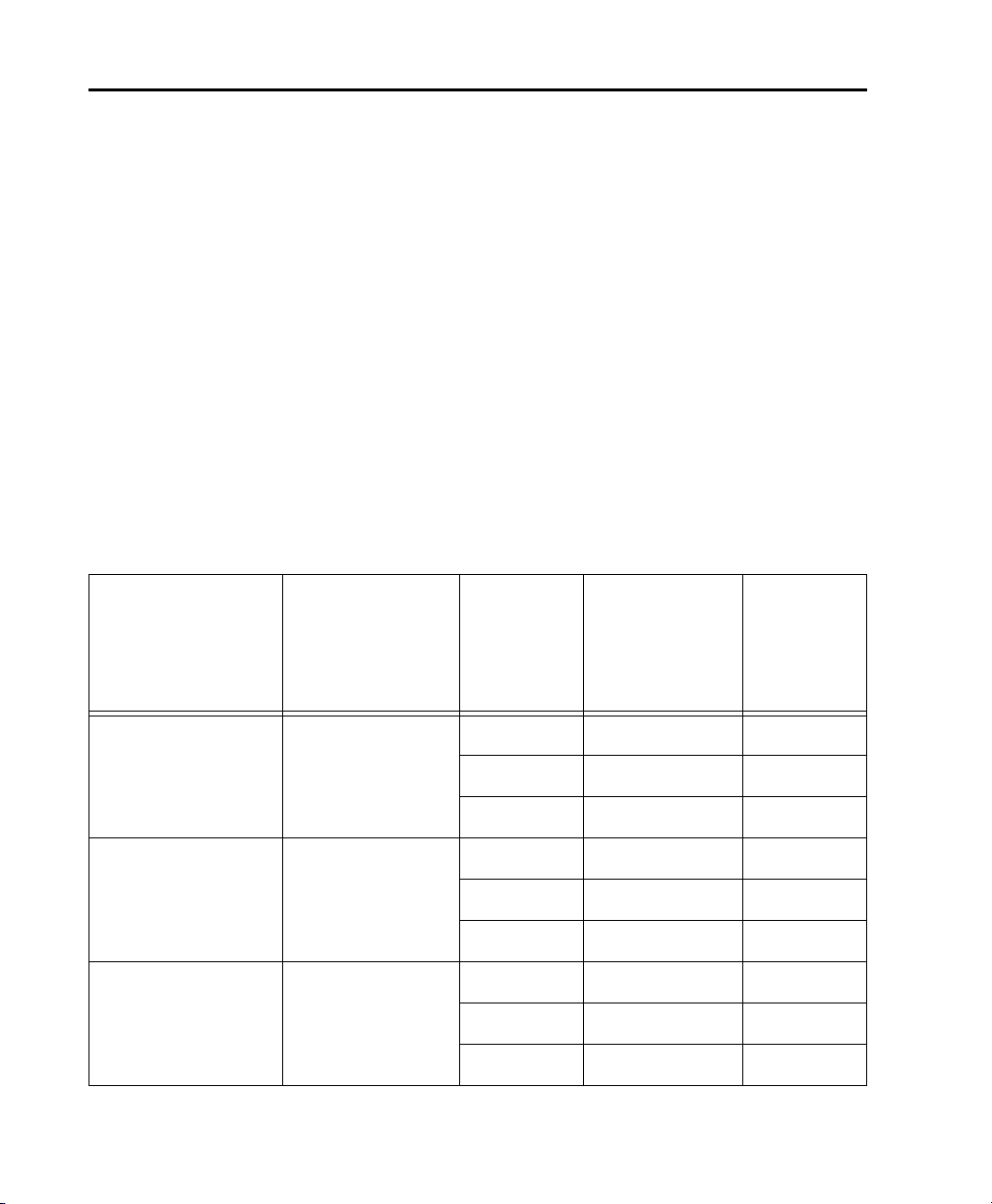
Playback, Recording, and Voice Limits with Pro Tools HD
The table below lists the audio playback, recording, and voiceable track limits of each type of
Pro Tools|HD or Pro Tools|HD Native system. Playback and recording voices refers to the number of
unique simultaneous playback and record tracks on your system. Total voiceable tracks refers to the
maximum number of audio tracks that can share the available voices on your system. (Mono tracks
take up one voice. Stereo and multichannel tracks take up one voice per channel.)
Voice limits are dependent on the session sample rate and the number of DSP chips dedicated to the
system’s Playback Engine. Pro Tools|HD and Pro Tools|HD Native systems can open sessions with up
to 512 audio tracks, but any audio tracks beyond that system’s voiceable track limit will be automatically set to Voice Off.
Pro Tools|HD and Pro Tools|HD Native systems provide up to 160 Auxiliary Input tracks and a total
of 256 internal mix busses. These systems also provide up to 10 inserts and 10 sends per track (depending on the DSP capacity of your system). Pro Tools|HD systems also support up to 128 Instrument tracks, 512 MIDI tracks, 128 VCA Master tracks, 64 Master Fader tracks, and multiple video
tracks.
Pro Tools|HD system audio playback, recording and voice limits
Playback and
Core System Type Maximum I/O
Sample Rate
(kHz)
Recording Voices
(Mono Tracks of
Simultaneous
Playback and
Recording)
Total
Voiceable
Tracks
Pro Tools|HD 1 32 channels 44.1/48 96 512
88.2/96 48 512
176.4/192 24 512
Pro Tools|HD 2,
Pro Tools|HD 3,
or any expanded
Pro Tools|HD system
Pro Tools|HD Native 64 channels 44.1/48 192 512
Pro Tools Reference Guide44
64 channels (HD 2)
96 channels (HD 3)
or up to
160 channels (HD 5)
44.1/48 192 512
88.2/96 96 512
176.4/192 36 512
88.2/96 96 512
176.4/192 48 512
Page 67
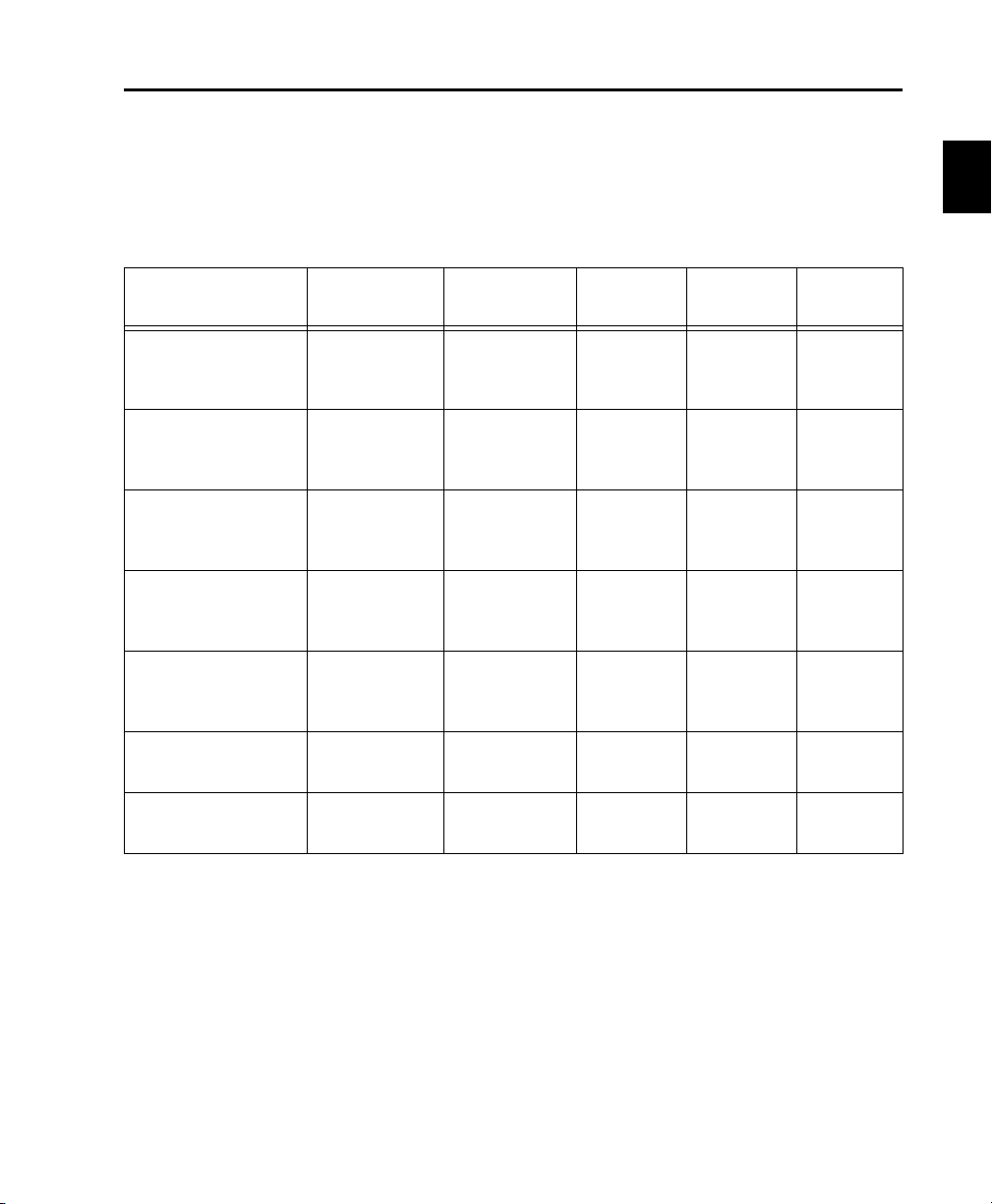
Pro Tools|HD Audio Interfaces
The following table lists the input and output capabilities of the various Pro Tools|HD audio interfaces for Pro Tools|HD systems. Pro Tools|HD cards support a maximum of 32 channels of I/O each.
To record and play audio with Pro Tools HD, you must have at least one Pro Tools|HD audio interface
connected to the Pro Tools|HD Core card in your system.
Table 6. Pro Tools|HD system audio interface channel capabilities
Interface Type
HD I/O 16 in/16 out 44.1, 48,
HD OMNI 8 in/8 out 44.1, 48,
HD MADI 64 in/64 out 44.1, 48,
192 I/O 8 in/8 out 44.1, 48,
192 Digital I/O 8 in/8 out 44.1, 48,
96 I/O 8 in/8 out 44.1, 48,
96i I/O 16 in/2 out 44.1, 48,
Number of I/O
Channels
Sample Rates
(kHz)
88.2, 96,
176.4, 192
88.2, 96,
176.4, 192
88.2, 96,
176.4, 192
88.2, 96,
176.4, 192
88.2, 96,
176.4, 192
88.2, 96
88.2, 96
A/D
Conversion
24-bit 24-bit 24-bit
24-bit 24-bit 24-bit
None None 24-bit
24-bit 24-bit 24-bit
None None 24-bit
24-bit 24-bit 24-bit
24-bit 24-bit 24-bit
D/A
Conversion
Digital I/O
Chapter 5: Pro Tools Systems 45
Page 68

HD OMNI Audio Interface
HD OMNI is a professional digital audio interface designed for use with Pro Tools|HD systems. HD OMNI provides a compact preamp,
monitoring, and I/O solution for music production and recording, and post production
studios.
HD OMNI Features
HD OMNI provides up to 8 discrete channels of
Pro Tools input and output, with 4-segment
LED meters for input or output (selectable).
Analog I/O
• 24-bit analog-to-digital (A/D) and digital-toanalog (D/A) converters, with support for
sample rates up to 192 kHz
• 2 high-quality Mic/DI preamps (Channels
1–2)
• 2 combined XLR and 1/4-inch TRS front panel
inputs for microphone and instrument level
input
• 2 XLR back panel microphone inputs
• 2 1/4-inch TRS Send and 2 1/4-inch TRS Return back panel jacks for hardware inserts on
channels 1 and 2
• 4 analog TRS line level back panel inputs
(Channels 1–4)
HD OMNI provides multiple analog input
connections, but only provides up to four
channels of simultaneous analog input for
Pro Tools.
• Soft Clip and Curv limiting circuits to protect
against clipping on analog input
• 8 channels of analog back panel output using
a DB-25 breakout cable (sold separately) with
variable output gain
• 2 channels of analog back panel output using
TRS (Mirrors channels 1–2 or 7–8 on DB-25
connector)
• Front panel stereo 1/4” headphone jack
Digital I/O
• 8 channels of AES/EBU output (up to 192 kHz
Single Wire) using a DB-25 breakout cable
(sold separately)
• 2 channels of AES/EBU XLR input (up to
192 kHz Single Wire)
• 2 channels of S/PDIF RCA input and output
(up to 192 kHz)
• 8 channels of ADAT TOSLINK input and output
• Support for ADAT S/MUX Optical for sample
rates of 88.2 kHz, 96 kHz, 176.4 kHz, and
192 kHz
• Support for two channels of S/PDIF Optical
with sample rates of up to 96 kHz
• Real-time sample rate conversion (SRC) on
Digital Inputs 1–2 of either AES/EBU, S/PDIF,
or Optical (S/PDIF)
SRC is not supported with ADAT S/MUX.
Monitoring
• An additional stereo “CUE” output path in
Pro Tools for headphone monitoring from the
front panel headphone jack
• Front panel Control Room (MAIN/ALT) and
Headphone monitoring volume control
• Flexible monitoring with fold-down from all
stereo and surround formats (up to 7.1 surround)
• Input mixer for low latency direct monitoring
of a variety of incoming signals (configured in
the Pro Tools Hardware Setup)
Pro Tools Reference Guide46
Page 69

Synchronization
• Loop Sync input and output for connecting
additional Pro Tools|HD interfaces and peripherals
• External Clock input and output for synchronizing HD OMNI with external Word Clock
devices
For more information, see the
HD OMNI Guide.
HD I/O Audio Interface
HD I/O is a multichannel digital audio interface
designed for use with Pro Tools|HD systems.
HD I/O features extremely high quality 24-bit
analog-to-digital (A/D) and digital-to-analog
(D/A) converters, and supports sample rates of
up to 192 kHz.
HD I/O comes in three standard configurations:
• 8 x 8 x 8 (8 analog in, 8 analog out, and 8
digital in and out)
• 16 x 16 analog in and out
• 16 x 16 digital in and out
You can also add or remove HD I/O Analog Expansion cards (ADC and DAC) and HD I/O Digital Expansion cards for custom configurations.
HD I/O Features
HD I/O provides up to 16 discrete channels of
Pro Tools input and output, with 4-segment
LED meters for input and output.
Analog I/O
• Up to sixteen channels of 24-bit D/A and A/D
converters for superior analog input and output at sample rates of 44.1 kHz, 48 kHz,
88.2 kHz, 96 kHz, 176.4 kHz, and 192 kHz
with Analog In and Analog Out HD I/O cards
• Soft Clip and Curv limiting circuits to protect
against clipping on analog input
Digital I/O
• Up to sixteen channels of 24-bit digital I/O,
using AES/EBU, TDIF DB-25, or Optical at
sample rates of 44.1 kHz, 48 kHz, 88.2 kHz, 96
kHz, 176.4 kHz, and 192 kHz with a Digital
HD I/O card
• Real-time sample rate conversion on digital
inputs with a Digital I/O card (up to sixteen
channels of AES/EBU, Optical, or TDIF)
• Support for S/MUX Optical for sample rates of
88.2 kHz and higher
• Support for 2 channels of S/PDIF Optical (enclosed) with sample rates of up to 96 kHz
• 2 channels of AES/EBU I/O (enclosed) with
support for sample rates up to 192 kHz
• 2 channels of 24-bit-capable S/PDIF I/O (enclosed) with support for sample rates up to
192 kHz
Synchronization
• Loop Sync input and output for connecting
additional Pro Tools|HD interfaces and peripherals
• External Clock input and output for synchronizing HD I/O with external Word Clock devices
Expandability
• Optional addition of I/O cards to expand analog or digital I/O
• Simultaneous use of multiple Pro Tools|HD
audio interfaces to further expand system input and output (for more information see the
Expanded Systems Guide)
For more information, see the HD I/O Guide.
Chapter 5: Pro Tools Systems 47
Page 70
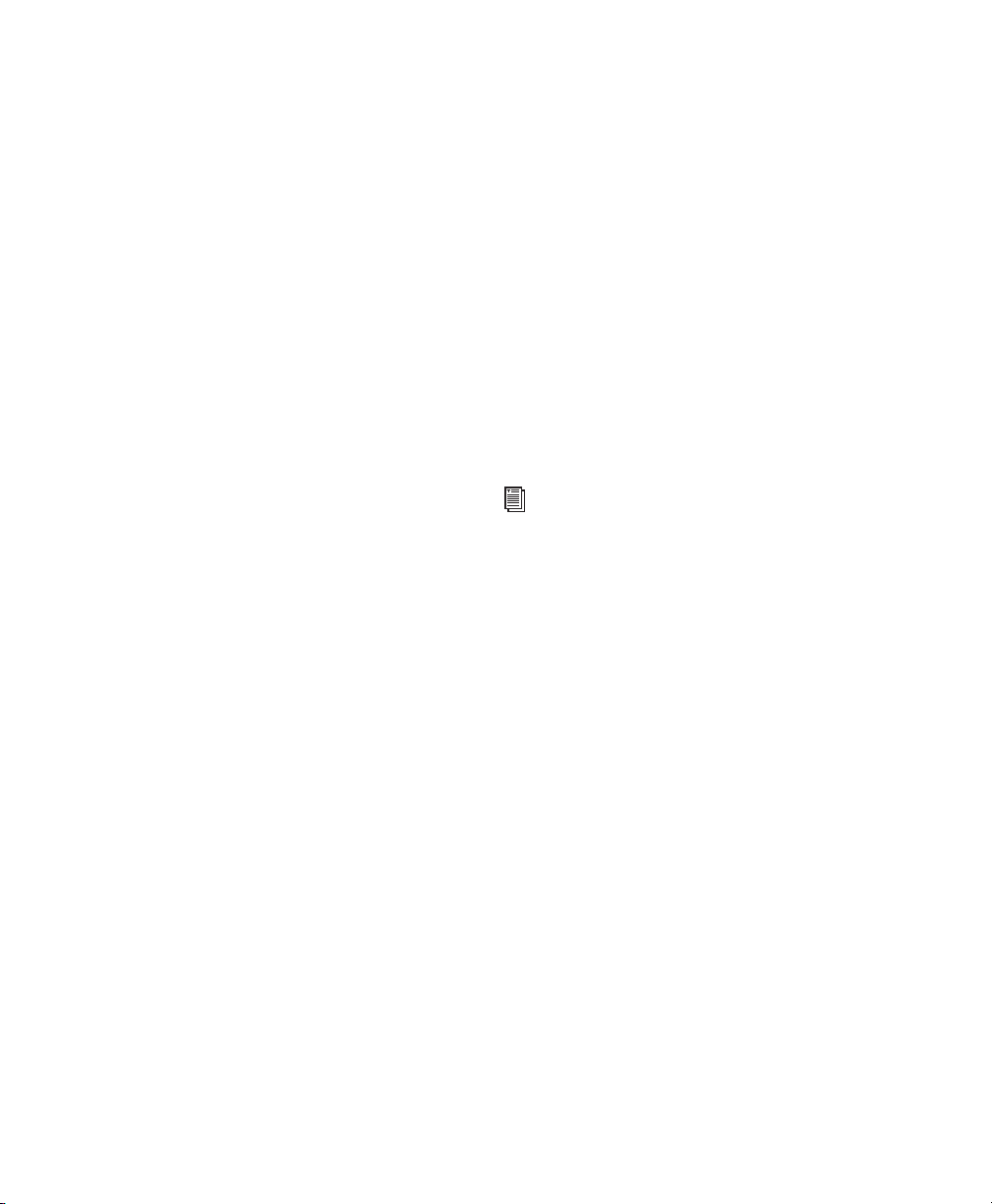
HD MADI Digital Audio Interface
HD MADI is a 64-channel, digital audio interface designed for use with Pro Tools|HD systems. HD MADI supports the Multichannel Audio Digital Interface (MADI) format and sample
rates of up to 192 kHz. HD MADI provides simplified connectivity between your Pro Tools|HD
system and MADI-compatible audio equipment,
such as routers, digital mixing consoles, and
converters.
HD MADI Features
• 2 MADI Optical and Coaxial inputs and 2
MADI Optical and Coaxial outputs for up to
64 discrete channels of digital input and output (32 channels per DigiLink Mini port)
• Supports sample rates of 44.1 kHz, 48 kHz,
88.2 kHz, 96 kHz, 176.4 kHz, and 192 kHz
• 24- or 16-bit resolution
• Sample Rate Conversion (SRC) on input or
output
• Front panel clock and SRC indicators
• Front panel signal present LEDs for input and
output
• BNC Word Clock I/O for synchronizing HD
MADI with external 1x Word Clock
• BNC Loop Sync I/O for synchronizing HD
MADI with additional Pro Tools|HD audio interfaces and peripherals (such as HD I/O, HD
OMNI, or SYNC HD)
• Dedicated BNC Word Clock input and XLR
AES/EBU input (clock input only) for external
MADI synchronization (when using SRC on
output)
• Clock support for the following formats: Internal, Loop Sync, Word Clock, AES/EBU, and
MADI
• Varispeed modes (supports both 64- and 56channel standards)
For more information, see the
HD MADI Guide.
Pro Tools Reference Guide48
Page 71

192 I/O Audio Interface
192 Digital I/O Audio Interface
192 I/O™ is a multichannel digital audio interface designed for use with Pro Tools|HD systems. 192 I/O features high quality 24-bit analog-to-digital (A/D) and digital-to-analog (D/A)
converters, and supports sample rates of up to
192 kHz.
You can also add or remove analog cards (ADC
and DAC) and digital cards for custom configurations.
192 I/O Features
• Supports sample rates up to 192 kHz
• Supports both analog and digital connections,
including AES/EBU, S/PDIF, TDIF, and ADAT
Optical:
• Digital (Digital I/O Card): 8 channels,
DB-25 (AES/EBU and TDIF), or one pair of
Lightpipe (ADAT Optical) connectors; Expandable up to 16 of channels digital I/O
with the addition of the 192 Digital expansion card
• Analog: 8 channels, DB-25 (balanced) connectors, inputs selectable between +4 dBu
or –10 dBV, outputs +4 dBu only; Expandable up to 16 analog inputs or 16 outputs
using an optional 192 AD or 192 DA expansion card, respectively
• Digital (Enclosure): 2 channels, XLR
(AES/EBU) connectors; 2 channels RCA
(S/PDIF) connectors
• Optical (Enclosure): 8 channels, one pair of
Lightpipe (ADAT Optical) connectors (switchable to 2 channels, S/PDIF)
• Loop Sync In and Out for connecting
Pro Tools|HD interfaces and peripherals
• External Clock In and Out receive or send 1x
Wor d clo ck
192 Digital I/O™ is a multichannel digital audio
interface designed for use with Pro Tools|HD
systems, and supports sample rates of up to
192 kHz.
192 Digital I/O Features
• Supports sample rates up to 192 kHz
• Supports digital connections, including
AES/EBU, S/PDIF, TDIF, and ADAT Optical:
• Digital (2 Digital I/O Cards): 16 channels,
DB-25 (AES/EBU and TDIF), or two pairs of
Lightpipe (ADAT Optical) connectors
• Digital (Enclosure): 2 channels, XLR
(AES/EBU) connectors; 2 channels RCA
(S/PDIF) connectors
• Optical (Enclosure): 8 channels, one pair of
Lightpipe (ADAT Optical) connectors (selectable to 2 channels, S/PDIF)
• Loop Sync In and Out for connecting
Pro Tools|HD interfaces and peripherals
• External Clock In and Out receive or send 1x
Wor d clo ck
For more information, see the
192 Digital I/O Guide.
For more information, see the 192 I/O Guide.
Chapter 5: Pro Tools Systems 49
Page 72

96 I/O Audio Interface
96i I/O Audio Interface
96 I/O™ is a multichannel digital audio interface
designed for use with Pro Tools|HD systems.
96 I/O features high quality 24-bit analog-todigital (A/D) and digital-to-analog (D/A) converters, and supports sample rates of up to
96 kHz.
96 I/O Features
• Supports sample rates up to 96 kHz
• Supports analog and digital connections, including AES/EBU, S/PDIF, and ADAT optical:
• Analog: 8 channels, 1/4-inch TRS (balanced
or unbalanced) connectors, +4 dBu or
–10 dBV
• Digital: 2 channels, XLR (AES/EBU) connectors; 2 channels, RCA (S/PDIF) connectors
• Optical: 8 channels, one pair of Lightpipe
(ADAT Optical) connectors (switchable to 2
channels, S/PDIF)
• External Clock In and Out receive or send
1x Word clock
For more information, see the 96 I/O Guide.
96i I/O™ is a multichannel digital audio interface designed for use with Pro Tools|HD systems. 96i I/O features high quality 24-bit analog-to-digital (A/D) and digital-to-analog (D/A)
converters, and supports sample rates of up to
96 kHz.
96i I/O Features
• Supports sample rates up to 96 kHz
• 16 discrete channels of input, and 2 channels
of output, with 4-segment LED meters on
each channel. Audio inputs and outputs include:
• 16 channels of 24-bit, 96-kHz capable analog input, with adjustable input sensitivity
• 2 channels of 24-bit, 96-kHz capable analog
output, with selectable operating level
• 2 channels of 24-bit, 96 kHz-capable digital
S/PDIF RCA input and output
• Loop Sync In and Out for connecting
Pro Tools|HD interfaces and peripherals
• External Clock In and Out receive or send 1x
Wor d clo ck
For more information, see the 96i I/O Guide.
Pro Tools Reference Guide50
Page 73

Additional Pro Tools|HD Hardware Options
Pro Tools HD also supports the following
Pro Tools|HD hardware options.
• Synchronization peripherals:
•SYNC HD
•SYNC I/O
• PRE™ (Eight-channel microphone preamp)
• MIDI I/O
• Worksurfaces and MIDI control surfaces:
• D-Command
• D-Control
•C|24
• Command|8
• EUCON-aware control surfaces
• M-Audio Keyboards (such as Axiom
• Surround Panner Option
• Third-party MIDI controllers (such as
Mackie HUI, Peavey PC-1600, or CM Labs
Motor Mix)
™
™
™
(10 x 10 USB MIDI interface)
®
™
™
®
®
Pro)
Pro Tools Systems
Pro Tools systems are available in the following
configurations:
003 Family
A 003 system includes:
• Pro Tools software
• One of the following:
• 003 audio and MIDI interface (with
control surface)
• 003 Rack+ audio and MIDI interface
• 003 Rack audio and MIDI interface
Digi 002 Family
A Digi 002™ system includes:
• Pro Tools software
• One of the following:
• 002 audio and MIDI interface (with
control surface)
• Digi 002 Rack audio and MIDI interface
Eleven Rack
An Eleven Rack system includes:
• Pro Tools software
• Eleven Rack audio and MIDI interface, and
guitar effects processor
Chapter 5: Pro Tools Systems 51
Page 74
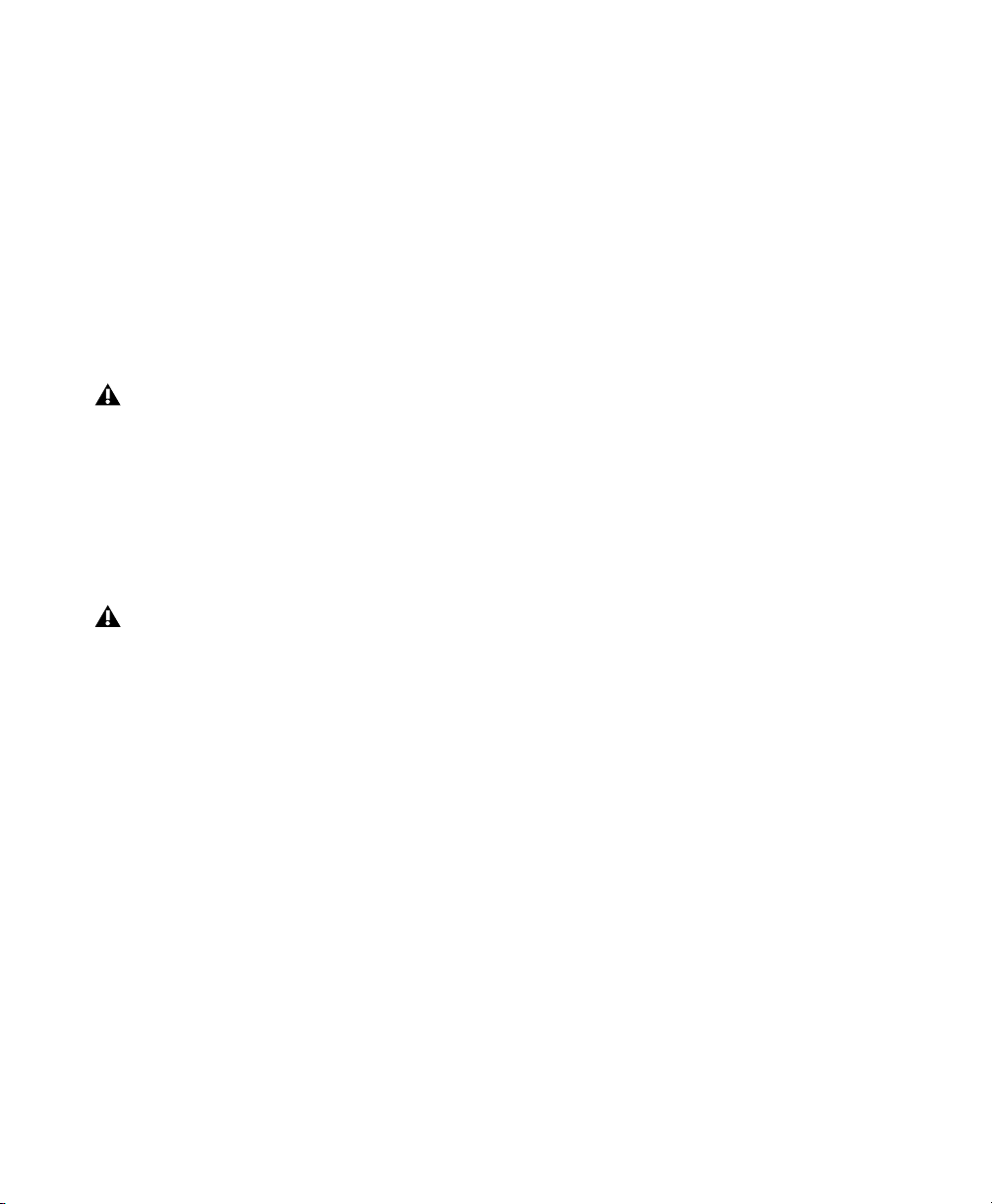
Mbox Family
Core Audio
An Mbox system includes:
• Pro Tools software
• One of the following:
• Mbox Pro or Mbox 2 Pro audio and MIDI
interface
• Mbox or Mbox 2 audio and MIDI interface
• Mbox Mini or Mbox 2 Mini audio interface
• Mbox 2 Micro audio interface (output
only)
The original Digidesign Mbox audio interface is not supported with Pro Tools 8.0.4
and higher
.
M-Audio Interfaces
Pro Tools M-Audio systems includes:
• Pro Tools software
• A qualified M-Audio interface
For a current list of qualified Avid M-Audio
interfaces, visit the Avid website
(www.avid.com)
.
A Pro Tools Core Audio system includes:
• Pro Tools software
• A third-party audio interface with supported Core Audio drivers (including
Built-in Mac audio hardware)
ASIO
A Pro Tools ASIO system includes:
• Pro Tools software
• A third-party audio interface with supported ASIO drivers
Pro Tools Reference Guide52
Page 75
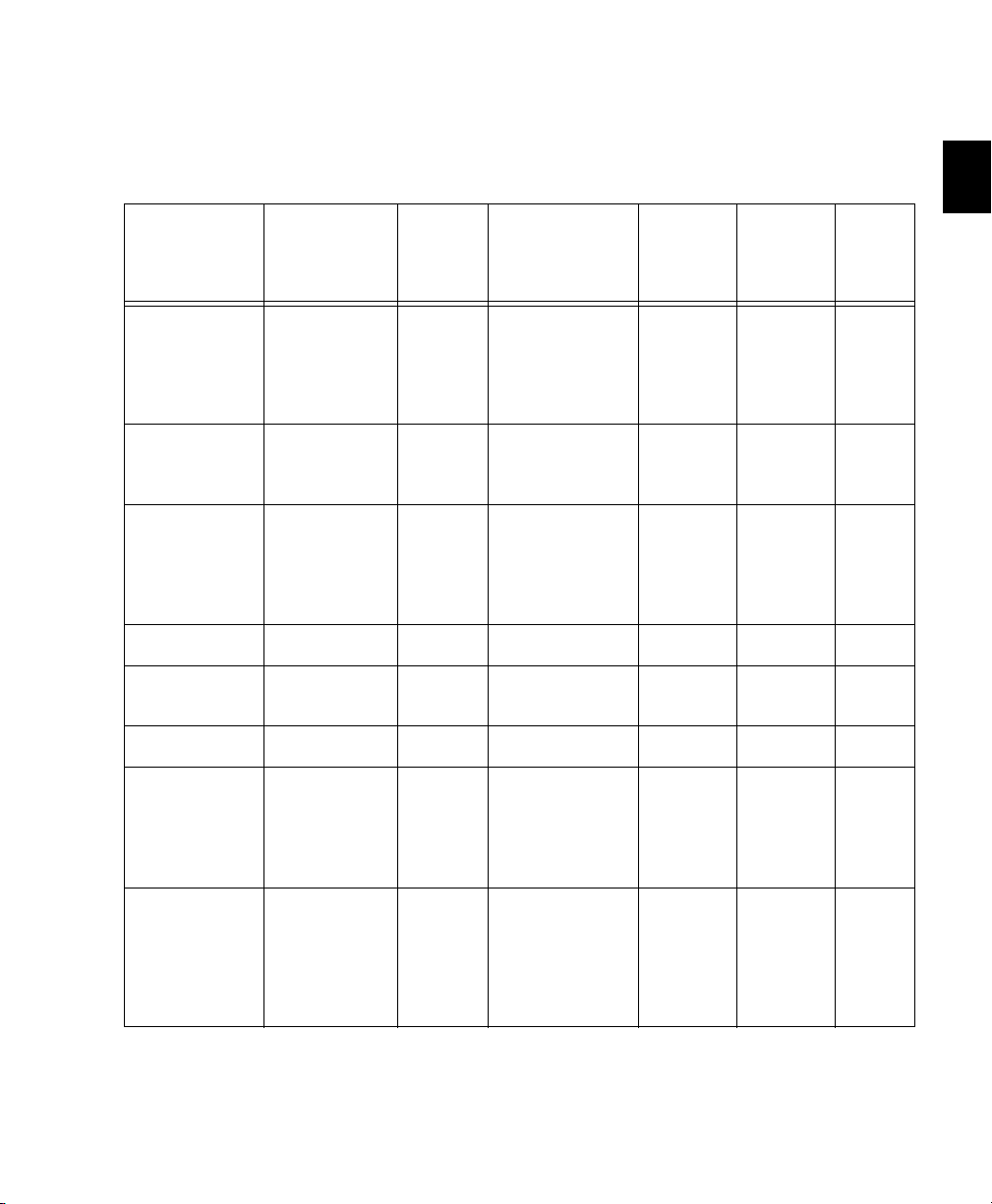
Pro Tools System Capabilities
The following table lists the playback, recording, and input and output capabilities of several
Pro Tools systems with Avid audio interfaces.
Table 7. Pro Tools system audio playback, recording, and channel capabilities
Max. Mono or
System Type
003, 003 Rack,
003 Rack+,
Digi 002,
or Digi 002 Rack
Eleven Rack 96 at 48 kHz
Mbox Pro or
Mbox 2 Pro
Mbox or Mbox 2 96 at 48 kHz 128 up to 2 in/2 out 24-bit 24-bit 24-bit
Mbox Mini or
Mbox 2 Mini
Mbox 2 Micro 96 at 48 kHz 128 stereo out only N/A 24-bit N/A
M-Audio
interfaces
(depending on
each interface’s
capabilities)
Stereo Tracks of
Simultaneous
Playback
96 at 48 kHz
48 at 96 kHz
48 at 96 kHz
96 at 48 kHz
48 at 96 kHz
96 at 48 kHz 128 up to 2 in/2 out 24-bit 24-bit N/A
96 at 48 kHz
48 at 96 kHz
24 at 192 kHz
Total
Voiceable
Tracks
128 up to 18 in/18 out
128 up to 8 in/6 out
128 up to 6 in/8 out
128 up to 32 (see
Number of I/O
Channels
(48 kHz or lower)
up to 10 in/10 out
(88.2 or 96 kHz)
(44.1–96 kHz)
(48 kHz or lower)
up to 4 in/6 out
(88.2 or 96 kHz)
A/D
Conversion
24-bit 24-bit 24-bit
24-bit 24-bit 24-bit
24-bit 24-bit 24-bit
M-Audio
guides)
D/A
Conversion
(see
M-Audio
guides)
Digital
I/O
(see
M-Audio
guides)
Other third-party
Core Audio or
ASIO interfaces
(depending on
each interface’s
capabilities)
96 at 48 kHz
48 at 96 kHz
24 at 192 kHz
128 up to 32 (see 3rd
party
device
guides)
(see 3rd
party
device
guides)
Chapter 5: Pro Tools Systems 53
(see
3rd
party
device
guides)
Page 76

Mono tracks of simultaneous playback refers to the
number of unique simultaneous playback and
record tracks on your system. Total voiceable
tracks refers to the maximum number of audio
tracks that can share the available voices on
your system. (Mono tracks take up a single audio
track, while stereo tracks take up two tracks.)
Pro Tools systems can open sessions with up to
128 audio tracks, but any audio tracks beyond
that system’s voiceable track limit will be automatically set to Voice Off.
Pro Tools systems provide up to 32 channels of
I/O (depending on your audio interface), 128
Auxiliary Input tracks, a total of 256 internal
mix busses, and up to 10 inserts and 10 sends
per track (depending on your computer’s processing capacity). In addition, Pro Tools systems
support up to 64 Instrument tracks and 512
MIDI tracks. Pro Tools also supports a single
QuickTime video track.
For more information about the I/O
capabilities of your audio interface with
Pro Tools, see the documentation that
came with your audio interface.
If you open a Pro Tools session created on a
Pro Tools|HD system that contains more than
the number of tracks supported on the your
Pro Tools system, audio tracks beyond the system’s voiceable track limit will be automatically
set to inactive.
For details on transferring session material between Pro Tools|HD and Pro Tools systems, see
“Sharing Sessions Created on Different
Pro Tools Systems” on page 386.
Processing Capacity
The total processing capacity of a Pro Tools system depends on the processing power of your
computer. Contact your dealer or visit
www.avid.com for the latest system requirements and compatibility information.
Additional Pro Tools Hardware Options
Pro Tools also supports the following Pro Tools
hardware options.
• PRE (Eight-channel microphone preamp)
• MIDI I/O (10 x 10 USB MIDI interface)
•Worksurfaces and MIDI control surfaces:
•C|24
• Command|8
• Avid controllers with EUCON
•M-Audio Keyboards (such as Axiom Pro)
•Third-party MIDI controllers (such as
Mackie HUI, Peavey PC-1600, or CM Labs
Motor Mix)
Pro Tools MP Systems
A Pro Tools MP system includes:
• Pro Tools MP software
• A qualified Avid M-Audio interface
For a list of qualified Avid M-Audio
interfaces for Pro Tools MP, visit
www.avid.com/compatibility.
Pro Tools Reference Guide54
Page 77

Pro Tools MP Capabilities
The following table lists the playback, recording, and input and output capabilities of Pro Tools MP
systems with qualified Avid M-Audio audio interfaces.
Table 8. Pro Tools MP system audio playback, recording, and channel capabilities
System Type
Pro Tools MP
(depending on
each interface’s
capabilities)
Max. Mono or
Stereo Tracks of
Simultaneous
Playback
48 at 44.1 kHz
and 48 kHz
32 at 88.1 kHz
and 96 kHz
Total
Voiceable
Tracks
128 up to 18 (see the
Pro Tools MP systems provide up to 18 channels
of I/O (depending on your audio interface), 128
Auxiliary Input tracks, a total of 128 internal
mix busses, and up to 10 inserts and 10 sends
per track (depending on your computer’s processing capacity). In addition, Pro Tools MP systems support up to 32 Instrument tracks and
256 MIDI tracks. Pro Tools MP also supports a
single QuickTime video track.
Pro Tools MP uses your computer’s CPU to
mix and process audio tracks (host processing). Computers with faster clock speeds
yield higher track counts and more plug-in
processing.
Unsupported Options
Pro Tools MP does not support the following
Pro Tools options and their features:
• Complete Production Toolkit 2
• Avid video peripherals
• Video Satellite LE Option
• HFS+ Disk Support
Number of
I/O Channels
A/D
Conversion
documentation that
came with
your
M-Audio
device)
D/A
Conversion
(see the
documentation that
came with
your
M-Audio
device)
Other Unsupported Features
Pro Tools MP does not include the following
Pro Tools features:
•Sessions and Tracks
• DigiBase Catalogs and advanced search features
• Track Data to Import menu (in Import Session Data dialog)
• Export As Text
•Editing
• Ability to apply Beat Detective across multiple tracks
• Copy To Send (In Automation Edit menu)
• Half Frame Increments
•Universe Window
• Mixing
•Variable Pan Depth
• Arranging
• Timebase Rulers (Time Code and
Feet+Frames)
Digital I/O
(see the
documentation that
came with
your
M-Audio
device)
Chapter 5: Pro Tools Systems 55
Page 78
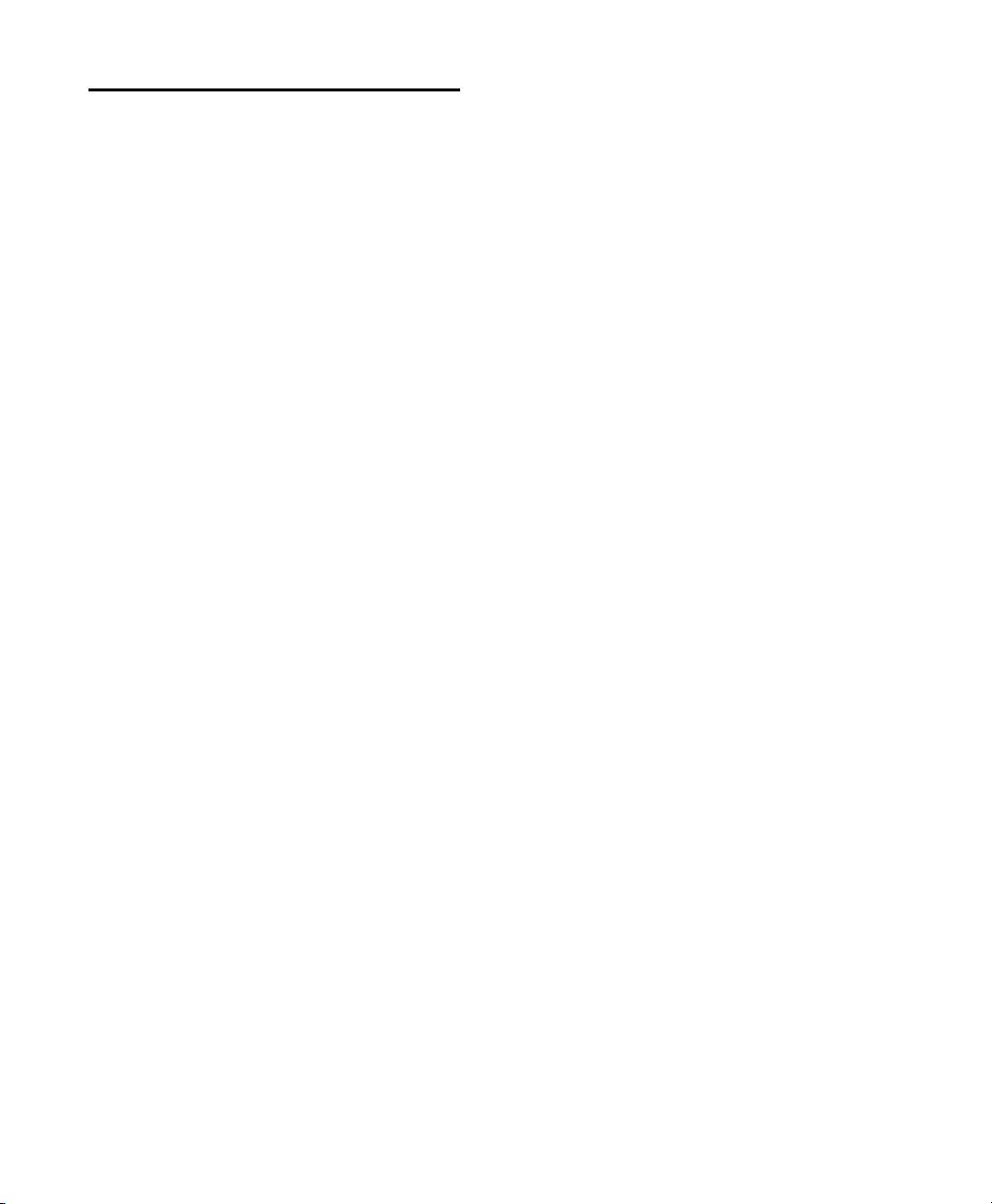
Pro Tools System Options
(Pro Tools HD and Pro Tools Only)
Pro Tools with Complete Production Toolkit 2
(Pro Tools Only)
Pro Tools systems that have been upgraded with
the Complete Production Toolkit 2 software option. For more information, see “Complete Production Toolkit 2 Capabilities” on page 57.
Pro Tools|HD Systems with HEAT
Pro Tools|HD systems that have been upgraded
with the HEAT Software option. HEAT (Harmonically Enhanced Algorithm Technology) is
a paid software option that adds “analog color”
to Pro Tools|HD systems. For more information,
see the HEAT Software Option Guide.
Pro Tools|HD and Pro Tools|HD Native Systems
with Machine Control
Pro Tools|HD systems and Pro Tools|HD Native
systems that have been upgraded with the Machine Control software option. MachineControl™ is a paid software option for Pro Tools HD
that enables serial communication with Sony®
9-pin compatible synchronizers, and video or
audio machines. For more information, see the
Machine Control Guide.
that you can cue, play, and stop the transports,
make play selections, and solo tracks across any
of the systems from any linked workstation. For
more information, see the Satellite Link Guide.
Pro Tools|HD and Pro Tools|HD Native Systems
with Video Satellite Link
Pro Tools|HD and Pro Tools|HD Native systems
that have been upgraded with the Video Satellite Link option. Video Satellite is a paid software option for Pro Tools HD that lets you link
your Pro Tools|HD or Pro Tools|HD Native system with a separate computer running Avid Media Composer or Symphony Nitris DX software
for synced video playback, capture, and conversion. For more information, see the Video Satel-
lite Guide.
Pro Tools|HD and Pro Tools|HD Native Systems
with Video Satellite LE
Pro Tools|HD and Pro Tools|HD Native systems
that have been upgraded with the Video Satellite LE option. Video Satellite LE is a paid software option for Pro Tools HD, which uses a separate computer running Pro Tools software for
synchronized QuickTime HD video playback.
For more information, see the Video Satellite LE
Guide.
Pro Tools with VENUE Link
Pro Tools|HD and Pro Tools|HD Native Systems
with Satellite Link
Pro Tools|HD and Pro Tools|HD Native systems
that have been upgraded with the Satellite Link
option. Avid Satellite Link is a paid option that
lets you link up to 5 Pro Tools systems (or up to
4 Pro Tools systems and an Avid Media Com-
®
poser
, Avid Symphony Nitris DX®, or Video
Satellite LE system) over an Ethernet network so
Pro Tools Reference Guide56
Pro Tools systems that have been connected to
VENUE systems using ethernet. VENUE Link
provides Pro Tools and VENUE system integration and interoperability.
Page 79

Complete Production Toolkit 2 Capabilities
(Pro Tools Only)
Complete Production Toolkit 2 enables the following features in Pro Tools:
• Surround mixing, editing, and automation up
to 7.1 (depending on the output capabilities
of your audio interface)
Use the Neyrinck SoundCode™ Stereo down
mixer plug-in for monitoring surround sessions in stereo with audio interfaces that
have fewer than six outputs.
• Up to a total of 192 voiced audio tracks (up to
512 voiceable audio tracks)
Pro Tools with Complete Production Toolkit
2 displays up to 512 tracks, with a simultaneous voice limit of 192 tracks. Tracks in excess of the 192-voice limit are made inactive.
• Playback of up to or a combination of playing back and recording up to 192 mono
tracks or 96 stereo tracks (192 available
voices) at 44.1 kHz and 48 kHz
• Playback of up to or a combination of playing back and recording up to 96 mono
tracks or 48 stereo tracks (96 available
voices) at 88.2 kHz and 96 kHz
• Playback of up to or a combination of playing back and recording up to 48 mono
tracks or 24 stereo tracks (48 available
voices) at 176.4 kHz and 192 kHz
• Ability to use QuickPunch
• Up to 160 Auxiliary Input tracks per session
• Up to 128 Instrument tracks
™
on up to 64 tracks
• Advanced Group dialog:
•VCA assignments
• Attributes tab
• Follow globals
• Momentary Solo Latch Back/Forward commands
• Custom Shuttle Lock speeds
• Numeric Keypad set to Shuttle mode
•AutoFades
• Advanced editing features:
• Continuous Scrolling
• Scrub Trim tool
• Replace Region command
• TCE Edit to Timeline Selection command
• Selection of alternate field recorder audio
channels in the Pro Tools Timeline
• Expanding alternate field recorder channels to new tracks
• Advanced automation features:
• AutoJoin with Latch mode
• Touch/Latch mode
• Trim mode
• Composite automation playlist
• Copy track automation to sends
•AutoMatch
• Prime controls for writing automation in
Latch mode
• Glide automation
• Trim automation
• Write automation to Start, End, or All
• Write automation to next breakpoint or
punch point
• Overwrite or extend Mute automation
• Snapshot automation
•Preview automation
• Capture automation
• VCA Master track automation
Chapter 5: Pro Tools Systems 57
Page 80

• Advanced video features:
• Multiple video tracks
• Multiple video playlists
• Video editing
• Preferences
• Back/Forward Amount
•Shuttle
• Auto Region Fade In/Out Length
• Use Absolute Pan Linking
• Suppress Automation “Write To” Warning
• Allow Latch Prime in Stop
• Coalesce when Removing Slaves from VCA
Group
• Standard VCA Logic for Group Attributes
• Include Sends in Trim Mode
• AutoGlide Time
• Coalesce Trim Automation Options
• D-Control support
• D-Command support
For information about using D-Control and
D-Command worksurfaces with Pro Tools,
see the D-Command and D-Control
Guides.
Additional Software with
Complete Production Toolkit 2
Complete Production Toolkit 2 includes additional software for working with Pro Tools:
Neyrinck SoundCode Stereo Down Mixer
Plug-In For monitoring 5.1 surround sessions
(down mixed to stereo) with all audio interfaces
including 2 channel interfaces (such as the
Mbox Mini). This plug-in also lets you quickly
and easily create stereo mixes from 5.1 surround
sessions.
X-Form Plug-In For high-quality time compression and expansion, and formant corrected
pitch-shifting (based on the Radius algorithm
from iZotope).
Checking For Software Updates
Pro Tools can check for Pro Tools application
and plug-in updates, either automatically or
manually. An internet connection is required to
be able to check for updates. Approximately every two weeks, Pro Tools checks online for any
available application and plug-in updates.
If updates are available for Pro Tools or any
plug-ins, Pro Tools reports what updates (if any)
are available and how important the updates are
for your system. You can visit the Avid website
to locate, download, and install the appropriate
updates for your Pro Tools system.
Pro Tools Reference Guide58
Page 81
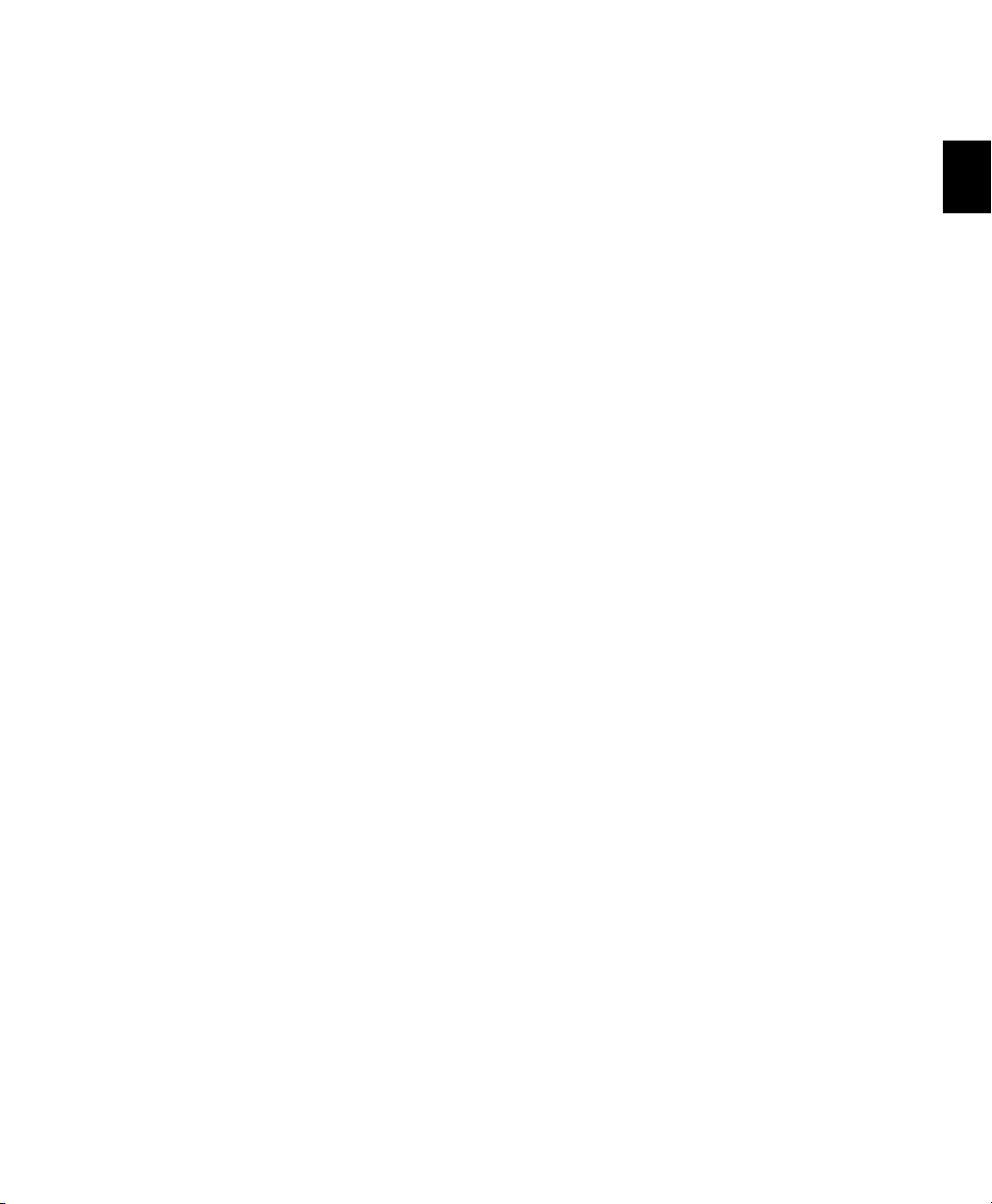
To manually check for updates:
1 Launch Pro Tools.
2 Choose Help > Check For Updates.
3 Do one of the following:
• If no updates are available, click OK.
– or –
• If updates are available, do one of the
following:
• Click Details to launch your web browser
and see what updates are available for
download.
• Click Not Now if you do not want to review
or download updates until later.
To disable automatic checking for updates:
In the Software Update dialog, select the
Do Not Check For Updates Automatically option.
To enable automatic checking for updates:
1 Choose Help > Check For Updates.
2 In the Software Update dialog, deselect the
Do Not Check For Updates Automatically option.
Chapter 5: Pro Tools Systems 59
Page 82

Pro Tools Reference Guide60
Page 83

Chapter 6: System Setup
You can review and update your system’s setup
to ensure it is configured for your needs.
Starting Up or Shutting Down Your System
To ensure that the components of your
Pro Tools system communicate properly with
each other, you need to start them in a particular order.
Start up your Pro Tools system in this order:
1 Make sure all your equipment (including your
computer) is off.
2 Lower the volume of all output devices in your
system.
3 For Pro Tools|HD systems with an expansion
chassis, turn on the chassis.
4 Turn on any external hard drives. Wait ap-
proximately ten seconds for them to spin up to
speed.
5 Turn on any worksurfaces (such as
D-Command) or control surfaces (such as
Command|8).
6 Turn on any MIDI interfaces, MIDI devices, or
synchronization peripherals.
7 Do one of the following, depending on your
Pro Tools system:
• For Pro Tools|HD systems, with the volume
of all output devices lowered, turn on your
your Pro Tools|HD audio interfaces (such as
HD OMNI or 192 I/O). Wait at least fifteen
seconds for your system hardware to initialize.
– or –
• For Pro Tools or Pro Tools MP systems that
use hardware requiring external power
(such as M-Audio ProFire 2626), turn on
the hardware.
8 Turn on your computer.
9 Launch Pro Tools or any third-party audio or
MIDI applications.
Shut down your Pro Tools system in this order:
1 Quit Pro Tools and any other running applica-
tions.
To quit Pro Tools, choose File > Exit
(Windows) or Pro Tools > Quit (Mac).
2 Turn off or lower the volume of all output de-
vices in your system.
3 Turn off your computer.
Chapter 6: System Setup 61
Page 84

4 Do one of the following depending on your
Pro Tools system:
• For Pro Tools|HD systems, turn off your
Pro Tools audio interfaces.
– or –
• For Pro Tools or Pro Tools MP systems that
use hardware requiring external power
(such as M-Audio Profire 2626, turn off the
hardware.
5 For Pro Tools|HD systems with an expansion
chassis, turn off the chassis.
6 Turn off any MIDI interfaces, MIDI devices, or
synchronization peripherals.
7 Turn off any worksurfaces (such as
D-Command) or control surfaces (such as
Command|8).
8 Turn off any external hard drives.
In most cases, the default settings for your system provide optimum performance, but you
may want to adjust them to accommodate large
or processing-intensive Pro Tools sessions.
Checking a Pro Tools|HD or Pro Tools|HD Native System with DigiTest
Before you use Pro Tools, you may want to run
the DigiTest diagnostic application to ensure
that all Pro Tools|HD cards in the system are recognized, installed in the proper order, and have
valid TDM FlexCable connections. See the Digi-
Test Gui de for more information.
Configuring Pro Tools System Settings
Pro Tools lets you adjust the performance of
your system by changing system settings that
affect its capacity for processing, playback, and
recording. These system settings are available in
the Playback Engine (Setup > Playback
Engine).
Pro Tools Reference Guide62
Playback Engine for Pro Tools|HD system
Playback Engine for Pro Tools Mbox 2 system
Page 85

Current Engine
(Pro Tools HD and Pro Tools Only)
In the Playback Engine dialog, Pro Tools lets you
select the audio engine for use with your audio
interfaces. The available options are determined
by which audio interfaces are connected and
have compatible drivers installed.
Changing the Current Engine setting can be useful if you have multiple audio interfaces connected to your computer with different routing
configurations in your studio, or if you want to
prepare a session for use with a specific interface
on a different system (for example you might
want to prepare a session created on your
Pro Tools|HD system for use with the built-in
audio on your Mac laptop).
To select which audio engine for Pro Tools uses:
1 Choose Setup > Playback Engine.
2 From the Current Engine selector, select your
audio interface:
• For Pro Tools|HD and Pro Tools|HD Native
systems, use the default setting of HD TDM
or HD Native.
• For supported Pro Tools and M-Audio audio interfaces (such as the Mbox Pro or ProFire 2626), selecting the name of the
corresponding interface uses the Direct I/O
engine for Pro Tools.
• For third-party audio interfaces with compatible CoreAudio (Mac) or ASIO (Windows), select the name of the
corresponding Core Audio (Mac) or ASIO
(Windows) compatible audio interface.
• On Mac systems, if you are using built-in
audio, select any of the available built-in
options for playback or select Pro Tools Ag-
gregate I/O for simultaneous input and output with the built-in I/O hardware options.
When changing engines with a Pro Tools session open, Pro Tools must close and relaunch
the session to be able to initialize the new engine.
On Pro Tools|HD systems, changing engines requires that you quit and relaunch Pro Tools for
the new setting to take effect.
When changing engines on any Pro Tools
system, you may need to reset the default
I/O settings to match the selected audio interface.
Pro Tools Aggregate I/O
(Pro Tools on Mac Only)
On Mac systems using Core Audio, you can use
Pro Tools with the built-in audio inputs and
outputs on your Mac by selecting any of the
available built-in inputs and outputs, or by selecting the Pro Tools Aggregate I/O option for using a combination of built-in inputs and outputs simultaneously (for recording and
monitoring).
Selecting Pro Tools Aggregate I/O in the Playback
Engine (Mac only)
3 Click OK.
Chapter 6: System Setup 63
Page 86

You can configure the Input and Output options for Pro Tools Aggregate I/O in the Mac Audio Setup, which can be accessed from the
Pro Tools Hardware Setup.
If you need simultaneous input (recording)
and output (playback and monitoring) with
Pro Tools using the built-in audio options
on Mac, use the Pro Tools Aggregate I/O option. If you only need to playback audio for
editing and mixing, select the appropriate
built-in audio output option.
Hardware Buffer Size
The Hardware Buffer Size (H/W Buffer Size) in the
Playback Engine controls the size of the buffer
used to handle host processing tasks such as processing with Real-Time AudioSuite™ (RTAS)
plug-ins.
• Lower Hardware Buffer Size settings are useful
for improving latency issues in certain recording situations or for improving certain system
performance problems:
• On all Pro Tools systems, lower settings reduce RTAS MIDI-to-audio latency (such as
when playing an RTAS virtual instrument
live and monitoring the instrument’s output). Lower settings can also improve
screen response or the accuracy of plug-in
and mute automation data.
• On host-based Pro Tools systems, lower settings reduce all input-to-output monitoring latency on any record-armed tracks or
Auxiliary Input tracks with live inputs.
• On Pro Tools|HD systems, lower settings reduce monitoring latency that occurs on
tracks that have one or more RTAS plug-ins.
Lower settings can also improve the accuracy of MIDI track timing on systems without a MIDI interface that supports time
stamping. Lower settings also improve
MIDI track timing on tracks using MIDI
virtual instruments that do not support
time stamping.
• Higher Hardware Buffer Size settings are useful for sessions that are using more RTAS plugins for playback. These settings allow for more
audio processing. They can also be useful to
reduce errors on machines that require a
higher buffer size.
To change the Hardware Buffer Size:
1 Choose Setup > Playback Engine.
2 From the H/W Buffer Size pop-up menu, select
the audio buffer size, in samples.
3 Click OK.
Host Processors
The Host Processors setting in the Playback Engine determines the number of processors in
your computer allocated for RTAS (Real-Time
AudioSuite) plug-in processing and other host
processing tasks.
With computers that have multiple processors,
or that feature multi-core processing or hyperthreading, this setting lets you enable multiprocessor support for host processing tasks. Used in
combination with the CPU Usage Limit setting,
the Host Processors setting lets you control the
way host-processing tasks are handled by the
system.
Pro Tools Reference Guide64
Page 87

For example:
• For sessions with large numbers of RTAS plugins, you can allocate 2 or more processors to
RTAS processing and set a high CPU Usage
Limit.
• For sessions with few RTAS plug-ins, you can
allocate fewer processors to RTAS processing
and set a low CPU Usage Limit to leave more
CPU resources available for automation accuracy, screen response, and video.
• Increase these settings to accommodate TDM
to RTAS plug-in conversion. Conversely, decrease these settings if you are only using
TDM plug-ins or are converting RTAS plug-ins
to TDM. TDM/RTAS conversion can be desirable during recording, depending on latency,
voicing needs, and record-monitoring capabilities of the specific TDM and RTAS plug-ins.
• Depending on the importance of video and
overall screen response, and on the density of
automation being employed, try different
combinations of Host Processors and CPU Us-
age Limit settings to achieve the best results.
For example, to improve screen response in a
medium-sized session using a moderate number of RTAS plug-ins, try reducing the number
of RTAS plug-ins, but keep the CPU Usage Limit
set to the maximum (up to 99% on a single
processor system).
To set the number of Host Processors:
1 Choose Setup > Playback Engine.
2 From the Host Processors pop-up menu, select
the number of available processors you want to
allocate. The number of processors available varies depending on how many processors are
available on your computer:
• Select 1Processor to limit host processing
for Pro Tools to one CPU in the system.
• Choose 2 Processors to enable load balancing across two available processors for
Pro Tools host processing tasks.
• On systems running four or more processors, choose the number of processors for
Pro Tools host processing tasks.
3 Click OK.
System Usage Window and Host Processing
The System Usage window (Windows > System
Usage) displays the combined amount of host
processing occurring on all enabled processors
with a single indicator, regardless of how many
processors are available in the system. If the System Usage Window shows that you are at the
limit of available resources, increase the number
of Host Processors and adjust the CPU Usage
Limit setting. (For more information, see “System Usage” on page 82.)
CPU Usage Limit
The CPU Usage Limit setting in the Playback Engine controls the percentage of CPU resources
allocated to Pro Tools host processing tasks.
Used in combination with the Host Processors
setting, the CPU Usage Limit setting lets you control the way Pro Tools tasks are carried out by
the system.
•Lower CPU Usage Limit settings limit the effect
of Pro Tools processing on other CPU-intensive tasks, such as screen redraws, and are useful when you are experiencing slow system
response, or when running other applications
at the same time as Pro Tools.
•Higher CPU Usage Limit settings allocate more
processing power to Pro Tools, and are useful
for playing back large sessions or using more
RTAS plug-ins.
Chapter 6: System Setup 65
Page 88

The maximum available CPU Usage Limit depends on the number of processors in your computer and on the number of processors you specify for host processing. This value can range
from 85% for single-processor computers (except for 003, 003 Rack+, 003 Rack, Digi 002, and
Digi 002 Rack, which have a limit of 99%), and
99% for multiprocessor computers (which dedicate one entire processor to Pro Tools).
On multiprocessor computers, the maximum
CPU Usage Limit is reduced when you use all your
processors (as selected in the Host Processing
pop-up menu). For example, on dual-processors,
the limit is 90%. On four-processor computers,
the limit is 95%.
Increasing the CPU Usage Limit may slow
down screen responses on slower computers.
• Enable error suppression only if you are experiencing frequent errors that are interrupting
your creative workflow. When error suppression is enabled, you can experience a degradation of audio quality. However, this may be
acceptable in order to avoid interrupting playback and recording when working with instrument plug-ins.
• Disable error suppression when you need to
ensure the highest possible audio quality,
such as for a final mix.
To enable error suppression:
1 Choose Setup > Playback Engine.
2 Select Ignore Errors During Playback/Record.
3 If available, you can also select Minimize Addi-
tional I/O Latency.
To change the CPU Usage Limit:
1 Choose Setup > Playback Engine.
2 From the CPU Usage Limit pop-up menu, select
the percentage of CPU processing you want to
allocate to Pro Tools.
3 Click OK.
Host Engine (Error Suppression)
The Host Engine options in the Playback Engine
determine error reporting during playback and
recording. This is especially useful when working with instrument plug-ins.
On Pro Tools|HD systems, there is a single Host
Engine option. On host-based Pro Tools systems,
there are two Host Engine options.
4 Click OK.
Error Suppression Options
Ignore Errors During Playback/Record When en-
abled, Pro Tools continues to play and record
even if the host processing requirements exceed
the selected CPU Usage Limit. This can result in
pops and clicks in the audio, but does not stop
the transport.
Minimize Additional I/O Latency (Host-based
Pro Tools Systems and Pro Tools MP Systems
Only) When enabled, any additional latency due
to suppressing errors during playback and record is minimized to 128 samples. Suppressing
errors requires at least 128 samples of additional
buffering on some systems. If this option is disabled, the buffer is half the H/W Buffer Size, or at
least 128 samples (whichever is greater). If you
are on an older, slower computer, you may want
to disable this option to avoid adverse performance.
Pro Tools Reference Guide66
Page 89
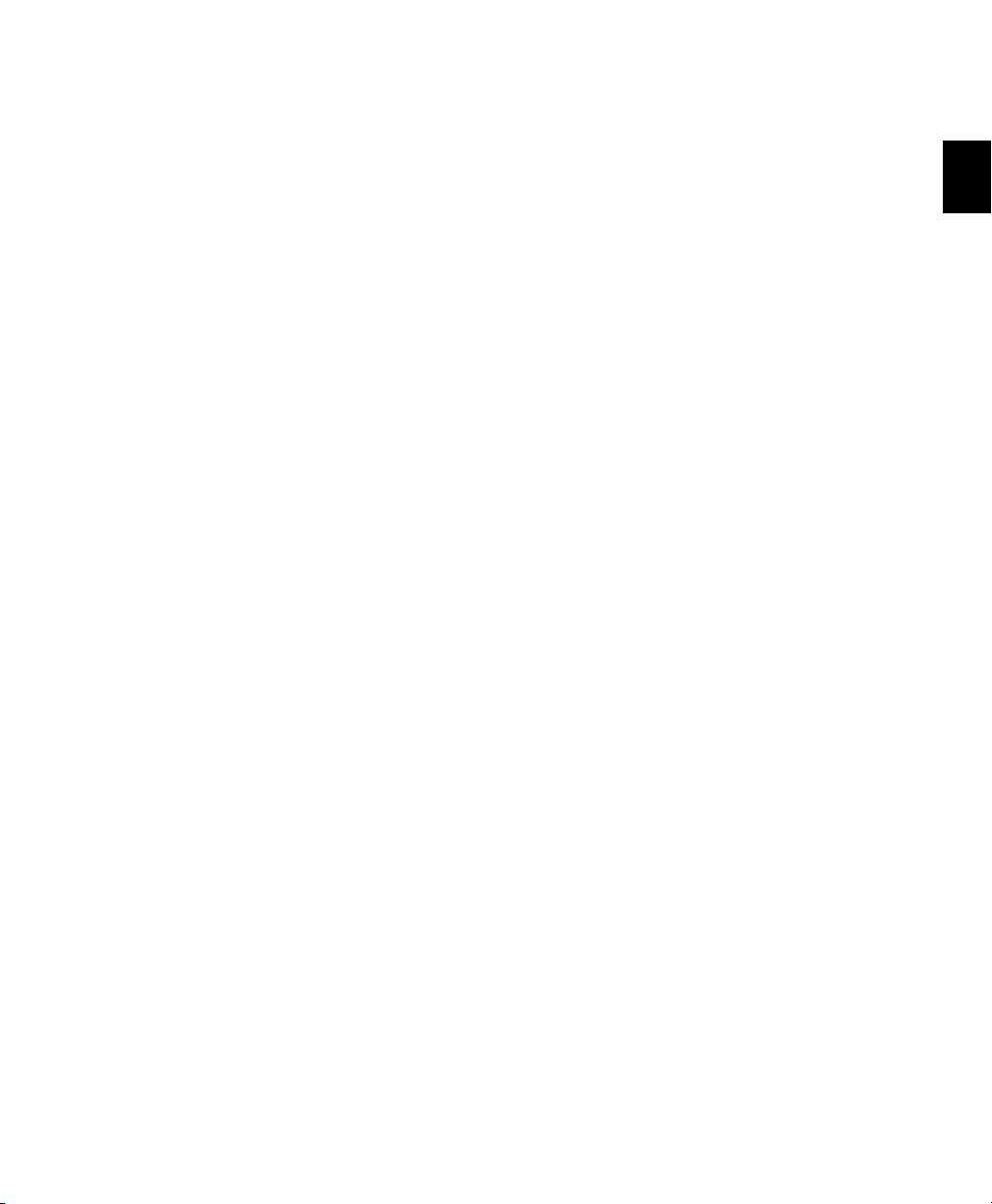
This option is only available if the Ignore Errors
During Playback/Record option is enabled and
the Pro Tools system you are using requires additional buffering for error suppression, as follows:
•Windows:
• Mbox Pro and Mbox 2 Pro
• All Pro Tools systems with M-Audio devices
• Pro Tools MP systems
•Mac:
• 003 family devices
•Eleven Rack
• Mbox family devices
• Digi 002 and 002 Rack
• All Pro Tools systems with M-Audio devices
• Pro Tools Aggregate I/O
• Pro Tools MP systems
Number of Voices
(Pro Tools HD Only)
On Pro Tools|HD systems, the Number of Voices
setting in the Playback Engine lets you control
the number of available voices and how those
voices are allocated to DSPs in your system. For
example, the default number of voices on a
Pro Tools|HD 1 system is 48 voices, using one
DSP (at sample rates of 44.1 kHz or 48 kHz).
Changing the number of voices affects
DSP usage, the total number of voiceable tracks,
and overall system performance.
Depending on the session sample rate and the
number of Pro Tools|HD cards in your system,
there are different choices for voice count. For
voice limits on different Pro Tools|HD systems,
see “Playback, Recording, and Voice Limits with
Pro Tools HD” on page 44.
To change the Number of Voices and DSP to
allocate for voicing:
1 Choose Setup > Playback Engine.
2 Select the number of voices and DSPs to allo-
cate for voicing by selecting a value from the
Number of Voices pop-up menu as follows:
• Select minimum voice numbers if you are
using high-bandwidth PCI or PCIe cards
(such as video capture cards) along with
your Pro Tools|HD cards. These settings
place the lightest processing load on each
allocated DSP chip, but generally require
more DSP chips be dedicated to voicing
and mixing (leaving fewer available for
plug-ins).
• Select medium voice numbers when your
Pro Tools|HD cards are in an expansion
chassis, or when you are using other PCI or
PCIe cards along with Pro Tools|HD cards.
These settings generally provide an optimum balance between number of chips
needed for voicing, and the processing load
placed on each.
• Select higher voice numbers when your
Pro Tools|HD cards are the only PCI or PCIe
cards in your computer, or when you are
using an expansion chassis to run higher
track counts (such as 64 tracks at 96 kHz)
and you want more voices per DSP (such as
16 voices per DSP at 96 kHz). These settings
use fewer DSP chips for mixing (leaving
more available for plug-ins) but place the
highest processing load on each.
3 Click OK.
Chapter 6: System Setup 67
Page 90
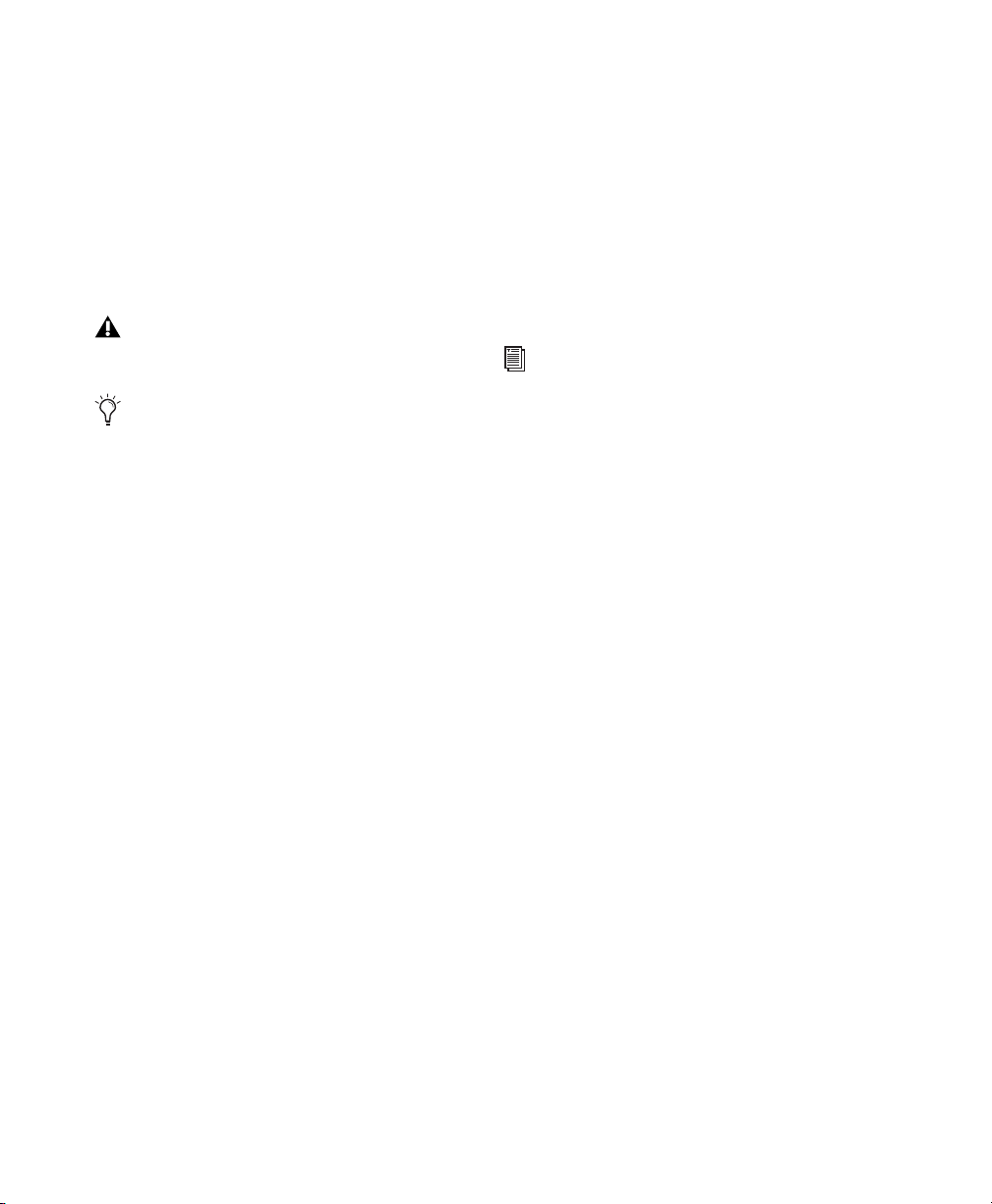
Sample Rate (Playback Engine)
(Pro Tools HD Only)
The Sample Rate setting in the Playback Engine
determines the default sample rate when you
create a new session. This setting is available
only when there is no session open. Otherwise,
the current session sample rate is displayed, but
cannot be changed.
The Sample Rate setting can affect the
number of available voices.
You can change the sample rate when
creating a new Pro Tools session by selecting
a different sample rate in the New Session
dialog. (
page 160.)
Sample Rate in the Hardware Setup, as long
as no session is open.
See “Creating a New Session” on
You can also change the default
Delay Compensation Engine
The Delay Compensation Engine setting in the
Playback Engine determines how much DSP resources are dedicated to Pro Tools Delay Compensation, which manages DSP and host-based
delays in the Pro Tools mixer.
Within a session, you can choose to enable or
disable Delay Compensation (Options > Delay
Compensation).
For more information, see “Delay Compensation” on page 958.
To configure the Delay Compensation Engine:
1 Choose Setup > Playback Engine.
2 From the Delay Compensation Engine pop-up
menu, select Short, Long, or None.
3 Click OK.
To make a copy of a session with a new
sample rate, use Save Copy In.
To change the default Sample Rate in the
Playback Engine:
1 With no session open, choose Setup > Playback
Engine.
2 Select the sample rate from the Sample Rate
pop-up menu.
3 Click OK.
Pro Tools Reference Guide68
Delay Compensation Settings
There are three settings in the Playback Engine
to dedicate processing resources for Delay Compensation:
None Allocates no resources for Delay Compensation.
Short Allocates minimum resources for Delay
Compensation for each channel. This is the
most efficient setting. For sessions with only a
few plug-ins that do not induce too much DSP
and host–based delay, this setting should be sufficient.
Long Allocates maximum resources for Delay
Compensation for each mixer channel. For sessions with a lot of plug-ins resulting in a large
amount of DSP and host–based delay, select this
setting.
Page 91

DAE Playback Buffer Size
The DAE Playback Buffer Size setting in the Playback Engine determines the amount of memory
DAE allocates for disk buffers. In addition to levels, the DAE Playback Buffer Size shows values in
milliseconds, which indicate the amount of audio buffered when the system reads from disk.
The optimum DAE Playback Buffer Size for most
disk operations is 1500 msec; Level 2 (Default).
• DAE Playback Buffer Size settings lower than
1500 msec; Level 2 (Default) may improve
playback and recording initiation speed, as
well as preview in context in DigiBase browsers. However, a lower setting may make it difficult to play or record tracks reliably with
sessions containing a large number of tracks
or a high density of edits, or with systems that
have slower or heavily-fragmented hard
drives.
• DAE Playback Buffer Size settings higher than
1500 msec; Level 2 (Default) allow higher track
count, higher density of edits in a session, or
the use of slower hard drives. However, a
higher setting may increase the time lag when
starting playback or recording, starting preview in context from DigiBase browsers, or
cause a longer audible time lag while editing
during playback.
Using a larger DAE Playback Buffer Size
leaves less system memory for other tasks.
The default setting of 1500 msec (Level 2) is
recommended unless you are encountering
–9073 (“Disk too slow or fragmented”)
errors.
To change the DAE Playback Buffer Size:
1 Choose Setup > Playback Engine.
2 From the DAE Playback Buffer pop-up menu, se-
lect a buffer size. Memory requirements for each
setting are shown at the bottom of the Playback
Engine dialog.
3 Click OK.
4 If Pro Tools needs more system memory for
the DAE Playback Buffer, it will prompt you to
restart your computer.
Cache Size
The Cache Size setting in the Playback Engine
determines the amount of memory DAE allocates to pre-buffer audio for playback and looping when using Elastic Audio.
Minimum Reduces the amount of system memory used for disk operations and frees up memory for other system tasks. However, performance when using Elastic Audio features may
decrease.
Normal Is the optimum Cache Size for most sessions.
Large Improves performance when using Elastic
Audio features, but it also decreases the amount
of memory available for other system tasks, such
as RTAS processing.
Using a larger Cache Size leaves less system
memory for other tasks. The default setting
of Normal is recommended unless you are
encountering -9500 (“Cache too small”)
errors.
Chapter 6: System Setup 69
Page 92

To change the Cache Size:
1 Choose Setup > Playback Engine.
Plug-In Streaming Buffer Size
(Structure Plug-In Only)
2 From the Cache Size pop-up menu, select a
disk cache size.
3 Click OK.
System Memory Allocation
(Pro Tools HD Only)
When you start your computer, Pro Tools automatically reserves a portion of system memory
for the DAE Playback Buffer. This reserved memory is unavailable to other applications, even if
Pro Tools is not running.
You can set Pro Tools to reserve only the minimum amount of required memory, so that more
system memory is available to other applications.
To minimize system memory allocation:
1 Choose Setup > Playback Engine.
2 Select the Minimize System Memory Allocation
option.
3 Click OK.
4 Do one of the following:
• On Mac systems, if prompted, enter your
password, then restart your computer.
– or –
• On Windows systems, restart your
computer.
This setting appears in the Playback Engine only
if the Structure sampler instrument plug-in is installed on your system (this applies to Structure
LE and Structure Free as well). The Plug-In Stream-
ing Buffer Size determines the amount of memory DAE allocates for streaming playback from
disk with the Structure plug-in. This setting only
affects playback if disk streaming is activated in
Structure’s plug-in controls (see the AIR Virtual
Instruments Guide for more information).
The optimum Plug-In Streaming Buffer Size for
most sessions is 250 ms; Level 2 (Default).
• Plug-In Streaming Buffer Size settings lower
than 250 ms; Level 2 (Default) reduce the
amount of system memory used for sample
playback and frees up memory for other system tasks. However, reliability of sample playback may decrease.
• Plug-In Streaming Buffer Size settings higher
than 250 ms; Level 2 (Default) improve the reliability of sample playback, but they also decrease the amount of memory available for
other system tasks, such as RTAS processing.
Using a larger Plug-In Streaming Buffer Size
leaves less system memory for other tasks.
The default setting of 250 ms (Level 2) is
recommended unless you are experiencing
problems with the reliability of streaming
playback from disk.
To change the Plug-In Streaming Buffer Size:
1 Choose Setup > Playback Engine.
2 From the Plug-In Streaming Buffer Size pop-up
menu, select a buffer size.
3 Click OK.
Pro Tools Reference Guide70
Page 93

Optimizing the Plug-In Streaming
Buffer Size
(Structure Plug-In Only)
This option appears in the Playback Engine only
if the Structure plug-in is installed on your system. This option is useful when you are playing
samples from the same drive that contains audio
for the current session. When this option is selected, Pro Tools automatically optimizes the
size of the Plug-In Streaming Buffer to facilitate
disk access from both Pro Tools and Structure.
The Plug-In Streaming Buffer Size pop-up menu is
unavailable when this option is selected.
To set Pro Tools to automatically optimize the
Plug-In Streaming Buffer Size:
1 Choose Setup > Playback Engine.
Configuring Pro Tools Hardware Settings
Pro Tools lets you configure the signal routing,
digital I/O format, default sample rate, clock
source, and other hardware-based settings depending on your system configuration. These
system settings are available in the Hardware
Setup (Setup > Hardware).
2 Select the Optimize for Streaming Content on
Audio Drives option.
3 Click OK.
Configuring MIDI Setup
If you plan to use any external MIDI devices
with Pro Tools (such as controllers, keyboards,
synthesizers, drum machines, samplers, sequencers, or sound modules), you may want to
configure your MIDI setup using Audio MIDI
Setup (Mac) or MIDI Studio Setup (Windows).
For information on configuring MIDI, see
Chapter 10, “Configuring MIDI.”
Hardware Setup for HD OMNI, Main page
Hardware Setup for Mbox 2
Hardware Setup for an ASIO device
Chapter 6: System Setup 71
Page 94
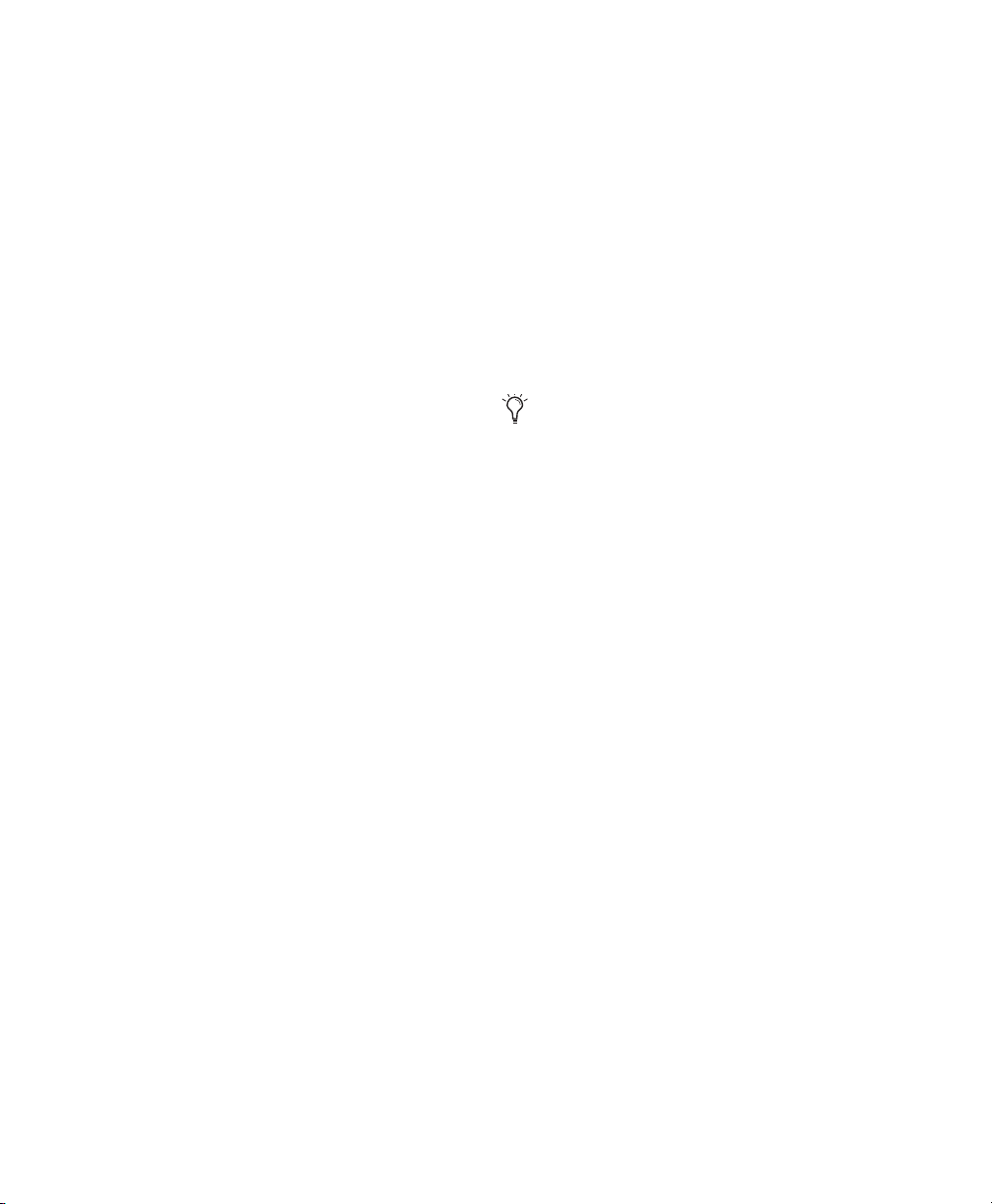
Selecting an Audio Interface to
Configure
(Pro Tools HD and Pro Tools Only)
Launch Setup App
(Pro Tools with Mbox Family, M-Audio, or
Third-Party Audio Interfaces Only)
The Peripherals list in the Hardware Setup lets
you select any audio interface connected to your
Pro Tools system associated with the selected
Current Engine setting in the Playback Engine dialog.
To change the Current Engine setting to use a specific audio interface or DAE (such as HD TDM,
003, a third-party Core Audio or ASIO interface,
or Pro Tools Aggregate I/O), see “Current Engine” on page 63).
For Pro Tools|HD audio interfaces (such as HD
OMNI or HD I/O) you can configure the signal
routing, digital I/O format, default sample rate,
clock source, and other hardware-based settings
for each HD peripheral connected to your system.
For Pro Tools audio interfaces (such as 003 or
Mbox 2) you can configure the signal routing,
digital I/O format, default sample rate, clock
source, and other hardware-based settings depending on your system configuration
For third-generation Mbox family audio interfaces, M-Audio audio interfaces, and third-party
Core Audio (Mac) and ASIO (Windows) compatible audio interfaces, use the Launch Setup App
button to launch the control panel for configuring your specific audio interface.
Using the setup application (control panel) for
your audio interface, you can change settings in
the following areas depending on your audio interface:
•Mixer Settings
• Output Settings
• Hardware Settings (including sample rate,
hardware buffer size, and sync source).
You can set the sample rate when creating a
new Pro Tools session by selecting a different sample rate in the New Session dialog.
To change control panel settings:
1 In the Hardware Setup dialog, click the Launch
Setup App button.
2 To change settings in the Control Panel, see
the documentation that came with your audio
interface.
3 When finished, close the Control Panel.
Pro Tools Reference Guide72
Page 95
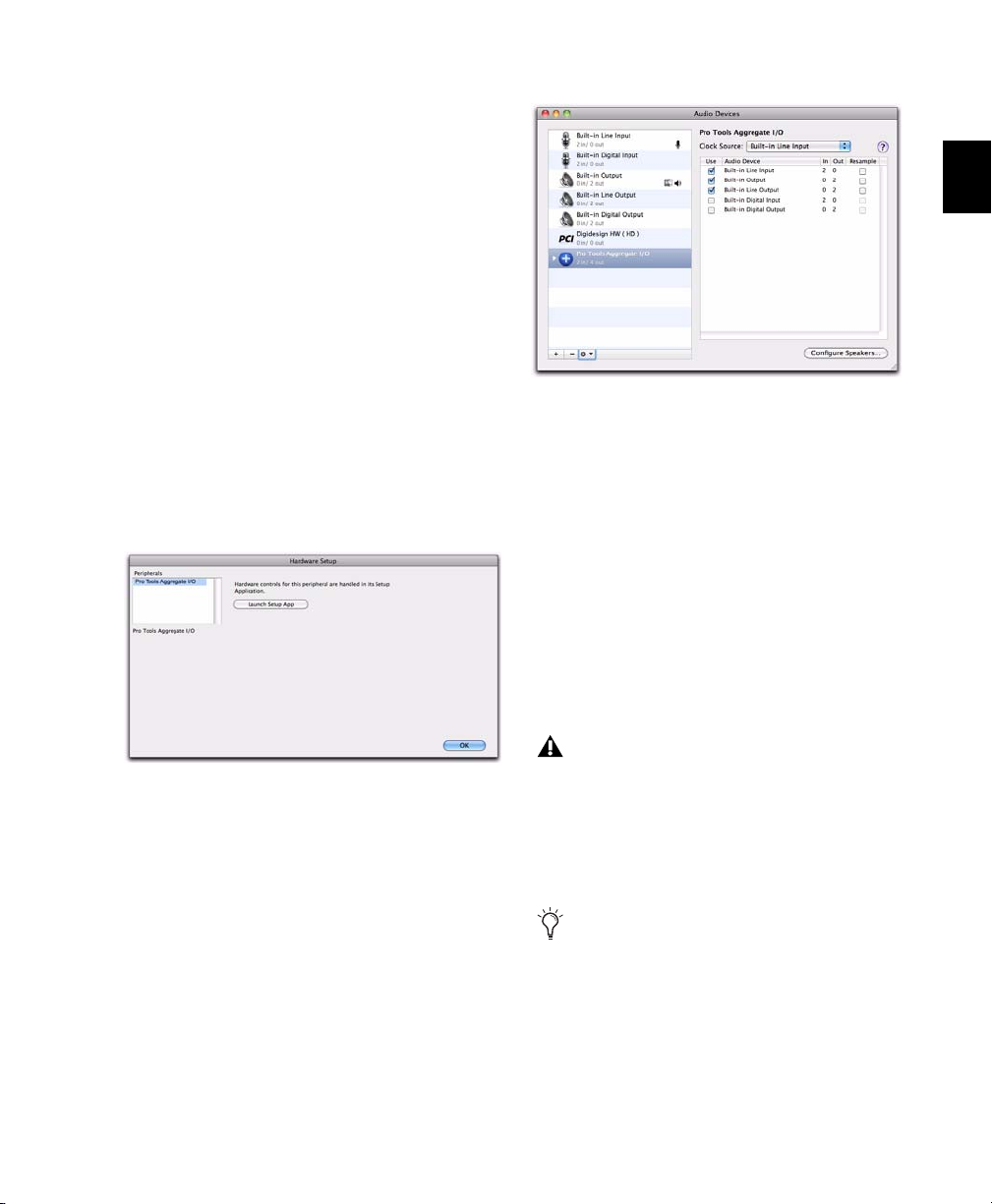
Configuring Pro Tools
Aggregate I/O
(Pro Tools on Mac Only)
On Mac systems using Core Audio, you can select Pro Tools Aggregate I/O as the Current Engine
to use the built-in audio inputs and outputs on
your Mac computer. You can configure the
Pro Tools Aggregate I/O setting in the Mac Audio Setup, which can be accessed from the
Pro Tools Hardware Setup.
To configure Pro Tools Aggregate I/O settings:
1 Choose Setup > Hardware.
2 In the Peripherals list, select Pro Tools Aggre-
gate I/O, or whichever Built-in input or output
option is selected as the Current Engine in the
Playback Engine.
Hardware Setup for Pro Tools Aggregate I/O (Mac only)
3 Click the Launch Setup App button.
4 In the Audio Devices window of the Mac Au-
dio Setup, configure the Pro Tools Aggregate I/O
settings.
Pro Tools Aggregate I/O in the Audio Devices window
Configuring Default Sample Rate
Setting in Hardware Setup
The Sample Rate setting in the Hardware Setup
dialog determines the default sample rate when
you create a new session. This setting is available
only when there is no session open. Otherwise,
the current session sample rate is displayed, but
cannot be changed.
On Pro Tools HD, you can change the default
Sample Rate in the Hardware Setup, or in the
Playback Engine.
On Pro Tools HD, the Sample Rate setting
can affect the number of available voices.
On Pro Tools, you can only change the default
sample rate in the Hardware Setup or using the
control panel for M-Audio and third-party audio
interfaces.
You can change the sample rate when
creating a new Pro Tools session by selecting
a different sample rate in the New Session
dialog.
Chapter 6: System Setup 73
Page 96

To change the default Sample Rate in the
Hardware Setup:
1 Choose Setup > Hardware Setup.
2 Select the sample rate from the Sample Rate
pop-up menu.
Configuring Digital Format and
Hardware Routing
The Hardware Setup includes additional settings
for configuring the digital format and hardware
routing for your system’s audio interfaces.
3 Click OK.
Configuring Clock Source
The Pro Tools Hardware Setup lets you select the
Clock Source for the system.
Changes made to Clock Source in the Session
Setup window will be reflected in the Hardware Setup window and vice versa.
Internal If you are recording an analog signal directly into Pro Tools, you will usually use the
Pro Tools Internal clock source.
External If you are transferring material into
Pro Tools from an external digital device, or if
you utilize a common house clock signal, you
will synchronize Pro Tools to that digital device
or common signal.
Depending on your audio interface, external options can include AES/EBU [Encl], S/PDIF, Optical
[Encl], AES/EBU 1–8, TDIF, ADAT, and Word Clock.
For details, see the guide for your audio interface.
To select the Clock Source:
1 Choose Setup > Hardware.
For an outline of the configuration of a
Pro Tools|HD system with one or more
Pro Tools|HD interfaces, see “Configuring
Pro Tools|HD Hardware Settings” on page 74.
To configure specific hardware settings for
other Pro Tools, M-Audio, or third-party
audio interfaces, see the documentation
that came with your audio interface.
Selecting Footswitch Control
(003 and 002 Only)
The footswitch connector on your 003 or 002
family interface lets you use a footswitch pedal
to control either playback start/stop or recording punch in/out. Both QuickPunch audio
punch-in and punch-out and MIDI punch-in
and punch-out recording are supported.
Record Punch In/Out Select this option to use a
footswitch connected to your 003 or 002 family
interface to punch in and punch out during recording.
Playback Start/Stop Select this option to use a
footswitch connected to your 003 or 002 family
interface to start and stop playback.
2 Choose the clock source from the Clock Source
pop-up menu.
3 Click OK.
Your digital input device must be connected
and powered on for Pro Tools to synchronize to it. If your input device is not powered
on, leave the Clock Source set to Internal.
Pro Tools Reference Guide74
Configuring Pro Tools|HD Hardware Settings
On Pro Tools|HD and Pro Tools|HD Native systems, you configure Hardware settings for each
audio interface connected to your system (see
Chapter 5, “Pro Tools Systems.”)
Page 97

For example, Pro Tools|HD systems can have
HD I/O, HD OMNI, HD MADI, 192 I/O,
192 Digital I/O, 96 I/O, or 96i I/O audio interfaces connected to Accel Core or HD Core and
HD Accel or HD Process cards in the system. The
HD I/O, HD OMNI, 192 I/O, 192 Digital I/O,
and 96 I/O can also have additional interfaces
attached using the Expansion port on each
interface.
Identifying Audio Interfaces
If you have multiple audio interfaces of the
same type connected to your system, before you
make audio connections to them, you should
confirm the identity of each interface. This ensures that you choose the appropriate interface
in the Peripherals list when you define its inputs
and outputs in the Hardware Setup.
To identify audio interfaces in your system:
1 Choose Setup > Hardware.
2 From the Peripherals list, select an audio inter-
face connected to your system.
Configuring Pro Tools|HD Audio
Interfaces
HD OMNI supports up to eight channels of simultaneous I/O and multiple I/O formats (such
as analog, AES/EBU, ADAT Optical, and S/PDIF).
HD I/O, 192 I/O, 192 Digital I/O, 96 I/O, and 96i
I/O audio interfaces support sixteen channels of
simultaneous I/O and multiple I/O formats
(such as analog, AES/EBU, ADAT Optical,
S/PDIF, and TDIF). HD MADI supports up to 64
channels of MADI I/O.
The Main page of the Hardware Setup is where
you define which physical inputs and outputs
on your audio interface are routed to available
inputs and outputs in Pro Tools. You can think
of this window as a patchbay that allows you to
route any of the inputs or outputs on your
Pro Tools|HD audio interfaces to channel assignments in the Pro Tools mixer.
Use the Up and Down Arrow keys to scroll
though the Peripherals list in the Hardware
Setup.
3 Make sure the Main page is shown.
4 Select the Identify option, located in the lower
left corner of the Hardware Setup. This illuminates all the LEDs on the front panel of the selected audio interface.
5 Make a note of which interface in your studio
setup corresponds to the identified interface.
6 Repeat the above steps for each additional au-
dio interface in your setup.
Hardware Setup for HD I/O, Main page
Additional pages are available to configure other
controls for each audio interface (such as setting
operating levels).
To configure Pro Tools|HD audio interfaces:
1 Choose Setup > Hardware.
2 From the Peripherals list, select the
Pro Tools|HD audio interface connected to the
first card in your system. This will be the interface at the top of the list.
Chapter 6: System Setup 75
Page 98
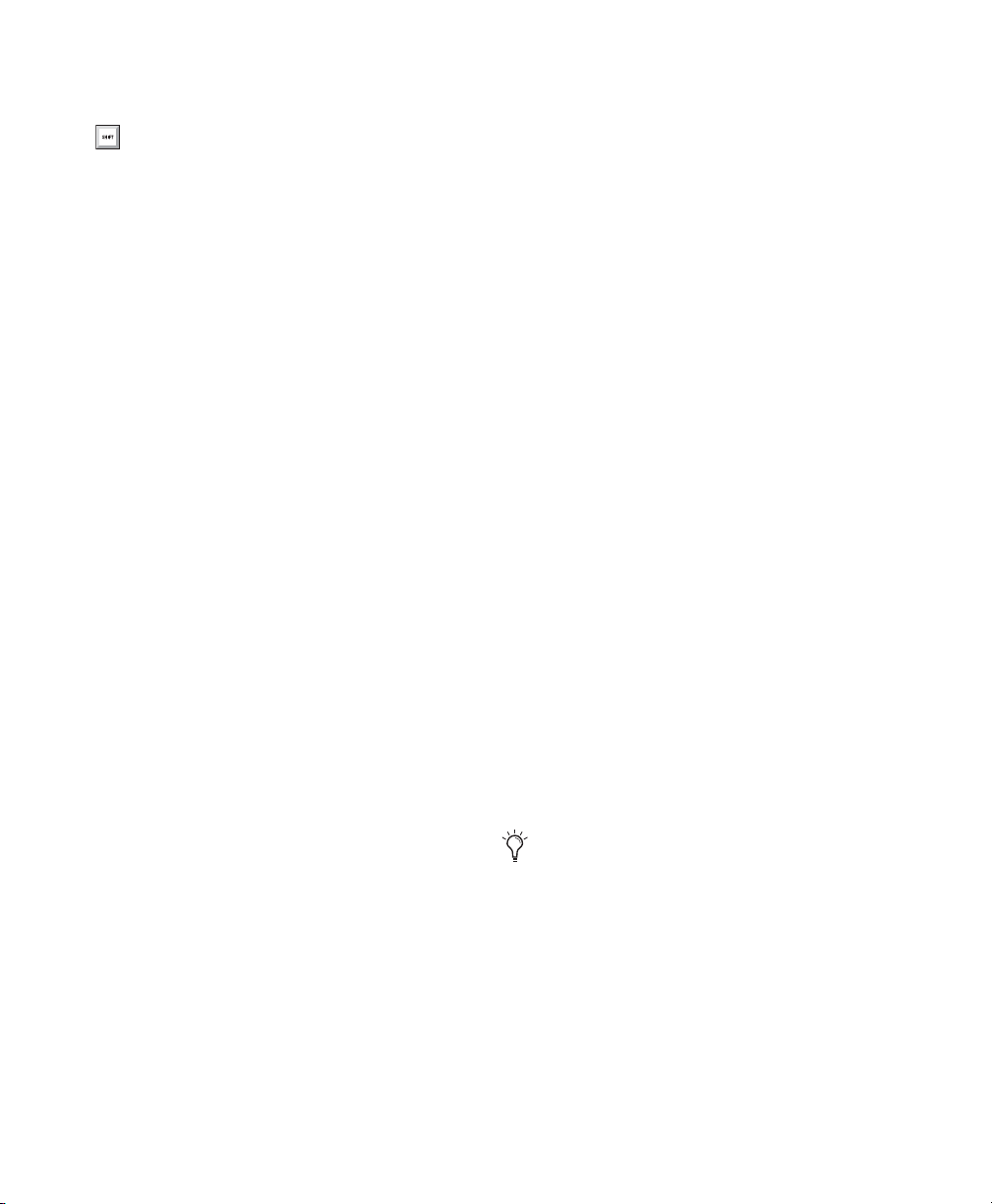
3 Click the Main tab.
Press Command+Left or Right Arrow keys
(Mac) or Control+Left or Right Arrow keys
(Windows) to move though the different
pages of the Hardware Setup.
4 From the Clock Source pop-up menu, select
the appropriate clock source for the interface.
In many cases, you will use Internal. The other
choices are for resolving Pro Tools to external
clock sources. Depending on your audio interface, Clock Source options can include: AES/EBU
[Encl], S/PDIF, Optical [Encl], AES/EBU 1–8, TDIF,
ADAT, and Word Clock (optional Word Clock
rates are available when operating at higher
sample rates).
5 If you want to send clock output to other de-
vices attached to the audio interface, select the
appropriate output from the Ext. Clock Output
pop-up menu.
6 Select which digital I/O port on your audio in-
terface enclosure is active by selecting the corresponding option under Digital Format.
Depending on the type of interfaces in your system, choices include AES/EBU, S/PDIF, and Opti-
cal (S/PDIF). Selecting Optical (S/PDIF) resets the
Optical I/O port (which is, by default, eight
channels of ADAT Optical I/O) to two channels
of S/PDIF Optical I/O.
Inputs and outputs of similar format are differentiated in the input and output channel popup menus. For example, the AES/EBU inputs and
outputs in the HD I/O enclosure are listed as
AES/EBU [Encl], while the AES/EBU inputs and
outputs on the factory-installed Digital I/O card
are listed (in pairs) as AES/EBU 1–2, AES/EBU
3–4, AES/EBU 5–6, and AES/EBU 7–8. For
HD I/Os equipped with a second Digital I/O
Card, the additional AES/EBU I/O ports on the
optional card are listed as AES/EBU 9–10,
AES/EBU 11–12, AES/EBU 13–14, and AES/EBU
15–16.
9 Configure any specific controls for your audio
interface:
• “Configuring HD OMNI Controls” on
page 77.
• “Configuring HD I/O Controls” on
page 78.
• “Configuring HD MADI Controls” on
page 79.
• “Configuring 192 I/O and 192 Digital I/O
Controls” on page 79.
• “Configuring 96 I/O Controls” on page 80.
• “Configuring 96i I/O Controls” on
page 81.
10 For additional Pro Tools|HD interfaces,
choose the interface in the Peripherals list, and
repeat the above steps.
7 For S/PDIF compatibility with Tascam DA-30
DAT recorders, select the Tascam option under
S/PDIF Format.
8 From the Input and Output channel pop-up
menus, select the physical ports (such as Analog
1–2 or Optical 1–2), that will be routed to the
corresponding Pro Tools input and output channels (such as Ch 1–2, Ch 3–4), listed on the left
side of the Main page.
Pro Tools Reference Guide76
See your peripheral’s guide for additional
configuration details and restrictions. For
example, the Optical 1–8 channels (on the
192 I/O enclosure) will not be available at
session sample rates of 88.2 kHz or higher,
while the ports on the 192 I/O Digital I/O
card will still be available.
Page 99

Configuring HD OMNI Controls
For detailed information about configuring
HD OMNI, see the HD OMNI Guide.
To configure HD OMNI in Pro Tools:
1 Choose Setup > Hardware.
2 From the Peripherals list, select the HD OMNI
audio interface.
3 Click the Monitor tab and configure the op-
tions. When working with HD OMNI, you
should always configure the Monitor page first.
HD OMNI Hardware Setup, Monitor page
5 Click the Analog In tab and configure the
options.
HD OMNI Hardware Setup, Analog In page
6 Click the Analog Out tab and configure the
options.
4 Click the Main tab and configure the options.
HD OMNI Hardware Setup, Main page
HD OMNI Hardware Setup, Analog Out page
7 Click the Mixer tab and configure the options.
HD OMNI Hardware Setup, Mixer page
8 When you are finished, click OK.
Chapter 6: System Setup 77
Page 100
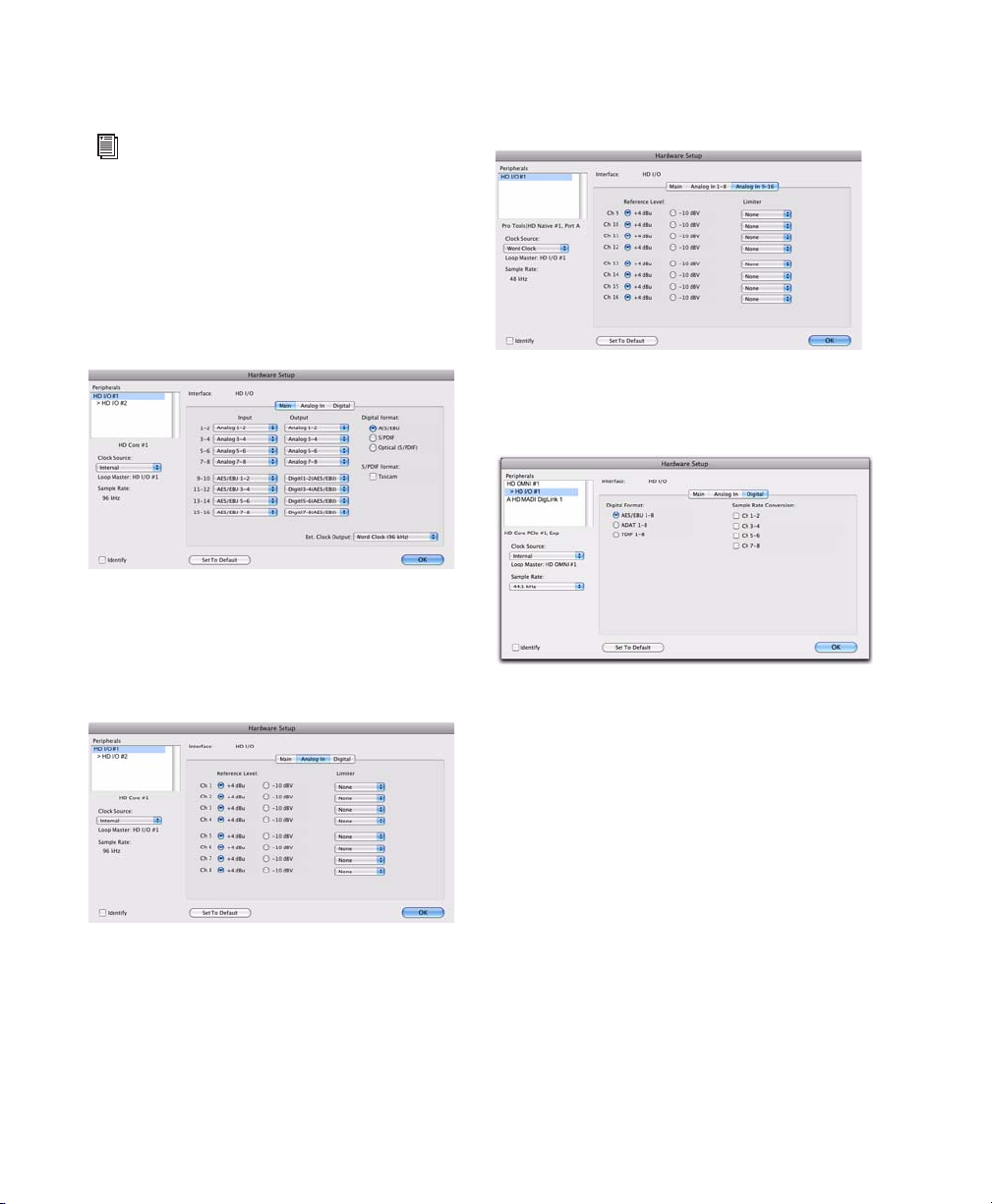
Configuring HD I/O Controls
For detailed information about configuring
HD I/O, see the HD I/O Guide.
To configure controls for HD I/O:
1 Choose Setup > Hardware.
2 From the Peripherals list, select the HD I/O au-
dio interface.
3 Click the Main tab and configure the options.
HD I/O Hardware Setup, Main page
4 If you have at least one HD I/O AD card, click
the Analog In tab and configure the options. If
you have two HD I/O AD cards, this tab is labeled Analog In 1–8.
5 If you have two HD I/O AD cards, click the An-
alog In 9–16 tab and configure the options.
HD I/O Hardware Setup, Analog In 9–16 page
6 If you have at least one HD I/O Digital card,
click the Digital tab and configure the options.
HD I/O Hardware Setup, Digital page
7 If you have two HD I/O Digital cards, click the
second Digital tab and configure the options.
HD I/O Hardware Setup, Analog In page
Pro Tools Reference Guide78
8 When you are finished, click OK.
