Page 1
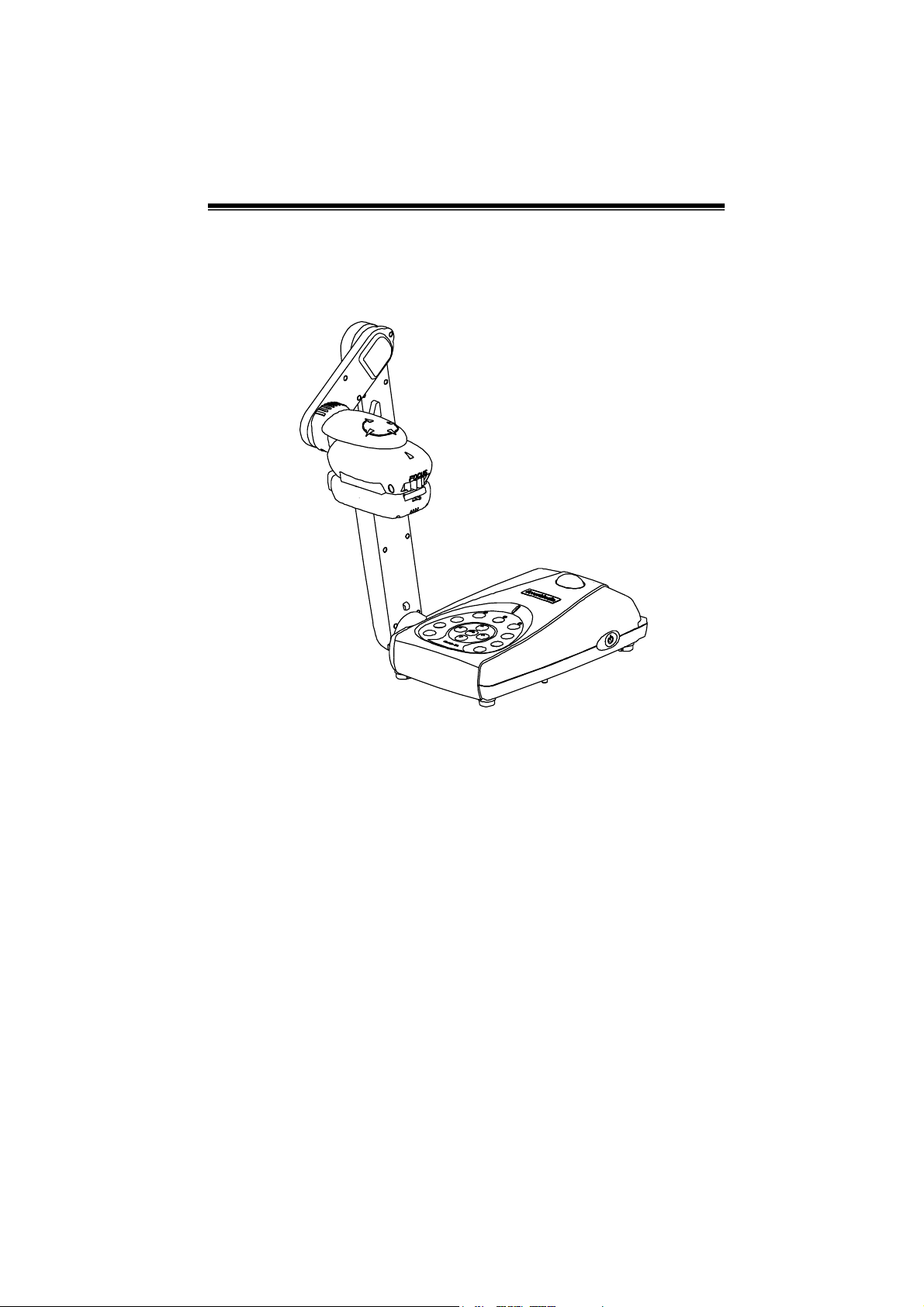
AAVVeerrMMeeddiia
a
User Manual
®
®
AAVVeerrVViissiioonn330000ii
AVerMedia®
Document Camera
Page 2
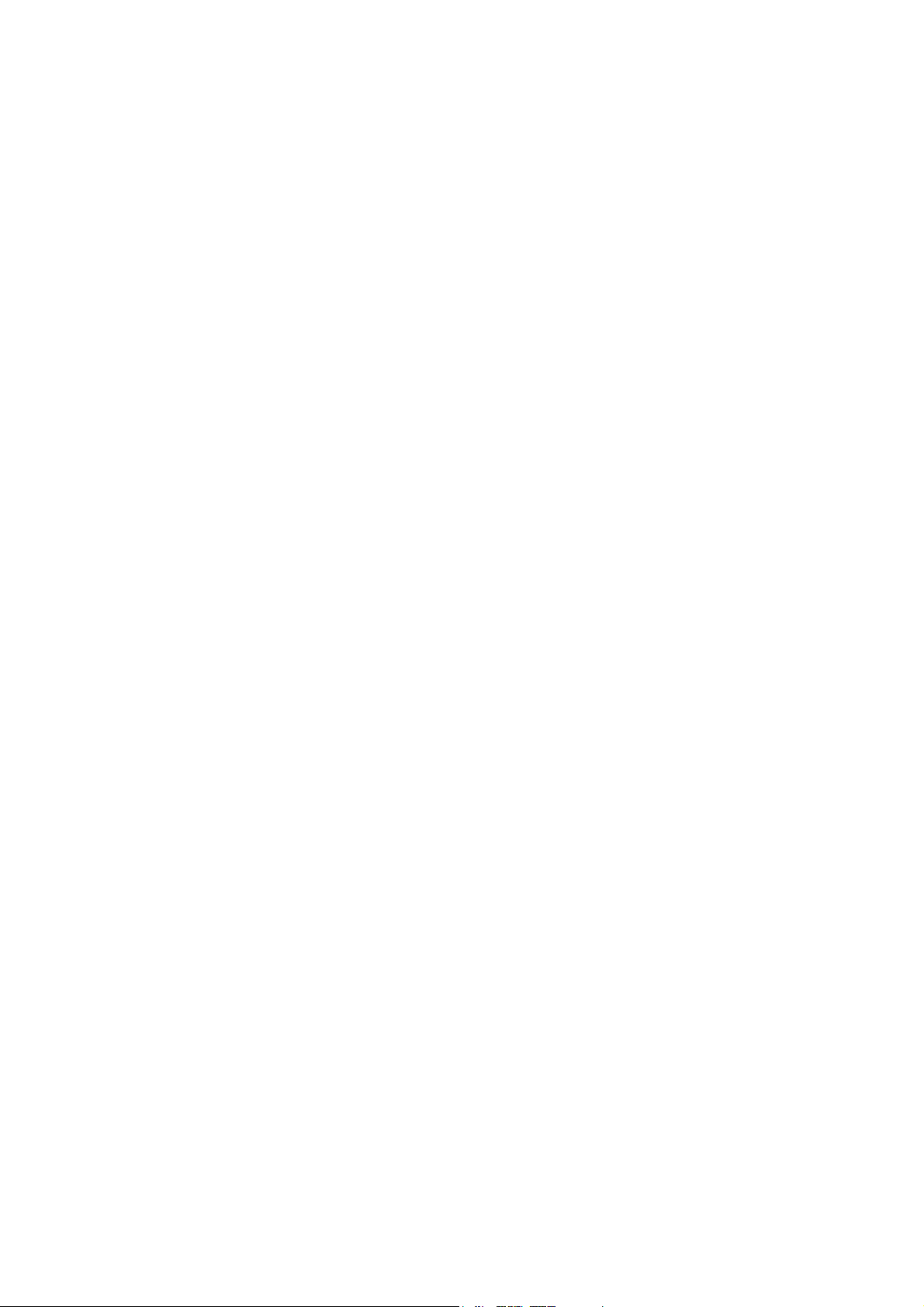
FCC NOTICE
This device has been tested and found to comply with the limits for a digital device, pursuant to
Part 15 of the FCC Rules. These limits are designed to provide reasonable protection against
harmful interference in a commercial, industrial or business environment. This equipment can
generate, use and radiate radio frequency energy and, if not installed and used in accordance
with the instruction, may cause harmful interference to radio communications. However, there is
no guarantee that interference will not occur in a particular installation. If this equipment does
cause harmful interference to radio or television reception, which can be determined by turning
the equipment off and on, the user is encouraged to try to correct the interference by one or more
of the following measures :
• Reorient or relocate the receiving antenna.
• Increase the separation between the equipment and receiver.
• Connect the equipment into an outlet on a circuit different from that to which the receiver is
connected.
• Consult the dealer or an experienced radio/TV technician for help.
This device complies with Part 15 of the FCC Rules. Operation is subject to the following two
conditions: (1) this device may not cause harmful interference, and (2) this device must
accept any interference received, including interference that may cause undesired operation.
CAUTION ON MODIFICATIONS
To comply with the limits for the digital device, pursuant to Part 15 of the FCC Rules, this device
must be installed in computer equipment certified to comply with the limits. All cables used to
connect the computer and peripherals must be shielded and grounded. Operation with
non-certified computers or non-shielded cables may result in interference to radio or television
reception.
Any changes or modifications not expressly approved by the grantee of this device could void the
user's authority to operate the equipment.
CE NOTICE
This is a product, complied with the CE limits.
DISCLAIMER
No warranty or representation, either expressed or implied, is made with respect to the contents
of this documentation, its quality, performance, merchantability, or fitness for a particular purpose.
Information presented in this documentation has been carefully checked for reliability; however,
no responsibility is assumed for inaccuracies. The information contained in this documentation is
subject to change without notice.
Page 3
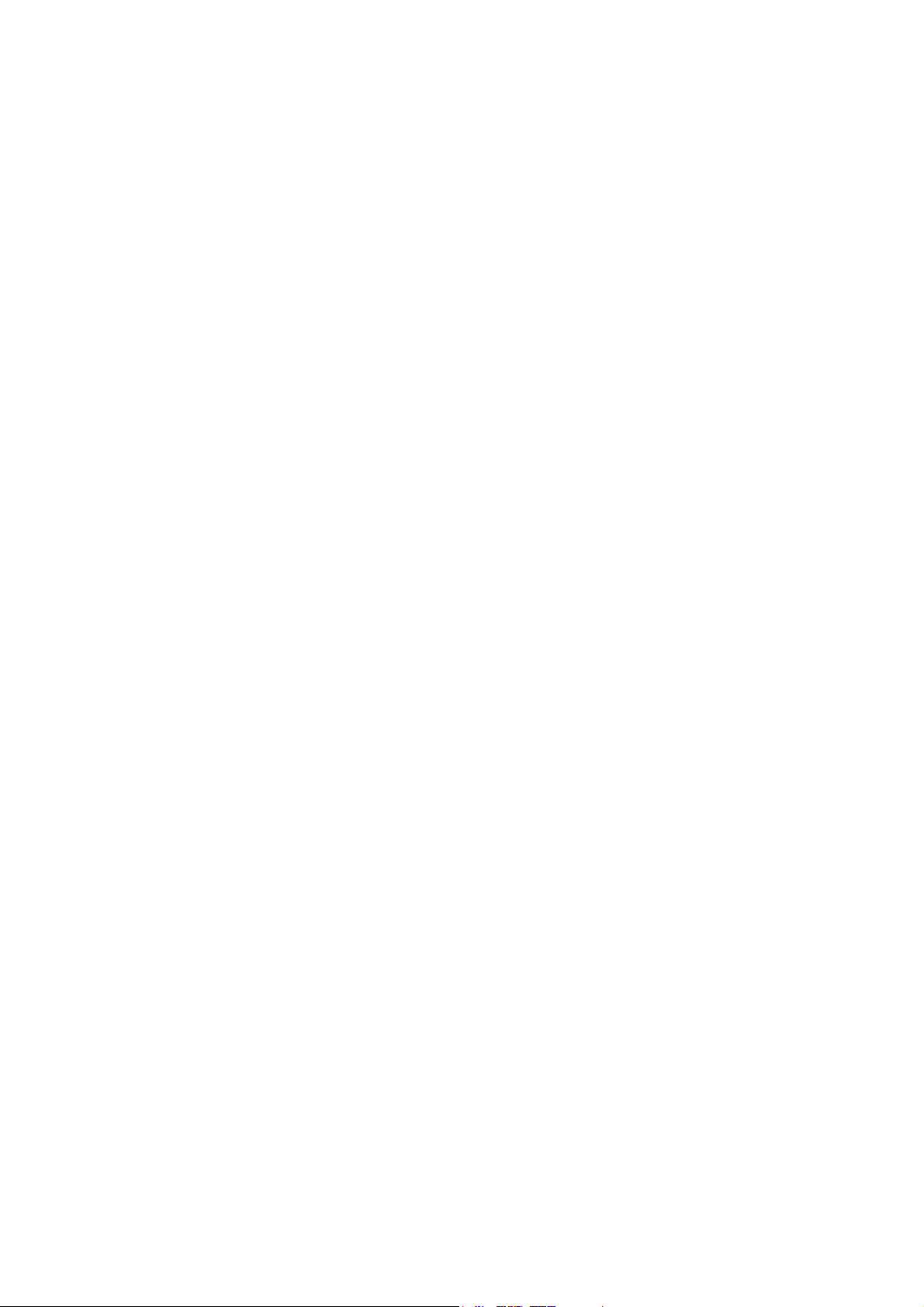
In no event will AVerMedia be liable for direct, indirect, special, incidental, or consequential
damages arising out of the use or inability to use this product or documentation, even if advised
of the possibility of such damages.
TRADEMARKS
AVerMedia and AVerVision300i are registered trademarks of AVerMedia TECHNOLOGIES, Inc.
IBM PC is a registered trademark of International Business Machines Corporation. Macintosh is a
registered trademark of Apple Computer, Inc. Microsoft is a registered trademark and Windows is
a trademark of Microsoft Corporation. All other products or corporate names mentioned in this
documentation are for identification and explanation purposes only, and may be trademarks or
registered trademarks of their respective owners.
COPYRIGHT
© 2005 by AVerMedia TECHNOLOGIES, Inc. All rights reserved. No part of this publication may
be reproduced, transmitted, transcribed, stored in a retrieval system, or translated into any
language in any form by any means without the written permission of AVerMedia
TECHNOLOGIES, Inc.
Page 4
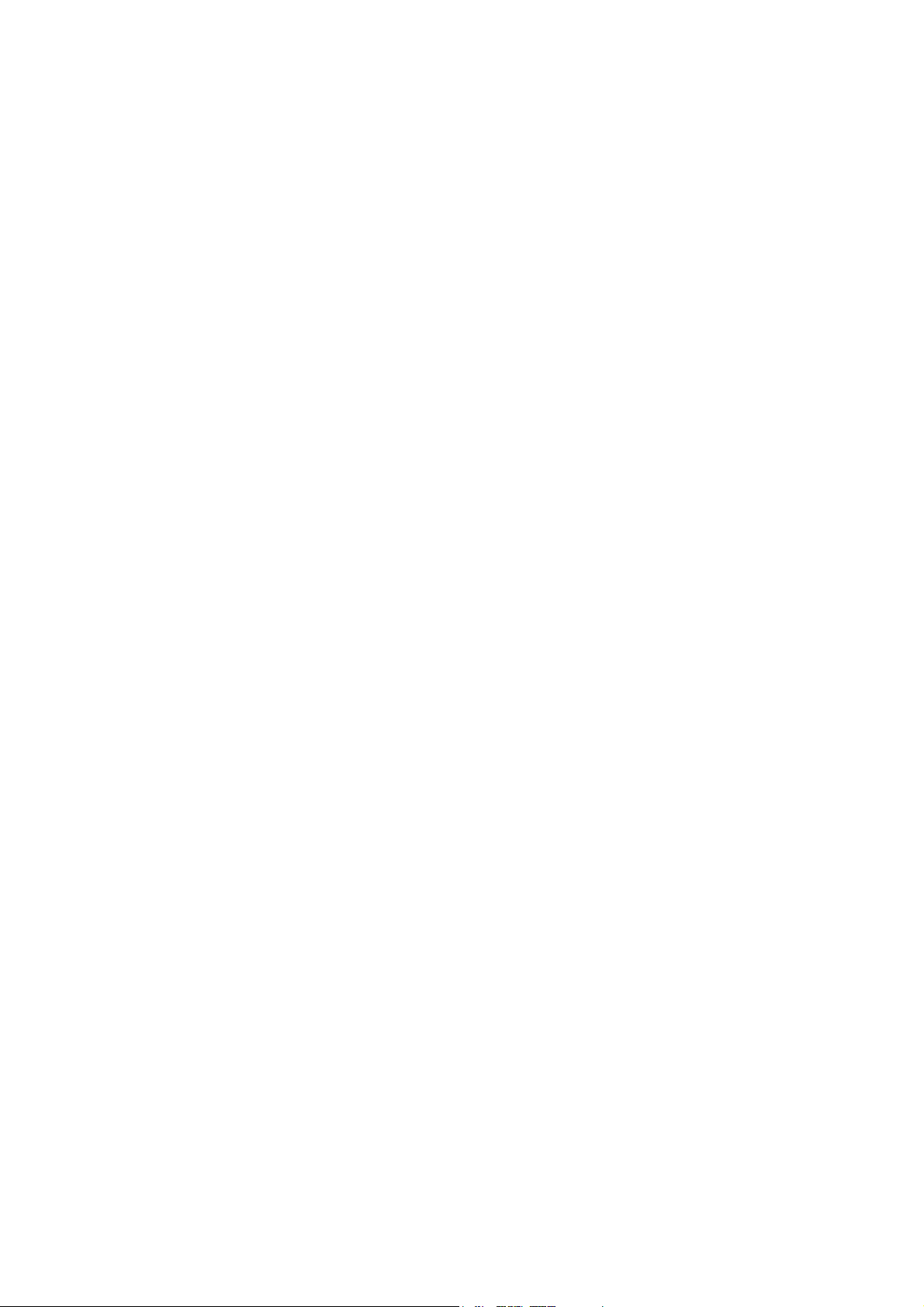
TTaabbllee ooff CCoonntteennttss
Introduction........................................................................ 1
Package Contents ............................................................ 2
Optional Accessories ..........................................................................3
Technical Specifications ................................................... 4
Installing and Setting the Hardware................................. 5
Connecting the Power Adapter ...........................................................6
Connecting a VGA, Mac Display Monitor or LCD/DLP Projector........6
Connecting a TV .................................................................................6
Connecting an IBM Compatible PC or Macintosh Computer..............7
Connecting a Computer via USB Connection.....................................7
Installing the Optional Light Box .........................................................8
Connecting a Microscope....................................................................8
Adjusting the AVerVision300i........................................... 9
Camera Head......................................................................................9
Mechanical Arm ..................................................................................9
Light and document Positioning Pointer .............................................10
Anti-glare.............................................................................................10
Using the Infrared Remote Control .................................. 11
Touch Button Control Panel ............................................. 13
LED Panel ......................................................................... 14
i
Page 5
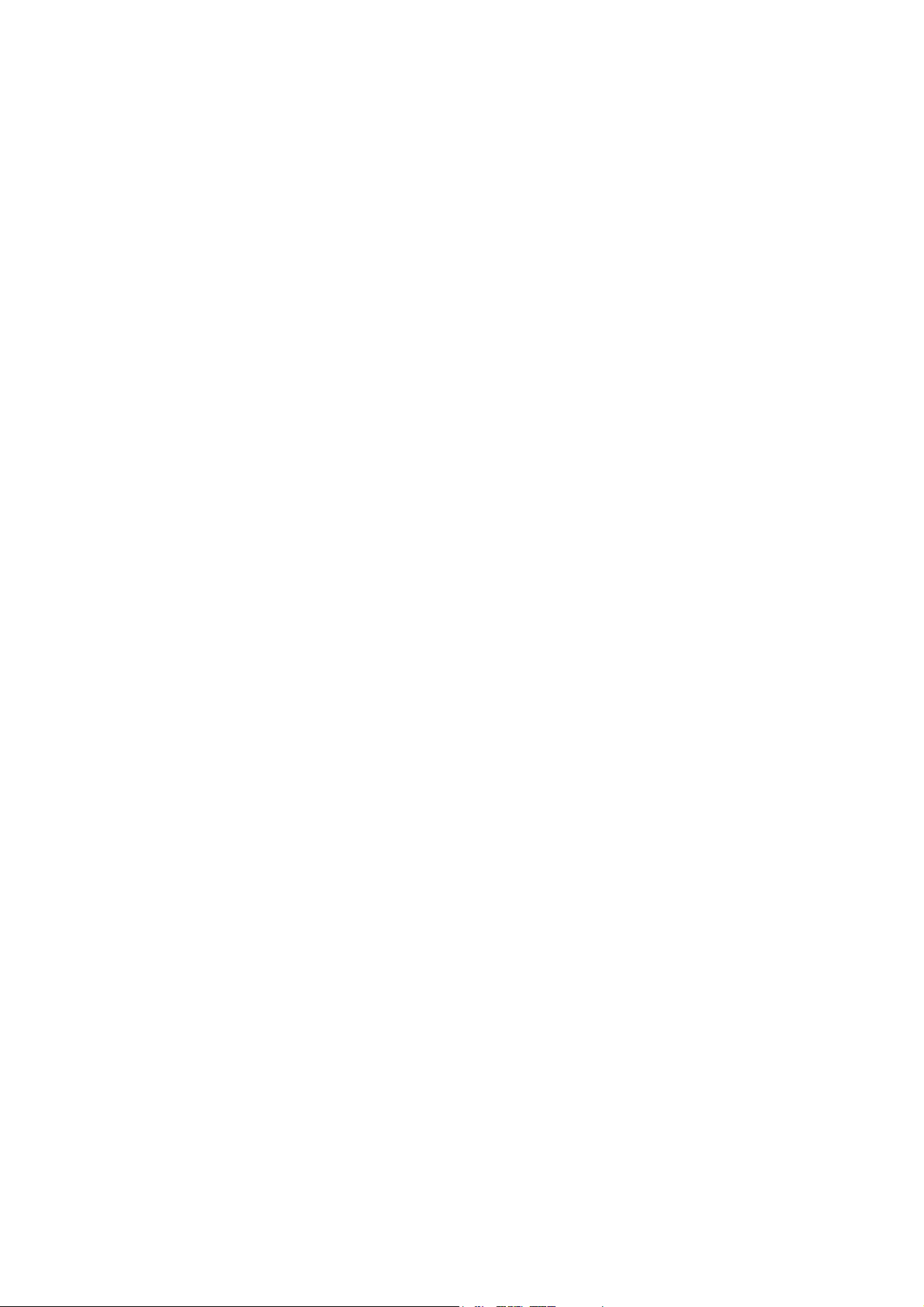
Infrared Sensor ................................................................ 15
Timer Function................................................................... 15
Using the AVerVision Application.................................... 17
Installing the Software.........................................................................17
Application User interface ...................................................................18
ImageDown from AVerVision 300i to PC ........................ 21
OSD Navigation Tree ....................................................... 22
Menu Functions ............................................................... 23
Troubleshooting ............................................................... 26
Limited Warranty .............................................................. 28
ii
Page 6

IInnttrroodduuccttiioon
Thank you for purchasing the AVerMedia® AVerVision300i. This document
camera displays any documents, negatives, transparencies and 3D objects onto a
TV, LCD or DLP projector making presentations a snap.
The advanced features of the AVerVision300i make it a versatile and
multifunctional product, making presentations easy. You can save still images
with built-in flash memory and download to a PC. While connected to a PC via
USB cable, you can also capture and save images and video clips to your PC. It
also comes equipped with a full-featured remote control. AVerVision 300i is an
ideal presentation tool for academic, business, medical and the scientific
community.
n
1
Page 7
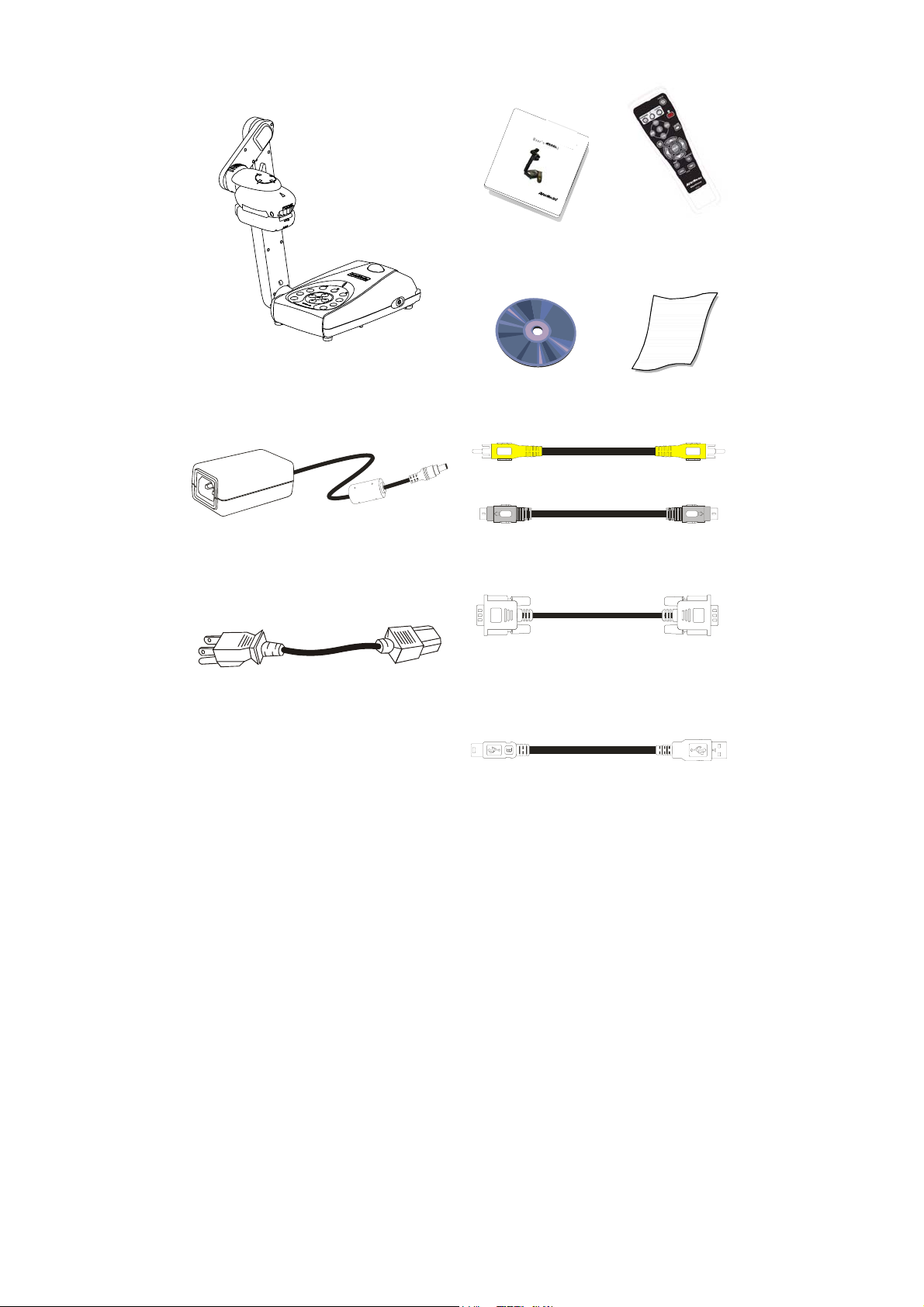
PPaacckkaaggee CCoonntteennttss
U
s
e
r
’
s
M
a
n
u
a
l
B
r
d
i
g
i
n
g
P
C
/
M
A
C
&
V
d
i
e
o
Remote Control
User Manual
(batteries included)
®
AVerMedia
AVerVision300i
Power Adapter
Power Cord
* The power cord will vary depending on the
standard power outlet of the country where it is
sold.
Driver CD
Anti-glare Sheet
RCA Cable
S-Video Cable
Computer Extension cable
(VGA Cable)
USB Cable
2
Page 8
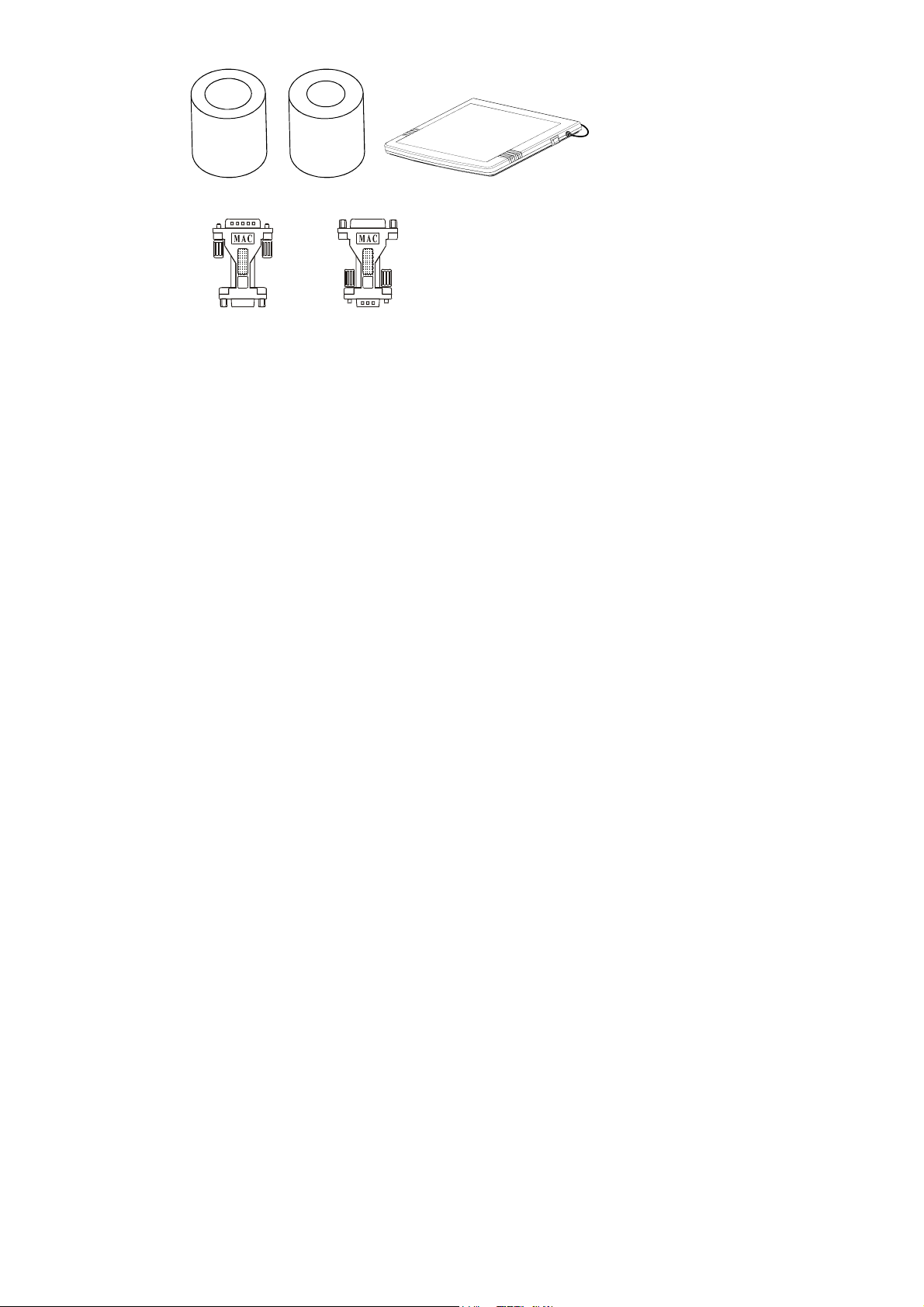
OOppttiioonnaall AAcccceessssoorriieess
34mm Coupler 28mmCoupler
Light Box
Monitor Adapter
(for MAC)
Computer Adapter
(for MAC)
3
Page 9
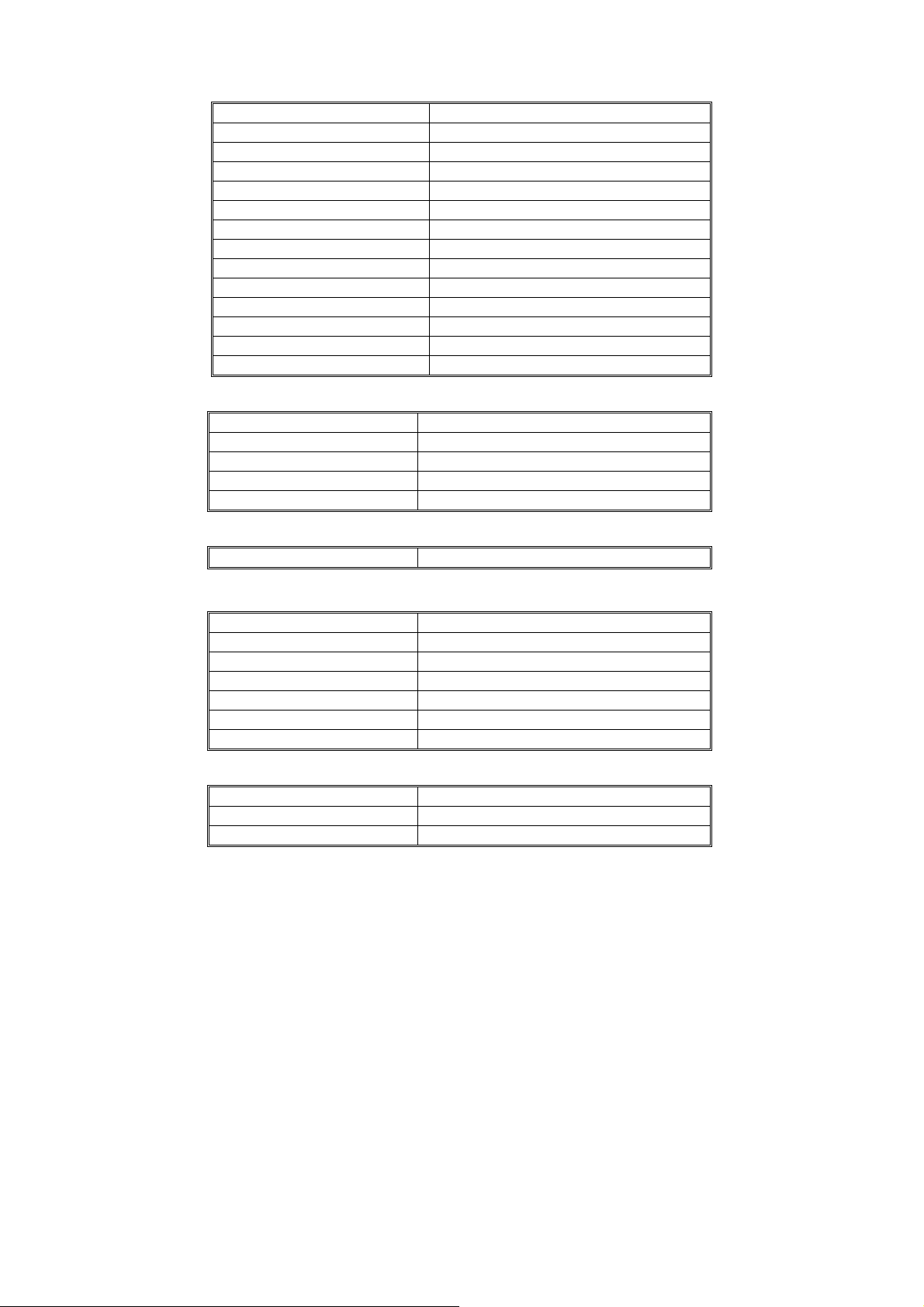
TTeecchhnniiccaall SSppeecciiffiiccaattiioonnss
Image
Sensor 1/3” progress scan CCD
Effective Pixels 790K 1024 (H) x 768 (V)
Frame Rate 15 fps
White Balance Auto/Manual
Exposure Auto/ Manual/ Flicker / Night View
Image mode Text/ Graphics
Effect Color/ B/W / Negative; Reverse; Mirror
Analog RGB output
H Sync. Signal 60K/ 47 KHz, TTL level, Positive Polarity
V Sync. Signal 75Hz, TTL level, Positive Polarity
Image Signal Level 0.77 Vpp
S-Video, Composite Video Output NTSC/ PAL
Image Capture Up to 80 Frames
Built-in Memory 32MB NAND Flash Memory
XGA: 75 Hz, SVGA: 60 Hz, VGA: 60 Hz
Optics
Lens F1.8; Manual Focusing
Shooting Area 320mm x 240mm (max.);
Zooming Digital: 8x
Power Source 100-220V ~ 1.8A, 50-60 Hz
Consumption 15 Watts (lamp off); 30Watts (Lamp on)
Lighting
Lamp type LED lamp with Laser Positioning Pointer
Input/Output
VGA Input 15-Pins D-sub (VGA)
VGA Output 15pin D-sub (VGA)
DVI DVI-D Type (DVI-VGA adapter not supported)
S-Video Mini-DIN Jack
Composite Video RCA Jack
USB USB1.1
DC 6V Output Power Jack
Dimension
Operating 220mm x 140mm x 500mm
Folded 380mm x 170mm x 55mm
Weight 2 kg (about 4.4 lb)
4
Page 10
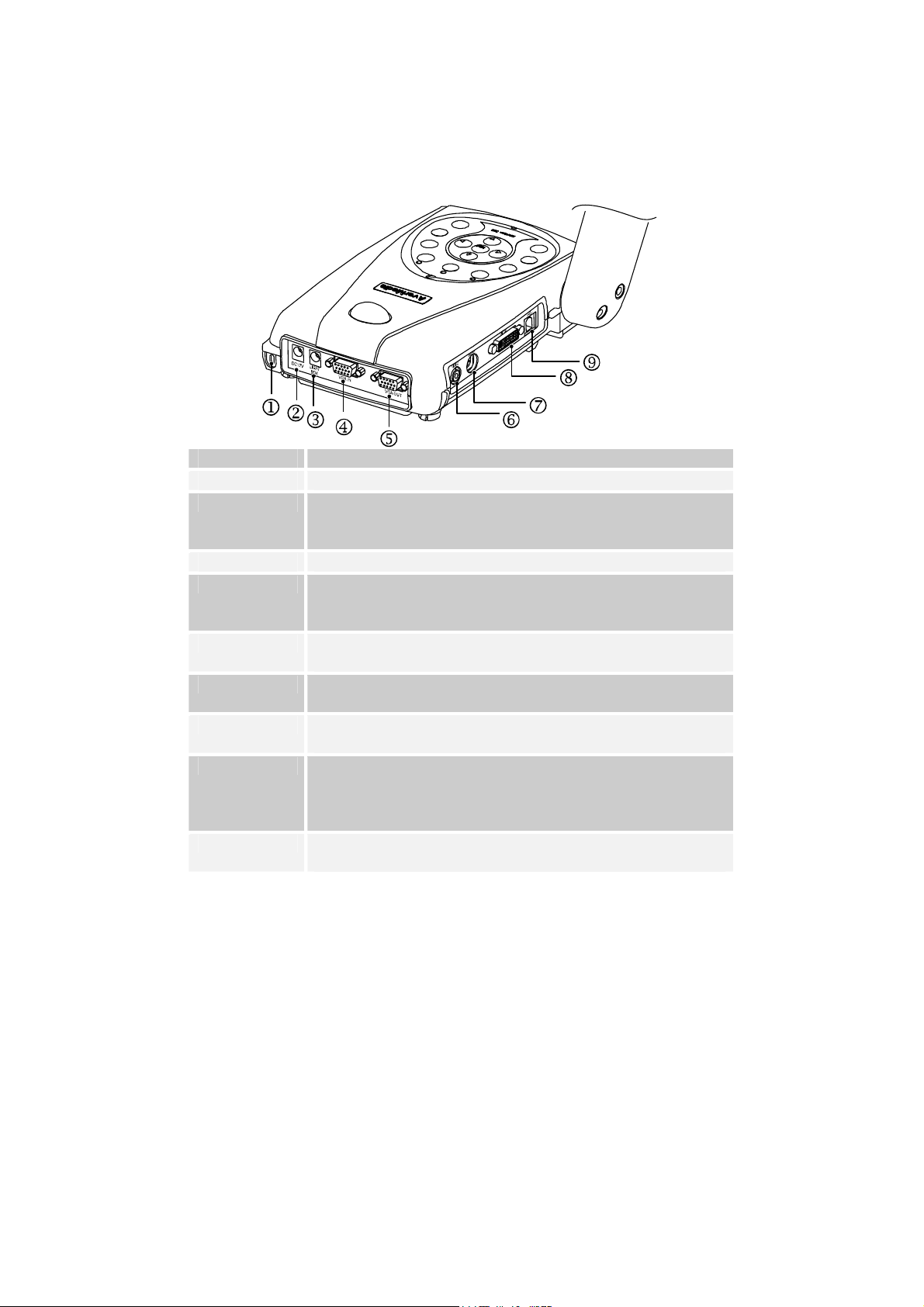
IInnssttaalllliinngg aanndd SSeettttiinngg UUpp tthhee HHaarrddwwaarree
The ports on the back and side panel of the AVerVision300i enable you to connect the unit
to a computer, graphics display monitor or LCD/ DLP projector, TV or other device.
Illustrated below are the ports that are located at the back and side panel of the
AVerVision300i with their corresponding labels.
Port Description
1.Security Slot Use this port to connect a Kensington compatible security lock.
2. DC 12V (input) Plug the power adapter into this port. (If turn off the doc cam by
disconnecting the power cord, please wait for 5 seconds to reconnect the
power connector.)
3. DC 6V (output) Plug the optional light box into this port.
4. PC IN Port Use this port to connect the AVerVision300i to the VGA output port of your
computer. This enables you to input your computer video signal and pass it
through to the VGA out port.
5. VGA OUT Port Use this port to connect to a VGA/ Mac monitor, LCD/DLP projector for your
camera, PC presentation, or playback a picture from built-in memory.
6. VIDEO Port The VIDEO Port enables you to output your camera or preview a picture
from the built-in memory, on your TV.
7. S-VIDEO Port The S-VIDEO Port enables you to output your camera or preview a picture
from the built-in memory, on your TV.
8. DVI OUT Port Use this port to connect to a LCD/DLP projector or monitor with DVI
interface for your camera, PC presentation or play back a picture from
built-in memory. (To use DVI connections, please turn on the document
camera first before plugging the DVI cable)
9. USB1.1 Port This port enables you to use AVerVision300i as a PC Camera or to
download the captured images to your PC.
5
Page 11
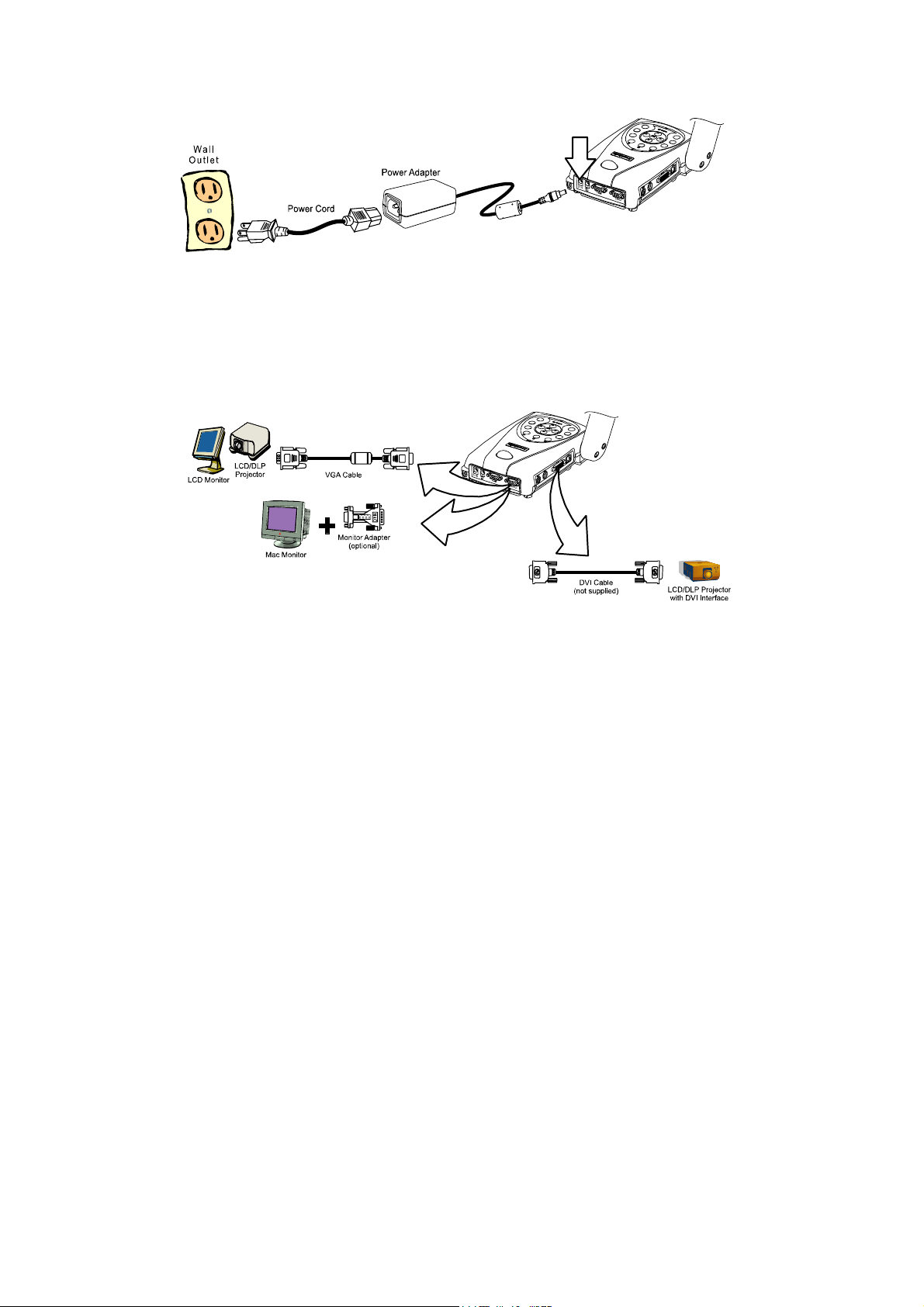
CCoonnnneeccttiinngg tthhee PPoowweerr AAddaapptteerr
You can connect the power adapter to a standard 100V~240V AC power source.
CCoonnnneeccttiinngg aa VVGGAA,, MMaacc DDiissppllaayy MMoonniittoorr oorr LLCCDD//DDLLPP
PPrroojjeeccttoorr
AVerVision300i enables you to display a presentation on a VGA /MAC display monitor, or
LCD/DLP projector. It also comes with a DVI output port that produces maximum video
quality from your LCD/DLP projector or monitor.
CCoonnnneeccttiinngg aa TTV
To display a presentation on TV, connect AVerVision300i to your TV by using the Video
Cable or S-Video cable, switch the output mode to TV system by pressing the VGA/TV
button on the remote control or control panel. If you are using a SCART RGB monitor,
V
connect it by using the RCA to SCART cable. (The SCART RGB cable is provided as an
optional accessory cable with the AVerVision300i.)
6
Page 12

CCoonnnneeccttiinngg aann IIBBMM CCoommppaattiibbllee PPCC oorr MMaacciinnttoosshh
CCoommppuutteerr
You can connect the AVerVision300i to an IBM compatible PC, Macintosh, or notebook
(laptop) computer. After physically connecting the unit to your PC, you can display an
image from your computer by pressing the PC button on the unit’s control panel or remote
control.
CCoonnnneeccttiinngg aa CCoommppuutteerr vviiaa UUSSBB ccoonnnneeccttiioonn
Download the saved images from AVerVision300i’s built-in memory to your computer or
access the software application as a PC cam via the USB cable. Select the function
through OSD, then connect it. (Refer to the section, Using the AVerVision Application, for
more details.)
7
Page 13

IInnssttaalllliinngg tthhee OOppttiioonnaall LLiigghhtt BBooxx
Connecting an optional light box enables you to view x-rays, transparencies and negative
slides.
CCoonnnneeccttiinngg ttoo aa MMiiccrroossccooppee
Connecting the AVerVision300i to a microscope enables you to examine microscopic
objects on a larger screen without straining your eyes.
8
Page 14

AAddjjuussttiinngg tthhee AAVVeerrVViissiioonn330000ii
This section provides illustrated useful tips on how to adjust the AVerVision300i to meet
your needs.
CCaammeerraa HHeeaadd
The camera head can be rotated 135 degrees from left to right. You can also manually
adjust the focus from here to improve the quality of the pictures.
Ad jus t the an gle he re
at the ri dged side
Adjust the
focus here
90 degree s
45 degre es
Camera Head
MMeecchhaanniiccaall AArrmm
AVerVision300i features a mechanical arm that enables you to project an image to its full
height for full A4 paper landscape viewing.
75 degre es
Extendable up to
122mm (4.8 in) long
92 degre es
120 degre es
60 degre es
9
Page 15

LLiigghhtt aanndd DDooccuummeenntt PPoossiittiioonniinngg PPooiinntteerr
A unique feature of the AVerVision300i is the four (4) laser positioning pointers that define
the viewing area, enabling you to correctly position the object at the center under the
camera’s viewing area. 3 various light and laser position pointer settings are provided as
follows.
AAnnttii--ggllaarree
The anti-glare sheet is a special coated film that helps eliminate any glare you may
encounter when you are displaying very shiny objects or glossy surfaces such as
magazines, pictures, etc. Simply place the anti-glare sheet on top of the document to
reduce the reflected light.
10
Page 16

UUssiinngg tthhee IInnffrraarreedd RReemmoottee CCoonnttrrooll
Use the AVerVision300i Remote Control to enhance your presentation, switch between (3)
three presentation modes and access various features. To use the remote control, first
insert the batteries (2 size “AAA” batteries are provided) into the battery compartment at
the back of the remote. Use the figure and descriptions below to help you use the remote
control.
Function Description
1
POWER
2
CAMERA MODE
Turns the unit on/off.
Switches to Camera mode and displays the image from the
AVerVision300i’s built-in digital video camera.
11
Page 17

3
E
PC MODE
4
PLAYBACK MOD
5
EFFECTS
6
MIRROR
7
TIMER
8
Reverse
9
NIGHT VIEW
10
VGA/TV
11
FREEZE
12
ZOOM +/ -
13
ZOOM RESET
14 & 15
◄▲►▼
/ MENU
16
CAPTURE
17
DELETE
Switches to PC mode and displays the video signal from the PC IN
port.
Switches to PLAYBACK mode and displays 16-thumbnail images
captured in AVerVision300i’s built-in memory.
In Camera or Playback mode, press to convert and view the video in
Black and White, Negative or Color.
In Camera or Playback mode, press to flip the image picked up by the
camera.
Press TIMER button to display, start and hide the on-screen display
timer. You can toggle to display or hide the remaining time when the
timer countdown has started.
In Camera or Playback mode, press to rotate the image by 180°.
Press to turn on/off Night View.
Use Night View when you are presenting in a low-light condition. In
Night View, the image of the object appears as though under normal
lighting conditions. The AVerVision300i automatically adjusts the
exposure to compensate for the adverse condition. The captured
image however, appears in slow motion.
Switches between VGA (VGA Out/DVI Out) or TV (Composite
Video/S-Video Out).
Press this button to hold the image picked up by the camera and to
release the image that has been retained.
Press “+” or “–“ to digitally zoom in and zoom out the picture up to
800%.
Press to return to normal view (1x).
- Press MENU to display the OSD menu and then use the ▲, ►, ▼
and ◄ around the menu button to make a selection and adjustment.
- In playback mode, use the ▲, ►, ▼ and ◄ to make a selection and
then press PLAYBACK to display the image in full size. You may
also use PLAYBACK button to revert back to display 16-thumbnail
pictures.
- In zoom-in mode, use the ▲, ►, ▼ and ◄ to pan up , down , left and
right.
In Camera mode, press to photograph an image. The captured image
is automatically stored in the built-in memory card in 1024 x 768
resolution.
Permanently removes the selected picture in preview mode or the
displayed full-sized picture.
12
Page 18

TToouucchh BBuuttttoonn CCoonnttrrooll PPaanneell
The touch button control panel located on the top side of the
AVerVision300i provides quick access to commonly used functions.
Function
1
CAMERA MODE
2
PC MODE
3
PLAYBACK
MODE
4
VGA/TV
5
AWB/
MEASURE
6
NIGHT VIEW
Description
Switches to Camera mode and displays the image from the
AVerVision300i’s built-in digital video camera.
Switches to PC mode and displays the video signal coming from the
PC IN port.
Switches to PLAYBACK mode and displays 16-thumbnail images
captured in AVerVision300i’s built-in memory.
Switches between VGA (VGA Out/DVI Out) or TV (Composite
Video/S-Video) output.
Switches between the continuous Auto White Balance (AWB) or
measure and adjust it one time just after pressing the button.
Press to turn on/off Night View.
Use Night View when you are presenting in a low-light condition. In
Night View, the image of the object appears as though under normal
lighting conditions. The AVerVision300i automatically adjusts the
exposure to compensate for the adverse condition. The captured
13
Page 19

CAPTURE/
MENU/
◄▲►▼
ZOOM +/ -
7
DELETE
8 & 10
9
image however, appears in slow motion.
- In Camera mode, press to capture an image. The captured image is
automatically stored in the built-in memory card at 1024 x 768
resolution.
- In playback mode, press to permanently remove the selected picture
in preview mode or the displayed full sized picture.
- Press MENU to call the OSD menu and then use the ▲, ►, ▼ and
◄ around the menu button to make a selection and adjustment.
- In playback mode, use the ▲, ►, ▼ and ◄ to make a selection and
then press PLAYBACK to display the image in full-size. You may
also use PLAYBACK button to revert back to display 16-thumbnail
pictures.
- In zoom-in mode, use the ▲, ►, ▼ and ◄ to pan up , down , left and
right
Press “+” or “–“ to digitally zoom in and zoom out the picture up to
800%.
LLEEDD PPaanneell
The LED on the front panel of AVerVision300i indicates the status of the unit.
Color Description
Green The unit is operated with VGA/DVI output.
Orange The unit is operated with TV output
Red The unit is in standby mode.
14
Page 20

IInnffrraarreedd SSeennssoorr
When using the remote control, aim at the Infrared Sensor, which is located at the front
panel of the AVerVision300i.
TTiimmeerr FFuunnccttiioonn
The AVerVision300i enables you to control the pace of your presentation by displaying
the remaining time on the countdown screen. This merely serves as a reminder. When
the time is up, the timer blanks at the top right corner only and the presentation screen
will not be affected in any way.
To Set the Timer:
1. Press MENU to view on screen function selections.
2. Press ▲or▼ buttons to select TIMER.
3. Press ►or◄ buttons to set a time value. You can set the time value up
to 120 minutes.
4. After selecting a time value, press the MENU button to go back to the
main menu.
15
Page 21

To View and Start the Timer Countdown:
1. To display the previously set time value, press the TIMER button once.
The AVerVision300i automatically converts your settings to
“hours:minutes:seconds” format.
2. To start the countdown, press
the TIMER button again.
3. Once the countdown timer
starts, you can toggle the
countdown screen to display
and hide it by pressing the
TIMER button.
0:00:30
16
Page 22

UUssiinngg tthhee AAVVeerrVViissiioonn AApppplliiccaattiioonn
Use the AVerVision PC Camera applications provided to control the AVerVision300i to save
any captured images or video clips to your PC, or send them via emails.
Note: When a USB cable is connected between the document camera and the PC, the
document camera features are controlled by the application software directly instead on
the remote control.
IInnssttaalllliinngg tthhee SSooffttwwaarre
Minimum System Requirements
Pentium®-class processor
Windows NT Workstation 4.0 with Service Pack 6, Windows2000 Professional with
Service Pack 2, Windows XP Professional or Home, or Windows XP Tablet PC
32 MB of RAM (64 MB recommended)
60 MB of available hard-disk space
To install PC Webcam Applications:
1. Insert your Software CD into your CD-ROM drive, and click on "PC Camera
Applications” and follow the instructions.
e
17
Page 23

2. Click “Finish” to complete installation.
3. After the installation, connect the USB cable between the AVervVsion300i and
your PC. Open the applications by clicking “VisionAP” icon on your desktop.
AApppplliiccaattiioonn UUsseerr IInntteerrffaaccee
C
B
A
1
4
5
6
7
8
2
3
9
10
11
18
Page 24

12
16
13
14
15
18
19
A. Basic Setting
Function Description
1
2
3
4
5
6
7
8
9
10
11
BB.. AAddvvaannccee SSeettttiinngg
Function Description
12
13
14
15
16
Digital Zoom and Pan Control
Return to normal view (1X )
Linear/Fast zoom-in selection.
Brightness adjustment
Contrast adjustment
Normal view without image rotate or mirror
Rotate the image by 180°.
Image mirroring
Convert the image to Negative
Convert the image to Black and White
Back to the original image
Restore to original factory setting
Select between text and graphic image enhancement mode
Display the image from AVerVision’s camera or from the PC IN port
Freeze image
Adjust White Balance
17
20
21
22
23
19
Page 25

17
CC.. SSnnaappSShhoott//VViiddeeoo
Function Description
18
19
20
21
22
23
Adjust Exposure
Control the video display by controlling bar
Play and control the video display
Record the video and save it into PC
Capture a single picture and save it into PC
Retrieve saved picture or video clips
Setup for the picture snapshot or video recording.
20
Page 26

IImmaaggee DDoowwnnllooaadd ffrroomm AAVVeerrVViissiioonn 330000ii ttoo PPCC
To download captured still images from the AVerVision 300i to PC, DO NOT connect the
USB cable first. Go to Menu, click on the "Advance" option, then click on the "USB Select"
option, and choose "IMG Download". Next, connect the USB cable between the
AVerVision 300i and PC. When a dialog box appears, you are ready to download the
images to your PC.
When you are finished downloading images to your PC and want to continue using the
AVerVision 300i in document camera mode, simply unplug the USB cable.
If you prefer to use the AVerVision 300i with the PC Cam applications after image
download, go to Menu, again click on the "Advance" option, then click on "USB Select" and
choose the "PC Cam" option. Connect the USB cable between the AVerVision 300i and the
PC, and then open the VisionAP applications.
21
Page 27

OOSSDD NNaavviiggaattiioonn TTrreeee
22
Page 28

MMeennuu FFuunnccttiioonnss
The MENU functions of the AVerVision300i enable you to fine-tune your screen display, set
the timer, select OSD language and more. Press the MENU button to call up and exit
from the main menu or sub-menu display. Use the ▲or▼ buttons to select the items in
the menu list. Use the ► button to enter sub-menu. To adjust the setting, press ◄or►
buttons.
Main Menu Sub-Menu OSD Description
BRIGHTNESS
CONTRAST
ZOOM
TIMER
MODE
Press ►or◄ buttons to increase or decrease
the brightness level and improve the visibility
of the image. You can adjust the brightness
level up to ±50.
Press ►or◄ buttons to emphasize or reduce
the difference between light and dark
conditions. You can adjust the contrast level
up to ±50.
Use ▲or▼buttons to select between linear or
fast zoom then press ► to make the selection.
Using the linear zoom you can increase or
decrease the zoom values by 10%. While
using the fast zoom, the increments are by
100%. The maximum amount of zoom that
you can view is 800%.
Press ►or◄ buttons to set a time value. You
can set the time value up to 120 minutes. (Refer
to the section, Timer Function, for more details.)
Use ▲or▼ buttons to select between text and
graphics image enhancement mode.
In text mode, the AVerVision300i corrects the
intensity of the adjacent pixel making it more
uniform, producing sharper and clearer images.
While in graphics mode, the AVerVision330
adjusts the gradient of the adjacent pixel that
appears to have a smooth image.
23
Page 29

Main Menu Sub-Menu OSD Description
EFFECT
DEFAULT
EXPOSURE
WHITE
BALANCE
Use ▲or▼ buttons to display the image captured
by the camera into negative, positive (true color),
monochrome (black and white), mirrored image,
or as a rotated image by 180º.
Use ▲or▼ buttons to select YES to restore to
original factory default setting or NO to exit. Press
► to make the selection.
Use ▲or▼ buttons to select between Auto and
Manual.
AVerVision300i enables you to automatically or
manually adjust the camera to determine how
much light is required.
If you choose to manually adjust the exposure,
press ►or◄ buttons to adjust the exposure level.
If you are presenting in a low-light condition,
Night View enables the image of the object to
appear as though under normal lighting
conditions. The AVerVision300i automatically
adjusts the exposure to compensate for the
adverse condition, but the captured image will
appear to be in slow motion.
Use ▲or▼ buttons to select between 50Hz or
60Hz. Some display devices cannot handle high
refresh rates. The image will flicker a couple of
times as the output is switched to another refresh
rate.
Use ▲or▼ buttons to select between Auto and
Manual.
AVerVision300i enables you to automatically or
manually adjust the camera to suit the lighting
condition or color temperature. If you select to
manually adjust the white balance, you can adjust
the Red, Blue or use the system to measure the
color temperature.
24
Page 30

Main Menu Sub-Menu OSD Description
WHITE
BALANCE
RESOLUTION
LANGUAGE
IMG FORMAT
USB SELECT
IMG FORMAT
IMG FORMAT
USB SELECT
USB SELECT
PC CAM
PC CAM
IMG DOWNLOAD
IMG DOWNLOAD
To obtain a more accurate color balance, place a
sheet of white paper under the camera. Select
MEASURE then press ► button to calibrate the
color temperature. Wait until a "MEASURE OK"
appears at the lower left corner of the
presentation screen.
Use ▲or▼ buttons to choose from 1024x768,
800x600 or 640x480 display resolution then
press ► to make the selection.
Use ▲or▼ buttons to select from nine different
languages then press ► to make the selection.
Use ▲or▼ buttons to select No to exit or YES to
format and delete all the images saved in the
built-in memory then press ►.
Use ▲or▼ buttons to select USB functions
between PC Cam and Image Download.
In PC Cam mode, you can connect a USB
cable to your computer and access the
software application from the Driver CD.
In Image Download mode, you can
download the saved images from
AVerVision300i’s built-in memory to your
computer.
25
Page 31

TTrroouubblleesshhoooottiinngg
This section provides many useful tips on how to solve common problems while
using the AVerVision300i.
There is no picture on the presentation screen.
1. Check all the connectors again as shown in this manual.
2. Check the on/off switch of the display output device.
3. Verify the setting of the display output device.
4. If you are presenting from a notebook or computer through the display output
device, please check and switch the document camera source to PC Mode.
I have set up the AVerVision300i and checked all the connections as
specified in the manual, but I cannot get a picture on the preferred
presentation screen.
1. Once the power cords are connected, the LED light turns RED as standby
mode. Simply switch the AVerVision300i “ON" by pressing the on/off switch until
the LED light is blanking and turns GREEN.
2. The default camera display resolution setting is on 1024x768. If your output
device does not support this resolution; no image can be projected. Simply press
the MENU and RIGHT or LEFT button to the increase or decrease the resolution
setting.
3. If your display output device is TV or any analog device, please click on the
VGA/TV button to switch output mode.
The picture on the presentation screen is distorted or the image is blurry.
1. Reset all changed settings, if any, to the original manufacturer default setting
(Refer to the Menu Functions for more details and steps).
26
Page 32

2. Use the Brightness and Contrast menu functions to reduce the distortion if
applicable.
3. If you discover that the image is blurry or out of focus, adjust the focus ring on
the camera head.
There is no computer signal on presentation screen.
1. Check all the cable connections among the display device, AVerVision 300i
and your PC.
2. Connect your PC to the AVerVision300i first before you power on your
computer.
The presentation screen does not show the exact desktop image on my PC
or Notebook after I toggle from Doc Cam mode to PC mode.
1. Return to your PC or Notebook, place the mouse on the desktop and right
click, choose “Properties”, choose “Setting” tab, click on “2” monitor and check the
box “Extend my Windows desktop onto this monitor”. Then go back one more
time to your PC or Notebook and place the mouse on the desktop and right click
again. This time choose “Graphics Options”, then “Output To”, then “Intel® Dual
Display Clone”, and then choose “Monitor + Notebook”. After you follow these
steps, you should be able to see the same desktop image on your PC or
Notebook as well as on the presentation screen.
How do I download images from AVerVision 300i to PC ? Is it normal that
AVerVision300i will reset to camera mode after I download images and
disconnect the USB cable?
1. Choose "IMG Download" from the Menu, and then connect the USB cable to
download the captured and stored images from the AVerVision300i to your PC.
When finished, unplug the USB cable. The AVerVision300i will automatically reset
at camera mode.
27
Page 33

Limited Warranty
For a period of time beginning on the date of purchase of the applicable product and extending as set
forth in Section 6 of this Limited Warranty (the “Warranty Period”), AVerMedia Technologies, Inc.
(“AVerMedia”) warrants that the applicable product (“Product”) substantially conforms to AVerMedia’s
documentation for the product and that its manufacture and components are free of defects in material
and workmanship under normal use. “You” as used in this agreement means you individually or the
business entity on whose behalf you use or install the product, as applicable. This limited warranty
extends only to You as the original purchaser. Except for the foregoing, the Product is provided “AS
IS.” In no event does AVerMedia warrant that You will be able to operate the Product without
problems or interruptions, or that the Product is suitable for your purposes. Your exclusive remedy
and the entire liability of AVerMedia under this paragraph shall be, at AVerMedia’s option, the repair or
replacement of the Product with the same or a comparable product. This warranty does not apply to
(a) any Product on which the serial number has been defaced, modified, or removed, or (b) cartons,
cases, batteries, cabinets, tapes, or accessories used with this product. This warranty does not apply
to any Product that has suffered damage, deterioration or malfunction due to (a) accident, abuse,
misuse, neglect, fire, water, lightning, or other acts of nature, commercial or industrial use,
unauthorized product modification or failure to follow instructions included with the Product, (b)
misapplication of service by someone other than the manufacturer’s representative, (c) any shipment
damages (such claims must be made with the carrier), or (d) any other causes that do not relate to a
Product defect. The Warranty Period of any repaired or replaced Product shall be the longer of (a)
the original Warranty Period or (b) thirty (30) days from the date of delivery of the repaired or replaced
product.
LLiimmiittaattiioonnss ooff WWaarrrraannttyy
AVerMedia makes no warranties to any third party. You are responsible for all claims, damages,
settlements, expenses, and attorneys’ fees with respect to claims made against You as a result of Your
use or misuse of the Product. This warranty applies only if the Product is installed, operated,
maintained, and used in accordance with AVerMedia specifications. Specifically, the warranties do not
extend to any failure caused by (i) accident, unusual physical, electrical, or electromagnetic stress,
neglect or misuse, (ii) fluctuations in electrical power beyond AVerMedia specifications, (iii) use of the
Product with any accessories or options not furnished by AVerMedia or its authorized agents, or (iv)
installation, alteration, or repair of the Product by anyone other than AVerMedia or its authorized
agents.
Disclaimer of Warranty
EXCEPT AS EXPRESSLY PROVIDED OTHERWISE HEREIN AND TO THE MAXIMUM EXTENT
PERMITTED BY APPLICABLE LAW, AVERMEDIA DISCLAIMS ALL OTHER WARRANTIES WITH
RESPECT TO THE PRODUCT, WHETHER EXPRESS, IMPLIED, STATUTORY OR OTHERWISE,
28
Page 34

INCLUDING WITHOUT LIMITATION, SATISFACTORY QUALITY, COURSE OF DEALING, TRADE
USAGE OR PRACTICE OR THE IMPLIED WARRANTIES OF MERCHANTABILITY, FITNESS FOR A
PARTICULAR PURPOSE OR NONINFRINGEMENT OF THIRD PARTY RIGHTS.
LLiimmiittaattiioonn ooff LLiiaabbiilliittyy
IN NO EVENT SHALL AVERMEDIA BE LIABLE FOR INDIRECT, INCIDENTAL, SPECIAL,
EXEMPLARY, PUNITIVE, OR CONSEQUENTIAL DAMAGES OF ANY NATURE INCLUDING, BUT
NOT LIMITED TO, LOSS OF PROFITS, DATA, REVENUE, PRODUCTION, OR USE, BUSINESS
INTERRUPTION, OR PROCUREMENT OF SUBSTITUTE GOODS OR SERVICES ARISING OUT
OF OR IN CONNECTION WITH THIS LIMITED WARRANTY, OR THE USE OR PERFORMANCE OF
ANY PRODUCT, WHETHER BASED ON CONTRACT OR TORT, INCLUDING NEGLIGENCE, OR
ANY OTHER LEGAL THEORY, EVEN IF AVERMEDIA HAS ADVISED OF THE POSSIBILITY OF
SUCH DAMAGES. AVERMEDIA’S TOTAL, AGGREGATE LIABILITY FOR DAMAGES OF ANY
NATURE, REGARDLESS OF FORM OF ACTION, SHALL IN NO EVENT EXCEED THE AMOUNT
PAID BY YOU TO AVERMEDIA FOR THE SPECIFIC PRODUCT UPON WHICH LIABILITY IS
BASED.
GGoovveerrnniinngg LLaaww aanndd YYoouurr RRiigghhttss
This warranty gives You specific legal rights; You may also have other rights granted under state law.
These rights vary from state to state.
Warranty Period of AVerMedia Product Purchased:
AVerVision110: 2 Year Limited Parts and Labor.
All other AVerVision Products*: 3 Year Limited Parts and Labor.
All AVerVision Accessories: 1 Year Parts and Labor.
29
Page 35

P/N 300AAB3M
MADE IN TAIWAN
