Page 1
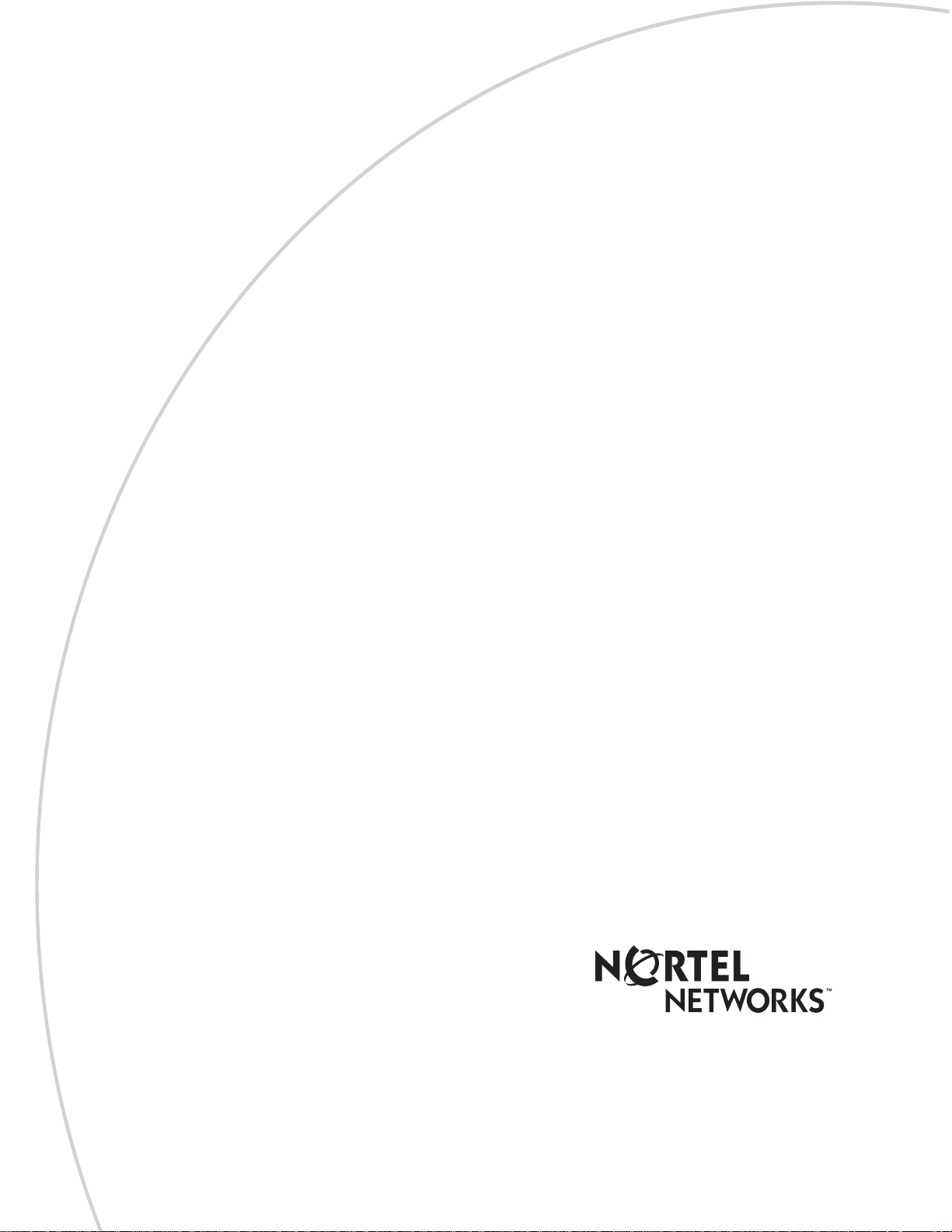
Part No. P0992141 01
Business Communications
Manager 2.5
NetVision Phone
Administrator Guide
Page 2
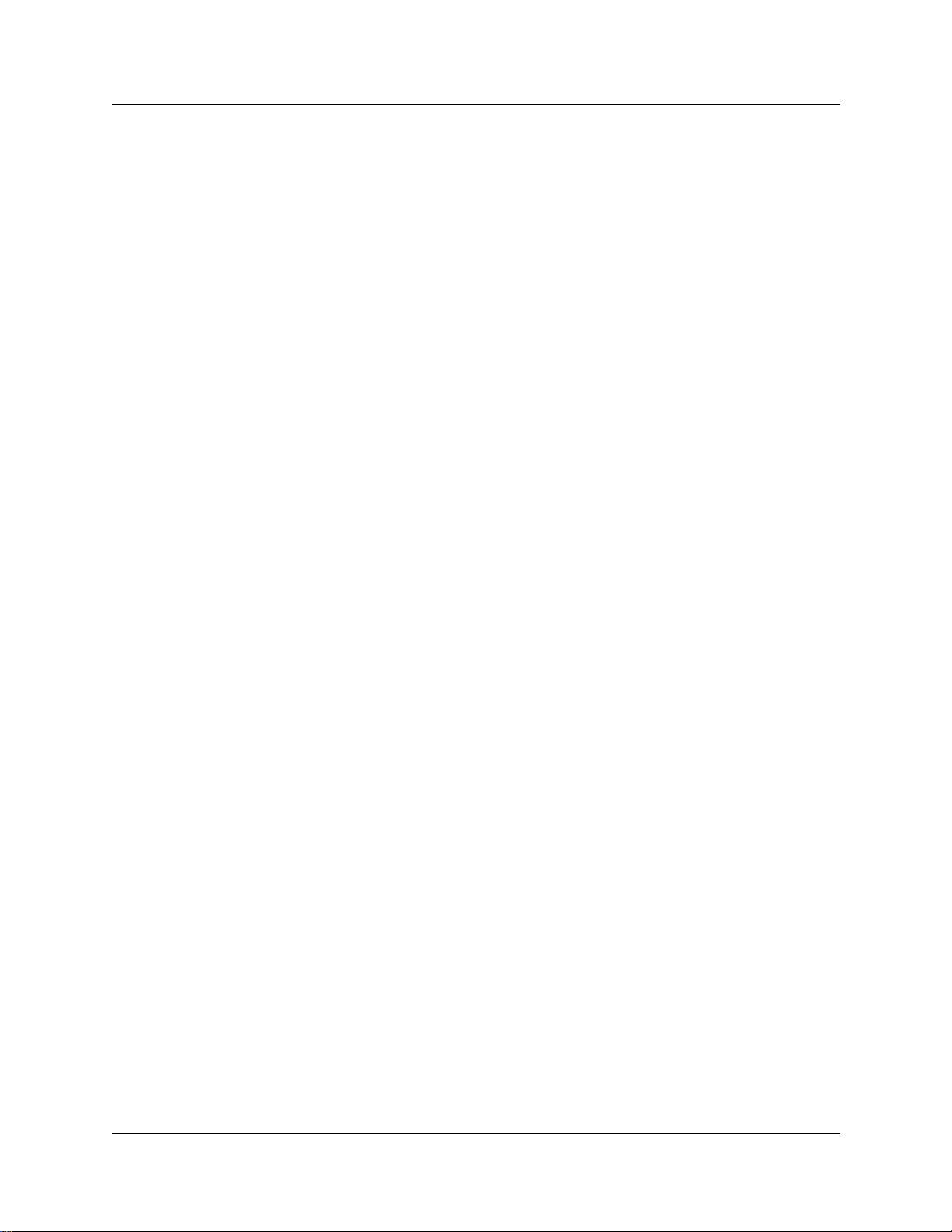
2
Copyright © 2002 Nortel Networks
All rights reserved.
The information in this document is subject to change without notice. The statements, configurations, technical data, and
recommendations in this document are believed to be accurate and reliable, but are presented without express or implied
warranty. Users must take full responsibility for their applications of any products specified in this document. The
information in this document is proprietary to Nortel Networks NA Inc.
Trademarks
NORTEL NETWORKS is a trademark of Nortel Networks.
Microsoft, MS, MS-DOS, Windows, and Windows NT are registered trademarks of Microsoft Corporation.
Symbol, Spectrum24, and Net Vision are registered trademarks of Symb ol Technologies, Inc.
All other trademarks and registered trademarks are the pro pert y of their respective owners.
P0992141 01
Page 3
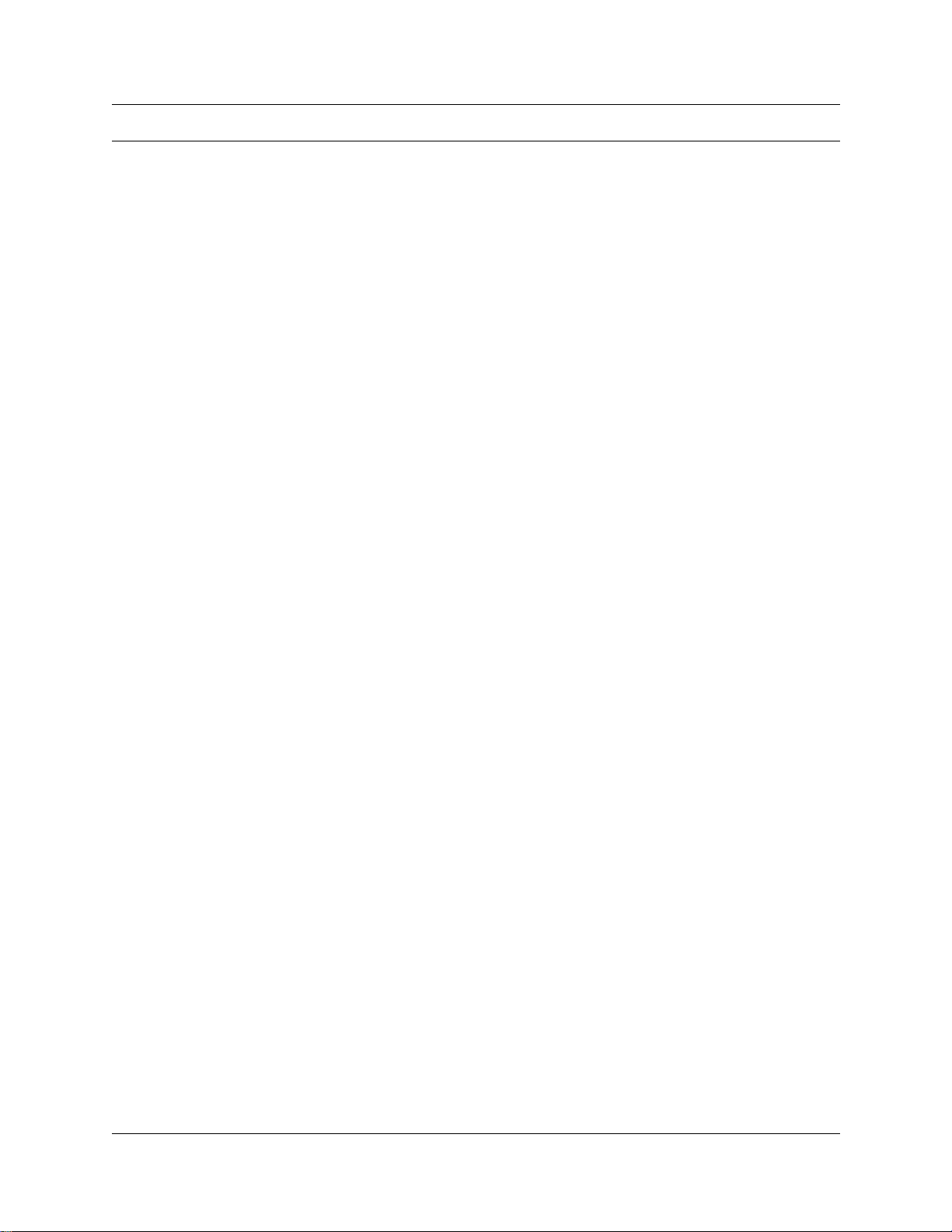
Contents
Chapter 1
Installing NetVision telephones . . . . . . . . . . . . . . . . . . . . . . . . . . . . . . . . . . . 7
NetVision connectivity . . . . . . . . . . . . . . . . . . . . . . . . . . . . . . . . . . . . . . . . . . . . . . . . . . 7
Access points . . . . . . . . . . . . . . . . . . . . . . . . . . . . . . . . . . . . . . . . . . . . . . . . . . . . . 7
Keycodes . . . . . . . . . . . . . . . . . . . . . . . . . . . . . . . . . . . . . . . . . . . . . . . . . . . . . . . . 7
Handset and call functions . . . . . . . . . . . . . . . . . . . . . . . . . . . . . . . . . . . . . . . . . . . 8
Gathering system information before you start . . . . . . . . . . . . . . . . . . . . . . . . . . . . . . . 8
Identifying the handset to the system . . . . . . . . . . . . . . . . . . . . . . . . . . . . . . . . . . . 9
Using the Nortel NVPA tool to configure handsets . . . . . . . . . . . . . . . . . . . . . . . . . . . . 9
Before you start . . . . . . . . . . . . . . . . . . . . . . . . . . . . . . . . . . . . . . . . . . . . . . . . . . . 10
Configuring handsets . . . . . . . . . . . . . . . . . . . . . . . . . . . . . . . . . . . . . . . . . . . . . . 10
Adding user records and features . . . . . . . . . . . . . . . . . . . . . . . . . . . . . . . . . . . . . 12
Identifying the handset and downloading the record . . . . . . . . . . . . . . . . . . . . . . . . . . 14
Identifying the handset to the Nortel NVPA tool . . . . . . . . . . . . . . . . . . . . . . . . . . 14
Updating handset firmware . . . . . . . . . . . . . . . . . . . . . . . . . . . . . . . . . . . . . . . . . . 15
Downloading configurations to the handset . . . . . . . . . . . . . . . . . . . . . . . . . . . . . 17
Checking or updating your NVPA software version . . . . . . . . . . . . . . . . . . . . . . . . . . . 18
3
Setting up the handset . . . . . . . . . . . . . . . . . . . . . . . . . . . . . . . . . . . . . . . . . . 17
Downloading the handset configuration through the serial cable . . . . . . . . . . 17
Appendix A
Configurin g fea t u re c o de s fo r NetVision. . . . . . . . . . . . . . . . . . . . . . . . . . . 19
NetVision menu feature types . . . . . . . . . . . . . . . . . . . . . . . . . . . . . . . . . . . . . . . . . . . 19
Indexed features . . . . . . . . . . . . . . . . . . . . . . . . . . . . . . . . . . . . . . . . . . . . . . . . . . 19
Supported features . . . . . . . . . . . . . . . . . . . . . . . . . . . . . . . . . . . . . . . . . . . . . . . . 20
DTMF features . . . . . . . . . . . . . . . . . . . . . . . . . . . . . . . . . . . . . . . . . . . . . . . . . . . 22
Examples of DTMF code configurations . . . . . . . . . . . . . . . . . . . . . . . . . . . . . 23
NetVision Features tab configuration . . . . . . . . . . . . . . . . . . . . . . . . . . . . . . . . . . . . . . 23
Finding the correct Feature list . . . . . . . . . . . . . . . . . . . . . . . . . . . . . . . . . . . . . . . 24
Determining values for the FtrBCM.txt file . . . . . . . . . . . . . . . . . . . . . . . . . . . . . . 24
Editing the FtrBCM.txt file . . . . . . . . . . . . . . . . . . . . . . . . . . . . . . . . . . . . . . . . . . . 26
Customizing features for users . . . . . . . . . . . . . . . . . . . . . . . . . . . . . . . . . . . . . . . 26
IP Telephony Configuration Guide
Page 4
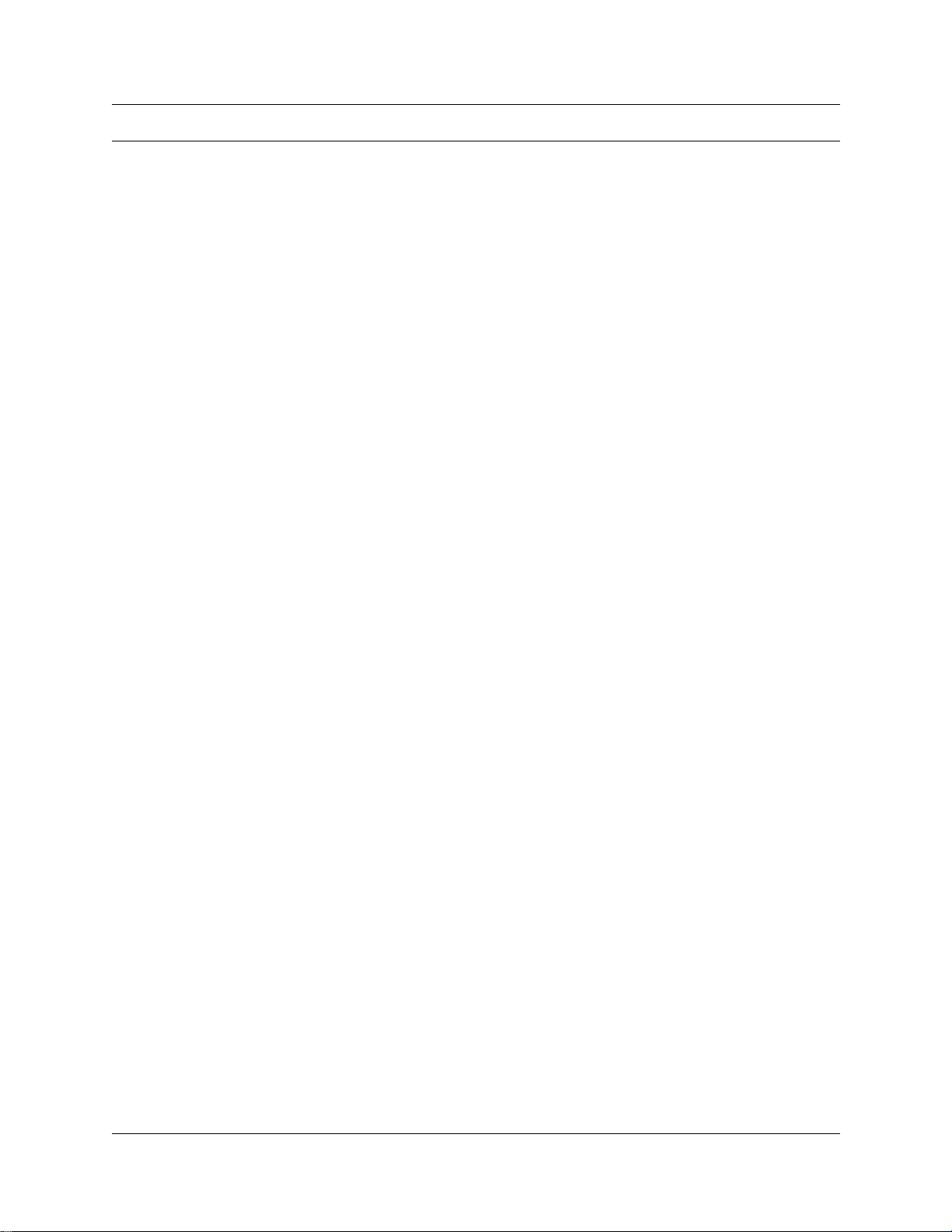
Figures
Figure 1 General required parameters . . . . . . . . . . . . . . . . . . . . . . . . . . . . . . . . . . 10
Figure 2 Enable RAS . . . . . . . . . . . . . . . . . . . . . . . . . . . . . . . . . . . . . . . . . . . . . . . 10
Figure 3 Hold key programming . . . . . . . . . . . . . . . . . . . . . . . . . . . . . . . . . . . . . . . 11
Figure 4 PIN verification . . . . . . . . . . . . . . . . . . . . . . . . . . . . . . . . . . . . . . . . . . . . . 11
Figure 5 Optional settings . . . . . . . . . . . . . . . . . . . . . . . . . . . . . . . . . . . . . . . . . . . 11
Figure 6 Adding Users . . . . . . . . . . . . . . . . . . . . . . . . . . . . . . . . . . . . . . . . . . . . . . 12
Figure 7 NVPA default Features list . . . . . . . . . . . . . . . . . . . . . . . . . . . . . . . . . . . . 13
Figure 8 Connecting to a handset . . . . . . . . . . . . . . . . . . . . . . . . . . . . . . . . . . . . . 14
Figure 9 Checking the Phone List entry for the handset . . . . . . . . . . . . . . . . . . . . 15
Figure 10 Selecting a handset for firmware download . . . . . . . . . . . . . . . . . . . . . . . 15
Figure 11 Downloading new firmware to a handset . . . . . . . . . . . . . . . . . . . . . . . . . 15
Figure 12 Downloading new firmware to a handset . . . . . . . . . . . . . . . . . . . . . . . . . 16
Figure 13 Downloading the configuration to a handset . . . . . . . . . . . . . . . . . . . . . . 17
Figure 14 Checking NVPA version . . . . . . . . . . . . . . . . . . . . . . . . . . . . . . . . . . . . . . 18
Figure 15 NVPA Feature screen . . . . . . . . . . . . . . . . . . . . . . . . . . . . . . . . . . . . . . . 19
Figure 16 FtrBCM.txt file layout . . . . . . . . . . . . . . . . . . . . . . . . . . . . . . . . . . . . . . . . 24
4
IP Telephony Configuration Guide
Page 5
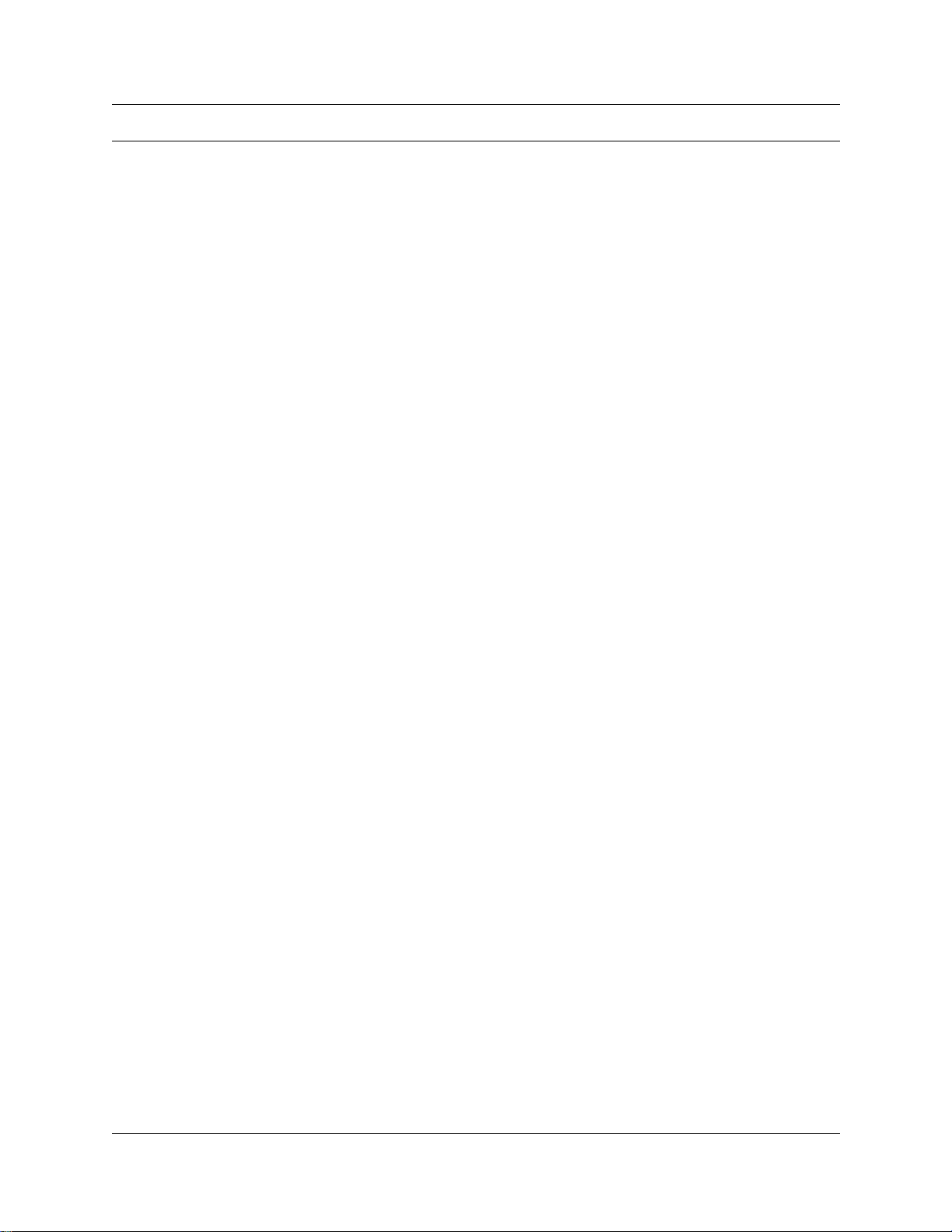
Tables
Table 1 Indexed features, supported . . . . . . . . . . . . . . . . . . . . . . . . . . . . . . . . . . 20
Table 2 Digit string special dialing characters . . . . . . . . . . . . . . . . . . . . . . . . . . . . 22
Table 3 FtrBCM.txt values and descriptions . . . . . . . . . . . . . . . . . . . . . . . . . . . . . 25
5
IP Telephony Configuration Guide
Page 6
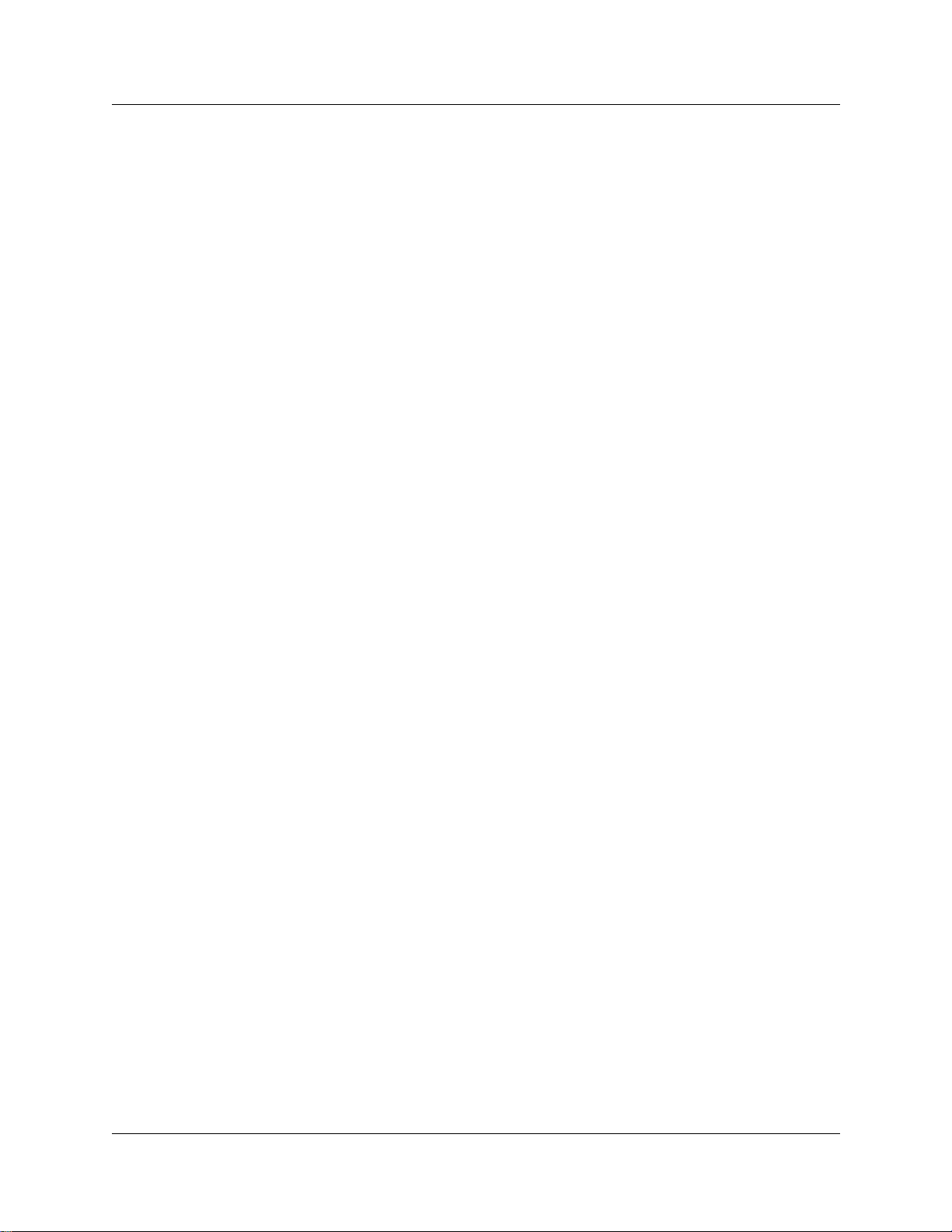
6
P0992141 01
Page 7

Chapter 1
Installing NetVision telephones
This document describes how to use the Nortel version of the NetVision Phone Administrator
(NVPA) software to confi gur e the features for Symbol * Net Vis ion wireless IP telephone handsets.
You download this software from the Symbol web site and install it on your local computer. You
must also obtain a special serial cable to connect between your computer and the handset to allow
the configuration yo u create in the NVP A to pass to the ha ndset, and f or the ha ndset info rmation to
pass to the NVPA. Refe r to “Ga thering sys tem informat ion before you st art” on page 8 for Symbol
website in formation.
NetVision connectivity
NetVision and NetVision Data wireless IP telephones connect to the Business Communications
Manager over a LAN through the Business Communications Manager LAN or WAN card. The
Business Communication Manager sees these telephones as IP telephones, which means that the
DN records are assigned from the digital range r at her than the Companion or ISDN r ang e of DNs.
The NetVision handsets use the default codecs set up for IP trunks.
7
Note: NetVision hand sets experience communicati ons problems if your syst em ha s NAT
between the handset internet connection and the published address of the Business
Communications Manager LAN. For this reason, this configuration is NOT supported.
From within the system, the hands ets can make and recei ve calls fr om any trunk type supp orted by
the system, which can include voice over IP (VoIP), digital and analog trunks. The handset DN
record determines which lines the handset can access.
The handset can communicate with any other type of telephone supported by the Business
Communications Manager system.
Access points
Instructions about installing the access point are provided with the access point equipment, which
is sold and installed separately. The access point is set up with an identification code (ESS ID)
which is entered into the h ands et ei ther throu gh a confi gurat ion do wnloa d or ma nuall y thro ugh the
dialpad, to allow the handset to access the system through that access point. All access points in
the same system have the same ESS ID to facilitate the roaming feature.
Keycodes
Before setting up NetVision telephones, you must ensure that keycodes have been entered for
sufficient numbers of IP telephones. For information on entering keycodes, see the Keycode
Installation Guide.
IP Telephony Configuration Guide
Page 8

8 Chapter 1 Installing NetVision telephones
Handset and call functions
Symbol supplies a handset user guide which describes the features on the NetVision handset and
how to use them to perform basic functions.
The Business Communications Manager NetVision Feature card explains how to use the handset
to access features o n the Busi ness Communi cati ons Man ager sy stem and provide s some qui ck tip s
for basic call functions.
The Business Communications Manager Telephone Feature Programming Guide provides
information about how to use Business Communications Manager call features and includes a list
of supported features for the NetVision telephone.
Gathering system information before you start
Ensure the following is complete, or the information is on hand before you start configuring your
NetVision telephones:
1. You have obtained the Symbol NetVision serial cable, which is
used to transfer configuration information between the computer,
where the NVPA is installed, and the handset.
2. You have downloaded the Nortel NVPA to your computer.
http://www.symbol.com/services/downloads/nvfirmware2.html
or
• Go to the Symbol website: www.symbol.com/services/
downloads.
• Under Wireless Products, click on Netvision Voice-over -IP
Products.
• Click on Firmware and Software.
• Under the Administrator Software heading, ensure that you
click on the Nortel_ x.x.x.exe
* Uninstall the existing version of NVPA on your computer before
you install any new versions of the tool.
3. You have obtained the IP address of the subnet gateway for the
handset (Business Communications Manager IP address).
4. You have obtained the subnet mask for the handset subnet, if
required.
firmware link.
Purchase cable from Symbol at
<http://symbol.com>
(part number: 25-20528-01)
Download the NetVision Phone
Administrator software*
Default IP gateway fiel d
Subnet Mask field
5. You know the IP address of the Published LAN/WAN inter fa ce of
the Business Communications Manager.
6. You know the Name and Password that will be assigned to the
handsets.
P0992141 01
Node IP address field
H.323 record and
Nortel NVPA records
Page 9
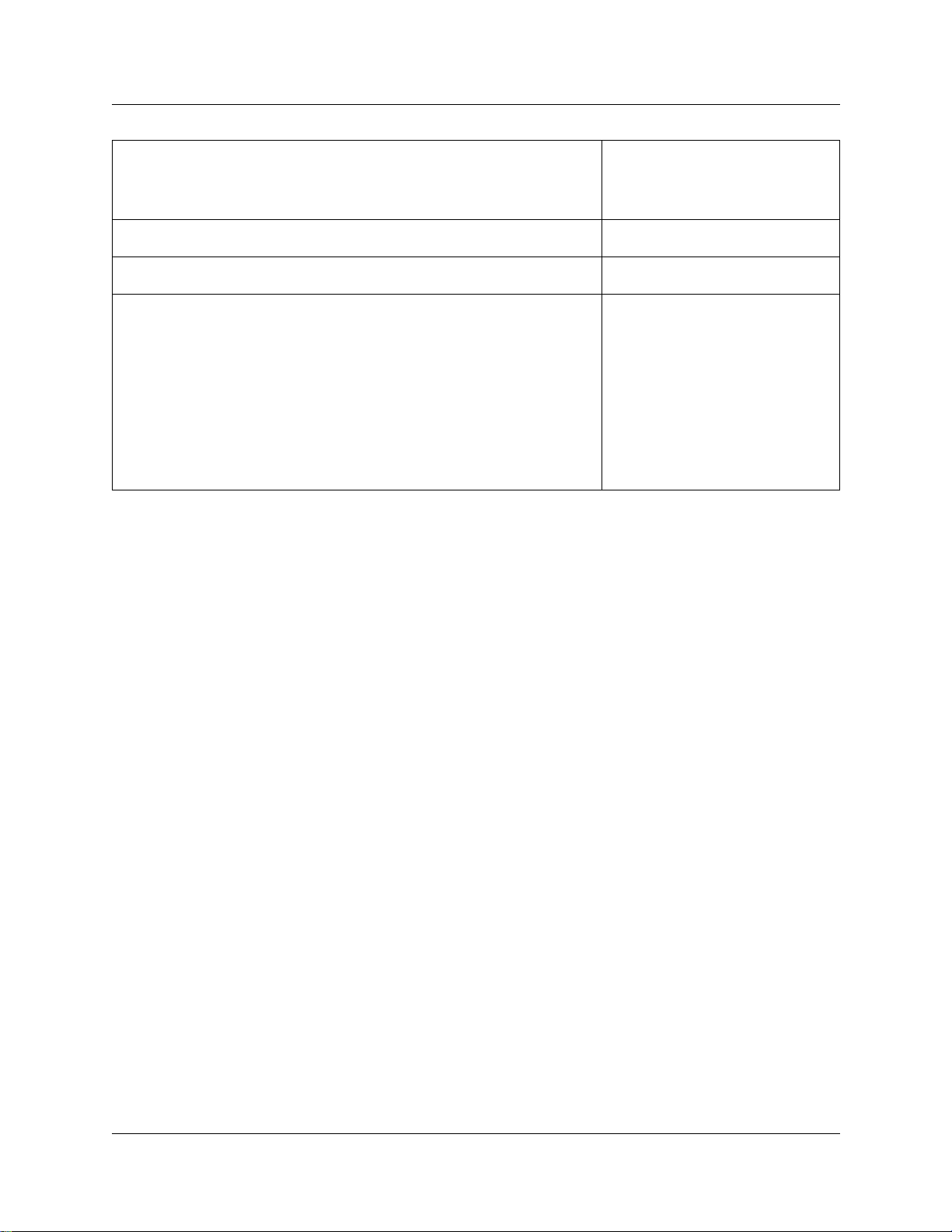
Chapter 1 Installing NetVision telephones 9
7. Decide which features you want to add to the handset menu.
NVPA tool: Refer to “NetVision men u feature t ypes” on page 19 if
you want to change the default lists.
8. The access point is installed and you have obtained the ESS ID. IEEE802 ESS field
9. You know the IP address for each handset. Phone List tab
10.You know the version of firmware that you need to download to
the handset.
Some examples:
• Netvision FH (2MB) phone - NF_FN_XXXXXX.BIN
• Dataphone FH (2MB) phone - DF_FNW_XXXXXX.BIN
• Netvision DS (11MB) phone - ND_FN_XXXXXX.BIN
• Dataphone DS (11MB) phone - DD_FN_XXXXXX.BIN
where XXXXXX is the version number
DTMF features/Index features
Features tab
Download tab,
BIN File to d ownload field
Identifying the handset to the system
The H.323 Terminals records are defined in the Unified Manager within the Business
Communications Manager. The information you enter into these records identify the handsets to
the Business Communications Manager system. Each handset is provided with a unique record.
From the information contained in the records, the Business Communications Manager determines
which handsets will be allowed to connect to the system. The Name and Password fields of this
record and the NVPA record for the handset must be exactly the same or the handset will not be
allowed to connect to the Business Communications Manager system.
Using the Nortel NVPA tool to configure handsets
Use the Nortel NVPA tool to create the configuration file for the handset to use to connect to the
system and to identify itself to the Business Communications Manager. This tool includes a page
for defining what features appear on the handset feature menu. For a description about how to
define feature menu items, refer to Appendix A, “Configuring feature codes for NetVision,” on
page 19.
The process for config uring an NVPA rec ord and downloading it to the hands et are in cluded unde r
these headings:
• “Configuring handsets” on page 10
• “Adding user records and features” on page 12
• “Identifying the handset to the Nortel NVPA tool” on page 14
• “Updating handset firmware” on page 15
• “Downloading configurations to the handset” on page 17
IP Telephony Configuration Guide
Page 10

10 Chapter 1 Installing NetVision telephones
Before you start
Before you can accomplish this procedure you need to ensure that you have the PC-to-handset
cable on hand, and that you have downloaded the latest NVPA application from the Symbol
website. Refer to items 1 and 2 in “Gathering system information before you start” on page 8.
Configuring handsets
This procedure prov ides info rmatio n about what m ust be en tered int o the appl ication to ensur e that
the handsets work with the Business Communications Manager.
1 Open the NVPA application.
2 Ensure you select the correct site (Active site) or create a new site record.
3 Ensure the settings on the Site Data tab are correct. If not, make changes, as appropriate.
Refer to Figure 1 to Figure 5 on the following pages.
Required settings:
— General fields: Ensure the four fields indicated in Figure 1 have the correct
parameters.
Figure 1 General required parameters
— RAS Parameters: Ensure that the Enable RAS check box is selected, and the Node
IP address is correct. R efer to Figure 2.
Figure 2 Enable RAS
Access Point ID code
Subnet mask for handset
IP address of subnet gateway
Site gateway. (always set to BCM)
P0992141 01
Published IP address of Business
Communications LAN/WAN
Page 11

— In the Hold Key Definitions box, select Dual 1, and set 1st Cmd to B.
Refer to Figure 3.
Figure 3 Hold key programming
— In the Pin Verification box, select External. Refer to Figure 4.
Figure 4 PIN verification
Chapter 1 Installing NetVision telephones 11
Optional features: The settings shown in Figure 5 are unique to your requirements. Change
the defaults to suit you r system requirements.
Figure 5 Optional settings
Inactive fe atures: The information in the following boxes does not apply to Business
Communications Manager programming, unless otherwise noted.
• RF update parameters
• Web Client Settings
• Enable Scanner Symbologies
• Domain Name Server
IP Telephony Configuration Guide
Page 12

12 Chapter 1 Installing NetVision telephones
4 Under the Tools menu, click Import Features.
Note: A new site defaults to the M1 feature set. Therefore, after you create a new site,
change the gateway type to BCM. Then select Tools, Import Features to update the
features list (Features tab).
Adding user records and features
After you set up the Site Data parameters, enter user records for the handsets you are configuring,
then define the features for each handset.
1 Click on the User List tab.
2 In the fields at the bottom of the screen, enter a record for each handset you are adding. Refer
to Figure 6.
Note: The information you enter for the User Name, PIN and User Extension must be
the same as what you entered into the Unified Manager H.323 Terminals record Name,
Password and DN fields.
Figure 6 Adding Users
3 Click on the Features tab. Refer to Figure 7.
4 In the fields on the Features pag e you will note tha t the Shortcut Numbers and Phone set fi eld
entries are filled out. These features are obtained from the default feature file that
automatically loads when you choose the BCM switch type. Refer to “Indexed features” on
page 19.
If any DTMF features are on the page, and are s elect ed, ente r the DTMF s trin g for the featu re
in the DTMF String field if it is not alread y there. Refer to “DTMF features” on page 22.
P0992141 01
Page 13

Figure 7 NVPA default Features list
Chapter 1 Installing NetVision telephones 13
Note: These features must match Business Communications Manager capabilities.
Gateway Type, from the Site Data page, determines the default en tries in this ta ble.
For information about cha ngi ng the lis t of Fea tur es on the Feat ur es tab, re fer to Appendix
A, “Configuring feature codes for NetVision,” on page 19. This section also includes a
description of the differ ence betwee n Indexed features and DTMF fe atures, and provid es a
list of supported features and their codes.
5 You are now ready to id enti fy the h andset s to the Nortel NVPA and t o download the fi rmwar e
and the configuration into the handsets. Refer to “Identifying the handset to the Nortel NVPA
tool” on page 14.
IP Telephony Configuration Guide
Page 14

14 Chapter 1 Installing NetVision telephones
Identifying the handset and downloading the record
After you add all th e user files and fe atu re inf ormati on, y ou are r eady to identi fy th e han dset t o th e
Nortel NVPA tool, download the correct firmware, and, then, download the configuration file.
Identifying the handset to the Nortel NVPA tool
Follow these steps to identify the handset to the Nortel NVPA tool.
Note: For these procedures, the NVPA tool is running on your computer and the
Download tab is selected.
1 Ensure the handset is turned off.
2 Attach the serial cable from your computer to the handset.
3 Turn the handset on.
4 On the NVPA Download screen (Figure 8) do the followin g:
a Ensure that the correct Com Port is selected.
b Click the Query New Phone button.
Figure 8 Connecting to a handset
5 Immediately press the key on the handset.
The application uploads identification data from the handset. The message line above the
Com Port box will indicate the status of the process.
When the upload is complete, you will notice additional information entered into the
Download tab and the Phone List tab fields.
6 Click the Phone List tab.
END
7 In the fields at the bottom of the window, enter the information that identifies the handset.
Refer to Figure 9.
a IP address for the handset.
b Phone Mode to Personal.
P0992141 01
Page 15

c User Name that matches the name you entered in the H.323 Terminals record in the
Unified Manager.
Figure 9 Checking the Phone List entry for the handset
8 Click Change to save any updates.
9 Continue with the next section.
Updating handset firmware
Chapter 1 Installing NetVision telephones 15
Use this procedure to update firmware on your new NetVision handsets.
1 Unplug the serial cable from the handset.
END
2 Turn the handset off. (Press and hold .)
END
3 Attach the serial cable from your computer to the handset.
4 On the Nortel NVPA application, do the following:
a Click the Download tab. Refer to Figure 10.
b Select the listing for the handset at the top of the screen or click the Query New Phone
button at the bottom of the screen.
Figure 10 Selecting a handset for firmware download
c A t the bottom of the screen, in the BIN file to Download field, select the new firmware
file.
In Figure 11, this is ND_FN_010039 BIN.
Figure 11 Downloading new firmware to a handset
IP Telephony Configuration Guide
Page 16

16 Chapter 1 Installing NetVision telephones
5 Set up the handset, by doing the following:
a Turn on the handset.
b Press (FCT) and (Name).
FCT
NAME
The handset displays the user profile directory.
SND
c S croll through the list to
Setup
, then press .
SND
Tip: Use the * button to scroll down and the # button to scroll up.
SND
d Enter the adm inistrator PIN (8647), t hen press .
SND
The handset displays a status display.
e Press (MENU).
f Scroll to
g Scroll to
h Scroll to
The Display shows:
MENU
System Setup
Upgrade Cfg
Sftw update
SND
, then press .
, then press .
, then press .
SND
SND
SND
SND
SND
Sftw update. Proceed?
SND
i If you are ready to proceed with the download, press .
SND
Note: For detailed descriptions about using the handset menus and troubleshooting error
messages, refer to the NetVision Phone Telephone Start Kit Installation Guide, available
from Symbol.
6 On the Nortel NVPA Download screen, click on Download.BIN to the phone.
Figure 12 Downloading new firmware to a handset
The firmware download begins. When the process completes, the display indicates that the
File Transfer OK
.
7 When the firmware is successfully downloaded, you can download the Nortel NVPA
configuration to the handset. Refer to the next section.
P0992141 01
Page 17

Chapter 1 Installing NetVision telephones 17
Downloading configurations to the handset
Ensure the correct firmware is in the handset before you attempt to download the Nortel NVPA
configuration.
Setting up the handset
If your handset is still attached to your computer with the serial cable, skip these steps, and go to
the next section:
END
1 Turn the handset off. (Press and hold .)
2 Attach the serial cable from your computer to the handset.
3 Turn the handset back on.
Downloading the handset configuration through the serial cable
END
When you have your computer and handset correctly hooked up, you are ready to download the
configuration.
1 Open the Nortel NVPA application and click the Download tab.
2 A t the bottom of the screen, under Phone to Download, select the handset to which your
computer is attached or click the Query New Phone button to select it.
3 On the Nortel NVPA Download screen, click Download pro file to the phone. Refer to Figure
13.
Figure 13 Downloading the configuration to a handset
END
4 Press the key on the handset.
END
The application downloads the configuration file to the handset. The message line on the
Nortel NVPA screen indicates the status of the process. When the download is complete, the
handset connects to the Business Communications Manager, and prompts you to enter the
password (PIN).
5 Enter the PIN and allow the telephone to connect.
If you get an error message, you may be out of range of the access point. Move closer and try
again. If you still cannot connect, check all the settings in both the Nortel NVPA tool and the
Unified Manager H.323 Terminals record.
IP Telephony Configuration Guide
Page 18

18 Chapter 1 Installing NetVision telephones
Checking or updating your NVPA software version
If you are not sure if you have the latest NVPA application, you can go to the Symbol website
given in “Gathering system information before you start” on page 8 or you can look under the Help
menu item in your application, if it is version 1.2.0 or greater. Refer to Figure 14.
Figure 14 Checking NVPA version
In your NVPA application, click on
Help and select About
This will open the dialog box shown
below.
Click on the website
to access current
NVPA information.
Note: If you upgrade your version of NVPA, remember to uninstall the existing version
on your computer before you install the new version.
P0992141 01
Page 19

Appendix A
Configuring feature codes for NetVi si on
This appendix describes how Business Communications Manager features can be programmed
onto the NetVision handset feature display menu by changing the FtrBCM.txt file that the
NetVision Phone Administ ra tor (NVPA) uses to populate t he Feat ures tab. The application comes
with a default set of features. This process is only necessar y i f yo u wan t t o delete existing fe atu re s
from the default list and add new ones. The list contains a maximum of 10 features.
• The first part of this chapte r describes the two different types of features and how they are
used.
• The second section, “NetVision Features tab configuration” on page 23, describes how to
change the FtrBCM.txt file and update it to your NVPA application.
NetVision menu feature types
19
The Nortel NVPA use two types of features: Indexed features and DTMF features.
Indexed fe at u res
Indexed features are predefined within the Business Communications Manager in a master list
numbered from 0 to 255.
For the Nortel NVPA, the index cod e for each sel ected feature is ent ered into th e Phone Set fi elds.
Refer to Figure 15.
Figure 15 NVPA Feature screen
When the feature is activated on the handset, the index number is sent to the Business
Communication Manager, where the system interprets the number as the requested feature.
IP Telephony Configuration Guide
Page 20

20 Configuring feature codes for NetVision
Supported features
Table 1 lists the index codes and DTMF strings for the Business Communications Manager
features that are supporte d on the NetVision handset. Th e NetVisio n handse t FCT menu supp orts a
maximum of 10 features.
• The Nortel NVPA stores the list of features for the FCT menu in FtrBCM.txt. You can use the
values on this tab le to change th at list. Refer to “Determining values for th e FtrBCM.txt file”
on page 24.
Table 1 Indexed features, supported
Feature Name Type Index # Feature
code
FEATURE Key 1 1 F (Indexed features)
DTMF features: A (during call) or * (initiated call string)
Call Center Agent
login
Call Center Agent
Make Busy
Call Forward 1 14 4 Send calls to another telephone in your system.
Call Park 1 74 74 Allows user to park a call on the system by assigning it
Call Pickup Directed
Call Pickup - Group 1 75 75 Answer a call ringing on another telephone within the
Class of Service 1 68 68 Access the system from a remote location, or use to
Conference Call 1 13 3 Set up 3-way conversation.
DN Query 0 20 *0 Query the directory number of the telephone.
Do Not Disturb 0 85 85 Prevent calls from coming in to the handset. (toggle
Hold/Unhold call 1 99 B Hold or unhold a call. Use to retrieve call if END used
Language - English 0 131 *501 Pick language display for Business Communications
Language - French 0 132 *502
Language - Spanish 0 133 *503
Last # Redial 1 15 5 Redial the last external number you dialed.
Line Pool 1 64 64 Enter line pool access code to dial through Business
Link 1 71 71 Host signaling code
0 104 904 Login and receive calls as a Call Center agent.
0 108 908 Temporarily stop receiving calls from the Call Center
1 76 76 Answer any ringing telephone.
Description
system.
Hunt Group calls override all Call Forward features. A
Hunt Group extension can be a Call Forward
destination. Implemented as a toggle feature for
NetVision telephones. User can also press #4 to cancel
the feature.
a Call Park Code. The call can be retrieved at any other
telephone by entering the Call Park code.
same pickup group
change dialing filters on the line.
feature)
and the link is dropped.
Manager prompts. Note: Handset-generated prompts
are English-only.
Communications Manager line pool.
P0992141 01
Page 21

Table 1 Indexed features, supported (Continued)
Configuring feature codes for NetVision 21
Feature Name Type Index # Feature
code
Message - Cancel 1 31 #1 Send and receive messages from other system
Messages - Send 1 11 1
Messages - View 1 65 65
Off-hook 1 98 ~ provides dial tone or answers a ringing call after
Page 1 60 60 Send Page announcements to specific groups.
Page - Combined 1 63 63
Page - External 1 62 62
Page - Internal 1 61 61
Priority Call 1 69 69 Transmit priority call to another telephone in the
Privacy 83 Change privacy setting for an external line assigned to
Speed dial - Make 1 10 0 Use system speed dial codes.
System Wide Call
Appearances
Time 0 103 803 Briefly displays the date and time when on a call, or
Transfer 1 70 70 Transfer calls to another telephone, either inside or
Trunk Answer 1 100 800 Answer an external call that is ringing on a line in a
Voice Call - make 1 66 66 Make a voice call to another telephone.
VM leave msg 1 180 980 Provides all voice mail functions that are available to
VM access 1 181 981
VM Spare 1 182 982
VM Spare 1 183 983
VM Call Fwd 0 184 984
VM DN query 0 185 985
VM Transfer 1 186 986
VM intercept 1 187 987
VM Directory 1 188 988
VM Call Record 1 189 989
1 221 to
236
220
237
238
*521 to
*536
*520
*537
*538
Description
devices.
pressing END or powering on, or taking a conference
call off hold if the handset is the master.
Note: The NetVision handset cannot receive page
announcements.
system. Note: Handset cannot receive Priority calls.
the handset.
Answer calls or put calls on Hold by selecting the
SWCA feature.
Find an available SWCA key to park a call.
Find the oldest SWCA call.
Find the newest SWCA call.
when feature status message is on the display of an
idle telephone.
outside the system. Press #70 on handset to cancel
feature.
Ringing Service schedule from any telephone in the
system. Note: Does not work for a private line.
Note: NetVision receives voice calls as a ringing call.
the system.
IP Telephony Configuration Guide
Page 22

22 Configuring feature codes for NetVision
DTMF features
Most Business Communications Manager features are available as Index features. However, the
DTMF capability allows for additional features and special programming, such as combining a
code to initiate a call, and then sending a feature request. These codes are entered in the DTMF
string field on the NVPA Features screen.
DTMF features act in th e same way tha t memo ry but tons do. As wel l, t hey ca n be confi gured to be
used on an idle li ne or dur ing a call. Whe n the f eatur e is a ctiva ted on a n i dle li ne, a ca ll is i nitia ted,
and then the feature seq uence is sent to the Business Communications Manag er. W hen the feature
is activated during an active call, the feature sequence is sent directly to the Business
Communications Manag er and relates to the current call. In eithe r case, the Business
Communications Manager processes the feature sequence as if the user had pressed the handset
keys to activate a feature.
Special characters used in the digit string define how the telephone interprets the string. Refer to
Table 2.
Table 2 Digit string special dialing characters
{} initiates a call on an idle line (brackets enclose call coding)
If a feature with this code is entered during a call, these are ignored, and the feature is
sent for th e current call.
The system interprets these characters as activat ing the Feature call, which is equivalent
to pressing the Feature button on other system telephones.
*
used to star t features that initiate calls, when there is no curr ent active call. Example :
{*4}
A
used to start features during calls already in progress. Example: A71.
B use to activate Hold for an active call
# • when connected to an analog line, enables DTMF (tones) dialing. This al lows
someone using a pulse mode analog line to connect to a far end device, then turn on
tones to control the device.
• immediately after the feature call to turn off a feature:
FCT
£°fl
⁄
! inserts a flash-hook signal (analog lines)
, inserts a one-half-second pause
$ inserts the DN of the current logged-on user
]
acts as an key
END
P0992141 01
Page 23

Examples of DTMF code configurations
Configuring feature codes for NetVision 23
• Initiating a call: If the feature code you enter is expressed as
system will initiate a cal l and then sen d the characters entered in
{*<feature code>}
<feature code>
, the
. The
Business Communications Manager interprets the * at the front of the feature code string as
the feature activation code when the * is the first digit of a new call.
The
*<feature code>
string can include any of these characters: 0 to 9, # and *.
Examples:
{221}
{*4}
initiates a call to extension 221.
initiates a c all, then sends the feature code 4 (Call Forward) to the Business
Communications Manager. The user then enters the DN where the call is to be forwarded.
When the call is complete, the user pr esses on the handset.
END
• Initiating features while on a call: If the code you enter for the feature is expressed as
A<feature code>
Business Communications Manager interprets the
code>
string can include these characters: 0 to 9, #, *, A, B, C, D, and !.
, the system interprets this as a feature that is activated during a call. The
A
as the Feature key. The
<feature
Examples:
A74
activates the Call Park feature during an active call.
A71
, when invoked during a call, signals the Business Communications Manager to send a
Link/Flash during a call.
• Combining the features:
{*4221}]
initiates a call and invokes Call Forward, then automatically dials 221. The square
bracket automatically ends the call.
NetVision Features tab configuration
The Features tab on the Nortel NVPA tool defines the contents of the NetVision handset display
menu that appears when the user presses on the handset. The NVPA comes with a default set
of features.
Nortel NVPA uses the Gateway Type setting, on the Site Data tab, to determine which set of
default configuration files to use. When the Gateway Type is set to BCM, Nortel NVPA uses
FtrBCM.txt
to build the Features Tab feature list.
To change the contents of the Features tab, you can edit
The FtrBCM.txt file specifies the feature type, feature description, and feature label. The file does
not specify the feature index or DTMF digits, nor does it specify the shortcut number, which
means you need to enter this informa tion on the Fe ature tab after you invoke this file.
FCT
FtrBCM.txt
IP Telephony Configuration Guide
.
Page 24

24 Configuring feature codes for NetVision
Finding the correct Feature list
When a new site is created, Gateway Type, on the Site Data tab, is set to Meridian-1 by default.
Therefore, the feature list will populate from FtrMer1C.txt.
Use these steps to change a site to refer to a Business Communications Manager:
1 Change the value in Gateway Type to BCM.
2 Select Tools, Import Features.
This will cause the feature list to be reloaded from FtrBCM.txt.
3 Click on the Features tab and enter the values for, Shortcut number, Phone Set and DTMF
digits.
Determining values for the FtrBCM.txt file
If you want to change the defaul t fea ture l ist, y ou can ed it the FtrBCM.txt file . The str uctur e of th e
FtrBCM.txt file, and how to edit it, are described below.
Table 1 on page 20 provides the settings for each supported feature.
The FtrBCM.txt file has a simple format which defines one feature per line, a version line, and a
syntax for defining lines as comments. Refer to Figure 16 and Table 3 on page 25.
Figure 16 FtrBCM.txt file layout
// this is a comment line
// The version line appears on the Features tab in NVPA.
// It must start with #BCM but is otherwise not formatted.
// The next line is the version line:
#BCM Default Features v0.00
// The next line defines the syntax for a feature definition:
//"Feature description","Feature label",type;
//”Feature key”, “FEATURE”,1;
"Feature Key","FEATURE",1;
"Call Transfer","Transfer",0;
"Conference Call","Conference",0;
"Call Park","Park",0;
"Do Not Disturb","DND",0;
"Call Forward All Calls","Call Fwd",1;
"Page","Page",2;
"Voice Mail","Voice Mail",2;
"System Speed Dial","Speed Dial",2;
P0992141 01
Page 25

Table 3 FtrBCM.txt values and descriptions
Configuring feature codes for NetVision 25
Feature definition syntax:
Command Values Description
"Feature description","Feature label",type;
“Feature description”“<name of feature>” 32-character string that displays on the Feature tab
“Feature label”“<name of feature>” 10-character string that displays on the NetVision phone
handset <FCT> menu. ( NetVision teleph one displ ay is 10
chars by two lines.)
type 0, 1 or 2 • 0 — feature can be invoked while telephone is idle or
on a call. The feature does not start a call.
• 1 — an indexed feature that initiates a call prior to
sending the feature index.
Additional user input via the keypad can only be
transmitted to the Business Communications Manager
while the phone is “off hook”.
Users manually release the call when the activity is
completed.
If the feature is selected during a call, the index is sent
in the context of the current call.
Some features, such as Voice Call, req uire the phone to
go off hook before being activated.
Features that requires additional data entry, such as
Call Forward, must also initiate a call.
Also refer to “Indexed features” on page 19.
• 2 — DTMF feature, or memory dialer . Memory dial ers
have a special syntax t o speci fy whether or not to make
a call and special characters to identify the digits as a
feature code as well as oth er special functions . Refer to
“DTMF features” on page 22.
Example: Adding Call Forward All Calls:
“Call Forward All Calls”,”Frwd All”,1;
• The first two parameters of the feature line are enclosed in quotes.
• The last parameter is a single digit - 0, 1 or 2 - which specifies the type of featu re.
• Each line is terminated with a semicolon.
• No leading spaces are allowed, nor are spaces allowed between parameters. Spaces are allowed in the
feature description and feature label, since they are enclosed in quotes.
IP Telephony Configuration Guide
Page 26

26 Configuring feature codes for NetVision
Editing the FtrBCM.txt file
Follow these steps to edit the file.
1 Access
2 Add, change, or delete the feature information in the file. Refer to “Determining values for the
FtrBCM.txt file” on page 24.
3 Save the file.
4 Open the Nortel NVPA and update the feat ure list for the si te (s ). Refer to “Finding the correct
Feature list” on page 24.
Nortel NVP A then rebuil ds the features list with the new information. Features that did not
change will retain the previous values.
New or changed entries will not be selected and will have no Shortcut number, Phone Set value
or DTMF string.
FtrBCM.txt
on the computer where you instal led Nortel NVPA.
Customizing features for users
If you want different feature lists for different types of users:
1 Define a new site for each type of user.
2 C reate a version of the FtrBCM.txt file for each new site (user type). Refer to “Editing the
FtrBCM.txt file” on page 26.
3 Create a new site.
4 Copy the appropriate version to FtrBCM.txt
5 Follow the steps in “Finding the correct Feature list” on page 24.
6 G o to the Features tab and populate the fields for the desired features.
7 E nter new users on the site.
P0992141 01
Page 27

Index
27
Symbols
! inserts flash-hook signal 22
{} initiates call in DTMF string 22
A
access point, ESS ID 9, 10
active site 12
analog telephone, dialing codes 22
answer mode 11
B
before you start
NetVision 8
BIN file to Download 15
Business Communications Manager
Published LAN interface 8
C
Call Center
Agent login 20
Agent Make Busy 20
Call Forward 20
Call Forward All Calls 12
Call Park 12, 20
Call Pickup
directed 20
group 20
Call Transfer 12
Class of Service 20
Client Install button 8
com port 14
Conference Call 12, 20
Conference call 20
D
DN inquiry 20
DNs
DTMF string 22
Use Extension 12
Do Not Disturb 12, 20
documention, support i ng 8
download
firmware, NetVision 15
Nortel NVPA configuration 17
Download .BIM to phone 15
Download profile to the phone 17
DTMF features
configurin g strings 22
Nortel NVPA page 12
DTMF string
add current DN 22
enables dialing, turns off feature 22
end call code 22
flash-hook si gnal 22
pause code 22
sample configurations 23
special codes 22
E
enable concurrent vibrate 11
enable silence suppression 11
end call, DTMF string code 22
extension, NetVision (also see DNs) 12
F
Feature description 25
Feature key
DTMF string special codes 22
indexed features 12, 20
Feature label 25
feature site, gateway type 24
features
activate feature menu 22
customizing for users 26
default, gateway type 13
definition syntax, FtrBCM.txt 25
DTMF features 22
handset menu 8
import NetVision feature file, NetVision 10
import NetVision features 10
NetVision Nortel NVPA 12
NetVision, configuring 19
Nortel NVPA page 23
sample DTMF strings 23
turns off feature in DTMF string 22
firmware
BIN file to download 15
download, NetVision 15
IP Telephony Configuration Guide
Page 28

28 Index
flash-hook signal, DTMF string code 22
FtrBCM.txt 24
G
gateway
NetVision IP address 8
subnet, NetVision 10
type determines feature set 24
type, NetVision 10
Gateway Type 13
Group Pickup 20
H
H.323 devices
NetVision 7
H.323 terminals record
connecting 17
name 15
handset
download firmware 15
download Nortel NVPA configuration 17
identifying handset to Nortel NVPA 14
IP address 14
hold key def i nitions 11
I
Import features 10
indexed features
Nortel NVPA page 12
programming 19
Installation
NetVision telephones 7
NetVision, before you start 8
IP address
handset 8
NetVision handset 14
node, RAS parameters 10
subnet gateway 10
subnet gateway, NetVision 8
IP telephones
installing 7
keycode 7
NetVision, connecting 17
IP wireless. keycode 7
K
keycodes
NetVision 7
L
language 20
Last Number Redial 20
LCD contrast 11
line pool
supported feature 20
Link 20
M
Meridian 1
NetVision active site 10
Messages 20
N
name
NetVision 8
NetVision, Nortel NVPA 15
NetVision
access point ESS ID 9
active site 10
adding users 12
before you start 8
BIN file to download 15
com port 14
configuring features 19
connectivity 7
customizing features for users 26
Download .BIN to phone 15
download firmware 15
download Nortel NVPA configuration 17
DTMF features 22
DTMF string codes 22
features to be added 8
General settings 10
handset IP address 8, 14
hold key definitions 11
identifying the handset 14
indexed features 19
installing 7–??
Nortel NVPA configuration 10
Nortel NVPA features page 12
Nortel NVPA tool 8
Nortel NVPA, inactive features 11
password 8
Phone Preferences 11
Pin verification 11
PIN, connecting 17
published IP address 10
Published LAN IP address 8
RAS parameters 1 0
P0992141 01
Page 29

Index 29
sample DTMF feature strings 23
serial cable 8
site gateway 10
subnet gateway 8
supporting documentation 8
NetVision Phone Administrator, see Nortel NVPA
Node IP address 8, 10
Nortel NVPA
adding users 12
BIN file to download 15
configuring features 19
download configuration to handset 17
download firmware to handset 15
download tool 8
DTMF features 22
DTMF string codes 22
features page 12
features tab 23
general settings 11
handset IP address 14
identifying the handset 14
inactive features 11
indexed features 19
node IP address 8
phone mode 14
Phone Preferences 11
user name 15
users, customizing features 26
using 10
P
Page 12, 20
page
supported features 21
password
NetVision 8
pause, DTMF string code 22
phone mode 14
phone preferences, NetVision 11
Phone set 12
Phone to Download 17
PIN
connecting to the system 17
Nortel NVPA 12
verification 11
play volume 11
priority call 21
privacy, invoke 21
Published IP a ddress
NetVision 10
Q
Query New Phone 14
R
RAS parameters 1 0
ring mode 11
ring volume 11
S
serial cable, NetVision 8
shortcut number 12
silence suppression
enable, NetVision 11
site
data 10
gateway 10
special codes, DTMF string 22
Speed dial 20
speed dial
initiate 21
subnet mask
NetVision 8
NetVision handset 10
SWCA
supported feature 21
system speed dial 12
T
Tim e 21
Transfer
supported feature 21
transfer
NetVision supported feature 20
Trunk answer 21
type, feature 25
U
Unified Manager
Client Install 8
Nortel NVPA download 8
user list 12
user name 12, 15
IP Telephony Configuration Guide
Page 30

30 Index
V
voice call
supported feature 21
voice mail 12, 20
supported features 21
W
wireless IP 7
P0992141 01
