Page 1
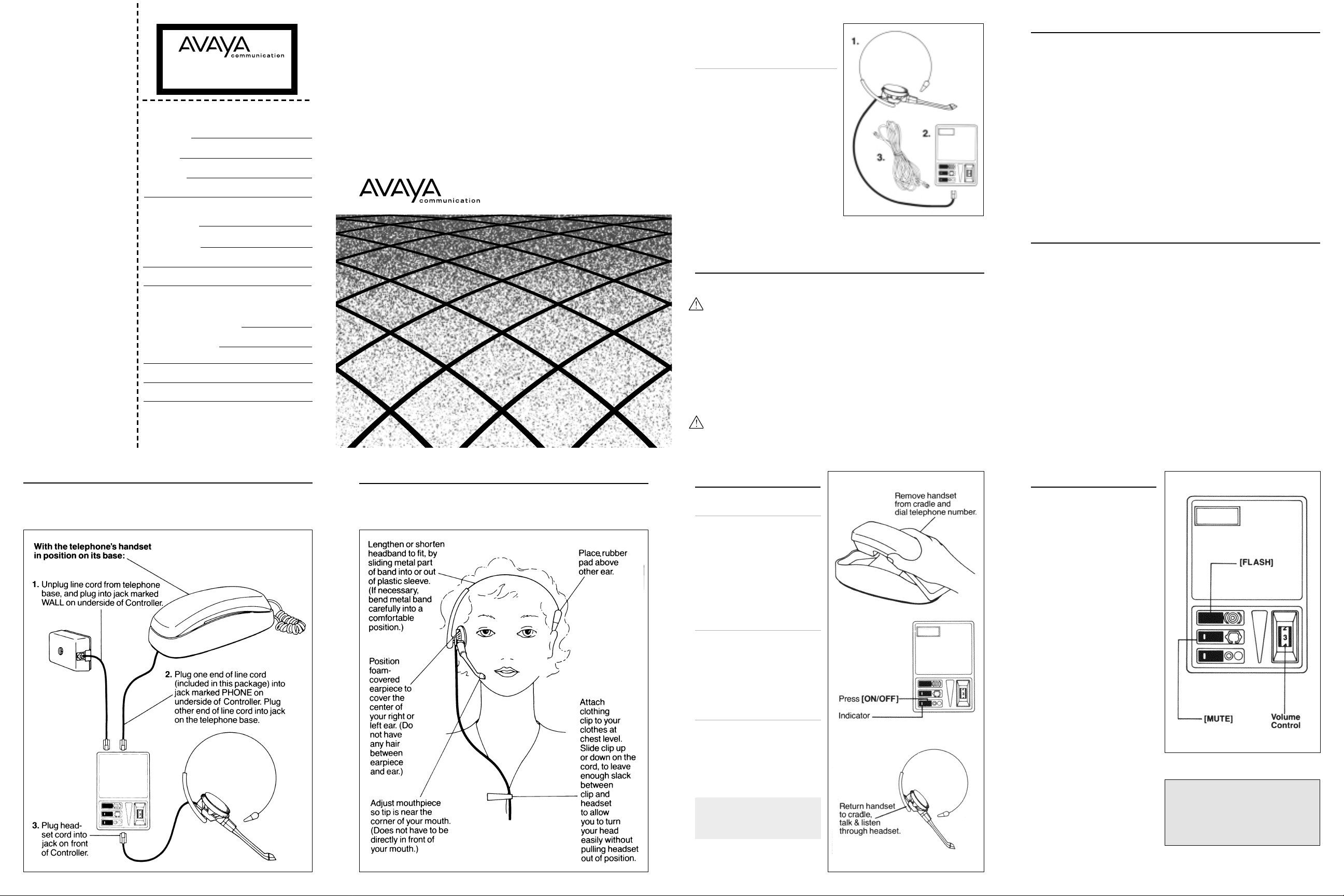
Are you interested
in other Avaya
products
for your home or
small business?
Also available for purchase are
everything from basic telephones to answering systems,
typewriters,telephone accessories and more.
In addition, you may lease
Avaya equipment.We offer
high quality rotary and touchtone telephones in our most
popular styles.
For more information on leasing and purchasing Avaya
products and for information
on the Avaya Phone Center
nearest you, call toll-free
1-800-628-2888.
Please use this Service Return
Form when returning you unit
to an authorized service center. If you have any questions
about
service,call the Avaya National
Sales and Service Center at
1-800-628-2888.
Proof of Purchase
Modular Headset
Service Return Form
Date of Return
Your Name
Your Address
Date of Purchase
Place of Purchase
(Attach Sale Receipt and Proof of Purchase)
Daytime Phone Number (___)
Description of Problem:
For information call toll free:1-800-628-2888
49174-01 (11•00
(Zip)
Modular Headset
USER GUIDE
Introduction
For Single-Line Standard and
Electronic Telephones.
Congratulations on the purchase of your
new Avaya Modular Headset.
This Modular Headset can be used with
most modular single-line standard and electronic telephones.We suggest you read
these operating instructions carefully to
become familiar with the headset features.
They explain in simple steps how to install,
use,and care for your new Headset.
Remember to save your sales receipt in
case you ever need warranty service,and
make sure your headset package includes
the following items:
1. Modular Headset
2. Controller
3. Line Cord
IMPORTANT SAFETY INSTRUCTIONS
When installing this telephone equipment, basic safety precautions should always be followed to reduce the risk of fire,electric shock and injury to persons, including the following:
1. Read and understand all instructions.
2. Do not install this product when thunderstorms are in the area.
3. Do not install this product near water,for example, near a bath tub, wash bowl,
If you have any questions about the use of
this product or its warranty, just call the
Avaya National Sales and Service Center
toll-free at 1-800-628-2888.
FCC REQUIREMENTS—PA RT 15
NOTE:This device complies with Part 15 of the FCC Rules. Operation is subject to the following
two conditions:
1. This device may not cause harmful interference,and
2. This device must accept any interference received,including interference that may cause
undesired operation.
This equipment has been tested and found to comply with the limits for a Class B digital device,pursuant
to Part 15 of the FCC Rules. These limits are designed to provide reasonable protection against harmful
interference in a residential installation.This equipment generates,uses,and can radiate radio frequency
energy and, if not installed and used in accordance with the instructions, may cause harmful interference
to radio communications.
However,there is no guarantee that interference will not occur in a particular installation.If this equipment does cause harmful interference to radio or television reception, which can be determined by turning
the radio or television off and on, the user is encouraged to try to correct interference by one or more of
the following measures:
1. Reorient or relocate the receiving antenna.
2. Increase the separation between the equipment and receiver.
3. Connect the equipment into an outlet on another circuit.
4. Consult the dealer or an experienced radio/TV technician for help.
FCC REQUIREMENTS—PA RT 68
This equipment complies with Part 68 of the FCC rules. On the baseline underside is a label that contains,
among other information, the FCC registration number and ringer equivalence number (REN) for this
equipment. If requested, this information must be provided to the telephone company.
The telephone company may make changes in its facilities, equipment, operation or procedures that could
affect the operation of the equipment. If this happens, the telephone company should provide you
advance notice in order for you to make the necessary modifications to maintain uninterrupted services.
If you experience problems with your headset, please refer to the warranty section for information on warranty and repair service.If the problem is causing harm to the telephone network, the telephone company
may request that you remove the equipment until the problem is resolved. In extreme cases, the telephone company may be forced to disconnect your service before notifying you of the problem.
kitchen sink, or laundry tub,in a wet basement, or near a swimming pool.
4. Do not place this product on an unstable cart, stand, or table.The product may fall,
causing serious damage to the product.
5. Objects of any kind other that a telephone plug should not be pushed into the
product.This may expose you to dangerous voltage.
)
SAVE THESE INSTRUCTIONS
Installation
Connecting the Controller
Installation
Adjusting the Headset
Operation Operation
Placing a Call
1. Remove handset from cradle.
2. Dial your number.
3. Press [ON/OFF] switch to turn
headset on. (Be sure yellow
indicator is visible.)
4. Return handset to cradle when
you hear your party pick up,and
speak through the headset.
Receiving a Call
When your phone rings:
1. Press [ON/OFF] switch to turn
headset on. (Make sure yellow
indicator is visible.)
2. Talk and listen through headset.
(Leave handset on cradle.)
Terminating a Call
Press [ON/OFF] switch to turn
headset off.(Yellow indicator
should not be visible.)
Using MUTE
With headset turned on, you can
use the MUTE feature to turn off
the headset microphone,and
speak privately with someone in
the room.When MUTE is on, you
can hear the caller but the caller
can’t hear what you say.
Press [MUTE] to turn the feature
on.When ON, the yellow indicator
on the mute button is visible.Press
[MUTE] again to turn the feature
off.(MUTE button will click into
up position.)
Using FLASH
The FLASH button is useful if you
have subscribed to custom calling
services from your local telephone
company.Press [FLASH] instead
of pressing the switchhook to
activate services such as call
waiting or 3-way calling.
NOTE: To use the Modular
Headset you must have a
modular telephone.
Setting Volume Control
Set headset volume control to 3.
To adjust volume move setting to
higher number for higher volume,
lower number for lower volume.
NOTE: at high volume settings,
audio feedback from microphone
may cause a squealing sound.
Lower the volume level to
eliminate this sound.
