Page 1
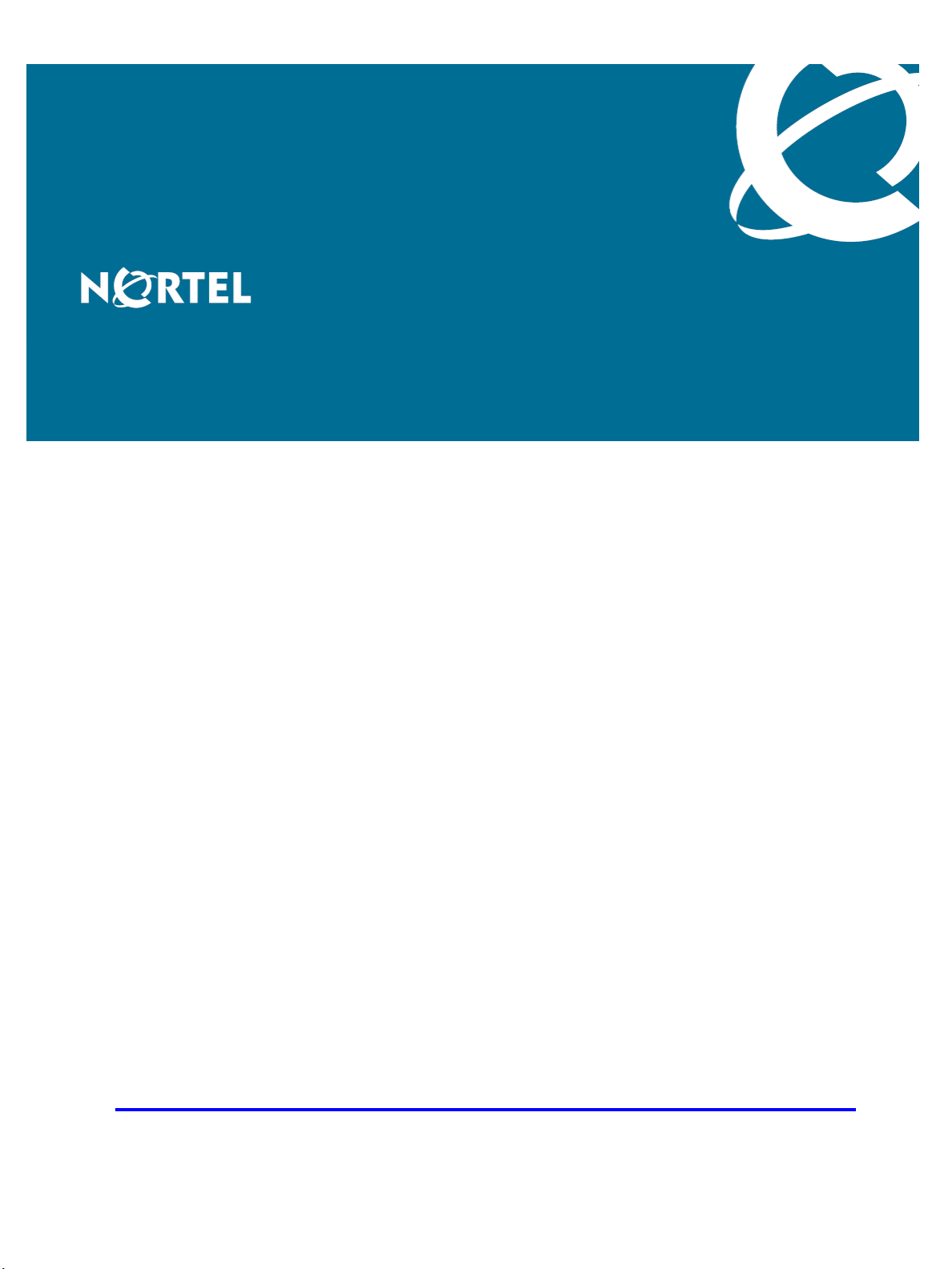
Nortel Mobile Communication 3100
Nortel Mobile Communication
3100 Administration and Security
Release: 3.0
Document Revision: 03.08
www.nortel.com
NN42030-600
.
Page 2
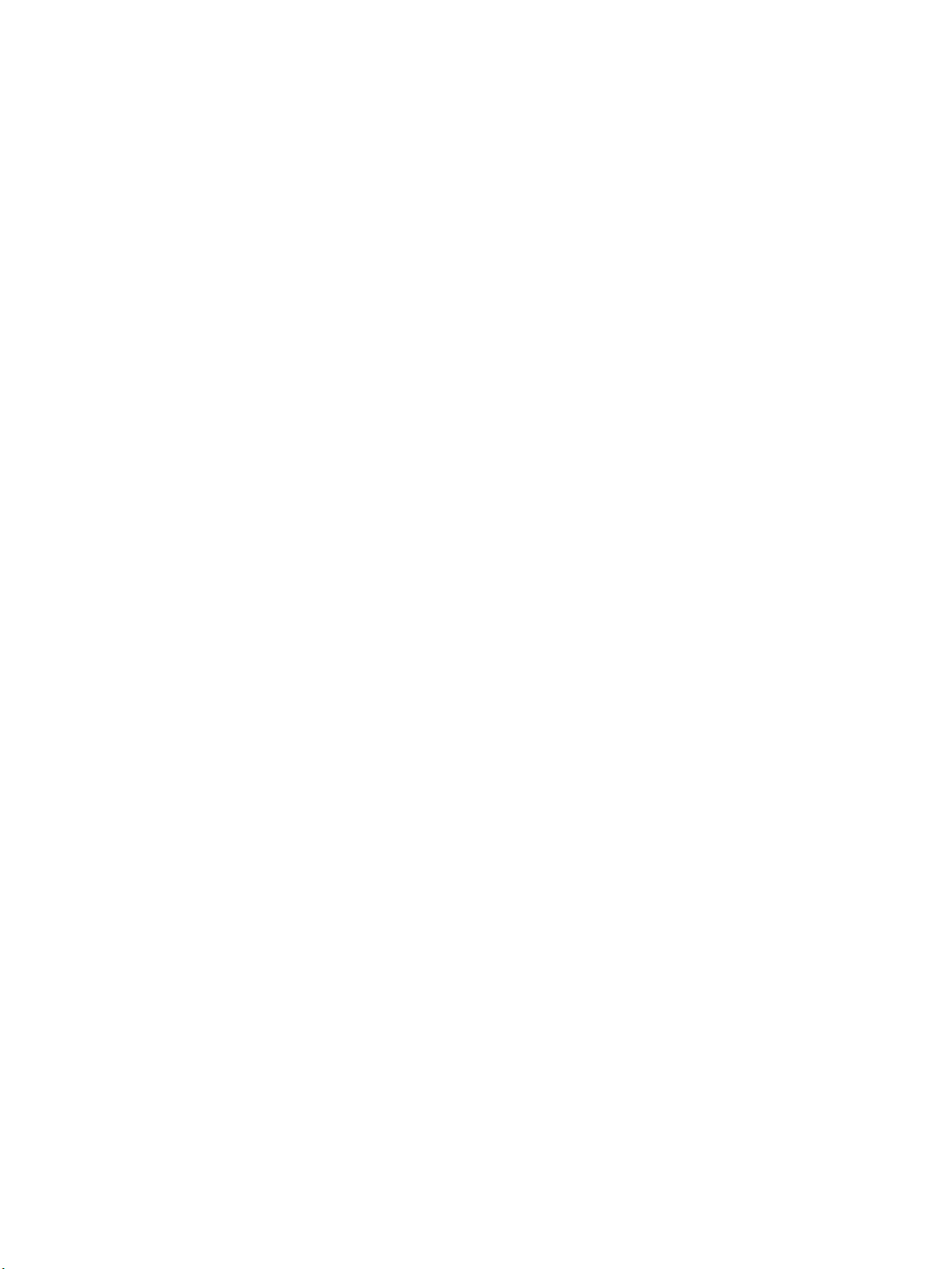
Nortel Mobile Communication 3100
Release: 3.0
Publication: NN42030-600
Document release date: 17 July 2009
Copyright © 2007-2009 Nortel Networks. All Rights Reserved.
While the information in this document is believed to be accurate and reliable, except as otherwise expressly
agreed to in writing NORTEL PROVIDES THIS DOCUMENT "AS IS" WITHOUT WARRANTY OR CONDITION OF
ANY KIND, EITHER EXPRESS OR IMPLIED. The information and/or products described in this document are
subject to change without notice.
Nortel, Nortel Networks, the Nortel logo, and the Globemark are trademarks of Nortel Networks.
All other trademarks are the property of their respective owners.
.
Page 3
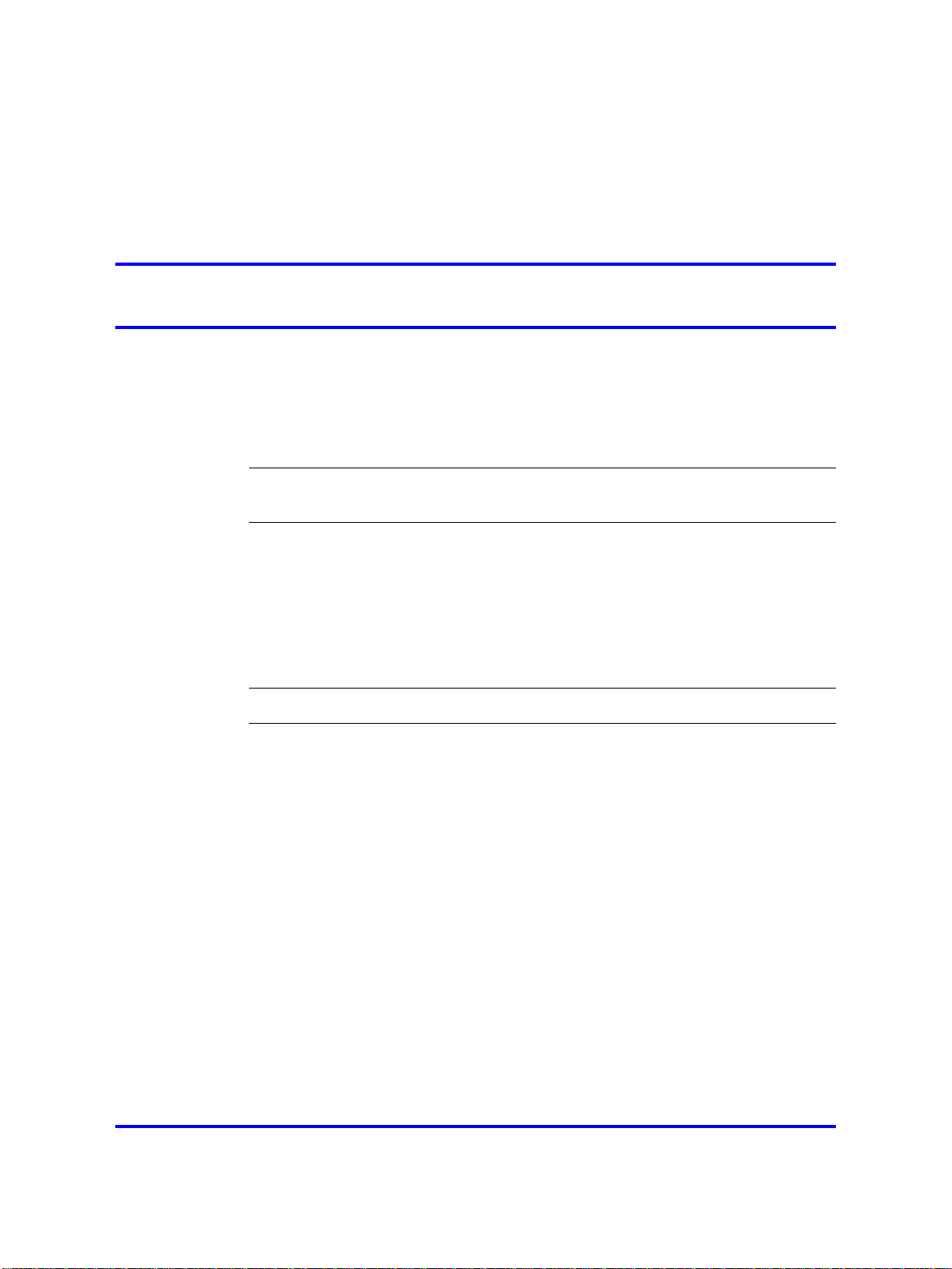
.
Contents
New in this release 7
Features 7
Other changes 8
Introduction 11
References 12
Using the MC 3100 Web Console 13
Overview 13
Logging on to the MC 3100 Web Console as an administrator 15
Logging on to the MC 3100 Web Console as a user 18
Changing the MC 3100 Web Console password 18
Administration 21
3
Administration enhancements 7
User interface enhancements 8
MC 3100 Web Console buttons 13
Logging on to the standalone MC 3100 Web Console as an administrator 16
Gateway administration 23
Adding an MCG 3100 server 23
Deleting an MCG 3100 server 24
Locking and unlocking an MCG 3100 server 25
Configuring the Gateway settings 26
Configuring the dial plan conversion parameters 32
Configuring the device settings 33
Configuring the emergency telephone numbers 37
Configuring the Administration server port settings 37
Adding a license file 38
Checking Gateway server statistics 40
Checking Gateway server status 42
Checking Gateway server license file information 45
Managing the server processes from the Web Console 46
Managing the server processes from the command line 47
Nortel Mobile Communication 3100 Administration and Security
Copyright © 2007-2009 Nortel Networks. All Rights Reserved.
Nortel Mobile Communication 3100
NN42030-600 03.08 17 July 2009
.
Page 4
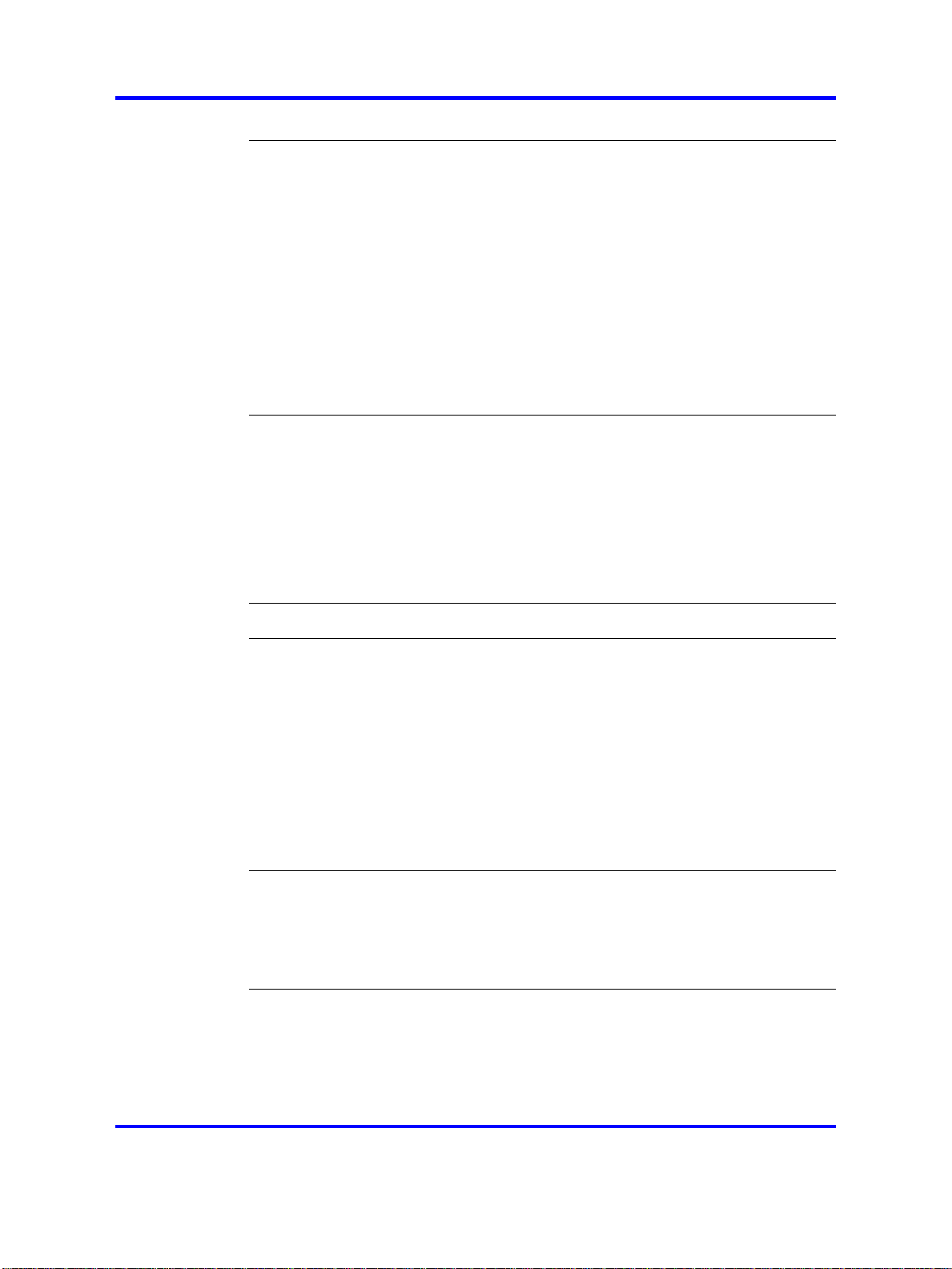
4
Mobile client administration 49
Client upgrade methods 49
Uploading the mobile client software files 53
Deleting files in the software repository 54
Filtering the mobile client software files 54
Downloading software files as Administrator 55
Downloading client software from the software repository to a computer 56
Tracking license usage 57
Installing or upgrading the MCC 3100 for BlackBerry using the BlackBerry
Enterprise Server 58
Checking Instant Conferencing status 59
Client language support 60
User administration 61
Configuring user parameters for autoconfiguration 61
Filtering users 62
Logging off users 63
Removing users 63
Clearing a user message 64
Checking user status 64
Checking user statistics 67
Security 69
Server certificate management 71
Enrolling with a CA 73
Generating a CSR for MCG 3100 Gateway Server 74
Generating a CSR for MCG 3100 Administration Server 76
Obtaining a signed certificate 78
Obtaining the CA signed SSL/TLS certificate for MCG 3100 Gateway Server 79
Obtaining the CA-signed certificate for the MCG 3100 Administration Server 79
Installing the root and signed certificates on the MCG 3100 Gateway Server 80
Installing the root and signed certificates on the Administration Server 81
Copy single server keystore 82
Client certificate management 83
Installing a root certificate on a Nokia device 83
Installing a root certificate on a Windows Mobile device 84
Installing a root certificate on a BlackBerry device in the non-BES
configuration 85
Server certificate administration 87
Changing the certificate keystore default password 87
Generating a self-signed certificate for MCG 3100 Gateway Server 89
Generating a self-signed certificate for MCG 3100 Administration Server 91
Nortel Mobile Communication 3100 Administration and Security
Copyright © 2007-2009 Nortel Networks. All Rights Reserved.
Nortel Mobile Communication 3100
NN42030-600 03.08 17 July 2009
.
Page 5
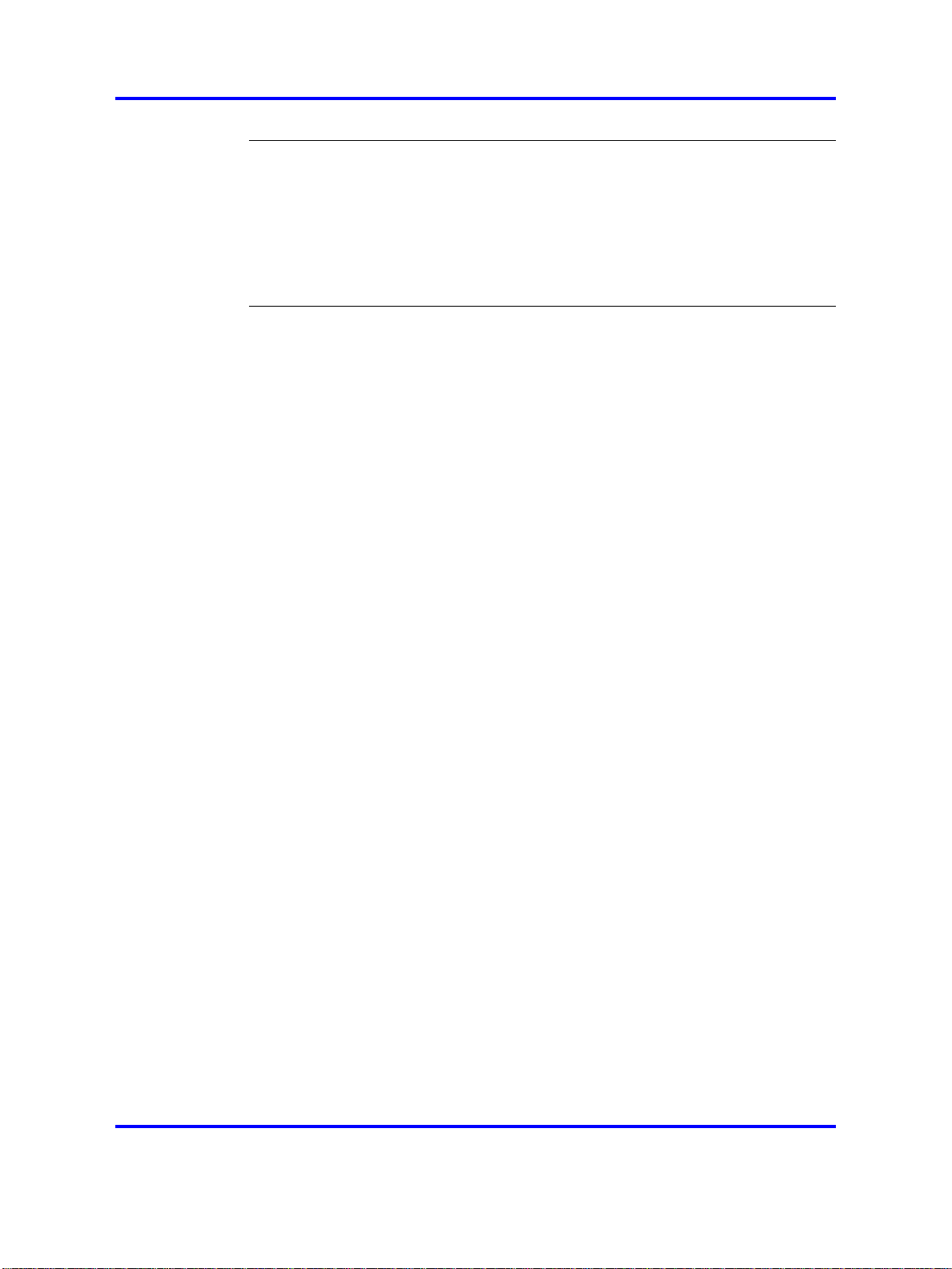
Maintenance 95
Backing up the MCG 3100 server databases 95
Restoring the MCG 3100 server databases 96
Checking the MCG 3100 Software Version 97
Sending a system notification to all users 97
Sending a system notification to individual users 98
Network configuration changes 98
Common procedures 101
Accessing the server command line as nortel 101
Accessing the server command line as superuser 101
5
Nortel Mobile Communication 3100 Administration and Security
Copyright © 2007-2009 Nortel Networks. All Rights Reserved.
Nortel Mobile Communication 3100
NN42030-600 03.08 17 July 2009
.
Page 6
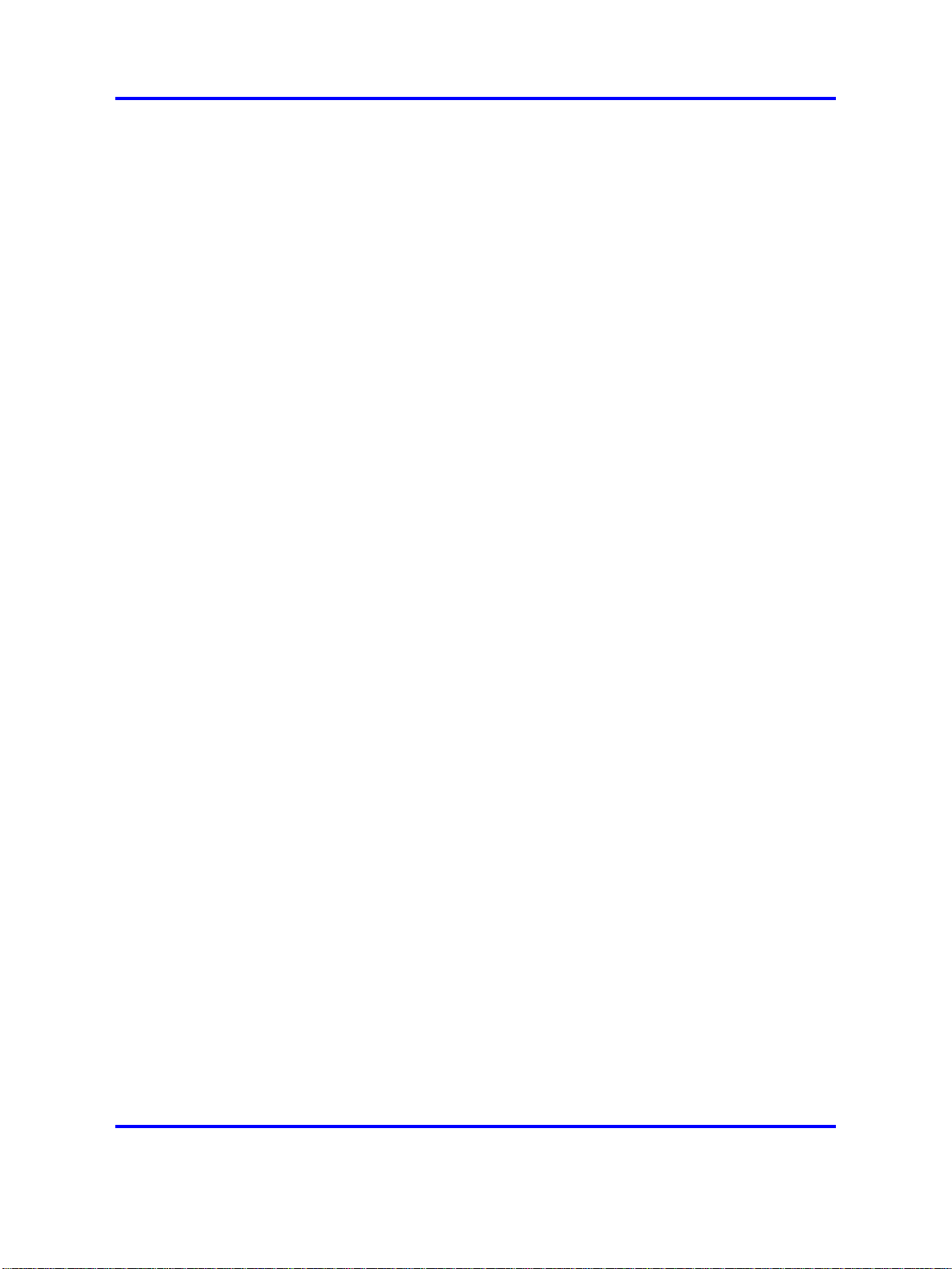
6
Nortel Mobile Communication 3100 Administration and Security
Copyright © 2007-2009 Nortel Networks. All Rights Reserved.
Nortel Mobile Communication 3100
NN42030-600 03.08 17 July 2009
.
Page 7
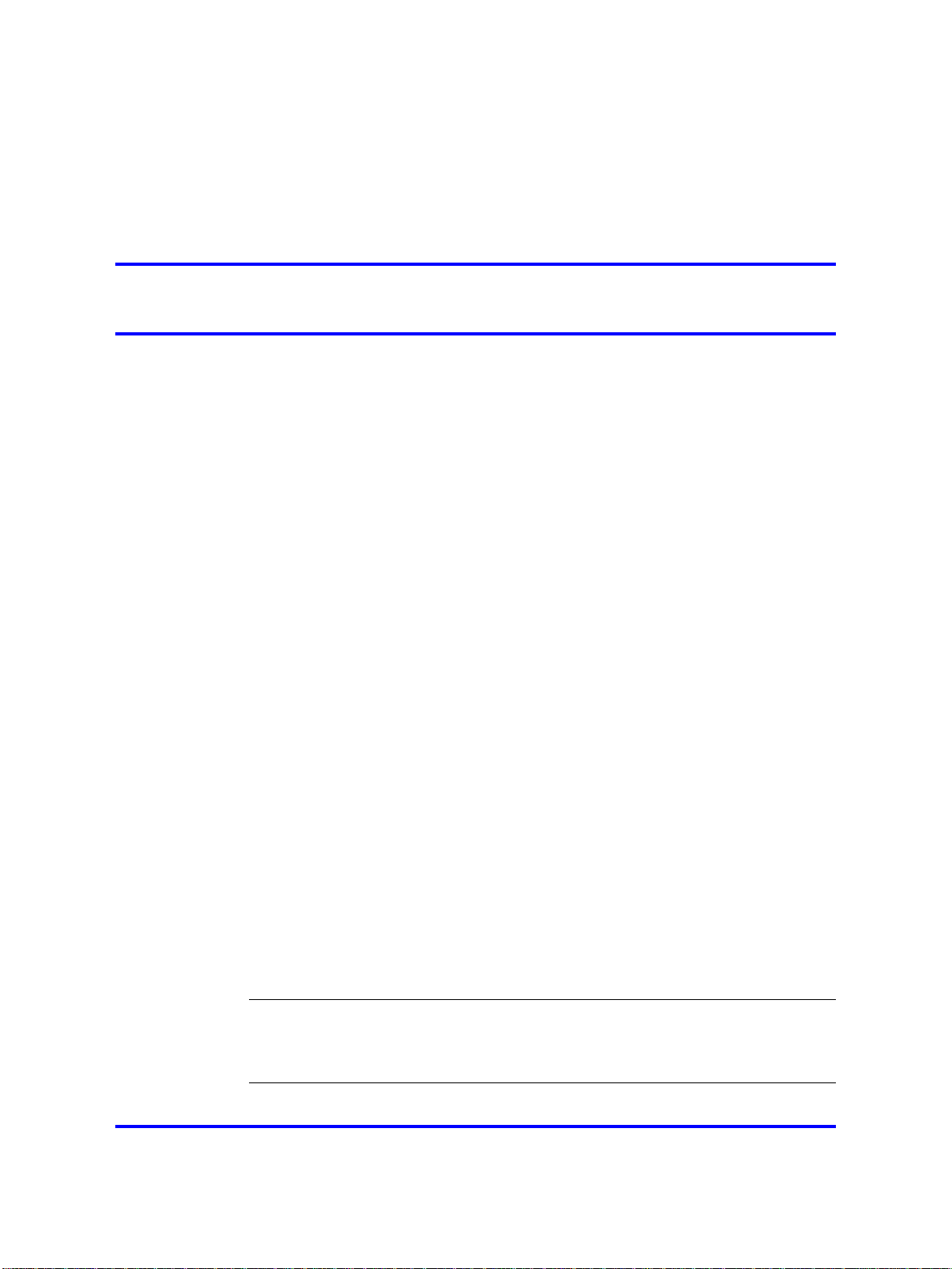
.
New in this release
The following sections detail what’s new in Nortel Mobile Communication
3100 Administration and Security (NN42030-600) for Mobile
Communication 3100 (MC 3100) Release 3.0.
•
"Features" (page 7)
•
"Other changes" (page 8)
Features
The following sections describe the features introduced for MC 3100
Release 3.0.
•
"Administration enhancements" (page 7)
•
"User interface enhancements" (page 8)
Administration enhancements
The Enterprise Common Manager (ECM) integrates the MC 3100 Web
Console tools with the Nortel Enterprise Management tools to simplify MC
3100 administration. The ECM:
7
• Launches the administrative user interface
•
Permits single-sign-on
•
Performs certificate generation and distribution
• Integrates with the Enterprise Subscriber Manager to create fixed
mobile convergence line (FMCL) universal extensions (UEXTs) for MC
3100 users
For information about the interworking of the MC 3100 and ECM, see
Nortel Mobile Communication 3100 and Communication Server 1000
Solution Integration Guide (NN49000-315).
Attention: MC 3100 release 3.0 SU130 and higher does not support
ECM integration.
Nortel Mobile Communication 3100 Administration and Security
Copyright © 2007-2009 Nortel Networks. All Rights Reserved.
Nortel Mobile Communication 3100
NN42030-600 03.08 17 July 2009
.
Page 8
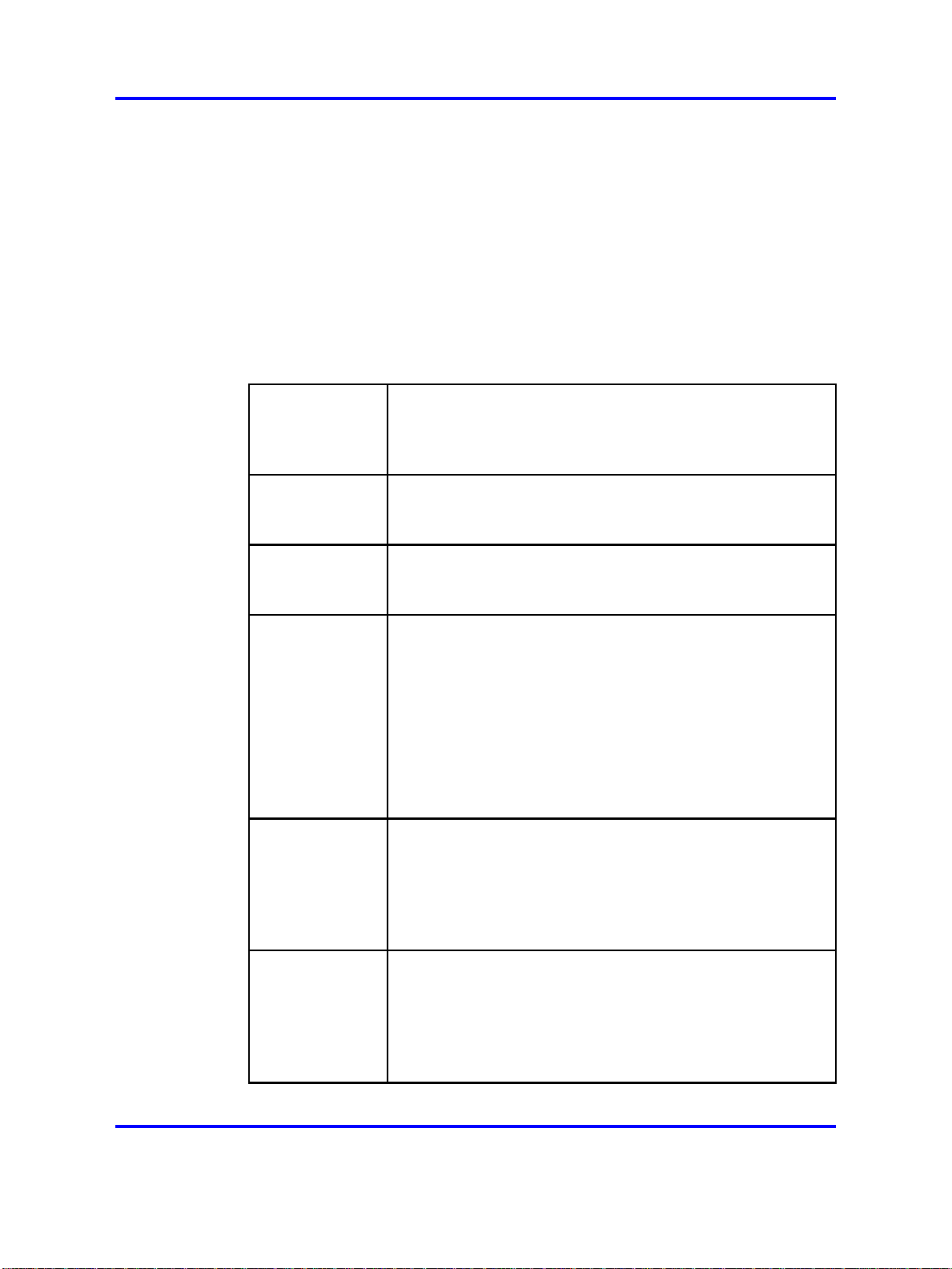
8 New in this release
User interface enhancements
The Web Console contains new parameters to support MC 3100
Release 3.0.
Other changes
This document is issued to support MC 3100 Release 3.0.
This document was restructured to conform to Modular Task-Based
Information standards. The port tables moved to Nortel Mobile
Communication 3100 Planning and Engineering (NN42030-200).
Revision history
July 2009
June 2009
June 2009
April 2009
January 2009
Standard 03.08. This document is issued to support
Nortel Mobile Communication 3100 Release 3.0 and
the Communication Server 2100 (CS 2100). Information
regarding the CS 2100 was added.
Standard 03.07. This document is up-issued to support
Nortel Mobile Communication 3100 Release 3.0. Updates
were made to the Procedure job aid table.
Standard 03.06. This document is issued to support Nortel
Mobile Communication 3100 Release 3.0 SU3. Updates
were made to the Configuring the device settings section.
Standard 03.05 This document is issued to support Nortel
Mobile Communication 3100 Release 3.0. The following
sections were deleted from this document:
• Installing the ECM MCG 3100 software
• Adding the MCG 3100 as an element from the primary
ECM
• Upgrading to a different network framework
• Accessing the MC 3100 Web Console from the ECM
Standard 03.04 This document is issued to support Nortel
Mobile Communication 3100 Release 3.0. Changes were
made to address formatting issues, including changes to the
procedure "Configuring the device settings" (page 33) and
the creation of the procedure "Configuring the emergency
telephone numbers" (page 37).
December 2008
Nortel Mobile Communication 3100 Administration and Security
Copyright © 2007-2009 Nortel Networks. All Rights Reserved.
Standard 03.03. This document is issued to support Nortel
Mobile Communication 3100 Release 3.0. Added the
Native Dialing Numbers field to "Configuring the device
settings" (page 33). Numerous updates to "Server certificate
management" (page 71) and "Client certificate management"
(page 83).
Nortel Mobile Communication 3100
NN42030-600 03.08 17 July 2009
.
Page 9
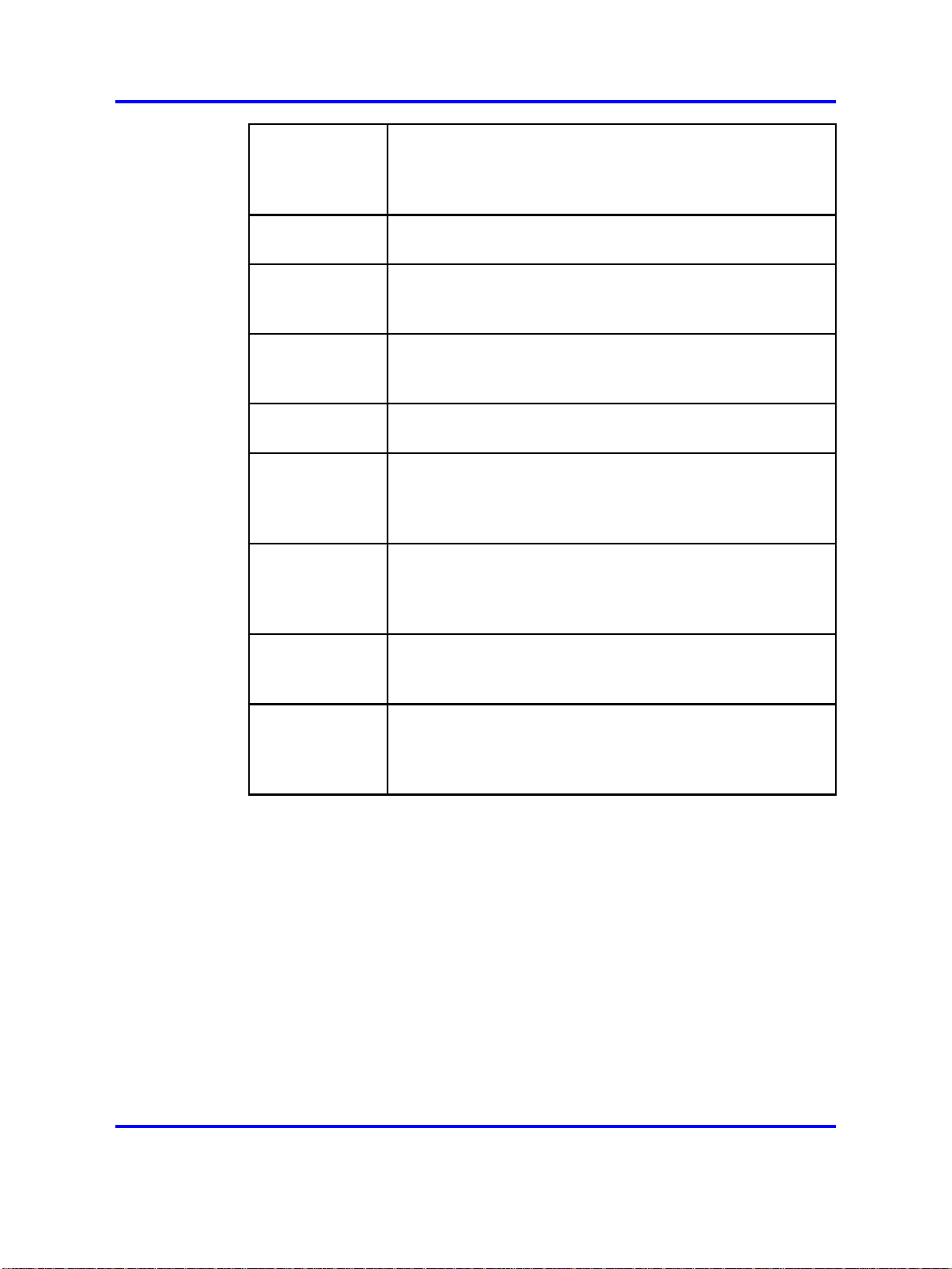
Other changes 9
December 2008
September 2008
May 2008
April 2008
April 2008
November 2007
October 2007
Standard 03.02. This document is issued to support Nortel
Mobile Communication 3100 Release 3.0. Updates were
made to include links to multimedia presentations and to
update technical content.
Standard 03.01. This document is issued to support Nortel
Mobile Communication 3100 Release 3.0.
Standard 02.03. This document is issued to support Nortel
Mobile Communication 3100 Release 2.1. A sample email
was updated.
Standard 02.02. This document is issued to support Nortel
Mobile Communication 3100 Release 2.1. Added the DNS
port to the Port table.
Standard 02.01. This document is issued to support Nortel
Mobile Communication 3100 Release 2.1.
Standard 01.04. This document is up-issued to include
changes in technical content for the packet dump utility,
E.164 fully qualified international format numbers, CallPilot,
and Call Detail Recording (CDR).
Standard 01.03. This document is up-issued to include
changes in technical content including an MCC 3100 for
BlackBerry/Nokia implementation workflow and updated
screen captures.
October 2007
September 2007
Standard 01.02. This document is up-issued to include
changes in technical content for MCG 3100 configuration
parameter fields and network configuration changes.
Standard 01.01. This document is issued to support the
Nortel Mobile Communications 3100 Series Portfolio on
Nortel Communication Server 1000 Release 5.0 and Nortel
Multimedia Communication Server 5100 Release 4.0.
Nortel Mobile Communication 3100 Administration and Security
Copyright © 2007-2009 Nortel Networks. All Rights Reserved.
Nortel Mobile Communication 3100
NN42030-600 03.08 17 July 2009
.
Page 10
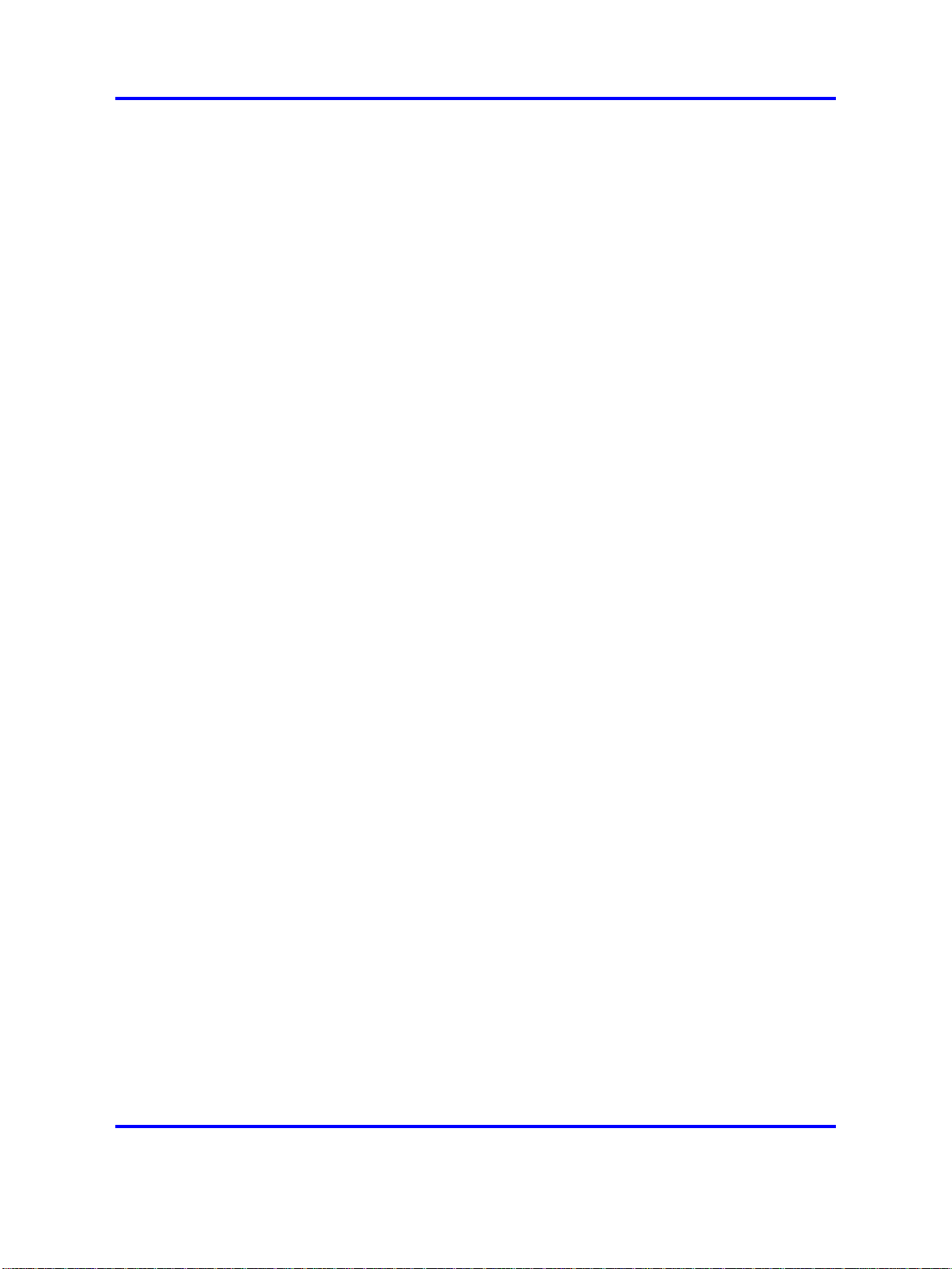
10 New in this release
Nortel Mobile Communication 3100 Administration and Security
Copyright © 2007-2009 Nortel Networks. All Rights Reserved.
Nortel Mobile Communication 3100
NN42030-600 03.08 17 July 2009
.
Page 11
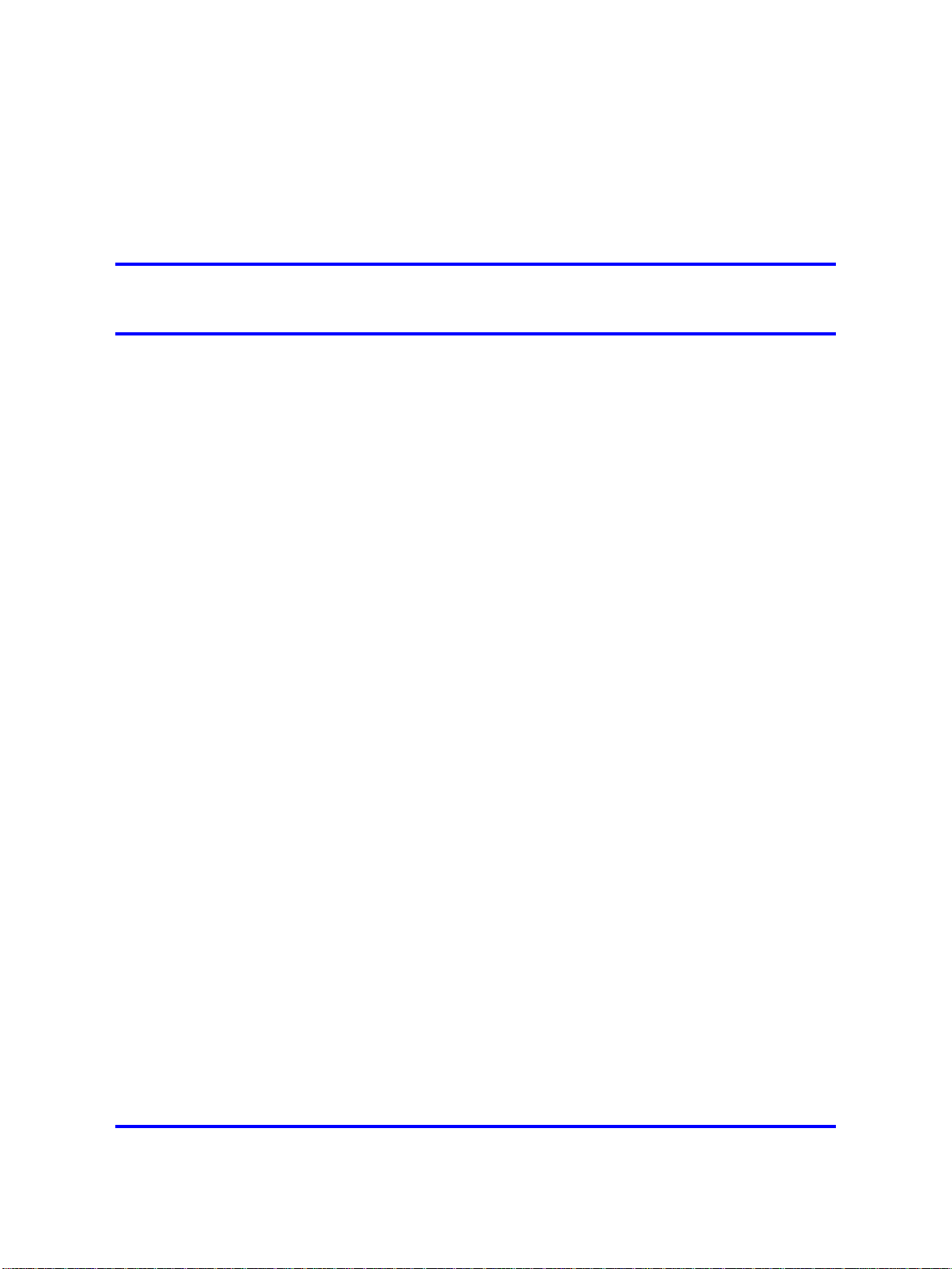
.
Introduction
This document provides information about the administration and security
of the Nortel Mobile Communication 3100 (MC 3100).
MC 3100 contains the following components:
•
Nortel Mobile Communication Gateway 3100 (MCG 3100)
• Nortel Mobile Communication Client 3100 (MCC 3100) for BlackBerry
•
Nortel MCC 3100 for Nokia
• Nortel MCC 3100 for Windows Mobile
The MCG 3100 extends network feature functionality to the MCC 3100
application on mobile devices. Internally, the MCG 3100 contains the
MCG 3100 Gateway Server and the MC 3100 Administration Server.
The MCC 3100 application registers to the MCG 3100 to access the
enterprise network. After registration, users can perform a variety of
functions such as:
11
•
Manage friends by using the MCC 3100 local directory. MCC 3100 for
BlackBerry users can also manage friends by using the BlackBerry
address book.
• Search the corporate directory and the MCC 3100 local directory.
• Use the logs to view the most recent related incoming and outgoing
calls, voice mail indicator, and system events.
• Create a user group that contains multiple friends and then initiate an
ad hoc conference call to the group members.
• Redirect incoming calls to alternative contact locations (for example.
office, home, or other).
• Associate a single number with all of outbound calls.
• Handle the message waiting indicator (MWI) for new voice mail
messages.
This document refers to the supported clients using the generic term
mobile client.
Nortel Mobile Communication 3100 Administration and Security
Nortel Mobile Communication 3100
NN42030-600 03.08 17 July 2009
Copyright © 2007-2009 Nortel Networks. All Rights Reserved.
.
Page 12
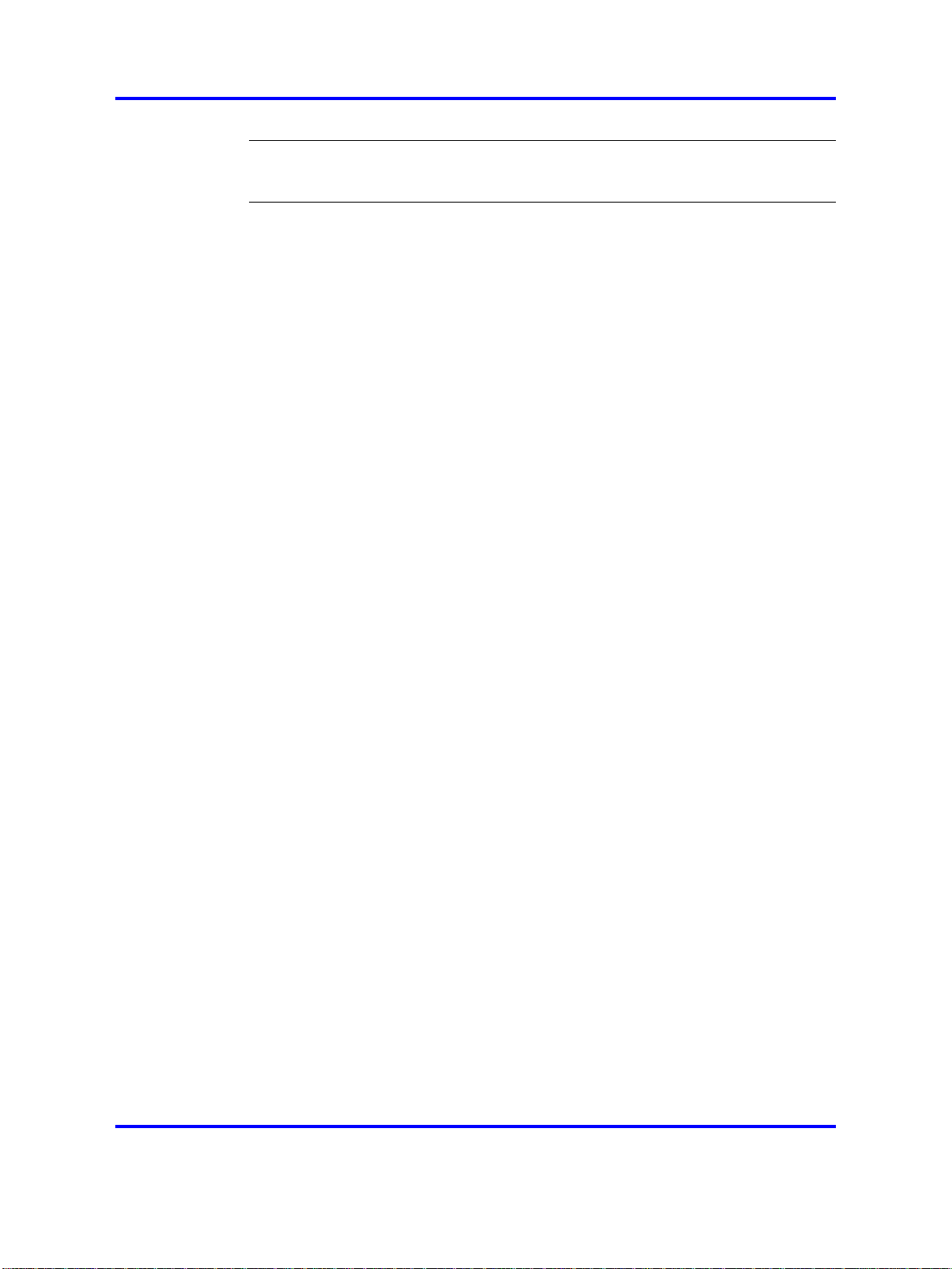
12 Introduction
Navigation
Attention: Mobile client devices must have an internet connection.
•
"Using the MC 3100 Web Console" (page 13)
• "Administration" (page 21)
• "Gateway administration" (page 23)
•
"Mobile client administration" (page 49)
•
"User administration" (page 61)
•
"Security" (page 69)
•
"Server certificate management" (page 71)
•
"Client certificate management" (page 83)
•
"Server certificate administration" (page 87)
•
"Maintenance" (page 95)
References
•
"Common procedures" (page 101)
For more information, see the following documents:
• Nortel Mobile Communication Client 3100 for BlackBerry User Guide
(NN42030-101)
• Nortel Mobile Communication Client 3100 for Nokia User Guide
(NN42030-102)
•
Nortel Mobile Communication Client 3100 for Windows Mobile User
Guide (NN42030-107)
• Nortel Mobile Communication 3100 Fundamentals (NN42030-109)
• Nortel Mobile Communication 3100 Planning and Engineering
(NN42030-200)
• Nortel Mobile Communication 3100 Installation and Commissioning
(NN42030-300)
• Nortel Mobile Communication 3100 Troubleshooting (NN42030-700)
Nortel Mobile Communication 3100 Administration and Security
Copyright © 2007-2009 Nortel Networks. All Rights Reserved.
.
Nortel Mobile Communication 3100
NN42030-600 03.08 17 July 2009
Page 13
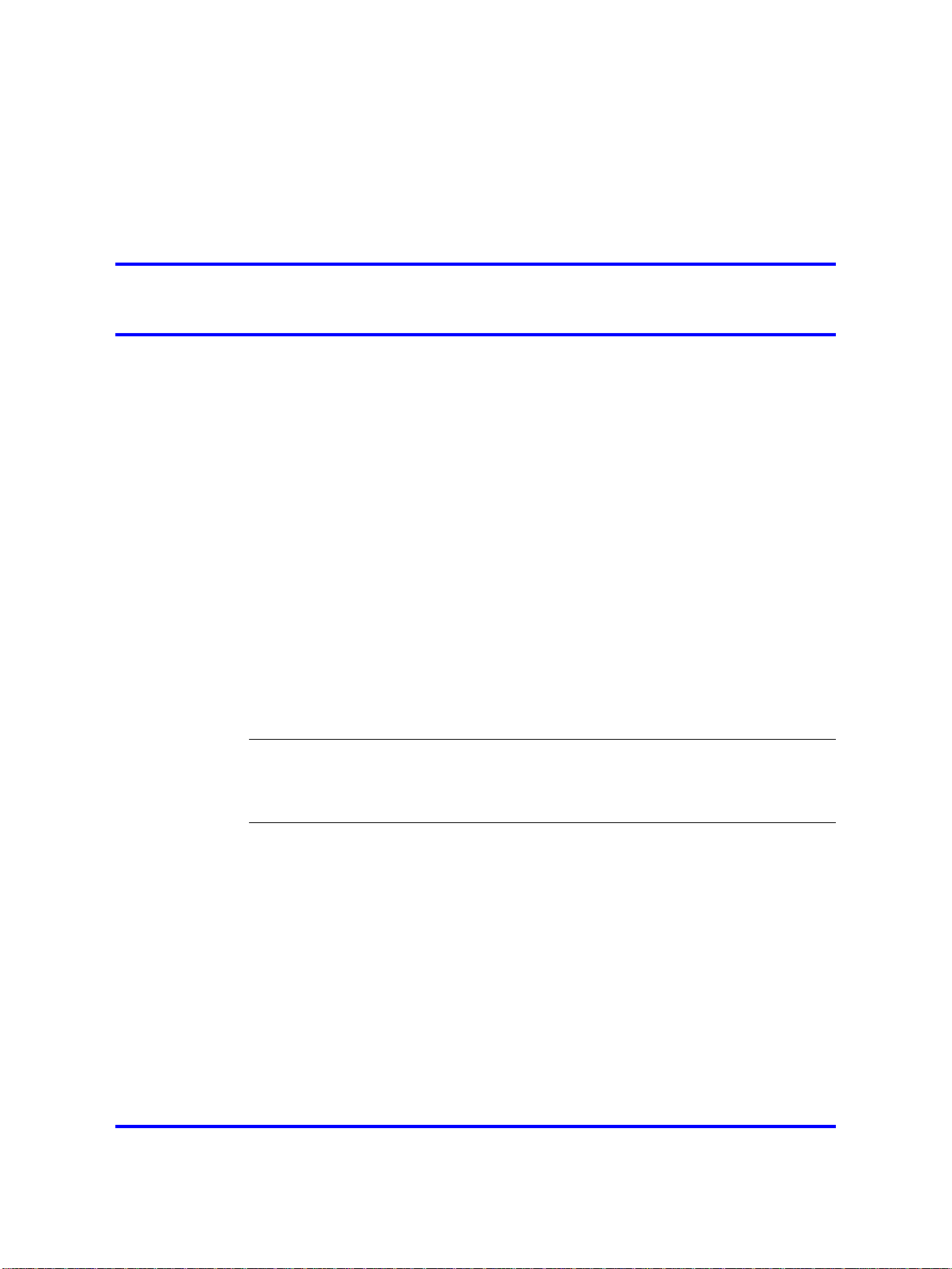
.
Using the MC 3100 Web Console
The following module describes the Mobile Communication 3100
(MC 3100) Web Console.
Navigation
•
"Overview" (page 13)
•
"Logging on to the MC 3100 Web Console as an administrator" (page
15)
•
"Logging on to the MC 3100 Web Console as a user" (page 18)
•
"Changing the MC 3100 Web Console password" (page 18)
Overview
You perform administrative tasks for the Mobile Communication Gateway
3100 (MCG 3100) server using the MC 3100 Web Console, a Web-based
tool. You access the standalone MC 3100 Web Console through Microsoft
Internet Explorer or Mozilla Firefox.
13
Attention: ECM does not support Mozilla Firefox. ECM integration is not
supported in MC 3100 release 3.0 SU130 and higher.
Two access levels exist for the MC 3100 Web Console:
• Administrator access
•
Enterprise user access
MC 3100 Web Console buttons
The following table describes all the MC 3100 Web Console buttons and
their actions.
Nortel Mobile Communication 3100 Administration and Security
Copyright © 2007-2009 Nortel Networks. All Rights Reserved.
Nortel Mobile Communication 3100
NN42030-600 03.08 17 July 2009
.
Page 14
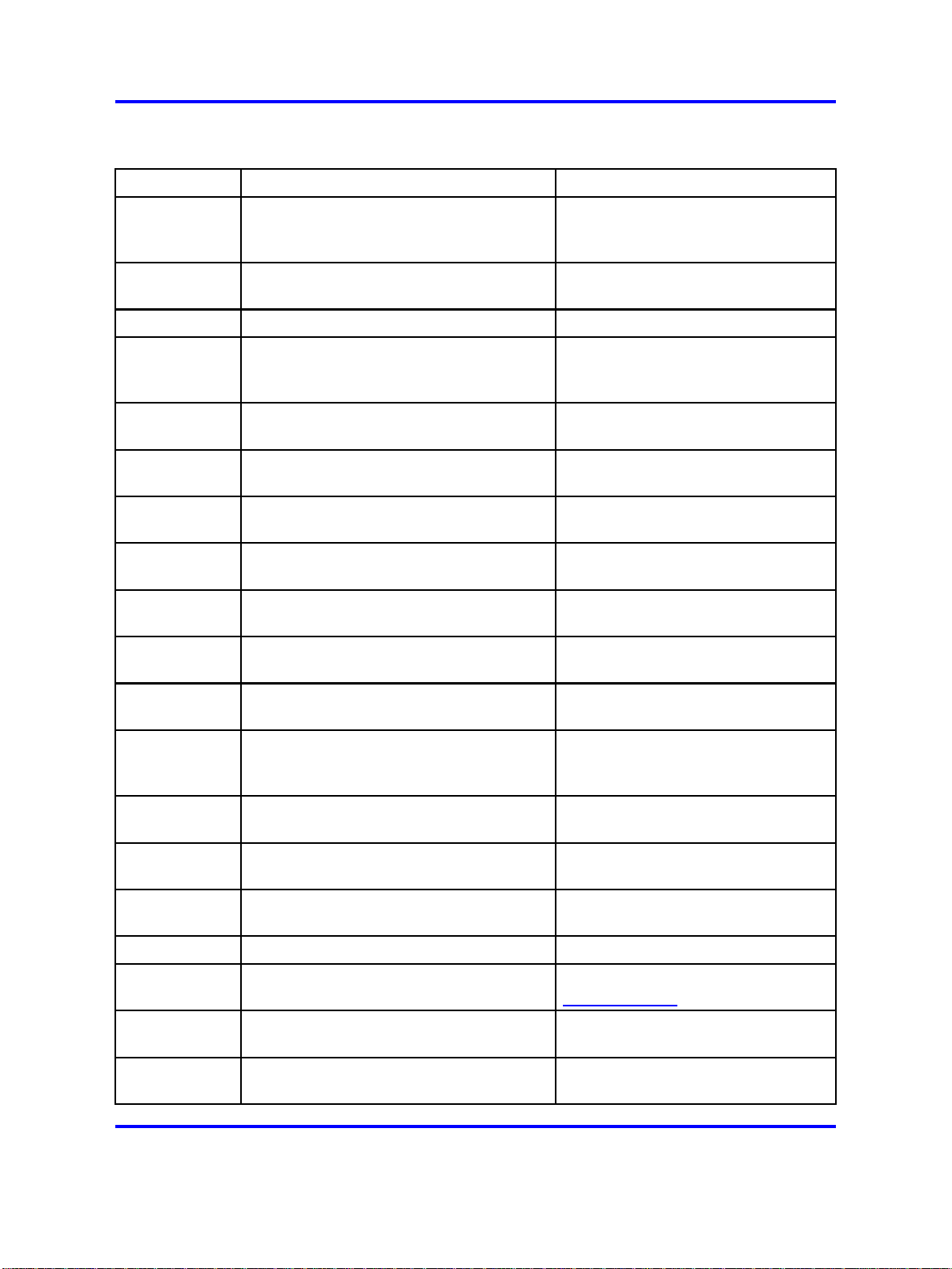
14 Using the MC 3100 Web Console
Table 1
Web Console buttons
Button Screen Description
Displays the Add Gateway window.
Only active when an MCG 3100
Add Gateway System Configuration
server can be added.
Advanced
View User Info
Displays all the configuration
parameters.
Browse Admin Portal, License Information Enables you to find a required file.
Send Notification Message, Configure
Cancel
Gateway, Configure Service, Lock
Gateway, Add Gateway
Enables you to cancel the
Configuration.
Starts a packet capture for
Capture Tools
Clear
Messages User Info
troubleshooting.
Clears queued user messages if the
user’s queue exceeds normal levels.
Gateway Statistics, User Statistics,
Close
Configure
Gateway
Configure
Services
Configure Gateway, Configure Service, Closes the window.
System Configuration (Gateway Actions
button)
System Configuration (Gateway Actions
button)
Displays the Configure Gateway
window.
Displays the Configure Service
window
Displays a subset of the user
Default View User Info
Download
(hyperlink) Admin Portal, User Portal
configuration parameters.
Starts the download of the client file
to the computer.
Download all
logs
(hyperlink) Tools
Displays information on how to get
the logs.
Device Configuration, Configure
Edit
Gateway, Configure Service Enables changes to parameters.
Uses search parameters to select a
Filter User Info
Gateway
Actions System Configuration
subset of the information.
Enables you to manage and
configure the gateway server.
Group Actions System Configuration Displays the Add Gateway button.
Displays the MC 3100 pages on
Help Web Console main window
ww.nortel.com
w
Enables you to install the
Install License Information
System Configuration (Gateway Actions
License
button)
Nortel Mobile Communication 3100
Nortel Mobile Communication 3100 Administration and Security
NN42030-600 03.08 17 July 2009
Copyright © 2007-2009 Nortel Networks. All Rights Reserved.
information.
Displays the License Information
window
.
Page 15
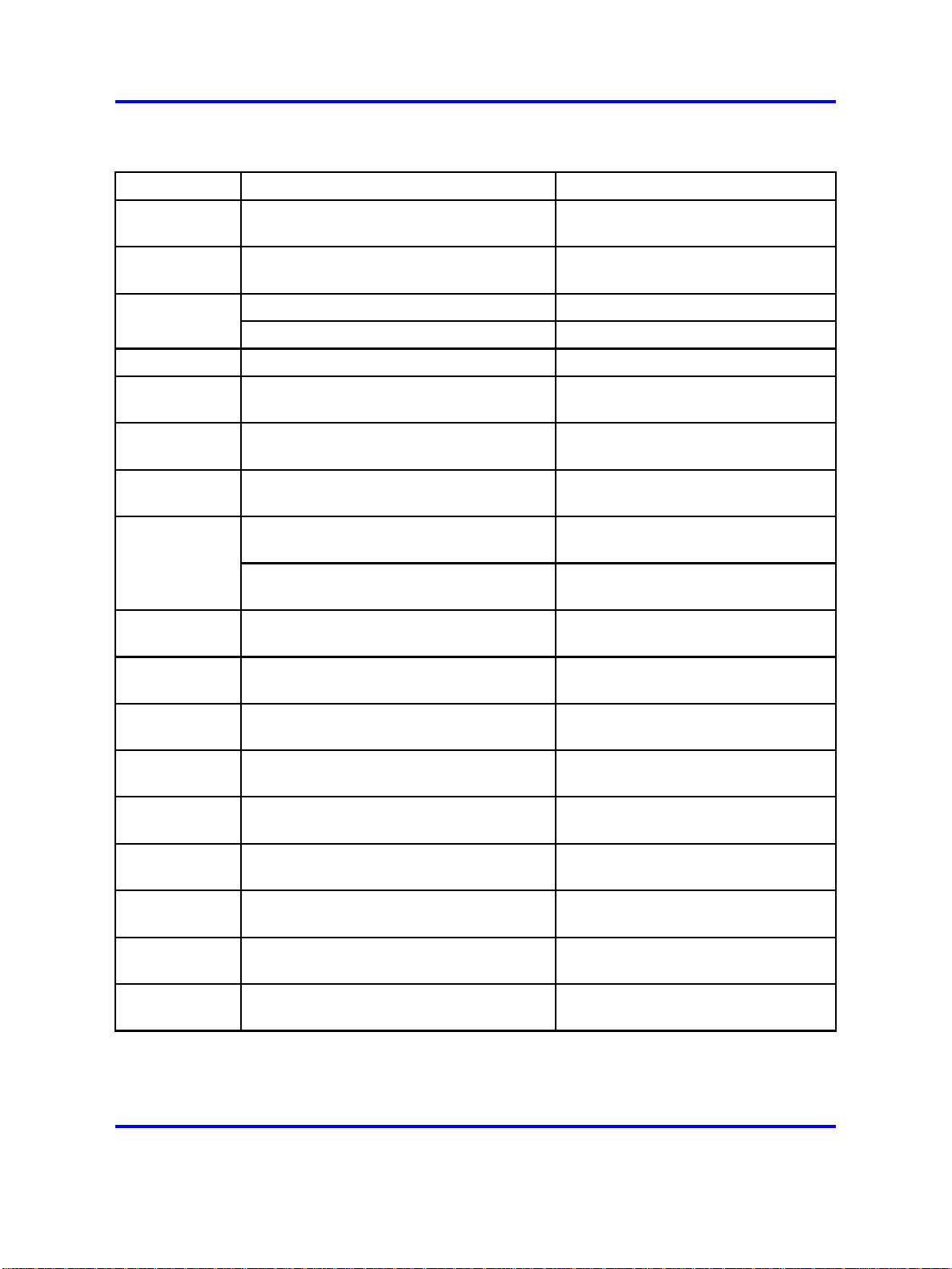
Logging on to the MC 3100 Web Console as an administrator 15
Table 1
Web Console buttons (cont’d.)
Button Screen Description
User ID
(hyperlink) User Info
System Configuration (Gateway Actions
Lock
Logout Web Console main window Logs you out of the Web Console.
No Removal Confirmation Cancels the removal request.
Notify
OK Lock Gateway, Add Gateway
Refresh Gateway Statistics, User Statistics
Remove Admin Portal
Remove from
Group
Restart
button) Displays the Lock Gateway window.
User Info Logs the user out of their client.
User Info, System Configuration
(Gateway Actions button)
User Info
System Configuration (Gateway Actions
button)
System Configuration (Gateway Actions
button)
Displays the User Statistics window
for the selected user.
Displays the Send Notification
Message window
Enables you to confirm the changes
made to the fields.
Refreshes the statistics when
automatic refresh is disabled.
Remove users and deallocate their
licenses.
Removes the client file from the
MCG 3100 server.
Displays the Removal Confirmation
window.
Enables you to restart the Gateway
server.
Device Configuration, Tools, Configure
Save
Send Send Notification Message
Start
Stop
Unlock
View User
Portal Admin Portal Displays the User Portal.
Yes Removal Confirmation
Gateway, Configure Service
System Configuration (Gateway Actions
button)
Tools, System Configuration (Gateway
Actions button) Stops the packet capture.
System Configuration (Gateway Actions
button)
Saves the changes made to the
fields.
Enables you to send the notification
message.
Enables you to start the Gateway
server.
Displays the Unlock Gateway
window.
Enables you to confirm the removal
of the file.
Logging on to the MC 3100 Web Console as an administrator
This module describes the procedures you use to log on to MC 3100 Web
Console to perform administration tasks.
Nortel Mobile Communication 3100 Administration and Security
Nortel Mobile Communication 3100
NN42030-600 03.08 17 July 2009
Copyright © 2007-2009 Nortel Networks. All Rights Reserved.
.
Page 16
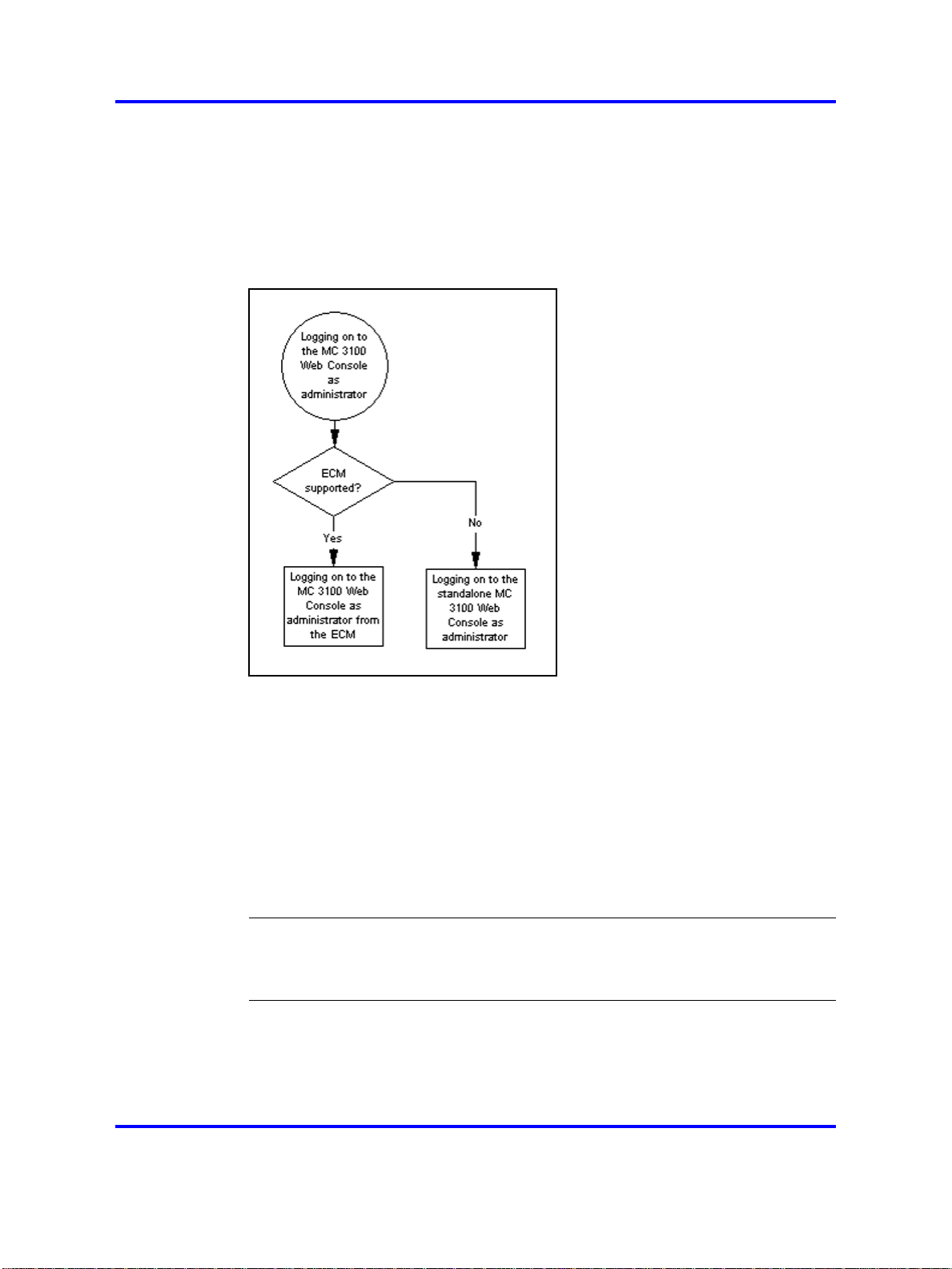
16 Using the MC 3100 Web Console
Logging on to the Web Console as an administrator task flow
The following flowchart depicts the procedures you perform to log on to
the Web Console as an administrator. To link to any procedure, go to
"Navigation to Logging on to the Web Console as an administrator " (page
16)
Figure 1
Logging on to the Web Console as an administrator task flow
Navigation to Logging on to the Web Console as an administrator
• "Logging on to the standalone MC 3100 Web Console as an
administrator" (page 16)
Logging on to the standalone MC 3100 Web Console as an
administrator
Log on to the MC 3100 Web Console as an administrator to manage the
system, monitor the users, monitor Instant Conferencing, and manage the
client server repository.
Attention: Wait two minutes after starting the MCG 3100 before
accessing the MC 3100 Web Console.
Nortel Mobile Communication 3100 Administration and Security
Nortel Mobile Communication 3100
NN42030-600 03.08 17 July 2009
Copyright © 2007-2009 Nortel Networks. All Rights Reserved.
.
Page 17
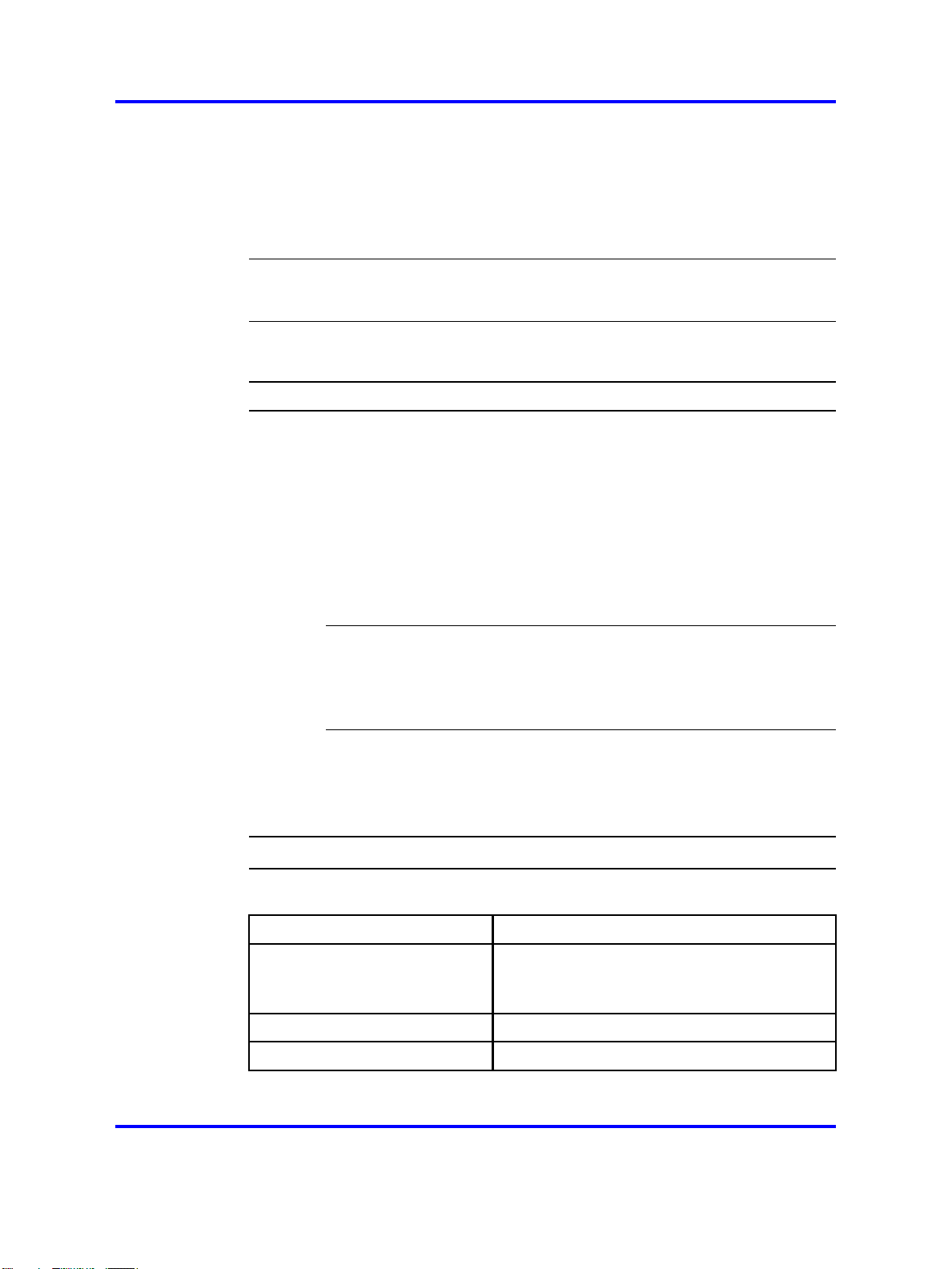
Logging on to the MC 3100 Web Console as an administrator 17
Prerequisites
• You need the administrator user id and password to perform this
procedure.
• Access the MC 3100 Web Console using a web browser.
Attention: User names and passwords are case-sensitive.
Procedure steps
Step Action
1
In the Address field of your Web browser, enter
http://<IP address | hostname>:8282/adminserver
OR
https://<IP address | hostname>:8553/adminserver
2
3 In the Password field, type the admin password.
In the Username field, type the user name.
Attention: Nortel recommends that you change the default
administrator password. For more information, see "Changing
the MC 3100 Web Console password" (page 18).
4
5 Click a tab at the top of the MC 3100 Web Console to view the
Click Sign In.
corresponding page.
--End--
Variable definitions
Variable Definition
<IP address | hostname> The name of the MCG server in fully qualified
domain name (FQDN) format, or the IP
address of the server.
user name Default: admin
admin password Default: password
Nortel Mobile Communication 3100 Administration and Security
Copyright © 2007-2009 Nortel Networks. All Rights Reserved.
Nortel Mobile Communication 3100
NN42030-600 03.08 17 July 2009
.
Page 18
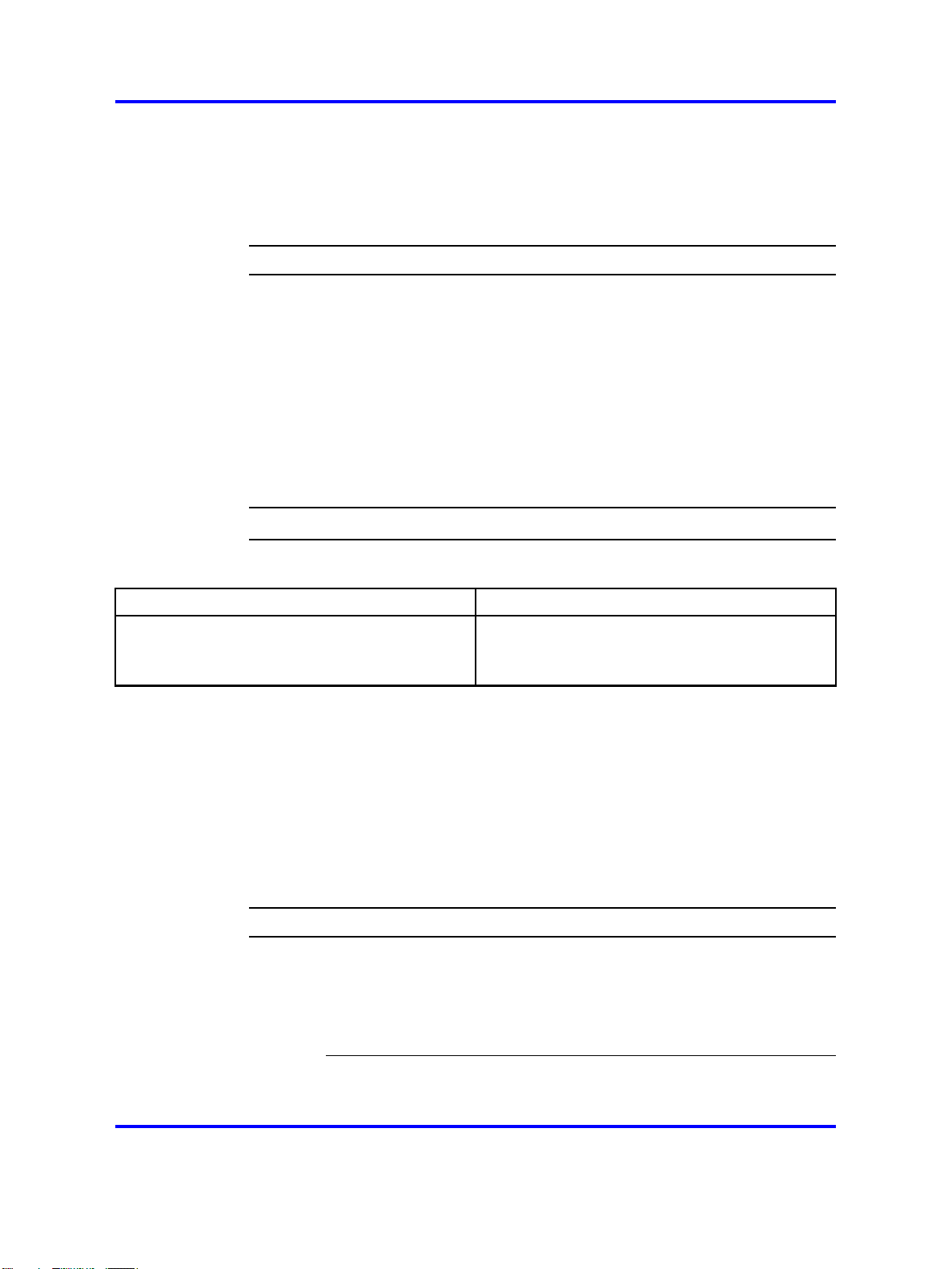
18 Using the MC 3100 Web Console
Logging on to the MC 3100 Web Console as a user
Log on to the MC 3100 Web Console as a user to access the User Portal
to download client files.
Procedure steps
Step Action
1
In the Address field of your Web browser, enter one of the
following addresses.
• http://<hostname>:8282/adminserver/userportal
.html
• https://<hostname>:8553/adminserver/userport
al.html
2 Press Enter.
The User Portal screen displays.
--End--
Variable definitions
Variable Definition
<hostname> The name of the MCG server in fully qualified
domain name (FQDN) format, or the IP address
of the server.
Changing the MC 3100 Web Console password
Change the MC 3100 Web Console password from the default password.
Prerequisites
• You must be logged into the MC 3100 Web Console as administrator.
For more information, see "Logging on to the standalone MC 3100 Web
Console as an administrator" (page 16).
Procedure steps
Step Action
1 On the MC 3100 Web Console main page, click the Tools tab.
2 In the Admin Server Password section, in the Current
Nortel Mobile Communication 3100 Administration and Security
Copyright © 2007-2009 Nortel Networks. All Rights Reserved.
Password box, type the current password.
Attention: Passwords are case-sensitive.
Nortel Mobile Communication 3100
NN42030-600 03.08 17 July 2009
.
Page 19
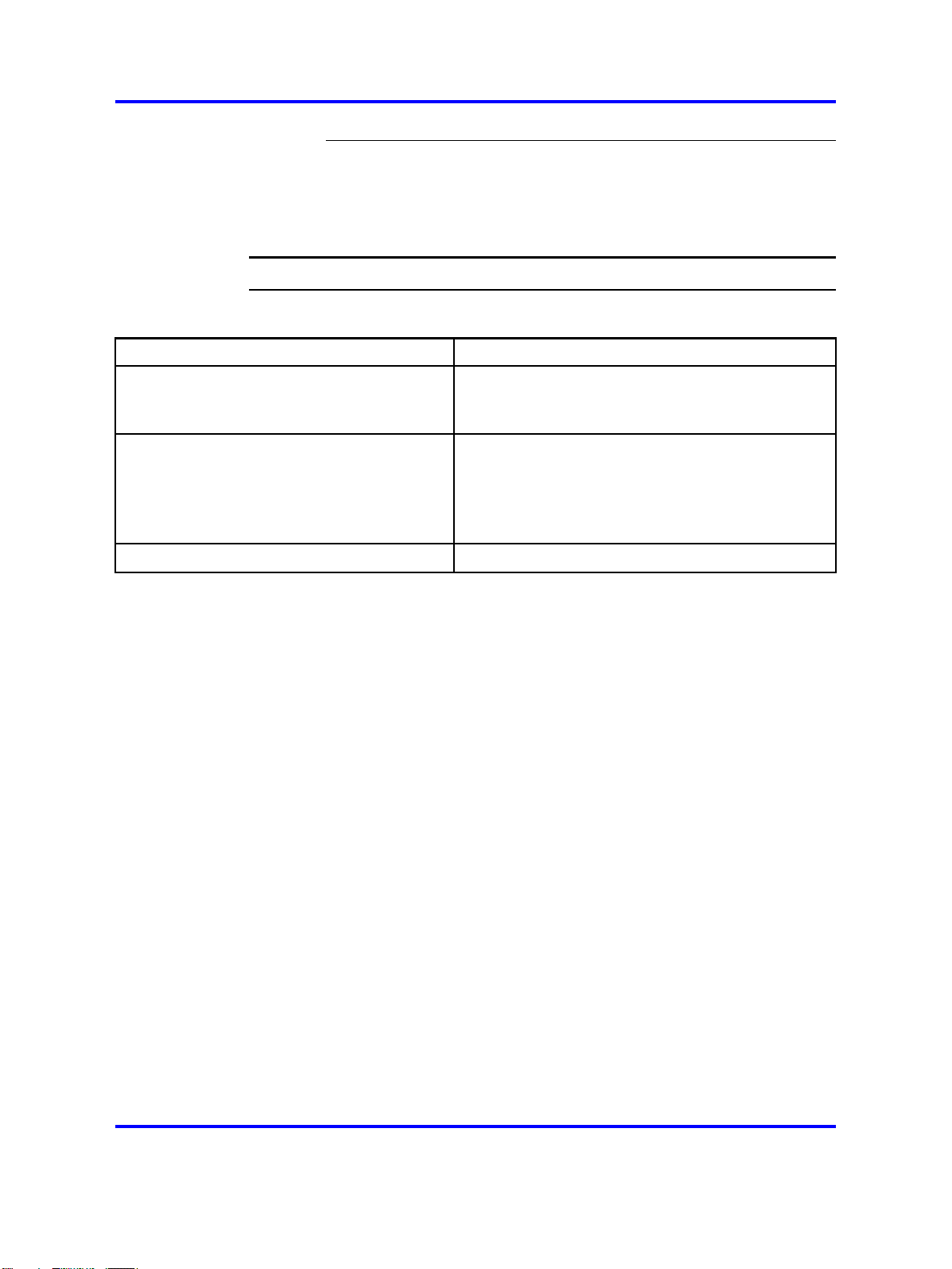
Changing the MC 3100 Web Console password 19
3 In the New Password box, type a new password.
4
5
In the Confirm New Password box, retype the new password.
In the Admin Server Password section, click Save.
--End--
Variable definitions
Variable Definition
Current Password Existing password.
The default password for new servers is password.
New password New password for the Admin server.
Secure passwords use a mix of letters, numbers
and alphabetic characters and can be up to 19
characters in length.
Confirm New Password New password for confirmation.
Nortel Mobile Communication 3100 Administration and Security
Copyright © 2007-2009 Nortel Networks. All Rights Reserved.
Nortel Mobile Communication 3100
NN42030-600 03.08 17 July 2009
.
Page 20
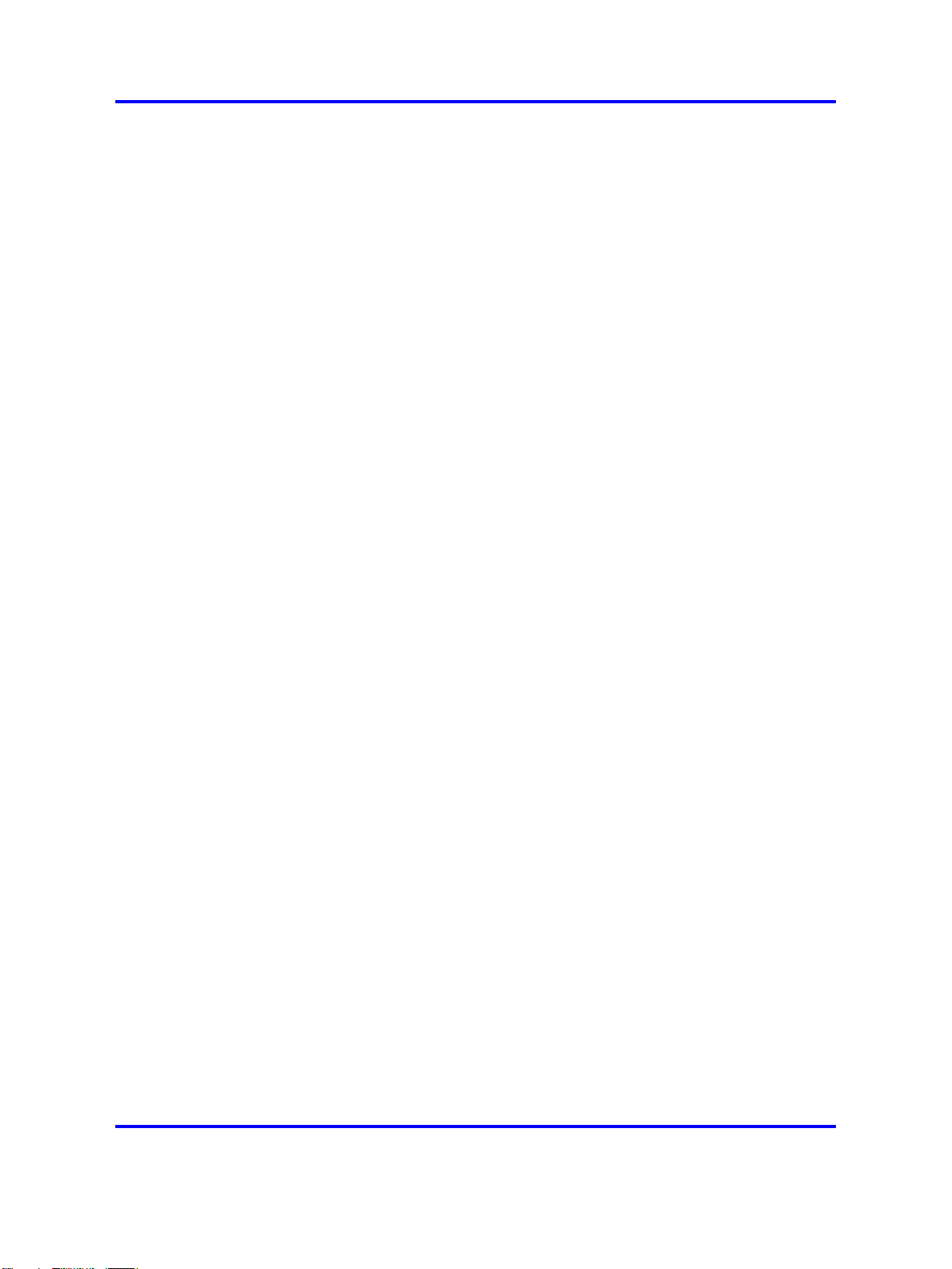
20 Using the MC 3100 Web Console
Nortel Mobile Communication 3100 Administration and Security
Copyright © 2007-2009 Nortel Networks. All Rights Reserved.
Nortel Mobile Communication 3100
NN42030-600 03.08 17 July 2009
.
Page 21
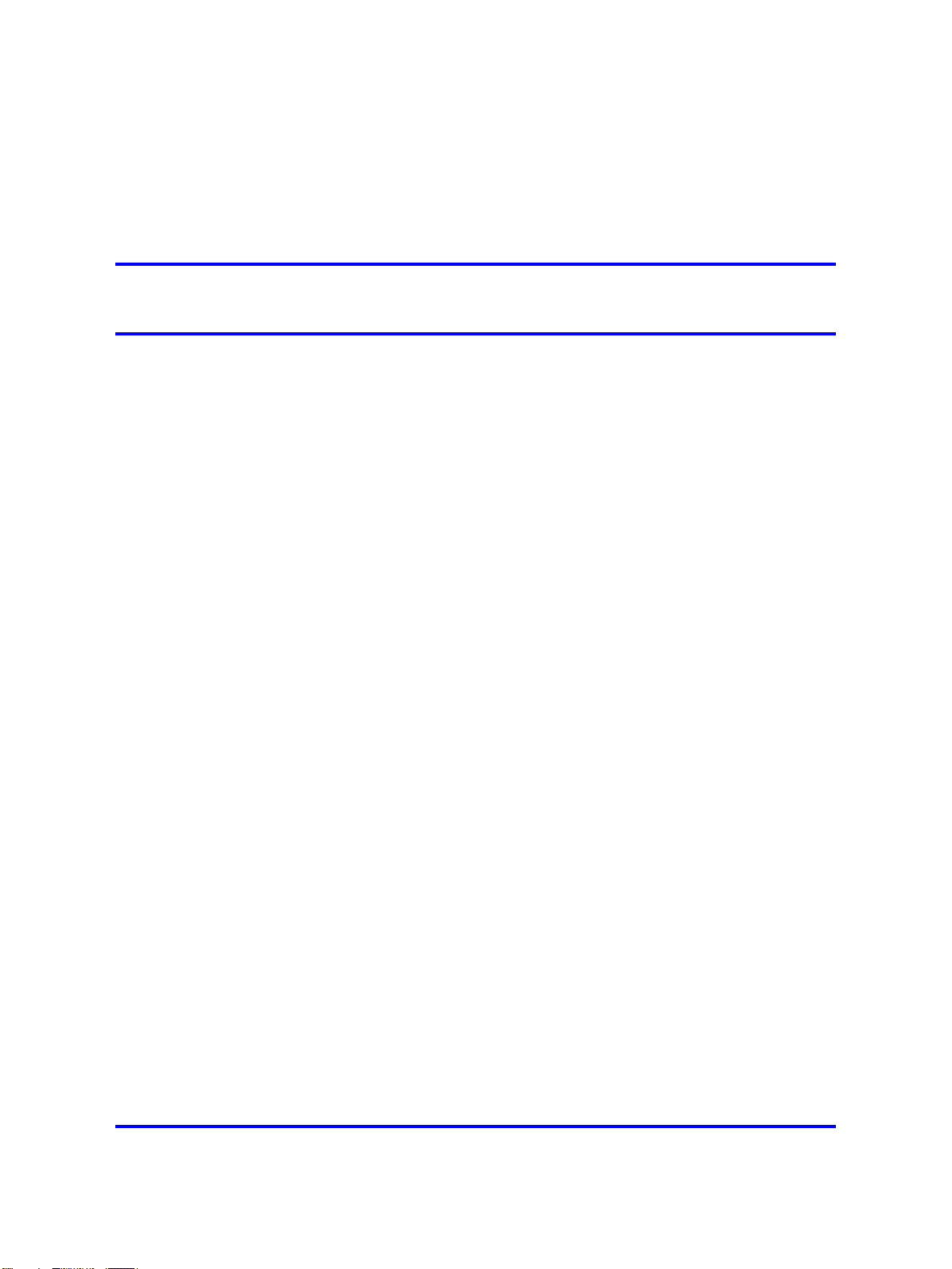
.
Administration
The following modules describe administration procedures for the Mobile
Communication 3100 (MC 3100).
Navigation
•
"Gateway administration" (page 23)
• "Mobile client administration" (page 49)
• "User administration" (page 61)
21
Nortel Mobile Communication 3100 Administration and Security
Copyright © 2007-2009 Nortel Networks. All Rights Reserved.
.
Nortel Mobile Communication 3100
NN42030-600 03.08 17 July 2009
Page 22

22 Administration
Nortel Mobile Communication 3100 Administration and Security
Copyright © 2007-2009 Nortel Networks. All Rights Reserved.
Nortel Mobile Communication 3100
NN42030-600 03.08 17 July 2009
.
Page 23
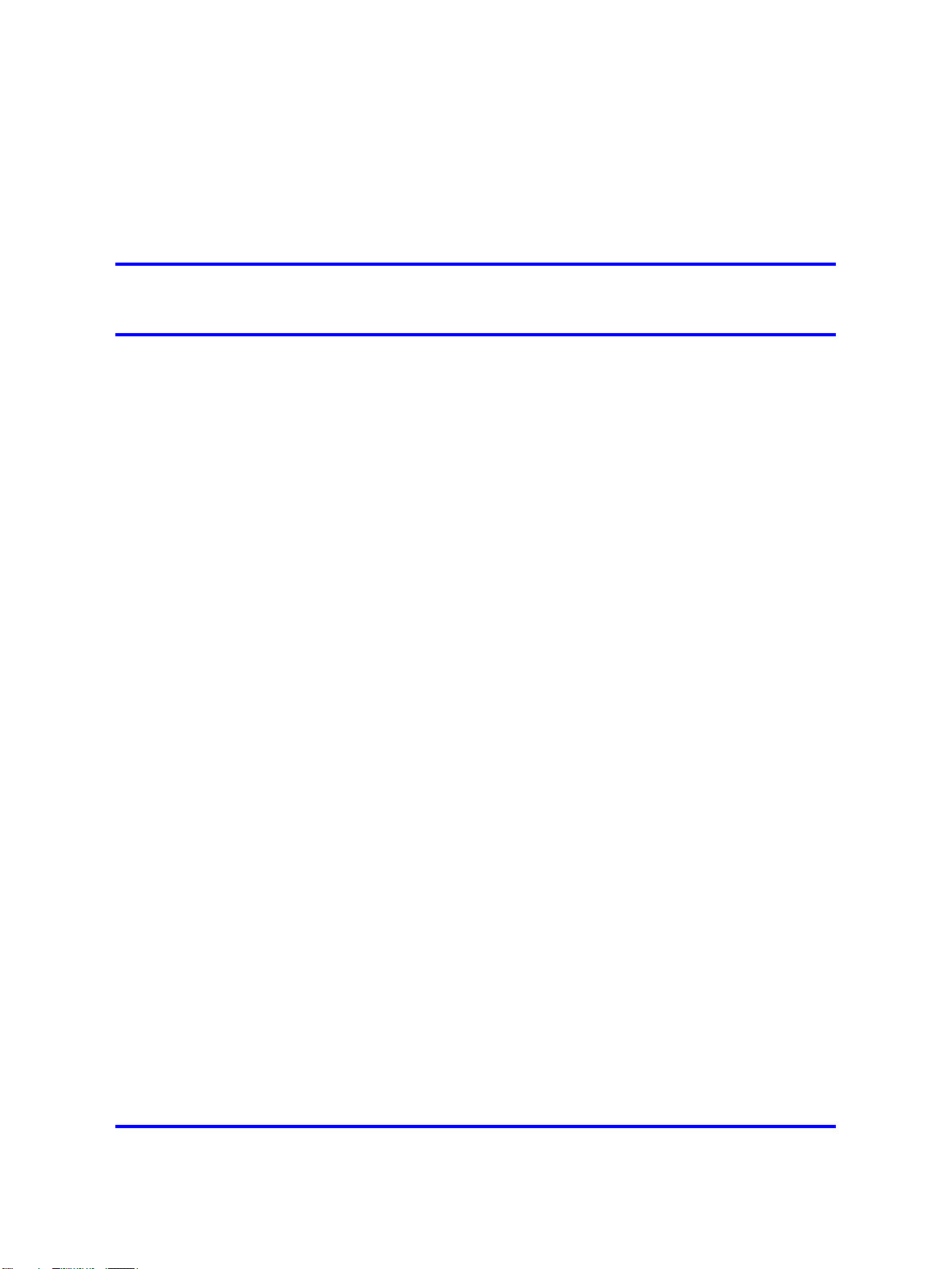
.
Gateway administration
This module describes procedures for gateway administration.
Navigation
•
"Adding an MCG 3100 server" (page 23)
•
"Deleting an MCG 3100 server" (page 24)
•
"Locking and unlocking an MCG 3100 server" (page 25)
•
"Configuring the Gateway settings" (page 26)
•
"Configuring the dial plan conversion parameters" (page 32)
•
"Configuring the device settings" (page 33)
•
"Configuring the emergency telephone numbers" (page 37)
•
"Configuring the Administration server port settings" (page 37)
•
"Adding a license file" (page 38)
•
"Checking Gateway server statistics" (page 40)
23
•
"Checking Gateway server status" (page 42)
•
"Checking Gateway server license file information" (page 45)
•
"Managing the server processes from the Web Console" (page 46)
•
"Managing the server processes from the command line" (page 47)
Adding an MCG 3100 server
Add the MCG 3100 using the MC 3100 Web Console.
Prerequisites
• The MCG 3100 software must be installed on the server.
• You must be logged into the MC 3100 Web Console as administrator.
For more information, see "Logging on to the MC 3100 Web Console
as an administrator" (page 15).
Nortel Mobile Communication 3100 Administration and Security
Nortel Mobile Communication 3100
NN42030-600 03.08 17 July 2009
Copyright © 2007-2009 Nortel Networks. All Rights Reserved.
.
Page 24
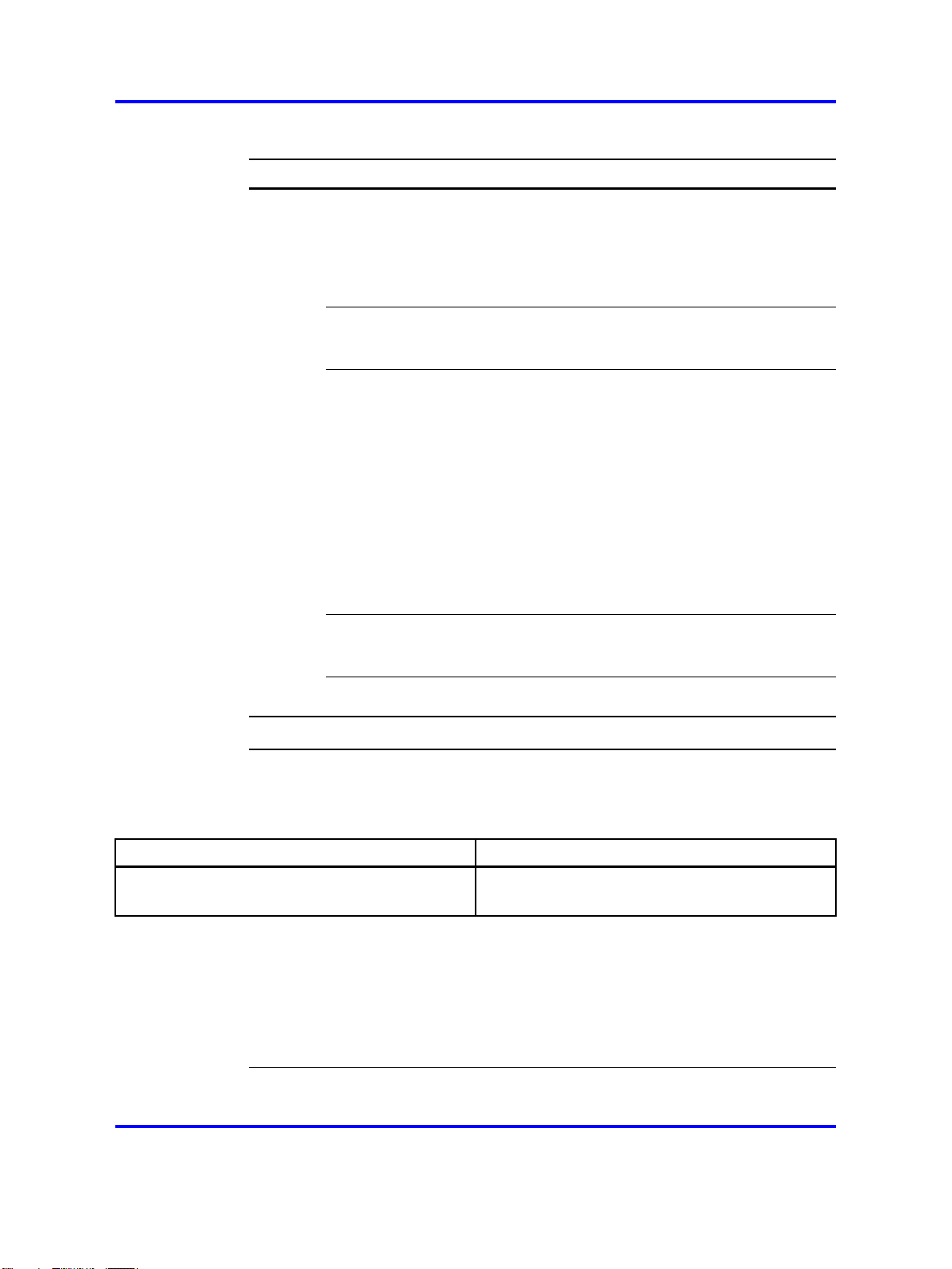
24 Gateway administration
Procedure steps
Step Action
1
2 On the System Configuration page, select Group Actions,
Click the System Configuration tab.
Add MG.
Attention: In a redundant system, add the local server first.
3
Enter the Gateway Address as an IP Address or Fully Qualified
Domain Name (FQDN).
4 Click OK.
5 If you receive a prompt to restart the gateway,
To restart the gateway, click Yes.
OR
To restart at a later time, click No.
Attention: Nortel recommends that you restart the gateway.
--End--
Procedure job aid
Use the following table to help you understand the Add Gateway
parameters.
Field Description
Gateway Address The IP address or FQDN of the new MCG 3100
gateway server being added.
Deleting an MCG 3100 server
Delete an MCG 3100 on the MCG 3100 Web Console. This procedure
only removes the MCG 3100 from management by the Web Console; the
gateway continues to operate.
Nortel Mobile Communication 3100 Administration and Security
Nortel Mobile Communication 3100
NN42030-600 03.08 17 July 2009
Copyright © 2007-2009 Nortel Networks. All Rights Reserved.
.
Page 25
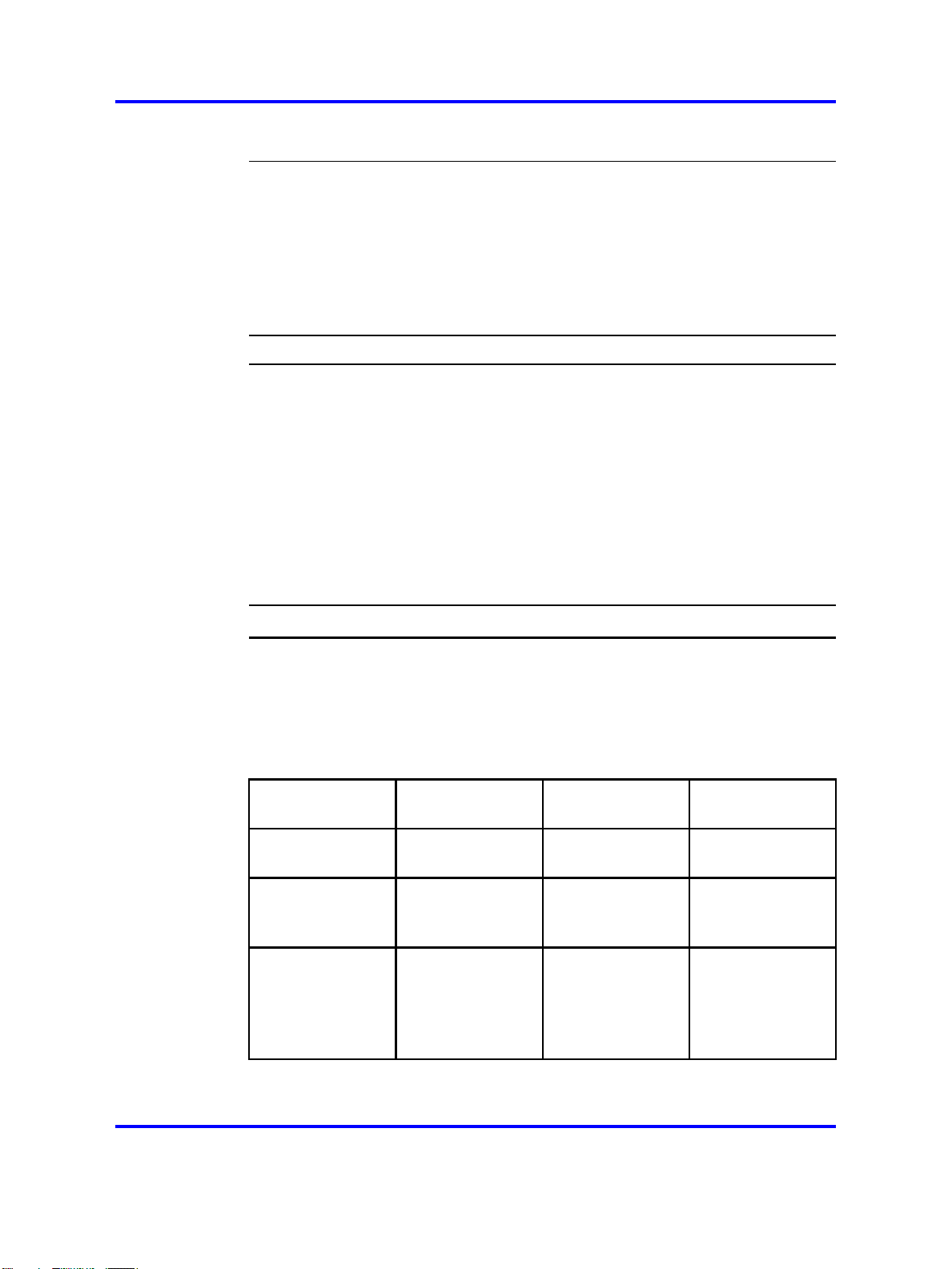
Attention: In a redundant system, delete the remote server first.
Prerequisites
•
You must be logged in to the MC 3100 Web Console as administrator.
For more information on logging in as an administrator, see "Logging
on to the MC 3100 Web Console as an administrator" (page 15).
Procedure steps
Step Action
1 Click System Configuration tab.
2 Select Gateway Actions, Remove from Group.
3 If you receive a prompt to restart the gateway,
Locking and unlocking an MCG 3100 server 25
The MCG 3100 is deleted. The MCG 3100 software remains
installed.
To restart the gateway, click Yes.
OR
To restart at a later time, click No.
--End--
Locking and unlocking an MCG 3100 server
Lock and unlock an MCG 3100 server to perform maintenance. The
following table helps you understand the types of server locks.
Table 2
Server locks
Lock type New calls
accepted?
Unlocked
(Default)
Graceful No Calls remain
Immediate No In progress calls
Yes Calls are active. Users can log in.
Current call
actions
active
continue, but
no MCG 3100
features can be
used.
Current user
actions
Users who are
not in a call are
logged off.
Users are logged
off immediately,
Nortel Mobile Communication 3100 Administration and Security
Copyright © 2007-2009 Nortel Networks. All Rights Reserved.
Nortel Mobile Communication 3100
NN42030-600 03.08 17 July 2009
.
Page 26
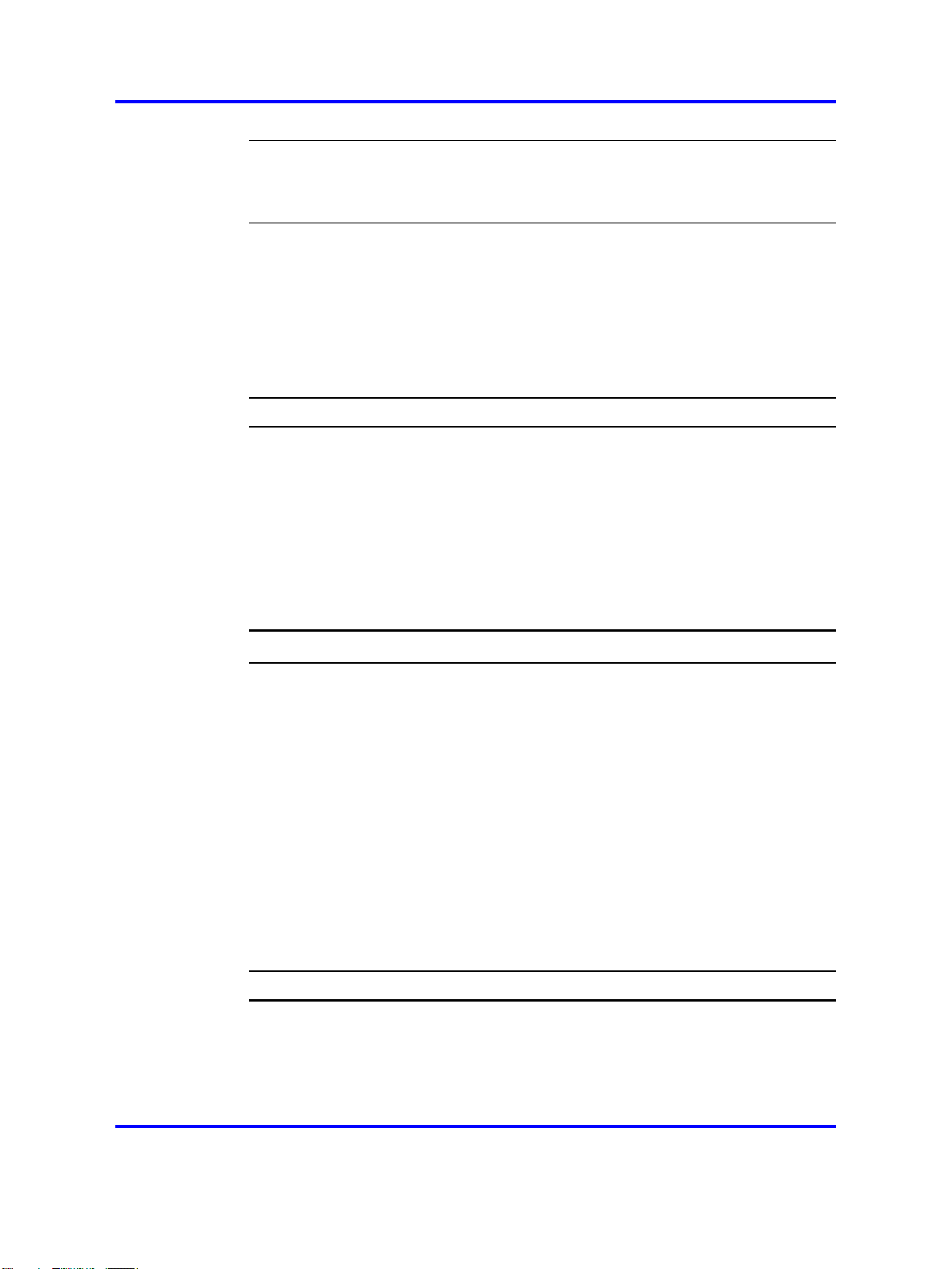
26 Gateway administration
Attention: Lock the server before performing system maintenance or
changing gateway configuration parameters.
Prerequisites
• You must be logged in to the MC 3100 Web Console as administrator.
For more information on logging in as an administrator, see "Logging
on to the MC 3100 Web Console as an administrator" (page 15).
Procedure steps
Step Action
1 Click System Configuration tab.
2 To unlock the server, click Gateway Actions, Unlock.
3 To lock the server, click Gateway Actions, Lock and then
perform one of the following actions:
• Select Graceful Lock and click OK.
•
Select Immediate Lock and click OK.
Configuring the Gateway settings
Configure the Gateway settings to enable the MCG 3100 to interact with
the network elements. In redundant MC 3100 deployments, most of the
Gateway settings are shared between the two servers.
Prerequisites
• You must be logged into the MC 3100 Web Console as administrator.
For more information, see "Logging on to the MC 3100 Web Console
as an administrator" (page 15).
• Add the MCG 3100 server before beginning this procedure.
Procedure steps
Step Action
--End--
1 Click the System Configuration tab.
2 Select Gateway Actions, Configure Gateway.
3 In redundant configurations, select the gateway.
Nortel Mobile Communication 3100 Administration and Security
Copyright © 2007-2009 Nortel Networks. All Rights Reserved.
Nortel Mobile Communication 3100
NN42030-600 03.08 17 July 2009
.
Page 27
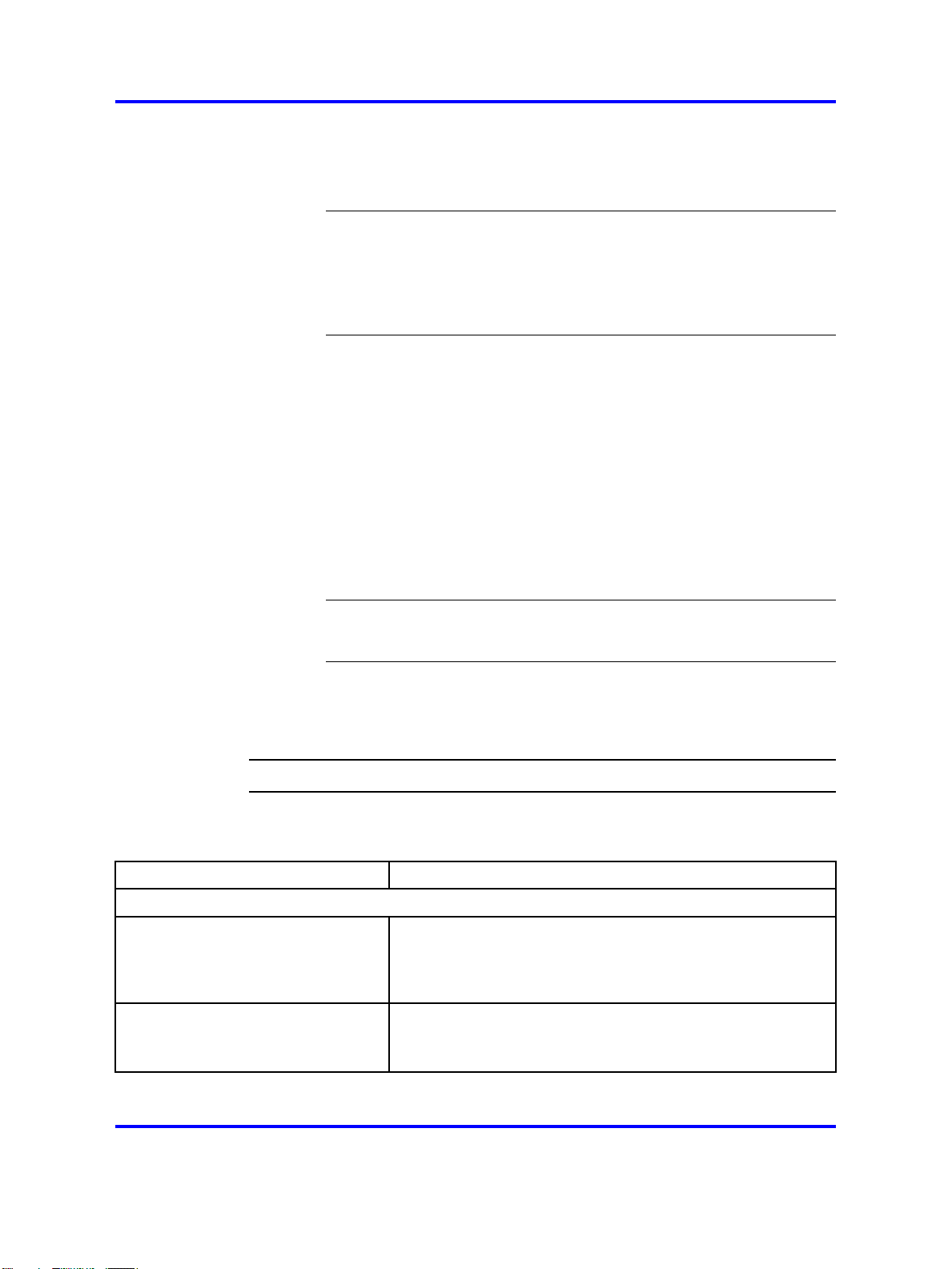
Configuring the Gateway settings 27
4
5 Modify the Gateway settings.
Click Edit.
Attention: When configuring the redundant server, only
configure the local server parameters.On a redundant system,
parameters marked with an L in the user interface are unique to
the local gateway.
6 Click Save.
7
Click Close.
You receive a prompt to restart the server.
8
To restart the system, click Yes. The updated Gateway settings
are applied.
OR
To restart the system at a later time, click No. The updated
Gateway settings are applied when the system is restarted later.
Attention: Nortel recommends that you restart the gateway.
9 On a redundant system, open the Gateway Configuration
window for both gateways and check that their settings match. If
there is a mismatch, re-enter the settings and restart the system.
--End--
Procedure job aid
Use the following table to help you understand the Gateway settings.
Field Description
Mobility Server
Server Address Enter the address that the local MCG 3100 uses for SIP
traffic.
Format: <IP address l FQDN>
This parameter is unique to the local server.
SIP Port Enter the SIP server port. The default value is 5060.
This parameter applies to both servers in the redundant
configuration.
Nortel Mobile Communication 3100 Administration and Security
Copyright © 2007-2009 Nortel Networks. All Rights Reserved.
Nortel Mobile Communication 3100
NN42030-600 03.08 17 July 2009
.
Page 28
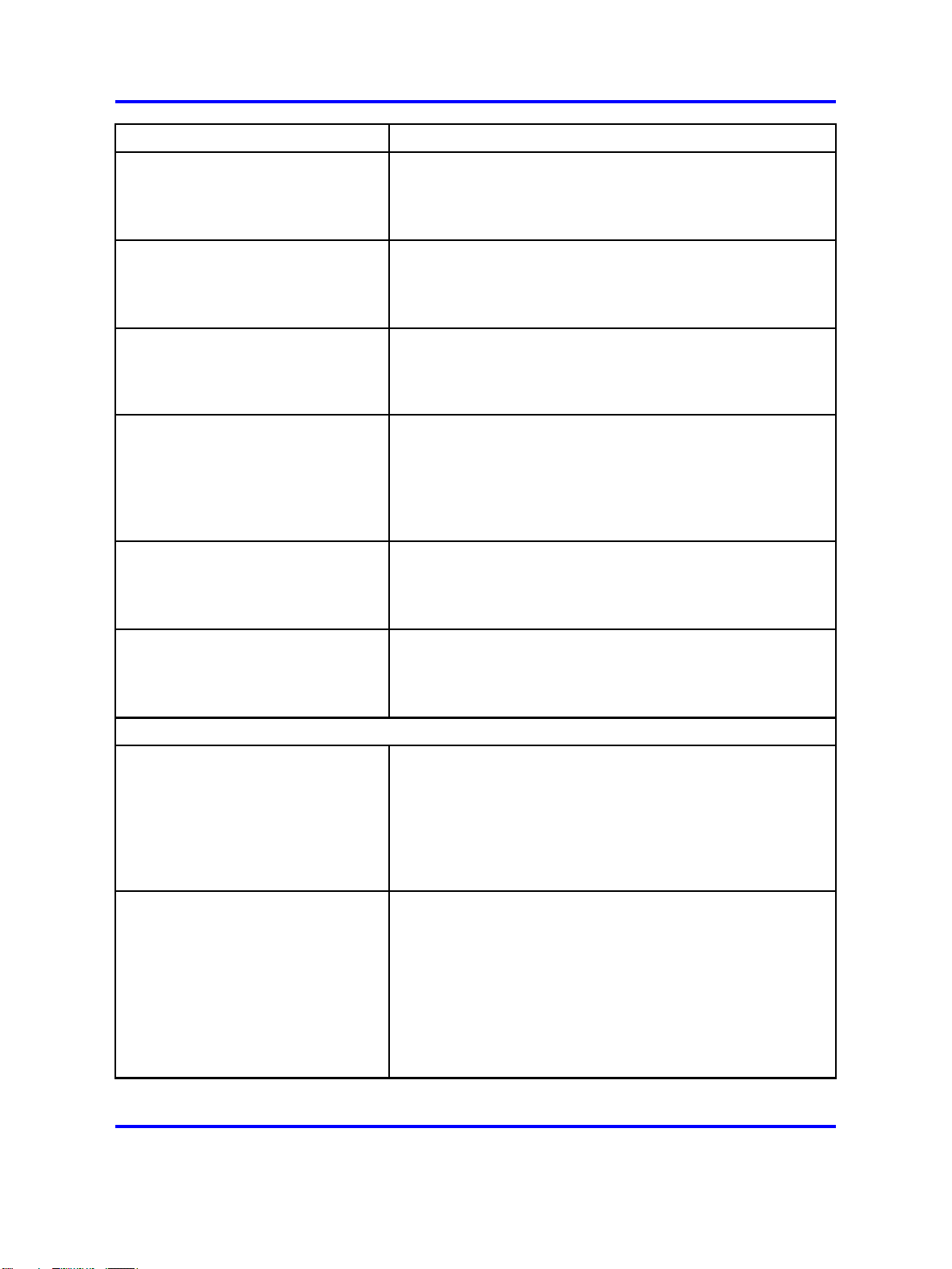
28 Gateway administration
Field Description
Domain Enter the SIP registration domain defined on the Enterprise
Call Server (ECS).
This parameter applies to both servers in the redundant
configuration.
Gateway name Enter the gateway identity defined on the ECS for the
MCG 3100.
This parameter applies to both servers in the redundant
configuration.
Media Server Enter the address and port of the Instant Conferencing
Server.
Format: <IP address l FQDN> :<port>
This parameter is unique to the local server.
Incoming Call Reliable Timer Specify the amount of time, in seconds, that the MCG 3100
waits before it redirects a call after receiving no response
from the client. The value is set to one half of the call
unanswered timeout period. The default is 7 seconds.
This parameter applies to both servers in the redundant
configuration.
Primary ECS Address Enter the address and port of the primary ECS.
Format: <IP address l FQDN> :<port>
This parameter applies to both servers in the redundant
configuration.
Secondary ECS Address Enter the address and port of the secondary ECS.
Format: <IP address l FQDN> :<port>
This parameter applies to both servers in the redundant
configuration.
Device Access
HTTP Port Select the hypertext transport protocol (HTTP) port used by
clients to access the system and to download software over
the air.
The valid range is 8080 to 8089; the default is 8080.
Select 0 to disable the port.
This parameter applies to both servers in the redundant
configuration.
HTTPS Port Select the HTTP Secure (HTTPS) port used by clients to
access the system and to download software over the air.
The valid range is 8440 to 8449; the default is 8443.
Select 0 to disable the port.
Use HTTPS when a certificate infrastructure exists on the
clients and MCG 3100.
This parameter applies to both servers in the redundant
configuration.
Nortel Mobile Communication 3100 Administration and Security
Copyright © 2007-2009 Nortel Networks. All Rights Reserved.
Nortel Mobile Communication 3100
NN42030-600 03.08 17 July 2009
.
Page 29
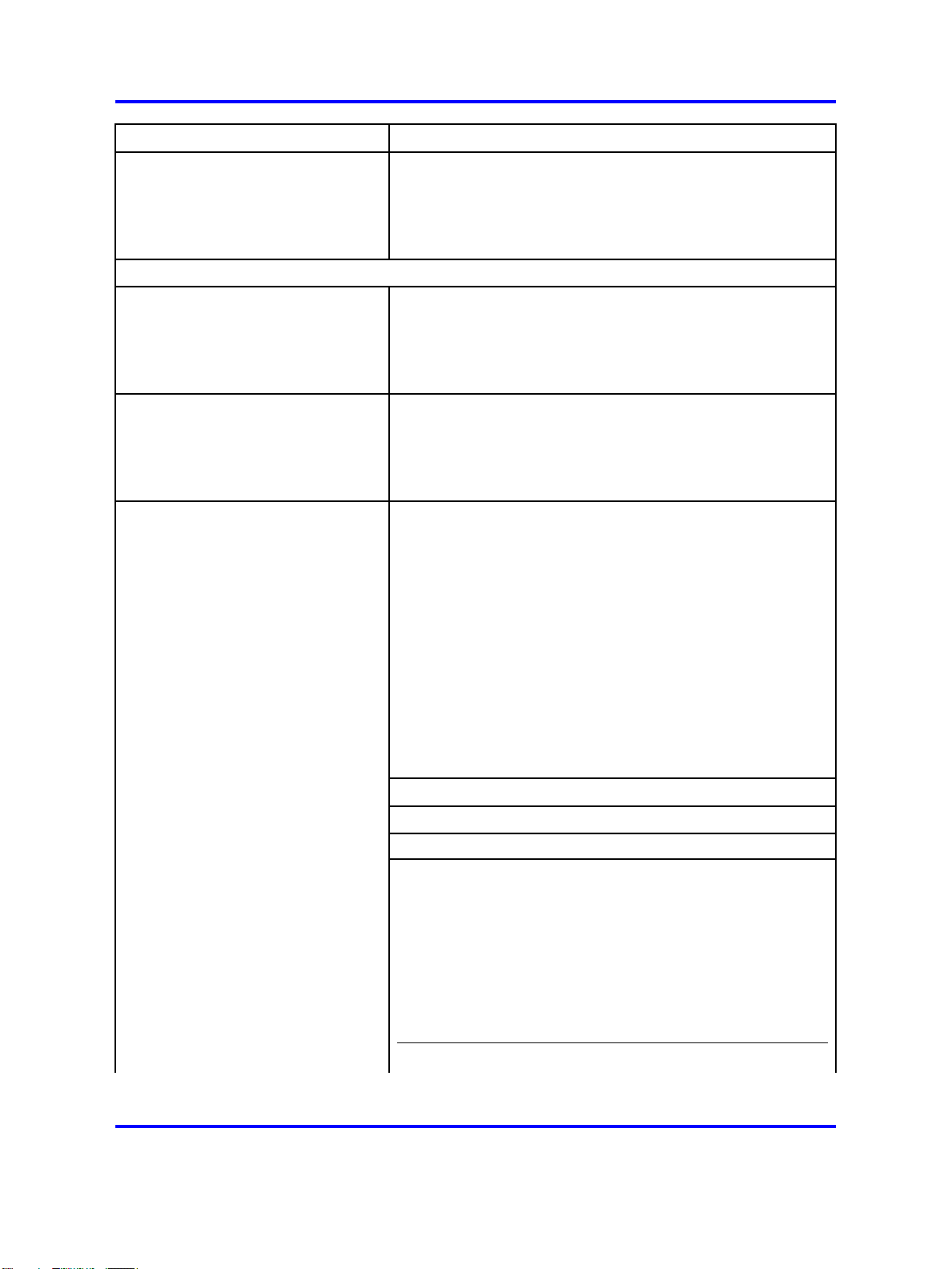
Configuring the Gateway settings 29
Field Description
HTTPS certificate password Enter the password used for the HTTPS certificate
transmitted by clients to the MCG 3100 server. The default
nortel.
is
This parameter applies to both servers in the redundant
configuration.
Dial Plan
User Prefix/Phone-context
for Call Origination
Enter the user name prefix or phone context for call
origination. This prefix applies to calls originated by the
MCG 3100 server and to the calling address.
This parameter applies to both servers in the redundant
configuration.
User Prefix for Call Termination Enter the user name prefix for call termination. This prefix
applies to calls received by the MCG 3100 server and to the
called address.
This parameter applies to both servers in the redundant
configuration.
Dial-In Service DN
Enter the Service Directory Number (DN) for client calls that
will arrive at the MCG3100 on the SIP network.
This field is mandatory. The Service DN allows MCC
3100 for BlackBerry, MCC 3100 for Windows Mobile, and
MCC 3100 for Nokia users to place calls directly from their
wireless devices to other parties using Direct Outbound call
mode.
The PSTN numbers that are dialed by the mobile on the
PSTN are defined on the device configuration page. When
the call arrives at the enterprise the PSTN number must be
converted to an internal format for use on the SIP network,
routed by the NRS, and which will eventually arrive at the
MCG3100.
Mobility Prefix: 555
Username 343XXXX
Password XXXXXXX
Outgoing Call Service DN +41123456 789
The mobile phone will dial +41123456789 for direct
outbound calls. This PSTN number will be routed to the
enterprise as a DID number. When the number arrives
at the Enterprise we must manipulate the PSTN number
(+41123456789) to be routed on the SIP network.
Nortel Mobile Communication 3100 Administration and Security
Copyright © 2007-2009 Nortel Networks. All Rights Reserved.
Nortel Mobile Communication 3100
NN42030-600 03.08 17 July 2009
.
Page 30
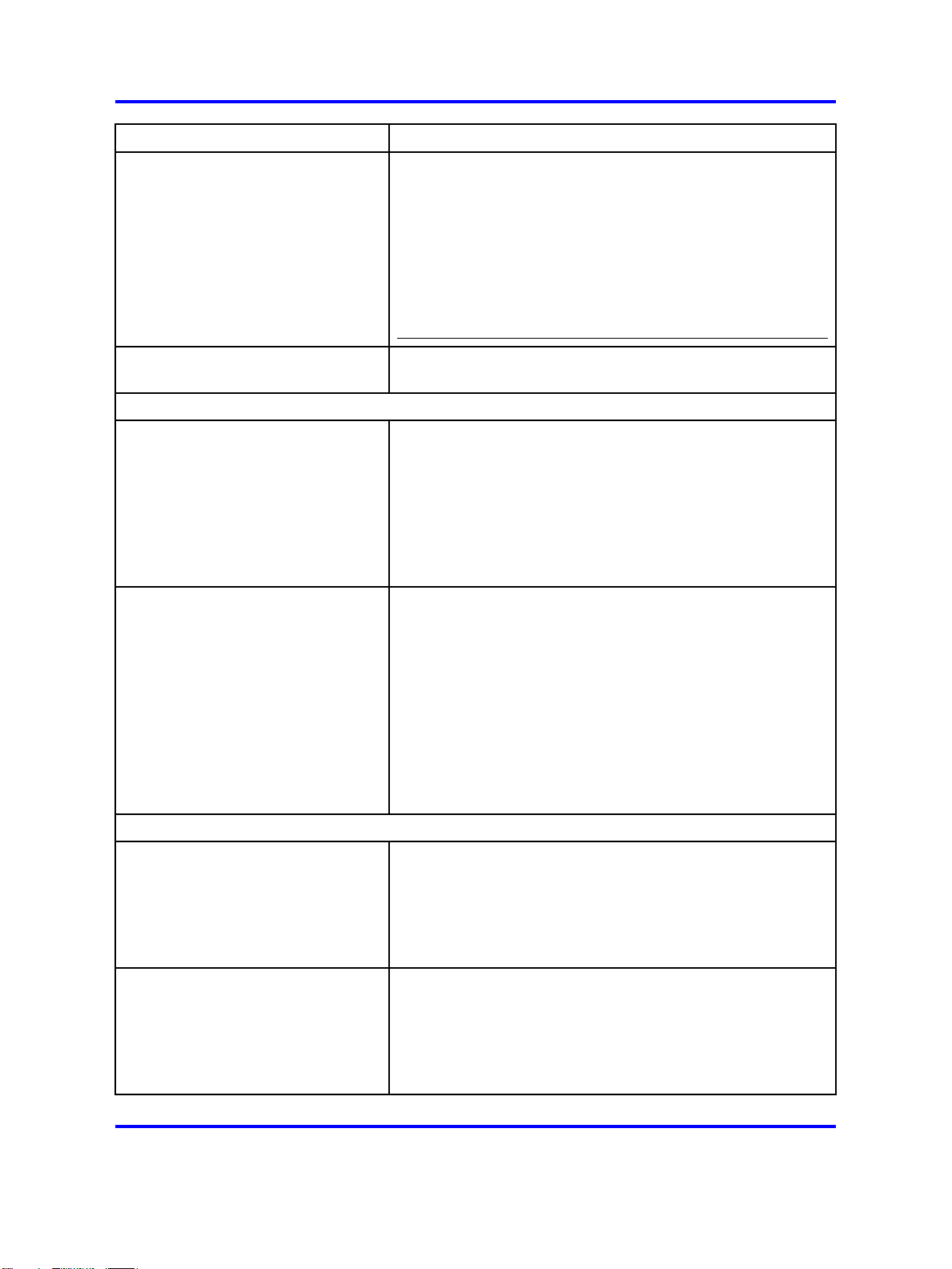
30 Gateway administration
Field Description
Attention: If you have a mapping on the incoming
trunk route on the call server to map a PSTN service
DN number: +41123456789 to 5550006789, you
would configure the service DN on the MCG3100 as
0006789. In the case where an enterprise has multiple
service DN’s all incoming PSTN service DN calls must
map to the single service DN number configured in this
For Example:+1613132 4567 to 5550006789.
field.
Dialplan Conversion List For information on configuring this field, see "Configuring the
dial plan conversion parameters" (page 32).
DTR
Initial port for DTR (27000-27499) Enter the first port in the range of ports used by the
MCG 3100 server Digital Tone Receiver (DTR) engine. A
DTR recognizes Dual Tone Multi-Frequency (DTMF). 1500
ports are allotted for DTR.
The port must be an even number (for example, 27000).
This parameter applies to both servers in the redundant
configuration.
Mid-Call Cellular Prefix Enter the prefix used by clients to invoke mid-call features
using DTMF. Permitted values include the characters star
(*) and pound (#), and the numerals 0 to 9, entered in any
combination. The default value is *, which needs to be
changed only if it conflicts with other network resources.
For example, if clients use * to access conference features,
then you must change the Mid-Call Cellular Prefix to a
different value such as # or #99.
This parameter applies to both servers in the redundant
configuration.
LDAP
URL Enter the address and port of the Lightweight Directory
Access Protocol (LDAP) server that hosts the corporate
directory. Obtain this value from the directory administrator.
Format: ldap://<IP address l FQDN> :<port>
This parameter applies to both servers in the redundant
configuration.
Search Base Enter the distinguished name of the search base object
(node) that defines the location in the directory from
which the LDAP search begins. Obtain this value from the
directory administrator.
This parameter applies to both servers in the redundant
configuration.
Nortel Mobile Communication 3100 Administration and Security
Copyright © 2007-2009 Nortel Networks. All Rights Reserved.
Nortel Mobile Communication 3100
NN42030-600 03.08 17 July 2009
.
Page 31

Configuring the Gateway settings 31
Field Description
LDAP Username Enter the user name required to gain access to the LDAP
server that hosts the corporate directory. Obtain this value
from the directory administrator.
This parameter applies to both servers in the redundant
configuration.
Authorization Enter the authorization mechanism required to connect to
the LDAP server. The default value is simple, which causes
user names and passwords to be sent as clear text.
This parameter applies to both servers in the redundant
configuration.
Password Enter the password required to gain access to the LDAP
server that hosts the corporate directory. Obtain this value
from the directory administrator.
This parameter applies to both servers in the redundant
configuration.
LDAP tag for user ID Enter the tag for the User ID attribute on the LDAP server.
The default is ipPhone.
This parameter applies to both servers in the redundant
configuration.
LDAP tag for user first name Enter the tag for the User First Name attribute on the LDAP
server. The default is givenName.
This parameter applies to both servers in the redundant
configuration.
LDAP tag for user’s last name Enter the tag for the User Last Name attribute on the LDAP
server. The default is sn.
This parameter applies to both servers in the redundant
configuration.
LDAP tag for user display name
Enter the tag for the User Display Name attribute on the
LDAP server. The default is displayName.
This parameter applies to both servers in the redundant
configuration.
LDAP tag for user business #
Enter the tag for the User Business Phone Number attribute
on the LDAP server. The default is telephoneNumber.
This parameter applies to both servers in the redundant
configuration.
LDAP tag for user mobile #
Enter the tag for the User Mobile Phone Number attribute on
the LDAP server. The default is ipPhone.
This parameter applies to both servers in the redundant
configuration.
Nortel Mobile Communication 3100 Administration and Security
Copyright © 2007-2009 Nortel Networks. All Rights Reserved.
Nortel Mobile Communication 3100
NN42030-600 03.08 17 July 2009
.
Page 32

32 Gateway administration
Field Description
LDAP tag for user’s email
LDAP tag for user extension
Enter the tag for the User E-mail Address attribute on the
LDAP server. The default is mail.
This parameter applies to both servers in the redundant
configuration.
Enter the tag for the User Extension attribute on the LDAP
server. The default is ipPhone.
This parameter applies to both servers in the redundant
configuration.
Configuring the dial plan conversion parameters
Use this procedure to facilitate dial plan conversion.
Prerequisites
•
You must be logged into the MC 3100 Web Console as administrator.
For more information, see "Logging on to the MC 3100 Web Console
as an administrator" (page 15).
• Understand the dial plan of the Enterprise Communication Server
(ECS). For more information, see the ECS documentation.
• Understand the format of telephone numbers in the corporate directory
server.
Procedure steps
Step Action
1
2 Select Gateway Actions, Configure Gateway.
3 On redundant systems, select a gateway.
4 Click Edit.
5 Click the Dialplan Conversion List field.
6
7 Repeat step 5 to add additional entries.
8 To save the changes, click OK.
Click the System Configuration tab.
Enter <number combination> and click Add.
The number appears in the Dialplan Conversion List field.
The system automatically inserts commas between the entries
in the list.
--End--
Nortel Mobile Communication 3100 Administration and Security
Copyright © 2007-2009 Nortel Networks. All Rights Reserved.
Nortel Mobile Communication 3100
NN42030-600 03.08 17 July 2009
.
Page 33

Configuring the device settings 33
Variable definitions
Field Description
<number combination> Represents the elements of a dialable number and what these
elements translate to in order to be dialed.
Format: <original combination>=<converted number>
Example: ESN=6
If the corporate directory gives a telephone number as ESN1234567,
the ESN is changed to the digit 6 when the number is dialed, resulting
in the number 61234567 being dialed.
Rules that use the carat sign
When you write a rule without the carat (^) sign, the MCG 3100 replaces
all occurrences of what is on the left side of the equal (=) sign with what
is on the right. For example, if you have the following rule 0=00, the
rule changes a phone number dialed on the MCC 3100 as 0123456789
to 00123456789 but also changes a phone number like 01230123 to
0012300123
When you write a rule with the ^ sign, the MCG 3100 replaces only the
leading occurrence of the string of what is on the left side of the equal
(=) sign with what is on the right. For example, you have a rule ^0=00. If
the phone number dialed on the MCC 3100 is 0123456789, the number
changes to 00123456789. However, if the phone number dialed is
01230123, the number changes to 001230123.
You can use the ^ sign when writing rules in North America or Europe to
dial national numbers without adding the access code of 1 used within
the enterprise. You can write a rule to look for a leading 0 in Europe or 1
in North America and insert the proper access code to make the number
dialable in the enterprise. For example, in North America the rule would
be ^1=61 assuming an access code of 6. This takes a number dialed
as 16131234567 and substitutes 6161231234567 to make the number
dialable in the enterprise. In Europe, this same rule would be ^0=00.
This adds an extra 0 to any number that a user dials on the MCC 3100.
For example, 0123456789 becomes 00123456789 or 00411234567890
becomes 00041123456789.
Configuring the device settings
The mobile device settings can automatically download to all the clients. A
null value downloads if a parameter is not configured.
By default, whenever a user logs in, the device setting downloads to the
device. You can change this behavior so that settings only download when
the user first logs in.
Nortel Mobile Communication 3100 Administration and Security
Copyright © 2007-2009 Nortel Networks. All Rights Reserved.
Nortel Mobile Communication 3100
NN42030-600 03.08 17 July 2009
.
Page 34

34 Gateway administration
Prerequisites
• You must be logged into the MC 3100 Web Console as administrator.
For more information, see "Logging on to the MC 3100 Web Console
as an administrator" (page 15).
•
Add the MCG 3100 server before beginning this procedure.
•
Configure the Gateway settings before beginning this procedure.
Procedure steps
Step Action
1 Click the Device Configuration tab.
2 Click Edit.
3
4
Modify the Device settings.
Click Save.
The new device settings are applied upon the next successful
login by each user. On a redundant system, the settings are
automatically shared between both gateways.
--End--
Procedure job aid
Use the following table to help you understand the Devices settings.
Field Description
Primary MG (all configurations)
External: Address
(IP/host:Port)
External: Use Secure Connection Select Yes to enable HTTPS connections on the primary
Enter the address of the primary MCG 3100 public
interface on the Internet. Client application users connect
to this address.
Format: <IP address l FQDN> :<port>
MCG 3100 public interface using security certificates on the
clients on
MCG 3100.
Select No to enable HTTP.
Use HTTPS when the clients use certificates to encrypt
communication with the MCG 3100.
The Nokia and Windows Mobile devices, along
with BlackBerry devices that do not employ the
enterprise-hosted BlackBerry Enterprise Server (BES), can
use HTTPS and certificates.
Nortel Mobile Communication 3100 Administration and Security
Copyright © 2007-2009 Nortel Networks. All Rights Reserved.
Nortel Mobile Communication 3100
NN42030-600 03.08 17 July 2009
.
Page 35

Field Description
Configuring the device settings 35
Internal: Address
(IP/host:Port)
Enter the address of the primary MCG 3100 private
interface on the network.
Configure this parameter if your MC 3100 system
implementation uses BlackBerry devices that use the BES.
Internal: Use Secure Connection Select Yes to enable HTTPS connections on the primary
MCG 3100 private interface.
Select No to enable HTTP.
Default: No
Secondary MG (redundant system configuration only)
External: Address
(IP/host:Port)
Enter the address of the secondary MCG 3100 public
interface on the Internet. Client application users connect
to this address when the primary MCG 3100 fails.
Format: <IP address l FQDN> :<port>
External: Use Secure Connection Select Yes to enable HTTPS connections on the secondary
MCG 3100 public interface using security certificates on the
clients on
MCG 3100.
Select No to enable HTTP.
Use HTTPS when the clients use certificates to encrypt
communication with the secondary MCG 3100.
The Nokia and Windows Mobile devices, along
with BlackBerry devices that do not employ the
enterprise-hosted BlackBerry Enterprise Server (BES), can
use HTTPS and certificates.
Internal: Address
(IP/host:Port)
Enter the address of the secondary MCG 3100 private
interface on the network.
Configure this parameter if your MC 3100 system
implementation uses BlackBerry devices that use the BES.
Internal: Use Secure Connection Select Yes to enable HTTPS connections on the secondary
MCG 3100 private interface.
Select No to enable HTTP.
Default: No
Access Numbers
Voice Mail Number Enter the list of valid regional or office based numbers
users of the system can use to call and access their voice
mail.
Nortel Mobile Communication 3100 Administration and Security
Copyright © 2007-2009 Nortel Networks. All Rights Reserved.
Nortel Mobile Communication 3100
NN42030-600 03.08 17 July 2009
.
Page 36

36 Gateway administration
Field Description
Service Number Enter the list of valid regional or office-based Direct
Outbound Mode numbers for client calls. These numbers
are PSTN/E.164 numbers. MC 3100 users use service
numbers to place calls directly from their wireless devices
to other parties using Direct Outbound call mode.
On the CS 1000, the PSTN number must map to the
gateway name assigned to the MCG 3100 as a trunk
steering code.
On the CS 2100, the PSTN number must map to the
number populated in table DNROUTE of the CS 2100.
Dial Plan
Corporate Prefix Number Enter the digits that must be dialed to make a call within
the company.
For example, if the telephone dialing plan requires that
corporate calls be made using a specific trunk, the digits
required to access that trunk can be programmed in this
field. The Corporate Prefix Number is also known as the
trunk steering code.
Local Prefix Number Enter the local out-dial prefix.
For example, if your telephone dialing plan requires a 9 to
reach the Public Switched Telephone Network (PSTN),
enter 9.
Long Distance Prefix Number Enter the long distance prefix.
For example, if your telephone company requires that long
distance calls be prefixed with a 1, enter 1.
International Prefix Number Enter the international prefix.
For example, if your telephone company requires that
international calls be prefixed with a 011, enter 011.
Native Dialing Numbers For information on configuring this field, see "Configuring
the emergency telephone numbers" (page 37)
Auto-Download of Device Configuration
Allow Client Override Controls the automatic downloading of the device
configuration (including blank values) to the clients.
Select No to download the configuration every time a user
logs in. The download overwrites local updates.
Select Yes to download the configuration the first time each
user logs in. After the initial download, users can change
their configuration.
Default: No
Nortel Mobile Communication 3100 Administration and Security
Copyright © 2007-2009 Nortel Networks. All Rights Reserved.
Nortel Mobile Communication 3100
NN42030-600 03.08 17 July 2009
.
Page 37

Configuring the Administration server port settings 37
Configuring the emergency telephone numbers
Add one or more entries to facilitate emergency number dialing from the
device’s native phone.
Prerequisites
•
You must be logged into the MC 3100 Web Console as administrator.
For more information, see "Logging on to the MC 3100 Web Console
as an administrator" (page 15).
•
You must know the emergency telephone numbers for your location.
Procedure steps
Step Action
1 Click the field to display the Native Dialing Numbers dialog.
2
3
4 Click OK to save your changes.
In the Add box, enter a dialable telephone number and click
Add.
Repeat to add other entries to the list.
For example, to enable emergency number dialing in North
America, add 911. When a mobile client user dials that number,
the MCC 3100 switches to the native device phone and places
the call over the cellular network.
--End--
Configuring the Administration server port settings
You access the Administration server using HTTP or HTTP ports. By
default, both ports are enabled. If desired, you can disable one port.
Attention: In redundant systems, each server must have identical ports
enabled.
Prerequisites
• You must be logged in to the MC 3100 Web Console as administrator.
For more information on logging in as an administrator, see "Logging
on to the MC 3100 Web Console as an administrator" (page 15).
Nortel Mobile Communication 3100 Administration and Security
Copyright © 2007-2009 Nortel Networks. All Rights Reserved.
.
Nortel Mobile Communication 3100
NN42030-600 03.08 17 July 2009
Page 38

38 Gateway administration
Procedure steps
Step Action
1
2 On the Tools page, in the Admin Server Port Setting section,
Click the Tools tab.
select the check box next to each control to enable or disable
each port.
When you clear the check box for a port, port access is blocked.
--End--
Procedure job aid
Use the following table to help you understand the Admin Server Port
Setting parameters. Each parameter contains two numbers. The first
number indicates the total number of events since the server came online.
The second number indicates the number of events since the table was
last refreshed.
Field Description
Enable HTTP port Select this box to enable access to HTTP port .
Enable HTTPS port Select this box to enable access to HTTPS port .
For more information on ports, see Nortel Mobile Communication 3100
Planning and Engineering (NN42030-200).
Adding a license file
The license file controls how many mobile client users can log on to the
system. For example, if your organization purchases a 100-seat license, a
maximum of 100 users can be licensed and can log on.
The specific license order code determines the license generation. After
you order a license, the code passes to the Nortel Keycode Retrieval
System (KRS). The KRS interacts with the license generator to obtain the
license. You retrieve licenses from the KRS.
Attention: The system allocates licenses on a first-come, first-served
basis, and the licenses remain allocated until the system administrator
removes the user.
Nortel Mobile Communication 3100 Administration and Security
Nortel Mobile Communication 3100
NN42030-600 03.08 17 July 2009
Copyright © 2007-2009 Nortel Networks. All Rights Reserved.
.
Page 39

You must order and install a license file to allow MCC 3100 and
MCG 3100 use. You can update your license file if you require additional
licenses. The additional license adds more licenses to the existing
licenses. For example, if you have 100 licenses already, purchasing and
installing a 50-user license gives you 150 licenses.
Attention: Install the license file on each gateway server.
Attention: Make sure you save a backup copy of your license files in a
secure location. You will need these files if you reinstall or perform major
upgrades on the MCG 3100.
Prerequisites
• You must be logged in to the MC 3100 Web Console as administrator.
For more information on logging in as an administrator, see "Logging
on to the MC 3100 Web Console as an administrator" (page 15).
Adding a license file 39
• Obtain the license file from Nortel, and store it in a location that can
be accessed from the MCG 3100.
• Add the MCG 3100 server before beginning this procedure.
Procedure steps
Step Action
1
2 On the System Configuration page, click Gateway Actions >
3
4 In the Choose file dialog box, locate and select the license file.
5 Click Open.
6 Click Install.
7 Click Close.
Click the System Configuration tab.
License.
On the License Information window, click Browse.
The License Information window is updated.
License State is updated on the System Configuration page.
If the installation is successful, the state appears as “Licensed”
and users can begin logging in and receiving their individual
Nortel Mobile Communication 3100 Administration and Security
Copyright © 2007-2009 Nortel Networks. All Rights Reserved.
Nortel Mobile Communication 3100
NN42030-600 03.08 17 July 2009
.
Page 40

40 Gateway administration
8 On a redundant system, repeat the procedure on the second
licenses. If the installation is unsuccessful, the state appears as
“Unlicensed” or “Invalid.”
For information on troubleshooting license file problems,
Nortel Mobile Communication 3100 Troubleshooting
see
(NN42030-700).
(remote) gateway using the same license file.
Attention: User licenses are allocated on a first-come
first-serve basis, and remain allocated until the user is removed
from the system. Login status does not affect the status of user
licenses.
--End--
Checking Gateway server statistics
Check Gateway server statistics to check the number of outgoing calls,
incoming calls, Instant Conferencing, log ins and log offs, and corporate
directory searches by all registered users.
As soon as the Gateway server comes online, the system records the
number of events processed for all users. The statistics display in tabular
form, with each item displaying the total number of events since the server
came online and in brackets the number of events since the table last
refreshed. By default, the table refreshes every 5 seconds.
To reset the server statistics, you must restart the system.
Prerequisites
• You must be logged in to the MC 3100 Web Console as administrator.
For more information on logging in as an administrator, see "Logging
on to the MC 3100 Web Console as an administrator" (page 15).
Procedure steps
Step Action
1 Click the System Status tab.
2 In the System Status section, click the IP Address link for the
Gateway Server for which you want to obtain statistics.
The Gateway Statistics window appears.
Nortel Mobile Communication 3100 Administration and Security
Copyright © 2007-2009 Nortel Networks. All Rights Reserved.
Nortel Mobile Communication 3100
NN42030-600 03.08 17 July 2009
.
Page 41

Checking Gateway server statistics 41
3
4
Check the Gateway statistics.
To update the statistics snapshot, click Refresh.
OR
To automatically refresh the statistics every 5 seconds, click the
check box.
5
Click Close.
--End--
Procedure job aid
Use the following table to help you understand the Gateway Server
statistics parameters. Each parameter contains two numbers. The first
number indicates the total number of events since the server came online.
The second number indicates the number of events since the table last
refreshed.
Field Description
Calling
Incoming call (IC) The total number of incoming calls processed by the server for this user
Outgoing call (OC) The total number of outgoing calls processed by the server for this user
Move call (MV) The total number of calls that have been moved between the users’ desktop
phones and the client application.
Swap call (SC) The total number of swap call operations.
Transfer call (TC) The total number of call transfers.
Call cancel (CCL) The total number of cancelled calls.
Buddy List
Buddy group
renames (BGN)
Buddy group adds
(BGA)
Buddy group
removes (BGR)
Buddy adds (BDA) The total number of buddies added.
Buddy queries
(BDQ)
Buddy removes
(BDR)
Features
Conference (CF) The total number of conference calls.
The total number of buddy groups renamed.
The total number of buddy groups added.
The total number of buddy groups deleted.
The total number of buddy queries.
The total number of buddies deleted.
Nortel Mobile Communication 3100 Administration and Security
Copyright © 2007-2009 Nortel Networks. All Rights Reserved.
Nortel Mobile Communication 3100
NN42030-600 03.08 17 July 2009
.
Page 42

42 Gateway administration
Field Description
Instant Conference
(GC)
Instant messages
sent (IMS)
Instant messages
received (IMR)
Corporate
directory queries
(DRQ)
Call screen set
(CSS)
Presence updates
(PRU)
Presence sets
(PRS)
Presence queries
(PRQ)
Connection
Login (LGI) The total number of log ins processed by the server.
The total number of instant conferences.
The total number of instant messages sent.
The total number of instant messages received.
The total number of corporate directory searches.
The total number of call screening operations processed by the server for
all users. Call screening occurs when calls redirect to an alternate contact
location or call handling point, such as voice mail.
The total number of presence status updates.
The total number of presence status updates on the network.
The total number of presence status queries.
Logout (LGO) The total number of log outs processed by the server.
Loss of Service
(LOS)
The total number of times that clients have lost service.
Checking Gateway server status
Check the Gateway server status to view the information such as the
number of connections and the system load.
The System Status page lists the server processes and autoupdates every
five seconds.
Prerequisites
• You must be logged into the MC 3100 Web Console as administrator.
For more information, see "Logging on to the MC 3100 Web Console
as an administrator" (page 15).
Procedure steps
Step Action
1 Click the System Status tab.
Nortel Mobile Communication 3100 Administration and Security
Copyright © 2007-2009 Nortel Networks. All Rights Reserved.
Nortel Mobile Communication 3100
NN42030-600 03.08 17 July 2009
.
Page 43

Checking Gateway server status 43
The System Status window appears.
2 On the System Status page, monitor the status of the Gateway
Server.
--End--
Procedure job aid
Use the following table to help you understand the Gateway Server
System status fields.
Field Description
IP Address Contains the IP Address of the Gateway Server. Status
information appears to the right of this field. Click the IP
Address to view statistical data related to the associated
server.
If the IP Address displays in red, the server is not
responding, which can indicate a server software problem
or system outage.
If the IP Address displays in grey, the server is
unavailable.
Domain Name Contains the Domain name for the MCG 3100 server.
Status Indicates the status of the Gateway Servers.
• Running—The server is running and active.
•
Network Error—Connectivity to the server has been
lost.
• Stopped—The server is stopped.
•
Running-Standby—The server is in standby mode.
If users cannot log in for any reason, the gateway status
appears in red. If the server is running but needs a restart
(for example, to apply pending configuration changes),
the gateway status appears in orange and an asterisk (*)
appears beside the text.
Nortel Mobile Communication 3100 Administration and Security
Copyright © 2007-2009 Nortel Networks. All Rights Reserved.
Nortel Mobile Communication 3100
NN42030-600 03.08 17 July 2009
.
Page 44

44 Gateway administration
Field Description
Last Alarm Entry Click this field to open the alarm log file. The timestamp
(MM/DD/YYYY HH:MM:SS) indicates the time of the most
recent SEVERE or WARNING alarm message. The total
number of outstanding alarms appears in brackets. For
example, (5) indicates that five alarms have been raised
but not yet cleared.
Message examples:
•
The “MandatoryGatewayConfig” alarm indicates that
you must enter configuration settings and restart the
server.
•
The “GatewayStopped” information message indicates
that the server has been stopped from the web console
or command line.
Notes:
• You can access the alarm log file from the Tools page
under Server Logs.
• To clear an alarm, you must solve the original error
condition.
•
Whenever the MCG 3100 server stops, all alarms and
informational messages clear. However, persistent
error conditions (such as missing or incorrect
configuration settings) immediately generate new
alarms. To permanently delete an alarm, you must
solve the original error condition.
• Recurrent events only generate one alarm.
Active Connections Indicates the current number of active connections
(clients) handled by the server. The license key
determines the maximum number of connections.
Queued Messages Indicates the current number of queued message waiting
to be sent from the server to the client.
The CPU and number of server processes determines
the maximum number of queued messages. A large
number of queued messages can be caused by network
congestion or by users having lost service. If the queue
reaches the maximum number, system stability can be
compromised.
You can check the message queue for individuals or clear
the message queue for individual users.
Nortel Mobile Communication 3100 Administration and Security
Copyright © 2007-2009 Nortel Networks. All Rights Reserved.
Nortel Mobile Communication 3100
NN42030-600 03.08 17 July 2009
.
Page 45

Checking Gateway server license file information 45
Field Description
System Load Indicates the current load on the server CPU, expressed
as a percentage, averaged over the last minute. The
system load indicates the average number of processes
that are currently running on the system.
A system load exceeding 100% adversely affects system
performance.
Tx (kbps) Indicates the current number of messages transmitted
by the server, expressed in kilobits per second (kbps),
averaged over the preceding minute.
Rx (kbps) Indicates the current number of messages received by the
server, expressed in kbps, averaged over the preceding
minute.
License Used/Limit Displays the current number of licenses used against the
total number of licenses available.
Checking Gateway server license file information
This procedure shows you, at a glance, how many licenses your system
is licensed for, and how many licenses are allocated. You use this
information to determine if you need to purchase additional licenses.
Prerequisites
• You must be logged in to the MC 3100 Web Console as administrator.
For more information on logging in as an administrator, see "Logging
on to the MC 3100 Web Console as an administrator" (page 15).
Procedure steps
Step Action
1
2 Monitor the license file status using the Licenses Used/Limit field.
Procedure job aid
Use the following table to help you understand the Gateway license file
information in the License Used/Limit field.
Field Description
Single Indicates the number of single-mode client licenses allocated to users and the
total number of licenses of this type.
Click the System Status tab.
--End--
Nortel Mobile Communication 3100 Administration and Security
Copyright © 2007-2009 Nortel Networks. All Rights Reserved.
Nortel Mobile Communication 3100
NN42030-600 03.08 17 July 2009
.
Page 46

46 Gateway administration
Field Description
Dual Indicates the number of dual-mode client licenses allocated to users and the
total number of licenses of this type.
Not currently used.
Dual-VPN Indicates the number of dual-mode Virtual Private Network (VPN) client
licenses allocated to users and the total number of licenses of this type.
Not currently used.
Managing the server processes from the Web Console
Use this procedure to start, stop, and restart server processes from the
Web Console.
Stopping the server causes the clearing of message queues for all users
on the system. Restarting the server causes the server to stop and then
start again.
Prerequisites
• You must be logged in to the MC 3100 Web Console as administrator.
For more information on logging in as an administrator, see "Logging
on to the MC 3100 Web Console as an administrator" (page 15).
Procedure steps
Step Action
1
Click the System Configuration tab.
The Status field indicates which server is currently active. In a
single-server system, this is always the local server.
2 To stop the server processes, click Gateway Actions beside the
server to be stopped and select Stop.
3 To start the server processes, click Gateway Actions beside the
server to be started and select Start.
4
To restart the server processes, click Gateway Actions beside
the server to be restarted and select Restart.
--End--
Procedure job aid
The following table provides field descriptions for the status of the Gateway
Server.
Field Description
Running The server is running. In redundant configuration, the server is the
active server.
Nortel Mobile Communication 3100 Administration and Security
Copyright © 2007-2009 Nortel Networks. All Rights Reserved.
Nortel Mobile Communication 3100
NN42030-600 03.08 17 July 2009
.
Page 47

Managing the server processes from the command line 47
Field Description
Connecting The server is trying to connect to the MC 3100 server.
Network Error Connectivity to the server has been lost.
Stopped The server is stopped.
Running-Standby The server is in standby mode in a redundant configuration.
Managing the server processes from the command line
Instead of using the Web Console, you can use the Linux command line to
check, start, stop, and restart server processes.
Prerequisites
•
You must be logged into the server as superuser. For more
information, see "Accessing the server command line as superuser"
(page 101).
Procedure steps
Step Action
1
To check the server processes, enter
appstart status
The system responds with the status of the server processes.
2 To start the server, enter
appstart start
3 To stop the server, enter
appstart stop
4 To restart the server, enter
appstart restart
Attention: Some implementations of the MCG 3100 do not
include the restart command.
--End--
Nortel Mobile Communication 3100 Administration and Security
Copyright © 2007-2009 Nortel Networks. All Rights Reserved.
Nortel Mobile Communication 3100
NN42030-600 03.08 17 July 2009
.
Page 48

48 Gateway administration
Nortel Mobile Communication 3100 Administration and Security
Copyright © 2007-2009 Nortel Networks. All Rights Reserved.
Nortel Mobile Communication 3100
NN42030-600 03.08 17 July 2009
.
Page 49

.
Mobile client administration
This module provides information and describes procedures you use to
administer the mobile clients.
Navigation
•
"Client upgrade methods" (page 49)
•
"Uploading the mobile client software files" (page 53)
•
"Deleting files in the software repository" (page 54)
• "Filtering the mobile client software files" (page 54)
• "Downloading software files as Administrator" (page 55)
• "Downloading client software from the software repository to a
computer" (page 56)
•
"Tracking license usage" (page 57)
•
"Installing or upgrading the MCC 3100 for BlackBerry using the
BlackBerry Enterprise Server" (page 58)
49
•
"Checking Instant Conferencing status" (page 59)
•
"Client language support" (page 60)
Client upgrade methods
Upgrading the mobile client software takes place in a number of ways:
• You place the software on a file server, notify the users where to locate
the files, and have the users upgrade their devices from their computer.
• You place the software on a file server, give the users the Uniform
Resource Locator (URL) to the server, and have the users upgrade
their devices over the air.
• For MCC 3100 for BlackBerry users only, you can push the software
through the BlackBerry Enterprise Server (BES). For more information,
see "Installing or upgrading the MCC 3100 for BlackBerry using the
BlackBerry Enterprise Server" (page 58).
The following table describes the advantages of each method.
Nortel Mobile Communication 3100 Administration and Security
NN42030-600 03.08 17 July 2009
Nortel Mobile Communication 3100
Copyright © 2007-2009 Nortel Networks. All Rights Reserved.
.
Page 50

50 Mobile client administration
Table 3
Client upgrade comparisons
Install or upgrade type Advantages Disadvantages
From a computer
Over the air
From the BlackBerry
Enterprise Server (BES)
Attention: Nortel recommends the use of the Over the air download
technique.
•
retains a copy of the
software on the computer
for backup purposes
• users can install or update
at any time, without being
tied to their computers
•
reduces configuration steps
• less chance for users to
access the wrong load
• BlackBerry users receive
the new loads automatically
•
users must be connected to
their computers
• additional configuration
may be required
•
users can select an
incorrect load
• no backup copy of the files
for reloading so users need
to go back to the server to
refresh the software load
•
only for the BlackBerry;
must use alternate methods
for Nokia and Windows
Mobile users
You use E-mail to announce the availability of new software and give the
download instructions in the E-mail messages. The E-mail message to
your users should contain the following information:
• How to obtain and install the client software.
• How to start the application and enter basic configuration, including the
MCG 3100 connection details, Username, Password, and mobile phone
number.
• How to install a root certificate (if required).
•
How to log in to the MC 3100.
The remainder of this section contains sample e-mail messages. For more
information on the installation and upgrade methods, see:
Nortel Mobile Communication 3100 Administration and Security
Copyright © 2007-2009 Nortel Networks. All Rights Reserved.
Nortel Mobile Communication 3100
NN42030-600 03.08 17 July 2009
.
Page 51

• Nortel Mobile Communication Client 3100 for BlackBerry User Guide
(NN42030-101)
• Nortel Mobile Communication Client 3100 for Nokia User Guide
(NN42030-102)
•
Nortel Mobile Communication Client 3100 for Windows Mobile User
Guide (NN42030-107)
Figure 2 "Sample E-mail - MCC 3100 for BlackBerry over the air
download" (page 51) is a sample message you can send to a BlackBerry
user for the over the air download. Substitute your server addresses for
the <URL> in the message.
Figure 2
Sample E-mail - MCC 3100 for BlackBerry over the air download
Client upgrade methods 51
Figure 3 "Sample E-mail - MCC 3100 for Nokia over the air download"
(page 52) is a sample message you can send to a Nokia user for the over
the air download. Substitute your server addresses for the <URL> in the
message.
Nortel Mobile Communication 3100 Administration and Security
Copyright © 2007-2009 Nortel Networks. All Rights Reserved.
Nortel Mobile Communication 3100
NN42030-600 03.08 17 July 2009
.
Page 52

52 Mobile client administration
Figure 3
Sample E-mail - MCC 3100 for Nokia over the air download
Figure 4 "Sample E-mail - MCC 3100 for Windows Mobile over the air
download" (page 53) is a sample message that you could send to a
Windows Mobile user for the over the air download. Substitute your server
addresses for the <URL> in the message.
Nortel Mobile Communication 3100 Administration and Security
Nortel Mobile Communication 3100
NN42030-600 03.08 17 July 2009
Copyright © 2007-2009 Nortel Networks. All Rights Reserved.
.
Page 53

Uploading the mobile client software files 53
Figure 4
Sample E-mail - MCC 3100 for Windows Mobile over the air download
Uploading the mobile client software files
Use this procedure to manually upload new mobile client software files to
the User Portal to provide access for users.
When you upgrade the software (for example, for a Service Upissue), the
mobile client software updates automatically on the User Portal.
Attention: Only the administrator can access the Administrative Portal.In
systems with redundant MCG 3100 servers, both servers must be
equipped with matching client software loads.
Prerequisites
• You must be logged in to the MC 3100 Web Console as administrator.
For more information on logging in as an administrator, see "Logging
on to the MC 3100 Web Console as an administrator" (page 15).
• You must have downloaded the updated files from the Nortel Web site,
and have the files accessible from the PC running the Web Console.
Nortel Mobile Communication 3100 Administration and Security
Nortel Mobile Communication 3100
NN42030-600 03.08 17 July 2009
Copyright © 2007-2009 Nortel Networks. All Rights Reserved.
.
Page 54

54 Mobile client administration
Procedure steps
Step Action
1
2 Click Browse.
3 On the Choose File dialog box, navigate to the location of the
Click the Admin Portal tab.
zipped file.
4 Click the file to select it.
5
Click Open.
The file is unzipped..
6 In the Submit File dialog box, click Yes.
The software repository updates with the new files.
--End--
Deleting files in the software repository
Delete files in the software repository to remove old software files.
Prerequisites
• You must be logged in to the MC 3100 Web Console as administrator.
For more information on logging in as an administrator, see "Logging
on to the MC 3100 Web Console as an administrator" (page 15).
Procedure steps
Step Action
1
2 On the Admin Portal page, in the Software Repository section,
Click the Admin Portal tab.
click Delete beside the file that you want to delete.
A confirmation dialog box appears.
3 Select Yes to delete the software.
OR
Select No to retain the software.
--End--
Filtering the mobile client software files
Filter the mobile client software files to view the files by product, platform,
and language.
Nortel Mobile Communication 3100 Administration and Security
Nortel Mobile Communication 3100
NN42030-600 03.08 17 July 2009
Copyright © 2007-2009 Nortel Networks. All Rights Reserved.
.
Page 55

Prerequisites
• You must be logged in to the MC 3100 Web Console as administrator.
For more information on logging in as an administrator, see "Logging
on to the MC 3100 Web Console as an administrator" (page 15).
Procedure steps
Step Action
1 Click the Admin Portal tab.
Downloading software files as Administrator 55
2
On the Admin Portal page, select your criteria from the Product
Name , Platform Name ,orLanguages lists.
--End--
Downloading software files as Administrator
Use this procedure to download client software as Administrator.
Over-the-air download is termed such because it involves the transfer of
files via a wireless connection. When the user performs an OTA software
installation, the system recommends a software load that matches their
device’s particular operating system, features, and language. The user can
accept the recommendation or select a different load.
Prerequisites
• You must be logged in to the MC 3100 Web Console as administrator.
For more information on logging in as an administrator, see "Logging
on to the MC 3100 Web Console as an administrator" (page 15).
Procedure steps
Step Action
1
2 Click Download beside the file that you want to download.
3 Click Save.
4 Navigate to the folder where you want to save the software,
5 Click Save.
6 Upload and install the software on your mobile device
Click the Admin Portal tab.
as described in Nortel Mobile Communication Client
3100 for BlackBerry User Guide (NN42030-101), Nortel
Mobile Communication Client 3100 for Nokia User Guide
Nortel Mobile Communication 3100 Administration and Security
Copyright © 2007-2009 Nortel Networks. All Rights Reserved.
Nortel Mobile Communication 3100
NN42030-600 03.08 17 July 2009
.
Page 56

56 Mobile client administration
(NN42030-102), or Nortel Mobile Communication Client 3100 for
Windows Mobile User Guide (NN42030-107).
--End--
Downloading client software from the software repository to a
computer
Users can download client software from the software repository to a PC
prior to uploading the files to their mobile devices. This procedure can be
used in the E-mail you send to the users, as described in "Client upgrade
methods" (page 49).
Prerequisites
This procedure requires the user to have:
•
an Internet connection to download the software to their PC
•
a USB connection to upload the software from the computer to the
mobile device
Procedure steps
Step Action
1
2 In the Software Repository section, select one of the following
In the Address field of a Web browser on a PC, enter
http://<IP | hostname>:8282/adminserver/userportal.html
OR
https://<IP | hostname>:8553/adminserver/userportal.html
options:
•
Product Name menu to filter by the product
• Platform Name menu to filter by device model
• Languages menu to filter by language
3 Select the Download link beside the required software load.
The file name format is
<device>_<model>_<language>_<version_number>.zip
4 Click Save.
5 In the Choose file dialog box, navigate to the location where you
want to save the file.
6 Click Save.
The software downloads to the specified folder.
Nortel Mobile Communication 3100 Administration and Security
Copyright © 2007-2009 Nortel Networks. All Rights Reserved.
Nortel Mobile Communication 3100
NN42030-600 03.08 17 July 2009
.
Page 57

The user must then upload the software to the device. For more
information, see:
• Nortel Mobile Communication Client 3100 BlackBerry User
Guide (NN42030-101)
• Nortel Mobile Communication Client 3100 Nokia User Guide
(NN42030-102)
•
Nortel Mobile Communication Client 3100 Windows Mobile
User Guide (NN42030-107)
--End--
Variable definitions
Variable Definition
Tracking license usage 57
<IP | hostname>
Tracking license usage
Use this procedure to monitor the license usage.
For information on troubleshooting license file problems, see Nortel Mobile
Communication 3100 Troubleshooting (NN42030-700).
Prerequisites
•
You must be logged in to the MC 3100 Web Console as administrator.
For more information on logging in as an administrator, see "Logging
on to the MC 3100 Web Console as an administrator" (page 15).
Procedure steps
Step Action
1
Click the System Status tab.
The name of the MCG server in fully qualified
domain name (FQDN) format, or the IP address
of the server.
Nortel Mobile Communication 3100 Administration and Security
Copyright © 2007-2009 Nortel Networks. All Rights Reserved.
Nortel Mobile Communication 3100
NN42030-600 03.08 17 July 2009
.
Page 58

58 Mobile client administration
2
On the System Status page, the License Used/Limit field
displays:
•
Number of single mode licenses used/available
• Number of dual mode licenses used/available (Not currently
used)
• Number of dual mode VPN licenses used/available (Not
currently used)
--End--
Installing or upgrading the MCC 3100 for BlackBerry using the
BlackBerry Enterprise Server
You can deploy the MC 3100 for BlackBerry by placing the software
on the BlackBerry Enterprise Server (BES), and allow the BES to push
the software to the user. The user does not need to manually install or
upgrade the software.
Three push methods exist:
•
deploy to devices directly connected to the administration computer
•
deploy to devices connected to computers with the Desktop Manager
•
deploy to devices connected to the wireless network
Table 4 "BES deployment options" (page 58) describes the options,
advantages and limitations of each method.
Table 4
BES deployment options
Deployment option Uses and advantages Limitations
Device connected directly to
the administration computer
•
Provides complete
control over the software
installation process.
• Can be used to perform
initial and update software
installations.
• Quick file transfer speed.
•
The number of
communication ports
that are available on the
administration computer
limit the number of devices
that can be updated at one
time.
• The devices must be
connected directly to the
administration computer.
Nortel Mobile Communication 3100 Administration and Security
Copyright © 2007-2009 Nortel Networks. All Rights Reserved.
Nortel Mobile Communication 3100
NN42030-600 03.08 17 July 2009
.
Page 59

Checking Instant Conferencing status 59
Table 4
BES deployment options (cont’d.)
Deployment option Uses and advantages Limitations
Device connected to the user’s
computer
Device connected to the
wireless network
•
Enables software to deploy
to devices connected to
users’ computers.
•
Can be used to perform
initial and update software
installations.
•
Enables software
deployment to devices
connected to the wireless
network.
• Can be used to perform
initial and upgrade software
installations.
•
Enables the software to
be deployed to multiple
devices simultaneously.
• The devices must be
connected to the users’
computers during the
software installation.
•
The Research in Motion
(RIM) Desktop Manager
must be installed on the
users’ computers.
•
LAN capacity limits the file
transfer speed.
•
Initial configuration
information (for example,
username and password)
must be sent to the users,
which can result in errors or
cause security concerns.
•
The capacity of the wireless
network limits the file
transfer speed. Typical
installations can take more
than four hours.
For information on uploading the updates to the BES, see the BlackBerry
Enterprise Server documentation.
Checking Instant Conferencing status
Check Instant Conferencing status to see an overview of active calls on
the Instant Conferencing Server.
Prerequisites
•
You must be logged in to the MC 3100 Web Console as administrator.
For more information on logging in as an administrator, see "Logging
on to the MC 3100 Web Console as an administrator" (page 15).
Procedure steps
Step Action
1 Click the Instant Conferencing tab.
Nortel Mobile Communication 3100 Administration and Security
Nortel Mobile Communication 3100
NN42030-600 03.08 17 July 2009
Copyright © 2007-2009 Nortel Networks. All Rights Reserved.
.
Page 60

60 Mobile client administration
2
Monitor the Instant Conferences.
--End--
Procedure job aid
The following table provides field descriptions for the Instant Conferencing
window.
Field Description
Gateway The IP Address or the host name of the server hosting the
Instant Conference.
Instant Conference ID A randomly generated number that uniquely identifies the Instant
Conference. Use the Instant Conferencing ID to identify related
records in the session log.
Initiator The extension, telephone number, or mobile phone number of
the Instant Conferencing initiator.
Active Participants Displays the extension, telephone number, or mobile phone
number of each participant, including the Instant Conference
initiator, currently engaged in the Instant Conference.
Missing Participants Indicates the number of participants not yet participating in the
Instant Conference.
Creation Time The Instant Conference initiation date and time.
Client language support
The clients support the following languages:
• Chinese
•
Dutch
•
English
• French
• German
• Japanese
• Norwegian
•
Swedish
When the user installs a client a load using the Over the air download
method, the system recommends a software load that matches the
operating system, features, and language of the device. The user can
reconfigure the device so that the system recommends a different a
different load. For example, if a user changes the language from English
to French on the device, the system will recommend a French load instead
of an English load.
Nortel Mobile Communication 3100 Administration and Security
Copyright © 2007-2009 Nortel Networks. All Rights Reserved.
Nortel Mobile Communication 3100
NN42030-600 03.08 17 July 2009
.
Page 61

.
User administration
This module describes procedures used to administer users.
Navigation
•
"Configuring user parameters for autoconfiguration" (page 61)
•
"Filtering users" (page 62)
•
"Logging off users" (page 63)
•
"Removing users" (page 63)
•
"Clearing a user message" (page 64)
•
"Checking user status" (page 64)
• "Checking user statistics" (page 67)
Configuring user parameters for autoconfiguration
The Mobile Communication Gateway 3100 (MCG 3100) server
automatically distributes default settings to all users, to speed the user
configuration and reduce the chance of input errors.
61
Prerequisites
•
Add and configure the gateway settings before beginning this
procedure.
Procedure steps
Step Action
1 Configure an account for each user on the Enterprise Call Server
2 Configure the fields in the job aid on each device.
Nortel Mobile Communication 3100 Administration and Security
Copyright © 2007-2009 Nortel Networks. All Rights Reserved.
(ECS).
Nortel Mobile Communication 3100
NN42030-600 03.08 17 July 2009
.
Page 62

62 User administration
Attention: You can give the users instructions to do this
configuration themselves in the email you send to users to install
the client application on their devices.
The users can now log in and automatically receive all the
parameters required to place calls and exchange instant
messages with the client application.
--End--
Procedure job aid
Field Description
Server Address The IP Address or Fully Qualified Domain Name (FQDN) of the
MCG 3100 Server.
Login Name The user’s account user name on the network.
Login Password The user’s login password on the network.
Mobile Phone Number The user device telephone number on the network.
Filtering users
Filter users to view a specific list of users.
Prerequisites
• You must be logged in to the MC 3100 Web Console as administrator.
Procedure steps
Step Action
1
2 In the Filter dialog box, type the search parameters by which
3 Click Filter.
For more information on logging in as an administrator, see "Logging
on to the MC 3100 Web Console as an administrator" (page 15).
Select the User Info tab.
you want to filter.
A list of the users that match the search parameters displays.
You can also sort the list by clicking on the User Info page field
headings.
--End--
Nortel Mobile Communication 3100 Administration and Security
Copyright © 2007-2009 Nortel Networks. All Rights Reserved.
Nortel Mobile Communication 3100
NN42030-600 03.08 17 July 2009
.
Page 63

Logging off users
Use the MC 3100 Web Console to log off one or more users from the
system. For example, if a user loses a mobile device, you can log the user
off and reprogram the username and password on the ECS. The user can
log on again using a new mobile device.
Prerequisites
•
You must be logged in to the MC 3100 Web Console as administrator.
For more information on logging in as an administrator, see "Logging
on to the MC 3100 Web Console as an administrator" (page 15).
Procedure steps
Step Action
1 Click the User Info tab.
2 On the User Info page, select the check box next to the users
Removing users 63
that you want to log off.
3
Removing users
Use this procedure to remove one or more users and de-allocate their
licenses.
Prerequisites
• You must be logged in to the MC 3100 Web Console as administrator.
Procedure steps
Step Action
1 Click the User Info tab.
2 On the User Info page, select the check box next to the users
Click Logout.
The system logs off the selected users and changes their status
to inactive.
--End--
For more information on logging in as an administrator, see "Logging
on to the MC 3100 Web Console as an administrator" (page 15).
that you want to remove.
3 Click Logout.
Nortel Mobile Communication 3100 Administration and Security
Copyright © 2007-2009 Nortel Networks. All Rights Reserved.
Nortel Mobile Communication 3100
NN42030-600 03.08 17 July 2009
.
Page 64

64 User administration
Attention: You must log out users before removing them from
the system.
4 Click Remove.
The system removes the selected users and their licenses are
de-allocated.
Clearing a user message
You can clear user messages if the user’s queue exceeds normal levels
due because of spam received while the user was logged off. You can
clear the message queue for one user or multiple users.
Prerequisites
• You must be logged in to the MC 3100 Web Console as administrator.
For more information on logging in as an administrator, see "Logging
on to the MC 3100 Web Console as an administrator" (page 15).
--End--
Procedure steps
Step Action
1
2 On the User Info page, type the filter parameter in the Filter box.
3 Click Filter.
4
5 Click Clear Messages.
Click the User Info tab.
Select check box for one user, multiple users, or all users.
The message queue is cleared for the selected users.
Checking user status
Check user status to see the status of all registered users.
In the User window, a single record displays for each user. If a user has
multiple devices (for example, desktop phone, desktop client, mobile
client), the record applies to the last device to log on.
Users can only be logged on to one MC 3100 server at a time.
--End--
Nortel Mobile Communication 3100 Administration and Security
Copyright © 2007-2009 Nortel Networks. All Rights Reserved.
Nortel Mobile Communication 3100
NN42030-600 03.08 17 July 2009
.
Page 65

Attention: Reset the system to restore the server statistics to null values.
Prerequisites
•
You must be logged in to the MC 3100 Web Console as administrator.
For more information on logging in as an administrator, see "Logging
on to the MC 3100 Web Console as an administrator" (page 15).
Procedure steps
Step Action
Checking user status 65
1
Click the User Info tab.
The User Info page appears with the users currently registered
to the MCG 3100.
2 Click Advanced View to view all fields.
OR
Click Default View to view a subset of all fields.
3 To sort the list, click on the field headings.
4
Monitor the status of the users.
--End--
Procedure job aid
Use the following table to understand the user status fields.
Field Description
User ID The user ID configured on the Enterprise Call Server (ECS).
User Name The User Name configured on the ECS.
Extension The User Extension configured on the ECS.
Gateway The IP address or the host name of the MCG 3100 server that the
user is registered to. In a redundant system, all users are logged
into the active unit.
Nortel Mobile Communication 3100 Administration and Security
Copyright © 2007-2009 Nortel Networks. All Rights Reserved.
Nortel Mobile Communication 3100
NN42030-600 03.08 17 July 2009
.
Page 66

66 User administration
Field Description
Status Indicates the current status of the user.
•
Active—The client is connected.
•
In Call (Mobile)—The client is active and in a cellular call.
•
Inactive—Indicates one of the following reasons:
— The client has been logged out by the user.
— The client has been logged out by the administrator.
— The client has been logged out by the server.
— The client has been closed by the user.
— The client is connecting.
— The client is disconnecting.
•
Out of Coverage—The client cannot communicate with the
server.
The Status field updates in real time.
Permission Indicates the license type assigned to the user.
Mobile Number The mobile phone number configured on the user’s mobile device.
Queued Messages The number of messages queued on the server for delivery to a
client device or application.
Last Status Change The date and time that the user’s status last changed.
Device Make The brand of the user’s mobile device (for example, RIM, Nokia,
Windows Mobile 5, Windows Mobile 6).
Device Model The model of the user’s mobile device (for example, Nokia E60,
8703e or Nokia E61).
Device ID The device ID can be used to keep track of the device in Microsoft
Exchange, Lotus Notes, and the Research in Motion BlackBerry
Enterprise Server (BES).
• Windows Mobile devices—16-byte identifier for the device that
consists of two parts:
— platform ID (hardware type)
— preset ID (unique value)
• BlackBerry devices—RIM-assigned Personal Identification
Number (PIN) for the device.
Software Version The version number of the Mobile Communication Client software
loaded on the user’s mobile device.
Session ID A randomly generated number that identifies the communication
session. The session ID tracks related sessions in the session log.
Nortel Mobile Communication 3100 Administration and Security
Copyright © 2007-2009 Nortel Networks. All Rights Reserved.
Nortel Mobile Communication 3100
NN42030-600 03.08 17 July 2009
.
Page 67

Checking user statistics
Check the user statistics for calls, buddies, features, and connections.
Prerequisites
•
You must be logged in to the MC 3100 Web Console as administrator.
For more information on logging in as an administrator, see "Logging
on to the MC 3100 Web Console as an administrator" (page 15).
Procedure steps
Step Action
1 Click the User Info tab.
Checking user statistics 67
2
On the User Info page, click the User ID of the user whose
statistics you want to check.
3 Check the User statistics.
4 To update the statistics snapshot, click Refresh.
OR
To automatically refresh the statistics every 5 seconds, click the
check box.
--End--
Procedure job aid
Use the following table to understand user statistics fields.
Field Description
Calling
Incoming call (IC) The total number of incoming calls for this user
Outgoing call (OC) The total number of outgoing calls for this user
Move call (MV) The total number of calls that have moved between the user’s desktop phone
and the client application.
Swap call (SC) The total number of swap call operations.
Transfer call (TC) The total number of call transfers.
Call cancel (CCL) The total number of cancelled calls.
Buddy List
Buddy group
renames (BGN)
Buddy group adds
(BGA)
The total number of buddy groups renamed.
The total number of buddy groups added.
Nortel Mobile Communication 3100
Nortel Mobile Communication 3100 Administration and Security
NN42030-600 03.08 17 July 2009
Copyright © 2007-2009 Nortel Networks. All Rights Reserved.
.
Page 68

68 User administration
Field Description
Buddy group
The total number of buddy groups deleted.
removes (BGR)
Buddy adds (BDA) The total number of buddies added.
Buddy queries
The total number of buddy queries.
(BDQ)
Buddy removes
The total number of buddies deleted.
(BDR)
Features
Conference (CF) The total number of conference calls.
Instant Conference
The total number of instant conference calls.
(GC)
Instant messages
The total number of instant messages sent.
sent (IMS)
Instant messages
The total number of instant messages received.
received (IMR)
Corporate
The total number of corporate directory searches for this user
directory queries
(DRQ)
Call screen set
(CSS)
The total number of call screens processed by this user. Calls are screened
when they are redirected to an alternate contact location or call handling
point, such as voice mail.
Presence updates
The total number of presence status updates.
(PRU)
Presence sets
The total number of presence status updates on the network.
(PRS)
Presence queries
The total number of presence status queries.
(PRQ)
Connection
Login (LGI) The total number of log ons for this user.
Logout (LGO) The total number of log offs for this user.
Loss of Service
The number of times the user lost service.
(LOS)
Nortel Mobile Communication 3100 Administration and Security
Nortel Mobile Communication 3100
NN42030-600 03.08 17 July 2009
Copyright © 2007-2009 Nortel Networks. All Rights Reserved.
.
Page 69

.
Security
The following modules describe security procedures for the MC 3100.
Security navigation
•
"Server certificate management" (page 71)
•
"Client certificate management" (page 83)
•
"Server certificate administration" (page 87)
69
Nortel Mobile Communication 3100 Administration and Security
Copyright © 2007-2009 Nortel Networks. All Rights Reserved.
.
Nortel Mobile Communication 3100
NN42030-600 03.08 17 July 2009
Page 70

70 Security
Nortel Mobile Communication 3100 Administration and Security
Copyright © 2007-2009 Nortel Networks. All Rights Reserved.
Nortel Mobile Communication 3100
NN42030-600 03.08 17 July 2009
.
Page 71

.
Server certificate management
This module describes the procedures you use to manage server
certificates. You implement a certificate infrastructure to encrypt the
following traffic:
•
Signaling traffic exchanged between the client devices and the Mobile
Communication Gateway 3100 (MCG 3100). This type of traffic
includes caller ID information, call setup commands, instant messaging,
and corporate directory search requests and results. BlackBerry clients
do not require certificates if deployed using the BlackBerry Enterprise
Server (BES). The BES protects the data channel.
• Service management traffic exchanged between PC-based Web
Console clients and the MCG 3100 administration server. This type of
traffic includes log in requests and configuration updates.
MC 3100 supports
•
Certificate Authority (CA) signed certificates—A certificate authority
(CA) acts as a trusted third-party that issues and validates the
certificates. You can employ a commercial CA, such as VeriSign or
CACert, or build your own using tools such as those provided with
Microsoft Exchange Server.
71
•
Self-signed certificates—As an alternative to using a CA, you can
generate your own certificates on the MCG 3100. Nortel recommends
that self-signed certificates be used only for test purposes.
You implement the certificates on the MCG 3100 Gateway server and
MCG 3100 Administration server.
The MCG 3100 installation provides default, self-signed certificates, to
enable security immediately. However, self-signed certificates do not
provide the same level of security as CA-signed certificates. Self-signed
certificates should be used only for test or demonstration purposes. For
information on generating self-signed certificates, see "Generating a
self-signed certificate for MCG 3100 Gateway Server" (page 89).
Nortel Mobile Communication 3100 Administration and Security
Copyright © 2007-2009 Nortel Networks. All Rights Reserved.
Nortel Mobile Communication 3100
NN42030-600 03.08 17 July 2009
.
Page 72

72 Server certificate management
Attention: On redundant systems, you must generate CSRs and obtain
CA-signed certificates for both servers.
You must obtain the CA root certificate in two formats:
• PEM format for installation on the MCG 3100 Administration Server,
client PCs, and Windows Mobile 6 devices.
•
DER format for installation on the MCG 3100 server, Windows Mobile 5
devices, Nokia devices, and RIM BlackBerry devices.
To obtain the CA root or intermediate certificate, use the certificate
management tool provided by the CA.
Attention: In some cases the root certificates for some well-known CAs
(such as VeriSign and Entrust) are pre-installed on the server and many
client devices. Do not download root certificates that you already have.In
some cases the CA provides an intermediate certificate instead of, or
in addition to, the root certificate. Read all instructions provided by the
CA carefully. Follow the same procedure to download an intermediate
certificate, as for the root certificate.
Server certificate management task flow
The following flowchart depicts the procedures you perform to manage
server certificates. To link to any procedure, go to "Server certificate
management procedures" (page 73).
Nortel Mobile Communication 3100 Administration and Security
Copyright © 2007-2009 Nortel Networks. All Rights Reserved.
Nortel Mobile Communication 3100
NN42030-600 03.08 17 July 2009
.
Page 73

Figure 5
Server certificate management task flow
Enrolling with a CA 73
Server certificate management procedures
•
"Enrolling with a CA" (page 73)
• "Generating a CSR for MCG 3100 Gateway Server" (page 74)
• "Generating a CSR for MCG 3100 Administration Server" (page 76)
• "Obtaining a signed certificate" (page 78)
• "Obtaining the CA signed SSL/TLS certificate for MCG 3100 Gateway
Server" (page 79)
• "Obtaining the CA-signed certificate for the MCG 3100 Administration
Server" (page 79)
• "Installing the root and signed certificates on the MCG 3100 Gateway
Server" (page 80)
• "Installing the root and signed certificates on the Administration Server"
(page 81)
• "Copy single server keystore" (page 82)
Enrolling with a CA
To get a CA-signed certificate, you enroll with a commercial Certificate
Authority.
Nortel Mobile Communication 3100 Administration and Security
Copyright © 2007-2009 Nortel Networks. All Rights Reserved.
Nortel Mobile Communication 3100
NN42030-600 03.08 17 July 2009
.
Page 74

74 Server certificate management
Procedure steps
Step Action
1
2 Enroll with the CA, providing information about the person who
Select a commercial CA.
will use or maintain the certificates in your organization (your
certificate administrator).
Most CAs require the following information (at minimum):
•
Contact first and last name—the name of the certificate
administrator
• Contact email—the email address of the certificate
administrator. Nortel recommends that you use an email alias
(for example, certadmin@company.com).
• Other information requested by the CA.
--End--
Generating a CSR for MCG 3100 Gateway Server
Generate a Certificate Signing Request (CSR) for the MC 3100 Gateway
Server.
Click here to view a multimedia presentation on generating a
CSR (www31.nortel.com/webcast.cgi?id=7489)
Prerequisites
• You must be logged into the web console as administrator. For more
information, see "Logging on to the MC 3100 Web Console as an
administrator" (page 15).
• You must be logged into the server as superuser. For more
information, see "Accessing the server command line as superuser"
(page 101).
Procedure steps
Step Action
1 Change to the certificate keystore directory.
2 Delete the default MC 3100 Gateway Server keystore.
Nortel Mobile Communication 3100 Administration and Security
cd /opt/mobilitygw-2.0/server/default/data
rm ssl-keystore
Nortel Mobile Communication 3100
NN42030-600 03.08 17 July 2009
Copyright © 2007-2009 Nortel Networks. All Rights Reserved.
.
Page 75

Generating a CSR for MCG 3100 Gateway Server 75
If the keystore does not exist, you see the message
rm: cannot Istat ’ssl-keystore’: No such file or
directory
3 Generate the MC 3100 Gateway Server keystore and private
key.
/usr/java/jdk1.5.0_03/bin/keytool -genkey
-validity <valDays> -alias smog-ssl -keyalg RSA
-keystore ssl-keystore
4 When prompted, enter the MC 3100 Gateway Server keystore
password. You should choose a strong password.
5 When prompted for a first and last name, enter the Common
Name for the MC 3100 Gateway Server. Use a fully qualified
domain name (FQDN), for example, mg.domain.com.
Attention: The same FQDN must be entered on all mobile
clients that employ Secure Socket Layer/Transport Layer
Security (SSL/TLS).
6
If required by your CA, enter the optional information (for
example, organization or city) when prompted.
7 When prompted to enter the key password for SMOG-SSL, press
Return to use the keystore password specified in step 5.
8
Change ownership of the MC 3100 Gateway Server keystore
from root to mobility with the following two commands:
chown mobility:mobility ssl-keystore
chmod 755 ssl-keystore
9 Generate the certificate signing request for the MC 3100
Gateway Server.
/usr/java/jdk1.5.0_03/bin/keytool -certreq
-keyalg RSA -alias smog-ssl -file mgcertreq.csr
-keystore ssl-keystore
10 In the Web Console, select the System Configuration tab.
11
Select Gateway Actions,Configure Gateway,Edit. The
Gateway Configuration window displays.
Nortel Mobile Communication 3100 Administration and Security
Copyright © 2007-2009 Nortel Networks. All Rights Reserved.
Nortel Mobile Communication 3100
NN42030-600 03.08 17 July 2009
.
Page 76

76 Server certificate management
12
In the HTTPS certificate password field, enter the password
from step 5
•
--End--
Job aid
Use the following table to understand the parameters.
Parameter Description
<valDays>
The number of days that the certificate is valid.
Range: 0 to 3600
Generating a CSR for MCG 3100 Administration Server
Generate a Certificate Signing Request (CSR) for the MCG 3100
Administration Server.
Prerequisites
• You must be logged into the web console as administrator. For more
information, see "Logging on to the MC 3100 Web Console as an
administrator" (page 15).
•
You must be logged into the server as superuser. For more
information, see "Accessing the server command line as superuser"
(page 101).
Procedure steps
Step Action
1
2 Delete the default MC 3100 Administration Server keystore.
3 Generate the MC 3100 Administration Server keystore and
Change to the certificate keystore directory.
cd /opt/mobilitygw-2.0/server/default/data
rm admin-ssl-keystore
If the keystore does not exist, you see the message
rm: cannot Istat ’ssl-keystore’: No such file
directory
private key.
/usr/java/jdk1.5.0_03/bin/keytool -genkey
-validity <valDays> -alias smog-ssl -keyalg RSA
-keystore ssl-keystore
Nortel Mobile Communication 3100 Administration and Security
Copyright © 2007-2009 Nortel Networks. All Rights Reserved.
Nortel Mobile Communication 3100
NN42030-600 03.08 17 July 2009
.
Page 77

Generating a CSR for MCG 3100 Administration Server 77
4
When prompted, enter the MC 3100 Administration Server
keystore password. You should choose a strong password.
5
When prompted for a first and last name, enter the Common
Name for the MC 3100 Administration Server. Use a fully
qualified domain name (FQDN), for example, mg.domain.com.
Attention: The same FQDN must be entered on all mobile
clients that employ SSL/TLS.
6 If required by your CA, enter the optional information (for
example, organization or city) when prompted.
7
When prompted to enter the key password for SMOG-SSL, press
Return to use the keystore password specified in Step 4.
8 Change ownership of the MC 3100 Administration Server
keystore from root to mobility with the following two commands:
chown mobility:mobility admin-ssl-keystore
chmod 755 admin-ssl-keystore
9 Generate the certificate signing request for the MC 3100
Administration Server.
/usr/java/jdk1.5.0_03/bin/keytool -certreq
-keyalg RSA -alias smog-ssl -file mgcertreq.csr
-keystore admin-ssl-keystore
10 Update the HTTPS certificate password for the MC 3100
Administration Server with the password specified in Step
4 using the following command:
/usr/java/jdk1.5.0_03/bin/java
-cp ../lib/jbosssx.jar
org.jboss.security.plugins.FilePassword mobility
13 <password> keystore.password
--End--
Nortel Mobile Communication 3100 Administration and Security
Copyright © 2007-2009 Nortel Networks. All Rights Reserved.
Nortel Mobile Communication 3100
NN42030-600 03.08 17 July 2009
.
Page 78

78 Server certificate management
Variable definitions
Variable Definition
<password> The new password for the keystore
<valDays> The number of days that the
Obtaining a signed certificate
Obtain your signed certificates from the Certificate Authority (CA) and save
them in an accessible location.
Some CA root certificates may be preinstalled on your system or devices,
and these preinstalled certificates do not need to be reinstalled. Also,
some CAs provide intermediate certificates instead of root certificates. This
procedure handles intermediate certificates and root certificates.
Procedure steps
Default: mobility
certificate is valid.
Range: 0 to 3600
Step Action
1
Use the certificate management tools provided by your CA
to access the prompt or Web page where you can request
certificates.
2
3
4 Paste the contents into the prompt or Web page.
5
If prompted to specify a server type, select Apache.
Open the CSR file (mgcertreq.csr or admincertreq.csr).
Request your signed SSL/TLS certificate.
The CA generates your signed SSL/TLS certificate and E-mails it
to your enterprise certificate administrator.
6
Save the SSL/TLS certificate to a location that is accessible from
the server.
7 Distribute the certificate to clients. For instructions on
how to install certificates on PC-based clients, consult the
documentation provided with your web browser. For instructions
on installing certificates on mobile clients, see "Client certificate
management" (page 83).
--End--
Nortel Mobile Communication 3100 Administration and Security
Copyright © 2007-2009 Nortel Networks. All Rights Reserved.
Nortel Mobile Communication 3100
NN42030-600 03.08 17 July 2009
.
Page 79

Obtaining the CA-signed certificate for the MCG 3100 Administration Server 79
Obtaining the CA signed SSL/TLS certificate for MCG 3100
Gateway Server
Obtain your signed SSL/TLS certificates from the CA, and save them in an
accessible location.
Procedure steps
Step Action
1 Use the certificate management tools provided by your CA
to access the prompt or Web page where you can request
certificates.
2 If prompted to specify a server type, select Apache.
3 Open the CSR file (mgcertreq.csr).
4
5 Request your signed SSL/TLS certificate.
Paste the contents into the prompt or Web page.
The CA generates your signed SSL/TLS certificate and E-mails it
to your enterprise certificate administrator.
6 Save the SSL/TLS certificate to a location that is accessible from
the server.
--End--
Obtaining the CA-signed certificate for the MCG 3100
Administration Server
Obtain your signed SSL/TLS certificates from the CA, and save them in an
accessible location.
Attention: If the MCG 3100 Server and MCG 3100 Administration Server
are on the same machine, you can skip this procedure.
Procedure steps
Step Action
1 Use the certificate management tools provided by your CA
to access the prompt or Web page where you can request
certificates.
2 If prompted to specify a server type, select Apache.
3 Open the CSR file (admincertreq.csr).
Nortel Mobile Communication 3100 Administration and Security
Copyright © 2007-2009 Nortel Networks. All Rights Reserved.
Nortel Mobile Communication 3100
NN42030-600 03.08 17 July 2009
.
Page 80

80 Server certificate management
4
5 Request your signed SSL/TLS certificate.
Paste the contents into the prompt or Web page.
The CA generates your signed SSL/TLS certificate and e-mail it
to your enterprise certificate administrator.
6
Save the SSL/TLS certificate to a location that is accessible from
the server.
--End--
Installing the root and signed certificates on the MCG 3100
Gateway Server
Install the root and signed certificates onto the MCG 3100 Gateway
Administration Server.
Prerequisites
• You must be logged into the server as superuser. For more
information, see "Accessing the server command line as superuser"
(page 101).
• The root and signed certificates must be saved in a location that is
accessible from the MCG 3100 server.
Procedure steps
Step Action
1
2
3 To import your signed TLS certificate for the MCG 3100 Gateway
To change to the certificate keystore directory, enter
cd /opt/mobilitygw-2.0/server/default/data
To import the CA root or intermediate certificate to the
MCG 3100 Gateway Server, enter
/usr/java/jdk1.5.0_03/bin/keytool -import
-trustcacerts -keystore ssl-keystore -alias root
-file <path-root_cert_file>
Server, enter
/usr/java/jdk1.5.0_03/bin/keytool -import
-keystore ssl-keystore -alias smog-ssl -file
<path-signed_mgcert_file>
--End--
Nortel Mobile Communication 3100 Administration and Security
Copyright © 2007-2009 Nortel Networks. All Rights Reserved.
Nortel Mobile Communication 3100
NN42030-600 03.08 17 July 2009
.
Page 81

Installing the root and signed certificates on the Administration Server 81
Variable definitions
Variable Definition
<path-root_cert_file> The full name of the root certificate file,
including the path
<path-signed_mgcert_file> The full name of the MCG 3100 TLS certificate,
including the path
Installing the root and signed certificates on the Administration
Server
Install the root and signed certificates onto the MCG 3100 Administration
Server.
Prerequisites
•
You must be logged into the server as superuser. For more
information, see "Accessing the server command line as superuser"
(page 101).
•
The root and signed certificates must be saved in a location that is
accessible from the MCG 3100 server.
Procedure steps
Step Action
1
2
3
4 To restart the server, enter
To change to the certificate keystore directory, enter
cd /opt/mobilitygw-2.0/server/default/data
To import the CA root or intermediate certificate to the
MCG 3100 Administration Server, enter
/usr/java/jdk1.5.0_03/bin/keytool -import
-trustcacerts -keystore admin-ssl-keystore -alias
root -file <path-root_cert_file>
To import your signed TLS certificate for the MC 3100
Administration Server, enter
/usr/java/jdk1.5.0_03/bin/keytool -import
-keystore admin-ssl-keystore -alias smog-ssl -file
<path-signed_admincert_file>
appstart restart
Attention: Do not use the Web Console to restart the server.
Nortel Mobile Communication 3100 Administration and Security
Copyright © 2007-2009 Nortel Networks. All Rights Reserved.
Nortel Mobile Communication 3100
NN42030-600 03.08 17 July 2009
.
Page 82

82 Server certificate management
5
Enter the root password when prompted.
Attention: Make a backup copy of your keystore databases
(ssl-keystore and admin-ssl-keystore). This is a vital step as a
precaution against overwriting, deleting, or corrupting the file.
--End--
Variable definitions
Variable Definition
<path-root_cert_file> The full name of the root certificate file,
including the path
<path-signed_admincert_file> The full name of the MCG 3100 TLS certificate,
including the path
Copy single server keystore
To copy the Gateway Server keystore to the administration server for the
single server.
Prerequisites
• You must be logged into the server as superuser. For more
information, see "Accessing the server command line as superuser"
(page 101).
• The root and signed certificates must be saved in a location that is
accessible from the MCG 3100 server.
Procedure steps
Step Action
1 Change to the certificate keystore directory:
2 Enter the following command:
cd /opt/mobilitygw2.0/server/default/data
cp ssl-keystore admin-ssl-keystore
--End--
Nortel Mobile Communication 3100 Administration and Security
Copyright © 2007-2009 Nortel Networks. All Rights Reserved.
Nortel Mobile Communication 3100
NN42030-600 03.08 17 July 2009
.
Page 83

.
Client certificate management
This module describes the procedures you use to manage client
certificates on the devices.
Typically, you E-mail the root certificate to your users, and they must install
the certificates on their devices. Root certificates have two formats—DER
and PEM. Distribute the DER-formatted certificates to Windows Mobile
Version 5, Nokia and BlackBerry users. Distribute the PEM-formatted
certificates to Windows Mobile Version 6 users.
Navigation
•
"Installing a root certificate on a Nokia device" (page 83)
•
"Installing a root certificate on a Windows Mobile device" (page 84)
•
"Installing a root certificate on a BlackBerry device in the non-BES
configuration" (page 85)
Installing a root certificate on a Nokia device
Install a root certificate on a Nokia device to implement security and
enable the user to engage in secure communications sessions. This
procedure can be used in the E-mail you send to the users, as described
in "Client upgrade methods" (page 49).
83
Procedure steps
Step Action
1 Download the certificate to your computer.
2 Connect the device to your computer with a USB cable.
3 On the computer, select Start, Programs, Nokia PC Suite,
Nokia PC Suite.
4 Click File Manager.
5 Copy the root certificate file (.cer extension) to the Nokia Phone
Browser, Nokia-xxx, Phone memory, Data, Documents
directory.
Nortel Mobile Communication 3100 Administration and Security
Copyright © 2007-2009 Nortel Networks. All Rights Reserved.
Nortel Mobile Communication 3100
NN42030-600 03.08 17 July 2009
.
Page 84

84 Client certificate management
6
7
On the device, press the Menu key.
Select Office, File mgr, Documents.
On some Nokia devices, you start by selecting Tools before
selecting the rest of the menu entries.
8
9
Select the certificate.
Select Options, Open.
The Save Certificate window appears, asking you to save or
discard the certificate.
10
Select Save.
You see a prompt warning that the certification might be
unsecure.
11 Select Save.
You see a prompt asking for a label for the certificate.
12
13 When the Certificate Uses prompt appears, select the Internet
Select OK.
check box.
The root certificate is installed in the device.
--End--
Installing a root certificate on a Windows Mobile device
Install a root certificate on a Windows Mobile device to implement security
and enable the user to engage in secure communications sessions. This
procedure can be used in the E-mail you send to the users, as described
in "Client upgrade methods" (page 49).
Procedure steps
Step Action
1 Download the certificate to your computer.
2
3 On the computer, start ActiveSync, and then click Explore.
4 Copy the root certificate file (.cer extension) to the device.
5 On the device, locate the certificate using File Explorer and
6 Windows Mobile Version 6 users see a message about the
7 Select Install to install the root certificate on your device.
Connect the mobile device to your computer with a USB cable.
select it.
certificate. Select More to read the remainder of the message.
Nortel Mobile Communication 3100 Administration and Security
Copyright © 2007-2009 Nortel Networks. All Rights Reserved.
Nortel Mobile Communication 3100
NN42030-600 03.08 17 July 2009
.
Page 85

Installing a root certificate on a BlackBerry device in the non-BES configuration 85
Attention: If the CA’s root certificate is not installed, you
should still be able to log in, although you will receive a warning
message that the client is using “Unknown Certificate Authority.”
--End--
Variable definitions
Variable Definition
<certificate name> Name of the root certificate file.
<CA Name> Name of the Certification Authority.
Installing a root certificate on a BlackBerry device in the non-BES
configuration
Install a root certificate on a BlackBerry in the non-BES configuration
to implement security and enable the user to engage in secure
communication sessions. This procedure can be used in the E-mail you
send to the users, as described in "Client upgrade methods" (page 49).
Procedure steps
Step Action
1
2
3
4
5 Click Next.
6 Click Place all certificates in the following store.
7 Click Browse.
8 Click Trusted Root Certification Authorities.
9
10 Click Finish.
11 In the Security Warning dialog box, click Yes.
Download the certificate to your computer.
On the computer, right-click the root certificate.
Click Install certificate.
You receive the prompt
Do you want to open this file?
Select Open.
The Certificate Import Wizard appears.
Click Next.
The confirmation prompt appears.
Nortel Mobile Communication 3100 Administration and Security
Copyright © 2007-2009 Nortel Networks. All Rights Reserved.
Nortel Mobile Communication 3100
NN42030-600 03.08 17 July 2009
.
Page 86

86 Client certificate management
12
13 Connect your BlackBerry to the BlackBerry Desktop Manager.
14
Click OK.
Double-click Certificate Synch.
Attention: If you do not have the certificate synchronization
tool, reinstall the BlackBerry Desktop Software using the custom
installation option and install the certificate synchronization tool,
before doing this step.
15 On the Root Certificate tab, select the certificate to download.
16
Click Synchronize to load the certificate on the device.
--End--
Nortel Mobile Communication 3100 Administration and Security
Copyright © 2007-2009 Nortel Networks. All Rights Reserved.
Nortel Mobile Communication 3100
NN42030-600 03.08 17 July 2009
.
Page 87

.
Server certificate administration
This module describes the procedures you use to administer server
certificates.
Navigation
•
"Changing the certificate keystore default password" (page 87)
•
"Generating a self-signed certificate for MCG 3100 Gateway Server"
(page 89)
•
"Generating a self-signed certificate for MCG 3100 Administration
Server" (page 91)
Changing the certificate keystore default password
MC 3100 applications use the information in the Gateway server
configuration (HTTPS certificate password field) to access the keystore
used for client-server communications (ssl-keystore). The password is only
used within the MCG 3100.
87
The default password for the ssl-keystore is mobility. You can change
the default ssl-keystore password to increase security or if administrative
access to the MCG 3100 is compromised.
Attention: Do not change the keystore password for administrative
access (admin-ssl-keystore). This keystore must always use the mobility
password.
Click here to view a multimedia presentation on changing
the keystore default password (www31.nortel.com/webcast.
cgi?id=7490)
Nortel Mobile Communication 3100 Administration and Security
Nortel Mobile Communication 3100
NN42030-600 03.08 17 July 2009
Copyright © 2007-2009 Nortel Networks. All Rights Reserved.
.
Page 88

88 Server certificate administration
Prerequisites
• You must be logged into the server as superuser. For more
information, see "Accessing the server command line as superuser"
(page 101).
•
You must be logged in to the MC 3100 Web Console as administrator.
For more information on logging in as an administrator, see "Logging
on to the MC 3100 Web Console as an administrator" (page 15).
Procedure steps
Step Action
1 At the command line, execute the following commands:
cd /opt/mobilitygw-2.0/server/default/data
/usr/java/jdk1.5.0_03/bin/keytool -storepasswd
-new <newpw> -storepass <oldpw> -keystore
/opt/MobilityGateway/server/default/data/ssl-k
eystore
/usr/java/jdk1.5.0_03/bin/keytool -keypasswd
-alias smog-ssl -keypass <oldpw>
-new <newpw> -keystore ssl-keystore
2 At the prompt, enter <newpw>.
3
Change the keystore owner to mobility:
chown mobility:mobility ssl-keystore
4 On the MCG 3100 Web Console, select System Configuration,
Gateway Actions, Configure Gateway.
5
6 Click Save.
7
In the HTTPS certificate password field, enter <newpw>
To restart the service, access the command line and enter:
appstart restart
Attention: Do not use the Web Console to restart the server.
8 Enter the root password when prompted.
--End--
Nortel Mobile Communication 3100 Administration and Security
Copyright © 2007-2009 Nortel Networks. All Rights Reserved.
Nortel Mobile Communication 3100
NN42030-600 03.08 17 July 2009
.
Page 89

Generating a self-signed certificate for MCG 3100 Gateway Server 89
Variable definitions
Variable Definition
<oldpw> Existing keystore password.
Default: mobility
<newpw> Your new chosen password.
Generating a self-signed certificate for MCG 3100 Gateway Server
Generate a self-signed certificate as an alternative to enrolling with a
Certificate Authority. Self-signed certificates do not provide the same level
of security as CA-signed certificates and should be used only for test or
demonstration purposes. You must create certificates for the MCG 3100
Gateway Server and the MCG 3100 Administration Server.
After you complete this procedure, you need to distribute the client
certificate as described in "Client certificate management" (page 83).
Click here to view a multimedia presentation on generating
self-signed certificates (www31.nortel.com/webcast.cgi?
id=7491)
Prerequisites
• You must be logged into the server as superuser. For more
information, see "Accessing the server command line as superuser"
(page 101).
• You must be logged in to the MC 3100 Web Console as administrator.
For more information on logging in as an administrator, see "Logging
on to the MC 3100 Web Console as an administrator" (page 15).
Procedure steps
Step Action
1 Change to the certificate keystore directory for the MCC 3100
2 Delete the MCG 3100 Gateway server default keystore.
system:
cd /opt/mobilitygw-2.0/server/default/data
rm ssl-keystore
Attention: For extra security, you can back up the keystore
before deleting it.
3 Generate the self-signed certificate keystore for the MCG 3100
Gateway server.
Nortel Mobile Communication 3100 Administration and Security
Copyright © 2007-2009 Nortel Networks. All Rights Reserved.
Nortel Mobile Communication 3100
NN42030-600 03.08 17 July 2009
.
Page 90

90 Server certificate administration
/usr/java/jdk1.5.0_03/bin/keytool -genkey
-validity <valDays> -keyalg RSA -keystore
ssl-keystore -alias smog-ssl -keypass <password>
-storepass <password>
4
Respond to the prompts. For the common name (first and last
name), enter a fully qualified domain name (FQDN) such as
mg.domain.com.
5
Change ownership of the MCG 3100 Gateway server keystore
from root to mobility with the following command:
chown mobility:mobility ssl-keystore
chmod 755 ssl-keystore
6 Generate the client certificate (for installation on the client
devices):
/usr/java/jdk1.5.0_03/bin/keytool -export
-keystore ssl-keystore -alias smog-ssl -file
ssl-keystore.der -storepass <password> -keypass
<password>
7
To create the certificate for the Windows Mobile users, enter the
following command:
cp ssl-keystore.der ssl-keystore.cer
8
On the MC 3100 Web Console, select System Configuration,
Gateway Actions, Configure Gateway, and Edit.
9
In the HTTPS certificate password field, enter <password>.
10 Click Save
11 Distribute the certificate to clients. For instructions on
how to install certificates on PC-based clients, consult the
documentation provided with your web browser. For instructions
on how to install certificates on mobile clients see "Client
certificate management" (page 83).
Variable definitions
Variable Definition
<password> The password for the keystore.
<valDays>
The number of days that the certificate is valid.
Range: 0 to 3600
Nortel Mobile Communication 3100
Nortel Mobile Communication 3100 Administration and Security
NN42030-600 03.08 17 July 2009
--End--
Copyright © 2007-2009 Nortel Networks. All Rights Reserved.
.
Page 91

Generating a self-signed certificate for MCG 3100 Administration Server 91
Generating a self-signed certificate for MCG 3100 Administration
Server
Generate a self-signed certificate as an alternative to enrolling with a
Certificate Authority. Self-signed certificates do not provide the same level
of security as CA-signed certificates and should be used only for test or
demonstration purposes.
Prerequisites
•
You must be logged into the server as superuser. For more
information, see "Accessing the server command line as superuser"
(page 101).
Procedure steps
Step Action
1
At the command line for MC 3100 systems, change to the
certificate keystore directory:
cd /opt/mobilitygw-2.0/server/default/data
2
At the server command line, delete the MCG 3100 Administration
Server default keystore.
rm admin-ssl-keystore
Attention: For extra security, you can back up the keystore
before deleting it.
3
Generate the self-signed certificate keystore for the MCG 3100
Administration server.
/usr/java/jdk1.5.0_03/bin/keytool -genkey
-validity <valDays> -keyalg RSA -keystore
admin-ssl-keystore -alias smog-ssl -keypass
<password> -storepass <password>
Attention: The admin-ssl-keystore password must always be
mobility.
4 Respond to the prompts. For the common name (first and last
name), enter a FQDN such as mg.domain.com.
Nortel Mobile Communication 3100 Administration and Security
Copyright © 2007-2009 Nortel Networks. All Rights Reserved.
Nortel Mobile Communication 3100
NN42030-600 03.08 17 July 2009
.
Page 92

92 Server certificate administration
5
Change ownership of the MCG 3100 Administration keystore
from root to mobility with the following command:
chown mobility:mobility admin-ssl-keystore
chmod 755 admin-ssl-keystore
6 Generate the client certificate for the MCG 3100 Administration
server.
/usr/java/jdk1.5.0_03/bin/keytool -export
-keystore admin-ssl-keystore -alias smog-ssl -file
admin-ssl-keystore.der -storepass <password>
-keypass <password>
Attention: The admin-ssl-keystore password must always be
mobility.
Attention: If the clients use the Over the air download
mechanism exclusively, you do not require the client certificate
for the Administration server.
7
Use the password specified in step 3 to program the HTTPS
certificate password for the MCG 3100 Administration Server.
/usr/java/jdk1.5.0_03/bin/java -cp ../lib/jbosssx
.jar
org.jboss.security.plugins.FilePassword mobility
13 <password> keystore.password
8 Restart the server:
appstart restart
Attention: Do not use the Web Console to restart the server.
--End--
Nortel Mobile Communication 3100 Administration and Security
Copyright © 2007-2009 Nortel Networks. All Rights Reserved.
Nortel Mobile Communication 3100
NN42030-600 03.08 17 July 2009
.
Page 93

Generating a self-signed certificate for MCG 3100 Administration Server 93
Variable definitions
Variable Definition
<password> The password for the keystore. Must be mobility.
<valDays>
The number of days that the certificate is valid.
Range: 0 to 3600
Nortel Mobile Communication 3100 Administration and Security
Copyright © 2007-2009 Nortel Networks. All Rights Reserved.
Nortel Mobile Communication 3100
NN42030-600 03.08 17 July 2009
.
Page 94

94 Server certificate administration
Nortel Mobile Communication 3100 Administration and Security
Copyright © 2007-2009 Nortel Networks. All Rights Reserved.
Nortel Mobile Communication 3100
NN42030-600 03.08 17 July 2009
.
Page 95

.
Maintenance
This module describes procedures for maintaining the MC 3100.
Navigation
•
"Backing up the MCG 3100 server databases" (page 95)
•
"Restoring the MCG 3100 server databases" (page 96)
•
"Checking the MCG 3100 Software Version" (page 97)
•
"Sending a system notification to all users" (page 97)
•
"Sending a system notification to individual users" (page 98)
•
"Network configuration changes" (page 98)
Backing up the MCG 3100 server databases
Use this procedure to back up the databases and current system
configuration. You should perform this procedure after each installation
or upgrade, and after you change the system configuration. The backup
is created on the server. You should also store the backup in a different
location (for example, on another server).
95
Prerequisites
•
You must be logged into the server as nortel. For more information,
see "Accessing the server command line as nortel" (page 101).
Procedure steps
Step Action
1 To verify that the backup directory exists, enter:
2 To backup the current system configuration, enter:
Nortel Mobile Communication 3100 Administration and Security
Copyright © 2007-2009 Nortel Networks. All Rights Reserved.
ls /admin/nortel/backup
You should see mobilitybase in the directory list.
sudo /opt/mobilitybase/backup.sh
Nortel Mobile Communication 3100
NN42030-600 03.08 17 July 2009
.
Page 96

96 Maintenance
The system creates the backup file
/admin/nortel/backup/mobilitybase/mobilitybasebackup.tar
Attention: Nortel recommends that this backup file be copied
to another server or other media.
--End--
Restoring the MCG 3100 server databases
Use this procedure when you need to restore system parameters.
Attention: Perform the database restore procedure during a period of
low system use because the system is out of service for two or more
minutes, depending on the size of the databases.
Prerequisites
• You must be logged into the server as superuser. For more
information, see "Accessing the server command line as superuser"
(page 101).
• Obtain a copy of the backup file if not available on the system.
Attention: This procedure does not restore the shared files for the
Instant Conferences.
Procedure steps
Step Action
1 To stop the server processes, enter the following command:
2 To restore the backup, enter the following command:
3 To start the server processes, enter the following command:
appstart stop
/opt/mobilitybase/restore.sh
Nortel Mobile Communication 3100 Administration and Security
Copyright © 2007-2009 Nortel Networks. All Rights Reserved.
Nortel Mobile Communication 3100
NN42030-600 03.08 17 July 2009
.
Page 97

Sending a system notification to all users 97
appstart start
--End--
Checking the MCG 3100 Software Version
The MCG 3100 current software version is displayed on the System
Configuration page.
Prerequisites
•
You must be logged in to the MC 3100 Web Console as administrator.
For more information on logging in as an administrator, see "Logging
on to the MC 3100 Web Console as an administrator" (page 15).
Procedure steps
Step Action
1 Click the System Configuration tab.
The software version number appears on the right side of the
System Configuration page.
--End--
Sending a system notification to all users
Use this procedure to send a message to all registered users.
Prerequisites
•
You must be logged in to the MC 3100 Web Console as administrator.
For more information on logging in as an administrator, see "Logging
on to the MC 3100 Web Console as an administrator" (page 15).
Procedure steps
Step Action
1 Click the System Configuration tab.
2 Select Gateway Actions, Notify.
3 In the Send Notification Message window, type a Subject and
Message.
4 Click Send.
A Notification Message Sent dialog box appears if the notification
is sent successfully.
Nortel Mobile Communication 3100 Administration and Security
Copyright © 2007-2009 Nortel Networks. All Rights Reserved.
Nortel Mobile Communication 3100
NN42030-600 03.08 17 July 2009
.
Page 98

98 Maintenance
A Notification Message Failed dialog box appears if the
notification is not sent successfully.
5
Click Close.
--End--
Sending a system notification to individual users
Use this procedure to send a message to an individual registered user or a
group of users.
Prerequisites
•
You must be logged in to the MC 3100 Web Console as administrator.
For more information on logging in as an administrator, see "Logging
on to the MC 3100 Web Console as an administrator" (page 15).
Procedure steps
Step Action
1
2 On the User Info page, type the filter parameters by which you
3 Click Filter.
Select the User Info tab.
want to filter.
4 Select the check box for one user, multiple users, or all users.
5
6 In the Send Notification Message window, type a Subject and
Click the Notify tab.
Message.
7 Click Send.
A Notification Message Sent dialog box appears if the notification
is sent successfully.
A Notification Message Failed dialog box appears if the
notification is not sent successfully.
8 Click Close.
Network configuration changes
If you must change the network configuration parameters of the MCG
3100, you use the networkconfig script to change network parameters
configured during the initial installation (for example, IP address or default
gateway). This script is part of the Linux Base installation. You must
--End--
Nortel Mobile Communication 3100 Administration and Security
Copyright © 2007-2009 Nortel Networks. All Rights Reserved.
Nortel Mobile Communication 3100
NN42030-600 03.08 17 July 2009
.
Page 99

Network configuration changes 99
reboot the MCG 3100 after you run the script. For more information
about the networkconfig script, see Linux Platform Base and Applications
Installation and Commissioning (NN43001-315).
Attention: The license check uses the hostname as part of the machine
identification. If you change the hostname of the MCG 3100, you must
reactivate the license. After you reboot the MCG 3100, reload the license
file to trigger the reactivation.
Nortel Mobile Communication 3100 Administration and Security
Copyright © 2007-2009 Nortel Networks. All Rights Reserved.
Nortel Mobile Communication 3100
NN42030-600 03.08 17 July 2009
.
Page 100

100 Maintenance
Nortel Mobile Communication 3100 Administration and Security
Copyright © 2007-2009 Nortel Networks. All Rights Reserved.
Nortel Mobile Communication 3100
NN42030-600 03.08 17 July 2009
.
