Page 1
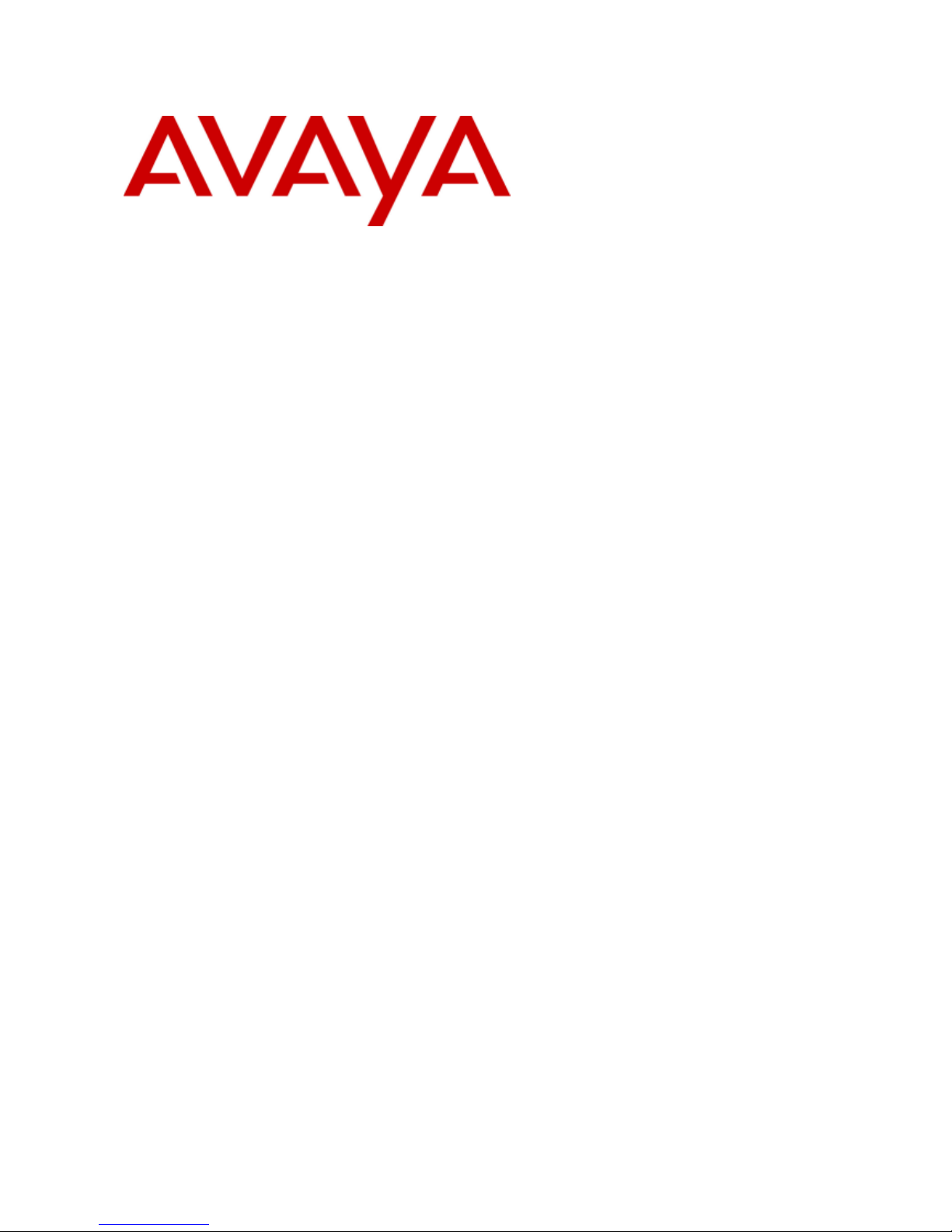
- Issue 02a - (03 October 2011)
T7100 Telephone User Guide
IP Office
Page 2
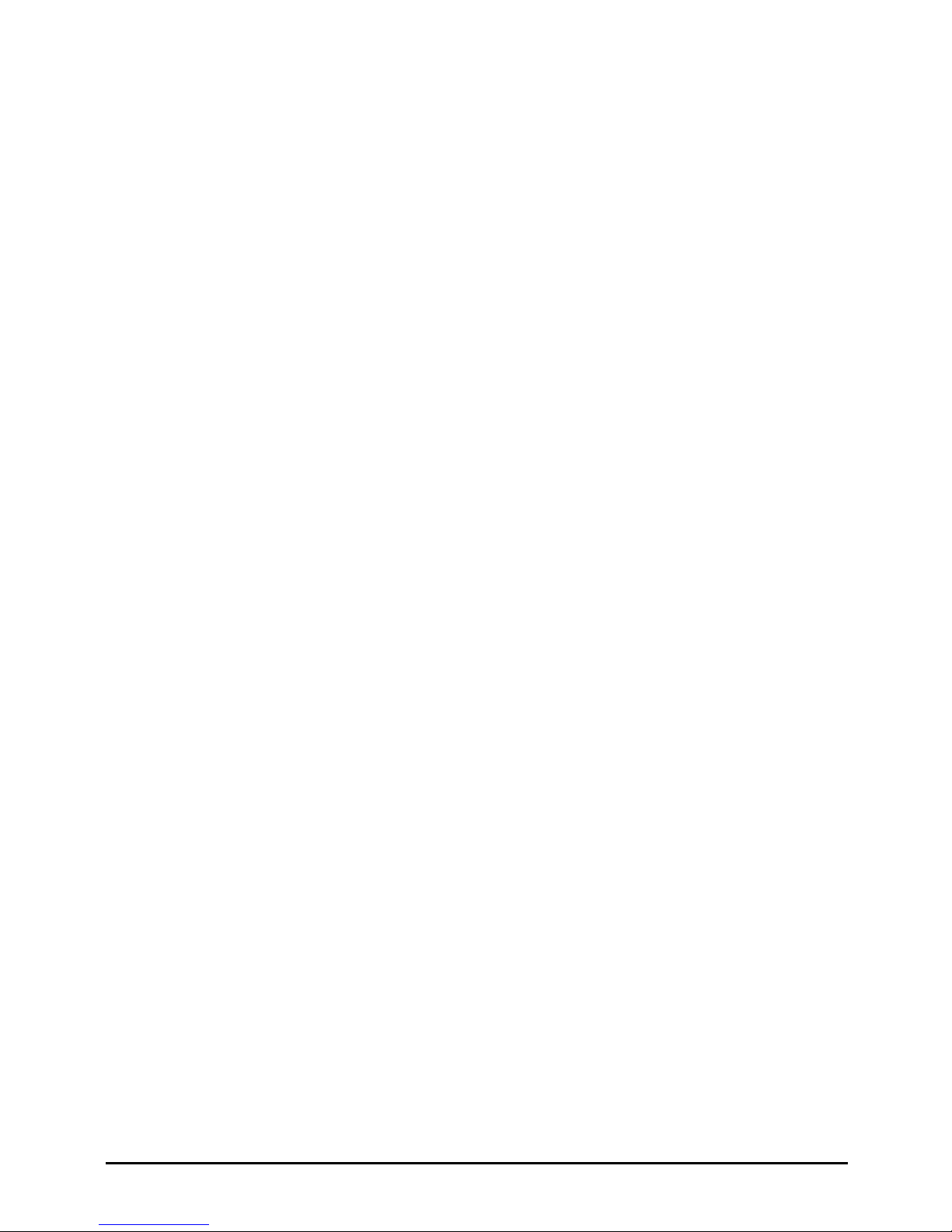
T7100 Telephone User Guide Page 2
- Issue 02a (03 October 2011)IP Office
© 2011 AVAYA All Rights Reserved.
Notices
While reasonable efforts have been made to ensure that the information in
this document is complete and accurate at the time of printing, Avaya
assumes no liability for any errors. Avaya reserves the right to make changes
and corrections to the information in this document without the obligation to
notify any person or organization of such changes.
Documentation disclaimer
Avaya shall not be responsible for any modifications, additions, or deletions
to the original published version of this documentation unless such
modifications, additions, or deletions were performed by Avaya.
End User agree to indemnify and hold harmless Avaya, Avaya's agents,
servants and employees against all claims, lawsuits, demands and judgments
arising out of, or in connection with, subsequent modifications, additions or
deletions to this documentation, to the extent made by End User.
Link disclaimer
Avaya is not responsible for the contents or reliability of any linked Web sites
referenced within this site or documentation(s) provided by Avaya. Avaya is
not responsible for the accuracy of any information, statement or content
provided on these sites and does not necessarily endorse the products,
services, or information described or offered within them. Avaya does not
guarantee that these links will work all the time and has no control over the
availability of the linked pages.
Warranty
Avaya provides a limited warranty on this product. Refer to your sales
agreement to establish the terms of the limited warranty. In addition, Avaya’s
standard warranty language, as well as information regarding support for this
product, while under warranty, is available to Avaya customers and other
parties through the Avaya Support Web site: http://www.avaya.com/support.
Please note that if you acquired the product from an authorized Avaya reseller
outside of the United States and Canada, the warranty is provided to you by
said Avaya reseller and not by Avaya.
Licenses
THE SOFTWARE LICENSE TERMS AVAILABLE ON THE AVAYA WEBSITE,
HTTP://SUPPORT.AVAYA.COM/LICENSEINFO/ ARE APPLICABLE TO ANYONE
WHO DOWNLOADS, USES AND/OR INSTALLS AVAYA SOFTWARE,
PURCHASED FROM AVAYA INC., ANY AVAYA AFFILIATE, OR AN AUTHORIZED
AVAYA RESELLER (AS APPLICABLE) UNDER A COMMERCIAL AGREEMENT
WITH AVAYA OR AN AUTHORIZED AVAYA RESELLER. UNLESS OTHERWISE
AGREED TO BY AVAYA IN WRITING, AVAYA DOES NOT EXTEND THIS
LICENSE IF THE SOFTWARE WAS OBTAINED FROM ANYONE OTHER THAN
AVAYA, AN AVAYA AFFILIATE OR AN AVAYA AUTHORIZED RESELLER, AND
AVAYA RESERVES THE RIGHT TO TAKE LEGAL ACTION AGAINST YOU AND
ANYONE ELSE USING OR SELLING THE SOFTWARE WITHOUT A LICENSE. BY
INSTALLING, DOWNLOADING OR USING THE SOFTWARE, OR AUTHORIZING
OTHERS TO DO SO, YOU, ON BEHALF OF YOURSELF AND THE ENTITY FOR
WHOM YOU ARE INSTALLING, DOWNLOADING OR USING THE SOFTWARE
(HEREINAFTER REFERRED TO INTERCHANGEABLY AS “YOU” AND “END
USER”), AGREE TO THESE TERMS AND CONDITIONS AND CREATE A
BINDING CONTRACT BETWEEN YOU AND AVAYA INC. OR THE APPLICABLE
AVAYA AFFILIATE (“AVAYA”).
Avaya grants End User a license within the scope of the license types
described below. The applicable number of licenses and units of capacity for
which the license is granted will be one (1), unless a different number of
licenses or units of capacity is specified in the Documentation or other
materials available to End User. "Designated Processor" means a single
stand-alone computing device. "Server" means a Designated Processor that
hosts a software application to be accessed by multiple users. "Software"
means the computer programs in object code, originally licensed by Avaya
and ultimately utilized by End User, whether as stand-alone products or
pre-installed on Hardware. "Hardware" means the standard hardware
originally sold by Avaya and ultimately utilized by End User.
License types
Designated System(s) License (DS). End User may install and use each copy
of the Software on only one Designated Processor, unless a different number
of Designated Processors is indicated in the Documentation or other materials
available to End User. Avaya may require the Designated Processor(s) to be
identified by type, serial number, feature key, location or other specific
designation, or to be provided by End User to Avaya through electronic means
established by Avaya specifically for this purpose.
Copyright
Except where expressly stated otherwise, no use should be made of materials
on this site, the Documentation(s) and Product(s) provided by Avaya. All
content on this site, the documentation(s) and the product(s) provided by
Avaya including the selection, arrangement and design of the content is
owned either by Avaya or its licensors and is protected by copyright and other
intellectual property laws including the sui generis rights relating to the
protection of databases. You may not modify, copy, reproduce, republish,
upload, post, transmit or distribute in any way any content, in whole or in
part, including any code and software. Unauthorized reproduction,
transmission, dissemination, storage, and or use without the express written
consent of Avaya can be a criminal, as well as a civil, offense under the
applicable law.
Third Party Components
Certain software programs or portions thereof included in the Product may
contain software distributed under third party agreements ("Third Party
Components"), which may contain terms that expand or limit rights to use
certain portions of the Product ("Third Party Terms"). Information regarding
distributed Linux OS source code (for those Products that have distributed the
Linux OS source code), and identifying the copyright holders of the Third
Party Components and the Third Party Terms that apply to them is available
on the Avaya Support Web site: http://support.avaya.com/Copyright.
Preventing toll fraud
"Toll fraud" is the unauthorized use of your telecommunications system by an
unauthorized party (for example, a person who is not a corporate employee,
agent, subcontractor, or is not working on your company's behalf). Be aware
that there can be a risk of toll fraud associated with your system and that, if
toll fraud occurs, it can result in substantial additional charges for your
telecommunications services.
Avaya fraud intervention
If you suspect that you are being victimized by toll fraud and you need
technical assistance or support, call Technical Service Center Toll Fraud
Intervention Hotline at +1-800-643-2353 for the United States and Canada.
For additional support telephone numbers, see the Avaya Support Web site:
http://support.avaya.com
Suspected security vulnerabilities with Avaya products should be reported to
Avaya by sending mail to: securityalerts@avaya.com.
Trademarks
Avaya and Aura are trademarks of Avaya, Inc.
The trademarks, logos and service marks (“Marks”) displayed in this site, the
documentation(s) and product(s) provided by Avaya are the registered or
unregistered Marks of Avaya, its affiliates, or other third parties. Users are
not permitted to use such Marks without prior written consent from Avaya or
such third party which may own the Mark. Nothing contained in this site, the
documentation(s) and product(s) should be construed as granting, by
implication, estoppel, or otherwise, any license or right in and to the Marks
without the express written permission of Avaya or the applicable third party.
Avaya is a registered trademark of Avaya Inc. All non-Avaya trademarks are
the property of their respective owners.
Downloading documents
For the most current versions of documentation, see the Avaya Support Web
site: http://www.avaya.com/support
Contact Avaya Support
Avaya provides a telephone number for you to use to report problems or to
ask questions about your product. The support telephone number is
1-800-242-2121 in the United States. For additional support telephone
numbers, see the Avaya Web site: http://www.avaya.com/support
Page 3
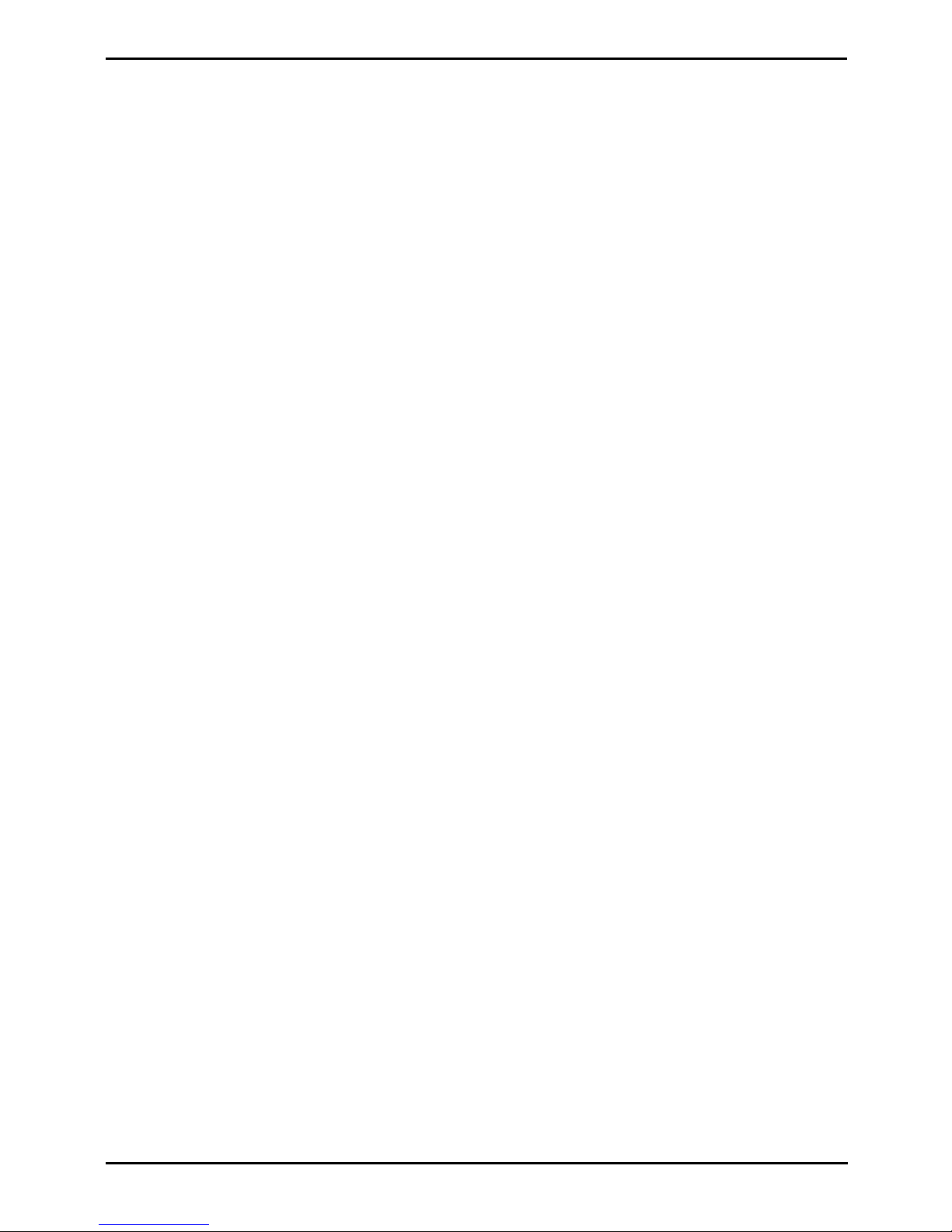
T7100 Telephone User Guide Page 3
- Issue 02a (03 October 2011)IP Office
Contents
Contents
Telephone Overview1.
..................................................................... 71.1 T7100 Telephone
..................................................................... 71.2 Which Telephone System?
..................................................................... 81.3 Button Functions
..................................................................... 91.4 Feature Codes
..................................................................... 101.5 Short Codes
..................................................................... 121.6 Status Letters
..................................................................... 121.7 Tones
..................................................................... 131.8 What's My Extension Number?
..................................................................... 131.9 Notes
Making Calls2.
..................................................................... 162.1 Virtual Call Appearances
..................................................................... 172.2 Setting a Callback
..................................................................... 172.3 Redial the Previous Number
..................................................................... 182.4 Making a Page Call
..................................................................... 182.5 Direct Voice Calls
..................................................................... 182.6 Making a Priority Call
..................................................................... 192.7 Using Speed Dials
..................................................................... 202.8 Account Codes
..................................................................... 202.9 Calling from the Contacts List
..................................................................... 202.10 Calling from the Call Log
Answering Calls3.
..................................................................... 223.1 Divert a Call to Voicemail
..................................................................... 223.2 Answering a Page Call
..................................................................... 233.3 Call Pickup
Call Controls4.
..................................................................... 264.1 Adjust the Call Volume
..................................................................... 264.2 Switching Between Calls
..................................................................... 274.3 Transferring Calls
..................................................................... 274.4 Transferring a Held Call
..................................................................... 274.5 Handsfree Speaker Operation
..................................................................... 274.6 Headset Operation
..................................................................... 274.7 Group Listen
..................................................................... 274.8 Ending Calls
..................................................................... 284.9 Groups
..................................................................... 294.10 Holding and Parking Calls
............................................................................ 294.10.1 Parking Calls
............................................................................ 304.10.2 Holding Calls
Conference Calls5.
..................................................................... 325.1 Starting a Conference
..................................................................... 325.2 Adding a Call to a Conference
..................................................................... 335.3 Viewing Conference Details
..................................................................... 335.4 Dropping Parties
..................................................................... 335.5 Holding a Conference Call
..................................................................... 335.6 Transferring Calls Using Conference
Call Log6.
..................................................................... 366.1 Accessing the Call Log
..................................................................... 376.2 Viewing Call Details
..................................................................... 386.3 Making a Call
..................................................................... 386.4 Deleting a Record
..................................................................... 386.5 Adding a Record to Your Contacts
Voicemail7.
..................................................................... 407.1 Message Waiting Indication
..................................................................... 407.2 Checking Messages
..................................................................... 407.3 Send a Call to Voicemail
Logging In/Out8.
..................................................................... 438.1 Logging In on a Phone Already in Use
..................................................................... 438.2 Logout
Redirecting Calls9.
..................................................................... 479.1 Follow Me
..................................................................... 489.2 Forwarding Calls
............................................................................ 499.2.1 Forward Unconditional
............................................................................ 509.2.2 Forward on Busy
............................................................................ 519.2.3 Forward on No Answer
..................................................................... 529.3 Do Not Disturb
..................................................................... 539.4 Twinning
Phone Settings10.
..................................................................... 5610.1 Contrast
..................................................................... 5610.2 Ringer Sound
..................................................................... 5610.3 Ringer Volume
Button Programming11.
..................................................................... 5811.1 Button Inspection
..................................................................... 5911.2 Default Buttons
..................................................................... 5911.3 Erasing a Button
..................................................................... 6011.4 Auto Dial Button
..................................................................... 6011.5 Internal Auto Dial (User Button)
..................................................................... 6111.6 Function Button
..................................................................... 6111.7 Feature Button
..................................................................... 6211.8 Button Functions
............................................................................ 6211.8.1 Account Code
............................................................................ 6211.8.2 Automatic Intercom
............................................................................ 6211.8.3 Call Forwarding All
............................................................................ 6211.8.4 Call Log
............................................................................ 6211.8.5 Call Park
............................................................................ 6211.8.6 Conference
............................................................................ 6211.8.7 Contrast
............................................................................ 6311.8.8 Directory
............................................................................ 6311.8.9 Do Not Disturb
............................................................................ 6311.8.10 Hunt Group Night Service
............................................................................ 6311.8.11 Internal Auto Answer
............................................................................ 6311.8.12 Last Number Redial
............................................................................ 6311.8.13 Page Group
............................................................................ 6311.8.14 Priority Call
............................................................................ 6311.8.15 Ring Again
............................................................................ 6411.8.16 Speed Dial
............................................................................ 6411.8.17 Speed Dial [nnnn]
............................................................................ 6411.8.18 Timer
............................................................................ 6411.8.19 Time of Day
............................................................................ 6411.8.20 Transfer
............................................................................ 6411.8.21 User BLF
............................................................................ 6411.8.22 Voicemail
Glossary12.
..................................................................... 6612.1 Abbreviated Ring
..................................................................... 6612.2 Appearance Button
Page 4
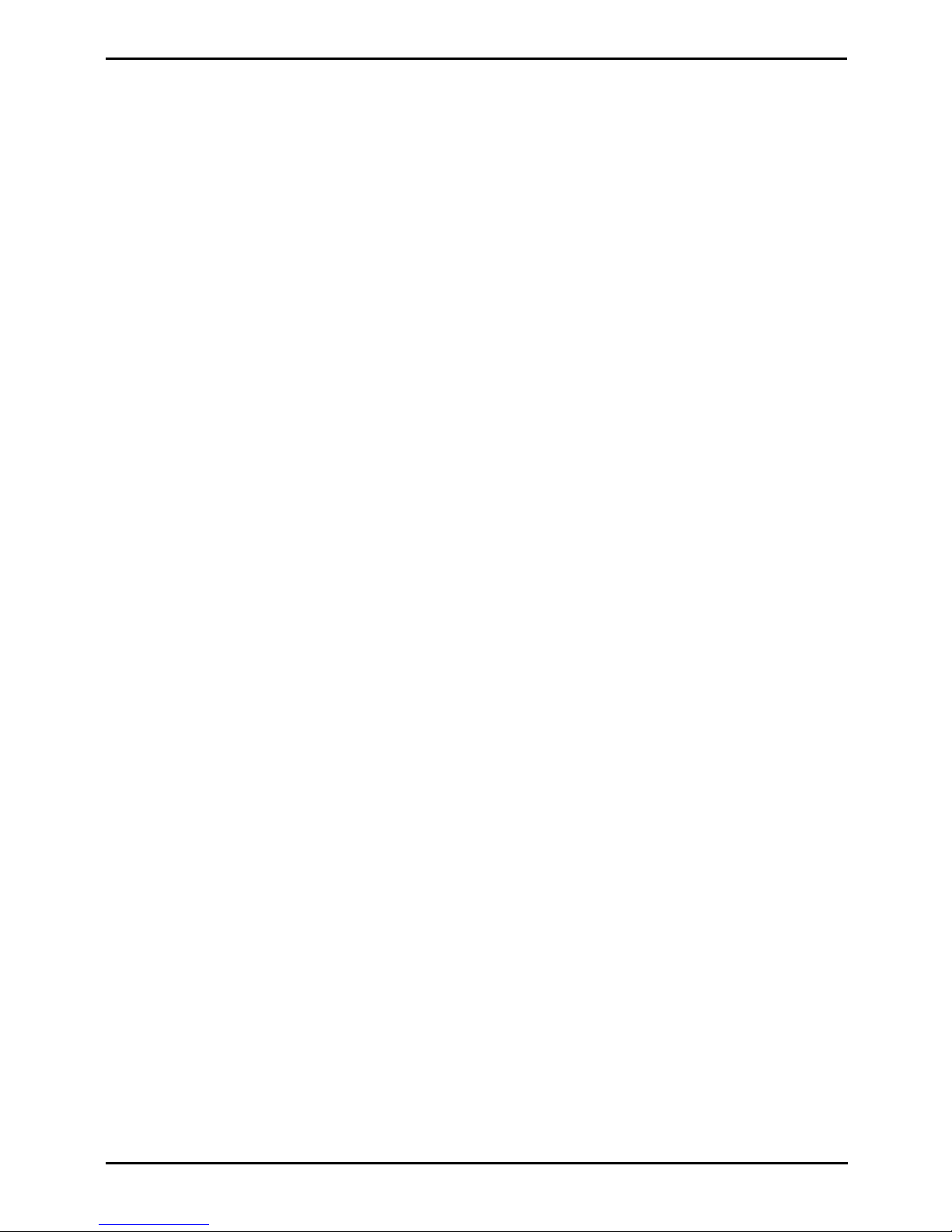
T7100 Telephone User Guide Page 4
- Issue 02a (03 October 2011)IP Office
..................................................................... 6612.3 Attention Ring
..................................................................... 6612.4 Auto Hold
..................................................................... 6612.5 Bridged Appearance Button
..................................................................... 6612.6 Call Appearance Button
..................................................................... 6612.7 Call Coverage Button
..................................................................... 6612.8 Do Not Disturb
..................................................................... 6712.9 Do Not Disturb Exceptions
..................................................................... 6712.10 Follow Me
..................................................................... 6712.11 Follow Me Here
..................................................................... 6712.12 Follow Me To
..................................................................... 6712.13 Forward on Busy
..................................................................... 6712.14 Forward on No Answer
..................................................................... 6712.15 Forward Unconditional
..................................................................... 6812.16 Group
..................................................................... 6812.17 Idle Line Preference
..................................................................... 6812.18 Internal Twinning
..................................................................... 6812.19 Line Appearance Button
..................................................................... 6812.20 Logged Out
..................................................................... 6812.21 Login Code
..................................................................... 6812.22 Missed Call
..................................................................... 6912.23 Missed Group Call
..................................................................... 6912.24 Mobile Twinning
..................................................................... 6912.25 Park Call
..................................................................... 6912.26 Park Slot Number
..................................................................... 6912.27 Ringing Line Preference
..................................................................... 6912.28 Short Codes
..................................................................... 6912.29 Small Community Network
..................................................................... 6912.30 System Administrator
..................................................................... 6912.31 System Phone User
..................................................................... 6912.32 Twinning
...............................................................................71Index
Page 5
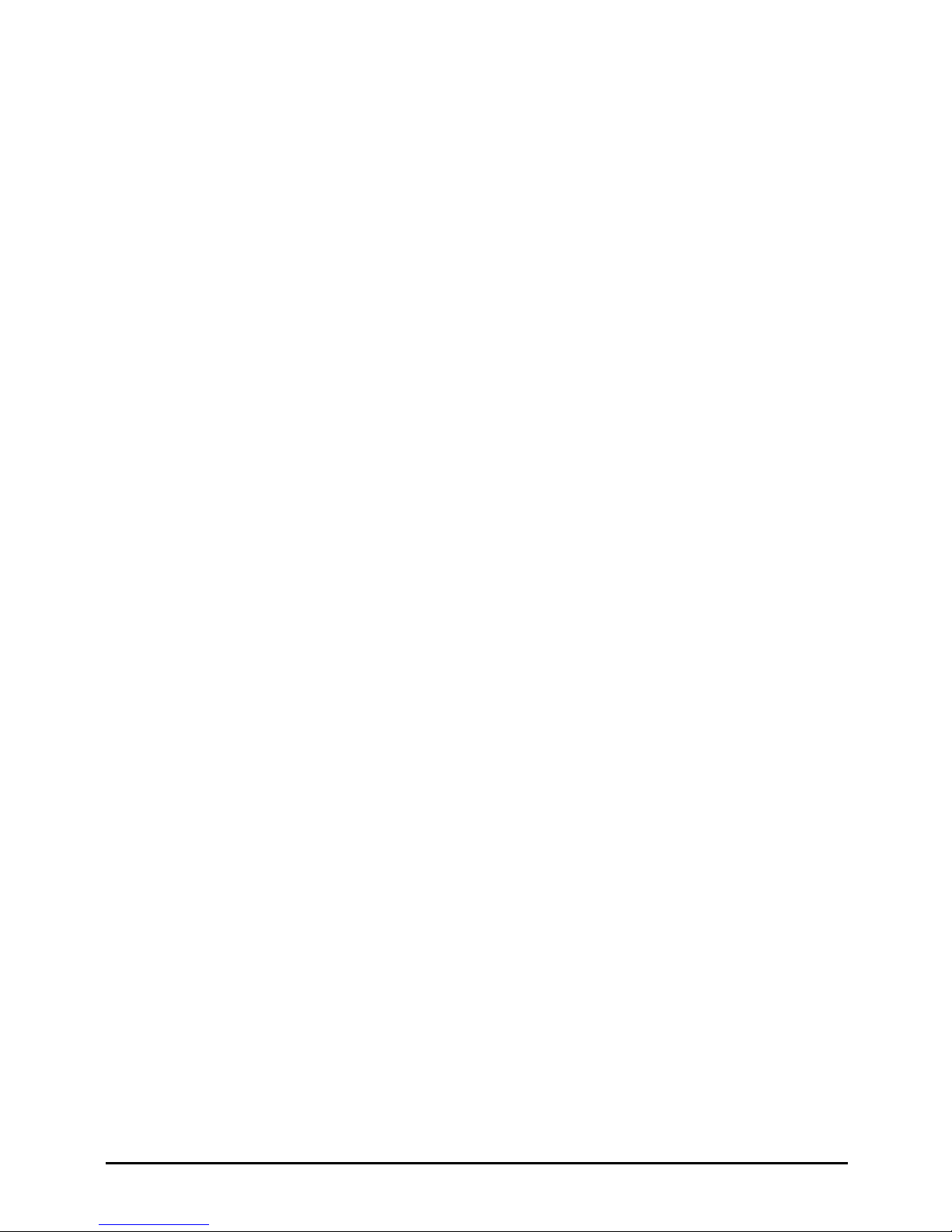
T7100 Telephone User Guide Page 5
- Issue 02a (03 October 2011)IP Office
Telephone Overview
Chapter 1.
Page 6
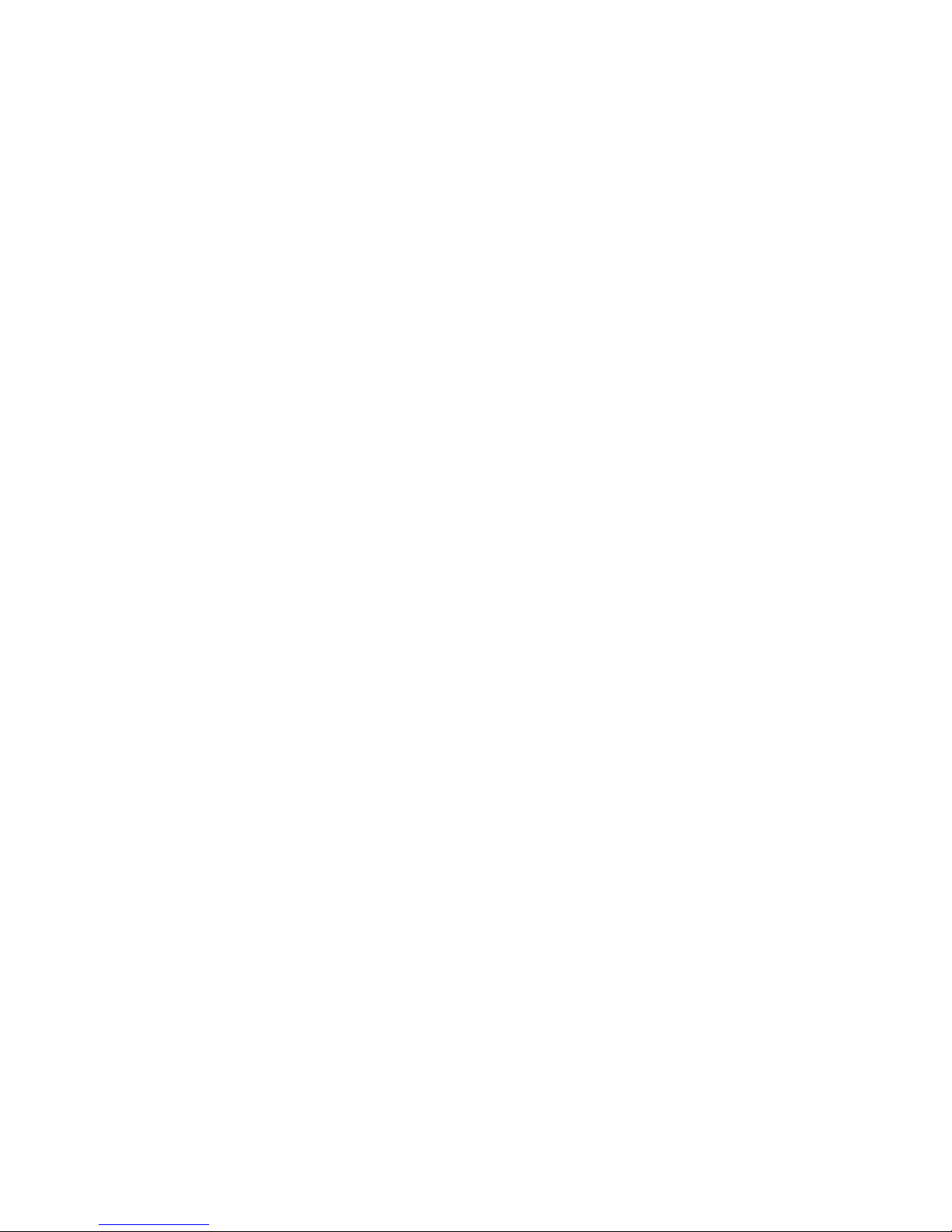
Page 7

T7100 Telephone User Guide Page 7
- Issue 02a (03 October 2011)IP Office
Telephone Overview: T7100 Telephone
1. Telephone Overview
1.1 T7100 Telephone
On IP Office, the T7100 telephone is supported by IP500v2 IP Office systems running IP Office Release 7.0 and higher
software. This guide is for IP Office Standard Version mode, separate user guides exist for other IP Office operation
modes.
These phones use virtual call appearances . Virtual call appearances allow you to use the HOLD button on the
phone to switch between each of your phone’s call appearance buttons (normally 3), each of which represents a call that
you can make or receive.
Display
Feature
Release
Hold123456
04
Last Number Redial
789*0#–
Volume
+
1.2 Which Telephone System?
The IP Office telephone system can operate in a number of modes. This guide is for a system operating in IP Office
Standard Version mode.
To check what system you are one, press Feature 9*80. If your system is a IP Office Standard Version system, you will
hear an error tone. The display will show Invalid. If otherwise, the display will show the software level of the non-IP
Office Standard Version mode system. Contact your system administrator to obtain the appropriate T7100 user guide.
16
63
Page 8
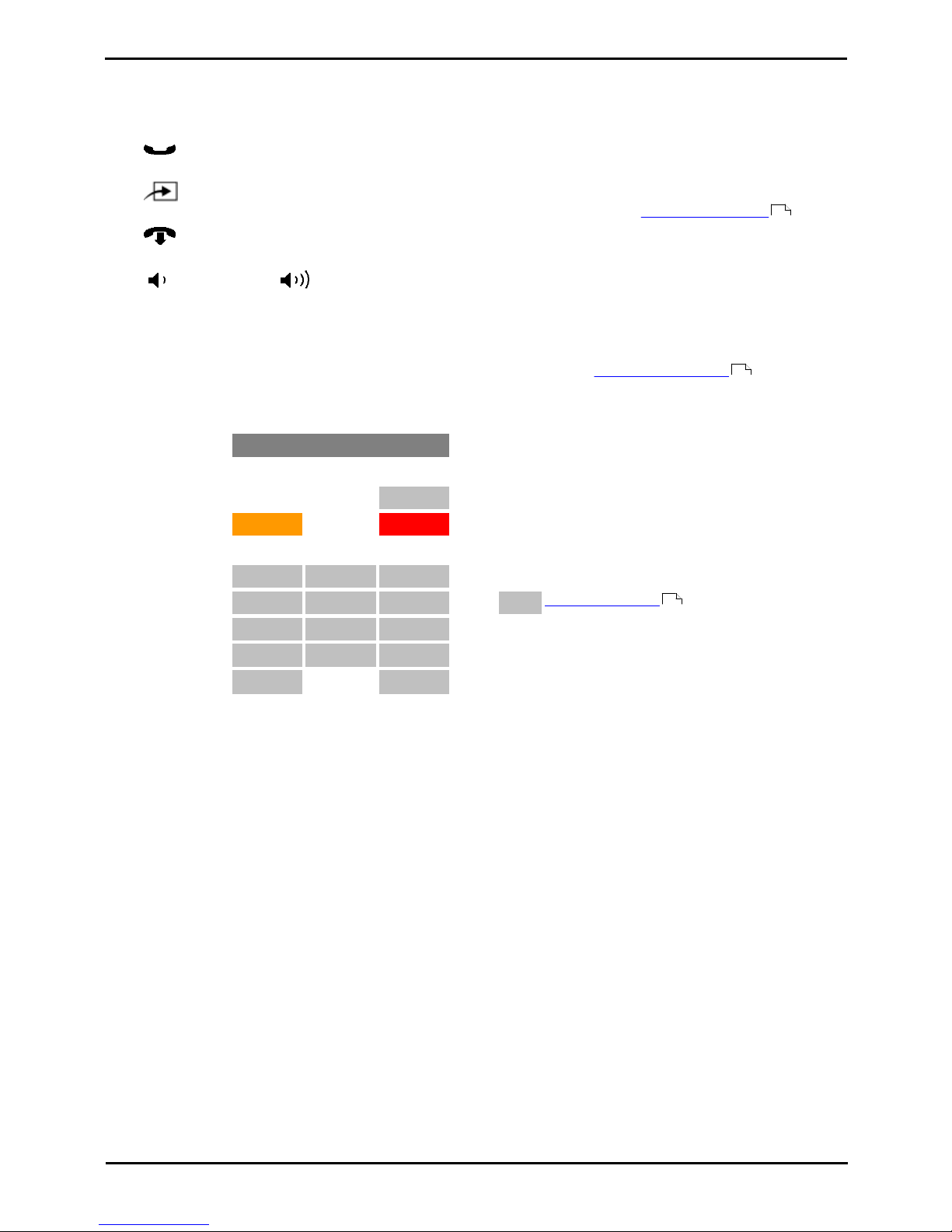
T7100 Telephone User Guide Page 8
- Issue 02a (03 October 2011)IP Office
1.3 Button Functions
In addition to the standard buttons 0 to 9, * and # buttons for dialing, the phone also has the following additional keys
listed below. Some buttons may use either icons or words depending on your locale and the particular model of the phone
that you have.
· Hold
Cycle between calls and dial tone.
· Feature
This key is used to access a range of special functions by pressing the key and then dialing a feature code .
· Release
End (drop) the current call.
· Volume Controls
Increase or decrease the volume during a call.
·
The button layout is indicated below. The double-digits are the button numbers for programmable buttons . The default
function for those buttons is indicated. The function for each programmable button can be set by you or by your system
administrator.
Display
Feature
Release
Hold123456
04
Last Number Redial
789*0#–
Volume
+
9
58
63
Page 9
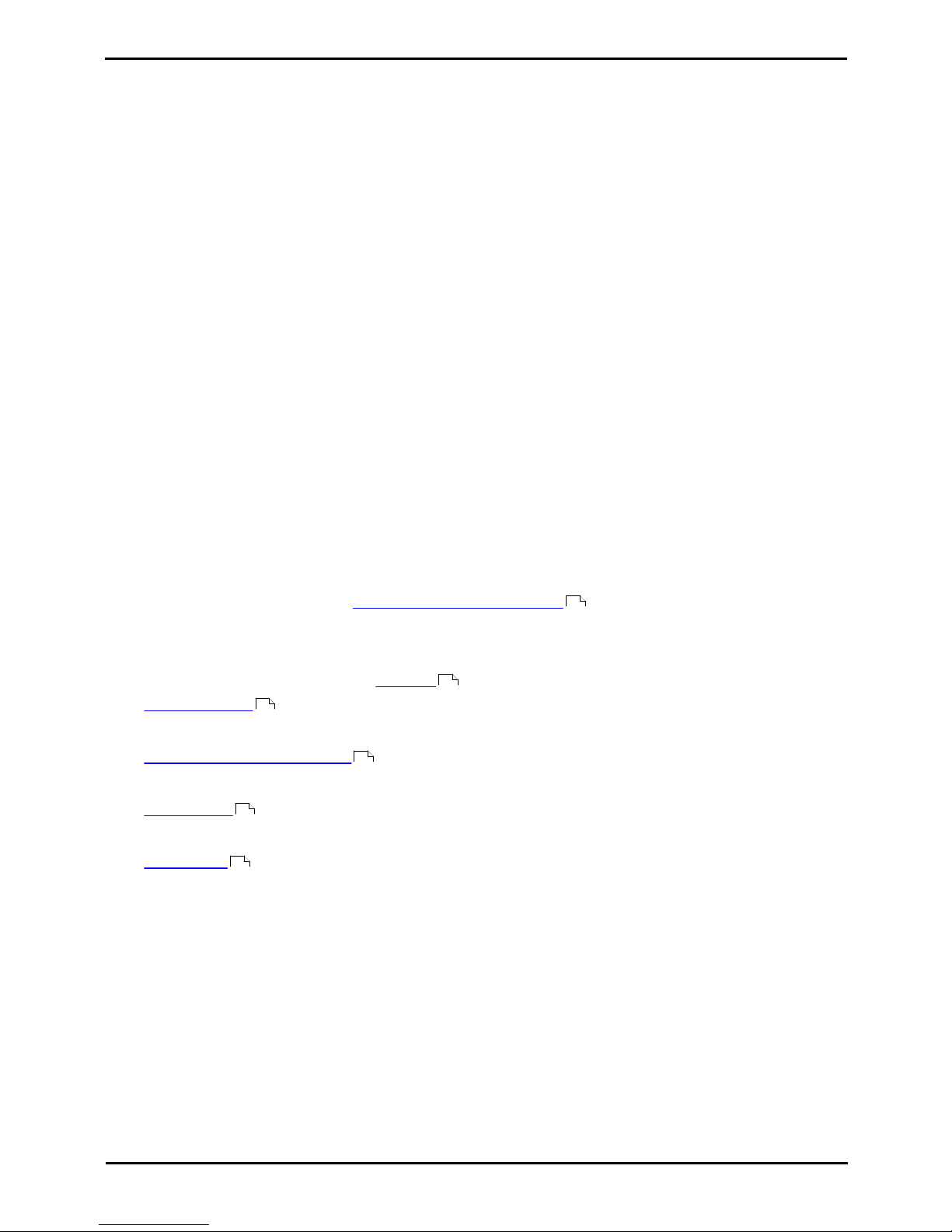
T7100 Telephone User Guide Page 9
- Issue 02a (03 October 2011)IP Office
Telephone Overview: Button Functions
1.4 Feature Codes
The phone can access a range of functions by pressing the phone's Feature key and dialing the required feature code.
· Speed Dial: Feature 0 <index>
Dial a stored number. Follow it with a 3-dight number system speed dial (000 to 999) or * and a 2-digit number
personal speed dial (00 to 99).
· Ring Again: Feature 2 (Set)/Feature #2 (Clear)
Set a ringback on the extension being called. When the target extension ends its current call,you are rung and
when you answer, a new call is made to the target.
· Conference: Feature 3
Turn the current call and any held call or calls into a conference call. The held call can be an existing conference to
which you want to add another call.
· Forward Unconditional On: Feature 4 <number> (On)/Feature #4 (Off)
Switch on and off immediate forwarding of calls to the number entered.
· Last Number Redial: Feature 5
Redial the last number dialed. This code can only be used when the phone is currently idle.
· Page: Feature 60 <number>
Make a page call to an extension or group. The target extension or group members must be free and must support
handsfree auto-answer in order to hear the page.
· Retrieve Messages: Feature 65 or Feature 981
Access your voicemail mailbox to collect messages.
· Dial Voice Call: Feature 66 <number>
Have a call automatically answered on speaker phone after 3 beeps. If the extension is not free when called, the
call is presented as a normal call.
· Transfer: Feature 70 <number>
Put your current call on hold and make an transfer enquiry call to another number. Pressing Feature 70 again to
completes the transfer.
·
Each of these feature codes above can be assigned to a programmable button . The feature can then be invoked using
a single button press.
Administration Feature Codes
The following feature codes are used to edit phone settings. Some functions may request a security code after the feature
code is entered. When this occurs, enter your login code and press #.
· Auto Dial Button : Feature *1
This feature allows you to store a number against a programmable button. After entering the code, press the
button to be programmed and then enter the number that the button should dial.
· Internal Autodial (User Button) : Feature *2
This feature allow you to create a user button that matches another user's extension number. The button can then
be used to call the other user.
· Ringer Sound : Feature *6
Adjust the ringer sound type. When selected, the number keys 1 to 4 are used to select the required ringer. The
volume can also be adjusted using the volume controls.
· Ring Volume : Feature *80
This feature code causes the phone's ringer to sound for a short period during which its volume can be adjusted
using the phone's volume controls.
61
42
60
60
56
56
Page 10
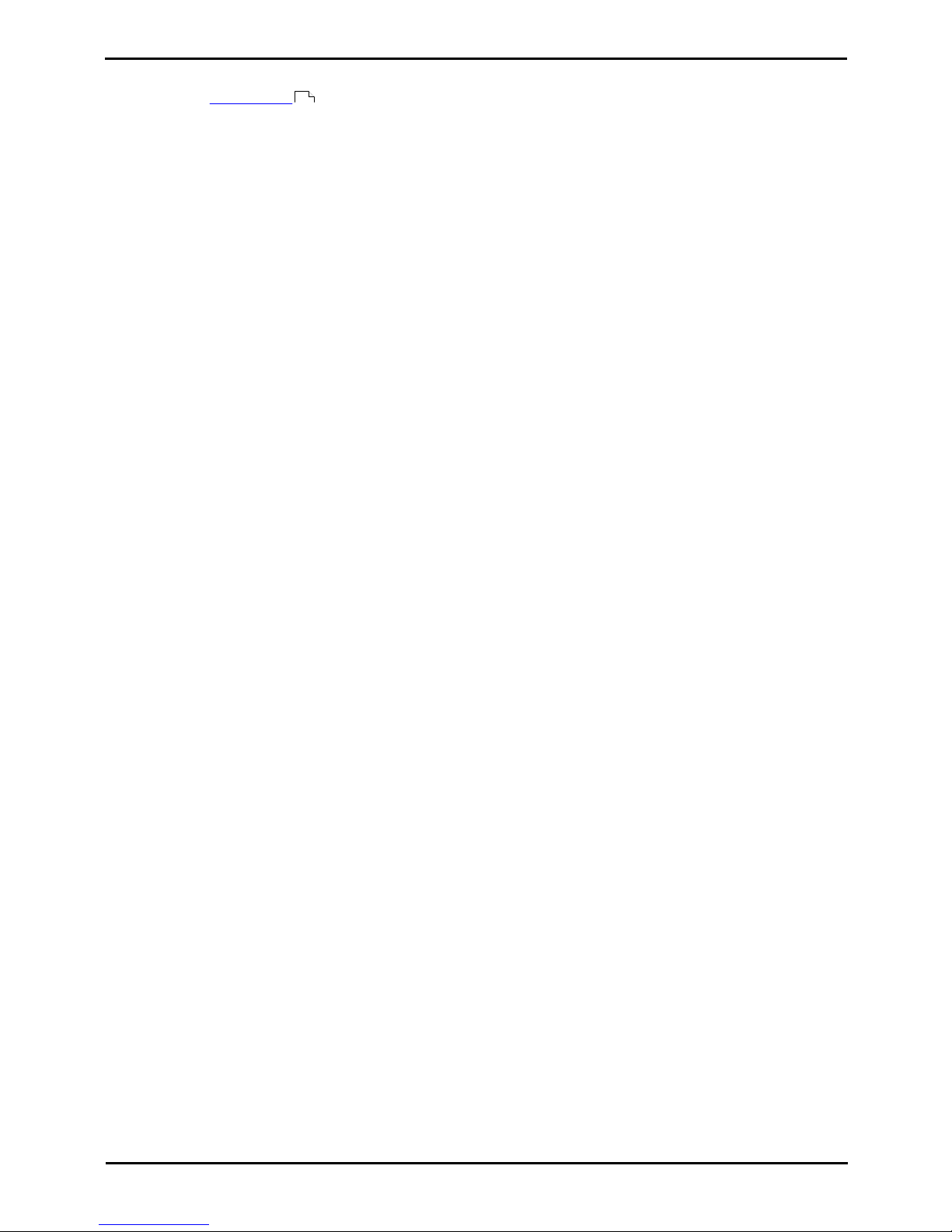
T7100 Telephone User Guide Page 10
- Issue 02a (03 October 2011)IP Office
1.5 Short Codes
In addition to the Feature codes supported by the phone, you can also dial short codes provided by the telephone
system. These are useful as they can be dialed from any type of phone on the system.
Some short codes require you to enter additional information when you dial them, typically an extension number. That is
indicated by N in the short codes shown below.
The short codes below are default short codes that may be supported by your telephone system. Your system
administrator can add, remove or edit the short codes.
Park/Unpark
· Park Call: *37*N#
Parks the held call using the park number dialed in place of N.
· Unpark Call: *38*N#
Unpark the call parked using the park number N.
Call Pickup
· Pickup Any Call: *30
Answer a call ringing on the telephone system.
· Pickup a Group Call: *31
Answer a call ringing a group of which you are a member. You can use this function even if your group membership
is set to disabled.
· Pickup a Users Call: *32*N#
Pickup a call ringing a user's extension number (N).
· Pickup a Group Members Call: *53*N#
Pickup a call ringing the members of a group (N). This does not necessarily have to be a group call.
Conference
· Conference Held Calls: *47
Start a conference between yourself and any calls that you have on hold.
Do Not Disturb
· Switch Do Not Disturb On: *08
Set your phone to do not disturb.
· Switch Do Not Disturb Off: *09
Switch off do not disturb.
· Add a Do Not Disturb Exception Number: *10*N#
Add a number (N) to your list of do not disturb exceptions.
· Delete a Do Not Disturb Exception Number: *11*N#
Remove a number (N) from your list of do not disturb exceptions.
· Cancel All Forwarding: *00
Switch off any forwarding. Includes forward unconditional, forward on busy, forward on no answer, follow me and
do not disturb.
Follow Me
· Follow Me Here: *12*N#
Dialed at the extension to which you want you calls redirected. Use your own extension number (N) when dialing
the short code.
· Follow Me Here Cancel: *13*N#
Dialed at the extension to which you want your calls were redirected. Use your own extension number (N) when
dialing the short code.
· Follow Me To: *14*N#
Dialed at your phone. Dial the extension number (N) to which you want your calls redirected. You can dial just
*14# to cancel follow me.
· Cancel All Forwarding: *00
Switch off any forwarding. Includes forward unconditional, forward on busy, forward on no answer, follow me and
do not disturb.
9
Page 11
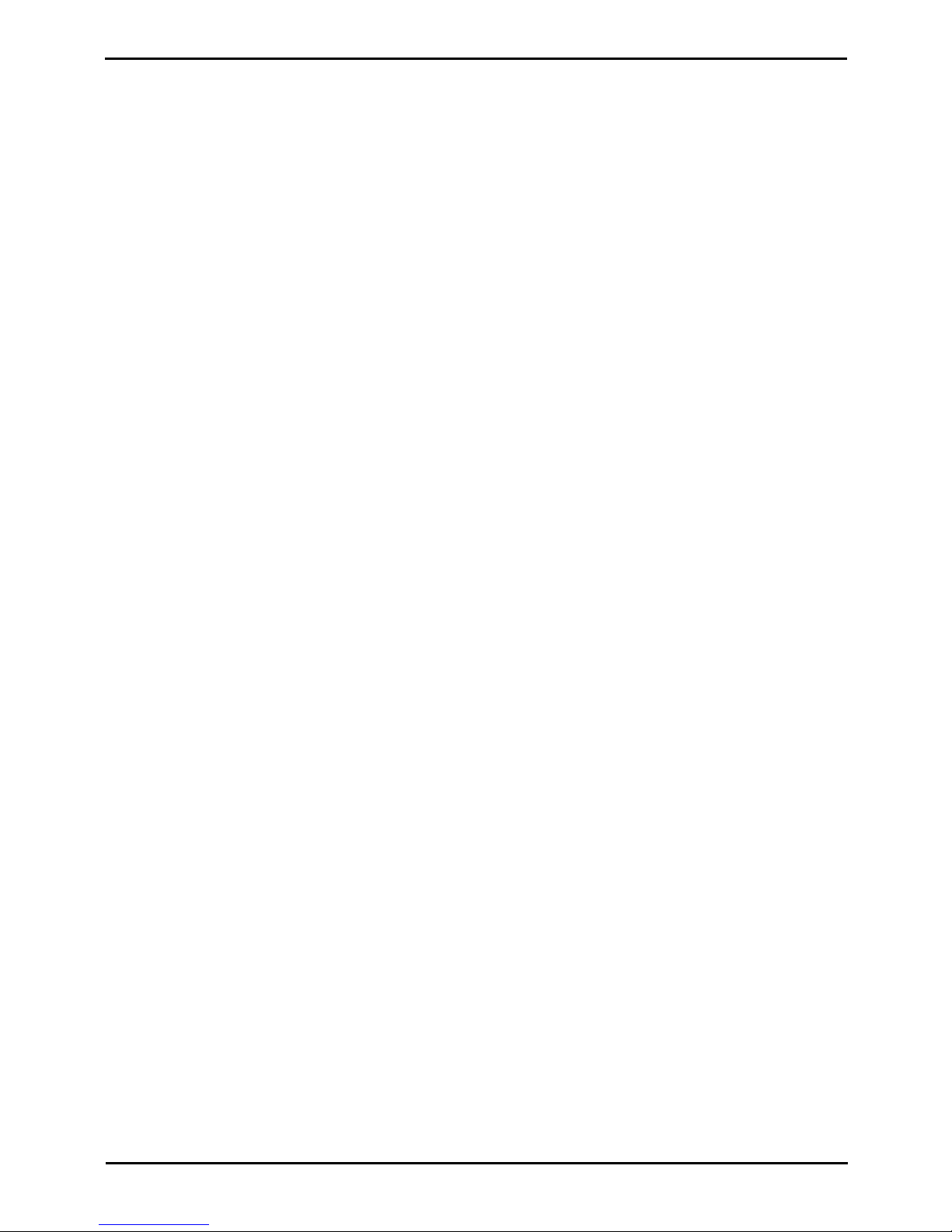
T7100 Telephone User Guide Page 11
- Issue 02a (03 October 2011)IP Office
Telephone Overview: Short Codes
Forwarding
· Cancel All Forwarding: *00
Switch off any forwarding. Includes forward unconditional, forward on busy, forward on no answer, follow me and
do not disturb.
· Set the Forward Unconditional Destination: *07*N#
Set the destination number (N) for forward unconditional when it is switched on.
· Switch Forward Unconditional On: *01
Switch on forward unconditional. A destination must have been set.
· Switch Forward Unconditional Off: *02
· Include Group Calls in Forward Unconditional: *50
· Exclude Group Calls from Forward Unconditional: *51
· Set the Forward On Busy/No Answer Destination: *57*N#
Set the destination number (N) for forward on busy and forward on no answer. If no number has been set, those
functions will use the forward unconditional number if set.
· Switch Forward On Busy On: *03
· Switch Forward On Busy Off: *04
· Switch Forward on No Answer On: *05
· Switch Forward on No Answer Off: *06
Group
· Night Service Status On: *20*N#
Set a group into night service status by entering its extension number (N).
· Night Service Status Off: *21*N#
Take a group out of night service status by entering its extension number (N).
Login
· Login: *35*N*L#
Login to a phone using your extension number (N) and login code (L).
· Log Out: *36
Log yourself out from the phone where you are currently logged in.
Voicemail
· Check Messages: *17
Access mailboxes to check for messages.
· Voicemail On: *18
Allow voicemail to be used to answer calls.
· Voicemail Off: *19
Stop voicemail being used to answer calls.
· Voicemail Ringback On: *48
Have voicemail ring your phone when you have any new messages. It will call when you use the phone.
· Voicemail Ringback Off: *49
Switch off ringback.
Page 12

T7100 Telephone User Guide Page 12
- Issue 02a (03 October 2011)IP Office
1.6 Status Letters
When the phone is idle, it normally displays the date and time. It may also show any of the following status letters at the
left of the display.
· B = Barred
A B is shown on your phone's display when the system administrator has set you to outgoing call barred status.
You will only be able to make internal calls while this is applied.
· D = Diverting (Forwarding) Calls
A D is shown on your phone's idle display when you have forward unconditional enabled.
· G = Group Member (In Group)
A G is shown on your phone's idle display when have been configured as a member of a group and your
membership is enabled. While this is the case, you may receive calls targeted to the group.
· N = No Calls (Do Not Disturb)
An N is shown on your phone's idle display when you have do not disturb enabled.
· O = Out of Service
An O is shown on your phone's display when any of the groups of which you are enabled as a member is set to
night service mode. While in that mode, any calls to that group are diverted to its fallback if set or otherwise to
voicemail if available.
· T = Twinned
A T is shown on the phone's idle display if it is internally twinned with your other phone extension. Calls to you will
alert on both phones and can be answered by you at either phone.
· S = System Alarm
If you are configured as a system phone user, an S in the phone's display indicates a system alarm.
1.7 Tones
In addition to ringing, you may hear the following tones:
· Page Call: Single Loud Beep
This tone indicates that your phone is receiving a page call . You do not need to take any action to hear the call
and you cannot be heard by the person doing the page.
· Short Code Confirmation: 2 Loud Beeps
These tones are heard when using short codes . It is a confirmation that the short code function has been
completed.
· Direct Voice Call: 3 Loud Beeps
These tones are heard when receive a direct call which has been automatically answered by the phone. You can
hear the caller and then can hear you.
· Waiting: 4 Loud Beeps
These tones are heard if the phone has been waiting for you to complete dialing or the number you have dialed is
invalid. The tones are repeated until you hang up.
· Incompatible: Warble tone
This continuous high-low tone is heard if the number dialed is not valid for routing by the telephone system or any
system function. .
You may hear the following tones during calls:
· Conference Tones: Single Tone/Double Tone
During a call, a single tone indicates that someone else has joined the call. A double tone indicates that someone
has left the conference. The system administrator can replace these with a repeating single tone every 10 seconds.
· Held Tone: Double tone every 4 seconds.
If the system does not have music on hold configured, this repeated double tone is used to inform you that your
call has been put on hold by the other system user.
49
52
18
10
Page 13
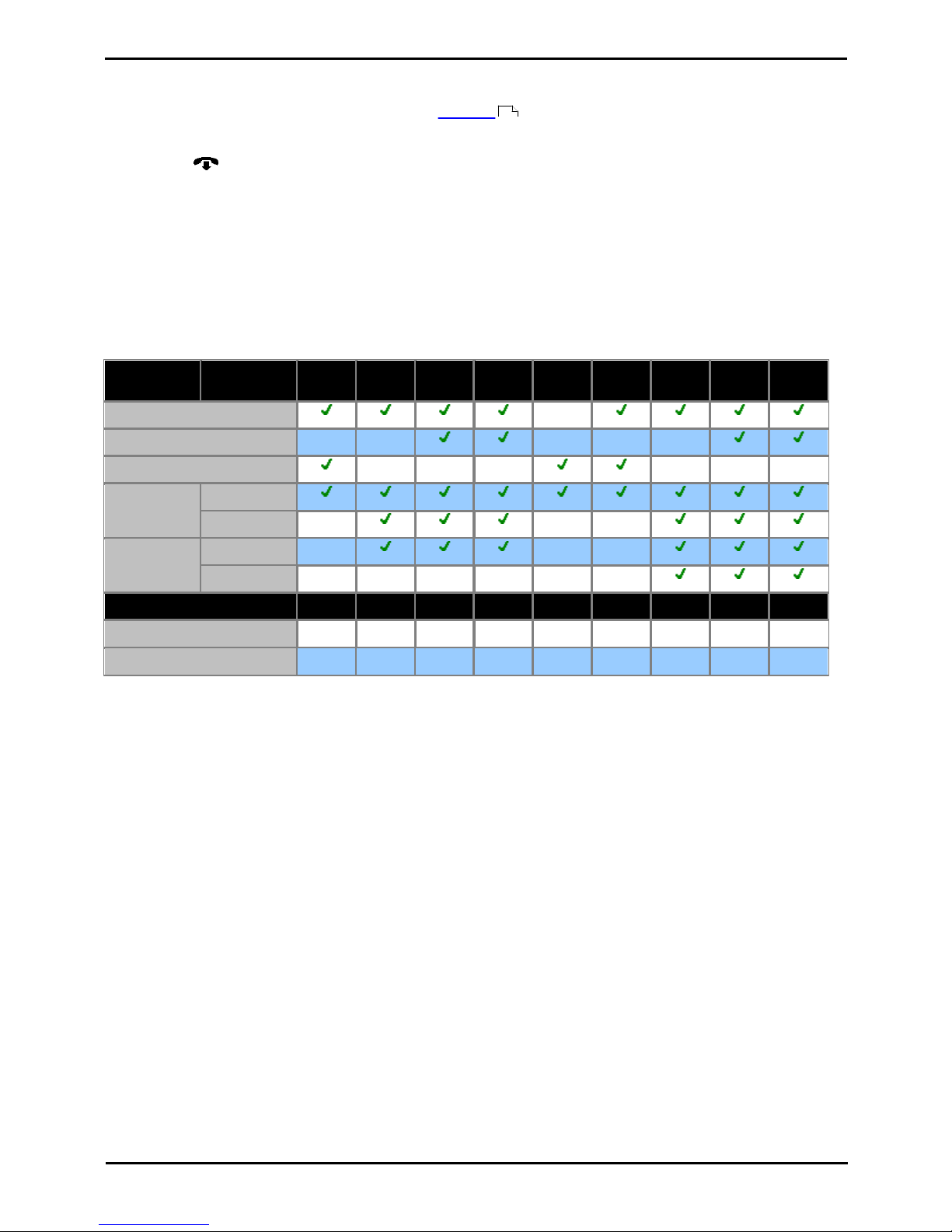
T7100 Telephone User Guide Page 13
- Issue 02a (03 October 2011)IP Office
Telephone Overview: Tones
1.8 What's My Extension Number?
The label under the handset is normally used to record the extension number of the phone. This is normally a fixed
number. However, the telephone system supports users logging in to an extension when they want to us it, changing
its extension number to match their own when they do so.
To find out the current extension number of the phone, press Feature *0. The extension number is displayed for a few
seconds. Press Release to return to the normal display.
1.9 Notes
This guide was written assuming that the telephone system and your phone are using their default settings. However, the
system has a wide range of controls and features that can be used to customize its operation and that of your phone. Your
system administrator will inform you if they change any settings that will affect you or the operation of your phone.
Other Phones
The T7100 is one of a range of similar phones that are supported by the telephone system. Most of the Feature codes
supported by the T7100 can also be used on these other phones.
M7100/
M7100N
M7208/
M7208N
M7310/
M7310N
M7324/
M7324N
T7000
T7100
T7208
T7316
T7316
Display
–
Display Soft Keys
–––––
Virtual Call Appearances
–––––
–
Handsfree
Operation
Speaker
Microphone
–––
Headset
Operation
Socket––
–
Button––––––
Programmable Buttons...
1733234171516
... with icons
–7923––71516
... without icons
1–24–41–––
42
Page 14
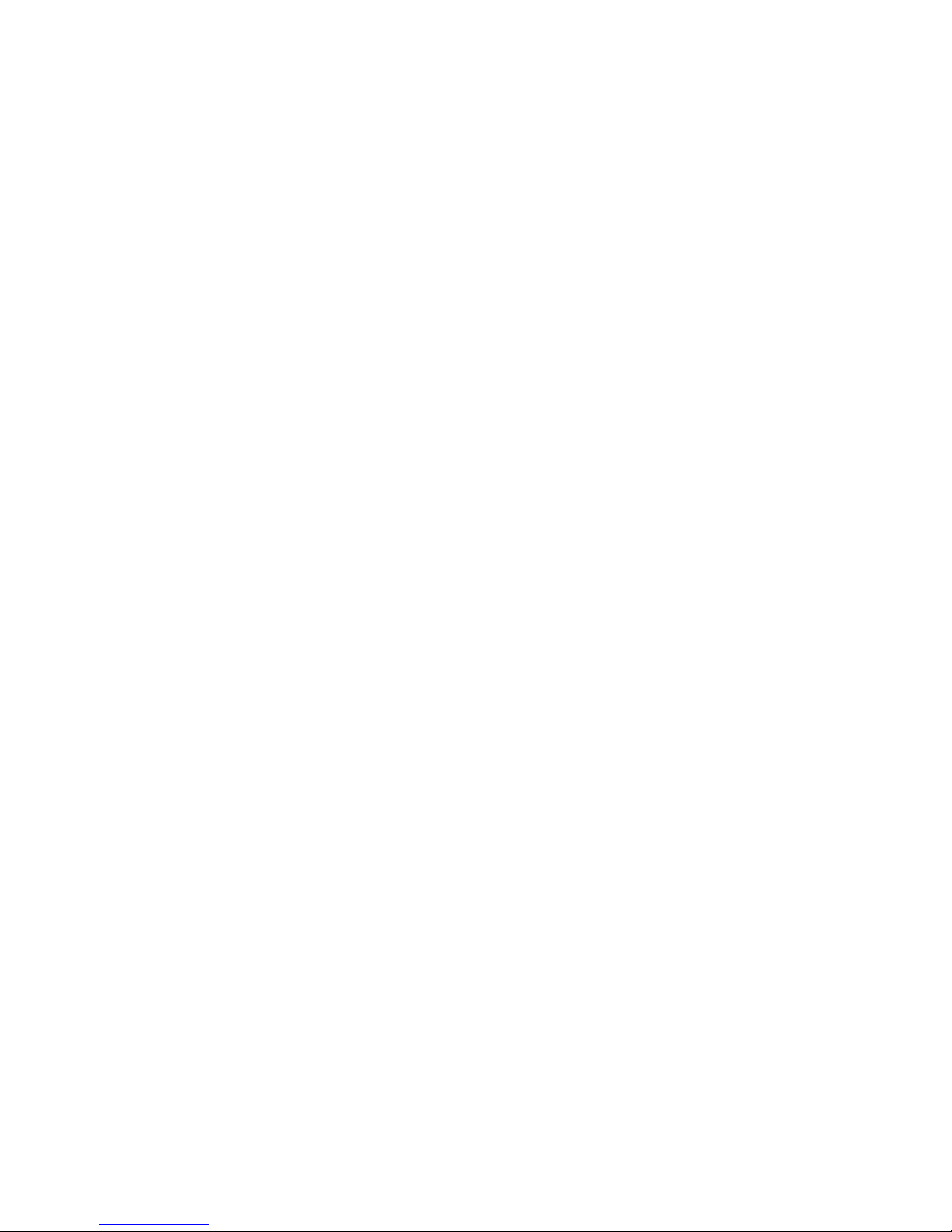
Page 15

T7100 Telephone User Guide Page 15
- Issue 02a (03 October 2011)IP Office
Making Calls
Chapter 2.
Page 16
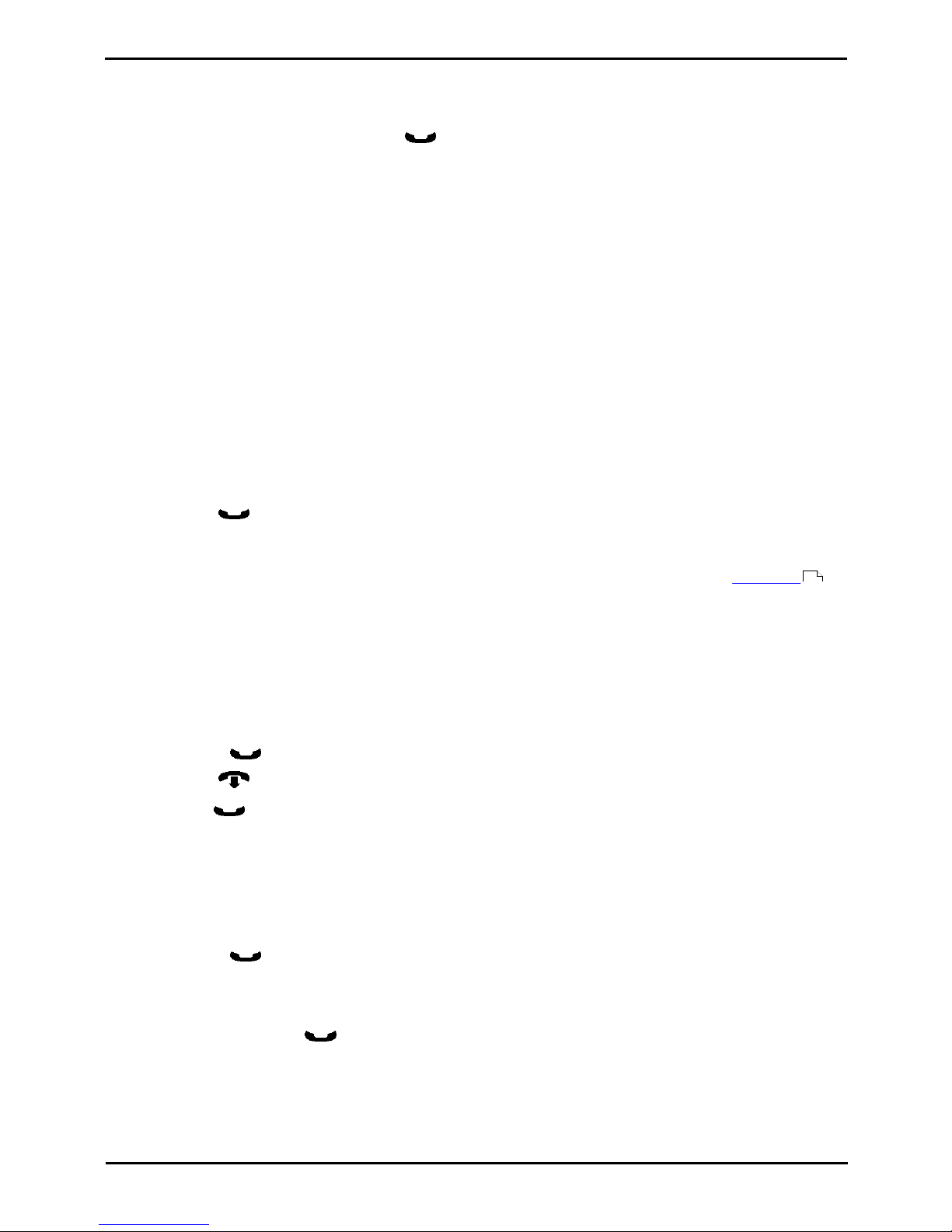
T7100 Telephone User Guide Page 16
- Issue 02a (03 October 2011)IP Office
2. Making Calls
If the phone is idle, dial the number required. You will be able to hear the call progress. When you need to speak pickup
the handset.
If you already have a call in progress, you can use Hold key to cycle between your current call, any other held or
waiting calls and dial tone.
2.1 Virtual Call Appearances
Each call appearance button assigned to your phone by the system administrator represents a call that you can make or
answer. Rather than having physical buttons assigned as call appearance buttons, this phone uses virtual call
appearances. While you can only be connected to one call at any time, you can easily switch between it and of your other
virtual call appearances.
Typically the maximum number of simultaneous calls allowed is 3. This is set by your system administrator. When all your
virtual call appearances are in use, you are busy to any further calls. Those calls will follow your forward on busy if set,
else go to voicemail is available or else just get busy indication.
Virtual Call Appearance Usage
When you go off-hook by lifting the handset, you answer the alerting call if any, otherwise you hear dial tone and can
make a call. This uses one of your virtual call appearances.
With a call connected:
· If another call arrives on another virtual call appearance, you will hear a call waiting tone. Your phone's display will
switch between details of the current and the waiting caller.
· If you press Hold, the connected call is placed on hold and one of the following occurs, in the order listed.
1.
If you have a call waiting, that call is answered.
2.
If you have any free virtual call appearances available, you will hear dial tone. This allows you to make a call or
to use short codes that control your held or waiting calls. The following are some of the default short codes
that you can use:
· *26: Clear CW
Release the previous call and answer the waiting call.
· *52: Clear Call
Release the previous call.
· *47: Conference Add
Start a conference between yourself and any held calls.
3.
If you have a call on hold, that call is reconnected.
· You can press Hold again to cycle through the options above.
· If you press Release or replace the handset (go on-hook) during a call, the current call is ended and your
phone returns to idle. If there is a waiting call, it starts ringing. You can answer the call by lifting the handset again
or pressing Hold.
With the phone idle:
When you lift the handset, the following may occur in the order listed:
· The first alerting call appearance is answered if any.
· The first free call appearance available is seized and you hear dial tone to make a call.
· You can press Hold to switch between virtual call appearances. This will answer or retrieve any call on next
virtual call appearance or else play dial tone to make a call.
With the phone idle but a call alerting:
· Going off-hook or pressing Hold will answer the call.
10
Page 17
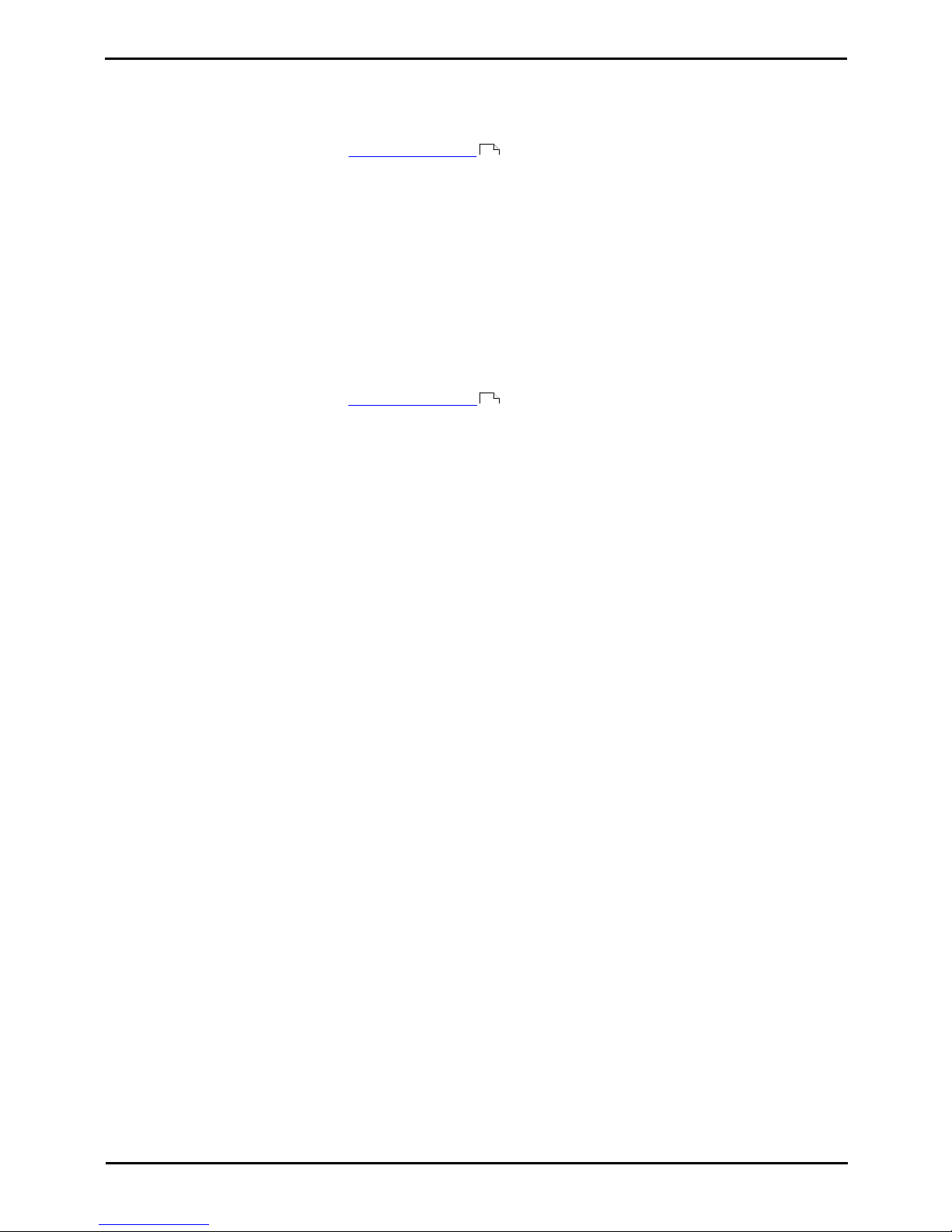
T7100 Telephone User Guide Page 17
- Issue 02a (03 October 2011)IP Office
Making Calls: Virtual Call Appearances
2.2 Setting a Callback
If you call another internal user and they do not answer, you can set a callback. When you have a callback set, the system
will call you when the other user next uses ends a call. When you answer the callback, the system will automatically make
another call to the user.
· This function can be assigned to a programmable button . This allows it to be accessed in a single key press.
To Set a Callback
1.
While the call is still ringing or if you hear busy, press Feature 2
2.
End your call attempt.
To Clear a Callback
If you have a callback set, you can cancel it using the following process:
1.
Press Feature #2.
2.3 Redial the Previous Number
You can redial the number of the last outgoing call that you made.
· This function can be assigned to a programmable button . This allows it to be accessed in a single key press.
1.
To redial the last number called, press Feature 5.
61
61
Page 18
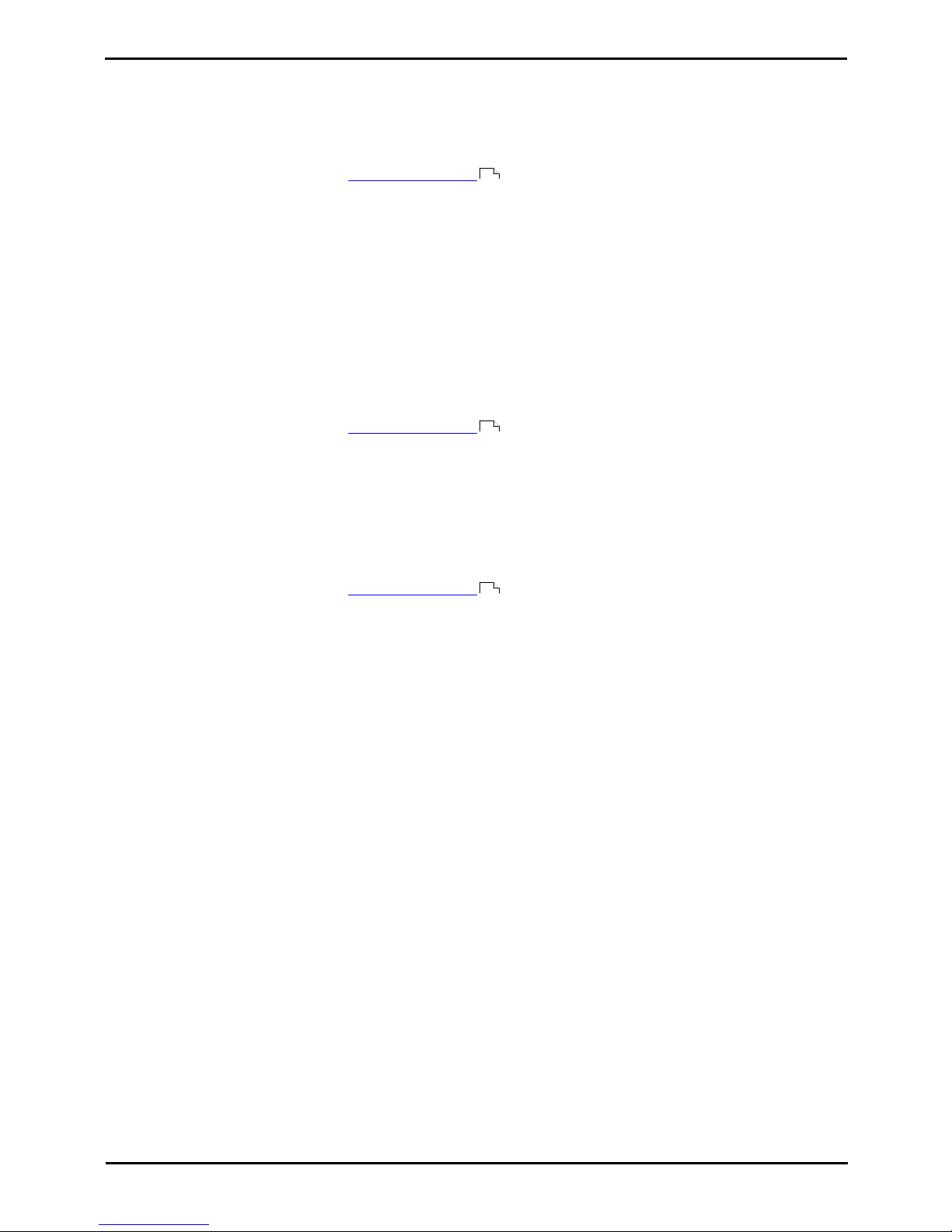
T7100 Telephone User Guide Page 18
- Issue 02a (03 October 2011)IP Office
2.4 Making a Page Call
You can make a page call to another user or to the available members of a group. The users do not have to take any
action to hear the page.
The phones called must support handsfree auto-answer in order to hear the page. If they do not, they do not receive any
alerting call.
· This function can be assigned to a programmable button . This allows it to be accessed in a single key press.
1.
Press Feature 60.
2.
Dial the number of the user or group you want to page.
· If the destination is a user and they already have a call connected, they cannot be paged. If the destination is a
group which is not in service or has no available members, it cannot be paged.
2.5 Direct Voice Calls
This feature is also called dial voice call or direct voice call. It calls another extension and has the call automatically
answered on handsfree speaker after playing 3 beeps. If the called extension does not have a handsfree microphone, the
user must use the handset if they want to talk.
The called extension called must support a handsfree speaker. If the extension does not or if the extension is not free
when called, the call is alerts as a normal call.
· This function can be assigned to a programmable button . This allows it to be accessed in a single key press.
1.
Press Feature 66.
2.
Dial the target user extension number.
2.6 Making a Priority Call
A priority call allows you to call another user even if they have 'do not disturb' set. The call will follow any forwarding and
follow me settings they have in use but will not go to voicemail.
· This function can be assigned to a programmable button . This allows it to be accessed in a single key press.
1.
Press Feature 69.
2.
Dial the target user extension number.
61
61
61
Page 19
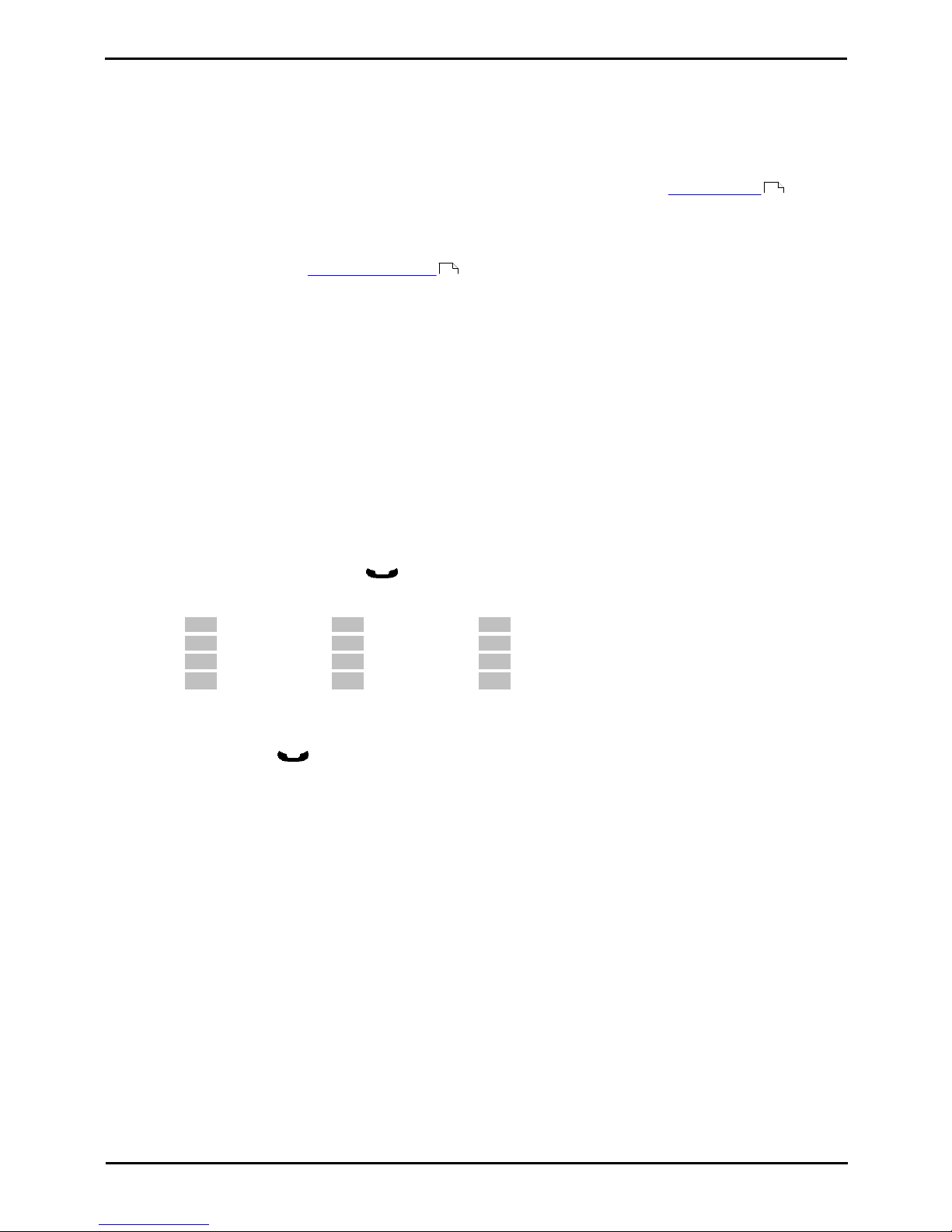
T7100 Telephone User Guide Page 19
- Issue 02a (03 October 2011)IP Office
Making Calls: Making a Priority Call
2.7 Using Speed Dials
Speed dials are telephone numbers that are stored by the telephone system. There are two types of speed dial: personal
speed dials and system speed dials.
You or your system administrator can enter numbers that you want stored as personal speed dials. These are only useable
by you. Your system administrator can also store numbers as system speed dials. Those are useable by all users on the
system including you.
If you have any internal or external number that you dial frequently, you can store those as an auto dial button rather
than a speed dial.
Dialing a Speed Dial
This function can be assigned to a programmable button . This allows it to be accessed in a single key press.
1.
Press Feature 0.
· To dial a personal speed dial:
Dial * followed by the 2-digit personal speed dial number between 00 to 99. Alternatively you can dial the 2-
digit personal speed dial number and then press #.
· To dial a system speed dial:
Dial the 3-digit system speed dial number between 000 to 999.
Entering a Personal Speed Dial
· ! WARNING
Note that no warning is given if the entry is already programmed. It is simply overwritten.
1.
Press Feature *4.
2.
Dial the two digit number, between 00 to 99, for the personal directory entry to be programmed.
3.
Enter the number to be dialed by the speed dial. Use the * button to delete the last digit entered.
4.
When the number is completed press Hold.
5.
Enter a name to associate with the number.
112
ABC2abc
3
DEF3def
4
GHI4ghi
5
JKL5jkl
6
MNO6mno
7
PQRS7pqrs
8
TUV8tuv
9
WXYZ9wxyz
*
Backspace
0
.–0()#Space
· Use the # button button to advance the text entry cursor to enter the next character.
· Use the * button button to delete the current character.
6.
When complete, press Hold again.
60
61
Page 20
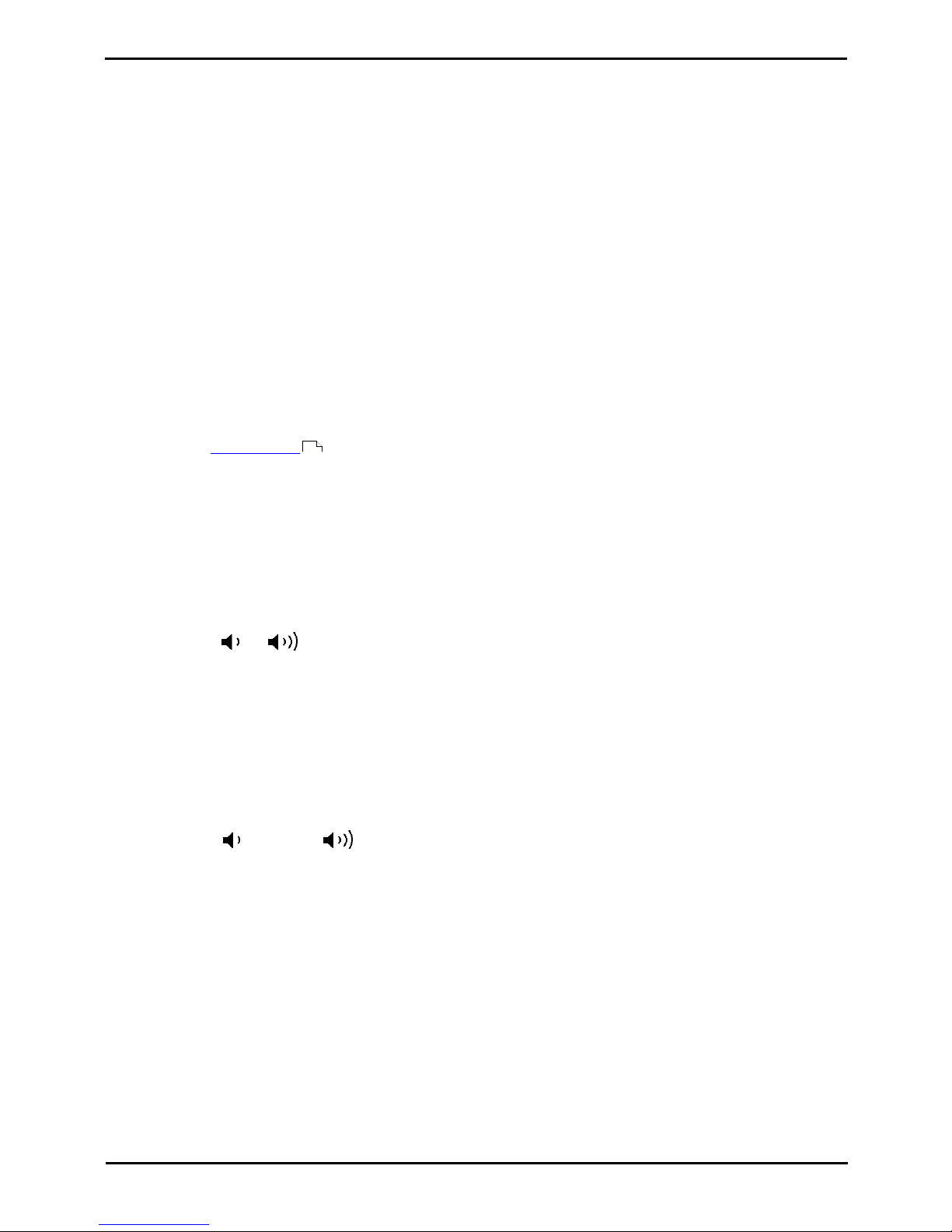
T7100 Telephone User Guide Page 20
- Issue 02a (03 October 2011)IP Office
2.8 Account Codes
The telephone system can store a set of account codes. Account codes can be used to keep track of calls in relation to
particular work, activities or clients. They can also be used to keep track of calls by particular users.
· When an account code is entered while making a call or during a call, that account code is included in the call
records output by the system.
· Accounts entered are checked against those stored by the telephone system. If an invalid code is entered, the
account code is requested again.
· The system administrator can configure certain numbers or types of numbers to require entry of an account code
before you can continue making a call to such a number.
· The system administrator can also configure you to have to enter an account code before making any external call.
Forced Account Code Entry
If you are required to enter an account code, the phone will display ACCOUNT:_.
1.
Enter an account code and press #.
2.
If the account code is not valid, the phone will display AGAIN:_.
Voluntary Account Code Entry
You can choose to enter an account code before making a call or during a call. This is done using a programmable button
assigned with the Account Code function.
2.9 Calling from the Contacts List
You can use any directory contacts to make a call. You can also use the directory in many telephone functions where you
need to select the number for a destination, for example during transfers.
1.
Access the contacts directory:
a.
Press the programmable button to which the Directory function has been assigned.
b.
Dial the name or part of the name that you want to find. The list of contacts is filtered to show only matching
names.
c.
Use the and buttons to scroll through the list of matching names (Note: If done during a call or while
alerting, this will also adjust the call or ring volume).
2.
When the required entry is shown, press #.
2.10 Calling from the Call Log
You can use the call log to make calls to the number included in the currently selected call record.
1.
Press Feature 812. The display will change to show your call log records.
· Use the * key to select which call log records you are viewing. The options are All, Mis (missed calls), Ans
(answered incoming calls) and Out (outgoing calls).
· Use the up and down buttons to scroll through the records.
2.
When the required entry is shown, press #.
61
Page 21
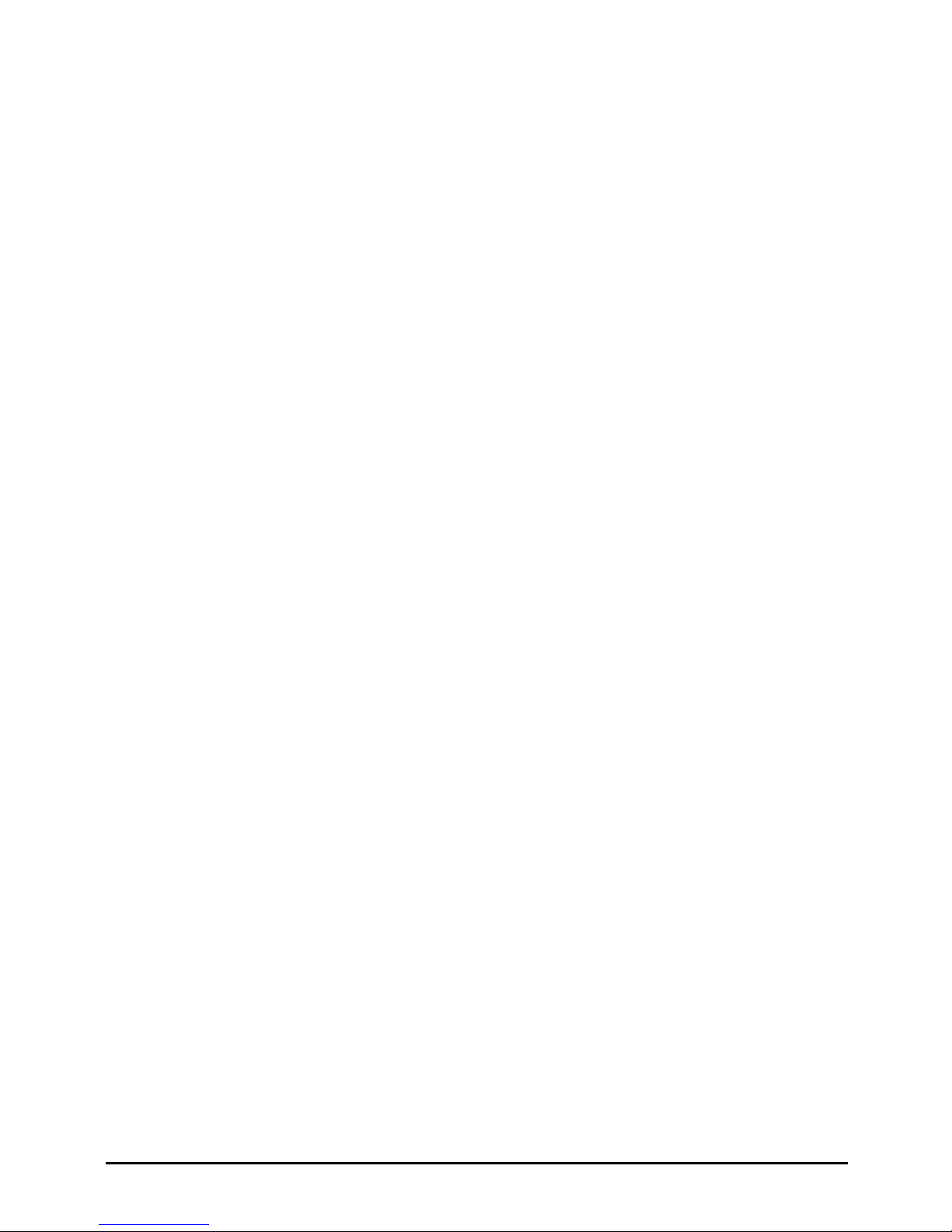
T7100 Telephone User Guide Page 21
- Issue 02a (03 October 2011)IP Office
Answering Calls
Chapter 3.
Page 22
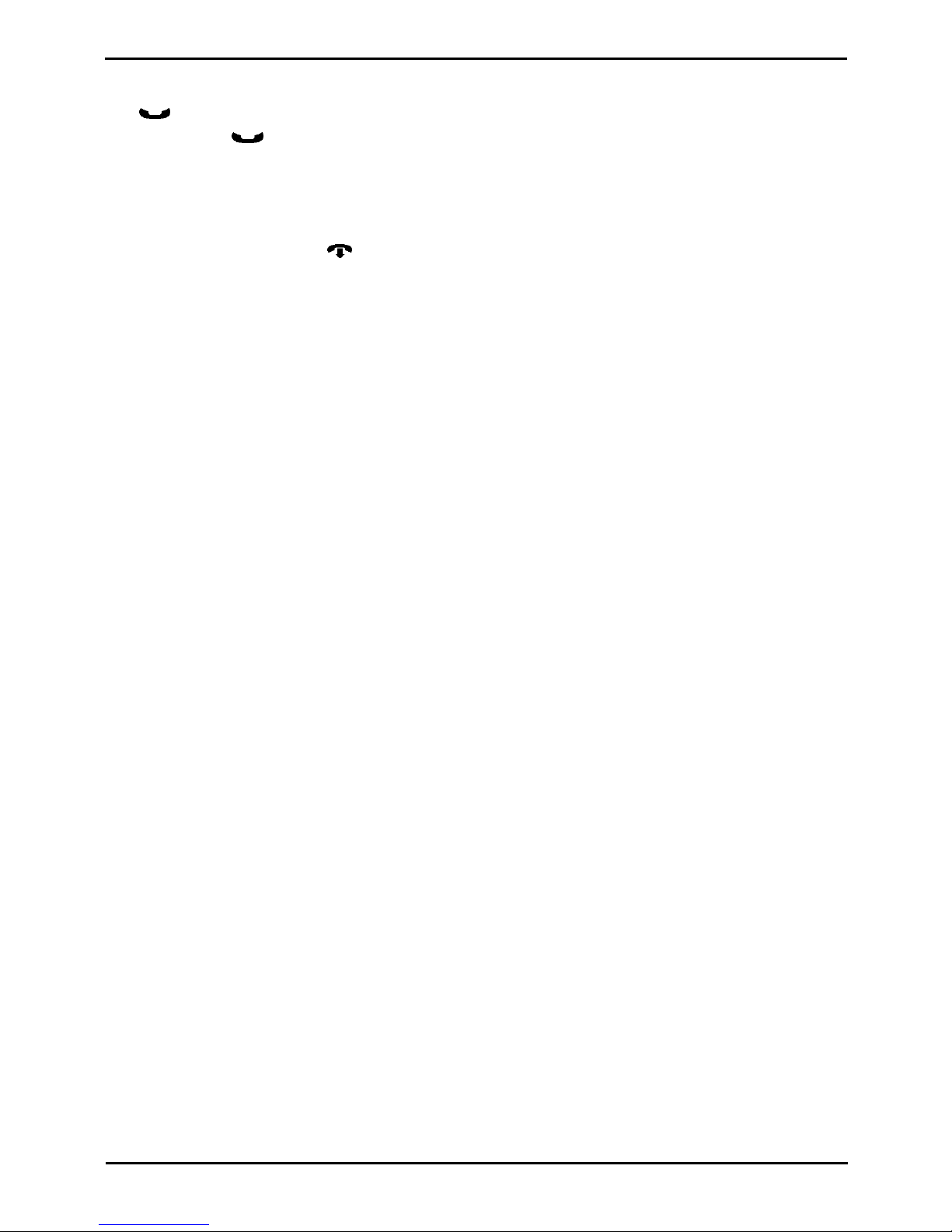
T7100 Telephone User Guide Page 22
- Issue 02a (03 October 2011)IP Office
3. Answering Calls
The phone's message lamp will flash when you have a call waiting to be answered. Lift the handset to answer the call or
press Hold.
You can then use the Hold key to cycle between your current call, any held calls and dial tone.
3.1 Divert a Call to Voicemail
You can redirect a call to voicemail without answering the call. This only applies for call to you, not calls to a group of
which you are a member.
1.
If your phone is idle, press the Release button. The call is redirected to voicemail.
3.2 Answering a Page Call
You can be paged if you have no call in progress or only held and or parked calls. After a single tone, the page is heard
through the phone's speaker. If you are currently on a call or set to do not disturb your phone is not paged.
You cannot answer a page call.
Page 23

T7100 Telephone User Guide Page 23
- Issue 02a (03 October 2011)IP Office
Answering Calls: Answering a Page Call
3.3 Call Pickup
Pickup is used to answer a call ringing elsewhere on the phone system. There are a number of pickup options:
· Answer any ringing call on the telephone system.
· Answer a call ringing a particular user.
· Answer a call ringing a particular group.
· Answer a call, not necessarily a group call, ringing the members of a group.
Direct Call Pickup
Answer a call ringing the user or group extension number specified.
1.
Press Feature 76.
2.
Dial the extension or group number.
Group Call Pickup
You can answer a call ringing any group of which the you are a member even if the call is not currently alerting on your
phone. You can use this function even when your group membership is set to disabled.
1.
Press Feature 75.
Default Short Codes
Short codes are numbers that you can dial from any types of phone on the telephone system. The following are default
short codes that may be available on your system.
· Pickup Any Call: *30
Answer a call ringing on the telephone system.
· Pickup a Group Call: *31
Answer a call ringing a group of which you are a member. You can use this function even if your group membership
is set to disabled.
· Pickup a Users Call: *32*N#
Pickup a call ringing a user's extension number (N).
· Pickup a Group Members Call: *53*N#
Pickup a call ringing the members of a group (N). This does not necessarily have to be a group call.
10
Page 24

Page 25

T7100 Telephone User Guide Page 25
- Issue 02a (03 October 2011)IP Office
Call Controls
Chapter 4.
Page 26

T7100 Telephone User Guide Page 26
- Issue 02a (03 October 2011)IP Office
4. Call Controls
4.1 Adjust the Call Volume
While talking, you can adjust the volume of the incoming call. The volume is separately adjusted for whichever device you
are currently using (handset or speaker).
1.
With the call connected, press the and keys to adjust the volume.
4.2 Switching Between Calls
You can use the Hold key to cycle between your virtual call appearances including held calls and dial tone.
Page 27

T7100 Telephone User Guide Page 27
- Issue 02a (03 October 2011)IP Office
Call Controls: Switching Between Calls
4.3 Transferring Calls
To transfer a call, your phone must have an available call appearance button. If all your current call appearance buttons
are in use, you must either end or park one of your existing calls.
· Your system administrator can configure the system so that it will attempt to return unanswered transfers to
you.
1.
Dial Feature 70. The current call is automatically put on hold.
2.
Dial the number for the transfer destination.
· To complete the transfer, press Feature 70 again. You can do this while the call is still ringing or you can wait
until it is answered.
· Transferring a call while it is still ringing is called an unsupervised or blind transfer.
· Transferring a call after ringing finishes is called a supervised or announced transfer.
· If the transfer destination does not answer or, after answering the call, does not want to accept the call:
· To try another number, replace the handset or press Release.
· To cancel the transfer attempt, press Hold.
4.4 Transferring a Held Call
When you already have a call on hold and a call connected, you can connect them by starting a conference. Press Feature
3. Your current call and the held call will be connected. You can now drop yourself from the conference.
4.5 Handsfree Speaker Operation
The phone has a handsfree speaker but does not have a handsfree microphone. This means that you can make and
answer calls handsfree but in order to speak you must lift the handset.
· You can make a handsfree call by simply dialing without lifting the handset. You can hear the call progress and
when answered, lift the handset to continue the call.
· The speaker allows the phone to receive page calls . You can hear the page without needing to take any action.
However, you cannot answer the page.
· The speaker allows the phone to auto answer direct voice calls. You can hear the caller but they will not be able
to hear you until you lift the handset. The same applies for calls from other users if you have internal auto-answer
set on the phone.
4.6 Headset Operation
The phone does not have a socket for connecting a headset.
4.7 Group Listen
Using group listen allows you to hear the caller through the phone's handsfree speaker but they only hear speech from
your phone's handset microphone rather than the handsfree microphone. Group listen is automatically turned off at the
end of a call.
· To Turn Group Listen On: Press Feature 802.
· To Turn Group Listen Off: Press Feature #802.
4.8 Ending Calls
The Release button ends the current call. If the call is connected on the phone's handset, replacing the handset will
end the call.
27 29
33
18
18
63
Page 28

T7100 Telephone User Guide Page 28
- Issue 02a (03 October 2011)IP Office
4.9 Groups
Your system administrator can include you as a member of a group or groups along with other users. Each group has its
own extension number which is used to call the group.
When a call is presented to a group, it is presented to the available group members, either one at a time or all at the same
time, until answered by one of the members.
How long a group call will ring at each group member's phone before being presented to the next member is controlled by
the group's own settings. Groups also use voicemail and have their own settings for when an unanswered call should go to
the group's mailbox. For group calls, the group's own voicemail settings are used rather than your settings.
· G = Group Member (In Group)
A G is shown on your phone's idle display when have been configured as a member of a group and your
membership is enabled. While this is the case, you may receive calls targeted to the group.
· O = Out of Service
An O is shown on your phone's display when any of the groups of which you are enabled as a member is set to
night service mode. While in that mode, any calls to that group are diverted to its fallback if set or otherwise to
voicemail if available.
Default Short Codes
Short codes are numbers that you can dial from any types of phone on the telephone system. The following are default
short codes that may be available on your system.
· Night Service Status On: *20*N#
Set a group into night service status by entering its extension number (N).
· Night Service Status Off: *21*N#
Take a group out of night service status by entering its extension number (N).
10
Page 29

T7100 Telephone User Guide Page 29
- Issue 02a (03 October 2011)IP Office
Call Controls: Groups
4.10 Holding and Parking Calls
Holding a call and parking a call are two similar actions. The table below summarizes the main differences between
parking a call or holding a call.
When a call is ...
Held
Parked
... the call occupies an appearance button.
Yes
No
... the caller hears music on hold or hold reminder tones.
Yes
Yes
... the call can be retrieved by other users dialing a short code.
No
Yes
... the call recalls you automatically if your phone is idle.
Yes
Default 15
seconds
Yes
Default 5
minutes.
... the call can be used to start or add calls to a conference.
Yes
No
... the call is assigned a unique ID.
No
Yes
4.10.1 Parking Calls
Parking a call is similar to holding a call. However, parked calls can be unparked by other users on the phone system. Each
parked call is given a unique park slot number which can then be used to unpark the call.
Calls that you have parked will recall to your phone when idle if they have been parked for too long. The default park
timeout for the telephone system is 5 minutes but it can be changed by the system administrator. Recall recall calls ignore
any forwarding or do not disturb settings you have set.
If you park a call without specifying a park slot number to be used, the system will automatically assign a number based
on your extension number plus a single digit. For example, for extension 201, the first parked call will use park slot
number 2010 if available. If you already have one parked call, the next parked call will use park slot 2011 if available and
so on up to 2019.
Call park buttons can be configured to match specific park slot numbers. A call parked using that button will be given that
park slot number. All users with a call park button set to the same number can see when there is a parked call and can
unpark the call using the button.
To Park a Call
1.
Press Feature 74. The park slot ID assigned to the parked call is briefly shown on the display. If there are not slots
available the call is not parked and you will still be connected to the caller.
To Unpark a Call
1.
Press Feature #74.
2.
The park slot ID of the longest waiting call parked is shown.
· Press # to unpark it.
· Otherwise enter the park slot ID assigned to the call that you want to unpark and press #.
Default Short Codes
Short codes are numbers that you can dial from any types of phone on the telephone system. The following are default
short codes that may be available on your system.
· Park Call: *37*N#
Parks the held call using the park number dialed in place of N.
· Unpark Call: *38*N#
Unpark the call parked using the park number N.
10
Page 30

T7100 Telephone User Guide Page 30
- Issue 02a (03 October 2011)IP Office
4.10.2 Holding Calls
You can hold as many calls as your phone can receive.
· The held call will still occupy the call appearance on which it was made or answered.
· While held, the caller will hear music on hold. If your system does not have music on hold available, the caller will
hear double beep tones every few seconds.
· If you have more than one call on your phone, either held or connected, you can start a conference between
yourself and the calls.
Calls that you have held will recall to your phone when it is idle if they have been on hold for too long. The default hold
timeout for the telephone system is 15 seconds but it can be changed by the system administrator. Hold recall calls ignore
any forwarding or do not disturb settings you have set.
Important - Holding Conference Calls
You can hold a conference call in the same way as holding a normal call. Holding the conference call does not affect the
other conference parties who can continue talking. You will also still be listed as a member of the conference call in the
conference details.
· ! Warning
This only applies to conference calls hosted by your own telephone system. Holding your call to a conference hosted
on another telephone system will cause that conference to hear your system's music on hold.
You can use the Hold key to cycle between your virtual call appearances including held calls and dial tone.
4.10.2.1 Transferring a Held Call
When you already have a call on hold and a call connected, you can connect them by starting a conference. Press Feature
3. Your current call and the held call will be connected. You can now drop yourself from the conference.
32
33
Page 31

T7100 Telephone User Guide Page 31
- Issue 02a (03 October 2011)IP Office
Conference Calls
Chapter 5.
Page 32

T7100 Telephone User Guide Page 32
- Issue 02a (03 October 2011)IP Office
5. Conference Calls
Multiple conference calls are supported, with parties addable to each conference call until the system's total conference
capacity (128) is reached. However, a maximum of 64 parties is supported in any particular conference call.
Conference resources are also used for call recording and other features, reducing the available conference capacity for
ordinary conference calls.
Note that some conference controls, for example dropping other parties, only apply for conferences started on the same
phone system as your extension.
Default Short Codes
Short codes are numbers that you can dial from any types of phone on the telephone system. The following are default
short codes that may be available on your system.
· Conference Held Calls: *47
Start a conference between yourself and any calls that you have on hold.
5.1 Starting a Conference
If you have a connected call and any held calls, pressing Feature 3 will start a conference between you and those calls. If
you do not already have a held call, you can use the process below to start a conference.
1.
Make a call to the first party or answer a call.
2.
Place the call on hold by pressing Hold or Feature 3.
3.
Dial the party that you want to add to the conference.
4.
If they answer and want to join the call, press Feature 3.
5.
If they do not want to join the call or do not answer, replace the handset or press Release.Return to the held
call by pressing Hold.
5.2 Adding a Call to a Conference
You can add additional parties to an existing conference.
1.
Press HOLD or Feature 3 to put the conference on hold.
2.
This does not affect the other conference parties who can continue talking to each other.
3.
Dial the party that you want to add to the conference.
4.
If they answer and want to join the call, press Feature 3.
5.
If they do not want to join the call or do not answer, replace the handset or press Release.Return to the held
call by pressing Hold.
Important - Holding Conference Calls
You can hold a conference call in the same way as holding a normal call. Holding the conference call does not affect the
other conference parties who can continue talking. You will also still be listed as a member of the conference call in the
conference details.
· ! Warning
This only applies to conference calls hosted by your own telephone system. Holding your call to a conference hosted
on another telephone system will cause that conference to hear your system's music on hold.
10
Page 33

T7100 Telephone User Guide Page 33
- Issue 02a (03 October 2011)IP Office
Conference Calls: Adding a Call to a Conference
5.3 Viewing Conference Details
You can display a list of the parties involved in a conference call.
1.
Press Release.
2.
The details of the parties in the conference are displayed. Your own details are always displayed first.
3.
Press * to cycle through the details of the conference parties.
5.4 Dropping Parties
You can drop parties from a conference call, including yourself.
To Drop Yourself
1.
Press Release. Your own details are displayed.
2.
Press Release again.
To Drop Other Parties
1.
Press Release.
2.
The details of the parties in the conference are displayed. Your own details are always displayed first.
3.
Press * to cycle through the details of the conference parties.
4.
When the party you want to drop is displayed # (or press Release). .
Note
1.
If you are the only internal user in the conference, depending on your telephone systems configuration, dropping
yourself from the conference may end the conference. Consult your system administrator for details.
5.5 Holding a Conference Call
Using the Hold key you can put a conference call on hold in the same way as you can for a normal call.
To take the conference off hold, press Hold.
Important - Holding Conference Calls
You can hold a conference call in the same way as holding a normal call. Holding the conference call does not affect the
other conference parties who can continue talking. You will also still be listed as a member of the conference call in the
conference details.
· ! Warning
This only applies to conference calls hosted by your own telephone system. Holding your call to a conference hosted
on another telephone system will cause that conference to hear your system's music on hold.
5.6 Transferring Calls Using Conference
When you already have a call on hold and a call connected, you can connect them by starting a conference. Press Feature
3. Your current call and the held call will be connected. You can now drop yourself from the conference.
33
Page 34

Page 35

T7100 Telephone User Guide Page 35
- Issue 02a (03 October 2011)IP Office
Call Log
Chapter 6.
Page 36

T7100 Telephone User Guide Page 36
- Issue 02a (03 October 2011)IP Office
6. Call Log
You can access your call log by pressing Feature 812. The call log you see is a call log stored on the telephone system. If
you login at another 1400, 1600, 9400, 9500, 9600, M-Series, T-Series phone, your call log moves with you.
Your call log contains your 10 most recent answered calls, 10 most recent calls you made and 10 most recent missed calls.
If configured by the system administrator, it can also include calls missed by groups of which you are a member.
Missed Calls
Missed calls are calls to you that you did not answer. Your system administrator can also configure if the log includes calls
presented to you but answered by someone else or by voicemail.
Missed Group Calls
If you are a member of any groups, the system administrator can configure whether your missed calls log should also
include missed group calls. The hunt group does not necessarily have to have rung your phone. It will be recorded as
missed if it was presented to the group and not answered by any of the members including you.
Note
1.
Your centralized call log can be turned off by the system administrator . If they do that, your phone will display
Call Log Disabled when you try to access the call log.
6.1 Accessing the Call Log
1.
Press Feature 812. The display will change to show your call log records.
· Use the * key to select which call log records you are viewing. The options are All, Mis (missed calls), Ans
(answered incoming calls) and Out (outgoing calls).
· Use the up and down buttons to scroll through the records.
2.
Pressing # or lifting the handset will make a call to the number stored with the currently displayed record.
3.
To exit the call log, press the Feature button.
42
69
Page 37

T7100 Telephone User Guide Page 37
- Issue 02a (03 October 2011)IP Office
Call Log: Accessing the Call Log
6.2 Viewing Call Details
You can view additional details about the currently shown call.
1.
Press Feature 812. The display will change to show your call log records.
· Use the * key to select which call log records you are viewing. The options are All, Mis (missed calls), Ans
(answered incoming calls) and Out (outgoing calls).
· Use the up and down buttons to scroll through the records.
2.
Press 0. The individual details of the currently selected call record are displayed.
3.
The call details are displayed. Use the and keys to cycle through the values:
· Time and Date - The time of the call.
· Count - How many time a call of the same type, name and number has occurred. Only the details of the most
recent call are kept in your call log. However the count will indicate if the caller has rung or has been rung
several times.
· Call Type - The type of call record. The options are Mis (missed calls), Ans (answered incoming calls) and
Out (outgoing calls). .
· Number - The number of the caller if available.
· Name - The name of the caller if known.
· Duration - The length of the call.
4.
While you are in the details of a call record, the following functions are available:
· Call the Number: Press #.
· Add to Your Personal Directory: Press 0.
· Return to the Calls Display: Press *.
Page 38

T7100 Telephone User Guide Page 38
- Issue 02a (03 October 2011)IP Office
6.3 Making a Call
You can use the call log to make calls to the number included in the currently selected call record.
1.
Press Feature 812. The display will change to show your call log records.
· Use the * key to select which call log records you are viewing. The options are All, Mis (missed calls), Ans
(answered incoming calls) and Out (outgoing calls).
· Use the up and down buttons to scroll through the records.
2.
When the required entry is shown, press #.
6.4 Deleting a Record
You can delete the currently displayed call record. If the record is a missed group call, the record is also deleted from the
call log of other users configured to see the same group's missed calls.
1.
Press Feature 812. The display will change to show your call log records.
· Use the * key to select which call log records you are viewing. The options are All, Mis (missed calls), Ans
(answered incoming calls) and Out (outgoing calls).
· Use the up and down buttons to scroll through the records.
2.
When the required record is highlight, press Hold.
6.5 Adding a Record to Your Contacts
You can add a name and number shown in your call log to your personal contacts.
1.
Press Feature 812. The display will change to show your call log records.
· Use the * key to select which call log records you are viewing. The options are All, Mis (missed calls), Ans
(answered incoming calls) and Out (outgoing calls).
· Use the up and down buttons to scroll through the records.
2.
Press 0. The individual details of the currently selected call record are displayed.
3.
Press 0.
· If you are configured as a system phone user, you can add a contact to either your own personal directory (
Personal...) or to the system's external directory (External...). Use the and key to select which.
4.
Press #
Page 39

T7100 Telephone User Guide Page 39
- Issue 02a (03 October 2011)IP Office
Voicemail
Chapter 7.
Page 40

T7100 Telephone User Guide Page 40
- Issue 02a (03 October 2011)IP Office
7. Voicemail
If enabled, voicemail is used to answer calls to you that have rung unanswered for your "no answer time", the default is
15 seconds. It is also used to answer calls when you have do not disturb enabled. The message lamp on your phone is lit
when you have new messages in your mailbox.
Default Short Codes
Short codes are numbers that you can dial from any types of phone on the telephone system. The following are default
short codes that may be available on your system.
· Check Messages: *17
Access mailboxes to check for messages.
· Voicemail On: *18
Allow voicemail to be used to answer calls.
· Voicemail Off: *19
Stop voicemail being used to answer calls.
· Voicemail Ringback On: *48
Have voicemail ring your phone when you have any new messages. It will call when you use the phone.
· Voicemail Ringback Off: *49
Switch off ringback.
7.1 Message Waiting Indication
Most phones have a message waiting lamp. The message lamp is lit when you have new messages in your voicemail
mailbox. It remains lit until you have played each of the new messages. The system administrator can also configure it so
that you receive new message waiting indication for a group or groups.
The icon of a programmable button programmed to Feature 65 will act as a message waiting indicator for new
messages. That button can then also be used to access the mailbox.
7.2 Checking Messages
1.
Press Feature 65 or Feature 981.
· Depending on how your voicemail system is configured, you may be asked to entered your voicemail code.
2.
Follow the voice prompts provided by the system. For help press either 8 or *4.
Notes
1.
Automatic Message Deletion
By default, messages are automatically deleted a set time after being played. The delay depends on the particular
voicemail server (24 hours for embedded voicemail, 30 days for Voicemail Pro). For voicemail messages on a
Voicemail Pro system, the system administrator can customize the delay and can also apply automatic deletion
times to new and saved messages.
7.3 Send a Call to Voicemail
You can redirect a call to voicemail without answering the call. This only applies for call to you, not calls to a group of
which you are a member.
1.
If your phone is idle, press the Release button. The call is redirected to voicemail.
10
61
Page 41

T7100 Telephone User Guide Page 41
- Issue 02a (03 October 2011)IP Office
Logging In/Out
Chapter 8.
Page 42

T7100 Telephone User Guide Page 42
- Issue 02a (03 October 2011)IP Office
8. Logging In/Out
You may always use the same phone in the same location. However, the telephone system provides features that allow
you to use any phone on the system to make and receive your calls. To do this your system administrator need to assign
you a login code.
· Log In
You can login on any phone that you want to use. When you login to a phone, you take control of that phone.
Incoming calls for you are redirected to that phone and your user information and settings are available
[1]
. Any
existing user on the phone is logged off when you login. Your contacts and call log are displayed by the phone.
· Any existing user of the phone is logged out while you are logged in.
· If you were logged in on another phone, you are logged out from that phone.
· If your phone system is in a Small Community Network of phone systems, it may be possible to login at
extensions located on other phone systems in the network. Your system administrator will advise you if you
can remote hot desk and what features will still be available to you when you do.
· Log Out
When you log out from a phone (or are logged out by another user logging in), the telephone system may apply
several actions:
· If you have a normal default extension and no one else is logged in there, you return to being logged in on that
phone.
· If you remain logged out, you are treated the same as being on do not disturb except that all calls to you go to
voicemail if available.
· If you have a mobile twinned number, the system administrator can configure the system so that calls are still
presented to your mobile twin while you are logged out.
· Default Extension
Each extension can be configured with a default user. If you are logged off from an extension, if you have a default
extension the system will automatically log you in at your default extension if it is not in use by another user.
· Login Idle Period
Your system administrator can configure a timeout which will automatically log you out if you do not use the phone
in that time to make or answer a call.
Default Short Codes
Short codes are numbers that you can dial from any types of phone on the telephone system. The following are default
short codes that may be available on your system.
· Login: *35*N*L#
Login to a phone using your extension number (N) and login code (L).
· Log Out: *36
Log yourself out from the phone where you are currently logged in.
Note
1.
User information stored by the telephone system, for example call log, contacts directory and speed dials, moves
with you when you login on different phones. However this only applies when moving between 1400, 1600, 9400,
9500, 9600, M-Series, T-Series phones. Other phone types store the information on the phone and that information
does not move with you when you login or out.
43
69
43
10
Page 43

T7100 Telephone User Guide Page 43
- Issue 02a (03 October 2011)IP Office
Logging In/Out:
8.1 Logging In on a Phone Already in Use
If you have a login code, you can login at a phone that is already in use by another user. The existing user is logged out.
1.
Dial the short code for logging in. The default is *35*N*L# where N is replaced by your extension number and L
by your login code.
8.2 Logout
You can only log yourself out if you have been given a login code by your system administrator. Otherwise, the only way
to be logged out is if someone else logs in on your phone. When that happens, if you are not automatically logged back in
when they log off or if you want to login over them, you can login again using the login process with a blank password .
If you have a login code, to logout dial *36.
Page 44

Page 45

T7100 Telephone User Guide Page 45
- Issue 02a (03 October 2011)IP Office
Redirecting Calls
Chapter 9.
Page 46

T7100 Telephone User Guide Page 46
- Issue 02a (03 October 2011)IP Office
9. Redirecting Calls
This section looks at the different ways that you can redirect your calls to another phone.
· Follow Me
Temporarily redirect all your calls to another phone that you will be sharing with that phone's normal user. This
function can be used in two ways:
· Follow Me To
Set the follow me destination from your own phone.
· Follow Me Here
Set the follow me from the phone that you want to share.
· Forward
Forward calls to an internal or external number.
· Forward on Busy
Forward calls when you have reached the limit of the number of calls that the phone can present to you.
· Forward on No Answer
Forward calls if they have rung unanswered at your phone.
· Forward Unconditional
Immediately forward calls. Forwarding to voicemail can be selected as an option.
· Do Not Disturb
Redirect all calls to voicemail if available or otherwise to busy tone.
· You can set do not disturb exception numbers for calls to which do not disturb if not applied.
· Other users can make priority calls to override your do not disturb.
· Twinning
Twinning is a process whereby you can have your calls ring at two different phones. You can answer calls at either
phone. There are two variants of twinning, internal twinning which uses two internal extensions and mobile
twinning which twins your internal extension with an external number.
Method
Calls Redirected
Destination
Internal
External
Group
Internal
External
Voicemail
Follow Me
Follow Me To
Follow Me Here
Forward
Forward on Busy
Forward on No Answer
Forward Unconditional
Do Not Disturb
Twinning
47
48
63
18
53
Page 47

T7100 Telephone User Guide Page 47
- Issue 02a (03 October 2011)IP Office
Redirecting Calls:
9.1 Follow Me
Follow me to is used to redirect your calls to another extension where you will be working. The calls are presented with
your user name so that they can be distinguished from calls for the extensions normal user. This allows you to share
another person's phone without logging them off their phone.
The calls are still subject to all your user settings as if they were ringing at your phone. All calls are redirected.
Follow Me To
Follow me to is the function used to enable follow me from your own phone.
Follow Me Here
Follow here is used to enable follow me at the extension to which you want your calls redirected.
Default Short Codes
Short codes are numbers that you can dial from any types of phone on the telephone system. The following are default
short codes that may be available on your system.
· Follow Me Here: *12*N#
Dialed at the extension to which you want you calls redirected. Use your own extension number (N) when dialing
the short code.
· Follow Me Here Cancel: *13*N#
Dialed at the extension to which you want your calls were redirected. Use your own extension number (N) when
dialing the short code.
· Follow Me To: *14*N#
Dialed at your phone. Dial the extension number (N) to which you want your calls redirected. You can dial just
*14# to cancel follow me.
· Cancel All Forwarding: *00
Switch off any forwarding. Includes forward unconditional, forward on busy, forward on no answer, follow me and
do not disturb.
10
Page 48

T7100 Telephone User Guide Page 48
- Issue 02a (03 October 2011)IP Office
9.2 Forwarding Calls
Forwarding is used to redirect calls to another extension or an external number. The system supports 3 different types of
forward.
· Forward Unconditional
This forward is used immediately when it is switched on.
· Forward on No Answer
This forward is used when a call alerts at your extension for too long without being answered. The normal default is
15 seconds.
· Forward on Busy
This forward is used when you have no call appearances buttons available to on which to receive calls.
Default Short Codes
Short codes are numbers that you can dial from any types of phone on the telephone system. The following are default
short codes that may be available on your system.
· Cancel All Forwarding: *00
Switch off any forwarding. Includes forward unconditional, forward on busy, forward on no answer, follow me and
do not disturb.
· Set the Forward Unconditional Destination: *07*N#
Set the destination number (N) for forward unconditional when it is switched on.
· Switch Forward Unconditional On: *01
Switch on forward unconditional. A destination must have been set.
· Switch Forward Unconditional Off: *02
· Include Group Calls in Forward Unconditional: *50
· Exclude Group Calls from Forward Unconditional: *51
· Set the Forward On Busy/No Answer Destination: *57*N#
Set the destination number (N) for forward on busy and forward on no answer. If no number has been set, those
functions will use the forward unconditional number if set.
· Switch Forward On Busy On: *03
· Switch Forward On Busy Off: *04
· Switch Forward on No Answer On: *05
· Switch Forward on No Answer Off: *06
49
51
50
10
Page 49

T7100 Telephone User Guide Page 49
- Issue 02a (03 October 2011)IP Office
Redirecting Calls: Forwarding Calls
9.2.1 Forward Unconditional
Forward unconditional is used to immediately redirect your calls.
· By default this function is only applied to incoming external calls to you. However, if required internal calls and or
group calls can also be selected.
· When enabled, all calls matching the settings are forwarded to the number set as the forward unconditional
destination. That number can be internal or external.
· You can still use the phone to make outgoing calls. When you go off-hook you will hear broken dial tone.
· The forward on busy and forward on no answer options both use the same separate destination number. However if
that number has not been set, they use the same destination as set for forward unconditional.
· If you have voicemail on, the telephone system will attempt to redirect forwarded calls to voicemail if they are still
unanswered after having rung for your no answer time (default 15 seconds). This is not always possible for calls
that have been forwarded to an external number.
· D = Diverting (Forwarding) Calls
A D is shown on your phone's idle display when you have forward unconditional enabled.
To Turn Forward Unconditional On
1.
Press Feature 4.
2.
The phone prompts you for the number to which you want calls forwarded. If you already had a number set
previously, that number is displayed.
3.
Enter the number to which you want to forward the call. Press * to delete the previous digit.
4.
If the number matches an internal extension, it is saved automatically. For other numbers, press Hold to
save the number when set as required.
To Change the Forwarding Number
Use the same process as above. You do not need to switch off forwarding in order to change the forwarding number.
To Turn Forward Unconditional Off
1.
Press Feature #4.
Default Short Codes
Short codes are numbers that you can dial from any types of phone on the telephone system. The following are default
short codes that may be available on your system.
· Cancel All Forwarding: *00
Switch off any forwarding. Includes forward unconditional, forward on busy, forward on no answer, follow me and
do not disturb.
· Set the Forward Unconditional Destination: *07*N#
Set the destination number (N) for forward unconditional when it is switched on.
· Switch Forward Unconditional On: *01
Switch on forward unconditional. A destination must have been set.
· Switch Forward Unconditional Off: *02
· Include Group Calls in Forward Unconditional: *50
· Exclude Group Calls from Forward Unconditional: *51
49
10
Page 50

T7100 Telephone User Guide Page 50
- Issue 02a (03 October 2011)IP Office
9.2.2 Forward on Busy
Forward on busy redirects your calls when your phone is not able to present you with any more alerting calls.
· By default this function is only applied to incoming external calls to you. However, if required internal calls can also
be selected.
· When enabled, all calls matching the settings are forwarded to the number set as the forward on busy/no answer
destination. That number can be internal or external.
· Busy is defined has having no available call appearance buttons on which further calls can be presented.
· Group calls are not presented when you are busy and so are not forwarded by this setting.
· The forward on busy and forward on no answer options both use the same separate destination number. However if
that number has not been set, they use the same destination as set for forward unconditional.
· If you have voicemail on, the telephone system will attempt to redirect forwarded calls to voicemail if they are still
unanswered after having rung for your no answer time (default 15 seconds). This is not always possible for calls
that have been forwarded to an external number.
Using a Programmable Button
· This function can be assigned to a programmable button . This allows it to be accessed in a single key press.
Default Short Codes
Short codes are numbers that you can dial from any types of phone on the telephone system. The following are default
short codes that may be available on your system.
· Cancel All Forwarding: *00
Switch off any forwarding. Includes forward unconditional, forward on busy, forward on no answer, follow me and
do not disturb.
· Set the Forward On Busy/No Answer Destination: *57*N#
Set the destination number (N) for forward on busy and forward on no answer. If no number has been set, those
functions will use the forward unconditional number if set.
· Switch Forward On Busy On: *03
· Switch Forward On Busy Off: *04
· Switch Forward on No Answer On: *05
· Switch Forward on No Answer Off: *06
61
10
Page 51

T7100 Telephone User Guide Page 51
- Issue 02a (03 October 2011)IP Office
Redirecting Calls: Forwarding Calls
9.2.3 Forward on No Answer
Forward on no answer redirects calls that have alerted your phone but have not been answered for some reason.
· By default this function is only applied to incoming external calls to you. However if required internal calls can also
be selected.
· When enabled, all calls matching the settings are forwarded to the number set as the forward on busy/no answer
destination. That number can be internal or external.
· No answer is defined as having been presented to your phone for your no answer time (default 15 seconds).
· Group calls are not forwarded.
· The forward on busy and forward on no answer options both use the same separate destination number. However if
that number has not been set, they use the same destination as set for forward unconditional.
· If you have voicemail on, the telephone system will attempt to redirect forwarded calls to voicemail if they are still
unanswered after having rung for your no answer time (default 15 seconds). This is not always possible for calls
that have been forwarded to an external number.
Using a Programmable Button
· This function can be assigned to a programmable button . This allows it to be accessed in a single key press.
Default Short Codes
Short codes are numbers that you can dial from any types of phone on the telephone system. The following are default
short codes that may be available on your system.
· Cancel All Forwarding: *00
Switch off any forwarding. Includes forward unconditional, forward on busy, forward on no answer, follow me and
do not disturb.
· Set the Forward On Busy/No Answer Destination: *57*N#
Set the destination number (N) for forward on busy and forward on no answer. If no number has been set, those
functions will use the forward unconditional number if set.
· Switch Forward On Busy On: *03
· Switch Forward On Busy Off: *04
· Switch Forward on No Answer On: *05
· Switch Forward on No Answer Off: *06
61
10
Page 52

T7100 Telephone User Guide Page 52
- Issue 02a (03 October 2011)IP Office
9.3 Do Not Disturb
· When you are in 'do not disturb', your callers are redirected to voicemail if available or otherwise hear busy tone.
· People who call from numbers in your do not disturb exceptions list can still call you. Forwarding is set is applied to
those calls.
· People who use a priority call function can also call you.
· Calls to any group of which you are a member are not presented to you (unless you are the last available member
of the group).
· Enabling do not disturb will not affect any calls already being presented to your phone.
· You can still use the phone to make outgoing calls. When you go off-hook you will hear broken dial tone.
· N = No Calls (Do Not Disturb)
An N is shown on your phone's idle display when you have do not disturb enabled.
To Turn On Do Not Disturb
1.
Press Feature 85. The phone briefly displays Do Not Distrb.
To Turn Off Do Not Disturb
1.
Press Feature #85. The phone briefly displays Allow Calls.
Default Short Codes
Short codes are numbers that you can dial from any types of phone on the telephone system. The following are default
short codes that may be available on your system.
· Switch Do Not Disturb On: *08
Set your phone to do not disturb.
· Switch Do Not Disturb Off: *09
Switch off do not disturb.
· Add a Do Not Disturb Exception Number: *10*N#
Add a number (N) to your list of do not disturb exceptions.
· Delete a Do Not Disturb Exception Number: *11*N#
Remove a number (N) from your list of do not disturb exceptions.
· Cancel All Forwarding: *00
Switch off any forwarding. Includes forward unconditional, forward on busy, forward on no answer, follow me and
do not disturb.
52
10
Page 53

T7100 Telephone User Guide Page 53
- Issue 02a (03 October 2011)IP Office
Redirecting Calls: Do Not Disturb
9.4 Twinning
Twinning allow calls to you to ring at both your phone and at another number. The telephone system supports two types
of twinning; internal twinning and mobile twinning.
Internal Twinning
This method of twinning twins your phone (your primary phone) with another internal extension (your secondary phone).
Both phones are yours and share the same extension number. Your incoming calls will ring on both phones. You can make
your calls from either extension.
A typical example for internal twinning would be a user who uses both a normal desk phone and also needs a mobile
phone while moving around the building.
Your settings are applied to both phones. If the secondary is a 1400, 1600, 9400, 9500, 9600, M-Series, T-Series phone,
it will share the same call log and personal directory contacts as available on your primary. Similarly, message waiting
indication for your mailbox is show on both phones.
· T = Twinned
A T is shown on the phone's idle display if it is internally twinned with your other phone extension. Calls to you will
alert on both phones and can be answered by you at either phone.
Mobile Twinning
Mobile twinning is twinning where your calls ring at both your phone and at another number which can be an external
number.
You can assign a programmable button to turn twinning on or off and to set the number to which you are twinned.
61
Page 54

Page 55

T7100 Telephone User Guide Page 55
- Issue 02a (03 October 2011)IP Office
Phone Settings
Chapter 10.
Page 56

T7100 Telephone User Guide Page 56
- Issue 02a (03 October 2011)IP Office
10. Phone Settings
10.1 Contrast
You can change the contrast on the phone display.
1.
Press Feature *7.
2.
Use the number keys to select the required contrast. Alternatively, use the and buttons to change the
contrast.
3.
The function will automatically cancel after a 3 seconds.
10.2 Ringer Sound
You can change the ringer sound. This does not change the ring pattern which is controlled by the telephone system.
1.
Press Feature *6.
2.
Press 1 to 4 to select the required ringer sound.
· Whilst the function is active, you can also use the and buttons to change the ringer volume.
3.
The function will automatically cancel after a 5 seconds.
10.3 Ringer Volume
You can change the ringer volume using the following process. You can also adjust the volume while a call is ringing your
phone.
1.
Press Feature *80. The phone will start a continuous ring.
2.
Use the soft and loud volume buttons to change the volume to the level required.
3.
The function will automatically cancel after a 5 seconds.
Page 57

T7100 Telephone User Guide Page 57
- Issue 02a (03 October 2011)IP Office
Button Programming
Chapter 11.
Page 58

T7100 Telephone User Guide Page 58
- Issue 02a (03 October 2011)IP Office
11. Button Programming
The programmable button on your phone can be assigned a range of functions.
There are a number of methods that you can use for button programming:
· Button Inspect : Feature *0
See the function currently set on a button.
· Auto Dial Button : Feature *1
Store a number to be dialed by the button when it is pressed.
· User Button (Internal Auto Dial) : Feature *2
Store another user's extension number to be dialed when the button is pressed.
· Feature Button : Feature *3
Set a button to invoke a Feature code.
· Function Button : Feature *3*
Set a button to invoke a selected telephone system function.
· Default Buttons : Feature *3**
You can return the function of certain buttons back to their default for this type of phone.
· Erase a Button : Feature *1 Hold
You can use the auto dial programming process but with a number to erase the current programming of a button.
You system administrator can see and edit your button settings. They can also apply functions that you cannot program.
Note that button user templates can be applied which will lock the function of certain button even if you try to change
them.
11.1 Button Inspection
You can check the current function of the programmable button.
1.
Press Feature *0.
2.
The phone displays your extension number.
3.
After a few seconds, or if you press the programmable button, the button's current function is displayed.
58
60
60
61
61
59
59
Page 59

T7100 Telephone User Guide Page 59
- Issue 02a (03 October 2011)IP Office
Button Programming: Button Inspection
11.2 Default Buttons
You can use the following process to return the programmable button back to its default function.
1.
Press Feature *3.
· If a security code is requested, enter your phone login code and press #.
2.
Press * twice.
3.
Press #.
The following are the default buttons for a T7100 telephone.
Display
Feature
Release
Hold123456
04
Last Number Redial
789*0#–
Volume
+
11.3 Erasing a Button
The process for setting an auto dial button can also be used to erase any programming on the programmable button.
1.
Press Feature *1.
· If a security code is requested, enter your phone login code and press #.
2.
Press the button you want to erase. You cannot override any button configured to a appearance function by
your system administrator.
3.
Press Hold.
63
60
66
Page 60

T7100 Telephone User Guide Page 60
- Issue 02a (03 October 2011)IP Office
11.4 Auto Dial Button
A button set to this function dials a stored number. That number can be any number composed of the digits 0 to 9 plus *
and #. It can be an internal or an external number. It can be a partial number that you complete dialing after pressing the
button. It can also be a system short code for a telephone system feature. This button function is also known as Auto
Dial and External Auto Dial.
· ! Warning
This process will overwrite the existing function of a programmable button without any warning.
1.
1.
Press Feature *1.
2.
Enter the number you want stored by the button. This can be a partial number which you will complete after
pressing the button.
· The button deletes the last digit entered.
3.
When the number is complete, press Hold.
11.5 Internal Auto Dial (User Button)
A button set to this function calls another user.
· ! Warning
This process will overwrite the existing function of a programmable button without any warning.
1.
1.
Press Feature *2.
2.
Enter the extension number of the user for who you want a button.
· The button deletes the last digit entered.
3.
As soon as a valid number is entered, the value is saved and the button set.
10
Page 61

T7100 Telephone User Guide Page 61
- Issue 02a (03 October 2011)IP Office
Button Programming: Internal Auto Dial (User Button)
11.6 Function Button
This process allows you to assign a selected telephone system function to a programmable button. This is not the full
set of button functions available from the telephone system. The system administrator can assign other button functions
and will inform you what those functions are if they do that.
1.
Press Feature *3.
· If a security code is requested, enter your phone login code and press #.
2.
Press * (or More if displayed).
3.
Enter the number for the feature required as listed below. Alternately use the and buttons to move
through the list of functions.
01. Speed dial
02. Ring Again
03. Conference
04. Call Forward All
05. Last Number Redial
06. Page Group
07. Voicemail
08. Automatic Intercom
09. Priority Call
10. Transfer
11. Call Park
12. Group Pickup
13. Direct Pickup
14. Timer
15. Do Not Disturb
16. Contrast
17. Group Listen
18. Time of Day
19. Call Log
20. Self-Administer
21. Account Code
22. Forward on Busy
23. Forward on No Answer
24. Pickup
25. Directory
26. Flash Hook
27. Internal Auto Answer
28. Hunt Group Night Service
29. Twinning
30. Ringer Off
4.
Press Hold to select a currently displayed function.
5.
Press the button to which the function should be assigned.Press the programmable button. If the button has an
existing function it is displayed.
6.
Press Hold to assign the function. Otherwise, press Feature to return to function selection.
7.
Press Release to exit programming.
11.7 Feature Button
This process allows you to store some of the Feature codes that you can dial. You can then activate the feature using a
single button press.
· ! Warning
This process will overwrite the existing function of a programmable button without any warning.
1.
Press Feature *3.
· If a security code is requested, enter your phone login code and press #.
2.
Press the button to program.
· You cannot override the programming of any button configured to a call appearance function by your system
administrator.
· On buttons that you can program, any existing function is overwritten without warning. If in doubt, use
Feature *0 to inspect the button first.
3.
Enter the feature code of the function required.
· Speed Dial : 0
· Ring Again : 2
· Conference : 3
· Forward Unconditional On
: 4
· Last Number Redial : 5
· Page : 60
· Retrieve Messages : 65
· Dial Voice Call : 66
· Priority Call : 69
· Time of Day : 803
· Timer : 77
· Transfer : 70
· Call Park : 74
· Call Pickup Group: 75
· Directed Call Pickup: 76
· Do Not Disturb : 85
· Group Listen On: 802
· Call Log : 812
· Retrieve Messages : 981
· Contrast : *7
62
64
63
62
62
63
63
64
62
63
64
62
64
63
62
64
62
62
63
63
63
9
64
63
62
62
63
63
64
62
63
64
64
64
62
63
62
64
62
Page 62

T7100 Telephone User Guide Page 62
- Issue 02a (03 October 2011)IP Office
11.8 Button Functions
The following is a quick summary of the various telephone system functions that you can set on a programmable
button. This is not a comprehensive list of all button functions available, it only covers those that can be set by telephone
users. The system administrator can assign other button functions and will inform you what those functions are if they do
that.
Each function is listed by the name shown when you use button inspection.
You can check the current function of the programmable button.
1.
Press Feature *0.
2.
The phone displays your extension number.
3.
After a few seconds, or if you press the programmable button, the button's current function is displayed.
Some button function use the directory to allow number selection. When this is the case, the and volume buttons
are used to scroll through the list of matching names. If this is done during a call or while a call is alerting, this will also
adjust the call or ring volume.
11.8.1 Account Code
A button set to this function is used to enter an account code before making a call or during a call. The account code
entered is validated against those stored by the phone system and must be re-entered if not valid.
11.8.2 Automatic Intercom
A button set to this function makes an auto answered call to another extension.
This feature is also called dial voice call or direct voice call. It calls another extension and has the call automatically
answered on handsfree speaker after playing 3 beeps. If the called extension does not have a handsfree microphone, the
user must use the handset if they want to talk.
The called extension called must support a handsfree speaker. If the extension does not or if the extension is not free
when called, the call is alerts as a normal call.
11.8.3 Call Forwarding All
A button set to this function switches your forwarding unconditional setting on/off.
When pressed, your current forwarding number is displayed. You can change the number if required and then enable
forwarding.
11.8.4 Call Log
A button set to this function accesses your call log .
11.8.5 Call Park
A button set to this function parks and unpark calls. The button can be setup with or without a specific park slot number.
· When associated with a specific park slot number, the button will park and unpark calls from that park slot.
· When not associated with a specific park slot number, the button will park calls by assigning them a park slot
number based on your extension number.
· If pressed while a call is connected, that call will be parked using a park slot number assigned by the system
based on your extension number.
· If pressed with no call connected, your phone will display details of your parked calls.
11.8.6 Conference
A button set to this function starts a conference between your current call and any calls you already have on hold.
11.8.7 Contrast
A button set to this function adjusts the phone's display contrast.
61
20
36
Page 63

T7100 Telephone User Guide Page 63
- Issue 02a (03 October 2011)IP Office
Button Programming: Button Functions
11.8.8 Directory
A button set to this function allows you to access the contacts directory.
11.8.9 Do Not Disturb
A button set to this function turns your do not disturb setting on or off. The button icon is shown when do not disturb is
on.
· When you are in 'do not disturb', your callers are redirected to voicemail if available or otherwise hear busy tone.
· People who call from numbers in your do not disturb exceptions list can still call you. Forwarding is set is applied to
those calls.
· People who use a priority call function can also call you.
· Calls to any group of which you are a member are not presented to you (unless you are the last available member
of the group).
· Enabling do not disturb will not affect any calls already being presented to your phone.
· You can still use the phone to make outgoing calls. When you go off-hook you will hear broken dial tone.
· N = No Calls (Do Not Disturb)
An N is shown on your phone's idle display when you have do not disturb enabled.
11.8.10 Hunt Group Night Service
A button set to this function turns the night service status of all the groups of which you are a member on or off. The
button cannot be used to override a group automatically put into night service by a time profile on the telephone system.
11.8.11 Internal Auto Answer
A button set to this function switches your internal auto-answer setting on or off. When on, if the phone is idle, any
internal call is automatically answered after three beeps. If the phone is in use, internal calls alert normally.
11.8.12 Last Number Redial
A button set to this function can be press to redial the number of the last outgoing call that you made.
You can redial the number of the last outgoing call that you made.
11.8.13 Page Group
A button set to this function starts the process of making a page call. After pressing the button, enter the extension
number of the user or group that you want to page.
You can make a page call to another user or to the available members of a group. The users do not have to take any
action to hear the page.
The phones called must support handsfree auto-answer in order to hear the page. If they do not, they do not receive any
alerting call.
11.8.14 Priority Call
A button set to this function starts the process of making a priority call. After pressing the button, enter the user extension
number that you want to call.
A priority call allows you to call another user even if they have 'do not disturb' set. The call will follow any forwarding and
follow me settings they have in use but will not go to voicemail.
11.8.15 Ring Again
A button set to this function sets or clears a callback.
If you call another internal user and they do not answer, you can set a callback. When you have a callback set, the system
will call you when the other user next uses ends a call. When you answer the callback, the system will automatically make
another call to the user.
52
Page 64

T7100 Telephone User Guide Page 64
- Issue 02a (03 October 2011)IP Office
11.8.16 Speed Dial
A button set to this function allows you to dial any of your personal speed dials or a system speed dial .
· To dial a system speed dial, press the button and then dial a 3-digit system speed dial number in the range 000 to
999.
· To dial a personal speed dial, press the button and then dial * followed by a 2-digit personal speed dial number in
the range 00 to 99.
11.8.17 Speed Dial [nnnn]
A button set to this function dials a stored number. That number can be any number composed of the digits 0 to 9 plus
* and #. It can be an internal or an external number. It can be a partial number that you complete dialing after pressing
the button. It can also be a system short code for a telephone system feature. This button function is also known as
Auto Dial and External Auto Dial.
11.8.18 Timer
A button set to this function briefly displays the duration of a call when the button is pressed.
11.8.19 Time of Day
A button set to this function briefly display the date and time during a call in place of the caller's name and number.
11.8.20 Transfer
A button set to this function operates the same as dialing Feature 70.
11.8.21 User BLF
A button set to this function calls another user. The button is set to match another user's extension number, see Internal
Auto Dial .
11.8.22 Voicemail
A button set to this function accesses your voicemail mailbox.
19 19
60
10
60
Page 65

T7100 Telephone User Guide Page 65
- Issue 02a (03 October 2011)IP Office
Glossary
Chapter 12.
Page 66

T7100 Telephone User Guide Page 66
- Issue 02a (03 October 2011)IP Office
12. Glossary
12.1 Abbreviated Ring
A single non-repeated ring. By default this is the type of ring used when another call alerts you when you already have a
call in connected.
12.2 Appearance Button
Appearance buttons are used to represent calls made and received by you. They are configured by your system
administrator. Normally your first 2 buttons are call appearance buttons but additional buttons can be configured as
appearance buttons by the system administrator.
12.3 Attention Ring
Your system administrator can set what ringing should be used if another call alerts you when you already have a call
connected. The options are a single non-repeated ring (abbreviated ring) or no ring.
12.4 Auto Hold
By default, when you have a connected call in progress, if you press another appearance button, the connected call is
automatically put on hold. Without auto-hold, the connected call is ended when you press another appearance button.
12.5 Bridged Appearance Button
A bridged appearance button shows the state of one of another user's call appearance buttons. It can be used to
answer or join calls on that other user's call appearance button. It can also be used to make a call that the call appearance
user can then join or retrieve from hold.
· When the user's call appearance button alerts, your matching bridged appearance button also alerts. The bridged
appearance button can be used to answer the call on the call appearance button user's behalf.
· When the call appearance button user answers or makes a call using that call appearance, your matching bridged
appearance button show the status of that call, for example connected, on hold, etc. The bridged appearance button
can be used to retrieve the call if on hold or to join the call if active.
· Bridged appearance buttons are not supported between users on different systems in a Small Community Network
.
12.6 Call Appearance Button
Call appearance buttons are used to represent calls to and from your phone. By having several call appearance buttons,
you are able to answer and make several calls, switch between calls and perform other actions.
When all your call appearance buttons are in use, any further calls to your number follow your forward on busy setting if
set or otherwise go to voicemail if available.
12.7 Call Coverage Button
Each call coverage button is associated with another user on your telephone system. The button allows you to be alerted
when that user has an unanswered call still ringing. You can view the details of the call and answer it if required.
The settings of the user being covered control how long it rings at their phone before it also starts alerting on your call
coverage button for that user. Call coverage appearance buttons are not supported between users on different systems in
a Small Community Network.
12.8 Do Not Disturb
· When you are in 'do not disturb', your callers are redirected to voicemail if available or otherwise hear busy tone.
· People who call from numbers in your do not disturb exceptions list can still call you. Forwarding is set is applied to
those calls.
· People who use a priority call function can also call you.
· Calls to any group of which you are a member are not presented to you (unless you are the last available member
of the group).
· Enabling do not disturb will not affect any calls already being presented to your phone.
· You can still use the phone to make outgoing calls. When you go off-hook you will hear broken dial tone.
· N = No Calls (Do Not Disturb)
An N is shown on your phone's idle display when you have do not disturb enabled.
66
69
52
Page 67

T7100 Telephone User Guide Page 67
- Issue 02a (03 October 2011)IP Office
Glossary: Do Not Disturb Exceptions
12.9 Do Not Disturb Exceptions
· These are numbers for caller's who can call you even when you are set to do not disturb. This only applies for calls
to you. It does not apply for calls to a group of which you are a member.
12.10 Follow Me
Follow me to is used to redirect your calls to another extension where you will be working. The calls are presented with
your user name so that they can be distinguished from calls for the extensions normal user. This allows you to share
another person's phone without logging them off their phone.
The calls are still subject to all your user settings as if they were ringing at your phone. All calls are redirected.
12.11 Follow Me Here
Follow here is used to enable follow me at the extension to which you want your calls redirected.
12.12 Follow Me To
Follow me to is the function used to enable follow me from your own phone.
12.13 Forward on Busy
Forward on busy redirects your calls when your phone is not able to present you with any more alerting calls.
· By default this function is only applied to incoming external calls to you. However, if required internal calls can also
be selected.
· When enabled, all calls matching the settings are forwarded to the number set as the forward on busy/no answer
destination. That number can be internal or external.
· Busy is defined has having no available call appearance buttons on which further calls can be presented.
· Group calls are not presented when you are busy and so are not forwarded by this setting.
· The forward on busy and forward on no answer options both use the same separate destination number. However if
that number has not been set, they use the same destination as set for forward unconditional.
· If you have voicemail on, the telephone system will attempt to redirect forwarded calls to voicemail if they are still
unanswered after having rung for your no answer time (default 15 seconds). This is not always possible for calls
that have been forwarded to an external number.
12.14 Forward on No Answer
Forward on no answer redirects calls that have alerted your phone but have not been answered for some reason.
· By default this function is only applied to incoming external calls to you. However if required internal calls can also
be selected.
· When enabled, all calls matching the settings are forwarded to the number set as the forward on busy/no answer
destination. That number can be internal or external.
· No answer is defined as having been presented to your phone for your no answer time (default 15 seconds).
· Group calls are not forwarded.
· The forward on busy and forward on no answer options both use the same separate destination number. However if
that number has not been set, they use the same destination as set for forward unconditional.
· If you have voicemail on, the telephone system will attempt to redirect forwarded calls to voicemail if they are still
unanswered after having rung for your no answer time (default 15 seconds). This is not always possible for calls
that have been forwarded to an external number.
12.15 Forward Unconditional
Forward unconditional is used to immediately redirect your calls.
· By default this function is only applied to incoming external calls to you. However, if required internal calls and or
group calls can also be selected.
· When enabled, all calls matching the settings are forwarded to the number set as the forward unconditional
destination. That number can be internal or external.
· You can still use the phone to make outgoing calls. When you go off-hook you will hear broken dial tone.
· The forward on busy and forward on no answer options both use the same separate destination number. However if
that number has not been set, they use the same destination as set for forward unconditional.
Page 68

T7100 Telephone User Guide Page 68
- Issue 02a (03 October 2011)IP Office
· If you have voicemail on, the telephone system will attempt to redirect forwarded calls to voicemail if they are still
unanswered after having rung for your no answer time (default 15 seconds). This is not always possible for calls
that have been forwarded to an external number.
· D = Diverting (Forwarding) Calls
A D is shown on your phone's idle display when you have forward unconditional enabled.
12.16 Group
Your system administrator can include you as a member of a group or groups along with other users. Each group has its
own extension number which is used to call the group.
When a call is presented to a group, it is presented to the available group members, either one at a time or all at the same
time, until answered by one of the members.
How long a group call will ring at each group member's phone before being presented to the next member is controlled by
the group's own settings. Groups also use voicemail and have their own settings for when an unanswered call should go to
the group's mailbox. For group calls, the group's own voicemail settings are used rather than your settings.
12.17 Idle Line Preference
Having one of your phone's call or line appearance button set as the currently selected appearance button, means it will
be the appearance button used when you go off hook. If this was not the case, you would need to select an appearance
button before going off hook. Idle line preference automatically selects the first available call appearance or line
appearance as your currently selected button when you do not have a call connected.
12.18 Internal Twinning
This method of twinning twins your phone (your primary phone) with another internal extension (your secondary phone).
Both phones are yours and share the same extension number. Your incoming calls will ring on both phones. You can make
your calls from either extension.
A typical example for internal twinning would be a user who uses both a normal desk phone and also needs a mobile
phone while moving around the building.
Your settings are applied to both phones. If the secondary is a 1400, 1600, 9400, 9500, 9600, M-Series, T-Series phone,
it will share the same call log and personal directory contacts as available on your primary. Similarly, message waiting
indication for your mailbox is show on both phones.
12.19 Line Appearance Button
Line appearance buttons allow you to make and receive calls on a specific telephone line connected to your telephone
system. The button also allows you to see when the line is in use by other users.
For incoming calls, the telephone system still determines the destination for the call. That may be a user or group.
However, if you have a line appearance button for the line, you will see that there is a call alerting and can answer it if
required.
· Private Lines
Special behaviour is applied to calls where the user has both a line appearance for the line involved and is also the
Incoming Call Route destination of that call. Such calls will alert only on the Line Appearance button and not on any
other buttons. These calls will also not follow any forwarding.
12.20 Logged Out
If you are logged out from any phone, you are treated as being busy to receiving any calls. Callers follow your forwarding
settings if set or go to voicemail if available.
12.21 Login Code
You can use a login code to login at any phone on the telephone system and then use that phone as your own. It is also
used to prevent access to some of your settings.
12.22 Missed Call
Missed calls are calls that ring at your phone but are not answered by you. Your 10 most recent missed calls are included
in your call log.
The system administrator can configure whether missed calls should include calls that you did not answer but where
answered for you by another user. For example by a user with a call coverage button set for your calls. If this mode is
enabled, it will also include calls that were answered by your voicemail.
49
Page 69

T7100 Telephone User Guide Page 69
- Issue 02a (03 October 2011)IP Office
Glossary: Missed Group Call
12.23 Missed Group Call
The system administrator can configure whether the telephone system should keep an internal log of missed group calls.
They can then also set which groups of which you are a member, should have their missed calls shown as part of your
missed calls call log. This does not require the group call to have been presented to you and missed.
12.24 Mobile Twinning
Mobile twinning is twinning where your calls ring at both your phone and at another number which can be an external
number.
12.25 Park Call
Parking a call is similar to holding a call. However parked calls can be retrieved by other users on the telephone system.
A call that you park and leave parked for too long will recall to your phone. The recall will ignore any do not disturb and
forwarding settings, recalling to the phone from which it was parked.
12.26 Park Slot Number
If you park a call without specifying a park slot number to be used, the system will automatically assign a number based
on your extension number plus a single digit. For example, for extension 201, the first parked call will use park slot
number 2010 if available. If you already have one parked call, the next parked call will use park slot 2011 if available and
so on up to 2019.
Call park buttons can be configured to match specific park slot numbers. A call parked using that button will be given that
park slot number. All users with a call park button set to the same number can see when there is a parked call and can
unpark the call using the button.
12.27 Ringing Line Preference
This setting is controlled by your system administrator and is normally on. When you are not connected to a call, if you
receive an incoming call, ringing line preference will make the alerting appearance button your selected appearance
button. You can answer the call by just lifting the handset without having to press the button to select it first.
Without ringing line preference, to answer the call on the alerting appearance button, you must press the appearance
button to select it manually.
12.28 Short Codes
Short codes are numbers that you can dial from any types of phone on the telephone system. The following are default
short codes that may be available on your system.
12.29 Small Community Network
Several IP Office telephone systems can be connected together to form a Small Community Network. You can then dial the
user on other systems in the same way as for internal calls on your own system. The remote users are listed in the
directory.
The system administrator can also configure which groups are accessible across the network. You may also be able to hot
desk to a phone located on another system in the network.
12.30 System Administrator
The system administrator is able to make or arrange changes to the telephone system configuration. They are able to see
and change most of your user settings.
12.31 System Phone User
Your system administrator can configure some user's as system phone users. They will be able to access a range of
additional functions such as adding and deleting system directory entries.
12.32 Twinning
Twinning is a process whereby your calls ring on two phones. Twinning is only available if configured by the system
administrator. There are two methods of twinning supported, internal twinning and mobile twinning .
10
68 69
Page 70

Page 71

T7100 Telephone User Guide Page 71
- Issue 02a (03 October 2011)IP Office
Index
Index
A
Abbreviate Ring 66
Abbreviated Dial Button 64
Account Code
Button 62
Entry 20
Add
Contact 38
to conference call 32
Administrator 69
All
Call Log 20, 36, 37, 38
Contacts 20
Answered 20, 36, 37, 38
Answered Calls
Log 36
Appearance Button
Call Coverage 66
Line Appearance 68
Appearance Buttons 66
Apperance Buttons
Bridged Appearance 66
Call Appearance 66
Auto Answer 18
Button 63
Auto Dial
Button program 60
Auto Dial Button 64
Auto Hold 66
Automatic Intercom 18
Button 62
B
B 12
Barred 12
Blind Transfer 27
Bridged Appearance 66
Broadcast 18, 63
Answer 22
broken dial tone 49, 52, 63, 66, 67
Button
Abbreviate Dial 64
Account Code 62
Auto Answer 63
Auto Dial 64
Automatic Intercom 62
Call Forwarding All 62
Call Log 62
Call Park 62
Callback 63
Conference 62
Contacts 63
Contrast 62
Default 59
Dial Voice 62
Directory 63
Do Not Disturb 63
Erase 59
Feature Codes 61
Forward All 62
Forward Unconditional 62
Functions 62
Group Page 63
Hunt Group Night Service 63
Inspect 58
Intercom 62
Internal Auto Answer 63
Last Number Redial 63
Log 62
Night Service 63
No Calls 63
Page 63
Park 62
Priority Call 63
Program a feature 61
Program a function 61
Program Auto Dial 60
Redial 63
Ring Back 63
Speed Dial 64
Time of Day 64
Timer 64
Transfer 64
User 64
Voicemail 64
C
Call
Account Code 20
Answer a Page 22
Auto Answer 18
Automatic Intercom 18
Broadcast 18, 63
Dial Direct 18
Direct Voice 18
Divert to voicemail 22, 40
Drop 27
End 27
from Call Log 20, 38
From the Call Log 38
From the Directory 20
Handsfree 27
Headset 27
History 36
Hold a Conference 33
Intercom Dial 18
Log 36
Page 18, 63
Page Direct 18
Park 29
Personal Speed Dial 19
Pickup 23
Priority Call 18, 63
Release 27
Ride 29
Speed Dial 19
System Speed Dial 19
Transfer 27
Unpark 29
Volume 26
Call Appearance Button 66
Call Apperance
Virtual 16
Call Coverage Button 66
Call Log 20, 36, 37, 38
Add to Directory 38
Button 62
Call from 20, 38
Delete 38
Details 37
Menu 36
Missed Calls 68
Page 72

T7100 Telephone User Guide Page 72
- Issue 02a (03 October 2011)IP Office
Call Log 20, 36, 37, 38
Missed Group Calls 69
Redial 38
Call Park
Button 62
Call Park ID 29, 69
Call Pickup
Direct 23
Group 23
Short Cde 10, 23
Callback 17, 63
Button 63
When Free 62
When Next User 62
Caller
Details 37
Calls
Switch 26
Code 23, 28, 29, 32, 40, 42, 47, 48, 49, 50, 51, 52, 69
Conference
Add call 32
Button 62
Details 33
Drop 33
End automatically 33
Hold 30, 32, 33
Last internal user 33
Maximum Parties 32
Music on hold 30, 32, 33
Parties 33
Short Code 10, 32
Transfer a Call 33
Contact
Add 38
Contacts 20
Button 63
Make a call 20
Contrast 56
Button 62
Count 37
D
D 12, 49, 67
Default 59
Delete
Call Log 38
Details
Call Log 37
Dial Direct 18
Dial tone
Broken 49, 52, 63, 66, 67
Dial Voice
Button 62
Dialing Code 23, 28, 29, 32, 40, 42, 47, 48, 49, 50, 51, 52,
69
Direct Call Pickup 23
Direct Voice 18
Directory
Add 38
Add From Call Log 38
Button 63
Make a call 20
Display
B 12
Contrast 56
Contrast Button 62
D 12, 49, 67
G 12, 28
N 12, 52, 63, 66
O 12, 28
S 12
T 12, 53
Divert
All 49, 67
Busy 50, 67
No Answer 51, 67
To voicemail 22, 40
Divert All
Button 62
Diverting 12, 49, 67
Do Not Disturb 12, 52, 63, 66
Button 63
Exceptions 67
Priority Call 18, 63
Short Code 10, 52
Drop
From Conference 33
Drop Call 27
E
End Call 27
Conference 33
Erase 59
External 20
F
Feature Codes
Button 61
Follow Me
Here 47, 67
Short Codes 10, 47
To 47, 67
Forced Account Code 20
Forward
All 49, 67
Busy 50, 67
Busy Short Code 10, 48, 50, 51
No Answer 51, 67
No Answer Short Code 10, 48, 50, 51
Unconditional 49, 67
Forward Unconditional
Button 62
Short Codes 10, 48, 49
Forwarding 12, 49, 67
G
G 12, 28
Group 28, 68
Call log 36
Missed 36
Missed Calls 69
Night Service Button 63
Page Button 63
Short Code 10, 28
Group Call Pickup 23
Group Listen 27
Group Member 12, 28
Group Pickup
Short Code 10, 23
Groups 20
H
Handset
Volume 26
Handsfree 27
Hangup 27
Page 73

T7100 Telephone User Guide Page 73
- Issue 02a (03 October 2011)IP Office
Index
Headset 27
Held call
Transfer 27, 30, 33
History
Call Log 36
Hold
Auto Hold 66
Conference 30, 32, 33
Transfer 27, 30, 33
Hunt Group 28, 68
Call log 36
Missed 36
See Group 63
I
Idle Line Preference 68
Inspect 58
Intercom
Button 62
Intercom Dial 18
Internal Auto Answer
Button 63
Internal twinning 69
L
Last Number Rdial 17, 63
Last Number Redial
Button 63
Letters
Status 12
Line Appearance 68
Line Preference
Idle Line Preference 68
Ringing 69
Log
Button 62
Login
Short Code 10, 42
Login Code 68
Logout
Short Code 10, 42
M
Mailbox 64
Short Codes 10, 40
Make a call
From the Directory 20
Make call
from Call Log 20, 38
Menu
Call log 36
Missed 20, 36, 37, 38
Missed Calls 68
Group 69
Hunt group calls 36
Log 36
Mobile twinning 53, 69
Music on hold 30, 32, 33
N
N 12, 52, 63, 66
Network 69
New
Contact 38
Night Service 63
No Answer
Forward 51, 67
No Calls 12, 52, 63, 66
Button 63
Exceptions 67
Priority Call 18, 63
O
O 12, 28
Out of Service 12, 28
Outgoing 20, 36, 37, 38
Outgoing Calls
Log 36
P
Page 18, 63
Answer 22
Button 63
Direct 18
Park 29
Button 62
Short Code 10, 29
Park Slot ID 29, 69
Personal 20
Pickup
Direct 23
Group 23
Short Code 10, 23
Priority Call 18, 63
Button 63
Program
Personal Speed Dial 19
Speed Dial 19
R
Reason 37
Redial 17, 63
Button 63
From the Call Log 38
Release 27
Ride 29
Ring
Abbreviated 66
Attention Ring 66
Ring Again 17, 62, 63
Ring Back 17, 62, 63
Button 63
Ring Time 37
Ringer
Sound 56
Volume 56
Ringing Line Preference 69
S
S 12
SCN 69
Send All Calls 49, 67
Settings
Default buttons 59
Display Contrast 56
Personal Speed Dial 19
Ringer Sound 56
Ringer Volume 56
Speed Dial 19
Short Code 23, 28, 29, 32, 40, 42, 47, 48, 49, 50, 51, 52,
69
Do Not Disturb 10, 52
Short Codes
Conference 10, 32
Follow Me 10, 47
Forward on Busy 10, 48, 50, 51
Forward on No Answer 10, 48, 50, 51
Forward Unconditional 10, 48, 49
Page 74

T7100 Telephone User Guide Page 74
- Issue 02a (03 October 2011)IP Office
Short Codes
Group 10, 28
Login 10, 42
Logout 10, 42
Mailbox 10, 40
Park 10, 29
Pickup 10, 23
Unpark 10, 29
Voicemail 10, 40
Slot Number 29, 69
Small Community Network 69
Sound 56
Speaker 27
Group Listen 27
Volume 26
Speech
Volume 26
Speed Dial
Personal 19
Program 19
System 19
Speed Dial Button 64
Status Letters 12
Supervised Transfer 27
Switch Calls 26
System
Administrator 69
System Phone 69
System Alarm 12
System Short Code 23, 28, 29, 32, 40, 42, 47, 48, 49, 50,
51, 52, 69
T
T 12, 53
Time of Day 64
Timer 64
Transfer 27, 64
Held call 27, 30, 33
To voicemail 22, 40
Using a Conference 33
Twinned 12, 53
Twinning 69
Internal Twinning 53, 68
Mobile Twinning 53, 69
U
Unpark 29
Short Code 10, 29
Unsupervised Transfer 27
User Button 64
Users 20
V
View
Conference Parties 33
Virtual Call Appearances 16
Voicemail 64
Short Codes 10, 40
Transfer 22, 40
Volume
Call 26
Ringer 56
Page 75

T7100 Telephone User Guide Page 75
- Issue 02a (03 October 2011)IP Office
Page 76

T7100 Telephone User Guide Page 76
- Issue 02a (03 October 2011)IP Office
Performance figures and data quoted in this document are typical, and must be
specifically confirmed in writing by Avaya before they become applicable to any
particular order or contract. The company reserves the right to make alterations
or amendments to the detailed specifications at its discretion. The publication of
information in this document does not imply freedom from patent or other
protective rights of Avaya or others.
All trademarks identified by the ® or ™ are registered trademarks or trademarks,
respectively, of Avaya Inc. All other trademarks are the property of their
respective owners.
This document contains proprietary information of Avaya and is not to be
disclosed or used except in accordance with applicable agreements.
© 2011 Avaya Inc. All rights reserved.
