Avaya M7100 Reference Manual
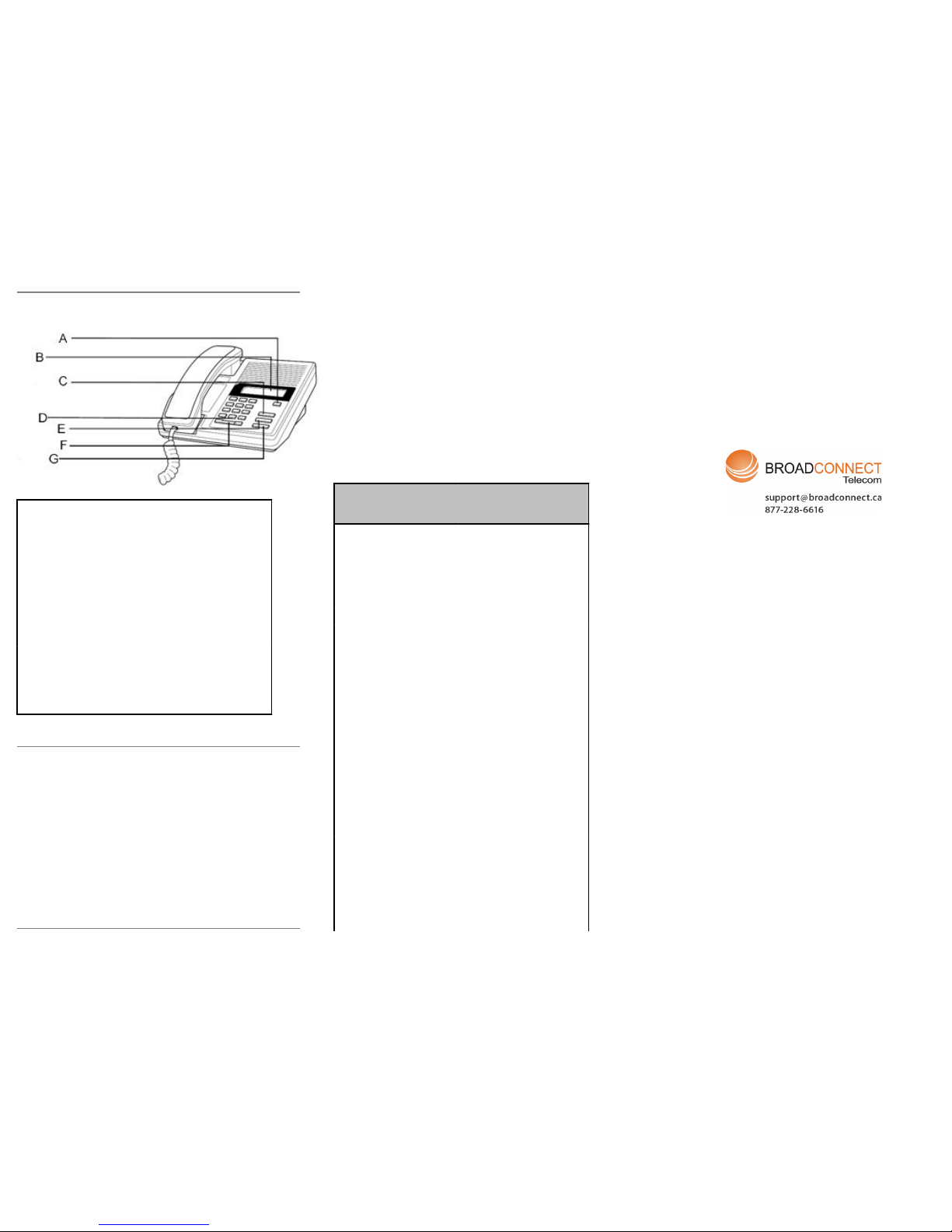
M7100 Digital Deskphone layout
This section describes the location and function of the buttons and
other features on the face of the M7100 Digital Deskphone.
M7100 layout
A Release button Ends an active call or
feature.
B Display Shows time and date,
call, and feature
information.
C Memory button Can be programmed with
an internal or external
telephone number or
frequently accessed
feature.
D Dial pad Used to dial out and
access features.
E Feature button Starts or ends a feature.
F Volume control Adjusts ringer and
handset volume.
G Hold button Places an active call on
hold.
Telephone Setup
Use the following tasks to set up the M7100 Digital Deskphone.
Adjusting the contrast level
Use the following task to adjust the contrast level of the LCD display.
1. Press Feature * 7.
2. Press 1 through 9 to select the contrast level. The higher the
number, the higher the contrast level.
Changing the ring type
Use the following task to change the ring type on the telephone.
1. Press Feature * 6.
2. Press 1 through 4 to select the ring type. A preview tone is
played.
3. Press Feature to store the ring type.
Programming the memory button
The memory button stores an autodial number or feature code to
give you one touch dialing or feature activation. You can program
the memory button with a new number or feature. After you have
programmed the memory button, you can use one of the included
memory button label strips to label the memory button.
Programming an external autodial number
You can program an external autodial number to the memory button.
1. Press Feature * 1.
2. Dial the external number you want to save to the memory button.
3. Press Hold to store the number to the telephone memory.
4. Label the memory button with a button label strip.
Programming an internal autodial number
You can program an internal autodial number to the memory button.
1. Press Feature * 2.
2. Dial the extension you want to save to the memory button. If a
valid number is entered, it is stored automatically.
3. Label the memory button with a button label strip.
Programming a feature code — method 1
You can program a feature code to the memory button.
Feature IP Office
Standard
Version
IP Office Quick Version/
PARTNER Version/Norstar
Version
Personal
Speed Dial
Feature 0,
*00 to *99
#80 to #99 (also Feature *4,
80 to 99).
System
Speed Dial
Feature 0,
001 to 999
Feature 0, 600 to 699
Ring Again
(Set/Clear)
Feature 2 /
Feature #2
AutCB works on phones with
soft keys.
Conference Feature 3 Feature 3
Forward All
On/Off
Feature 4 /
Feature #4
Feature 4 / Feature #4
Last Number
Redial
Feature 5 Feature 5
Page Feature 60 Prefix * to the extension/
group number.
Retrieve
Messages
Feature 65
or Feature
981
777 (own mailbox) or 778
(mailbox select)
Dial Voice
Call
Feature 66 Prefix * to the extension/
group number.
Priority Call Feature 69 Not supported
Transfer Feature 70 Feature 70
Call Park Feature 74 Transfer call to own
extension number.
Call Unpark Feature #74
<park slot
ID>
6<extension number
(whoever parked the call)>
Call Pickup
Group
Feature 75 66<pickup group number>
Direct Call
Pickup
Feature 76 6<extension number>
M7100 Digital Deskphone
for IP Office Quick
Reference Guide
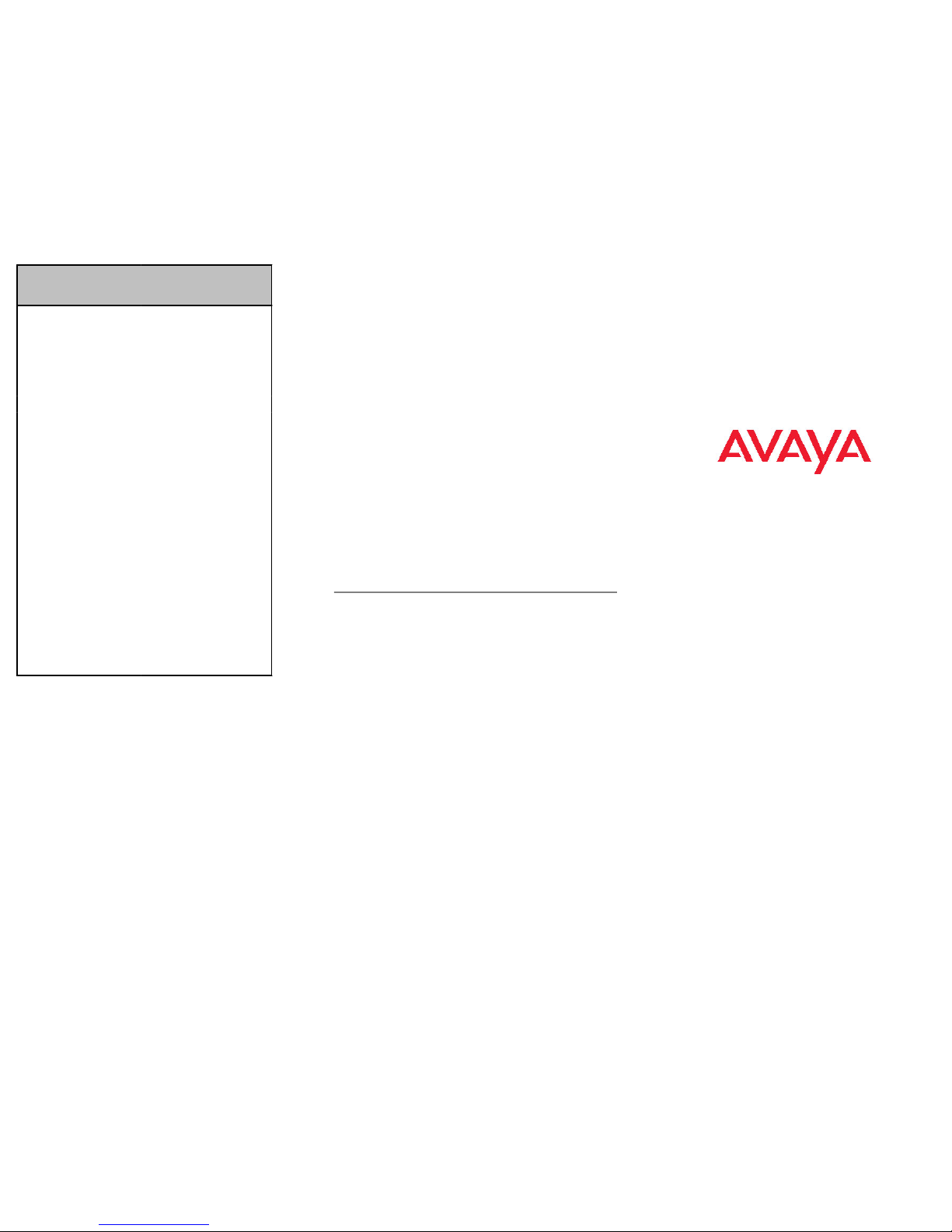
Feature IP Office
Standard
Version
IP Office Quick Version/
PARTNER Version/Norstar
Version
Do Not
Disturb On/
Off
Feature 85 /
Feature #85
Feature 85 / Feature #85
Group Listen
On/Off
Feature
802 /
Feature
#802
Not supported
Call Log Feature 812 Feature 812
Button
Inspect
Feature *0 Use button programming.
Speed Dial
Button
Feature *1 Use button programming:
Auto Dial — Other
Internal Auto
Dial
Feature *2 Use button programming:
Auto Dial — Intercom
Button
Programmin
g
Feature *3 Feature *3
Store a
Personal
Speed Dial
Feature *4 Feature *3, Feature *480 to
*499.
Ringer
Sound
Feature *6 System Admin function only
Contrast Feature *7 Feature *7
Ring Volume Feature *80 Feature *80
Enbloc
Dialing On/
Off
Feature *82 Not supported Hot dial only.
1. Press Feature * 3.
2. Press Feature and enter the feature code. The feature
programming is saved automatically.
3. Label the memory button with a button label strip.
Programming a feature code — method 2
You can program a feature code to a memory button.
1. Press Feature * 3.
2. If prompted for a security code, enter your Hot Desking Login
password.
3. Scroll (using the “>>>” softkey or Volume Up/Down) through the
features list to find the feature you want to save to a button
4. Press Selct or HOLD at the feature you want to program.
5. Press the memory button you want to save the feature to.
6. If prompted with the existing programming on this button, press
Repla or HOLD to program the button. Press Back or dial-pad
‘0’ to cancel without saving the programming, and return to the
selected feature.
7. Repeat steps 3 through 6 for each additional button you want to
program. Press Rls when finished.
8. Label the programmed button with a button label strip.
Resetting memory buttons to default feature code
programming
You can return all programmed feature buttons on your phone to the
default feature programming for your phone model.
1. Press Feature * 3.
2. If prompted for a security code, enter your Hot Desking Login
password.
3. Press * twice.
4. Press Prog or Hold to return all feature buttons to the system
defaults.
5. Label the programmed button with a button label strip.
Erasing the memory button
You can delete the current memory button programming to
reprogram it with a different number or feature.
1. Press Feature * 1.
2. Press Hold to delete the current memory button programming
from the telephone memory.
Displaying memory button programming
Use the following task to display the telephone number or feature
currently programmed to the memory button.
1. Press Feature * 0. The phone's extension number is briefly
displayed, then the current memory button programming is
displayed.
2. Press Feature again to clear the LCD screen.
Making and answering calls
Use the following tasks to make and answer calls on your M7100
Digital Deskphone.
Making external calls
Use the following task to make a call to an external telephone
number.
Note:
Contact your system administrator to confirm what external dialling
code to use on your telephone.
1. Lift the handset
2. Dial the external dialling code to access an external line.
3. Dial the external telephone number.
Making Internal calls
Use the following task to make a call to an internal extension.
Note:
Contact your system administrator for a list of extension numbers.
1. Lift the handset
2. Dial the extension number.
Answering calls
Lift the handset to answer a call when your telephone rings and the
display light flashes.
Making additional calls
The M7100 telephone allows you to have multiple calls active at the
same time. Use Hold to switch between calls.
1. Press Hold to put the first call on hold.
2. Dial the telephone number of the second call.
3. Press Hold again to return to the first call. The second call is
automatically put on hold. The HOLD button cycles through the
intercom appearances and active calls on the phone. When
pressed while on a call, the HOLD button attempts to find an
M7100 Digital Deskphone
for IP Office Quick
Reference Guide
