Page 1
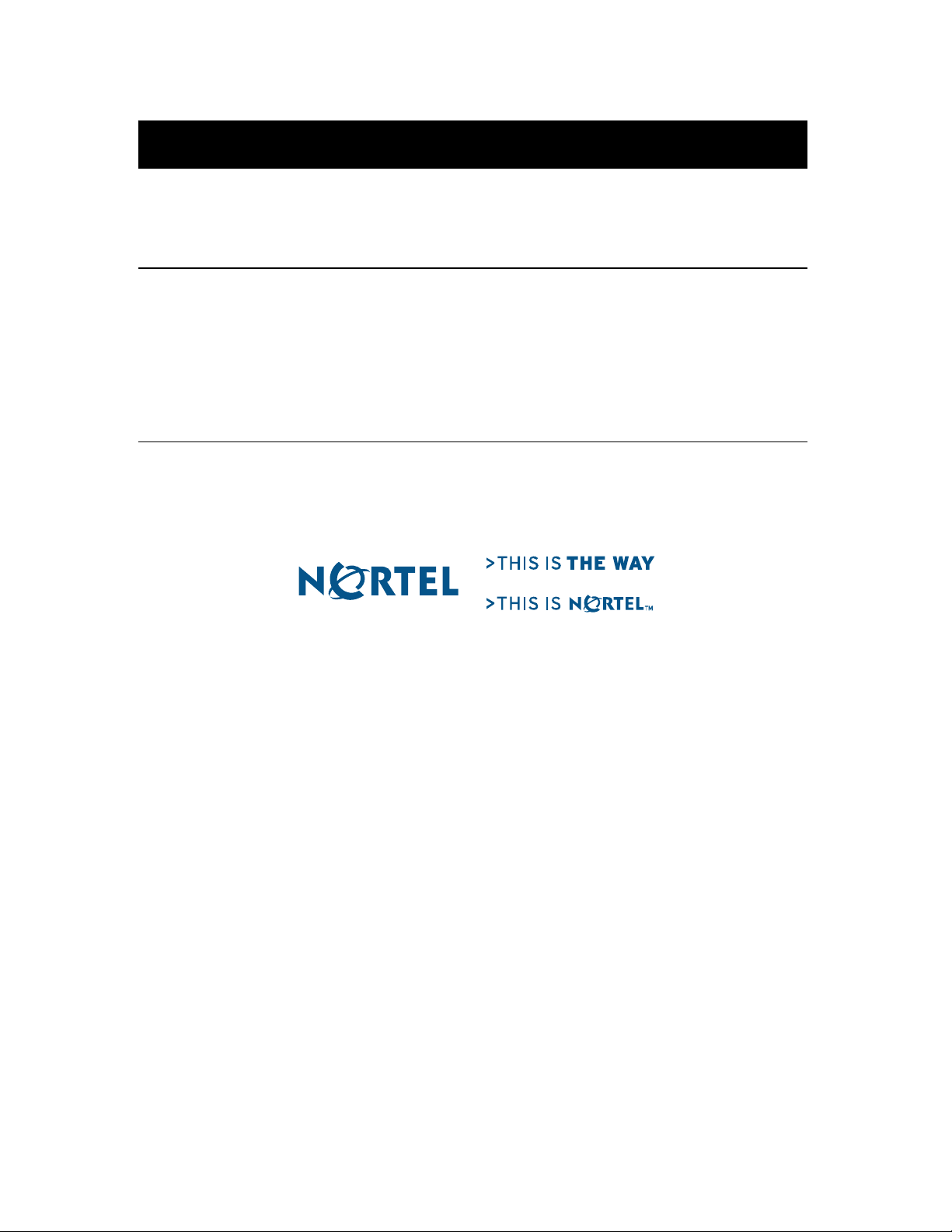
IP Telephony Clients
IP Phone 2007 Firmware Release Notes
Product Release: 0621C23
Document Version: 1.0
Document Release Date: July 19, 2005
Page 2
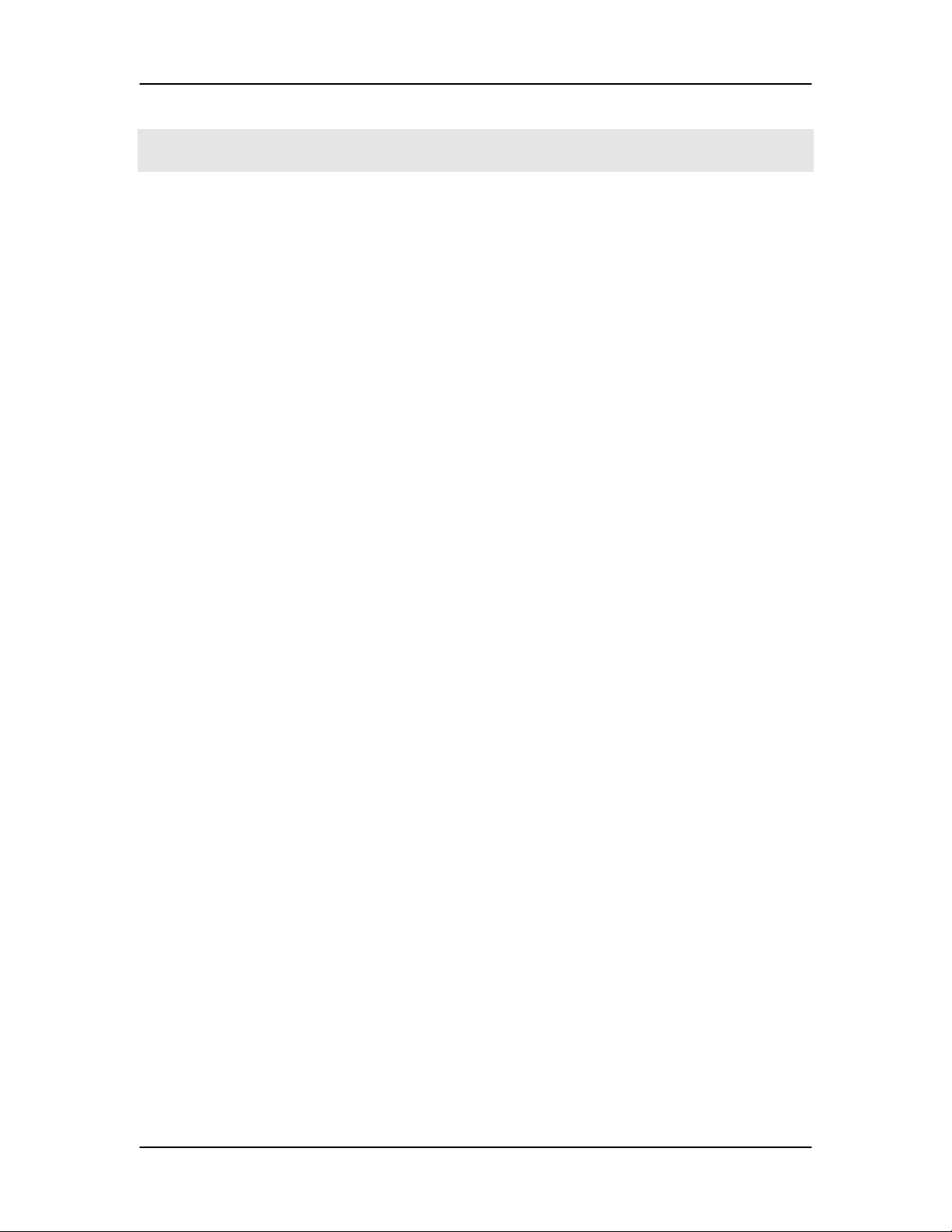
Version 1.00 IP Phone 2007 Firmware Release Notes
Table of Contents
Table of Contents .............................................................................................................. 1
IP Phone 2007 Firmware Release Notes ......................................................................... 4
Release Date....................................................................................................................4
History............................................................................................................................. 4
Applicable Hardware ...................................................................................................... 4
Purpose of this Firmware................................................................................................ 4
Identification ................................................................................................................... 4
Image Size....................................................................................................................... 5
Firmware Upgrade .......................................................................................................... 5
Method 1: Automatic UFTP Download Initiated by Server....................................... 5
Method 2: Tool Menu TFTP Upgrade........................................................................ 5
Method 3: Manual BootC TFTP Firmware Upgrade Procedure ................................ 7
Patches on CS 1000 ........................................................................................................ 7
Powering ......................................................................................................................... 8
Notes ............................................................................................................................... 8
Backlight Interaction with USB devices..................................................................... 8
XAS Configuration ..................................................................................................... 8
Password Protection of the Tools Menu ..................................................................... 9
EAP Configuration and Statistics ............................................................................. 11
Configuration ............................................................................................................ 11
Statistics .................................................................................................................... 11
Voice VLAN Filter ................................................................................................... 11
New Features and Changes by Build (summary)......................................................... 12
Changes in C23 (from C22) –is the post GA upissue build:......................................... 12
Citrix Related Fixes .................................................................................................. 12
Changes in C22 (from C21):......................................................................................... 12
Enhancements ........................................................................................................... 12
Citrix Related Fixes .................................................................................................. 13
IP Phone 2007 CRs Fixed......................................................................................... 13
CR Fixes Inherited from the IP Phone 200x Platform:............................................. 14
Changes in C21 (from C20) – C21 is the GA build:..................................................... 14
Citrix Related Fixes .................................................................................................. 14
IP Phone 2007 CRs Fixed......................................................................................... 14
Changes in C20 (from C19):......................................................................................... 14
Enhancements ........................................................................................................... 14
Citrix Related Fixes .................................................................................................. 15
IP Phone 2007 CRs Fixed......................................................................................... 15
CR Fixes Inherited from the IP Phone 200x Platform:............................................. 15
Changes in C19 (from C18):......................................................................................... 16
Enhancements ........................................................................................................... 16
Citrix Related Fixes .................................................................................................. 16
IP Phone 2007 CRs Fixed......................................................................................... 17
C23 Firmware for Verification Page 1 July 19, 2005
Page 3
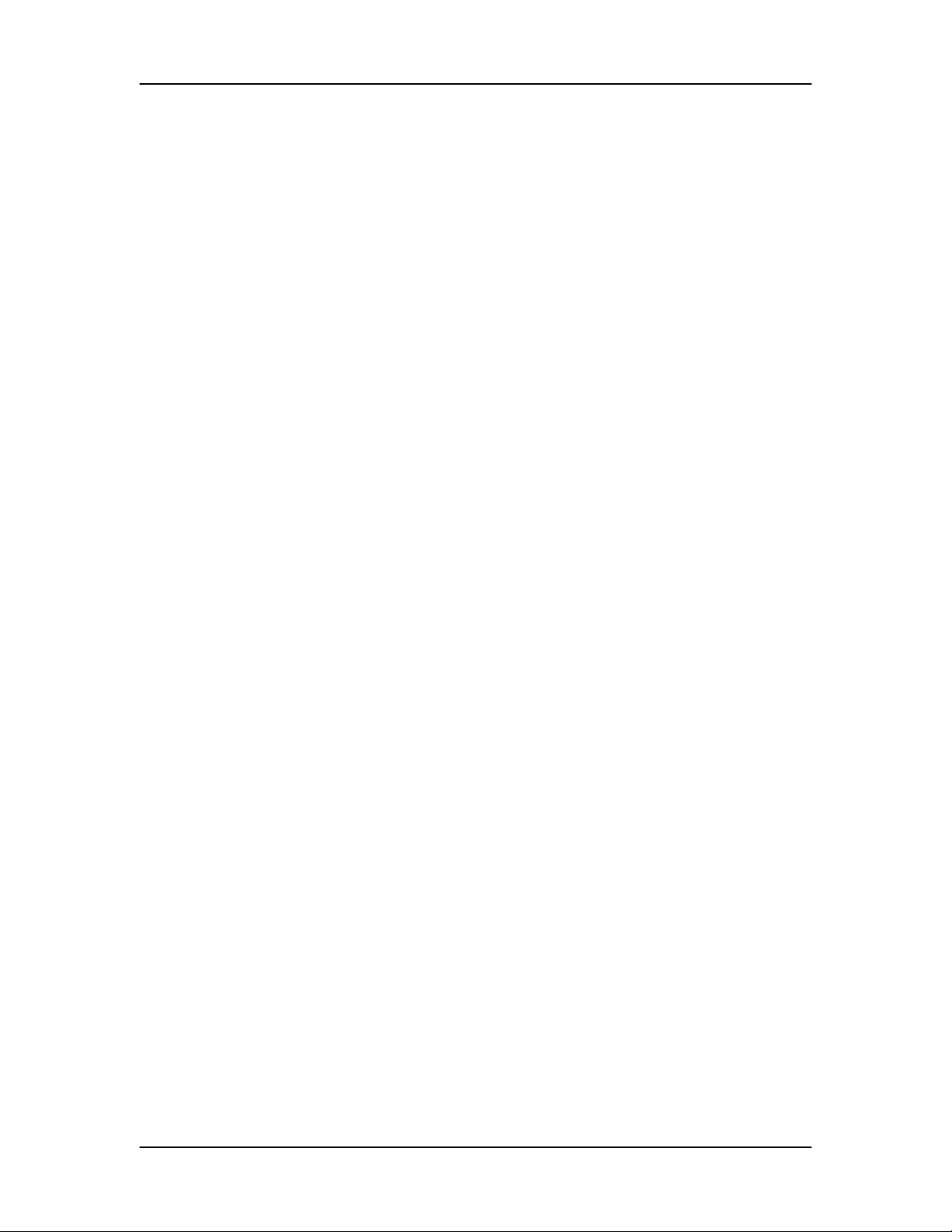
Version 1.00 IP Phone 2007 Firmware Release Notes
CR Fixes Inherited from the IP Phone 200x Platform:............................................. 17
Changes in C18 (from C17):......................................................................................... 18
Enhancements ........................................................................................................... 18
Merge fix................................................................................................................... 18
Changes in C17 (from C16):......................................................................................... 19
Enhancements ........................................................................................................... 19
IP Phone 2007 CRs Fixed......................................................................................... 19
CR Fixes Inherited from the IP Phone 200x Platform:............................................. 20
Changes in C16 (from C15):......................................................................................... 20
IP Phone 2007 CRs Fixed......................................................................................... 20
Changes in C15 (from C14):......................................................................................... 21
Enhancements ........................................................................................................... 21
IP Phone 2007 CRs Fixed......................................................................................... 21
CR Fixes Inherited from the IP Phone 200x Platform:............................................. 22
Changes in C14 (from C13):......................................................................................... 22
Enhancements ........................................................................................................... 22
IP Phone 2007 CRs Fixed......................................................................................... 22
CR Fixes Inherited from the IP Phone 200x Platform:............................................. 23
Changes in C13 (from C12):......................................................................................... 23
Changes in C12 (from C11):......................................................................................... 23
Changes in C11 (from C10):......................................................................................... 24
Changes in C10 (from C09):......................................................................................... 24
IP Phone 2007 Feature Description............................................................................... 26
The following is a list of the major features implemented in the IP Phone 2007 (some
are hardware features)................................................................................................... 26
Call Processing.......................................................................................................... 26
Touch Panel .............................................................................................................. 26
Touch Panel Calibration ........................................................................................... 26
Pop-up keyboard ....................................................................................................... 26
Touch Panel cleaning Feature................................................................................... 26
Backlight................................................................................................................... 26
Backlight Saver......................................................................................................... 26
LCD Contrast............................................................................................................ 26
USB Port ................................................................................................................... 26
Bluetooth................................................................................................................... 27
Local Diagnostics...................................................................................................... 27
Network Configuration ............................................................................................. 27
Hardkey Label Tool .................................................................................................. 27
Languages ................................................................................................................. 27
Window System........................................................................................................ 27
G-XAS Graphical Citrix (Net 6)............................................................................... 28
Feature Registration in the Chooser.......................................................................... 28
Prime Feature Registration ....................................................................................... 28
Display of RFB data in a Window............................................................................ 28
Mouse or Touchpanel click....................................................................................... 29
Text Entry ................................................................................................................. 29
C23 Firmware for Verification Page 2 July 19, 2005
Page 4
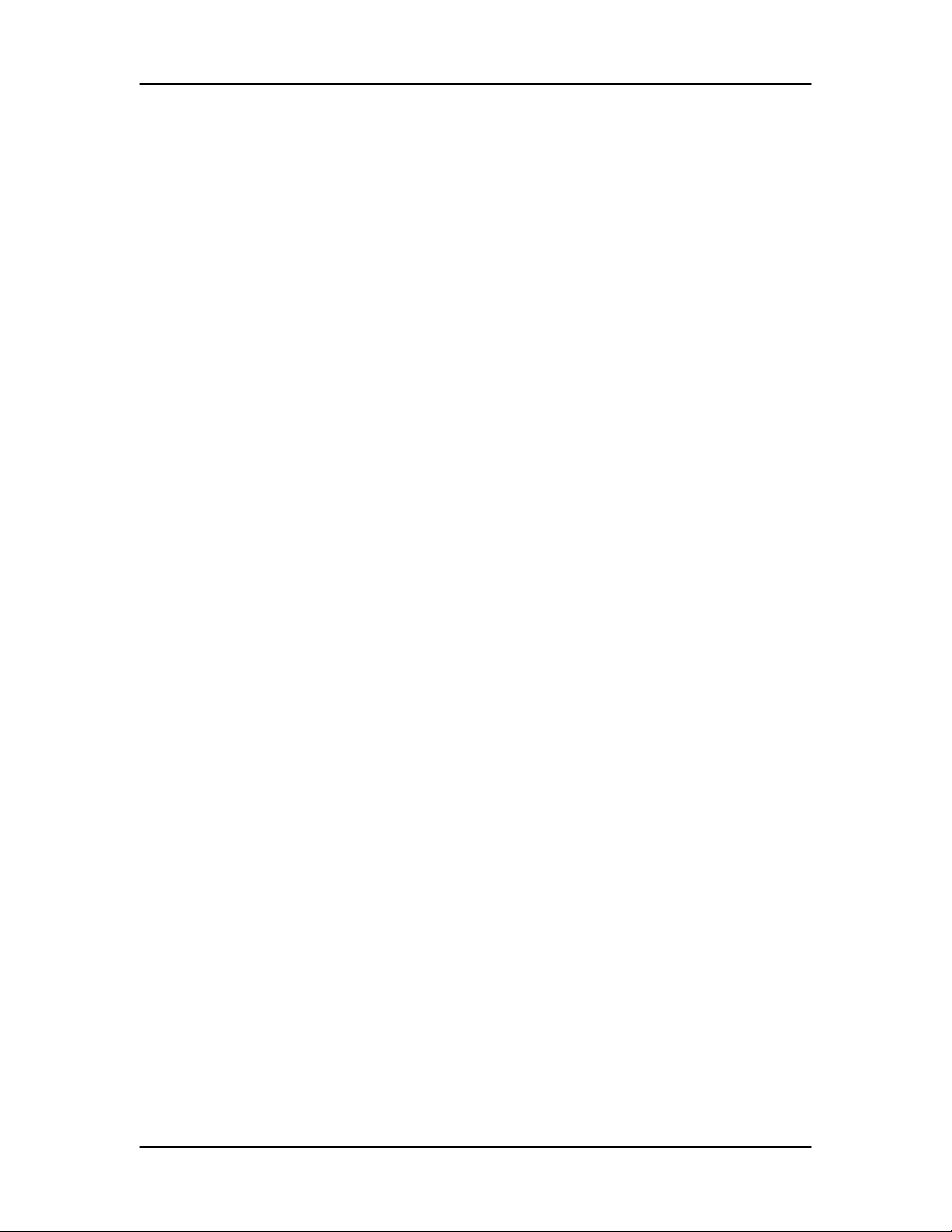
Version 1.00 IP Phone 2007 Firmware Release Notes
Net6 Page.................................................................................................................. 29
Net6 Push.................................................................................................................. 29
Dial Digit in Text Based XAS .................................................................................. 29
Video......................................................................................................................... 29
XAS Text-based Net6............................................................................................... 29
Features Not Implemented in this Release ................................................................... 29
CR’s Opened.................................................................................................................... 29
Bug Reporting ................................................................................................................. 29
C23 Firmware for Verification Page 3 July 19, 2005
Page 5
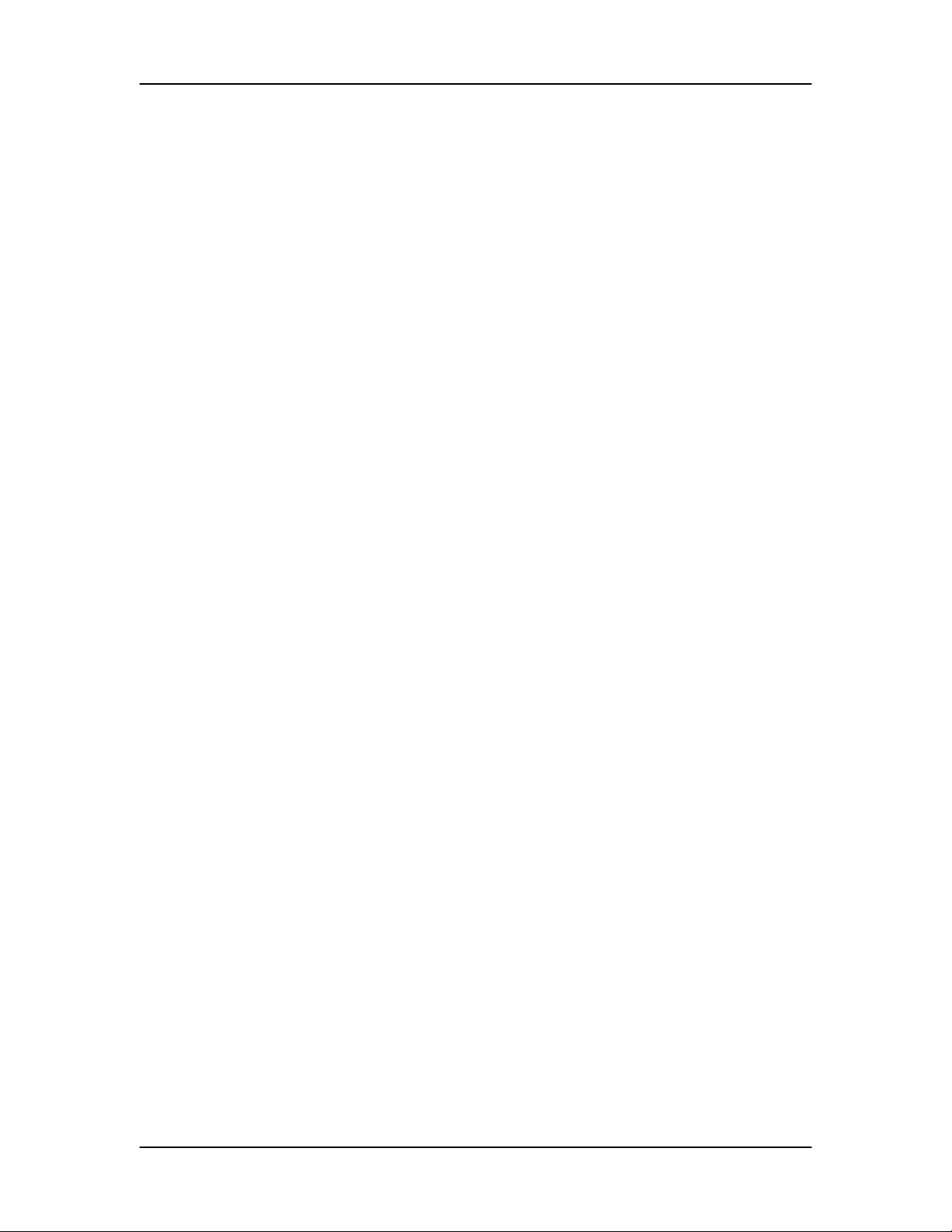
Version 1.00 IP Phone 2007 Firmware Release Notes
IP Phone 2007 Firmware Release Notes
Editor: Charles Walter
Release Date
July 19, 2005
History
Based on the previous release: 0621C22.
Applicable Hardware
This firmware is intended to run on the IP Phone 2007 NTDU96, Sample C, D or newer hardware.
This firmware cannot run on any other existing hardware. This firmware no longer supports
sample B hardware.
Purpose of this Firmware
As a post-GA up-issue, this release addresses problems found while testing Citrix XAS server
applications, in advance of releasing the IP Phone 2007 up-issue. This firmware is basically “CR
functional equivalent” to the Phase 2 IP Phone 2007’s D98 build (see the Changes section for
details).
The release level of this firmware is “post-GA up-issue”.
PV Testing is not complete at release date.
Identification
This new firmware identifies itself as:
Version: 0621C23
File name: 0621C23.bin
06 = build location (Calgary)
21 = target hardware (IP Phone 2007 sets)
C23 = version C=2 therefore C21 = 2.23
The non-compressed identifier string “FW Version Len070621C23” is embedded in the binary.
The full “Enhanced FW Download” strings are also supported.
C23 Firmware for Verification Page 4 July 19, 2005
Page 6
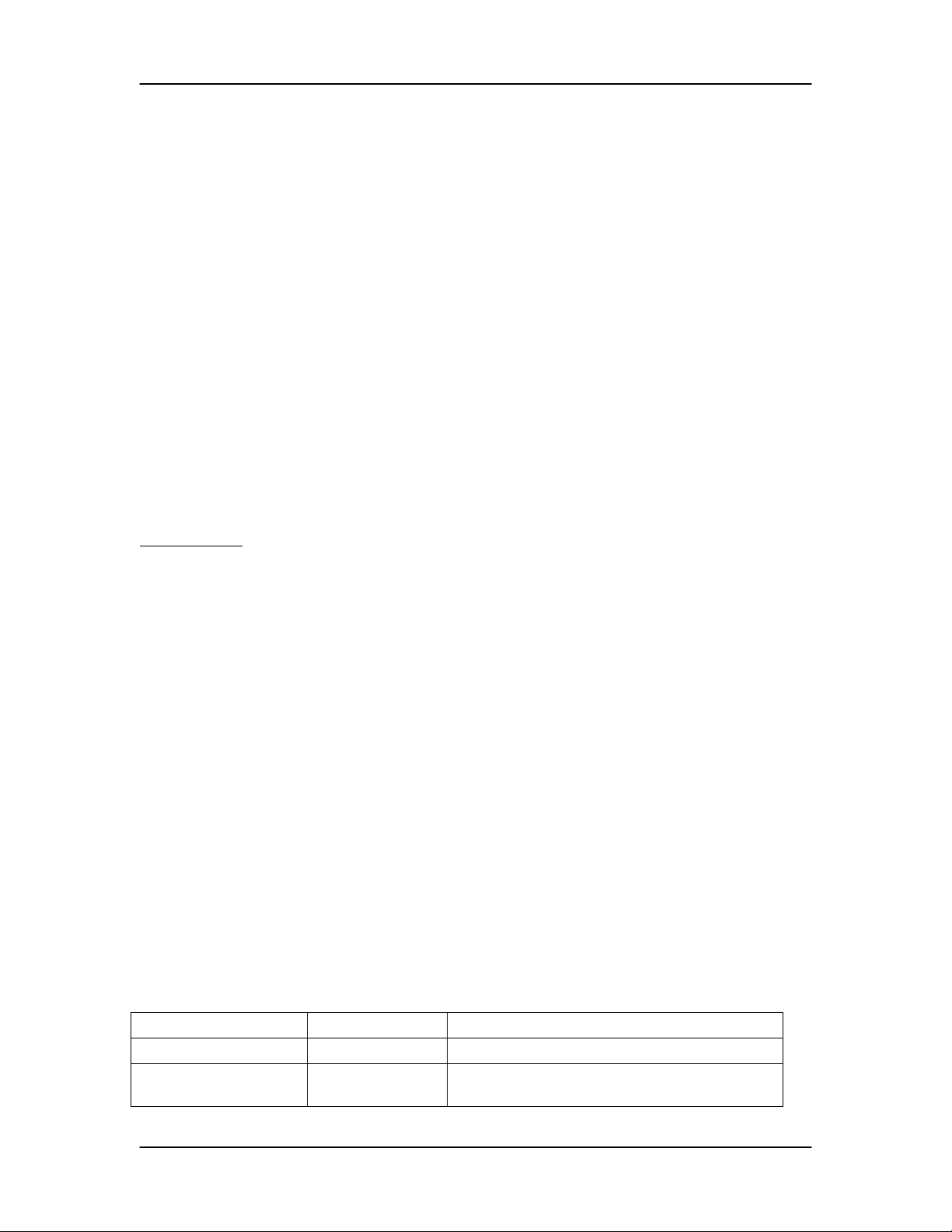
Version 1.00 IP Phone 2007 Firmware Release Notes
Image Size
Maximum flash size is 16 Mbytes in the IP Phone 2007
Maximum SDRAM size is 32 Mbytes in the IP Phone 2007
Firmware Upgrade
The IP Phones 2007 shipped from the factory and those already installed need to be field
upgraded.
Thee three methods for field upgrading the firmware in the IP Phones 200 are as follows (in order
of simplicity):
1) Automatic UFTP download initiated by the server available in firmware C13 or above
2) Tool menu TFTP upgrade available in firmware C12 or above
3) Manual in BootC (normal fault recovery method) available in firmware C07 or above
Note:
Two other field upgrade methods are available, though not recommended at this time:
1) Automatic by .cfg file (as with some 3
2) Re-programming using the JTAG port (not intended for end user upgrade)
Important Note
The TFTP download and upgrading of the IP Phone 2007 Flash memory takes a while. Please be
patient. Do not unplug or reboot the phone during the process! The TFTP file transfer takes about 20
seconds, followed by another 2.5 minutes to burn the file into the Flash memory; displayed messages
indicate current activity. The IP Phone 2007 then finishes the process, reboots, and runs the new
Firmware version.
:
rd
party phones) (not yet implemented)
Method 1: Automatic UFTP Download Initiated by Server
Releases C13 or later all support the UFTP download process initiated by the server. This
feature requires the server to be able to correctly identify the IP Phone 2007. Once the server
identifies the IP Phone 2007, it uses the correct firmware image to start the firmware upgrade
process. If it can, then the UFTP download follows the same process as on other existing IP
Phones.
This download process is supported on CS 1000 Release 4.5 or later. Use Element Manager to
load the 0621C23.bin file to the Signaling Servers. The IP Phones upgrade when they register.
Method 2: Tool Menu TFTP Upgrade
In firmware C12 or later, users have the option of starting the TFTP upgrade from the application.
This method requires the TFTP server to carry a configuration file called “i2007.cfg” in addition to
the image file. The configuration file is a plain text file with the following fields:
Field Name Field Value Descriptions
DOWNLOAD_MODE FORCED Must be FORCED
VERSION C123456 A label use to let the user know the firmware
version. The download process does not
C23 Firmware for Verification Page 5 July 19, 2005
Page 7
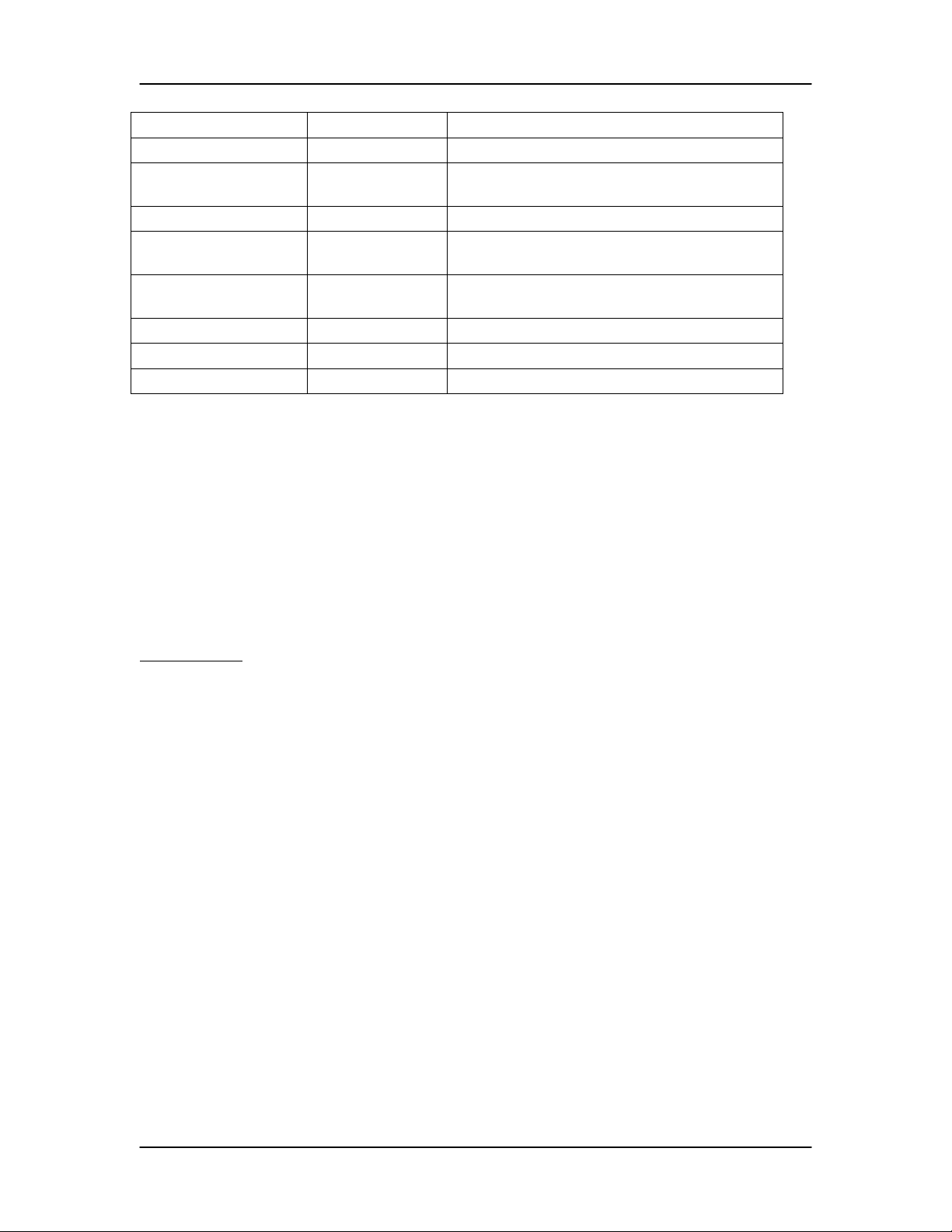
Version 1.00 IP Phone 2007 Firmware Release Notes
check this version.
TYPE APP Must be APP
FILENAME
PROTOCOL TFTP Download protocol. Must be TFTP.
SERVER_IP xxx.xxx.xxx.xxx IP Address of the TFTP server in decimal
SERVER_PORT TFTP Server port. If not specified, the default
SECURITY_MODE 3
KEY_ID1 2
KEY_ID2 4
A sample of the configuration file is listed below:
DOWNLOAD_MODE FORCED
VERSION C123456
TYPE APP
FILENAME 0621C23.bin
PROTOCOL TFTP
SERVER_IP 192.168.0.11
SERVER_PORT
SECURITY_MODE 3
KEY_ID1 2
KEY_ID2 4
Important Note
The configuration file can be created with a default filename like “i2007.img”, so that the i2007.cfg
file does not have to be changed each time a new IP Phone 2007 firmware is released. However,
if the default filename is used, when copying the new firmware file to the TFTP directory, users
must rename the released firmware file – 0621C23.bin, for example – to match the name used in
the i2007.cfg file.
When the “i2007.cfg” file is created in the TFTP server home directory, together with the image
file, upgrade the firmware using the following procedure:
:
0621C23.bin
Image file name. Must match the filename of
the actual IP Phone 2007 firmware file.
format
TFTP port is used
1. Select the TFTP Upgrade option in the Tool Menu.
2. Tap on the TFTP IP edit box and enter the IP Address. The keypad can be used to enter
the IP address by using the “*” as the decimal point.
3. Tap on the “Read Configuration” button. The IP Phone 2007 reads the configuration file
information from the TFTP server and displays the image information in the dialogue box.
Check the network connection if a problem occurs in reading the configuration file.
4. If no problem occurs, tap the “Download” button to start the TFTP upgrade process.
After a brief pause, the IP Phone 2007 soft-resets, displays “Starting TFTP download…”, and
downloads the firmware. The IP Phone 2007 then displays “Writing firmware to flash ROM…”,
while writing the firmware to the Flash memory. Finally, the IP Phone 2007 resets, and the
application boots.
C23 Firmware for Verification Page 6 July 19, 2005
Page 8
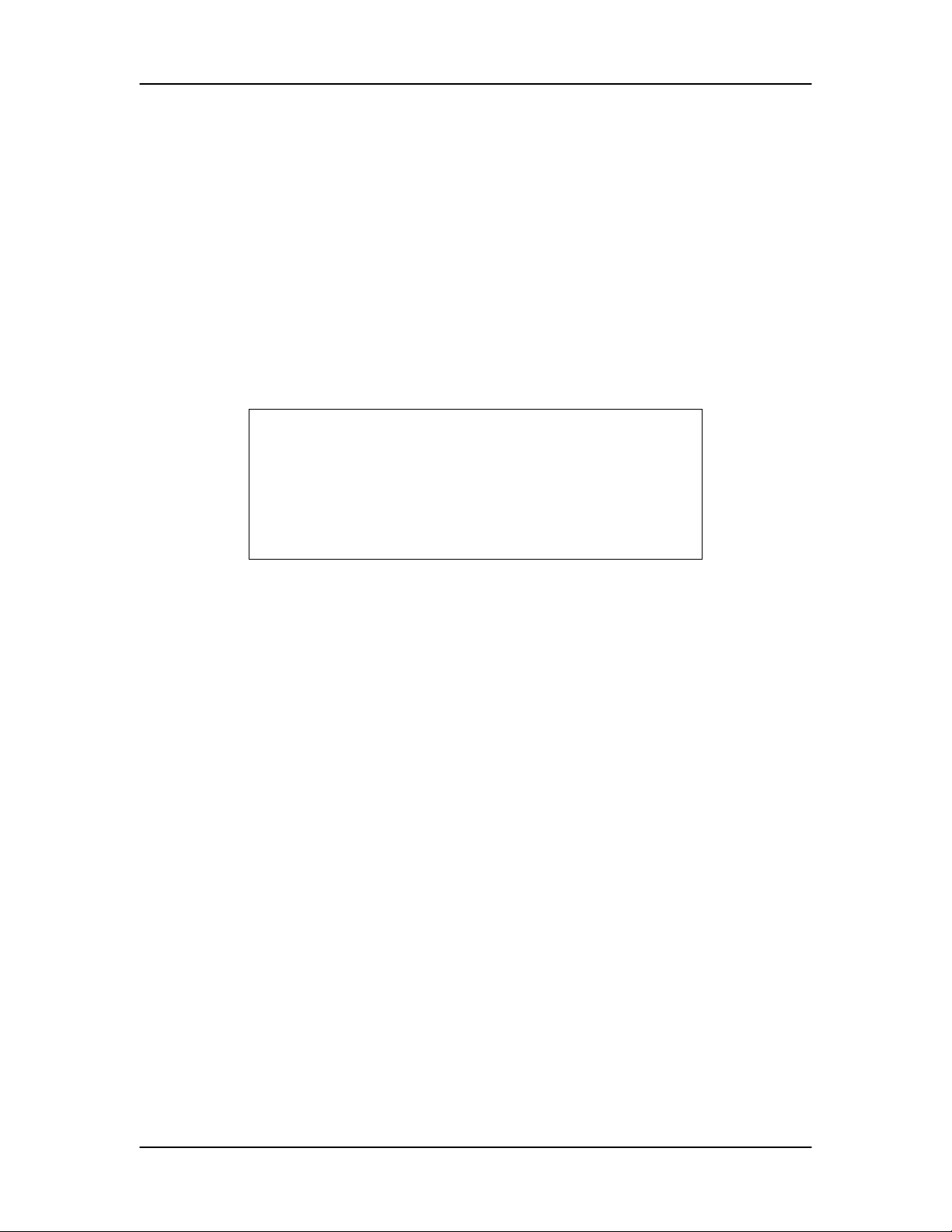
Version 1.00 IP Phone 2007 Firmware Release Notes
Method 3: Manual BootC TFTP Firmware Upgrade Procedure
Method 3, Manual in BootC, is the emergency recovery method. It is not user-friendly. To use
Method 3, the firmware is placed on the TFTP server just as it was in Method 2. Manually
configure the IP Phone 2007 during bootup to point to that specific TFTP server. The BootC
firmware carries out the upgrade. To initiate the firmware download task, as described in the
following procedure, BootC must be triggered to run.
1. Put the file i2007.img on a TFTP server. The file name must be fixed in this method.
2. Hold down the [Up] and [2] keys, and while doing so, re-power the IP Phone 2007. When the
IP Phone 2007 re-starts, it loads and runs BootC instead of the Application. A simple, nongraphic text menu on white background should be displayed.
Copyright © 2004 Nortel Networks
I2007 IP telephone
Manual Configuration
If this menu does not displayed, repeat step 2.
3. When "Nortel Networks" displays on the screen, press [0], [0], [7], and [*] in sequence. BootC
goes to manual configuration. If this does not occur, repeat step 2.
4. Follow the prompts to Configure DHCP and/or VLAN using
• The left-soft key (below the LCD) as OK
• The left-arrow key as BackSpace
• The right-arrow key as Clear
• The right-soft key as Cancel
5. At the prompt "TFTP download? (0-No, 1-Yes):", select 1 for TFTP download and press OK
6. Clear the address and then enter the TFTP server IP address. Press OK to start downloading.
Downloading should commence. After downloading is complete, the IP Phone 2007 reboots and
the new Application runs.
Patches on CS 1000
To install these IP Phones 2007 on a CS 1000, the following patches for the Signaling Server are
required. Install these patches first, before deploying the IP Phone 2007. No patch should be
needed for the CS 1000 4.5 Release.
SR 3.0: Patch MPLR19578
SR 4.0: Patch MPLR19578
C23 Firmware for Verification Page 7 July 19, 2005
Page 9
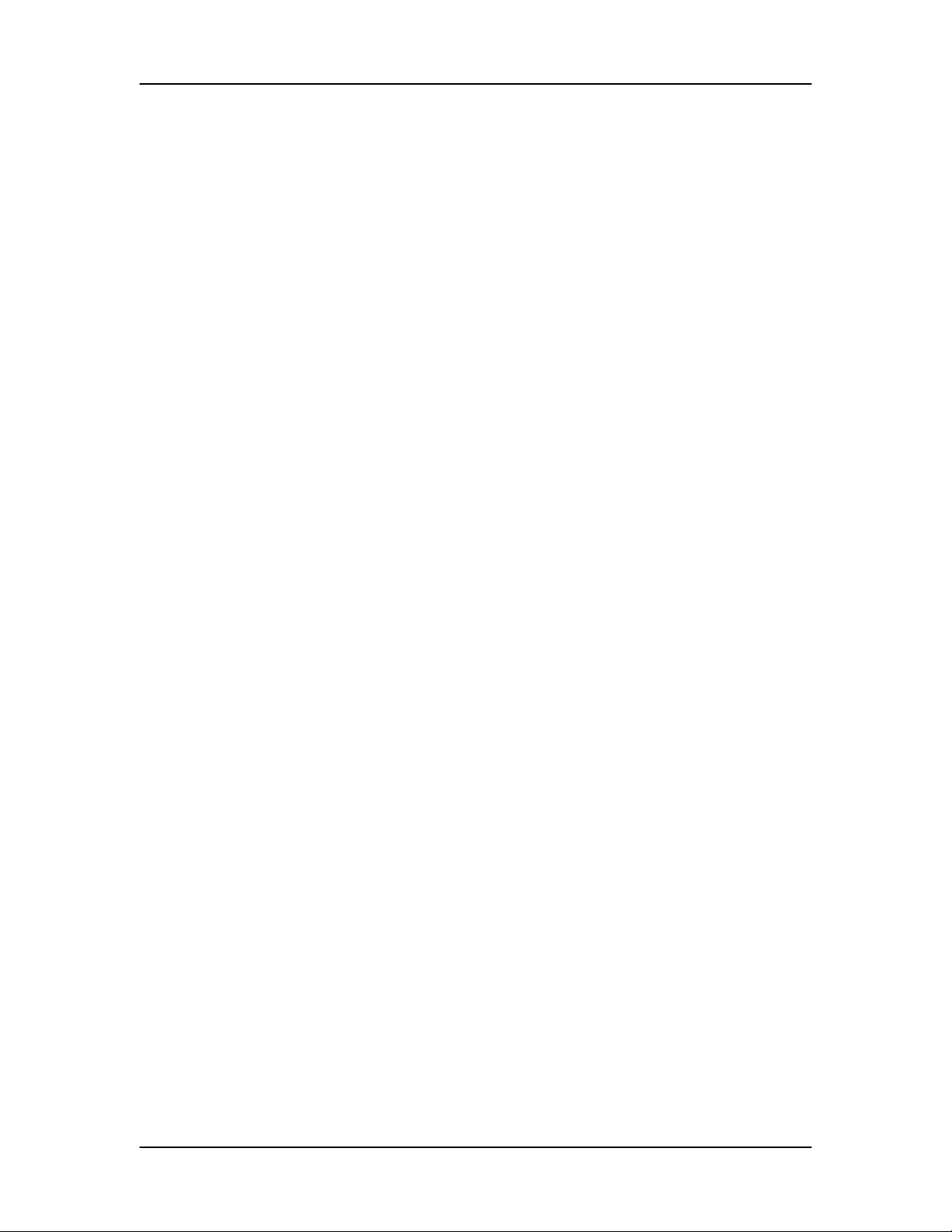
Version 1.00 IP Phone 2007 Firmware Release Notes
Powering
Some notes on powering the IP Phone 2007.
IEEE 802.3 af Power: The IP Phone 2007 is fully compliant. It is classification 0, meaning 12.5
watts. Some Ethernet switches cannot support a full load on all their ports. In this case, it is only
possible to equip a smaller number of IP Phone 2007 phones on each switch. The actual number
depends on the switch model. Note that there are two Baystack models that can support full
power on all ports.
Cisco Legacy Power: The IP Phone 2007 complies with most Cisco equipment supporting the
MLP discovery scheme. It has not been tested on all Cisco models. A known troublesome model
is 3725 router with external power adapter.
Cisco Midspan: Not supported.
PowerDsine Midspan: Not tested.
Local AC Power: The IP Phone 2007 uses a new universal 48 volt Power Brick . Do not
attempt to use the old 16VAC 8 Watt wall mount adapter from existing IP Phones 2001, 2002 and
2004. User can order the new Universal power brick separately. Users can also order the
localized AC cord separately, or it can be locally sourced.
Notes
Backlight Interaction with USB devices
Some USB to PS2 Mouse/Keyboard adaptors send regular coordinate update messages to the
phone even when the mouse is not being moved. This can prevent the sleep mode for the
backlight server from activating.
XAS Configuration
The IP Phone 2007 allows either a text XAS or a graphical XAS session, not both. This is a
limitation of the Citrix AG. The extra GXAS IP address was removed from the configuration in
version C17 in response to this limitation.
Starting with C19, it is possible to configure the XAS server IP and mode through DHCP using the
S4 server fields. The data items occur in the following order:
• XAS IP:XAS Port,
• ActionByte,
• and RetryCount.
The action byte values are:
• 1 = Graphical XAS,
• 0 = Text XAS.
The port field is processed if Graphical XAS is selected but ignored for Text XAS (the fixed text
port is used).
Important Note: the S4 set of data items is actually the third group of server data items in the
Full DHCP string; S3 is used in internal messaging between the TPS and the phone and
therefore is not in the DHCP string. The following examples demonstrate:
C23 Firmware for Verification Page 8 July 19, 2005
Page 10

Version 1.00 IP Phone 2007 Firmware Release Notes
Sample string for setting Graphical XAS:
"Nortel-i2004-A,147.65.1.238:7000,1,5;147.9.11.70:4100,1,5;37.165.238.90:44443,1,5\000"
where GXAS IP=37.165.238.90 Port=44443, Action byte=1 (GXAS)
Sample string for setting Text XAS:
"Nortel-i2004-A,147.65.1.238:7000,1,5;147.9.11.70:4100,1,5;37.104.122.75:5000,0,5\000"
where XAS IP=37.104.122.75 Port=<ignored>, Action byte=0 (XAS)
The XAS server information can also be configured through the Tools > Network Configuration
menu. The Graphical XAS check box was added to the UI in C18.
• When the box is checked, the Port field can be entered and is used as the graphical
AG’s port. The Port field only applies to the graphical XAS. A hard coded value
continues to be used for the text XAS.
• The default for the Graphical XAS check box is "checked”. Every user upgrading from
C16 or earlier to C18 or later shows the box checked.
• If the IP Phone 2007 is upgraded from an earlier firmware version and was previously
configured/using the text XAS applications, then upgrading causes the Graphical XAS
box to be checked while the XAS IP points to a text XAS server.
• To continue using the text XAS applications, manually uncheck the Graphical XAS
check box after the firmware upgrade is complete.
In summary, any text XAS user with firmware prior to C18 upgrading to C18 or later must
uncheck the Graphical XAS check box and select "Apply and Reset". This restores the text
XAS.
If the XAS IP address is set to 0.0.0.0, the IP Phone 2007 will not attempt to register to the AG.
When the Citrix graphical XAS server software is released and installed on the AG, each user will
need to go to the Tools > Network Configuration > Graphical XAS check box, check it, then
enter port 44443. Select "Apply and Reset" to make the changes take effect. Then access the
graphical XAS functions through the large buttons at the bottom of the IP Phone 2007’s display.
If the Graphical XAS checkbox is unchecked, the XAS IP address is used to access the text
mode on the AG via the “Expand” key. A fixed text XAS port is used for this. The port field in the
configuration is disabled in the UI; there is no need to enter a port number for text XAS.
In order for either to work, the AG must be able to map your DN to an IP address. This is part of
the AG configuration and applies to any IP Phone type.
Password Protection of the Tools Menu
The C20 build added a password protection mechanism for the Tools menu. The current
implementation addresses concerns regarding how easy it is for users to access the Network
configuration and other Tools menu items.
The new feature is enabled through a parameter (SECUREMENU) in the full DHCP configuration
string. The full DHCP configuration mode is needed to enable the password protection. If the
C23 Firmware for Verification Page 9 July 19, 2005
Page 11

Version 1.00 IP Phone 2007 Firmware Release Notes
SECUREMENU item is not present at the end of the S4 part of the Full DHCP string, the
password protection is not enabled.
Note: the S4 set of data items is actually the third group of server data items in the Full
DHCP string. S3 is used in internal messaging between the TPS and the IP Phone 2007
and thus is not in the DHCP string.
The SECUREMENU item is an optional parameter. If it is present, then the full S4 string –
including action and retries – must be found. The S4 string is already present if the XAS support
has been configured through the DHCP. If XAS is not configured, the password protection can
still be enabled by setting the S4 IP address to 0.0.0.0 and the other fields to any value
(recommended configuration is 0).
The following examples show how to configure the menu password protection through the DHCP
string:
Menu protection on, graphic XAS configured:
"Nortel-i2004-A,xxx.xxx.xxx.xxx:pppppp,aaa,rrr;xxx.xxx.xxx.xxx:pppppp,aaa,rrr;
xxx.xxx.xxx.xxx:pppppp,aaa,rrr,SECUREMENU."
"Nortel-i2004A,147.19.11.70:4100,1,10;147.19.11.70:4100,1,5;37.165.238.90:44443,1,5,SECUREMENU."
Menu protection off, graphic XAS configured
"Nortel-i2004-A,xxx.xxx.xxx.xxx:pppppp,aaa,rrr;xxx.xxx.xxx.xxx:pppppp,aaa,rrr;
xxx.xxx.xxx.xxx:pppppp,aaa."
"Nortel-i2004-A,147.19.11.70:4100,1,10;147.19.11.70:4100,1,5;37.165.238.90:44443,1."
Menu protection on, no XAS configured
"Nortel-i2004-A,147.19.11.70:4100,1,10;147.19.11.70:4100,1,5;0.0.0.0:0,0,0,SECUREMENU."
With Menu protection enabled, a password prompt pop-up window appears when the Tools Menu
icon is pressed. The administrator or technician enters the password 26567*738 (color*set) from
the dial pad and the Tools Menu appears.
Access to the menu remains active for five minutes. During this five minute period, the Tools
menu can be freely navigated, exited, and entered, without being prompted again for the
password. Once the five minute period expires, the Tools menu closes, as do any active Tools
menu pages. The password must be reentered to access the Tools Menu. Pressing the Tools
Menu icon anytime during the five minute period restarts the five minute timer.
A new Tools menu item, Lock Menu, is displayed when the menu’s password protection is
enabled. Selecting this item immediately exits the Tools menu, closes any open Tools menu
pages, and locks the menu. Letting the timer run out also locks the menu.
Currently, the password is fixed (Cisco uses a fixed password for this purpose, too).
When an incorrect password is entered, the Tools Menu does not open. The icon must be
clicked again to open the password prompt.
To prevent password guessing, only three incorrect password entries in a row are allowed. After
the third incorrect entry, further entries are ignored for a period of five minutes. During this
ignore period, though the password prompt displays and accepts entered digits, the IP PhOne
2007 does not process the incoming digits. The password prompt window simply closes, as in
the case of an incorrect password entry. Any further attempts to guess the password during the
five minute period are ignored. This effectively reduces the guess entry rate to three guesses
every five minutes.
C23 Firmware for Verification Page 10 July 19, 2005
Page 12

Version 1.00 IP Phone 2007 Firmware Release Notes
EAP Configuration and Statistics
Configuration
When the EAP (802.1x) feature was first introduced on the Phase 2 phones, the Manual Boot
Menu provided the only means of configuration. On the IP Phone 2007, the EAP feature can be
configured both at the Boot Menu and through the Tools menu Network Configuration page.
In the Network Configuration page, the dialpad uses digits only. (In the Manual Boot Menu,
however, each successive press of a dialpad key displays first lower case alphas, then upper
case alphas, and then digits.) To enter alpha characters from the Network Configuration page,
use either the IP Phone 2007’s pop-up keyboard or a USB keyboard.
At the top of the Network Configuration page, a pull down combo box enables or disables the
EAP. To enter the DeviceID (with EAP enabled), touch the screen to the right of the “Device ID”
prompt, then enter a Device. To enter the password, touch the screen to the right of the
“Password” prompt, then enter the password. To ensure password privacy, digits and characters
show up as asterisks (“*”). To reenter the password, touch the screen next to the Re-type
prompt, then enter the password again.
Once the EAP data is entered, the user can either make further edits to the Network
configuration, or choose to finish. To save the data and reset the IP Phone 2007, press the
“Apply&Reset” button. In case of any problems with data entry – an overly short password or
DeviceID, or a mismatch between the two entered passwords – then the red error message
“Internal Error: Failed to save data” shows above the Apply&Reset button. Refer to the EAP
FS or appropriate NTP section for details about EAP feature configuration and operation.
Statistics
The Tools> Local Diagnostic > Ethernet Statistics page includes current EAP information.
EAP Status, EAP State, DeviceID, and Authtr all fall under the heading “=== 802.1x Status
===”. All Phase 2 phones display these same statistic fields. Refer to the EAP FS or appropriate
NTP section for details about them.
Note: If the EAP feature is configured and enabled – even with nothing on the network to
authenticate it – the status still shows as “Authenticated”. To show that it did not receive
authentication from the network, the IP Phone 2007 displays the message "EAP NOT authorized"
during the boot up process. However, the IP Phone 2007 continues to check in the background
and, if it fails to get a response, eventually switches to the 'Authorized' state. This EAP feature
process is consistent with the operation of all Phase 2 phones.
Voice VLAN Filter
The Voice VLAN Filter feature filters both untagged packets and packets with other VLAN tags
from the packet stream that the IP phone “sees”. This feature only works if the IP Phone 2007 is
configured on a voice VLAN. If the filter is turned on but the IP Phone 2007 is not configured for
VLAN, then the IP Phone 2007 can not register to the TPS.
When the Voice VLAN Filter feature was first introduced on Phase 2 phones, the only means of
configuration was through the Manual Boot Menu. On the IP Phone 2007, the feature can be
configured from both the Manual Boot Menu and through the Tools menu Network Configuration
page.
Once the Voice VLAN is configured, click on the pull down box next to the VLAN Filter prompt
and chose “yes” or “no” to enable or disable the Voice VLAN filter. The default mode is Off.
C23 Firmware for Verification Page 11 July 19, 2005
Page 13

Version 1.00 IP Phone 2007 Firmware Release Notes
New Features and Changes by Build (summary)
Changes in C23 (from C22) in the post GA up-issue build:
Citrix Related Fixes
• When the server was offline for a period of time, the retry code for the control socket
connection did not release the socket descriptors. This eventually caused all new socket
connections to fail (including audio).
• The RFB code falsely reported itself to the GXAS server as a little endian architecture,
when in fact it was big endian. These false reports caused the IP Phone 2007 to
manually swap all the pixel color bytes delivered by the server. With the architecture now
specified as big endian, the byte swapping occurs on the server instead, where the
processing power resides.
• After a boot/hard reset, an initialization problem prevented the sticky bit from working until
the RFB app was manually started.
• In setting the sticky bit timer message from the GXAS server, the message was
sometimes incorrectly discarded.
Changes in C22 (from C21):
The C23 replaces the planned C22 post-Ga up-issue.
Enhancements
• The IP Phone 2007 integrates the 802.1x Supplicant (EAP) feature from the Phase 2
phones. (See the Notes section for details.) Inclusion of this feature also addresses the
following EAP related CRs:
Q01079237, Q01110638, Q01110648, Q01110635, Q01110618, Q01117527,
Q01110647, Q01136496.
• The IP Phone 2007 integrates the VLAN Filter feature from the Phase 2 phones. When
enabled, this feature filters the frames without the voice VLAN tag on the three port
switch, reducing CPU impact of broadcast storms, as well as improving voice traffic.
(See the Notes section for details.)
• The IP Phone 2007 now has graphical XAS push and page feature functionality. This
lets the IP Phone 2007 remain in the graphical XAS mode, while providing the push and
page feature operation from the Citrix server. In order to support this feature, the Citrix
server software requires an upgrade. Refer to the general release bulletin for details.
• The touch screen calibration data is now saved to a file in the FFS. When the phone
boots up, values from the saved file are made available for calibration. This lets the user
calibrate the screen. It also ensures stable calibration across power cycles and resets.
After pressing the Save key, file writing to the FFS causes a slight delay; this is normal
and expected.
• Empty lines and inconsistent order in the Fixed Voice VLAN drop down box have been
fixed.
C23 Firmware for Verification Page 12 July 19, 2005
Page 14

Version 1.00 IP Phone 2007 Firmware Release Notes
Citrix Related Fixes
Citrix related fixes include the following:
• Enhanced audio allows use of all three transducers – headset, handset, and hands free –
by a GXAS application.
• The IP Phone 2007 now handles hookswitch synchronization with the TPS, according to
document.
• If the GXAS server does not specify a transducer, then the IP Phone 2007 remembers
and selects the last transducer used.
• The IP Phone 2007 handles headset connection/disconnection for GXAS audio.
• If transducer is on handset but the handset is on-hook, then the audio automatically
changes to handsfree.
• If transducer is on headset but the headset is disconnected, then audio changes to
handsfree.
• The IP Phone 2007 allows GXAS volume control. Each transducer has its own volume
level that persists in EEPROM, so that volume is retained across phone resets.
• If the GXAS server provides the sticky bit with an application, then the application
automatically activates after an idle timeout. Default timeout is 60 seconds.
• The GXAS application can be activated by the server. If the current screen is the phone
screen, a timeout of 30 seconds occurs after any user action.
• The GXAS server carries new status messages.
• The stability of the RFB code is significantly improved. A race condition causing the RFB
session to fall out of sync and drop the connection is fixed. This fix also solves a couple
of repaint issues. Problems in how the RFB code handles errors conditions are
identified.
• A bad value in the keyboard part of the skin – possibly causing a crash on set start up –
is fixed.
• A possible crash issue when the server goes away is fixed. There was a time sensitive
situation when the icons were removed.
• An un-initialized variable in the window text is fixed.
IP Phone 2007 CRs Fixed
• Q01105972 – CICM SN09: 0621C13 firmware: The IP Phone 2007 did not support up
and down arrows.
• Q01150678: Running ISIC renders The IP Phone 2007 non-operational. A manual
reboot is required.
• Q01068552: Net6 push/page function did not work.
• Q01161333: The IP Phone 2007 displayed the wrong NT Code.
C23 Firmware for Verification Page 13 July 19, 2005
Page 15

Version 1.00 IP Phone 2007 Firmware Release Notes
CR Fixes Inherited from the IP Phone 200x Platform:
The IP Phone 2007’s C22 is equivalent to D98 firmware, minus the following feature content and
CR fixes:
• IP Call recording (in conflict with GXAS audio) and related CR Q01105003, Q01149451,
and Q01141470
• Non-applicable CR fixes:
1. Q00982151: CDT change for the i2002
2. Q01101894: KEM diagnostic problem with cascade KEMs
3. Miscellaneous: KEM fix from contractor for ACD mockup (in D96)
The D98 Fixes include:
• Q01156068 Citrix Bug 712: Watchdog Timer Reconnect
• Q01096109 CICM: Phase 2 terminal precedence power ringing problem
Changes in C21 (from C20) – C21 is the GA build:
Citrix Related Fixes
• In C20, with the GXAS open microphone command received and the audio on idle, the
command failed to bring up the open microphone dialogue. The microphone did not
open. The command worked in C19, but not in C20. This fix affects only the GXAS open
microphone command, not telephony functionality or GXAS speaker function.
IP Phone 2007 CRs Fixed
• Q01076961: On the TFTP upgrade, all devices on the telephone network lost
connectivity. The original fix was lost when the BootC code was restructured in the C19
fix for Q00989473-01 Phase 2: Bloomberg - Phase 2 i2004 - Full DHCP fails with Lucent
QIP server.
Changes in C20 (from C19):
Enhancements
• The tools menu now includes password protection, enabled through a Full DHCP
parameter. See Notes section for details.
• The fonts Hebrew and Arabic now include pages five and six.
• The Tools>TFTP Download screen is changed. Duplicate clear and backspace keys at
the top are removed, leaving only the soft label keys at the bottom. Other buttons are
resized. “Do It!” is changed to “Download.” The TFTP edit box now activates on entering
the screen, so you can enter the IP address without first making a selection.
C23 Firmware for Verification Page 14 July 19, 2005
Page 16

Version 1.00 IP Phone 2007 Firmware Release Notes
Citrix Related Fixes
• The GXAS audio at times rejected all audio requests from the GXAS.
• The GXAS session closed when the user navigated away from the session, then tried to
come back.
• The IP Phone 2007 now requests a full screen update when the application is activated,
ensuring that the screen does not corrupt when navigating away during a screen update.
• If the GXAS server goes away (the control channel closes), then any open GXAS
sessions are now properly cleaned up or closed, and all the GXAS icons are removed
until the server comes back.
• Problems with the GXAS shutdown code are fixed.
IP Phone 2007 CRs Fixed
• Q01063239: A blank screen feature prevents “burn in” – and the resultant ghost image
– when the LCD backlight is off.
• Q01136879 Beta: The IP Phone 2007 does not complete the boot-up sequence when
VLAN is defined as AUTO (solved by inclusion of Q00989473-01).
CR Fixes Inherited from the IP Phone 200x Platform:
The IP Phone 2007’s C20 is equivalent to D97 firmware, minus the following feature content and
CR fixes:
• IP Call recording (in conflict with GXAS audio) and related CR Q01105003.
• 802.1x and related CR fixes: Q01079237, Q01110638, Q01110648, Q01110635,
Q01110618, Q01117527, and Q01110647
• VLAN Filtering config menu
• Non-applicable CR fixes:
1. Q00982151: The CDT changed for the IP Phone 2002.
2. Q01101894: A problem with KEM Diagnostic occurred with cascade KEMs.
3. Miscellaneous: A KEM fix was received from contractor for the ACD mockup (in
D96).
Fixes to the D97 include:
• Q00989473-01: Phase 2: Bloomberg - Phase 2 i2004 - Full DHCP fails with Lucent QIP
server. Large rework to port to the IP Phone 2007.
• Q01114825: "Gratuitous ARP" Security Issue. Fix adds “Ignore GARP (Yes/No)”
configuration item to the Tools>Configuration Menu. Initial setting is “No”.
• Remainder of AA patch is removed.
Fixes to post-D97 include:
• Q01133450: The UDP Check sum error occurred when IP phase II client sent DHCP
decline message
• Q01134504: The PII IP Telephone rebooted when behind the NAT.
C23 Firmware for Verification Page 15 July 19, 2005
Page 17

Version 1.00 IP Phone 2007 Firmware Release Notes
• Q01136899: The background noise occurred on NAT from time to time.
• Q01138496: The DHCP Server showed a non-unique host name.
• Q01136898: The NAT includes one way speech path.
• Q01139795: The I2004 Phase 2 telephones did not release and renew the DHCP.
address.
• Q01147849: The message - "DHCP server is down" – showed when the IP Phone 2007
tried to reconnect after network failure.
Changes in C19 (from C18):
Enhancements
• The Graphic XAS checkbox now shows a black check mark instead of a red one. Past
users incorrectly assumed that the red X disabled the graphical mode.
• The Edit and IP Edit boxes now use a transparent background instead of a white one,
matching the rest of the controls.
• The soft keyboard bitmap now allows event 2 mapping.
• Messages added to the TFTP download screen now show when the IP Phone 2007 is
retrieving application firmware, as well as when writing the file to flash memory.
• A new special key sequence (SKS) – added for manufacturing use – resets the contrast
and brightness settings to the factory default setting.
• The Katakana font characters no longer rotate 90 degrees.
• The "VoiceVLAN:" prompt field is widened so that the colon (:) is not longer truncated.
Citrix Related Fixes
• The IP Phone 2007 now properly handles the hold button, so that any active call remains
on hold when outside the phone application.
• The DHCP now retrieves the action from the DHCP configuration for S4. This feature
forces the graphical mode from the DHCP.
• The handsfree LED turns on and off when the RFB uses the audio. With LED off and
XAS mode exited, the UNIStim stack updates to show the current state of the stack.
• The soft keys in the RFB application now update properly after a pop-up dialogue
appears.
• Audio stops and restarts according to when the user navigates away from the RFB
application. This feature applies only to speaker playback; the microphone never
restarts. When the TPS begins any audio stream, the audio stops.
• Demo applications are removed.
• Changes to the RFB code allow the server to register multiple applications – up to six.
This fix also solves a possible infinite loop issue on XAS server registration.
• Adjustments to the spacing of application icons on the home screen allow more room for
the voice office text.
• A problem with the server improperly closing the RFB socket caused the IP Phone 2007
to run out of socket descriptors after ~28 disconnections from the GXAS.
C23 Firmware for Verification Page 16 July 19, 2005
Page 18

Version 1.00 IP Phone 2007 Firmware Release Notes
IP Phone 2007 CRs Fixed
• Q01124169 (Q01128150): With GXAS checked, some IP Phones 2007 lost the speech
path after upgrading to C18. The problem, reported from alpha trial, is fixed.
• Q01122802: Pressing the Shift key on the pop-up keyboard disabled the dial pad..
• Q01089969: The TFTP Server showed "TFTP Ser0.0.0.0 Yes):1”
• Q01118186: The key labels on the IP Phone 2007 disappeared.
• Q01066024 (Q01109262): The IP Phone 2007 connected to BCM erroneous characters
during feature initiation. The fix now supports free form downloadable icons, each
doubled in size to match the IP Phone 2007’s display bitmap density. Items on the
display skin are moved slightly to fit the double-sized icons.
• Q01123494: The backspace key on the pop-up keyboard could not delete numbers in
the VoiceVLAN field.
• Q01047731: Pinging an IP address – with MaxPing equaling one – blocked the Network
Diagnostic Tool.
• Q01094346: The Phase 2 D88 incorrectly reported Latency, which caused too many
false QoS messages.
CR Fixes Inherited from the IP Phone 200x Platform:
The IP Phone 2007’s C19 is equivalent to the D97 firmware, minus the following feature content
and CR fixes:
• IP Call recording (in conflict with GXAS audio) and related CR Q01105003.
• 802.1x and related CR fixes: Q01079237, Q01110638, Q01110648, Q01110635,
Q01110618, Q01117527, and Q01110647
• VLAN Filtering config menu
• Non-applicable CR fixes:
1. Q00982151 - CDT change for i2002
2. Q01101894 - KEM Diagnostic problem with cascade KEMs.
3. Miscellaneous - KEM fix from contractor for ACD mockup (in D96)
• Q00989473-01: The Phase 2: Bloomberg - Phase 2 IP Phone 2004 - Full DHCP
failed with the Lucent QIP server; the fix required reworking the IP Phone 2007’s OS
environment. There was no time to port it after submission for the D97 build. The next
up-issue of the IP Phone 2007 will integrate the fix.
• Q01114825: There was a "Gratuitous ARP" security issue. WindRiver provided a patch
for the Tornado 2.2.1 to solve the problem, but the patch could not compile in the IP
Phone 2007’s PCD 1.1 OS environment. A new PCD1.1 patch from WindRiver is
forthcoming. Once received, the next up-issue of the IP Phone 2007 Firmware will
integrate the fix.
• An AA patch was removed as a result of Q00989473. Once Q00989473 is fixed, the AA
patch will be removed.
C23 Firmware for Verification Page 17 July 19, 2005
Page 19

Version 1.00 IP Phone 2007 Firmware Release Notes
The following CR fixes were integrated from D96:
• Q01081114: DHCP expiry handler
• Q01094080: STP Fast learning on the IP Phone 200x did not work as expected, causing
network loops. The fix lets the spanning tree PBDU packets – when received from the
network – pass to the PC port.
• Q01100825: The SN08:CICM:Phase II telephones, with full DHCP, did not set the S2
value correctly.
• Q01114295: The UDP packet caused the phone to crash.
• Q01114103: An unexpected UDP Ports Open occurred.
• Q01082074: Phase II 2004 Sets Low Tone Levels (dial tone)
• Q01122304: Phase II firmware sent duplicate RUDP sequence numbers, causing the
telephone to soft reset.
Fixes related to new Citrix include:
• Q00862164: Pressing the headset key did not toggle the set back to the TPS session.
• Miscellaneous: The Expand Key handler is improved.
CR fixes integrated from the D97 include:
• Q01090903: TLAN failure occurred less than ten minutes after a hard reset on one of the
ACF telephones. The fix blocks the hard reset when the active voice failover feature is
active.
• Q01098021: The Phase 2 firmware did not include the UNIStim General Read/Write
message..
• Miscellaneous: The hard reset from the AA fix is removed.
Fixes related to new Citrix push and page operation (text based XAS only) include:
• Q01085759: The handset can now initiate a page.
• Q01085763: Users can initiate a page with the IP Phone 2007 on hold.
• Case 050223 - 65764: The IP Phone 2007 switches back to TPS when done.
• Case 050225 - 68536: The message waiting key turns off during an XAS session.
There is a new fix for the UNIStim Security:
• Q01128554: When connecting with the wrong PK to S1, the Phase II terminals did not
attempt S2.
Changes in C18 (from C17):
Enhancements
In C17, the web server kept running even when its port (80) was closed. The web server no
longer starts.
Merge fix
A problem in merging CR Q01061542 prevented the C17 firmware build from registering to the
SR4.5 server. This has been corrected.
C23 Firmware for Verification Page 18 July 19, 2005
Page 20

Version 1.00 IP Phone 2007 Firmware Release Notes
Changes in C17 (from C16):
Enhancements
• The C17 implements Graphic XAS support for the Citrix server version 5.3.1, allowing
configuration of either text XAS or graphic XAS. The C17 does not allow full graphic XAS
functionality, but does allow basic functionality.
• A regulatory requirement from Australia required limiting the STMR (sidetone masking
rating) to 20 dB.
• The Network Configuration UI in the Tools Menu is improved for VLAN input.
1. Selecting No on the DHCP combo removes Auto from the Voice VLAN combo
list. Selecting Partial or Full on DHCP combo adds Auto to the Voice VLAN
combo list.
2. When selecting No or Auto on the Voice or Data VLAN, the selection can not be
edited.
3. Data input on the Voice or Data VLAN combo is limited to the range 0~4094.
• A new diagnostic tool enables the PC port to mirror the NI port. The special key
sequence - Mute Up Down Up Down Up Mute 7 - turns on and off the PC port mirroring
of the network interface port . This sequence allows an Ethernet sniffer trace, without
breaking the phone’s network connection, and without using a hub.
• A fix to the manufacturing self-test was integrated, resolving a telephone reboot after
running the Flash memory self-test. The problem only showed up in manufacturing.
IP Phone 2007 CRs Fixed
• Q01072737, Q01097222, Q01068513, Q01090005: Mapping from alpha key to dial pad
key is removed. The keyboard digit keys zero through nine, star (*), and pound (#) all
work the same as on the dial pad. All other keys send a separate UNIStim message
(Key Event 2), which requires TPS support to process. On the CS1000, this means
alphanumeric characters from the keyboard do not work for the TPS applications in
SR4.5 and earlier. The keyboard can still be used for local character entry and XAS
applications.
• Q01083296: The Screen Saver Sleep Time selection now saves in the EEPROM, and is
retained across power cycle.
• Q01106999: The Esc key on the popup and USB keyboards is no longer mapped to the
phone application’s release key.
• Q01083591: The Ping IP entry problem is resolved.
• Q01092391: The integrated WindRiver patch resolves the problem of the IP Phone 2007
getting stuck at the DHCP stage of bootup.
• Q01091187: The Network Configuration menu now disables the fields that the DHCP
server fills in when DHCP is set to Full or Partial.
• Q01089008: The local key Label Editing and Apply buttons under the Preference Menu
are fixed.
• Q01089829: On entering the Network Diagnostic Tools, the IP address input combo
displays the S1 server IP and activates the edit cursor.
• Q01114621: Web access in firmware upgrade 0624C16 caused the IP Phone 2007 to
stop working. The load build for the C17 does not include web server access.
C23 Firmware for Verification Page 19 July 19, 2005
Page 21

Version 1.00 IP Phone 2007 Firmware Release Notes
CR Fixes Inherited from the IP Phone 200x Platform:
Merged CR fixes make the C17 equivalent to the D95, minus the following content:
• IP Call recording (in conflict with GXAS audio),
• 802.1x and related CR Q01079237,
• VLAN Filtering added to the configuration menu,
• and other non-applicable CRs such as:
Q00982151: CDT changes for the IP Phone 2002.
The C15 had one additional fix (added in C15) over and above those in the D95:
• Q01101861 - CIVO:MCS4.0: The PC Client Set Phase 2 IP Phone 2007 beeped after
the pound sign (#) was entered when dialing. The fix, planned for D96, was fixed in D64.
The following CRs were integrated from the D9x stream:
• Q01096265: The traceroute was changed to start at a TTL of one.
• Q01074644: The RTPStatShow counted too many “Local packets received out of order”
messages.
• Q01064987: The Traceroute from IP Phone 2007 returned incorrect results.
• Q01050051: The Phase 2 IP Phone 2007 remained fully functional while in the “Server
unreachable” mode. The problem was flagged by BCM.
• Q01019454: The IP Phone 2007 allows the UNIStim command to query "General Info."
TPS can now query and receive the last reset reason code.
• Q01018457: A QoS issue, IP Phones 2007 in a congested, low priority network did not
reconnect to the S1/S2. The fix sets the default DSCP value to 0x28 when sending the
“connect to server” request.
• Q01077497: The number of pings at the Network Diagnostic Tools Menu could not be
changed.
• Q01075974: The telephone icon on the SCR key did not always clear on the Phase 2 IP
Phone 2004. The C17 did not integrate code changes because the equivalent CR
(Q01040558) was already fixed in C14.
• Q01061542: A Compatibility Matrix support is added.
• Q01018385: A QoS issue, a “Wrong 802.1p priority (zero, low priority)” occurred during
requests to the DHCP server. With VLAN enabled, the fix marks the packets with a
default priority of six at bootup.
Changes in C16 (from C15):
IP Phone 2007 CRs Fixed
• Q01093109: An LCD Lockup problem occurred; the IP Phone 2007 was unable to select
any function on the LCD, including DN.
• Q01096405: The IP Phone 2007 got stuck in a reboot loop.
C23 Firmware for Verification Page 20 July 19, 2005
Page 22

Version 1.00 IP Phone 2007 Firmware Release Notes
Changes in C15 (from C14):
Enhancements
• The “Watchdog timer stopped prematurely during registration” problem seen at
Bloomberg is fixed.
• A fix prevents the VQMon task from suspending during soft reset, potentially preventing
the phone from registering. This fix resolves the problem seen at Bloomberg.
• Screen updates are now queued to reduce the number of times the screen paints.
• The XAS Audio and dialing support now includes dialog box support, the windML patch,
and a microphone indicator.
• A new version of the G.Net6 code works with the new Citrix server load.
• A mouse problem within the list/box combo is fixed.
• A mouse problem with the scroll bar is fixed; the scroll bar now moves automatically.
• More cursor support is added for IP and edit box; a mouse click moves the cursor.
• A keyboard input problem in the Personal Directory is fixed (note: the numbers still do not
input quite right).
• A scroll bar unnecessarily added to the text box is removed.
• Pointer messages are now sent to the correct window, while ignoring them in text boxes;
this fix ensures that the text boxes do not take the focus.
• A continuous tone problem (MCS) in RFC2833 mode is fixed. (Reopened later as
Q01101861 - CIVO:MCS4.0:PC Client Set Phase 2 IP Phone 2004 Beeps After # Is
Entered When Dialing).
• A UART function call caused problems for CICM. The IP Phone 2007 does not support
KEM, and so the KEM is not init in code.
• A fix enables force 10BT full duplex mode.
• Loading patch files of less than 500KB from WinRiver interrupted the TFTP session
(TSR# 426794).
IP Phone 2007 CRs Fixed
• Q0109724: In configuration mode, the alpha/numeric pad hid the XAS IP configuration
field. Additional white space at the bottom of the network configuration menu ensures
that the soft keyboard does not obscure the XAS and GXAS fields.
• Q01076961: During TFTP upgrades, all devices on the network lost connectivity.
• Q01091184: In the Network Configuration Tool, Voice VLAN and DataVLAN values did
not submit.
• Q01096294: The application did not support VLAN.
• Q01097247: In configuration mode, the alpha/numeric keypad hid the XAS IP
configuration field.
• Q01100251: The Key Sequence used to find the latest IP Phone 2007 firmware caused
Set Lockup.
C23 Firmware for Verification Page 21 July 19, 2005
Page 23

Version 1.00 IP Phone 2007 Firmware Release Notes
• Q01094666: Font and prompt changes to both the Set and DHCP menus on the IP
Phone 2007 fix the Graphic NDU issue.
CR Fixes Inherited from the IP Phone 200x Platform:
Merged CR fixes make the C15 equivalent to the D89.
• Q01091741: An audio clipping problem occurred during the first part of a call (issue
carried from D95).
• Q01074937: The ISN07 - CICM phones (Phase 1/2) dropped received sound during
duplex no… (from D95)
• An USEC patch removes the USEC manager from the NDU and XAS stack (from D95).
Changes in C14 (from C13):
Enhancements
• For most applications, font bitmaps are set to Andele Sans.
• An enhancement for XAS application developers correctly sets both the hard coded key
values, as well as the RFB client version number.
• An enhancement enables the keys on either side of the navigation cluster for soft key
labels. The labels are context sensitive. When in an edit box, the label shows as Clear
and Backspace, allowing for numeric editing without the use of the soft keyboard. In
normal mode, the labels show as Quit and Copy.
• On the dialpad, a fix to Edit box control for IP addresses converts the star (*) to a
period (.). This fix applies to Edit box control in TFTP upgrade, Network configuration,
and Network Diagnostic utilities.
• Manufacturing requested self-test module enhancements.
IP Phone 2007 CRs Fixed
• Q01062541: A phantom soft keyboard issue prevented inputs to the pop-up keyboard in
the Network Diagnostic Tools.
• Q01088323: After reading from a wrong IP address, users could not press buttons in the
TFTP page. A new IP address edit control fixes the edit box problem in the CR.
• Q01072737, Q01090005 and Q01068513: In pop-up keyboard mapping, the agreement
(implemented in C14) generates “22” for “b”, “222” for “c”, and so on.
• Q01037608: With OnHook Dialing, the Headset LED remained on after call completion.
Integrating the CPLD initialization fix solves the LED issue.
• Q01068743, Q01040558: Swapping active calls resulted in lost indication of ongoing
calls. A check of the LED state before toggling solves the problem.
• Q01084377: The IP Phone 2007 display flashed and showed too dark. The minimum
brightness level is raised to prevent both flickering and darkness.
• Q01088826: The GXAS keys, as well as the Phone key locked when the pop-up
keyboard opened. Now, whenever the user presses either the GXAS or the Phone key,
the soft keyboard – if open – disappears and switches to either the GXAS screen or the
Phone screen.
C23 Firmware for Verification Page 22 July 19, 2005
Page 24

Version 1.00 IP Phone 2007 Firmware Release Notes
• Q01077022: With Services/Telephone options on, the keypad did not accept input on
active calls. Now, activity on either the keypad or the touch pad automatically closes the
Tool menu.
CR Fixes Inherited from the IP Phone 200x Platform:
Merged CR fixes make the C14 equivalent to the D85.
• USEC change up to D63 (Q01068933, Q01014171, Q01043674)
• Audio fix up to D63 (Q01024821, Q01081006 )
• Q01068596: The DTMF Tx level was too low.
• Q01069605: The CIVO:MCS3.0: Phase 2 IP Phone 2000x firmware 0604D61 hung up
at "Start DHCP"
Changes in C13 (from C12):
• A problem in the flash driver is identified and fixed.
• A firmware upgrade for the BootC fix (TFTP/UFTP) supports both TFTP application
download and the UFTP firmware upgrade process.
• A problem in the BootC LCD driver is identified and fixed.
• The “Flash” icon cadence is fixed according to specifications.
• A reversal of the inbox and outbox icons are fixed in this release.
• A new Wistron LCD test (for manufacturer use only) is added.
• A Wistron Flash test fix (also for manufacturer use only) is added.
• The audio issue in CR Q01072589 is fixed.
• The default contrast setting (factory setting) in the EEPROM map is changed from 0x1e
to 0x24.
• The default brightness setting (factory setting) in the EEPROM map is changed from
0x10 to 0x20
• The TFTP upgrade edit box now translates the star (*) from the keypad to the period (.).
Some utilities – Network Configuration dialogue and Network Diagnostic Tool, for
example – still do not accept the star (*) in IP address entries.
• The new Nortel splash logo – This is the way, this is Nortel - is now displayed
according to the contrast and brightness settings contrast of the EEPRM map.
Changes in C12 (from C11):
• New GNet6 source code replaces the pre-built lib from Net6.
• The new Graphical NDU acts independently of the text mode in the NDU.
• An activated Network Configuration tools application now changes settings and reboots.
• The new TFTP upgrade tool lets the IP Phone 2007 upgrade from the application.
• New skin controls include: editbox, combo list box, multi-line textbox, and more.
C23 Firmware for Verification Page 23 July 19, 2005
Page 25

Version 1.00 IP Phone 2007 Firmware Release Notes
• Both SLK and phone status icons are updated with the new IP Phone 2007 icon.
• Fixes in the USB driver allow more USB devices.
• The TFTP now downloads the IP Phone 2007 configuration file (i2007.cfg) from the
server first, in order to determine the filename and which server IP to download from.
This new process ensures correct information is used to handle the download.
• Problems with the CStr used by the editbox – strange characters, for example – are fixed.
• Problems with skin controls are fixed.
• A problem where the soft keyboard incorrectly translated clicks from outside the keyboard
range is now fixed.
• An added debouncing feature filters out phantom clicks on the touch panel.
• The icons for the service and expand keys are switched to their proper icons.
Changes in C11 (from C10):
• The driver for second flash is fixed.
• Changes in contrast control circuit improve the contrast range for new hardware revision.
• Changes to the EEPROM map defaults allow contrast setting to adapt for new hardware
revision.
• The HSS clock is enabled for new hardware revision (used by PLD).
• Changes to the AEC parameters are inherited from D8x.
• Application now includes an LCDtest, as requested by Wistron.
• The prompts now show GXAS instead of GNet6.
• The self-test from the Wistron input is fixed.
• The flash base address in the self-test is fixed from 0xba000000 to 0xbf000000.
• Unresponsive menu items are fixed.
• For consistency in layout, the edit button in both NDU and preference tools is moved
down.
• A problem with the flash file system caused the IP Phone 2007 – with C10 firmware – to
crash on startup. This problem occurred when the user changed the button
customization tool to use custom text labels, then power cycled the IP Phone 2007; the
phone then crashed, and remained in that state until upgraded to C11 or above.
Changes in C10 (from C09):
• Added support for UNIStim firmware download allows messages in application to go to
BootC.
• The contrast/brightness setting is now stored in EEPROM. Limits on the contrast setting
keep the display from getting too bright. (Q01024504, Q01023432)
• Cursor support in infoline is added. (Q01024047, Q01026454)
• The graphical XAS now supports text entering from the keyboard.
• The Feature Key Label Tool for BCM is added. This addition also address the CP
Q01039716, a major new feature.
• Pressing the goodbye key in the NDU left the wrong softkey. (Q04045033)
• The one-way speech problem from CR Q01041635 is fixed.
C23 Firmware for Verification Page 24 July 19, 2005
Page 26

Version 1.00 IP Phone 2007 Firmware Release Notes
• The Bluetooth test from Wistron includes a new self-test.
• The date formats one, two, and three are fixed. (Q01032073)
• A problem with USB quick plug in/out is fixed.
• The proportional font caused improper shifting on the Call Forward softkey. (Q01039871)
• The power up boot loading speed is improved from one minute to 20 seconds.
(Q01044034)
A problem occurred in the touch panel calibration screen when attempting to jump to the
IP Phone 2007 application.
• The Flash File system semaphore loading problem (related to speed of access) is fixed.
C23 Firmware for Verification Page 25 July 19, 2005
Page 27

Version 1.00 IP Phone 2007 Firmware Release Notes
IP Phone 2007 Feature Description
Major features implemented in the IP Phone 2007 include:
Call Processing
Call Processing features match those available on IP Phone 2004 D98 firmware, except for the
following:
• IP Call recording, which conflicts with GXAS audio.
Touch Panel
The IP Phone 2007 supports point and click with stylus. It does not support dragging.
Touch Panel Calibration
This feature keeps the analog system from causing errors in coordinates. Access the calibration
tool through the Tools menu.
Pop-up keyboard
Three keyboards allow for alphanumeric entry. A key on the touch panel allows for keyboard use.
Local and XAS entries use alphabetic entry. A given platform TPS must implement support for
related UNIStim messages in order to use the alphabetic keys. The keys zero through nine, star
(*), and pound (#) are used for dialing numbers; they send the same UNIStim messages as on
the dial pad.
Touch Panel cleaning Feature
To clean the screen, press and hold the Goodbye key; all touch panel hits are ignored, allowing
users to safely wipe the screen.
Backlight
The TPS allows local adjustment to brightness and contrast. Settings are changed from the
Tools menu and stored in EEPROM, without the TPS.
Backlight Saver
The Tools menu offers users a backlight timeout feature. When in timeout mode, the screen
ceases display, both saving power and lengthening the life of the light. The light resumes
immediately on any user action – key press, mouse movement, or action on the touch panel. The
default timeout of one hour can be adjusted to as low as five minutes, or turned off completely, if
desired.
LCD Contrast
The Tools menu allows for local adjustment of LCD Contrast – useful for changing display
contrast while the IP Phone 2007 completes registration with the call server.
USB Port
C23 Firmware for Verification Page 26 July 19, 2005
Page 28

Version 1.00 IP Phone 2007 Firmware Release Notes
The USB Port uses standard close for Mouse, Keyboard, and Hub. The port is USB compliant to
1.1. The USB Port has a maximum power of 500mA; high powered devices must not be
connected directly to the phone.
Useful USB keyboard shortcuts include:
F1->Handsfree
F2->Headset
F3->Hold
F4->Mute
F5->VolUp
F6->VolDn
F7->Copy
F8->Quit
Use the keys zero through nine, star (*), and pound (#) to dial numbers – they send the same
UNIStim messages as the dialpad.
Bluetooth
Bluetooth hardware is present, but the software stack is not implemented. It is not possible to
use the Bluetooth system at this time.
Local Diagnostics
Users access the text-based local diagnostics by double-clicking the Services key, as on the IP
Phone 2004. Users access the new graphical Network Diagnostic Tool from the Tools menu.
Network Configuration
Since the IP Phone 2007 has no physical softkeys, it uses a different procedure to access the
Network configuration menu during bootup. On the IP Phone 2007, press [0], [0], [7], [*] at the
Nortel Networks prompt. Use the Apply&Reset button to apply the changes and reset the
phone..
Hardkey Label Tool
Under Preferences >Tools, users select Icons, default English labels, or define their own label
for all seven keys: Directory, Inbox, Outbox, Services, Expand, Quit, and Copy.
Languages
As with the IP Phone 2004, the IP Phone 2007 supports all TPS languages. Changes are
allowed only through TPS originated languages. Local prompts and key labels display in English
only. The TPS language selection only makes changes to the TPS controlled area of the display,
known as the info area. All other dialogues, menus, and locally generated prompts are in English
only.
Window System
The Windows System is implemented, in accordance with the feature spec. Users select the
keys Prime, GXAS, and Phone to switch between windows.
• Phone selects the Call Processing screen.
• GXAS selects the “chooser”, where external applications can register.
C23 Firmware for Verification Page 27 July 19, 2005
Page 29

Version 1.00 IP Phone 2007 Firmware Release Notes
• Prime directly accesses the prime (first) external application. The prime external
application registers its icon on the Prime key, keeping the key from remaining blank.
Figure 1: BCM Display below shows an example of the Prime key; with Nortel as the prime
external application, the Globe logo shows on the Prime key.
Figure 1: BCM Display
(Note: example intended for reference only; GUI not exactly as illustrated)
G-XAS Graphical Citrix (Net 6)
The G-XAS Graphical Citrix allows the following facilities:
Feature Registration in the Chooser
Click or touch on any of the G-XAS features to automatically register the feature name and icon.
The IP Phone 2007 initiates a session using selected features.
Prime Feature Registration
The Prime G-XAS key allows one G-XAS feature to be registered to that key. Touch the key, and
the phone initiates a session using the selected feature.
Display of RFB data in a Window
The IP Phone 2007 allows the G-XAS to define rectangular window coordinates on the display.
RFB data shows in that window, usually as a graphic image.
C23 Firmware for Verification Page 28 July 19, 2005
Page 30

Version 1.00 IP Phone 2007 Firmware Release Notes
Mouse or Touchpanel click
Both the Mouse and Touch Panel allow users to click on links or navigation items. Mouse clicks
and mouse coordinates are sent to the G-XAS. It is up to the G-XAS to respond
.
Text Entry
Use the offered dialogs to enter text into the pop-up or the USB keyboard. The IP Phone 2007
sends the entered text to the G-XAS.
Net6 Page
NetsPage is supported, but requires text-based Citrix AG.
Net6 Push
Net6 Push is supported in the text-based XAS, requiring the text-based Citrix AG.
Dial Digit in Text Based XAS
Dial Digit in Text Based XAS is supported. The XAS provides numbers for the phone to dial.
Video
The IP Phone 2007 allows Video Streaming from the G-XAS, at slow frame rates.
XAS Text-based Net6
Older, text-based XAS (Citrix) and all other related features match those available on the IP
Phone 2004 D98 firmware (confined to text and simple icons displayed on the telephony screen
in the info area).
Features Not Implemented in this Release
The Bluetooth stack is not implemented, though the hardware is present.
Languages for locally generated key labels, local menus, and prompts are available in English
only.
CR’s Opened
Please refer to Clear Quality database on Opened CRs.
Bug Reporting
Please enter all bugs in Clear Quality in the following new queue.
PreReg Hierarchy: Enterprise -- IP Sets -- Non Wireless
Please be sure to enter the firmware version in both the IP Phone 2007 and the Call Server
release. Look for the firmware version under Tools > Local Diagnostics > IP Set and DHCP
Information.
C23 Firmware for Verification Page 29 July 19, 2005
