Page 1

Title page
Nortel Communication Server 1000
IP Phone 2001
User Guide
Page 2
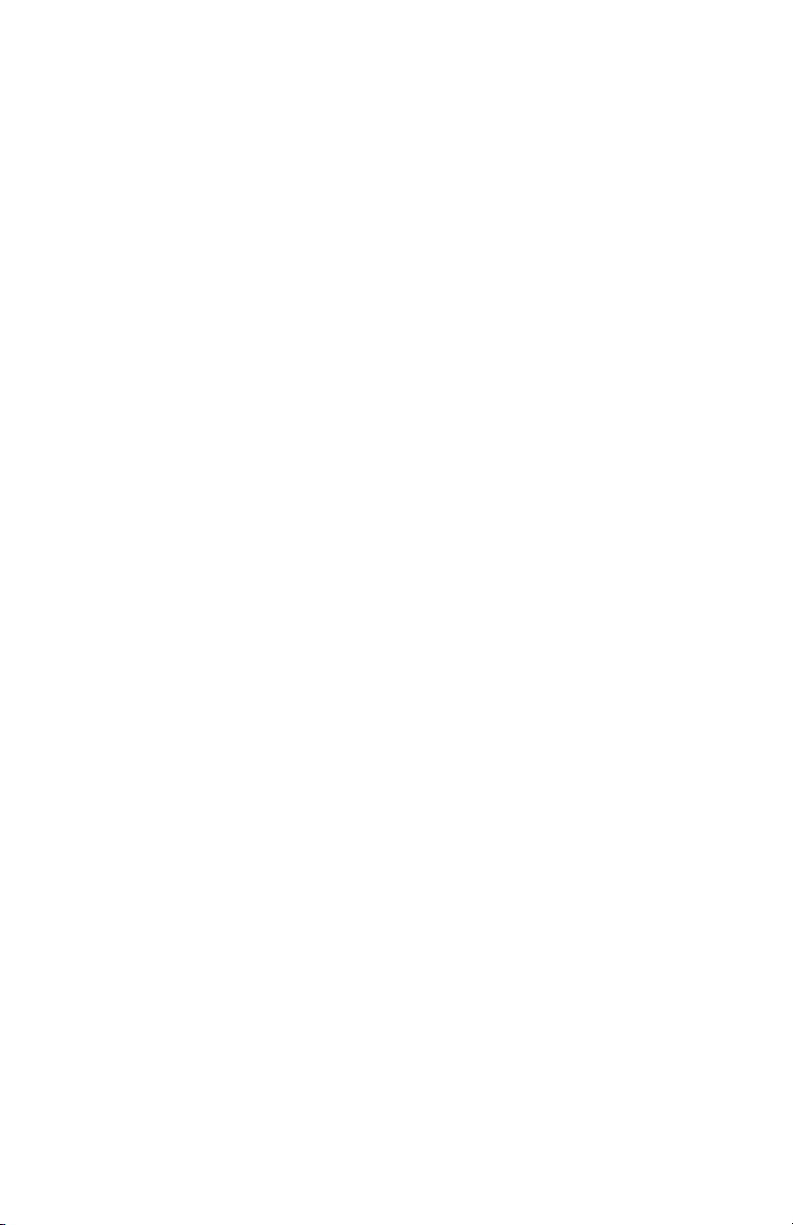
Page 3
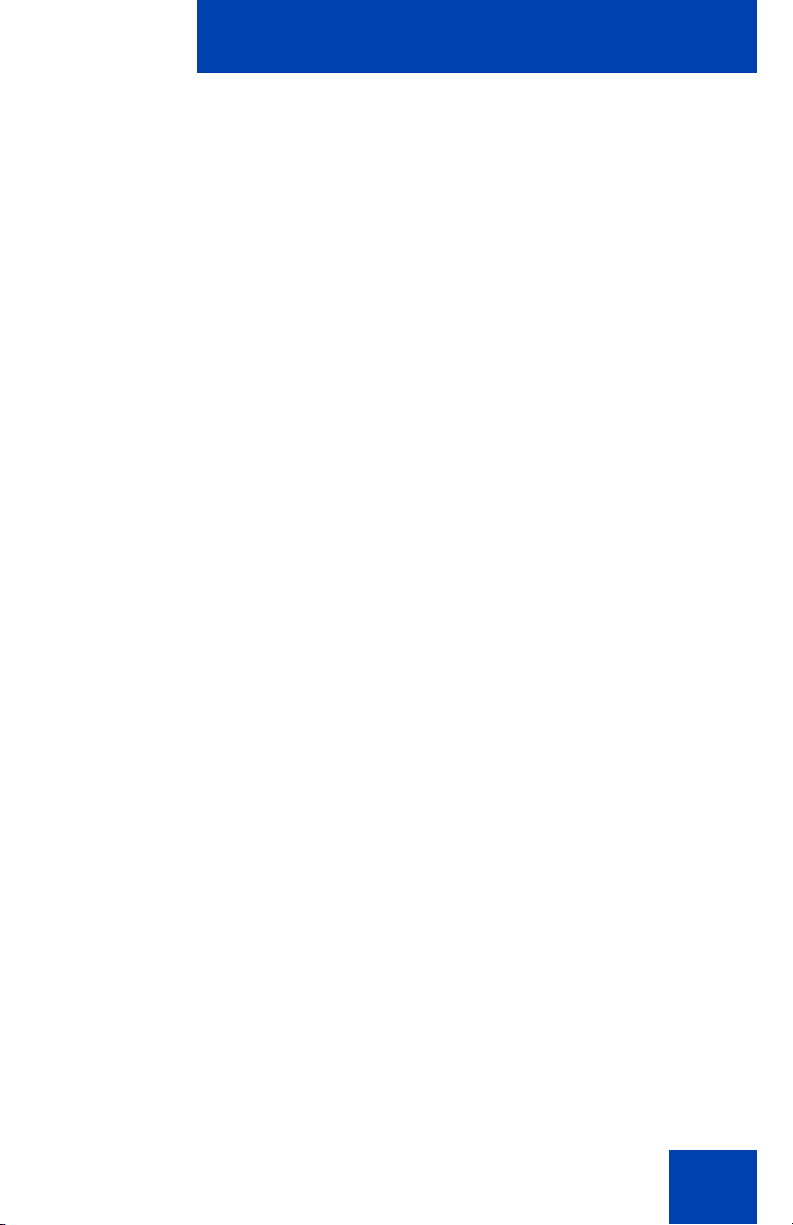
Revision history
May 2009
Revision history
Standard
Communication Server 1000 Rele
note is deleted from “Using Forced Camp-on” section.
January 2009
Standard 01.02. This document is up-issued to support
Communication Server 1000 Release 5.0. This document reflects
the changes in the sections “Before you begin” and “Terms you
should know”.
May 2007
Standard 01.01. This document is issued to support
Communication Server 1000 Release 5.0. This document
contains information previously contained in the following legacy
document, now retired: IP Phone 2001 User Guide (NN-10300-
048).
July 2006
Standard 6.00. This document is up-issued to support
Nortel Communication Server 1000 Release 4.5.
June 2006
01.03. This document is up-issued to support
ase 5.0. In this document a
Standard 5.00. This document is up-issued to support
Nortel Communication Server 1000 Release 4.5. “Secure
communications” section added to document support for SRTP
with Preshared keys. Logos and copyright data updated.
Document feedback link added to back page.
3
Page 4
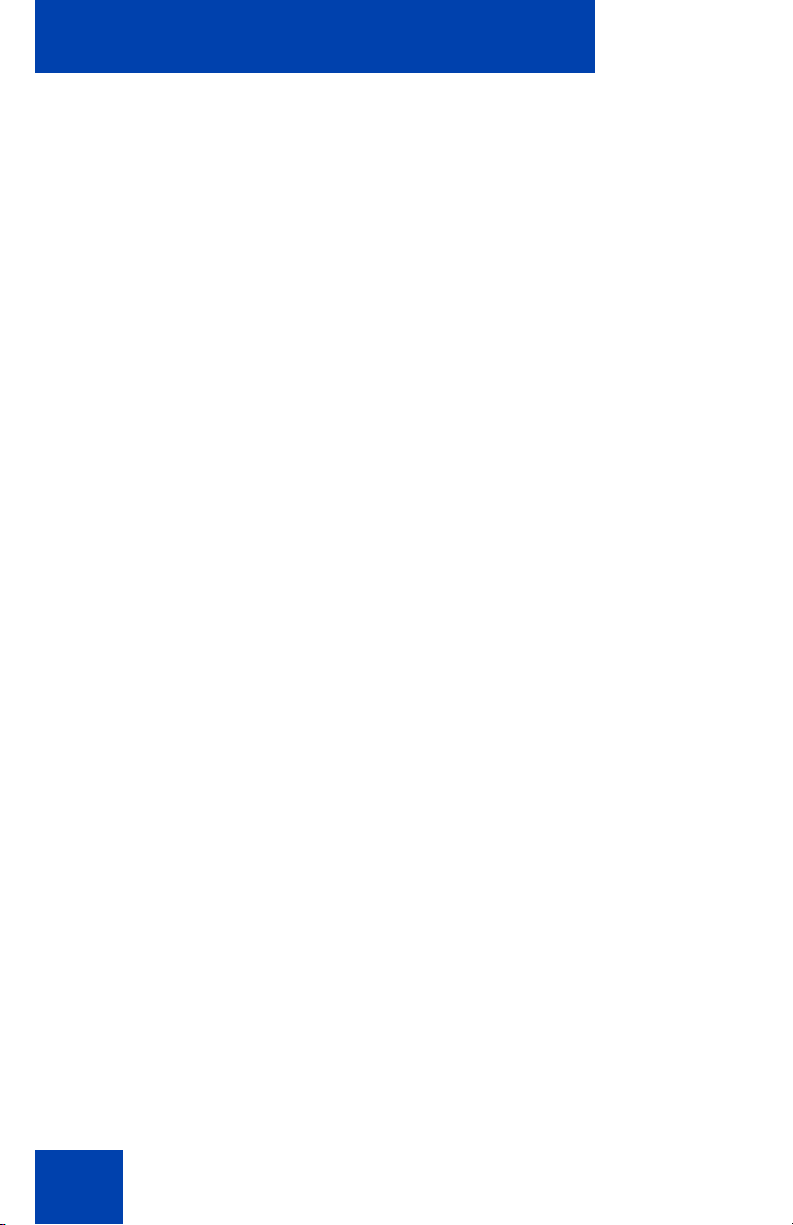
Revision history
August 2005
Standard 4.00. This document is up-issued to support
Nortel Communication Server 1000 Release 4.5.
February 2005
Standard 3.00. This document is up-issued to support the 8.x
Firmware Upgrade for IP Phones.
September 2004
Standard 2.00. This document is up-issued to support
Nortel Communication Server 1000 Release 4.0.
June 2004
Standard 1.00. This document is issued to support Nortel
Communication Server 1000 Release 4.0.
4
Page 5
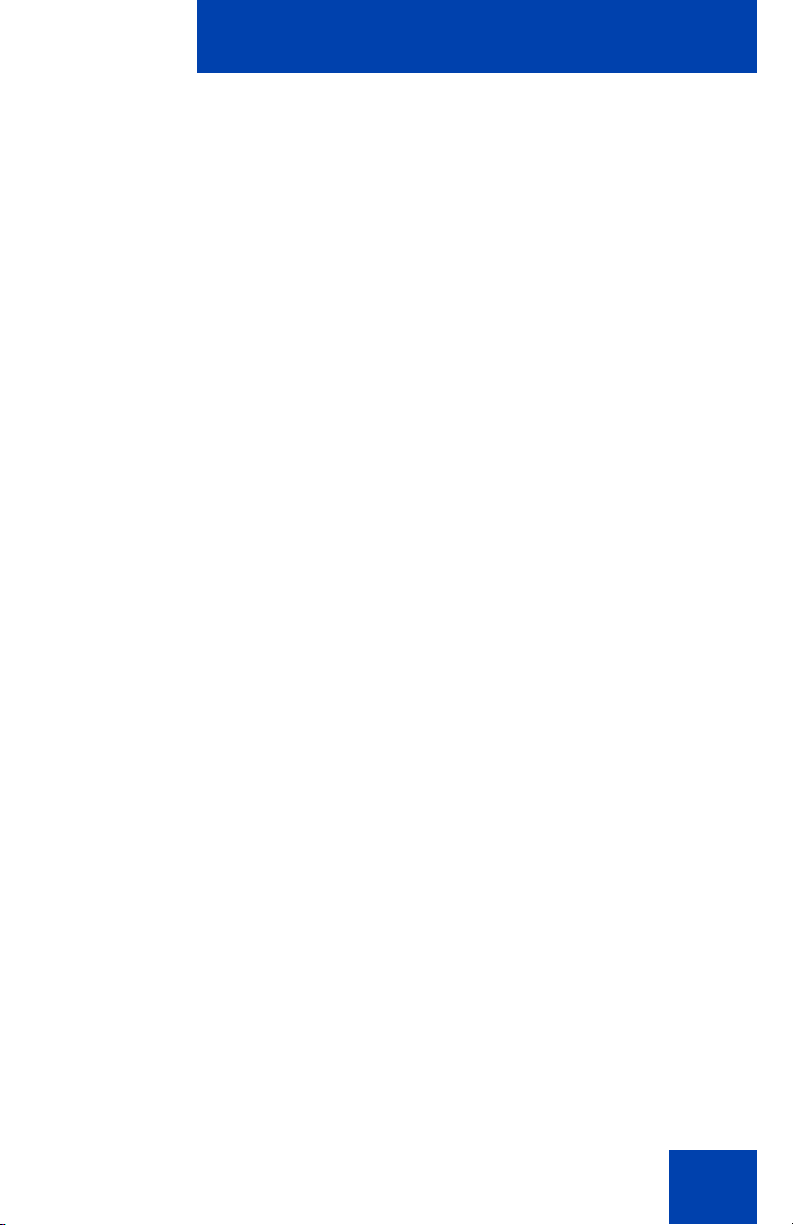
Contents
About the Nortel IP Phone 2001 . . . . . . . . . . . . . . . . . . . . . . 9
Basic features . . . . . . . . . . . . . . . . . . . . . . . . . . . . . . . . . . . . . . 9
Telephone display . . . . . . . . . . . . . . . . . . . . . . . . . . . . . . . . . 10
Telephone controls . . . . . . . . . . . . . . . . . . . . . . . . . . . . . . . . . 11
Call features and Flexible Feature Codes . . . . . . . . . . . . . . . 13
Security features . . . . . . . . . . . . . . . . . . . . . . . . . . . . . . . . . . . 13
Using encrypted calling . . . . . . . . . . . . . . . . . . . . . . . . . . 14
Managing your Station Control Password (SCPW) . . . . . 14
Connecting the components . . . . . . . . . . . . . . . . . . . . . . . . 16
Before you begin . . . . . . . . . . . . . . . . . . . . . . . . . . . . . . . . . . 16
Connecting the components of the telephone . . . . . . . . . . . . 16
Configuring options . . . . . . . . . . . . . . . . . . . . . . . . . . . . . . . 18
Contents
Using the Telephone Options menu . . . . . . . . . . . . . . . . . . . . 18
Adjusting the volume . . . . . . . . . . . . . . . . . . . . . . . . . . . . 20
Adjusting the display screen contrast . . . . . . . . . . . . . . . . 21
Selecting a language . . . . . . . . . . . . . . . . . . . . . . . . . . . . 21
Selecting date and time format . . . . . . . . . . . . . . . . . . . . 22
Selecting local dialpad tone . . . . . . . . . . . . . . . . . . . . . . . 23
Selecting a Ring type . . . . . . . . . . . . . . . . . . . . . . . . . . . . 24
Viewing telephone information . . . . . . . . . . . . . . . . . . . . . 25
Enabling or disabling Call Timer . . . . . . . . . . . . . . . . . . . 26
Configuring Live Dialpad . . . . . . . . . . . . . . . . . . . . . . . . . 26
Making a call . . . . . . . . . . . . . . . . . . . . . . . . . . . . . . . . . . . . . 28
Using off-hook dialing . . . . . . . . . . . . . . . . . . . . . . . . . . . . . . . 28
Using on-hook dialing . . . . . . . . . . . . . . . . . . . . . . . . . . . . . . . 29
Using Live Dialpad . . . . . . . . . . . . . . . . . . . . . . . . . . . . . . . . . 29
Using Predial . . . . . . . . . . . . . . . . . . . . . . . . . . . . . . . . . . . . . 30
5
Page 6
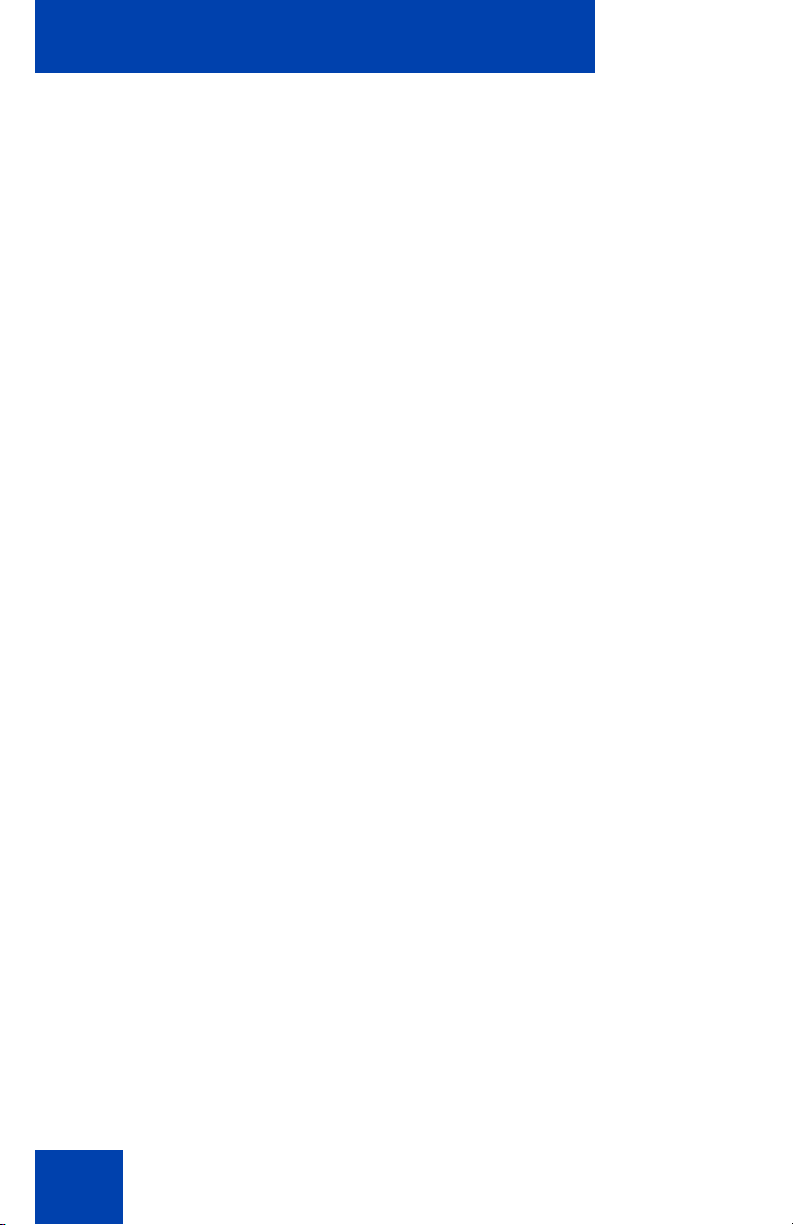
Contents
Activating Ring Again . . . . . . . . . . . . . . . . . . . . . . . . . . . . . . . 31
Using Last Number Redial . . . . . . . . . . . . . . . . . . . . . . . . . . . 33
Using Speed Call . . . . . . . . . . . . . . . . . . . . . . . . . . . . . . . . . . 33
Using System Speed Call . . . . . . . . . . . . . . . . . . . . . . . . . . . . 34
Answering a call . . . . . . . . . . . . . . . . . . . . . . . . . . . . . . . . . . 36
While on an active call . . . . . . . . . . . . . . . . . . . . . . . . . . . . . 37
Placing a call on hold . . . . . . . . . . . . . . . . . . . . . . . . . . . . . . . 37
Transferring a call . . . . . . . . . . . . . . . . . . . . . . . . . . . . . . . . . . 37
Using Timed Reminder Recall . . . . . . . . . . . . . . . . . . . . . . . . 38
Using Call Park . . . . . . . . . . . . . . . . . . . . . . . . . . . . . . . . . . . . 39
Recording a Calling Party Number . . . . . . . . . . . . . . . . . . . . . 41
Tracing a malicious call . . . . . . . . . . . . . . . . . . . . . . . . . . . . . 41
While away from your desk . . . . . . . . . . . . . . . . . . . . . . . . . 43
Using Call Forward . . . . . . . . . . . . . . . . . . . . . . . . . . . . . . . . . 43
Using Internal Call Forward . . . . . . . . . . . . . . . . . . . . . . . . . . 44
Using Remote Call Forward . . . . . . . . . . . . . . . . . . . . . . . . . . 45
Securing your telephone . . . . . . . . . . . . . . . . . . . . . . . . . . . . . 47
Talking with more than one person . . . . . . . . . . . . . . . . . . 49
Setting up a conference call . . . . . . . . . . . . . . . . . . . . . . . . . . 49
Using Group Call . . . . . . . . . . . . . . . . . . . . . . . . . . . . . . . . . . 50
Working without interruption . . . . . . . . . . . . . . . . . . . . . . . 52
Using Make Set Busy . . . . . . . . . . . . . . . . . . . . . . . . . . . . . . . 52
Additional calling features . . . . . . . . . . . . . . . . . . . . . . . . . . 53
Using Call Page Connect to make an announcement . . . . . . 53
Charging a call or charging a forced call . . . . . . . . . . . . . . . . 54
Using Enhanced Override . . . . . . . . . . . . . . . . . . . . . . . . . . . 57
6
Page 7
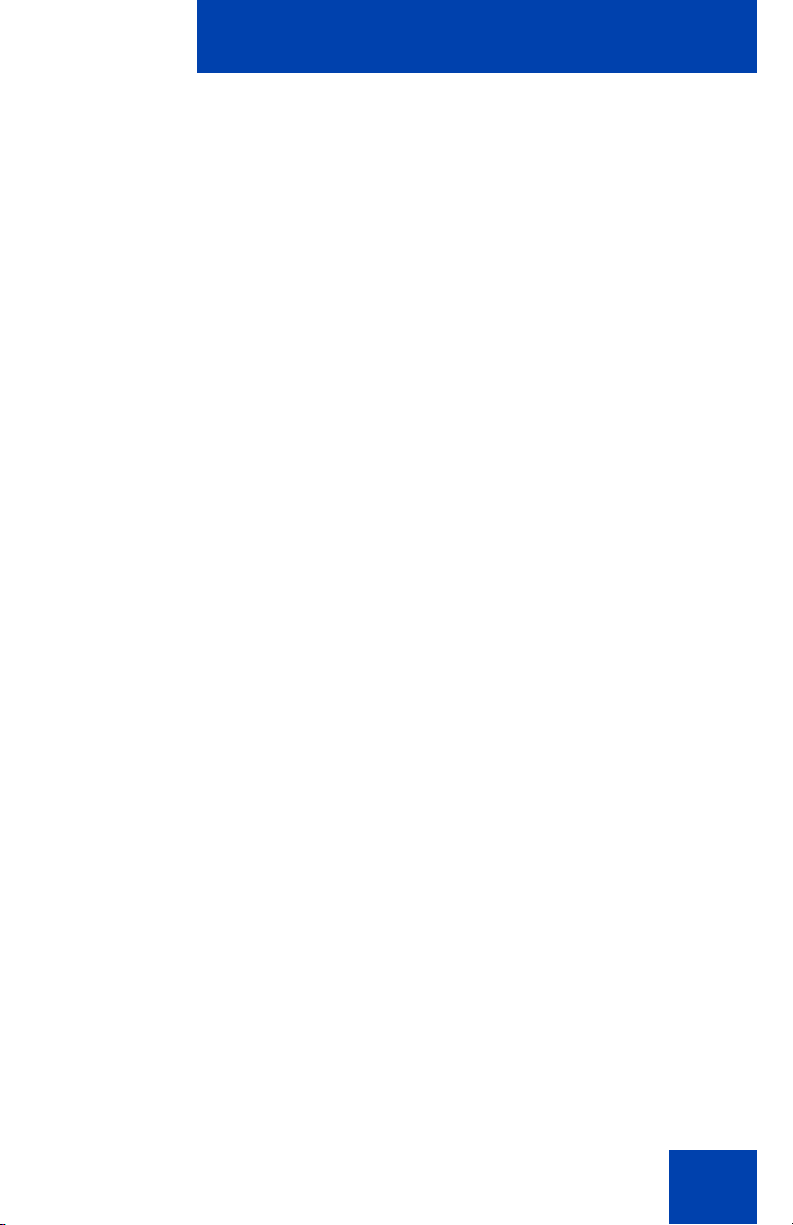
Contents
Using Forced Camp-on . . . . . . . . . . . . . . . . . . . . . . . . . . . . . 58
Overriding a busy signal . . . . . . . . . . . . . . . . . . . . . . . . . . . . . 59
Using Privacy Release . . . . . . . . . . . . . . . . . . . . . . . . . . . . . . 59
Using Radio Page . . . . . . . . . . . . . . . . . . . . . . . . . . . . . . . . . . 61
Additional telephone features . . . . . . . . . . . . . . . . . . . . . . . 64
Using Virtual Office . . . . . . . . . . . . . . . . . . . . . . . . . . . . . . . . . 64
Logging in to Virtual Office . . . . . . . . . . . . . . . . . . . . . . . . 65
Using Virtual Office on your remote telephone . . . . . . . . . . . . 66
Using Virtual Office on your office telephone . . . . . . . . . . 68
Logging out of Virtual Office . . . . . . . . . . . . . . . . . . . . . . . 69
Troubleshooting Virtual Office . . . . . . . . . . . . . . . . . . . . . 70
Using Media Gateway 1000B . . . . . . . . . . . . . . . . . . . . . . . . . 72
Using Test Local Mode . . . . . . . . . . . . . . . . . . . . . . . . . . 73
Using Resume Normal Mode . . . . . . . . . . . . . . . . . . . . . . 73
Troubleshooting MG 1000B . . . . . . . . . . . . . . . . . . . . . . . 74
Using Hospitality features . . . . . . . . . . . . . . . . . . . . . . . . . . 75
Configuring Automatic Wake-Up . . . . . . . . . . . . . . . . . . . . . . 75
Using External Server Applications . . . . . . . . . . . . . . . . . . 77
Flexible Feature Codes (FFC) . . . . . . . . . . . . . . . . . . . . . . . 78
Regulatory and safety information . . . . . . . . . . . . . . . . . . . 79
Other . . . . . . . . . . . . . . . . . . . . . . . . . . . . . . . . . . . . . . . . . . . . 81
DenAn regulatory notice for Japan . . . . . . . . . . . . . . . . . . . . . 81
Terms you should know . . . . . . . . . . . . . . . . . . . . . . . . . . . 83
Index . . . . . . . . . . . . . . . . . . . . . . . . . . . . . . . . . . . . . . . . . . . 89
7
Page 8

Contents
8
Page 9

About the Nortel IP Phone 2001
About the Nortel IP Phone 2001
The Nortel IP Phone 2001 brings voice and data to the desktop by
connecting directly to a Local Area Network (LAN) thro ug h an Ethe r ne t
connection.
Note: All features are not available on all telephones. Consult your
system administrator to verify which features are available for your
use.
Basic features
The IP Phone 2001 supports the following features:
• four context-sensitive soft keys that provide access to a maximum of
10 features.
For information about context-sensitive soft keys, see New in This
Release Communication Server 1000 Release 5.0 (NN43001-115).
Note: Some IP Phone 2001 phones are not configured to support sof t
key functionality. Consult your system administrator.
• multifield LCD screen
• speaker for on-hook dialing or listening
• volume control bar for adjusting ringer, speaker, and handset volume
• two specialized fixed keys:
— Services
— Message (Inbox)
• three call-processing fixed keys:
—Line
—Hold
— Goodbye
• automatic network configuration
9
Page 10

About the Nortel IP Phone 2001
Telephone display
The LCD screen on your IP Phone 2001 has two display areas:
• The upper display area is for single-line information such as caller
number, caller name, feature prompt strings, user-entered digits, date
and time (or call timer, if provisioned in the Telephone options menu),
and telephone information.
• The lower display area is used for context-sensitive soft key labels.
Note: The label and function of each context-sensitive soft key
changes, depending upon the call processing state of the computer.
For information about the context-sensitive soft keys, see New in this
Release (NN43001-115).
Figure 1: Display screen
10
Page 11
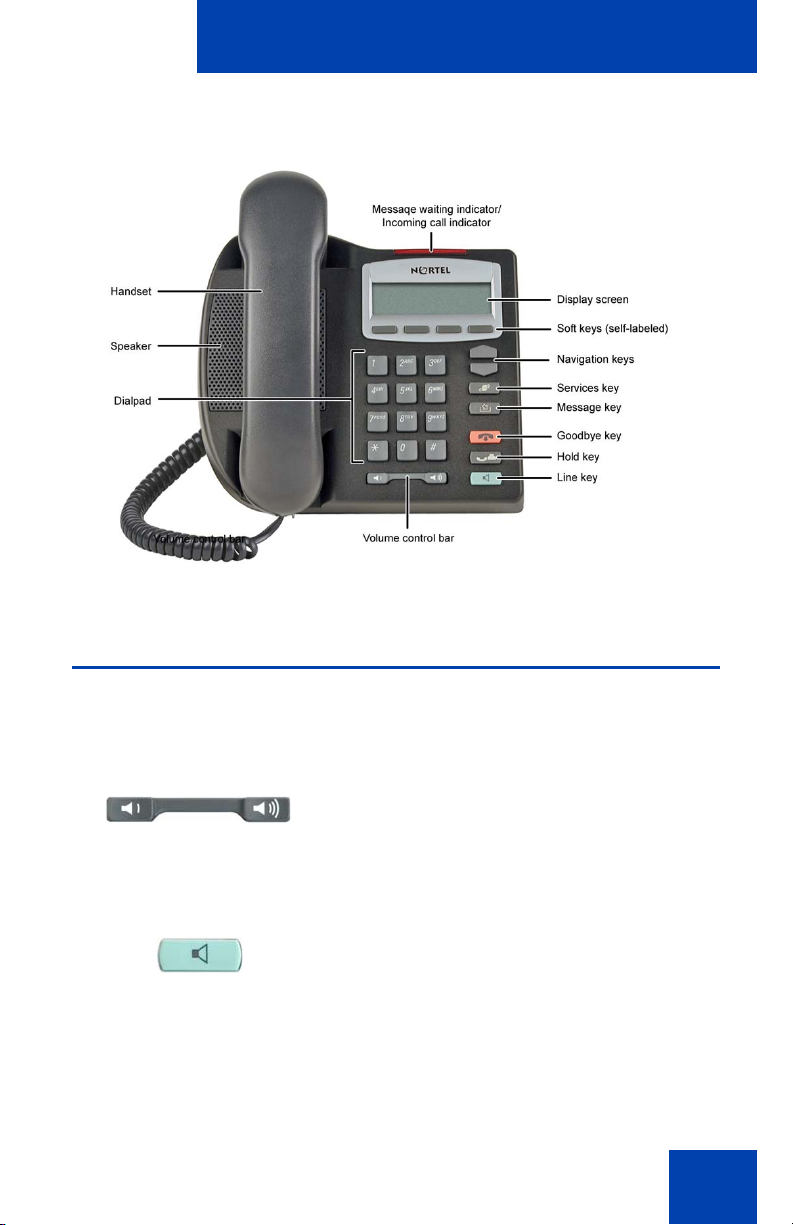
Figure 2: IP Phone 2001
About the Nortel IP Phone 2001
Telephone controls
Note: Some IP Phone 2001 phones come with optional key caps.
Text in parentheses indicates labels appearing on the key caps. For
example, (Goodbye).
Use the Volume control bar to adjust the
volume of the ringer, handset, and speaker.
Press the right side of the rocker bar to
increase volume; press the left side to
decrease volume.
Use the Line (DN) key to access the single
line and activate on-hook dialing. No status
(Line)
icon or LED is provided.
11
Page 12
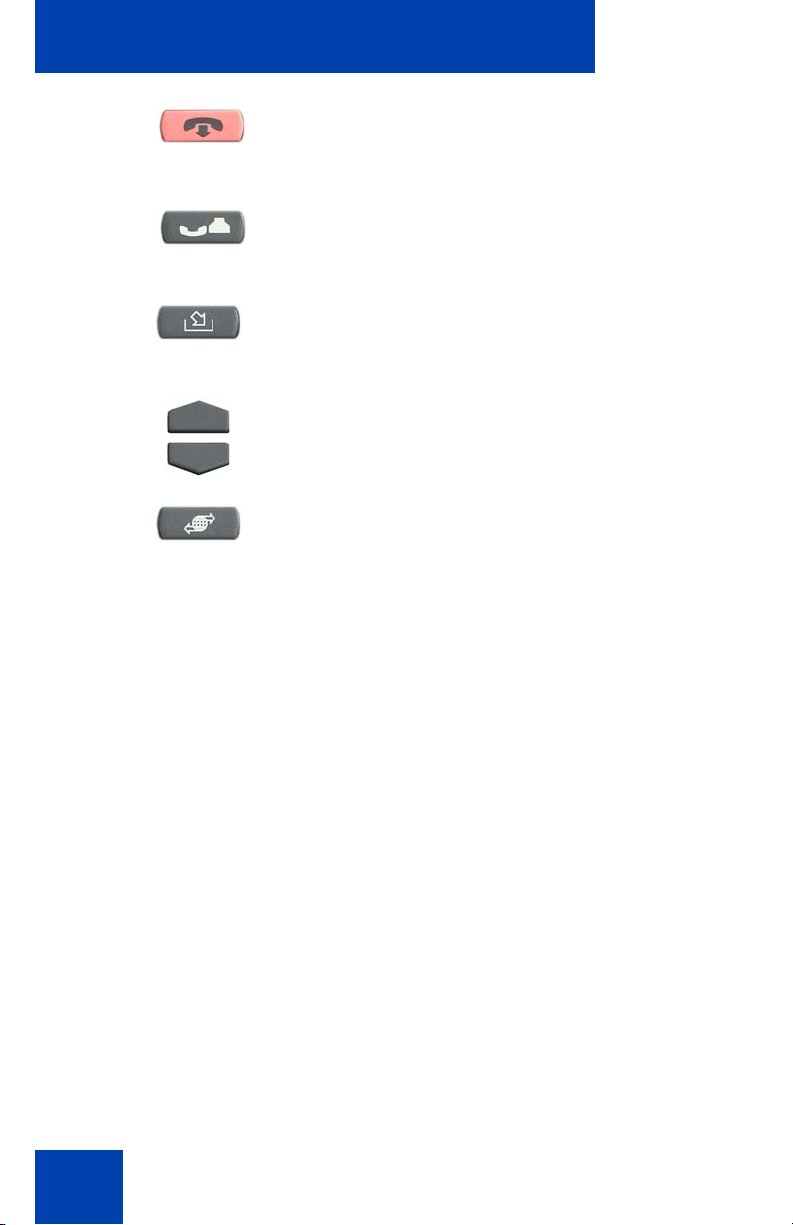
About the Nortel IP Phone 2001
Use the Goodbye key to terminate an
active call.
(Goodbye)
Press the Hold key to put an active call
on hold. Press the Line (DN) key to return to
(Hold)
the caller on hold.
Press the Message (Inbox) key to access
your voice mailbox.
(Message/Inbox)
Use the Navigation keys to scroll through
menus and lists appearing on the display
screen.
Press the Services key and use the
Navigation keys to access the following
(Services)
items:
• Telephone options:
— Volume adjustment
12
— Contrast adjustment
— Language
— Date/Time
— Local DialPad Tone
— Set Info
— Ring type
— Call timer
— Live Dialpad
• Password admin
— Station control Password
• Virtual Office Login and Virtual Office
Logout (if Virtual Office is configured)
Page 13

Continued
About the Nortel IP Phone 2001
Note 1: Press the Services key to exit
from any menu or menu item.
Note 2: The Password Admin menu is
not available on all IP Phone 2001
phones. For more details, consult your
system administrator.
Context-sensitive soft keys are
located below the LCD screen. The LCD
label above the key changes, based on
the active feature.
Note: When a triangle appears before a
key label, the feature is active.
When a message is left for the user, the
Message Waiting Indicator (MWI)
flashes. Also, this indicator flashes when
the telephone ringer is on.
Call features and Flexible Feature Codes
System administration is required for call features and Flexible Feature
Codes (FFC). Contact your system administrator to configure these
features and codes on your telephone.
Call features and FFCs must be assigned to your telephone and
supported by system software.
Security features
This section describes the following feature s, whic h ar e de sig ne d to
enhance the security of your
• Using encrypted calling
• Managing your Station Control Password (SCPW)
IP Phone 2001:
13
Page 14
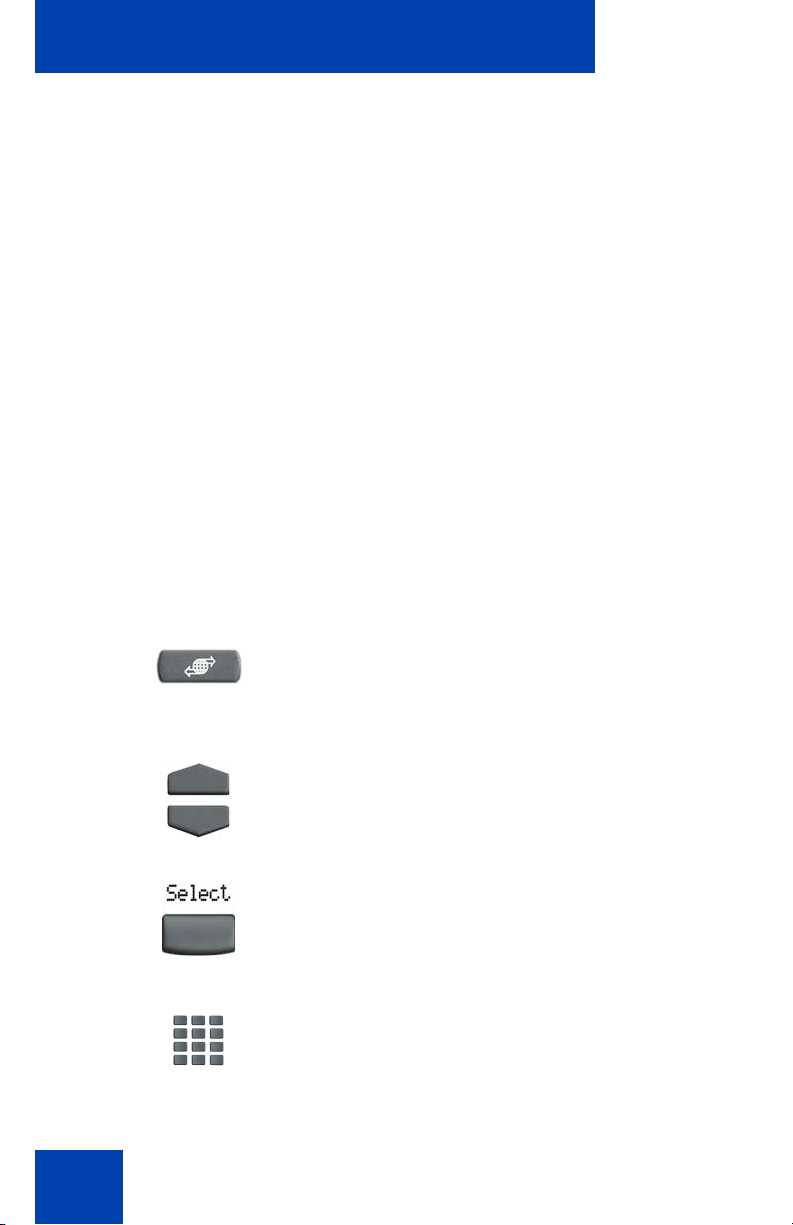
About the Nortel IP Phone 2001
Using encrypted calling
Your IP Phone 2001 supports secure communication using Secure RealTime Protocol (SRTP) media encryption feature. After the feature is
enabled, a security icon (q) appears on the screen when your call is
encrypted. Contact your system administrator to find out if this feature is
enabled on your telephone.
Managing your Station Control Password (SCPW)
Your Station Control Password (SCPW) enables the following security
features:
• Electronic Lock to prevent others from making calls from your
telephone.
• Password-protected telephone features (for example,
Remote Call Forward).
Your initial SCPW is defined by your system administrator. Contact your
system administrator for detailed inform at ion .
To change your password (SCPW):
14
1. Press the Services key.
(Services)
2. Press the Navigation keys to scroll and
highlight Password Admin.
3. Press the Select soft key.
4. Use the dialpad to enter your password
at the prompt.
Page 15
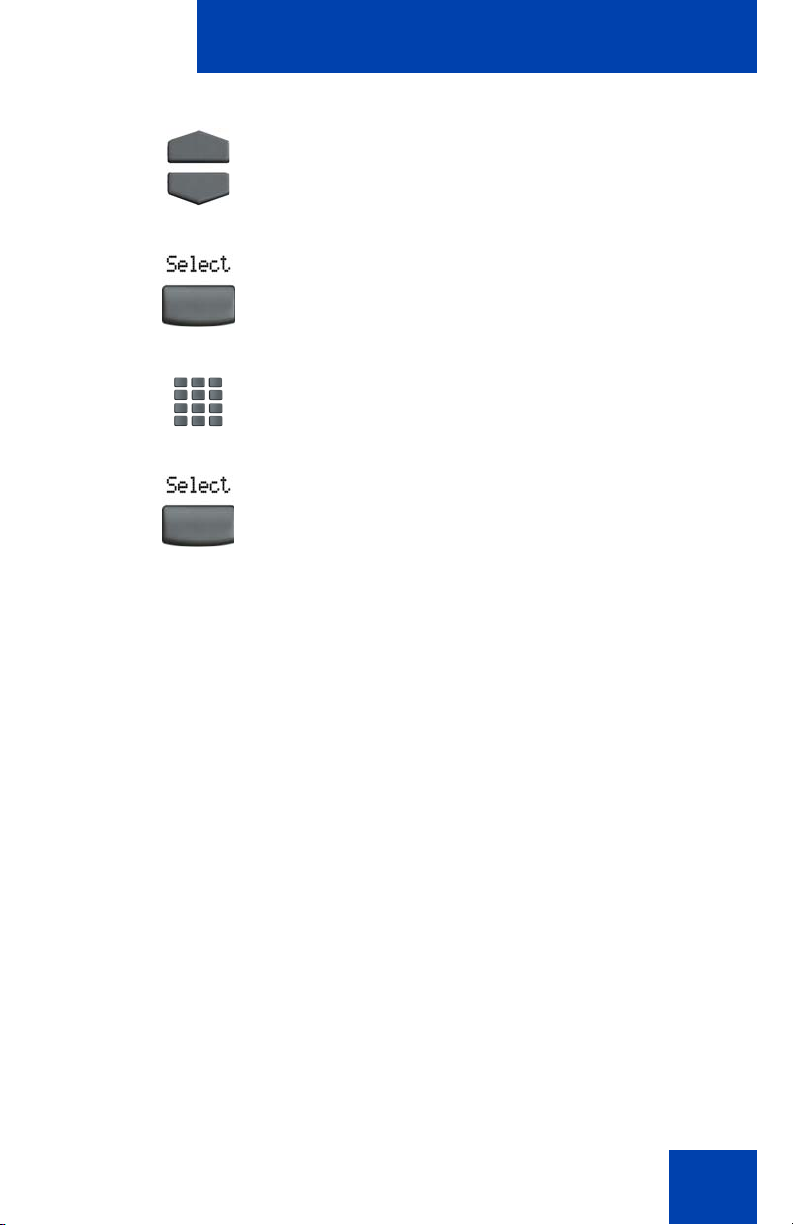
About the Nortel IP Phone 2001
5. Press the Navigation keys to scroll and
highlight New Password.
6. Press the Select soft key.
7. Use the dialpad to enter the new
password.
8. Press the Select soft key to accept the
new password.
Note: If you are locked out of your
IP Phone 2001, or have forgotten your
SCPW, contact your system
administrator.
15
Page 16
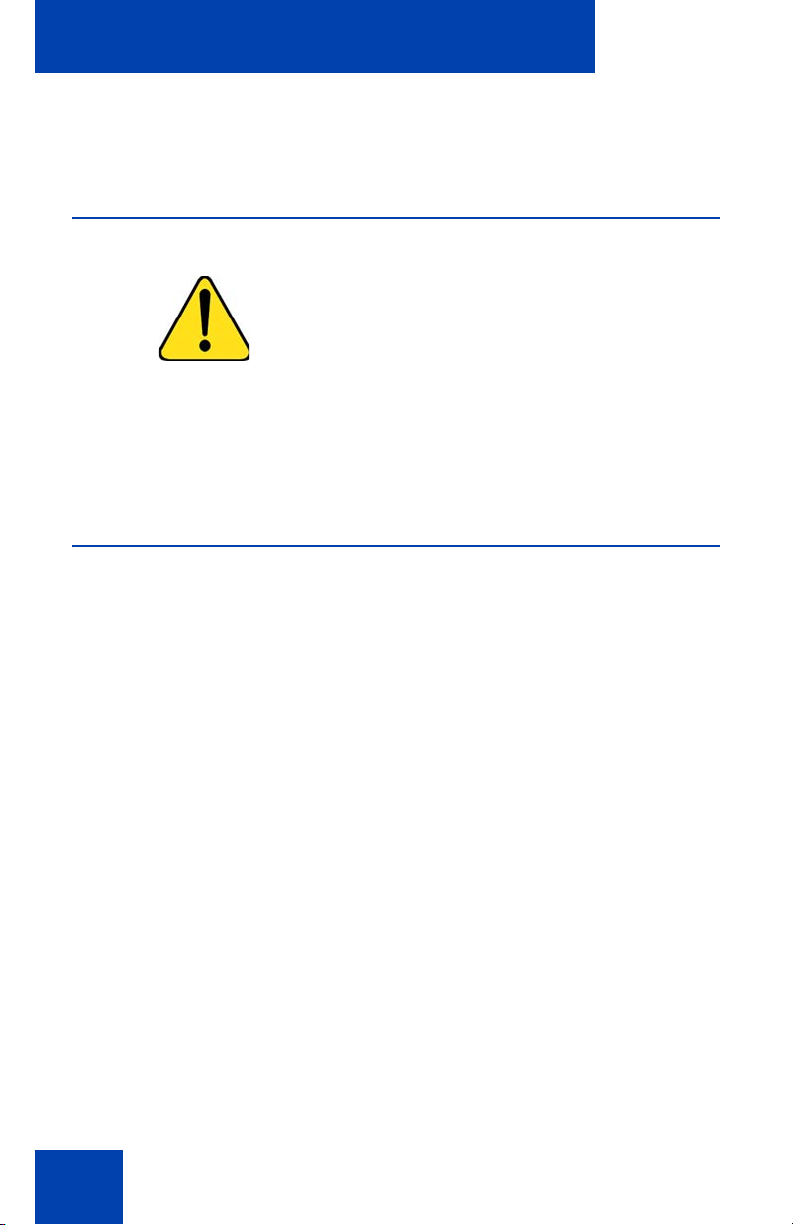
Connecting the components
Connecting the components
Before you begin
CAUTION
Damage to equipment
Do not plug the IP Phone 2001 into a
regular telephone jack. This results in
severe damage to the IP Phone. Consult
your system administrator to ensure that
you plug your telephone into a 10/
100BaseT Ethernet jack.
Connecting the components of the telephone
1. Connect one end of the handset cord to the handset jack (identified
with a handset icon) on the back of the telephone. Connect the other
end to the jack on the handset.
2. Connect one end of the CAT-5e line cable to the LAN Ethernet port
located on the back of the telephone (identified with a LAN icon).
Plug the other end of the CAT-5e line cable into the IP network.
3. Contact your installation technician for the proper power option.
This telephone can be powered by an AC adapter or over a LAN.
4. Thread the cord around the strain relief, retaining hook, and channel
provided for a secure power connection.
5. Secure the telephone footstand to the telephone base.
16
Page 17

Figure 3: IP Phone 2001 connections
Connecting the components
17
Page 18
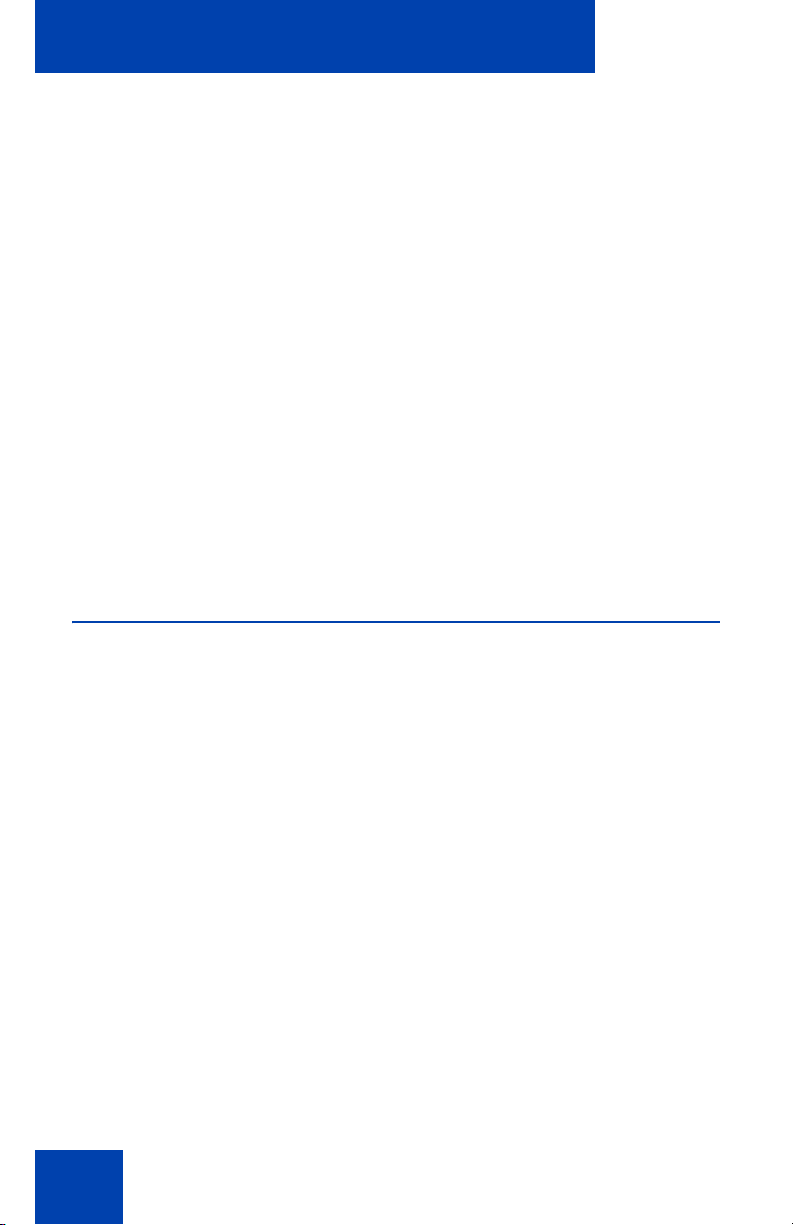
Configuring options
Configuring options
The IP Phone 2001 Services menu lists the following submenus:
•The Telephone Options menu is used by you or your system
administrator to configure telephone preferences.
•The Password Admin menu is used by you or your system
administrator to change the Station Control Password.
•The Virtual Office Login and Test Local Mode (for Branch Office)
menus are listed when an IP Phone 2001 Class of Service is
configured for Virtual Office and Branch Office. For more infor mation,
see page 64.
Note: The Password Admin, Virtual Office Login, and Test Local
Mode menus are not available on all IP Phone 2001 phones. Consult
your system administrator for more information about what menus ar e
available on your telephone.
Using the Telephone Options menu
Use the Telephone Options menu to access the following:
• “Adjusting the volume” on page 20
• “Adjusting the display screen contrast” on page 21
• “Selecting a language” on page 21
• “Selecting date and time format” on page 22
• “Selecting local dialpad tone” on page 23
• “Selecting a Ring type” on page 24
• “Viewing telephone information” on page 25
• “Enabling or disabling Call Timer” on page 26
• “Configuring Live Dialpad” on page 26
When an option has a sublist, an ellipsis (...) appears after the option.
18
Page 19
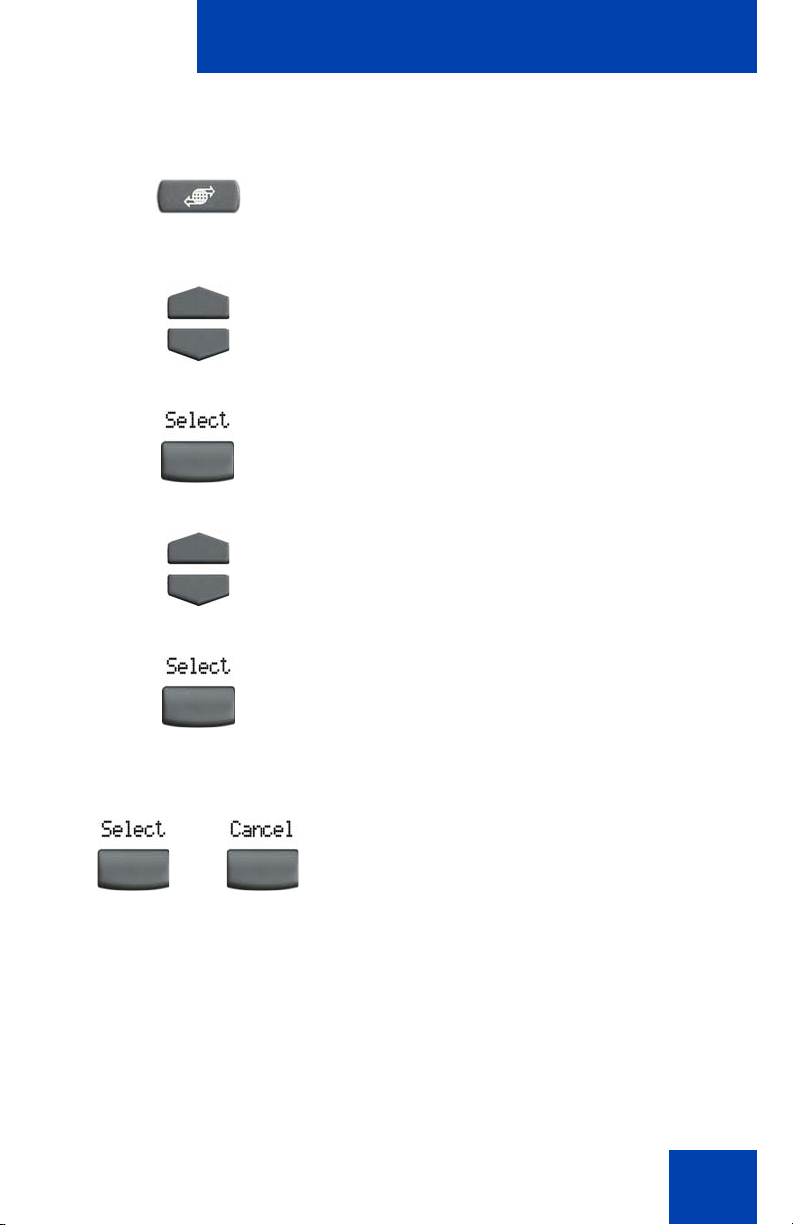
To use the Telephone Options menu:
1. Press the Services key.
(Services)
2. Press the Navigation keys to scroll and
highlight Telephone Options.
Configuring options
or
3. Press the Select soft key.
4. Press the Navigation keys to scroll and
highlight an option (for example,
Language...).
5. Press the Select soft key. The display
provides information required to adjust
your selection.
6. Choose one of the following:
— Press the Select soft key to save
changes and return to the
Telephone Options menu.
— Press the Cancel soft key to keep
existing configurations.
19
Page 20
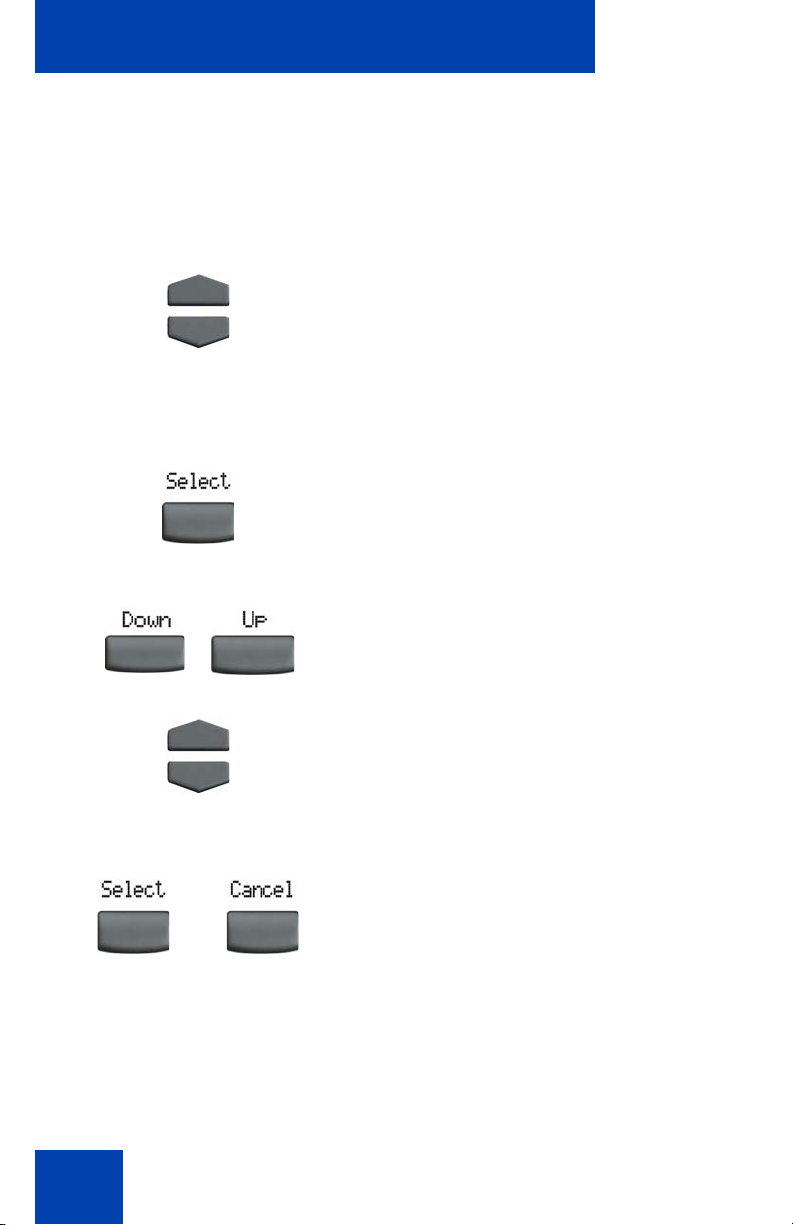
Configuring options
Adjusting the volume
Press the Services key, select Telephone Options, and select Volume
adjustment... from the menu.
To adjust the volume:
1. Press the Navigation keys to scroll and
highlight one of the following:
— Ringer
— Handset
— On-hook dialing or listen
or
or
2. Press the Select soft key.
3. Choose one of the following to increase
or decrease the volume:
— Press the Down or Up soft keys.
— Press the Navigation keys.
4. Choose one of the following:
—Press the Select soft key to save the
volume level and return to the
Telephone Options menu.
— Press the Cancel soft key to keep
existing configurations.
20
Page 21

Configuring options
Adjusting the display screen contrast
Press the Services key, select Telephone Options, and select Contrast
adjustment from the menu.
To adjust the display screen contrast:
1. To increase or decrease the display
contrast level, choose one of the
following:
or
or
— Press the Down or Up soft keys.
— Press the Navigation keys.
2. Choose one of the following:
—Press the Select soft key to sav e the
contrast level and return to the
Telephone Options menu.
— Press the Cancel soft key to keep
existing configurations.
Selecting a language
The display is available in several languages. Press the Services key,
select Telephone Options, and select Language… from the menu.
21
Page 22

Configuring options
To select a language:
1. Press the Navigation keys to scroll and
highlight the desired language (for
example, German [Deutsche]).
Deutsche
or
Note: Some languages may not be
installed on your IP phone. Contact your
system administrator for more
information on available languages.
2. Choose one of the following:
—Press the Select soft key to sav e the
language and return to the
Telephone Options menu.
— Press the Cancel soft key to keep
existing configurations.
Selecting date and time format
There are several date and time formats, based on the 12-hour clock or
the 24-hour clock. Press the Services key, select Telephone Options
and select Date/Time… from the menu.
To select a date and time format:
1. Press the Navigation keys to scroll and
highlight the desired format. Sample
formats appear in the upper right-side of
the display area.
22
Page 23
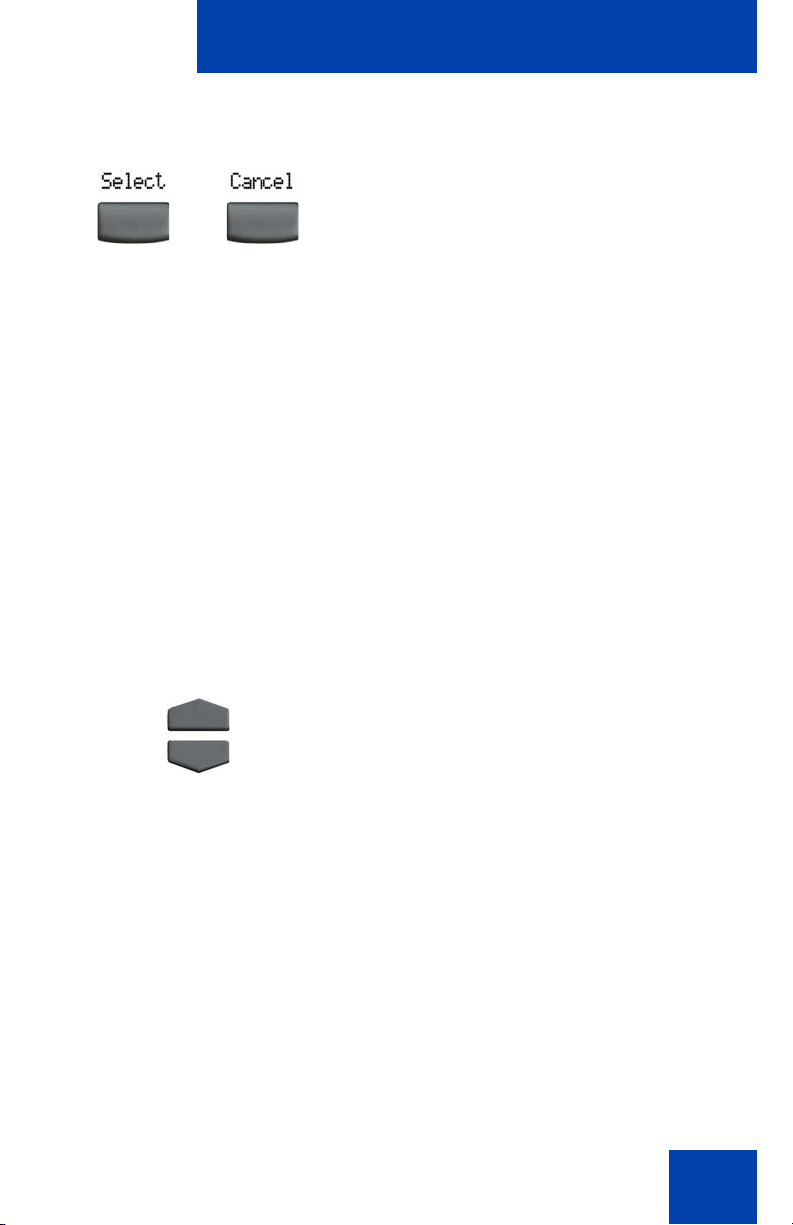
Configuring options
2. Choose one of the following:
—Press the Select soft key to sav e the
or
format and return to the
Telephone Options menu.
— Press the Cancel soft key to keep
existing configurations.
Selecting local dialpad tone
Use the Local Dialpad Tone option if you want the telephone dialing ke ys
to produce a sound when you press them. Your choices are:
• Dual Tone Multi-Frequency (DTMF) sounds
• a single tone
• no sound
Press the Services key, select Telephone Options, and select Local
DialPad Tone from the menu.
To select the Local Dialpad Tone:
1. Press the Navigation keys to scroll and
highlight one of the following dialpad
tones:
— None to disable all tones.
— Short Click to enable a single tone
— DTMF to turn on a separate DTMF
for all keys.
tone for each key.
23
Page 24

Configuring options
2. Choose one of the following:
—Press the Select soft key to sav e the
or
tone selection and return to the
Telephone Options menu.
— Press the Cancel soft key to keep
existing configurations.
Selecting a Ring type
Use the Ring type option to configure the ring tone for the telephone.
Press the Services key, select Telephone Options, and select Ring
type… from the menu.
To select a ring type:
1. Press the Navigation keys to scroll and
highlight one of the ring types.
Ring type 3
24
2. Press the Play soft key to sample the
ring tone.
Page 25
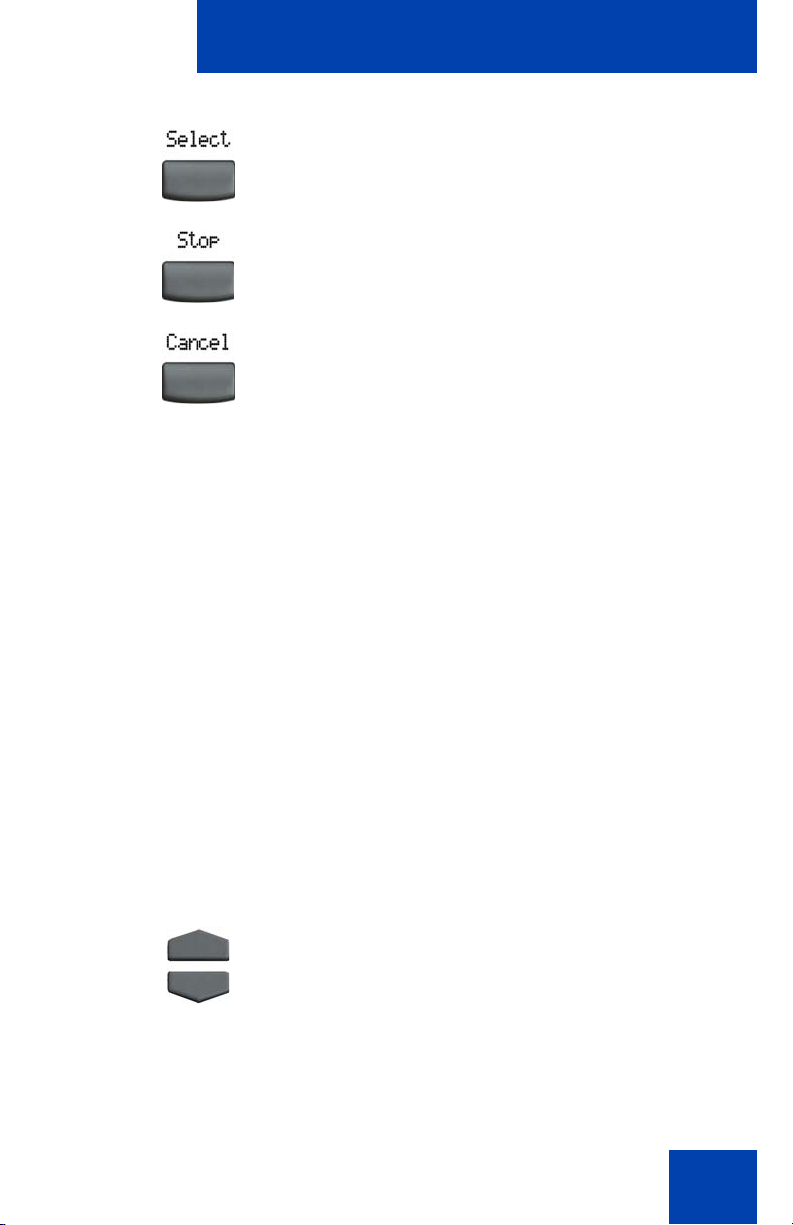
Configuring options
or
or
3. Choose one of the following:
—Press the Select soft key to sav e the
ring type and return to the
Telephone Options menu.
— Press the Stop soft key and use the
Navigation keys to select a different
ring type.
— Press the Cancel soft key to keep
existing configurations.
Viewing telephone information
The following telephone-specific information appears in the Set Info
option:
• General Info
• Set IP Info
• Ethernet Info
• Server Info
• Location Info
• Encryption Info
To view telephone information, press the Services key, select
Telephone Options, and select Set Info from the menu.
Viewing telephone information:
1. Press the Navigation keys to scroll
through the list to view telephone
information.
25
Page 26
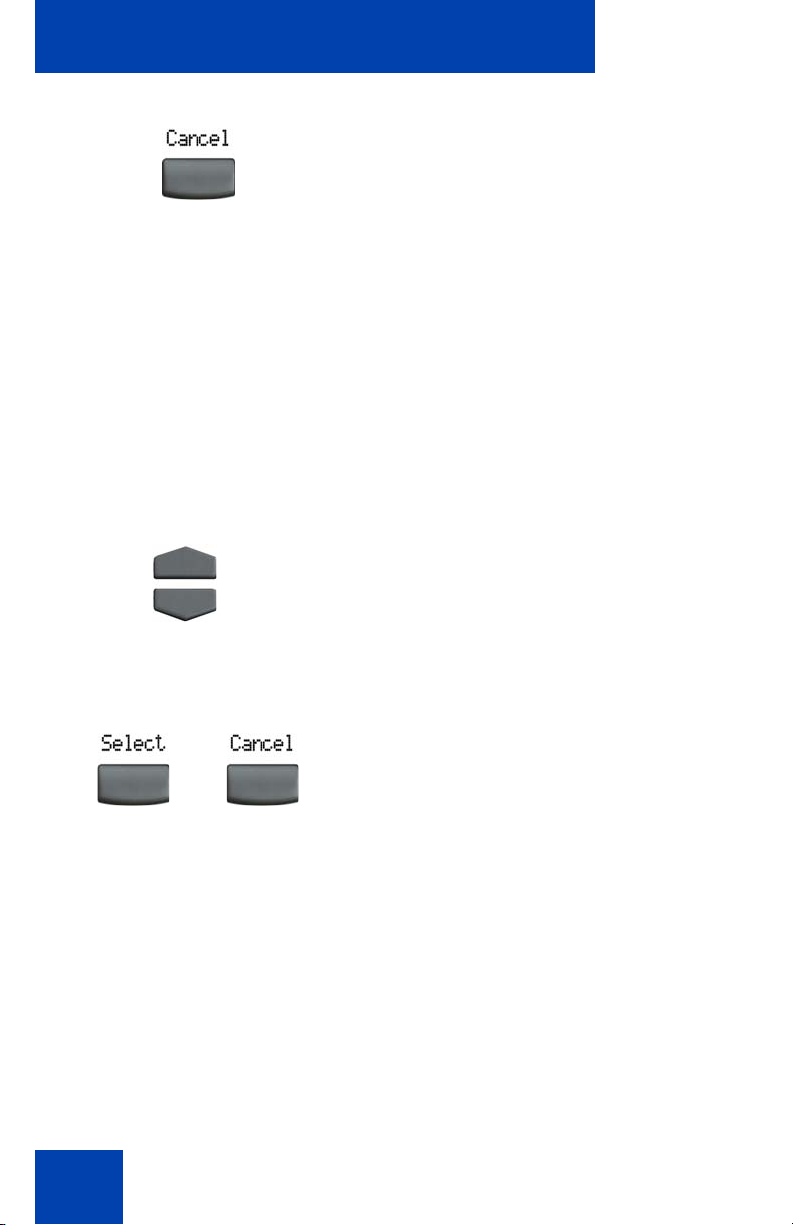
Configuring options
2. Press the Cancel soft key to return to
the Telephone Options menu.
Enabling or disabling Call Timer
The call timer measures how long you are on each call. The calling
party’s number is displayed for the first 5 seconds of the call, and is then
replaced by the call timer.
To enable or disable the call timer, press the Services key, select
Telephone Options, and select Call Timer from the menu.
To enable or disable Call Timer:
Press the Navigation keys to enable or
disable the Call timer.
Choose one of the following:
—Press the Select soft key to save the
or
configuration and return to the
Telephone Options menu.
— Press the Cancel soft key to keep
existing configurations.
Configuring Live Dialpad
Use live dialpad to dial a number using the telephone dialpad without
having to pick up the handset or press the handsfree key.
Note: Live dialpad activates the primary DN key.
To configure live dialpad, press the Services soft key, select Telephone
Options, and select Live Dialpad from the menu.
26
Page 27
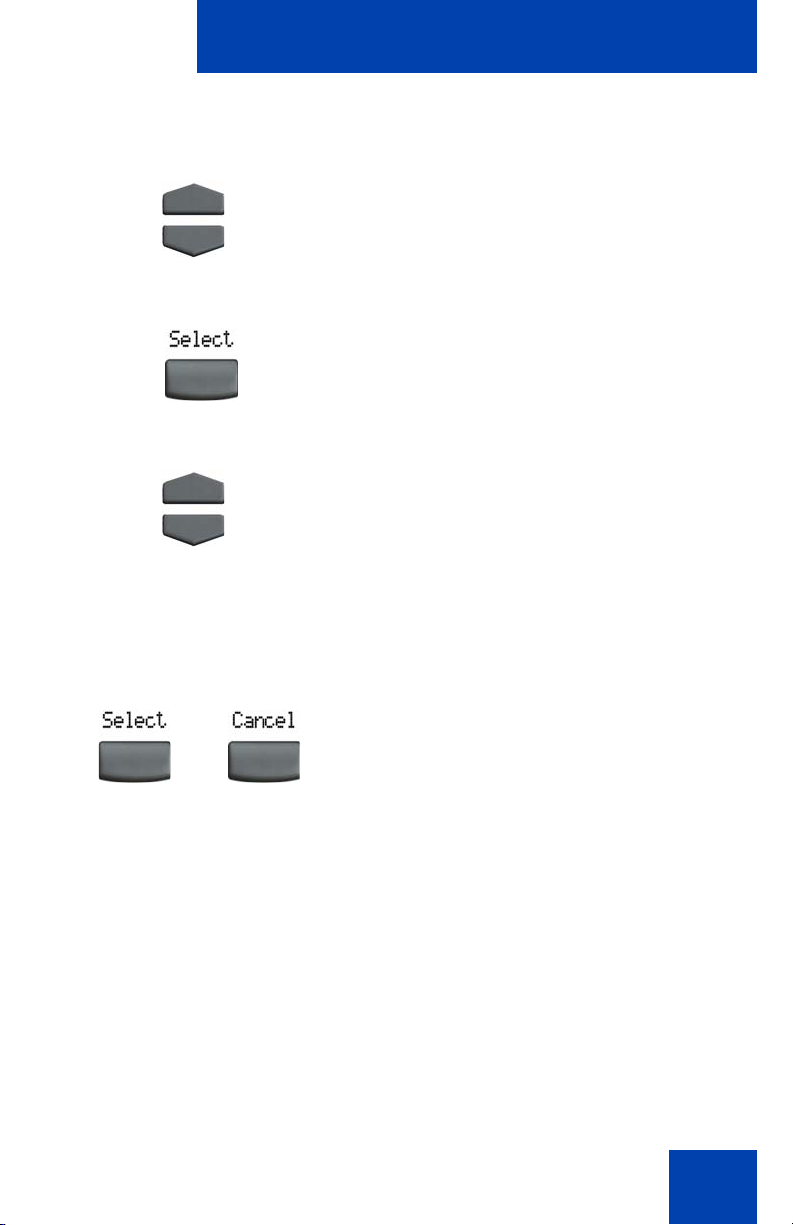
To configure Live Dialpad
Configuring options
1. Press the Up and Down navigation keys
to scroll and highlight Live Dialpad.
2. Press the Select soft key.
3. Press the Up and Down navigation keys
to scroll and highlight one of the
following:
— on
— off
4. Choose one of the following:
—Press the Select soft key to save the
setting.
— Press the Cancel soft key to keep
existing settings.
27
Page 28
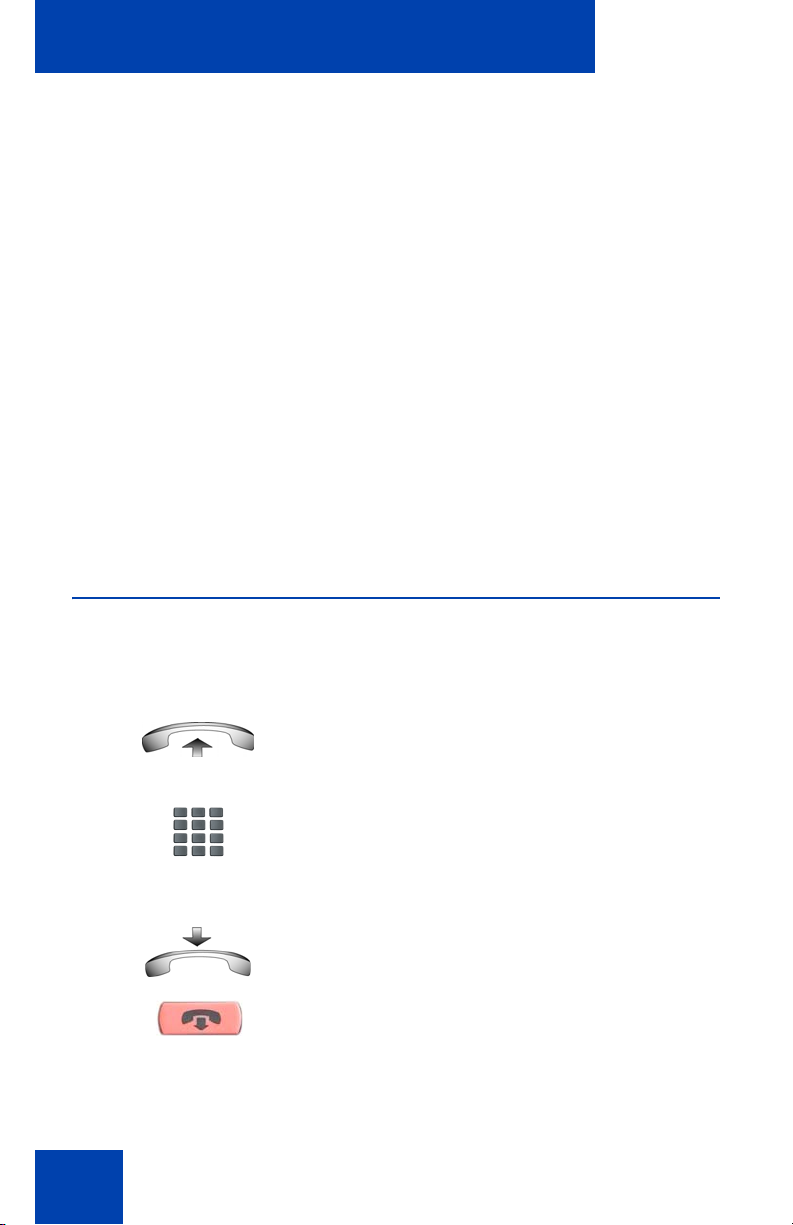
Making a call
Making a call
This section describes the various methods that you can use to make a
call:
• “Using off-hook dialing” on page 28
• “Using on-hook dialing” on page 29
• “Using Live Dialpad” on page 29
• “Using Predial” on page 30
• “Activating Ring Again” on page 31
• “Using Last Number Redial” on page 33
• “Using Speed Call” on page 33
• “Using System Speed Call” on page 34
Using off-hook dialing
Use the off-hook dialing option to dial the nu mber after you have lifted the
handset.
1. Lift the handset.
2. Dial the number.
3. To terminate the call, choose one of the
following:
or
(Goodbye)
28
— Replace the handset into the cradle.
— Press the Goodbye key.
Page 29

Making a call
Using on-hook dialing
Use on-hook dialing to dial the number before lifting the handset.
1. Leave the handset in the cradle.
2. Press the Line (DN) key.
(Line)
3. Dial the number when the dial tone
sounds.
4. When the called party answers, lift the
handset.
5. To terminate the call, choose one of the
following:
or
(Goodbye)
— Replace the handset into the cradle.
— Press the Goodbye key.
Using Live Dialpad
Use live dialpad to dial the number before lifting the handset.
1. Leave the handset in the cradle.
2. Dial the number.
29
Page 30

Making a call
3. When the called party answers, lift the
handset.
4. To terminate the call, choose one of the
following:
or
(Goodbye)
— Replace the handset into the cradle.
— Press the Goodbye key.
Using Predial
Use the Predial feature to enter, preview, and edit numbers before
dialing.
To use Predial:
1. Without selecting the Line (DN) key,
enter the number to be dialed.
2. Press the Line (DN) key to dial the
number.
(Line)
3. Lift the handset when the called party
answers.
30
Page 31

Making a call
4. Choose one of the following to terminate
the call:
or
(Goodbye)
To edit a Predial number:
(Line)
— Replace the handset into the cradle.
— Press the Goodbye key.
1. Without selecting the Line (DN) key,
enter the number to be dialed.
2. Choose one of the following:
— To erase all numbers, press the
Clear soft key. Reenter numbers to
be dialed.
— To change numbers one at a time,
press the Delete soft key to
backspace. Reenter a new number.
3. Press the Line (DN) key to dial the
number.
Activating Ring Again
Use the Ring Again feature if you receive a busy tone or if there is no
answer. Your IP Phone rings after the person you called becomes
available. Ring Again automatically redials the number.
31
Page 32

Making a call
To activate Ring Again:
1. Dial a number and receive a busy tone
or no answer.
2. Choose one of the following:
—Press the Ring Again soft key.
or
To call a Ring Again party after you receive notification:
— Enter the Ring Again Activate FFC.
1. After receiving the notification tone,
lift the handset.
To deactivate Ring Again before notification:
or
32
2. Press the Ring Again soft key to
automatically dial the number.
Choose one of the following:
— Before hearing the notification tone,
press the Ring Again soft key a
second time.
— Enter the Ring Again Deactivate
FFC.
Page 33

Making a call
Using Last Number Redial
Use the Last Number Redial feature to automatically redial the last dialed
number.
To use Last Number Redial with the handset:
1. Lift the handset.
2. Press the Line (DN) key.
(Line)
To use Last Number Redial without lifting the handset:
(Line) (Line)
Without lifting the handset, press the Line
(DN) key twice (the last number dialed is
automatically redialed).
Using Speed Call
Use the Speed Call feature to place internal and external calls by dialing a
one-, two-, or three-digit code.
To create a Speed Call number:
1. Press the Speed Call Controller soft
key. The triangular icon flashes,
indicating programming mode.
33
Page 34

Making a call
To mak e a Speed Call:
2. At the prompt:
— Enter a one-, two-, or three-digit
code (0-999).
— If required, enter the access code
(for example, 9).
— Enter the telephone number
(internal, external, or long-distance
number).
3. Press the Speed Call Controller soft
key again to save the code and number.
The flashing icon turns off.
1. Lift the handset.
2. Press the Speed Call Controller soft
key.
3. Dial the Speed Call code to
automatically dial the number.
Using System Speed Call
Use the System Speed Call feature to dial Speed Call codes that override
dialing restrictions placed on your telephone.
34
Page 35

To make a System Speed Call:
1. Lift the handset.
2. Choose one of the following:
or
3. Dial the Speed Call code to
Making a call
— Press the System Speed Call
(SScUsr) soft key.
— Press the System Speed Call
Controller (SScCtl) key.
automatically dial the number.
35
Page 36

Answering a call
Answering a call
Each incoming call causes the telephone to ring and the
Message Indicator lamp to flash.
To an sw e r a ca ll:
Lift the handset.
Note: Do not use the Line (DN) key to answer a call.
36
Page 37

While on an active call
While on an active call
Use the following features during an active call:
• “Placing a call on hold” on page 37
• “Transferring a call” on page 37
• “Using Timed Reminder Recall” on page 38
• “Using Call Park” on page 39
• “Recording a Calling Party Number” on page 41
• “Tracing a malicious call” on page 41
Placing a call on hold
Use the Hold feature if you are talking on one lin e and another call arrives
on a second line. Retain the original call by putting it on hold and then
answer the second call.
To place a call on hold:
Press the Hold key.
(Hold)
To retrieve a call on hold:
Press the Line (DN) key.
(Line)
Transferring a call
Use the Transfer feature to redirect a call to the appropriate person .
37
Page 38

While on an active call
To use the Transfer feature to direct a call to a third party:
To return to the original call if the transfer is incomplete:
(Line)
1. Press the Transfer soft key. The other
party is on hold and a dial tone sounds.
2. Dial the DN number to which the call is
transferred.
3. After that number rings or a person
answers, press the Transfer soft key to
connect the calling party.
If the person called is not available,
press the Line (DN) key to reconnect to
the original call.
Using Timed Reminder Recall
Use the Timed Reminder Recall feature to receive a reminder tone afte r a
transferred call is not answered.
To activate Timed Reminder Recall:
38
1. Press the Transfer soft key. The call is
put on hold.
2. Dial the number to which the call is being
transferred.
Page 39

While on an active call
3. Choose one of the following to start the
recall timer:
or
If the transferred call is not answered, your telephone rings:
(Goodbye)
— Press the Transfer soft key again.
— Replace the handset before the
extension answers.
If the transfer is complete, the recall
timer stops.
1. Lift the handset to reconnect to the
original caller.
2. Choose one of the following:
— Press the Transfer soft key and
repeat the transfer (to a different
DN).
— If the transfer is picked up while you
are on the line, press the Goodbye
key to complete the transfer.
Using Call Park
Use the Call Park feature to temporarily hold (park) and retrieve a call
from any telephone. Using Call Park does not tie up a line and, if
configured network-wide, can be used across networks. A System Park
Extension can be configured to automatically park most calls.
39
Page 40

While on an active call
To park a call on the System Park DN or on your own DN:
During an active call, press the Park soft key
twice.
Note: By default, the call is parked on
your DN unless a System Park is
enabled to automatically park calls on
the system.
To park a call on a DN other than the System Park DN or you r
own DN:
1. Press the Park soft key.
2. Dial the DN where you want to park the
call.
To retrieve a parked call:
40
3. Press the Park soft key.
1. Lift the handset.
2. Press the Park soft key.
Page 41

While on an active call
3. Dial the DN where you parked the call.
Note: If a parked call is not retrieved
within a specified time period, it rings
back to your telephone or the attendant.
Recording a Calling Party Number
Use the Calling Party Number feature during an established call to record
a caller's number or to charge a call to an account number.
To record a caller’s number for accounting purposes:
1. Press the Call Party soft key. The caller
is placed on hold.
2. Dial a charge account number or the
caller’s number.
Note: For information about using the
Charge key, see “Charging a call or
charging a forced call” on page 54.
3. Press the Call Party soft key to return to
the call.
Tracing a malicious call
Use the Call Trace feature to trace nuisance calls within your system.
Note: This is not a default feature. Contact your system administrator
to configure this feature on your telephone.
41
Page 42

While on an active call
To activate Call Trace:
1. Choose one of the following:
— Press the Transfer soft key.
— Press the Conference soft key.
2. Dial the SPRE code followed by 83 or
enter the Call Trace FFC to
automatically reconnect.
Note: Contact your system administrator
for the Call Trace feature SPRE code.
42
Page 43

While away from your desk
While away from your desk
Use the following features when you are away from your desk:
• “Using Call Forward” on page 43
• “Using Internal Call Forward” on page 44
• “Using Remote Call Forward” on page 45
• “Securing your telephone” on page 47
Using Call Forward
Use the Call Forward feature to direct incoming calls to ring on another
line (DN). If the telephone is ringing, that call cannot be forwarded.
To forward your calls or change the forward number:
1. Press the Forward soft key.
To deactivate Call Forward:
2. Dial the DN where you want to forward
your calls.
3. Press the Forward soft key.
Press the Forward soft key.
43
Page 44
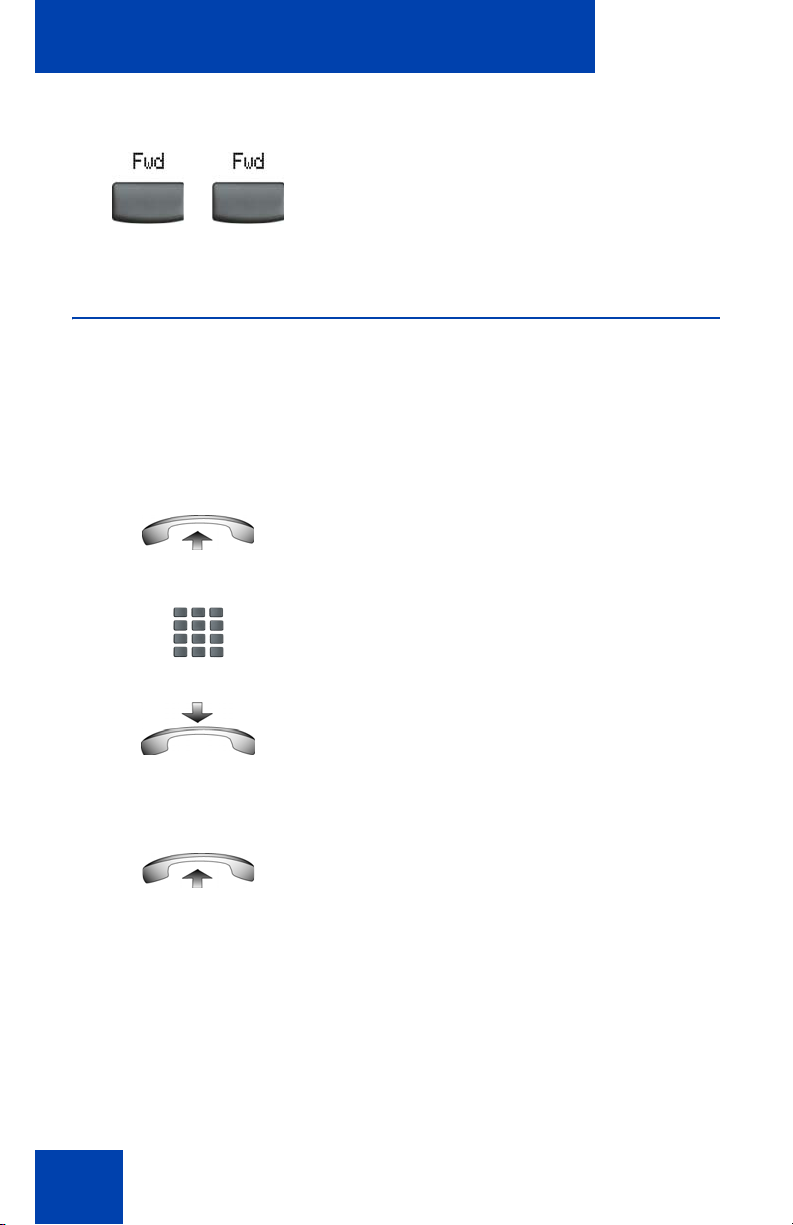
While away from your desk
To reinstate Call Forward to the same number:
Press the Forward soft key twice.
Using Internal Call Forward
Use Internal Call Forward to accept only calls originating at internal DNs
to ring at another DN. Calls originating outside your telephone system still
ring at your telephone. Current incoming calls cannot be forwarded.
To activate Internal Call Forward:
1. Lift the handset and enter the Internal
Call Forward Activate FFC.
2. Dial the DN to which your internal calls
are to be forwarded.
3. Hang up.
To deactivate Internal Call Forward:
Lift the handset and enter the Internal
Call Forward Deactivate FFC.
44
Page 45

While away from your desk
Using Remote Call Forward
Use Remote Call Forward (from any telephone other than your own) to
forward your calls to any DN.
To activate Remote Call Forward:
1. Lift the handset.
2. If calling from a telephone outside the
system, dial your direct system access
number and wait for dial tone.
3. Dial the Remote Call Forward Activate
FFC to activate the feature.
4. Dial your Station Control Password. A
dial tone sounds.
5. Choose one of the following:
— Dial your DN.
— To forward calls to the previous
call forward telephone number,
press the # key. (Do not perform
steps 6 and 7).
6. Dial the number to which calls are to be
forwarded. If calls are forwarded to an
invalid number, a fast busy signal
sounds.
45
Page 46

While away from your desk
7. Press the # key.
To deactivate Remote Call Forward:
1. Lift the handset.
2. If calling from a telephone outside the
system, dial the direct system access
number and wait for the dial tone.
3. Dial the Remote Call Forward
Deactivate FFC.
4. Dial your Station Control Password.
46
5. After hearing the dial tone, dial your DN.
6. Press the # key.
Page 47

While away from your desk
Securing your telephone
The Electronic Lock feature is controlled using your Station Control
Password. To change your Station Control Password, see “Security
features” on page 13.
To lock your telephone:
1. Lift the handset.
2. Dial the Electronic Lock Activate FFC.
3. Dial your Station Control Password.
4. Choose one of the following:
(Goodbye)
To unlock your telephone:
— If dialing locally, press the Goodbye
key.
— If dialing the FFC remotely, dial your
DN.
1. Lift the handset.
2. Dial the Electronic Lock Deactivate
FFC.
47
Page 48
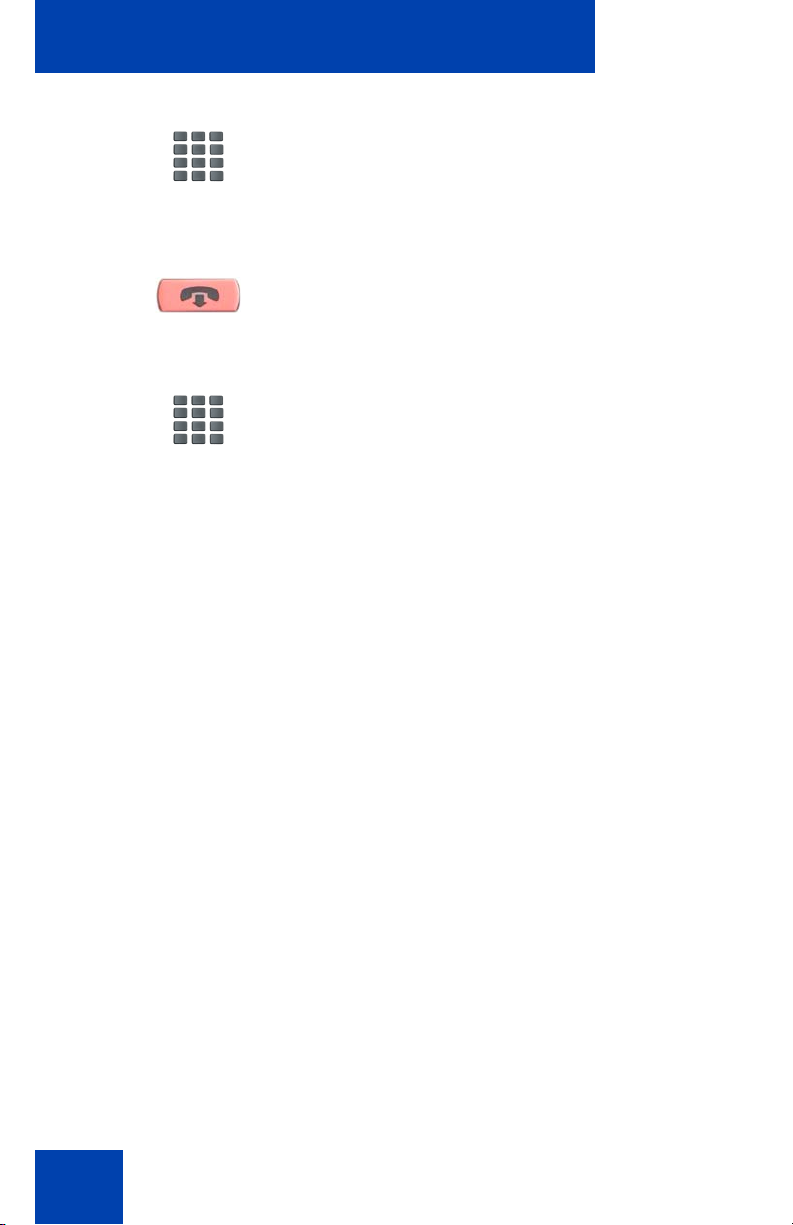
While away from your desk
(Goodbye)
3. Dial your Station Control Password.
4. Choose one of the following:
— If dialing locally, press the Goodbye
key.
— If dialing the FFC remotely, dial your
DN.
48
Page 49

Talking with more than one person
Talking with more than one
person
Use the following features to enable conversations between more than
two people:
• “Setting up a conference call” on page 49
• “Using Group Call” on page 50
Setting up a conference call
Use the Conference feature to set up a conference call. The maximum
number of people the conference feature supports is either three or six,
depending on the configuration of your telephone.
To set up a conference call:
1. While on a call, press the Conference
soft key to place the party on hold. You
receive dial tone.
2. Dial the number of the person you want
to add to the conference call. You can
talk privately to the person you are
adding at this time.
3. Press the Conference soft key a second
time to conference all parties together.
49
Page 50

Talking with more than one person
If the person you attempt to add to the conference is unavailable:
1. Press the Goodbye key.
(Goodbye)
2. Press the Line (DN) key to return to your
original call
(Line)
.
Using Group Call
Use the Group Call feature to automatically call members of a predefined
group, one at a time, until they all answer.
To call group members:
1. Lift the handset.
50
2. Enter the Group Call FFC.
— The feature automatically calls all
group members.
— The telephone numbers of the group
members appear as they answer.
— If a member in your group is on a
conference call or another group
call, their telephone is not connected
to your group call.
— After everyone in the group has
answered, only the originator of the
group call can put the call on hold.
Page 51

Talking with more than one person
To answer a Group Call:
Lift the handset.
Note: After you answer a Group Call, three 10-second tones notify
you that there is a group call on your extension.
To end a Group Call:
Press the Goodbye key.
Note: After the originator of the group
call disconnects, the call terminates for
(Goodbye)
all members of the group. However, the
members of the Group Call can
disconnect from the call and not affect
other members on the call.
51
Page 52

Working without interruption
Working without interruption
This section describes a feature that provides uninterrupted work time.
Using Make Set Busy
Use the Make Set Busy feature to ma ke your telephone appear busy to all
callers.
To activate Make Set Busy:
1. Lift the handset.
2. Enter the Make Set Busy Activate FFC.
To deactivate Make Set Busy:
1. Lift the handset.
2. Enter the Make Set Busy Deactivate
52
FFC.
Page 53

Additional calling features
Additional calling features
The following calling features are available on some IP Phone 2001
phones. Contact your system administrator to find out if they are available
to you.
• “Using Call Page Connect to make an announcement” on page 53
• “Charging a call or charging a forced call” on page 54
• “Using Enhanced Override” on page 57
• “Using Forced Camp-on” on page 58
• “Overriding a busy signal” on page 59
• “Using Privacy Release” on page 59
• “Using Radio Page” on page 61
Using Call Page Connect to make an announcement
Use the Call Page Connect feature to make an announcement over a
paging system.
To use Call Page:
1. Lift the handset.
2. Dial the Page Trunk Access Code to
complete the connection to the page
system.
3. Make your announcement.
53
Page 54

Additional calling features
4. Press the Goodbye key
(Goodbye)
.
Charging a call or charging a forced call
Use the Call Charge feature to charge a call to a specific account. The
Forced Charge feature lets users charge long-distance calls to the
account they specify when using a telephone restricted to local calls.
To charge a call before you dial:
1. Lift the handset.
2. Choose one of the following:
— Press the Charge soft key.
— Dial the Call Detail Recording FFC.
3. Dial the charge account number.
4. When the dial tone sounds, dial the
To charge a call in progress:
1. Choose one of the following:
or
54
number.
— Press the Transfer soft key.
— Press the Conference soft key.
Page 55

Additional calling features
2. Choose one of the following:
— Press the Charge soft key.
— Dial the Call Detail Recording FFC.
3. Dial the charge account number.
4. Press the Line (DN) key to return to the
call.
(Line)
To charge a call to an account when you transfer a call:
1. Press the Transfer soft key. The call is
placed on hold.
2. Dial the Call Detail Recording FFC.
3. Dial the charge account number.
4. After the dial tone, dial the number to
where the call is to be transferred.
55
Page 56

Additional calling features
5. Press the Transfer soft key when you
hear the telephone ring.
Note: You can talk privately to the
person at the transfer number before you
press the Transfer key.
To charge a call to an account after you add someone to a
conference call:
1. Press the Conference soft key. The call
is placed on hold.
2. Dial the Call Detail Recording FFC.
3. Dial the charge account number.
56
4. Dial the number of the person you want
to add to the conference.
5. Press the Conference soft key.
Page 57

Additional calling features
Using Enhanced Override
Use the Enhanced Override feature to override an active call after you
attempt a Forced Camp-on. Use Enhance d Ov er rid e to mak e a sim ple
call or a consultation call, such as placing a call on hold and calling
another party.
To use Enhanced Override:
You receive a busy signal after dialing a
telephone number:
1. Enter the Override FFC to initiate a
Forced Camp-on.
— If either person on the call
disconnects at this time, you
receive an overflow (fast busy or
engaged) signal.
2. Enter the Override FFC again.
— The other two persons on the call
To disconnect Enhanced Override:
Press the Goodbye key.
(Goodbye)
receive an override tone and a
conference call is established
between the three of you. If anyone
disconnects, the other two persons
remain connected.
57
Page 58

Additional calling features
Using Forced Camp-on
Use the Forced Camp-on feature to automatically ring another telephone
(internal or external) immediately after that telephone disconn ects from its
current call.
To use Forced Camp-on:
You receive a busy signal after dialing a
telephone number.
1. Enter the Override FFC to initiate a
Forced Camp-on.
Note: The person you called receives a
tone. You receive a ring or ringback
signal or a busy or engaged signal,
depending on the options chosen. You
are now camped-on to the number you
dialed.
2. Hang-up the telephone.
3. After the person you called finishes the
call, your telephone automatically dials
the number. Both telephones ring.
To answer a call camped-on to your extension:
After the telephone rings, lift the
handset.
58
Page 59

Additional calling features
Overriding a busy signal
Use the Override feature to override a busy signal and interrupt another
call.
To override a busy or engaged signal:
1. You dial a telephone number and
receive a busy signal.
2. Enter the Override FFC.
Note: The people in the targeted call
receive a tone for approximately one
second. After the Override feature joins
you to their call, a short tone repeats
every 16 seconds.
To end the connection:
Press the Goodbye key.
(Goodbye)
Using Privacy Release
Use the Privacy Release feature so that one or more people who share
your DN can join a call.
59
Page 60

Additional calling features
To use Privacy Release on an established call:
Press the Privacy Release soft key during a
call.
Others join the call by pressing the shared
number (DN) key on their telephone (Multiple
Appearance DN feature).
60
Page 61

Additional calling features
Using Radio Page
Use the Radio Page feature to page a person. The paged person
answers the call after entering a special Page Meet-me code from any
telephone.
To use Automatic Preselection (Meet-me page):
1. Lift the handset.
2. Dial the Radio Paging Access FFC.
The paging tone sounds (two beeps
followed by a dial tone).
3. Dial the number of the party you want to
page. After dialing, the ringback tone
sounds.
Note: The paged person can use any
telephone to enter a Radio Paging
Answer FFC.
(Goodbye)
4. If your call goes unanswered for a preset
time period and a 15-second high
pitched tone sounds followed by silence,
press the Goodbye key or replace the
handset.
61
Page 62

Additional calling features
To use Automatic Post selection:
The called party is either busy on the telephone or away from the desk.
To page the called party, there is no need to redial the number of the
called party.
1. Press the Radio Page soft key. A
special dial tone sounds.
2. Dial the Radio Paging Access FFC.
The ringback tone sounds.
Note: The paged person can use any
telephone to enter a Radio Paging
Answer FFC.
3. If your call goes unanswered for a preset
time period and a 15-second high-
(Goodbye)
pitched tone sounds followed by silence,
press the Goodbye key or replace the
handset.
To answer a Radio Page:
If you carry a Radio Pager, a page indicates that someone dialed your
line (DN). If the Radio Page system is configured up to function in Meetme mode, you can answer the page call from any telephone.
1. Lift the handset.
2. Dial the Radio Page Answer FFC. The
paging tone sounds.
62
Page 63

Additional calling features
3. Dial your own DN to connect to the
paging caller. If the caller has hung up,
a steady, high-pitched (Number
Unavailable) tone sounds.
63
Page 64

Additional telephone features
Additional telephone features
The following telephone features are available on some IP Phone 2001
phones. Contact your system administrator to find out if they are available
to you.
• “Using Virtual Office” on page 64
• “Using Media Gateway 1000B” on page 72
Using Virtual Office
When you are away from your office telephone, use the Virtual Office
feature to transfer calls and all of your telephone's features to a remote
telephone.
Note 1: Consult your system administrator to verify if the Virtual
Office feature is available for your use.
Note 2: When designated as the office telephone, the IP Phone 2001
can be activated for Virtual Office by the IP Phone 2002, IP Phone
2004, IP Softphone 2050, or another IP Phone 2001.
Note 3: When used as the remote telephone, the IP Phone 2001 can
activate only an IP Phone 2001 for Virtual Office.
This section provides more information abou t th e fo llo win g topic s:
• “Logging in to Virtual Office” on page 65
• “Using Virtual Office on your remote telephone” on page 66
• “Using Virtual Office on your office telephone” on page 68
• “Logging out of Virtual Office” on page 69
• “Troubleshooting Virtual Office” on page 70
64
Page 65

Additional telephone features
Logging in to Virtual Office
To activate Virtual Office on your office telephone from your
remote telephone:
1. Press the Services key.
2. Press the Navigation keys to scroll and
highlight Virtual Office Login.
3. Press the Select soft key.
4. Enter your user ID (for example, your DN
including the access code) at the
prompt.
Note: This must be an Electronic
Switched Network (ESN) number.
5. Press the Select soft key.
65
Page 66

Additional telephone features
6. At the prompt, enter the home Station
Control Password (SCPW).
Note 1: If the user ID is not found locally ,
the message “Locating Remote Server”
appears.
Note 2: After three failed login attempts,
wait one hour before attempting to log in
again.
A successful login transfers all the
features, time, date, and tones to your
remote telephone from your office
telephone.
Using Virtual Office on your remote telephone
Figures 4 to 7 illustrate IP Phones logged on to an IP Phone 2001 using
Virtual Office.
Figure 4: Logged on to an IP Phone 2001 using an
IP Phone 2001
66
Page 67

Additional telephone features
Figure 5: Logged on to an IP Phone 2001 using an
IP Phone 2002
Figure 6: Logged on to an IP Phone 2001 using an
IP Phone 2004
67
Page 68

Additional telephone features
Figure 7: Logged on to an IP Phone 2001 using an
IP Softphone 2050
On the displays of IP Phone 2002 and 2004, and IP Softphone 2050, the
feature keys remain empty (except for the appearance of your DN) as
your IP Phone 2001 does not support feature keys.
A user information line appears on all displays listing the number of your
office telephone.
Using Virtual Office on your office telephone
When activated for Virtual Office by a remote telephone, your office
telephone is logged out and is no longer operational.
A Logged Out message appears on your telephone alerting you that your
office telephone is being used for Virtual Office.
68
Page 69

Additional telephone features
To regain operation of a telephone being used for Virtual Office:
Choose one of the following:
1. To completely disconnect your office
telephone from the remote telephone:
or
a. Press the Home soft key.
b. Enter your user ID and password
(this logs the office telephone back
on to your office network).
2. To use your office telephone as the
remote telephone for Virtual Office,
press the Virtual soft key to log in to
another IP Phone.
Logging out of Virtual Office
To log out from a remote telephone:
1. Press the Services key.
(Services)
2. Press the Navigation keys to scroll and
highlight Virtual Office Logout.
3. Press the Select soft key.
69
Page 70
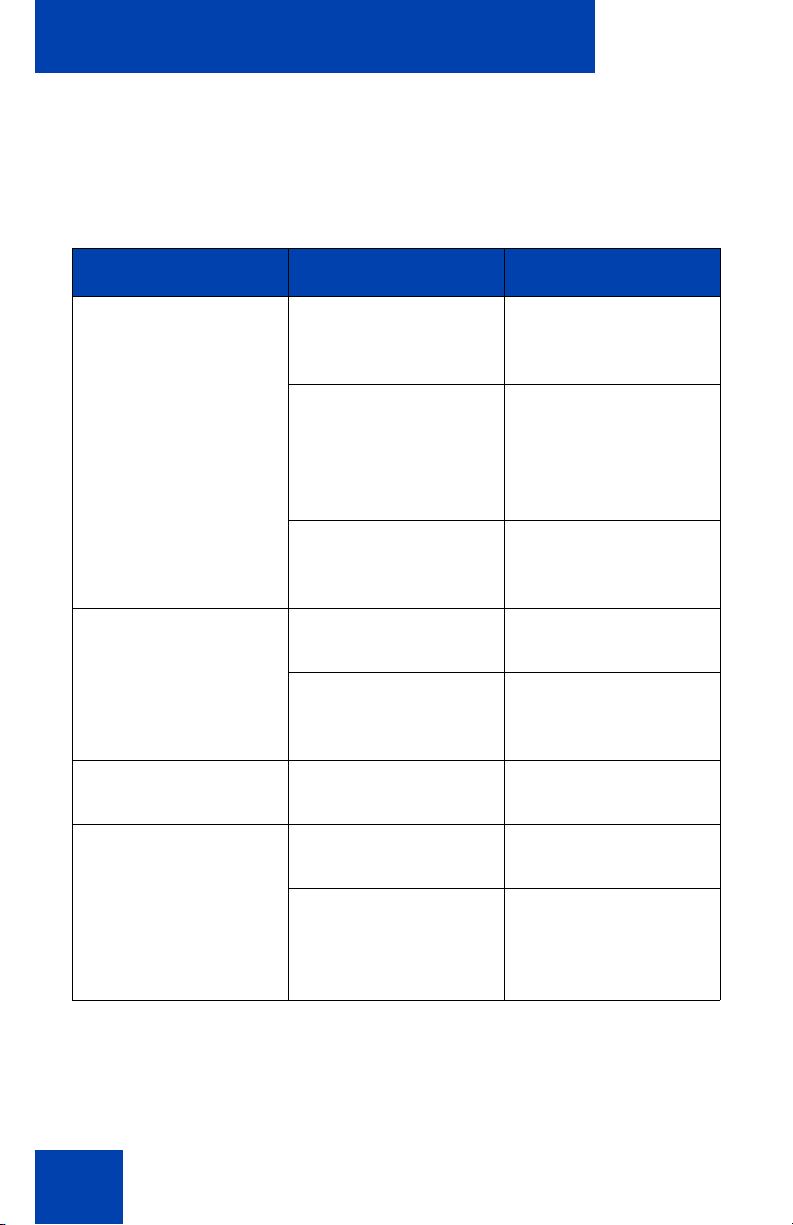
Additional telephone features
Troubleshooting Virtual Office
Virtual Office can display error messages on-screen. The following table
lists error messages and actions to correct the causes.
Table 1: Troubleshooting Virtual Office (Part 1 of 3)
Displayed message Probable cause Action
Busy, try again Remote IP Phone is
active (not idle).
ACD IP Phone is
logged in.
Make-Set-Busy is
inactive on ACD IP
Phone.
Invalid ID (1) Incorrect user ID
entered.
user ID is not in
Gatekeeper
database.
Invalid ID (2) Incorrect user ID
entered.
Invalid ID (3) Incorrect user ID
entered.
Wait for remote
telephone to become
idle and try again.
Log out of ACD IP
Phone before
initiating Virtual
Office from another
IP Phone.
Configure Make-SetBusy active on ACD
IP Phone.
Enter correct user ID.
Notify system
administrator.
Enter correct user ID.
Enter correct user ID.
70
User ID in
Gatekeeper database
points to originating
Call Server.
Notify system
administrator.
Page 71

Additional telephone features
Table 1: Troubleshooting Virtual Office (Part 2 of 3)
Displayed message Probable cause Action
Locked from Login Three failed attempts
to enter the correct
Station Control
Password.
Permission Denied
(1)
Remote telephone
has no Station
Control Password.
Permission Denied
(3)
Incorrect user ID
entered.
Remote telephone
has no Station
Control Password.
Permission Denied
(4)
Incorrect user ID
entered.
Attempt to log in to a
remote IP Phone
2002, IP Phone 2004,
or IP Softphone 2050
from an
IP Phone 2001
(some restrictions
apply).
Wait one hour for the
lock to clear
automatically, or
notify system
administrator to clear
lock.
Notify system
administrator.
Enter correct user ID.
Notify system
administrator.
Enter correct user ID.
Go to an IP Phone
2002, IP Phone 2004,
or IP Softphone 2050
and try to log in
again, or consult your
system administrator.
Permission Denied
(5)
Incorrect user ID
entered.
Remote telephone
does not have VOLO
Class of Service.
Enter correct user ID.
Notify system
administrator.
71
Page 72

Additional telephone features
Table 1: Troubleshooting Virtual Office (Part 3 of 3)
Displayed message Probable cause Action
Permission Denied
(6)
Server Unreachable
(1)
Server Unreachable
(2)
Incorrect user ID
entered.
Incorrect Station
Control Password
entered.
Network problem. Notify system
Network problem. Notify system
Enter correct user ID.
Select Retry and try
again with the correct
Station Control
Password.
administrator if the
problem persists.
administrator if the
problem persists.
Using Media Gateway 1000B
This section provides more information abou t th e fo llo win g topic s:
• “Using Test Local Mode” on page 73
• “Using Resume Normal Mode” on page 73
• “Troubleshooting MG 1000B” on page 74
The Media Gateway 1000B (MG 1000B) telephone can operate in Normal
or Local Mode.
Normal Mode
The telephone registers with the Main Office and receives telephone
services from the Main Office. At any time during Normal Mode, you can
check local mode functionality (make and receive call s) by enablin g Local
Mode and returning to Normal Mode. After testing, you can return to
Normal Mode by using the Resume Normal Mode command or by
waiting for 10 minutes.
72
Page 73

Additional telephone features
Local Mode
If the WAN connection goes down, the telephone loses communication
with the Main Office TPS. The telephone then registers with the MG
1000B and receives telephone services from the branch office. “LOCAL
MODE” appears on the telephone display when in local mode.
Using Test Local Mode
Use Test Local Mode to check local mode functionality ( make and receive
telephone calls). This is useful when provisioning has changed for an
IP Phone on an MG 1000B Controller.
1. Press the Services key.
(Services)
2. Press the Navigation keys to scroll and
to highlight Test Local Mode.
3. Press the Select soft key (the telephone
resets and registers to the MG 1000B).
Using Resume Normal Mode
Use the Resume Normal Mode command to return to Normal Mode after
testing survival functionality.
Note: If the Resume Normal Mode command is not performed after
testing, the telephone automatically returns to Normal Mode in ten
minutes.
1. Press the Services key to access the
(Services)
Services menu.
73
Page 74

Additional telephone features
2. Using the Navigation keys, highlight
Resume Normal Mode.
3. Press the Select key (the telephone
registers back to the Main Office).
Troubleshooting MG 1000B
MG 1000B can display error messages on-screen. The following table
lists error messages and actions to correct the causes.
Table 2: Troubleshooting MG 1000B
Display message Probable cause Action
Local Mode Test Local Mode. Press the Services
key, and then select
Resume Normal
Mode.
Network problem. Contact system
administrator if
problem persists.
Local Mode
Invalid ID (1)
Gatekeeper unable to
find endpoint from
Branch user ID.
Notify system
administrator.
Local Mode
Invalid ID (2)
74
Branch user ID not
found in any
equipped Terminal
Number (TN).
Notify system
administrator.
Page 75

Using Hospitality features
Using Hospitality features
Use the following Hospitality features for hotel operations.
Configuring Automatic Wake-Up
Use the Automatic Wake-Up feature to receive a timed reminder call.
From your telephone, you can program the system to automatically p lace
a call to yourself at a predetermined time. When you answer the call,
recorded music plays for up to 30 seconds, followed by a prerecorded
announcement or the attendant.
To enter the time for an Automatic Wake-Up call:
1. Lift the handset.
2. Dial the Automatic Wake-Up Request
FFC.
(Goodbye)
3. Dial the Automatic Wake-Up time in a
24-hour time format (hhmm). A tone
sounds to confirm the time.
Note: In a 24-hour time format, 7:30
a.m. is entered as 0730; 9:45 p.m. is
entered as 2145.
4. Press the Goodbye key.
75
Page 76

Using Hospitality features
To quit an Automatic Wake-Up call:
1. Lift the handset.
2. Dial the Automatic Wake-Up Quit FFC.
3. Press the Goodbye key.
(Goodbye)
To verify the time for the Automatic Wake-Up call:
1. Lift the handset.
2. Dial the Automatic Wake-Up Verify
FFC.
76
3. Dial the Automatic Wake-Up time in
a 24-hour time format (hhmm). If your
query matches the preset time, a
confirmation tone sounds.
Note: In a 24-hour time format, 7:30
a.m. is entered as 0730; 9:45 p.m. is
entered as 2145.
4. Press the Goodbye key.
(Goodbye)
Page 77

Using External Server Applications
Using External Server Applications
Use External Server Applications to access a variety of applications
directly from your IP Phone 2001. For more information about the
External Server Applications, see the Nortel IP Phone External Server
Applications User Guide (NN43100-100).
77
Page 78

Flexible Feature Codes (FFC)
Flexible Feature Codes (FFC)
Use this table to keep track of the FFCs assigned by your system
administrator.
Table 3: FFC s
FFC Feature FFC Feature
Automatic Wake-Up
Activate
Automatic Wake-Up
Deactivate
Automatic Wake-Up Verify Remote Call Forward
Call Detail Recording
Charge Account
Electronic Lock Activate Radio Paging Access
Electronic Lock Deactivate Radio Paging Answer
Group Call Station Control Password
Internal Call Forward
Activate
Internal Call Forward
Deactivate
Malicious Call Trace
Pickup Ringing Number
Activate
Remote Call Forward
Deactivate
Change
Virtual Office Terminal
Log On
Virtual Office Terminal
Log Off
78
Page 79

Regulatory and safety information
Regulatory and safety
information
This equipment has been tested and found to comply with the limits for a Class B
digital device, pursuant to part 15 of the FCC Rules. These limits are designed to
provide reasonable protection against harmful interference in a residential
installation. This equipment generates, uses and can radiate radio frequency
energy and, if not installed and used in accordance with the instructions, may
cause harmful interference to radio communications. However, there is no
guarantee that interference will not occur in a particular installation. If this
equipment does cause harmful interference to radio or television reception, which
can be determined by turning the equipment off and on, the user is encouraged to
try to correct the interference by one or more of the following measures:
• Reorient or relocate the receiving antenna.
• Increase the separation between the equipment and receiver.
• Connect the equipment into an outlet on a circuit different from that to which
the receiver is connected.
• Consult the dealer or an experienced radio/ TV technician for help.
Note: The user should not make changes or modifications not expressly
approved by Nortel Networks. Any such changes could void the user’s
authority to operate the equipment.
This Class B digital apparatus complies with Canadian ICES-003. Cet appareil
numérique de la classe B est conforme à la norme NMB-003 du Canada.
Warnings:
• This is a Class B product. In a domestic environment this product can cause
radio interference in which case the user must take adequate measures.
• Operation is subject to the following two conditions: (1) this device may not
cause interference, and (2) this device must accept any interference,
including interference that may cause undesired operation of the device.
この装置は、情報処理装置等電波障害自主規制協議会(VCCI)の基準に基づくクラス
B情報技術装置です。この装置は、家庭環境で使用することを目的としていますが、この
装置がラジオやテレビジョン受信機に近接して使用されると、受信障害を引き起こすこと
があります。
取扱説明書に従って正しい取り扱いをして下さい。
79
Page 80

Regulatory and safety information
Table 4 lists EMC compliance for various jurisdictions.
Table 4: EMC Compliance
Jurisdiction Standard Description
United States FCC CFR 47
Part 15
Canada ICES-003 Class B Emissions: Interference-Causing
Australia/New
Zealand
European
Community
Japan
AS/NZS 3548
CISPR 22
EN 55022 Class B Emissions: Information technology
EN 55024 Information technology equipment - Immunity
EN 61000-3-2 Limits for harmonic current emissions
EN 61000-3-3 Limitation of voltage fluctuations and flicker in
VCCI Regulations for voluntary control measures.
Class B Emissions: FCC Rules for Radio
Frequency Devices
Equipment Standard: Digital Apparatus
Class B Emissions: Information technology
equipment - Radio disturbance
equipment - Radio disturbance
characteristics
Limits and methods of measurement
(equipment input current <= 16 A per phase)
low-voltage supply systems for equipment with
rated current <= 16 A
Table 5: Safety
Jurisdiction Standard Description
United States UL 60950-1 Safety of Information Technology
Equipment
Canada CSA 60950-1-03 Safety of Information Technology
Equipment
European
Community
Australia/New
Zealand
EN 60950-1 ITE equipment - Safety - Part 1:
General requirements
AS/NZS
60950.1:2003
Safety of Information Technology
Equipment
Other Safety Approvals: IEC 60950-1: ITE equipment - Safety - Part 1:
General requirements
80
Page 81

Regulatory and safety information
Other
US/Canada: Hearing Aid Compatibility (HAC) as per FCC Part 68
This equipment complies with the CE Marking requirements.
Australia: AS/ACIF S004: Voice Frequency Performance Requirements for
Customer Equipment
EU Countries: This device complies with the essential requirements and other
relevant provisions of Directive 1999/5/EC. A copy of the Declaration may be
obtained from http://www.nortel.com/corporate/community/environment/life_cycle/
declarations.html or Nortel Networks GmbH address: Ingolstaedter Strasse 14-18,
80807 Munich Germany.
DenAn regulatory notice for Japan
81
Page 82

Regulatory and safety information
82
Page 83

Terms you should know
Terms you should know
Attendant
A telephone operator in your organization.
Calling Party Name Display
Information appearing on the display screen such as the caller’s
name and telephone number. The system must have CPND
enabled.
Category 5 (Cat5)
Balanced 100 Ohm cable and associated connecting hardware
whose transmission characteristics are specified up to 100 MHz.
It is used by 10BaseT, 100BaseT4, and 100BaseTX installations.
The cable normally has four pairs of copper wire. Category 5 is
the most popular cable used in new installations today.
Category 5e (Cat5e)
Most Cat5 cable manufactured after 1996 also supports
1000BaseT (GigE) installations, and is designa ted Cat 5e . Cat5 e
cable normally has four pairs of copper wire.
Context-sensitive soft keys
The four keys located directly below the display area on the IP
2001 phone are referred to as context-sensitive soft keys. The
context-sensitive soft keys are dual purpose keys. The label and
function of each key changes depending upon the call processing
state.
Communication Server 1000
Your office communication system.
Date/time display
The current date and time when the telephone is in an idle sta te.
83
Page 84

Terms you should know
Directory Number (DN)
A number consisting of one to seven digits for a telephone. Also
known as an extension number.
Fastbusy
A signal given to indicate that all outgoing lines are busy or an
error condition exists (for example, a misdialed num be r) .
Feature display
An area that shows status information about the feature in use. It
also displays the name and status of the active session.
Fixed key
The hard-labeled keys on your telephone.
Flexible Feature Codes (FFC)
Specialized co des e nter ed using the dialpad that enable features
(for example, Ring Again).
Goodbye key
A fixed key used to end an active call.
Indicator
An LCD or an LED that indicates the status of a feature by the
flash, wink, steady on, or off.
Information display
Any display of call activity, lists, prompts, and status of calls. On
the IP Phone 2001 this information area is a one-line by 24characters. If the text message exceeds this area, a scroll arrow
icon indicates that you must use the scroll keys to view the
remaining text.
84
Page 85

Terms you should know
Information line
A one-line by 24-character area which displays date and time or
application information.
Interrupted dial tone
A broken or pulsed dial tone, heard when you access some
features on your telephone.
Message (Inbox)
A fixed key on the IP Phone 2001 that connects to your voice
messaging system when the key is pressed.
Message Waiting Indicator (MWI)/Incoming call indicator
An LCD or an LED that indicates the status of a feature by the
flash, wink, steady on, or off.
Navigation keys
Keys used to scroll through menus and lists appearing on the
display screen.
Off-hook
Any line selected to make a call or receive an incoming call.
The term off-hook is applied whether (a) the end-user lifts up the
handset, (b) the end-user presses a line key, (c) the call is
automatically answered at the telephone, or (d) a line is
automatically selected for an outgoing call.
Paging tone
A special tone heard when using the Radio Paging feature. You
hear two beeps followed by dial tone.
Ringback/ring tone
A sound indicating that a call you have made is ringing at its
destination.
85
Page 86

Terms you should know
Services key
A fixed key used to access options such as Telephone Options,
Password Admin, Virtual Office Login, Virtual Office Logout, Test
Local Mode, and Resume Normal Mode.
Shared Directory Number
A DN (extension) that is shared by two or more persons.
Special Prefix code (SPRE)
Special code s entered using the dialpad, followed by a two-digit
access code, that enable features (for example, Call Forward All
Calls requires entry of SPRE code + 74).
Soft keys (self-labeled)
A set of keys programmed by your system administrator. These
four keys located directly below the display area have four
programmable layers. These keys are also used to configure
parameters in the Telephone Options menu.
Special dial tone
The three consecutive tones followed by dial tone that you hear
when accessing telephone features.
Station Control Password (SCPW)
Enables security features on your telephone to prevent others
from making calls from your telephone and to prevent access to
protected features (for example, Rem ot e Call F or wa rd ).
Status Messages
A message displayed to inform the user of important information.
A right arrow appears if more than one Status Message is
present. Examples of Status Messages include: Message
Waiting, All Lines Forwarded to: 6453, Do Not Disturb On, Ring
Again active, and Ringer is OFF.
86
Page 87

System or Switch
Your office communication system.
Switchhook
A button that the handset presses down, disconnecting your call
when you replace the handset. The handset (when lifted)
releases the switchhook and you either answer an incoming call
or you receive a dial tone to make a call.
User Interface
Screen displays that interact with the end-user as a result of an
action or event.
Volume control bar
A rocker bar you press to increase or decrease the volume of the
ringer, handset, headset, and the speaker.
Terms you should know
87
Page 88

Terms you should know
88
Page 89

Index
Index
A
About the IP Phone 2001 9
Answer a call 36
Attendant 83
Automatic Wake-Up 75
B
Basic features 9
C
Call features and Flexible Feature
Codes 13
Call Forward 43
Call Page 53
Call Page Connect 53
Call Park 39
Call party information 83
Calling Party Number 41
Charge a call or charge a forced
call 54
Conference call 49
Contrast adjustment 21
D
Date/time display 83
Date/Time format 22
Direct system access 46
Directory Number 84
DN 84
E
Electronic Lock 47
Enhanced Override 57
External server applications 77
F
Fastbusy 84
Feature display 84
Fixed key 84
Flexible Feature Code (FFC) 44,
45, 46, 50, 57, 84
Flexible Feature Codes (FFCs) 78
Forced Camp-on 58
Forward key 43
G
Goodbye key 12, 84
Group Call 50
H
Hold 37
Hold key 12
Hospitality features 75
I
Indicator status 84, 85
Information display 84
Information line 85
Internal Call Forward 44
Interrupted dial tone 85
L
Language selection 21
Last Number Redial 33
89
Page 90

Index
Line key 11
Local DialPad Tone 23
M
Make Set Busy 52
Malicious call trace 41
Media Gateway 1000B 72
Meet-me page 61
Message key 12, 85
Message waiting indicator 13, 85
N
Navigation keys 12, 85
O
Off-hook 85
Off-hook dialing 28
On-hook dialing 29
Override 57
Override a busy signal 59
Ring type 24
Ringback/ring tone 58, 85
S
Secure your telephone 47
Services key 12, 86
Services menu 18
Shared Directory Numbers 86
Soft keys (self-labeled) 13, 86
Special dial tone 86
Special Prefix code (SPRE) 86
Speed Call 33
Speed Call, System 34
Station Control Password 46
Station Control Password (SCPW)
86
Status Messages 86
Switchhook 87
System or Switch 87
System Speed Call 34
P
Page Meet-me code 61
Paging tone 85
Predial feature 30
Privacy Release 59
R
Radio Page 61
Record a Calling Party Number 41
Regulatory and safety information
79
Remote Call Forward 45
Ring Again 31
90
T
Telephone controls 11
Telephone display 10
Telephone information 25
Timed Reminder Recall 38
Transfer a call 37
U
User Interface 87
V
Virtual Office 64
Virtual Office login 65
Page 91

Virtual Office logout 69
Virtual Office on your office tele-
phone 68
Virtual Office on your remote tele-
phone 66
Volume adjustment 20
Volume control bar 11
Index
91
Page 92

Index
92
Page 93

Page 94

Nortel Communication Server 1000
IP Phone 2001
User Guide
Copyright © 2007–2009 Nortel Networks. All rights reserved.
The information in this document is subject to change without notice. The
statements, configurations, technical data, and recommendations in this
document are believed to be accurate and reliable, but are presented
without express or implied warranty. Users must ta ke full responsibility for
their applications of any products specified in this document. The
information in this document is proprietary to Nortel Networks.
Nortel, Nortel (Logo), the Globemark, SL-1, Meridian 1, and Succession
are trademarks of Nortel Networks.
Document Number: NN43115-102
Document Release: Standard 01.03
Date: May 2009
Produced in Canada
To provide feedback or report a problem in this document, go to
www.nortel.com/documentfeedback
.
www.nortel.com
