Page 1

Title page
Nortel Communication Server 1000
IP Phone 1150E
User Guide
Page 2
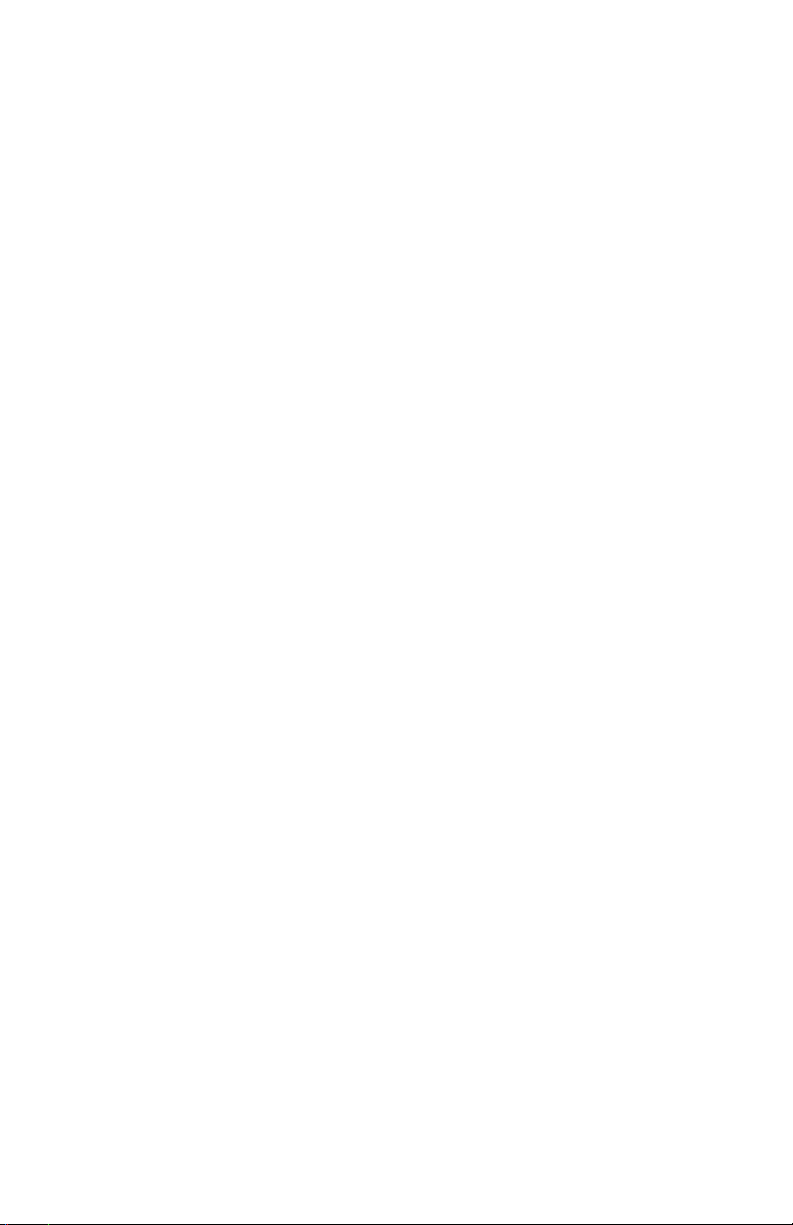
Page 3

Revision history
October 2009
Standard 02.01. Because of the similarity between
Communication Server 1000 Release 6.0 for UNIStim 4.0
features and Release 5.5 features, UNISt im 4.0 Release 6.0
documentation is also used for Release 5.5.
April 2009
Stan dard 01.09. This docum ent is up-issued to reflect chang es in
the technical content found in the section Connecting the
components of the phone.
January 2009
Stan dard 01.08. This docum ent is up-issued to reflect chang es in
the technical content found in the section Connecting the
components of the phone.
Revision history
3
Page 4

Revision history
January 2009
Standard 01.07. This document is up-issued to add technical
content to section Additional Call Features.
October 2008
Stan dard 01.06. This docum ent is up-issued to reflect chang es in
the technical content found in the Using virtual office section.
April 2008
Standard 01.05. This document is up-issued to support Nortel
Communication Server 1000 Release 5.5 software for
UNIStim 3.0.
November 2007
Standard 01.04. This document is up-issued to support Nortel
Communication Server 1000 Release 5.0 software. This
document was up-issued to reflect a change in technical content.
May 2007
Standard 01.03. This document is up-issued to support Nortel
Communication Server 1000 Release 5.0 software. This
document was up-issued to 01.03 to reflect a change in technical
content found in the regulatory section.
October 2006
Standard 01.02. This document is up-issued to support Nortel
Communication Server 1000 Release 4.5 software. This
document was up-issued to 01.02 to reflect a change in technical
content found in the regulatory section.
October 2006
Standard 01.01. This document is up-issued to support Nortel
Communication Server 1000 Release 4.5 software. This
document was up-issued to 01.01 to reflect a change in technical
content found in the regulatory section.
4
Page 5

Contents
About the Nortel IP Phone 1150E . . . . . . . . . . . . . . . . . . . . 11
Basic features . . . . . . . . . . . . . . . . . . . . . . . . . . . . . . . . . . . . . 12
Telephone controls . . . . . . . . . . . . . . . . . . . . . . . . . . . . . . . . . 15
Telephone display . . . . . . . . . . . . . . . . . . . . . . . . . . . . . . . . . 22
License notification . . . . . . . . . . . . . . . . . . . . . . . . . . . . . . . . . 22
Call features and Flexible Feature Codes . . . . . . . . . . . . . . . 23
Security features . . . . . . . . . . . . . . . . . . . . . . . . . . . . . . . . . . . 23
Using encrypted calling . . . . . . . . . . . . . . . . . . . . . . . . . . 23
Managing your Station Control Password (SCPW) . . . . . 23
Entering and editing text . . . . . . . . . . . . . . . . . . . . . . . . . . . 26
Entering text using the USB keyboard . . . . . . . . . . . . . . . . . . 26
Entering text using the telephone dialpad . . . . . . . . . . . . . . . 27
Editing text using the context-sensitive soft keys . . . . . . . . . . 27
Contents
Connecting the components . . . . . . . . . . . . . . . . . . . . . . . . 30
Before you begin . . . . . . . . . . . . . . . . . . . . . . . . . . . . . . . . . . 31
Connecting the components of the phone . . . . . . . . . . . . . . . 31
Virtual Private Network . . . . . . . . . . . . . . . . . . . . . . . . . . . . 36
Before you begin . . . . . . . . . . . . . . . . . . . . . . . . . . . . . . . . . . 36
Connecting your IP Phone . . . . . . . . . . . . . . . . . . . . . . . . . . . 37
QoS configuration recommendations . . . . . . . . . . . . . . . . 39
Installing and configuring VPN . . . . . . . . . . . . . . . . . . . . . . . . 40
Configuring Telephone Options . . . . . . . . . . . . . . . . . . . . . 56
Using the Telephone Options menu . . . . . . . . . . . . . . . . . . . . 57
Adjusting the volume . . . . . . . . . . . . . . . . . . . . . . . . . . . . 58
Adjusting the display screen contrast . . . . . . . . . . . . . . . . 59
5
Page 6

Contents
Selecting a language . . . . . . . . . . . . . . . . . . . . . . . . . . . . 60
Selecting date and time format . . . . . . . . . . . . . . . . . . . . 61
Accessing display diagnostics . . . . . . . . . . . . . . . . . . . . . 61
Choosing a local dialpad tone . . . . . . . . . . . . . . . . . . . . . 62
Viewing phone information . . . . . . . . . . . . . . . . . . . . . . . . 63
Diagnostics . . . . . . . . . . . . . . . . . . . . . . . . . . . . . . . . . . . . 63
Selecting a headset type . . . . . . . . . . . . . . . . . . . . . . . . . 64
Configuring call log options . . . . . . . . . . . . . . . . . . . . . . . 65
Choosing a ring type . . . . . . . . . . . . . . . . . . . . . . . . . . . . 70
Enabling or disabling Call Timer . . . . . . . . . . . . . . . . . . . 71
Setting the call indicator light . . . . . . . . . . . . . . . . . . . . . . 71
Changing feature key labels . . . . . . . . . . . . . . . . . . . . . . . 72
Configuring the name display format . . . . . . . . . . . . . . . . 74
To configure name display format: . . . . . . . . . . . . . . . . . . 74
Configuring Live Dialpad . . . . . . . . . . . . . . . . . . . . . . . . . 74
Using the Password Admin menu . . . . . . . . . . . . . . . . . . . . . 76
Configuring Local Menu options . . . . . . . . . . . . . . . . . . . . 79
Using the 1. Preferences submenu . . . . . . . . . . . . . . . . . . . . 81
Changing 1. Display Settings . . . . . . . . . . . . . . . . . . . . . . 81
Changing 2. Language . . . . . . . . . . . . . . . . . . . . . . . . . . . 83
Configuring 3. Headsets . . . . . . . . . . . . . . . . . . . . . . . . . . 83
Configuring 4. Bluetooth . . . . . . . . . . . . . . . . . . . . . . . . . . 91
Using the 2. Local Diagnostics submenu . . . . . . . . . . . . . . . 102
1. IP Set&DHCP Information . . . . . . . . . . . . . . . . . . . . . 102
2. Network Diagnostic Tools . . . . . . . . . . . . . . . . . . . . . 102
3. Ethernet Statistics . . . . . . . . . . . . . . . . . . . . . . . . . . . 102
4. IP Network Statistics . . . . . . . . . . . . . . . . . . . . . . . . . 103
5. USB Devices . . . . . . . . . . . . . . . . . . . . . . . . . . . . . . . 103
6. Advanced Diag Tools . . . . . . . . . . . . . . . . . . . . . . . . . 103
7. DHCP Information . . . . . . . . . . . . . . . . . . . . . . . . . . . 103
8. License Information . . . . . . . . . . . . . . . . . . . . . . . . . . 103
9. VPN Information . . . . . . . . . . . . . . . . . . . . . . . . . . . . . 104
6
Page 7
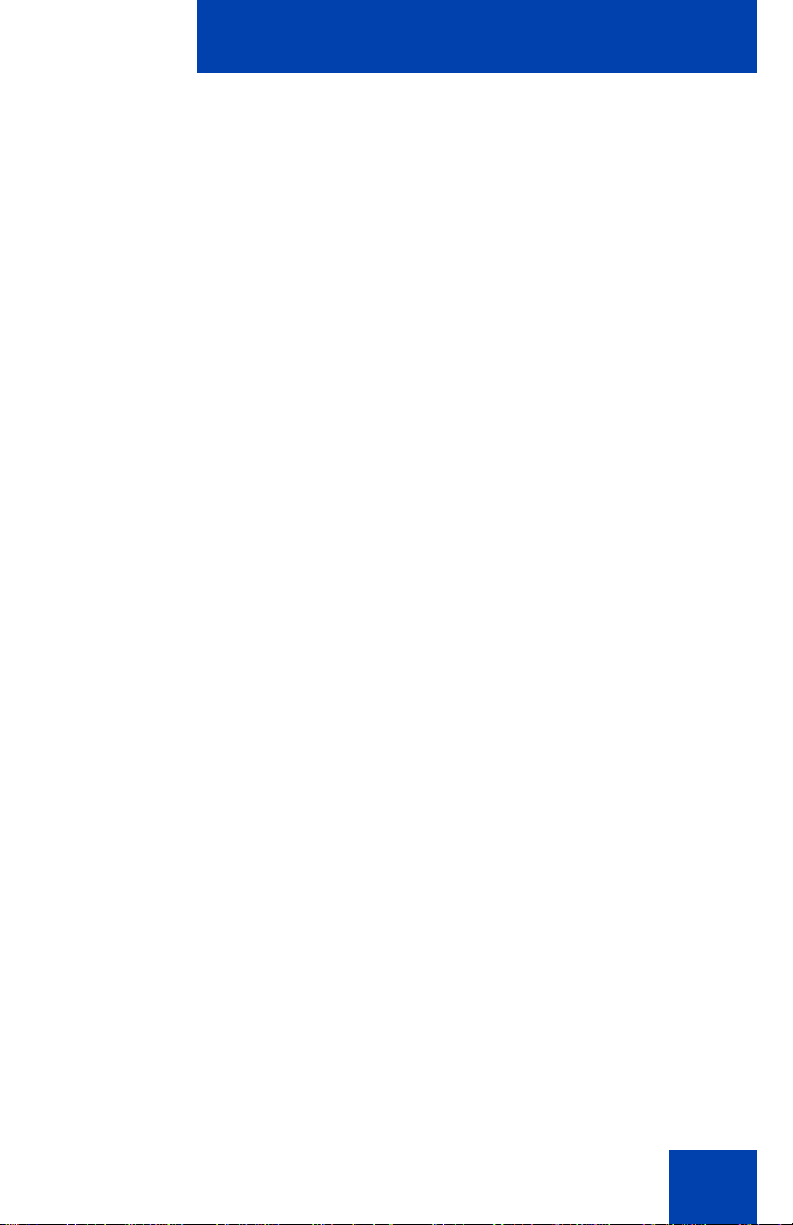
Contents
10. Certificate Information . . . . . . . . . . . . . . . . . . . . . . . 104
Using the 3. Network Configuration menu . . . . . . . . . . . . . . 104
Using the 4. Lock Menu . . . . . . . . . . . . . . . . . . . . . . . . . . . . 105
Call Center Agent/Supervisor Features . . . . . . . . . . . . . . 106
Headset interface . . . . . . . . . . . . . . . . . . . . . . . . . . . . . . 106
Agent login . . . . . . . . . . . . . . . . . . . . . . . . . . . . . . . . . . . 106
Login with Agent ID and Multiple
Queue Assignment (MQA) . . . . . . . . . . . . . . . . . . . . . . . 107
Default login . . . . . . . . . . . . . . . . . . . . . . . . . . . . . . . . . . 109
Agent logout . . . . . . . . . . . . . . . . . . . . . . . . . . . . . . . . . . 110
Call Center Agent features . . . . . . . . . . . . . . . . . . . . . . . . 111
Use Activity Code . . . . . . . . . . . . . . . . . . . . . . . . . . . . . . 111
Answer Call Center calls . . . . . . . . . . . . . . . . . . . . . . . . 111
Call Forcing . . . . . . . . . . . . . . . . . . . . . . . . . . . . . . . . . . 112
The Emergency Key . . . . . . . . . . . . . . . . . . . . . . . . . . . . 113
Use Not Ready . . . . . . . . . . . . . . . . . . . . . . . . . . . . . . . . 113
Activate Make Set Busy . . . . . . . . . . . . . . . . . . . . . . . . . 114
Making non-ACD calls . . . . . . . . . . . . . . . . . . . . . . . . . . 114
Contact your supervisor . . . . . . . . . . . . . . . . . . . . . . . . . 115
Use Walkaway and Return from Walkaway . . . . . . . . . . 116
Call Center Supervisor Features . . . . . . . . . . . . . . . . . . . . 119
Agent Keys . . . . . . . . . . . . . . . . . . . . . . . . . . . . . . . . . . . 119
Answer Agent . . . . . . . . . . . . . . . . . . . . . . . . . . . . . . . . . 120
Answer Emergency . . . . . . . . . . . . . . . . . . . . . . . . . . . . 120
Call Agent . . . . . . . . . . . . . . . . . . . . . . . . . . . . . . . . . . . . 121
Use the Supervisor Observe and
Supervisor Headset Port . . . . . . . . . . . . . . . . . . . . . . . . 121
Observe Agent . . . . . . . . . . . . . . . . . . . . . . . . . . . . . . . . 122
Interflow . . . . . . . . . . . . . . . . . . . . . . . . . . . . . . . . . . . . . 124
Night Service . . . . . . . . . . . . . . . . . . . . . . . . . . . . . . . . . 124
7
Page 8
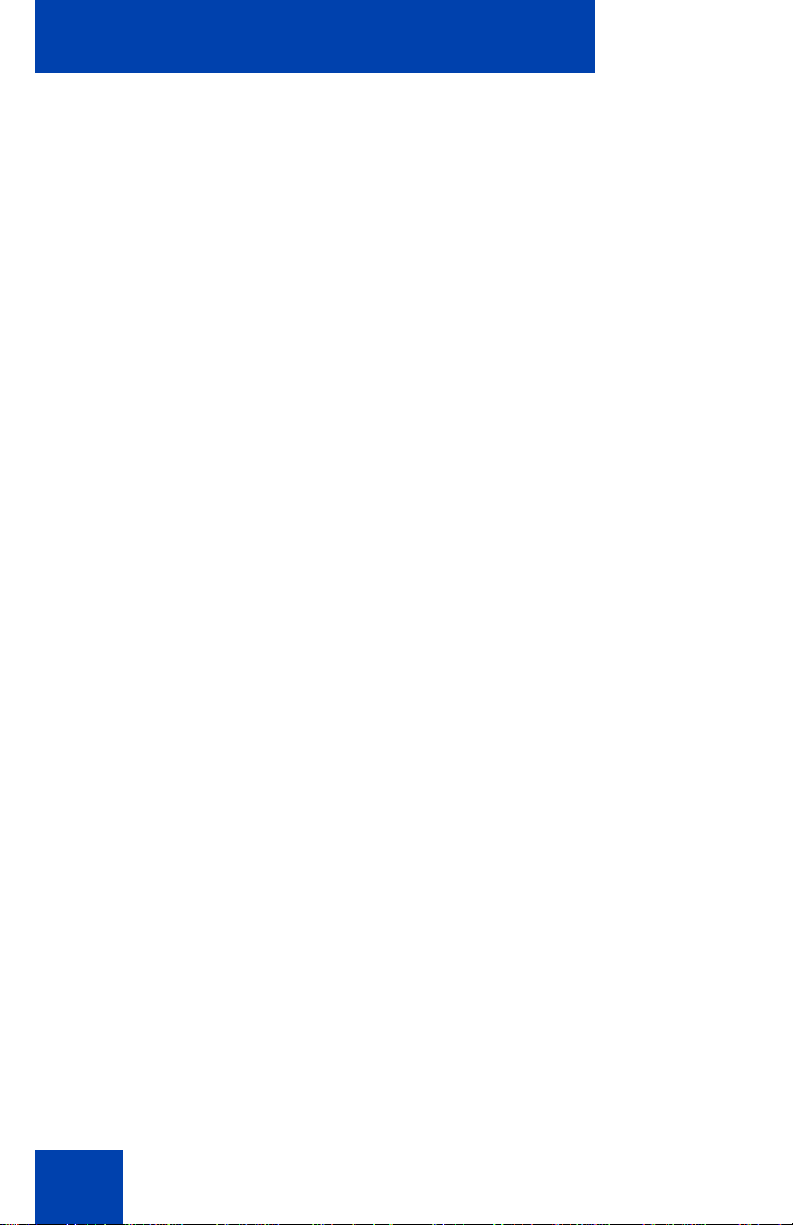
Contents
IP Phone 1150E non-ACD call features . . . . . . . . . . . . . . 126
Make a call . . . . . . . . . . . . . . . . . . . . . . . . . . . . . . . . . . . . . . 126
Using Predial . . . . . . . . . . . . . . . . . . . . . . . . . . . . . . . . . 127
Using Auto Dial . . . . . . . . . . . . . . . . . . . . . . . . . . . . . . . 128
Using Ring Again . . . . . . . . . . . . . . . . . . . . . . . . . . . . . . 129
Using Last Number Redial . . . . . . . . . . . . . . . . . . . . . . . 130
Using Speed Call . . . . . . . . . . . . . . . . . . . . . . . . . . . . . . 130
Using System Speed Call . . . . . . . . . . . . . . . . . . . . . . . 132
Using Hot Line . . . . . . . . . . . . . . . . . . . . . . . . . . . . . . . . 133
Using Intercom calling . . . . . . . . . . . . . . . . . . . . . . . . . . . . . 133
Answering a call . . . . . . . . . . . . . . . . . . . . . . . . . . . . . . . . . . 134
While on an active call . . . . . . . . . . . . . . . . . . . . . . . . . . . . . 135
Transferring a call . . . . . . . . . . . . . . . . . . . . . . . . . . . . . . . . . 136
Using Timed Reminder Recall . . . . . . . . . . . . . . . . . . . . . . . 137
Using Attendant Recall . . . . . . . . . . . . . . . . . . . . . . . . . . . . . 138
Using Call Park . . . . . . . . . . . . . . . . . . . . . . . . . . . . . . . . . . . 138
Calling Party Number/Charge Account . . . . . . . . . . . . . . . . . 140
Displaying incoming calls . . . . . . . . . . . . . . . . . . . . . . . . . . . 140
Tracing a Malicious call . . . . . . . . . . . . . . . . . . . . . . . . . . . . 141
Additional Call Features . . . . . . . . . . . . . . . . . . . . . . . . . . 143
Using the buzz signal . . . . . . . . . . . . . . . . . . . . . . . . . . . . . . 143
Using Call Page Connect to make an announcement . . . . . 143
Charging a call or charging a forced call . . . . . . . . . . . . . . . 144
Using Enhanced Override . . . . . . . . . . . . . . . . . . . . . . . . . . 147
Using Forced Camp-on . . . . . . . . . . . . . . . . . . . . . . . . . . . . 148
Override Feature . . . . . . . . . . . . . . . . . . . . . . . . . . . . . . . . . 149
Using Privacy Release . . . . . . . . . . . . . . . . . . . . . . . . . . . . . 150
Using Radio Page . . . . . . . . . . . . . . . . . . . . . . . . . . . . . . . . . 150
Using Voice Call . . . . . . . . . . . . . . . . . . . . . . . . . . . . . . . . . . 152
8
Page 9

Contents
Using the Voice Messaging control screens . . . . . . . . . . . . . 153
Activate Automatic Answerback . . . . . . . . . . . . . . . . . . . . . . 155
Activate Call Pickup . . . . . . . . . . . . . . . . . . . . . . . . . . . . . . . 155
Use Call Waiting . . . . . . . . . . . . . . . . . . . . . . . . . . . . . . . . . . 156
Forward calls . . . . . . . . . . . . . . . . . . . . . . . . . . . . . . . . . . . . 158
Forward internal calls only . . . . . . . . . . . . . . . . . . . . . . . . . . 159
Use Remote Call Forward . . . . . . . . . . . . . . . . . . . . . . . . . . 160
Secure your phone . . . . . . . . . . . . . . . . . . . . . . . . . . . . . . . . 162
Set up a Conference call . . . . . . . . . . . . . . . . . . . . . . . . . . . 163
Join a call . . . . . . . . . . . . . . . . . . . . . . . . . . . . . . . . . . . . . . . 164
Selectable Conferee Display and Disconnect . . . . . . . . . . . 165
Use Group Call . . . . . . . . . . . . . . . . . . . . . . . . . . . . . . . . . . . 166
Additional phone features . . . . . . . . . . . . . . . . . . . . . . . . . 169
Using the Personal Directory . . . . . . . . . . . . . . . . . . . . . . . . 169
Using the Callers List . . . . . . . . . . . . . . . . . . . . . . . . . . . . . . 172
Using the Redial List . . . . . . . . . . . . . . . . . . . . . . . . . . . . . . . 174
Using Virtual Office . . . . . . . . . . . . . . . . . . . . . . . . . . . . . . . . 176
Logging in to Virtual Office . . . . . . . . . . . . . . . . . . . . . . . 176
Using Virtual Office on your Remote phone . . . . . . . . . . 178
Using Virtual Office on your Office phone . . . . . . . . . . . 178
Logging out of Virtual Office . . . . . . . . . . . . . . . . . . . . . . 180
Troubleshooting Virtual Office . . . . . . . . . . . . . . . . . . . . 181
Using Media Gateway 1000B . . . . . . . . . . . . . . . . . . . . . . . . 183
Using Test Local Mode . . . . . . . . . . . . . . . . . . . . . . . . . 184
Using Resume Normal Mode . . . . . . . . . . . . . . . . . . . . . 184
Troubleshooting MG 1000B . . . . . . . . . . . . . . . . . . . . . . 185
Regulatory and safety information . . . . . . . . . . . . . . . . . . 187
DenAn regulatory notice for Japan . . . . . . . . . . . . . . . . . . . . 190
Other . . . . . . . . . . . . . . . . . . . . . . . . . . . . . . . . . . . . . . . . . . . 190
9
Page 10

Contents
Terms you should know . . . . . . . . . . . . . . . . . . . . . . . . . . 191
Index . . . . . . . . . . . . . . . . . . . . . . . . . . . . . . . . . . . . . . . . . . 195
10
Page 11
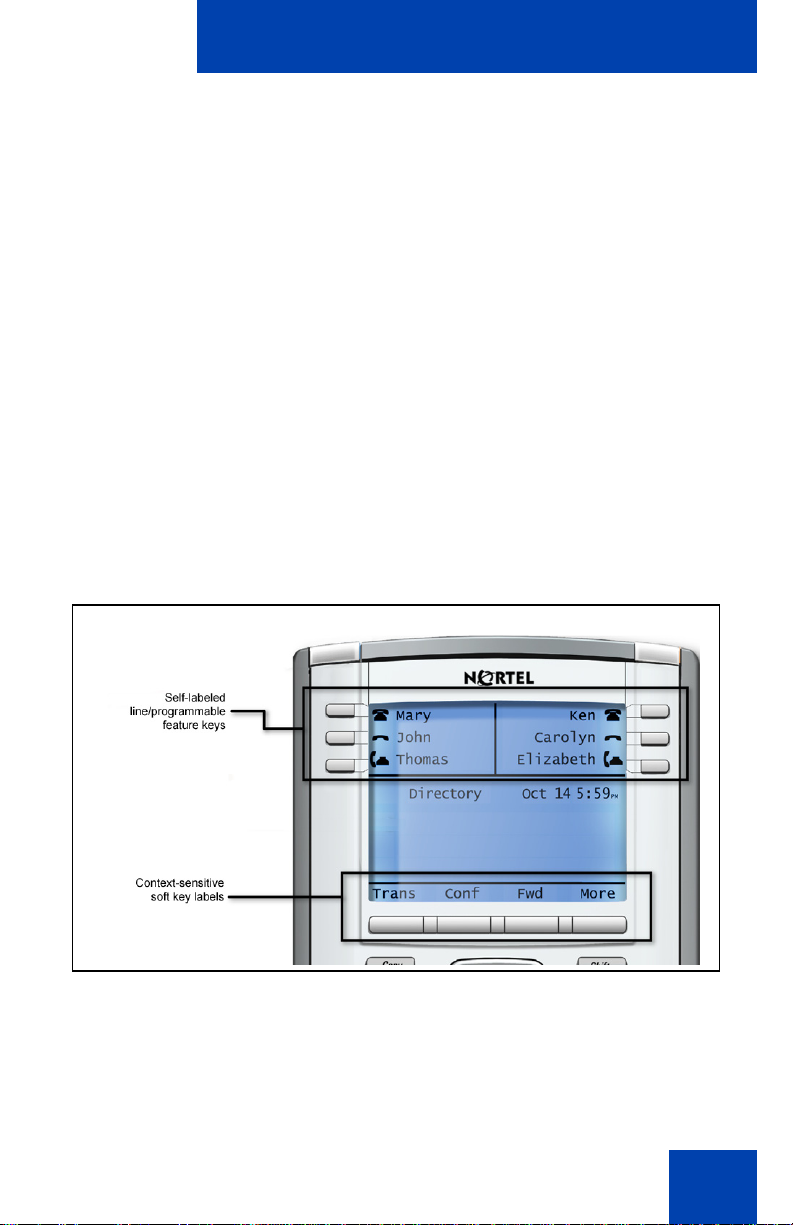
About the Nortel IP Phone 1150E
About the Nortel IP Phone 1150E
The Nortel IP Phone 1150E provides easy access to a wide range of
business features. Your network administrator assigns features to your
feature keys and provides you with passwords and other codes as
required. The CS 1000 system automatically controls incoming call
routing to answering positions, and can provide music or recorded
announcements to waiting callers.
The IP Phone 1150E can be configured for either an Agent, or
Supervisor. It is shipped in the Agent configuration, but can be modified to
support the Supervisor configuration. Depending on your role, you will
have been provided with one of the two configurations.
In this document, Call Center phone and Automatic Call Distribution
phone (ACD) are interchangeable terms for the 1150E.
Figure 1: Self-labeled line/programmable feature keys and contextsensitive soft keys
4
Page 12

About the Nortel IP Phone 1150E
Basic features
The IP Phone 1150E supports the following featur es :
• six self-labeled line/programmable with labels and indicators
• four context-sensitive soft keys providing access to a maximum of
nine features
For information about context-sensitive soft keys, Features and
Services Fundamentals (NN43001-106).
Some IP Phone 1150E phones are not configured to support soft key
functionality. Contact your system administrator.
• graphical, high-resolution pixel-based display, backlit, with adjustable
contrast
• volume control keys for adjusting ringer, speaker, and headset
volume
• seven specialized feature keys:
—Copy
— Services
— Quit/Stop
— Message/Inbox
— Shift/Outbox
— Directory
— Feature (reserved for future use)
• seven dedicated Automatic Call Distribution (ACD) fixed keys for
default Agent key configuration with an integrated LED (configured by
your system administrator):
— Supervisor Talk/Listen
— Emergency
— Supervisor
—Make Busy
— Not Ready
5
Page 13

About the Nortel IP Phone 1150E
— In-Calls
— Activity
• eight dedicated ACD fixed keys for Supervisor key configuration with
an integrated LED (configured by your system administrator):
— Supervisor Talk/Listen
— Display Agents
— Interflow
— Answer Emergency
— Answer Agent
— Call Agent
— Observe Agent
— In-Calls
• Call Duration Timer
• Corporate Directory
• Personal Directory
• Redial List
• Callers List
• Password Administration
• Virtual Office
• Branch Office
• integrated Gigabit Ethernet switch for shared PC access
— LAN Ethernet port
— PC Ethernet port
• Agent headset port
• Supervisor headset port
• USB port to support standard USB keyboard, mouse, or powered hub
Note: Powered downstream 1.1-compliant USB hubs are suppor ted,
including USB 2.0 hubs, if they offer USB 1.1 backwards compliancy.
6
Page 14

About the Nortel IP Phone 1150E
• automatic network configuration
• Hearing Aid Compatibility (HAC) as per FCC Part 68
• wireless device support (Agent port, only) through Bluetooth®
1.2 compliant Audio Gateway Headset Profile)
• language support: English, French, Swedish, Danish, Norwegian,
German, Dutch, Portuguese, Czech, Finnish, Hungarian, Italian,
Polish, Spanish, Russian, Latvian, Turkish, and Katakana
Figure 2: IP Phone 1150E
7
Page 15

About the Nortel IP Phone 1150E
Telephone controls
This section describes the controls on your IP Phone 1150E. In some
geographic regions, the IP Phone 1150E is offered with key caps that
have English text labels. Text in parentheses indicates labels appearing
on the key caps, for example (Services).
Fwd
Fwd
More...
Context-sensitive soft keys are located
below the display area. The LCD label above
each key changes based on the active
feature.
When a triangle appears before a soft key
label, the feature is active.
Press the More.. key to access the next
layer of context-sensitive soft keys (selflabeled).
The keys on either side of the LCD display
area are Self-labeled line/programmable
feature keys, with labels on the LCD. These
keys also function as Line (DN) keys.
A steady LCD icon beside a Line (DN) key
indicates that the line is active. A flashing
LCD light indicates the line is on hold or the
feature is being programmed.
A steady LCD icon beside a feature key
indicates that the feature is active. A flashing
LCD light indicates that the feature is being
programmed.
8
Page 16
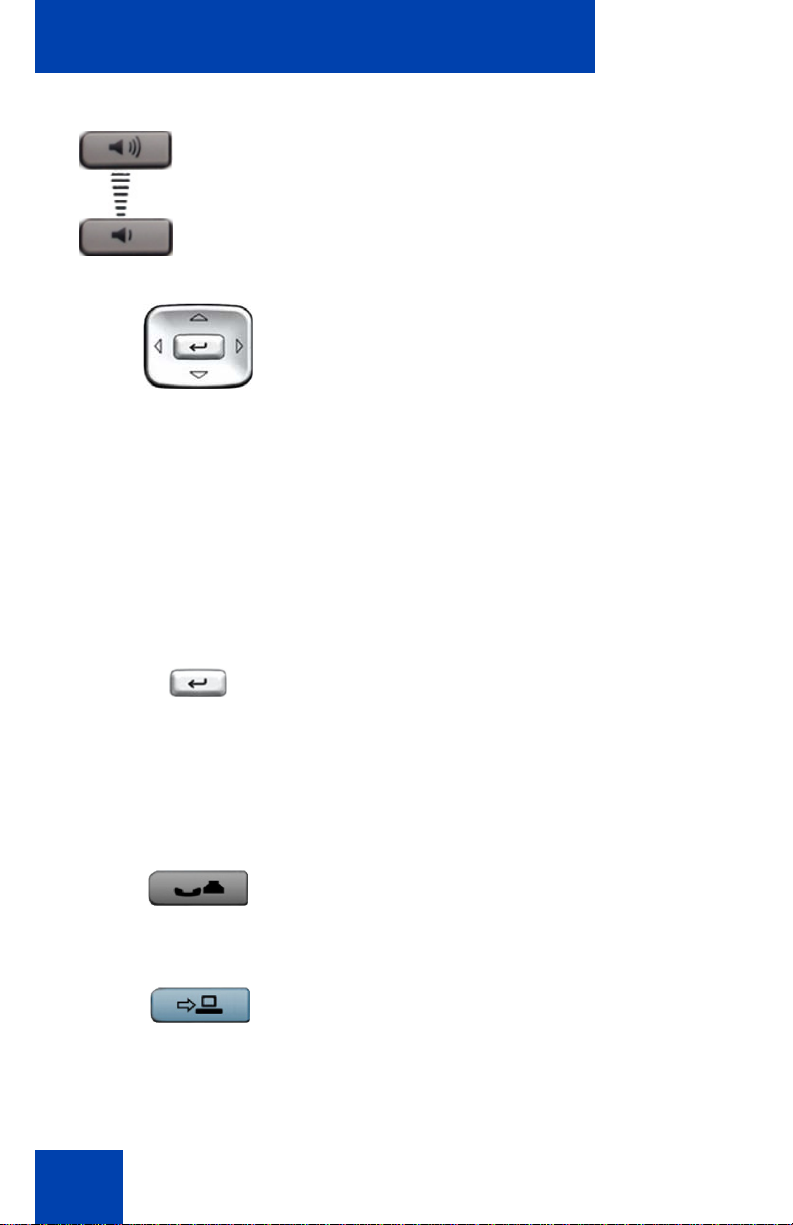
About the Nortel IP Phone 1150E
(Volume +)
(Volume -)
Use the Volume control buttons to adjust
the volume of the ringer, headset, and
speaker. Press the top button to increase the
volume, and press the bottom button to
decrease the volume.
Use the Navigation keys to scroll through
menus and lists appearing on the LCD
display screen. The outer part of this key
cluster rocks for up, down, left, and right
movements.
Use Up and Down keys to scroll up and
down in lists, and the Left and Right keys to
position the cursor. You can also use the Left
and Right keys to select editable fields that
appear on the phone. Press the Right key to
select the field below the current position, or
press the Left key to select the field above
the current position.
Use the Send/Enter key, at the center of the
Navigation key cluster, to confirm menu
selections.
Note: In most menus, you can use the
Send/Enter key instead of the Select
soft key.
Press the Hold key to put an active call on
hold. Tap the flashing line (DN) soft key to
return to the caller on hold.
Use the Expand key to access external
server applications.
9
Page 17

About the Nortel IP Phone 1150E
Feature key (reserved for future use)
Activity key (reserved for future use)
Use the Goodbye key to terminate an active
call.
Press the Emergency key to join the
supervisor into a call that you judge to be an
emergency situation.
Press the Mute key to listen to the receiving
party without transmitting. Press the Mute
key again to return to two-way conversation.
The Mute key applies to headset
microphones.
Note 1: The Mute LED indicator, located
on the Mute key, flashes to indicate that
the microphone is muted.
Note 2: The Supervisor key acts as a
mute key for the Supervisor. It is active
when flashing.
Press the Make Busy key to log out of the
ACD queue and agent position.
Press the Not Ready key to exit the ACD
queue without logging out.
Press the In-Calls key to answer incoming
ACD calls.
10
Page 18

About the Nortel IP Phone 1150E
When a message is waiting, the red Visual
Alerter/Message Waiting indicator flashes.
Also, this indicator flashes when the set
ringer is on.
When a data-related message, such as an
instant message, is received, the blue
Feature Status Lamp flashes. Also, this
indicator flashes when a contact has come
online.
Note: This function requires server
support and, therefore, is not available
on all phones; consult your
administrator.
Press the Copy Key to copy entries to your
Personal Directory from other lists, such as
the Caller List, Redial List, and Corporate
Directory.
11
Page 19

About the Nortel IP Phone 1150E
Press the Services key and use the
navigation keys to access the following
items:
• Telephone Options:
— Volume adjustment
— Contrast adjustment
— Language
— Date/Time
— Display diagnostics
— Local Dialpad Tone
— Set Info
— Diagnostics
— Headset Type
— Call Log Options
— Ring type
— Call Timer
— Call Indicator Light
— Change Feature Key Label
— Name Display Format
— Live Dialpad
Press the (Quit) key to exit an active menu
or dialog. Pressing the Quit key does not
affect the status of active calls.
Press the Shift/Outbox key to toggle
between two feature key pages and to
access an additional six lines/features.
12
Page 20
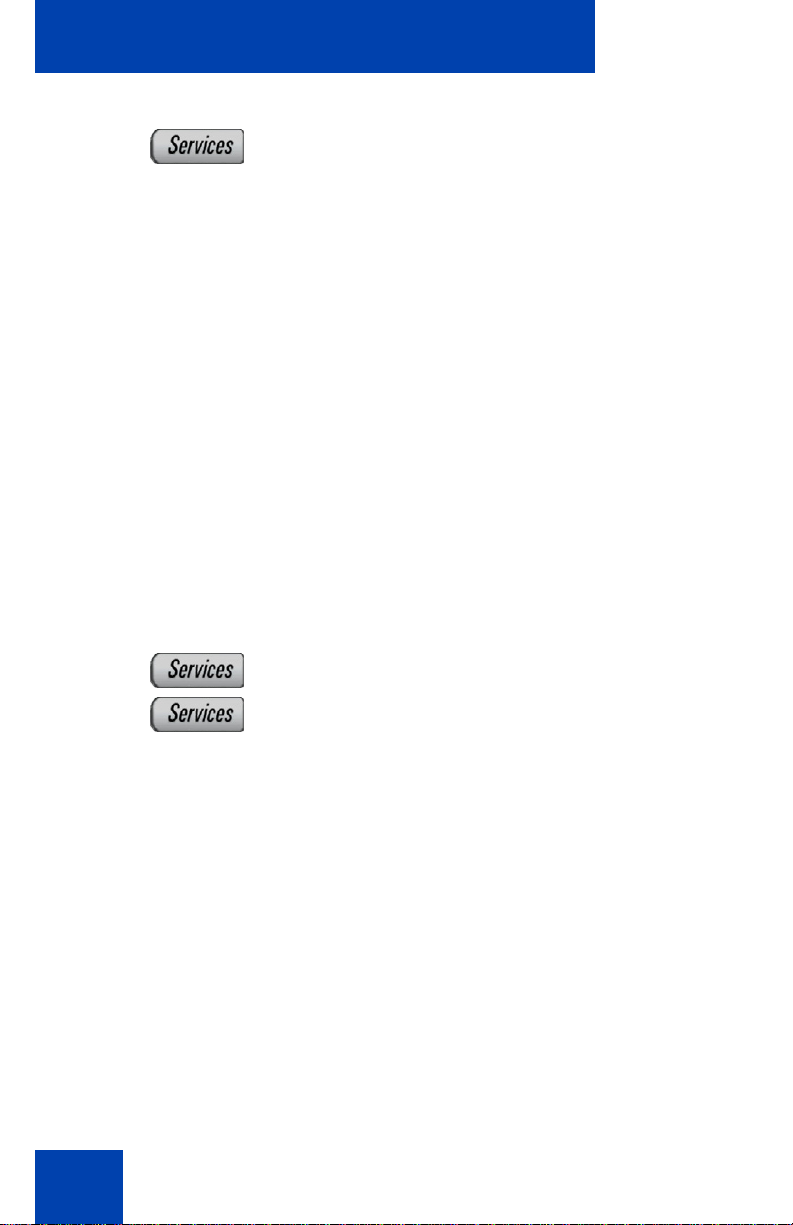
About the Nortel IP Phone 1150E
• Password Admin:
— Station Control Password
(continued)
Note: The Password Admin menu is
not available on all IP Phone 1150E
phones. Consult your system
administrator.
• Display Network Diagnostics Utilities
Note: Only your system administrator
or service provider can use Display
Network Diagnostics Utilities to perform
Internet diagnostics.
• Virtual Office Login and Virtual Office
Logout (if Virtual Office is configured)
• Test Local Mode and Resume Local
Mode (if Media Gateway 1000B is
configured)
Press the Services key to exit from any
menu or menu item.
13
Press the Services key twice to access the
Local Tools menu, and use the navigation
keys to access the following items:
• 1. Preferences
• 2. Local Diagnostics
• 3. Network Configuration
•4. Lock Menu
Press the Services key to exit from any
menu or menu item.
Note: Your system administrator can
establish a password for the Local Tools
menu. If you attempt to a ccess the Local
Tools menu and a dialog box appears
prompting you for a password, contact
your system administrator.
Page 21
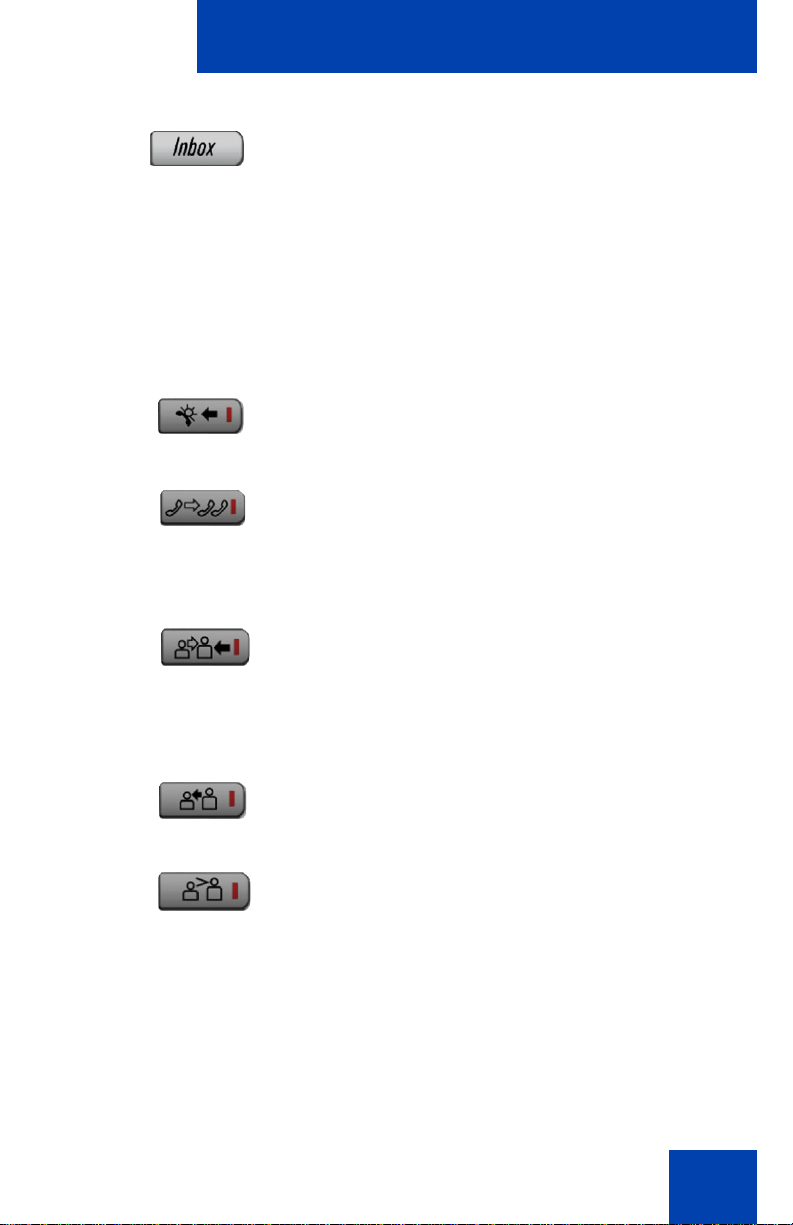
About the Nortel IP Phone 1150E
Press the Message/Inbox key to access
your voice mailbox.
Note: This function is not available on all
phones; consult your system
administrator.
The following telephone controls are IP Phone 1150 E Supe rvisor phon es
only.
Press the Ans Emerg key to join the agent
in an emergency situation call.
Press the Interflow key to forward calls to a
predefined target queue when the call
backlog, or the waiting time in the queue
exceeds a set threshold.
Press the Ans Agent key to open the direct
line between the Supervisor and the agent.
The Ans Agent key corresponds to the
agent Supervisor key.
Press the Call Agent key to connect to an
agent position.
Press the Obv Agent key to monitor activity
on the agent phone.
14
Page 22

About the Nortel IP Phone 1150E
Telephone display
Your IP Phone 1150E has three display areas:
• The upper display area provides line and feature key status.
• The middle display area contains single-line information for items
such as caller number, caller name, Call Timer, feature prompt
strings, user-entered digits, date and time information, and telephone
information.
• The lower display area provides feature soft key label information.
Figure 3: IP Phone 1150E LCD screen
License notification
Notify your system administrator if your phone displays a message in a
pop-up window about the licensing feature or evaluation period. License
notification provides details to help diagnose why the features are
disabled on the phone. You can press the Stop key or lift the handset to
close the window. The window redisplays every 24 hours at 1:00 AM
(default). The time and time frame can be configured when you provision
the phone. For information about provisioning the IP Phones, see Nortel
Communication Server 1000 IP Phones Fundamentals (NN43001-368).
15
Page 23

About the Nortel IP Phone 1150E
Call features and Flexible Feature Codes
Some features are not available on all telephones. Call features and
Flexible Feature Codes (FFC) must be assigned to your telephone and
supported by system software. Contact your system administrator to
configure these features and codes on your telephone.
Security features
The following security features are available on your IP Phone 1150E:
• Using encrypted calling
• Managing your Station Control Password (SCPW)
Using encrypted calling
Your IP Phone 1150E supports secure communication using SRTP
media encryption. If the feature is enabled, a security icon ap pears on the
screen when your call is secured using SRTP media encryption. Contact
your system administrator to find out if this feature is available for your
use.
Managing your Station Control Password (SCPW)
Your Station Control Password (SCPW) enables the following security
features:
• Electronic Lock to prevent others from making calls from your
telephone
• password-protected telephone features (for example, Personal
Directory, Redial List, and Callers List)
Your system administrator defines your initial SCPW. Contact your
system administrator for detailed inform at ion .
16
Page 24
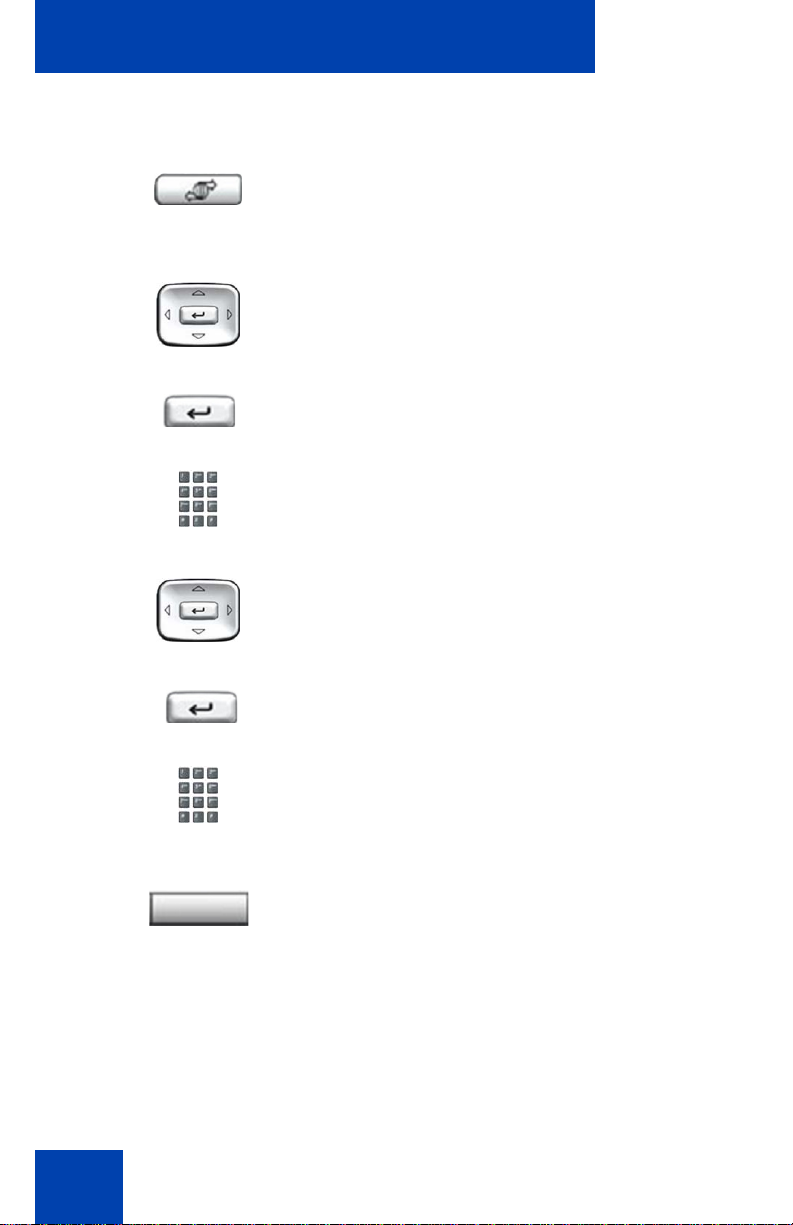
About the Nortel IP Phone 1150E
To change your SCPW:
1. Press the Services key.
(Services)
2. Press the Up/Down keys to scroll and
highlight Password Admin.
3. Press the Send/Enter key.
4. Use the dialpad to enter your password
at the prompt.
5. Press the Up/Down keys to scroll and
highlight New Password.
6. Press the Send/Enter key.
7. Use the dialpad to enter the new
password.
Select
8. Press the Select soft key to accept the
new password.
If you are locked out of your
IP Phone 1150E, or if you forget your
SCPW, contact your system
administrator.
Note: The default configuration for Password Protection is off.
17
Page 25

About the Nortel IP Phone 1150E
To turn Password Protection on or off:
1. Press the Directory key.
(Directory)
2. Press the Up/Down navigation keys to
scroll and highlight Change Protection
Mode.
3. Use the dialpad to enter your password
(if Password Protection is enabled).
Enter
Yes No
or
Done
4. Press the Enter soft key.
5. Press the Up/Down navigation keys to
scroll and highlight one of the following:
— Enable Password Protection
— Disable Password Protection
6. Choose one of the following contextsensitive soft keys:
— Yes to accept the selection
— No to return to the Directory menu
7. Press the Done soft key.
18
Page 26
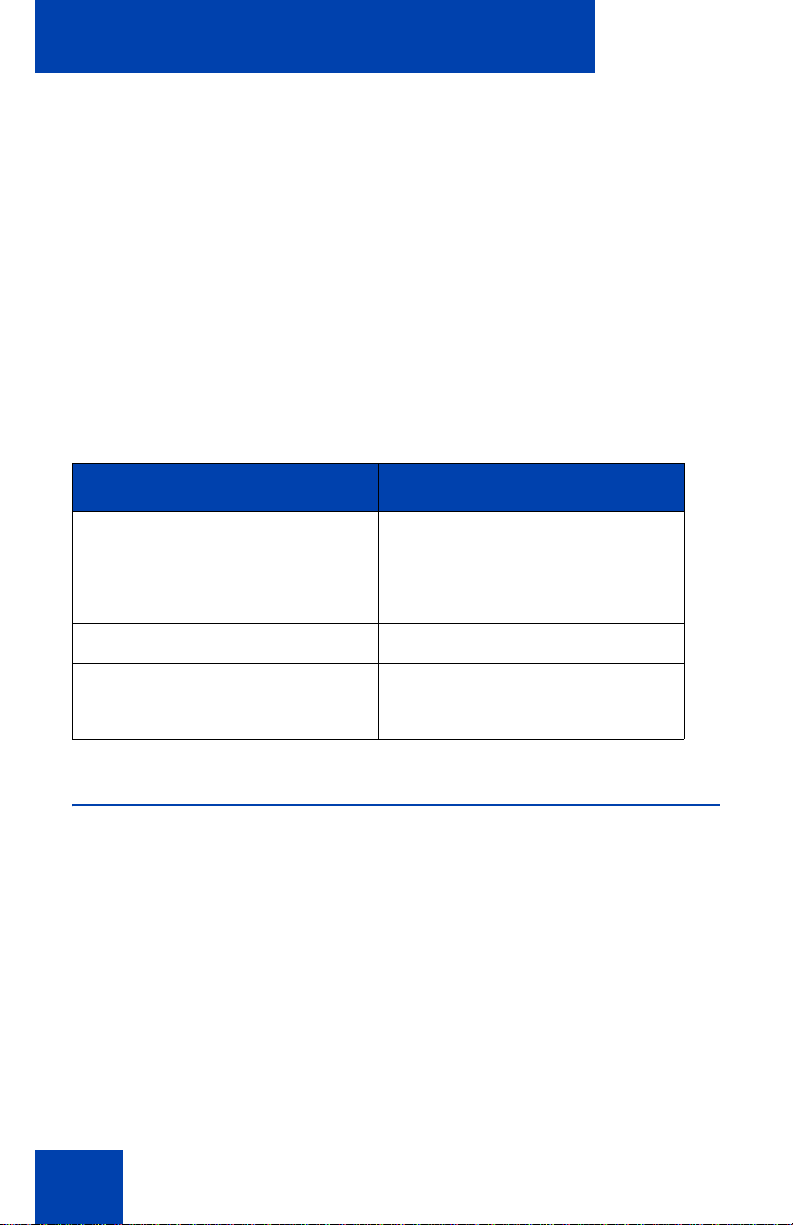
Entering and editing text
Entering and editing text
You can enter and edit text on your IP Phone 1150E using the following
methods:
• “Entering text using the telephone dialpad” on page 20
• “Editing text using the context-sensitive soft keys” on page 20
The use of any of these methods for text entry or editing depends on the
application. Table 1 shows the applications and input devices that you
can use for text entry.
Table 1: Application text entry
For: Use:
Call Server-related applications
(for example, changing feature
key labels, adding personal
directory entries, or dialing)
Graphical applications USB keyboard
Local Tools menu USB keyboard
Dialpad
USB keyboard for numeric
entries only
Dialpad for numeric entries
Entering text using the USB keyboard
You can use the USB keyboard, when connected, to enter text in the tools
and graphical applications.
For number entry in telephone applications (for example, when dialing),
you can use the keyboard to enter digits (0–9), as well as * and #. Other
characters are ignored.
19
Page 27
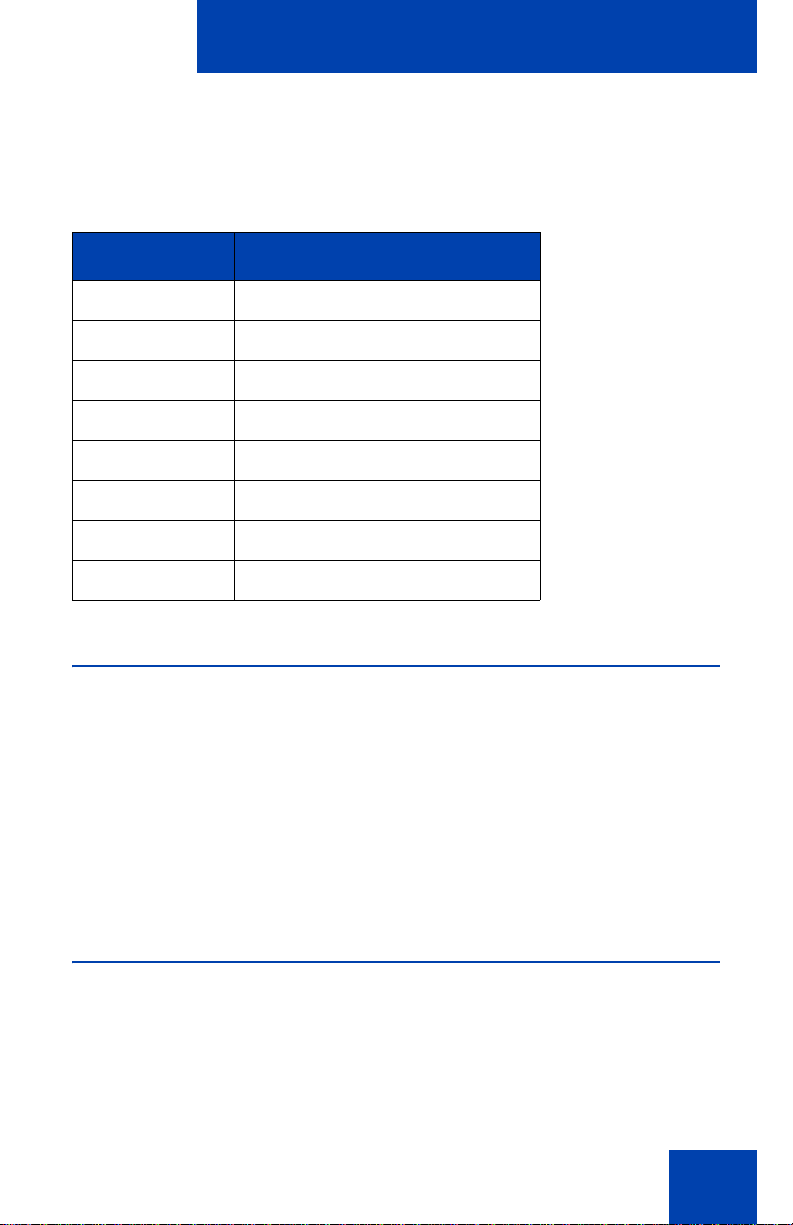
Entering and editing text
When on a call, you can use the function keys (f1, f2, f3, f4, f5, f6, f7, and
f8) to control the telephone. Table 2 shows the function keys and their
associated action during telephone calls.
Table 2: USB keyboard function keys during telephone calls
Function key Action
f1 Go to speaker mode
f2 Go to Headset mode
f3 Place the current call on hold
f4 Mute the current call
f5 Volume up
f6 Volume down
f7 Copy
f8 Quit
Entering text using the telephone dialpad
You can use the dialpad to enter text when you use features such as
Personal Directory, Redial List, and Callers List. Use the dialpad in
conjunction with the context-sensitive soft keys.
For example, if you want to enter the letter A, press the number 2 key
once. If you want to enter the letter C, press the number 2 key three
times. No letters are associated with the number 1 or the 0 keys.
Editing text using the context-sensitive soft keys
You can use context-sensitive soft keys to edit text when you use fe atures
such as Personal Directory, Redial List, and Callers List. Use the contextsensitive soft keys in conjunction with the dialpad.
20
Page 28
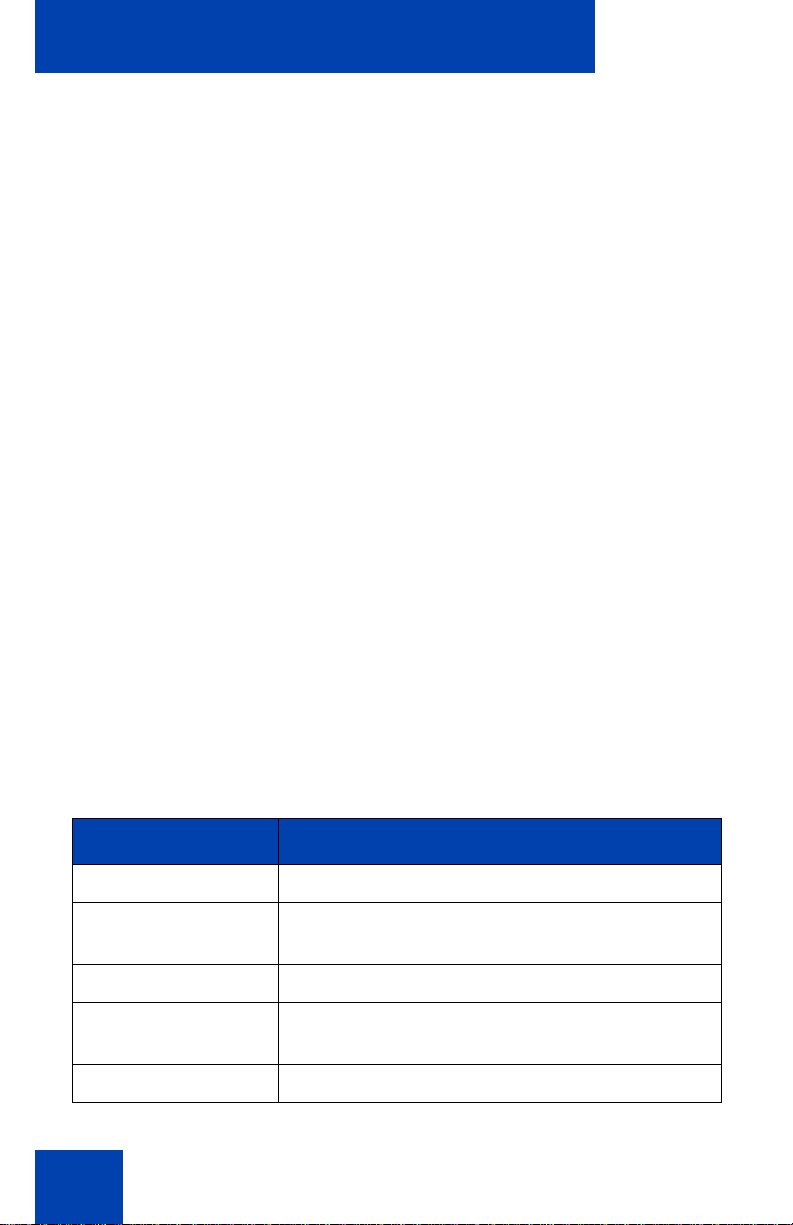
Entering and editing text
To edit an entry in your Personal Directory, press the Directory key, and
select the desired entry from your Personal Directory.
To edit text with the context-sensitive soft keys:
1. Press the Edit soft key.
2. Press the Left/Right navigation keys to move through the text.
3. Select the appropriate editing soft key for the operation you want to
perform.
4. If the character you want is not visible, press the More... contextsensitive soft key to access the next layer of context-sensitive soft
keys.
5. To add non-alphanumeric symbols, press the Symbol contextsensitive soft key, and perform the following:
a. Press the Up navigation key to access the symbols.
b. Press the Left/Right navigation keys to move to a specific
symbol.
c. Press the Choose soft key to select a symbol.
6. Press the Next soft key to submit your changes.
When you are editing text using the context-sensitive soft keys, various
commands are available on the soft keys to help you, as described in
Table 3.
Table 3: Editing context-sensitive soft key description
(Part 1 of 2)
Soft key Description
Cancel Cancel an action.
Choose Select a non-alphanumeric symbol (available
only after the Symbol soft key is selected).
Clear Clear the input field.
Case Switch the next character to either uppercase or
lowercase.
Delete Backspace one character.
21
Page 29
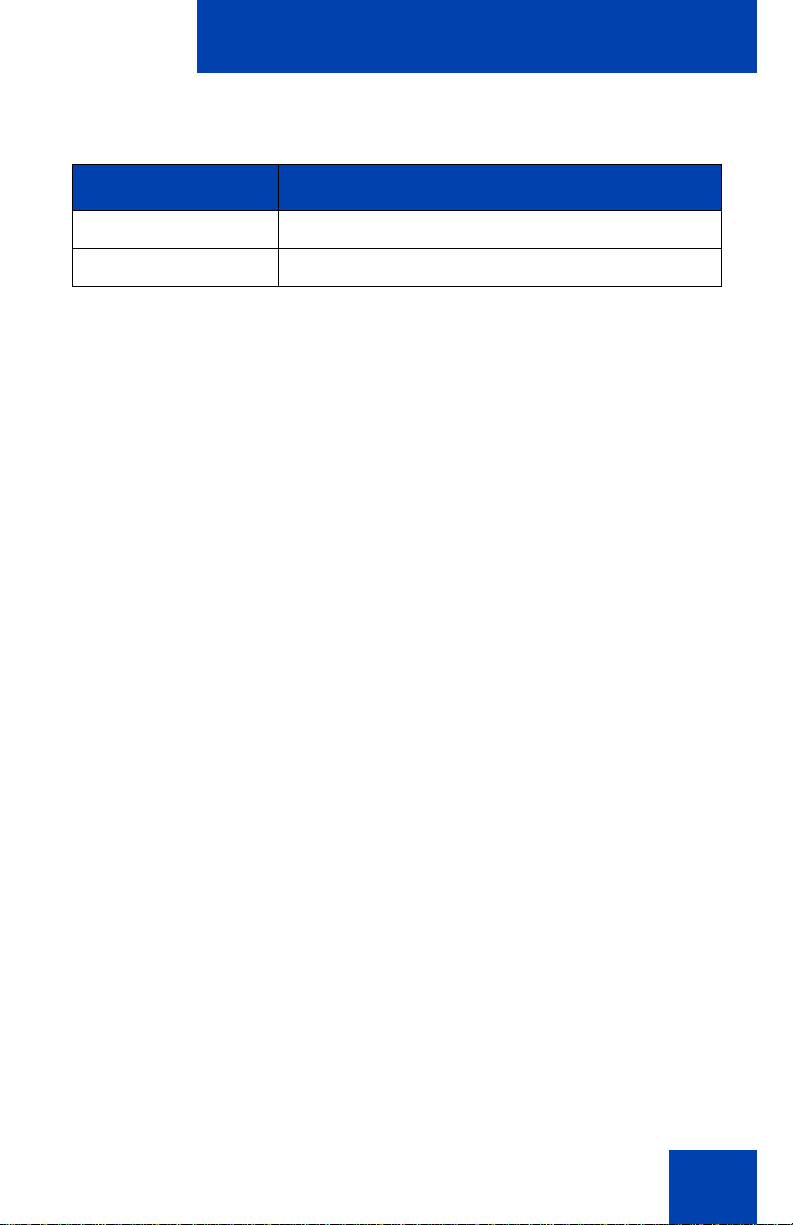
Entering and editing text
Table 3: Editing context-sensitive soft key description
(Part 2 of 2)
Soft key Description
Done/Select/Enter Varies, depending on the state of your phone.
More.. Access additional context-sensitive soft keys.
22
Page 30
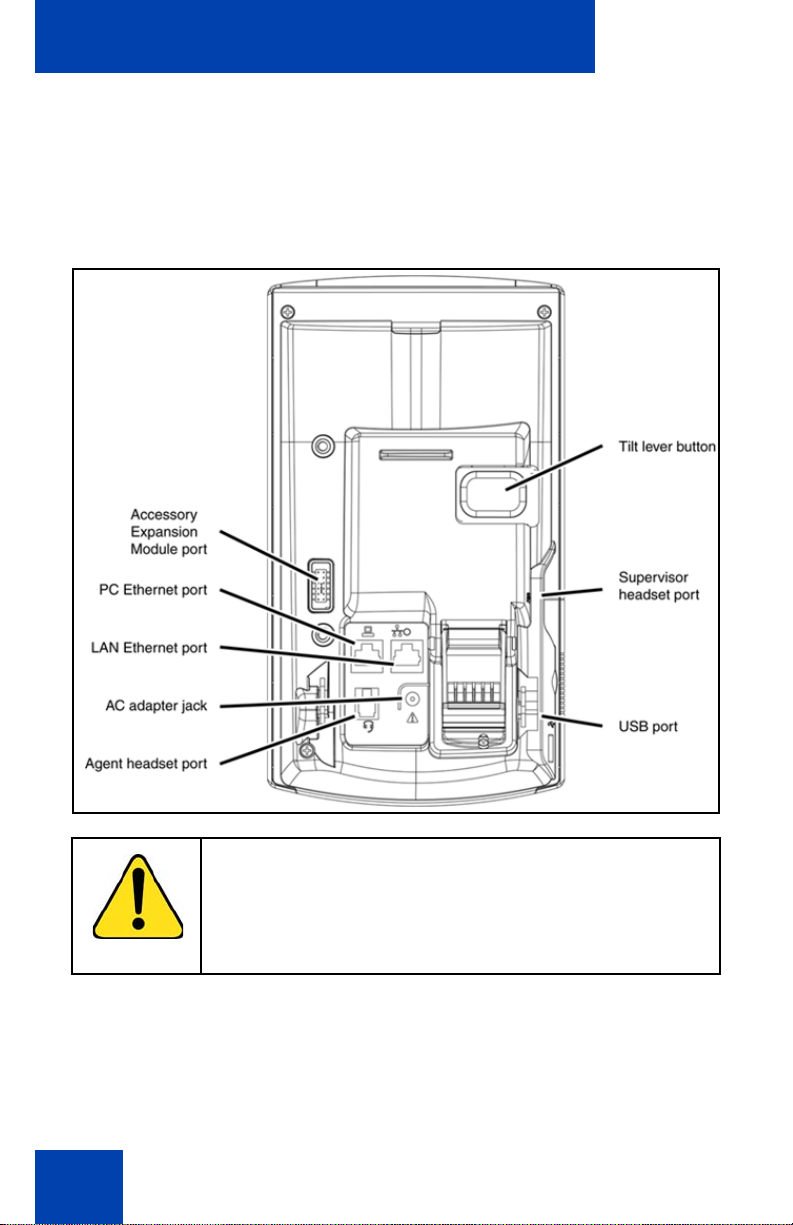
Connecting the components
Connecting the components
Figure 4 on page 23 shows connections on the IP Phone 1150E.
Figure 4: IP Phone 1150E connections
23
WARNING Ensure that the protective rubber cap on the
IP Phone 1150E Accessory Expansion Module port is in
place when the port is not in use. Connecting anything
other than the proper Accessory Expansion Module
connector to this port can cause damage to the phone.
Page 31

Connecting the components
Before you begin
CAUTION
Damage to Equipment
Do not plug your IP Phone 1150E into a regular
telephone jack. This results in severe damage
to the IP Phone. Consult your system
administrator to ensure that you plug your
telephone into a 10/100BaseT Ethernet jack.
CAUTION
Your IP Phone 1150E is designed for use in an
indoor environment only.
Connecting the components of the phone
WARNING Your IP Phone 1150E is shipped with the
base locked in position. To avoid damaging your phone,
press the wall-mount lever, located under the base, to
release the stand and pull it away from the phone.
1. Remove the stand cover. Pull upward on the center catch as
indicated in Figure 5 on page 25, and remove the stand cover. The
cable routing tracks are now accessible.
24
Page 32

Connecting the components
Figure 5: Removing the stand
2. Connect the global power supply (optional). Connect the global power
supply to the AC adapter jack in the bottom of the phone. Form a
small bend in the cable, and then thread the adapter cord through the
channels in the stand.
WARNING
Use your IP Phone 1140E with the approved global
power supply (model NTYS17BAE6).
Note 1: Your IP Phone 1150E supports both AC power and Power
over Ethernet options, including IEEE 802.3af stand ard power . To use
local AC power, th e optional global power supply can be ordered
separately. To use Power over Ethernet, where power is delivered
25
Page 33

Connecting the components
over the CAT5e cable, the LAN must support Power over Ethernet, a
global power supply is not required.
Note 2: You must use CAT5e (or later) cables if you want to use
gigabit Ethernet.
3. Install the headset. Connect the end of the handset cable with the
short straight section into the handset. Connect the end of the
handset cable with the long straight section to the back of the phone,
using the RJ-9 handset jack marked with the symbol ). Form a small
bend in the cable, and then thread the handset cord through the
channels in the stand so that it exits behind the handset on the right
side, in the Handset cord exit in the stand base, as shown in Figure 6:
“Cable routing tracks” on page 27
4. Install the Ethernet cable. Connect one end of the supplied Ethernet
cable to the back of your phone using the RJ-45 connector marked
with the symbol %, and thread the network cable through the channel
marked with the symbol %.
5. If you are connecting your PC through the ph on e , you requir e a
second CAT5e cable. Only one cable is included with the
IP Phone 1140E package. Install the Ethernet cable connecting the
PC to the phone (optional). Connect one end of the PC Ethernet
cable to your phone using the RJ-45 connector marked with the
symbol ( and thread it through the channel mark ed with th e sy mbo l
(. Connect the other end to the LAN connector on the back of your
PC.
6. Install additional cables. If applicable, plug in optional USB devices.
Connect the Ethernet cable to the LAN Ethernet connection. If you
are using a global power supply, plug the global power supply into an
AC outlet.
26
Page 34

Connecting the components
Figure 6: Cable routing tracks
7. Wall-mount your phone (optional). Your IP Phone 1150E can be
mounted either:
— using the mounting holes on the bottom of the phone stand
(Method A), or
— using a traditional-style wall-mount box with RJ-45 connector and
15-cm (6-inch) RJ-45 cord (not provided) (Method B).
Complete steps 1-7, as needed, before you wall-mount your phone:
27
Page 35

Connecting the components
Method A: Press the wall-mount lever, and pull the phone away from
the stand as shown in Figure 6: “Cable routing tracks” on page 27.
Using the stand cover (the part you remove d in step 1), mar k the wallmount holes by pressing the bottom of the stand cover firmly against
the wall in the location where you want to install the phone. Four
small pins on the bottom of the stand cover make marks on the wall.
Use the marks as a guideline for installing the wall-mount screws (not
provided). Install the screws so that they protrude 3 mm (1/8 inch)
from the wall, and then install the phone stand mounting holes over
the screw heads as indicated in Figure 6 on page 27 (Method A). You
may need to remove the phone from the wall to adjust the lower
screws. When the lower screws are snug, install the phone on the
mounting screws, and then tighten the top screws.
Method B: Attach the 15-cm (6-inch) CAT5e cable, position the stand
over the mounting rivets, and slide the phone down the wall so that
the rivets fit into the slots on the stand, indicated in Figure 6 on page
27 (Method B).
8. Replace the stand cover. Ensure that all cables are neatly routed and
press the stand cover into place until you hear a click.
9. Put the phone in the wall-mount position (optional). If you wallmounted your phone, put it in the wall-mount position by holding the
Tilt lever and pressing the phone towards the base until the phone is
parallel with the base. Release the Tilt lever and continue to push the
phone towards the base until you hear an audible click. Ensure the
phone is securely locked in position.
28
Page 36

Virtual Private Network
Virtual Private Network
A Virtual Private Network (VPN) is a network that uses a public network
infrastructure, such as the Internet, to provide you with secure access to
the private network of your organization.
The IP Phone VPN feature allows you to connect to your organization’s
private network from a public or remote network. For example, you can
use your home public Internet connection to connect to your
organization’s private network.
This chapter describes the procedure to upgrade the software of your IP
Phone (if required) and configure the VPN on your IP Pho ne . An
installation wizard helps you perform the necessary steps.
Note: The INortel Phone VPN Configuration Wizard uses the default
language of the operating system of your PC. If the language is not
supported by the wizard, the default wizard language is English.
Your system administrator provides you with all the necessary files you
require to configure your IP Phone for VPN, and helps you to resolve any
errors that occur during configuration.
Before you begin
Before you upgrade the IP Phone software and configure VPN on your IP
Phone, complete the following checklist:
• Ensure that your PC is using one of the following operating systems:
— Windows XP
— Windows Vista
— Macintosh OS
• Ensure that you received a copy of the provisioning files from your
network administrator. The following files should be included:
— Nortel Phone VPN Configuration Wizard.jar
— provisioning files (for example: system.prv)
29
Page 37

Virtual Private Network
• .bin files (for example: 0625C7C)
• Java Virtual Machine (JVM) version 1.2 or later must be installed on
your PC. Check Start, Settings, Control Panel, Java to see if JVM
is installed on your machine and the version of it. If it is not installed,
contact your system administration to help you to install it. To
download the latest JVM, go to www.java.com.
• Ensure that your PC has a firewall that allows incoming
communication to the following ports:
— UDP Port 69 (TFTP)
— TCP Port 80 (HTTP)
— UDP Port 49000
Note: The Nortel Phone VPN Configuration Wizard.jar file creates a
log.txt file during execution. This file is helpful to troubleshoot
problems you experience using the Nortel Phone VPN Configuration
Wizard.jar. The log.txt file is located in the same directory as Nortel
Phone VPN Configuration Wizard.jar.
Connecting your IP Phone
Before you connect your IP Phone to your PC, ensure that components
of your phone are connected properly. For more information about
connecting your IP Phone, see “Connecting the components” on page23.
Connect your IP Phone using one of the following methods:
• connect to your modem. See Figure 7, "IP Phone connected to the
modem", on page 31.
• connect to your router. See Figure 8, "IP Phone connected to the
router", on page 31.
• connect to your wireless access point and modem. See Figure 9, "IP
Phone connected to the wireless access point and modem", o n page
32.
30
Page 38

Virtual Private Network
Figure 7: IP Phone connected to the modem
Figure 8: IP Phone connected to the router
31
Page 39

Virtual Private Network
Figure 9: IP Phone connected to the wireless access point and
modem
Note: If your home network is not configured as shown in the above
figures, contact your system administrator for assistance.
Note: You cannot connect multiple PCs directly to the PC port on the
IP Phone.
Note: The Nortel Phone VPN Configuration Wizard requires direct
communication with the IP Phone on the network. Ensure that your
network allows devices to communicate with each other on the local
network. Some network equipment allows you to isolate devices from
each other . If you are unsu re, it is recommen ded that you tempo rarily
connect your PC to the IP Phone to run the initial Nortel Phone VPN
Configuration Wizard. See Figure 8, "IP Phone connected to the
router", on page 31.
QoS configuration recommendations
Nortel recommends that you connect the PC to the IP Phones PC
Ethernet Port as the IP Phone provides Quality of Service (QoS) on
outbound traffic.
If other PCs share the internet connection, then Nortel recommends that
you configure QoS for outbound traffic and prioritize the IP Phone traffic.
Typical QoS methods that are available are port based priority, MAC
32
Page 40

Virtual Private Network
Address based Priority , and IP Address ba sed Priority. To configure QoS,
see your router documentation.
Installing and configuring VPN
Use the following procedure to install and configure VPN on your IP
Phone.
Note: Depending on the version of software installed on your IP
Phone, you may need to upgrade the software on the IP Phone prior
to configuring the VPN feature.
To install and configure VPN
1. To obtain the required files, follow the instructions provided by your
system administrator.
2. Power-down the IP Phone.
3. Run the Nortel Phone VPN Configuration Wizard.jar file.
The Welcome & language select ion window of the Wizar d appears,
as shown in Figure 10 on page 34.
33
Page 41

Virtual Private Network
Figure 10: Welcome & language selection window
4. Select your language preference.
The following languages are supported:
• Arabic
• Chinese - simplified
• Chinese - traditional
• Czech
•Danish
•Dutch
• English
•Finnish
•French
•German
•Greek
•Hebrew
34
Page 42

Virtual Private Network
• Hungarian
• Italian
• Japanese - Katakana
• Japanese - Kanji
• Korean
•Latvian
• Norwegian
•Polish
• Portuguese
• Russian
• Spanish
•Swedish
•Turkish
5. Click Next.
The Equipment Setup and VPN window appears, as shown in
Figure 11 on page 36.
35
Page 43

Virtual Private Network
Figure 11: Equipment Setup and VPN window
6. Verify that the modem, IP Phone, and PC are connected properly.
7. Disconnect any VPN connection currently running on your PC. See
Figure 4, "IP Phone 1150E connections", on page 23 to confirm that
your LAN Ethernet Port and PC Ethernet Port on the IP Phone are
connected correctly.
Note: Connect the IP Phone LAN Ethernet port, marked with the %
symbol on the back of the phone to your network equipment only.
Connect only 1 PC (if applicable) to the PC Ethernet port, marked
with the ( symbol on the back of the phone.
Note: Optional: Click More to read a description of VPN.
8. Click Next.
The Locate Data Files window appears, as shown in Figure 12 on
page 37.
36
Page 44

Virtual Private Network
Figure 12: Locate Data Files window
9. If the wizard was not able to locate the files, click Browse to locate
the provisioning files provided by your network administrator.
10. Click Next.
The Prepare Phone for Configuration window appears as sho wn in
Figure 13 on page 38.
37
Page 45

Virtual Private Network
Figure 13: Prepare Phone for Configuration window
11. Power on your IP Phone.
12. After you hear the chimes tune and the te xt NORTEL appears on the
IP Phone display screen, quickly press the following keys in order.
Mute
Mute
Note: Depending on the current software version on the IP Phone
“Listening Mode” may not be detected. If your phone does not enter
“Listening Mode”, follow the steps below.
13. Verify that the IP Phone displays Listening Mode.
Note: The IP Phone can take up to 60 seconds for “Listening Mode”
to appear in the display area.
If the IP Phone displays Listening Mode, click Yes and go to Step 15
on page 43.
OR
If the IP Phone does not display Listening Mode then your IP Phone
requires a software upgrade in order to proceed.
38
Page 46

Virtual Private Network
Click No to proceed to a software upgrade. Follow the next steps to
perform a software upgrade on your phone.
The Prepare Phone for Configuration (Try again) window appears,
as shown in Figure 14 on page 39.
Figure 14: Prepare Phone for Configuration (Try again)
window
a. Power off your IP Phone and power it back on again.
14. As soon as the word Nortel appears on the IP Phone display scre en,
quickly press the following keys in order..
Mute
Mute
Note: The IP Phone can take up to 60 seconds for “Listening Mode”
to appear in the display area.
b. If the IP Phone displays Listening Mode, click Yes and go to
Step 15 on page 43.
39
Page 47

Virtual Private Network
OR
If the IP Phone does not display Listening Mode then your IP
Phone requires a software upgrade in order to proceed.
Click No to proceed to a software upgrade. Follow the next steps
to perform a software upgrade on your phone.
The Prepare Phone for Configuration window appears as
shown in Figure 15 on page 40.
Figure 15: Prepare Phone for Configuration window
c. Double-press the Services key on the IP Phone quickly.
Select the Network Configuration menu item.
Move the cursor to locate Provision: or (TFTP IP:) in the
Network Configuration menu, and then write down the existing
address of the provisioning server, so you can return to it after
you complete this procedure.
Note: A password prompt dialog box appears; press Cancel. Wait
until your IP Phone display completes the “Starting DHCP…” screen,
then perform Step c again.
For information about entering and editing text in the Local menu , see
“Configuring Local Menu options” on page 72.
40
Page 48

Virtual Private Network
d. If you are able to navigate to the Provision: or (TFTP IP:)
parameter, and edit this field, click Yes.
The Prepare Phone for Configuration (Input Provisioning
Server IP address) window appears, as shown in Figure 17 on
page 42.
OR
If you are not able to navigate and edit the address in Provision:
or (TFTP IP:) in the Network Configuration menu, or you were not
able to edit this field, click No.
The Prepare Phone f or Configuration (A lternate Provisioning
Server) window appears. See Figure 16 on page 41.
Figure 16: Prepare Phone for Configuration (Alternate
Provisioning Server) window
e. Press the Auto soft key on the IP Phone.
Navigate to 12. Provisioning Server.
Clear the Provisioning Server check box.
f. Press the Config soft key on the IP Phone.
Navigate to the Provision: item.
Note: If you can locate the existing provisioning server address, write
it down so you can revert to it after you co mplete this procedu re, then
41
Page 49

Virtual Private Network
click Yes.
Observe the Provision: or (TFTP IP) address, as shown in Figure 17
on page 42. This is the IP Address of your PC running the Wizard
tool. Use the IP Phone keypad to enter the Provision: or (TFTP IP)
address of the provisioning server.
Note: To enter a dot (period) when entering an IP address using the
IP Phone keypad, either press the 1 key repeatedly or double-press
the asterisk (*) key.
Figure 17: Prepare Phone for Configuration (Input
Provisioning Server IP address) window
OR
If you cannot locate the Provisioning Server address, contact
your network administrator to obtain the IP address and follow the
administrator instructions.
Click No to return to the Prepare Phone for Configuration
window shown in Figure 15 on page 40.
g. To reset the IP Phone and begin the software update, press the
Apply&Reset key on the IP Phone.
42
Page 50

Virtual Private Network
The progress bar displays the percent complete of the software
transfer.
h. Restart your IP Phone.
i. Click Next.
j. Go back to Step 12 on page 38 and repeat the steps.
15. When the Autodiscover Phone window appears, as shown in
Figure 18 on page 44, click Autodiscover Phone to discover
connected IP Phones.
Note: Click Stop to stop the search.
The text “Searching for connected phones” displays while the
connected IP Phones are located. The text “Autodiscovery complete”
displays in the Nortel Phone VPN Configuration Wizard tool when the
search is finished.
If the search is successful, “Listening Mode: Connected” appears in
the IP Phone display area.
If the search is not successful, do the following
• Ensure that the IP Phone continues to display “Listening
Mode: Listening…” during the Autodisc ove r y pro ce ss. If
your IP Phone does display this message, power down the
IP Phone and repeat the steps, starting with Step 11 on
page 38.
• Ensure that UDP Port 49000 is not currently blocked by
your PC firewall.
• Ensure that UDP Port 49000 is not already in use by
existing applications on your PC.
• Review the log.txt file for additional information.
43
Page 51

Figure 18: Autodiscover Phone window
16. Click Next.
Virtual Private Network
If more than one connected IP Phone was discovered, the
Autodiscover Phone (More than one phone was discovered)
window appears. See Figure 19 on page 45.
44
Page 52

Virtual Private Network
Figure 19: Autodiscover Phone (more than one phone was
discovered) window
a. Obtain the MAC address of the IP Phone for which you are
configuring the VPN. The MAC address is printed on a label
located on the back of the IP Phone.
b. Select the IP Phone to configure from the drop-down list.
c. Click Next.
17. When the Configure phone window appears, as shown in Figure 20
on page 46, click Configure phone to initiate the provisioning
session that configures the VPN feature on the IP Phone.
45
Page 53

Figure 20: Configure phone window
Virtual Private Network
The progress bar displays the percent complete of the provisioning
file transfer.
Configuring phone is displayed during the file transfer.
18. When Phone configuration complete is displayed, click Next.
The Confirmation & Finish window appears. See Figure 21 on page
47.
46
Page 54

Virtual Private Network
Figure 21: Confirmation & Finish window
19. Verify that the IP Phone is successfully configured.
Note: You may be prompted to enter a User ID an d Password be fo re
the IP Phone registers with the system. This information is provided
by your system administrator. The following list provides character
key mappings.
Key Generates
0 0
1 _ - . ! @ $ % & + & ^ \ 1
2 a b c A B C 2
3 d e f D E F 3
4 g h i G H I 4
5 j k l J K L 5
47
Page 55

Virtual Private Network
Key Generates
6 m n o M N O 6
7 p q r s P Q R S 7
8 R U V T U V 8
9 w x y z W X Y Z 9
* ., - + = ^ ; : ‘ \ “ *
# { } | ( ) < > [ ] #
a. Look for the following information on the IP Phone display:
—Date
—Time
— Type of call server
— Directory number
b. Lift the IP Phone handset and listen for a dial tone.
If the IP Phone is not configured successfully, ensure that the basic
requirements are met; repeat the steps in the Nortel Phone VPN
Configuration Wizard or contact your system administrator. For more
information about basic requirements, see “Before you begin” on
page 29.
48
Page 56

Configuring Telephone Options
Configuring Telephone Options
The IP Phone 1150E allows you to customize certain characteristics.
Screen prompts take you step-by-step through procedures to keep you
informed on the status of various settings.
The IP Phone 1150E Services menu lists the following submenus:
•The Telephone Options menu enables you or your system
administrator to configure phone preferences. The Telephone
Options menu offers the options shown in Figure 22 on page 49.
•The Password Admin menu enables you or your system
administrator to change the Station Control Password (SCPW).
•The Virtual Office Login and Test Local Mode (for branch office)
menus are listed when an IP Phone 1150E Class of Service is
configured for Virtual Office and branch office. For more information,
see “Using Virtual Office” on page 169.
Note: The Password Admin, Virtual Office Login, and Test Local
Mode menus are not available on all IP Phone 1150E phones.
Consult your system administrator.
Figure 22: Telephone Options menu
Volume adjustment
Contrast adjustment
Language
Date/Time
Display diagnostics
Local Dialpad Tone
Set Info
Diagnostics
Headset Type
Call Log Options
Ring Type
Call Timer
Call Indicator Light
Change Feature Key Label
Name Display Format
Live Dialpad
Note: When an option has a sublist, an ellipsis (...) appears after the
option.
49
Page 57

Configuring Telephone Options
Using the Telephone Options menu
Use the Telephone Options menu to access the following:
• “Adjusting the volume” on page 51
• “Adjusting the display screen contrast” on page 52
• “Selecting a language” on page 53
• “Selecting date and time format” on page 54
• “Accessing display diagnostics” on page 54
• “Choosing a local dialpad tone” on page 55
• “Viewing phone information” on page 56
• “Diagnostics” on page 56
• “Selecting a headset type” on page 57
• “Configuring call log options” on page 58
• “Choosing a ring type” on page 63
• “Enabling or disabling Call Timer” on page 64
• “Setting the call indicator light” on page 64
• “Changing feature key labels” on page 65
• “Configuring the name display format” on page 67
• “Configuring Live Dialpad” on page 67
To use the Telephone Options menu:
1. Press the Services key.
2. Press the Up/Down navigation keys to
scroll and highlight Telephone Options.
3. Press the Send/Enter key.
50
Page 58

Configuring Telephone Options
4. Press the Up/Down navigation keys
5. Press the Send/Enter key. The display
6. Choose one of the following:
Select Cancel
or
Adjusting the volume
to scroll and highlight an option
(for example, Language…).
provides information required to adjust
your selection.
— Press the Select soft key to save
changes and return to the
Telephone Options menu.
— Press the Cancel soft key to keep
existing configurations.
To adjust the volume, press the Services key and select Telephone
Options, and select Volume adjustment...
To adjust the volume:
1. Press the Up/Down navigation keys to
scroll and highlight one of the following:
—Headset talk
— Ringer
— Headset listen
—Buzzer
2. Press the Send/Enter key.
51
Page 59

Configuring Telephone Options
3. To increase or decrease the volume, do
Down Up
or
or
Select Cancel
or
one of the following:
— Press the Down and Up context-
sensitive soft keys.
—Press the Up/Down navigation keys.
4. Choose one of the following:
—Press the Select soft key to sav e the
volume level and return to the
Telephone Options menu.
— Press the Cancel soft key to keep
existing configurations.
Adjusting the display screen contrast
To adjust the LCD screen contrast, press the Services key, select
Telephone Options, and select Contrast adjustment.
Note 1: If you have an Expansion Module for the IP Phone 1150E
attached to your phone, adjusting the phone LCD screen contrast
also adjusts the display screen contrast configuration for the
Expansion Module.
Note 2: You can also adjust the contrast using the Local Tools menu;
Nortel recommends that you use the control in the Telephone
Options menu.
52
Page 60

Configuring Telephone Options
To adjust the display screen contrast:
1. To increase or decrease the display
Down Up
or
or
contrast level, choose one of the
following:
— Press the Down and Up context-
sensitive soft keys.
—Press the Up/Down navigation keys.
2. Choose one of the following:
Select Cancel
or
—Press the Select soft key to save the
changes and return to the
Telephone Options menu.
— Press the Cancel soft key to keep
existing configurations.
Selecting a language
The display is available in multiple languages. To choose a language,
press the Services key, select Telephone Options, and select
Language…
Note: This language setting controls the language used by features
on your phone only. To set the language used elsewhere on your
phone, press Services twice, select Preferences, and select
Language.
To select a language:
1. Press the Up/Down navigation keys to
scroll and highlight the desired language
(for example, German [Deutsche]).
53
Page 61

Configuring Telephone Options
2. Choose one of the following:
Select Cancel
or
—Press the Select sof t key to save th e
desired language and return to the
Telephone Options menu.
— Press the Cancel soft key to keep
existing configurations.
Selecting date and time format
Several date and time formats are available. Formats are based on the
12-hour and 24-hour clocks. To select the date and time fo rmat, press the
Services key, select Telephone Options, and select Date/Time…
To select a date and time format:
1. Press the Up/Down navigation keys to
scroll and highlight the desired format.
Sample formats appear on the upperright side of the display area.
2. Choose one of the following:
Select Cancel
or
—Press the Select sof t key to save th e
format and return to the Telephone
Options menu.
— Press the Cancel soft key to keep
existing configurations.
Accessing display diagnostics
The Display diagnostics option tests the phone display screen and
indicator lights.To access Display diagnostics, press the Services key,
select Telephone Options, and select Display diagnostics.
54
Page 62

Configuring Telephone Options
To use Display diagnostics:
1. Press the Up/Down navigation keys to
scroll through the list to view display
capabilities.
Cancel
2. Press the Cancel soft key to return to
the Telephone Options menu.
Choosing a local dialpad tone
The Local DialPad Tone option produces Dual-Tone Multi-Freque ncy
(DTMF) sounds, a single tone, or no sound when you press a key on the
dialpad. To choose a local dialpad tone, press the Services key, select
Telephone Options, and select Local DialPad Tone.
To choose a local dialpad tone:
1. Press the Up/Down navigation keys to
scroll and highlight one of the following
dialpad tones:
— None to disable all tones
— Short Click to enable a single tone
for all keys
— DTMF to turn on a separate DTMF
tone for each key
Select Cancel
or
55
2. Choose one of the following:
—Press the Select sof t key to save th e
tone selection and return to the
Telephone Options menu.
— Press the Cancel soft key to keep
existing configurations.
Page 63

Configuring Telephone Options
Viewing phone information
The Set Info option displays the following phone-specific information:
• IP address
• Hardware ID of the IP Phone
• Current firmware version
To view phone information, press the Services key, select Telephone
Options, and select Set Info.
To view phone information:
1. Press the Up/Down navigation keys to
scroll through the list to view phone
information.
Cancel
2. Press the Cancel soft key to return to
the Telephone Options menu.
Diagnostics
The Diagnostics option displays the following phone-specific information:
• Diag Tools (Ping, do Route Traces)
• EtherStats (Speed, Auto Neg, CRC Errors, Collision)
• IP Stats (Packet Info)
• RUDP Stats (Message receive or transmit)
•QOS Stats
To view diagnostic information, press the Services key, select
Telephone Options, and select Diagnostics.
56
Page 64

Configuring Telephone Options
To view diagnostic information:
1. Press the Up/Down navigation keys to
scroll through the list of diagnostic
information.
Cancel
2. Press the Cancel soft key to return to
the Telephone Options menu.
Selecting a headset type
You can configure your IP Phone 1150E to select a headset type:
•Plantronics
•GN Netcom
• Nortel Networks handset
To select a headset type, press the Services key, select Telephone
Options, and select Headset Type.
To select a headset type:
1. Press the Up/Down navigation keys to
scroll and highlight Headset Type.
2. Press the Send/Enter key.
57
3. Press the Up/Down navigation keys to
scroll and highlight a headset type.
Page 65

Configuring Telephone Options
4. Choose one of the following:
Select Cancel
or
—Press the Select soft key to save th e
configuration.
— Press the Cancel soft key to keep
existing configurations.
Configuring call log options
Use the call log option to configure the following preferences:
• “Configuring the Callers List log” on page 58
• “Configuring New Call Indication” on page 59
• “Configuring Preferred Name Match” on page 60
• “Configuring Area Code Setup” on page 61
Configuring the Callers List log
You can configure the Callers List to log all incoming calls or only
unanswered calls. The default configuration is Log all calls. To log only
unanswered calls, press the Services key, select Telephone Options,
and select Call Log Option.
To log only unanswered calls:
1. Press the Up/Down navigation keys to
scroll and highlight the Log Mode
option.
2. Press the Send/Enter key.
3. Press the Up/Down navigation keys to
scroll and highlight Log unanswered
calls.
58
Page 66

Configuring Telephone Options
4. Choose one of the following:
Select Cancel
or
—Press the Select soft key to save the
configuration.
— Press the Cancel soft key to keep
existing configurations.
Configuring New Call Indication
You can configure your IP Phone 1150E to display a message to indicate
that a new incoming call was received. The default configuration is On. To
configure new call indication, press the Services key, select Telephone
Options, and select Call Log Option.
To configure New Call Indication:
1. Press the Up/Down navigation keys to
scroll and highlight the Log Mode
option.
2. Press the Send/Enter key.
3. Press the Up/Down navigation keys to
scroll and highlight New Call Indication.
59
4. Press the Send/Enter key.
5. Press the Up/Down navigation keys to
scroll and highlight one of the following:
— New call indication off
— New call indication on
Page 67

Configuring Telephone Options
6. Choose one of the following:
Select Cancel
or
—Press the Select soft key to save th e
configuration.
— Press the Cancel soft key to keep
existing configurations.
Configuring Preferred Name Match
You can configure your IP Phone 1150E to display the name of the calle r
as defined in your Personal Directory. The default configu ration is Off. To
configure Preferred Name Match, press the Services key, select
Telephone Options, and select Call Log Option.
To configure Preferred Name Match:
1. Press the Up/Down navigation keys to
scroll and highlight Preferred Name
Match.
2. Press the Send/Enter key.
3. Press the Up/Down navigation keys to
scroll and highlight one of the following:
Select Cancel
or
— Preferred name match on
— Preferred name match off
4. Choose one of the following:
—Press the Select soft key to save the
configuration.
— Press the Cancel soft key to keep
existing configurations.
60
Page 68

Configuring Telephone Options
Configuring Area Code Setup
Use the Area Code Setup menu to save up to three area codes. When
an incoming call arrives with an area code that matches one of the three
stored area codes, the incoming call number is reordered to display the
phone number followed by the area code (as opposed to the area code
followed by the phone number).
This reordering is also performed when you scroll through yo ur Callers
List. To configure area codes, press the Services key, select Telephone
Options, and select Call Log Option.
To configure default area codes (maximum of three):
1. Press the Up/Down navigation keys to
scroll and highlight Area Code Setup.
2. Press the Send/Enter key.
61
3. Press the Up/Down navigation keys to
scroll and highlight one of the following:
— Area Code # 1
— Area Code # 2
— Area Code # 3
4. Press the Send/Enter key.
5. Use the dialpad to enter the number at
the prompt.
Page 69

Configuring Telephone Options
6. Choose one of the following:
Select Cancel
or
To edit area code display:
—Press the Select soft key to save the
configuration.
— Press the Cancel soft key to keep
the existing configurations.
1. Press the Up/Down navigation keys to
scroll and highlight Area Code Setup.
2. Press the Send/Enter key.
3. Press the Up/Down navigation keys to
scroll and highlight one of the following:
— Area Code # 1
— Area Code # 2
— Area Code # 3
4. Press the Send/Enter key.
5. Use the dialpad to edit the number.
62
Page 70

Configuring Telephone Options
6. Choose one of the following:
Select Cancel
or
—Press the Select soft key to save the
configuration.
— Press the Cancel soft key to keep
existing configurations.
Choosing a ring type
The Ring type… option configures the phone ring tone. To choose a ring
type, press the Services key, select Telephone Options, and select
Ring type…
To select a ring type:
1. Press the Up/Down navigation keys to
scroll and highlight one of the ring types.
Play
2. Press the Play soft key to sample the
ring tone.
3. Choose one of the following:
63
Select
Stop
Cancel
—Press the Select sof t key to save th e
ring type and return to the
Telephone Options menu.
— Press the Stop soft key and use the
Up/Down navigation keys to select a
different ring type.
— Press the Cancel soft key to keep
existing configurations.
Page 71

Configuring Telephone Options
Enabling or disabling Call Timer
The call timer measures how long you are on each call. To enable Call
Timer, press the Services key, select Telephone Options, and select
Call Timer. When Call Timer is enabled, it is shown in the Date/T ime area
of the display.
To enable or disable Call Timer:
1. Choose one of the following:
On Off
or
Select Cancel
or
— To turn on the call timer, press the
On soft key.
— To turn off the call timer, pre ss the
Off soft key.
2. Choose one of the following:
—Press the Select sof t key to save th e
configuration and return to the
Telephone Options menu.
— Press the Cancel soft key to keep
existing configurations.
Setting the call indicator light
To select a headset type, press the Services key, select Telephone
Options, and select Call Indicator Light.
To turn the call indicator light on or off:
1. Press the Up/Down navigation keys to
scroll and highlight Headset Type.
2. Press the Send/Enter key.
64
Page 72

Configuring Telephone Options
3. Press the Up/Down navigation keys to
4. Choose one of the following:
scroll and highlight a headset type.
Select Cancel
or
—Press the Select soft key to save th e
configuration.
— Press the Cancel soft key to keep
existing configurations.
Changing feature key labels
The Change feature key label option renames the label displayed next to
each feature key or restores the default labels to the keys (collectively or
individually). To rename feature key labels, press the Services key,
select Telephone Options, and select Change feature key labels.
Note: If a feature key is configured as an auto-dial key, the label does
not change if the auto-dial key configuration changes.
To rename the labels:
1. Press the Send/Enter key.
2493
2. Press the feature key that you are
changing.
65
If you press a prime DN key, an
Note:
error message appears.
3. Enter the new information for the feature
key label. To enter special characters,
press the Up navigation key.
Page 73

Configuring Telephone Options
4. Choose one of the following:
Select Cancel
or
—Press the Select sof t key to save th e
changes and return to the
Telephone Options menu.
— Press the Cancel soft key to keep
existing configurations.
To restore the default labels:
To restore feature key labels, press the Services key, select Telephone
Options, and select Change feature key labels.
1. Press the Send/Enter key.
2. Use the Up/Down navigation keys to
scroll and highlight one of the following:
a. Restore all key labels
— Press the Yes soft key to change all
feature keys to default values.
b. Restore one key label
— Press the Select soft key.
— Press the feature key.
—Press the Yes soft key to change the
selected feature key label to the
default value.
Note: When labels are changed to
default values, you cannot undo the
change. The label configurations must
be reentered.
66
Page 74

Configuring Telephone Options
Configuring the name display format
You can configure your IP Phone 1150E to display the name of the
incoming calling party in the following formats:
• first name, last name
• last name, first name
To configure name display format, press the Services key, select
Telephone Options, and select Name Display Format.
To configure name display format:
1. Press the Up/Down navigation keys to
scroll and highlight Name display
format.
2. Press the Send/Enter key.
3. Press the Up/Down navigation keys to
scroll and highlight one of the following:
— first name, last name
— last name, first name
4. Choose one of the following:
Select Cancel
or
—Press the Select soft key to save th e
configuration.
— Press the Cancel soft key to keep
existing configurations.
Configuring Live Dialpad
The Live Dialpad option activates the Primary DN key when you make a
call by dialing a directory number on the dialpad without picking up the
handset or pressing the handsfree key.first name, last name
67
Page 75

Configuring Telephone Options
To configure Live Dialpad, press the Services key, select Telephone
Options, and select Live Dialpad.
To configure Live Dialpad:
1. Press the Up/Down navigation keys to
scroll and highlight Live Dialpad.
2. Press the Send/Enter key.
3. Press the Up/Down navigation keys to
scroll and highlight one of the following:
—On
—Off (default)
4. Choose one of the following:
Select Cancel
or
—Press the Select soft key to save th e
configuration.
— Press the Cancel soft key to keep
existing configurations.
68
Page 76

Configuring Telephone Options
Using the Password Admin menu
The Password Admin menu allows you to set or change your SCPW and
to enable or disable Password Protection.
To change your SCPW:
1. Press the Services key.
2. Press the Up/Down keys to scroll and
highlight Password Admin.
3. Press the Send/Enter key.
4. Use the dialpad to enter your password
at the prompt.
69
5. Press the Up/Down keys to scroll and
highlight New Password.
6. Press the Send/Enter key.
7. Use the dialpad to enter the new
password.
Page 77

Configuring Telephone Options
Select
8. Press the Select soft key to accept the
new password.
Note: If you are locked out of your IP
Phone 1150E, or if you forget your
SCPW, contact your system
administrator.
Note: The default configuration for Password Protection is off.
To turn Password Protection on or off:
1. Press the Directory key.
2. Press the Up/Down navigation keys to
scroll and highlight Change Protection
Mode.
3. Use the dialpad to enter your password
(if Password Protection is enabled).
Enter
4. Press the Send/Enter soft key.
5. Press the Up/Down navigation keys to
scroll and highlight one of the following:
— Enable Password Protection
— Disable Password Protection
70
Page 78

Configuring Telephone Options
6. Choose one of the following context-
Yes No
or
sensitive soft keys:
— Yes to accept the selection
— No to return to the Directory menu
Done
7. Press the Done soft key.
71
Page 79

Configuring Local Menu options
Configuring Local Menu options
Note: Many of the options discussed in this section are for
administrator use only; do not make any chan ge s un les s inst ru cte d
by an administrator.
Your system administrator can establish a password for the Local Tools
menu. In that case, a password prompt dialog box appears when you
attempt to access the Local Tools menu. You must then type the correct
password, using the dial pad, and press the Enter key to access the Local
Tools menu.
Note: In case of an incorrect password, the Local Tools menu does
not open. If this occurs, contact your system administrator.
Your IP Phone 1150E has both local and server-based options. Press the
Services key twice to access the Local Tools menu, which is organized
into the following submenus:
• “Using the 1. Preferences submenu” on page 74
• “Using the 2. Local Diagnostics submenu” on page 95
• “Using the 3. Network Configuration menu” on page 97
• “Using the 4. Lock Menu” on page 98
If a menu entry has a number in front of it, you can select that entry by
pressing the associated key on the dialpad. For example, in the Local
Tools menu, you can access 2. Local Diagnostics by pressing the 2 key
on the dialpad.
The function of some keys on the IP Phone varies depending on the
situation. The key functions in the menus are descr ibed in Table 4.
Table 4: Navigation key functions in menus (Part 1 of 2)
Key Function
Down arrow keys Move the highlight down
Up arrow keys Move the highlight up
72
Page 80

Configuring Local Menu options
Table 4: Navigation key functions in menus (Part 2 of 2)
Key Function
Right arrow key Select the current menu item
Left arrow key Close the menu
Enter key Select the current menu item
Enter digits on the
Select the associated menu item
dialpad
Stop soft key Close the menu
The key functions in dialog boxes are described in Table 5.
Table 5: Navigation key functions in dialog boxes
Key Function
Down arrow keys Scroll the window down
Up arrow keys Scroll the window up
Right arrow key Go to the next Edit item
Left arrow key Go to the previous Edit item
Enter key Toggle Edit mode on or off
Toggle the check box status
If you are working in Edit mode, the first field of the item is highlighted and
a blinking cursor is to the right of the current edit positio n. The navigation
key functions in Edit mode are described in Table 6.
Table 6: Navigation key functions in Edit mode (Part 1 of 2)
Key Function
Down arrow keys Open the list
Move the highlight down the list
Up arrow keys Move the highlight up list
73
Page 81

Configuring Local Menu options
Table 6: Navigation key functions in Edit mode (Part 2 of 2)
Key Function
Right arrow key Select the current list item
Move the cursor to the right
Left arrow key Delete a character in the edit field
Enter key Select the highlighted item in the
Exit edit mode box
Enter characters
or digits on the
dialpad
If you are using a USB mouse, right-click on the Telephony screen to
open the Local Tools menu, and click on an item to select it.
Insert characters or digits at the current cursor
position
Using the 1. Preferences submenu
The Local Tools menu 1. Preferences submenu offers the following
choices:
• “Changing 1. Display Settings” on page 74
• “Changing 2. Language” on pag e 76
• “Configuring 3. Headsets” on page 76
• “Configuring 4. Bluetooth” on page 84
Changing 1. Display Settings
The Display Settings menu provides access to two tools: Contrast and
Sleep. Use the Contrast tool to alter the physical settings of the display.
Use the Sleep tool to control how long the display remains lit if th e phone
is inactive.
Note: Changes you make to contrast in this men u ar e lost if the
phone is reset. To avoid losing your changes, Nortel recommends
that you use the Contrast Adjustment control in the Telephone
Options menu.
74
Page 82

Configuring Local Menu options
To adjust Contrast or Sleep settings, press the Services key twice to
open the Local Tools menu, press the 1 key on the dialpad to select
1. Preferences, and then press the 1 key on the dialpad to select
1. Display Settings.
To adjust Contrast or Sleep settings:
1. Press the Up/Down arrow keys to scroll
up or down, and highlight one of the
following:
— Contrast
— Sleep
Sleep appears in the format xxx, where
xxx is a time in minutes or hours.
2. Press the Enter key.
75
Exit
3. Press the Up/Down arrow keys to
increase or decrease the selected value.
Available values for Sleep are as follows:
5m (5 minutes)
15m (15 minutes)
30m (30 minutes)
1h (1 hour — default)
2h (2 hours)
Never (screen does not go black)
Note: Extending the sleep time, or
setting it to Never, reduces the life span
of the display screen.
4. Press the Exit soft key to exit to the main
display. Changes are saved
automatically.
Page 83

Configuring Local Menu options
Changing 2. Language
Use the Preferences menu item to configure local preferences. Use the
Language... tool to select the language used on your phone.
Note: This language setting controls the language used in the local
menus on your phone only. To select the language used by features
on your phone, press the Services key, select Telephone Options,
and select Language…
To select the language used in the local menus: press the Services key
twice to open the Local Tools menu, press the 1 key on the dialpad to
select 1. Preferences, and then press the 2 key on the dialpad to select
2. Language...
To select the language used in local menus:
1. Press the Up/Down navigation keys to
scroll up or down, and highlight the
desired language (for example, German
[Deutsche]).
2. Choose one of the following:
Select Cancel
or
Exit
—Press the Select sof t key to save th e
— Press the Cancel soft key to keep
3. Press the Exit soft key to exit to the main
display. Changes are saved
automatically.
Configuring 3. Headsets
Selecting Active Headset Device
desired language and return to the
Telephone Options menu.
existing configurations.
76
Page 84

Configuring Local Menu options
To select the Active Headset Device, press the Enter key. Press the Up/
Down navigation keys to select the desired headset.
To select the active headset device
1. Press the Up/Down navigation keys to
scroll up or down, and highlight the
Headsets... menu.
2. Choose one of the following:
Select Cancel
or
—Press the Select s oft key to sa ve the
desired headset and return to the
Telephone Options menu.
— Press the Cancel soft key to keep
existing configurations.
Note: You can select a headset, even if
it is not connected to the IP Phone
1150E.
Exit
3. Press the Exit soft key to exit to the main
display. Changes are saved
automatically.
Enabling HID Commands
To enable HID Commands, press the Right/Left navigation key to open
the Local Tools menu, press the 1 key on the dialpad to select
1. Preferences, and then press the 3 key on the dialpad to select
3. Headsets...
To enable HID Commands:
77
1. Press the Up/Down navigation keys to
scroll up or down, and highlight the
Headsets... menu.
Page 85

Configuring Local Menu options
2. Select the Enable HID Commands
checkbox.
3. Choose one of the following:
Select Cancel
or
—Press the Select sof t key to save th e
desired selection and return to the
Telephone Options menu.
— Press the Cancel soft key to keep
existing configurations.
Exit
4. Press the Exit soft key to exit to the main
display. Changes are saved
automatically.
Enabling USB Headset
The wireless USB headset support included in UNIStim firmware release
3.1 for IP Phones is the Jabra GN9330E USB4 and the Plantronics CS50USB and CS60-USB. The Plantronics CS50-USB utilizes 900MHz
wireless technology whereas the Plantronics CS60- USB and Jabra
GN9330E USB utilize 1.9Mz DECT wireless technology. These wireless
headsets provide wireless freedom typically in the range of 60 meters or
200 feet. The actual distance allowed, before acceptable audio quality is
threatened, is dependant on the operating environment.
Included in the support of the Jabra and Plantronics headsets is
compliance to GN Netcom’s and Plantronic’s USB Human Interface
Device (HID) respectively. Compliance to their HID allows the phone to
recognize call controlling features from the headset, including off-hook
(call answer/call initiate), on-hook (call release), mute, and volume
control.
To enable USB headset
78
Page 86

Configuring Local Menu options
1. Choose the Headset... option in the Preferences menu of the IP
Phone 1120E, IP Phone 1140E, and IP Phone 1150E. See the
following Figure.
Making a change in the Headsets... menu p age takes affect immediately,
but only temporarily depending on what further action is taken.
2. Press the Apply button to make the changes permanent.
3. Press Cancel button to discard any changes.
79
Page 87

Configuring Local Menu options
4. Select the appropriate headset type in the Active Headset Device
field from a list of Wired, USB, or Bluetooth as depicted in the
following figure.
5. Select the Enable HID Commands check box to provide full
HID for supported headsets.
6. Select the Headset type from the following list of headsets.
• DuraPlus-B (GN Netcom DuraPlus Binaural Headset)
• DuraPlus-M (GN Netcom DuraPlus Monaural Headset)
• GN2020 (GN Netcom GN2020 NC Monaural Headset)
• GN2100 (GN Netcom GN2100 Monaural Headset)
• GN2115 (GN Netcom GN2115 ST Binaural Headset)
• GN2117 (GN Netcom GN2117 ST Monaural Headset)
• GN2125 (GN Netcom GN2125 NC Binaural Headset)
• GN2220 (GN Netcom GN2220 NC Monaural Headset)
• GN2225 (GN Netcom GN2225 NC Binaural Headset)
• Nortel Mobile Kit
• Nortel Handset
80
Page 88

Configuring Local Menu options
You can select the headset type and configure as the active headset
device regardless of whether the headset is connected or not.
Note: You can select the Headset Type only for the Nortel USB
Headset Adapters. If the Nortel USB Headset Adapter is not
detected, the Headset Type selection is disabled and cannot be
modified.
7. Select the Back Light check box to control the backlight on the
Nortel USB Headset Adapters. (This check box is selected by
default.)
Note: If the Nortel USB Headset Adapter is not detected, this item is
disabled and cannot be modified.
Limitations and Advisories
• USB headsets consume power from the USB port in order to oper ate.
The USB port on the IP Phone imposes a limit of only 100mA.
The
limit of 100mA is sufficient to power the Nortel USB Adapters
but is not sufficient to power the wireless headsets from GN
Netcom and Plantronics. Also 100mA is not sufficient to power
the Algo 4900 USB ATA.
• USB Audio support does not include stereo audio.
81
Page 89

Configuring Local Menu options
• Changes have occurred regarding the provisioning of Bluetooth on
the IP phone 1140E and 1150E. With UNIStim 3.1, the Bluetooth
Setup page no longer provides the option to select Bluetooth headset
as this choice is moved to the Headsets menu.
• Users of USB Audio on an IP Phone 1120E or IP Phone 1140E, when
connected to a BCM system, may experience constant beeping from
the wireless headsets, if the user inadvertently hits a call control keys
in error.
• For the Nortel USB Adapters, the firmware of this device must be
V2.0.32 or later.
• For the Algo 4900 USB ATA, the firmware of this device must be
v1.00.32 or later.
• The Algo 4900 USB ATA is classified as a high power USB device
and must be connected to the phone through a powered USB hub.
• The Plantronics CS50-USB and CS60-USB must be AC powered
prior to connecting them to phone.
• For the Plantronics CS50-USB and CS60-USB, ensure that the
headset base is in ready mode (that is, the green LED on the right
hand side of the headset cradle is solid) before using the headset.
• For the Plantronics CS50-USB and CS60-USB to go off hook, press
the On Hook/Off Hook button for 3 seconds.
• At the time of this writing, GN Netcom produces four models of the
Jabra GN9300 series headsets: Jabra GN9330, Jabra GN 9330E,
Jabra GN 9350, and Jabra GN9350E. The USB Audio feature in the
IP Phones only supports the Jabra GN9330E and Jabra GN9350E
connected via USB.
• For the GN Netcom 9300 series, occasionally a single ring is lost
between the phone and the headset but is recovered at the next ring.
• For the GN Netcom 9300 series, occasionally a drop in audio quality
may be experienced when a 3-way conference is established.
Nortel Mobile Headset Adapter properties
You can use the Nortel Mobile Headset Adapter to answer calls whenever
the IP Phone 1150E is running.
82
Page 90

Configuring Local Menu options
To access the Nortel Mobile Headset Adapter (MHA) properties, press
the Services key twice to open the Local Tools menu, press the 1 key on
the dialpad to select 1. Preferences, and then press the 3 key on the
dialpad to select 3. Headsets...
Note: The Headset type and Backlight options are only available
when MHA is attached.
Table 7 describes the features of the Nortel Mobile Hea ds et Adapte r.
Table 7: Nortel Mobile Headset Adaptor elements and
functions
Key Function
Answer key Press to answer an incoming
call.
If there is no incoming call, the IP
1140E handset selects a line and
you hear a dial tone. This is also
referred to as Off-hook.
Release/Goodbye key This is also referred to as On-
hook.
Mute key Press the Mute key to listen to
the receiving party without
transmitting.
Press the Mute key again to
return to two-way conversation.
Volume key Use the Volume buttons to
increase or decrease the volume
of the headset.
Backlight The backlight illuminates when
you connect your headset to the
IP Phone 1150E.
83
Page 91

Configuring Local Menu options
Configuring 4. Bluetooth
Your IP Phone 1150E is equipped with a radio system to support
Bluetooth wireless technology enabled headsets. Double press the
Headset key to open the Bluetooth Setup dialog box. You must be
familiar with the operation of the navigation keys to work in the Bluetooth
Setup dialog box.
The Bluetooth Setup menu entry is not available on all phones. If the
Bluetooth Setup menu entry appears dimmed, or fails to open when you
double press the Headset key, the feature is not enabled on your phone.
Before you can use a wireless headset with your phone, the feature must
be enabled by the system administrator. Contact your administrator to
find out if Bluetooth wireless technology functionality is available for your
use.
Note: Nortel recommends that you not p air mo re than on e headset of
the same model, because they have identical names in the Paired
list.
To pair a wireless headset with your phone:
(Headset)
1. Double-press the Headset key to open
the Bluetooth Setup dialog box.
The Enable Bluetooth check box is
highlighted.
If the Bluetooth Setup menu fails to
open when you double press the
Headset key, Bluetooth wireless
technology feature is not enabled on
your phone. Contact your administrator.
84
Page 92

Configuring Local Menu options
2. Press the Enter key to activate
3. Put your Bluetooth technology headse t
Bluetooth wireless technology.
A check mark is displayed on the Enable
Bluetooth item to indicate that the
Bluetooth wireless technology is
activated. The message “Bluetooth
Enabled” appears at the bottom of the
display.
in its pairing or search mode. The
procedure for doing this can be different
for each headset. Refer to the
documentation that accompanied your
headset, or contact the vendor.
85
Page 93

Configuring Local Menu options
4. Search devices.
a. Ensure that your headset is in
Pairing or Search Mode.
b. Press the Right navigation key
twice, and highlight the Search
button, displayed next to the Search
Devices item.
c. Press the Enter key.
The message "Searching…." appears. It
can take up to two minutes for the
search to complete.
If the search is successful, the message
"Search Completed Found Device(s)"
appears, and a list of devices that
support Bluetooth wireless technology
appears in the Found: list.
d. Choose one of the following:
— If the search is successful, proceed
to step 5.
— If the search is not successful, the
message "Search completed. No
device found" appears. If this
happens, or if the headset times out
and exits search/pairing mode,
power off the headset, and repeat
steps 3 and 4.
If pairing is still unsuccessful, pair
the phone to another wireless
headset, or contact the headset
vendor.
86
Page 94

Configuring Local Menu options
Stop
5. When the name of your headset appears
in the Found: box, press the Stop soft
key or wait for the search to finish. Whe n
the search is complete, the message
"Search Completed Found Device(s)"
appears.
6. Choose one of the following:
• If the name of your headset appears in
the Found: box, proceed to step 7.
• If your headset is not displayed in the
Found: box, select your headset from
the list, as follows:
a. Press the Right navigation key one
or more times to highlight the
Found: box. Press the Enter key to
start the edit mode.
b. Press the Down navigation key to
open the Found: list. Press the Up/
Down navigation keys to scroll up or
down, and highlight your headset.
87
c. Press the Enter key to select the
headset and close the list. Press the
Enter key to exit edit mode.
Page 95

Configuring Local Menu options
7. Press the Right navigation key one or
more times to highlight the Pair button
(next to the Pair Device item) and then
press the Enter key.
a. A dialog box appears, with the
prompt "Enter PIN#".
b. Use the phone dialpad to enter the
PIN for the wireless headset and
then press the Enter key.
Check your headset documentation
to find its PIN (sometimes called a
passkey). Typically this value is
0000.
88
Page 96

Configuring Local Menu options
8. Choose one of the following:
• If the headset is successfully paired with
• If the headset is not successfully paired
your phone, proceed to step 9. To verify
that the pairing was successful, ensure
that the headset appears in the list next
to the Paired: item. If pairing is
successful, the message "Pair
completed" also appears at the bottom
of the screen.
with your phone, an error message
appears at the bottom of the screen. If
an error message appears:
— Confirm that the wireless headset is
still in search/pair mode.
— If the headset timed out and exited
search/pairing mode, put the
headset in pairing mode, as
discussed in step 3, and repeat
step 7.
89
— Check that you are using the correct
PIN and repeat step 7.
Page 97

Configuring Local Menu options
9. Choose one of the following:
• If the name of your headset appears in
the Paired: box, proceed to step 10.
• If more than one device is paired, and
the one you wish to use is not shown in
the Paired: box, navigate to the one you
want, as follows:
a. Press the Right navigation key one
or more times to highlight the
Paired: box. Press the Enter key to
start the edit mode.
b. Press the Up/Down navigation keys
to open the list. Press the Up/Down
navigations key to scroll up or down
in the Paired list and highlight your
headset.
c. Press the Enter key to select the
headset and close the list. Press the
Enter key to exit edit mode.
90
Page 98

Configuring Local Menu options
10. Choose one of the following:
• If only one headset is paired, proceed to
• If more than one wireless headset is
step 11.
paired, the first headset paired is
automatically made the active device. To
make a different headset active, do the
following.
— Press the Right navigation key one
or more times to highlight the Set
button (next to the Set Active Device
item).
— Press the Enter soft key.
The message "Set active: “device name”
appears. This means the headset
named is now the active headset and is
used when you press the headset key.
Exit
11. Press the Exit soft key to exit to the main
display. Changes are saved
automatically.
Dual Pairing Headsets
Take special care when using a "dual pairing" type of Bluetooth wireless
technology headset, which can be paired to its base as well as to the
1140E. If it is paired to both, the 1140E is the second device, and the
following applies:
Press the headset "telephone" key:
• If a single tone sounds, the headset is connected to the base.
• If a double beep sounds, the headset is connected to the 1140E.
If the base is powered off, the headset is only paired to the 1140E and
pressing the "telephone" key connects you to the 1140E.
91
Page 99

Configuring Local Menu options
Note: Unless you need to dual pair a headset, operating the h eadset
with the 1140E is simpler if the headset is only used with its chargingonly base. The desktop IP Phone base should be powered off if it is
not in use.
Interaction with wired headsets
If you connect a Bluetooth wireless technology headset and a wired
headset to the same IP Phone 1150E, the “Use Bluetooth headset” item
switches between the wired headset and the Bluetooth headset. If you
select the “Use Bluetooth Headset” check box, the Bluetooth headset
provides the audio. If you clear the “Use Bluetooth Headset” check box,
the wired headset provides the audio.
The Bluetooth wireless technology headset can work only if it is within
range of the phone; as the wireless headset approaches the edge of its
radio range, the audio quality degrades and radio interference noise
increases. When the wireless headset is in connecting range, the
Headset key controls the wireless headset, even if a wired headset is
attached. If a wireless headset moves out of connecting range, a special
beep sounds in the headset indicating the connection was lost.
When you do not want to use your Bluetooth technology headset
If a Bluetooth wireless technology headset is connected, and you want to
use the wired headset, you can switch between the two. It is not
necessary to unpair or disable the wireless headset.
You can switch between a wired and wireless headset and back again
either when the phone is idle or during an active call.
To switch between a wired headset and a wireless headset:
1. Double-press the Headset key to open
the Bluetooth Setup dialog.
(Headset)
2. Press the Left/Right navigation key to
select the “Use BT Headset” item.
92
Page 100

Configuring Local Menu options
3. Press the Enter key to toggle this option
To unpair a wireless headset:
1. Double-press the Headset key to open
(Headset)
2. Press the Right navigation key to select
on or off.
A check mark indicates that the wireless
headset is used. Clear the check mark to
use a wired headset. This option is on
(o) by default.
the Bluetooth Setup dialog box.
the Paired: item.
93
