Page 1
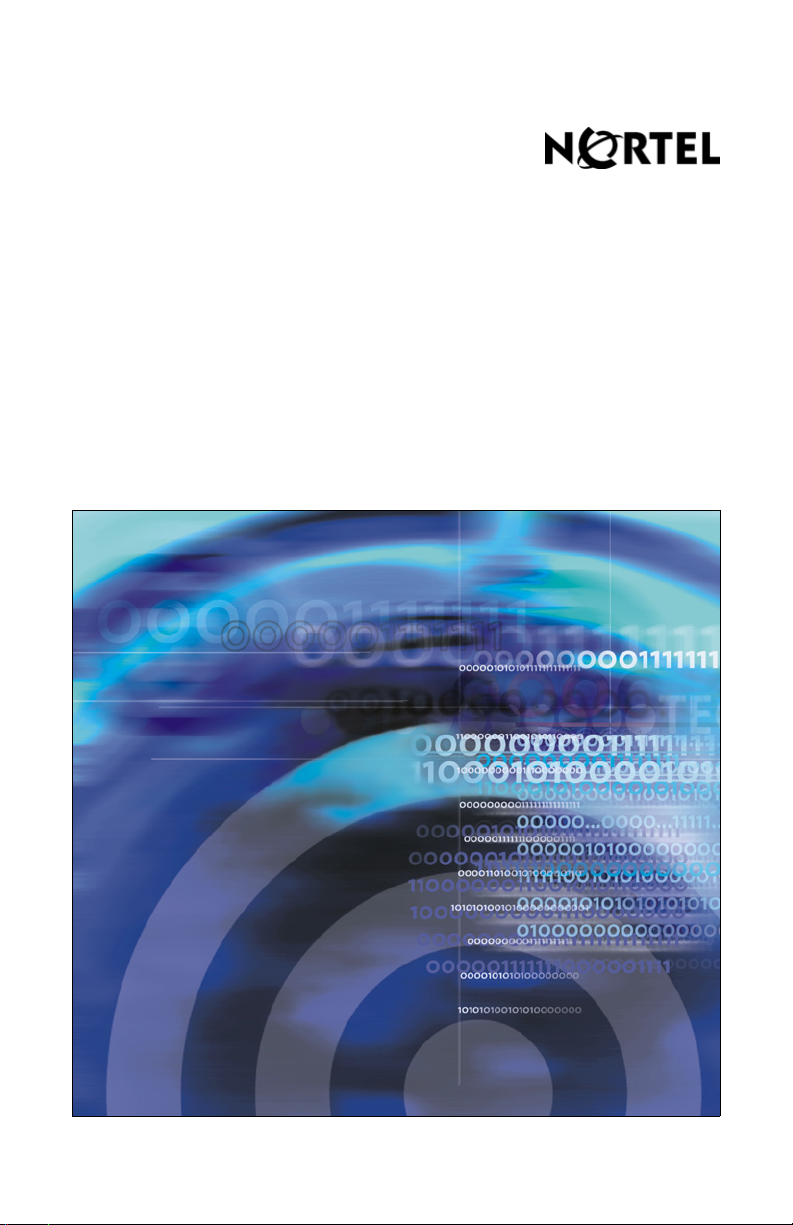
Title page
Nortel Communication Server 1000
IP Phone 1140E
Call Center User Guide
Page 2

Page 3
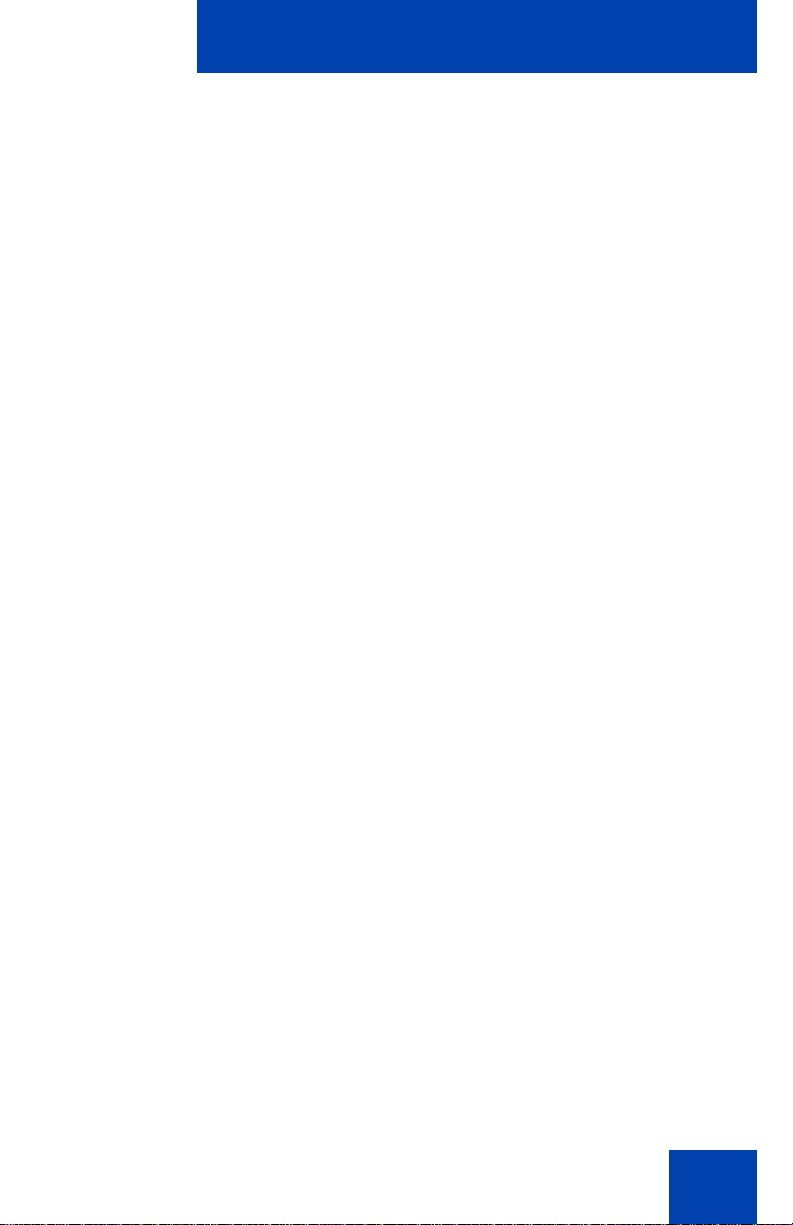
Revision history
April 2008
Standard 02.01. This document is up-issued to support
Communication Server 1000 Release 5.5 for UNIStim 3.0.
May 2007
Standard 01.01. This document is up-issued to support
CS 1000 Release 5.0. This document reflects the new document
number.
February 2006
Standard 3.00. This document is up-issued to support
Communication Server 1000 Release 4.5.
January 2006
Standard 2.00. This document is up-issued to support
Communication Server 1000 Release 4.5.
Revision history
November 2005
Standard 1.00. This document is up-issued to support
Communication Server 1000 Release 4.5.
3
Page 4

Revision history
4
Page 5
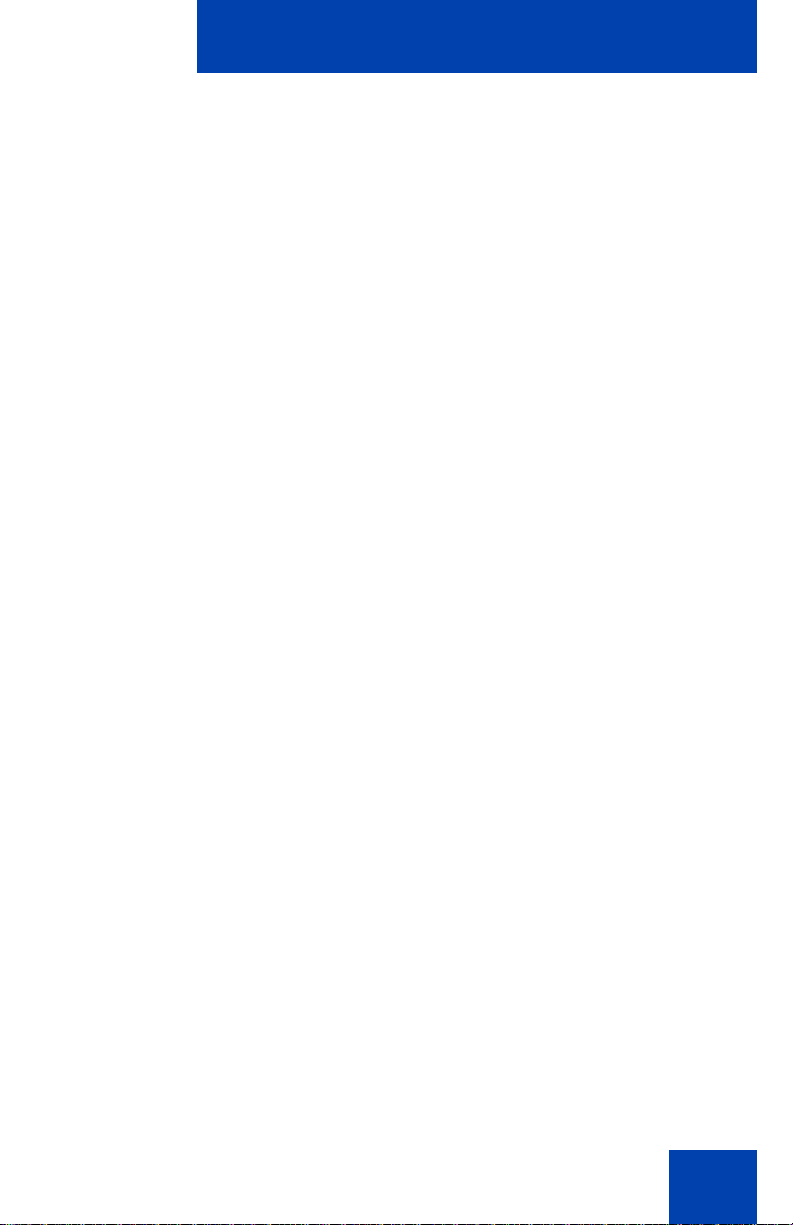
Contents
About the Nortel IP Phone 1140E . . . . . . . . . . . . . . . . . . . . . 7
Basic features . . . . . . . . . . . . . . . . . . . . . . . . . . . . . . . . . . . . . . 7
Telephone controls . . . . . . . . . . . . . . . . . . . . . . . . . . . . . . . . . 10
Telephone display . . . . . . . . . . . . . . . . . . . . . . . . . . . . . . . . . 16
Agent and supervisor features . . . . . . . . . . . . . . . . . . . . . . 17
Logging in without Agent ID (for basic ACD) . . . . . . . . . . . . . 17
Logging in with Agent ID (for Basic
ACD or Contact Center Manager) . . . . . . . . . . . . . . . . . . . . . 17
Logging in using Multiple Queue
Assignments (for Basic ACD) . . . . . . . . . . . . . . . . . . . . . . . . . 19
Logging in with an Agent ID and MQA login options . . . . 19
Using Default Login . . . . . . . . . . . . . . . . . . . . . . . . . . . . . 21
Logging out . . . . . . . . . . . . . . . . . . . . . . . . . . . . . . . . . . . . . . . 22
Contents
Agent features . . . . . . . . . . . . . . . . . . . . . . . . . . . . . . . . . . . 23
Answering ACD calls . . . . . . . . . . . . . . . . . . . . . . . . . . . . . . . 23
Using Call Forcing . . . . . . . . . . . . . . . . . . . . . . . . . . . . . . . . . 24
Using Return to Queue on No Answer . . . . . . . . . . . . . . . . . . 25
Using Activity code . . . . . . . . . . . . . . . . . . . . . . . . . . . . . . . . . 25
Using Emergency . . . . . . . . . . . . . . . . . . . . . . . . . . . . . . . . . . 26
Using Not Ready . . . . . . . . . . . . . . . . . . . . . . . . . . . . . . . . . . 27
Placing or answering non-ACD calls . . . . . . . . . . . . . . . . . . . 27
Contacting your supervisor . . . . . . . . . . . . . . . . . . . . . . . . . . . 28
Supervisor features . . . . . . . . . . . . . . . . . . . . . . . . . . . . . . . 31
Using Answer Agent . . . . . . . . . . . . . . . . . . . . . . . . . . . . . . . . 31
Using the Agent key . . . . . . . . . . . . . . . . . . . . . . . . . . . . . . . . 32
Using Answer Emergency . . . . . . . . . . . . . . . . . . . . . . . . . . . 32
5
Page 6
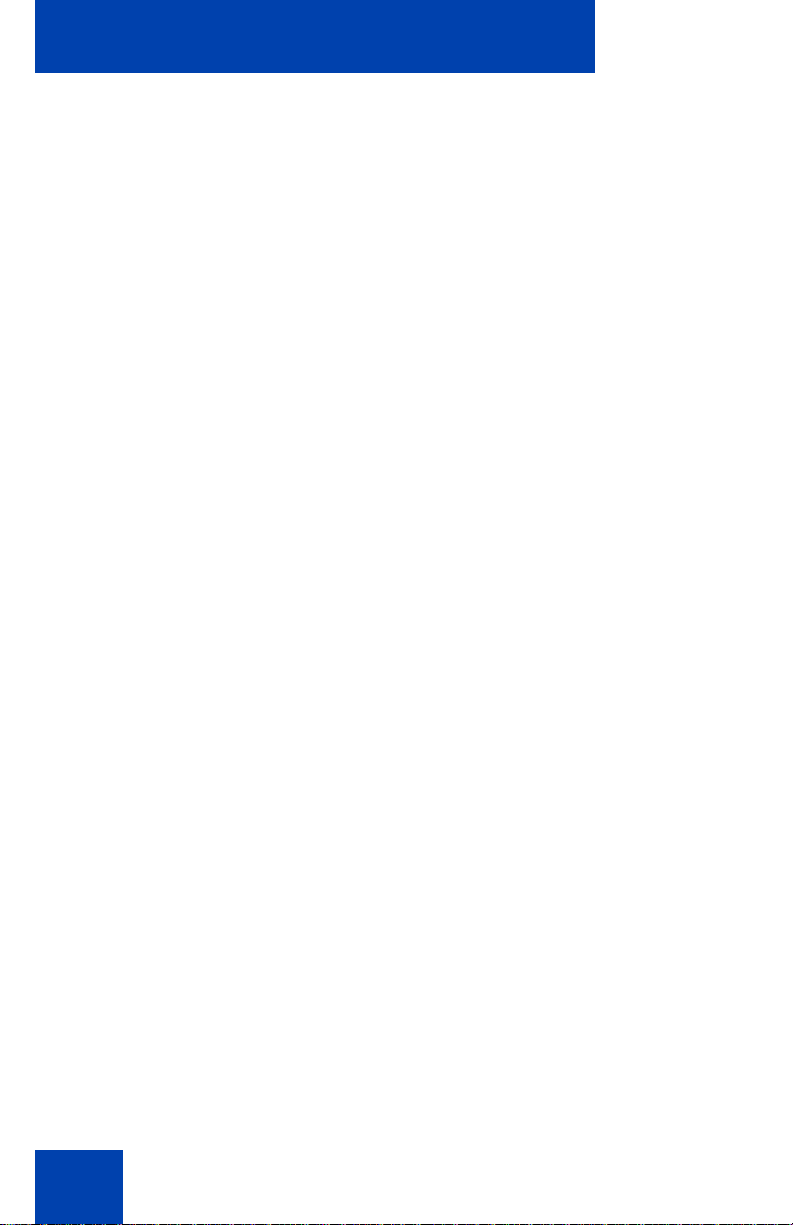
Contents
Using Call Agent . . . . . . . . . . . . . . . . . . . . . . . . . . . . . . . . . . . 33
Using Interflow . . . . . . . . . . . . . . . . . . . . . . . . . . . . . . . . . . . . 34
Using Night Service . . . . . . . . . . . . . . . . . . . . . . . . . . . . . . . . 34
Observing a call . . . . . . . . . . . . . . . . . . . . . . . . . . . . . . . . . . . 36
Displaying the queue . . . . . . . . . . . . . . . . . . . . . . . . . . . . . . . 37
Displaying agent status . . . . . . . . . . . . . . . . . . . . . . . . . . . . . 38
Terms you should know . . . . . . . . . . . . . . . . . . . . . . . . . . . 41
Index . . . . . . . . . . . . . . . . . . . . . . . . . . . . . . . . . . . . . . . . . . . 47
6
Page 7

About the Nortel IP Phone 1140E
About the Nortel IP Phone 1140E
The Nortel IP Phone 1140E brings voice and data to the desktop by
connecting directly to a Local Area Network (LAN) thro ug h an Ethe rne t
connection.
In this guide, sefl-labeled line/programmable feature key labels appear
beside the keys, and context-sensitive soft key labels appear directly
above the keys. Figure 1 shows self-labeled line/programmable feature
keys and context-sensitive soft keys.
Figure 1: Self-labeled line/programmable feature keys and
context-sensitive soft keys
Basic features
Your IP Phone 1140E supports the following features:
• six self-labeled line/programmable feature keys with labels and
indicators
• four context-sensitive soft keys
7
Page 8
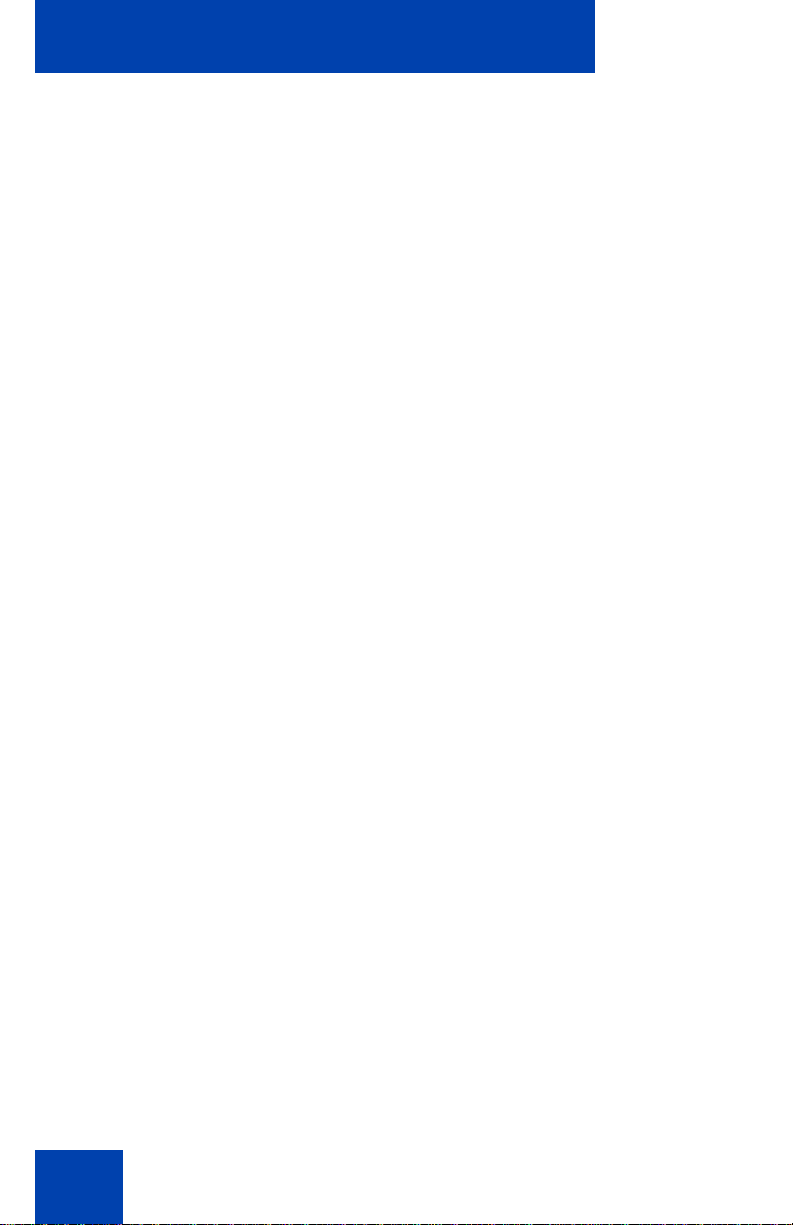
About the Nortel IP Phone 1140E
For information about the context-sensitive soft keys, see Features and
Services Fundamentals-Book 2 of 6 (NN43001-106).
Note: Some IP Phone 1140E phones are not configured to support
soft key functionality. Consult your system administrator.
• graphical, high-resolution LCD display, backlit, with adjustable
contrast
• high-quality speaker phone
• volume control keys for adjusting ringer, speaker, handset, and
headset volume
• six specialized feature keys:
—Quit
— Directory
— Message/Inbox
— Shift/Outbox
— Services
—Copy
• six call-processing fixed keys:
—Mute
— Handsfree
— Goodbye
— Expand
— Headset
—Hold
• gigabit Ethernet ports
• built-in gigabit Ethernet switch for shared PC access
• headset jack with an On/Off key
• USB port to support a keyboard or mouse. Powered downstream 1.1compliant USB hubs are supported, including USB 2.0 hubs, if they
offer USB 1.1 backwards compliancy.
• automatic network configuration
• Graphical XAS
8
Page 9

About the Nortel IP Phone 1140E
• hearing aid compatibility
• wireless headset support using Bluetooth® 1.2
wireless technology compliant Audio Gateway
(Headset Profile, Bluetooth Power Class 2)
• Accessory Expansion Module port to connect the Expansion Module
for IP Phone 1100 Series (Expansion Module)
For information about using the Expansion Module, see the Expansion
Module for IP Phone 1100 Series User Guide (NN43130-101).
Figure 2 shows the IP Phone 1140E.
Figure 2: IP Phone 1140E
9
Page 10
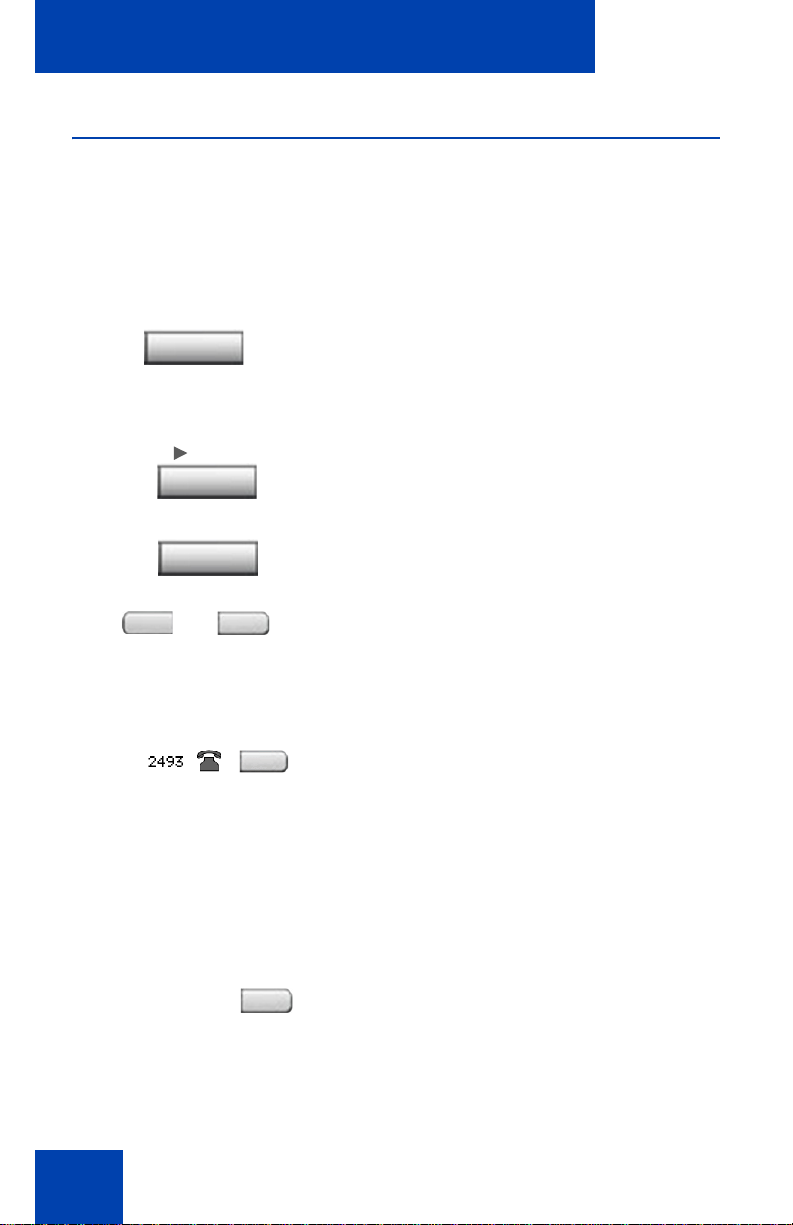
About the Nortel IP Phone 1140E
Telephone controls
This section describes the controls on your IP Phone 1140E. In some
geographic regions, the IP Phone 1140E is offered with key caps that
have English text labels. In this document, text in parentheses indicates
the labels that appear on the key caps, for example, (Services).
Fwd
Fwd
More
Context-sensitive soft keys are located
below the display area. The LCD label above
each key changes based on the active
feature.
When a triangle appears before a soft key
label, the feature is active.
Press the More key to access the next layer
of soft keys (self-labeled).
The keys on either side of the LCD display
area are self-labeled line/programmable
feature keys, with labels on the LCD. These
keys also function as line (DN) keys.
A steady LCD light beside a line (DN) key
indicates that the line is active. A flashing
LCD indicates the line is on hold or the
feature is being programmed.
Throughout this document, the ACD line key
is indicated by the line number 2260. The
ACD line number that appears on your phone
can be a different number.
AutoAns Z
10
A steady LCD light beside a feature key
indicates that the feature is active. A flashing
LCD light indicates that the feature is being
programmed.
Page 11

About the Nortel IP Phone 1140E
(Volume +)
(Volume -)
(Mute)
(Handsfree)
Use the Volume control buttons to adjust the
volume of the ringer, handset, headset,
speaker, and the Handsfree feature. Press
the top button to increase the volume, and
press the bottom button to decrease volume.
Press the Mute key to listen to the receiving
party without transmitting. Press the Mute key
again to return to two-way conversation. The
Mute key applies to handsfree, handset, and
headset microphones.
Note: The Mute LED indicator , located on
the Mute key, flashes to indicate that the
microphone is muted.
Press the Handsfree key to activate
handsfree.
Note: The Handsfree LED indicator,
located on the Handsfree key, lights to
indicate when handsfree is active.
Use the Navigation keys to scroll through
menus and lists appearing on the LCD display
screen. The outer part of this key cluster
rocks for up, down, left, and right movements.
Use Up and Down to scroll up and down in
lists, and the Left and Right keys to position
the cursor. In some dialog boxes that appear
on your phone, you can also use the Left and
Right keys to select editable fields; press the
Right key to select the field below the current
selection, or the Left key to select the one
above.
11
Page 12

About the Nortel IP Phone 1140E
Use the Enter key, at the center of the
Navigation key cluster, to confirm menu
selections.
In most menus, you can use the Enter key
instead of the Select soft key.
Press the Hold key to put an active call on
hold. Press the Hold key again or tap the
(Hold)
flashing line (DN) soft key to return to the
caller on hold.
Use the Expand key to access external
(Expand)
server applications.
Press the Headset key to answer a call using
(Headset)
the headset or to switch a call from the
handset or handsfree to the headset.
The Headset LED indicator, located on the
Headset key, lights to indicate that the
headset is in use.
12
(Headset)
(Headset)
(Goodbye)
Press the Headset key twice to open the
Bluetooth Setup menu.
If Bluetooth wireless technology is not
enabled on your phone, this menu is not
available.
For information about installing a Bluetooth
wireless technology headset, see the
IP Phone 1140E User Guide.
Use the Goodbye key to terminate an active
call.
Page 13

(Copy)
(Quit)
About the Nortel IP Phone 1140E
When a message is waiting, the red Visual
Alerter/Message Waiting indicator flashes.
Also, when the ringer sounds, this indicator
flashes.
When your IP Phone 1140E firmware is being
updated, the blue Feature Status Lamp
indicator flashes.
Note: To find ou t if additional features a re
supported, contact your system
administrator.
Press the Copy key to copy entries to your
Personal Directory from other lists, such as
the Caller List, Redial List, and Corporate
Directory.
Press the Quit/Stop key to exit an active
menu or dialog. Pressing the Quit/Stop key
does not affect the status of active calls.
(Shift/Outbox)
(Msg/Inbox)
Press the Shift/Outbox key to toggle
between two feature key pages and to access
an additional six lines/features.
Note: This function is not available on all
phones; consult your system
administrator.
Press the Message/Inbox key to access your
voice mailbox.
Note: This function is not available on all
phones; consult your system
administrator.
13
Page 14
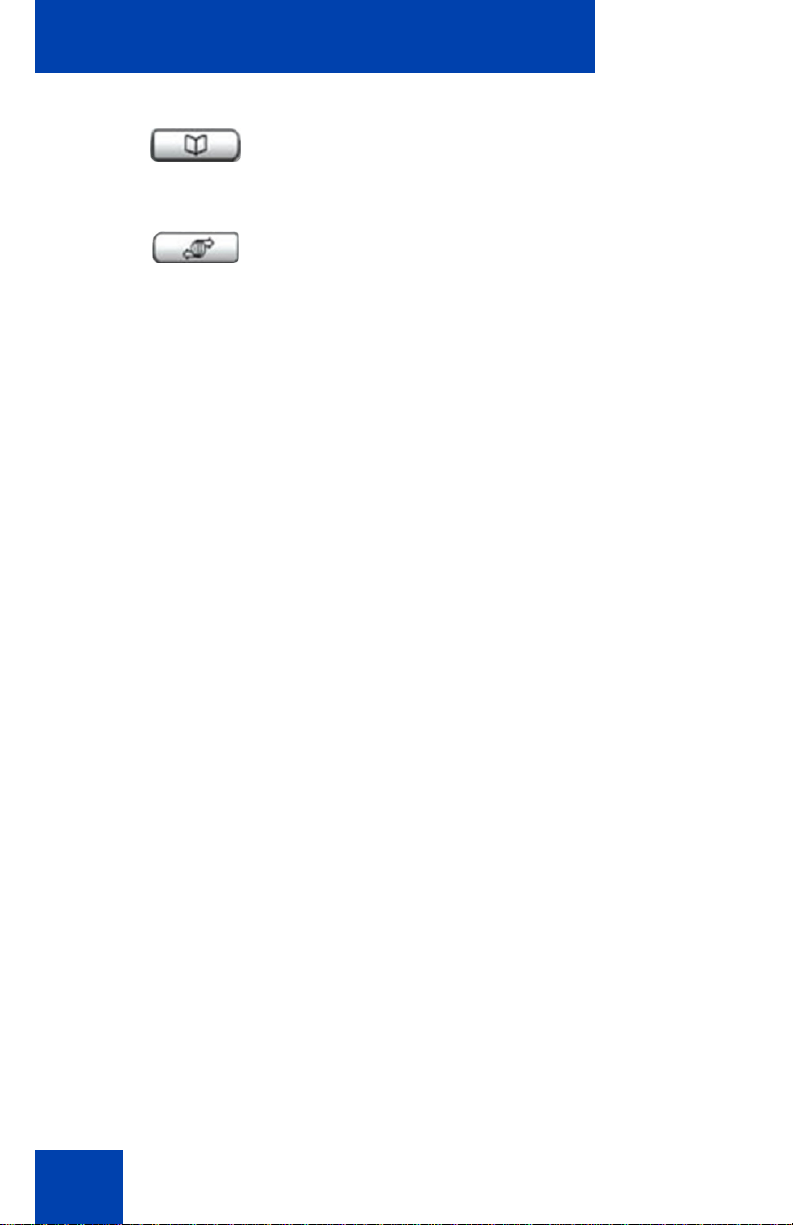
About the Nortel IP Phone 1140E
Press the Directory key to access directory
(Directory)
services.
Press the Services key to open the Services
(Services)(Services)
menu, and use the navigation keys to access
the following items:
• Telephone Options:
— Volume adjustment
— Contrast adjustment
— Language
— Date/Time
— Display diagnostics
— Local Dialpad Tone
— Set Info
— Diagnostics
— Call Log Options
— Ring type
— Call Timer
— On hook default path
— Change Feature Key Label
— Name Display Format
— LiveDialpad
14
Page 15
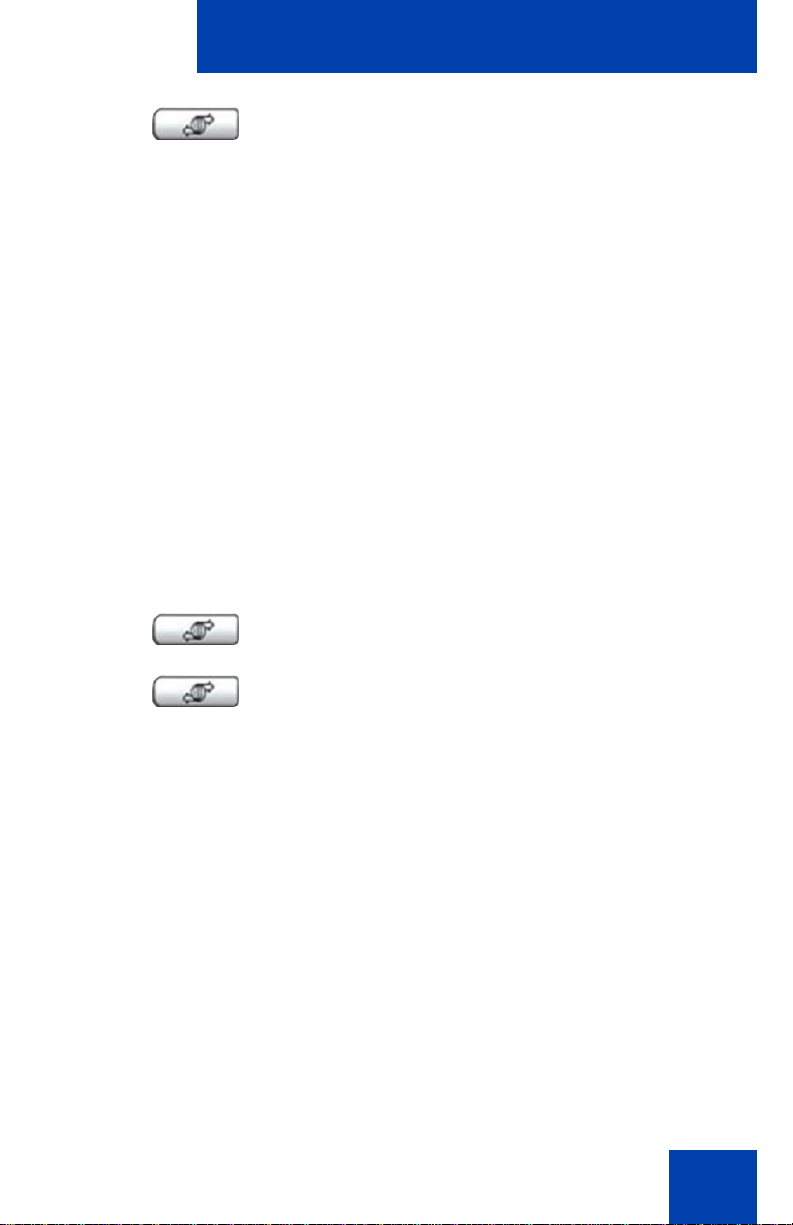
(Services)
(continued)
(Services)(Services)
About the Nortel IP Phone 1140E
• Password Admin:
— Station Control Password
The Password Admin menu is not
available on all IP Phone 1140E sets.
Consult your system administrator.
• Display Network Diagnostics Utilities
Only your system administrator or service
provider can use Display Network
Diagnostics Utilities to perform Internet
diagnostics.
• Virtual Office Login and Virtual Office
Logout (if Virtual Office is configured)
• Test Local Mode and Resume Local
Mode (if Media Gateway 1000B is
configured)
Press the Services ke y to exit from any menu
or menu item.
Press the Services key twice to access the
Local Tools menu, and use the navigation
keys to access the following items:
(Services)(Services)
• 1. Preferences
• 2. Local Diagnostics
• 3. Network Configuration
•4. Lock Menu
If you attempt to access the Local Tools
menu and a dialog box appears
prompting you for a password, contact
your system administrator. Your system
administrator can establish a password
for the Local Tools menu.
15
Page 16

About the Nortel IP Phone 1140E
Telephone display
The IP Phone 1140E has three display areas:
• The upper display area provides labels for the six self-labeled line/
programmable feature key labels.
• The middle display area contains single-line information for items
such as caller number, caller name, Call Timer, feature prompt
strings, user-entered digits, date and time information, and IP Phone
information.
• The lower display area provides labels for the four context-sensitive
soft keys.
Figure 3 shows an idle LCD screen.
Figure 3: IP Phone 1140E LCD display screen
16
Page 17

Agent and supervisor features
Agent and supervisor features
This section describes login features that are common to the Call Center
agent and supervisor. Depending on your system configuration, choose
from the following methods of logging in and out:
• “Logging in without Agent ID (for basic ACD)” on page 17
• “Logging in with Agent ID (for Basic ACD or Contact Center
Manager)” on page 17
• “Logging in using Multiple Queue Assignments (for Basic ACD)” on
page 19
• “Logging out” on page 22
CAUTION
When logged on, you are placed into the queue for
incoming calls. If you are unavailable or away from your
phone, activate Make Set Busy or Not Ready to prevent
callers from being directed to your phone.
Logging in without Agent ID (for basic ACD)
If your ACD configuration does not rely on Agent ID, which is often the
case if you do not share your phone with another person, use the
following procedure to log in to an Automatic Call Distribution (ACD)
queue.
MakeSetBsy
1. Press the Make Set Busy key.
Logging in with Agent ID (for Basic ACD or Contact Center Manager)
If your ACD configuration uses Agent ID, which is often the case if you
share your phone with another person, use the following procedure to log
in to an Automatic Call Distribution (ACD) queue. If an Agent ID is
17
Page 18

Agent and supervisor features
assigned to you, the display screen prompts you to enter a four-digit
code.
Note: The following procedure applies if you are working in a Basic
ACD environment or a Nortel Contact Center Manager environment.
For more information about Nortel Contact Center Manager, visit
www.nortel.com.
To log in as an agent:
1. Lift the handset.
2260
2260
NotReady
or
2. Press the In-Calls key.
3. If “Enter Agent ID” appears on the
screen, use the dialpad to enter your ID.
4. Press the # key. The phone goes into a
Not Ready state.
5. To join the ACD queue, choose one of
the following:
— Press the In-Calls key.
— Press the NotReady key.
18
Page 19

Agent and supervisor features
6. If you use a headset and Handset OnHook Means Log out (HOML) is
configured to No by your administrator,
then do the following:
a. Press the Headset key and replace
(Headset)
(Services)
the handset in the cradle to receive
calls on your headset.
b. Press the Services key. Change the
On-hook default path to Headset
Enabled.
Note: If HOML is configured to Yes,
replace the handset to log out of the
queue.
Logging in using Multiple Queue Assignments (for Basic ACD)
If your configuration uses Multiple Queue Assignment (MQA), use the
following procedure. MQA login involves entering a four-digit Agent ID
and up to five ACD Directory Numbers (DN), with the option of adding a
Supervisor ID and up to five Priority values.
Choose one of the following login procedures:
• “Logging in with an Agent ID and MQA login options” on page 19
• “Using Default Login” on page 21
Logging in with an Agent ID and MQA login options
To enter ACD queues, use an Agent ID login with one of the MQA login
options described on page 20.
Note: A supervisor logging in to accept ACD calls is prevented by the
system from entering a Supervisor ID (including logins where agents
must enter a Supervisor ID).
19
Page 20

Agent and supervisor features
The login options require the following entries in sequential order:
1. a four-digit Agent ID
2. a Supervisor ID (if your queue requires one)
3. up to five ACD DNs and Priority values (if Priority values are being
used) terminated by # #
To log in:
2260
No Supervisor ID, No Priority
Supervisor ID, No Priority
No Supervisor ID, With Priority
Supervisor ID, With Priority
1. Press the In-Calls key.
2. Choose one of the following four login
options:
— For No Supervisor ID, No Priority,
dial your Agent ID # ACD DN 1 #
ACD DN 2 # ACD DN 3 # ACD DN 4
# ACD DN 5 # #.
— For Supervisor ID, No Priority, dial
your Agent ID # Supervisor ID #
ACD DN 1 # ACD DN 2 #
ACD DN 3 # ACD DN 4 #
ACD DN 5 # #.
— For No Supervisor ID, With Priority,
dial your Agent ID # ACD DN 1 #
Priority 1 # ACD DN 2 # Priority 2 #
ACD DN 3 # Priority 3 # ACD DN 4 #
Priority 4 # ACD DN 5 Priority 5 # #.
— For Supervisor ID, With Priority, dial
your Agent ID # Supervisor ID #
ACD DN 1 # Priority 1 # ACD DN 2 #
Priority # 2 ACD DN 3 # Priority 3 #
ACD DN 4 # Priority 4 #
ACD DN 5 # Priority 5 # #.
20
Note: To choose the default Priority
value or Supervisor ID, enter #.
Page 21

Agent and supervisor features
3. Choose one of the following:
2260
or
NotReady
— Press the In-Calls key.
—Press the NotReady key to enter the
ACD queue.
Using Default Login
If you normally use the same IP Phone, use the Default Login to log in
just one time at the beginning of a shift. The Default Login uses your
previous shift’s login to place you in the same ACD queues with th e same
supervisor.
To use Default Login:
1. Lift the handset.
2260
2. Press the In-Calls key.
3. When “Enter Agent ID” appears on the
screen, use the dialpad to enter your ID.
4. Choose one of the following:
— If your queue requires a Supervisor
ID, press the # key three times.
— If your queue does not require a
Supervisor ID, press the # key two
times.
21
Page 22

Agent and supervisor features
5. To join the ACD queue, choose one of
2260
or
NotReady
the following:
— Press the In-Calls key.
— Press the NotReady key.
Logging out
You can log out of the system completely or temporarily (Not Ready
state).
To log out:
Choose one of the following:
MakeSetBusy
NotReady
or
— To log out completely, press the
MakeSetBusy key.
— To log out temporarily, press the
NotReady key.
Note: If you press the MakeSetBusy
key while on an ACD call, you log out
automatically when the call finishes.
22
Page 23

Agent features
Agent features
The following sections describe features that are available to agents:
• “Answering ACD calls” on page 23
• “Using Call Forcing” on page 24
• “Using Return to Queue on No Answer” on page 25
• “Using Activity code” on page 25
• “Using Emergency” on page 26
• “Using Not Ready” on page 27
• “Placing or answering non-ACD calls” on page 27
• “Contacting your supervisor” on page 28
Answering ACD calls
Use the In-Calls key to answer the next queued ACD call on the primary
DN. The In-Calls key is located in the lower right area of the self-labeled
line/programmable feature keys.
To answer the call:
2260
When the LCD next to the In-Calls key
flashes, press the In-Calls key.
Note: The LCD remains lit as long as
you are on the call.
23
Page 24

Agent features
To terminate the call:
Choose one of the following:
— Press the Goodbye key.
(Goodbye)
or
2260
or
2498
or
Not Ready
— Press the In-Calls key.
— Press the individual DN line key (this
removes you from the queue).
— Press the Not Ready key (this
removes you from the queue but
keeps you logged in as an agent
position) or wait for the caller to
terminate the call.
Using Call Forcing
Use the Call Forcing feature to automatically connect an incoming ACD
call. A time interval is configured by your system administrator between
each incoming call.
Note: You cannot use both Call Forcing and Return To Queue on
No Answer at the same time.
A short tone indicates a new incoming call. The In-Calls indicator lights
continuously, and the ACD call automatically goes to your agent position.
Pressing the In-Calls key while call forcing (Auto Answer) is active
disconnects an active ACD call.
CAUTION
If you are away from your phone and Call Forcing is
enabled, remember to log out or activate Not Ready.
Otherwise, callers continue to be connected to your
phone. Because you are not at your desk, callers hear
only the background noise in your work space, until they
hang up.
24
Page 25

Agent features
To enable Call Forcing for headset users:
1. Log in.
2. Replace the handset.
3. Press the Services key. Configure the
(Services)
On-hook default path to Headset
Enabled.
Using Return to Queue on No Answer
If a call is not answered, the call is sent back to the ACD queue, and the
your IP Phone is automatically placed in Not Ready state. To return to the
ACD queue, log in, or press the NotReady key.
Using Activity code
Use Activity code to record the types of activities you are pe rf or m ing .
To record activities:
Activity
1. When the Activity LCD indicator is
flashing, press the Activity key.
2. Use the dialpad to enter the Activity
code.
25
Page 26

Agent features
Activity
3. Press the Activity key.
If you are performing multiple tasks,
repeat steps 1 and 2.
Note: If configured, you can enter
Activity Codes while in the Not Ready
state and run Not Ready Reason Codes
by Agent report in Contact Center
Manager Administration to track Not
Ready time.
Using Emergency
Use the Emergency feature to contact your supervisor immediately in an
emergency situation.
To use Emergency:
Emergency
1. During an active call, press the
Emergency key.
Note: The Emergency LCD remains lit
as long as the feature is active.
26
Emergency
When the supervisor answers, a threeway call commences with you, your
supervisor, and the caller.
2. Press the Emergency key again to
transfer the caller to the supervisor and
terminate your access to the caller and
supervisor.
Page 27

Agent features
Using Not Ready
Use the Not Ready feature to take your IP Phone out of the call queue
while completing post-call work.
Note: If you don't activate Make Set Busy or Not Ready, callers will
continue to be directed to your phone.
To use Not Ready:
NotReady
2260
or
NotReady
1. Press the NotReady key to temporarily
log out of the system.
Note: The NotReady LCD remains lit as
long as the feature is active.
2. To return to the queue, choose one of
the following:
— Press the In-Calls key
— Press the NotReady key.
Placing or answering non-ACD calls
Use this feature to place and receive calls on your individual line.
To place a call:
2498
1. Press your individual DN key.
2. Use the dialpad to dial the phone
number.
Note: The LCD remains lit as long as
you are on the call.
27
Page 28

Agent features
To answer a call:
When the LCD next to your individual
2498
DN key flashes, press the DN key.
Note: The LCD remains lit as long as
you are on the call.
Contacting your supervisor
Use the Supervisor feature to talk to your supervisor in the following
ways:
• “To answer a call from your supervisor:” on page 28
• “To answer a call from your supervisor while on another call:” on
page 28
• “To place a call to your supervisor:” on page 29
• “To conference in your supervisor during a call in progress:” on
page 29
• “To transfer a call to your supervisor during a call in progress:” on
page 30
To answer a call from your supervisor:
Supervisor
To answer a call from your supervisor while on another call:
Supervisor
28
When the LCD next to the Supervisor key
flashes, press the Supervisor key.
Note: The LCD remains lit as long as
you are on the call.
The LCD next to the Supervisor key flashes
and a buzzer sounds.
Page 29

(Hold)
Agent features
1. Press the Hold key to put the current call
on hold.
Supervisor
2. Press the Supervisor key.
Press the line (DN) key beside the
flashing LED indicator to return to the
caller on hold.
To place a call to your supervisor:
Supervisor
Press the Supervisor key.
Note: Calls are automaticall y put on hold
when you use the Supervisor key.
To return to the ACD call:
2260
Press the In-Calls key.
To conference in your supervisor during a call in progress:
Supervisor
1. Press the Supervisor key to talk
privately with your supervisor.
Supervisor
2. Press the Supervisor key again for a
conference call with you, your
supervisor, and the other caller.
29
Page 30

Agent features
To transfer a call to your supervisor during a call in progress:
Supervisor
Supervisor
(Goodbye)
1. Press the Supervisor key.
2. When your supervisor answers, press
the Supervisor key again.
3. Press the Goodbye key to terminate
your access to the call.
30
Page 31
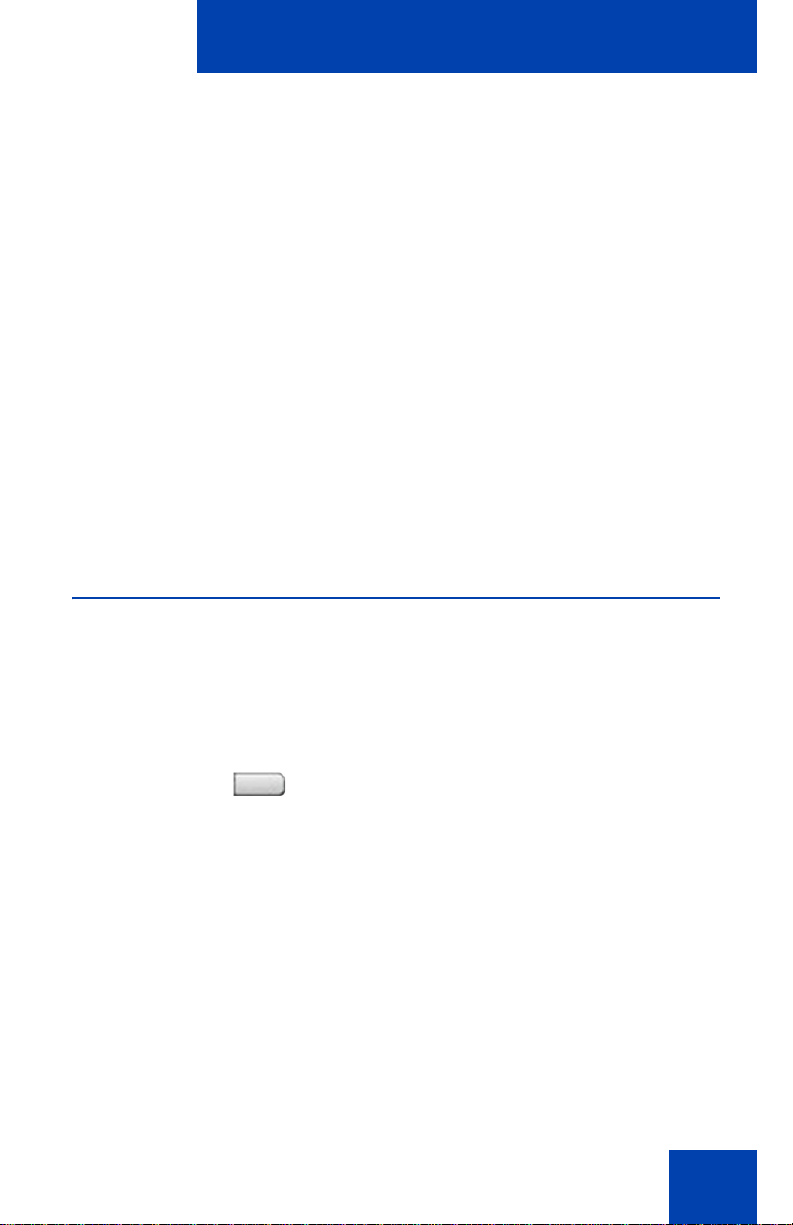
Supervisor features
Supervisor features
The following sections describe features available to the supervisor:
• “Using Answer Agent” on page 31
• “Using the Agent key” on page 32
• “Using Answer Emergency” on page 32
• “Using Call Agent” on page 33
• “Using Interflow” on page 34
• “Using Night Service” on page 34
• “Observing a call” on page 36
• “Displaying the queue” on page 37
• “Displaying agent status” on page 38
Using Answer Agent
Use the Answer Agent feature to receive calls from agents in a nonemergency situation.
To use Answer Agent:
AnsAgent
1. When the LCD next to the Answer Agent
key flashes, press the Answer Agent
key.
Note 1: The Agent ID of the person
contacting you displays on your IP
Phone.
Note 2: The LCD remains lit as long as
you are on the call, and your status is
displayed as NotReady. If configured,
your status is displayed as Not Ready in
Contact Center Manager Administration
Real Time Display.
31
Page 32

Supervisor features
2. Press the Goodbye key to end the call.
(Goodbye)
Using the Agent key
Use the Agent feature to connect, observe, or monitor the status of each
agent position. Each Agent key links to a particular agent position and
can be used along with the Call Agent or Observe Agent keys.
Table 1 lists the four states of the LC D indi cat or.
Table 1: Agent’s status
LCD display Description
Off Agent is not logged in.
On Agent is logged in but is either NotReady or on a
call.
Slow Flashing Agent is waiting for an ACD call.
Fast Flashing Agent is on a non-ACD call.
Using Answer Emergency
Use the Answer Emergency feature to receive calls from agents in an
emergency situation.
Note: If Contact Center Manager Administration is in use, and if
multiple Agents have pressed Emergency, the connected PC
displays a list of Agents who have pressed Emergency.
32
Page 33

To use Answer Emergency:
Supervisor features
AnsEmerg
(Goodbye)
1. When the LCD next to the Answer
Emergency key flashes, press the
Answer Emergency key.
Note 1: The Agent ID of the person
contacting you displays on your IP
Phone.
Note 2: The LCD remains lit as long as
you are on the call and your status is
displayed as Not Ready.
2. Press the Goodbye key to end the call.
Using Call Agent
Use the Call Agent feature to contact an Agent.
To use Call Agent:
CallAgt
AgentKey
or
1. Press the Call Agent key.
2. Choose one of the following:
— Press a selected Agent key.
— Dial the agent’s Position ID.
33
Page 34

Supervisor features
3. Press the Goodbye key to end the call.
(Goodbye)
Using Interflow
Use the Interflow feature to redirect calls when the backlog or wait time
exceeds a pre-defined threshold.
To use Interflow:
Interflow
Interflow
1. Press the Interflow key.
Note: The Interflow LCD flashes while
the feature is active.
2. Press the Interflow key again to
deactivate the feature and resume
normal call flow.
Using Night Service
Use the Night Service feature to define how calls are handled outside of
business hours.
To activate Night Service:
NightSvc
1. Press the Night Service key.
34
Page 35

2. Press the 6 key (6 = N for Night) to go
To transition to Night Service:
Supervisor features
into Night Service.
The Night Service LCD lights
continuously. All calls in the queue and
new calls receive night service.
NightSvc
To deactivate Night Service:
NightSvc
1. Press the Night Service key.
2. Press the 8 key (8 = T for Transition) to
activate Transition mode.
The Night Service LCD flashes. All calls
in the queue remain in the queue and
new calls receive Night Service.
1. Press the Night Service key.
2. Press the 3 key (3 = D for Day) to
resume Day mode.
The Night Service LCD flashes. New
calls enter the queue.
35
Page 36

Supervisor features
Observing a call
Use the Observe feature to monitor an agent in a call.
Note: Use this feature to listen to a conversation between an Agent
and a Customer, or to create a three-party conference with the
Supervisor, Agent and Customer.
To observe a call:.
Observe
Agentkey
or
RAG
CallAgt
Observe
1. Press the Observe key.
2. Choose one of the following:
— Press a selected Agent key.
— Dial the agent’s Position ID.
3. Choose one of the following:
—Press the Ring Agent key creating a
three party call, so that you can
break in to the call, and speak to
both the caller and the agent.
— Press the Call Agent key to talk to
the agent you are monitoring.
— Proceed to step 4.
4. Press the Observe key to terminate the
observation.
36
Page 37

Supervisor features
Displaying the queue
Use the Display Queue feature to access the status of calls in an
ACD queue. The information displayed includes the following:
• number of calls waiting in the queue
• number of agent positions occupied for the queue
• the length of time that the oldest call has waited in the queue
• the number of calls that have been overflowed into the queue
To display information on your ACD queue:
DisplayQue
Press the Display Queue key.
Information on your current ACD queue
appears on the display.
Figure 4 shows the ACD queue status.
Figure 4: Current status of ACD queue
Calls waiting
WAITING MAND LWAIT TOFQ
12 9 0:20 0
Number of
manned
positions
Calls time
overflowed
into this queue
Length of
time first call
has waited
37
Page 38

Supervisor features
The LCD indicator beside the Display Queue key gives you a visual
indication of the number of calls in the ACD queue. Table 2 lists the four
states for this LCD indicator.
Table 2: States of LCD indicator
Indicator Queue status Description
Off Light There are few or no
calls waiting.
On Normal An acceptable
number of calls are
waiting.
Slow flashing Busy Calls are backing up
in the queue. Calls
overflowing to this
queue will not be
accepted.
Fast flashing Overloaded There are too many
calls in this queue.
New calls are being
overflowed to another
queue.
Displaying agent status
Use the Display Agent feature to view a summary of current status for all
agents who have an agent Position ID key assigned on the Supervisor’s
IP Phone.
38
Page 39

To display agent status:
Supervisor features
DisplayAgt
Press the Display Agent key. The summary
information displays for twelve seconds or
until another feature key is pressed, as
shown in Figure 5.
Agent positions in the Not Ready state are
counted as busy on either ACD calls or nonACD calls, as specified by your system
administrator.
Figure 5: Current status of agents
Positions busy
on ACD calls
Positions waiting
for ACD calls
ACD WAIT DH LOGOUT
23 2 0 0
Vacant agent
positions
Positions busy
on non-ACD calls
39
Page 40

Supervisor features
40
Page 41
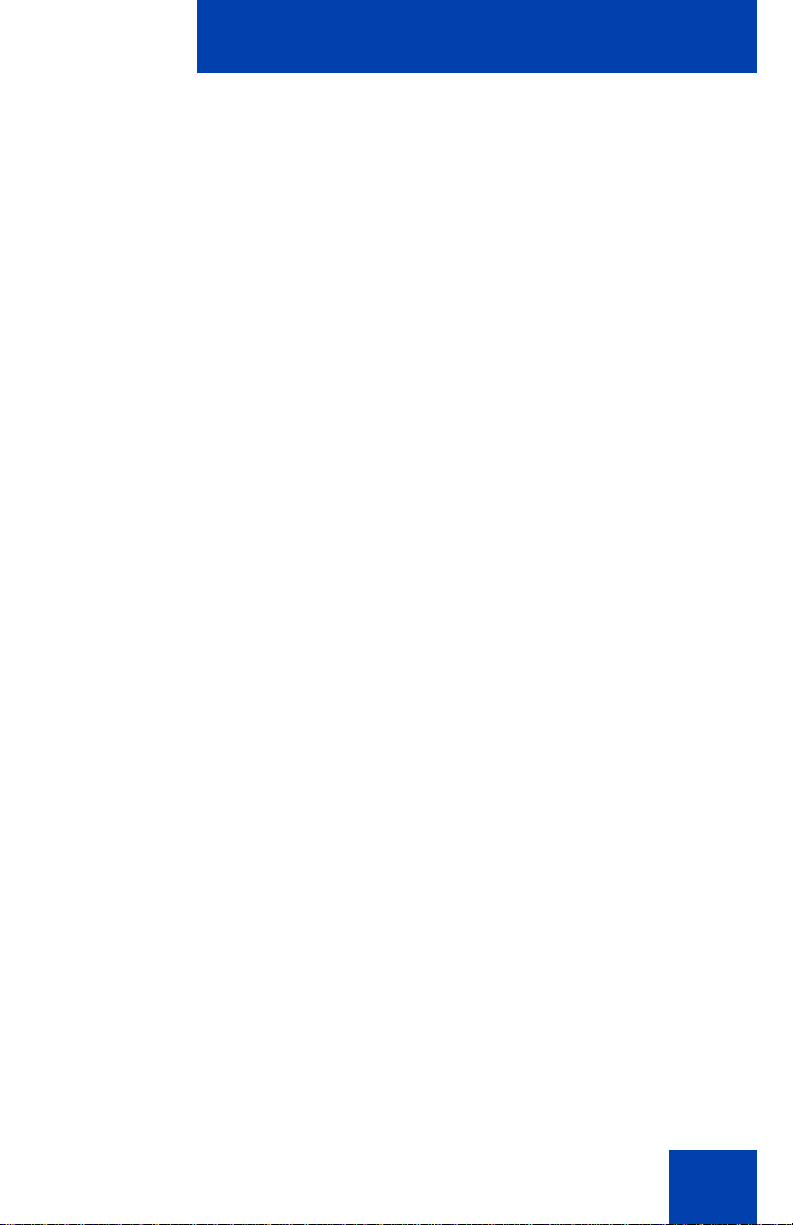
Terms you should know
Terms you should know
Attendant
A telephone operator in your organization.
AutoDial
A telephone number programmed on the AutoDial key for onetouch dialing.
Calling Party Name Display
Information appearing on the LCD display screen, such as the
caller’s name and telephone number. The system must have
CPND enabled.
Category 5 (Cat5)
Cable and associated connecting hardware capable of
transmitting at speeds up to 100 MHz, used by 10BaseT,
100BaseT4, 100BaseTX.
Category 5e (Cat5e)
Most Cat5 cable manufactured after 1996 also supports
1000BaseT (GigE) installations, and is designate d Cat 5e. Ca t5e
cable normally has four pairs of copper wire.
Category 6 (Cat6)
Cable and associated connecting hardware capable of
transmitting at speeds up to 200 MHz. Designed specifically to
support 1000BaseT (Gig Ethernet (GigE)), it is also compatible
with 10BaseT, 100BaseT4, and 100BaseTX installations. The
cable normally has four pairs of copper wire.
Communication Server 1000
Your office communication system.
41
Page 42

Terms you should know
Contact Center Manager
Nortel Contact Center Manager offers a scalable solution for
dynamic contact center environments, providing skill-based
routing, call treatment flexibility, real time displays, multimedia
routing, comprehensive management and reporting tools, an d a
rich scripting language. For more information, visit
www.nortel.com.
Context-sensitive soft keys
A group of keys programmed by your system administrator.
These four keys, located directly below the display area, have
four programmable layers. These keys are also used to configure
parameters in the Telephone Options menu.
Date/time display
The current date and time when the telephone is in an idle state.
Directory Number (DN)
A number consisting of one to seven digits for a telephone, and
also known as an extension number.
Feature display
An area that shows status information about the feature in use. It
also displays the name and status of the active session.
Feature Status Lamp indicator
An LCD or an LED that indicates a data message, contact, or
feature status by a flash, wink, steady on, or off.
Fixed key
The hard-labeled keys on your telephone.
Flexible Feature Codes (FFCs)
Specialized co des e nter ed using the dialpad that enable features
(for example, Ring Again).
42
Page 43

Goodbye key
A fixed key used to end an active call.
Indicator
An LCD or an LED that indicates the status of a feature by the
flash, wink, steady on, or off.
Information display
Any display of call activity, list s, prompts, and status of calls. If the
text message exceeds the display area, a scroll arrow icon
indicates that you must use the scroll keys to view the remaining
text.
Interrupted dial tone
A broken or pulsed dial tone that sounds when you access some
features on your telephone.
Message/Inbox
Terms you should know
A fixed key on your IP Phone 1140E that conn ects to your voice
messaging system when the key is pressed.
Navigation keys
Keys used to scroll through menus and lists appearing on the
LCD display screen.
Off-hook
Any line selected to make a call or receive an incoming call.
The term off-hook is applied whether (a) the end user lifts up the
handset, (b) the end user presses a line key, (c) the call is
automatically answered at the telephone, or (d) a line is
automatically selected for an outgoing call.
Paging tone
A special tone (two beeps followed by dial tone) that sounds
when you use the Radio Paging feature.
43
Page 44

Terms you should know
Return to Queue on No Answer
If a call is not answered by the agent, the call is sent back to the
ACD queue and the agent’s telephone is automatically placed in
the Not Ready state.
Ringback/ring tone
A sound indicating that a call you have made is ringing at its
destination.
Services key
A fixed key used to access options such as Telephone Options,
Password Admin, Virtual Office Login, Virtual Office Logout, Test
Local Mode, and Resume Normal Mode.
Shared Directory Number
A DN (extension) that is shared by two or more persons.
Special Prefix code (SPRE)
Special code s entered using the dialpad, followed by a two-digit
access code, that enable features (for example, Call Forward All
Calls requires entry of SPRE code + 74).
Special dial tone
The three consecutive tones followed by dial tone that you hear
when accessing telephone features.
Station Control Password (SCPW)
Enables security features on your phone to prevent others from
making calls from your telephone and to prevent access to
protected features (for example, Rem ot e Call F or wa rd ).
Status Messages
A message displayed to inform the user of important information.
A right arrow appears if more than one Status Message is
present. Examples of Status Messages include: Message
44
Page 45

Waiting, All Lines Forwarded to: 6453, Do Not Disturb On, Ring
Again active, and Ringer is OFF.
System or Switch
Your office communication system.
Switchhook
A button on which the handset presses down, disconnectin g your
call when you replace the handset. The handset (when lifted)
releases the switchhook, and you either answer an incoming call
or you receive a dial tone to make a call.
User interface
Screen displays that interact with the end user as a result of an
action or event.
Visual Alerter/Message Waiting indicator
An LCD or an LED that flashes to indicate that a message is
waiting or when the ringer is on.
Terms you should know
45
Page 46

Terms you should know
46
Page 47

Index
Index
A
About the IP Phone 1140E 7
Activity code 25
Agent and MQA login options 19
Agent and Supervisor features 17
Agent features 23
Agent key 32
Agent login 17
Answer ACD calls 23
Answer Agent 31
Answer Emergency 32
Attendant 41
AutoDial 41
B
Basic features 7
C
Call Agent 33
Contact your supervisor 28
Context-sensitive soft keys 10, 42
Copy key 13
D
Date/time display 42
Default login 21
Directory key 14
Directory Number 42
Display Network Diagnostics Utili-
ties 15
DN 42
E
Emergency 26
Expand key 12
F
Feature display 42
Fixed key 42
Flexible Feature Code (FFC) 42
G
Goodbye key 12, 43
H
Headset key 12
Hold key 12
I
Indicator status 43
Information display 43
Interflow 34
Interrupted dial tone 43
L
Line (DN) key 10
Local Area Network 7
Login with Agent ID and MQA 19
M
Message (Inbox) key 13
Message key 43
Message waiting indicator 13, 45
47
Page 48

Index
More key 10
Mute key 11
N
Navigation keys 11, 43
Night Service 34
Not Ready 27
O
Observe 36
Off-hook 43
P
Paging tone 43
Place or answer non-ACD calls 27
Q
Quit/Stop key 13
R
Ringback/ring tone 44
Switchhook 45
System or Switch 45
T
Telephone controls 16
Telephone display 16
U
User Interface 45
V
Volume control 11
Volume control bar 11
S
Self-labeled line/programmable
feature keys 10
Services key 14, 44
Shared Directory Numbers 44
Shift/Outbox key 13
Speaker key 11
Special dial tone 44
Special Prefix code (SPRE) 44
Station Control Password (SCPW)
44
Status Messages 44
Supervisor features 31
48
Page 49

Page 50

Nortel Communication Server 1000
IP Phone 1140E
Call Center User Guide
Copyright © 2005–2008 Nortel Networks. All Rights Reserved.
LEGAL NOTICE
While the information in this document is believed to be accurate and
reliable, except as otherwise expressly agreed to in writing NORTEL
PROVIDES THIS DOCUMENT "AS IS" WITHOUT WARRANTY OR
CONDITION OF ANY KIND, EITHER EXPRESS OR IMPLIED. The
information and/or products described in this document are subject to
change without notice.
Nortel, the Nortel logo, the Globemark, SL-1, Meridian 1, and Succession
are trademarks of Nortel Networks.
All other trademarks are the property of their respective owners.
The Bluetooth word mark and logos are owned by the Bluetooth SIG , Inc.
and any use of such marks by Nortel Networks is under license. Other
trademarks and trade names are those of their respective owners.
Publication Number: NN43113-105
Document Release: Standard 02.01
Date: April 2008
Produced in Canada
To provide feedback or report a problem in this document, go to
www.nortel.com/documentfeedback
www.nortel.com
