Page 1

15-604067 Issue 14b - (13 November 2014)
Avaya IP Office™ Platform Embedded
Voicemail User Guide (Intuity Mode)
IP Office™ Platform
Page 2
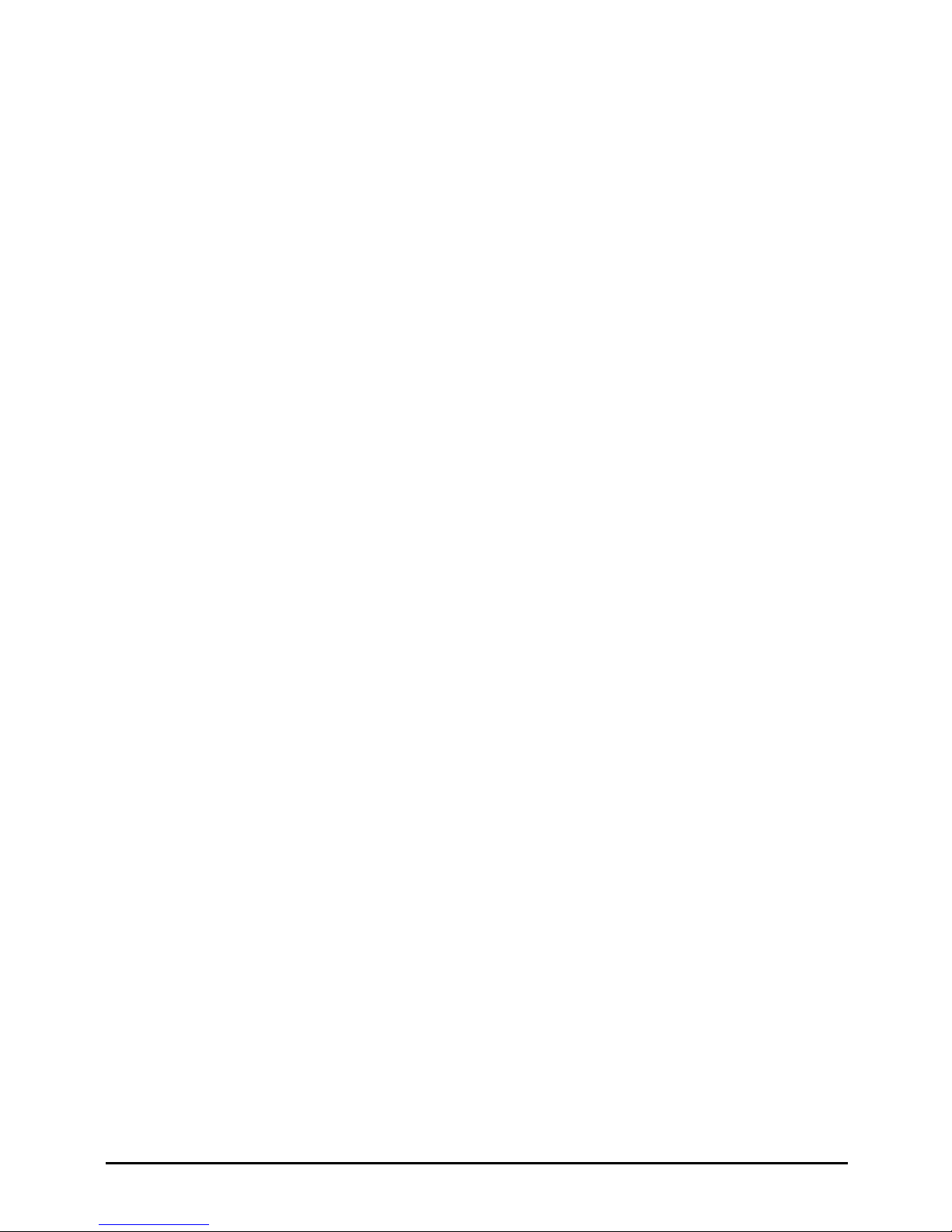
Avaya IP Office™ Platform Embedded Voicemail User Guide (Intuity Mode) Page 2
15-604067 Issue 14b (13 November 2014)IP Office™ Platform
© 2014 AVAYA All Rights Reserved.
Notice
While reasonable efforts have been made to ensure that the information in this document is complete and accurate at the time of printing,
Avaya assumes no liability for any errors. Avaya reserves the right to make changes and corrections to the information in this document
without the obligation to notify any person or organization of such changes.
For full support, please see the complete document, Avaya Support Notices for Hardware Documentation, document number 03–600759.
For full support, please see the complete document, Avaya Support Notices for Software Documentation, document number 03–600758.
To locate this document on our website, simply go to http://www.avaya.com/support and search for the document number in the search box.
Documentation disclaimer
“Documentation” means information published by Avaya in varying mediums which may include product information, operating instructions and
performance specifications that Avaya generally makes available to users of its products. Documentation does not include marketing
materials. Avaya shall not be responsible for any modifications, additions, or deletions to the original published version of documentation
unless such modifications, additions, or deletions were performed by Avaya. End User agrees to indemnify and hold harmless Avaya, Avaya's
agents, servants and employees against all claims, lawsuits, demands and judgments arising out of, or in connection with, subsequent
modifications, additions or deletions to this documentation, to the extent made by End User.
Link disclaimer
Avaya is not responsible for the contents or reliability of any linked websites referenced within this site or documentation provided by Avaya.
Avaya is not responsible for the accuracy of any information, statement or content provided on these sites and does not necessarily endorse
the products, services, or information described or offered within them. Avaya does not guarantee that these links will work all the time and has
no control over the availability of the linked pages.
Warranty
Avaya provides a limited warranty on its hardware and Software (“Product(s)”). Refer to your sales agreement to establish the terms of the
limited warranty. In addition, Avaya’s standard warranty language, as well as information regarding support for this Product while under
warranty is available to Avaya customers and other parties through the Avaya Support website: http://support.avaya.com. Please note that if
you acquired the Product(s) from an authorized Avaya Channel Partner outside of the United States and Canada, the warranty is provided to
you by said Avaya Channel Partner and not by Avaya. “Software” means computer programs in object code, provided by Avaya or an Avaya
Channel Partner, whether as stand-alone products or pre-installed on hardware products, and any upgrades, updates, bug fixes, or modified
versions.
Licenses
THE SOFTWARE LICENSE TERMS AVAILABLE ON THE AVAYA WEBSITE, HTTP://SUPPORT.AVAYA.COM/LICENSEINFO ARE
APPLICABLE TO ANYONE WHO DOWNLOADS, USES AND/OR INSTALLS AVAYA SOFTWARE, PURCHASED FROM AVAYA INC., ANY
AVAYA AFFILIATE, OR AN AUTHORIZED AVAYA CHANNEL PARTNER (AS APPLICABLE) UNDER A COMMERCIAL AGREEMENT WITH
AVAYA OR AN AUTHORIZED AVAYA CHANNEL PARTNER. UNLESS OTHERWISE AGREED TO BY AVAYA IN WRITING, AVAYA DOES
NOT EXTEND THIS LICENSE IF THE SOFTWARE WAS OBTAINED FROM ANYONE OTHER THAN AVAYA, AN AVAYA AFFILIATE OR
AN AVAYA AUTHORIZED AVAYA CHANNEL PARTNER; AVAYA RESERVES THE RIGHT TO TAKE LEGAL ACTION AGAINST YOU AND
ANYONE ELSE USING OR SELLING THE SOFTWARE WITHOUT A LICENSE. BY INSTALLING, DOWNLOADING OR USING THE
SOFTWARE, OR AUTHORIZING OTHERS TO DO SO, YOU, ON BEHALF OF YOURSELF AND THE ENTITY FOR WHOM YOU ARE
INSTALLING, DOWNLOADING OR USING THE SOFTWARE (HEREINAFTER REFERRED TO INTERCHANGEABLY AS “YOU” AND “END
USER”), AGREE TO THESE TERMS AND CONDITIONS AND CREATE A BINDING CONTRACT BETWEEN YOU AND AVAYA INC. OR
THE APPLICABLE AVAYA AFFILIATE (“AVAYA”).
Avaya grants you a license within the scope of the license types described below, with the exception of Heritage Nortel Software, for which the
scope of the license is detailed below. Where the order documentation does not expressly identify a license type, the applicable license will be
a Designated System License. The applicable number of licenses and units of capacity for which the license is granted will be one (1), unless a
different number of licenses or units of capacity is specified in the documentation or other materials available to you. “Designated Processor”
means a single stand-alone computing device. “Server” means a Designated Processor that hosts a software application to be accessed by
multiple users.
License type(s)
Designated System(s) License (DS). End User may install and use each copy of the Software only on a number of Designated Processors up
to the number indicated in the order. Avaya may require the Designated Processor(s) to be identified in the order by type, serial number,
feature key, location or other specific designation, or to be provided by End User to Avaya through electronic means established by Avaya
specifically for this purpose.
Concurrent User License (CU). End User may install and use the Software on multiple Designated Processors or one or more Servers, so long
as only the licensed number of Units are accessing and using the Software at any given time. A “Unit” means the unit on which Avaya, at its
sole discretion, bases the pricing of its licenses and can be, without limitation, an agent, port or user, an e-mail or voice mail account in the
name of a person or corporate function (e.g., webmaster or helpdesk), or a directory entry in the administrative database utilized by the
Software that permits one user to interface with the Software. Units may be linked to a specific, identified Server.
Database License (DL). End User may install and use each copy of the Software on one Server or on multiple Servers provided that each of
the Servers on which the Software is installed communicates with no more than a single instance of the same database.
CPU License (CP). End User may install and use each copy of the Software on a number of Servers up to the number indicated in the order
provided that the performance capacity of the Server(s) does not exceed the performance capacity specified for the Software. End User may
not reinstall or operate the Software on Server(s) with a larger performance capacity without Avaya’s prior consent and payment of an upgrade
fee.
Page 3

Avaya IP Office™ Platform Embedded Voicemail User Guide (Intuity Mode) Page 3
15-604067 Issue 14b (13 November 2014)IP Office™ Platform
Named User License (NU). You may: (i) install and use the Software on a single Designated Processor or Server per authorized Named User
(defined below); or (ii) install and use the Software on a Server so long as only authorized Named Users access and use the Software. “Named
User”, means a user or device that has been expressly authorized by Avaya to access and use the Software. At Avaya’s sole discretion, a
“Named User” may be, without limitation, designated by name, corporate function (e.g., webmaster or helpdesk), an e-mail or voice mail
account in the name of a person or corporate function, or a directory entry in the administrative database utilized by the Software that permits
one user to interface with the Software.
Shrinkwrap License (SR). You may install and use the Software in accordance with the terms and conditions of the applicable license
agreements, such as “shrinkwrap” or “clickthrough” license accompanying or applicable to the Software (“Shrinkwrap License”).
Heritage Nortel Software
“Heritage Nortel Software” means the software that was acquired by Avaya as part of its purchase of the Nortel Enterprise Solutions Business
in December 2009. The Heritage Nortel Software currently available for license from Avaya is the software contained within the list of Heritage
Nortel Products located at http://support.avaya.com/LicenseInfo under the link “Heritage Nortel Products”. For Heritage Nortel Software, Avaya
grants Customer a license to use Heritage Nortel Software provided hereunder solely to the extent of the authorized activation or authorized
usage level, solely for the purpose specified in the Documentation, and solely as embedded in, for execution on, or (in the event the applicable
Documentation permits installation on non-Avaya equipment) for communication with Avaya equipment. Charges for Heritage Nortel Software
may be based on extent of activation or use authorized as specified in an order or invoice.
Copyright
Except where expressly stated otherwise, no use should be made of materials on this site, the Documentation, Software, or hardware provided
by Avaya. All content on this site, the documentation and the Product provided by Avaya including the selection, arrangement and design of
the content is owned either by Avaya or its licensors and is protected by copyright and other intellectual property laws including the sui generis
rights relating to the protection of databases. You may not modify, copy, reproduce, republish, upload, post, transmit or distribute in any way
any content, in whole or in part, including any code and software unless expressly authorized by Avaya. Unauthorized reproduction,
transmission, dissemination, storage, and or use without the express written consent of Avaya can be a criminal, as well as a civil offense
under the applicable law.
Virtualization
Each vAppliance will have its own ordering code. Note that each instance of a vAppliance must be separately ordered. If the end user
customer or Avaya channel partner would like to install two of the same type of vAppliances, then two vAppliances of that type must be
ordered.
Each Product has its own ordering code. Note that each instance of a Product must be separately licensed and ordered. “Instance” means one
unique copy of the Software. For example, if the end user customer or Avaya channel partner would like to install two instances of the same
type of Products, then two Products of that type must be ordered.
Third Party Components
“Third Party Components” mean certain software programs or portions thereof included in the Software that may contain software (including
open source software) distributed under third party agreements (“Third Party Components”), which contain terms regarding the rights to use
certain portions of the Software (“Third Party Terms”). Information regarding distributed Linux OS source code (for those Products that have
distributed Linux OS source code) and identifying the copyright holders of the Third Party Components and the Third Party Terms that apply is
available in the Documentation or on Avaya’s website at: http://support.avaya.com/Copyright. You agree to the Third Party Terms for any such
Third Party Components.
Note to Service Provider
The Product may use Third Party Components that have Third Party Terms that do not allow hosting and may need to be independently
licensed for such purpose.
Preventing Toll Fraud
“Toll Fraud” is the unauthorized use of your telecommunications system by an unauthorized party (for example, a person who is not a
corporate employee, agent, subcontractor, or is not working on your company's behalf). Be aware that there can be a risk of Toll Fraud
associated with your system and that, if Toll Fraud occurs, it can result in substantial additional charges for your telecommunications services.
Avaya Toll Fraud intervention
If you suspect that you are being victimized by Toll Fraud and you need technical assistance or support, call Technical Service Center Toll
Fraud Intervention Hotline at +1-800-643-2353 for the United States and Canada. For additional support telephone numbers, see the Avaya
Support website: http://support.avaya.com. Suspected security vulnerabilities with Avaya products should be reported to Avaya by sending
mail to: securityalerts@avaya.com.
Trademarks
The trademarks, logos and service marks (“Marks”) displayed in this site, the Documentation and Product(s) provided by Avaya are the
registered or unregistered Marks of Avaya, its affiliates, or other third parties. Users are not permitted to use such Marks without prior written
consent from Avaya or such third party which may own the Mark. Nothing contained in this site, the Documentation and Product(s) should be
construed as granting, by implication, estoppel, or otherwise, any license or right in and to the Marks without the express written permission of
Avaya or the applicable third party.
Avaya is a registered trademark of Avaya Inc.
All non-Avaya trademarks are the property of their respective owners. Linux® is the registered trademark of Linus Torvalds in the U.S. and
other countries.
Page 4
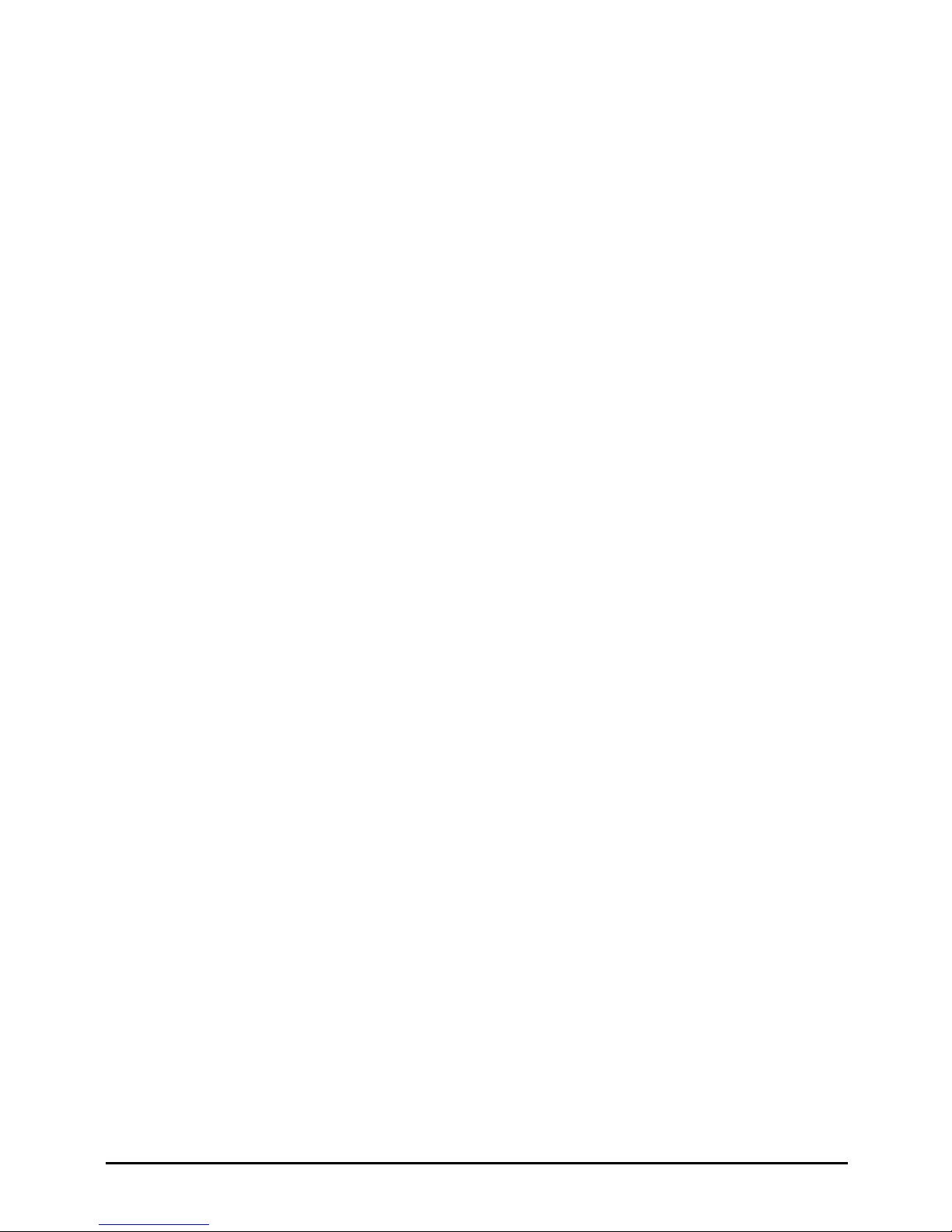
Avaya IP Office™ Platform Embedded Voicemail User Guide (Intuity Mode) Page 4
15-604067 Issue 14b (13 November 2014)IP Office™ Platform
Downloading Documentation
For the most current versions of Documentation, see the Avaya Support website: http://support.avaya.com.
Contact Avaya Support
See the Avaya Support website: http://support.avaya.com for product notices and articles, or to report a problem with your Avaya product. For
a list of support telephone numbers and contact addresses, go to the Avaya Support website: http://support.avaya.com, scroll to the bottom of
the page, and select Contact Avaya Support.
Page 5
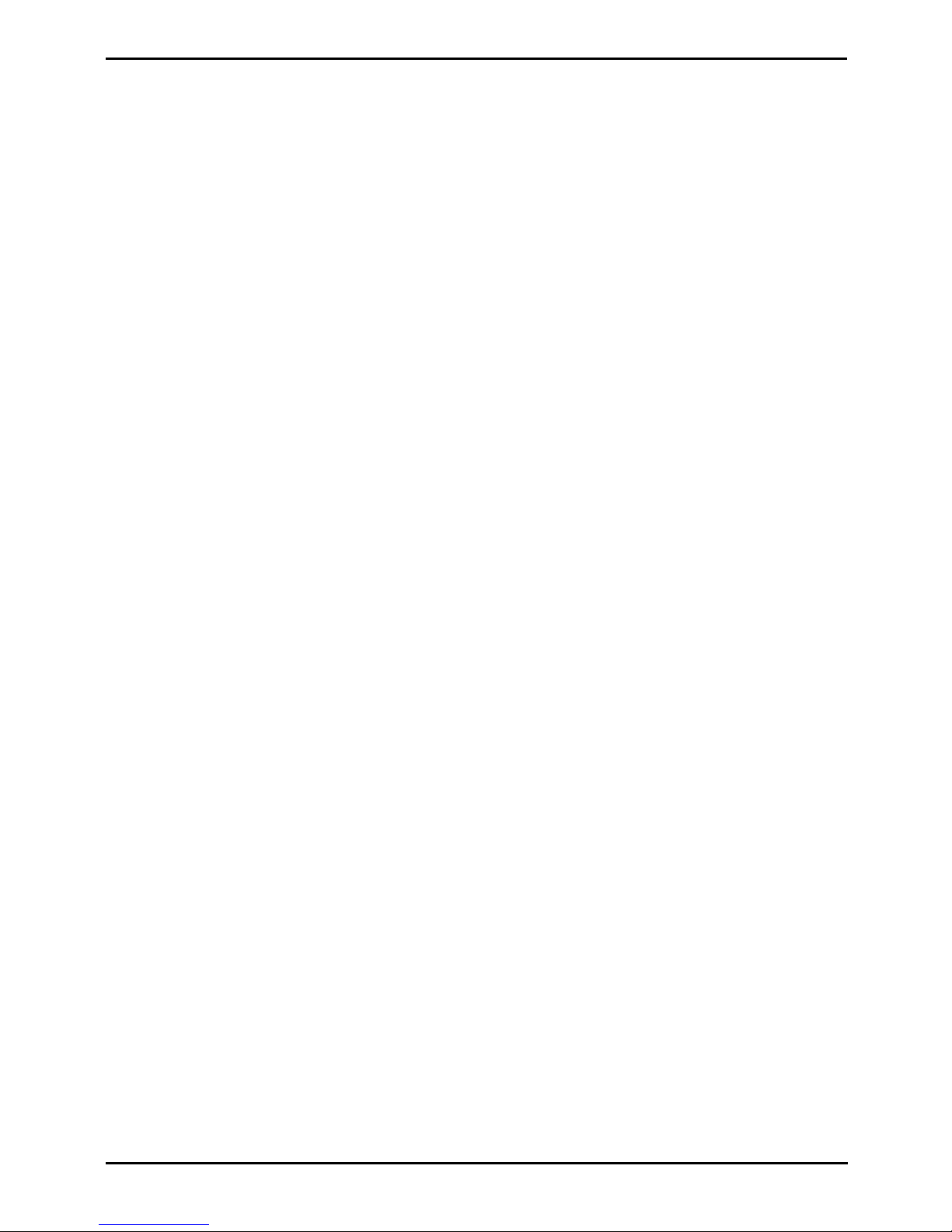
Avaya IP Office™ Platform Embedded Voicemail User Guide (Intuity Mode) Page 5
15-604067 Issue 14b (13 November 2014)IP Office™ Platform
Contents
Contents
Embedded Voicemail1.
..................................................................... 101.1 Logging In
............................................................................ 101.1.1 First Time Login
............................................................................ 111.1.2 Trusted Sources
............................................................................ 111.1.3 Switching to Another Mailbox
............................................................................ 111.1.4 Normal Login
..................................................................... 121.2 Default Mailbox Controls
..................................................................... 131.3 Caller Options
..................................................................... 131.4 Full Mailbox
..................................................................... 141.5 Visual Voice
Listening to Messages2.
..................................................................... 172.1 Listening to Messages
..................................................................... 172.2 Marking a Message as Saved
..................................................................... 182.3 Forwarding a Message
..................................................................... 182.4 Calling the Sender
..................................................................... 182.5 Replying to a Message
..................................................................... 192.6 Sending a New Message
Changing Your Settings3.
..................................................................... 223.1 Changing Your Password
..................................................................... 233.2 Personal Greeting
............................................................................ 233.2.1 Recording Your Greeting
............................................................................ 233.2.2 Deleting Your Greeting
............................................................................ 233.2.3 Listening to Your Greeting
..................................................................... 243.3 Transfer Options
..................................................................... 243.4 Record Your Name
Voicemail Notification4.
..................................................................... 274.1 Voicemail Email
..................................................................... 284.2 Outcalling
............................................................................ 284.2.1 Initial Outcalling Configuration
............................................................................ 294.2.2 Setting Your Outcalling Destination
............................................................................ 294.2.3 Setting Your Outcalling Timeout
............................................................................ 294.2.4 Turning Outcalling On
............................................................................ 294.2.5 Turning Outcalling Off
............................................................................ 304.2.6 Answering Outcalling Calls
Document History5.
...............................................................................33Index
Page 6
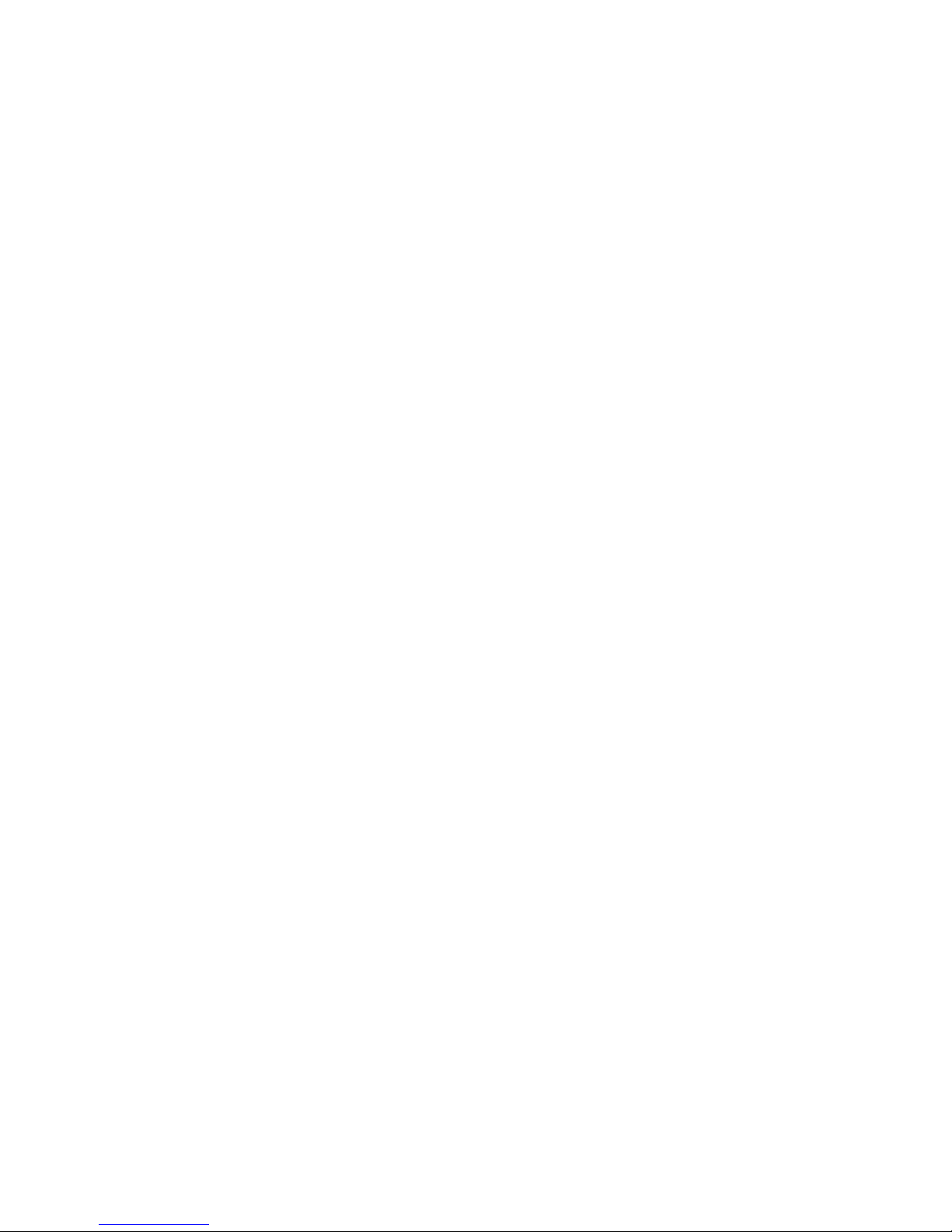
Page 7
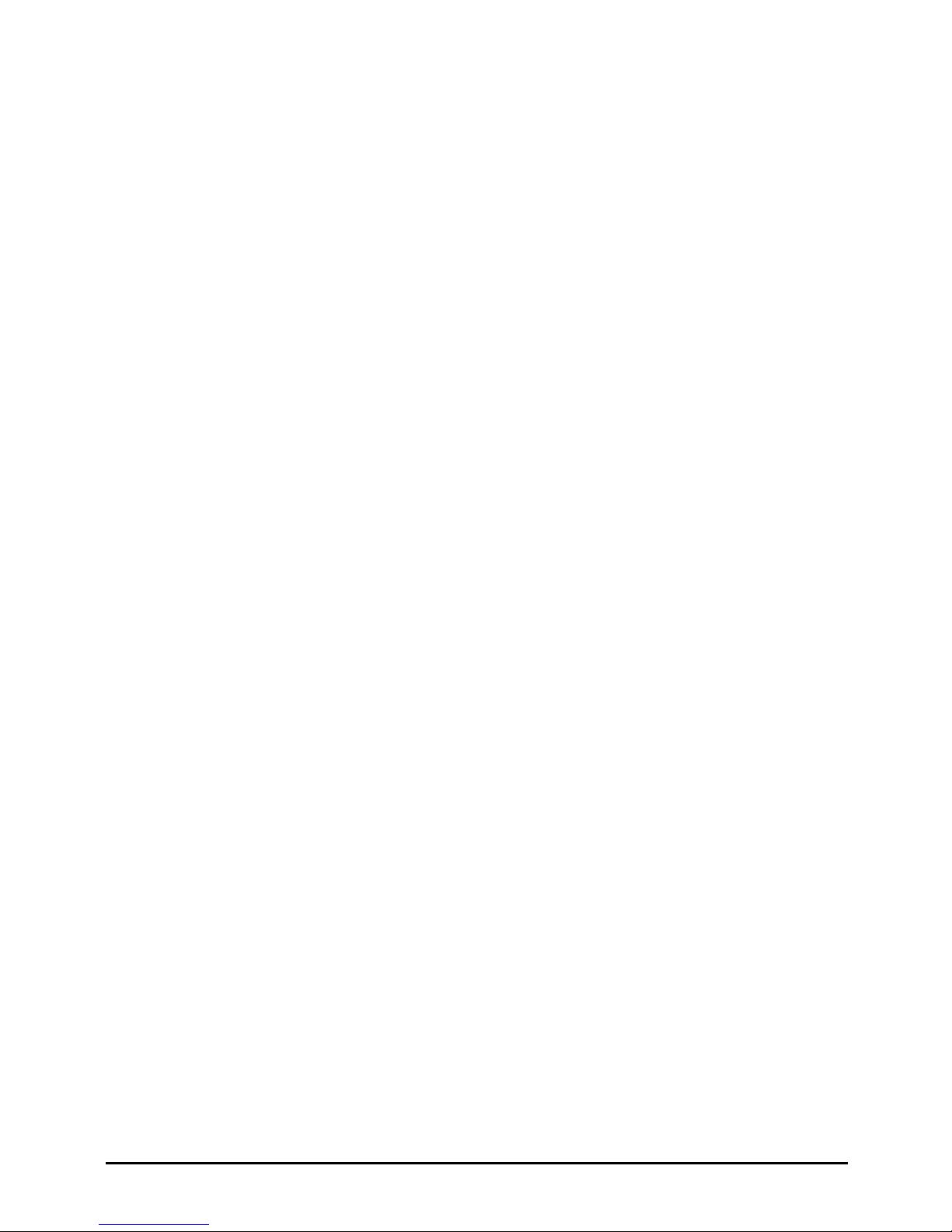
Avaya IP Office™ Platform Embedded Voicemail User Guide (Intuity Mode) Page 7
15-604067 Issue 14b (13 November 2014)IP Office™ Platform
Embedded Voicemail
Chapter 1.
Page 8
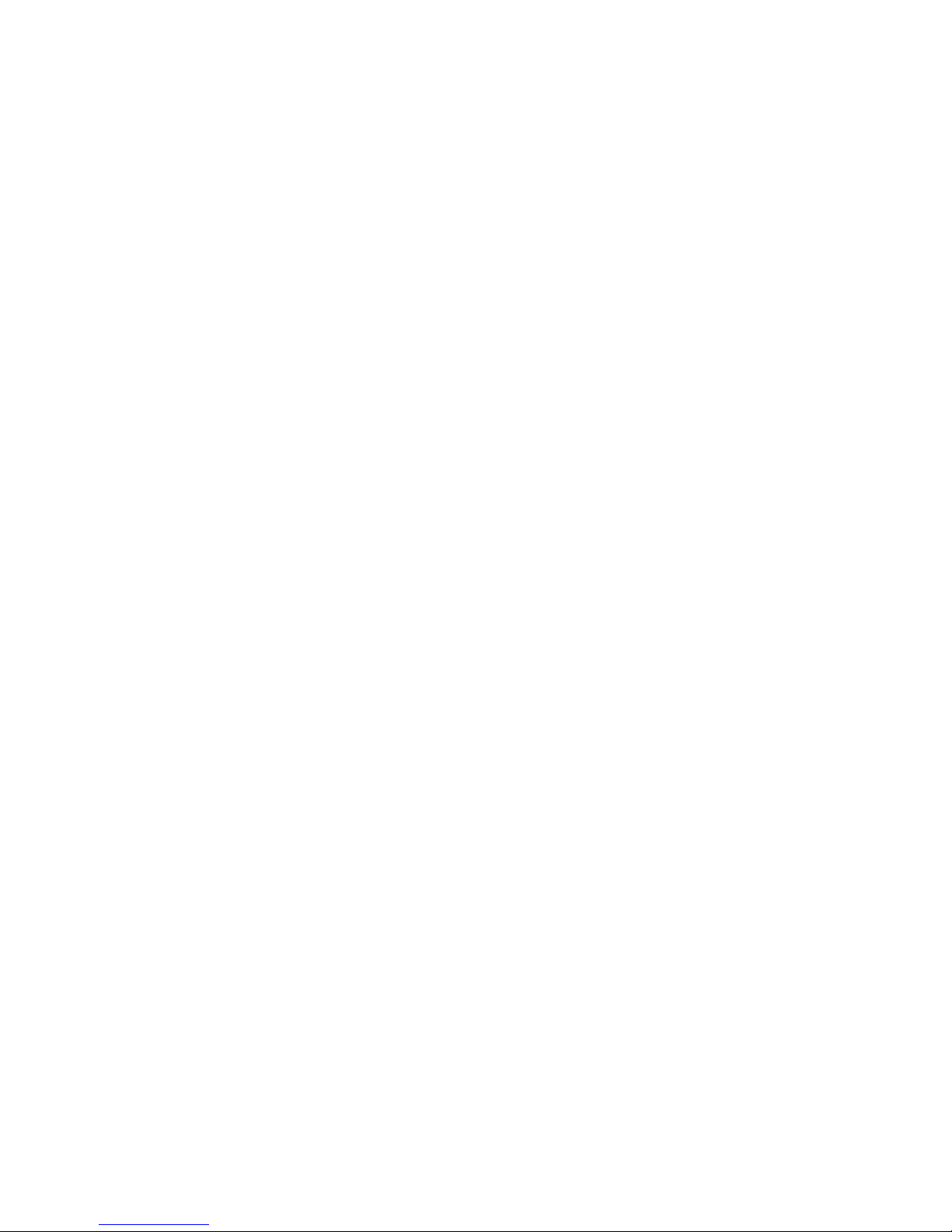
Page 9
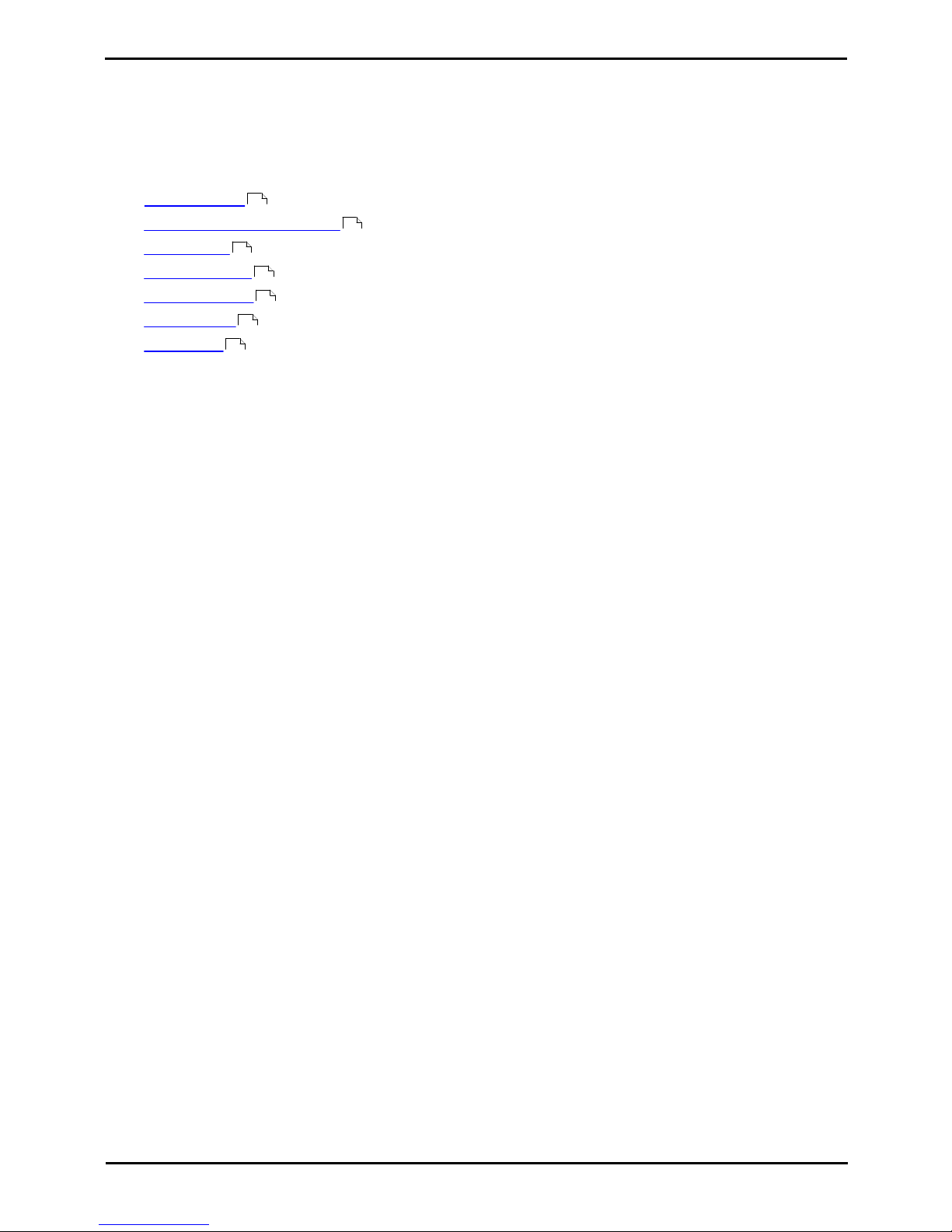
Avaya IP Office™ Platform Embedded Voicemail User Guide (Intuity Mode) Page 9
15-604067 Issue 14b (13 November 2014)IP Office™ Platform
Embedded Voicemail:
1. Embedded Voicemail
This user guide is for Embedded Voicemail provided by an IP Office system running in IP Office Essential Edition, IP Office
Preferred Edition or IP Office Advanced Edition mode.
Your system maintainer can configure your system to support either Intuity or IP Office mode mailbox operation. This
guide is for Intuity mode. Your system administrator can confirm which mode your system uses.
· First time login
· Switching to another mailbox
· Normal login
· Trusted Sources
· Mailbox controls
· Caller options
· Visual voice
10
11
11
11
12
13
14
Page 10
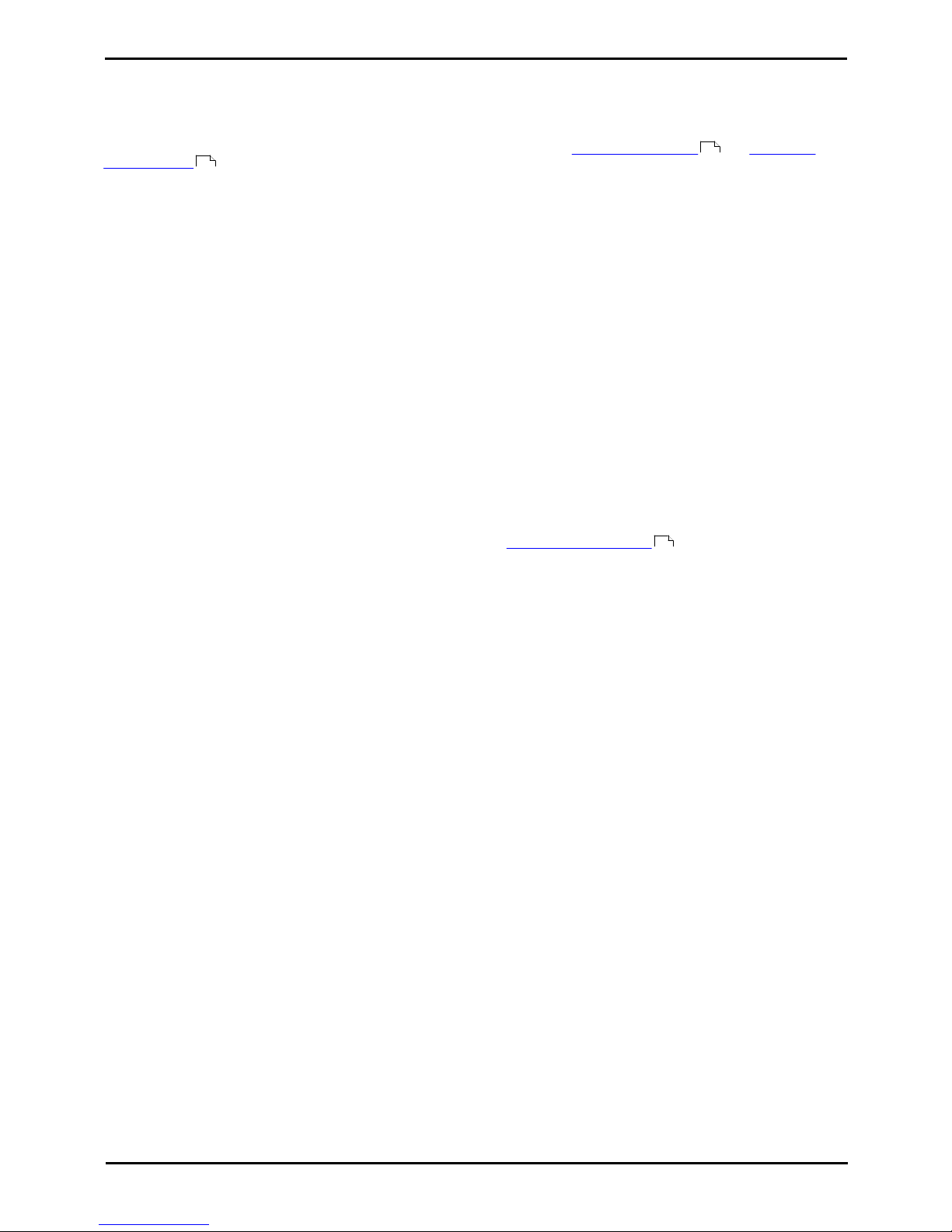
Avaya IP Office™ Platform Embedded Voicemail User Guide (Intuity Mode) Page 10
15-604067 Issue 14b (13 November 2014)IP Office™ Platform
1.1 Logging In
1.1.1 First Time Login
The first time you call your mailbox, the system prompts you to set a mailbox password and to record your name. The
system uses the password to control access to your messages and mailbox settings. It uses the name you record in
announcements to callers. Though set during the initial mailbox login, you can change the password and change the
recorded name at any time.
To login:
1.Dial *17.
2.At the prompt, if dialing from your own extension, press #. Otherwise, enter your extension number and press #.
3.When prompted for a password press #. If this is not accepted, contact your system administrator who may have
already set a password for your mailbox.
4.If no password is already set, the system requests you to set a password for your mailbox. Enter a new password
and press #.
· Enter at least four digits and up to 15. Do not set an obvious code. For example:
· Your extension number.
· A sequence of digits, for example 1234.
· The same repeated digits, for example 1111.
5.The system will prompt you if the password does not meet its requirements. Re-enter the new password and
press #.
6.The system now requests you to record your name.
a. Press 1. At the tone, speak your name and then press 1 again.
b.The system plays back your recording. Press # to accept the recording or 1 to record again.
7.After you log in, the voice prompts provide instructions. See Default Mailbox Controls for a summary of the
controls.
22
24
12
Page 11
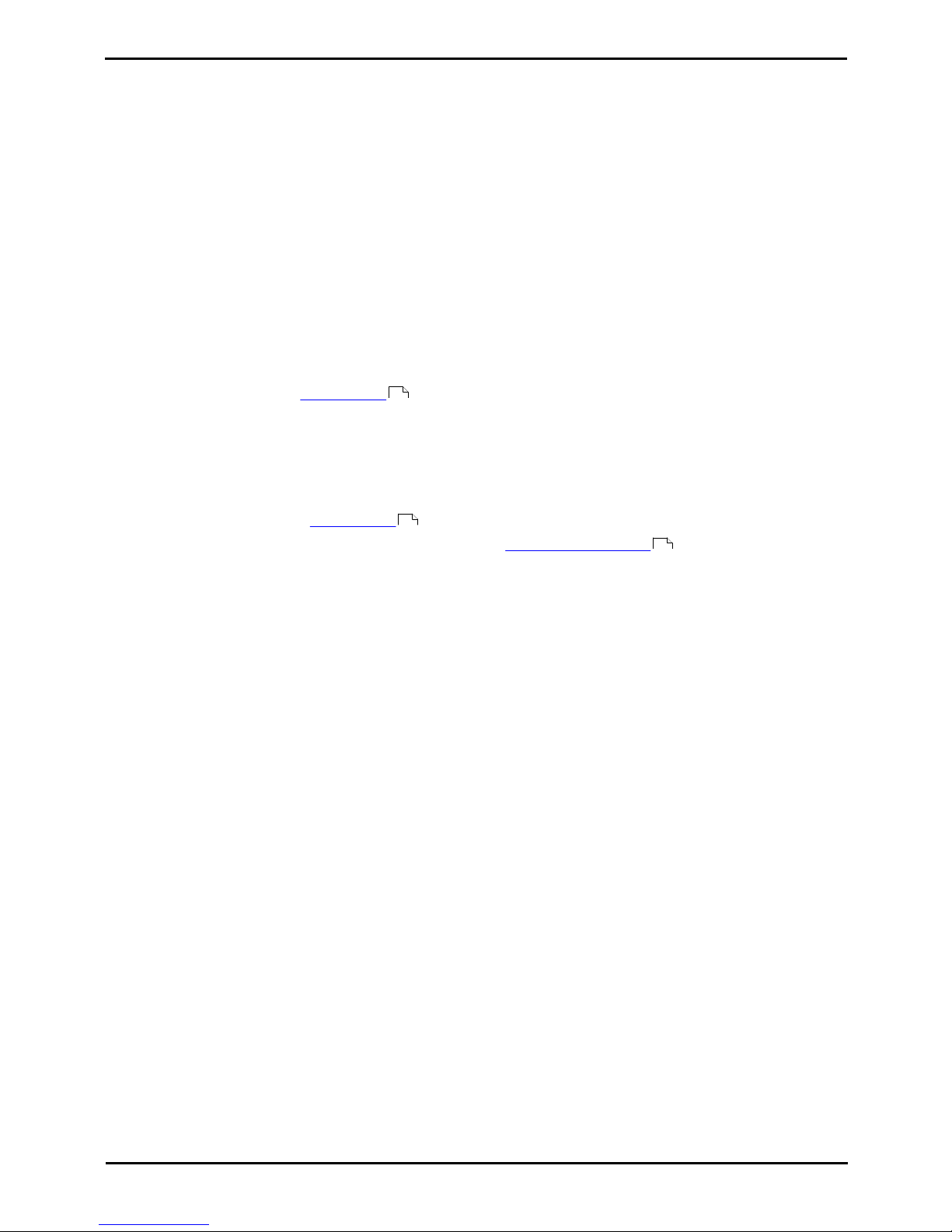
Avaya IP Office™ Platform Embedded Voicemail User Guide (Intuity Mode) Page 11
15-604067 Issue 14b (13 November 2014)IP Office™ Platform
Embedded Voicemail: Logging In
1.1.2 Trusted Sources
By default, even when you have a password set, you can access your mailbox from your own extension without needing
to use the password. This is because your extension number is set as a 'trusted source'. Your system maintainer can
change that if required. They can also add other numbers as trusted sources for your mailbox if you require that.
Mailbox access from numbers that are not trusted sources requires entry of your mailbox password. For example, entry
of your password is usually required if your maintainer has configured a method for you to access your mailbox from
remote locations other than your own extension.
1.1.3 Switching to Another Mailbox
Some users may have access to multiple mailboxes. For example, in a call centre or a hunt group, supervisors may need
to check multiple mailboxes. You can use the re-login feature to access mailboxes sequentially, without needing to
disconnect after checking each mailbox.
To switch to another mailbox:
1.While already logged in to a mailbox, dial **7. You can then specify the new mailbox required.
1.1.4 Normal Login
If you have already completed a first time login , the subsequent login process is much faster.
To login:
1.Dial *17.
2.The system prompts you to enter the number of the mailbox you want to access. If dialing from your own
extension, for your mailbox, just press #. Otherwise, enter your extension number and press #.
3.If requested, enter your password and press #. The system requests a password if you are accessing a mailbox
from a number not set as a trusted source for that mailbox.
4.After you log in, the voice prompts provide instructions. See Default Mailbox Controls for a summary of the
controls.
· For help at any time: Press *4.
· To return to the activity menu: Press *7.
· To exit the system: Press **9.
10
11
12
Page 12

Avaya IP Office™ Platform Embedded Voicemail User Guide (Intuity Mode) Page 12
15-604067 Issue 14b (13 November 2014)IP Office™ Platform
1.2 Default Mailbox Controls
The following is a summary of the options that are available after you have logged into a mailbox.
Activity Menu
· Record messages = 1
· Get messages = 2
· Greetings = 3
· Help = *4
· Personal options = 5
· Outcalling = 6
· Re-login = **7
· Exit = **9
1. Record messages
· Record message = 1
· Start/stop recording = 1
· Rewind = 2
· Replay = 5
· Advance = 6
· Playback = 23
· Delete = *3
· Approve = #
· Enter address and press #
· Cancel address = *3
· Finish addressing = #
2 Get messages
· Listen to message = 0
· Reply/Forward = 1
· Restart = 2
· Skip to previous = *2
· Pause/resume = 3
· Replay header = 23
· Back/restart = *5
· Advance to end = 6
· Save and skip message = **4
· Save and play next = #
· Delete = *3
· Save = **7
3 Greetings
· Listen to greeting = 0
· Create, change, or delete greeting = 1
· Activate = 3
5 Personal options
· Password = 4
· Record name = 5
6 Outcalling
· Configure outcalling = 1
· Change number = 3
· Turn outcalling off = 6
· Turn outcalling on = 9
IMPORTANT: Old Messages are automatically deleted after 24 hours
After you listen to new message, it is marked as 'old' and it is automatically deleted after 24 hours. If you do not want
the message deleted, you must mark it as a 'saved' message.
· To mark the current message as saved: Press **7 while listening to the message.
· To mark the current message as saved and skip to the next message: Press **4.
· To mark the current message as saved and play the next message: Press #.
You can also use the following short codes to control your mailbox. These are default system features, however your
system maintainer can change them. For users with Avaya telephones that include programmable buttons, your system
administrator can also assign these functions to buttons.
· Turn Voicemail On: *18
Causes calls to go to voicemail when you are busy or do not answer. If the extension to which you forward your
calls does not answer calls will also go to voicemail.
· Turn Voicemail Off: *19
Switches the above feature off.
· Voicemail Ringback On: *48
If ringback is on, when you have new messages, the voicemail system will ring you following the completion of
any call.
· Voicemail Ringback Off: *49
Switches the above feature off.
11
Page 13

Avaya IP Office™ Platform Embedded Voicemail User Guide (Intuity Mode) Page 13
15-604067 Issue 14b (13 November 2014)IP Office™ Platform
Embedded Voicemail: Default Mailbox Controls
1.3 Caller Options
Callers to your mailbox can perform the following actions:
· Skip Your Mailbox Greeting
Callers can skip your greeting message and go straight to leaving a message by pressing 1.
· Transfer to another number
Depending on your settings, the caller can select a transfer to another extension rather than leaving a message.
· Leave a message
After hearing the tone, your caller can start recording a message. The system only saves messages that are longer
than 3 seconds. The default maximum message length is 120 seconds. However, the system administrator can
adjust that.
· Options after leaving a message
After leaving a mailbox message, callers can press # rather than hanging up immediately. The caller hears a
prompt informing them if the system saved the message. They can then select additional options:
· *7 - Login
Using *7 you can select to login to a mailbox to collect messages.
· **9 - Disconnect
This option will disconnect your call.
1.4 Full Mailbox
When a mailbox is full and unable to store new voicemail messages, the voicemail system plays an information message
and disconnects the call.
24
11
Page 14

Avaya IP Office™ Platform Embedded Voicemail User Guide (Intuity Mode) Page 14
15-604067 Issue 14b (13 November 2014)IP Office™ Platform
1.5 Visual Voice
Visual Voice allows you to access your mailbox using the display menu of your phone rather than following spoken
mailbox prompts. Not all phones support Visual Voice.
To use Visual Voice your system maintainer must add a Visual Voice button to your phone. Alternatively, your system
maintainer can set the MESSAGES button on your phone to act as a Visual Voice button.
· On phones that have a display but do not support visual voice operation, use of the button for user mailbox access
using voice prompts and for direct to voicemail transfer during a call is supported (does not include T3 and T3 IP
phones).
· On T3 phones, the Visual Voice button goes direct to the Listen function of Visual Voice. To access the full set of
Visual Voice functions use Menu > Settings > Voicemail Settings.
Visual Voice Controls
The arrangement of options on the screen will vary depending on the phone type and display size. You can access
controls not shown on the current display by using the phone's < and > buttons to move between screen pages.
Button
Functions
Listen
Accesses your mailbox. When pressed, the screen shows the number of New, Old and Saved messages.
Select one of those options to start playback of messages in that category. Once message playback is
selected, the available controls change:
· Previous: Play the previous message.
· Next: Play the next message.
· Rewind: Rewind approximately 5
seconds.
· FFwd: Step forwards approximately 5
seconds.
· Delete: Delete the current message.
· Save: Mark the messaged as a saved
message.
· Copy: Copy the message to another mailbox. When
pressed, the phone displays:
· Pre-Rec: Record a message to attach to the start of
the copied message.
· Targets: Enter the destination for the message
copy.
· Done: Copy the message using the targets entered.
· Pause: Pause the current message. Press the button
again to unpause.
Main(0)
Hunt group names may be displayed you have been configured for hunt group mailbox access. The number
shows the number of new messages in the mailbox. Press the button to access the mailbox in the same way
as the Listen option above.
Message
Record and send a voicemail message to another mailbox or mailboxes.
Greeting
Change the main greeting used for callers to your mailbox. If you have not recorded a greeting, the
system's uses its default mailbox greeting.
· Record: Record a new greeting.
· Listen: Listen to the current greeting or the new greeting just recorded.
· Submit: Submit the new greeting just recorded.
· Delete: Delete the current greeting. The mailbox reverts to using the default system greeting.
Email
This system shows this option if you have a configured email address for voicemail email usage in the
telephone system configuration. This control allows you to see and change the current voicemail email option
used for new messages received by your mailbox. Use Change to change the mode displayed. Press Done
to save the change. The modes are:
· Email Mode Off: Voicemail email is not used.
· Email Mode Copy: Copy new voicemail messages to the email address, leaving the original message
in the mailbox.
· Email Mode Fwd: Forward new voicemail messages to the email address, deleting the original
message from the mailbox.
· Email Mode Alert: Send an alert email message to the email address, leaving the message in the
mailbox.
Password
Change the mailbox password. To do this requires entry of the existing password.
Voicemail
Switch voicemail usage on or off. When off, the voicemail system does not answer unanswered calls.
Using the Visual Voice Button for Voicemail Transfer
If pressed when you have a call is connected, the Visual Voice button allows entry of an extension number for direct to
voicemail transfer of the connected call.
Page 15

Avaya IP Office™ Platform Embedded Voicemail User Guide (Intuity Mode) Page 15
15-604067 Issue 14b (13 November 2014)IP Office™ Platform
Listening to Messages
Chapter 2.
Page 16

Avaya IP Office™ Platform Embedded Voicemail User Guide (Intuity Mode) Page 16
15-604067 Issue 14b (13 November 2014)IP Office™ Platform
2. Listening to Messages
This section covers actions you can perform while listening to your messages.
· Listening to your messages
· Marking a message a saved
· Forwarding a message
· Calling the message sender
· Replying to a message
· Sending a new message
17
17
18
18
18
19
Page 17

Avaya IP Office™ Platform Embedded Voicemail User Guide (Intuity Mode) Page 17
15-604067 Issue 14b (13 November 2014)IP Office™ Platform
Listening to Messages:
2.1 Listening to Messages
The system groups messages into the following categories:
· New
After you have listened to a new message, it automatically becomes an old message.
· Saved
This category applies to messages you marked as saved . You would normally do this for messages that you do
not want the system to automatically delete.
· Old
After you have listened to a new message it automatically becomes an old message. Unless you delete them
sooner, the system automatically deletes old messages after 24 hours.
When you get your messages, the system starts with your new messages, then your saved messages and then finally
your old messages. When you retrieve your messages, each message starts with a header which contains details about
who left the message (if known) and when.
To listen to your messages:
1.Log in to your mailbox.
· The system announces the number of new messages.
2.Press 2 to get your messages. The system plays the header details of the first message.
· During or after the header, to listen to the actual message: Press 0. As you listen to your messages, you can
use the following controls to listen to all or part of the message again.
· To restart message: Press 2.
· To replay header: Press 23.
· To pause: Press 3.
· To resume: Press 3.
· To rewind 5 seconds: Press 5.
· To restart: Press *5.
· To fast forward 5 seconds: Press 6.
· To save a new or old message: Press 7.
3.When you have listened to the message, you have the following options:
· To reply to or forward the message: Press 1.
· To delete the message and continue to the next message: Press *3.
· To skip the message and play the next message: Press #.
· To skip to the next message: Press *#.
· To leave the message in current category and skip to next category: Press **4.
· To go back to previous message: Press *2.
· To hang up and end voicemail: Press **9.
2.2 Marking a Message as Saved
Once you have played a message it is marked as old. The system automatically deletes old messages after 24 hours. To
stop this happening to the current message, you can mark it as being a saved message.
To save a message:
1.While listening to a new or old message, press **7 to save it.
17
11
Page 18

Avaya IP Office™ Platform Embedded Voicemail User Guide (Intuity Mode) Page 18
15-604067 Issue 14b (13 November 2014)IP Office™ Platform
2.3 Forwarding a Message
You can forward a message to a different mailbox or to several mailboxes at the same time. When you do this, you can
record a comment at the start of the message.
To forward a message:
1.While listening to the message, press 1.
2.Press 2 to forward the message with a comment.
3.After the tone, record your comment:
· To stop recording: Press 1.
· To restart recording: Press 1 again.
· To rewind the recording: Press 2.
· To play back the recording: Press 23.
· To delete the recording: Press *3.
· To approve the recording: Press #. Recordings must be at least 3 seconds long
4.Enter a mailbox number (or dial the required name) and then press #.
· Repeat until you have entered all the mailboxes to which you want to forward the message.
· To delete the last number that you entered: Press *3.
5.Press # to finish addressing.
2.4 Calling the Sender
When an internal caller leaves a message, the system will capture the caller's number and store that with the message.
You can choose to make a call to the caller's number.
To call the message sender:
1.While listening to the message, press 1.
2.To attempt the call, press 0. The system logs you out of your mailbox.
2.5 Replying to a Message
When you receive a voice message from an internal caller, you can send a reply message to the sender. You can choose
to reply with or without the original message attached.
To reply to a message:
1.While listening to the message, press 1.
2.To reply to the message with voicemail press 1 again.
3.Select the type of reply:
· To reply without attaching the original message: Press 6.
· To reply with the original message attached: Press 9.
4.After the tone, record your reply:
· To stop recording: Press 1.
· To restart recording: Press 1 again.
· To rewind the recording: Press 2.
· To play back the recording: Press 23.
· To delete the recording: Press *3.
· To approve the recording: Press #. Recordings must be at least 3 seconds long
Page 19

Avaya IP Office™ Platform Embedded Voicemail User Guide (Intuity Mode) Page 19
15-604067 Issue 14b (13 November 2014)IP Office™ Platform
Listening to Messages: Sending a New Message
2.6 Sending a New Message
When you are listening to a message, you can record a new message and send it to another mailbox or mailboxes.
To send a message:
1.While listening to your messages, press 1.
2.After the tone, record your message:
· To stop recording: Press 1.
· To restart recording: Press 1 again.
· To rewind the recording: Press 2.
· To play back the recording: Press 23.
· To delete the recording: Press *3.
· To approve the recording: Press #. Recordings must be at least 3 seconds long
Page 20

Page 21

Avaya IP Office™ Platform Embedded Voicemail User Guide (Intuity Mode) Page 21
15-604067 Issue 14b (13 November 2014)IP Office™ Platform
Changing Your Settings
Chapter 3.
Page 22

Avaya IP Office™ Platform Embedded Voicemail User Guide (Intuity Mode) Page 22
15-604067 Issue 14b (13 November 2014)IP Office™ Platform
3. Changing Your Settings
This section covers the following topics:
· Changing your password
· Recording a greeting
· Deleting a greeting
· Listening to your greeting
· Breakout transfer options
· Recording your name
3.1 Changing Your Password
You are required to have a mailbox password set. The system asks you to set a password when you first login to the
mailbox. If somehow that password becomes removed, the system asks you to set a new password. When accessing
your mailbox from a trusted source (see below), you do not need to enter your password. By default, the system sets
your extension as a trusted source. To access to your mailbox from other locations, including in response to Outcalling,
you will need to enter your password.
To change your password:
1.Log in to your mailbox.
2.Press 5 to access your personal options.
3.Press 4 to change your password.
4.Enter the new password and press #.
· Enter at least four digits and up to 15. Do not set an obvious code. For example:
· Your extension number.
· A sequence of digits, for example 1234.
· The same repeated digits, for example 1111.
5.Re-enter the new password and press #.
Trusted Sources
By default, even when you have a password set, you can access your mailbox from your own extension without needing
to use the password. This is because your extension number is set as a 'trusted source'. Your system maintainer can
change that if required. They can also add other numbers as trusted sources for your mailbox if you require that.
Mailbox access from numbers that are not trusted sources requires entry of your mailbox password. For example, entry
of your password is usually required if your maintainer has configured a method for you to access your mailbox from
remote locations other than your own extension.
System Administration
The system administrator cannot see your password. However, they are able to clear your existing password. If they do
this, the system will prompt you to set a new password when you next log in. Alternatively, the administrator can set the
new password for you.
22
23
23
23
24
24
11
Page 23

Avaya IP Office™ Platform Embedded Voicemail User Guide (Intuity Mode) Page 23
15-604067 Issue 14b (13 November 2014)IP Office™ Platform
Changing Your Settings: Changing Your Password
3.2 Personal Greeting
By default, callers to your mailbox hear the default system greeting. "Your call has been answered by Avaya IP Office."
You can replace this with a personal greeting.
You can delete your personal greeting at any time. If you delete it, the system plays the default system greeting to
callers.
3.2.1 Recording Your Greeting
You can record the greeting heard by callers to your voicemail. At any time, you can listen to a greeting message and
re-record it.
· A greeting must be longer than 3 seconds. The maximum length of a greeting is 120 seconds by default.
To record your greeting:
1.Log in to your mailbox.
2.Press 3 to select personal greetings.
3.Press 1 to create or change a greeting.
4.Start speaking your greeting at the tone.
5.When you have finished press 1 to edit your greeting.
6.Press 2 3 to playback the greeting that you have just recorded.
7.Press # to confirm the recording. The system announces the number of the greeting just recorded. If you want to
add to the recording, press 1. Start speaking the extra words, press 1 when finished.
8.Press # to save the recording.
3.2.2 Deleting Your Greeting
You can delete a personal greeting any time. If you delete it, the system plays the default system greeting to callers.
To delete your greeting:
1.Log in to your mailbox.
2.Press 3 to select personal greetings.
3.Press 1 to create, change or delete a greeting.
4.Press *3. The system deletes the greeting.
3.2.3 Listening to Your Greeting
At any time you can check, and if necessary change, each of your existing personal greeting messages.
To listen to your greeting:
1.Log in to your mailbox.
2.Press 3 for personal greetings.
3.Press 0 to listen to a greeting. If you have not recorded a greeting, you hear "Greeting not recorded."
4.Press # to return to the main greetings menu.
11
11
11
Page 24

Avaya IP Office™ Platform Embedded Voicemail User Guide (Intuity Mode) Page 24
15-604067 Issue 14b (13 November 2014)IP Office™ Platform
3.3 Transfer Options
Your system administrator can set up to 3 transfer numbers for your mailbox. When a caller to your mailbox presses 0, 2
or 3, the system transfers them to the matching number configured by your system administrator. Typically, this feature
allows the system to transfer callers to the receptionist or one of your colleagues.
Contact your system administrator to find out if they have set any transfer numbers for your mailbox. When this feature
is set, remember to alter your mailbox greeting in order to inform callers of the options they can use.
3.4 Record Your Name
You hear your name played as a confirmation when you log in to your mailbox. The system also uses it for other system
announcements and functions. You can change your name recording at any time.
To record your name:
1.Log in to your mailbox.
2.Press 5 to for personal options.
3.Press 5. If you have already recorded your name, you hear it played back to you. You also hear an explanation of
when your name is used.
4.After the tone, speak your name and then press 1 to stop recording. The maximum length is 12 seconds. When
you have finished recording your name, the system plays back the recording.
5.Review the recording and select one of the following options:
· To record your name again: Press 1.
· To accept the recording: Press #.
6.Hang up or choose another option.
23
11
Page 25

Avaya IP Office™ Platform Embedded Voicemail User Guide (Intuity Mode) Page 25
15-604067 Issue 14b (13 November 2014)IP Office™ Platform
Voicemail Notification
Chapter 4.
Page 26

Avaya IP Office™ Platform Embedded Voicemail User Guide (Intuity Mode) Page 26
15-604067 Issue 14b (13 November 2014)IP Office™ Platform
4. Voicemail Notification
There are several ways that the system can alert you when you have a new message.
· Message Waiting Lamp
Most Avaya telephones include a message waiting lamp, typically at the top right of the phone. This lamp lights
when your mailbox contains any new messages that you have not heard. In addition, many Avaya phones have a
MESSAGE button which also lights when your mailbox contains new messages.
· Your system administrator can also configure your message indicators to light when a group mailbox contains
new messages. You can then see and access that additional mailbox through Visual Voice . You can also
access it by using the group extension number during mailbox login instead of your extension number.
· Ringback
If you enable ringback, whenever you use your phone, immediately after completing the call the system will
automatically call you if your mailbox contains any new messages. This is useful if you have a telephone that does
not have a message waiting lamp or button.
· To switch ringback on: Dial *48.
· To switch ringback off: Dial *49.
· Outcalling
Outcalling allows you to specify a number that the system calls when your mailbox contains any new messages. If
you answer the call, the system prompts you to login to hear your messages.
· Voicemail Email
The voicemail system can send an email whenever your mailbox receives a new message. The email can be just a
simple alert that you have a new message or it can also include an attached copy of the message.
14
28
27
Page 27

Avaya IP Office™ Platform Embedded Voicemail User Guide (Intuity Mode) Page 27
15-604067 Issue 14b (13 November 2014)IP Office™ Platform
Voicemail Notification:
4.1 Voicemail Email
You can have notification of new messages sent to your email address. The notification can be a simple alert to tell you
that you have a message or a copy of the voicemail message if required.
There are no Voicemail Email controls available to you through your mailboxes spoken prompts interface. However, if you
have an Avaya telephone that supports Visual Voice operation, you can use Visual Voice to control your Voicemail
Email settings.
· Email Address/Enabling Voicemail Email Functions
Before you can use the email options, your system administrator must enter your email address into the telephone
system configuration. Otherwise, you hear the message 'Email is not enabled on this mailbox' whenever you try to
use an email option. Your system administrator can tell you whether they have configured your mailbox to use
email.
14
Page 28

Avaya IP Office™ Platform Embedded Voicemail User Guide (Intuity Mode) Page 28
15-604067 Issue 14b (13 November 2014)IP Office™ Platform
4.2 Outcalling
You can receive notification of a new voice message by using the outcalling feature. When you receive a new message,
the voicemail system notifies you by calling a number that you have set. You can then retrieve the message from the
number at which you received the notification. Systems running IP Office Release 7.0 or higher support this option.
Each outcalling alert rings for a duration you can set. The default is 15 seconds. The call ends if not answered. If
answered, the system prompts you to enter your mailbox password . When answer, the outcalling call automatically
ends if:
· You press *# to indicate that you do not want any more outcalling calls for the current new messages.
· You enter the wrong password 3 times.
· More than 5 minutes passes with no response.
Up to 3 outcalling calls are attempted, with a minimum of 15-minutes between calls, unless you answer and press *# or
access your mailbox by another method. If you receive any more new messages in the meantime they do not restart the
outcalling attempts.
This section covers the following actions:
· Initial outcalling configuration
· Setting your outcalling destination
· Setting your outcalling timeout
· Turning outcalling on
· Turning outcalling off
· Answering outcalling calls
4.2.1 Initial Outcalling Configuration
The first time you access the outcalling menus, the system prompts you to set a destination number for outcalling alerts.
Once set, you can then change the number , turn outcalling on , turn outcalling off and change the timeout
used for how long outcalling calls ring.
To configure outcalling:
1.Press 6. An announcement tells you that you have not configured outcalling.
2.Press 1 to configure your outcalling options. You need to specify the destination telephone number where you want
to receive your new voicemail notification.
3.When you have configured an outcalling destination number, you can turn outcalling on/off.
22
28
29
29
29
29
30
29 29 29 29
Page 29

Avaya IP Office™ Platform Embedded Voicemail User Guide (Intuity Mode) Page 29
15-604067 Issue 14b (13 November 2014)IP Office™ Platform
Voicemail Notification: Outcalling
4.2.2 Setting Your Outcalling Destination
You can add or change the telephone number that outcalling uses.
To set your outcalling destination number:
1.Log in to your mailbox.
2.Press 6 to change outcalling information.
3.Press 1 to configure your outcalling options.
4.Press 1 to change or enter the destination number.
5.Press 1, enter the new destination number then press #. The system plays back the number.
· If you need to re-enter the destination number: Press 1.
6.Press # to accept and enable the new destination.
· You can change the time out setting by pressing 2.
· Enter the new value in seconds and press #. The system plays back the new settings.
· Press # to accept and enable the new configuration.
7.Press *7 to return to the activity menu.
4.2.3 Setting Your Outcalling Timeout
The timeout controls how long the outcalling call rings the destination number before hanging up if not answered. The
default is 15 seconds with the maximum being 59 seconds.
If the destination specified is an internal number, outcalling does not go to voicemail if unanswered. However, if the
destination is an external number with its own voicemail, the timeout must be set to less than the time before the
external voicemail might answer. For example, if you have voicemail active for your mobile telephone, where any calls go
to voicemail if not answered after 30 seconds, you must set the outcalling timeout to less than 30 seconds.
To set your outcalling timeout:
1.Log in to your mailbox.
2.Press 6 for change outcalling information.
3.Press 1 to configure your outcalling options.
4.Press 2 to change the length of the timeout.
5.Enter the time out length between 5 and 59 seconds.
6.Press # to confirm the time out length.
7.Press *7 to return to the outcalling menu.
4.2.4 Turning Outcalling On
Once you have a set an outcalling destination, you can choose to switch outcalling on.
To turn outcalling on:
1.Log in to your mailbox.
2.Press 6 to access your outcalling settings.
3.Press 9 to switch outcalling on.
4.2.5 Turning Outcalling Off
You can turn outcalling off. Doing this does not delete the outcalling number or timeout you have set.
To turn outcalling off:
1.Log in to your mailbox.
2.Press 6 to access your outcalling settings.
3.Press 6 to switch outcalling off.
11
11
11
11
Page 30

Avaya IP Office™ Platform Embedded Voicemail User Guide (Intuity Mode) Page 30
15-604067 Issue 14b (13 November 2014)IP Office™ Platform
4.2.6 Answering Outcalling Calls
When you have a new message, the system tries to call your outcalling destination number three times with a 15-minute
interval between each call.
To collect a message:
1.Answer the outcalling alert.
2.When you hear the outcalling announcement, enter your extension number and press #. You hear the "Welcome
to Avaya IP Office" announcement.
3.Log in to voicemail in the usual way and collect your new message.
To cancel further message notification:
1.Answer the outcalling alert.
2.When you hear the outcalling announcement, enter *#. The system cancels any further outcalling for that new
message. You still receive outcalling alerts for any subsequent new message.
Page 31

Avaya IP Office™ Platform Embedded Voicemail User Guide (Intuity Mode) Page 31
15-604067 Issue 14b (13 November 2014)IP Office™ Platform
Document History
Chapter 5.
Page 32

Avaya IP Office™ Platform Embedded Voicemail User Guide (Intuity Mode) Page 32
15-604067 Issue 14b (13 November 2014)IP Office™ Platform
5. Document History
Date
Issue
Changes
10th September 2014
14a
· Minor update for IP Office Release 9.1. New source for translation to
Japanese/Korean.
13th November 2014
14b
· Document title change.
Page 33

Avaya IP Office™ Platform Embedded Voicemail User Guide (Intuity Mode) Page 33
15-604067 Issue 14b (13 November 2014)IP Office™ Platform
Index
Index
A
Alerts
Email 27
Outcalling 28
Answer
Outcalling 30
Attach
Original message 18
B
Breakout 24
Button 14
C
Call sender 18
Change
Greeting 23
Name 24
Password 22
Collect 17
Collecting messages
Outcalling 30
Copy
to email 14
D
Delete 17
Greeting 23
Destination
Outcalling 29
Disable
Outcalling 29
Ringback 12
Voicemail 12, 14
E
Email 27
Alert mode 14
Mode 14
Enable
Outcalling 29
Ringback 12
Voicemail 12, 14
Erase
Greeting 23
F
Fast forward 17
First login 10
Forward
to email 14
Forward a message 18
G
Greeting
Delete 23
Listen to 23
Record 23
L
Leave a message 13
Listen 17
Listen to
Greeting 23
Login 11
First time 10
M
Mailbox
Full 13
Login 11
Name 24
Password 11, 22
Switch to another 11
Trusted source 11
Mailbox Controls 12
Mark
as saved 17
Message
Button 14
Call sender 18
Collect 17
Delete 17
Fast forward 17
Forward 18
Leave 13
Listen 17
Play 17
Repeat 17
Reply 18
Rewind 17
Save 17
Send 19
Skip 17
N
Name 24
O
Outcalling 28
Answer 30
Destination 29
Disable 29
Enable 29
Timeout 29
P
Password 11, 22
Play 17
R
Reception 24
Record
Greeting 23
Name 24
Repeat 17
Reply to a message 18
Reply to sender 18
Rewind 17
Ringback 12
S
Save 17
Send
a message 19
Set
Password 22
Skip 17
Your Mailbox Greeting 13
T
Timeout 29
Transfer 24
Trusted source 11
V
Visual voice 14
Voicemail
On/Off 12
Voicemail email 14, 27
Page 34

Avaya IP Office™ Platform Embedded Voicemail User Guide (Intuity Mode) Page 34
15-604067 Issue 14b (13 November 2014)IP Office™ Platform
Voicemail Ringback
On/Off 12
Page 35

Avaya IP Office™ Platform Embedded Voicemail User Guide (Intuity Mode) Page 35
15-604067 Issue 14b (13 November 2014)IP Office™ Platform
Page 36

Avaya IP Office™ Platform Embedded Voicemail User Guide (Intuity Mode) Page 36
15-604067 Issue 14b (13 November 2014)IP Office™ Platform
Performance figures and data quoted in this document are typical, and must be
specifically confirmed in writing by Avaya before they become applicable to any
particular order or contract. The company reserves the right to make alterations
or amendments to the detailed specifications at its discretion. The publication of
information in this document does not imply freedom from patent or other
protective rights of Avaya or others.
All trademarks identified by the ® or ™ are registered trademarks or trademarks,
respectively, of Avaya Inc. All other trademarks are the property of their
respective owners.
This document contains proprietary information of Avaya and is not to be
disclosed or used except in accordance with applicable agreements.
© 2014 Avaya Inc. All rights reserved.
Template: 29th August 2013
