Avaya IP Ofice 8.0 Quick Mode Instaltion
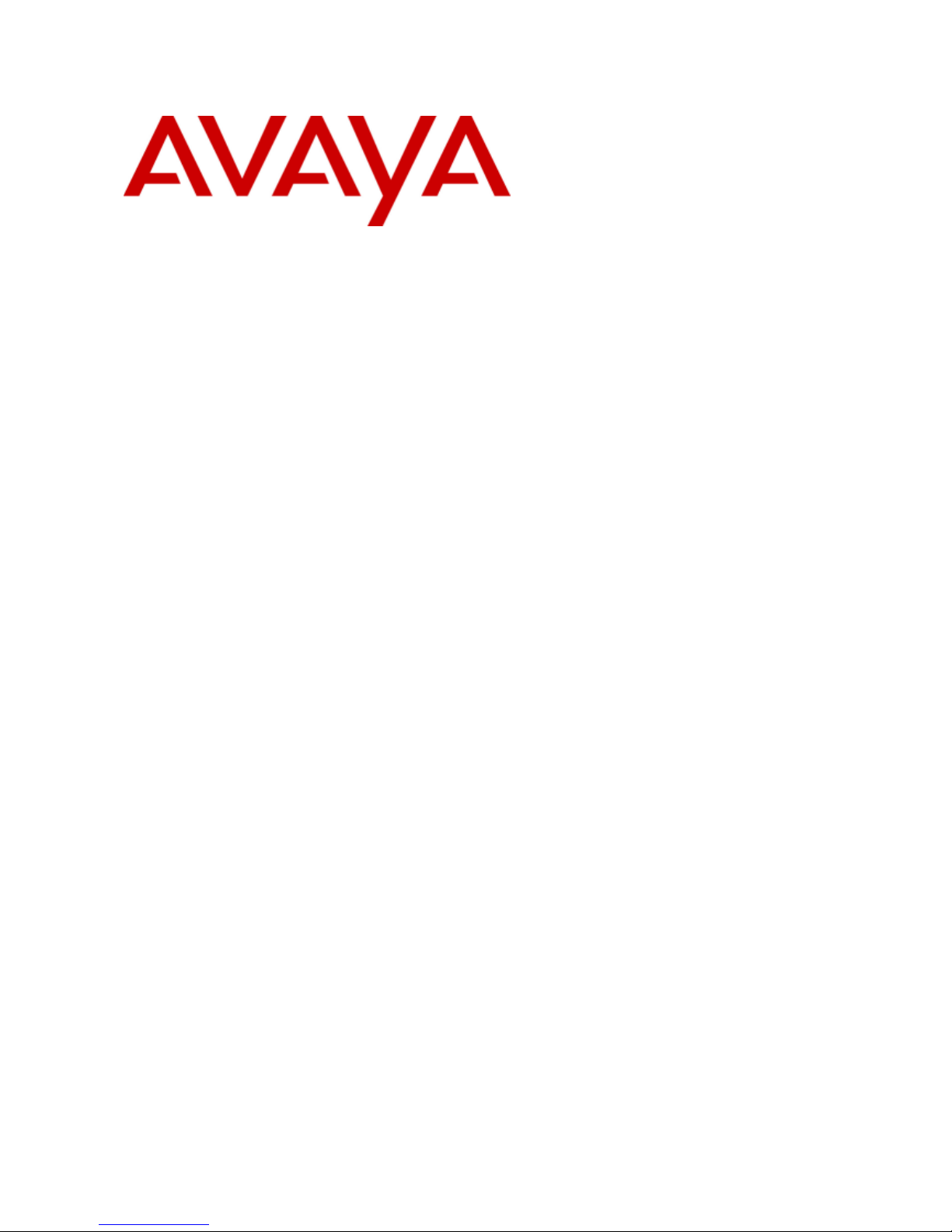
15-601042 Issue 24i - (20 December 2011)
IP Office Basic Edition - Quick Mode
Installation
IP Office 8.0
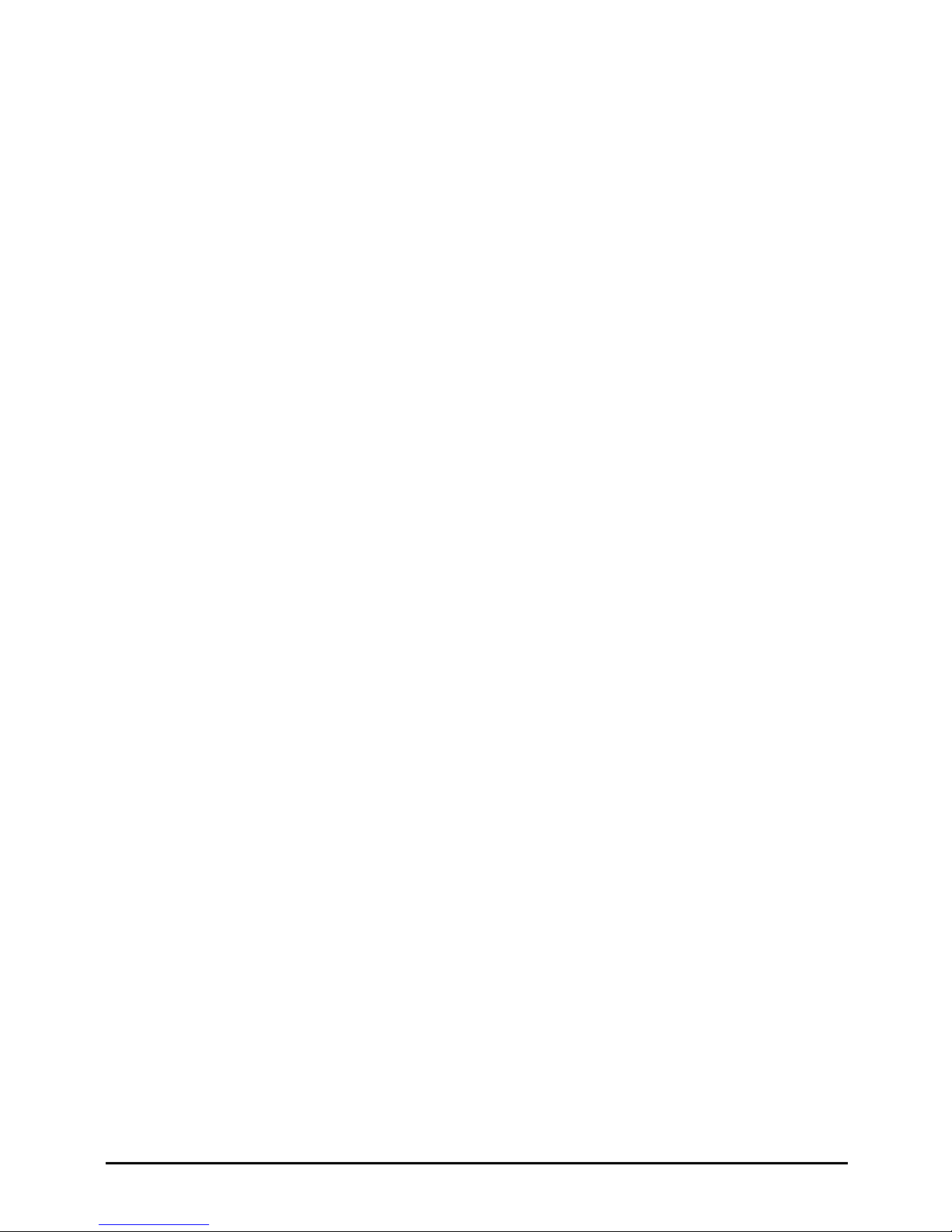
IP Office Basic Edition - Quick Mode Installation Page 2
15-601042 Issue 24i (20 December 2011)IP Office 8.0
© 2011 AVAYA All Rights Reserved.
Notice
While reasonable efforts were made to ensure that the information in this document was complete and accurate at the time of
printing, Avaya Inc. can assume no liability for any errors. Changes and corrections to the information in this document may be
incorporated in future releases.
Documentation Disclaimer
Avaya Inc. is not responsible for any modifications, additions, or deletions to the original published version of this documentation
unless such modifications, additions, or deletions were performed by Avaya.
Link Disclaimer
Avaya Inc. is not responsible for the contents or reliability of any linked Web sites referenced elsewhere within this
Documentation, and Avaya does not necessarily endorse the products, services, or information described or offered within
them. We cannot guarantee that these links will work all of the time and we have no control over the availability of the linked
pages.
License
USE OR INSTALLATION OF THE PRODUCT INDICATES THE END USER’S ACCEPTANCE OF THE TERMS SET FORTH
HEREIN AND THE GENERAL LICENSE TERMS AVAILABLE ON THE AVAYA WEBSITE AT
http://support.avaya.com/LicenseInfo/ (“GENERAL LICENSE TERMS”). IF YOU DO NOT WISH TO BE BOUND BY THESE
TERMS, YOU MUST RETURN THE PRODUCT(S) TO THE POINT OF PURCHASE WITHIN TEN (10) DAYS OF DELIVERY
FOR A REFUND OR CREDIT.
Avaya grants End User a license within the scope of the license types described below. The applicable number of licenses and
units of capacity for which the license is granted will be one (1), unless a different number of licenses or units of capacity is
specified in the Documentation or other materials available to End User. “Designated Processor” means a single stand-alone
computing device. “Server” means a Designated Processor that hosts a software application to be accessed by multiple users.
“Software” means the computer programs in object code, originally licensed by Avaya and ultimately utilized by End User,
whether as stand-alone Products or pre-installed on Hardware. “Hardware” means the standard hardware Products, originally
sold by Avaya and ultimately utilized by End User.
License Type(s): Designated System(s) License (DS).
End User may install and use each copy of the Software on only one Designated Processor, unless a different number of
Designated Processors is indicated in the Documentation or other materials available to End User. Avaya may require the
Designated Processor(s) to be identified by type, serial number, feature key, location or other specific designation, or to be
provided by End User to Avaya through electronic means established by Avaya specifically for this purpose.
Copyright
Except where expressly stated otherwise, the Product is protected by copyright and other laws respecting proprietary rights.
Unauthorized reproduction, transfer, and or use can be a criminal, as well as a civil, offense under the applicable law.
Third-Party Components
Certain software programs or portions thereof included in the Product may contain software distributed under third party
agreements (“Third Party Components”), which may contain terms that expand or limit rights to use certain portions of the
Product (“Third Party Terms”). Information identifying Third Party Components and the Third Party Terms that apply to them is
available on Avaya’s web site at: http://support.avaya.com/ThirdPartyLicense/
Avaya Fraud Intervention
If you suspect that you are being victimized by toll fraud and you need technical assistance or support, call Technical Service
Center Toll Fraud Intervention Hotline at +1-800-643-2353 for the United States and Canada. Suspected security vulnerabilities
with Avaya Products should be reported to Avaya by sending mail to: securityalerts@avaya.com.
For additional support telephone numbers, see the Avaya Support web site (http://www.avaya.com/support).
Trademarks
Avaya and the Avaya logo are registered trademarks of Avaya Inc. in the United States of America and other jurisdictions.
Unless otherwise provided in this document, marks identified by “®,” “™” and “SM” are registered marks, trademarks and
service marks, respectively, of Avaya Inc. All other trademarks are the property of their respective owners.
Documentation information
For the most current versions of documentation, go to the Avaya Support web site (http://www.avaya.com/support) or the IP
Office Knowledge Base (http://marketingtools.avaya.com/knowledgebase/).
Avaya Support
Avaya provides a telephone number for you to use to report problems or to ask questions about your contact center. The
support telephone number is 1 800 628 2888 in the United States. For additional support telephone numbers, see the Avaya
Web site: http://www.avaya.com/support.
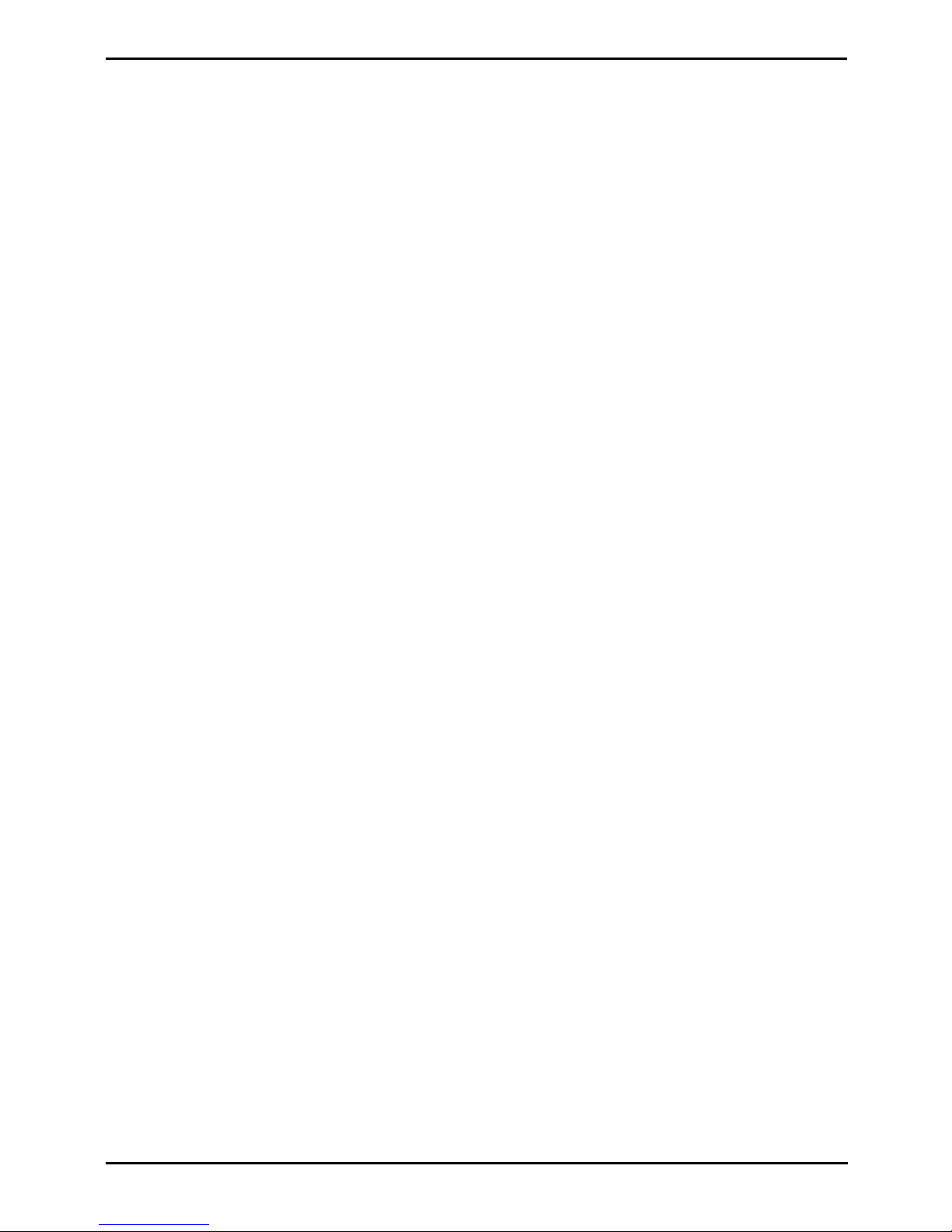
IP Office Basic Edition - Quick Mode Installation Page 3
15-601042 Issue 24i (20 December 2011)IP Office 8.0
Contents
Contents
System Overview1.
..................................................................... 111.1 IP Office Modes
............................................................................ 121.1.1 Overall Capacity
............................................................................ 131.1.2 Hardware Support Summary
............................................................................ 141.1.3 Feature Support Summary
..................................................................... 151.2 IP500 V2 System Components
..................................................................... 171.3 Control Unit Cards
............................................................................ 171.3.1 IP500 Base Cards
............................................................................ 191.3.2 IP500 Trunk Cards
..................................................................... 201.4 External Expansion Modules
............................................................................ 211.4.1 IP500 External Expansion Modules
..................................................................... 221.5 Power Supplies and Cables
............................................................................ 221.5.1 Power Supplies
............................................................................ 231.5.2 Power Supply Cords
............................................................................ 241.5.3 Power Supply Backup
............................................................................ 251.5.4 Cabling and Cables
............................................................................ 271.5.5 Grounding
............................................................................ 28
1.5.6 Lightning Protection/Out-of-Building
Connections
..................................................................... 291.6 Wall and Rack Mounting
..................................................................... 311.7 Feature Keys and Licenses
..................................................................... 321.8 IP Office Phones
..................................................................... 341.9 SIP Trunks
..................................................................... 351.10 Supported Country Locales
..................................................................... 361.11 Training
..................................................................... 361.12 Web Sites
..................................................................... 371.13 Emergency and Power Failure Ports
Installation Requirements2.
..................................................................... 402.1 Environmental Requirements
..................................................................... 412.2 Space Requirements
............................................................................ 422.2.1 IP500 and IP500 V2 Control Units
............................................................................ 422.2.2 External Expansion Modules
............................................................................ 432.2.3 Wall Mounting
............................................................................ 452.2.4 Rack Space Requirements
Administration Software3.
..................................................................... 493.1 Phone Based Administration
..................................................................... 49
3.2 Browser Based Administration - IP Office Web
Manager
..................................................................... 513.3 Administration Suite Applications
............................................................................ 513.3.1 Installing the Admin Applications
............................................................................ 533.3.2 Installer PC Connection
............................................................................ 543.3.3 Starting IP Office Manager
............................................................................ 553.3.4 Starting System Status
............................................................................ 563.3.5 Starting Monitor
IP500 V2 Installation4.
..................................................................... 594.1 Tools and Equipment Required
..................................................................... 604.2 Documentation
..................................................................... 614.3 Unpacking
..................................................................... 624.4 IP500 Card Installation
............................................................................ 634.4.1 IP500 Daughter Card Preparation
............................................................................ 644.4.2 IP500 Legacy Card Preparation
............................................................................ 654.4.3 IP500 Card Insertion
..................................................................... 664.5 Wall Mounting
............................................................................ 674.5.1 Wall Mounting Kit V2
............................................................................ 694.5.2 Wall Mounting Kit V1
..................................................................... 704.6 Rack Mounting
..................................................................... 724.7 Connecting External Expansion Modules
..................................................................... 744.8 Grounding
..................................................................... 754.9 Network Connection
..................................................................... 764.10 Starting the System
............................................................................ 774.10.1 Checking the LEDs
..................................................................... 784.11 Connecting Phones
............................................................................ 784.11.1 Analog Phones
............................................................................ 784.11.2 ETR Phones
............................................................................ 784.11.3 DS Phones
............................................................................ 794.11.4 TCM Phones
Initial Configuration Using IP Office
Web Manager
5.
..................................................................... 835.1 Enabling IP Office Web Manager
..................................................................... 845.2 Displaying a System's IP Address
..................................................................... 845.3 PC Connection
..................................................................... 855.4 Logging In
..................................................................... 865.5 Changing the Default Passwords
..................................................................... 875.6 Setting the System Mode (PBX or Key)
..................................................................... 885.7 Setting the System Country
..................................................................... 895.8 Setting the System Language
..................................................................... 905.9 Setting the Number of Lines
..................................................................... 915.10 Adding Licenses
..................................................................... 935.11 Changing Network Settings
..................................................................... 945.12 Setting the Emergency Numbers
..................................................................... 955.13 Setting the Outside Line Prefix
..................................................................... 955.14 Music on Hold
..................................................................... 965.15 Automatic Line Selection
..................................................................... 965.16 Logging Out
Initial Configuration Using IP Office
Manager
6.
..................................................................... 996.1 Entering Licenses
..................................................................... 1006.2 Setting the System Locale
..................................................................... 1016.3 Select Key System or PBX System Mode
..................................................................... 1026.4 Changing the IP Address Settings
..................................................................... 1036.5 Changing the Default Passwords
..................................................................... 1046.6 Extension Numbering
Additional Processes7.
..................................................................... 1097.1 Enabling IP Office Web Manager
..................................................................... 1107.2 Switching Off an IP Office System
..................................................................... 1117.3 Rebooting an IP Office System
..................................................................... 1127.4 Memory Card Removal
..................................................................... 1137.5 Memory Card Reinsertion
..................................................................... 1147.6 Changing Components
..................................................................... 1167.7 Upgrading the IP Office Software
............................................................................ 1177.7.1 Using the Upgrade Wizard
............................................................................ 1197.7.2 Using an SD Card
..................................................................... 1207.8 Out of Building Telephone Installations
............................................................................ 1217.8.1 DS Phones
............................................................................ 1227.8.2 Analog Phone Barrier Box
............................................................................ 1237.8.3 Rack Mounting Barrier Boxes
..................................................................... 1247.9 Using the External Output Port
............................................................................ 1247.9.1 Port Connection
..................................................................... 1257.10 Reset Button
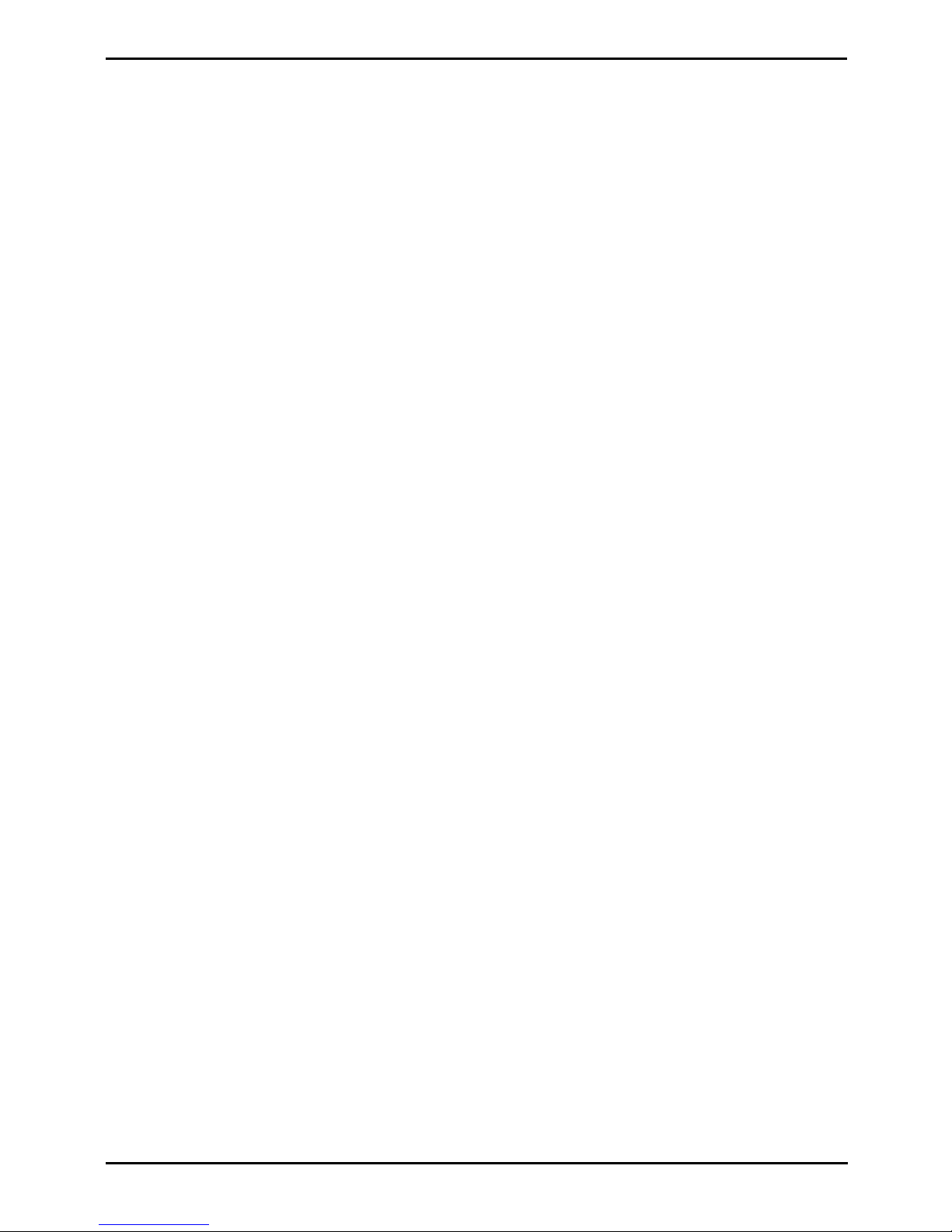
IP Office Basic Edition - Quick Mode Installation Page 4
15-601042 Issue 24i (20 December 2011)IP Office 8.0
..................................................................... 1257.11 AUX Button
..................................................................... 1267.12 DTE Port Maintenance
............................................................................ 1267.12.1 DTE Port Settings
............................................................................ 1277.12.2 Erasing the Configuration
............................................................................ 1297.12.3 Defaulting Security Settings
............................................................................ 1307.12.4 Erasing the Operational Firmware
SD Card Management8.
..................................................................... 1378.1 Booting from the SD Cards
..................................................................... 1398.2 Creating an IP Office SD Card
..................................................................... 1418.3 Viewing the Card Contents
..................................................................... 1428.4 Backing Up the System SD Card
............................................................................ 1428.4.1 Backing Up the Primary Folder
............................................................................ 1438.4.2 Restore from the Backup Folder
............................................................................ 1448.4.3 Backing Up to the Optional Card
............................................................................ 1458.4.4 Restoring from the Optional Card
..................................................................... 1478.5 Upgrading Card Software
............................................................................ 1488.5.1 Upgrading Remotely Using Manager
............................................................................ 1488.5.2 Upgrading the SD Card Locally
............................................................................ 1498.5.3 Upgrading Using an Optional SD Card
..................................................................... 1508.6 Removing SD Cards
............................................................................ 1508.6.1 Card Shutdown
............................................................................ 1518.6.2 Card Startup
............................................................................ 1528.6.3 System Shutdown
System Components9.
..................................................................... 1559.1 IP500 V2 Control Unit
..................................................................... 1589.2 IP500 Base Cards
............................................................................ 1609.2.1 Analog Phone
............................................................................ 1619.2.2 ATM Combination Card
............................................................................ 1629.2.3 BRI Combination Card
............................................................................ 1639.2.4 Digital Station
............................................................................ 1649.2.5 ETR6 Card
............................................................................ 1669.2.6 TCM8 Digital Station
..................................................................... 1679.3 IP500 Trunk Daughter Cards
............................................................................ 1689.3.1 Analog Trunk Card
............................................................................ 1699.3.2 BRI Trunk Cards
............................................................................ 1709.3.3 PRI Trunk Cards
..................................................................... 1719.4 IP500 Expansion Modules
............................................................................ 1729.4.1 Analog Trunk 16
............................................................................ 1749.4.2 Digital Station 16/30
............................................................................ 1769.4.3 Digital Station 16A/30A
............................................................................ 1799.4.4 Phone
..................................................................... 1819.5 Feature Keys
............................................................................ 1819.5.1 IP500 V2 System SD Cards
..................................................................... 1839.6 Mounting Kits
............................................................................ 1839.6.1 IP500 Wall Mounting Kits
............................................................................ 1849.6.2 IP500 Rack Mounting Kit
............................................................................ 1849.6.3 IP400 Rack Mounting Kit
............................................................................ 1849.6.4 Barrier Box Rack Mounting Kit
..................................................................... 1859.7 Phones
............................................................................ 1879.7.1 1403
............................................................................ 1889.7.2 1408
............................................................................ 1899.7.3 1416
............................................................................ 1909.7.4 3910
............................................................................ 1909.7.5 3920
............................................................................ 1919.7.6 9504
............................................................................ 1929.7.7 9508
............................................................................ 1939.7.8 Audio Conferencing Unit
............................................................................ 1949.7.9 ETR 6, ETR 6D
............................................................................ 1959.7.10 ETR 18, ETR 18D
............................................................................ 1969.7.11 ETR 34D
............................................................................ 1979.7.12 M7100
............................................................................ 1979.7.13 M7100N
............................................................................ 1989.7.14 M7208
............................................................................ 1989.7.15 M7208N
............................................................................ 1999.7.16 M7310
............................................................................ 1999.7.17 M7310N
............................................................................ 2009.7.18 M7324
............................................................................ 2009.7.19 M7324N
............................................................................ 2019.7.20 T7000
............................................................................ 2019.7.21 T7100
............................................................................ 2029.7.22 T7208
............................................................................ 2039.7.23 T7316
............................................................................ 2049.7.24 T7316E
............................................................................ 2059.7.25 T7406, T7406e
..................................................................... 2069.8 Phone Add-Ons
............................................................................ 2079.8.1 DBM32
............................................................................ 2089.8.2 KLM Module
............................................................................ 2099.8.3 T7316e KEM
..................................................................... 2109.9 Ancilliary Systems
............................................................................ 2109.9.1 Digitial Mobility Solution
..................................................................... 2119.10 Applications
............................................................................ 2119.10.1 Manager
............................................................................ 2129.10.2 Monitor
............................................................................ 2139.10.3 Softphone
............................................................................ 2149.10.4 System Status Application (SSA)
............................................................................ 2159.10.5 TAPI
............................................................................ 2169.10.6 IP Office Ports
..................................................................... 2199.11 Physical Ports
............................................................................ 2209.11.1 Cables
............................................................................ 2229.11.2 ANALOG Port
............................................................................ 2229.11.3 AUDIO Port
............................................................................ 2239.11.4 BRI Port (To)
............................................................................ 2249.11.5 DC I/P Port
............................................................................ 2249.11.6 DS Ports (RJ45)
............................................................................ 2259.11.7 EF Port
............................................................................ 2259.11.8 RS232 DTE Port
............................................................................ 2269.11.9 ETR Port
............................................................................ 2279.11.10 EXPANSION Port
............................................................................ 2279.11.11 EXT O/P Port
............................................................................ 2289.11.12 LAN Port
............................................................................ 2299.11.13 PF Port
............................................................................ 2309.11.14 PHONE (POT) Port
............................................................................ 2329.11.15 PRI Port
............................................................................ 2339.11.16 TCM Port (RJ21)
..................................................................... 2349.12 Licences
............................................................................ 2359.12.1 System Edition Licenses
............................................................................ 2359.12.2 Upgrade Licenses
............................................................................ 2369.12.3 Trunk Licensing
Safety Statements10.
..................................................................... 24010.1 Lithium Batteries
..................................................................... 24010.2 Lightning Protection/Hazard Symbols
..................................................................... 24110.3 Trunk Interface Modules
..................................................................... 24210.4 Further Information and Product Updates
..................................................................... 24210.5 Port Safety Classification
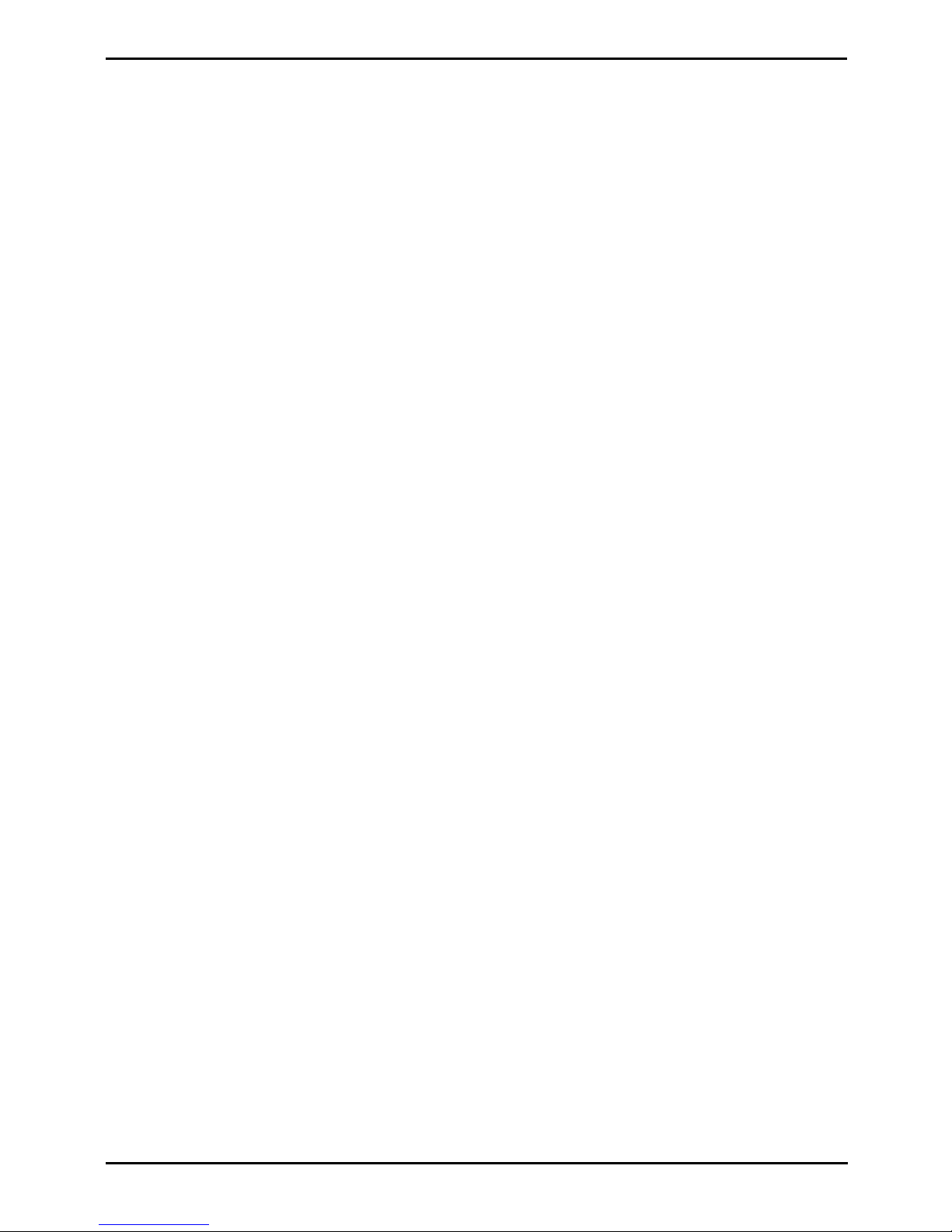
IP Office Basic Edition - Quick Mode Installation Page 5
15-601042 Issue 24i (20 December 2011)IP Office 8.0
Contents
..................................................................... 24310.6 EMC Directive
..................................................................... 24410.7 Regulatory Instructions for Use
............................................................................ 24410.7.1 Australia
............................................................................ 24410.7.2 Canada
............................................................................ 24510.7.3 China
............................................................................ 24610.7.4 European Union
............................................................................ 24610.7.5 New Zealand
............................................................................ 24710.7.6 FCC Notification
............................................................................ 24910.7.7 Compliance with FCC Rules
...............................................................................251Index
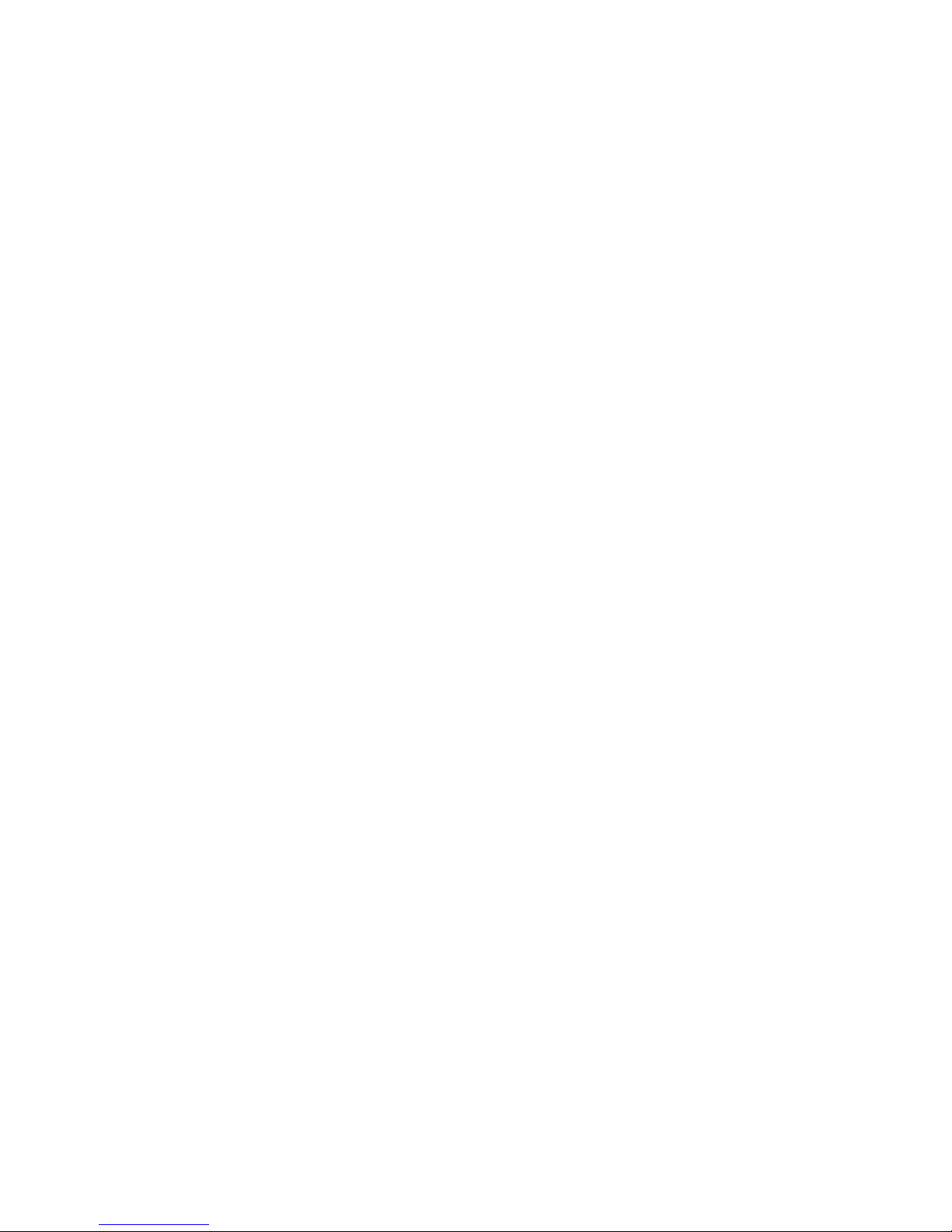
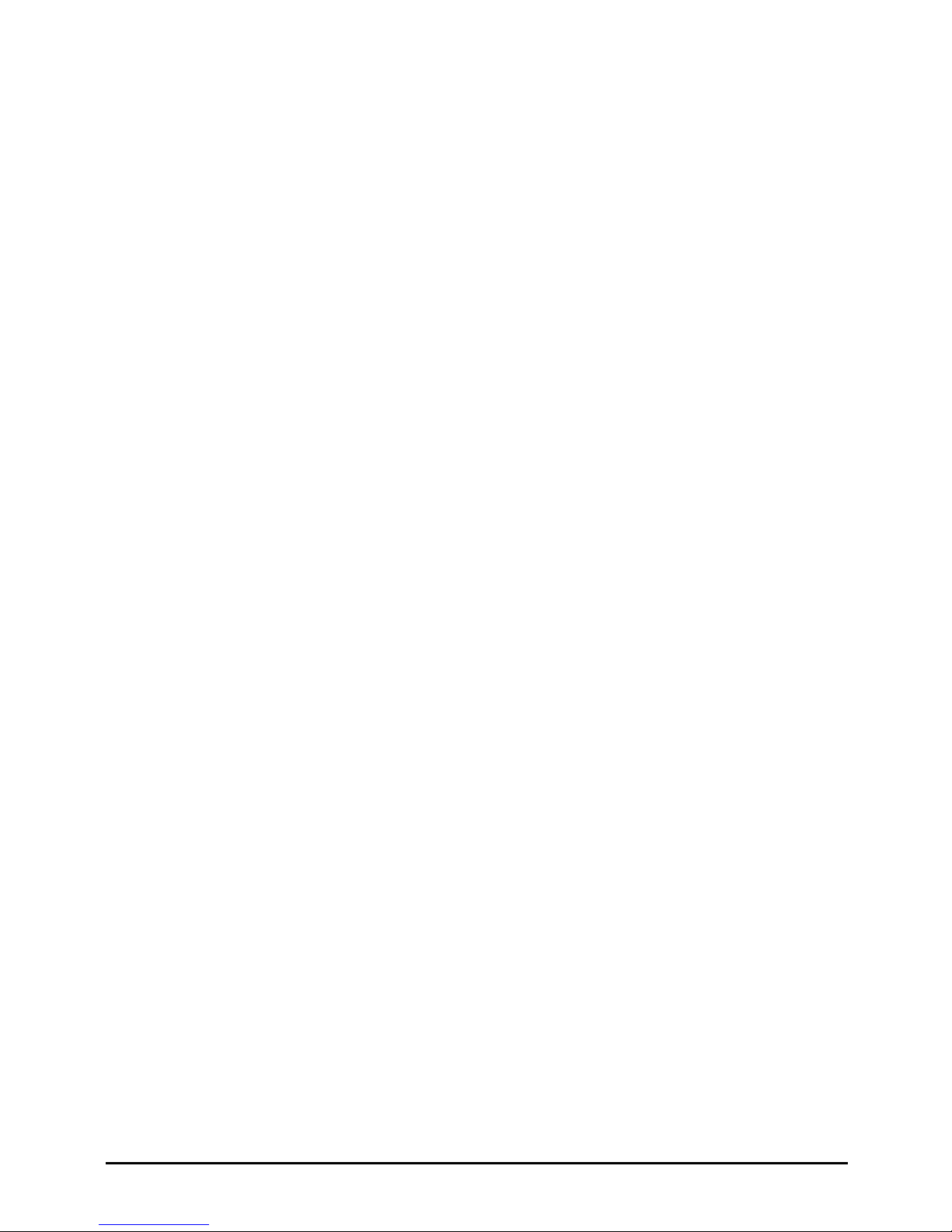
IP Office Basic Edition - Quick Mode Installation Page 7
15-601042 Issue 24i (20 December 2011)IP Office 8.0
System Overview
Chapter 1.
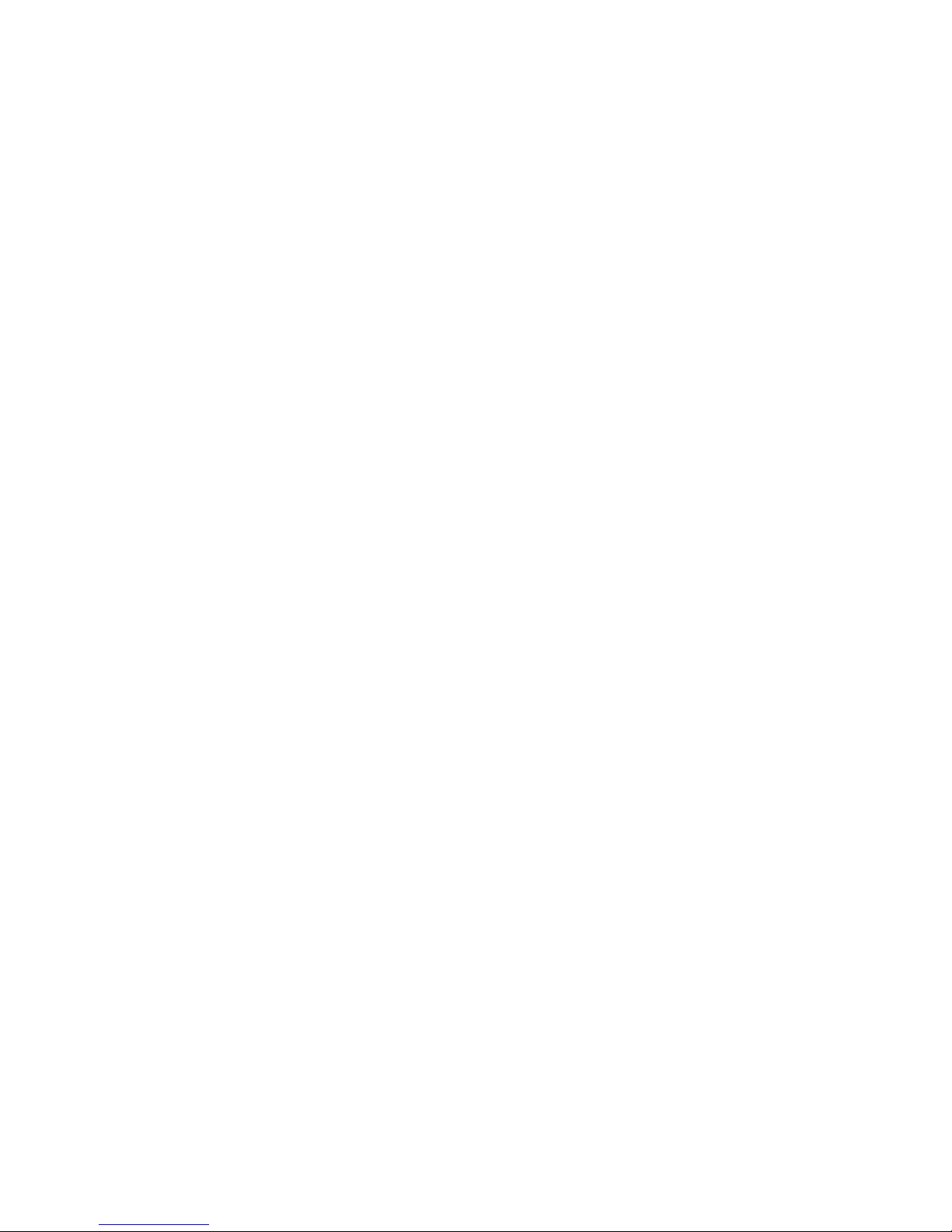
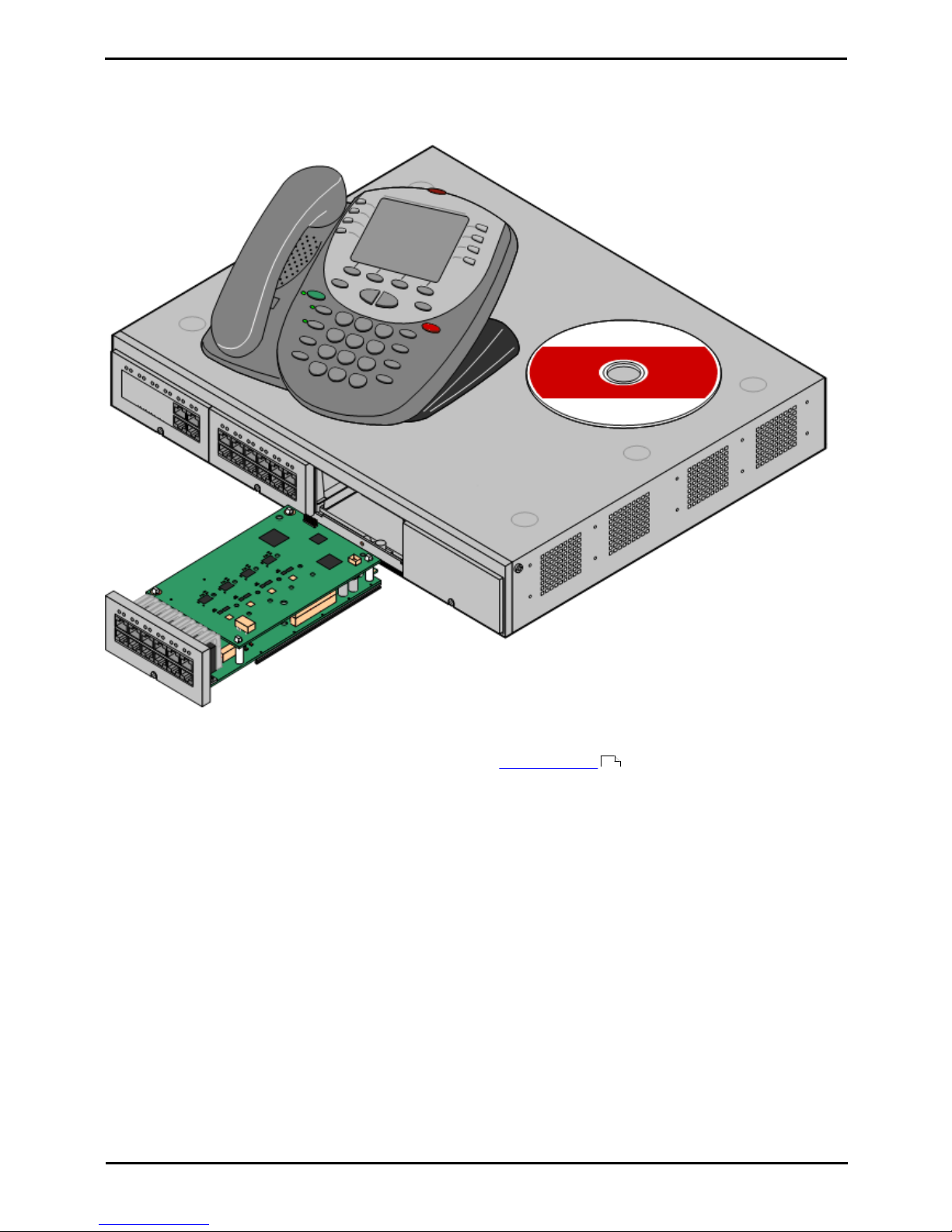
IP Office Basic Edition - Quick Mode Installation Page 9
15-601042 Issue 24i (20 December 2011)IP Office 8.0
System Overview:
1. System Overview
This documentation is intended to assist with the installation of the core components of an Avaya IP Office Basic
Edition - Quick Mode telephone system. It describes those components and factors that should be considered for an
installation.
· The IP Office is a converged voice and data communications system. It should therefore only be installed by
persons with telephony experience.
· Installers must be trained on IP Office systems. Through its Avaya University (AU), Avaya provides a range of
training courses including specific IP Office implementation and installation training. It also provides certification
schemes for installers to achieve various levels of IP Office accreditation.
· It is the installer’s responsibility to ensure that all installation work is done in accordance with local and national
regulations and requirements. It is also their responsibility to accurately establish the customer’s requirements
before installation and to ensure that the installation meets those requirements.
· You should read and understand this documentation before installation. You should also obtain and read the Avaya
Technical Bulletins relevant to recent IP Office software and hardware releases to ensure that you are familiar with
any changes to the IP Office equipment and software.
36
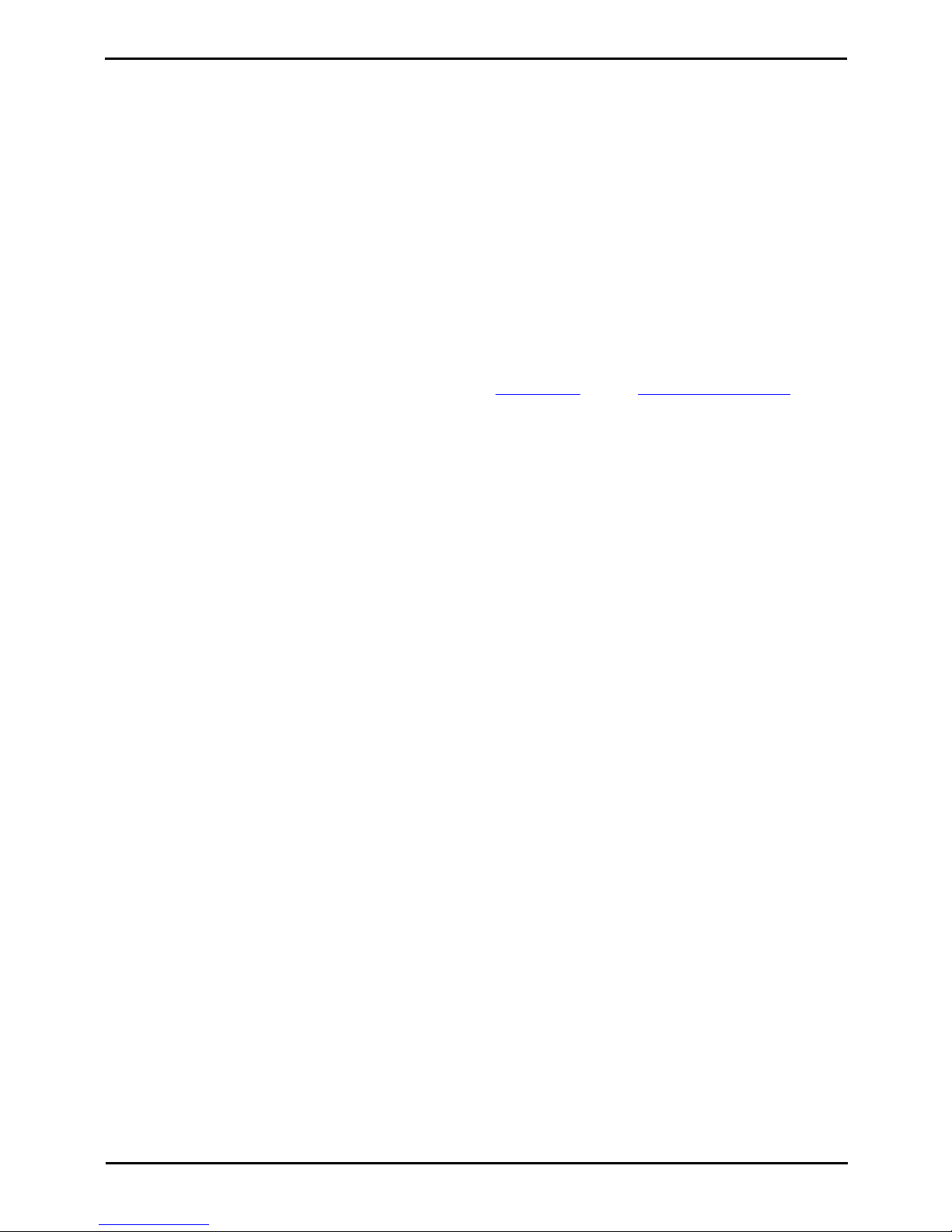
IP Office Basic Edition - Quick Mode Installation Page 10
15-601042 Issue 24i (20 December 2011)IP Office 8.0
Additional Documentation
The following components of IP Office are outside the range of a basic IP Office installation. They are covered by separate
installation and configuration documentation. If those components are to be part of the IP Office system installation, that
documentation should be obtained, read and understood prior to the installation.
· IP Office Product Description
Covers the features provided by IP Office 8.0 - IP Office Basic Edition - Quick Mode.
· IP Office Basic Edition - Quick Mode Installation Manual
Covers the equipment supported and the installation of that equipment.
· IP Office Basic Edition - Quick Mode Web Based Manager
Covers the system programming that can be performed via web browser.
· IP Office Basic Edition - Quick Mode Manager Manual
Covers the system programming that can be performed using the IP Office Manager application.
· IP Office Basic Edition - Quick Mode Phone Based Administration Manual
Covers the range of system programming that can performed from the first two extensions in the system.
· ! IP Office Technical Bulletins
Ensure that you have obtained and read the IP Office Technical Bulletin relating to the IP Office software release
which you are installing. This bulletin will contain important information that may not have been included in this
manual. IP Office Technical Bulletins are available from the Avaya support website (http://support.avaya.com).
· ! Upgrade Licenses
Some upgrades may require entry of upgrade licenses. It is still possible to upgrade the system without the
necessary licenses, however the system will not provide any telephony functions after the upgrade until the
appropriate license is added to the system configuration.
Equipment Availability
SAP codes and details of specific items within this documentation are for reference only. Items available in any specific
locale should be confirmed against the local Avaya IP Office price list for that locale. The local price list may also include
additional items relative to the installation requirements of that locale.
This documentation covers the equipment supported by IP Office Release 6. That includes equipment supported but no
longer available as new from Avaya.
Repair
IP Office systems do not contain any user serviceable or repairable components. If a faulty unit is suspected the whole
unit should be replace. IP500 control units should not be opened under any circumstances except the insertion of an IP500
base card.
RoHS
RoHS is a European Union directive for the Removal of Certain Hazardous Substances from Electrical and Electronic
Equipment. Similar legislation has been or is being introduced in a number of other countries. Avaya has decided to make
its global product range compliant with the requirements of RoHS.
The actions taken vary
· In some cases equipment has been discontinued and is no longer available from Avaya.
· In some cases new manufactured stock has been made RoHS compliant and keeps its existing SAP code.
· In other cases the equipment has been replaced by a new RoHS compliant alternative with new SAP codes.
· The SAP codes within this document are for RoHS compliant equipment unless otherwise stated.
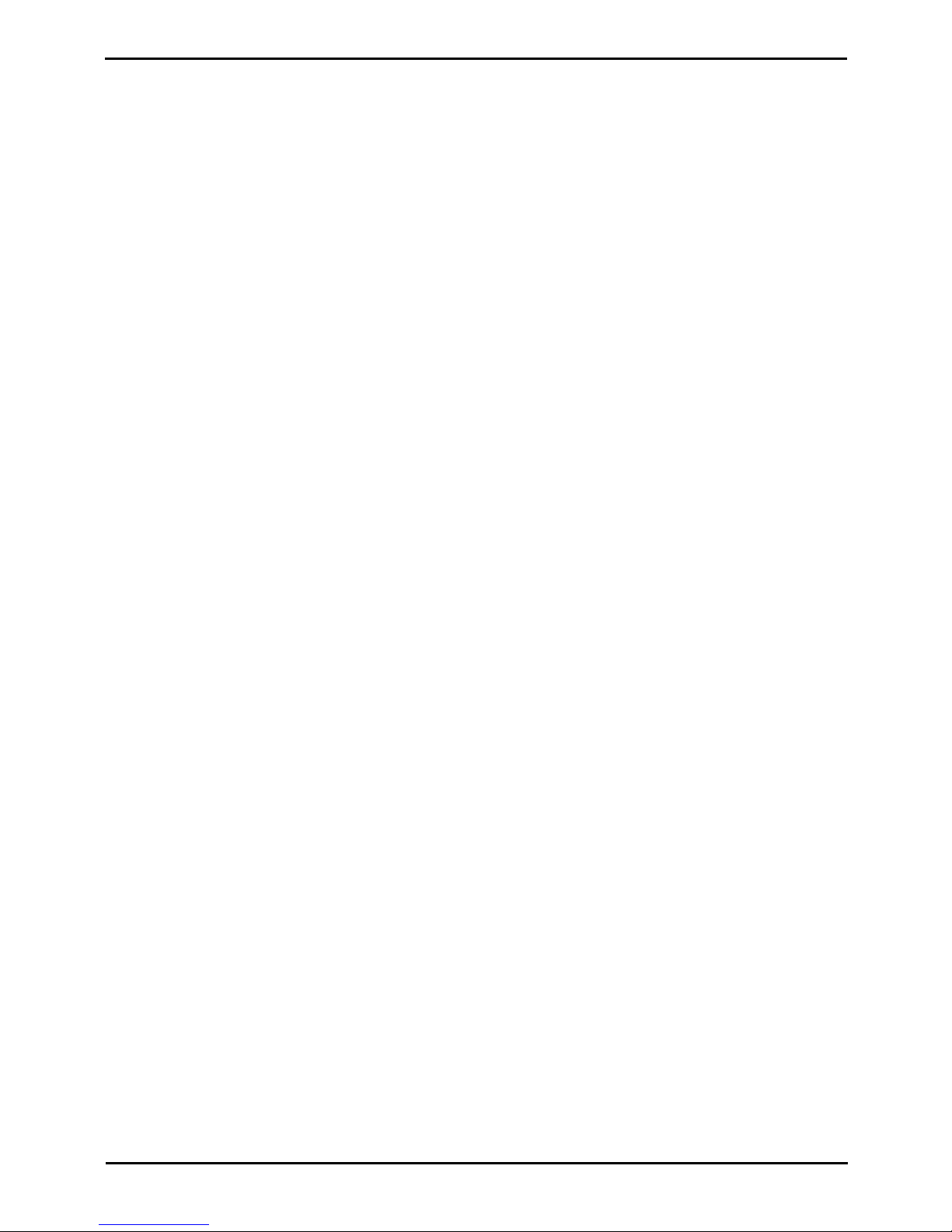
IP Office Basic Edition - Quick Mode Installation Page 11
15-601042 Issue 24i (20 December 2011)IP Office 8.0
System Overview:
1.1 IP Office Modes
IP Office systems based on the IP500 V2 control unit can run in a number of modes:
· IP Office Essential Edition
For IP Office Release 8.0, systems in this mode require an Essential Edition license added to the configuration.
Systems without a license will not support any telephony functions. Additional licenses can then be added, including
licenses for Preferred Edition and Advanced Edition operation. Throughout this document, unless stated
otherwise, Essential Edition is used to refer to Essential Edition, Preferred Edition and Advanced Edition.
· IP Office on Linux®
This is special version of IP Office Essential Edition which runs as a Linux application. It supports IP trunks and
extensions only. Refer to the separate IP Office on Linux® documentation.
· IP Office Basic Edition - Quick Mode
· IP Office Basic Edition - Norstar Mode
· IP Office Basic Edition - PARTNER® Mode
· Avaya Branch Gateway
This is a special mode used for B5800 control units and is not covered by this documentation. Refer to the separate
Avaya Branch Gateway documentation.
IP500 control units run in IP Office Essential Edition only. The default mode used for IP500 V2 systems is determined by
the System SD card present when the system is first installed.
· IP Office U-Law SD Card
A system fitted with this type of card will default to U-Law telephony. For pre-IP Office Release 7.0 software,
the system will default to IP Office standard mode. For IP Office Release 7.0+, the system will default to IP
Office Basic Edition - Quick Mode Key System operation. Intended for North American locales.
· IP Office A-Law SD Card
A system fitted with this type of card will default to A-Law telephony. For pre-IP Office Release 7.0 software,
the system will default to IP Office standard mode. For IP Office Release 7.0+, the system will default to IP
Office Basic Edition - Quick Mode PBX System operation. Intended for locales outside North America.
· IP Office Partner Edition SD Card
A system fitted with this type of card will default to U-Law telephony and IP Office Basic Edition - PARTNER®
Mode Key System operation. Supported only in North American locales.
· IP Office Norstar Edition SD Card
A system fitted with this type of card will default to A-Law telephony and IP Office Basic Edition - Norstar Mode
Key System operation. Supported only in Middle East and North African locales.
An IP500 V2 system can be converted from its current mode to run in IP Office Essential Edition using IP Office Manager.
For IP Office Release 8.0 and higher, the system also requires an Essential Edition license to run in IP Office Essential
Edition. This license is not required in any other modes.
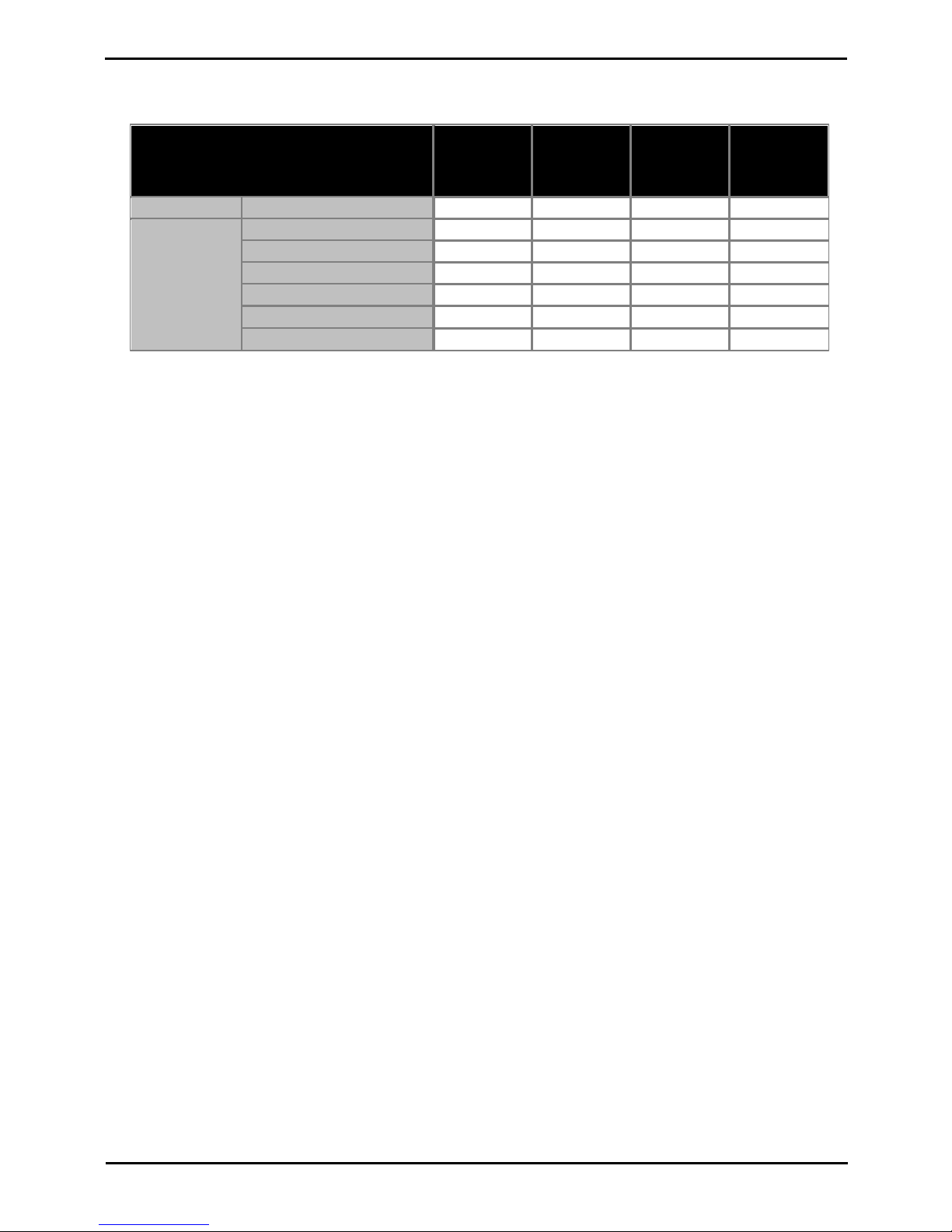
IP Office Basic Edition - Quick Mode Installation Page 12
15-601042 Issue 24i (20 December 2011)IP Office 8.0
1.1.1 Overall Capacity
The following table is a summary only. The exact combinations of extension, trunk and user ports will also depend on local
variations in hardware supported.
IP Office
Basic Edition
- PARTNER®
Mode
IP Office
Basic Edition
- Norstar
Mode
IP Office
Basic Edition
- Quick Mode
IP Office
Essential
Edition
Extensions
Maximum Extensions
100
[1]
100
[1]
100
[1]
384
Trunks
Maximum Trunks
646464
[5]
- Maximum Analog Trunks
323232
204
- Maximum BRI Channels
[3]
–1212
32
- Maximum PRI Channels
[4]
243030
240
- Maximum SIP Channels
[2]
202020
[5]
- Maximum H323 IP Channels
–––
[5]
1.
100 Extension in 3-digit extension numbering mode only. 48 extensions in 2-digit extension numbering mode.
· In non-IP Office Essential Edition the system assumes that the base control unit is always fully populated with
up to 32 extensions, either real or phantom or a mix, to which it assigns extension numbers in sequence. It
does this before assigning extension numbers to any real extensions on attached external expansion modules
up to the system extension limit. If the system extension limit has not been exceeded, any remaining
extension numbers are assigned to additional phantom extensions.
2.
Non-IP Office Essential Edition systems support 3 SIP channels without licenses. Additional channels up to the limit
require licenses. IP Office Essential Edition systems require licenses for all channels. In all modes, voice
compression hardware resources are also required for SIP support.
3.
Non-IP Office Essential Edition systems do not support both BRI and PRI trunks in the same system.IP Office
Essential Edition systems support both BRI and PRI trunks in the same system. Non-IP Office Essential Edition
systems are restricted to 12 BRI channels regardless of the BRI hardware installed.
4.
Non-IP Office Essential Edition systems are to 1 single-port PRI card.
5.
Capacity is dependent on licenses, voice compression resources and available bandwidth.
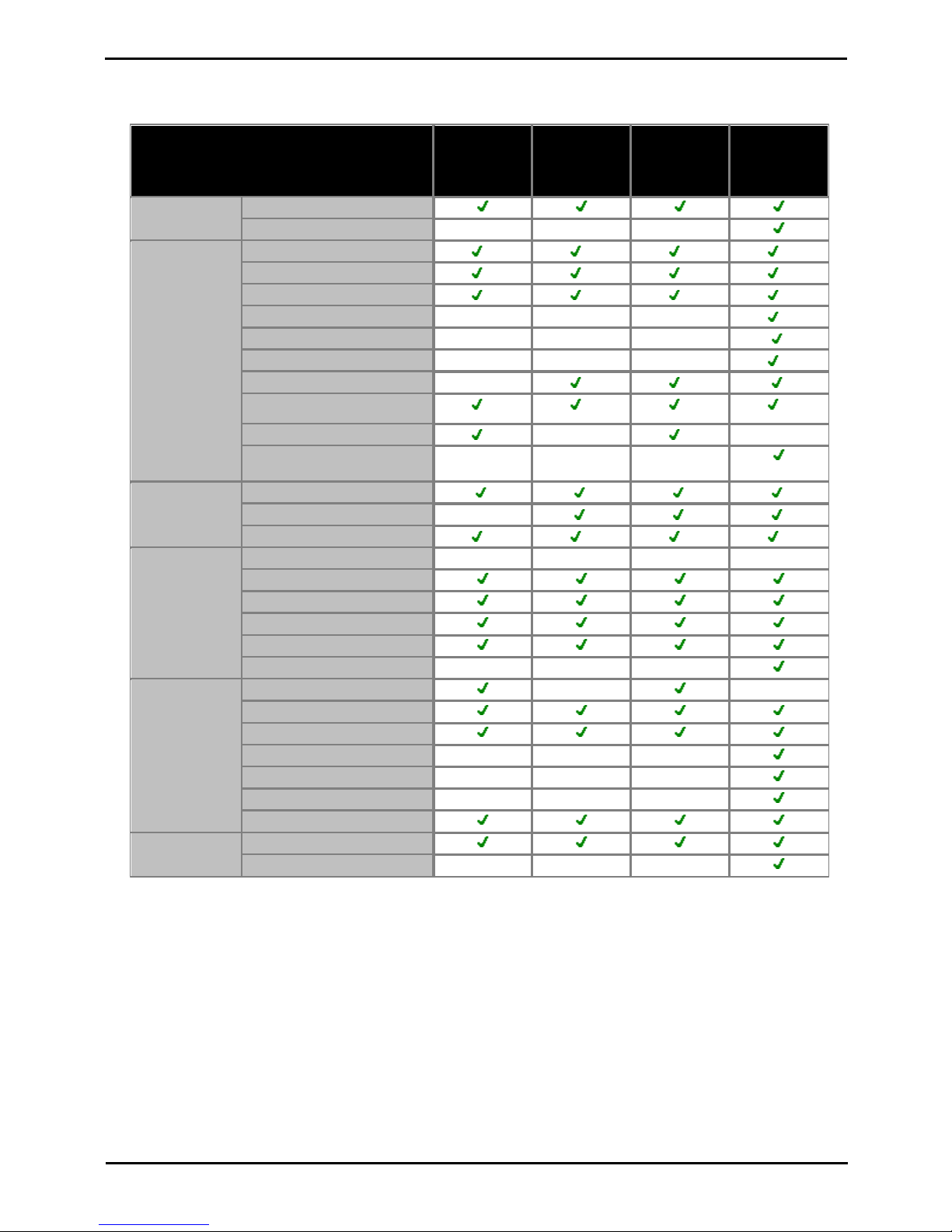
IP Office Basic Edition - Quick Mode Installation Page 13
15-601042 Issue 24i (20 December 2011)IP Office 8.0
System Overview: IP Office Modes
1.1.2 Hardware Support Summary
Note that even where indicated as supported, the availability and support of equipment may still be subject to local
restrictions.
IP Office
Basic Edition
- PARTNER®
Mode
IP Office
Basic Edition
- Norstar
Mode
IP Office
Basic Edition
- Quick Mode
IP Office
Essential
Edition
Control Unit
IP500 V2 Control Unit
IP500 Control Unit
–––
IP500 Base
Cards
IP500 Digital Station Card
3 3 3
3
IP500 Analog Phone 2/8 Cards
4 4 4
4
IP500 TCM8 Card
[1]
4 4 4
4
IP500 VCM 32/64 Base Cards
–––
2
IP500 Legacy Card Carrier
–––
IP500 4-Port Expansion Card
–––
1
IP500 BRI Combination Card
[1]
– 2 2
IP500 ATM Combination Card
[1]
2 2 2
2
IP500 ETR6 Card
[1]
3– 3
–
C110 Unified Communications
Module
–––
IP500 Trunk
Daughter Cards
Analog Trunk Card
BRI Trunk Cards
[5]
–
PRI Trunk Card
[6]
1 1 1
4
External
Expansion
Modules
Number of Modules
[3]
888
12
Digital Station 16/30
Digital Station 16A/30A
Phone 8/16/30
Analog Trunk 16
BRI So8––
–
Telephone
Types
ETR Phones (ETR ports)
–
–
BST Phones (TCM ports)
DS Phones (DS ports)
H323 IP Phones (LAN)
–––
SIP IP Phones (LAN)
–––
DECT R4 (LAN)
DECT DMS (TCM ports)
Voicemail
Embedded Voicemail
Voicemail Pro
–––
1.
Not supported by IP500 control units. Support by IP500 V2 systems in IP Office Basic Edition - PARTNER® Mode or
IP Office Basic Edition - Quick Mode U-Law modes only.
2.
Only 2 combinations cards are supported in a control unit, regardless of type.
3.
External expansion modules can be added so long as the overall limit for extensions and trunks is not exceeded. On
non-IP Office Essential Edition systems, a maximum of one Analog Trunk 16 module is supported.
4.
A mix of BRI and PRI trunks is not supported by IP Office Basic Edition - Norstar Mode and IP Office Basic Edition Quick Mode.
5.
IP Office Basic Edition - PARTNER® Mode, IP Office Basic Edition - Norstar Mode and IP Office Basic Edition - Quick
Mode only support a single-port PRI card.
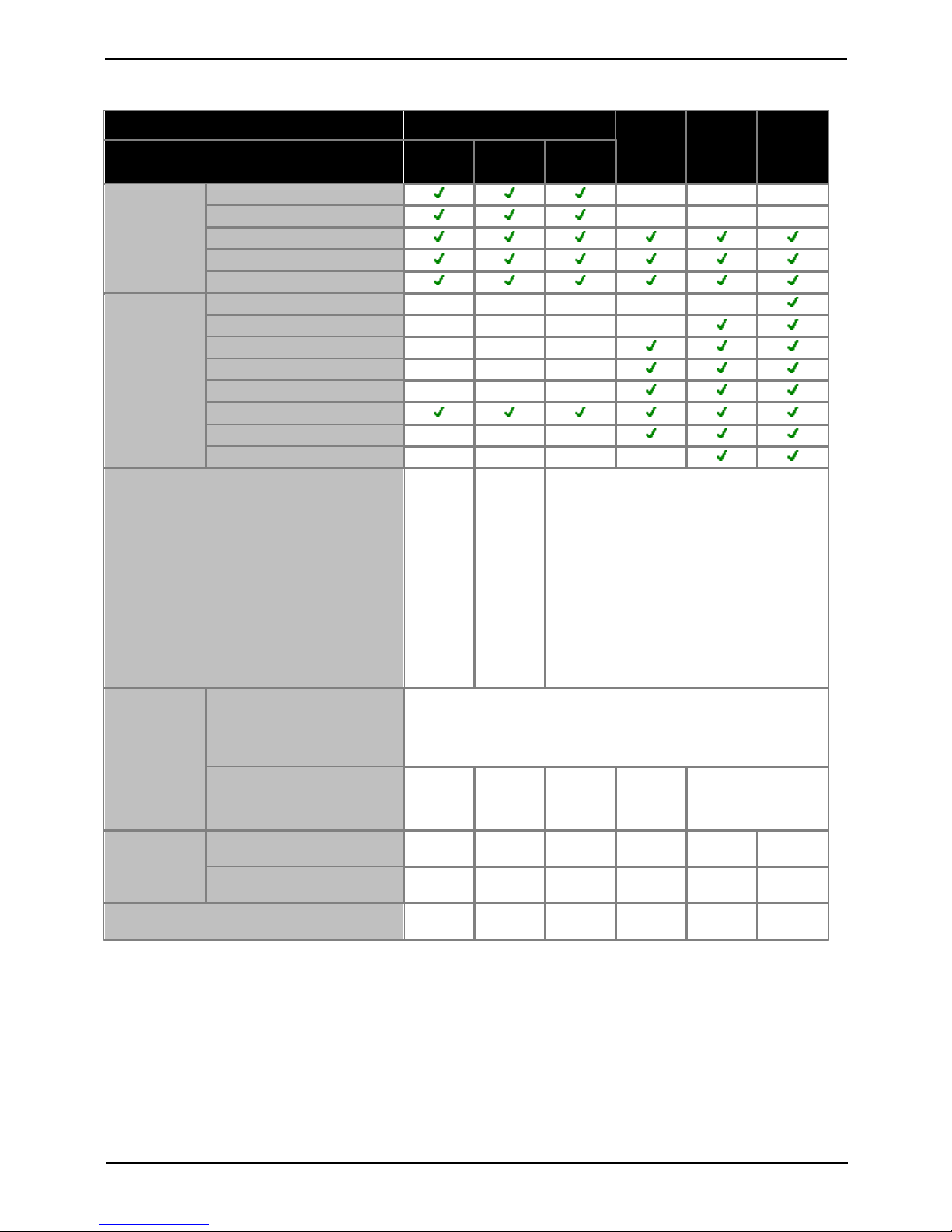
IP Office Basic Edition - Quick Mode Installation Page 14
15-601042 Issue 24i (20 December 2011)IP Office 8.0
1.1.3 Feature Support Summary
IP Office Basic Edition
IP Office
Essential
Edition
IP Office
Preferred
Edition
IP Office
Advanced
Edition
PARTNER
Mode
Norstar
Mode
Quick
Mode
Admin
Applications
Phone Based Admin
–––
IP Office Web Manager
–––
IP Office Manager
Monitor (System Monitor)
System Status Application
IP Office
Applications
Customer Call Reporter
–––
–
one-X Portal for IP Office
–––
–
Phone Manager
–––
SoftConsole
–––
IP Office Video Softphone
–––
TAPI (1st Party)
TAPI (3rd Party)
–––
Voicemail Pro
–––
–
Locales
Canada,
Mexico,
United
States
Bahrain,
Egypt,
Kuwait,
Morocco,
Oman,
Pakistan,
Qatar,
Saudi
Arabia,
South
Africa,
Turkey,
United
Arab
Emirates
Argentina, Australia, Bahrain, Belgium, Brazil,
Canada, Chile, China, Colombia, Denmark,
Egypt, Finland, France, Germany, Greece,
Hong Kong, Hungary, Iceland, India, Italy,
Korea, Kuwait, Mexico, Morocco, Netherlands,
New Zealand, Norway, Oman, Pakistan, Peru,
Poland, Portugal, Qatar, Russia, Saudi Arabia,
Singapore, South Africa, Spain, Sweden,
Switzerland, Taiwan, Turkey, United Arab
Emirates, United Kingdom, United States,
Venezuela.
Voicemail
Languages
Embedded Voicemail
· Arabic, Chinese-Mandarin, Chinese-Cantonese, Danish, Dutch,
English-UK, English-US, Finnish, French, French-Canadian,
German, Italian, Korean, Norwegian, Portuguese, Portuguese
Brazilian, Russian, Swedish, Spanish, Spanish-Latin, SpanishArgentinean.
Voicemail Pro
––––As above plus:
Hungarian, Greek,
Polish.
Minus: Arabic.
Default
Configuration
Access
User Name
Administra
tor
Administra
tor
Administra
tor
Administra
tor
Administra
tor
Administra
tor
Password
Administra
tor
Administra
tor
Administra
tor
Administra
tor
Administra
tor
Administra
tor
Default Upgrade Password
Administra
tor
Administra
tor
Administra
tor
password
password
password
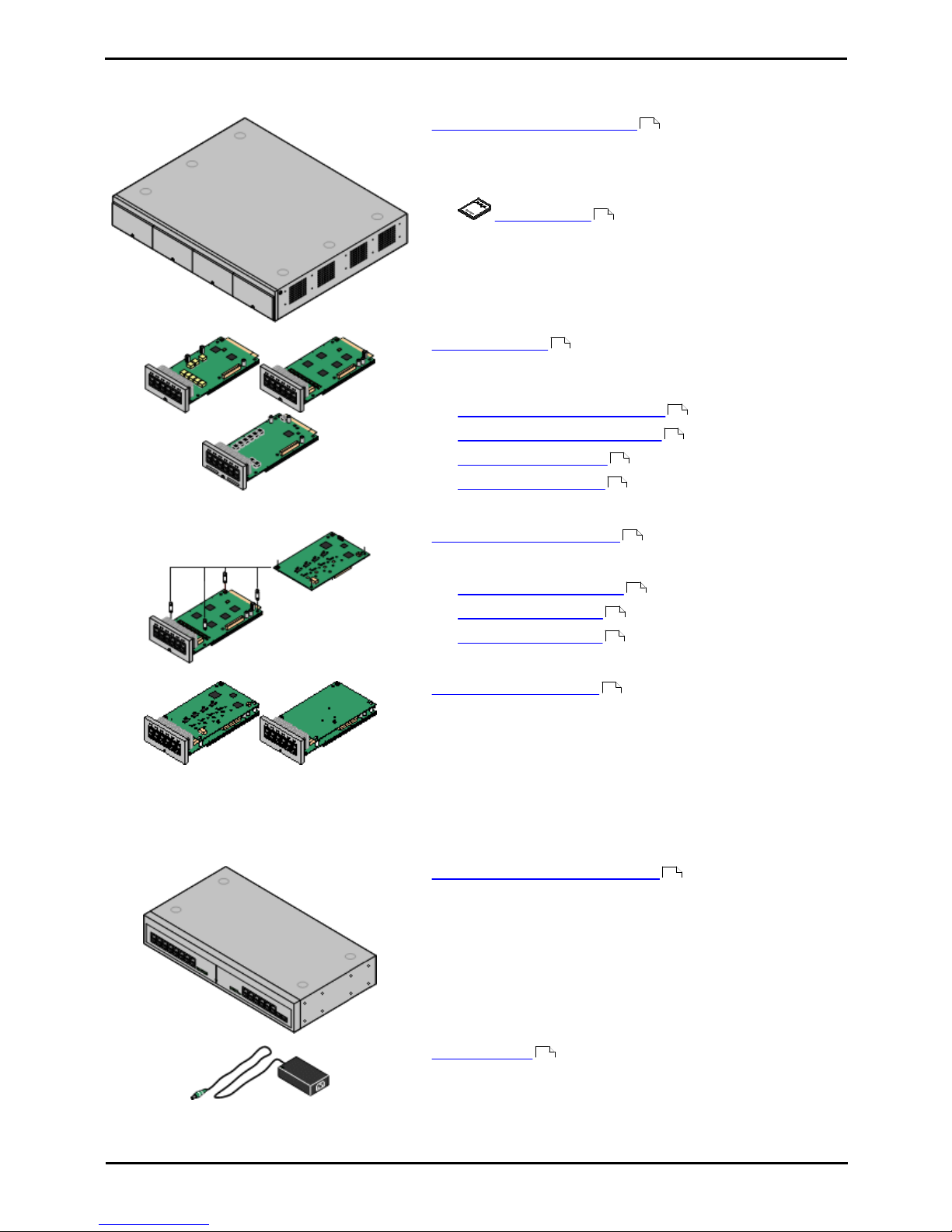
IP Office Basic Edition - Quick Mode Installation Page 15
15-601042 Issue 24i (20 December 2011)IP Office 8.0
System Overview: IP Office Modes
1.2 IP500 V2 System Components
The following are the typical components of an IP Office system based on an IP500 V2 control unit.
· IP Office IP500 V2 System Unit
The control unit holds the main configuration and performs the
routing and switching for telephone calls and data traffic. Each
control unit includes 4 slots for optional base cards to support
trunk and phone extension ports.
· Avaya SD Card
This uniquely numbered dongle is used to validate license
keys entered into the system's configuration to enable
features. A dongle is mandatory for correct system operation
even if no licensed features are being used. IP500 V2 control
units use an Avaya SD card which is slotted into the rear of
the control unit. This card also provides Embedded Voicemail
support and storage for system software files.
· IP500 Base Cards
The IP500v2 control unit has slots for up to 4 IP500 base cards.
These can be used to add ports for analog extensions, digital
extensions, voice compression channels and other resources.
· IP500 Digital Station Base Card
· IP500 Analog Phone Base Card
· IP500 TCM8 Base Card
· IP500 ETR6 Base Card
·
· IP500 Trunk Daughter Cards
Many of the IP500 base cards can be fitted with an IP500 daughter
card in order to support various types of trunk connections.
· IP500 Analog Trunk Card
· IP500 BRI Trunk Card
· IP500 PRI Trunk Card
· IP500 Combination Cards
These card are pre-paired base and daughter cards. They provide
6 digital station ports, 2 analog phone ports, 10 voice compression
channels and either 4 analog trunk ports or 4 BRI channels (2
ports). The trunk daughter card cannot be removed or replaced
with another type.
VK00nDd15SDvXoxkw9cR9x_jOXr_AWz9
· License Keys
Various IP Office features and applications require a license key to
be entered into the system's configuration. Each key is a 32character text string unique to the feature being activated and the
serial number of the Feature Key dongle installed in the system.
· IP500 External Expansion Modules
Additional ports can be added using a number of IP500 external
expansion modules.
· Systems running in IP Office Basic Edition - Quick Mode mode
support up to 8 external expansion modules so long as the
system extensions limit is not exceeded.
· Power Supplies
The IP500 control unit has an internal power supply unit. Each
external expansion module is supplied with an external power
supply unit. Additional power supply units may also be required for
IP phones and some phone add-ons.
155
31
17
163
160
166
164
19
168
169
170
17
20
22
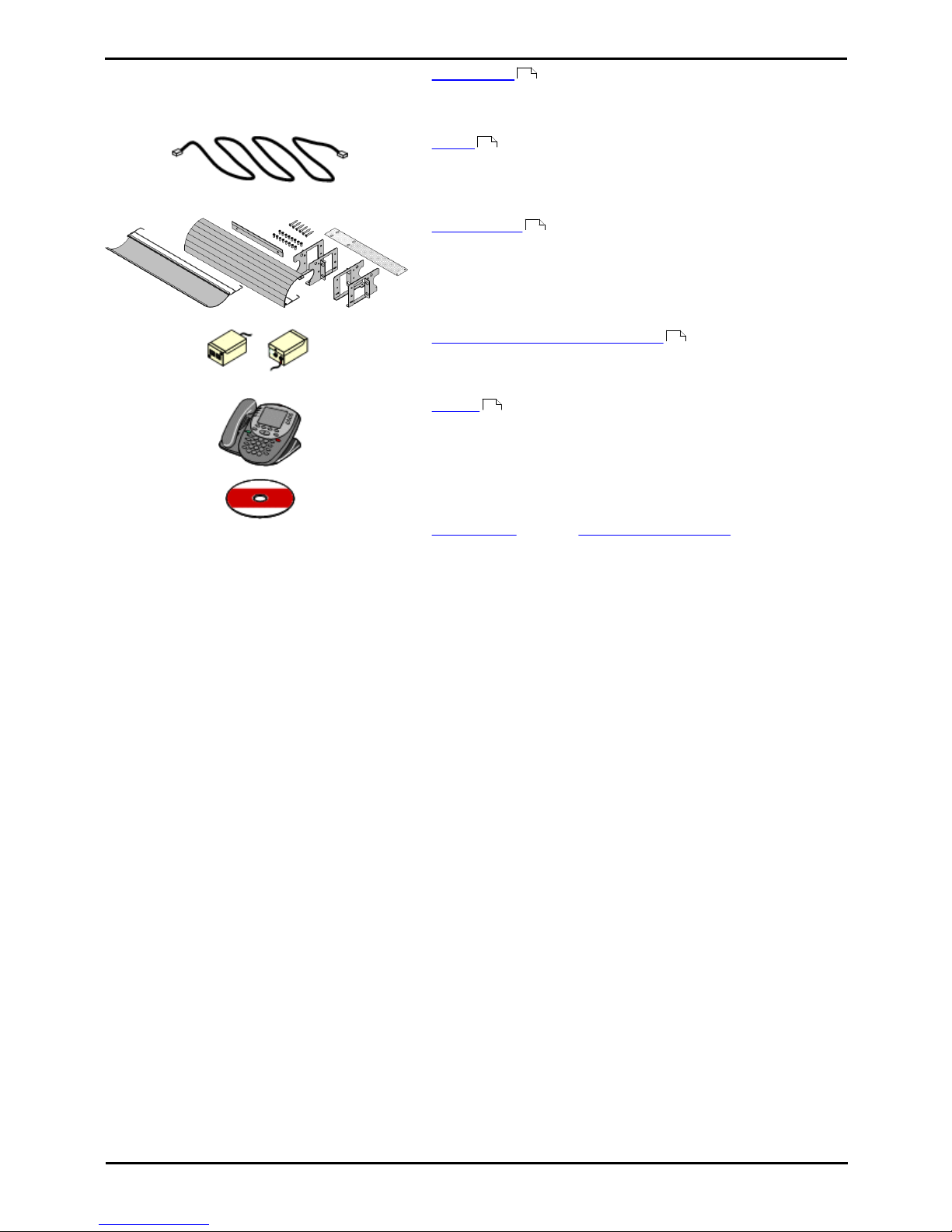
IP Office Basic Edition - Quick Mode Installation Page 16
15-601042 Issue 24i (20 December 2011)IP Office 8.0
· Power Cords
Depending on the locale, different power cords need to be ordered
for each control unit, external expansion module and any phones
or devices using external power supply units.
· Cables
The IP Office is designed primarily for connection to a structured
cabling system using CAT3 UTP cabling. This approach allows
telephone and data traffic to share the same wiring infrastructure
and simplifies equipment moves.
· Mounting Kits
The control unit can be used free-standing, with external
expansion modules stacked above it. With optional rack mounting
kits, the control unit and external expansion modules can also be
rack mounted. Alternatively with an optional wall mounting kit the
IP500 control unit can be wall mounted. IP500 external expansion
modules can also be wall mounted.
· Surge Protectors and Barrier Boxes
Where the installation includes extensions in other buildings
additional protective equipment is required. This equipment may
also be required in areas where the lightning risk is high.
· Phones
IP Office systems support a variety of Avaya digital and IP phones
plus analog phones.
· Application DVDs
The IP Office applications can be ordered on a number of DVDs. In
addition they can be downloaded from the IP Office section of the
Avaya support web site (http://support.avaya.com).
23
25
29
28
32

IP Office Basic Edition - Quick Mode Installation Page 17
15-601042 Issue 24i (20 December 2011)IP Office 8.0
System Overview: IP500 V2 System Components
1.3 Control Unit Cards
1.3.1 IP500 Base Cards
The IP500 and IP500 V2 control units have 4 slots for the insertion of
IP500 base cards. The slots are numbered 1 to 4 from left to right.
Normally they can be used in any order, however if the capacity for a
particular type of card is exceeded, the card in the rightmost slot will be
disabled.
Each base card includes an integral front panel with ports for cable
connections. Typically the first 8 ports on the left are for connection of
extension devices. The 4 ports on the left are used for connection of trunks
if a trunk daughter card is added to the base card.
IP500 Digital Station Base Card
This card provides 8 DS (digital station) ports for the connection of
Avaya digital phones.
· The card can be fitted with an IP500 trunk daughter card which
uses the base card ports for trunk connection.
· Maximum: 3 per control unit.
· Connections for 4100, 7400, M-Series and T-Series phones use
the IP500 TCM8 Digital Station card.
IP500 Analog Phone Base Card
The card is available in two variants, supporting either 2 or 8 analog
phone ports.
· The card can be fitted with an IP500 trunk daughter card which
uses the base card ports for trunk connection.
· Maximum: 4 per control unit.
· The analog phone ports do not include a ringing capacitor. Where
this is a requirement, connection should be via a Master socket
containing ringing capacitors.
· If fitted with an IP500 Analog Trunk daughter card, during power
failure phone port 8 is connected to analog trunk port 12.
IP500 TCM8 Digital Station Card
This card provides 8 TCM (digital station) ports for the connection of
Avaya 4100, 7400, M-Series and T-Series phones.
· The card can be fitted with an IP500 trunk daughter card which
uses the base card ports for trunk connection.
· Maximum: 4 per control unit per IP500 V2 control unit.
IP500 BRI Combination Card
This card provides 6 digital station ports (1-6), 2 analog extension ports
(7-8) and 2 BRI trunk ports (9-10, 4 channels). The card also includes
10 voice compression channels.
· This card has a pre-installed IP500 BRI trunk daughter card .
· Maximum: 2 combination cards per IP500 V2 control unit,
regardless of type.
· IP Office Basic Edition - Quick Mode mode systems are limited to
a maximum of 12 BRI channels.
19
163
19
160
19
166
19
162
19
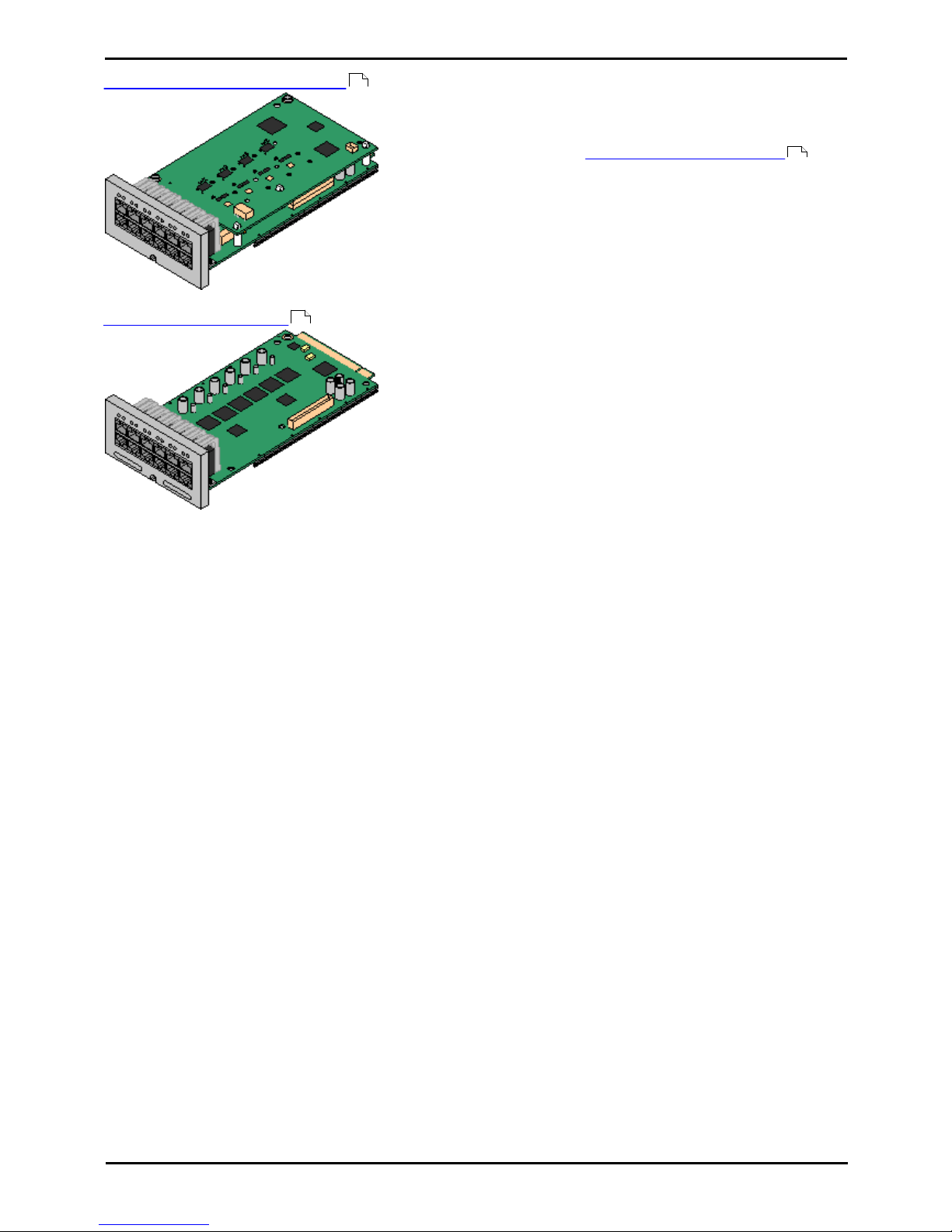
IP Office Basic Edition - Quick Mode Installation Page 18
15-601042 Issue 24i (20 December 2011)IP Office 8.0
IP500 ATM Combination Card
This card provides 6 digital station ports (1-6), 2 analog extension ports
(7-8) and 4 analog trunk ports (9-12). The card also includes 10 voice
compression channels.
· This card has a pre-installed IP500 analog trunk daughter card .
· Maximum: 2 combination cards per IP500 V2 control unit,
regardless of type.
· The analog phone ports do not include a ringing capacitor. Where
this is a requirement, connection should be via a Master socket
containing ringing capacitors.
· If fitted with an IP500 Analog Trunk daughter card, during power
failure phone port 8 is connected to analog trunk port 12.
IP500 ETR6 Base Card
This card is only supported in an IP500 V2 control unit running in IP
Office Basic Edition - PARTNER® Mode or IP Office Basic Edition - Quick
Mode.
It provides 6 ETR ports for connection of ETR phones. 2 Analog
extension ports are also provided for emergency use only with an
analog trunk card.
· The card can be fitted with an IP500 trunk daughter card which uses
the base card ports for trunk connection.
· Maximum: 3 per IP500 V2 control unit.
· The analog phone ports do not include a ringing capacitor. Where this
is a requirement, connection should be via a Master socket containing
ringing capacitors.
· If fitted with an IP500 Analog Trunk daughter card, during power
failure phone ports 7 and 8 are connected to analog trunk port 12.
However during normal operation analog phone ports 7 and 8 are not
useable.
161
19
164

IP Office Basic Edition - Quick Mode Installation Page 19
15-601042 Issue 24i (20 December 2011)IP Office 8.0
System Overview: Control Unit Cards
1.3.2 IP500 Trunk Cards
Most IP500 base cards can be fitted with an IP500 trunk daughter
cards to support the connection of trunks to the base card.
Each daughter card is supplied with the stand off pillars required for
installation and a label to identify the daughter cards presence on the
front of the base card after installation.
· IP500 Combination cards are pre-fitted with a trunk daughter card
which cannot be removed or changed for another type of trunk
daughter card.
IP500 Analog Trunk Daughter Card
This card allows the base card to support 4 analog loop-start trunks.
· The analog phone ports do not include a ringing capacitor.
Where this is a requirement, connection should be via a Master
socket containing ringing capacitors.
· If fitted with an IP500 Analog Trunk daughter card, during
power failure phone port 8 is connected to analog trunk port
12.
· Maximum: 4 per control unit.
IP500 PRI-U Trunk Daughter Card
This card allows the base card to support up to 2 PRI trunk
connections. The card is available in single and dual port variants.
The card can be configured for E1 PRI, T1 robbed bit, T1 PRI or E1R2
PRI trunks.
· Maximum: 1 single port card per control unit.
· The IP Office system supports 8 unlicensed B-channels on each
IP500 PRI-U port fitted. Additional B-channels, up to the capacity
of ports installed and PRI mode selected require IP500 Universal
PRI (Additional Channels) licenses added to the
configuration. These additional channels consume the licenses
based on which additional channels are configured as in-service
from port 9 of slot 1 upwards. D-channels are not affected by
licensing.
IP500 BRI Trunk Daughter Card
This card allows the base card to support up to 4 BRI trunk
connections, each trunk providing 2B+D digital channels. The card is
available in 2 port (4 channels) and 4 port (8 channels) variants.
· Maximum: 4 per control unit.
· IP Office Basic Edition - Quick Mode mode systems are limited
to a maximum of 12 BRI channels.
17
168
170
236
169
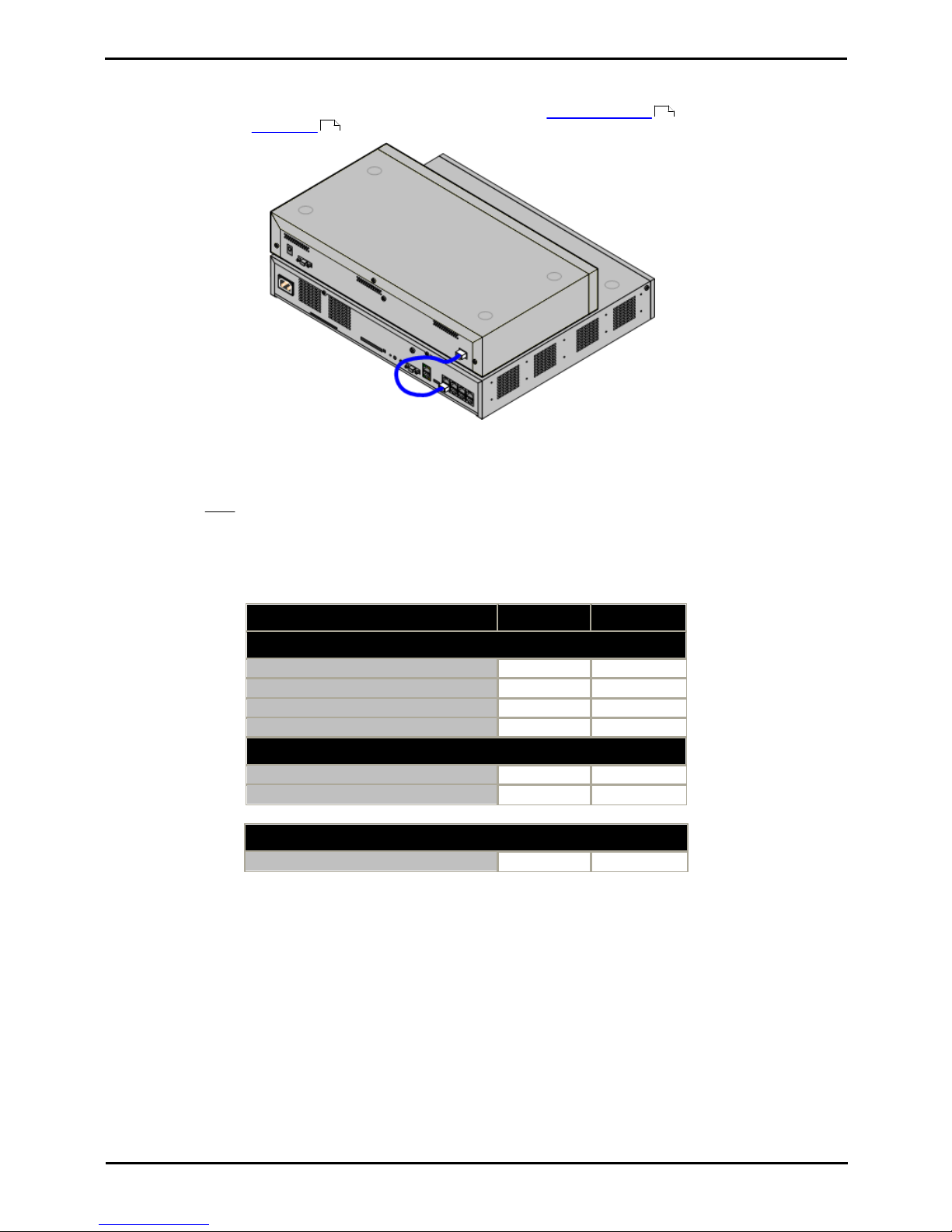
IP Office Basic Edition - Quick Mode Installation Page 20
15-601042 Issue 24i (20 December 2011)IP Office 8.0
1.4 External Expansion Modules
These modules can be used to add additional ports to an IP Office systems. The number of external expansion modules
supported depends on the control unit type. Each module uses an external power supply unit supplied with the
module. A locale specific power cord for the PSU must be ordered separately.
IP500 System with External Expansion Module
· Systems running in IP Office Basic Edition - Quick Mode mode support up to 8 external expansion modules so long
as the system extensions limit is not exceeded.
· Each external expansion module is supplied with a blue 1 meter (3'3'') expansion interconnect cable. This
cable must be used when connecting to expansion ports on the rear of a control unit.
IP500 External Expansion Modules
Expansion modules include an external power supply unit (PSU) and a 1m blue interconnect cable. They do not include a
locale specific power cord for the external PSU or any phone extension cables.
Variant
Country
SAP Code
Digital Phones (Non-IP)
IPO 500 Digital Station 16
All
700449499
IPO 500 Digital Station 30
All
700426216
IPO 500 Digital Station 16A (RJ21)
All
700500699
IPO 500 Digital Station 30A (RJ21)
All
700500698
Analog Phones
IPO 500 Phone 16
All
700449507
IPO 500 Phone 30
All
700426224
Others
IPO 500 Analog Trunk 16
North America
700449473
22
23

IP Office Basic Edition - Quick Mode Installation Page 21
15-601042 Issue 24i (20 December 2011)IP Office 8.0
System Overview: External Expansion Modules
1.4.1 IP500 External Expansion Modules
The following IP500 external expansion modules are supported by IP Office Release 8.0. Each module uses an external
power supply unit supplied with the module. A locale specific power cord for the PSU must be ordered separately.
If being rack mounted, these units use the IP500 rack mounting kit. They can be wall mounted using the new wall
mounting kit V2.
· Systems running in IP Office Basic Edition - Quick Mode mode support up to 8 external expansion modules so long
as the system extensions limit is not exceeded.
· IP500 Digital Station Module
Provides, depending on variant, an additional 16 or 30 DS ports for
supported Avaya DS digital phones .
· IP500 Digital Station A Module
Provides, depending on variant, an additional 16 or 30 TCM ports for supported
Avaya TCM digital phones . Supported by IP500 V2 only.
· IP500 Phone Module
Provides, depending on variant, an additional 16 or 30 PHONE ports for
analog phones.
22 23
174
224
32
176
32
179
230
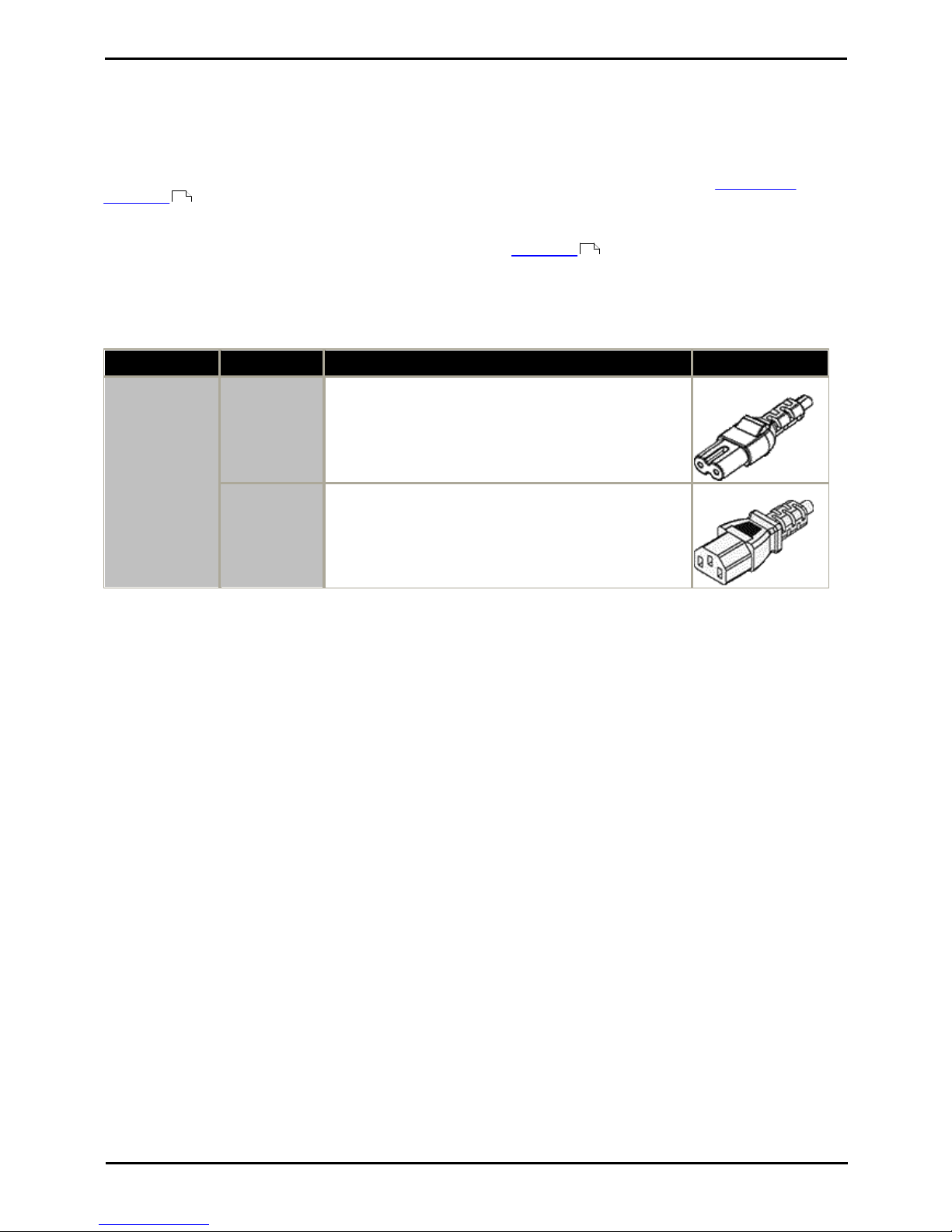
IP Office Basic Edition - Quick Mode Installation Page 22
15-601042 Issue 24i (20 December 2011)IP Office 8.0
1.5 Power Supplies and Cables
All IP Office control units and external expansion modules either have an internal power supply unit or are supplied with
an external power supply unit.
1.5.1 Power Supplies
The IP500 and IP500 V2 control units have an internal power supply unit and so only require a suitable locale specific
power cord and a power outlet that includes a switch. Note that if the power cord includes an earth lead, the power
outlet must be connected to a protective earth.
External expansion modules are all supplied with an external power supply unit (PSU). These PSUs include an integral 1.5
meter lead for connection to the control unit or expansion module. A power cord for connection from the PSU to the
power outlet is not included as this varies by locale. The appropriate power cord must be ordered separately or sourced
locally.
Additional power supply units are required for 4450, EU24, XM24 and T3 DSS add-on modules and may also be required
for Avaya IP phones.
Area
Type
Used on:
Connector Type
IP Office Control
Units and
External
Expansion
Modules
40W PSU
Analog, Digital Station V1, Phone V1.
IEC60320 C7
60W Earthed
PSU
IP400 Digital Station V2, IP400 Phone V2, IP400 So8, IP500
Phone 30, IP500 Digital Station 30, IP500 Digital Station
16A, IP500 Digital Station 30A.
IEC60320 C13
23
23
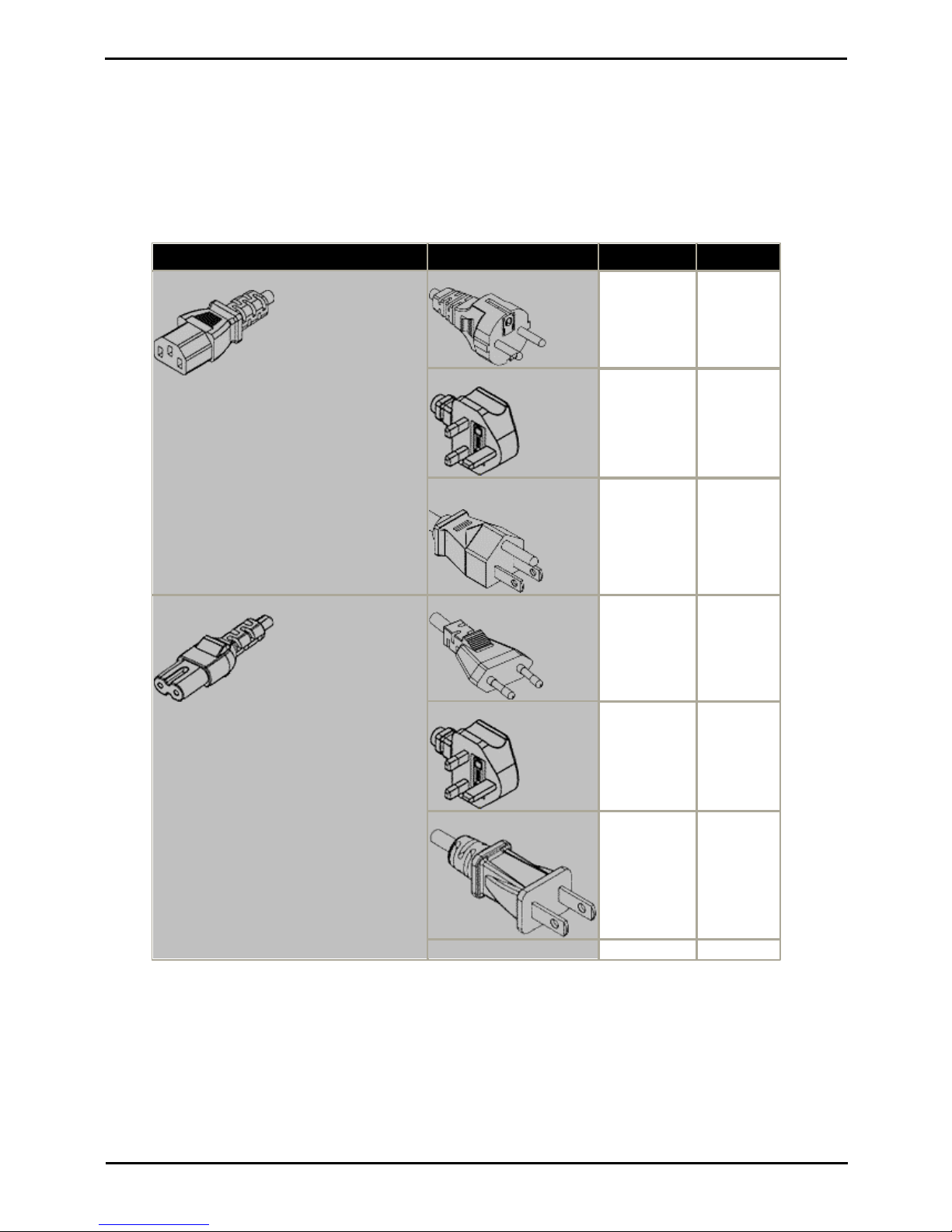
IP Office Basic Edition - Quick Mode Installation Page 23
15-601042 Issue 24i (20 December 2011)IP Office 8.0
System Overview: Power Supplies and Cables
1.5.2 Power Supply Cords
Each control unit and expansion module requires a switched power outlet socket rated at 110-240V ac, 50-60Hz.
Connection from that power outlet socket requires an appropriate locale specific power cord which is not supplied with the
unit and must be ordered separately. Note that if the power cord includes an earth lead, the power outlet must be
connected to a protective earth.
Power cords must not be attached to the building surface or run through walls, ceilings, floors and similar openings.
Installation measures must be taken to prevent physical damage to the power supply cord, including proper routing of the
power supply cord and provision of a socket outlet near the fixed equipment or positioning of the equipment near a socket
outlet.
For locales not detailed below an appropriate power cord must be obtained locally.
Power Cord Type
Power Outlet Plug Type
Locales
SAP Codes
Earthed Power Cords (IEC60320 C13)
Control Units
· IP500 V2.
· IP500.
IP400 External Expansion Modules
· Digital Station V2.
· Phone V2.
IP500 External Expansion Modules
· BRI So8.
· Digital Station 16/30.
· Phone 16/30.
CEE7/7 (Schuko)
Europe and
South Africa.
700289762
BS1363
Czech Republic,
Ireland, United
Kingdom.
700289747
NEMA5-15P / CS22.2
No.42
North, Central
and South
America.
700289770
Unearthed Power Cord (IEC60320 C7)
IP400 External Expansion Modules
· Analog.
· Digital Station V1.
· Phone V1.
IP500 External Expansion Modules
· Analog Trunk 16.
CEE7/16 (Europlug)
Europe and
South Africa.
700213382
BS1363
Czech Republic,
Ireland, United
Kingdom.
700213374
NEMA1-15
North, Central
and South
America.
700213390
Korea.
700254519
*Older units were supplied with a 40W unearthed PSU and required an IEC60320 C7 power cord.
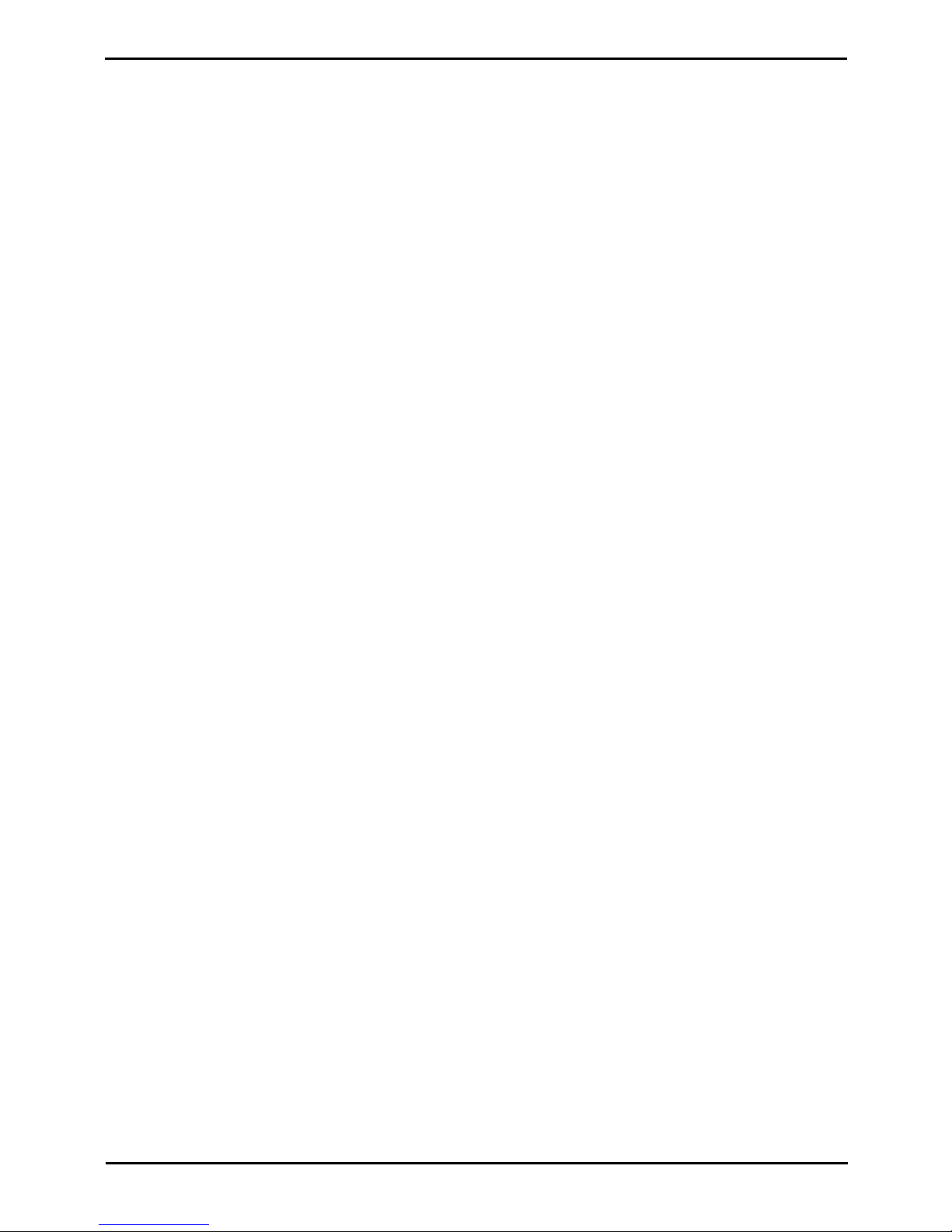
IP Office Basic Edition - Quick Mode Installation Page 24
15-601042 Issue 24i (20 December 2011)IP Office 8.0
1.5.3 Power Supply Backup
The use of an Uninterrupted Power Supply (UPS) with any telephone system is strongly recommended. Even at sites that
rarely lose electrical power, that power may occasionally have to be switched off for maintenance of other equipment. In
addition, most UPSs also provide an element of power conditioning, reducing spikes and surges.
The capacity of UPS systems and the total equipment load the UPS is expected to support are usually quoted in VA. Where
equipment load is quoted in Watts, multiply by 1.4 to get the VA load.
The calculation of how much UPS capacity is required depends on several choices.
· What equipment to place on the UPS?
Remember to include server PCs such as the voicemail. It is recommended that the total load on a new UPS is
never greater than 75% capacity, thus allowing for future equipment.
· How many minutes of UPS support is required?
Actual UPS runtime is variable, it depends on what percentage of the UPSs capacity the total equipment load
represents. For example, a 1000VA capacity UPS may only support a 1000VA (100%) load for 5 minutes. This
relationship is not linear, the same UPS would support a 500VA (50%) load for 16 minutes. Therefore the lower the
percentage of capacity used, the increasingly longer the UPS runtime, typically up to 8 hours maximum. Remember
also that for most UPS's the ratio of discharge to full recharge time is 1:10.
· How many output sockets does the UPS provide?
Multiple UPS units may be required to ensure that every item of supported equipment has its own supply socket.
Example Values
The dominate factor in the power consumption of an IP Office system is the telephones attached to the control unit and
any external expansion modules. This does not include IP telephones which require their own separate power supplies. If
any server PCs are being used by the system, the requirements of those PCs should also be included in the assessment.
Similarly support for adjunct systems such as DECT should be considered.
When calculating the maximum power consumption per phone, the following are typical values:
· ETR: 2.2W per phone.
· TCM (M-Series and T-Series): 2W per phone.
· 1400: 1.1W per phone.
· 4400 Series: 2.2W per phone.
· 5400: 1.6W per phone.
· 9500: 1.3W per phone.
Assuming a fully populated control unit and fully populated external expansion modules:
· IP500 V2 Control Unit: 115W (assumes 4 x 8 TCM phones and 4 trunk daughter cards).
· IP500 Digital Station 16 External Expansion Module: 31W (assumes 5400 Series phones)
· IP500 Digital Station 30 External Expansion Module: 56W (assumes 5400 Series phones)
· IP500 DS16A Digital Station RJ21 External Expansion Module: 34W
· IP500 DS30A Digital Station RJ21 External Expansion Module: 60W
· IP500 Analog Trunk Module 16 External Expansion Module: 8.8W
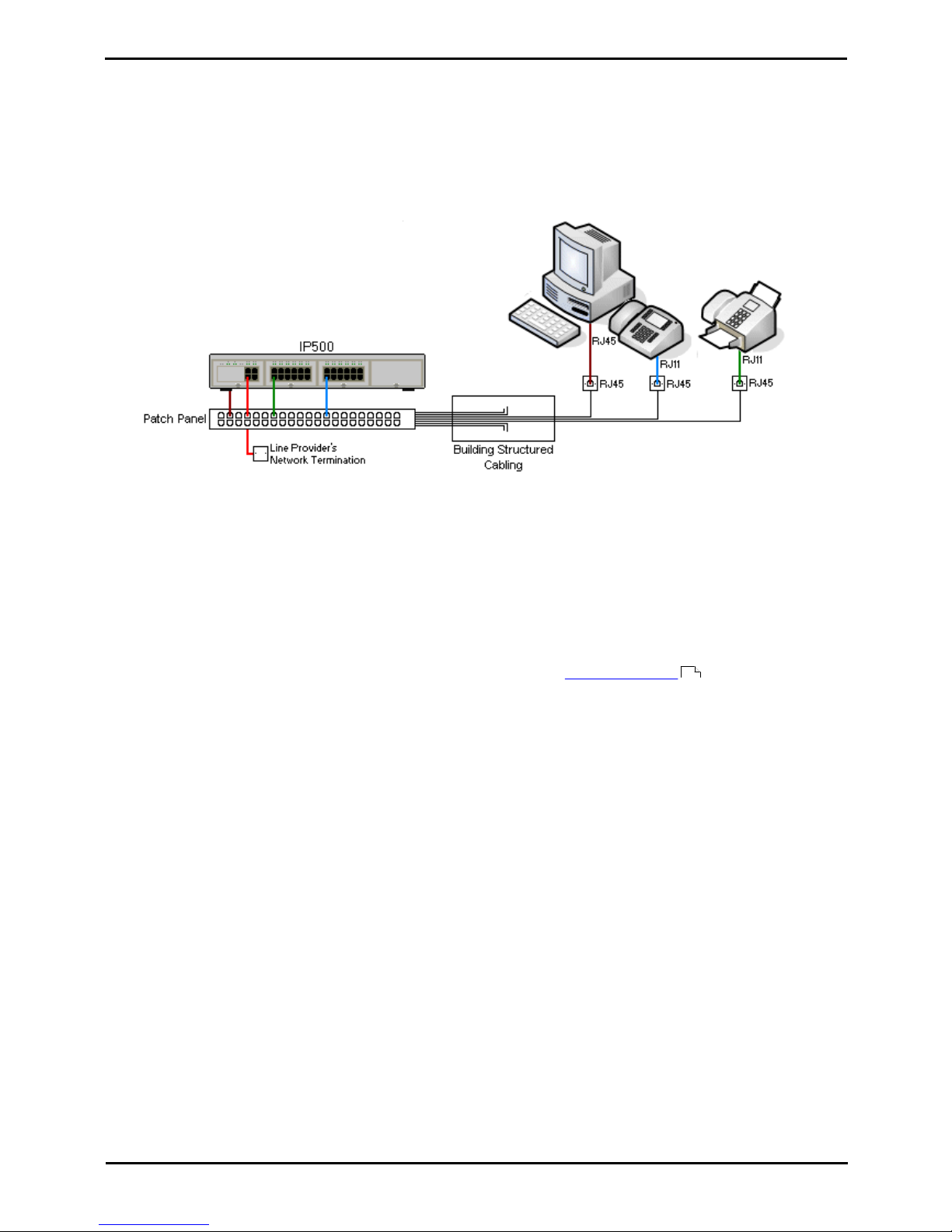
IP Office Basic Edition - Quick Mode Installation Page 25
15-601042 Issue 24i (20 December 2011)IP Office 8.0
System Overview: Power Supplies and Cables
1.5.4 Cabling and Cables
The IP Office systems are designed primarily for use within an RJ45 structured cabling system using CAT3 unshielded
twisted-pair (UTP) cabling and RJ45 sockets.
A structured cabling system is one where cables are run from a central RJ45 patch panel in the communications/data room
to individual RJ45 sockets at user locations. All wires in each cable between the patch panel and the desk socket are
connected straight through. This arrangement allows devices connected at the patch panel to be swapped to match the
type of device that needs to be connected at the user socket. For example, making one user socket a phone port and
another user socket a computer LAN port, without requiring any rewiring of the cables between the patch panel and the
user location.
· Traditional IDC Punchdown Wiring Installations
Where necessary, the far end RJ45 plug can be stripped from IP Office cables and wired into traditional wiring
systems using punch-block connectors. This type of installation should be performed by an experienced wiring
technician.
· Trunk Connections
The majority of IP Office trunk ports use RJ45 connectors for acceptance of an RJ45-to-RJ45 cable. However,
connection at the line provider's end may require use of a different plug type in order to match the line providers
equipment.
· RJ11 Phone Connectors
Many phones use RJ11 sockets and are supplied with RJ11-to-RJ11 cables. RJ11 plugs can be inserted into RJ45
sockets and in many case the connection will work. However this is not recommended or supported as the
connection lock is not truly positive and may become disconnected. An RJ45-to-RJ11 cable is available for these
connections.
224

IP Office Basic Edition - Quick Mode Installation Page 26
15-601042 Issue 24i (20 December 2011)IP Office 8.0
Standard IP Office Cables
The following are Avaya standard cables available for use with IP Office systems. The maximum length is applicable if the
standard Avaya cable is replaced with an alternate cable.
Cable
Description
SAP Code
Standard
Length
Maximum
Length
9-Way DTE Cable
Connects to control unit RS232 DTE port. 9Way D-type plug to 9-way D-type socket.
–
2m/6'6''.
2m/6'6''.
Structured Cabling DS Line
Cable
Connects from RJ45 sockets to RJ11 socketed
DS and analog phones.
TT700047871
4m/13'2''.
See table
below.
BRI/PRI Trunk Cable
Connects BRI/PRI trunk ports to the line
provider's network termination point. RJ45 to
RJ45. Red.
700213440
3m/9'10''.
–
Expansion Interconnect
Cable
Connects the control unit to expansion
modules. RJ45 to RJ45. Blue.
700213457
1m/3'3''.
1m/3'3''.
LAN Cable
Connects from IP Office LAN ports to IP
devices. RJ45 to RJ45. Grey.
700213481
3m/9'10''.
100m/328'.
The table below details the maximum total cable distances for DS and analog extensions using different cable types.
Telephone
Unshielded Twisted-Pair (UTP) - 50nf/Km
CW1308
AWG22
(0.65mm)
AWG24
(0.5mm)
AWG26
(0.4mm)
1400 Series
1200m/3937'.
1000m/3280'.
670m/2200'.
400m/1310'.
9500 Series
1200m/3937'.
1000m/3280'.
670m/2200'.
400m/1310'.
TCM (without power
booster)
–
305m/1000'
–
–
" (with power
booster)
–
790m/2600'
–
–
Analog Phones
1000m/3280'.
1000m/ 3280'.
400m/1640'.
800m/2620'.
126
224
223
227
228
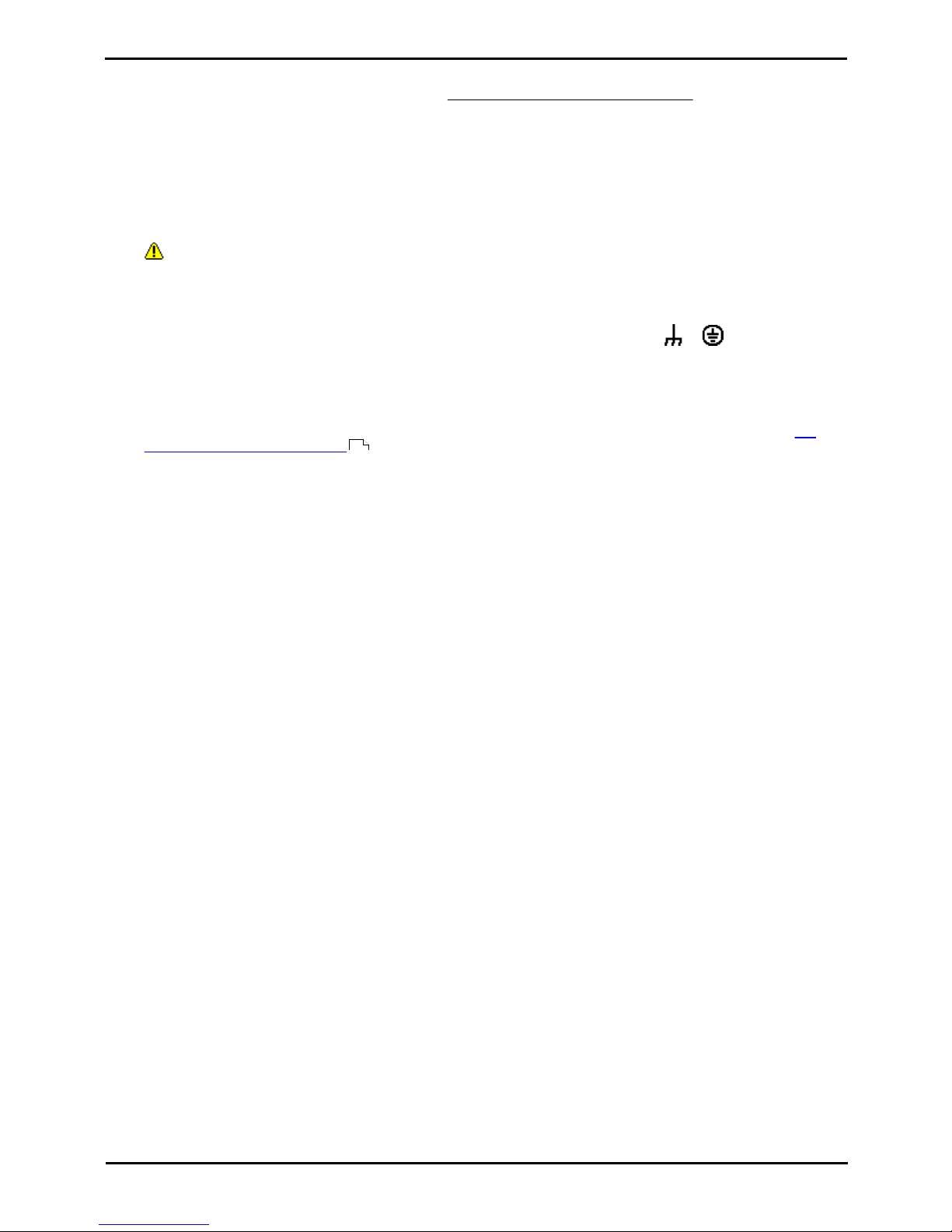
IP Office Basic Edition - Quick Mode Installation Page 27
15-601042 Issue 24i (20 December 2011)IP Office 8.0
System Overview: Power Supplies and Cables
1.5.5 Grounding
All IP Office control units and external expansion modules must be connected to a functional ground. Where the unit is
connected to a power outlet using a power cord with an earth lead, the power outlet must be connected to a protective
earth.
Use of ground connections reduces the likelihood of problems in most telephony and data systems. This is especially
important in buildings where multiple items of equipment are interconnected using long cable runs, for example phone and
data networks.
In some cases, such as ground start trunks, in addition to being a protective measure, this is a functional requirement for
the equipment to operate. In other cases it may be a locale regulatory requirement and or a necessary protective step, for
example areas of high lightning risk.
· WARNING
During installation do not assume that ground points are correctly connected to ground. Test ground points before
relying on them to ground connected equipment.
The ground point on IP Office control units and external expansion modules are marked with a or symbol. Ground
connections to these points should use a 14 AWG solid wire with either a green sleeve for a functional ground or green and
yellow sleeve for a protective ground.
· Additional protective equipment
In addition to grounding, additional protective equipment will be required in the following situations. Refer to "Out
of Building Telephone Installations ".
· On any Digital Station or Phones external expansion module connected to an extension located in another
building.
· In the Republic of South Africa, on all Analog Trunk external expansion modules (ATM16) and on any control
units containing an analog trunk cards (ATM4/ATM4U).
28
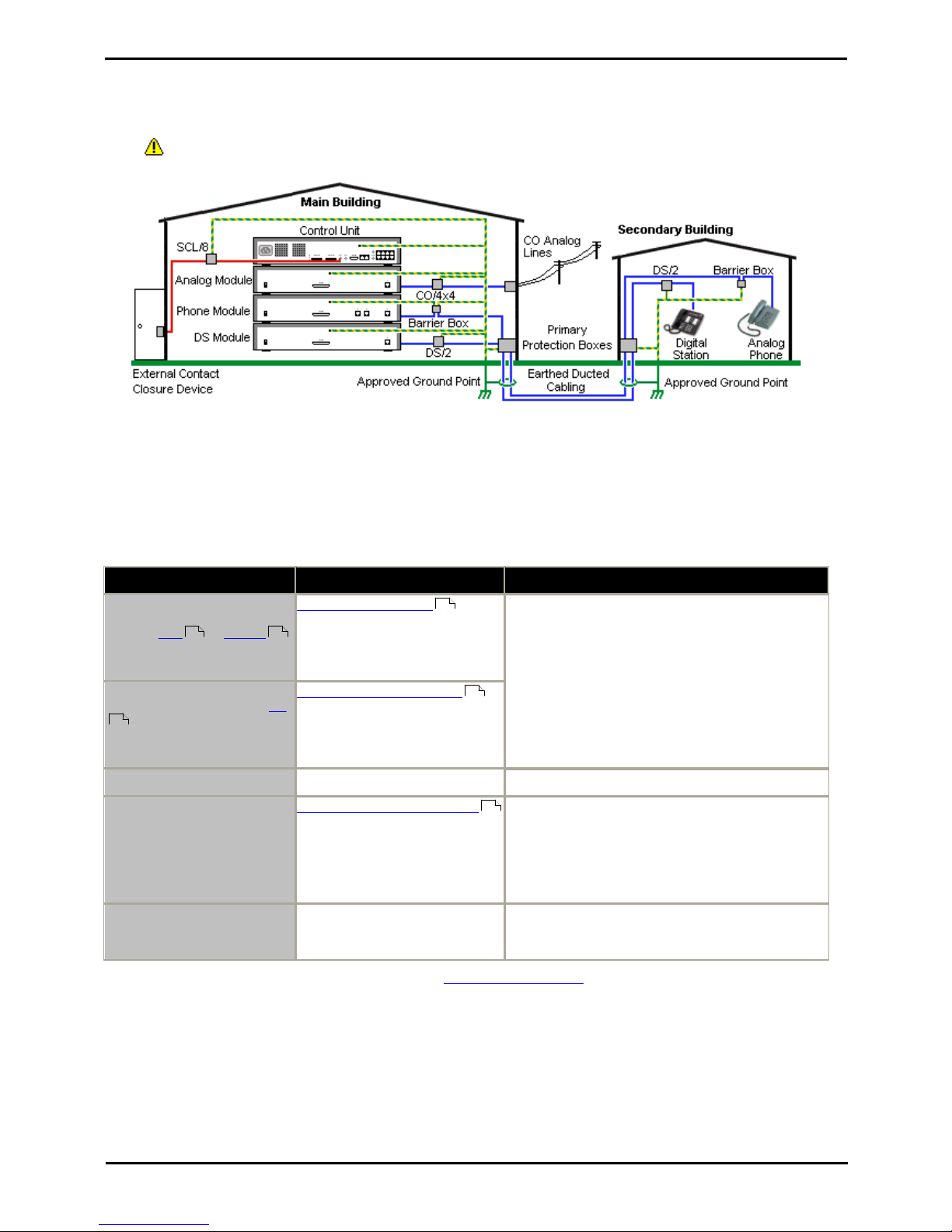
IP Office Basic Edition - Quick Mode Installation Page 28
15-601042 Issue 24i (20 December 2011)IP Office 8.0
1.5.6 Lightning Protection/Out-of-Building Connections
The following are the only supported scenarios in which wired extensions and devices outside the main building can be
connected to the IP Office system. In these scenarios, additional protection, in the form of protective grounding and surge
protectors, must be fitted.
· WARNING
The fitting of additional protection does not remove the risk of damage. It merely reduces the chances of damage.
· Cables of different types, for example trunk lines, phone extensions, ground and power connections, should be kept
separate.
· All cabling between buildings should be enclosed in grounded ducting. Ideally this ducting should be buried.
· A Primary Protection Box must be provided at the point where the cables enter the building. This should be three
point protection (tip, ring and ground). Typically this would be gas tube protection provided by the local telephone
company. The ground wire must be thick enough to handle all the lines being affected by indirect strike at the same
time.
Connection Type
Protection Device Type
Requirement
Analog Phone Extensions
Phones External expansion
module (POT or PHONE )
ports only.
IP Office Barrier Box
Supports a single connection.
Maximum of 16 on any expansion
module.
· Connection from the expansion module to the
phone must be via a surge protector at each end
and via the primary protection point in each
building.
· The IP Office expansion module and control unit
and IROB devices must be connected to the
protective ground point in their building.
· The between building connection must be via
earthed ducting, preferable underground. The cable
must not be exposed externally at any point.
DS Phone Extensions
External expansion module DS
ports only.
ITWLinx towerMAX DS/2
Supports up to 4 connections.
(This device was previously
referred to as the Avaya 146E).
TCM Phone Extensions
None
Currently not supported.
Analog Trunks
ITWLinx towerMAX CO/4x4
Supports up to 4 two-wire lines.
(This device was previously
referred to as the Avaya 146C).
For installations in the Republic of South Africa, the
fitting of surge protection on analog trunks is a
requirement.
For other locations where the risk of lightning strikes
is felt to be high, additional protection of incoming
analog trunks is recommended.
External Output Switch
ITWLinx towerMAX SCL/8
(This device was previously
referred to as the Avaya 146G)
Connections from an IP Office Ext O/P port to an
external relay device must be via a surge protector.
The towerMAX range of devices are supplied by ITWLinx (http://www.itwlinx.com).
230 230
122
224
121
121
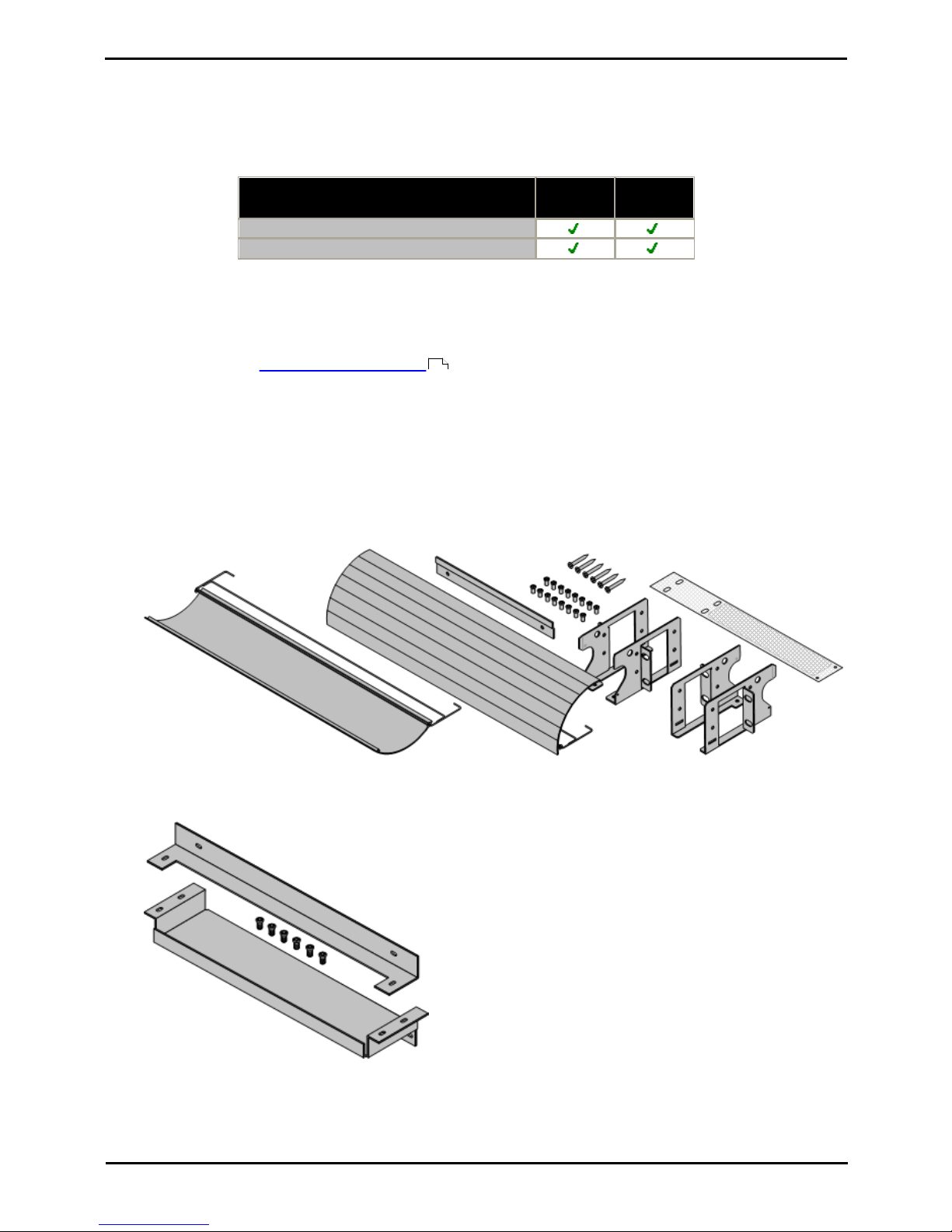
IP Office Basic Edition - Quick Mode Installation Page 29
15-601042 Issue 24i (20 December 2011)IP Office 8.0
System Overview: Power Supplies and Cables
1.6 Wall and Rack Mounting
All the IP Office control units are designed to be free-standing. On systems with external expansion modules, the control
unit and modules are intended to be stacked.
Using additional option mounting kits, some systems can be wall or rack mounted.
Control/Expansion Unit
Wall Mount
Rack
Mount
IP500 V2 Control Unit
IP500 External Expansion Modules
Wall Mounting
IP500, IP500 V2 control units and IP500 external expansion modules can be wall mounted. To do this, a wall mounting kit
is required in addition to suitable wall fixings. Wall mounting is not supported for IP400 external expansion modules.
In addition to the existing environmental requirements for an IP Office system, the following additional requirements
apply when wall mounting a unit:
· The wall surface must be vertical, flat and vibration free. Attachment to temporary walls is not supported.
· Only the screws provided with the mounting kit should used to attach the brackets to the control unit.
The following wall mounting kits exist.
· IP500 Wall Mounting Kit V2 (SAP Code 700500923)
This kit can be used for wall mounting an IP500 or IP500 v2 control unit and IP500 external expansion modules.
This kit incorporates cable routing at the front and rear of the unit. For control units it allows orientation of the
control unit base card slots to the left or to the right.
· IP500 Wall Mounting Kit (SAP Code 700430150)
This old design of wall mounting kit can be used for wall mounting an IP500 or IP500 V2 control units only. It does
not provide any cable routing and requires the control unit to be mounted with the base card slots to the right
only.
40
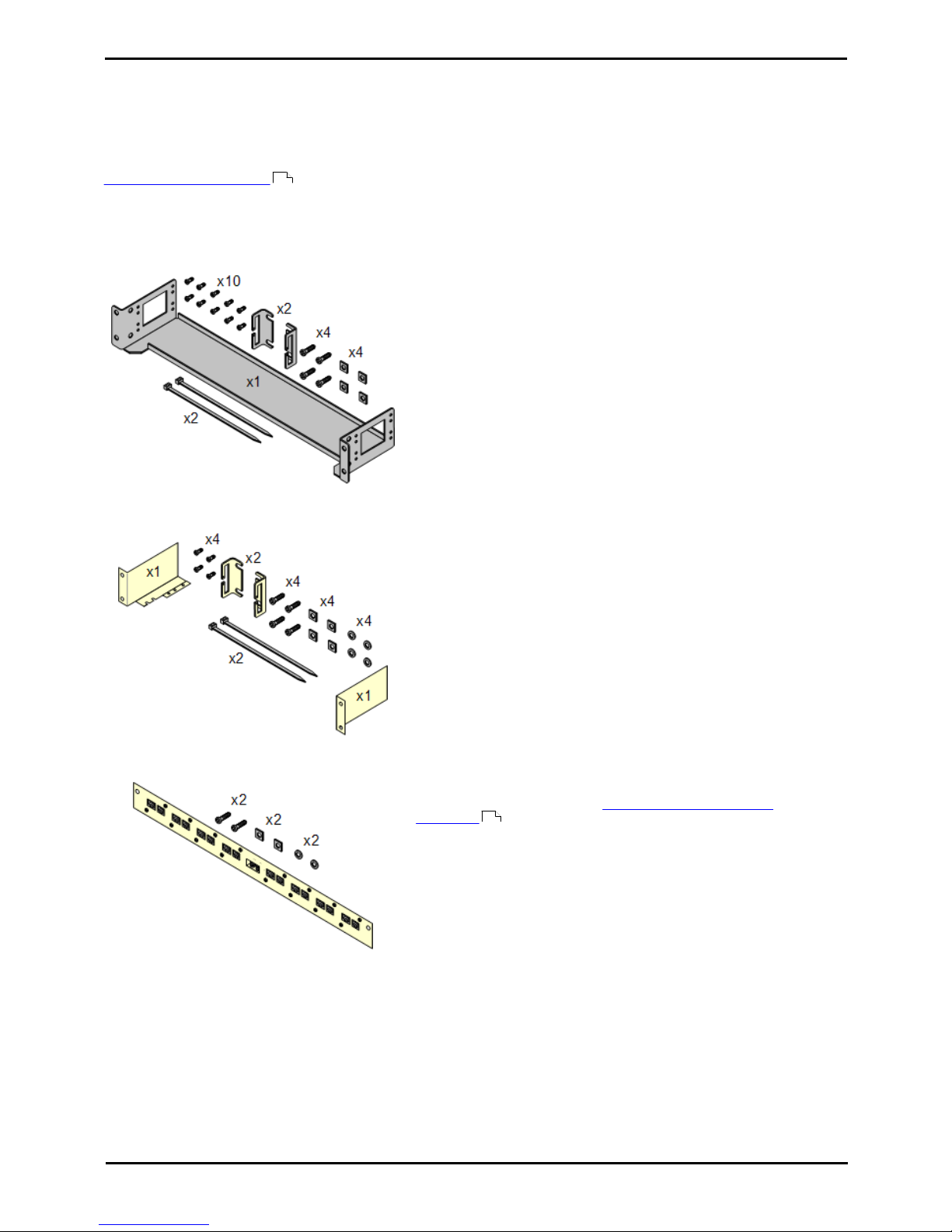
IP Office Basic Edition - Quick Mode Installation Page 30
15-601042 Issue 24i (20 December 2011)IP Office 8.0
Rack Mounting
All IP Office control units and external expansion modules can be rack mounted into standard 19" rack systems. Each unit
requires a 2U slot space within the rack. Rack mounting requires an IP400 or IP500 rack mounting kit for each control unit
and external expansion module.
Where IP Office systems are being rack mounted, the effect of conditions within the rack cabinet must be considered. For
example the rack temperature may be above the room temperature and airflow within the rack will be restricted. The
environmental requirements for the individual IP Office units are still applicable inside the rack cabinet.
Note that the new IP500 Wall Mounting Kit V2 can also be used for rack mounting of units.
IP500 Rack Mounting Kit
· IP500 Rack Mounting Kit (SAP 700429202)
This kit contains all the components required for the rack mounting of
a single IP500 V2 control unit, IP500 control unit or IP500 external
expansion module. This includes screws for fixing of the brackets to
the module, bolts for securing the module in the rack and cable tidy
brackets.
IP400 Rack Mounting Kit
· IP400 Rack Mounting Kit (SAP 700210800)
This kit contains all the components required for the rack mounting of
a single control unit or expansion module. This includes screws for
fixing of the brackets to the module and bolts for securing the module
in the rack.
Barrier Box Rack Mounting Kit
· Barrier Box Rack Mounting Kit (SAP 700293905)
Barrier boxes must be used for out-of-building analog phone
extensions . This bracket allows up to 8 IP Office barrier boxes to
be rack mounted and simplifies the number of connections to the
protective ground point in the rack. This kit must be used when more
than 3 barrier boxes are in use and supports a maximum of 16
barrier boxes for a single external expansion module.
40
28
