Avaya IP Office EU24, IP Office 4620SW User Manual

IP Office (R3.0)
4620SW + EU24 User’s Guide
40DHB0002USEP – Issue 1 (13th January 2005)

Page ii - Contents
Contents
The 4620 IP Telephone......................................................................................... 6
Overview of the 4620...............................................................................................................6
Call Appearance Keys .............................................................................................................8
Call Appearance/Function Key Icons .................................................................................................................9
Basic Call Handling Features ............................................................................ 10
Answer Incoming Calls ..........................................................................................................10
Make a Call............................................................................................................................ 10
Clearing a Call ....................................................................................................................... 10
Headset Working ................................................................................................................... 11
Speakerphone .......................................................................................................................11
Mute....................................................................................................................................... 12
Hold .......................................................................................................................................12
Speed Dial ............................................................................................................................. 12
Redial .................................................................................................................................... 12
Transfer ................................................................................................................................. 13
Conference ............................................................................................................................ 13
Speed Dials ......................................................................................................... 14
Overview of Speed Dials........................................................................................................ 14
Using Speed Dials ................................................................................................................. 15
Dialing a Speed Dial ......................................................................................................................................15
Adding a Speed Dial from the Call Log .........................................................................................................15
Editing a Speed Dial ......................................................................................................................................15
Deleting a Speed Dial ....................................................................................................................................15
Adding a New Speed Dial..............................................................................................................................16
Using the Call Log .............................................................................................. 18
Overview of the Call Log........................................................................................................18
Using the Call Logs................................................................................................................ 19
To Access the Call Logs...................................................................................................................................19
To Display an Individual Log Entry...................................................................................................................19
To Make a Call from an Individual Log entry....................................................................................................19
To Turn a Log Entry into a Speed Dial .............................................................................................................20
To Delete an Individual Log Entry ....................................................................................................................20
To Delete All Entries from a Log ......................................................................................................................20
To Exit the Call Logs ........................................................................................................................................20
Changing the 4620 Options ............................................................................... 21
Telephone Options Overview................................................................................................. 21
Application Options................................................................................................................ 22
Redial................................................................................................................................................................22
Phone Screen on Answer.................................................................................................................................22
Phone Screen on Calling..................................................................................................................................22
Display Call Timers...........................................................................................................................................23
Message Display Rate......................................................................................................................................23
Visual Alerting...................................................................................................................................................23
Personal Ringing ...................................................................................................................24
View IP Settings..................................................................................................................... 24
IP Address Settings .......................................................................................................................................24
Quality of Service (QoS) Information.............................................................................................................24
Phone Interface .............................................................................................................................................24
Miscellaneous Information .............................................................................................................................24
Adjusting the Display Contrast............................................................................................... 25
Logging off the 4620 IP Telephone........................................................................................ 25
Backup/Restore Options........................................................................................................ 25
Changing Feature Key Labels ............................................................................................... 26
Language Selection ............................................................................................................... 26
Page ii - Contents IP Office (R3.0) 4620SW + EU24 User’s Guide
40DHB0002USEP – Issue 1 (13th January 2005)

Contents - Page iii
)
Contents (Cont.
Function Keys..................................................................................................... 27
Overview of Function Keys .................................................................................................... 27
Function Key Programming ...................................................................................................28
Shorthand Programming Mode ........................................................................................................................29
Longhand Programming...................................................................................................................................30
Function Key Features...........................................................................................................30
Dial (#) ...........................................................................................................................................................30
Group (#)........................................................................................................................................................31
User (#) ..........................................................................................................................................................31
Absnt - Set Absent Text.................................................................................................................................31
Acct - Account Code Entry (!) ........................................................................................................................31
AD - Abbreviated Dial (!)................................................................................................................................32
Admin - Self-Administer (!).............................................................................................................................32
Apear - Appearance.......................................................................................................................................32
AutCB - Automatic Callback (!)......................................................................................................................32
Busy - Busy....................................................................................................................................................33
BusyH - Busy On Held...................................................................................................................................33
CFrwd - Call Forwarding All (!) ......................................................................................................................33
ClrCW - Clear CW .........................................................................................................................................34
CnfRV - Conference Meet Me .......................................................................................................................34
Conf+ - Conference Add................................................................................................................................34
CPark - Call Park (!).......................................................................................................................................34
CPkUp - Call Pickup (!)..................................................................................................................................35
CWOff - Call Waiting Off................................................................................................................................35
CWOn - Call Waiting On................................................................................................................................35
CWSus - Call Waiting Suspend.....................................................................................................................35
DCW - Dial CW..............................................................................................................................................36
Dir - Directory (!) ............................................................................................................................................36
Dirct - Dial Direct............................................................................................................................................36
DNDOn - Do Not Disturb On..........................................................................................................................36
DNDOf - Do Not Disturb Off...........................................................................................................................37
DNDX+ - Do Not Disturb Exception Add .......................................................................................................37
DNDX- - Do Not Disturb Exception Delete ....................................................................................................37
DPkUp - Directed Call Pickup (!) ...................................................................................................................37
Drop - Drop (!)................................................................................................................................................38
DTone - Secondary Dial Tone .......................................................................................................................38
Emrgy - Dial Emergency................................................................................................................................38
Flash - Flash Hook (#) ...................................................................................................................................38
FolTo - Follow Me To.....................................................................................................................................38
FwBNo - Forward On Busy Number..............................................................................................................39
FwBOn - Forward On Busy On......................................................................................................................39
FwBOf - Forward On Busy Off.......................................................................................................................39
FwdH+ - Forward Hunt Group Calls On ........................................................................................................40
FwdH- - Forward Hunt Group Calls Off .........................................................................................................40
FwdNo - Forward Number .............................................................................................................................40
FwdOf - Cancel All Forwarding......................................................................................................................40
FwNOn - Forward On No Answer On............................................................................................................41
FwNOf - Forward On No Answer Off.............................................................................................................41
FwUOn - Forward Unconditional On .............................................................................................................41
FwUOf - Forward Unconditional Off ..............................................................................................................41
GrpPg - Group Paging (!)...............................................................................................................................41
HdSet - Headset Toggle (!)............................................................................................................................42
Here- - Follow Me Here Cancel .....................................................................................................................42
Here+ - Follow Me Here ................................................................................................................................42
IP Office (R3.0) 4620SW + EU24 User’s Guide Contents - Page iii
40DHB0002USEP – Issue 1 (13th January 2005)

Page iv - Contents
)
Contents (Cont.
HfAns - Internal Auto-Answer (!)....................................................................................................................42
HGEna - Hunt Group Enable .........................................................................................................................43
HGDis - Hunt Group Disable .........................................................................................................................43
HGNS+ - Set Hunt Group Night Service (!) ...................................................................................................43
HGNS- - Clear Hunt Group Night Service .....................................................................................................43
HGOS+ - Set Hunt Group Out of Service......................................................................................................44
HGOS- - Clear Hunt Group Out of Service....................................................................................................44
Hold - Hold Call..............................................................................................................................................44
HoldCW - Hold Call Waiting...........................................................................................................................44
IAuto - Automatic Intercom ............................................................................................................................45
ICSeq - Set Inside Call Sequence .................................................................................................................45
IDial - Dial Intercom .......................................................................................................................................45
Inclu - Dial Inclusion.......................................................................................................................................45
Intru - Call Intrude ..........................................................................................................................................45
Listn - Call Listen ...........................................................................................................................................46
Login - Extn Login..........................................................................................................................................46
Logof - Extn Logout .......................................................................................................................................46
Music - Hold Music ........................................................................................................................................46
NATim - Set No Answer Time........................................................................................................................47
OCSeq - Set Outside Call Sequence ............................................................................................................47
Page - Page...................................................................................................................................................47
Park - Park (#)................................................................................................................................................47
Park - Call Park to Other Extension (!) ..........................................................................................................48
PCall - Priority Call.........................................................................................................................................48
PhyEx - Dial Physical Extension by Number .................................................................................................48
PickA - Call Pickup Any .................................................................................................................................49
PickG - Call Pickup Group.............................................................................................................................49
PickM - Call Pickup Members........................................................................................................................49
Prog - Abbreviated Dial Program (!) ..............................................................................................................49
Quota - Clear Quota ......................................................................................................................................50
Queue - Call Queue.......................................................................................................................................50
RBak+ - Ringback When Free.......................................................................................................................50
RBak - Cancel Ringback When Free.............................................................................................................50
RBSeq - Set Ringback Sequence .................................................................................................................51
Recor - Call Record .......................................................................................................................................51
Relay - Relay Pulse .......................................................................................................................................51
Rely+ - Relay On ...........................................................................................................................................51
Rely- - Relay Off ............................................................................................................................................51
Resum - Resume Call....................................................................................................................................52
Rtriv - Retrieve Call........................................................................................................................................52
Ride - Ride Call..............................................................................................................................................52
RngOf - Ringer Off (!) ....................................................................................................................................52
SAC - Send All Calls (!) .................................................................................................................................53
Spres - AD Suppress (!).................................................................................................................................53
Steal - Call Steal ............................................................................................................................................53
SusCW - Suspend CW ..................................................................................................................................53
Suspe - Suspend Call ....................................................................................................................................54
Timer - Timer (!).............................................................................................................................................54
TmDay - Time of Day (!) ................................................................................................................................54
Toggl - Toggle Calls.......................................................................................................................................54
VMRB- - Voicemail Ringback Off...................................................................................................................54
VMRB+ - Voicemail Ringback On..................................................................................................................55
VMCol - Voicemail Collect .............................................................................................................................55
VMOff - Voicemail Off ....................................................................................................................................55
VMOn - Voicemail On ....................................................................................................................................55
WUTim - Set Wrap Up Time..........................................................................................................................55
Page iv - Contents IP Office (R3.0) 4620SW + EU24 User’s Guide
Error! No text of specified style in document.

Contents - Page v
)
Contents (Cont.
System Features................................................................................................. 56
Introduction............................................................................................................................ 56
Making Calls .......................................................................................................................... 56
Answering Calls ..................................................................................................................... 56
Call Waiting............................................................................................................................ 57
Call Forwarding...................................................................................................................... 57
Diverting Calls........................................................................................................................ 57
Do Not Disturb ....................................................................................................................... 57
Voicemail ............................................................................................................................... 58
Default Feature Codes...........................................................................................................58
Web Browsing..................................................................................................... 59
Overview of Web Browsing.................................................................................................... 59
Accessing External WAP Websites ....................................................................................... 59
Web Navigation Controls ....................................................................................................... 60
Entering Data......................................................................................................................... 61
Management and Troubleshooting ................................................................... 62
Overview................................................................................................................................ 62
Testing your phone ................................................................................................................ 62
Testing the Telephone's Lights and Display..................................................................................................62
Troubleshooting Chart ...........................................................................................................62
Resetting the IP Telephone ...................................................................................................64
Resetting Your Phone....................................................................................................................................64
Power Cycling Your Phone............................................................................................................................64
EU24 Expansion Module.................................................................................... 65
EU24 Overview...................................................................................................................... 65
Connection............................................................................................................................. 65
Using the EU24 Expansion Module ....................................................................................... 66
Viewing the Alternate Display...........................................................................................................................66
Selecting a Call Appearance/Feature Button ...................................................................................................66
Understanding Call Appearance/Feature Button Status Icons.........................................................................66
Index .................................................................................................................... 67
IP Office (R3.0) 4620SW + EU24 User’s Guide Contents - Page v
40DHB0002USEP – Issue 1 (13th January 2005)

Page 6 - Overview of the 4620 The 4620 IP Telephone
The 4620 IP Telephone
Overview of the 4620
This guide covers the use of the Avaya 4620 telephone, running in Key and Lamp
mode, on Avaya IP Office telephone systems operating with Level 3.0 software. The
diagram below shows the main 4620 telephone features.
1. Display, Call Appearance and Feature buttons: The Call Appearance Keys
allow the user to handle multiple calls with the display showing call information,
e.g. the name/phone number, etc. There are four pages in the display; giving (at
default) three call appearance lines and up to 21system features that can be
allocated to the function keys. See Call Appearance Keys on page 8 and Function
Keys on page 27.
The information displayed varies according to the active feature.
2. Message waiting lamp:
Lit continuously when the user has voicemail messages waiting. Can also be set to
flash when the phone is ringing.
3.
4. Options:
Page 6 - Overview of the 4620 IP Office (R3.0) 4620SW + EU24 User’s Guide
The 4620 IP Telephone Error! No text of specified style in document.
Page Right/Left:
Shifts from one page to another in the same application when the display presents
the paging indicator (
is not displayed.
Displays the Options main screen, from which display and application settings can
be updated.
). These buttons have no effect when the paging indicator
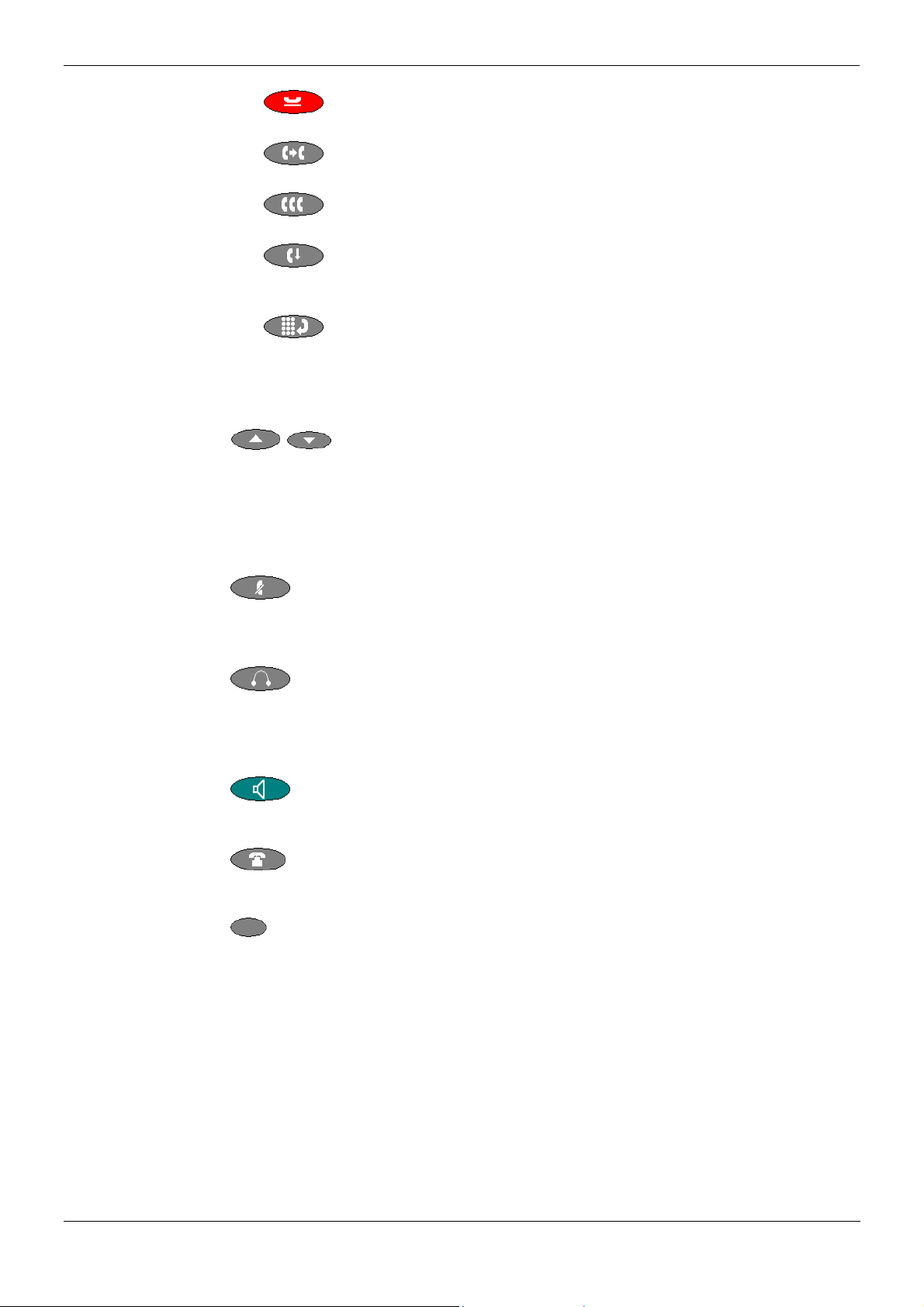
Overview of the 4620 The 4620 IP Telephone - Page 7
5. Call Handling Buttons: See Basic Call Handling on page 10.
•
Red button used to place a call on hold
•
Transfers a call to another phone
•
Sets up conference calls with more than one other person.
•
Drops the current call or, if on a conference call, drops you from the
conference.
•
Redials the last number dialed or displays the last 6 numbers dialed from the
phone, depending on configuration via the Options menu.
6. Numeric (Dialing) Pad:
Standard 12 button pad for dialing phone numbers.
7.
Adjusts the handset, speaker, headset, or ringer volume, depending on which item
is in use. As you increase or decrease the volume, the top display area provides
either a speaker, headset, handset, or ringer icon to indicate for which item you are
adjusting volume, followed by a visual “volume meter” showing the volume level.
These buttons also control the volume of the key click sounds made when you
press fixed buttons on the phone, such as the dial pad or softkeys.
Hold:
Transfer:
Conference:
Drop:
Redial:
Volume Controls:
8.
Turns off the active Speaker, handset, or headset microphone to prevent the other
person from hearing you. The associated LED lights steadily when the handset or
headset is muted.
9.
With a headset connected, changes audio control from the handset or speaker to
the headset. The associated LED lights steadily when the headset is active. The
headset jack socket is located on the base of the telephone underneath the front
edge.
10.
Access the speakerphone. The light associated with this button turns on when the
speakerphone is active.
11.
Displays the phone application main screen or, if applicable, exits the current IP
Office based feature, such as Speed Dial or Call Log, and normalizes the display.
12.
Used to navigate to or initiate certain features, such as Speed Dial or Call Log, as
well as control certain actions within the features. These keys correspond to the
text prompts in the display screen immediately above them.
Mute and LED Indicator:
Headset and LED Indicator:
Speaker and LED Indicator:
Phone/Exit:
Softkeys:
IP Office (R3.0) 4620SW + EU24 User’s Guide The 4620 IP Telephone - Page 7
40DHB0002USEP – Issue 1 (13th January 2005) Overview of the 4620

Page 8 - Call Appearance Keys The 4620 IP Telephone
Call Appearance Keys
There are four pages of Call Appearance and Function Keys. You can step through
these with the
keys set as ‘call appearance’ keys. These keys show that the 4620 is a multi-line
phone and are indicated as a=, b= and c=. The remaining 21 Function Keys can have
system features allocated to them, by your System Administrator, that are specific to
your requirements (see page 27).
Your System Administrator can change a call appearance key with:
• A Bridged Appearance
A bridged appearance key matches the status and operation of the Call Appearance
Key on a pre-defined colleague’s telephone. Hence, you can pick-up, make and
receive calls on behalf of your colleague.
• A Line Appearance
An IP Office exchange line (but not IP lines) can be allocated to you such that the
status of that line is displayed and you can use the line appearance key to make and
receive calls.
• Call Coverage Appearance
A call coverage appearance key alerts you when a pre-defined colleague is
receiving a call. The covered user does not need to be using call appearance keys.
Hence, you can pick-up calls on behalf of your colleague.
• A System Feature
System Features, such as Abbreviated Dial (that automatically dials a frequently
used number) can be set against key and/or dial pad digits. See Function Keys on
page 27.
All of the above can only be allocated to you by your System Administrator.
For details of Bridged, Line and Call Coverage Appearance Keys set-up and their
operation, refer the IP Office Key and Lamp Operation manual.
CAUTIONS:
1. Having more than two Call Appearance keys is very useful. When holding a call
you can answer/make another call and then switch between calls or transfer or
conference. If you are set to receive call waiting indication, the waiting call is
shown against the next call appearance key.
keys. At default, first page of the main call screen contains three
2. Although the System Administrator can replace the Call Appearance Keys with:
• A Bridged Appearance
• A Line Appearance
• Call Coverage Appearance
• System Features
This would severely restrict the use of features such as conference and transfer.
It is for these reasons that it is strongly recommended that all Call
Appearance keys remain at their default settings.
Page 8 - The 4620 IP Telephone IP Office (R3.0) 4620SW + EU24 User’s Guide
Call Appearance Keys 40DHB0002USEP – Issue 1 (13th January 2005)

Call Appearance Keys The 4620 IP Telephone - Page 9
System Features
System Features can only be set against soft Function Keys by your System
Administrator. However, your System Administrator may allocate you two ‘self
administrator’ features that will enable you to add System Features to your soft
Function Keys. Refer to Function Key Features on page 30 for details of the System
Feature that can only be allocated to you by your System Administrator.
In addition, there are a number of System Features that you can always access
yourself by the use of short codes. Refer to System Features on page 56 for details of
System Features that you can always access yourself by dialing short codes, e.g. *17
to listen to your VoiceMail messages.
Call Appearance/Function Key Icons
The icons displayed against the Call Appearance/Feature Keys allow you to determine
the status (for example, on Hold) of each call. Icons also indicate whether a feature has
been activated for a particular button.
• Incoming Call:
symbol next to a call appearance key indicates an incoming call.
A
Pressing the adjacent
hold.
• Connected
symbol next to a call appearance key indicates that it is the currently connected
A
call. The caller's telephone number (if available) is also shown.
Pressing the adjacent
display.
• On Hold
A
Pressing the adjacent
call on hold.
• Function Active:
The button to the left or right of the function key is active.
:
symbol next to a call appearance key indicate a call on hold.
key answers the call and puts any other current call on
:
key puts the call on hold. An H is also shown on the
key takes the call off hold and puts any other current
e or f
IP Office (R3.0) 4620SW + EU24 User’s Guide The 4620 IP Telephone - Page 9
40DHB0002USEP – Issue 1 (13th January 2005) Call Appearance Keys

Page 10 - Answer Incoming Calls Basic Call Handling Features
Basic Call Handling Features
Answer Incoming Calls
When a call arrives at your 4620 telephone, you will hear a ringing tone and a blinking
bell icon (
To answer an incoming call:
Do one of the following:
• If you are not active on another call, answer the call using your handset, headset, or
speakerphone (see Speakerphone on page11).
• If you are active on a call already, place the active call on hold (see Hold on page
12), and then answer the incoming call by selecting the call appearance key.
• If the call appearance for the ringing call is not displayed on the current screen
page, use
locate the call appearance for the ringing call, press the corresponding call
appearance button.
Make a Call
You can make calls from the 4620 telephone using a variety of methods as follows:
) icon appears against the associated call appearance key.
Exit to return to the first page of the Home screen. When you
To manually make a call:
1. Dial the required number on the key pad (remember to include the required access
code (for example, 9) for an outside line) and listen to the progress of the call.
2. Adjust speakerphone volume as necessary.
• To change the volume use the
the volume level. (There are eight volume levels.)
3. If the call is not answered, you can clear the call by pressing
Drop
or
4. When the call is answered, either speak or pick up the handset and speak to the
called party.
To automatically make a call:
Do any of the following:
• Press
key
or
• Access the Call Log and initiate a call to a specific entry.
See To Access the Call Logs on page 19.
or
• Access the Speed Dial List in your personal directory and initiate a call to a specific
entry. See Using Speed Dials on page 15.
• When the call is answered, either speak or pick up the handset and speak to the
called party.
Redial. Select from up to the last three dialed numbers and press the
next to next to your choice.
and buttons. The display shows
Speaker or
Clearing a Call
To clear an established call either:
1. Replace the handset
or
2. Press
working when you will then hear silence.
Page 10 - Basic Call Handling Features IP Office (R3.0) 4620SW + EU24 User’s Guide
Answer Incoming Calls 40DHB0002USEP – Issue 1 (13th January 2005)
Drop. You will hear dial tone, unless you are in ‘call centre mode’ of

Headset Working Basic Call Handling Features - Page 11
Headset Working
When a headset is to be used on your 4620, it must be plugged in to the headset
socket on the side of your 4620 telephone. To activate the headset and switch off the
handset, press
headset working is activated.
To answer an incoming call:
1. Press the call appearance key next to the flashing bell icon (
To clear a headset call:
1. Press
To manually make a call:
1. Dial the number (remember to include the required access code (for example, 9)
for an outside line) and listen to the progress of the call.
To automatically make a call:
Do any of the following:
• Press
key
or
• Access the Call Log and initiate a call to a specific entry.
See Using the Call Log on page 18.
or
• Access the Speed Dial List in your personal directory and initiate a call to a specific
entry. See Using Speed Dials on page 15.
• When the call is answered, speak to the called party.
next to next to your choice.
Headset. The lamp beside the button is illuminated when
):
Drop.
Redial. Select from up to the last three dialed numbers and press the
Speakerphone
The two-way built-in speakerphone allows you to make and answer calls without lifting
the handset. Keep in mind that two-way speakerphones may not operate satisfactorily
in every environment (such as in very noisy locations).
To make or answer a call without lifting the handset, or to use the speakerphone
with any feature:
1. Press
2. Make or answer the call, or access the selected feature.
3. Adjust the speakerphone volume if necessary.
• To change the volume, use the
To change from the speakerphone to handset (or headset if fitted)
1. Pick up the handset (or press
Changing from handset to speakerphone:
1. Press
2. Hang up the handset.
Ending a speakerphone call:
1. Press
Speaker. The LED beside the button illuminates.
and buttons. The display bar at
the top of the display screen shows the volume level.
(There are eight volume levels.)
Headset) and talk.
Speaker. The LED beside the button illuminates.
Speaker again. The LED beside the button goes out.
IP Office (R3.0) 4620SW + EU24 User’s Guide Basic Call Handling Features - Page 11
40DHB0002USEP – Issue 1 (13th January 2005) Headset Working

Page 12 - Mute Basic Call Handling Features
Mute
During an active call, the Mute feature prevents the party with whom you are speaking
from hearing you. This feature is most commonly used in conjunction with the
Speakerphone, but can be used to hold an off-line conversation at any time during a
call.
Preventing the other person on the line from hearing you:
1. Press
• The other party cannot hear you. The indicator next to the Mute button lights
when Mute is active.
2. To reinstate two-way conversation, press
Mute.
Mute again.
Hold
The Hold feature puts a call on hold until you retrieve it.
Placing a call on hold:
1. Press the
• The
Retrieving the held call:
1. Press the call appearance key with the
• The call is now active.
Note: After a pre-set time (defined by your System Administrator), you are reminded
that you have a call on hold by the
and the phone ringing.
Also see Transfer on page 13.
Hold or the Call Appearance key for the call.
Hold icon is displayed.
Hold icon is displayed.
hold icon changing for a few moments to
Speed Dial
The Speed Dial feature allows you to have the 4620 telephone automatically dial calls
to telephone numbers stored in your personal directory. See Speed Dials on page 14.
To make a call to a personal directory entry using the Speed Dial feature:
1. Press the
2. Press the button next to the entry you want to call.
3. If the entry you want is not displayed, use
4. The 4620 telephone dials the number for you.
Redial
The Redial (or Last Number Dialed) feature automatically redials a previously dialed
extension or outside number (up to 24 digits). Your 4620 will store the up to three of the
last numbers dialed.
Note: If you have dialed the same number twice in succession, it will only have one
To redial previously dialed number:
1. Press
SpDial softkey. The Speed Dial screen is displayed.
and to cycle through the entries
or key the first letter of the required name to jump to the page with a matching
entry.
appearance in the redial list.
Redial and press the call appearance key next to the required
number.
Page 12 - Basic Call Handling Features IP Office (R3.0) 4620SW + EU24 User’s Guide
Mute 40DHB0002USEP – Issue 1 (13th January 2005)

Transfer Basic Call Handling Features - Page 13
Transfer
The Transfer feature allows you to transfer a call from your telephone to another
extension or outside number.
To transfer the current call to another extension
1. With a call in progress, press
2. When you hear dial tone, dial the number to which the call is to be transferred.
3. Do one of the following:
Conference
The Conference feature allows you to conference other parties (including yourself) into
a call.
Notes: 1. The number of parties allowed in a conference is controlled by your
2. Two Call Appearance keys are required for the conference feature.
Transfer or Hold.
• To transfer the call without announcing it, press
hang up. The transfer is complete.
• To announce the call before transferring it, wait for the called party to answer.
If the called party is willing to accept the call, press
complete the transfer.
If the called party does not wish to accept the call, press
return to the held call by pressing its call appearance button.
• If the line is busy or if there is no answer, press
You can return to the held call by pressing its call appearance button.
telephone system.
Transfer again and
Transfer again to
Drop. You can
Drop.
To add another party to a call:
1. Press
2. Dial the number of the person you want to add to the call.
3. Wait for an answer.
4. To add the person to the call, press
• If the called party does not answer or does not want to join the conference,
press
You can return to the held call by pressing its call appearance button.
5. Repeat steps 1 through 4 for additional conference connections.
To add a held call to an active call:
1. Press
2. Press the call appearance button corresponding to the held call.
3. Press again
To leave a conference call:
To leave a conference, press
Conference.
Conference again.
Drop.
Conference.
Conference.
Drop.
IP Office (R3.0) 4620SW + EU24 User’s Guide Basic Call Handling Features - Page 13
40DHB0002USEP – Issue 1 (13th January 2005) Transfer

Page 14 - Overview of Speed Dials Speed Dials
Speed Dials
Overview of Speed Dials
The 4620 can store up to 108 personal speed dials, accessed by selecting SpDial
on the display.
• The speed dials are sorted alphabetically.
• Pressing the
with that name.
• The
W X symbol indicates that there are more pages.
You can more between pages using the
or key adjacent to a name, dials the speed dial number stored
Page Left and Page Right keys.
Pressing
on page 16.
You can also press
settings. Editing a Speed Dial on page15.
Note: Speed dials can be used for any numbers that can be manually dialed from
Add allows you to add a new speed dial. See Adding a New Speed Dial
Edit to display an existing speed dial and edit it’s current
the extension. Where, for external calls, a dialing prefix is required then that
prefix must be part of the speed dial number.
Page 14 - Speed Dials IP Office (R3.0) 4620SW + EU24 User’s Guide
Overview of Speed Dials 40DHB0002USEP – Issue 1 (13th January 2005)

Using Speed Dials Speed Dials - Page 15
Using Speed Dials
Dialing a Speed Dial
You can use the speed dial directory to make a call with the handset on hook or off
hook.
1. Press
2. The W X symbol is shown if there is more than one page of speed dials. You can
move between pages using the
3. When the speed dial required is shown on the screen, press the
adjacent to the speed dial name.
4. Continue as per a normal call.
Adding a Speed Dial from the Call Log
You can create a new speed dial from a call log entry. See To Turn a Log Entry into a
Speed Dial on page 20. This process will start the normal speed entry screen but prefilled with the name and number from the call log entry.
Editing a Speed Dial
1. Press SpDial
2. Press
3. Select the speed dial entry you want to edit.
Press
4. When the required entry is displayed, press the adjacent
5. Edit the speed dial using the same methods as for adding a new speed dial.
See Adding a New Speed Dial on page 16.
6. Press Save to return to the speed dial list
SpDial to display the speed dial directory.
Page Left and Page Right keys.
or key
Edit.
and to display different pages of speed dials.
or key.
Deleting a Speed Dial
1. Press SpDial
2. Press
3. Select the speed dial entry you want to delete.
Press
4. When the required entry is displayed,
without deleting.
5. Select another entry to delete or press
Delete.
and to display different pages of speed dials.
Delete again or Cancel to exit
Exit to return to the speed dial list.
IP Office (R3.0) 4620SW + EU24 User’s Guide Speed Dials - Page 15
40DHB0002USEP – Issue 1 (13th January 2005) Using Speed Dials

Page 16 - Using Speed Dials Speed Dials
Adding a New Speed Dial
1. Press SpDial followed by Add. If Add does not appear, then the
speed dial list is full. Hence, you must first delete an existing entry before adding
any new entry. See Deleting a Speed Dial on page15.
2. Begin entering text using the telephone keypad. Each key is marked with the
letters it provides. You may have to press the key more than once depending on
the character you require.
• For example, the 2 key is also marked as A, B and C. To enter a C press the
key until a C is displayed.
• To enter the next character from the same key, e.g. a, press
the cursor right and then enter the character or simply press another key.
• If you make a mistake, use
the incorrect character and then use
4. As you enter the Name characters you can use a number of other controls.
•
• - Moves the cursor right one character.
•
•
•
•
•
•
•
•
5. When the Name has been entered, press
Case - Change the case of the current character between upper and lower
case.
- Moves the cursor left one character
Clear - Delete the whole name.
Backspace - Delete the character to the left of the cursor.
Apostrophe – Inserts an Apostrophe between characters.
Hyphen – Inserts a Hyphen (-) between characters.
Comma – Inserts a Comma (,) between characters.
Space – Inserts a space between characters.
Cancel - Return back to the speed dial directory without making any
changes.
or to move the cursor to the right of
Backspace to delete it.
Number.
to move
Page 16 - Speed Dials IP Office (R3.0) 4620SW + EU24 User’s Guide
Using Speed Dials 40DHB0002USEP – Issue 1 (13th January 2005)

Using Speed Dials Speed Dials - Page 17
6. The Number menu is displayed. Enter the required number, including any external
line access digit (9 say):
• If you make a mistake, use
the incorrect character and then use
7. As you enter Number characters you can use other controls.
Note: The controls on this screen are context sensitive, i.e. they only appear
when applicable. For example Save only appears when both a name and
number have been entered.
•
- Moves the cursor right one character.
•
- Moves the cursor left one character.
•
•
•
•
•
•
•
•
8. When the Number has been entered, press
Clear - Delete the whole number.
Backspace - Delete the character to the left of the cursor.
Apostrophe – Inserts an Apostrophe between characters.
Hyphen – Inserts a Hyphen (-) between characters.
Comma – Inserts a Comma (,) between characters.
Space – Inserts a space between characters.
Save - Save the speed dial changes.
Cancel - Return back to the speed dial directory without making any
changes.
or to move the cursor to the right of
Backspace to delete it.
Save.
IP Office (R3.0) 4620SW + EU24 User’s Guide Speed Dials - Page 17
40DHB0002USEP – Issue 1 (13th January 2005) Using Speed Dials

Page 18 - Overview of the Call Log Using the Call Log
Using the Call Log
Overview of the Call Log
The 4620 maintains a call log, accessed by selecting Log on the display.
The call logs keeps logs of missed calls, outgoing calls made and incoming calls
answered. Each of these logs includes the 30 most recent calls in its category. The
details shown are:
• The name of the called or calling party if available.
• The number of the called or calling party.
• The time of the call.
• The date of the call if prior to the current day.
• The
between pages using the
symbol indicates that the log contain more pages of entries. You can more
Page Left and Page Right keys.
Note: Only outgoing calls made using the dial pad or a SpDial entry are logged.
Pressing the
Each individual log entry includes:
• The number of the called or calling party if available.
• The number of the called or calling party.
• The time of the call.
• The date of the call.
• The duration of the call for outgoing and answered calls (not shown above for
missed calls)
or key adjacent to a log entry displays full details of that log entry:
Page 18 - Using the Call Log IP Office (R3.0) 4620SW + EU24 User’s Guide
Overview of the Call Log 40DHB0002USEP – Issue 1 (13th January 2005)

Using the Call Logs Using the Call Log - Page 19
Using the Call Logs
Apart from using the call logs for information, you can turn a call log entry into a speed
dial for future calls. You can also delete individual log entries or the all entries in a
particular log. The following paragraphs detail how to use the Logs.
Note: Call log entries are lost whenever 4620 telephone are disconnected from the
IP Office.
To Access the Call Logs
1. Press Log.
2. The call log always opens in the Missed calls log.
• Missed: The log of missed calls, i.e. those calls that rang your extension but
were not answered. This includes calls that were diverted to voicemail or
another number after ringing your extension.
3. To select the log required type press either:
• InAns: The log of incoming calls that were answered. This includes both
internal and external calls.
• Outgo: The log of calls made. This includes both internal and external calls.
4. If the selected log contains more than one page of entries, the
the
Page Left and Page Right keys to move between pages.
is shown. Use
To Display an Individual Log Entry
1. Locate the log entry in which you are interested from Missed, InAns or
Outgo.
2. Press the
3. The log entry details are shown.
4. Using
or key adjacent to the entry.
Return key to return to the call log.
To Make a Call from an Individual Log entry
1. Locate the log entry in which you are interested from Missed, InAns or
Outgo.
2. Press the
3. The log entry details are shown.
4. Press
If the number shown is external but doesn't include the external dialing prefix used
by your telephone system, go off-hook, dial the prefix and then press
or key adjacent to the entry.
Call make the call.
Call.
IP Office (R3.0) 4620SW + EU24 User’s Guide Using the Call Log - Page 19
40DHB0002USEP – Issue 1 (13th January 2005) Using the Call Logs

Page 20 - Using the Call Logs Using the Call Log
To Turn a Log Entry into a Speed Dial
1. Locate the log entry in which you are interested from Missed, InAns or
Outgo.
2. Press the
3. Press
4. The screens for editing and adding speed dials will appear, pre-filled with the
information from the log entry. Edit the details if required (see Editing a Speed Dial
on page 15).
5. Press
6. You will be returned to the speed dials selection menu.
or key adjacent to it.
Add to SD.
Save or Cancel.
To Delete an Individual Log Entry
1. Locate the log entry in which you are interested from Missed, InAns or
Outgo.
2. Press the
3. Press
Press
4. You will be returned to the call log.
or key adjacent to it.
Delete twice. Or:
Cancel to return to the call log without deleting the log entry.
To Delete All Entries from a Log
1. Press Log.
2. Press
3. Press
4. Select
log without deleting the log entries.
Missed, InAns or Outgo to select the log.
DeleteAll.
Delete to delete the log entries. Press Cancel to return to the call
To Exit the Call Logs
1. Press Exit.
Page 20 - Using the Call Log IP Office (R3.0) 4620SW + EU24 User’s Guide
Using the Call Logs 40DHB0002USEP – Issue 1 (13th January 2005)

Telephone Options Overview Changing the 4620 Options - Page 21
Changing the 4620 Options
Telephone Options Overview
The Options button will allow viewing and configuring of certain phone settings.
These options are different from the function keys that require configuration by the
system administrator.
The phone settings available include:
Application Option:
• Displaying the Phone screen when making a call and/or answering a call.
• Determining how you want the Redial feature to work (redial the last
number called or select from a list of the last three calls).
• Displaying the Call Timer.
• Changing the rate at which messages display.
• Allowing the Voice message light to flash when the telephone rings.
Personal Ringing
• Select from eight personal ringing tones.
IP Options:
• View the IP Addresses data
• View the QoS data
• View the interface data
• View miscellaneous data on the 4620 telephone.
Contrast Control
• Allows you to change the contrast of your 4620 telephone’ display.
Log Off
• Allows you to log your telephone off to prevent unauthorized use during an absence,
or for privacy purposes.
Backup/Restore
• Provides protection of your personal options, preference setting, speed dial data, etc
in the case of system failure.
This option must only be used by the System Administrator.
Feature Button Labeling
• Enables you to change a feature key label, e.g. SAC to DoNotDisturb.
PC Ethernet interface
• Displays and enables the PC Ethernet setting to be changed.
This option must only be used by the System Administrator.
Select display language
• Enables you to select which of eight languages is used to on your 4620 display.
Does not effect the language selected on the IP Office.
IP Office (R3.0) 4620SW + EU24 User’s Guide Changing the 4620 Options - Page 21
40DHB0002USEP – Issue 1 (13th January 2005) Telephone Options Overview
