Avaya definity 7410 plus User Manual
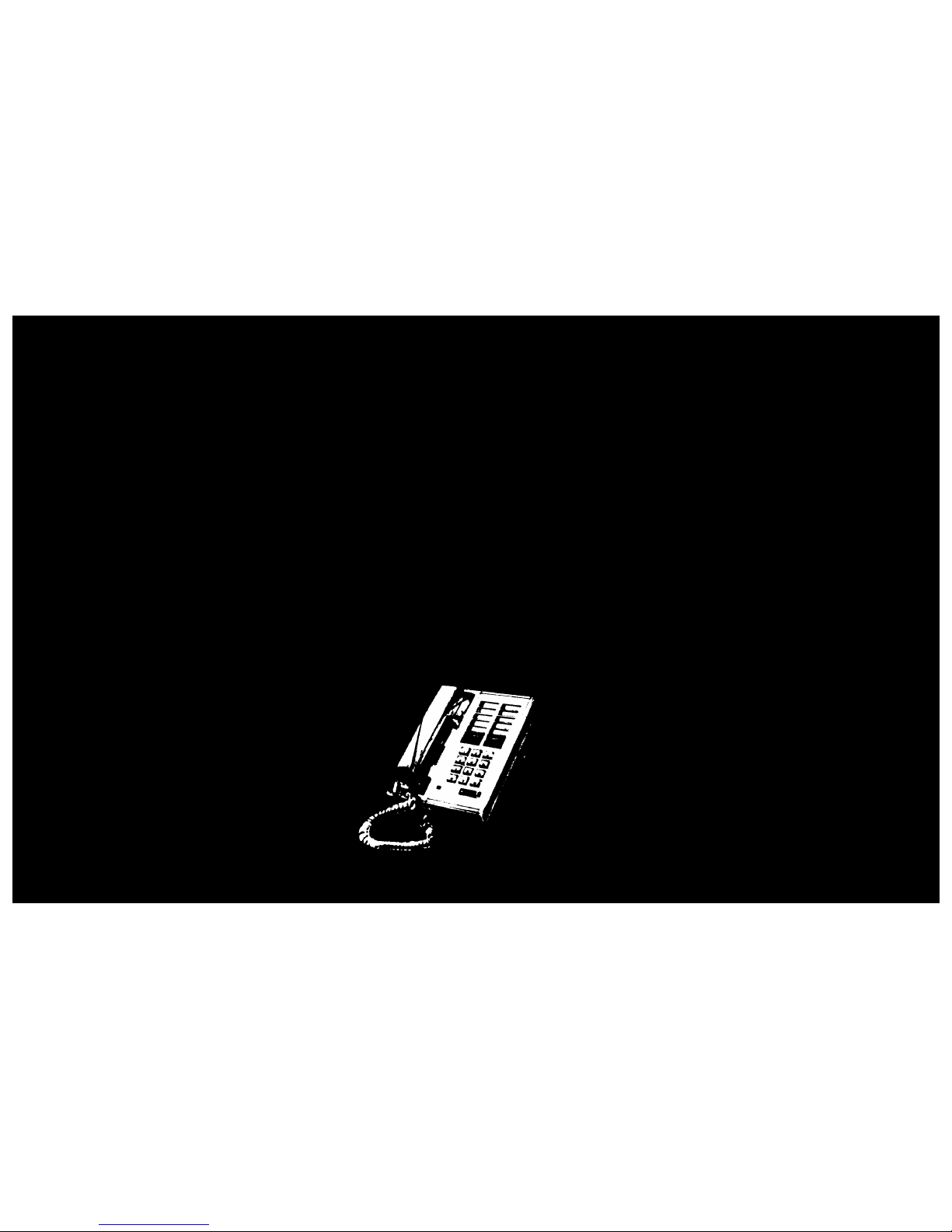
DEFINITY
®
Communications
System Generic 2
and System 85
7410 Plus Voice Terminal
User's Guide
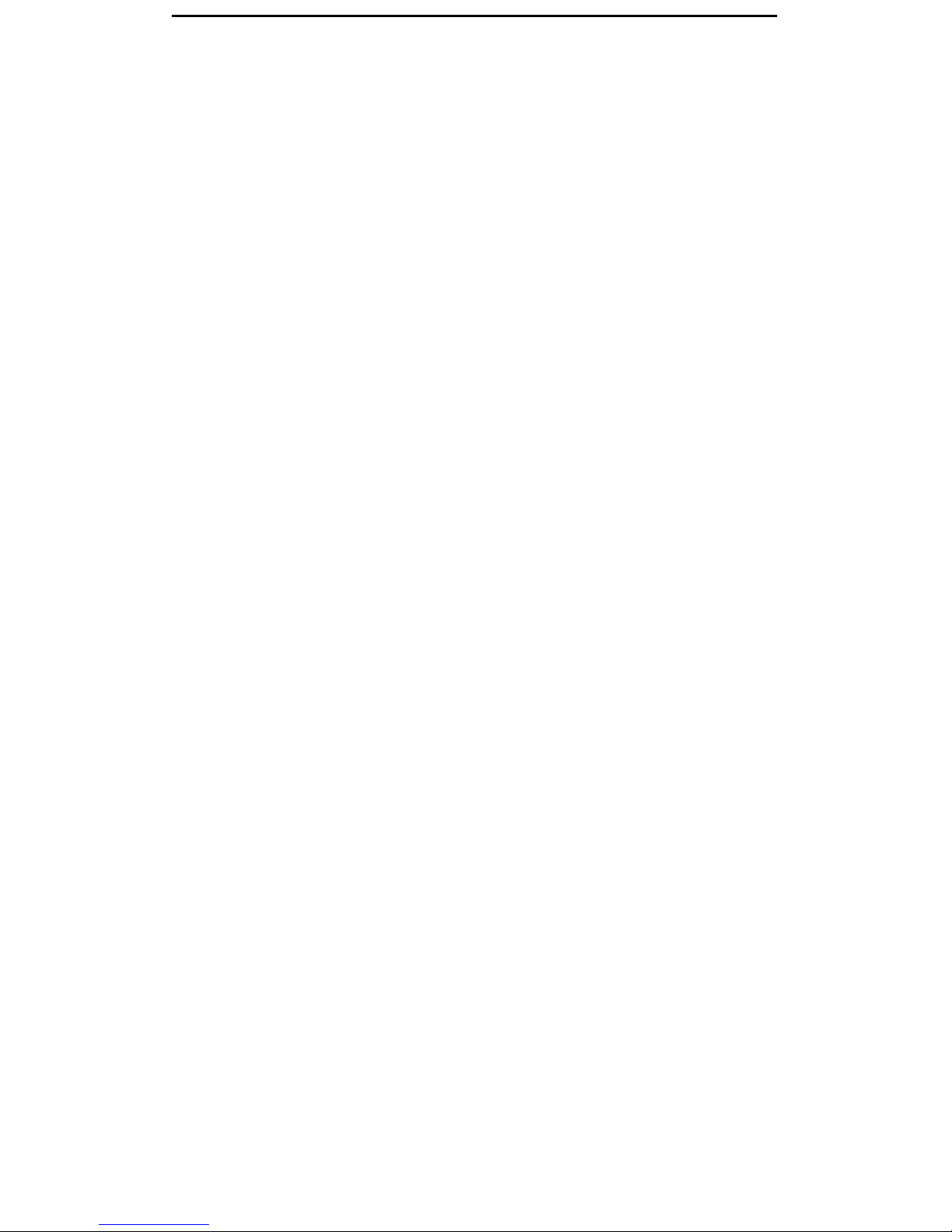
Contents
Your 7410 Plus Voice Terminal
A Quick Look at the Features
How to Use the Features
Abbreviated Dialing
Automatic Callback
Bridging
Call Coverage
Call Forwarding—Busy/Don’t Answer
Call Forwarding—Follow Me
Call Park
Call Pickup
Conference
Drop
Hold
Intercom (Automatic/Dial)
Last Number Dialed
Leave Word Calling (LWC)
Message
Priority Calling
Select Button
Select Ring (and Ringer Volume)
Self-Test
Send All Calls
Speaker
Terminal Busy Indication
Transfer
Tones and Their Meanings
Key Words to Know
Quick-Reference Lists
1
3
6
7
9
10
10
11
12
12
13
14
15
15
16
16
17
18
18
19
19
20
21
22
23
23
24
25
27
i
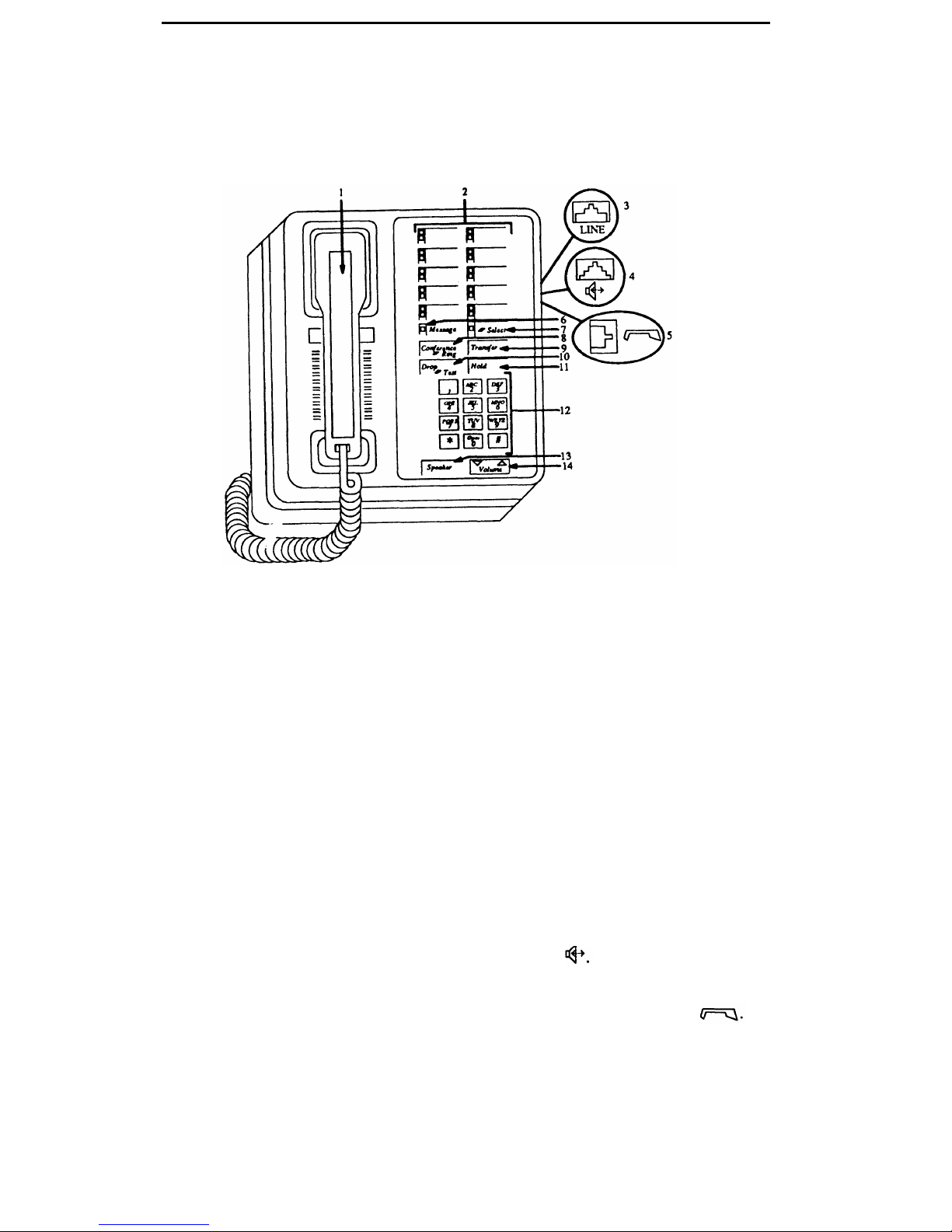
Your 7410 Plus Voice Terminal
The 7410 Plus voice terminal is designed so that you can conveniently use the many
features of the AT&T DEFINITY Communications System Generic 2 and System 85.
Familiarize yourself with your voice terminal, shown in Figure 1 and explained below
and on the following page.
Figure 1. 7410 Plus Voice Terminal
Starting at the top of Figure 1 and continuing clockwise:
1) Handset
2) Call appearances/
feature buttons
3) Line jack
4) Speaker/headset
adapter jack
5) Handset jack
6) Message light
For placing and answering calls. In most cases, you must lift
the handset (go off-hook) before you can use a feature. Also
known as the receiver.
For handling incoming and outgoing calls (call appearances),
labeled with extension numbers. For accessing features
(feature buttons), labeled with feature names.
For connecting a line cord to your voice terminal. Located on
the back of your voice terminal just to the right of the center,
labeled "LINE."
For connecting an external speaker or headset adapter to
your voice terminal. Located on the back of your voice
terminal near the center, labeled
For connecting the handset cord to the voice terminal.
Located on the back of your voice terminal, labeled
For indicating when a message has been left for you (steady
red light).
1
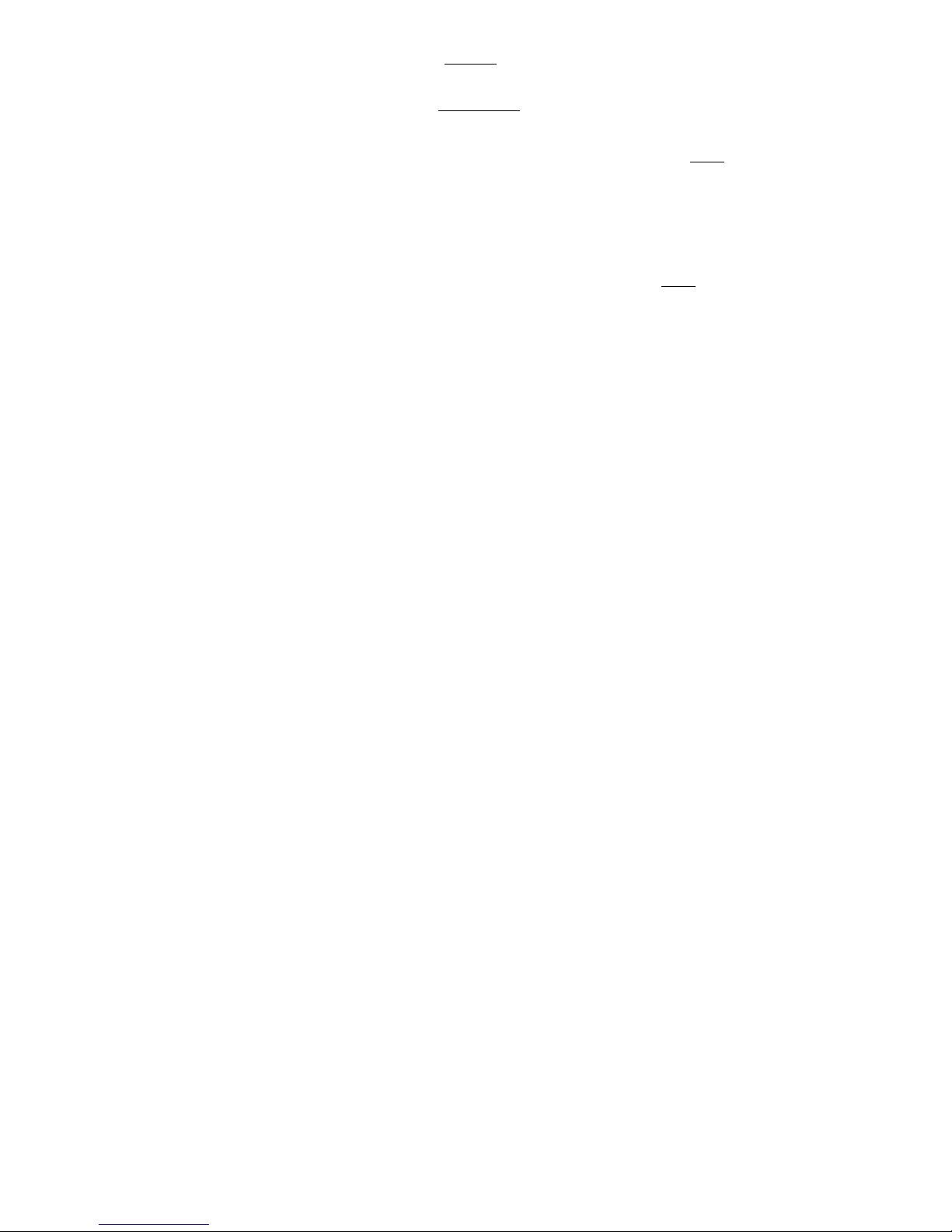
7) Select button
1)
2)
8) Conference/Ring
button
9) Transfer button
10) Drop/Test button
11) Hold button
12) Dial pad
13) Speaker button
14) Volume button
Can be used in 2 different ways:
Used with [
Drop Test ] to initiate a self-test of your voice
terminal
Used with [
Conference Ring
] to select your own personalized ring
from among 8 available patterns
For setting up conference calls. When used with [
Select ],
you can select a personalized ringing pattern for your voice
terminal.
For transferring a call to another voice terminal.
For disconnecting from a call or dropping the last party
added to a conference call. When used with [
Select ] you
can perform a self-test of your voice terminal button lights
and tone ringer.
For putting a call on hold.
The standard 12-button pad for dialing phone numbers and
accessing features. The letters, "Q" and "Z" have been added
to the appropriate dial pad keys for directory access, and the
"5" button on your dial pad has raised bars for visuallyimpaired users.
For accessing the listen- only speaker.
For adjusting the volume of the speaker when you are using
the speaker and a call is in progress, or for adjusting the
volume of the tone ringer when you are not using the
speaker.
The following optional modules are compatible with the 7410 Plus voice terminal:
7400B Data Module
500A Headset Adapter
S101A and S201A
Speakerphone
Provides data capability to the attached DCP voice terminal.
It also provides integrated simultaneous voice data
communications over standard twisted-pair wiring. Plugs
into the line jack.
Provides a dual-purpose switch that turns on the adapter
connecting the headset to the voice terminal. Pressing the
ON switch is equivalent to going off-hook with the handset,
and pressing the OFF switch is equivalent to going on-hook
with the handset. Plugs into the speaker/headset adapter
jack.
Provides total voice terminal operation without using the
handset. Turning on the speakerphone is equivalent to going
off-hook when placing or answering a call and turning off the
speakerphone is equivalent to going on-hook. A mute switch
is provided to temporarily cut off transmission to the distant
caller. Plugs into the speaker/headset adapter jack.
2

A Quick Look at the Features
Here are brief descriptions of some features, including what each one does and how you
might want to use it. You will have the Conference, Drop, Hold, Message, Select Button,
Select Ring, Self-Test, and Transfer features. In addition, you may have many of the
other features listed here; your System Manager can advise you.
Abbreviated Dialing (AD) Allows you to store selected telephone numbers as 3 or
fewer digits for quick and easy dialing. Each number can be a complete or partial
telephone number, an extension number, or a trunk or feature code. There are 3 possible
types of lists — personal, group, and system — and you can have a total of 3 lists.
Numbers on a personal list are programmable by you; numbers on group lists are
programmable by the controller of the list; system lists are programmable only by the
System Manager. Use this feature as a timesaver for dialing frequently called, lengthy, or
emergency numbers. Note: Check with your System Manager concerning what types of
lists you have and how many of each.
Automatic Callback Sends you a special 3-burst ring tone indicating that a previously
busy extension is now available. Use to avoid constant redialing when you want to
speak to someone who is frequently busy on the telephone. Note: You can use this
feature only for extensions, not outside numbers.
Bridging Permits you to answer or join calls to someone else's extension by pressing a
bridged appearance button on your voice terminal. This button can be any call
appearance labeled with another user’s primary extension number, as assigned to you
by your System Manager. Use to assist in handling calls for a designated co-worker.
Call Coverage Provides automatic redirection of certain calls to your voice terminal
for answering. (Your System Manager determines which calls will be sent to you.)
Use to answer calls for other extensions for whom you provide coverage. Call
Coverage can also automatically redirect your calls when your voice terminal is busy,
you are out of the office, or you have pressed Send All Calls.
Call Forwarding — Busy/Don’t Answer Temporarily forwards all your calls to
another extension or to the attendant if your voice terminal is busy or you do not
answer your calls within a preset number of rings. Use when you want your calls to
be forwarded to a telephone number of your choice.
Call Forwarding — Follow Me Temporarily forwards all your calls to another
extension or to an outside number, depending on your system. Use when you want
your calls to be automatically forwarded to a telephone number of your choice.
Call Park Puts a call on hold at your voice terminal, for retrieval at any extension.
Use when you need to go elsewhere to get information during a call, or whenever you
want to complete a call from a different location. Also, if the call received is for
someone else, use it to hold the call until the called party can answer from the nearest
available voice terminal.
3
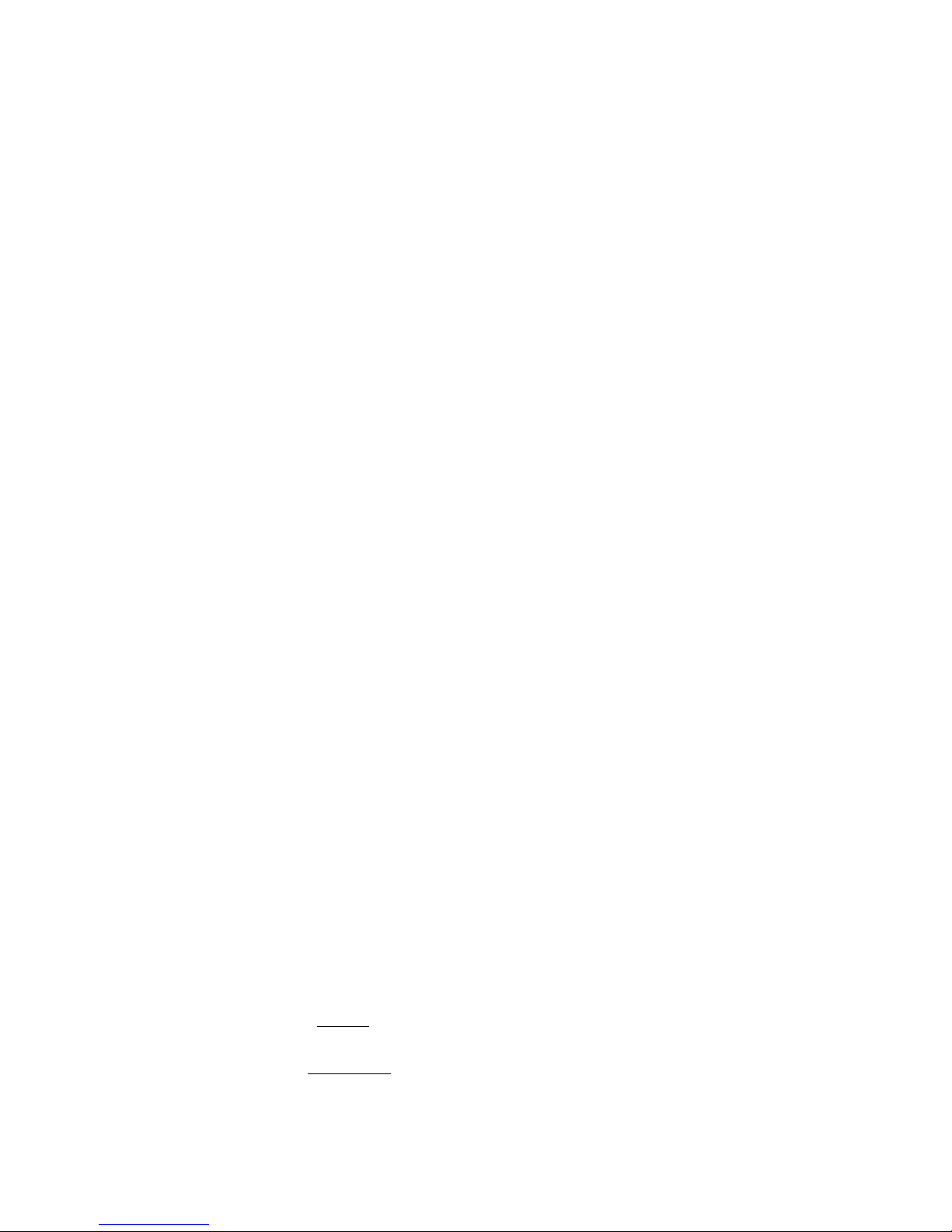
Call Pickup Lets you answer a call at your voice terminal for another extension in your
pickup group. Use when you want to handle a call for a group member who is absent or
otherwise unable to answer. Note: You can use this feature only if you and the called
party have been assigned to the same pickup group by your System Manager.
Conference Allows you to add a third party to a call, so that you can conduct a 3-way
conversation. (If you want to conference more than 3 parties, call your attendant for
assistance.) Use to set up time-saving conferences or to spontaneously include a third
party.
Drop Disconnects from a call without requiring you to hang up the handset or press the
switchhook. Can also be used with the Conference feature to disconnect the last party
added. Use whenever you want to continue using the handset after ending a call.
Hold Puts a call in a holding state until you can return to it. While a call is on hold, you
can place another call, activate another feature, answer a waiting call, or leave your voice
terminal to do another task. Use when you have a call that you don’t want to drop, but
have to interrupt briefly to do something else.
Intercom (Automatic/Dial) Gives you quick access to specified voice terminals. With
Automatic Intercom, you can call predetermined persons by pressing a single feature
button. With Dial Intercom, you can call any member of a predetermined group by
pressing a feature button and then dialing the group member’s 2- or 3-digit code.
Last Number Dialed Automatically redials the last number you dialed, either an
extension or an outside number. Use to save time in redialing a busy or unanswered
number. Available with DEFINITY Generic 2 and System 85 R2V4 and some R2V3
systems. Check with your System Manager to see if the feature is available in your
system.
Leave Word Calling (LWC) Leaves a message for another extension to call you back.
The called party will be able to dial the message center, AUDIX, or a covering user to
retrieve a short, standard message which gives your name and extension, the date and
time you called, and the number of times you called. Use any time you want to have
someone call you back; it will help cut down on repeated call attempts.
Message Lets you know that a caller has left a message for you when the message
light goes on. You can then follow your System Manager’s local message retrieval
procedures to get your message. See the Message procedure on page 18.
Priority Calling Allows you to call another extension with a distinctive 3-burst ring to
indicate that your call requires immediate attention. Use when you have important or
timely information for someone.
Select Button Used in any of 2 different ways:
1)
2)
When used with [
Drop Test ] you can perform a self-test of your voice terminal’s
lights and ringer.
When used with [
Conference Ring
] you can select your own personalized ring from among
8 available patterns. Use to distinguish your ring from that of other nearby voice
terminals.
4
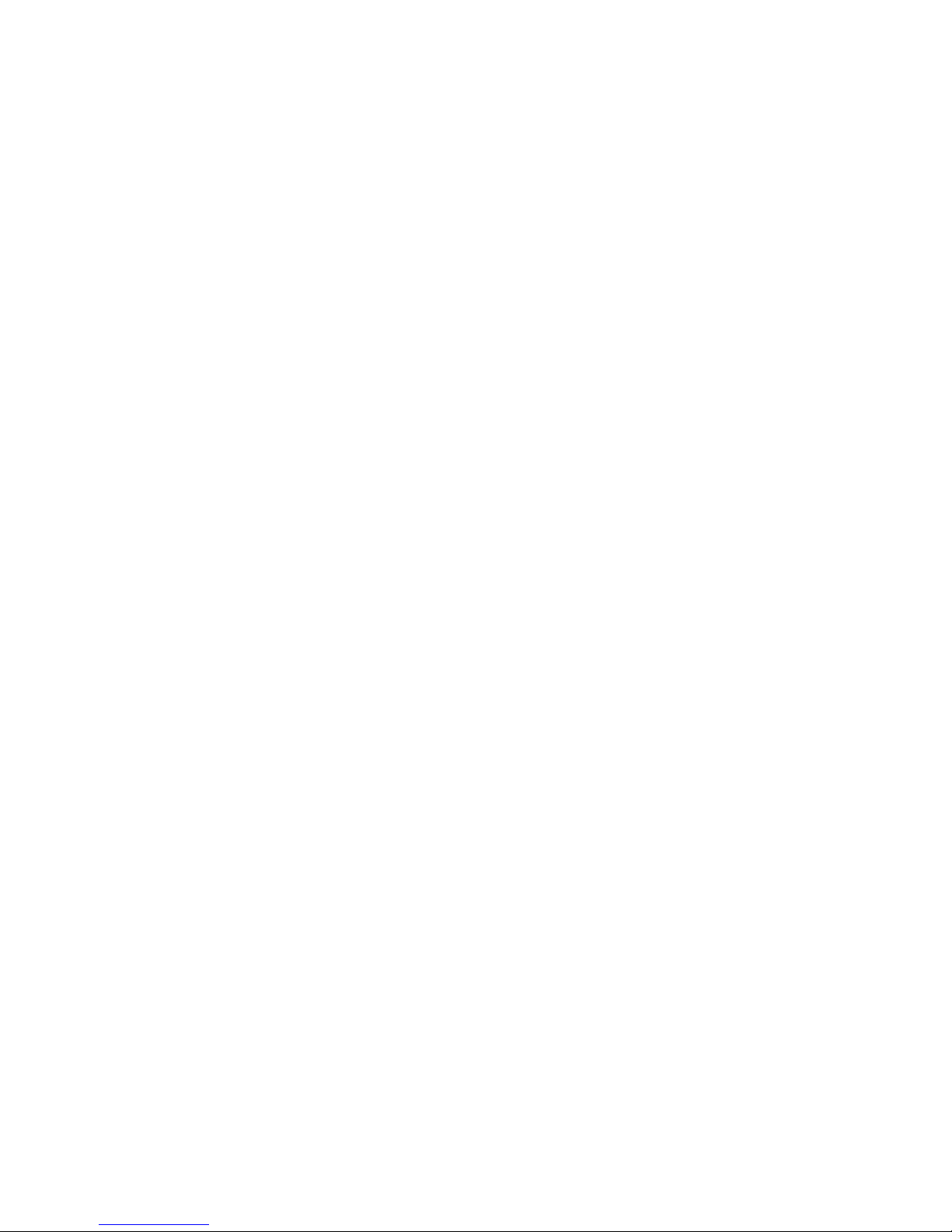
Self-Test Allows you to test the operation of the lights and ringer of your voice
terminal.
Send All Calls Temporarily sends all your calls to the extension of a person
designated to answer them when you cannot (perhaps a secretary, receptionist, or
AUDIX). Use when you will be away from your desk for awhile or when you do not
want to be interrupted by calls.
Speaker Allows you to place calls or access other voice features without lifting the
handset when speaker is on. However, in order to speak to the other party, you must
lift the handset. Use with features that require listening only, such as on-hook dialing,
monitoring calls on hold, and retrieving messages.
Terminal Busy Indication Provides a visual indication of the busy (off-hook) or idle
(on-hook) status of specified voice terminal. Use this information when servicing calls
for another person. For example, if you are a secretary servicing your supervisor’s
calls, use this feature to see whether your supervisor’s extension is busy or idle.
Transfer Transfers a call from your voice terminal to another extension or outside
number. Use when your caller needs to speak further with someone else. Note: Calls
from an outside number to your voice terminal can be transferred only to an extension,
not to another outside number.
5
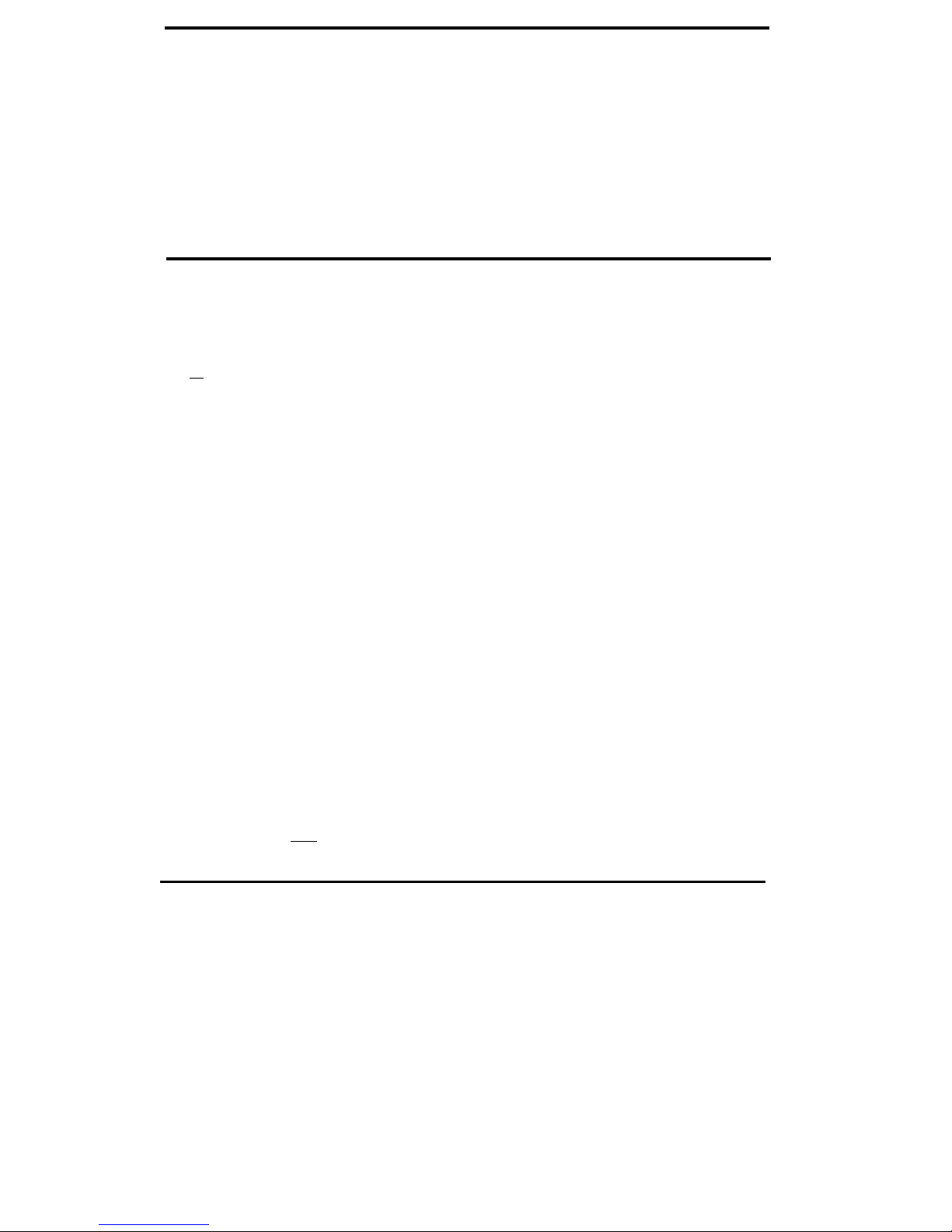
How to Use the Features
Many features are available for use with your 7410 Plus voice terminal. Because no
organization can use all of the available features, each organization must choose those
that best suit its needs. After the choices have been made, the person within your
organization who manages your telecommunication system must do any necessary
administration and label the feature buttons on individual voice terminals. This
System Manager can tell you how to use the features that have been administered for
your particular voice terminal. The procedures that follow give instructions for using
some of the more frequently used features. Features are listed alphabetically.
Special Instructions
The first time you use these procedures, you will need to customize them for yourself.
Your System Manager can supply the information required.
●
●
●
To the right of each feature name is a box. For each feature that you have, mark a
[ ✔
] in the box if the box is blank. (Conference, Drop, Hold, Message, Select Button,
Select Ring, Self-Test, and Transfer are already marked for you.)
To use a voice feature you must have the handset off-hook (that is, you must pick up the
handset or turn on the speaker) unless you are instructed to remain on-hook in the
procedures. You can activate or cancel most of the voice features by dialing 2- or 3-
digit codes (if they are not already assigned to a button). Write the feature code
numbers in the blanks provided within the procedures. These codes are unique to
your system; see your System Manager for the codes or to obtain more information.
System 85 exists in several versions. In some cases, a feature operates differently
with one version than it does with another; where this occurs, the procedures
include a release (R) and version (V) notation. Be sure to follow the directions
corresponding to the release and version you are using. Ask your System Manager
if you do not know the release and version you have.
Note: If you receive an intercept tone (high-pitched, alternating high and low tone)
while attempting to use any feature, you have taken too much time to complete a step,
have made a dialing error, or do not have the feature available to you. If appropriate,
hang up or press [
Drop ], get dial tone, and begin again at the first step.
Conventions
The following conventions are used in the procedures:
Italic procedure steps
Procedural steps in gray type are steps that you should
follow if you do not have a button assigned for the feature.
6
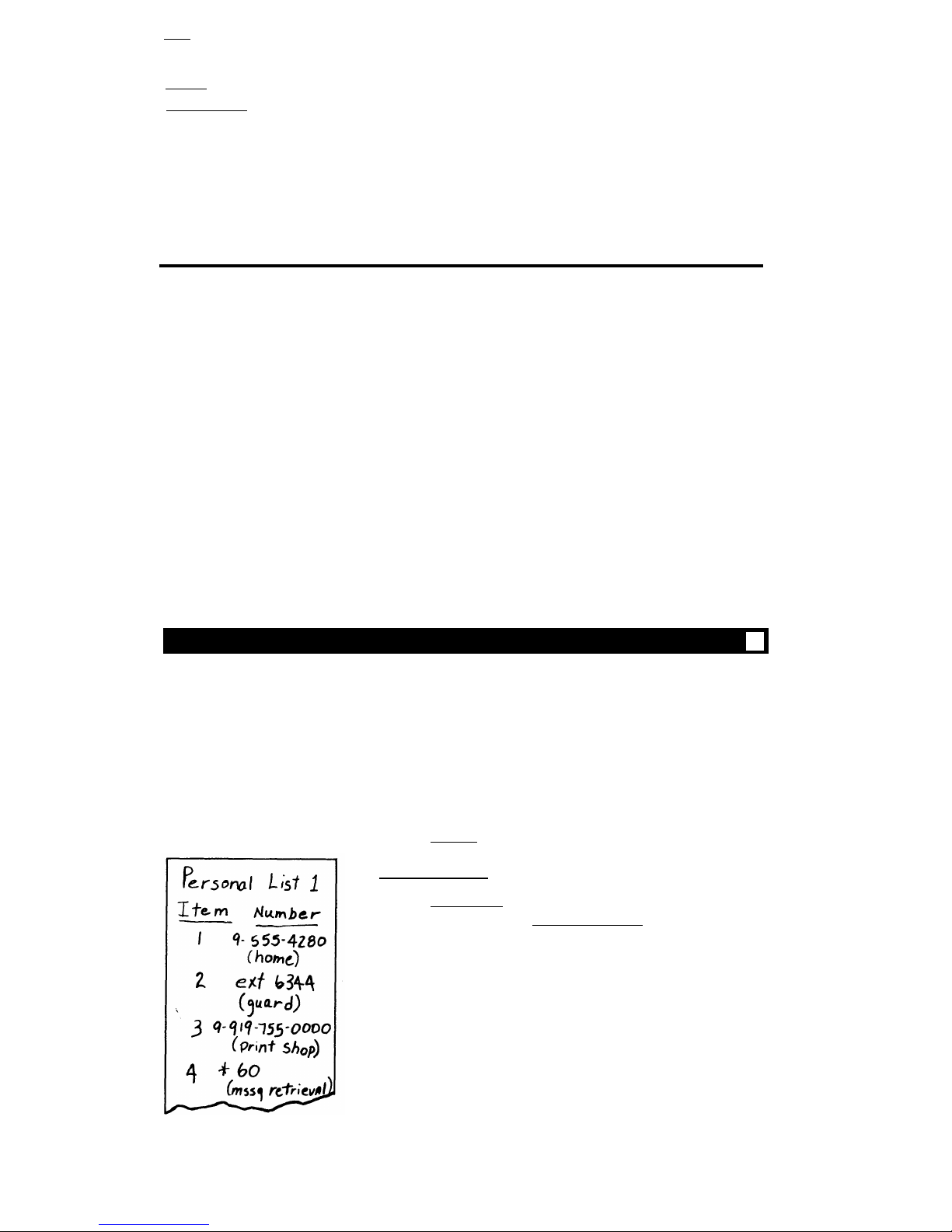
[
xxxxx
]
[ Feature ] and
[
Feature xxxxx ]
[feedback tone]
A box representing a call appearance that is used exclusively
for placing, receiving, or holding calls.
Boxes representing buttons that have features assigned to
them. The buttons are labeled with the feature name,
sometimes followed by an extension number or a person’s
name.
The tone appearing in brackets after a step indicates what
you hear after successfully performing that step.
For more information, see Tones and Their Meanings and Key Words to Know at the
end of this guide.
Quick-Reference Lists
At the end of this guide is a set of quick-reference lists. Use the lists to record your
feature and trunk codes, Abbreviated Dialing personal list items, and frequently called
miscellaneous extensions. Once you have completed the lists, flip to that page as
needed, or make a photocopy and keep it handy.
Abbreviated Dialing (AD)
Note: If you hear the intercept tone while programming, start over from the
beginning. Abbreviated Dialing buttons must first be assigned by your System
Manager.
To program or
reprogram an outside
number, extension, or
feature code into a
personal list
1
2
3
4
5
On a separate sheet of paper, jot down the outside
numbers, extensions, and feature codes you want to
program as items on your personal list (see example to
the left)
Press [
Program ] (while off-hook)
or dial Abbreviated Dialing program code (while off-hook)
[confirmation tone]
Press [
Personal List ]
or dial personal list code
Dial desired list item number (for example, 0-9, 01-95,
and so on, depending on list size)
[dial tone]
Dial outside number, extension, or feature code you
want to store
7
