Page 1

6408 - 6416 - 6424 Voice Terminal
User’s manual
DEFINITY
G3 - Release 6.3 or later
555-230-758
Issue 1, July 2000
Page 2

Copyright
2000 Lucent Technologies
All rights reserved
Notice
While reasonable efforts were made to ensure that the information in this document was complete and
accurate at the time of printing, Lucent can assume no responsibility for any errors. Changes or
corrections to the information contained in this document may be incorporated into future issues.
Trademark information
DEFINITY is a registered trademark of Lucent in the U.S. and throughout the world.
Safety warning
This terminal may only be connected to a DEFINITY system.
Disclaimer
Intellectual property related to thi s product (including trademarks) and register ed
to Lucent Technologies Inc. has been transferred or licens ed to Avaya Inc.
Any reference withi n the text to Lucent Technologies Inc. or Lucent should be
interpreted as references to Avaya Inc. The exception is cross references to
books publishe d prior to Apri l 1, 2001, which may ret ain t heir origi nal Luce nt t itles.
Avaya Inc. for med as a result of Lucent’ s planned restructuring, designs builds
and delivers voice, converged voice and data, customer r elationship management, messaging, multi-service networki ng and structured cabling products and
services. A vaya Labs is the research and deve lopment arm for the company.
Page 3
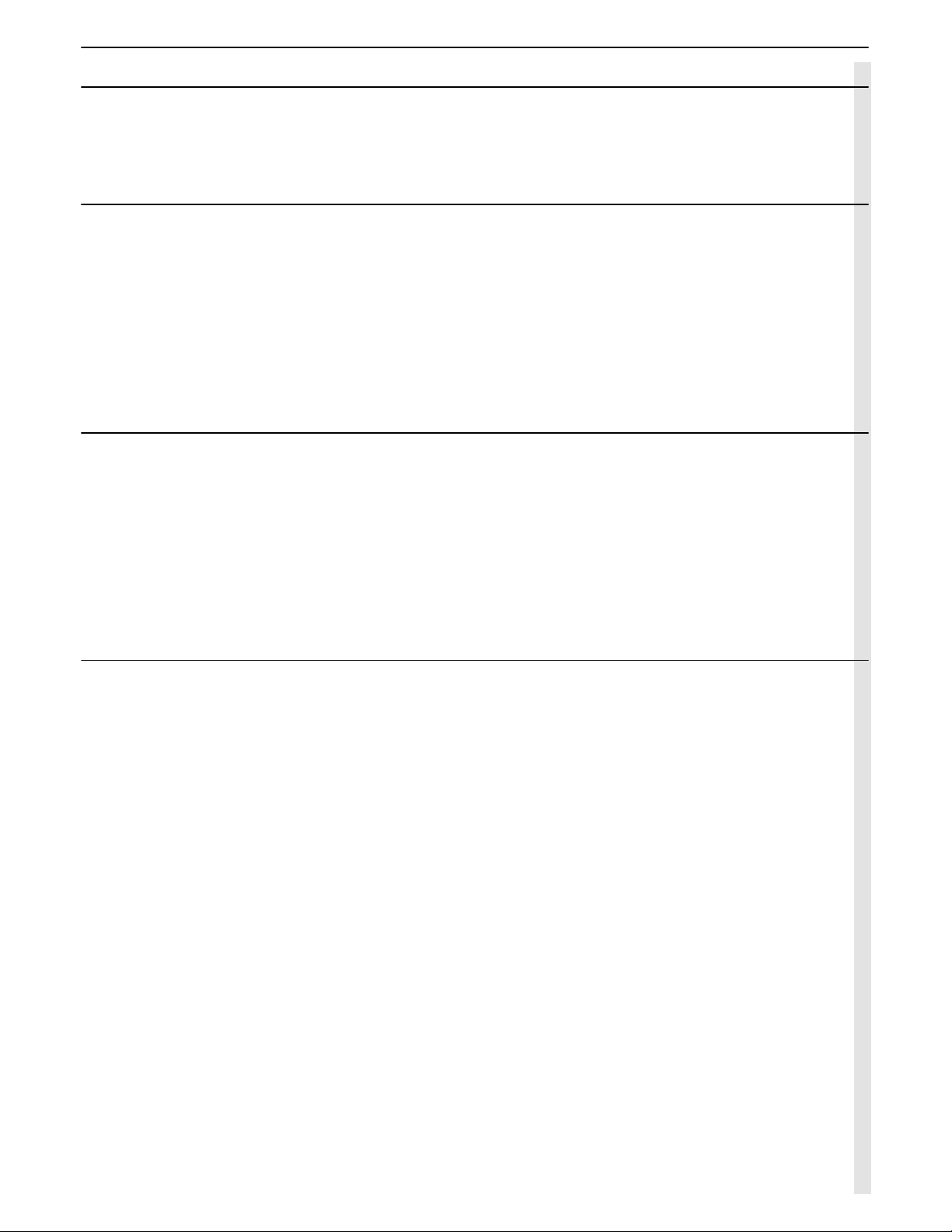
3
Your voice terminal
Preset feature buttons
. . . . . . . . . . . . . . . . . . . . . . . . . . . . . . . . . . . . . . . . . . . . . . . . . . . . . . . . . . . . . . . . . . . . . . . . . . . . . . . . . . . . . . 4
Using the display control buttons and softkeys
. . . . . . . . . . . . . . . . . . . . . . . . . . . . . . . . . . . . . . . . . . . . . . . . . . . . . . . . . . . . . . . . . 4
Using the call appearance/feature buttons
. . . . . . . . . . . . . . . . . . . . . . . . . . . . . . . . . . . . . . . . . . . . . . . . . . . . . . . . . . . . . . . . . . . . . 4
Basic features
Placing a call
. . . . . . . . . . . . . . . . . . . . . . . . . . . . . . . . . . . . . . . . . . . . . . . . . . . . . . . . . . . . . . . . . . . . . . . . . . . . . . . . . . . . . . . . . . . . . . 5
To automatically redial an extension that was busy or did not answer . . . . . . . . . . . . . . . . . . . . . . . . . . . . . . . . . . . . . . . . . . . . . . . . . 5
Placing a call on hold and returning to it
. . . . . . . . . . . . . . . . . . . . . . . . . . . . . . . . . . . . . . . . . . . . . . . . . . . . . . . . . . . . . . . . . . . . . . . 5
Transferring a call
. . . . . . . . . . . . . . . . . . . . . . . . . . . . . . . . . . . . . . . . . . . . . . . . . . . . . . . . . . . . . . . . . . . . . . . . . . . . . . . . . . . . . . . . . . 5
Setting up a conference call
. . . . . . . . . . . . . . . . . . . . . . . . . . . . . . . . . . . . . . . . . . . . . . . . . . . . . . . . . . . . . . . . . . . . . . . . . . . . . . . . . 6
To drop the last party added to a conference call . . . . . . . . . . . . . . . . . . . . . . . . . . . . . . . . . . . . . . . . . . . . . . . . . . . . . . . . . . . . . . . . . 6
Sending or redirecting your calls
. . . . . . . . . . . . . . . . . . . . . . . . . . . . . . . . . . . . . . . . . . . . . . . . . . . . . . . . . . . . . . . . . . . . . . . . . . . . . 6
To send all calls immediately to coverage. . . . . . . . . . . . . . . . . . . . . . . . . . . . . . . . . . . . . . . . . . . . . . . . . . . . . . . . . . . . . . . . . . . . . . . 6
To temporarily redirect all calls to an extension or outside number . . . . . . . . . . . . . . . . . . . . . . . . . . . . . . . . . . . . . . . . . . . . . . . . . . . 7
Advanced features
Programming an AD softkey
. . . . . . . . . . . . . . . . . . . . . . . . . . . . . . . . . . . . . . . . . . . . . . . . . . . . . . . . . . . . . . . . . . . . . . . . . . . . . . . . . 8
Programming an AD button
. . . . . . . . . . . . . . . . . . . . . . . . . . . . . . . . . . . . . . . . . . . . . . . . . . . . . . . . . . . . . . . . . . . . . . . . . . . . . . . . . . 8
Programming an AD personal list item
. . . . . . . . . . . . . . . . . . . . . . . . . . . . . . . . . . . . . . . . . . . . . . . . . . . . . . . . . . . . . . . . . . . . . . . . 9
To place a call using an AD list button . . . . . . . . . . . . . . . . . . . . . . . . . . . . . . . . . . . . . . . . . . . . . . . . . . . . . . . . . . . . . . . . . . . . . . . . . 9
Programming a feature onto an available button
. . . . . . . . . . . . . . . . . . . . . . . . . . . . . . . . . . . . . . . . . . . . . . . . . . . . . . . . . . . . . . . 10
Answering a call placed to a coworker unable to answer
. . . . . . . . . . . . . . . . . . . . . . . . . . . . . . . . . . . . . . . . . . . . . . . . . . . . . . . 10
Searching the directory for a name
. . . . . . . . . . . . . . . . . . . . . . . . . . . . . . . . . . . . . . . . . . . . . . . . . . . . . . . . . . . . . . . . . . . . . . . . . . 10
Entering a call to make an important announcement
. . . . . . . . . . . . . . . . . . . . . . . . . . . . . . . . . . . . . . . . . . . . . . . . . . . . . . . . . . . 11
Appendices
Glossary
. . . . . . . . . . . . . . . . . . . . . . . . . . . . . . . . . . . . . . . . . . . . . . . . . . . . . . . . . . . . . . . . . . . . . . . . . . . . . . . . . . . . . . . . . . . . . . . . . 12
Call purpose identifiers
. . . . . . . . . . . . . . . . . . . . . . . . . . . . . . . . . . . . . . . . . . . . . . . . . . . . . . . . . . . . . . . . . . . . . . . . . . . . . . . . . . . . 13
Call coverage. . . . . . . . . . . . . . . . . . . . . . . . . . . . . . . . . . . . . . . . . . . . . . . . . . . . . . . . . . . . . . . . . . . . . . . . . . . . . . . . . . . . . . . . . . . . 13
Abbreviated dialing . . . . . . . . . . . . . . . . . . . . . . . . . . . . . . . . . . . . . . . . . . . . . . . . . . . . . . . . . . . . . . . . . . . . . . . . . . . . . . . . . . . . . . . 13
Page 4

4 Your voice terminal
Your voice terminal
Preset feature buttons
Using the display control buttons and softkeys
Using the call appearance/feature buttons
Speaker button: to access the Speaker (listen-only), Group listening or Speakerphone
feature (listen and talk). Check with your system manager to see how your voice terminal is
set. The light next to the button goes on when
the feature is active.
Mute button: to turn off the microphone associated with the handset or the built-in speakerphone so the other person on the call cannot
hear you. The light next to the button goes on
when the feature is active.
Hold button: to put a call on hold until you can
return to it.
Redial button: to automatically redial the last
number you dialed (outside, extension, trunk
number or feature access code).
Transfer button:
• while off-hook, to transfer a call to another
voice terminal.
Conference button:
• while off-hook, to set up a conference call
of up to 6 people including yourself.
• while on-hook, to test your voice terminal
lights and display.
Note: If the message «EXPORT VERSION» is displayed, press the Transfer button while on-hook. If
you experience any difficulty, contact your system
manager.
• while on-hook, to select a ringing pattern for
your voice terminal. Press the button repeatedly to cycle through the different patterns.
After 7 seconds of no activity, the current ring
pattern is saved.
Volume control button: to adjust the volume
of the speaker, handset receiver level and
ringer.
Message light: goes on when a message has
been left for you. See your system manager
for instructions on how to get your messages.
TmDay
Timer
Cpark Pause
• The four display control buttons are (from left to right):
- Menu for entering Softkey Mode and accessing the first feature option screen
- Exit for exiting the Softkey Mode and returning to Normal Mode
- Previous and Next for going back and forth through the feature option screens.
• The softkeys located below the display are used along with display control buttons to access
features. If a feature is active, an arrow appears above the feature abbreviation.
The display gives you call-related information for incoming calls. When the call is from a system user, the display shows the caller’s name and extension number. When the call is from
outside the system, the display shows the calling party’s number.
Sample feature option screen
In most cases 3 of these buttons are devoted to incoming and outgoing calls (call appearances). The remaining buttons can also be call appearance buttons or they can access additional features (feature buttons). The features are administered on the call appearance/feature
buttons by your system manager.
Each of these buttons has a red light and a green status light.
The red light tells you this is the line you are using or this is the line you will get when you go
off–hook.
Green status light
next to a button
Off Steadily on Flashing Slow Flash Intermittent
Flash
feature button
extension button
call appearance
Off
Idle
Idle
Active
Busy
Busy
—
—
Incoming call
—
—
Held call
Invalid
—
—
Call a
Call b
Call c
Program
AD entry
Sample labelled card
To install the designation card on your termi-
nal, unsnap the plastic cover and lift off.
Page 5

Basic features 5
Basic features
Placing a call
1. Press the Speaker button or the Headset button if you are using a headset.
2. Dial the extension or telephone number (If applicable, dial the outdial code before the telephone number).
3. Press the Speaker button or the Headset button to end the call.
To automatically redial an extension that was busy or did not answer
This feature sends you a ring indicating that a previously busy or unanswered extension is now available.
1. Press the softkey below AutCB or the AutoCallBk button.
To cancel Automatic Callback : press the softkey below AutCB or the AutoCallBk button. Automatic Callback is automatically canceled
after 30 minutes.
Placing a call on hold and returning to it
1. Press the Hold button.
2. To return to the held call, press the call appearance button of the held call.
Transferring a call
1. Press the Transfer button.
2. Dial the number where the call is to be transferred.
3. Press the Transfer button again.
If no answer or busy, return to held call by pressing the appropriate call appearance button.
1
1
2 3 3
Headset
Headset
o
o
r
r
Number
o
o
r
r
1
1
AutCB Pause
Day
AutoCallBk
o
o
r
r
1
2
Call
1
2
3
Number
Page 6

6 Basic features
Setting up a conference call
1. Press the Conference button.
2. Dial the number of the new party and wait for answer or press the call appearance button of call on hold.
3. Press the Conference button again.
Repeat steps 1 - 3 for additional conference connections (for a total of up to 6 people).
To drop the last party added to a conference call
1. Press the softkey below Drop or the Drop button.
Sending or redirecting your calls
To send all calls immediately to coverage
1. Press the Speaker button.
2. Press the softkey below SAC or the Send Calls button (or dial the Send All Calls access code*).
To cancel Send All Calls:
1. Press the Speaker button.
2. Press the softkey below SAC or the Send Calls button again (or dial the Send All Calls cancel code*).
*Check with your system manager to see which features are available to you.
1
2
2 3
Number
Call
o
o
r
r
1
1
Drop Pause
Day
Drop
o
o
r
r
1
2
2
Send Calls
SAC Pause
Day
o
o
r
r
1
2
2
Send Calls
SAC Pause
Day
o
o
r
r
Page 7

Basic features 7
To temporarily redirect all calls to an extension or outside number
1. Press the Speaker button.
2. Press the softkey below CFrwd or the Call Fwd button (or dial the Call Forward access code*).
3. Dial the extension or telephone number where calls will be sent.
To cancel Call Forwarding:
1. Press the Speaker button.
2. Press the softkey below CFrwd or the Call Fwd button again (or dial the Call Forward cancel code*).
*Check with your system manager to see which features are available to you.
1
2
2 3
Call Fwd
CFrwd Pause
Day
Number
o
o
r
r
1
2
2
Call Fwd
CFrwd
Pause
Day
o
o
r
r
Page 8

8 Advanced features
Advanced features
Programming an AD softkey
1. Press the softkey below Prog or the Program button (or dial the AD Program access code*).
2. Press the Menu button.
3. Press the softkey to be programmed.
4. Dial 1 to confirm you want to enter a new number or change an existing number.
5. Dial the outside number, extension or feature access code you want to store (up to 16 or 24 digits)*.
6. Press .
7. Dial 1 to confirm you want to change the label for that softkey.
8. Enter a label for the softkey using the dialpad (up to 5 characters).
9. Press the Speaker button to end programming.
Programming an AD button
1. Press the softkey below Prog or the Program button (or dial the AD Program access code*).
2. Press the feature button to be programmed.
3. Dial the outside number, extension or feature access code you want to store (up to 16 or 24 digits*).
4. Press .
5. Repeat steps 2 - 4 to program additional buttons or press the Speaker button to end programming.
*Check with your system manager to see which features are available to you.
1
1
2 3 4
Prog Pause
Day
AD2 Pause
Day
Program
o
o
r
r
5
6
7 8 9
Number
Label
1
1
2 3 4
Prog Pause
Day
Program
o
o
r
r
Number
5
5
o
o
r
r
Page 9

Advanced features 9
Programming an AD personal list item
1. Press the softkey below Prog or the Program button (or dial the AD Program access code*).
2. Dial the Personal List number (1, 2 or 3).
3. Dial a list item (1, 2, 3...).
4. Dial the outside number, extension or feature access code you want to store (up to 24 digits).
5. Press .
6. Dial another list item to be programmed (or reprogrammed) on the same list and repeat steps 5 - 6 or press the Speaker button to
end programming.
To place a call using an AD list button
1. Press the Speaker button.
2. Press the Pers List or Grp List or Sys List or Enhcd List button (or dial the appropriate AD List access code*).
3. Dial the desired list item (1, 2, 3...).
AD buttons holding complete phone numbers and/or feature access codes may be assigned by your system manager. These numbers
and/or codes are necessarily AD list items. Remember that numbers on a personal list are programmable by you whereas numbers on
group and system lists are programmable only by the system manager.
*Check with your system manager to see which features are available to you.
1
1
2 3 4
Program
Prog Pause
Day
List number
o
o
r
r
List item
Number
5
6
6
List item
o
o
r
r
1
2
3
AD .....
List item
Page 10

10 Advanced features
Programming a feature onto an available button
The following features may be programmed on buttons: Account Code Entry (Acct), Automatic Dialing (AutoD), Call Forward (CFrwd),
Call Park (Cpark), Call Pickup (CPkUp), Directed Call Pickup (DPkUp), Group page (GrpPg), Send All Calls (SAC), Whisper Page
(WspPg), Whisper Page Answer (WspAn) and Whisper Page Off (WsOff).
1. Press the softkey below Admin.
2. Enter your security code when required.
3. Press the softkey below Done when the security code is entered.
4. Press the softkey below the feature you want to program into an available button (CPkUp for instance).
5. Press the softkey below Expl? to display the full name.
6. Press the softkey below Selct to select the feature.
7. Press the feature button to be programmed.
8. Press the softkey below Cont if you want to program another button or press the Exit button to end self-administration and return
to call-handling mode.
Answering a call placed to a coworker unable to answer
1. Press the Speaker button.
2. Press the DirCall PkUp button (or dial the Directed Call Pickup access code*).
3. Dial the extension number of the ringing voice terminal.
Searching the directory for a name
1. Press the softkey below Dir or the Directory button.
2. Enter the name using dial pad keys.
Press 2 for «ABC», 3 for «DEF», etc.… Use to enter a comma or a space.
For example : Press «7, 2, 6, 8, 8, and 7» to search for «SCOTT R».
3. Press the Next button for the next directory name you wish to see.
4. While name is shown, press the Call Disp button to place a call to your coworker.
*Check with your system manager to see which features are available to you.
1
2
3 4 5
Admin Pause
Day
Code
CPkUp Pause
Day Expl? Pause
Day
SECURITY CODE:
Done
6
7
8 8
Call Pickup
Selct
Next
ShortMode?
BUTTON PROGRAMMED!
Cont
o
o
r
r
1
2
3
Number
DirCall PkUp
1
1
2 3 4
Dir Pause
Day
Name
Directory
o
o
r
r
Call Disp
Page 11

Advanced features 11
Entering a call to make an important announcement
1. Dial the extension number.
2. Press the Whisper Page button (or dial the Whisper Page access code*) when you hear the busy tone.
3. Make the announcement to your coworker.
The parties on the call hear a beep. Only your coworker hears the announcement.
*Check with your system manager to see which features are available to you.
1
2
Number
Whisper Page
Page 12

12 Appendices
Appendices
Glossary
This glossary shows many of the features offered by DEFINITY.
Check with your system manager to see what features you can
use. Underlined feature names or abbreviations are those that
may be seen on the option screens.
Abbreviated Dialing
Use as a timesaver for dialing frequently called, lengthy or emergency numbers. This feature may be on a button, a softkey or a
list - personal, group and system (page 8).
Answer Back
Use this code to retrieve a parked call from any extension.
Automatic Callback AutCB
Use to avoid constant redialing when you wish to speak to someone who is frequently busy on the telephone or in and out of the
office (page 5).
Automatic Intercom IAuto
Use to rapidly dial frequently called numbers. You can call a predetermined partner by pressing the feature button.
Button View BtnVu
Use to verify features programmed in buttons, AD list items or
last number dialed before placing a call or reprogramming a
number. Press softkey or feature button then follow the described
procedure (pages 5 and 8).
Call display
Use to place a call to the coworker whose name is shown on the
display (page 10) or to return a call to a message sender.
Call Forwarding CFrwd
Use when you will be away from your voice terminal and you
want your calls to be forwarded to a telephone number of your
choice (page 7).
Call Park CPark
Use when you need to go elsewhere to get information during a
call, or whenever you wish to complete a call from a different
location.
Call Pickup CPkUp
Use when you wish to handle a call for a member of your pickup
group who is absent or otherwise unable to answer.
Cancel Leave Word Calling CnLWC
Use to cancel Leave Word Calling
Conference
Allows you to conference up to six parties on a call (including
yourself) so you can conduct a 6-way discussion (page 6).
Consult Cnslt
Use to call the principal (the person for whom you are answering
calls) for private consultation after answering a coverage call.
Cover message retrieval
Use to see coworker’s messages.
Date/Time TmDay
Use as a handy calendar and clock. Press softkey or feature button.
Dial Intercom IDial
Use to rapidly dial frequently called numbers. You can call any
member of a predetermined group of users. Press softkey or feature button then dial the group member’s code.
Directed Call Pickup DPkUp
Use to pick up a call ringing at a specific extension without being
a member of the person’s pickup group.
Directory Dir
Use as a handy quick reference source for extension number
information (page 10).
Drop
Use whenever you want to continue using the handset after ending a call or disconnect the last party added to a conference call
(page 6).
Exit
Use to leave Softkey Mode and return to Normal (call-handling)
Mode (page 4).
Group listen
Use in group listening situations. The handset and speaker are
active at the same time (page 4).
Group Page GrpPg
Use to page several coworkers at the same time through the
voice terminals’ built-in speaker.
Headset
Use to answer, place or disconnect from a call when you are
using a headset instead of a handset (page 5).
Hold
Use when you have a call you don’t want to drop, but have to
interrupt briefly to do something else such as place another call,
activate another feature or answer a waiting call (page 5).
Inspect Inspt
Use to identify and screen new calls. Press feature button then
call appearance button of the new call.
Internal (Hands Free) Auto Answer HFAns
Use any time you prefer internal hands-free communication (Your
telephone produces a warning tone and your speakerphone is
automatically turned on).
Last Number Dialed Last
Use to save time in redialing a busy or unanswered number
(page 4).
Leave Word Calling LWC
Use whenever you wish to have someone call you back ; it helps
cut down on repeated call attempts.
Manual Exclusion (Bridging) Excl
Use to keep other users with whom you have a bridged call
appearance from listening in on an existing call.
Mark (Abbreviated Dialing) Mark
Numbers included after a Mark in an AD number are dialed in
Touch-Tone signal form.
Menu
Use to enter Softkey Mode and access the first feature option
screen (page 4).
Message
Light which goes on when a caller has left a message for you
(page 4).
Message Retrieval
Use to quickly and conveniently check messages (when your
Message light is on), even when you are already on a call.
Page 13

Appendices 13
Mute
Use when you want to confer with someone in the room with you,
but you do not want the other person on the call to hear your conversation (page 4).
Next
Use to go forth through the softkey feature screens (page 4).
Pause (Abbreviated Dialing) Pause
Use to place a 1.5-second pause in an AD number (such as
between an outdial code and a telephone number).
Previous
Use to go back through the softkey feature screens (page 4).
Program (Abbreviated Dialing) Prog
Use to program a telephone number, extension or feature access
code in an AD personal list, an AD button or an AD softkey
(pages 8 and 8).
Ringer off RngOf
Use any time you choose not to have your phone ring when you
have an incoming call (you will nevertheless hear a shortened
ring).
Select Ring
Use to help distinguish your incoming calls from those of the
other nearby voice terminals (page 4).
Self-Administration Admin
Use to program selected features into your voice terminal feature
buttons using the softkeys and display control buttons (page 10).
Send All Calls SAC
Use when you will be away from your desk for a while or when
you do not wish to be interrupted by telephone calls (page 6).
Speaker feature (listen-only)
Use for on-hook dialing (page 4).
Speakerphone (speak and listen)
Use any time you prefer hands-free communication, both speaking and listening, or for group conference situations (page 4).
Suppress (Abbreviated Dialing) Spres
Use for passwords or authorization codes. Suppressed numbers
are dialed but not shown on the display (an «s» appears instead).
Stop/Indefinite Wait (Abbreviated Dialing) Stop
When the switch detects a Stop programmed in an AD number, it
stops dialing until it detects a new dial tone.
Test
Use to test the lights and the display on your voice terminal
(page 4).
Timer Timer
Use to keep track of time spent on a call or task. Press softkey or
feature button to start/stop the timer.
Transfer
Use when your caller needs to speak further with someone else
(page 5).
Volume control
Use to raise or lower the volume of the speakerphone or speaker,
handset receiver level or ringer (page 4).
Wait (Abbreviated Dialing) Wait
Numbers included after a Wait in an AD number are delayed 5 to
25 seconds until the voice terminal receives dial tone from the
switch.
Whisper Page WspPg
Use to make an announcement to a person at another extension
currently on another call (page 11).
Whisper Page Answer WspAn
Use to answer a Whisper page announcement.
Whisper Page Off WsOff
Use to protect an established call from being disturbed by a
Whisper page announcement.
Call purpose identifiers
Call coverage
When you are a covering user, the following identifiers may be
displayed :
p : Call Pickup
c : Cover All Calls
n : Night Station Service, Including No Answer
B : All Calls Busy
f : Call Forwarding
b : Cover Busy
d : Cover Don’t Answer
s : Send All Calls.
Abbreviated dialing
When viewing the number stored on an AD button or as a list
item, the following identifiers may be displayed :
m : Mark
p : Pause
s : Suppress
w : Wait For A Specified Time
W : Wait For Off-Premise Dial Tone.
Page 14

The information in this document is subject to change without notice. The manufacturer assumes no responsibility for any errors that may appear in this document.
