Page 1
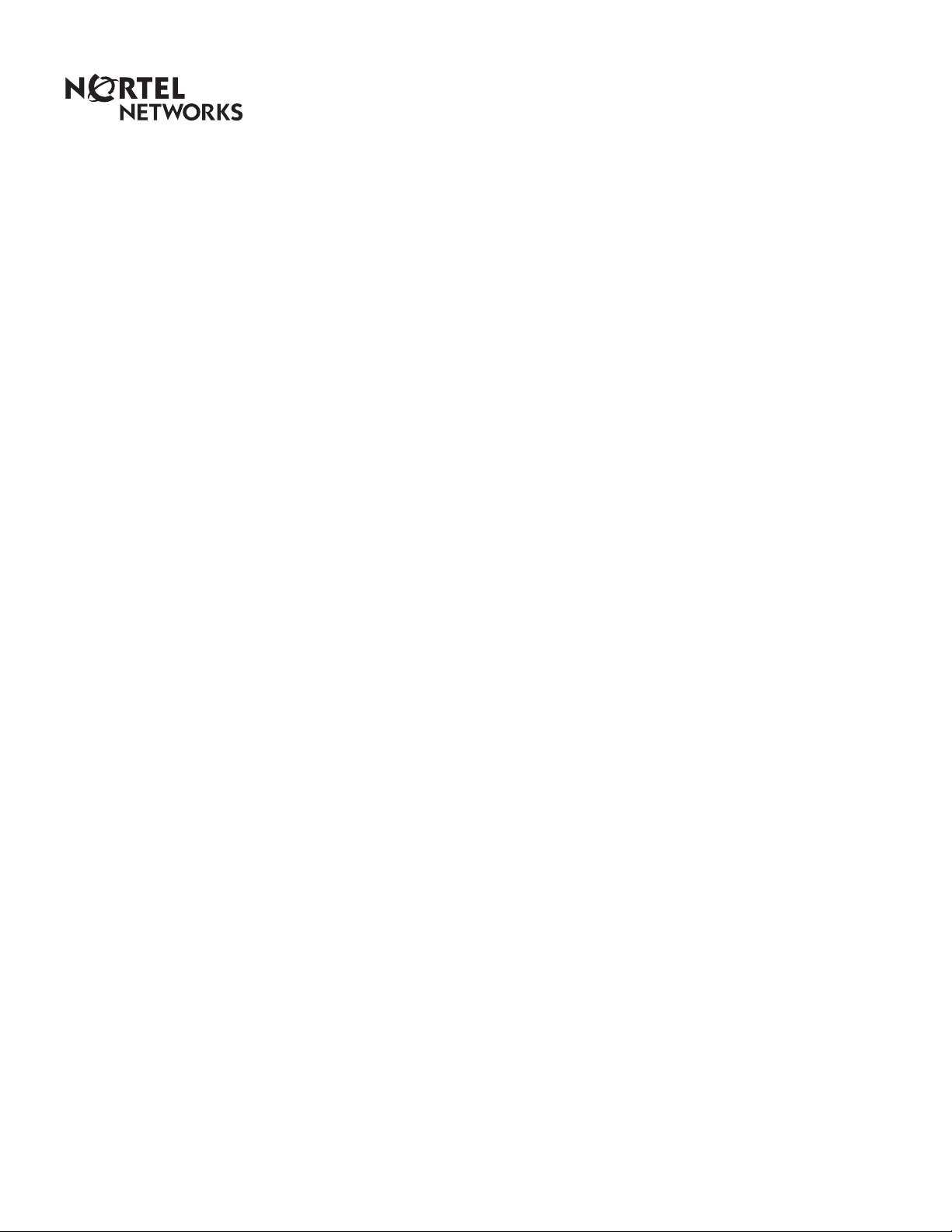
Enterprise Edge TSP
Configuration Guide
1-800-4 NORTEL
www.nortelnetworks.com
© 1999 Nortel Networks
P0908541 Issue 01
Page 2
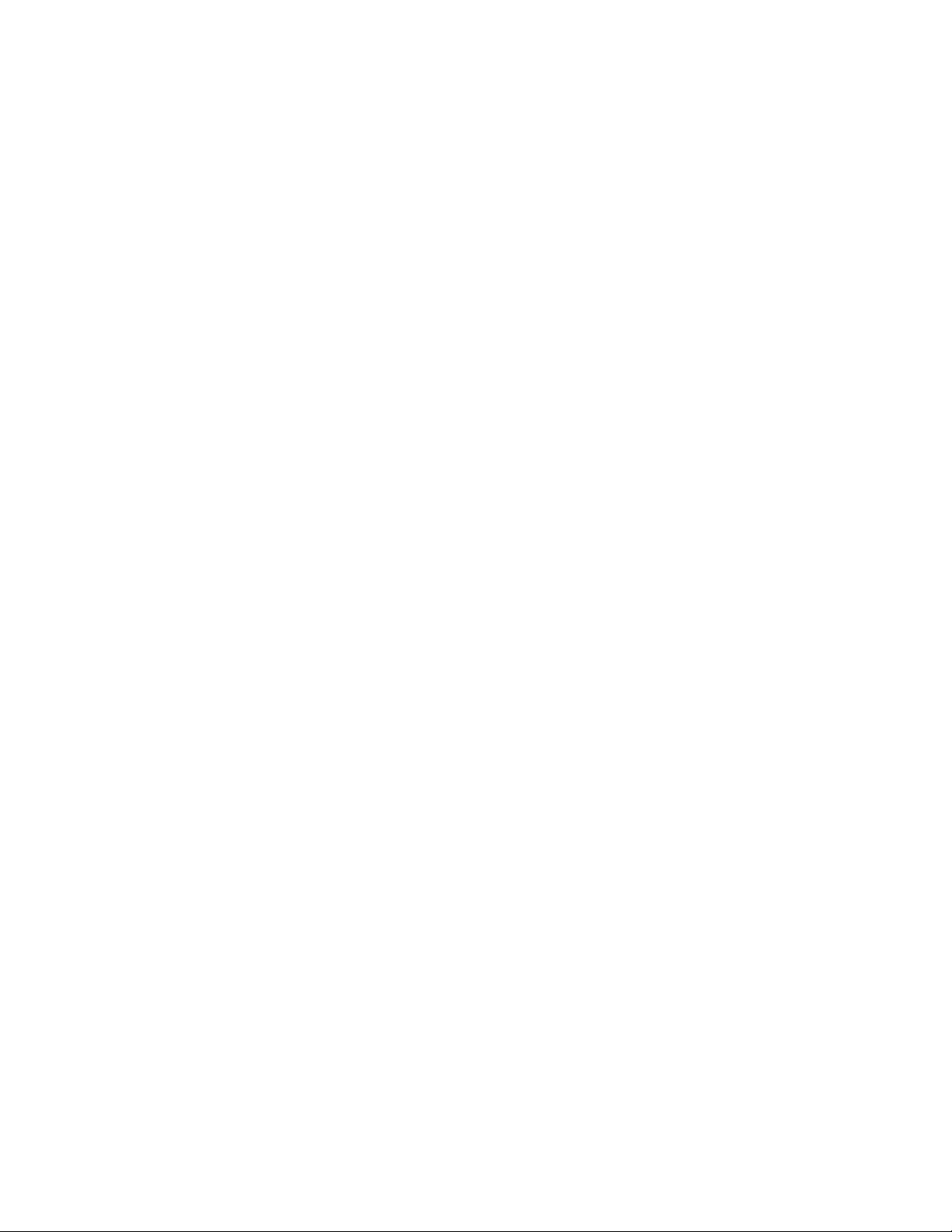
Page 3
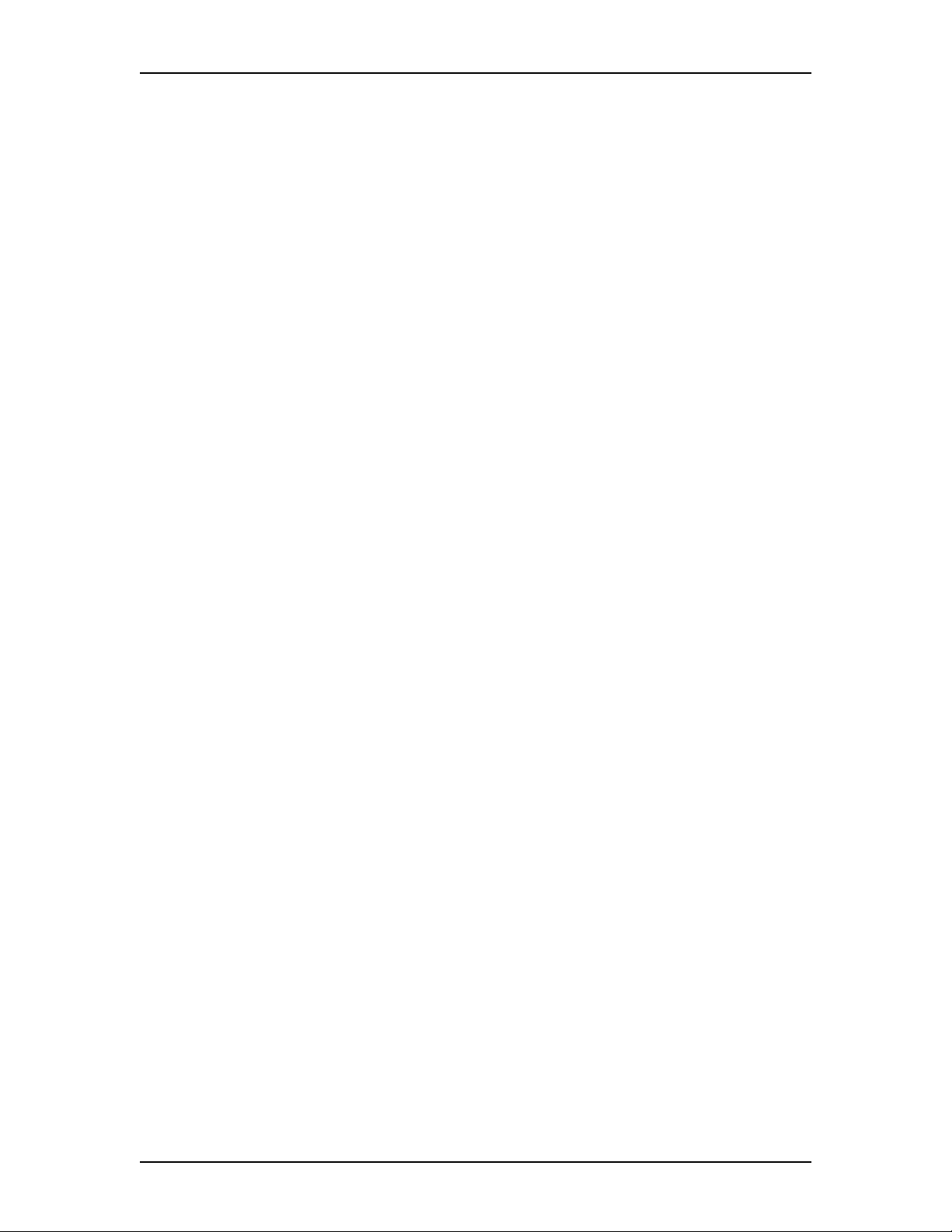
Contents
Introduction to Enterprise Edge TSP 5
How does Enterprise Edge TSP work? 5
Operating system requirements 6
Installing Enterprise Edge TSP on the Server 7
Server installation overview 7
Setting up the Server as a member server in a domain 7
Assigning the TAPI_ADMIN user account administration privileges 8
Installing Enterprise Edge TSP 9
Configuring TAPI on the Server 10
Enabling the TAPI Server 11
Adding Enterprise Edge TSP clients to the Server 12
Assigning a telephone to a Enterprise Edge TSP client 14
Deleting a line from a client 17
Installing Enterprise Edge TSP on client PCs 18
Client installation overview 18
Installing Microsoft TAPI 2.1 on client PCs 18
Installing TAPI 2.1 on Windows NT 4.0 Workstation 18
Installing TAPI 2.1 on Windows 95 19
Installing TAPI 2.1 on Windows 98 19
Installing the TCP/IP protocol on the client PC 19
Configuring TAPI on a client PC 19
Configuring the network settings on the client PC 19
Registering with the Enterprise Edge TSP server 21
Restart the client PC and the server 22
Setting the Dialing Properties 22
Viewing Enterprise Edge TSP information 30
Accessing the Enterprise Edge TSP information 30
Viewing the Enterprise Edge TSP version number 31
Viewing the Enterprise Edge TSP status 31
Enterprise Edge TSP error messages 31
Using the CTE Diagnostics 32
Choosing the information you want to view 33
Viewing detailed information about Enterprise Edge TSP 33
Viewing information about the Enterprise Edge TSP software 33
Saving the information to a file 34
Deleting information from the log 34
Exiting from the CTE Diagnostics window 34
P0908541 Issue 01 Enterprise Edge TSP Configuration Guide
Page 4

4
Troubleshooting 35
Troubleshooting while using Enterprise Edge TSP 35
Enterprise Edge TSP tips 36
Starting Enterprise Edge TSP 36
Appendix A: Virtual Network Computing (VNC) 37
Installing the VNC viewer 37
Installing the telnet client 37
Using VNC 38
Starting the VNC application 38
Accessing the Enterprise Edge server desktop 38
Quitting VNC 39
Appendix B - Reinstalling the older version of Microsoft TAPI 41
Windows 95 41
Windows NT 41
Glossary 43
List of acronyms 43
Glossary terms 43
Enterprise Edge TSP Configuration Guide P0908541 Issue 01
Page 5

Introduction to Enterprise Edge TSP
The Enterprise Edge Computer Telephony Integration (CTI) range of products
provides an interface between your personal computer (PC) and your Enterprise
Edge system. With these products, you can use telephony applications on your
Windows® computer to control your Enterprise Edge telephone.
One of the basic software components of Enterprise Edge CTI is Enterprise Edge
TSP. Enterprise Edge TSP works with Microsoft® TAPI and Windows® NT to
allow your telephony application to communicate with and control your Enterprise
Edge telephone.
How does Enterprise Edge TSP work?
Enterprise Edge TSP works with three other software components, each providing
a different function. The four software components are:
• Telephony application
Telephony applications are installed on client PCs. Enterprise Edge TSP users
run telephony applications to control their Enterprise Edge telephone. With
these applications, Enterprise Edge TSP users give commands (such as answer
telephone) to the Enterprise Edge system. The telephony application also
displays messages (such as telephone ringing) received from Enterprise Edge
system. An example of a telephony application is Enterprise Edge Personal Call
Manager.
• Windows operating system
Windows is installed on the Server and the client PCs. Windows passes
commands from the telephony application to TAPI and messages from TAPI to
the telephony application.
• Microsoft Telephony Application Programming Interface (TAPI)
TAPI is installed on the Enterprise Edge Server and the client PCs. TAPI
converts industry standard commands received from Windows into a format
that Enterprise Edge TSP can understand. It also converts messages from
Enterprise Edge TSP into an industry standard format and gives them to
Windows.
• Enterprise Edge TSP
Enterprise Edge TSP is installed on the Enterprise Edge Server as a
Windows NT service. Enterprise Edge TSP receives commands from TAPI and
converts them into a format that is understood by the Enterprise Edge system. It
also receives messages from the Enterprise Edge system and converts them into
a format that is understood by TAPI.
The figure Enterprise Edge TSP overview shows how messages and commands are
passed between the client PCs and the Enterprise Edge system.
Microsoft and Windows are registered trademarks of Microsoft Corporation.
P0908541 Issue 01 Enterprise Edge TSP Configuration Guide
Page 6
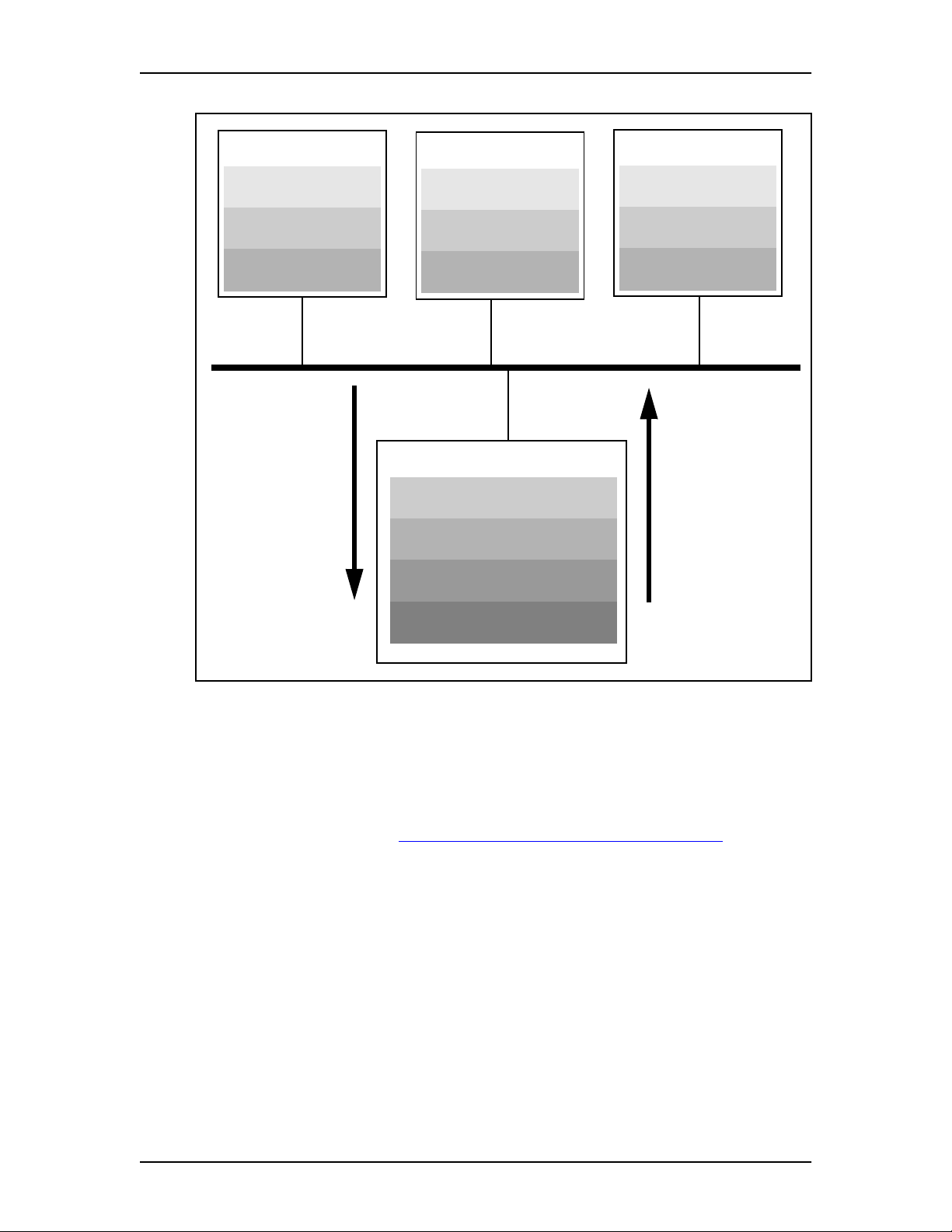
6 Operating system requirements
Enterprise Edge TSP overview
TSP client PC
Telephony application
Microsoft Windows
Microsoft TAPI
Commands
from users
TSP client PC
Telephony application
Microsoft Windows
Microsoft TAPI
Server
Microsoft Windows NT Server
Microsoft TAPI
Enterprise Edge TSP
TSP client PC
Telephony application
Microsoft Windows
Microsoft TAPI
Responses from
Enterprise Edge
Operating system requirements
The Enterprise Edge server (Server) uses Windows NT Server 4.0 and Microsoft
TAPI 2.1.
You must also install Microsoft TAPI 2.1 on all of the client PCs. If you do not have
TAPI 2.1 installed, refer to Installing Microsoft TAPI 2.1 on client PCs on page 18
for instructions on how to install TAPI 2.1.
Enterprise Edge Software
Enterprise Edge TSP Configuration Guide P0908541 Issue 01
Page 7

Setting up the Server as a member server in a domain 7
Installing Enterprise Edge TSP on the Server
To use the Enterprise Edge TSP server functionality, you must install and configure
applications on the Server and then on the client PCs.
Server installation overview
1. Set up the Server as a member server in a domain.
For more information, refer to Setting up the Server as a member server in a
domain on page 7.
2. Set up a TAPI domain account with administration privileges on the member
server.
For more information, refer to Assigning the TAPI_ADMIN user account
administration privileges on page 8.
3. Configure TAPI on the Server.
For more information, refer to Configuring TAPI on the Server on page 10.
4. Configure Enterprise Edge TSP on the Server.
For more information, refer to Adding Enterprise Edge TSP clients to the
Server on page 12.
5. Reboot the Server.
Setting up the Server as a member server in a domain
To setup the Server as a member server:
1. If your Server is a stand-alone server, ask your network administrator to add
your stand-alone server to the domain. This changes your stand-alone server
into a member server.
2. Open the Network Control Panel on the Server and assign the domain name
that the Server appears in. To open the Network Control Panel, you must use
the Virtual Network Computing (VNC) application. For information about
using VNC, refer to Appendix A: Virtual Network Computing (VNC) on page
37.
3. Ask your network administrator to add a TAPI_ADMIN domain-account to
the domain. This TAPI_ADMIN domain-account is a user account you use to
start and administer telephony services (TCMSETUP) on the member server.
Note: Any domain user account can be added to the member server’s local
administrator group and used to start the TCMSETUP application.
However, it is recommended that the account be unique to Enterprise
Edge TSP administration.
4. Ask your Network Administrator to ensure all of the TAPI users are in the
same domain as the TAPI domain-account.
P0908541 Issue 01 Enterprise Edge TSP Configuration Guide
Page 8

8 Assigning the TAPI_ADMIN user account administration privileges
Assigning the TAPI_ADMIN user account administration privileges
Use the TAPI_ADMIN user account for all TAPI administration tasks. To assign
user account administration privileges for this account:
1. Access the User Manager on your local PC.
2. Click the User menu and then click Select Domain.
3. Type the name of the TAPI server and click the OK button.
4. Double click Administrators at the bottom of the screen.
The Local Group Properties dialog box appears.
5. Click the Add button.
The Add Users and Groups dialog box appears.
Enterprise Edge TSP Configuration Guide P0908541 Issue 01
Page 9
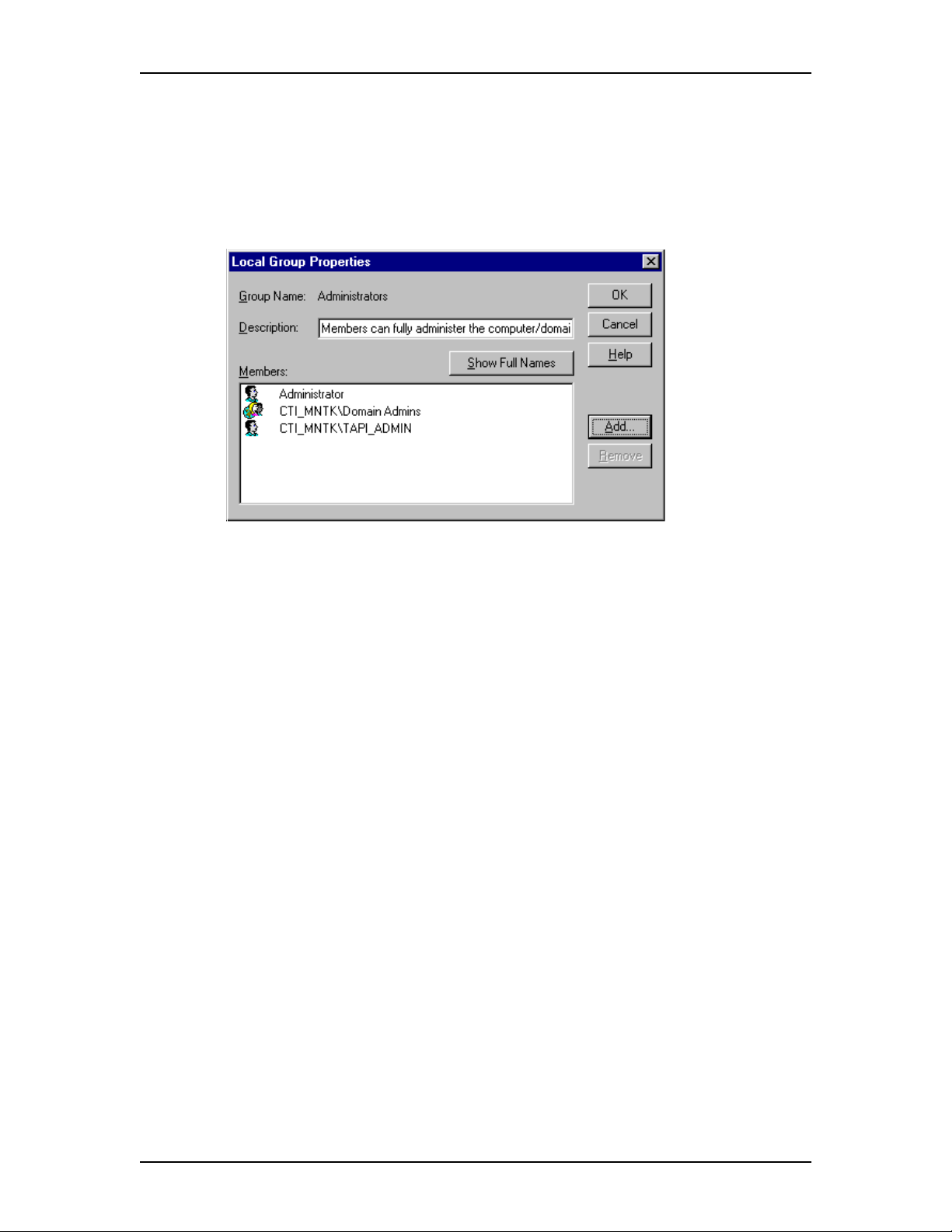
Installing Enterprise Edge TSP 9
6. Click the TAPI domain-account created by your Network Administrator.
7. Click the Add button.
8. Click the OK button.
The domain user TAPI_ADMIN is added as a member of the member-server
local admin group.
9. Click the OK button.
10. Log off the Server.
Installing Enterprise Edge TSP
Enterprise Edge TSP is installed on the Enterprise Edge server at the factory.
You do not have to install Enterprise Edge TSP on t he client P Cs because they use
the Enterprise Edge TSP installed on the Server.
P0908541 Issue 01 Enterprise Edge TSP Configuration Guide
Page 10

10 Configuring TAPI on the Server
Configuring TAPI on the Server
You must configure Microsoft TAPI Server on the Enterprise Edge Server before
network users can use it to access Enterprise Edge TSP. Configure TAPI Server
using the Telephony Control Manager software.
The Telephony Control Manager (TCM) software is made by Microsoft
Corporation. This software consists of two applications: TCMSETUP and
TCMAPP. Use TCMSETUP to setup and enable/disable telephony services for the
client and the server. Use TCMAPP on the server to configure the associations
between Enterprise Edge telephones and Windows domain user accounts.
Note: Ensure that Enterprise Edge TSP is installed, configured, and running
before setting up TCMAPP.
To configure the Server you must:
• enable the TAPI Server
• add Enterprise Edge TSP clients to TAPI Server
• assign telephones to Enterprise Edge TSP clients
Enterprise Edge TSP Configuration Guide P0908541 Issue 01
Page 11

Configuring TAPI on the Server 11
Enabling the TAPI Server
TAPI Server must be enabled before Enterprise Edge TSP clients can connect.
To enable the TAPI server:
1. Start VNC and access the Server desktop.
For information about how to set up and use VNC, refer to Appendix A:
Virtual Network Computing (VNC) on page 37.
2. On the Server, click the Start button and then click Run.
The Run dialog box appears.
3. Enter TCMSETUP /s Domain\AdminAccnt password.
Note: In this step, /s Domain\AdminAccnt password is an example
where:
/s is a switch meaning Server.
Domain is the domain of which the TAPI server is a member.
AdminAccnt is the TAPI domain-account with local administrative
privileges.
Password is the password for the TAPI domain-account.
For example, tcmsetup /s CTI_MNTK\TAPI_ADMIN admin
4. Click the OK button.
A message appears confirming that the TAPI server has been enabled.
5. Click the OK button.
6. Quit VNC.
Note: You can access a help screen for the TCMSETUP by entering TCMSETUP
with no parameters.
Disabling the TAPI server
To disable the TAPI server:
1. Start VNC and access the Server desktop.
For information about how to set up and use VNC, refer to Appendix A:
Virtual Network Computing (VNC) on page 37.
2. On the Server, click the Start button and then click Run.
The Run dialog box appears.
3. Enter TCMSETUP /S /D.
4. Click the OK button.
A message appears confirming that the TAPI server is disabled.
5. Click the OK button.
6. Quit VNC.
P0908541 Issue 01 Enterprise Edge TSP Configuration Guide
Page 12
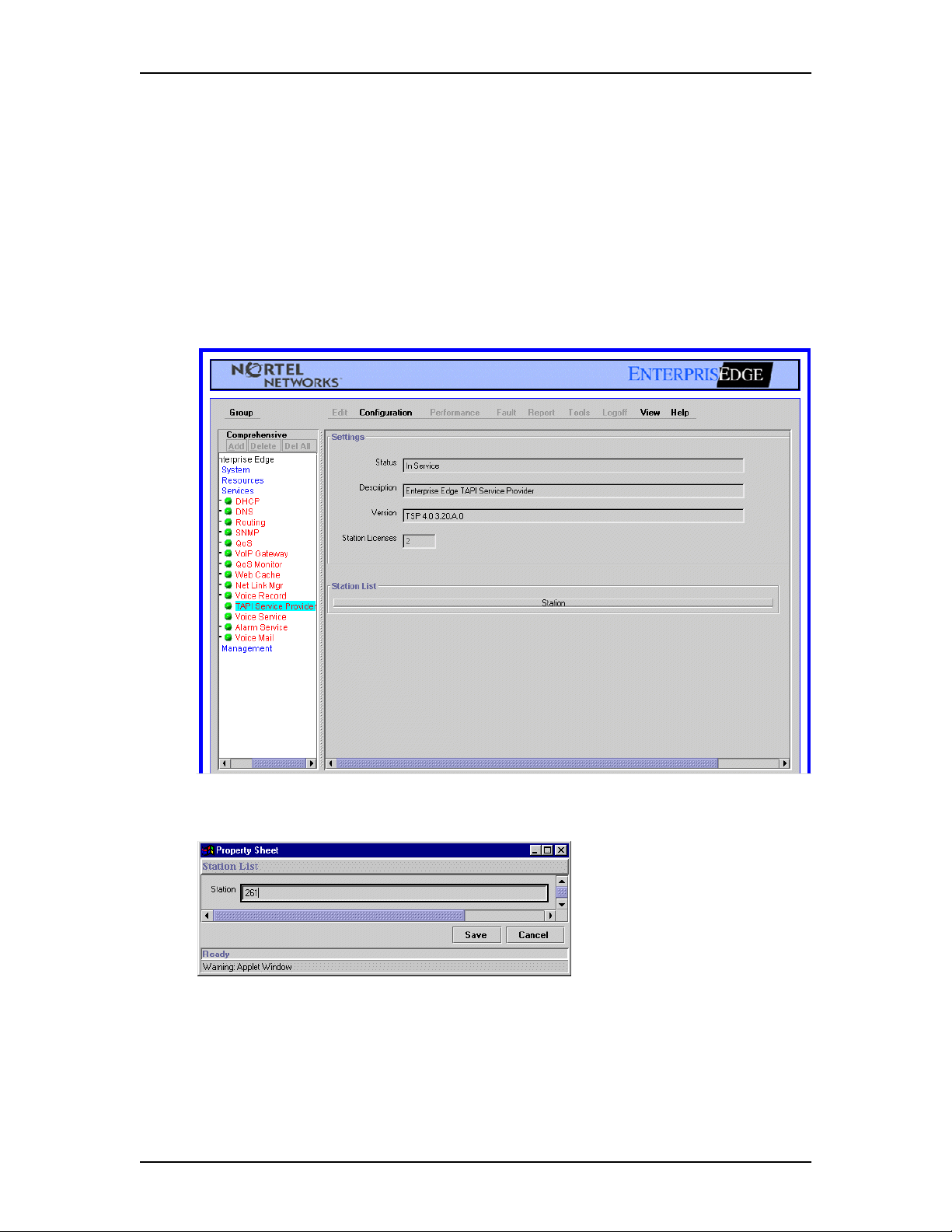
12 Configuring TAPI on the Server
Adding Enterprise Edge TSP clients to the Server
You need to register each Enterprise Edge TSP client with the Server. Only clients
registered with the Server will be allowed to use Enterprise Edge TSP.
To register an Enterprise Edge TSP client, add the extension number of the clients’s
telephone to the list of extensions registered with TAPI Server.
To add an Enterprise Edge TSP client:
1. Open Enterprise Edge Unified Manager.
2. Click the key symbol beside Service and then click TAPI Service Provider.
3. Click the Configuration menu and then click Add Station to List.
4. Double click the Station box and then type the extension number of the client
you want to add.
Make sure you add valid extension numbers only. Adding an invalid extension
number causes Enterprise Edge TSP to function incorrectly.
5. Click the Save button.
Enterprise Edge TSP Configuration Guide P0908541 Issue 01
Page 13
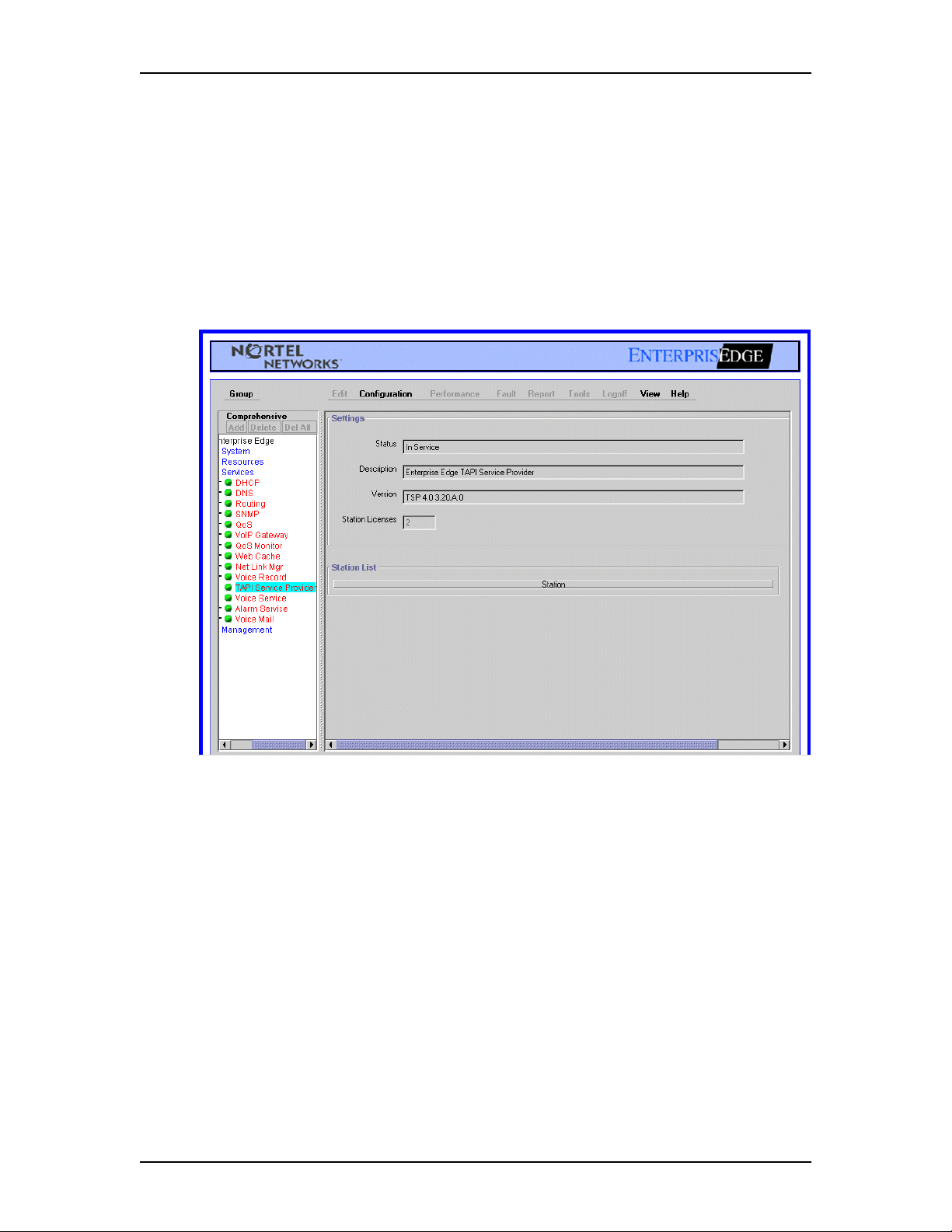
Configuring TAPI on the Server 13
6. Repeat steps 3 to 5 for each Enterprise Edge TSP client you want to add.
7. When you are finished adding clients, quit Enterprise Edge Unified Manager.
Removing Enterprise Edge TSP clients
If there is an Enterprise Edge TSP client that no longer uses Enterprise Edge TSP,
you can delete that client. To delete a Enterprise Edge TSP client:
1. Open Enterprise Edge Unified Manager.
2. Click the key symbol beside Service and then click TAPI Service Provider.
3. Click the extension number you want to delete.
4. Click the Configuration menu and then click Remove Station from List.
5. Click the Yes button to confirm deleting the client.
6. Repeat steps 3 to 5 for each Enterprise Edge TSP client you want to delete.
7. When you are finished adding clients, quit Enterprise Edge Unified Manager.
P0908541 Issue 01 Enterprise Edge TSP Configuration Guide
Page 14

14 Configuring TAPI on the Server
Assigning a telephone to a Enterprise Edge TSP client
For each Enterprise Edge TSP client, you must assign an extension number to their
network user ID. The Server uses this information to make sure the correct
telephone is controlled by a Enterprise Edge TSP client.
You add the extension numbers using the TSP User Configuration dialog box. You
assign the extension numbers to the network user IDs using the TCMAPP utility.
This utility is made by Microsoft Corporation. For additional information about
using the TCMAPP utility, refer to the documentation that came with the
Windows NT Server operating system.
Tip: Although an Enterprise Edge TSP client can log on from any computer on
the network, the extension number associated with that client does not
change unless you change it in the TCMAPP utility. This allows Enterprise
Edge TSP clients to receive TAPI messages for their telephone from any
computer they log on to. This also means that the TAPI messages
Enterprise Edge TSP clients receive are always for the telephone assigned
to them, not necessarily the telephone beside the computer they are using.
To assign a telephone to an Enterprise Edge TSP client
1. Start VNC and access the Server desktop.
For information about how to set up and use VNC, refer to Appendix A:
Virtual Network Computing (VNC) on page 37.
2. On the Enterprise Edge TSP Server, click the Start button and then click
Run.
3. Type TCMAPP and then click OK.
The TAPI Administration Application window appears.
Enterprise Edge TSP Configuration Guide P0908541 Issue 01
Page 15

Configuring TAPI on the Server 15
4. Click the User menu and then click Add a User to this Telephony Server.
The Add Users and Groups dialog box appears.
5. Click the user domain account you want to add.
6. Click the Add button.
7. Repeat steps 4 and 5 for all of the user domain accounts (Enterprise Edge TSP
clients) you want to add.
8. Click the OK button.
After you add all of the Enterprise Edge TSP clients, assign lines to these clients.
For information about assigning lines, refer to To assign lines to the Enterprise Edge
TSP clients.
To assign lines to the Enterprise Edge TSP clients
1. Ensure the TAPI Administration Application window is open.
2. Double click the domain tree to expand it.
3. Click the user domain account you want to change.
4. Click the User menu and then click Change Selected User’s Line Access.
The Change Line Device Access for Selected User dialog box appears.
5. Click the line or lines you want to add to the user domain account and then
click the OK button.
The line or lines you selected appear under the Client’s name in the window.
6. Repeat steps 3 to 5 for each Enterprise Edge TSP client that needs lines
assigned.
7. Click the File menu and then click Exit.
P0908541 Issue 01 Enterprise Edge TSP Configuration Guide
Page 16

16 Configuring TAPI on the Server
8. Click the Yes button to save the information.
9. Restart the Server.
Tips for the assigning lines
Blank lines that appear in the TAPI line device list on the Change Line Device
Access for Selected User dialog box indicate errors on devices specified in the TSP
User Configuration dialog box. These errors include:
• an invalid extension number was specified
• an out-of-service extension number was specified
• an extension number entered is in use by another application (such as Enterprise
Edge Voice Messaging or Enterprise Edge Call Center)
Within TCMAPP, the extension numbers specified in the TSP User Configuration
dialog box are processed in numerical order. When TCMAPP encounters an invalid
extension number, a blank line appears and TCMAPP continues processing. When
TCMAPP encounters out-of-service and in-use extension numbers, TCMAPP stops
processing and no information is displayed for the remaining lines. These blank
lines are placed at the top of the list.
Lines with problems can be determined by re-verifying the numbers or dialing the
numbers from a telephone.
To correct blank lines due to invalid extension numbers or out-of-service
conditions, delete those lines from the TSP User Configuration dialog box. After
you restart the Server, these blank lines disappear.
To correct blank lines due to the in-use-by-another-application, wait for a while,
then re-enter the TCMAPP application. After TCMAPP identifies a device, it will
not cause further disruption to the installation.
Enterprise Edge TSP Configuration Guide P0908541 Issue 01
Page 17

Configuring TAPI on the Server 17
Deleting a line from a client
To delete a line from a client:
1. Start VNC and access the Server desktop.
For information about how to set up and use VNC, refer to Appendix A:
Virtual Network Computing (VNC) on page 37.
2. On the Enterprise Edge TSP Server, click the Start button and then click
Run.
3. Type TCMAPP and then click OK.
The TAPI Administration Application window appears.
4. Click the Enterprise Edge TSP client.
5. Click the line to delete.
6. Click the Line menu and then click Remove Selected Line.
7. Repeat steps 3 to 5 for each line you want to delete.
8. Click the File menu and then click Exit.
9. Click the Yes button to save the information.
10. Restart the Server.
P0908541 Issue 01 Enterprise Edge TSP Configuration Guide
Page 18

18 Client installation overview
Installing Enterprise Edge TSP on client PCs
To use Enterprise Edge TSP from a client PC, you must install and configure
applications on the client PCs.
Client installation overview
You must do the following steps on each client PC that uses Enterprise Edge TSP.
1. Install Microsoft TAPI 2.1 on the client PCs.
For more information, refer Installing Microsoft TAPI 2.1 on client PCs on
page 18.
2. Configure TAPI Client on the client PCs.
For more information, refer to Configuring TAPI on a client PC on page 19.
Installing Microsoft TAPI 2.1 on client PCs
Microsoft TAPI 2.1 and its installation program are made by Microsoft
Corporation.
You must install Microsoft TAPI 2.1 on each of the client PCs. TAPI 2.1 allows the
client PCs and the Server to communicate.
Note: The Microsoft TAPI 2.1 information in this guide is a supplement to the
Microsoft TAPI Readme.txt file provided with the Microsoft TAPI 2.1
Upgrade. Be sure to read the Microsoft TAPI Readme.txt file and install
TAPI 2.1 according those instructions.
Installing TAPI 2.1 on Windows NT 4.0 Workstation
To install Microsoft TAPI 2.1 on Windows NT 4.0 Workstation PCs, use
Windows NT 4.0 Service Pack 4 or later. Service Pack 4 automatically adds
TAPI 2.1 to Windows NT Workstation. You must install Windows NT 4.0 Se rvice
Pack 4 or later before you configure the TAPI client.
Important: TAPI 2.1 must be installed on Windows NT Workstation using the
Service Pack 4 or later. Service Pack 4 contains additional improvements to the
Windows NT Workstation telephony component that are required for Enterprise
Edge TSP.
Windows NT 4.0 Service Pack 4 is available on the Microsoft web site.
To install Service Pack 4, follow the instructions in the Readme.txt file included
with Service Pack 4.
Enterprise Edge TSP Configuration Guide P0908541 Issue 01
Page 19

Installing the TCP/IP protocol on the client PC 19
Installing TAPI 2.1 on Windows 95
Microsoft TAPI 2.1 is available on the Microsoft web site.
Be sure to read the Readme.txt file and the license agreement included with the
upgrade before installing.
Installing TAPI 2.1 on Windows 98
You do not need to install TAPI 2.1 on Windows 98 PCs. TAPI 2.1 is included with
Windows 98.
Installing the TCP/IP protocol on the client PC
The TCP/IP protocol must be installed on the client PCs. Refer to your Windows
documentation for instructions on how to install the TCP/IP protocol.
Configuring TAPI on a client PC
You must configure each client PC to work with the Enterprise Edge TSP server.
To configure the client PC you must:
• configure the network settings
• register with the Enterprise Edge TSP server
• set the dialing properties
• restart the client PC
Configuring the network settings on the client PC
For the client PC to communicate with the Server, there are three network settings
required.
The client PC must be in the same domain as the Server.
The client PCs can only be logged in to one domain at any one time. Remove the
client PCs from any prior domains before proceeding with setting up the client.
Tip: The client PC can be in a different domain if there is an appropriate trust
relationship established between the two domains.
The Access Control must be set to User level.
On Windows 95 client machines, you must set access control to user level.
To set the Access Control on the client PC:
1. On the client PC, click the Start button, point to Settings and then click
Control Panel.
2. Double click the Network icon.
P0908541 Issue 01 Enterprise Edge TSP Configuration Guide
Page 20

20 Configuring TAPI on a client PC
3. Click the Access Control tab.
4. Select the User-level access control option.
5. Ensure the correct domain name is entered in the Obtain list of users and
groups from box. In this example, SALTLAKE.
6. Click the OK button.
File and Print Sharing must be enabled
On Windows 95 client PCs, you must enable the File and Print Sharing.
To enable the File and Print Sharing on the client PC:
1. On the client PC, click the Start button, point to Settings and then click
Control Panel.
2. Double click the Network icon.
3. Click the File and Print Sharing button.
The File and Print Sharing dialog box appears.
4. Select both of the File and Print Sharing options and then click the OK
button.
Enterprise Edge TSP Configuration Guide P0908541 Issue 01
Page 21

Configuring TAPI on a client PC 21
Registering with the Enterprise Edge TSP server
A client PC must register with the Server. Registering identifies which
Windows NT server the Enterprise Edge TSP client uses.
You need to register the client PC with a Server only once. The client PC continues
to use the same Server, even after the client PC is restarted.
To register with the Enterprise Edge TSP server:
1. On the client PC, click the Start button and then click Run.
The Run dialog box appears.
2. Type TCMSETUP /C servername.
Note: In this step servername is used as an example. It represents the name
of the Enterprise Edge TSP server the user is registering with. Contact
your network administrator for the name of the Enterprise Edge TSP
server.
3. Click the OK button.
A message appears confirming that you have registered with the Enterprise
Edge TSP server.
4. Click the OK button.
Changing the Enterprise Edge TSP server a client uses
If there are more than one Enterprise Edge TSP server in one domain on the
network, clients can change the server they use. To change the Enterprise Edge TSP
server used:
1. On the client PC, click the Start button and click Run.
The Run dialog box appears.
2. Type TCMSETUP /C servername.
Note: In this step, servername is used as an example. It represents the name
of the Enterprise Edge TSP server the user is registering with. Contact
your network administrator for the name of the Enterprise Edge TSP
server.
3. Click the OK button.
A message appears confirming that you have registered with the new
Enterprise Edge TSP server.
4. Click the OK button.
P0908541 Issue 01 Enterprise Edge TSP Configuration Guide
Page 22

22 Configuring TAPI on a client PC
Canceling registration with the Enterprise Edge TSP server
Occasionally you may need to cancel registration with the Enterprise Edge TSP
server.
To cancel registration with the Enterprise Edge TSP server:
1. On the client PC, click the Start button and then click Run.
The Run dialog box appears.
2. Type TCMSETUP /C /D.
3. Click the OK button.
A message appears confirming that you have cancelled registration with the
Enterprise Edge TSP server.
4. Click the OK button.
Restart the client PC and the server
After you have finished configuring and registering all of the client PCs, restart the
Server.
After you restart the Server, restart all of the client PCs.
Setting the Dialing Properties
Some telephony applications use the dialling properties to define how calls are
dialled. Refer to the documentation that came with the telephony application to
determine if the dialling properties are required for the client PC.
The dialing properties are accessed from the Dialing Properties dialog box.
To open the Dialing Properties dialog box:
1. Click the Start button, point to Settings and then click Control Panel.
Enterprise Edge TSP Configuration Guide P0908541 Issue 01
Page 23

2. Double click the Telephony icon.
The Dialing Properties dialog box appears.
Configuring TAPI on a client PC 23
From the Dialing Properties dialog box you can:
• choose the location you are dialing from (I am dialing from)
• choose the country you are in (I am in this country)
• set the area code you are dialing from (Area Code)
• choose if you are using a calling card (Use a calling card for long distance)
• set the number used to disable Call Waiting (Disable call waiting by dialing)
• set how to access to lines (To access an outside lines)
• choose the type of dialing system (Dial using)
P0908541 Issue 01 Enterprise Edge TSP Configuration Guide
Page 24

24 Configuring TAPI on a client PC
I am dialing from
Use the I am dialing from list box is used to save different sets of dialing
properties. You use this list box when you have a computer (such as a lap top) t hat
you use at different locations. The settings for the different locations are saved
under different names in the I am dialing from list box. You can then quickly
change to the new settings when you switch locations.
For example, you may have a lap top computer that you use at both the north and
south locations. If the north and south locations have different dialing requirements
(such as call waiting in the north but not in the south), you can set up two different
sets of dialing properties in the I am dialing from list box. Then, when you switch
locations, you can change the dialing properties by changing the name that appears
in the I am dialing from list box.
Creating a new location
When you create a new location, you are creating the name that is used to access the
new set of dialing properties. After you create the location, any changes made to
Dialing Properties dialog box are saved with this name.
To create a new location:
1. Click the New button.
A dialog box appears confirming that a new location was created.
2. Select the text in the I am dialing from list box.
3. Enter the name of the new location.
4. Change the other fields on the Dialing Properties dialog box to match the
dialing properties required for this location.
These fields are described later in this section.
5. Click the Apply button to store the changes with the new location.
Selecting a location
When you select a location, all of the dialing properties are changed to the settings
that are stored for that location.
To select a location:
1. Click the arrow in the I am dialing from list box. A list of locations appears.
2. Click the location you are currently at.
The dialing properties are changed to the setting stored for this location.
Enterprise Edge TSP Configuration Guide P0908541 Issue 01
Page 25

Configuring TAPI on a client PC 25
Deleting a location
When you no longer need a location, you can delete it from the list of locations.
To delete a location:
1. Click the arrow in the I am dialing from list box. The list of locations
appears.
2. Click the location you want to delete.
3. Click the Remove button.
A confirm deletion message appears.
4. Click the Yes button.
I am in this country
This field defines the country of the you are currently in.
To select a country:
1. Click the arrow in the I am in this country list box.
2. Scroll through the list of countries.
3. Click the country you are in.
Tip: You can scroll quickly through the list of countries by typing the first few
letters of the country’s name. As you type, the list moves to the country
that matches the letters you type.
Area Code
The Area Code box defines the area code you are currently in. Enterprise Edge TSP
uses the number in this box to determine if a call is a local call (to the same area
code) or a long distance call.
To enter an area code:
1. Select the characters in the Area Code box.
2. Type the area code.
In some locations, the area code must always be added when dialing a telephone
number. To make Enterprise Edge TSP include the area code, select the I always
have to dial the area code before the phone number check box.
Dialing Rules
In some locations, calls within the same area code are considered long distance
calls. These calls require the country code and area code (for example, 1-403) to be
added to the front of the telephone number before they are dialed.
The Dialing Rules feature allows you to define the prefixes (for example, 222-xxxx)
that are long distance calls in your area code.
P0908541 Issue 01 Enterprise Edge TSP Configuration Guide
Page 26

26 Configuring TAPI on a client PC
To set the prefixes that are long distance:
1. Click the Dialing Rules button.
The Dialing Rules dialog box appears.
To add a prefix that is considered long distance
1. Click the New button located in the upper half of the dialog box.
The New Area Code and Prefix dialog box appears.
2. Type the prefix and click the OK button.
To delete a prefix that is considered long distance
1. Click the prefix you want to delete.
2. Click the Remove button.
To add a prefix that is considered local
1. Click the New button located in the lower half of the dialog box.
The New Area Code and Prefix dialog box appears.
2. Type the prefix and click the OK button.
To delete a prefix that is considered local
1. Click the prefix you want to delete.
2. Click the Remove button.
Enterprise Edge TSP Configuration Guide P0908541 Issue 01
Page 27

Configuring TAPI on a client PC 27
Use a calling card for long distance
Select this check box if you want to use a calling card for long distance telephone
numbers. The Calling Card button lets you define which calling card you are using.
To use a calling card:
1. Select the Use calling card for long distance check box.
If you have previously set up a calling card, the settings for that calling card
are used.
If you have not set up a calling card, refer to Setting up a calling card.
To stop using a calling card:
1. Clear the Use calling card for long distance check box.
Setting up a calling card
You must set up the calling card parameters before you can use a calling card. To
set up a calling card:
1. Click the Calling Card button.
The Calling Card dialog box appears.
2. Click the list box at the top of the dialog box.
3. Scroll through the list to find the calling card you are using and then click the
calling card.
Note: If the calling card you are using is not on this list, refer to Adding a
custom calling card.
4. Click the Calling Card Phone Number box and type the calling card
telephone number.
5. Click the PIN number box and type your calling card PIN number.
6. Click the OK button.
P0908541 Issue 01 Enterprise Edge TSP Configuration Guide
Page 28

28 Configuring TAPI on a client PC
Adding a custom calling card
The dialing parameters for some calling cards are already configured and appear in
the list of calling cards. If the calling card you are using is not on the list of cards,
you must set up how to use your calling card.
To add a custom calling card:
1. Click the Calling Card button.
The Calling Card dialog box appears.
2. Click the New button.
The Create New Calling Card dialog box appears.
3. Type the name of the calling card and click the OK button.
A message appears informing you that you must set up the dialing rules for
the new calling card.
4. Click the OK button.
5. Click the Calling Card Phone Number box and type the calling card
number.
6. Click the PIN number box and type your calling card PIN number.
7. Click the Long Distance Usage button.
A second Calling Card dialog box appears.
8. Click the first Dial list box and then click the first set of numbers to dial.
9. Click the next Dial list box and then click the next set of numbers to dial.
Enterprise Edge TSP Configuration Guide P0908541 Issue 01
Page 29

Configuring TAPI on a client PC 29
10. Repeat step 9 until you have completed all of the steps needed to make a call
using your calling card.
Note: Refer to the documentation that came with your calling card for the
sequence of steps that are required with your card.
11. When all of the required steps are added, click the OK button.
12. Click the International Usage button.
13. Repeat steps 8 to 11 to add the steps required to make an international call.
14. Click on the OK button to return to the Dialing Properties dialog box.
Disable call waiting by dialing
If call waiting is available for the current location, use this field to define the
numbers required to disable call waiting. Your telephony application uses these
numbers to disable call waiting when required.
To enter the numbers required to disable call waiting:
1. Select the Disable call waiting by dialing check box.
2. Click the arrow in the Disable call waiting by dialing list box and then click
the appropriate disable call waiting code.
If the appropriate code does not appear on the list, click the list box and type
the disable call waiting code.
To identify that call waiting is not used, clear the Disable call waiting by dialing
check box.
To access outside lines
There are two boxes for accessing outside lines. The first box is for the digits
required to access local numbers and the second box is for the digits required to
access long distance lines. These access numbers are required if you are using a line
pool or call routing to make calls. These numbers are the same numbers you dial if
you are making an outside call from your telephone.
If you do not dial an extra number (e.g. 9) when making a call from your telephone,
leave these boxes blank.
To change the outside line access numbers:
1. Select the for long distance box and then type the number required to access
an outside line for a long distance call.
2. Select the for local box and then type the number required to access an
outside line for a local call.
Dial using
Use these options to choose tone dialing signals or pulse dialing signals when
making a call. To select pulse dialing, click the Pulse dial option. To select tone
dialing, click the Tone dial option.
P0908541 Issue 01 Enterprise Edge TSP Configuration Guide
Page 30

30 Accessing the Enterprise Edge TSP information
Viewing Enterprise Edge TSP information
After Enterprise Edge TSP is installed and configured, you can view information
about Enterprise Edge TSP and how it is operating. You can view:
• information about Enterprise Edge TSP
• Enterprise Edge TSP error messages
• Enterprise Edge CTE diagnostics
Accessing the Enterprise Edge TSP information
From the TAPI Service Provider window in Enterprise Edge Unified Manager you
can:
• view the Enterprise Edge TSP version number
• view the Enterprise Edge TSP status
To access Enterprise Edge TSP information:
1. Open Enterprise Edge Unified Manager.
2. Click the key symbol beside Service and then click TAPI Service Provider.
Enterprise Edge TSP Configuration Guide P0908541 Issue 01
Page 31

Viewing the Enterprise Edge TSP version number
The Enterprise Edge TSP version number appears in the Version field. The
information in this field identifies the Enterprise Edge TSP software version
installed on the Server.
Viewing the Enterprise Edge TSP status
The Enterprise Edge TSP status appears in the Status field. This field indicates
whether Enterprise Edge TSP is functioning.
In Service - Enterprise Edge TSP is functioning and can communicate with the
Enterprise Edge system.
Not in Service - Enterprise Edge TSP can not communicate with the Enterprise
Edge system. Typical causes for no communication are:
• the Enterprise Edge system is not operating
• the Telephony Service in Windows NT Server is not running on the Server
Enterprise Edge TSP error messages
Enterprise Edge TSP error messages 31
When Enterprise Edge TSP encounters an error, an error message appears on the
computer display. In this message is a description of what the error is and a
recommendation about what to do.
P0908541 Issue 01 Enterprise Edge TSP Configuration Guide
Page 32

32 Using the CTE Diagnostics
Using the CTE Diagnostics
The CTE Diagnostics is a tool you use in conjunction with your Enterprise Edge
service representative to help you track down problems with your Enterprise Edge
CTI applications. These diagnostics allow you to view the CTE Diagnostics
window. From this window you can:
• Choose the information you want to view
• View detailed information about Enterprise Edge TSP
• View information about the Enterprise Edge TSP software
• Save the information to a file on your computer
Tip: After certain errors, you need to restart the Server to reinitialize Enterprise
Edge TSP. If a full server restart is inconvenient, try stopping and then
restarting the Telephony Service in the Windows NT Services list. If
restarting the T elephony Service does not reinitialize Enterprise Edge TSP,
you must restart the Server.
To access the CTE Diagnostics window:
1. Start VNC and access the Server desktop.
For information about how to set up and use VNC, refer to Appendix A:
Virtual Network Computing (VNC) on page 37.
2. Open the CTE Diagnostics window.
The CTE Diagnostics start automatically when the Server starts up. If the CTE
Diagnostics are not running, use the following procedure to start the CTE
Diagnostics:
1. Start VNC and access the Server desktop.
For information about how to set up and use VNC, refer to Appendix A:
Virtual Network Computing (VNC) on page 37.
2. Click the Start button and then click Run.
3. Type CteDiag.exe.
4. Click the OK button.
Enterprise Edge TSP Configuration Guide P0908541 Issue 01
Page 33

Using the CTE Diagnostics 33
Choosing the information you want to view
You can select the type of information that is displayed on the CTE Diagnostics
window. You can choose:
• debugging information
• CTE events
• FUMP messages
To view debugging information:
1. Click the View menu and then click Debugging Information.
2. Click the View menu and then click Refresh to change the information that
appears.
To view CTE events:
1. Click the View menu and then click CTE Events.
2. Click the View menu and then click Refresh to change the information that
appears.
To view FUMP messages:
1. Click the View menu and then click FUMP Messages.
2. Click the View menu and then click Refresh to change the information that
appears.
Viewing detailed information about Enterprise Edge TSP
After you have chosen the information to display, detailed technical information
about Enterprise Edge TSP begins to appear on the CTE Diagnostics window.
The information on this window is intended for your Enterprise Edge service
representative. Contact your Enterprise Edge service representative for assistance
in interpreting the information on this window.
Viewing information about the Enterprise Edge TSP software
On the CTE Diagnostics window, you can also view the version number and
location of all the components of the Enterprise Edge TSP software (the CTE
modules and the Enterprise Edge TSP modules).
To view the components of the CTE modules:
1. Click the View menu and then point to Software Information.
2. Click CTE Modules.
To view the components of the Enterprise Edge TSP modules:
1. Click the View menu and then point to Software Information.
2. Click Enterprise Edge TSP Modules.
P0908541 Issue 01 Enterprise Edge TSP Configuration Guide
Page 34

34 Using the CTE Diagnostics
Saving the information to a file
In most instances, your Enterprise Edge service representative will ask you to send
them a copy of the CTE Diagnostics window. To do this, you first need to save the
information to a file. You can then send this file to your Enterprise Edge service
representative.
To save the information to a file:
1. Click the File menu and then click Log File.
The CTE Diagnostics - Log File dialog box appears.
2. Enter a name for the log file and choose the directory you want to save the file
in.
3. Click the Save button.
The Enterprise Edge TSP information is now saved in a file.
4. When you are finished saving information in the file, click the File menu and
then click Log File to turn off saving the information to file.
Tip: Make sure you turn off saving information to a file when you are finished.
The log file continues to grow the entire time it is on and will eventually
consume a large portion of your disk.
Deleting information from the log
The CTE Diagnostics window collects information the entire time it is open. At any
time you can delete the old messages and only have the current information appear.
To delete the old information:
1. Click the Edit menu and then click Clear Window.
All of the information in the CTE Diagnostics window is deleted.
Exiting from the CTE Diagnostics window
To exit from the CTE Diagnostics window:
1. Click the File menu and then click Exit CTE Diagnostics.
Enterprise Edge TSP Configuration Guide P0908541 Issue 01
Page 35

Troubleshooting while using Enterprise Edge TSP 35
Troubleshooting
This section describes possible problems you may encounter when using Enterprise
Edge TSP. With each problem is a recommended solution.
Troubleshooting while using Enterprise Edge TSP
Normally, when Enterprise Edge TSP encounters an error, an error message appears
on the display. These error messages describe the problem and recommend an
action to solve the problem.
Enterprise Edge TSP stops functioning on client PCs that were previously functioning
• Check that the TAPI server is acquiring telephones correctly.
Open the TCMAPP application. For more information, refer to Assigning a
telephone to a Enterprise Edge TSP client on page 14.
Check to see if the affected TAPI clients still have a telephone assigned to them.
If a TAPI client does not have a telephone device assigned, the TAPI server is
not acquiring the telephones properly. This can be caused by changing the
extension number of the telephone or the telephone going out of service. For
information on correcting this problem, refer to Tips for the assigning lines on
page 16.
• Check if the password for the TAPI administration account has changed.
If the password has changed, run the TCMSETUP command using the new
password. For information on how to run this command, refer to Enabling the
TAPI Server on page 11.
Enterprise Edge TSP client are not able to access their extensions when using a TAPI
application
• Check all the settings on both the Server and the client PC.
• If the Server becomes unavailable, you must restart the client PCs to get their
TAPI services back. Always restart the client PCs after the Server is restarted.
• Install the NetBEUI protocol on the Server and the client PCs.
• Make sure you are logged in as a domain-user with Administrative privileges
(not as the server administrator) when using the TCMSETUP and TCMAPP
applications on the Server. If you did log on as the server administrator, use
TCMSETUP to disable the Server, log on as a domain-user with Administrative
privileges and then enable the Server again.
P0908541 Issue 01 Enterprise Edge TSP Configuration Guide
Page 36

36 Starting Enterprise Edge TSP
Enterprise Edge TSP tips
Starting Enterprise Edge TSP
TAPI server starts up when any TAPI application or service is launched (for
example, TSP Launcher). During start up, TAPI server acquires all of the
telephones identified in the TAPI User Configuration. Acquiring the telephones
runs in the background and can take as long a five seconds for each telephone. If
you have a TAPI service setup to start at boot time, the Server’s startup may take a
number of minutes to complete. For example, if you have a Server configured with
50 telephones, initialization of TAPI server can add four minutes to the server
startup time.
Enterprise Edge TSP Configuration Guide P0908541 Issue 01
Page 37

Appendix A: Virtual Network Computing (VNC)
You perform most of the administration for the Enterprise Edge system using
Enterprise Edge Unified Manager. However, for some tasks you need to access
desktop applications on the Enterprise Edge server.
VNC allows you to access desktop applications on the Enterprise Edge server from
another computer on the network.
To use VNC, you need to install the VNC viewer and a telnet client on your PC.
Installing the VNC viewer
The VNC viewer is in the E:\Utils directory on the Enterprise Edge system.
Note: Only admini strators can access the E:\Utils drive. This dri ve is shared as E$.
To install the VNC viewer program:
1. From your computer, access the E:\Utils directory on the Enterprise Edge
server.
2. Double click the Vnc directory.
3. Double click the Install directory.
4. Double click the Setup icon and then follow the instruction on the display.
Installing the telnet client
If your computer has the telnet client included with Windows (telnet.exe), you do
not need to install the telnet client from the Enterprise Edge server.
The telnet client is in the E:\Utils directory on the Enterprise Edge system.
Note: Only admini strators can access the E:\Utils drive. This dri ve is shared as E$.
To install the telnet client program:
1. From your computer, access the E:\Utils directory on the Enterprise Edge
system.
2. Double click the TlntClnt directory.
3. Copy telnetc.exe to your computer.
P0908541 Issue 01 Enterprise Edge TSP Configuration Guide
Page 38

38 Using VNC
Using VNC
To use VNC you must:
• start the VNC application on the Enterprise Edge server
• access the Enterprise Edge server desktop
Starting the VNC application
To start the server application:
1. Start the telnet client on your PC.
2. Enter the host name or IP address of the Enterprise Edge server.
3. Log on using the administrator account.
4. Type net start winvnc and press Enter.
Accessing the Enterprise Edge server desktop
There are two methods to access the desktop:
• using a web browser
• using the VNC client
Using a web browser
1. Enter the host name or IP address for the Enterprise Edge server and the port
number for WinVNC. The port number for WinVNC is 5800.
For example: http://10.10.10.2:5800.
2. Enter the password for the Enterprise Edge server.
Note: You cannot use a proxy to access the Enterprise Edge server.
Using the VNC viewer
1. On your computer, click the Start button, point to Program Files, point to
VNC, and then click VNC Viewer.
2. Enter the host name and display number (0) for the Enterprise Edge server.
Note: You can enter an IP address instead of the host name. For example,
10.10.10.2:0 selects the default IP address (10.10.10.2) and the default
display number (0).
3. Enter the user name and password for the Enterprise Edge server.
Enterprise Edge TSP Configuration Guide P0908541 Issue 01
Page 39

Quitting VNC 39
Client access requirements
To access the Enterprise Edge server desktop using the VNC client, your computer
must use one of the following operating systems:
• Windows NT 4.0
• Windows 95
• Windows 98
To access the Enterprise Edge server desktop using the web browser, your computer
must have:
• one of the following operating systems
- Windows NT 4.0
- Windows 95
- Windows 98
• Java Virtual Machine (JVM) version 5.0 (build 5.0.0.3167 or greater)
• one of the following web browsers
- Netscape Communicator 4.5 or greater
- Internet Explorer 4.0 or greater
If you are using Netscape Communicator, you must set the following preferences:
• Advanced - Enable Java: On
• Cache - Cached document comparison: Every Time
If you are using Internet Explorer, you must set the following Internet options:
• General - Check for new versions: Every visit
• Advanced - Java JIT compiler enabled: On
Quitting VNC
When you finish accessing the Enterprise Edge server desktop, quit the VNC
application that is running on the Enterprise Edge server.
To quit VNC application:
1. Start the telnet client on your PC.
2. Enter the host name or IP address of the Enterprise Edge server.
3. Log on using the administrator account.
4. Type net stop winvnc and press Enter.
P0908541 Issue 01 Enterprise Edge TSP Configuration Guide
Page 40

40 Quitting VNC
Enterprise Edge TSP Configuration Guide P0908541 Issue 01
Page 41

Appendix B - Reinstalling the older version of Microsoft TAPI
Windows 95
If you wish to uninstall TAPI 2.1 and return to Microsoft TAPI 1.4:
1. Locate the remtapi.inf file.
2. Right click the correct file and then click Install.
Windows NT
If you wish to uninstall TAPI 2.1 and return to Microsoft TAPI 2.0:
1. Locate the remtapin.inf file.
2. Right click on the correct file and then click Install.
Note: If you use the remtapi files, you may have to copy the Telephony.cpl file
back into the Windows\system directory.
P0908541 Issue 01 Enterprise Edge TSP Configuration Guide
Page 42

42 Windows NT
Enterprise Edge TSP Configuration Guide P0908541 Issue 01
Page 43

Glossary
List of acronyms
CTI
Computer Telephony Integration
TAPI
Telephony Application Programming Interface
Glossary terms
Computer Telephony Integration
A set of hardware and software components that allows computers to access and
control telephones.
TAPI service provider
A set of commands developed by the telephone manufacturer that interprets TAPI
commands into a form that is understood by the telephone system.
Telephony Application Programming Interface (TAPI)
A set of programming tools developed by Microsoft Corporation that provides a
standard set of commands used to control any telephone. For most telephone
systems, a TAPI service provider is required to use TAPI.
P0908541 Issue 01 Enterprise Edge TSP Configuration Guide
Page 44

44 Glossary terms
Enterprise Edge TSP Configuration Guide P0908541 Issue 01
