Page 1
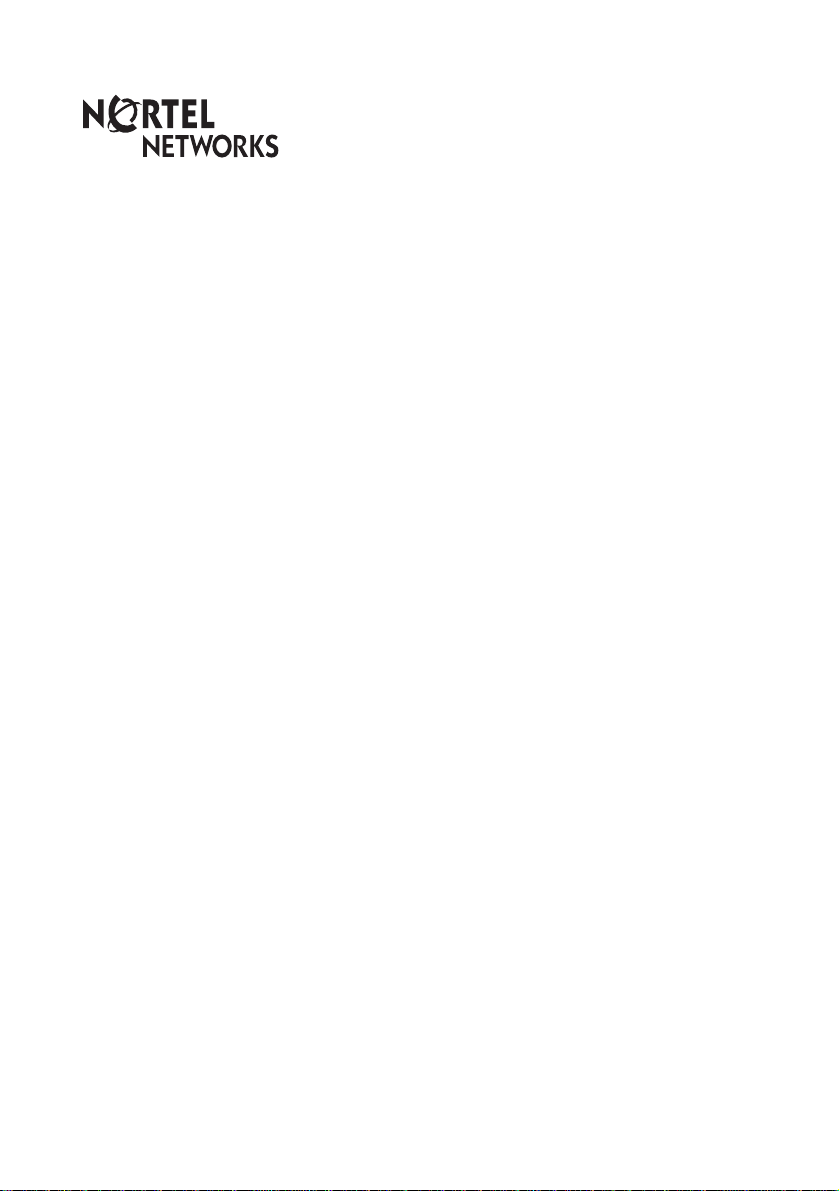
Enterprise Edge
Prime Telephone
User Card
© 2000 Nortel Network s
P0908932 Issue 02
Page 2
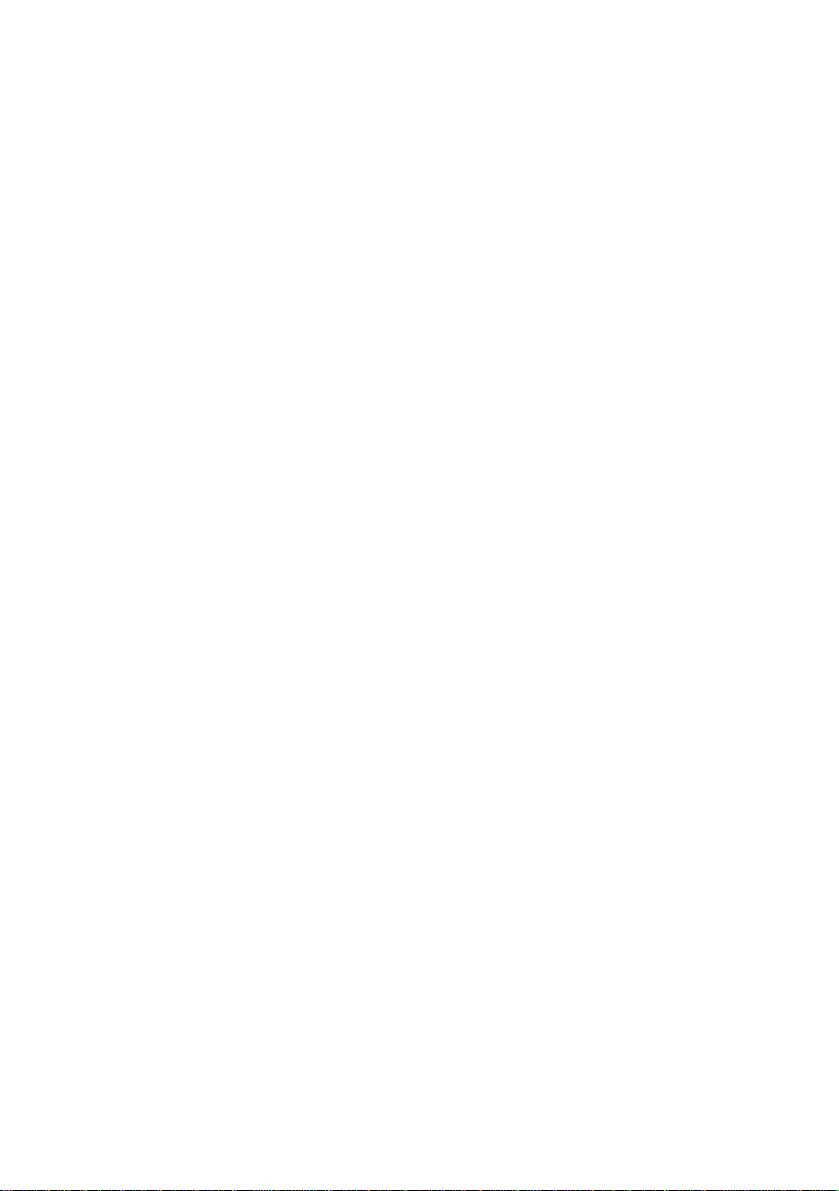
Page 3

Using your prime telephone
Yo ur telephone has been programmed as a prime telephone for particular external lines
on your system. This means that any external call on those lines that is not answered, or
gets transferred, parked, or put on hold and is not picked up, or any call that for one
reason or another is not being handled, rings at your te lephone. Your system can have
several prime telephones.
Understanding
rings and
indicators
Interpreting
display
messages
Your telephone rings differently for different types of calls. External
calls ring normally, internal calls give two short rings. Redirected
external calls ring as internal calls.
The indicator beside a button tells you the status of a call on a line,
line pool, answer, or intercom button.
lit The line is active on a call.
fast flash You have put a call on hold on that line.
medium flash There is an incoming call.
slow flash Somebody else has put a call on hold on that
line.
unlit The line is available.
When an unanswered call rings at your telephone, you may see one
of the following displays:
DND from 223
DND transfer
DRT Line001
Held by Carol
Line001 callback
CALLBACK
Line001 to prime
Line007>Brenda
Line007 Line121
The person at telephone 223 f orwarded a
call to you using Do Not Disturb.
The system transf e rred a call to y ou fr om
a telephone in Do Not Disturb mode.
Nobody answered this call, so the
system transferred it to you.
Carol held a call too long, so the system
transferred the call to you.
A call on line 001 was camped, parked,
or transferred, but no one has answered
CALLBACK
it. Press
or the line button to connect to the call.
There is no telephone that can receive a
call on line 001, so the system
transferred it to you.
A call on line 007 was forwarded or
routed to Brenda, but was not answered.
The call coming in on line 007 was
routed to target line 121. Line 121 is busy
so the system transferred the call to you.
Page 1 - Enterprise Edge Prime Telephone User Card
Page 4

Handling calls
A
nswering
many calls
Leaving a
message fo r a
co-w or ker
Transferring
a call
Transferring a
call when a
telephone is
busy
Sometimes calls come in faster than you can answer them. When
you have several calls ringing, use Call Queuing to answer the next
call.
1. Enter the Call Queuing feature code (
If more than one call is waiting, priority is given to incoming external
calls over callback, camped, or transferred calls.
You can use Enterprise Edge’s Message feature to leave someone a
message to call you.
1. Enter the Message feature code (
ADD
2. Press
line display.)
3. Dial the i nternal number of the person you want to send a message
to.
That person’s telephone displays
When you want to transfer a call to someone:
1. Press
2. Dial the number of the person you want to transfer the call to.
3. If you want to speak to the person first, wait for them to answer.
4. Press
When a telephone is busy, or when transfer is denied, you can use
Camp-on to transfer a call.
1. Enter the Camp-on feature code (
2. Dial the internal number of the person you want to transfer the call
to.
The person is notified that they have a camped call waiting.
. (This step is not necessary on a telephone with a one-
TRANSFER
JOIN
.
.
ƒ°‚⁄
ƒ⁄
Message for you
ƒ°¤
).
).
.
).
Transferring a
call to a
co-w or ker wh o
is not at their
desk
If a person is not at their desk, but it’s important that you get a call to
them, you can park the call and announce it using Page.
1. Enter the Call Park feature code (
shows the retrieval code .
2. Press
3. Select the appropriate type of page.
4. P age the person and ask them to ans wer the call usi ng the retriev al
code.
The person can retrieve the call from any Enterprise Edge telephone.
Page 2 - Enterprise Edge Prime Telephone User Card
PAGE
ƒ‡›
.
). The display
Page 5

Interrupting a
co-worker’s
current call
If your co-worker is on a call and a second important call comes in,
you can interrupt their current call.
1. Dial the number of your co-worker. The display reads
On another call
2. Enter the Priority Call feature code (
After a pause, your call goes through. Your co-worker can stop your
priority call from going through by using the Do Not Disturb feature
code. (Some prime telephones may not support this feature).
.
ƒfl·
).
Monitoring the
stat us of
someone’s
telephone
Making sure
calls are
answered
when you are
away from your
desk
Prov iding
backup
answering for
internal calls
If you have an autodial button or an answer button with an indicator
programmed for someone’s telephone, you can monitor the status of
their telephone by watching the indicator ne xt to their b utton. You can
also use Ring Again to tell you when a busy or unanswered
telephone becomes available.
1. Dial the number of the person you want to speak to. You will hear
either ringing, or a busy signal.
2. Press
3. Press
When the person hangs up or next uses their telephone, your
telephone rings and the display asks if you want to call the person.
Press
When you are away from your desk, you can make sure calls get
answered by forwarding your calls to someone else.
1. Enter the Call Forw ard feature code (
2. Dial the number of the person who will be answering your calls.
Your calls now ring at that person’s telephone.
To cancel Call Forward:
1. Enter the Cancel Call Forward feature code (
A more sophisticated way to provide alternate answering while you
are away is to in voke a Service Mode. Ask your system coordinator
for more information on Service Modes.
In addition to providing backup answering for external calls, you can
provide backup answering for people’s internal calls using Call
Forward. Individuals can forward all their calls to you. Your system
can also be programmed so that you answer all calls to telephones
that are busy or do not answer. See your system coordinator for
information on Call Forward Busy and Call Forward No Answer.
LATER
YES
.
YES
to call th e m .
. The display reads
Ring Again
?
.
ƒ›
ƒ£›
).
).
Page 3 - Enterprise Edge Prime Telephone User Card
Page 6

Personalizing your telephone
Programming
memory
buttons for
frequently used
features
Programming
memory
buttons for
frequently
called numbers
Moving line
buttons
You can program memory buttons for one-touch access to features
that you use often like Transfer, Message, and Ring Again.
1. Press
2. Press the button you want to program.
3. Press
4. Label the button.
You can now use the feature by simply pressing the programmed
button. You cannot program line, intercom, answer, or Handsfree/
Mute buttons.
You can program memory buttons for one-touch access to numbers
that you call often.
1. Press
2. Press the button you want to program.
3. For external numbers, if you want this autodial button to use a
4. Dial the number you want to program.
5. For external numbers, press
6. Label the button.
You can now call the person by simply pressing the programmed
button. You cannot program line, intercom, answer, or Handsfree/
Mute buttons.
You can arrange the buttons on your telephone to suit your needs.
1. Press
2. Press the line button you want to move.
3. Press the button you want to move that line to.
4. Press
5. Switch the button caps.
You cannot choose a button other than a line button as the button to
move in step 2. You cannot exchange a line button with an answer,
intercom or Handsfree/Mute button.
ƒ•‹
ƒ
ƒ•⁄
ƒ•¤
particular line or line pool, select that line or line pool.
ƒ•°⁄
Release
. The buttons are exchanged.
.
and enter the feature code you want to program.
to program an external number or
to program an internal number.
˙
.
OK
when finished.
or
Page 4 - Enterprise Edge Prime Telephone User Card
P0908932 Issue 02
