Page 1
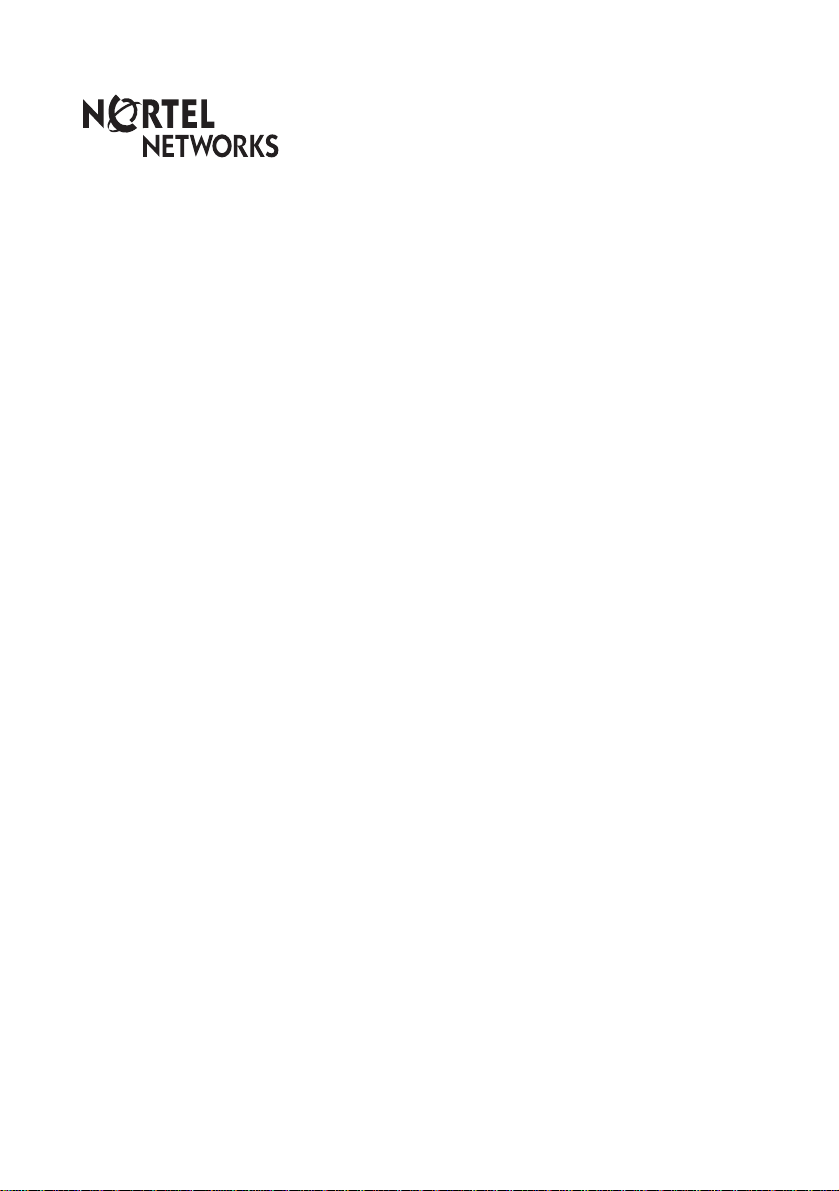
Enterprise Edge
M7310
Quick Reference Guide
© 2000 Nortel Networks
P0908513 Issue 03
Page 2
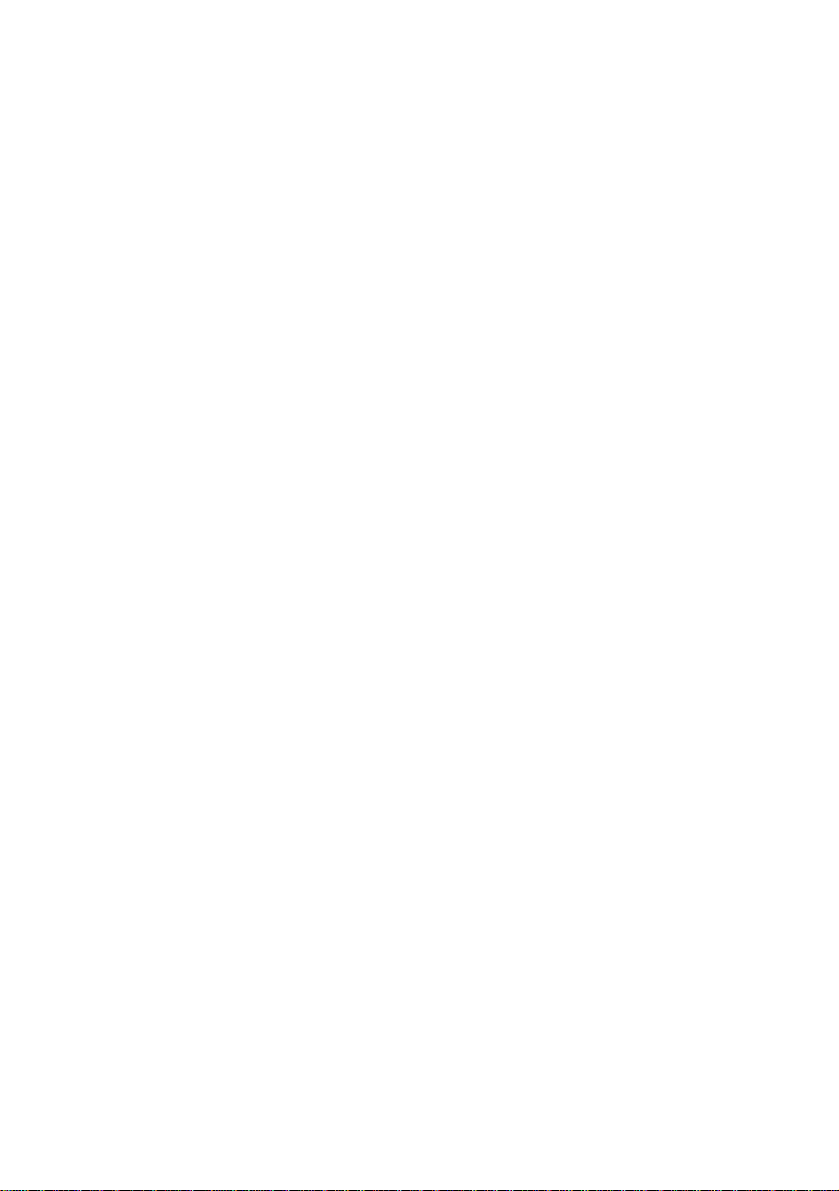
Page 3
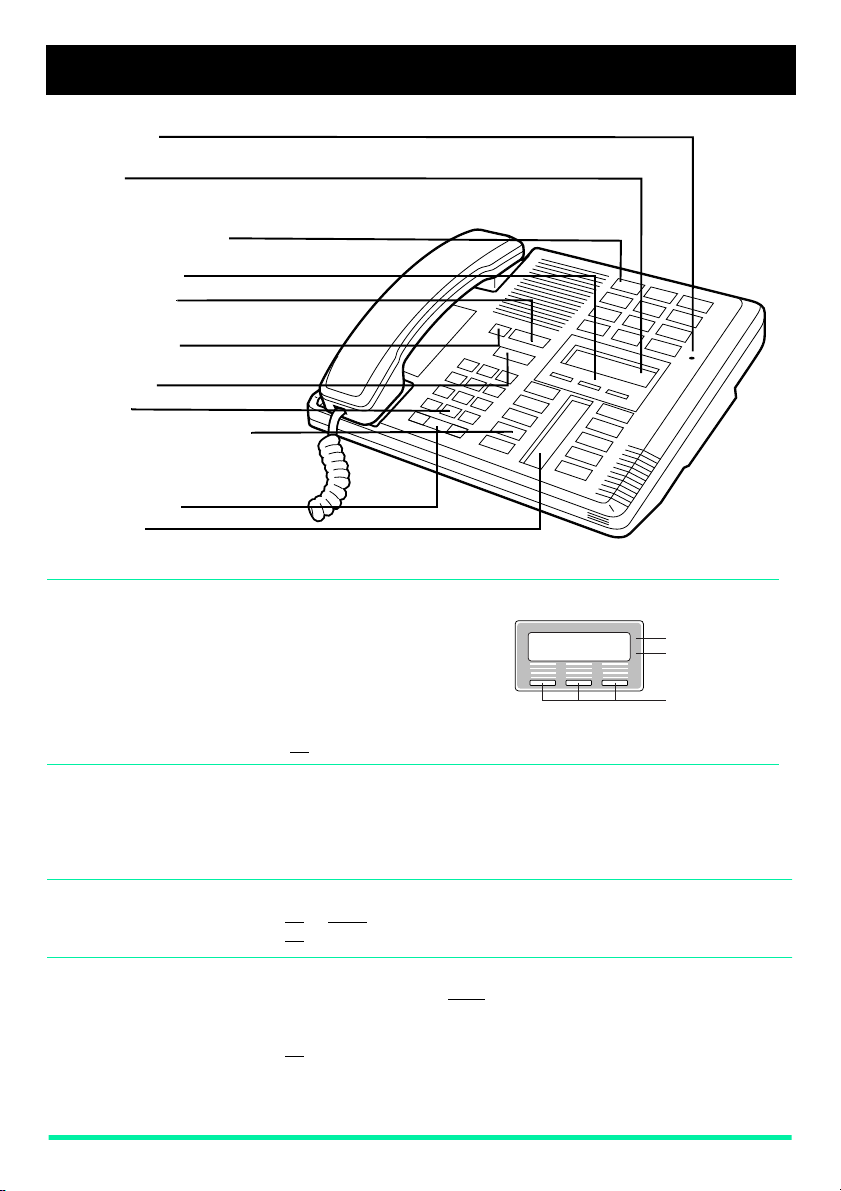
Your Enterprise Edge M7310 Telephone
Shift button
For using the top function of a dual-memory button.
Display
shows the time, dat e, call information, and guides you.
The lower line of the display is reserved for display button instructions.
Dual-memory buttons
store any two features and/or autodial numbers.
Display buttons
Feature button
starts or ends a feature.
Release button
cancels active calls.
Hold button
Dial pad
Memory and line buttons
are buttons with indicators for one
touch dialing, feature operation
or line access.
Volume control
Indicators
appear beside lines and features.
Using display
buttons
Three display buttons appear
directly below the display. When
active, these buttons appear in
capital letters on the second line of
the display. In this document,
display buttons appear as
underlined, capital letters: for
Using Button
Inquiry
example,
Check what is programmed on your memory buttons.
1. Release all calls or lines wi t h di al to ne.
2. Press
.
OK
ƒ•‚
3. Press the button(s) that you want to check and read the di splay.
4. Press
Adjusting display
contrast
1. Press
2. Press
3. Press
Selecting a ring
type and volume
level
1. Press
2. Press
3. While the telephone is ringing, press
4. Press
Page 1 Enterprise Edge M7310 Quick Reference Guide
ƒ
ƒ•‡
UP or DOWN
OK
when finished.
ĥfl
⁄, ¤, ‹, ›
volume level.
OK
to store the volume level and ring.
for the level you want.
.
when finished.
.
.
NEXT
, or
Contrast level 2
Contrast level 2
Contrast level 2Contrast level 2
DOWN UP OK
DOWN UP OK
DOWN UP OKDOWN UP OK
Display message
Display button
message
Display buttons
to hear the different ring types.
√
to adjust the
Page 4

Making and answering calls
Answering
calls
Making calls Depending upon the dialing mode programmed on your telephone, you
¬
∆
Answering calls using the handset
When your telephone rings, or º flashes beside an Intercom or line
button:
1. Lift the handset.
OR
Press the button beside the flashing
Answering calls using Handsfree
When your telephone rings, or
button:
1. Press
may have to lift the handset before making a call.
External calls using numbered line buttons
1. If you do not have an external Prime line, press a line button.
2. Dial your call.
External calls using Intercom buttons
1. Lift the handset.
2. If
3. When you hear external dial tone, dial your call.
Internal calls using Intercom buttons
1. If you do not have an internal Prime line, press
2. Dial your call.
©
º
appears beside an Interc om button, ent er a line pool access code.
OR
Press an Intercom button without
code.
.
flashes beside an Intercom or line
º
before lifting the handset.
º
, then enter a line pool access
º
∆
.
Note: Line pool access codes and extension numbers are supplied by
your System Administrator.
˙
Page 2 Enterprise Edge M7310 Quick Reference Guide
Holding Calls
1. Press
2. Press the line button with the flashing
Automatic hold
Calls are put on hold automatically when you switch from one line to
another.
Exclusive hold
Use Exclusiv e Hold (
it can be retrieved only at your telephone.
˙
. The º flashes beside the line on hol d.
ƒ˙
º
to return to the call.
) to keep a call on hold so that
Page 5

Making and answering calls continued
©
System Administrator can program Handsfree for your telephone.
Switching between Handsfree and handset
1. Press
2. Pick up the handset to switch back.
©
and replace the handset to switch to Handsfree.
Using Mute
1. Press
2. Press
©
©
microphone OFF.
again to turn the microphone ON.
Making calls using Handsfree
©
Press
instead of li fting the handset.
Notice This telephone now conforms to the latest standards in relation to the
positioning of Q and Z on the number keys. The Q appears on key
number 7 and the Z appears on key number 9.
Page 3 Enterprise Edge M7310 Quick Reference Guide
Page 3 Enterprise Edge M7310 Quick Reference Guide
Page 6 Enterprise Edge M7310 Quick Reference Guide
Page 6

Programming memory buttons
About memory buttons Memory buttons store telephone
numbers or feature codes to
give you one-touch dialling or
feature activation.
To use the top function, press
the shift button, then press the
dual-memory button.
There are two types of memory
buttons: single-memory and
dual-memory.
Dual-memory buttons:
To use the bottom function,
press the dual-memory button.
Single-memory buttons:
Single-memory buttons are the
buttons with indicators other
than line or Handsfree buttons.
Programming
memory buttons
Remember: Press
ƒ•‚
External Autodial
1. If you are on a call or an open line
with dial tone, press
˙
2. Press
3. Press a memory button.
4. Dial the external number.
5. Press
6. Label your new button.
ƒ•⁄
OK
®
or
to store the number.
.
to check a memory or line button.
Internal Autodial
1. If you are on a call or an open line with
dial tone, press
˙
ƒ•¤
2. Press
3. Press a memory button.
4. Dial the station number.
5. Label your new button.
or
®
.
.
Features
1. If you are on a call or an open line
with dial tone, press
˙
ƒ•‹
2. Press
3. Press a memory button.
4. Press
5. Label your new button.
Page 4 Enterprise Edge M7310 Quick Reference Guide
ƒ
feature code.
or
®
and the
Erasing memory buttons
1. If you are on a call or an open line with
dial tone, press
.
.
˙
ƒ•⁄
2. Press
3. Press the memory button you want to
4. Press
erase.
OK
®
or
to erase the button.
.
.
Page 7

Setting up the telephone
Connecting the cords
Connect to jack
from distribution block
Connect to receiver
ATTENTION
out
any
Before attempting to carry
work on the telephone, ensure
that the line cord is unplugged from the
wall socket.
To remove any of the cords, squeeze the
release latch on the plug and gently pull
the plug from the socket.
Connect the handset cord to the jack
labelled with the telephone icon and route
the cord as shown.
If you are using a headset, route the cord
along the channel in th e base and conn ect
the cord to the telephone jack that is
marked with the headset icon.
Route the line cord through the stand and
connect the cord to the tel ephone ja ck that
is marked with the jack icon.
Attach the stand using the slots on the
back of the telephone.
Once the above work is complete, plug the
line cord back into its wall socket.
Page 5 Enterprise Edge M7310 Quick Reference Guide
Page 8

Setting up the telephone
Mounting the
telephone on
the wall
Page 6 Enterprise Edge M7310 Quick Reference Guide P0908513 Issue 03
