Page 1
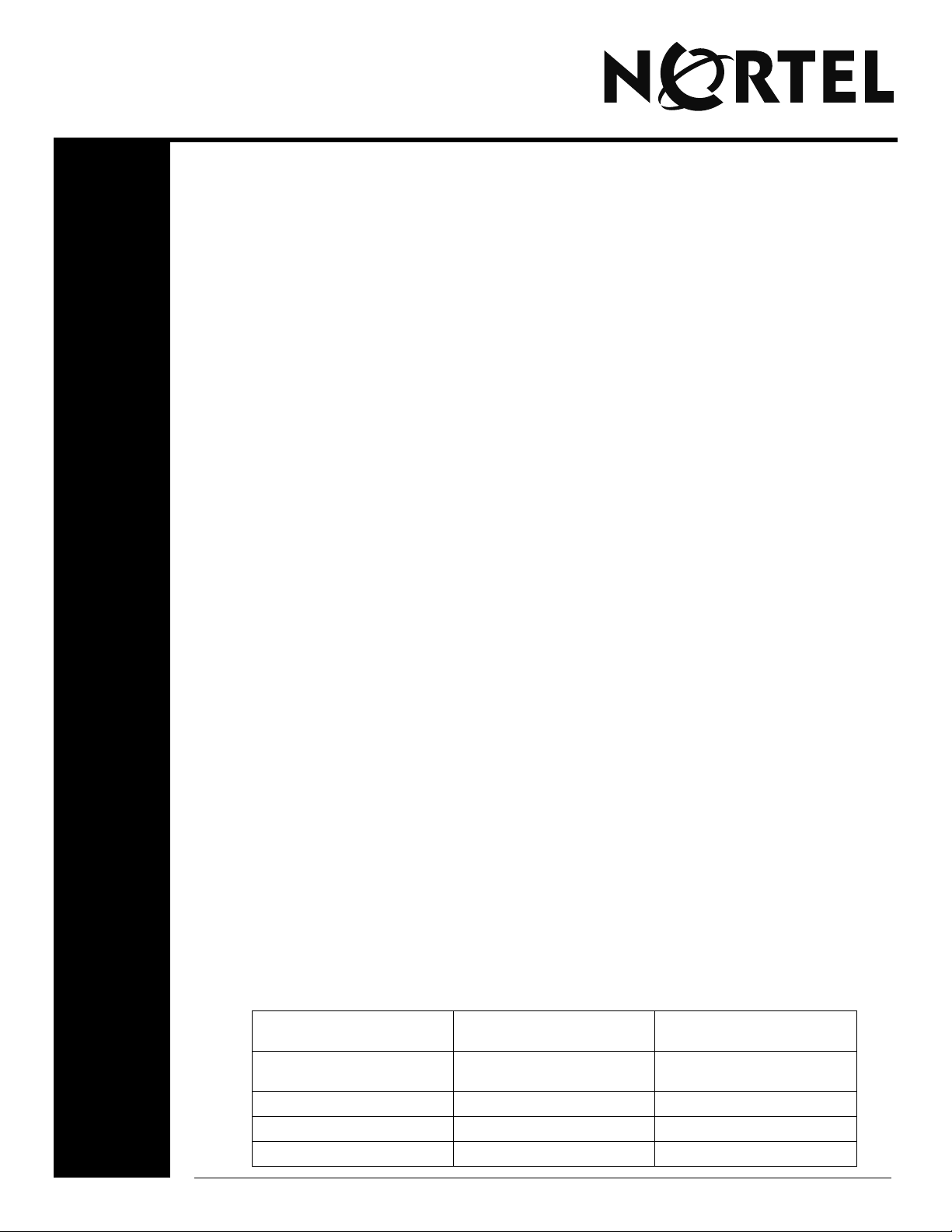
Nortel Business Communications Manager Find Me/Follow Me
Introduction
Find Me/Follow Me allows simultaneous ringing of up to five different external destinations.
Users and administrators can configure these destination numbers. You can configure Find
Me/Follow Me based on the time and day by configuring schedules. Using Find Me/Follow
Me, you can pick up a call either at your primary extension (your desk phone for example) or
at one of the five external destinations, such as a cell phone, your home phone, or another
phone. When you answer the call at one destination the other alerting calls are disconnected.
By doing this, the Find Me/Follow Me feature reduces the chance of missed calls. You can
then transfer the answered call back and forth between your desk phone and other devices in
your list of Find Me/Follow Me external destinations.
Navigation
• Find Me/Follow Me Fundamentals (page 1)
• Find Me/Follow Me Configuration (page 2)
• Find Me/Follow Me Operation (page 5)
.
Find Me/Follow Me Fundamentals
Find Me/Follow Me allows simultaneous ringing on up to five different external destination
numbers when a call is offered to your desk phone. This feature also allows you to transfer
answered calls between your desk phone and the FindMe/FollowMe destination device you
selected to transfer the call. Users and administrators can configure these destination numbers.
You can configure Find Me/Follow Me to always ring the specified destination numbers, or to
schedule them to ring based on the time and day. This allows you to answer an incoming call
from any of the specified external destination numbers, and reduces the chance of missing a
call. When you answer the call at one destination the other ringing calls are disconnected. You
can transfer the answered call back and forth between your desk phone and other devices in
your list of Find Me/Follow Me external destination numbers.
Find Me/Follow Me calls contain the prefix “>” on the Calling Line ID (CLID) information
(for example, >John Smith). If no CLID information is available, Find Me/Follow Me calls
appear as “FindMe FollowMe”. The following table illustrates the possible CLID displays
User Guide
when a Find Me/Follow Me call is offered to an external destination number (for example, the
CLID display on a cell phone configured as an external destination):
Table 1
CLID name CLID number CLID passed to external
destinations
Available Available >Original_CLID_Name
Original_CLID_Number
Available Not Available >Original_CLID_Name
Not Available Available >Original_CLID_Number
Not Available Not Available FindMe FollowMe
Page 2
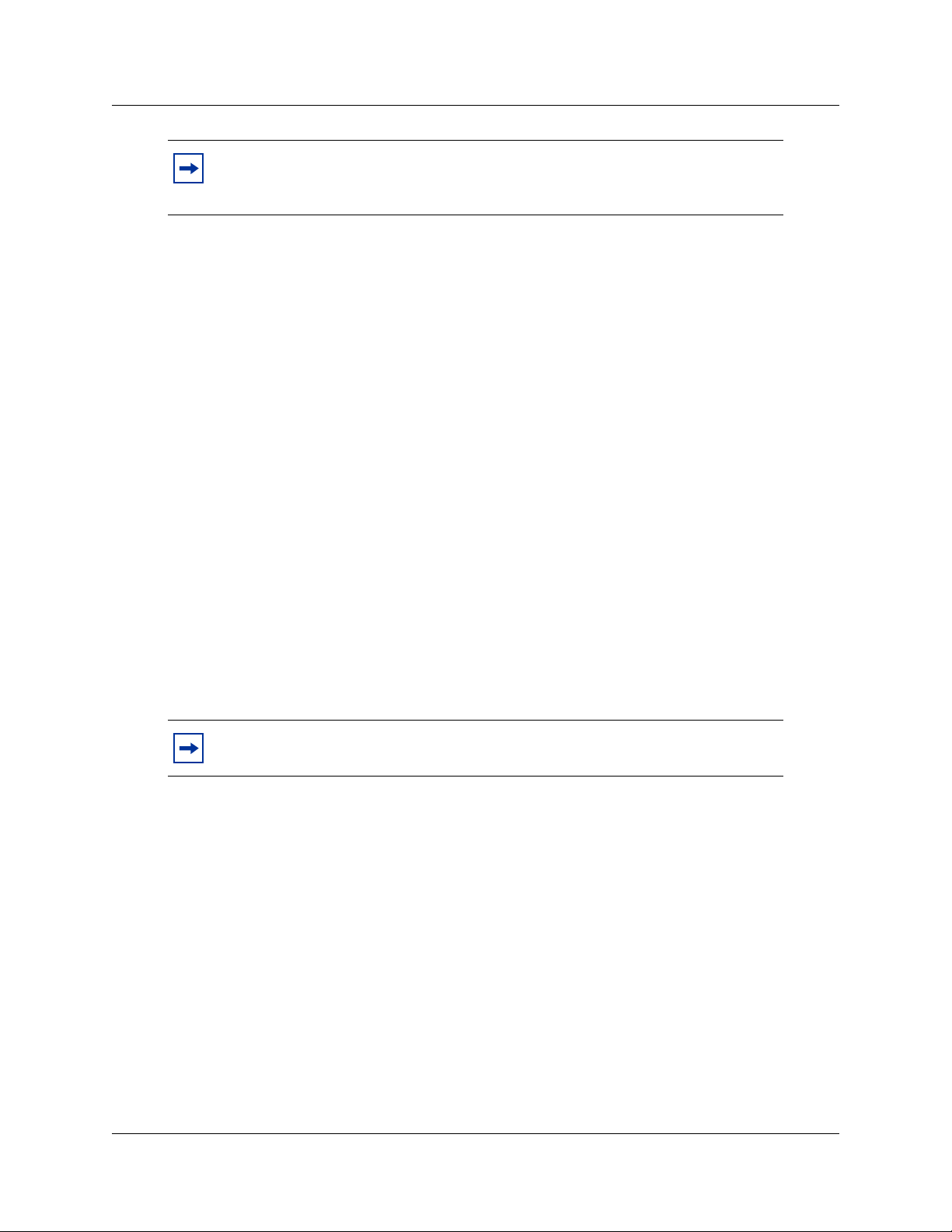
2
Note: For calls coming from Analog trunks, the CLID information passed to
external destinations will always be "FindMe FollowMe" even if the CLID Name
or Number is available.
You can continue a Find Me/Follow Me call on any of the configured Find Me/Follow Me external
destination numbers by pressing the Find Me/Follow Me feature code (F960 by default) on the
desk set (primary or alternate extensions based on where you answer the call). Pressing F960 again
returns the call to the extension where it was originally answered. At this point, pressing F960
again will hand the call off to the external destination you previously selected.
There are two tables on the Find Me/Follow Me page: Schedule List and External Destination List.
The Schedule List table shows all currently defined schedules and allows you to add, edit, or delete
a schedule. You can configure a maximum of five schedules. The External Destination List
shows all currently defined external destination numbers and allows you to add, change, or delete
an external destination number. You can configure a maximum of five numbers. Configured
external destination numbers are automatically enabled.
Find Me/Follow Me recognizes your set restrictions. If you attempt to enter an external destination
number that you do not have permission to dial, the error message, “You are not allowed to dial
the number you specified” appears.
Find Me/Follow Me Configuration
You can configure up to five external destination numbers, and five schedules from Mailbox
Manager. Perform the following procedures to configure Find Me/Follow Me external
destinations and schedules.
Note: Users can only modify Find Me/Follow Me settings if the system
administrator has granted permission for users to configure their own settings.
Navigation
• Logging on to Mailbox Manager (page 2)
• Adding a schedule (page 3)
• Adding an external destination (page 4)
Logging on to Mailbox Manager
All Find Me/Follow Me configuration is done through Mailbox Manager. Your system
administrator assigns you a mailbox number. If you do not know your mailbox number, ask your
system administrator. Mailbox Manager has a 20-minute inactivity timeout. If you attempt to use
the application after the timeout period, other than from the Login screen, the following message
appears: “Your session has expired. Please sign-in.”
NN40010-118
Page 3
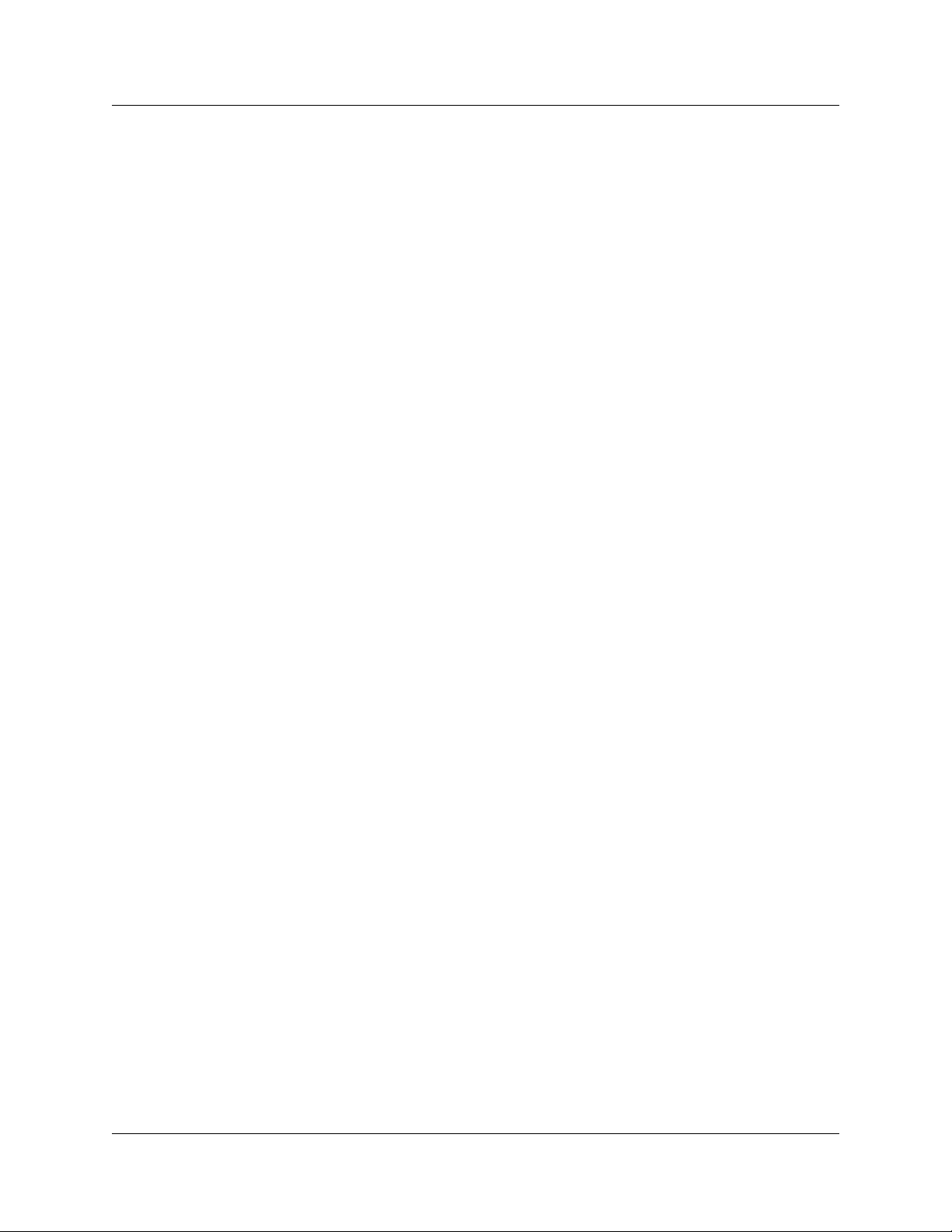
Prerequisites
• You must have an assigned mailbox number.
Procedure steps
1 Browse to the Mailbox Manager home page.
2 In the User ID box, enter your mailbox number.
3 In the Password box, enter your mailbox password.
If the mailbox is not initialized, or if its password is reset, you must log on with the default
password (0000).
4 Click Submit.
If you enter an incorrect mailbox number or password, the error dialog box appears with the
following message: "The Mailbox/Password combination you have entered is not correct.
Please try again”.
Adding a schedule
You can create up to five schedules to determine when you want Find Me/Follow Me to ring your
configured external destination numbers. Perform the following procedure to configure schedules.
3
Prerequisites
• You must be logged on to Mailbox Manager.
Procedure steps
1 From the Mailbox Manager main page, click the Find Me/Follow Me link (located in the left
pane). The Find Me/Follow Me screen appears.
2 From the Schedule List table, select the schedule you want to modify (1 through 5), and then
click Change.
The Add Schedule screen appears.
3 Enter a name for the schedule in the Name field.
4 Select the check box beside the days you want to enable on Find Me/Follow Me.
5 Enter the start time (format HH:MM) for the schedule.
6 Enter the end time (format HH:MM) for the schedule.
7 Click Submit to save the schedule and return to the Find Me/Follow Me screen.
8 If you want to delete the schedule, click Delete under the Commands column.
9 After the confirmation box appears, click Ok to proceed, or Cancel to return to the Find Me/
Follow Me screen without deleting the schedule.
Nortel Business Communications Manager Find Me/Follow Me User Guide
Page 4

4
Adding an external destination
You can configure up to five external destination numbers for Find Me/Follow Me. You can
configure Find Me/Follow Me to always ring these numbers when a call comes into your primary
extension, or have them set to a predefined schedule. After a number is configured, it is
automatically enabled for Find Me/Follow Me.
Prerequisites
• You must be logged on to Mailbox Manager.
• If you want to have Find Me/Follow Me ring the extension based on a schedule, you must
first configure the schedule.
Procedure steps
1 From the Mailbox Manager main page, click the Find Me/Follow Me link (located in the left
pane). The Find Me/Follow Me screen appears.
2 In the External Destination List, find the external destination you want to modify (1 through
5), and then click Change (under the Commands column).
3 From the Answer Mode field, select the schedule you want to apply to this destination, or if
you want all calls to ring on this external destination at all times, select Always.
4 Enter the telephone number you want Find Me/Follow Me to call when a call comes into your
primary extension.
For telephone numbers, you can enter any digits from 0 to 9 as well as * for a star, # for the
number sign, P for Timed Pause and D for a pause to recognize Dial Tone.
The programmed number must be the entire string you would use to dial out from your
primary extension (for example, the first number should be 9 to dial an external number).
5 Enter the Maximum Ring Time (between 5 to 120 seconds). This is the maximum time the
systems rings an external destination before disconnecting.
6 Enter the Automated Answer Delay (between 10 to 5000 milliseconds). This allows you to
specify the delay between when a call is made and when Find Me/Follow Me treats it as
answered by a human user as opposed to an automated system (for example, a cell phone call
answered by voice mail because the cell phone has been turned off).
7 Click Submit to save your changes and return to the Find Me/Follow Me screen.
8 If you want to disable the external destination, click Disable under the Commands column.
9 If you want to delete the external destination, click Delete under the Commands column.
10 When the confirmation box appears, click Ok to proceed, or Cancel to return to the Find Me/
Follow Me screen without deleting the destination.
NN40010-118
Page 5

Find Me/Follow Me Operation
After you have configured external destination numbers and schedules, you can transfer calls
between them using your primary extension. Perform the following procedures to operate Find
Me/Follow Me from your primary extension.
Navigation
• Transferring a call from the primary extension to an external destination number (page 5)
• Transferring a call from an external destination number to the primary extension (page 5)
• Enabling Find Me/Follow Me (page 6)
• Disabling Find Me/Follow Me (page 6)
Transferring a call from the primary extension to an external destination number
If you have answered a call on your primary extension, you can transfer it to a configured external
destination number at any time during the duration of the call.
5
Prerequisites
• You must have at least one external destination number configured.
• A call must be active at the primary set, or at an alternate set associated with the primary
set.
Procedure steps
1 On your primary extension, press Feature 960.
OR
If you are using an analog set, press Link *960.
Your configured external destination numbers ring.
2 Pick up the call on the external destination you want to continue the call on.
Outgoing calls sent from Find Me/Follow Me, as well as the current call to the primary
extension, are disconnected. The call continues on the set associated to the external
destination number.
Transferring a call from an external destination number to the primary extension
If you are currently on a call on one of you external destination numbers, you can transfer it back
to your primary extension at any time during the duration of the call. This feature is only available
for Find Me/Follow Me calls.
Prerequisites
• There must be a free key on your primary extension for the call to be transferred to.
Nortel Business Communications Manager Find Me/Follow Me User Guide
Page 6

6
• You must be using the primary set, or an alternate set (associated to an external destination
number).
• The current call must be active.
• There must not be an active call on your primary extension.
Procedure steps
1 On your primary extension, press Feature 960.
OR
If you are using an analog set, press Link *960.
Find Me/Follow Me pulls the call back to your primary extension. The call disconnects from
the previous extension.
Enabling Find Me/Follow Me
You can enable Find Me/Follow Me at any time from your voice mailbox. Enabling Find Me/
Follow Me will enable all schedules.
Note: CallPilot supports two interfaces: Norstar Voice mail and CallPilot.The Find Me/Follow Me feature
can be enabled through the mailbox only if it has been configured in Norstar mode.
Prerequisites
• You must be logged on to your voice mailbox.
• You must have Find Me/Follow Me configured in Mailbox Manager.
Procedure steps
1 Log onto your voice mail using your mailbox number and password.
2 Press 8 to access your mailbox options.
3 Press 3 to enable Find Me/Follow Me.
An acknowledgment tone is played.
Disabling Find Me/Follow Me
You can disable Find Me/Follow Me at any time from your voice mailbox. Disabling Find Me/
Follow Me will disable all schedules.
Note: CallPilot supports two interfaces: Norstar Voice mail and CallPilot.The Find Me/Follow Me feature
can be disabled through the mailbox only if it has been configured in Norstar mode.
Prerequisites
• You must be logged on to your voice mailbox.
• You must have Find Me/Follow Me configured in Mailbox Manager.
NN40010-118
Page 7

Procedure steps
1 Log onto your voice mail using your mailbox number and password.
2 Press 8 to access your mailbox options.
3 Press 9 to disable Find Me/Follow Me.
An acknowledgment tone is played.
7
Nortel Business Communications Manager Find Me/Follow Me User Guide
Page 8

8
NN40010-118
www.nortel.com
Copyright 2009
Sourced in Canada
Document number: NN40010-118
Standard
Version 01.02
December 2009
