Page 1
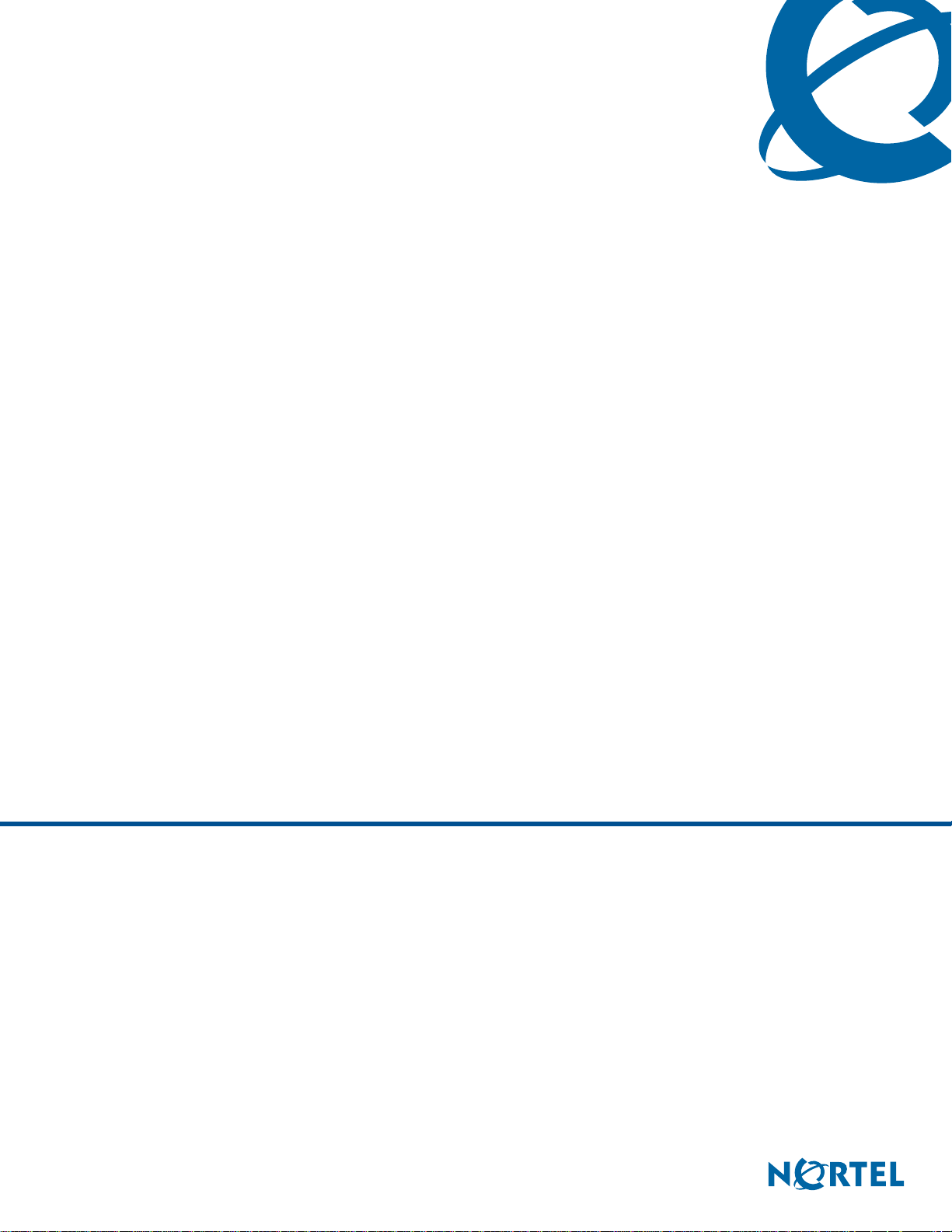
BCM 4.0 for BCM1000 Installation and Maintenance Guide Addendum
BCM 4.0
Business Communications Manager
Document Status: Standard
Document Version: 02.11
Part Code: N0060603
Date: January 2008
Page 2

Copyright © 2006–2008 Nortel Networks. All Rights Reserved
All rights reserved.
The information in this document is subject to change without notice. The statements, configurations, technical data, and
recommendations in this document are believed to be accurate and reliable, but are presented without express or implied
warranty. Users must take full responsibility for their applications of any products specified in this document. The
information in this document is proprietary to Nortel Networks.
Trademarks
Nortel, the Nortel logo, and the Globemark are trademarks of Nortel Networks.
Microsoft, MS, MS-DOS, Windows, and Windows NT are trademarks of Microsoft Corporation.
All other trademarks and registered trademarks are the property of their respective owners.
Page 3
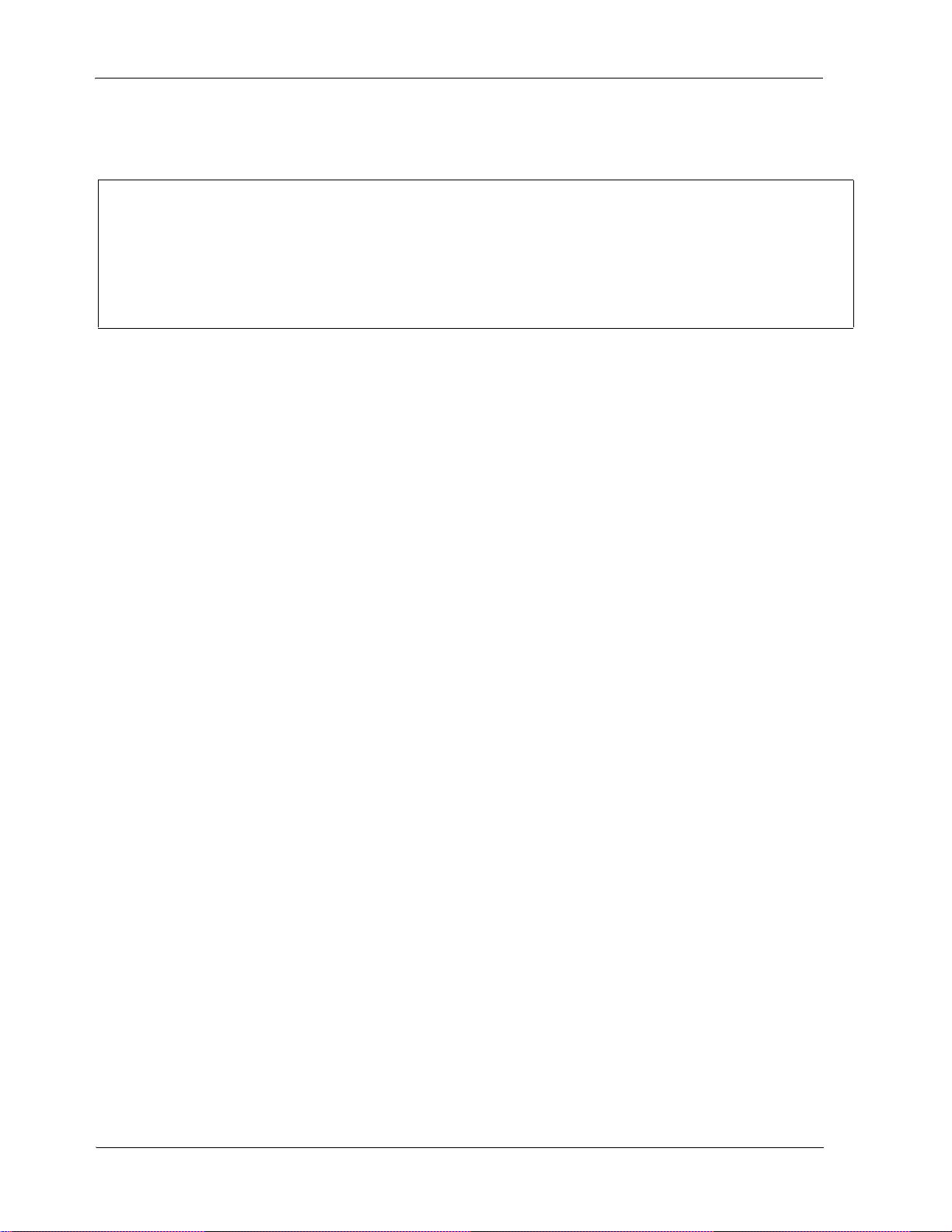
SOFTWARE LICENSE
NORTEL NETWORKS INC. (“NORTEL NETWORKS”) TELECOMMUNICATION PRODUCTS
THIS LEGAL DOCUMENT IS A LICENSE AGREEMENT ("License") BETWEEN YOU, THE END-USER
("CUSTOMER") AND NORTEL NETWORKS. PLEASE READ THIS LICENSE CAREFULLY BEFORE USING
THE SOFTWARE. BY USING THIS SOFTWARE, YOU, THE CUSTOMER, ARE AGREEING TO BE BOUND BY
THE TERMS OF THIS LICENSE. IF YOU DO NOT AGREE TO THE TERMS OF THIS LICENSE, RETURN THE
UNUSED SOFTWARE AND THE ASSOCIATED DOCUMENTATION TO NORTEL NETWORKS THROUGH A
NORTEL NETWORKS AUTHORIZED DISTRIBUTOR WITHIN FIVE (5) DAYS OF YOUR ACQUISITION OF
THE SOFTWARE FOR A REFUND.
3
Subject to the terms hereinafter set forth, NORTEL NETWORKS grants
to CUSTOMER and/or its representatives, with a "need to know," a
personal, non-exclusive license (1) to use the licensed software,
proprietary to NORTEL NETWORKS or its suppliers and (2) to use the
associated documentation. CUSTOMER is granted no title or ownership
rights, in or to the licensed software, in whole or in part, and CUSTOMER
acknowledges that title to and all copyrights, patents, trade secrets and/or
any other intellectual property rights to and in all such licensed software
and associated documentation are and shall remain the property of
NORTEL NETWORKS and/or NORTEL NETWORKS’ suppliers. The
right to use licensed software may be restricted by a measure of usage of
applications based upon number of lines, number of ports, number of
terminal numbers assigned, number of users, or some similar measure.
Expansion beyond the specified usage level may require payment of an
incremental charge or another license fee.
NORTEL NETWORKS considers the licensed software to contain "trade
secrets" of NORTEL NETWORKS and/or its suppliers. Such "trade
secrets" include, without limitation thereto, the specific design, structure
and logic of individual licensed software programs, their interactions with
other portions of licensed software, both internal and external, and the
programming techniques employed therein. In order to maintain the "trade
secret" status of the information contained within the licensed software,
the licensed software is being delivered to CUSTOMER in object code
form only.
NORTEL NETWORKS or any of its suppliers holding any intellectual
property rights in any licensed software, and/or any third party owning
any intellectual property rights in software from which the licensed
software was derived, are intended third party beneficiaries of the License.
All grants of rights to use intellectual property intended to be
accomplished by this License are explicitly stated. No other grants of such
rights shall be inferred or shall arise by implication.
CUSTOMER warrants to NORTEL NETWORKS that CUSTOMER is
not purchasing the rights granted by this License in anticipation of
reselling those rights.
CUSTOMER shall:
• Hold the licensed software in confidence for the benefit of NORTEL
NETWORKS and/or NORTEL NETWORKS’ suppliers using no
less a degree of care than it uses to protect its own most confidential
and valuable information; and
• Keep a current record of the location of each copy of licensed
software made by it; and
• Affix to each copy of licensed software made by it, in the same form
and location, a reproduction of the copyright notices, trademarks, and
all other proprietary legends and/or logos of NORTEL NETWORKS
and/or NORTEL NETWORKS’ suppliers, appearing on the original
copy of such licensed software delivered to CUSTOMER; and retain
the same without alteration on all original copies; and
• Issue instructions to each of its authorized employees, agents and/or
representatives to whom licensed software is disclosed, advising
them of the confidential nature of such licensed software and to
provide them with a summary of the requirements of this License; and
• Return the licensed software and all copies through an Authorized
Distributor to NORTEL NETWORKS at such time as the
CUSTOMER chooses to permanently cease using it.
CUSTOMER shall not:
• Use licensed software (i) for any purpose other than CUSTOMER’s
own internal business purposes and (ii) other than as provided by th is
License; or
• Allow anyone other than CUSTOMER’s employees, agents and/or
representatives with a "need to know" to have physical access to
licensed software; or
• Make any copies of licensed software except such limited number of
object code copies in machine readable form only, as may be
reasonably necessary for execution or archival purposes only; or
• Make any modifications, enhancements, adaptations, or translations
to or of licensed software, except as may result from those
CUSTOMER interactions with the licensed software associated with
normal use and explained in the associated documentation; or
• Attempt to reverse engineer, disassemble, reverse translate,
decompile, or in any other manner decode licensed software, in order
to derive the source code form or for any other reason; or
• Make full or partial copies of any documentation or other similar
printed or machine-readable matter provided with licensed software
unless the same has been supplied in a form by NORTEL
NETWORKS intended for periodic reproduction of partial copies; or
• Export or re-export licensed software and/or associated
documentation by downloading or otherwise from the fifty states of
the United States and the District of Columbia.
• Install and use each copy of licensed software only on a single CPU
at a time (for this purpose, single CPU shall include systems with
redundant processing units); and
BCM 4.0 for BCM1000 Installation and Maintenance Guide Addendum
PLEASE REFER TO THE NEXT PAGE
Page 4
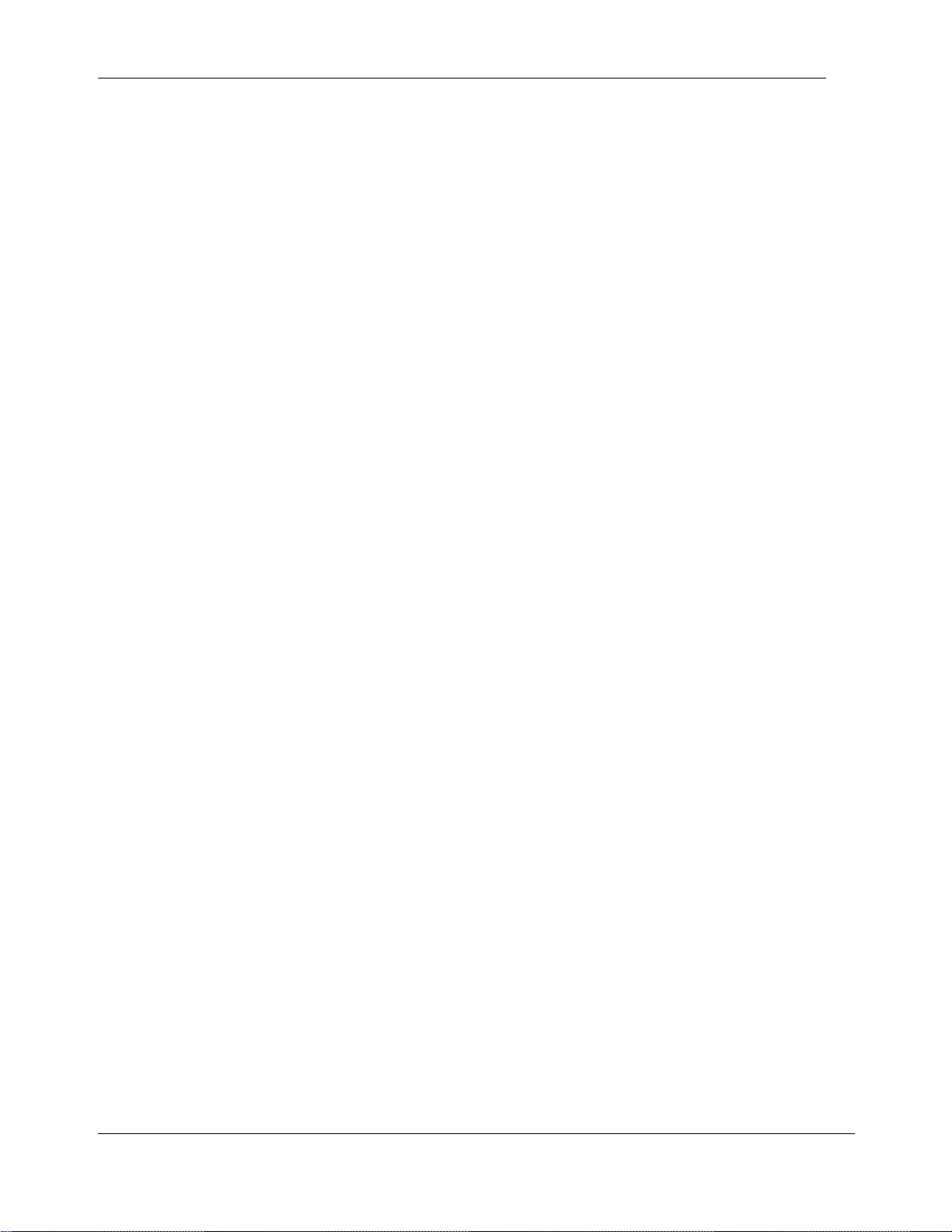
4
Except for Java Product (as defined herein below), CUSTOMER may
assign collectively its rights under this License to any subsequent owner
of the associated hardware, but not otherwise, subject to the payment of
the then current license fee for new users, if any. No such assignment shall
be valid until CUSOMTER (1) has delegated all of its obligations under
this License to the assignee; and (2) has obtained from the assignee an
unconditional written assumption of all such obligations; and (3) has
provided NORTEL NETWORKS a copy of such assign ment, delega tion
and assumption; and (4) has transferred physical possession of all licensed
software and all associated documentation to the assignee and destroyed
all archival copies. Except as provided, neither this License nor any rights
acquired by CUSTOMER through this License are assignable. Any
attempted assignment of rights and /or transfer of licensed software not
specifically allowed shall be void and conclusively presumed a material
breach of this License.
If NORTEL NETWORKS (i) claims a material breach of this License, and
(ii) provides written notice of such claimed material breach to
CUSTOMER and (iii) observes that such claimed material breach remains
uncorrected and/or unmitigated more than thirty (30) days following
CUSTOMER’s receipt of written notice specifying in reasonable detail
the nature of the claimed material breach, then CUSTOMER
acknowledges that this License may be immediately terminated by
NORTEL NETWORKS and CUSTOMER further acknowledges that any
such termination shall be without prejudice to any other rights and
remedies that NORTEL NETWORKS may have at law or in equity.
EXPRESS LIMITED WARRANTIES FOR ANY ITEM OF LICENSED
SOFTWARE, IF ANY, WILL BE SOLELY THOSE GRANTED
DIRECTLY TO CUSTOMER BY DISTRIBUTOR. OTHER THAN AS
SET FORTH THEREIN, THIS LICENSE DOES NOT CONFER ANY
WARRANTY TO CUSTOMER FROM OR BY NORTEL NETWORKS.
The rights and obligations arising under this License shall be construed in
accordance with the laws of the State of Tennessee. If for any reason a
court of competent jurisdiction finds any provision of this License or
portion thereof to be unenforceable, that provision of the License shall be
enforced to the maximum extent permissible so as to effect the intent of
the parties and the remainder of this License shall continue in full force
and effect.
This License constitutes the entire agreement between the parties with
respect to the use of the licensed software and the associated
documentation, and supersedes all prior or contemporaneous
understandings or agreements, written or oral, regarding such subject
matter. No amendment to or modification of this License wi ll be bi nding
unless in writing and signed by a duly authorized representative of
NORTEL NETWORKS.
THE LICENSED SOFTWARE IS PROVIDED BY NORTEL
NETWORKS "AS IS" AND WITHOUT WARRANTY OF ANY KIND
OR NATURE, WRITTEN OR ORAL, EXPRESS OR IMPLIED,
INCLUDING (WITHOUT LIMITATION) THE IMPLIED
WARRANTIES OF MERCHANTABILITY AND OF FITNESS FOR A
PARTICULAR PURPOSE.
THIS LIMITATION OF WARRNATIES WAS A MATERIAL
FACTOR IN THE ESTABLISHMENT OF THE LICENSE FEE
CHARGED FOR EACH SPECIFIC ITEM OF SOFTWARE
LICENSED.
IN NO EVENT WILL NORTEL NETWORKS AND/OR NORTEL
NETWORKS’ SUPPLIERS AND THEIR DIRECTORS, OFFICERS,
EMPLOYEES OR AGENTS BE LIABLE TO OR THROUGH
CUSTOMER FOR INCIDENTAL, INDIRECT, SPECIAL,
CONSEQUENTIAL, PUNITIVE, OR EXEMPLARY DAMAGES OF
ANY KIND, INCLUDING LOST PROFITS, LOSS OF BUSINE SS OR
BUSINESS INFORMATION, BUSINESS INTERRUPTION, OR
OTHER ECONOMIC DAMAGE, AND FURTHER INCLUDING
INJURY TO PROPERTY, AS A RESULT OF USE OR INABILITY TO
USE THE LICENSED SOFTWARE OR BREACH OF ANY
WARRANTY OR OTHER TERM OF THIS LICENSE, REGARDLESS
OF WHETHER NORTEL NETWORKS AND/OR NORTEL
NETWORKS’ SUPPLIERS WERE ADVISED, HAD OTHER REASON
TO KNOW, OR IN FACT KNEW OF THE POSSIBILITY THEREOF.
Restricted Rights. Use, duplication or disclosure by the United States
government is subject to the restrictions as set forth in the Right in
Technical Data and Computer Software Clauses in DFARS
252.227-7013(c) (1) (ii) and FAR 52.227-19(c) (2) as applicable.
N0060603
Page 5
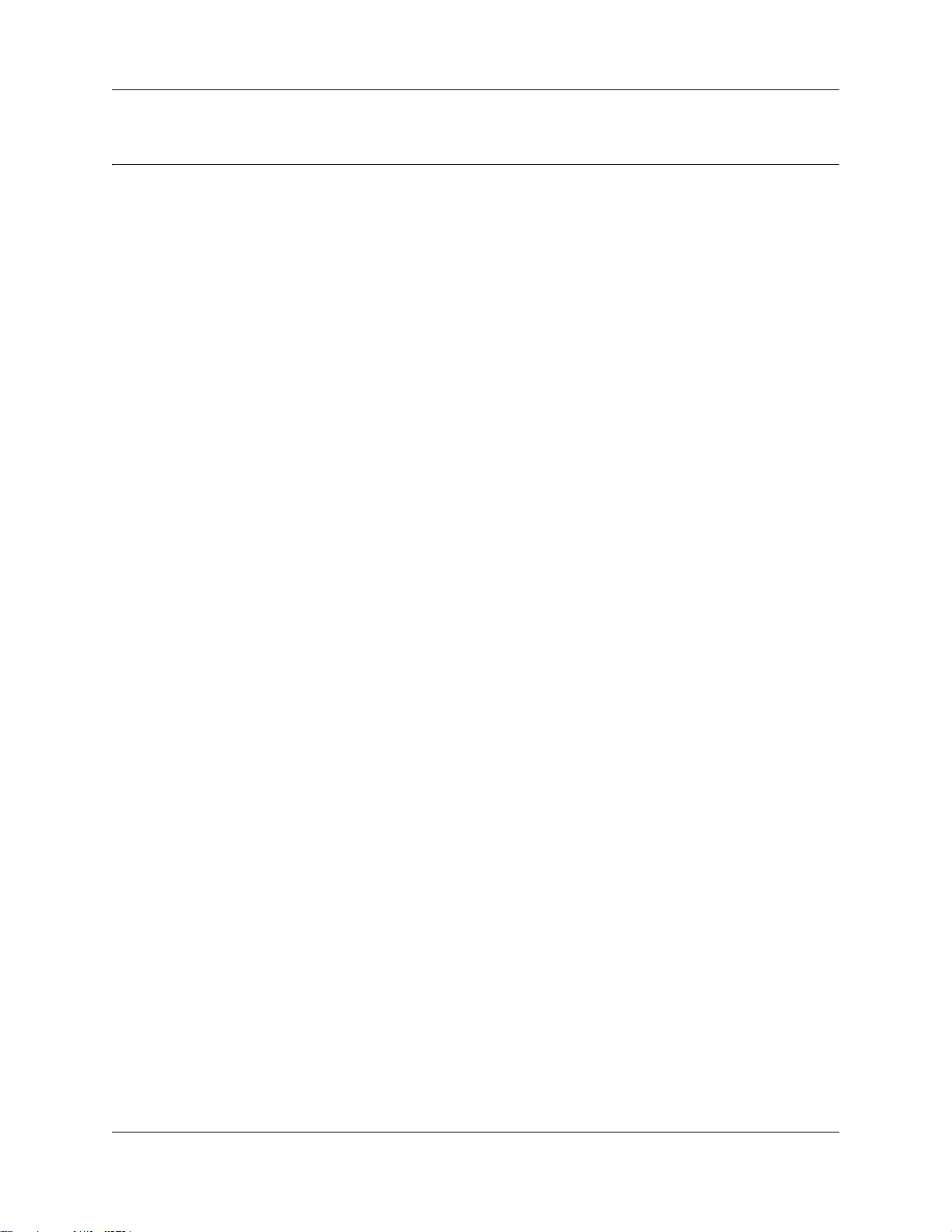
Contents
Chapter 1
About this document . . . . . . . . . . . . . . . . . . . . . . . . . . . . . . . . . . . . . . . . . . . . 9
How to use this addendum . . . . . . . . . . . . . . . . . . . . . . . . . . . . . . . . . . . . . . . . . . . . . . 9
What’s new in BCM 4.0 . . . . . . . . . . . . . . . . . . . . . . . . . . . . . . . . . . . . . . . . . . . . . . . . . 9
Chapter 2
Documentation updates for BCM 4.0 . . . . . . . . . . . . . . . . . . . . . . . . . . . . . . 11
General changes . . . . . . . . . . . . . . . . . . . . . . . . . . . . . . . . . . . . . . . . . . . . . . . . . . . . . 11
Page 3, Preface . . . . . . . . . . . . . . . . . . . . . . . . . . . . . . . . . . . . . . . . . . . . . . . . . . . . . . 11
Page 22, Data networking components . . . . . . . . . . . . . . . . . . . . . . . . . . . . . . . . . . . . 11
Page 23, MSC IP call processing hardware . . . . . . . . . . . . . . . . . . . . . . . . . . . . . . . . 11
Page 33, Chapter 2, Telephony hardware . . . . . . . . . . . . . . . . . . . . . . . . . . . . . . . . . . 12
Page 33, Chapter 2, Telephony hardware . . . . . . . . . . . . . . . . . . . . . . . . . . . . . . . . . . 12
Page 44, Analog station modules and analog devices . . . . . . . . . . . . . . . . . . . . . . . . 12
Page 52, Legacy mobility equipment . . . . . . . . . . . . . . . . . . . . . . . . . . . . . . . . . . . . . . 13
Page 55, Chapter 3, Auxiliary equipment . . . . . . . . . . . . . . . . . . . . . . . . . . . . . . . . . . 14
Page 64, Explaining double density . . . . . . . . . . . . . . . . . . . . . . . . . . . . . . . . . . . . . . 14
Page 64, Setting offsets . . . . . . . . . . . . . . . . . . . . . . . . . . . . . . . . . . . . . . . . . . . . . . . 14
Page 69, Environment checklist . . . . . . . . . . . . . . . . . . . . . . . . . . . . . . . . . . . . . . . . . 15
Page 70, Electrical requirements . . . . . . . . . . . . . . . . . . . . . . . . . . . . . . . . . . . . . . . . . 15
Page 88, Double density example . . . . . . . . . . . . . . . . . . . . . . . . . . . . . . . . . . . . . . . . 15
Page 110, Shutting down the system . . . . . . . . . . . . . . . . . . . . . . . . . . . . . . . . . . . . . 15
Performing a system shutdown . . . . . . . . . . . . . . . . . . . . . . . . . . . . . . . . . . . . . . . 15
Pages 119–120, Checking system power and status . . . . . . . . . . . . . . . . . . . . . . . . . 17
Pages 126–131, Setting initial system configurations . . . . . . . . . . . . . . . . . . . . . . . . . 17
Pages 131, Entering the software keycodes . . . . . . . . . . . . . . . . . . . . . . . . . . . . . . . . 17
Pages 144-146, Telephone port and DN cross-reference . . . . . . . . . . . . . . . . . . . . . . 18
Pages 160–161, New chapters . . . . . . . . . . . . . . . . . . . . . . . . . . . . . . . . . . . . . . . . . . 18
Pages 161–166, Troubleshooting . . . . . . . . . . . . . . . . . . . . . . . . . . . . . . . . . . . . . . . . 18
Resolving alarm conditions . . . . . . . . . . . . . . . . . . . . . . . . . . . . . . . . . . . . . . . . . . 18
Pages 168–169, Shutting down the system software and Shutting down the system hardware 19
Page 171, Software restart . . . . . . . . . . . . . . . . . . . . . . . . . . . . . . . . . . . . . . . . . . . . . 19
Page 179, Initializing the hard disk (single-disk system BCM 2.5/2.5.1) . . . . . . . . . . . 19
Page 182, Initializing the hard disk (single-disk system BCM 3.0) . . . . . . . . . . . . . . . 20
Page 184, Initializing the hard disk (single-disk system BCM 3.01 and newer systems) 20
Initializing the hard disk . . . . . . . . . . . . . . . . . . . . . . . . . . . . . . . . . . . . . . . . . . . . . 20
Page 196, Controlling and monitoring mirroring operations . . . . . . . . . . . . . . . . . . . . 20
Page 208, Installing a standard power supply . . . . . . . . . . . . . . . . . . . . . . . . . . . . . . . 22
Contents 5
BCM 4.0 for BCM1000 Installation and Maintenance Guide Addendum
Page 6
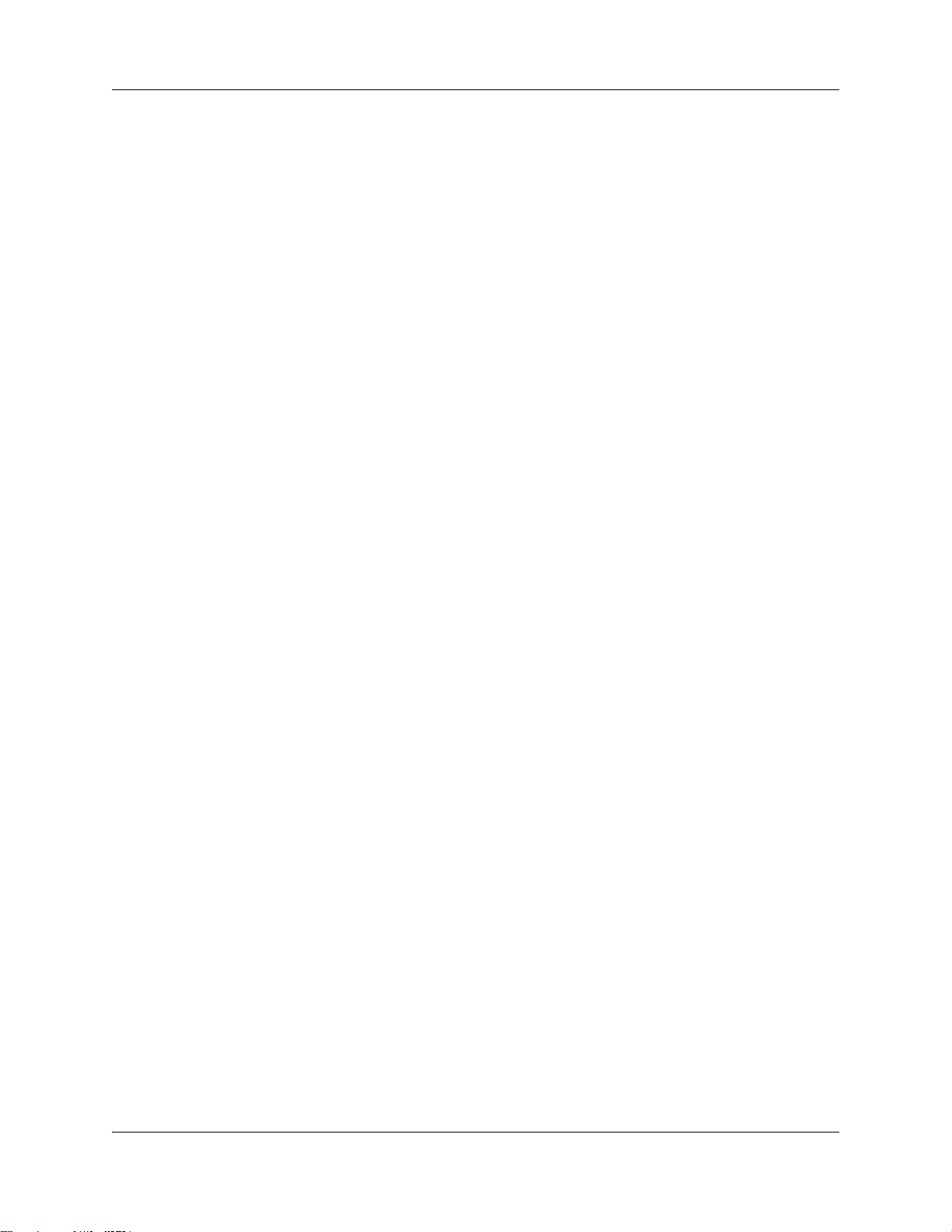
6 Contents
Page 229, Determining the status of a telephone . . . . . . . . . . . . . . . . . . . . . . . . . . . . 22
Page 230, Moving telephones . . . . . . . . . . . . . . . . . . . . . . . . . . . . . . . . . . . . . . . . . . . 22
Page 233, Appendix A, Defining region-based defaults . . . . . . . . . . . . . . . . . . . . . . . 22
Page 254, Set DNs and port numbers . . . . . . . . . . . . . . . . . . . . . . . . . . . . . . . . . . . . . 23
Appendix A
Getting started . . . . . . . . . . . . . . . . . . . . . . . . . . . . . . . . . . . . . . . . . . . . . . . . 25
About this guide . . . . . . . . . . . . . . . . . . . . . . . . . . . . . . . . . . . . . . . . . . . . . . . . . . . . . . 25
Audience . . . . . . . . . . . . . . . . . . . . . . . . . . . . . . . . . . . . . . . . . . . . . . . . . . . . . . . . . . . 25
Acronyms . . . . . . . . . . . . . . . . . . . . . . . . . . . . . . . . . . . . . . . . . . . . . . . . . . . . . . . . . . . 25
Symbols and conventions used in this guide . . . . . . . . . . . . . . . . . . . . . . . . . . . . . . . . 27
Related publications . . . . . . . . . . . . . . . . . . . . . . . . . . . . . . . . . . . . . . . . . . . . . . . . . . 29
How to get help . . . . . . . . . . . . . . . . . . . . . . . . . . . . . . . . . . . . . . . . . . . . . . . . . . . . . . 30
Appendix B
Initializing the system . . . . . . . . . . . . . . . . . . . . . . . . . . . . . . . . . . . . . . . . . . 33
Data parameter requirements . . . . . . . . . . . . . . . . . . . . . . . . . . . . . . . . . . . . . . . . . . . 33
Using the default BCM system IP address . . . . . . . . . . . . . . . . . . . . . . . . . . . . . . . . . 33
Using the Ethernet crossover cable . . . . . . . . . . . . . . . . . . . . . . . . . . . . . . . . . . . . . . . 34
Connecting through the serial port . . . . . . . . . . . . . . . . . . . . . . . . . . . . . . . . . . . . . . . 35
Software keycode . . . . . . . . . . . . . . . . . . . . . . . . . . . . . . . . . . . . . . . . . . . . . . . . . . . . 38
Next step . . . . . . . . . . . . . . . . . . . . . . . . . . . . . . . . . . . . . . . . . . . . . . . . . . . . . . . . . . . 38
Setting the crossover connections . . . . . . . . . . . . . . . . . . . . . . . . . . . . . . . . . . . . 34
Connecting through Ethernet crossover cable . . . . . . . . . . . . . . . . . . . . . . . . . . . 34
Null modem cable setup . . . . . . . . . . . . . . . . . . . . . . . . . . . . . . . . . . . . . . . . . . . . 36
To display the configuration menus . . . . . . . . . . . . . . . . . . . . . . . . . . . . . . . . . . . 36
Regenerating a keycode after system replacement . . . . . . . . . . . . . . . . . . . . . . . 38
Appendix C
Configuring the BCM system . . . . . . . . . . . . . . . . . . . . . . . . . . . . . . . . . . . . 39
Initial parameters overview . . . . . . . . . . . . . . . . . . . . . . . . . . . . . . . . . . . . . . . . . . . . . 40
Startup parameters overview . . . . . . . . . . . . . . . . . . . . . . . . . . . . . . . . . . . . . . . . . . . . 41
Appendix D
Using Telset Administration to set the basic parameters . . . . . . . . . . . . . 43
Configuring the initial parameters . . . . . . . . . . . . . . . . . . . . . . . . . . . . . . . . . . . . . . . . 44
Next step . . . . . . . . . . . . . . . . . . . . . . . . . . . . . . . . . . . . . . . . . . . . . . . . . . . . . . . . . . . 47
Appendix E
Using Element Manager to set the basic parameters. . . . . . . . . . . . . . . . . 49
Prerequisites . . . . . . . . . . . . . . . . . . . . . . . . . . . . . . . . . . . . . . . . . . . . . . . . . . . . . . . . 50
Accessing the BCM system . . . . . . . . . . . . . . . . . . . . . . . . . . . . . . . . . . . . . . . . . . . . . 50
Configuring the initial parameters . . . . . . . . . . . . . . . . . . . . . . . . . . . . . . . . . . . . . . . . 51
N0060603N0060603
Page 7

Contents 7
Configuring the startup parameters . . . . . . . . . . . . . . . . . . . . . . . . . . . . . . . . . . . . . . . 54
Next step . . . . . . . . . . . . . . . . . . . . . . . . . . . . . . . . . . . . . . . . . . . . . . . . . . . . . . . . . . . 59
Appendix F
Completing the initial installation (optional) . . . . . . . . . . . . . . . . . . . . . . . . 61
Configuring the media bay module . . . . . . . . . . . . . . . . . . . . . . . . . . . . . . . . . . . . . . . 62
Configuring modem settings . . . . . . . . . . . . . . . . . . . . . . . . . . . . . . . . . . . . . . . . . . . . 63
Checking for software updates . . . . . . . . . . . . . . . . . . . . . . . . . . . . . . . . . . . . . . . . . . 63
Configuring voice mail . . . . . . . . . . . . . . . . . . . . . . . . . . . . . . . . . . . . . . . . . . . . . . . . . 63
Customizing security policies . . . . . . . . . . . . . . . . . . . . . . . . . . . . . . . . . . . . . . . . . . . 63
Performing a backup . . . . . . . . . . . . . . . . . . . . . . . . . . . . . . . . . . . . . . . . . . . . . . . . . . 63
Appendix G
Market profile attributes . . . . . . . . . . . . . . . . . . . . . . . . . . . . . . . . . . . . . . . . 65
Media bay module availability . . . . . . . . . . . . . . . . . . . . . . . . . . . . . . . . . . . . . . . . . . . 65
FEM MBM–Norstar trunk cartridge combinations . . . . . . . . . . . . . . . . . . . . . . . . . . . . 66
Time zones and language information . . . . . . . . . . . . . . . . . . . . . . . . . . . . . . . . . . . . 67
Time and date format based on language . . . . . . . . . . . . . . . . . . . . . . . . . . . . . . 67
Language support for South America and Central America . . . . . . . . . . . . . . . . . 68
Caller ID display formats . . . . . . . . . . . . . . . . . . . . . . . . . . . . . . . . . . . . . . . . . . . . 69
Core parameters for market profiles . . . . . . . . . . . . . . . . . . . . . . . . . . . . . . . . . . . . . . 69
Global analog trunk parameters . . . . . . . . . . . . . . . . . . . . . . . . . . . . . . . . . . . . . . . . . 82
GASM8 parameters . . . . . . . . . . . . . . . . . . . . . . . . . . . . . . . . . . . . . . . . . . . . . . . . . . . 85
ISDN line services . . . . . . . . . . . . . . . . . . . . . . . . . . . . . . . . . . . . . . . . . . . . . . . . . . . . 88
Analog and digital trunk types . . . . . . . . . . . . . . . . . . . . . . . . . . . . . . . . . . . . . . . . . . . 89
BCM 4.0 for BCM1000 Installation and Maintenance Guide Addendum
Page 8
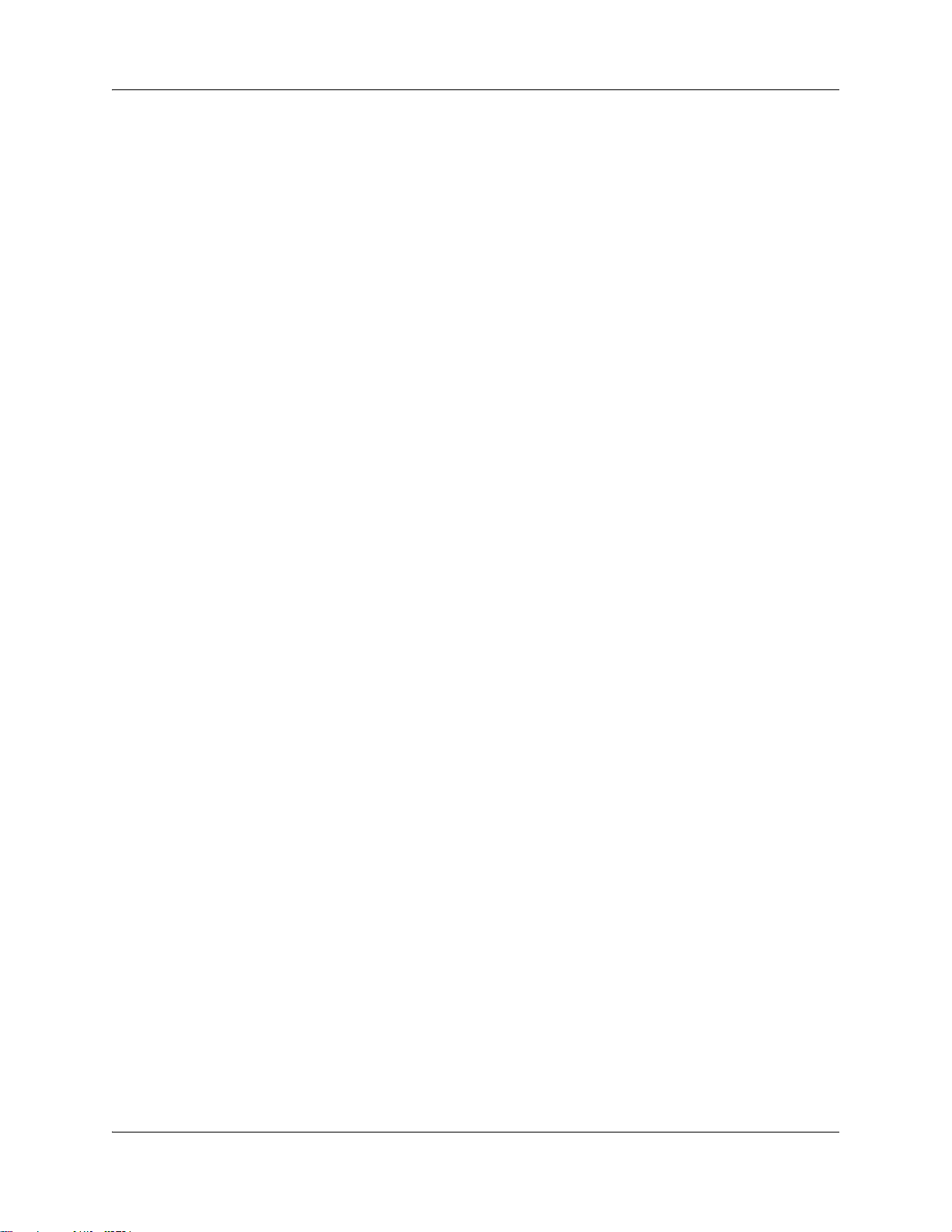
8 Contents
N0060603N0060603
Page 9
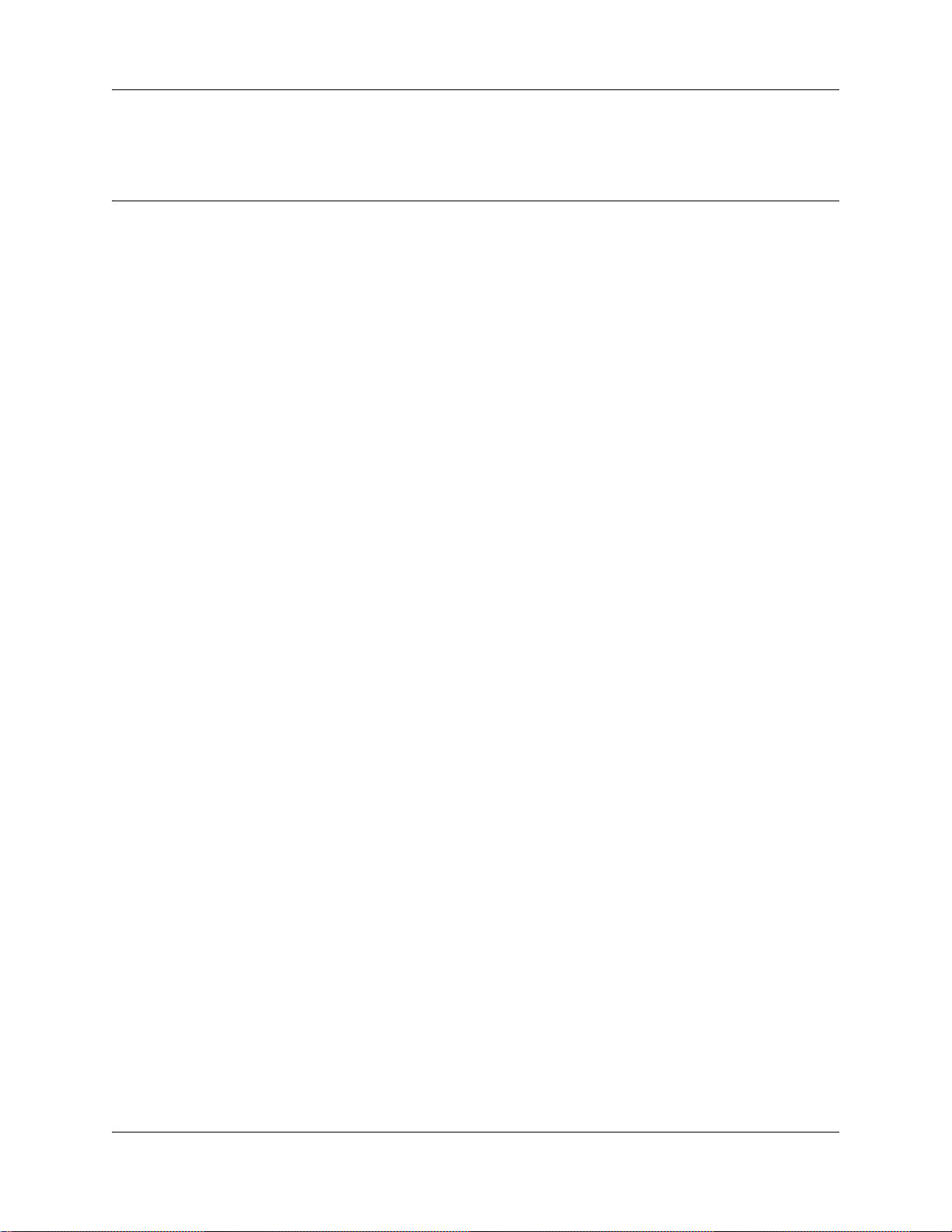
Chapter 1
About this document
The purpose of this addendum is to provide updates to the BCM1000 Installation and Maintenance
Guide (N0008587 01) for the release of BCM 4.0 software.
For information on upgrading to BCM 4.0 software, refer to the Upgrade Guide for BCM 4.0.
How to use this addendum
To perform installation and maintenance of a BCM1000 system running BCM 4.0 software, use
the BCM1000 Installation and Maintenance Guide (N0008587 01) for BCM 3.7 as the main
document. Then refer to this addendum for updates and changes to the installation and
maintenance information for BCM 4.0 software.
What’s new in BCM 4.0
9
The primary changes from BCM 3.7 to BCM 4.0 are:
• Operating system: A Linux operating system (OS) replaces Windows NT® Embedded for
BCM 4.0 systems.
• Element Manager: Element Manager replaces Unified Manager as the primary BCM
management tool. Use Element Manager to configure a BCM 4.0 system; Unified Manager
does not function with a BCM 4.0 system. If you need to configure a pre-BCM 4.0 system (for
example, BCM 3.6/3.7), then you must use Unified Manager; Element Manager does not
function with a pre-BCM 4.0 system.
• New IP Phone support: BCM 4.0 supports the following new IP Phones: 1120, 1140, 2007,
2033, WLAN handset 2212, and the IP Phone KEM.
• Administrator account: In a BCM 4.0 system, the default administrator account is nnadmin,
instead of ee_admin, and the password is PlsChgMe!.
• Keycode functionality: You no longer require a keycode for each feature; you now require
only one keycode to enable software features on the BCM 4.0 system. The single keycode is
generated from multiple feature selections using the Nortel keycode retrieval system (KRS).
• Market profiles and software loads: In BCM 4.0, there are only three software loads (instead
of the five for BCM 3.7); T1 CT2 and E1 CALA are removed. If the BCM 3.6/3.7 system was
running a T1 CT2+ load then it is upgraded with a T1 Etiquette load and if it was running an
E1 CALA load, then it is upgraded with an E1 Global load. These changes are automatically
implemented as part of the upgrade process; no user intervention is required.
• Telset administration: BCM 4.0 supports Telset administration (see BCM 4.0 Telset
Administration Guide).
• USB support: BCM 4.0 adds support for USB ports on the BCM200/400 systems (not
supported on BCM1000). This support includes file loading and UPS connection through the
USB port.
BCM 4.0 for BCM1000 Installation and Maintenance Guide Addendum
Page 10
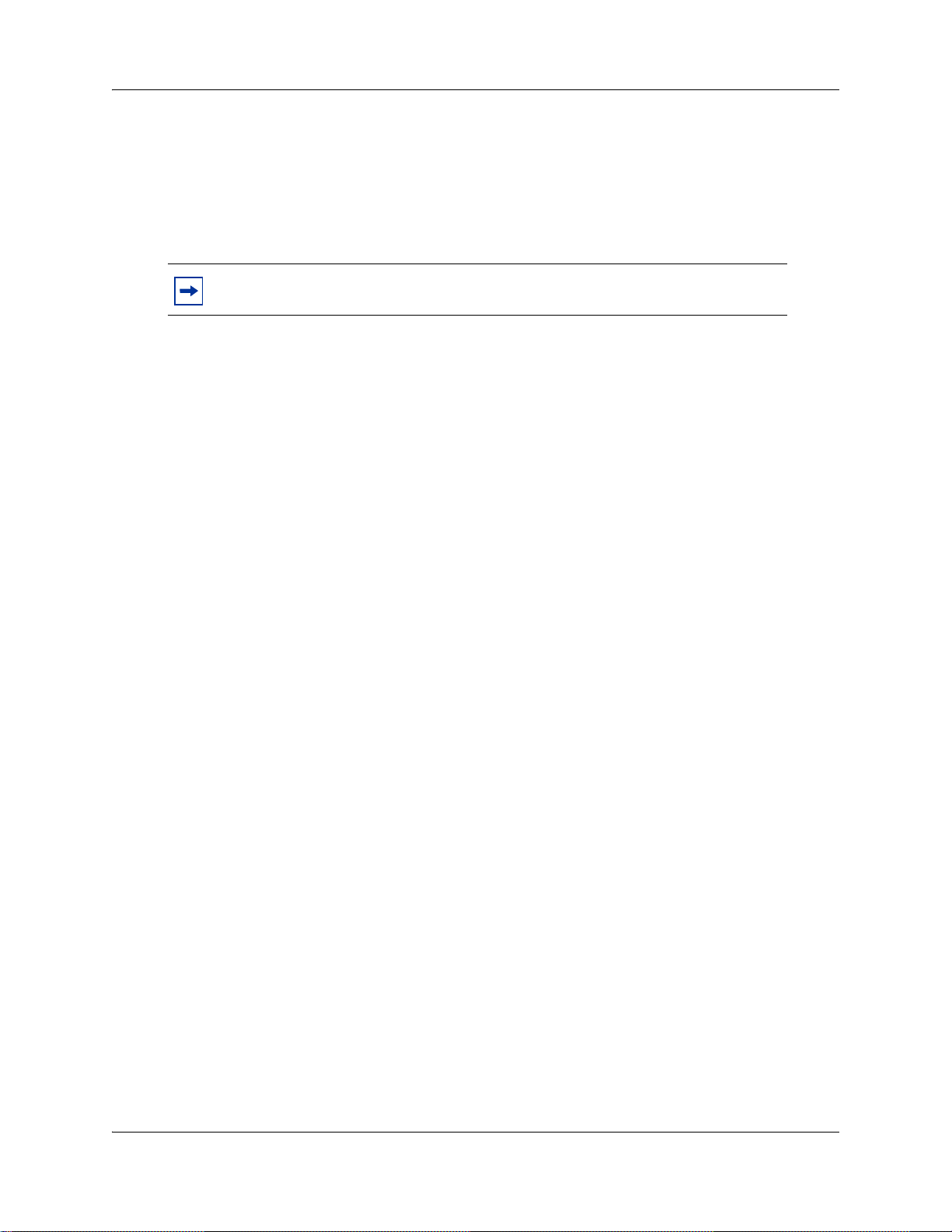
10 Chapter 1 About this document
• UPS support over USB: UPS connectivity through the USB port is supported in BCM 4.0 for
the BCM200/400 system for graceful shutdown (not supported on BCM1000).
• Multimedia Contact Center: All custom files (html and txt) are case sensitive and must
match the format shown in default interface folder in CallPilot Manager after upgrading to
BCM 4.0. All custom interfaces created in BCM 3.6/3.7 are also case sensitive and must
match the format shown in CallPilot Manager after upgrading to BCM 4.0.
Note: The Startup Profile is not available for BCM1000 systems.
N0060603N0060603
Page 11
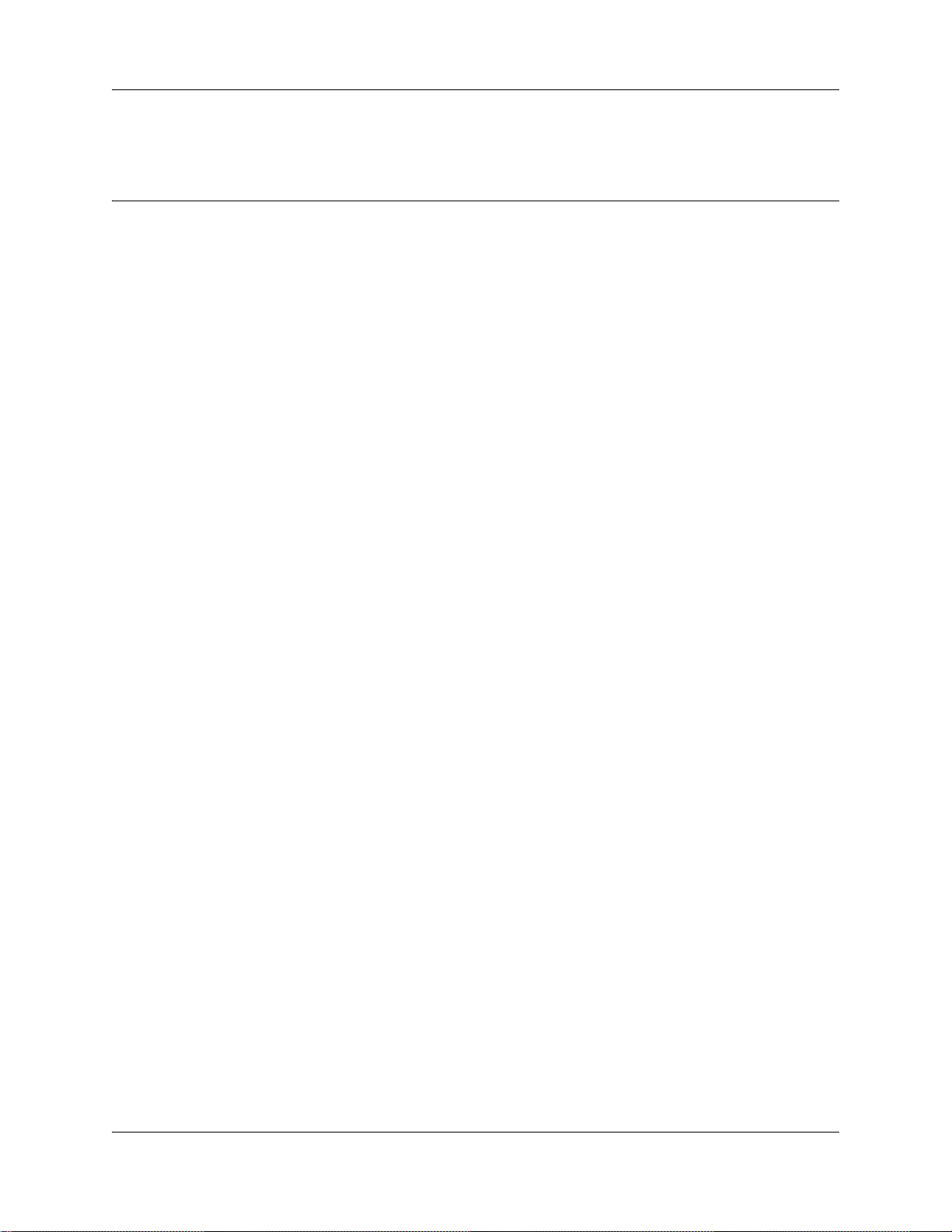
Chapter 2
Documentation updates for BCM 4.0
This section provides updates to the BCM1000 Installation and Maintenance Guide
(N0008587 01).
General changes
The following changes apply throughout the document, even if not specifically identified:
• Replace references to Unified Manager with Element Manager. Any related procedures are
documented, since Element Manager functions differently than Unified Manag er.
•The Pr ogramming Operations Guide for BCM 3.7 does not exist in BCM 4.0. The content can
be found in the BCM 4.0 Administration Guide and the BCM 4.0 Networking Configuration
Guide.
You can also refer to the online Help within Element Manager for information on using
Element Manager to configure and maintain your system.
11
• The Quick Start wizard (available in BCM 3.7) is not supported in BCM 4.0. The initial
configuration of the system is done using Element Manager.
Page 3, Preface
This chapter should be replaced with the chapter, “Getting started” on page 25.
Page 22, Data networking components
The sentence, “Modem card (North American systems only) — a V.90 modem that sends and
receives data using the public telephone system,”
should be, “Modem card (North American systems only) — a (V.90 or V.92) modem that sends
and receives data using the public telephone system.”
Page 23, MSC IP call processing hardware
The first bullet should be replaced with the following information.
• DS30 buses are internal communication paths controlled by the MSC. Each DS30 bus
provides a possible 32 signaling channels (B1 and B2) and 32 media channels. In BCM 3.0
software, the B2 channels were reconfigured as B1 channels for station modules. As a result,
DS30 02 to 07 were configured to support 32 telephones on each bus configured with
DSM16+, DSM32+ modules set to double density. The ASM 8 module could also be
supported on all four offsets as of that software release.
BCM 4.0 for BCM1000 Installation and Maintenance Guide Addendum
Page 12
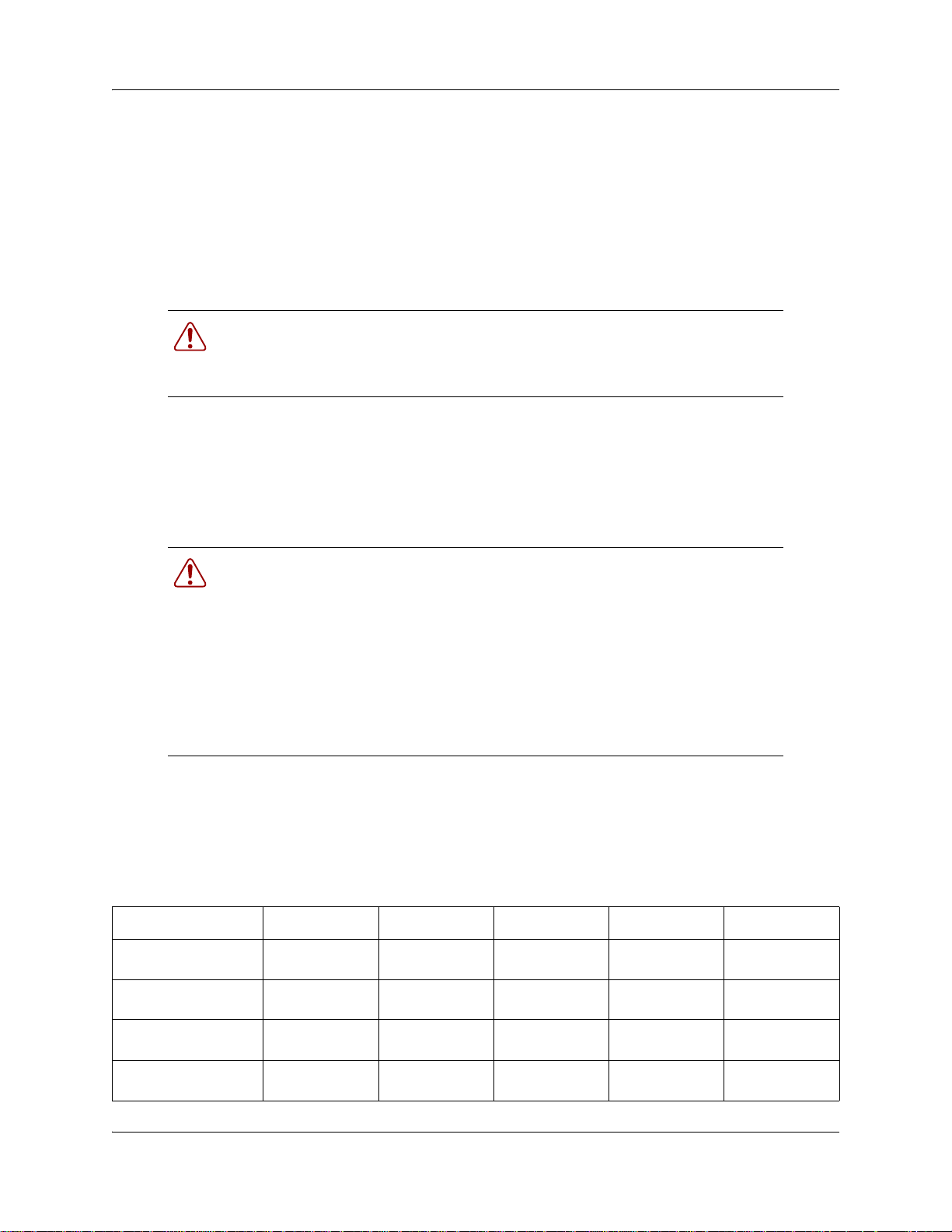
12 Chapter 2 Documentation updates for BCM 4.0
Page 33, Chapter 2, Telephony hardware
The following information should be deleted.
BCM 3.0 software introduced the concept of Full Double Density (FDD) and Partial Double
Density (PDD). On the default system, DS30 02 to 05 were defaulted to FDD, which provides 32
new ports for connecting digital telephones. To use the FDD feature, DSM16+, DSM32+ media
bay modules are configured to double density. DS30 06 and 07 default to PDD, but can be
configured to FDD.
Warning: Changing DS30 06 and 07 to FDD
Once you change DS30 06 and 07 to FDD, Companion telephones can no longer
be supported. This change cannot be reversed.
Page 33, Chapter 2, Telephony hardware
The “Changing the DS30 split” warning should be updated to the following warning.
Bus 7 needs to be in an enabled state prior to changing the DS30 split.
Warning: Changing the DS30 split
If you change the DS30 split from 2/6 (default) to 3/5 after the system is
initialized, any module set to DS30 07 or requiring the use of DS30 07 becomes
inoperable.
If you change the DS30 split from a 3/5 split to a 2/6 split after the system is
initialized, all data is lost, and all optional applications must be reinstalled and
reconfigured.
Bus 7 must be enabled prior to converting from a 2/6 to 3/5 split.
Page 44, Analog station modules and analog devices
Table 6, Analog engineering specifications, should be replaced with the table below:
Table 1 ATA2, ASM8, ASM8+, GASM, and GASI analog device specifications (Sheet 1 of 2)
Specification ATA2 ASM8 ASM8+ GASM8 GASI
Ringing frequency
(North America)
Ringing frequency
(Europe)
Ringing voltage (North
America)
Ringing voltage
(Europe)
20 Hz ± 1 Hz 20 Hz ± 1 Hz 20 Hz ±1 Hz 20 Hz ±1 Hz 20 Hz ±1 Hz
± 1 Hz 25 Hz ± 1 Hz 25 Hz ± 1 Hz 25 Hz ± 1 Hz 25 Hz ± 1 Hz
25 Hz
80 V rms
75 V rms +/10%
± 10% 55 V rms ± 10% 65 V rms ± 10% 65 V rms ± 10% 65 V rms ± 10%
N/A 65 V rms
± 10% 65 V rms ± 10% 65 V rms ± 10%
N0060603N0060603
Page 13
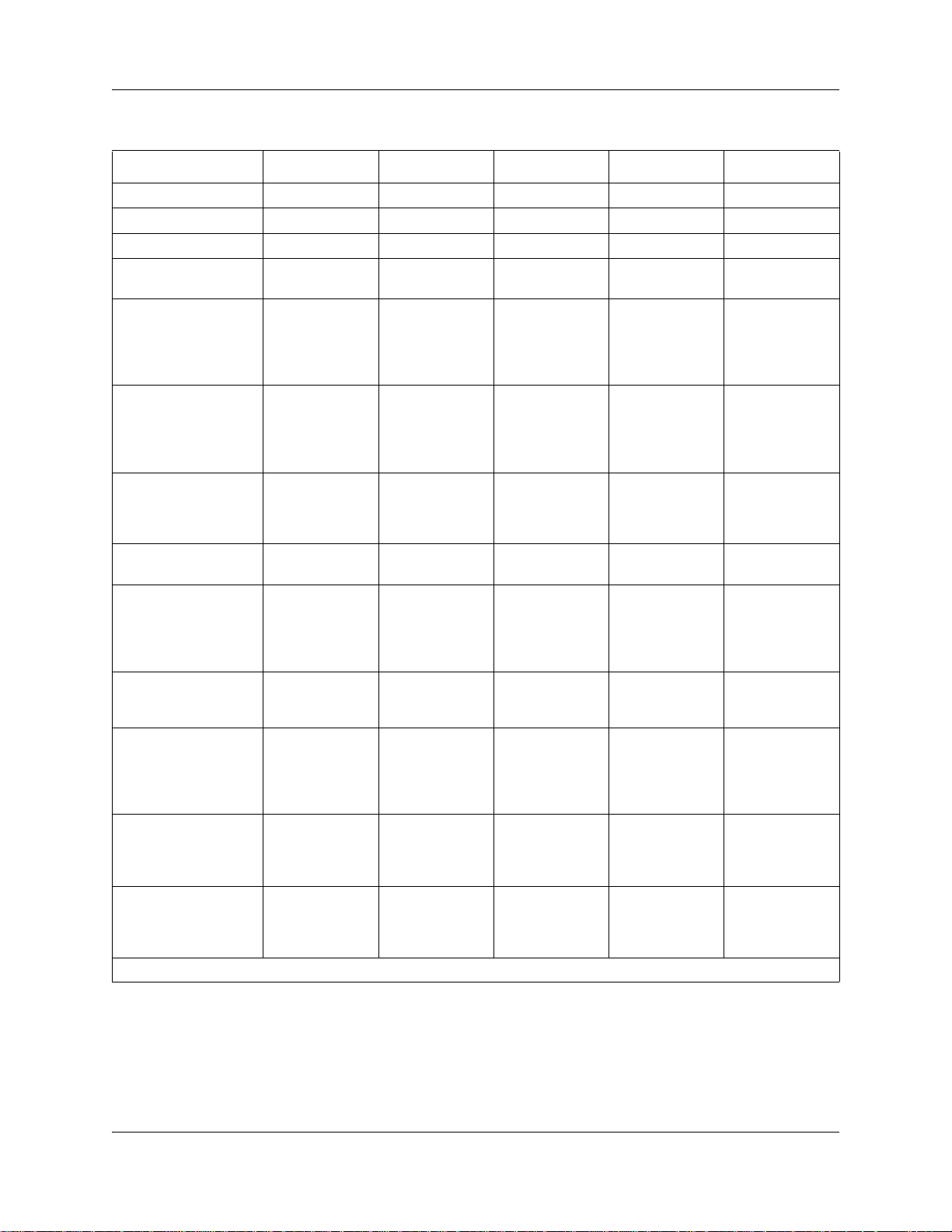
Chapter 2 Documentation updates for BCM 4.0 13
Table 1 ATA2, ASM8, ASM8+, GASM, and GASI analog device specifications (Sheet 2 of 2)
Specification ATA2 ASM8 ASM8+ GASM8 GASI
Loop current 20 mA minimum 20 mA minimum 20 mA minimum 20 mA minimum 20 mA minimum
Battery feed voltage -48 V dc
FIC code OL13ABC N/A N/A N/A N/A
Ringer equivalency
number
ATA2 to BCM loop
resistance (cable only)
Analog loop resistance
on terminal side for
voice applications
(cable only)
Analog loop resistance
on terminal side for
data applications
(cable only)
Input impedance at tip
and ring
Return loss > 20 dB for 200
Insertion loss on an
internal call
Insertion loss on an
external call
31222
135 ohms
(800 m of
0.5-mm wire or
2600 ft of 24
AWG wire)
1300 ohms
(7200 m of
0.5-mm wire or
26000 ft of 24
AWG wire)
200 ohms (1231
m of 0.5-mm
wire or 4000 ft of
24 AWG wire)
600 ohms 600 ohms 600 ohms 600 ohms 600 ohms
to 3400 Hz
(when
terminated with
600 ohms)
ATA2 to BCM
loss 3.0 dB
dB
ATA2 to BCM
loss 2.2 dB +/-
1.0 dB; BCM to
ATA2 loss 0.5 dB
± 1.0 dB
MWI type (see Note) Stutter tone Stutter tone Stutter tone/
Disconnect
supervision types
Note: The MWI type depends on the country profile, and the MWI voltage shown is a maximum value.
N/A N/A OSI EIA/TIA 464
± 10% -48 V dc ± 10% -29 V dc ± 10% -48 V dc ± 10% -48 V dc ± 10%
N/A N/A N/A N/A
250 ohms (1538
m of 0.5-mm
wire or 5000 ft of
24 AWG wire)
250 ohms (1538
m of 0.5-mm
wire or 5000 ft of
24 AWG wire)
> 20 dB for 200
to 3400 Hz
(when
terminated with
600 ohms)
ATA2 to BCM
loss 3.0 dB
± 0.5
dB
ASM to BCM
loss 3.0 dB +/-
1.0 dB; BCM to
ASM loss 0.5 dB
± 1.0 dB
200 ohms (1231
m of 0.5-mm
wire or 4000 ft of
24 AWG wire)
200 ohms (1231
m of 0.5-mm
wire or 4000 ft of
24 AWG wire)
> 20 dB for 200
to 3400 Hz
(when
terminated with
600 ohms)
ATA2 to BCM
loss 3.0 dB
± 0.5
dB
ASM to BCM
loss 3.0 dB +/-
1.0 dB; BCM to
ASM loss 0.5 dB
± 1.0 dB
/ Voltage MWI
(CO: 120 V)
section
4.5.10.2.4/
4.5.10.2.5.1
200 ohms (1231
m of 0.5-mm
wire or 4000 ft of
24 AWG wire)
200 ohms (1231
m of 0.5-mm
wire or 4000 ft of
24 AWG wire)
> 20 dB for 200
to 3400 Hz
(when
terminated with
600 ohms)
ATA2 to BCM
loss 3.0 dB
± 0.5
dB
ASM to BCM
loss 3.0 dB +/-
1.0 dB; BCM to
ASM loss 0.5 dB
± 1.0 dB
Stutter tone/
Reverse polarity/
Voltage MWI
(CO: 120 V)
OSI EIA/TIA 464
section
4.5.10.2.4/
4.5.10.2.5.1
200 ohms (1231
m of 0.5-mm
wire or 4000 ft of
24 AWG wire)
200 ohms (1231
m of 0.5-mm
wire or 4000 ft of
24 AWG wire)
> 20 dB for 200
to 3400 Hz
(when
terminated with
600 ohms)
ATA2 to BCM
loss 3.0 dB
± 0.5
dB
ASM to BCM
loss 3.0 dB +/-
1.0 dB; BCM to
ASM loss 0.5 dB
± 1.0 dB
Stutter Tone/
Reverse polarity/
Voltage MWI
(PBX: 90 V)
N/A
± 0.5
Page 52, Legacy mobility equipment
This section should be removed.
BCM 4.0 for BCM1000 Installation and Maintenance Guide Addendum
Page 14
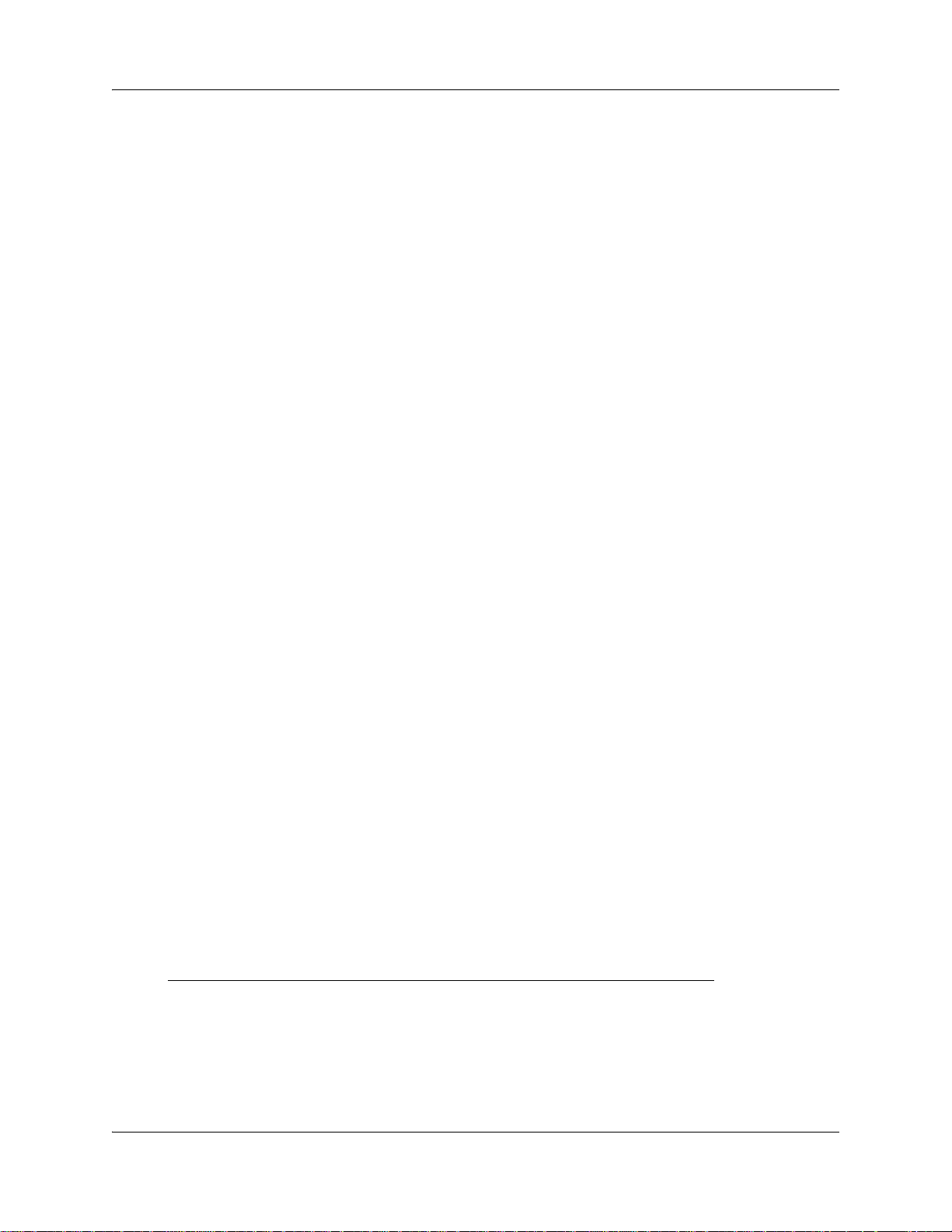
14 Chapter 2 Documentation updates for BCM 4.0
The listed equipment, NetVision, Companion, and DECT, is not supported in BCM 4.0 (DECT is
still supported in European markets).
Page 55, Chapter 3, Auxiliary equipment
The first two paragraphs should be removed and replaced with the follow ing information:
You require a personal computer to run Element Manager. You u se Element Manager to configure
and manage the BCM system through a connection between your computer and the BCM system
(either through the LAN or using an Ethernet crossover cable). To work with Element Manager,
you require the correct version of Element Manager installed on your computer.
The computer you will use to run Element Manager must meet the following requirements:
• Operating system: Windows 98SE, Windows 2000, Windows XP
• RAM: minimum 256 MB (512 MB recommended)
• Disk space: 150 MB
• Browser: Internet Explorer (IE) 5.5 or IE 6.0 (recommended)
• Element Manager access is also supported through a Citrix server
For information on downloading and installing Element Manager, refer to “Using Element
Manager to set the basic parameters” on page 49.
Page 64, Explaining double density
The paragraph at the top of page 64 should be deleted, since Companion i s not supported and PDD
is not required.
Default BCM 3.0 and newer systems are configured as Partial Double Density (PDD) systems, in
that they maintain DS30 06 and 07 in the original configuration of 16 DNs per bus. This
accommodates those systems which use Companion. The system can be set to Full Double Density
(FDD) at system startup or once the system is setup. When the system is set to FDD, DS30 06 and
07 allow access to the second set of DNs, and they are no longer available for Companion
operation.
Page 64, Setting offsets
The following paragraph should be changed as follows:
For station modules, each bus supports 16 telephones or telephony devices for station modules that
support single density, or which are set to single density in the case of the DSM16+ and DSM32+,
or on DS30 06 and 07 if the system remains set to Partial Double Density (PDD)
supports double density, DSM16+ and DSM32+ modules set to double density have access to
eight telephones per offset, for a total of 32 telephones per DS30 bus if the offsets are fully loaded.
. On each bus that
N0060603N0060603
Page 15
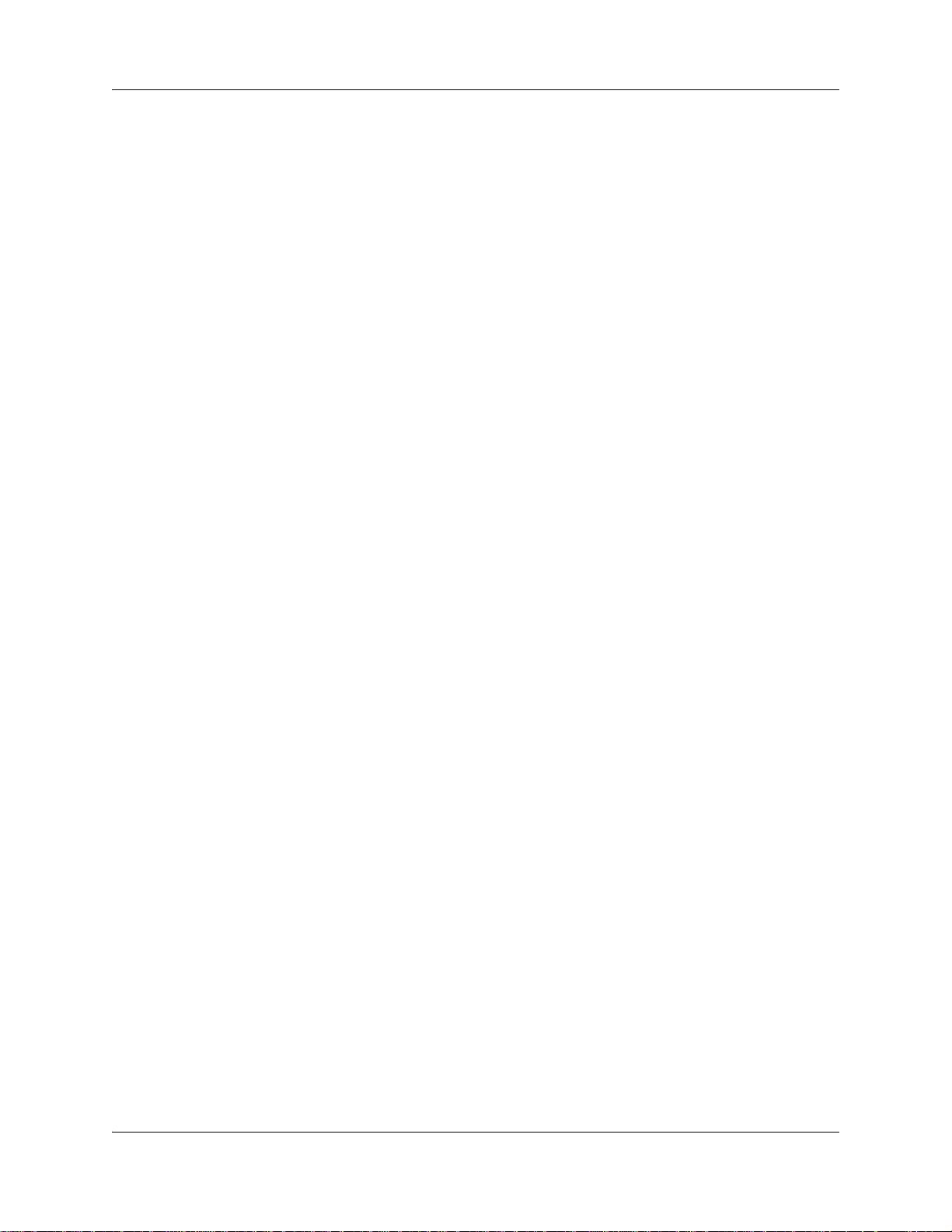
Chapter 2 Documentation updates for BCM 4.0 15
Page 69, Environment checklist
The fourth bullet should be replaced with the following:
• within the temperature ranges of 0°C and 40°C (32°F and 104°F)
Page 70, Electrical requirements
The second bullet should be replaced with the following:
• The supplied power must be 100/240 V AC, 50/60 Hz, and 10 A minimum service with a
third-wire safety ground. The third-wire safety ground provides shock protection and prevents
electromagnetic interference.
Page 88, Double density example
Figure 38 should be deleted.
Page 110, Shutting down the system
The procedure about how to shut down the system should be replaced with the following section.
Performing a system shutdown
If there is a need to perform maintenance, the system may already be powered down. If this is the
case, proceed to “To shutdown the system hardware” on page 16.
If the system is still operating, perform the following procedures:
• “To shut down the system software” on page 15
• “To shutdown the system hardware” on page 16
To shut down the system software
1 Check for a recent backup of the BCM system programming.
2 If there is no recent backup, use Element Manager to back up the system data. For information
about backing up the system data, refer to the BCM 4.0 Administration Guide.
3 In Element Manager, from the Administration tab, click the Utilities folder to expand it.
4 From the Utilities folder, select Reset.
5 Click Shutdown System to prepare the system for power disconnect.
This action will stop all services. All Element Manager sessions will be disconnected from the
system. The BCM system can be restored to service only by powering the BCM syst em off and
back on again.
BCM 4.0 for BCM1000 Installation and Maintenance Guide Addendum
Page 16
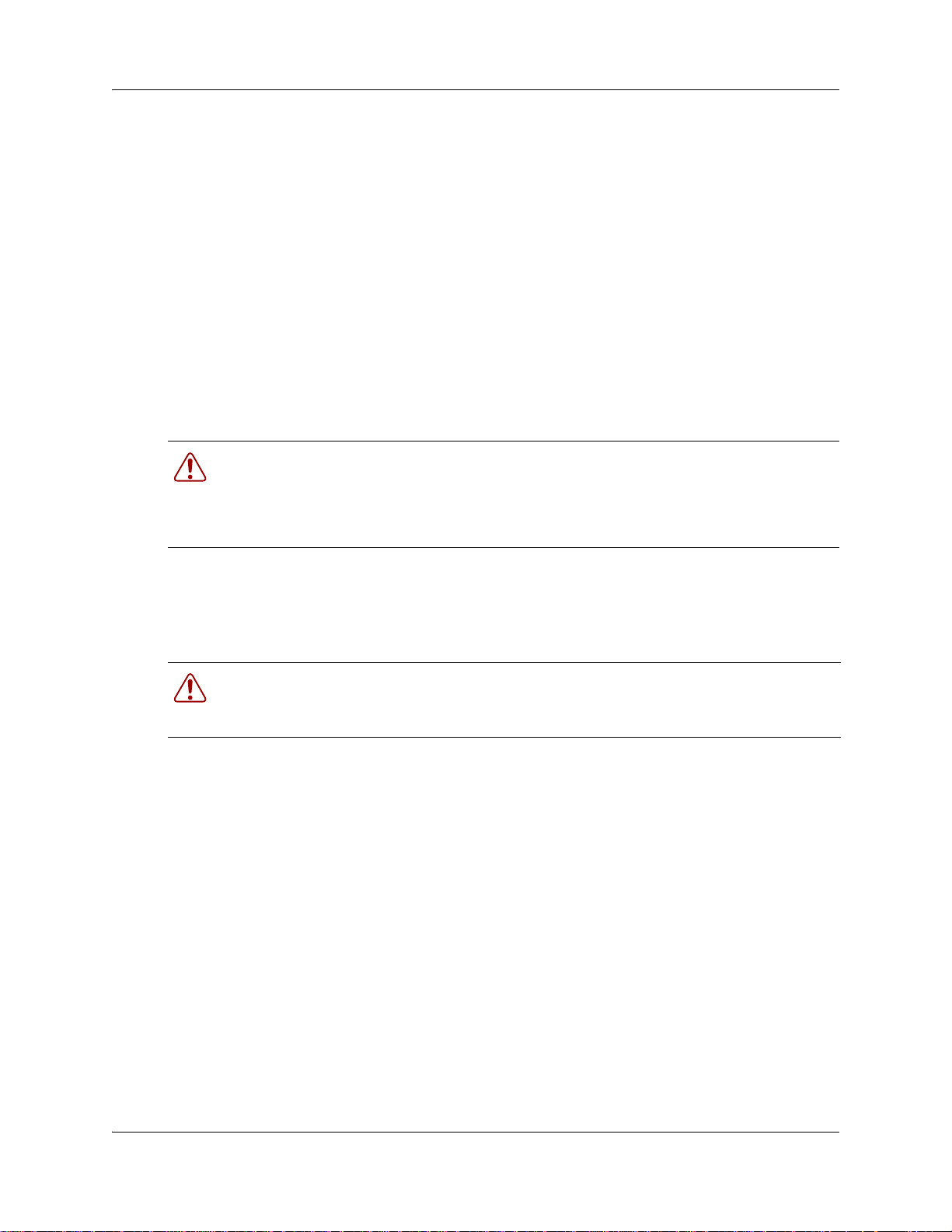
16 Chapter 2 Documentation updates for BCM 4.0
6 Click Ok.
The progress update dialog box appears and the BCM system begins the shutdown process.
When the shutdown process is complete, the final warning dialog box appears, and the LEDs
enter the flashing state.
7 Click Ok to disconnect Element Manager.
When the shutdown Element Manager is disconnected, the system gives an audible beep. The
LEDs remain in the flashing state until the hardware is shutdown (see “To shutdown the
system hardware” on page 16).
If the system hardware is not shutdown within about 15 minutes, it automatically boots up
again.
To shutdown the system hardware
Warning: Remove all of the connections to the BCM system before you power down the
system.
Failure to disconnect lines before you power down the system can cause damage to the
system.
1 Remove the DS256 cables from the front of the BCM main unit and, if present, the expansion
unit. This includes the data connections on the MSC.
Mark the cables to ensure correct reconnection.
Warning: You must disconnect power from the main unit after you have performed an
Element Manager shutdown. The main unit cannot start operating again until after power
has been disconnected and then reconnected.
2 Turn off the power switch located at the back of the BCM main unit and expansion unit.
3 Disconnect the BCM main unit and expansion unit power cords from the AC outlet.
4 Ensure you have room to access the part you are working on. Remove the BCM main unit
from the rack, if necessary.
N0060603N0060603
Page 17
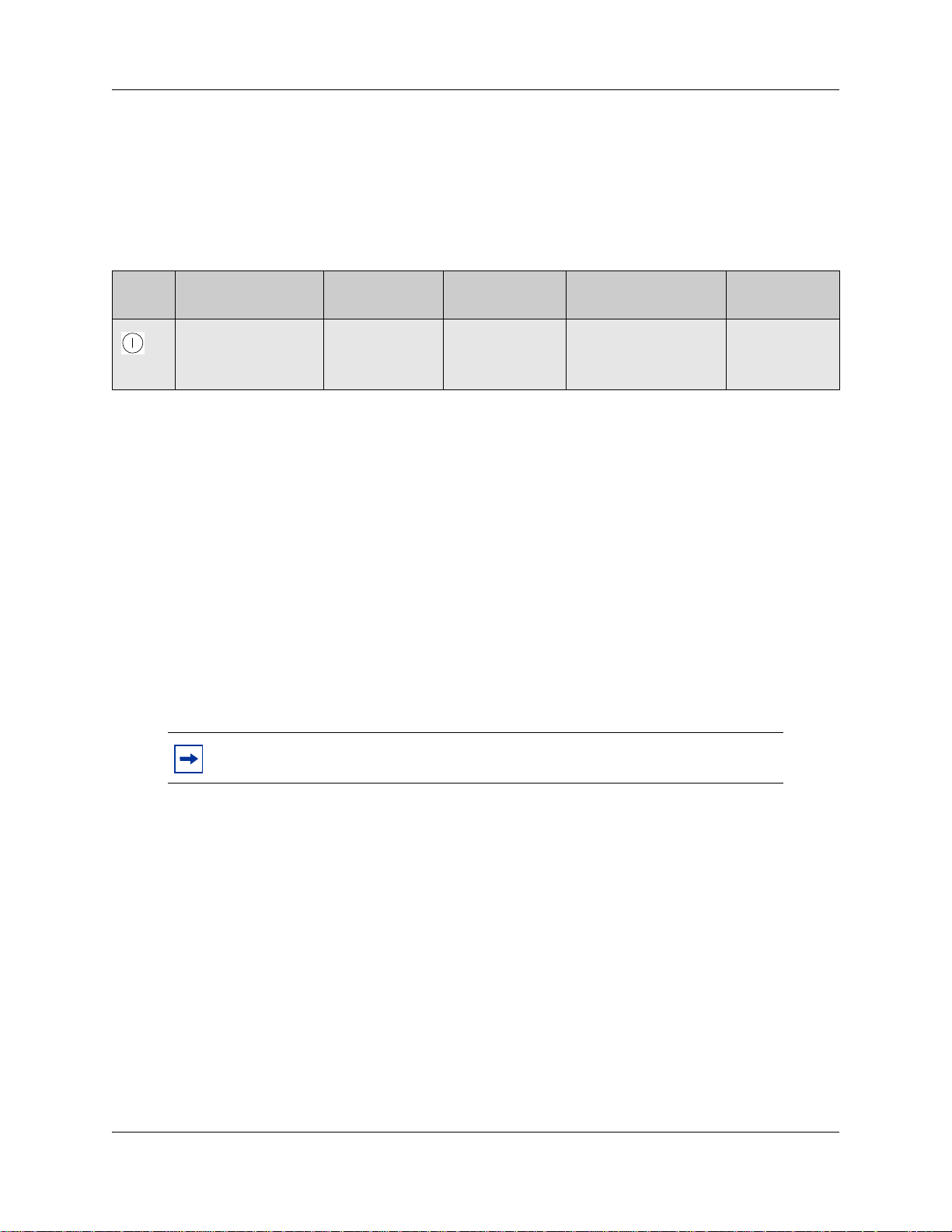
Chapter 2 Documentation updates for BCM 4.0 17
Pages 119–120, Checking system power and status
The function of the Power LED on the front of the BCM1000 has ch anged. The information on the
Power LED in Table 28 and the procedure following the table should be replaced with the
following.
Table 28 BCM1000 LED states
LED
Label Description Green LED On Green LED Flash Red LED On (Only) Green LED Off
Indicates state of
system power.
OK N/A Indicates a critical or
major alarm. See
“Resolving alarm
conditions” on page 18.
N/A
1 If the base function tray Power LED does not light:
a Disconnect the power cords.
b Check all cables and power connections.
c Ensure that the AC outlet has power.
d Reconnect the power cords.
If the Power LED still does not light, then you have a faulty power supply module. For details
on replacing a power supply module, see “Replacing a power supply” on page 205.
2 If the Power LED is red, then the system generated a critical or major alarm. To resolve an
alarm condition, see “Resolving alarm conditions” on page 18.
3 You are now ready to connect the system to the network and initialize it.
Note: You can monitor the state of the BCM system LEDs from your computer.
Pages 126–131, Setting initial system configurations
This section should be removed. The initial system configuration will be done after the rest of the
equipment is installed.
Pages 131, Entering the software keycodes
This section should be removed. The keycode feature is discussed in another section of the
addendum.
BCM 4.0 for BCM1000 Installation and Maintenance Guide Addendum
Page 18
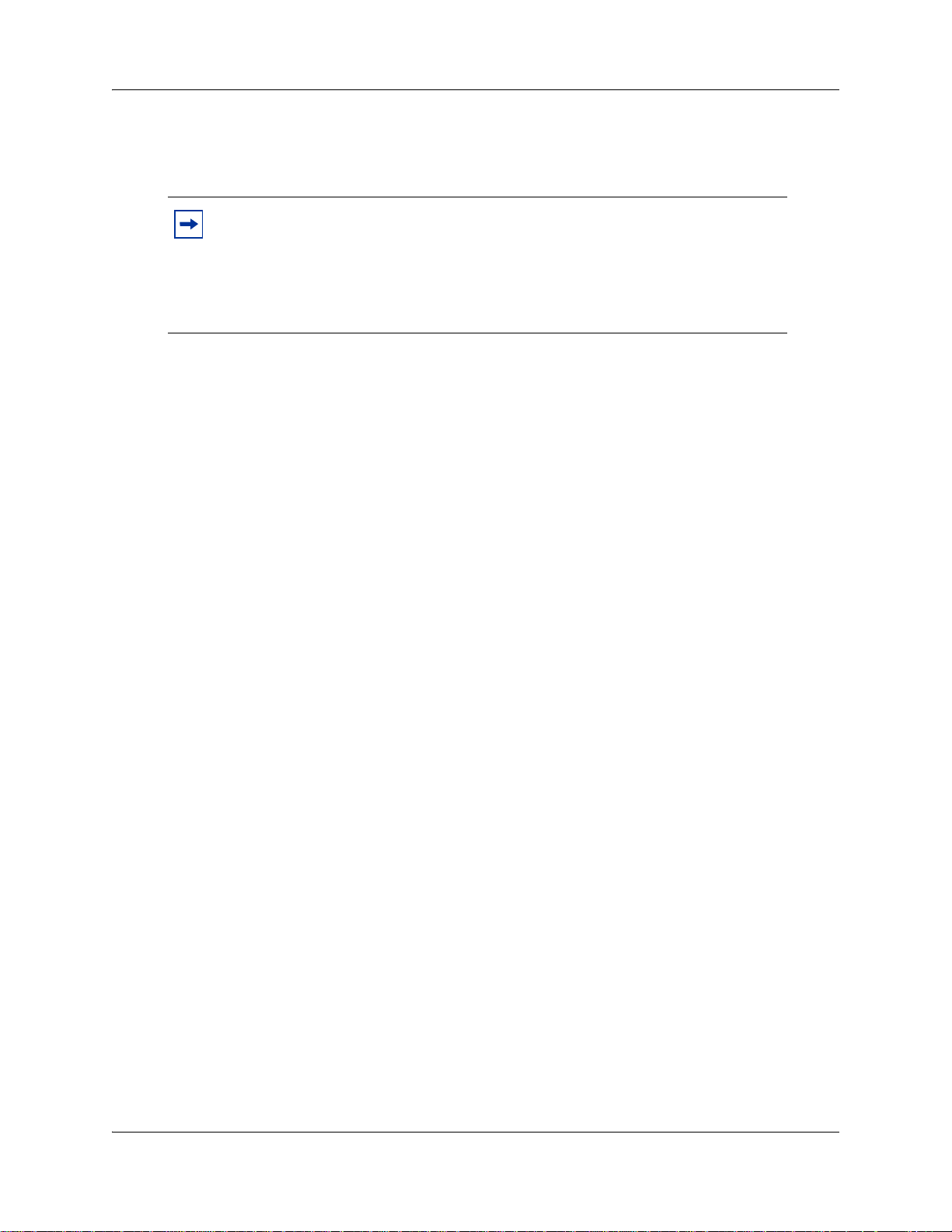
18 Chapter 2 Documentation updates for BCM 4.0
Pages 144-146, Telephone port and DN cross-reference
The Note on page 144 should be modified as follows.
Note: The following table is based on a system with three-digit DNs, with a start
DN of 221. If your system has longer DNs, the system automatically adds a repeat
of the first digit for each additional DN length unit. i.e. 221 becomes 2221. Also,
note on the tables below that DN numbering differs between systems that were
upgraded from BCM 2.5 software and systems that were new with BCM 3.0 or
newer software.
In Tables 37 and 38 on page 145 and 146 respectively, the references to PDD should be deleted.
Pages 160–161, New chapters
The following chapters should be inserted between Chapter 13, “Installing optional telephony
equipment” and Chapter 14, “Troubleshooting.” These chapters are located at the back of this
addendum (the chapters should be viewed in the order given):
• “Initializing the system” on page 33
• “Configuring the BCM system” on page 39
• “Using Telset Administration to set the basic parameters” on page 43
• “Using Element Manager to set the basic parameters” on page 49
• “Completing the initial installation (optional)” on page 61
Pages 161–166, Troubleshooting
The following procedure should be inserted in the Troubleshooting chapter.
Resolving alarm conditions
If the Power LED on the base function tray is red, then the system has generated a critical or major
alarm. You can view the system LED status using Element Manager, see “To view the system
LEDs with Element Manager” on page 19.
To resolve an alarm condition
1 Open Element Manager.
2 From the Administration tab, click General, and then click Alarms.
3 From the Alarms screen, select the alarm you want to resolve.
N0060603N0060603
The Alarms screen appears. This screen lists all the alarms generated by the system.
The Alarm Details panel appears. This panel provides information about the alarm.
Page 19
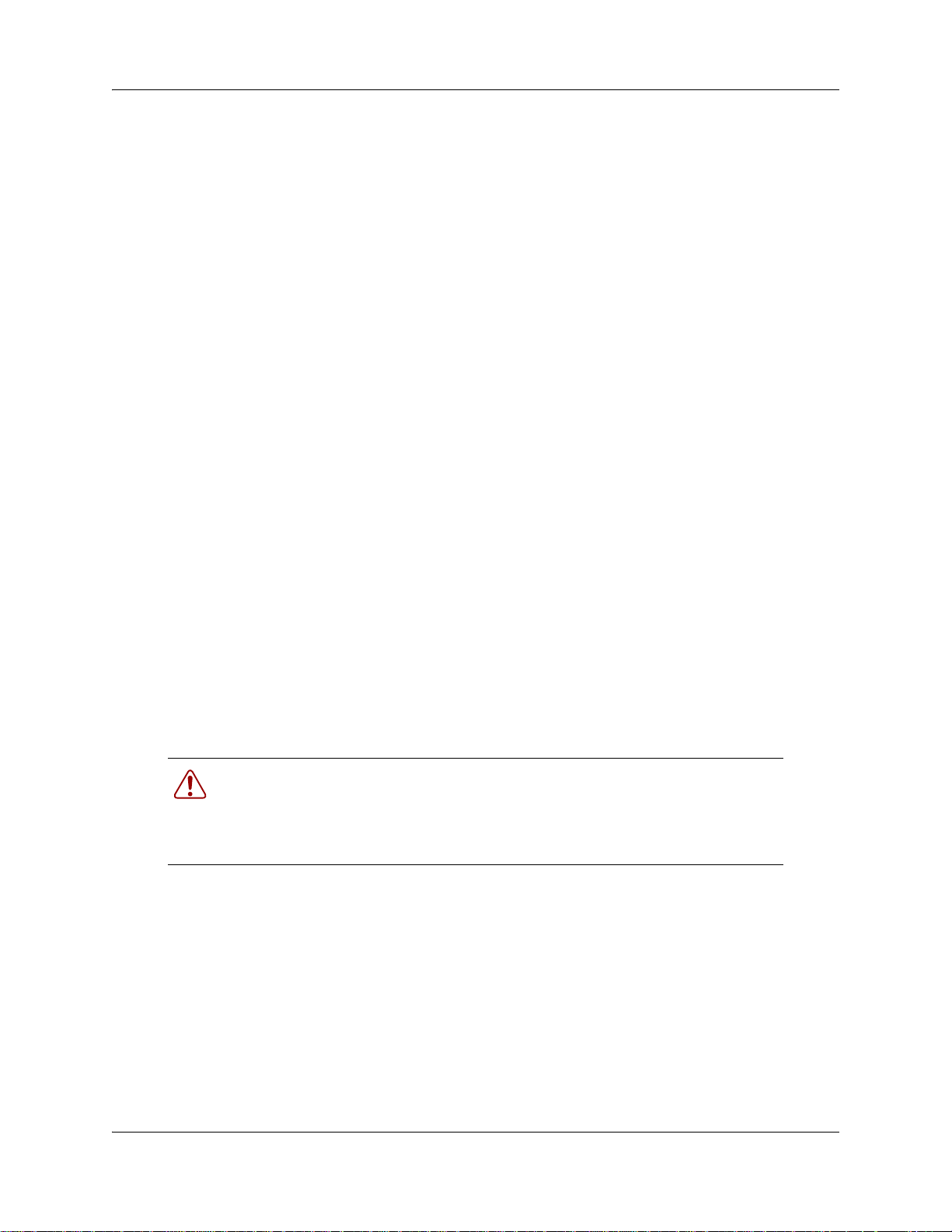
Chapter 2 Documentation updates for BCM 4.0 19
4 Perform the steps indicated in the problem resolution text box on the Alarms Details panel.
For more detailed information about system alarms and fault management, see the BCM 4.0
Administration Guide (N0060598).
To view the system LEDs with Element Manager
1 Open Element Manager.
2 From the Administration tab, click System Status, and then click LED Status.
The LED Status screen appears.
3 Use this screen to view the status of the system LEDs.
Pages 168–169, Shutting down the system software and
Shutting down the system hardware
These sections should be replaced with the information in this section,“Page 110, Shutting down
the system” on page 15.
Page 171, Software restart
This procedure should be changed to:
If you did not shut down the system, restart the software:
1 In Element Manager, from the Administration tab, click the Utilities folder to expand it.
2 From the Utilities folder, select Reset.
3 Click Reboot BCM System to reboot the system.
Warning: When you restart the system, all IP clients, voice mail, and VoIP ports
are not available until the system services restart.
If you have a mirrored disk system, once the services restart, the system
automatically ensures the mirrored disk is updated.
Page 179, Initializing the hard disk (single-disk system BCM
2.5/2.5.1)
This section should be removed.
BCM 4.0 for BCM1000 Installation and Maintenance Guide Addendum
Page 20
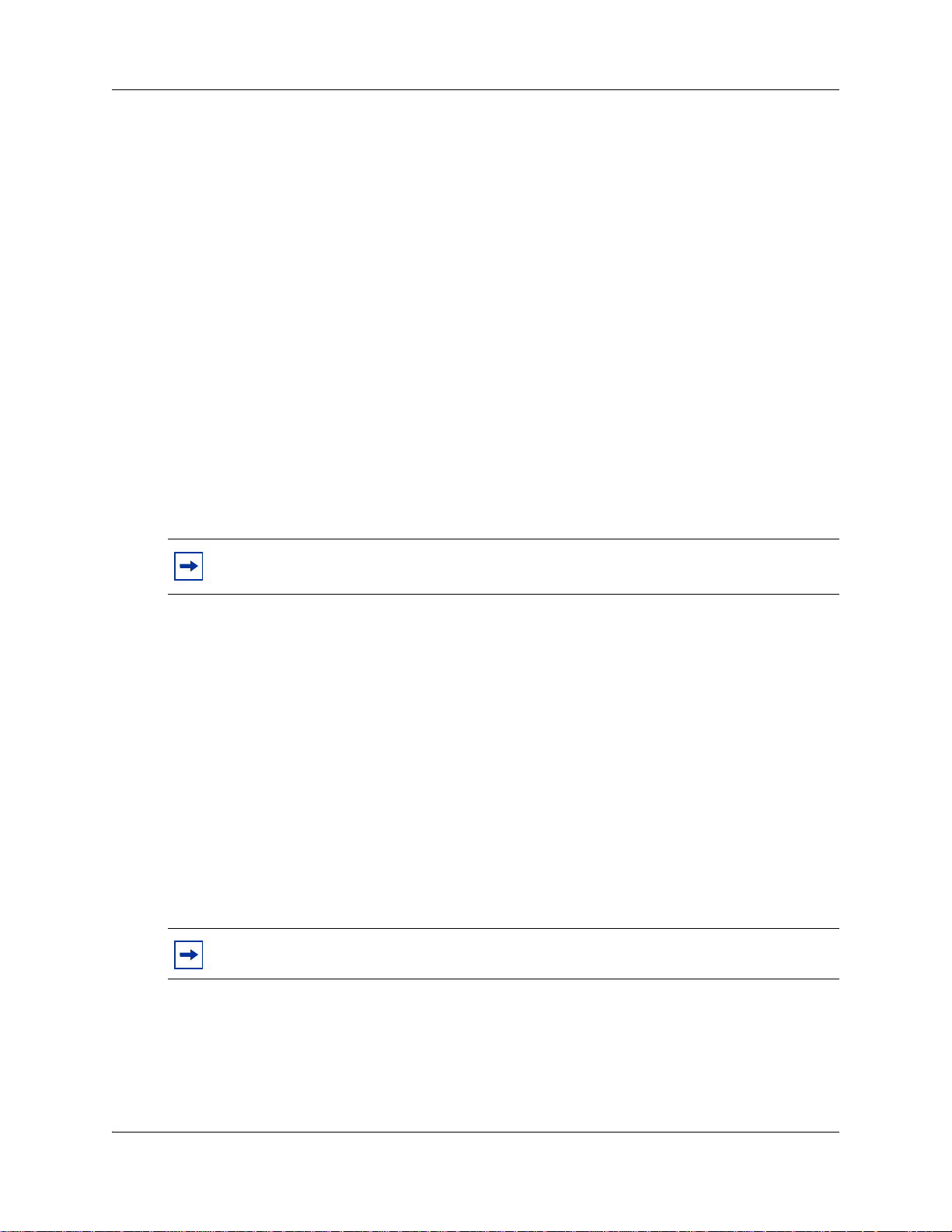
20 Chapter 2 Documentation updates for BCM 4.0
Page 182, Initializing the hard disk (single-disk system BCM
3.0)
This section should be removed.
Page 184, Initializing the hard disk (single-disk system BCM
3.01 and newer systems)
This section should be removed and replaced with the following information.
Initializing the hard disk
The BCM system is normally initialized prior to shipment. However, if you have to replace the
hard disk in a standard single-disk system, use this procedure to initialize the BCM software.
After initialization, you must restore the configuration data to the BCM. Use the backup and
restore utility (BRU) to restore configuration data. Nortel recommends that you maintain a current
configuration backup. If you do not have a current backup, enter the configuration data manually.
Note: When you replace a hard disk, IP configuration data is lost. The BCM system IP
address defaults to 10.10.10.1.
Perform the following procedures after you replace the hard disk and the system has booted up.
To initialize the hard disk in a single disk configuration
1 Ensure the Power (LED 1), Temp (LED 9), and Fan (LED 10) LEDs on the BCM main unit
are lit.
2 Connect to the BCM system.
3 Do one of the following:
• Manually reenter configuration data.
• Restore system and data information (except Telephony and Registry) from your backup data.
For information on how to restore data to your system from a backup, refer to the BCM 4.0
Administration Guide.
Note: Perform a backup only on similar software versions.
Page 196, Controlling and monitoring mirroring operations
This section should be replaced with the following information:
N0060603N0060603
Page 21
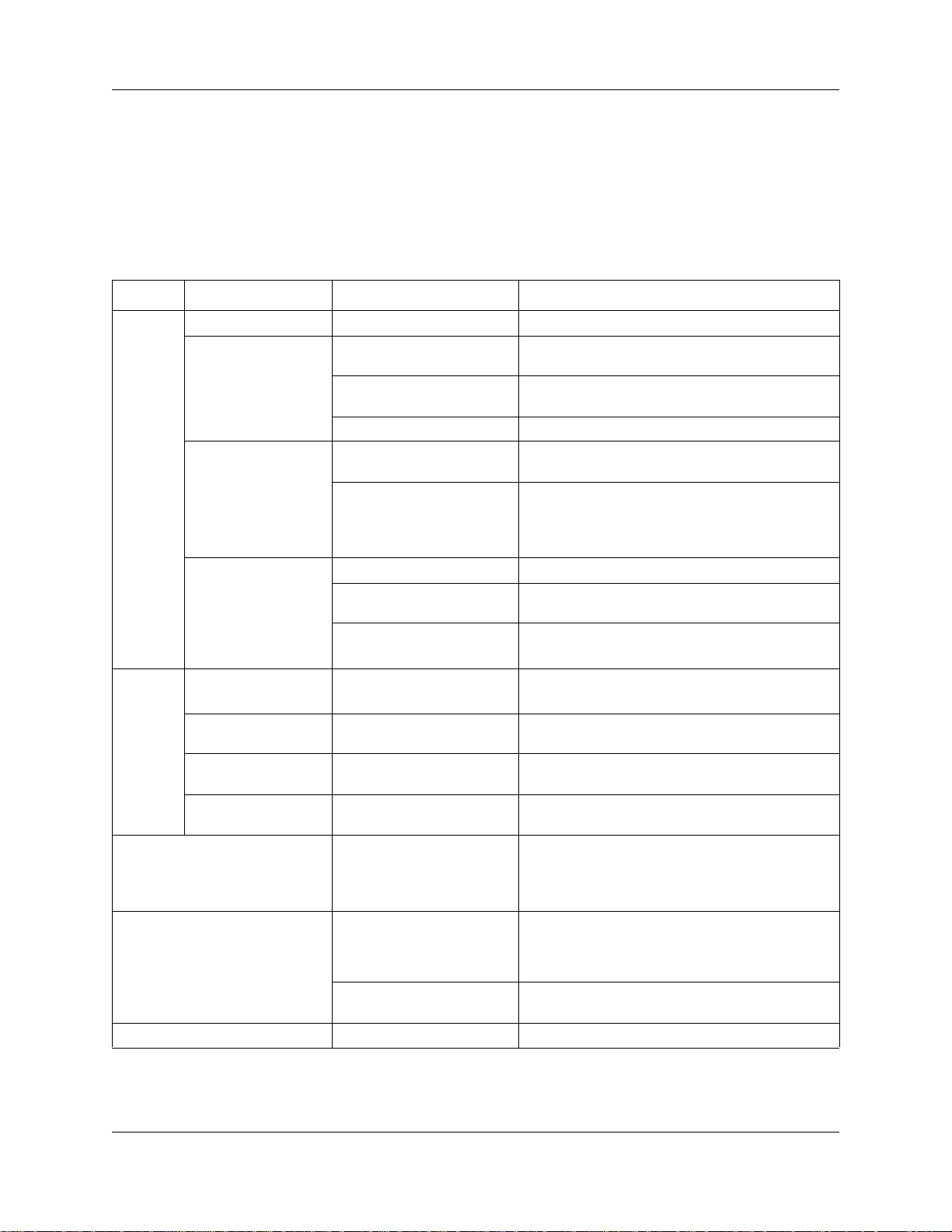
Chapter 2 Documentation updates for BCM 4.0 21
You can monitor and control disk mirroring through a control screen in Element Manager.
Under Administration > System Status > Disk mirroring, you can access a screen that allows
you to control the mirroring operation from your desktop, as well as display the status of the hard
disks. Refer to Table 2 for a list of the fields and a description of their function.
Table 2 Disk mirroring settings
Tab Field Functions Description
Settings Version Read-only field Shows the current version of mirroring firmware.
Operation Mode Primary Master Mirror mode is disabled. The Primary disk is the
operating disk.
Mirror Master Mirror mode is disabled. The Mirrored disk is now
Mirror Mode The system is in Mirror mode.
Ultra UDMA Auto The interface speed to the hard disk is set
Mode The interface speed to the hard disk is set to a
Beep Timing Disable The failure tone is disabled.
Continuous The audible tone will beep continuously if a failure
XX seconds/minutes
Default: BEEP_30Seconds.
Status DuplWin Dll version <current version number>
N/A
Primary Master Status Good, Bad, or N/A Indicates the current status of the primary hard
Mirror Master Status Good, Bad, or N/A Indicates the current status of the secondary hard
Initialization Status Started, Finished, Failed,
Shutdown, or N/A
Configuration menu item Set Buzzer ON
Set Buzzer OFF
Report menu item Status Screen Launches a new browser window that displays
Drive Status Displays a status bar to indicate process of
View Refresh Use this to update the status screen.
the operating disk.
automatically. This is the default.
specific timing.
Note: Changing the speed from auto could
significantly affect system performance.
occurs.
The audible tone will beep for the period chosen if
a failure occurs.
Shows the version or N/A if no version is found.
disk.
disk.
Indicates current status of the initialization
process.
If turned on, you can control the module buzzer
remotely.
If turned off, the module buzzer can only be
controlled from the front of the controller.
mirroring summary. The summary shows which
hard disks are installed, where they are placed,
and which is the active hard disk.
mirroring.
BCM 4.0 for BCM1000 Installation and Maintenance Guide Addendum
Page 22
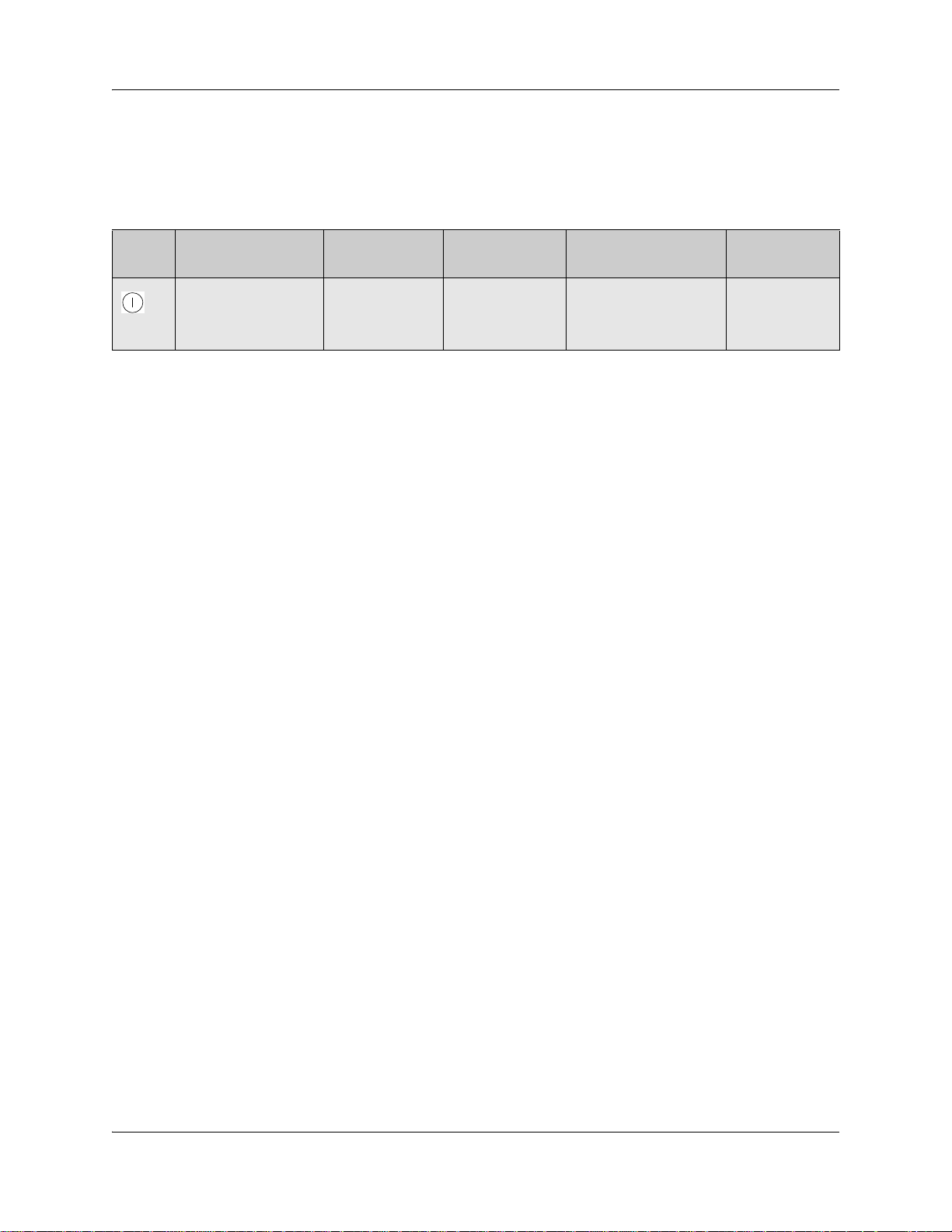
22 Chapter 2 Documentation updates for BCM 4.0
Page 208, Installing a standard power supply
The Power LED information in Table 43 should be modified as follows.
Table 43 Power LED
LED
Label
Description Green LED On Green LED Flash Red LED On (Only) Green LED Off
Indicates state of
system power.
OK N/A Indicates a critical or
major alarm. See
“Resolving alarm
conditions” on page 18.
Page 229, Determining the status of a telephone
The procedure, “To find out the status of a set,” should be modified as follows.
To find out the status of a set
1 Open Element Manager and connect to your BCM system.
2 From the Configuration tab, click the Telephony folder to expand it.
3 From the Telephony folder, select Sets.
4 From the Sets subfolder, select Active Sets.
5 In the Active Sets panel, select the desired telephone.
6 Use the various tabs and the Details panel to view the status of the telephone.
N/A
Page 230, Moving telephones
The sentence, “You can move a Business Communications Manager digital telephone to a new
location within the system without losing its programmed settings if the telephone has been
enabled with Set relocation in system programming under Feature programming,”
should be, “You can move a BCM digital telephone to a new location within the system without
losing its programmed settings if the system has been enabled with Set relocation (Configuration
> Telephony > Global Settings > Feature Settings).”
Page 233, Appendix A, Defining region-based defaults
This appendix should be removed and replaced with the chapter, “Market profile attributes” on
page 65.
N0060603N0060603
Page 23
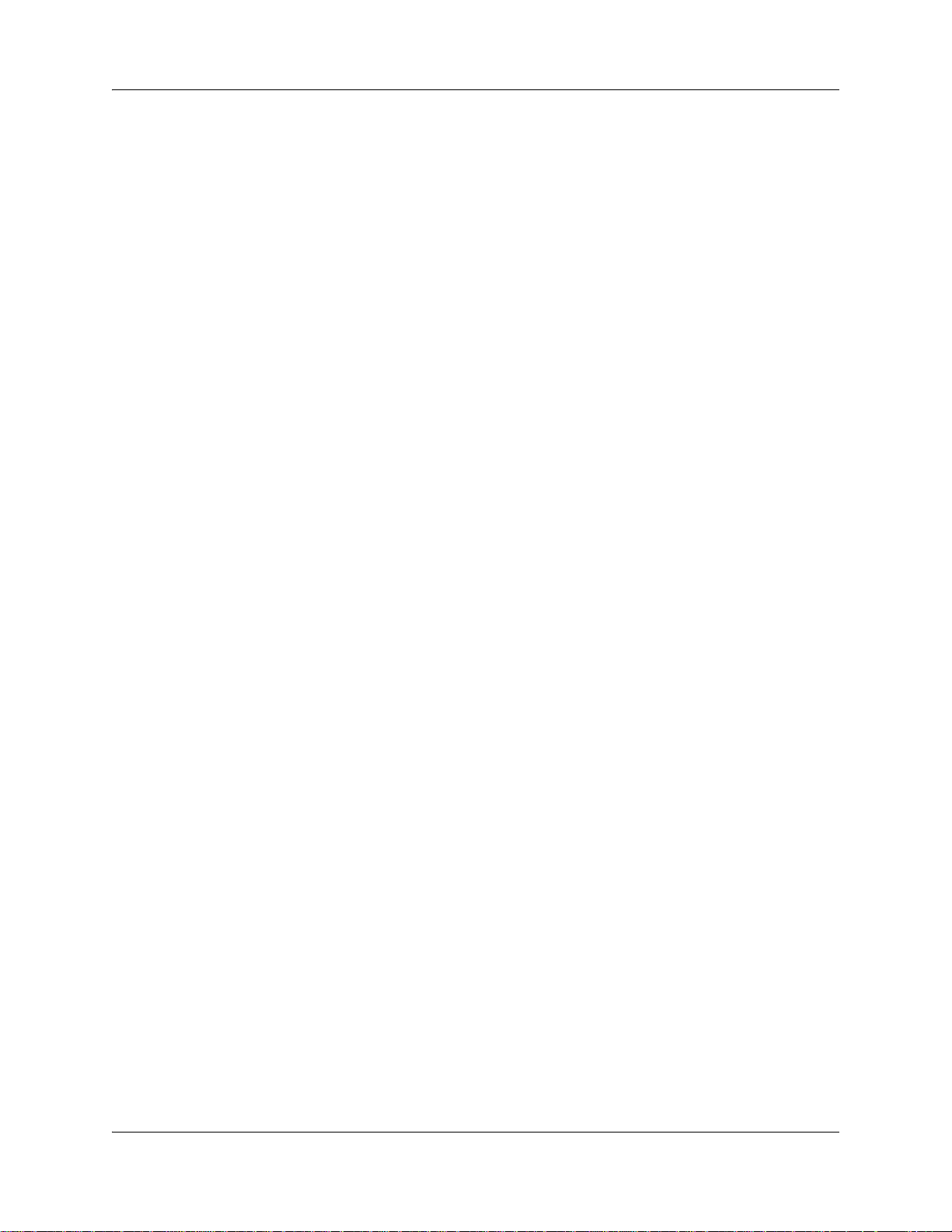
Chapter 2 Documentation updates for BCM 4.0 23
Page 254, Set DNs and port numbers
In Table 64 on page 254, the references to PDD should be deleted.
BCM 4.0 for BCM1000 Installation and Maintenance Guide Addendum
Page 24
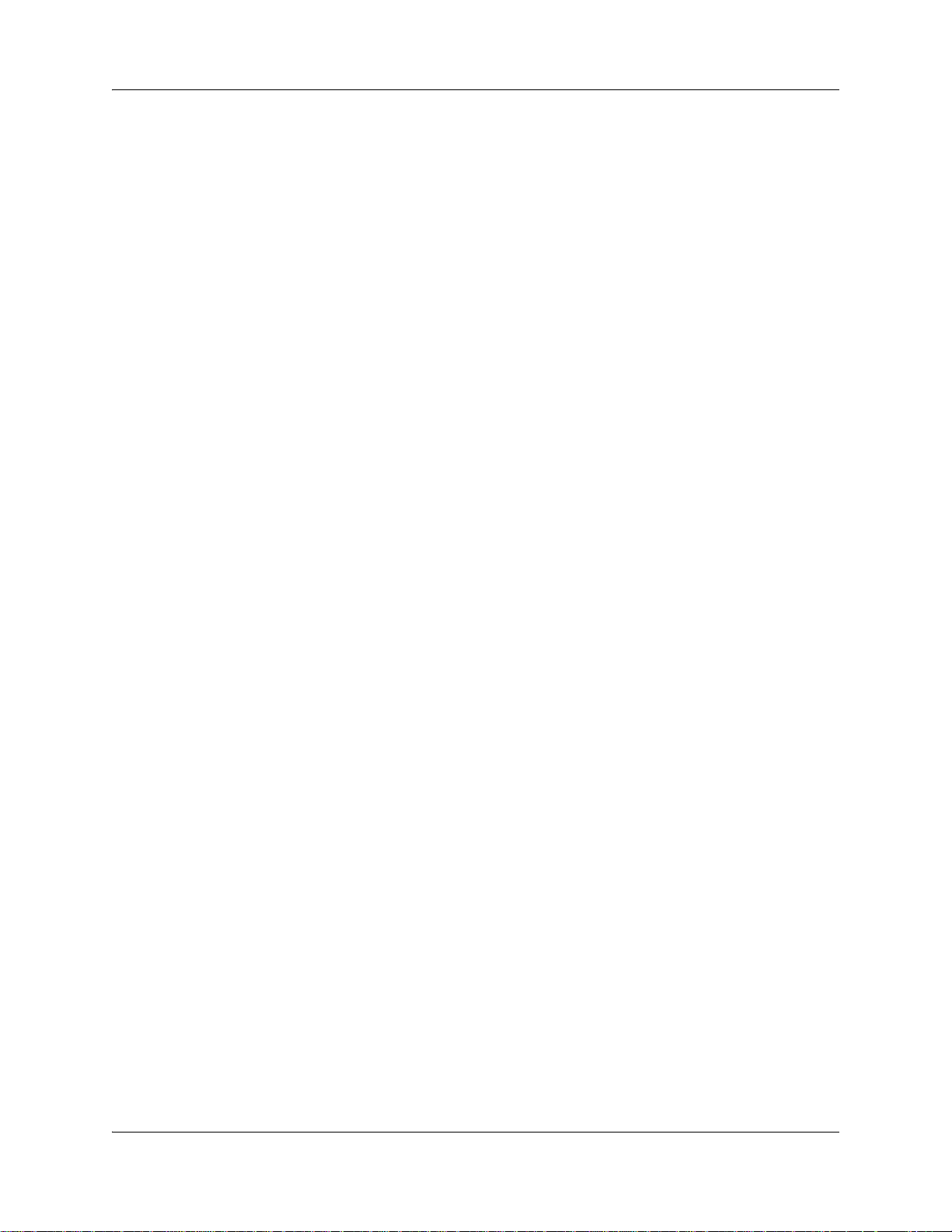
24 Chapter 2 Documentation updates for BCM 4.0
N0060603N0060603
Page 25
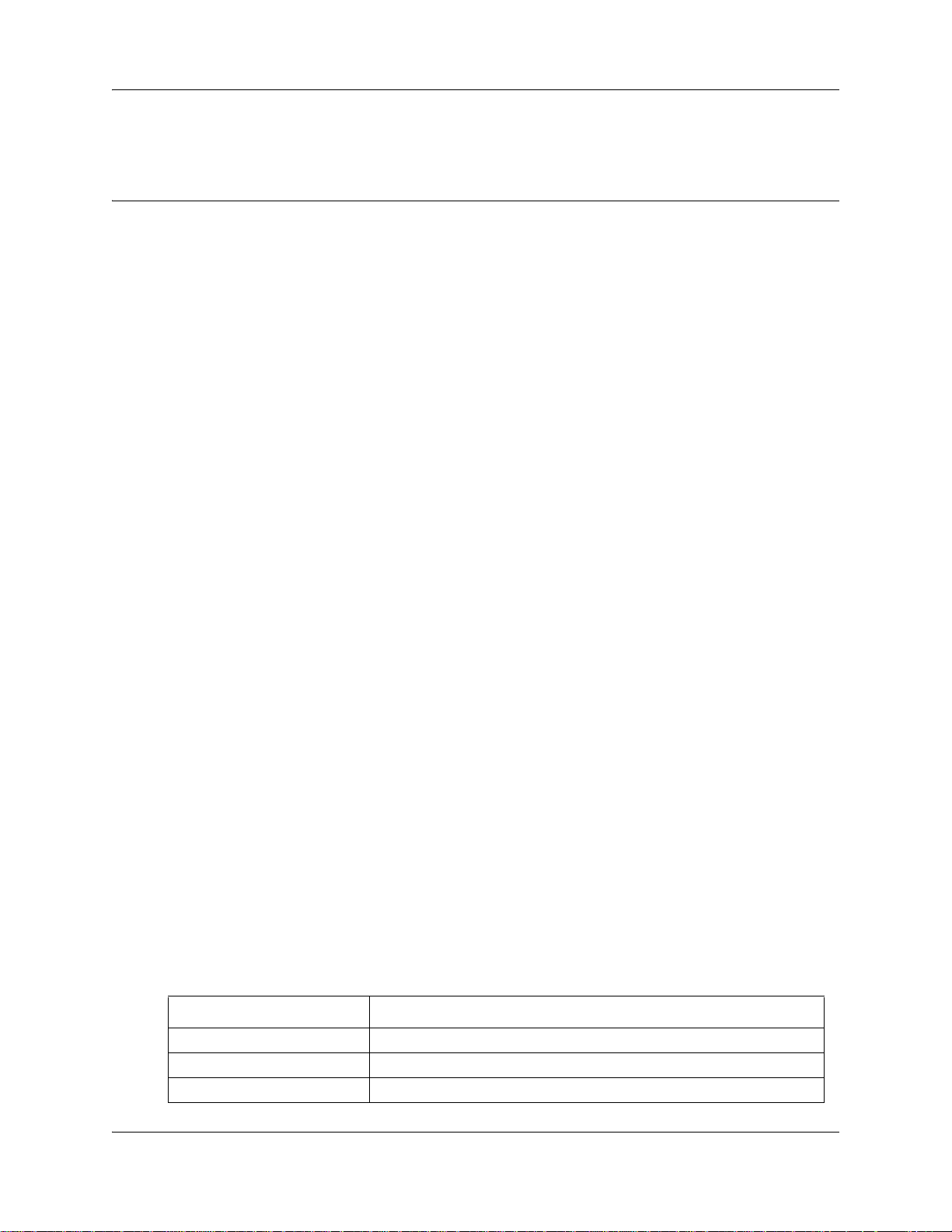
Appendix A
Getting started
About this guide
The BCM 4.0 for BCM1000 Installation and Maintenance Guide Addendum describes how to
install, configure, and maintain the BCM200 and BCM400 hardware running Business
Communications Manager (BCM) 4.0 software.
The concepts, operations, and tasks described in this guide relate to the hardware of the BCM
system. This guide provides task-based information on how to install the hardware components
and perform basic configuration tasks.
Use Element Manager, Startup Profile, and Telset Administration to configure various BCM
parameters.
In brief, the information in this guide explains:
• Installing hardware components
• Starting and initializing the system hardware
• Replacing components
• Testing the system
25
Audience
The BCM 4.0 for BCM1000 Installation and Maintenance Guide Addendum is directed to
installers responsible for installing, configuring, and maintaining BCM 4.0 systems.
To use this guide, you must:
• be an authorized BCM 4.0 installer or administrator within your organization
• know basic Nortel BCM terminology
• be knowledgeable about telephony and IP networking technology
Acronyms
The following is a list of acronyms used in this guide.
Table 1 Acronyms (Sheet 1 of 3)
Acronym Description
ACU Audio conference unit
AIS Alarm indication system
APC American Power Conversion
BCM 4.0 for BCM1000 Installation and Maintenance Guide Addendum
Page 26
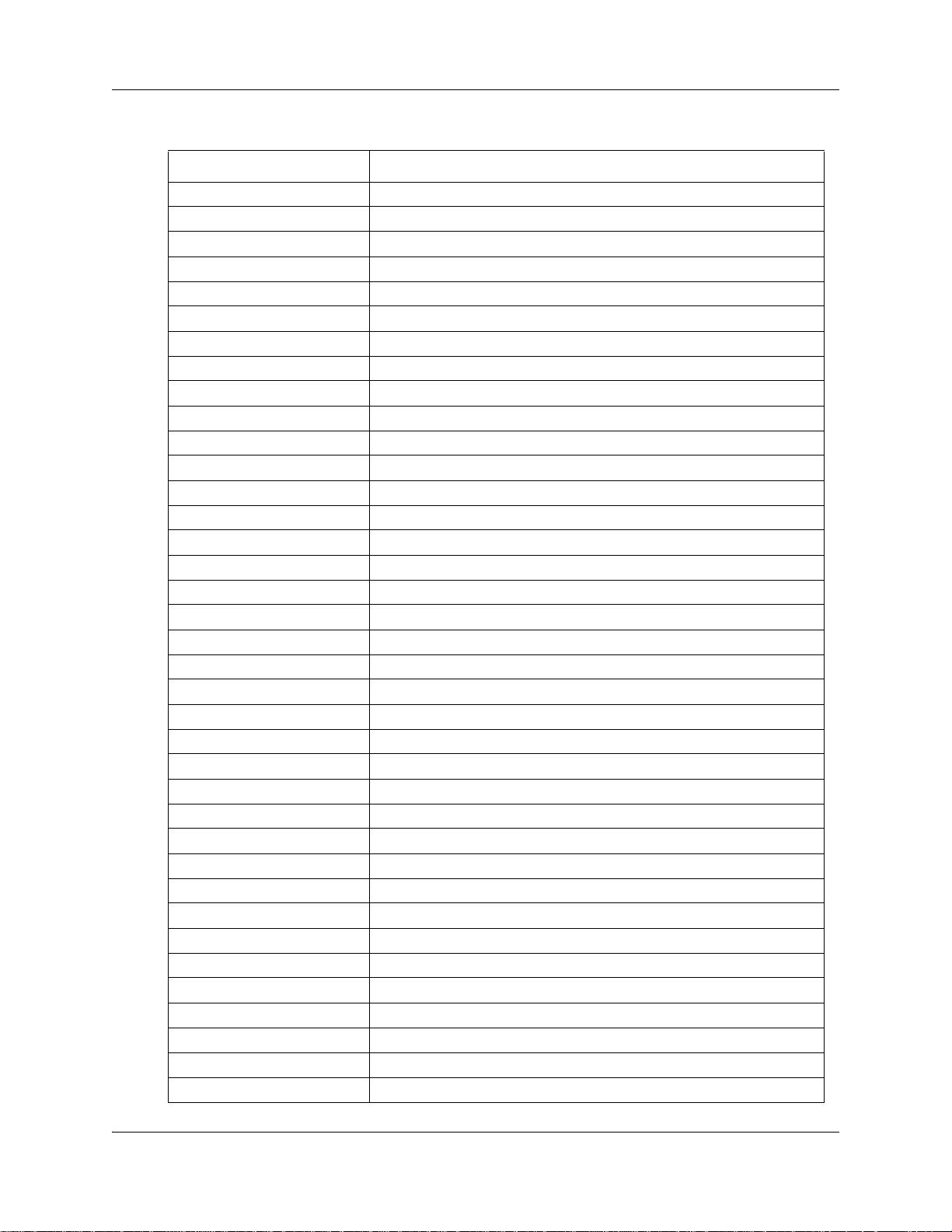
26 Appendix A Getting started
Table 1 Acronyms (Sheet 2 of 3)
Acronym Description
ASM Analog station module (analog station media bay module)
ATA Analog terminal adapter
BCM Business Communications Manager
BRIM Basic rate interface module (basic rate interface media bay module)
CAP Central answering position
CFA Carrier failure alarm
CLID Calling line identification
CO Central office
CSU Channel service unit
CTM Caller ID trunk module (caller ID trunk media bay module)
DDIM Digital drop and insert MUX
DECT Digital enhanced cordless telecommunications
DIMM Dual in-line memory module
DMC Digital mobility controller
DSM Digital station module (digital station media bay module)
DSP Digital signal processor
DSU Data service unit
DTE Data terminal equipment
DTM Digital trunk module (digital trunk media bay module)
FEM Fiber expansion module
FRU Field replaceable unit
GASM Global analog station module (global analog station media bay module)
GATM Global analog trunk module (global analog trunk media bay module)
KEM Key expansion module
KIM Key indicator module
KRS Keycode retrieval system (Nortel keycode retrieval system)
LAN Local area network
LIU Line isolation unit
MBM Media bay module
MSC Media services card
MWI Message waiting indication
NIC Network interface card
ONS on-premise station
OSI Open switch interval
PCI Peripheral component interface
PEC Processor expansion card
PSTN Public switched telephone network
N0060603N0060603
Page 27
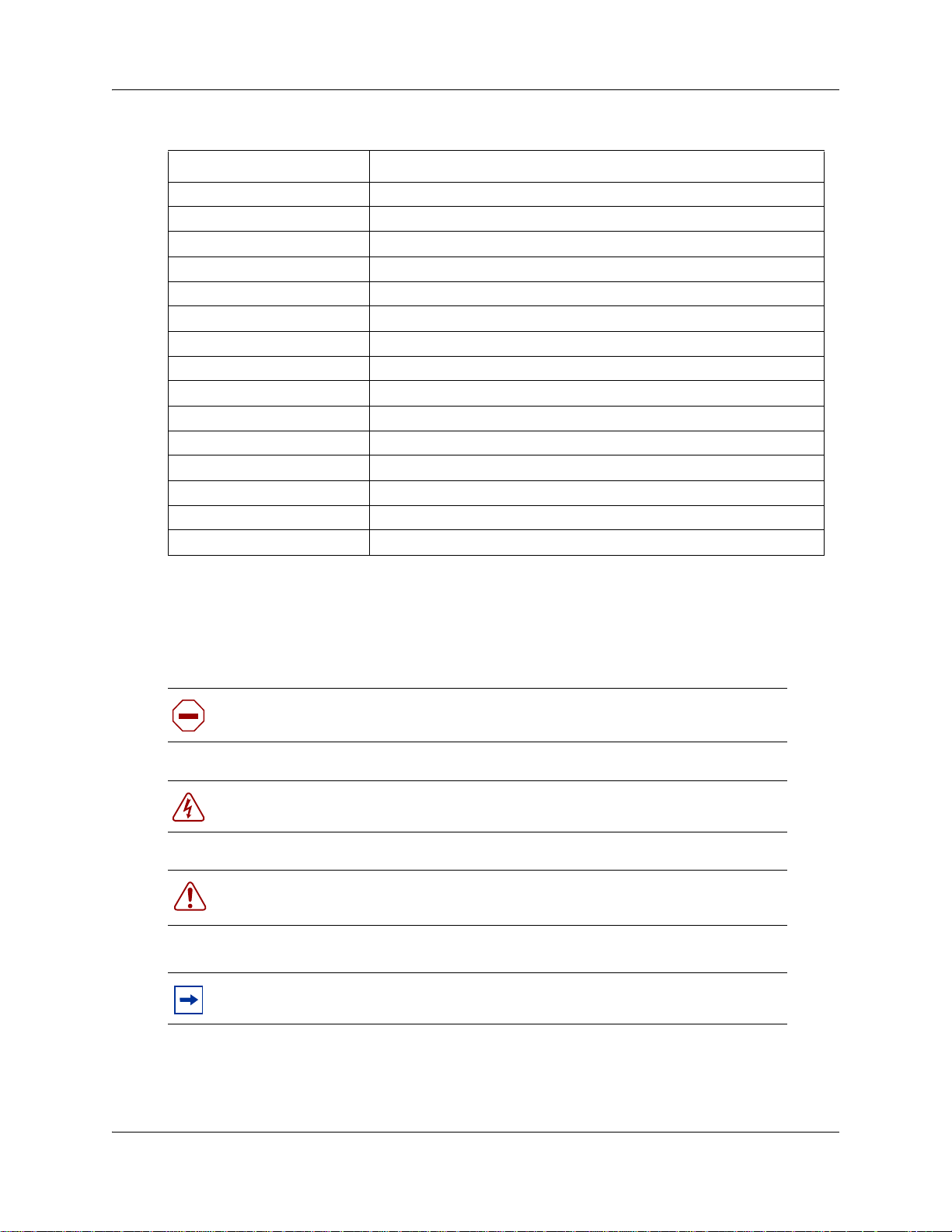
Table 1 Acronyms (Sheet 3 of 3)
Acronym Description
PSU Power supply unit
QoS Quality of service
RAI Remote alarm indication
RAID Redundant array of independent disks
REN Ringer equivalence number
RFO Redundant feature option
RPS Redundant power supply
SAPS Station auxiliary power supply
SELV Safety extra low voltage
SSD System status display
UPS Uninterruptable power supply
USB Universal serial bus
VMWI Visual message waiting indicator
VoIP Voice over Internet protocol
WAN Wide area network
Appendix A Getting started 27
Symbols and conventions used in this guide
These symbols are used to highlight critical information for the BCM system.
Caution: Alerts you to conditions where you can damage the equipment.
Danger: Alerts you to conditions where you can get an electrical shock.
Warning: Alerts you to conditions where you can cause the system to fail or work
improperly.
Note: Alerts you to important information.
BCM 4.0 for BCM1000 Installation and Maintenance Guide Addendum
Page 28

28 Appendix A Getting started
Tip: Alerts you to additional information that can help you perform a task.
Security Note: Indicates a point of system security where a default should be
changed, or where the administrator needs to make a decision about the level of
!
security required for the system.
Warning: Alerts you to ground yourself with an antistatic grounding strap
before performing the maintenance procedure.
Warning: Alerts you to remove the BCM main unit and expansion unit power
cords from the AC outlet before performing any maintenance procedure.
These conventions and symbols are used to represent the Business Series Terminal display and
dialpad.
Convention Example Used for
Word in a special font (shown in
the top line of the display)
Underlined word in capital letters
(shown in the bottom line of a
two-line display telephone)
Dialpad buttons
Pswd:
PLAY
£
Command line prompts on display telephones.
Display option. Available on two-line display
telephones
option on the display to proceed.
Buttons you press on the dialpad to select a
particular option.
. Press the button directly below the
These text conventions are used in this guide to indicate the information described:
Convention Description
bold Courier
text
Indicates command names and options and text that you must enter.
Example: Use the
Example: Enter
info command.
show ip {alerts|routes}.
italic text Indicates book titles.
N0060603N0060603
plain Courier
text
Indicates command syntax and system output (for example, prompts
and system messages).
Example:
Set Trap Monitor Filters
Page 29

Convention Description
Appendix A Getting started 29
FEATURE
HOLD
RELEASE
Related publications
This section provides a list of additional documents referred to in this guide. There are two types
of publication: Technical Documents on page 29 and User Guides on page 30.
Technical Documents
System Installation
Upgrade Guide (N0060597)
BCM 4.0 Installation Checklist and Quick Start Guide (N0060602)
BCM1000 BCM 3.7 Installation and Maintenance Guide (N0008587 01)
BCM 4.0 for BCM1000 Installation and Maintenance Guide Addendum (N0060603)
Keycode Installation Guide (N0060625)
Indicates that you press the button with the coordinating icon on
whichever set you are using.
System Programming
BCM 4.0 Administration Guide (N0060598)
BCM 4.0 Device Configuration Guide (N0060600)
BCM 4.0 Networking Configuration Guide (N0060606)
BCM 4.0 Telset Administration Guide (N0060610)
Telephones and Peripherals
BCM 4.0 Telephony Device Installation Guide (N0060609)
Digital Mobility
DECT Deployment and Demonstration Tool
Digital Mobility System Installation and Configuration Guide (N0000623)
T7406 Cordless Handset Installation Guide (P0606142)
IP Telephony
WLAN IP Telephony Installation and Configuration Guide (N0060634)
BCM 4.0 for BCM1000 Installation and Maintenance Guide Addendum
Page 30

30 Appendix A Getting started
Call Pilot
CallPilot Manager Set Up and Operation Guide (N0027247)
CallPilot Telephone Administration Guide (N0060618)
User Guides
There are no references to specific user guides.
How to get help
This section explains how to get help for Nortel products and services.
Getting Help from the Nortel Web site
The best way to get technical support for Nortel products is from the Nortel Technical Support
Web site:
http://www.nortel.com/support
This site provides quick access to software, documentation, bulletins, and tools to address issues
with Nortel products. More specifically, the site enables you to:
• download software, documentation, and product b ulletin s
• search the Technical Support Web site and the Nortel Knowledge Base for answers to
technical issues
• sign up for automatic notification of new software and documentation for Nortel equipment
• open and manage technical support cases
Getting Help over the phone from a Nortel Solutions Center
If you don’t find the information you require on the Nortel Technical Support Web site, and have a
Nortel support contract, you can also get help over the phone from a Nortel Solutions Center.
In North America, call 1-800-4NORTEL (1-800-466-7835).
Outside North America, go to the following Web site to obtain the phone number for your region:
http://www.nortel.com/callus
Getting Help from a specialist by using an Express Routing Code
To access some Nortel Technical Solutions Centers, you can use an Express Routing Code (ERC)
to quickly route your call to a specialist in your Nortel product or service. To locate the ERC for
your product or service, go to:
http://www.nortel.com/erc
N0060603N0060603
Page 31

Appendix A Getting started 31
Getting Help through a Nortel distributor or reseller
If you purchased a service contract for your Nortel product from a distributor or authorized
reseller, contact the technical support staff for that distributor or reseller.
BCM 4.0 for BCM1000 Installation and Maintenance Guide Addendum
Page 32

32 Appendix A Getting started
N0060603N0060603
Page 33

Appendix B
Initializing the system
After you start the BCM system, you are ready to set the initial configuration parameters.
The initial configuration defines your BCM system to the network. It also gives the system a
unique identity and initial parameters. From that point, you can continue with the specific
configurations for your system, which are described in the BCM 4.0 Administration Guide and the
other user guides for each optional application you choose to add to your system.
Data parameter requirements
Obtain the following parameter values from an Internet service provider (ISP) or corporate
network administrator.
• initial IP address and netmask for each network interface
• primary (and optional secondary) DNS servers
• default next-hop router
• fractional T1 channel numbers (if you are using fractional TI)
• system name
• WAN link protocol
• frame relay DLCI/CIR (if applicable)
• V.90 or V.92 modem settings (North America only)
Appendix B Initializing the system 33
Using the default BCM system IP address
All BCM systems are shipped with this default address:
• IP address: 10.10.10.1
• Subnet: 255.255.255.0
If you can use the default IP address, you can connect the BCM system to the LAN. This enables
you to configure the BCM system, through Element Manager, from any PC connected to the LAN.
You can also connect to the BCM system using an Ethernet crossover cable (see “Using the
Ethernet crossover cable” on page 34) or through the serial port (“Connecting through the serial
port” on page 35).
Warning: Before using the default address on your network, check with your system
administrator. If this address conflicts with the LAN settings, you can cause network
damage if you connect to the network without changing the IP ad dress.
BCM 4.0 for BCM1000 Installation and Maintenance Guide Addendum
Page 34

34 Appendix B Initializing the system
If you must change the IP address (due to a conflict with your network), connect to the BCM
system using an Ethernet crossover cable (see “Using the Ethernet crossover cable” on page 34),
through the serial port (see “Connecting through the serial port” on page 35), or change the IP
address using Telset Administration.
Using the Ethernet crossover cable
You use an Ethernet crossover cable connected to a computer with a network card to connect your
computer to the LAN card in the BCM main unit. With this connection, you can use Element
Manager to configure the BCM system when you are unable to immediately connect your system
to the LAN card or your system does not have a network connection.
You use this type of connection in these situations:
• The computer you are using does not have access to the BCM system through the network.
• The BCM system is not connected to a LAN or WAN.
• You have to change the IP address and netmask for the BCM system before you connect it to
the network.
Setting the crossover connections
To connect to the BCM system using an Ethernet crossover cable, you need a computer equipped
with a 10/100 Base T network interface card and TCP/IP protocol. Figure 1 shows the connections
required.
Figure 1 Ethernet crossover cable
3TD+
6TD-
1RD+
2RD-
3TD+
6TD-
1RD+
2RD-
Connecting through Ethernet crossover cable
Use the following two procedures to connect the Ethernet crossover cable and configure your
computer to connect to the BCM system.
To connect the Ethernet crossover cable
1 Shut down the computer.
2 Attach one end of the Ethernet crossover cable to the LAN card on the BCM main unit.
3 Connect the other end of the cable to the network interface card on your computer.
N0060603N0060603
Page 35

Appendix B Initializing the system 35
4 Start the computer.
To configure your computer
Note: The steps below may differ slightly depending on the operating system of your
computer. The task in this section is to specify the IP address and subnet mask for the
computer.
1 From the Start menu, choose Settings then choose Control Panel.
2 Double-click the Network icon.
3 Select your TCP/IP adapter, and then click the Properties button.
4 Click the IP Address tab.
5 Click the Specify an IP address option.
6 In the IP Address field, enter the IP address of the BCM system (if using the default IP
address, enter 10.10.10.2).
7 In the Subnet Mask field, enter the subnet mask of the BCM system (if using the default,
enter 255.255.255.0).
8 Click OK.
9 Click OK.
Your computer is now configured to connect to the BCM system.
Connecting through the serial port
You can also connect to the BCM system through the serial port using a null modem cable. You
can then change the IP address of the BCM system and perform other basic configuration tasks.
You can use Element Manager to perform more detailed configuration of your system.
You must use a null modem cable connection to the BCM main unit if the default IP address is not
compatible with your LAN or WAN network.
Required equipment:
• null modem cable
• VT100-compatible terminal or a computer that has a terminal program such as Hyperterminal
Warning: Your terminal must be VT100-compatible and must support the VT100
National Character set. If the terminal does not support the National Character set, the text
displays incorrectly.
You can enable or disable the serial port through Element Manager. This functionality is helpful
for diagnostics and to make the system more secure. By default the serial port is enabled.
BCM 4.0 for BCM1000 Installation and Maintenance Guide Addendum
Page 36

36 Appendix B Initializing the system
Null modem cable setup
Table 3 and Figure 2 show the correct wiring for the BCM serial port of the null modem cable.
Table 3 Serial port pinout
Pin Signal Pin Signal
1 Data Carrier Detect (DCD) 6 Data Set Ready (DSR)
2 * Serial data in (RX) 7 Request to Send (RTS)
3 * Serial data out (TX) 8 Clear to Send (CTS)
4 Data Terminal Ready (DTR) 9 Ring Indicator (RI)
5 * Ground
* required connections
Figure 2 Serial pinout
12345
6789
Transmission parameters:
• 9600 bits per second
• 8 data bits
•no parity
• 1 stop bit
• hardware flow control
Note: For instructions about how to set the transmission parameters, refer to the terminal
or terminal emulation program documentation. The BCM system supports carriage return.
To display the configuration menus
1 Attach the null modem cable to the serial port on the BCM main unit.
Note: The location of the transmit (TX) and receive (RX) pins on your terminal can vary.
Refer to your terminal or computer documentation to confirm pin locations.
2 Attach the other end of the null modem cable to the serial port on the terminal or computer.
3 Ensure that the BCM main unit and your terminal or computer are turned on.
4 Access the BCM main unit using one of the following methods:
N0060603N0060603
Page 37

a If using a terminal emulation program (Hyperterminal), attach a configuration computer to
the BCM main unit serial port (recommended method).
b If you are accessing the BCM main unit through your local area network through SSH
(secure socket shell), use the default IP address 10.10.10.1.
5 When prompted for a User ID, type:
nnadmin
6 When prompted for a Domain, press <ENTER>.
7 When prompted for a Password, type:
PlsChgMe!
8 The Configuration main menu screen appears. Refer to Figure 3.
Figure 3 Configuration main menu screen
Appendix B Initializing the system 37
Note: If the Initialization Menu screen appears instead of the Main Menu shown above,
your BCM system is not initialized correctly.
9 Enter the number of the parameter you want to configure.
Warning: Changing this information on an existing system completely erases the
telephony programming and disables the telephony system. It also reboots the BCM
system.
BCM 4.0 for BCM1000 Installation and Maintenance Guide Addendum
Page 38

38 Appendix B Initializing the system
Software keycode
You require a keycode to enable software features on the BCM system. You receive only one
keycode whether you purchase one feature or a bundle of features.
To generate a keycode, you require an authorization code for each feature you purchase.
For example, if you have one feature, you receive one authorization code and you will generate
one keycode. If you purchase four features, you receive four authorization codes, however, you
will still generate only one keycode.
To generate a keycode through the Nortel Keycode Retrieval System (KRS), you require:
• Username and password for the KRS (http://www.nortel.com/servsup/krs)
• BCM 4.0 feature authorization code for each feature
• BCM 4.0 system ID
You can apply a keycode file using:
• Telset Administration (see “To enter the keycodes” on page 44)
• Element Manager (see “To enter a keycode” on page 51)
For more information on keycodes, refer to the Keycode Installation Guide.
Regenerating a keycode after system replacement
If you replace your media services card (MSC), you must regenerate your keycode file to reflect
the new system identification. Apply the keycode file after you perform your system data restore.
For more information, refer to the Keycode Installation Guide.
Next step
After connecting to the BCM system, proceed to “Configuring the BCM system” on page 39.
N0060603N0060603
Page 39

Appendix C Configuring the BCM system 39
Appendix C
Configuring the BCM system
This section provides information on configuring the basic BCM parameters. You can configure
more advanced parameters using Element Manager or Telset Administration after the BCM
system is operational.
Figure 4 shows an overview of configuring the basic BCM parameters.
Figure 4 Overview of configuring the basic BCM parameters
For simplicity, the task of configuring the basic BCM parameters is divided into two parts:
• “Initial parameters overview” on page 40
• “Startup parameters overview” on page 41
BCM 4.0 for BCM1000 Installation and Maintenance Guide Addendum
Page 40

40 Appendix C Configuring the BCM system
Initial parameters overview
The initial parameters are the required parameters that can be configured using Telset
Administration or Element Manager. See Table 4 for a list of the initial parameters.
Table 4 Initial parameters
Parameters Telset Administration Element Manager
Keycode Feature 9*8 > Feature codes Configuration > System >
IP address:
• Obtain dynamically
• IP address
• IP subnet mask
Modem:
• Enable/disable modem
System:
•Region
Telephony startup:
• Template
•Start DN
Voic e m a il :
• Attendant DN
• UI style
• Language
• From Line
• To Line
• Number of rings
User account:
• Telset user ID (numeric)
• Telset password (numeric)
Feature 9*8 > IP Address Configuration > Resources >
Feature 9*8 > Modem Configuration > Resources >
Feature **PROFILE Administration > Utilities > Reset
Feature **STARTUP Administration > Utilities > Reset
Feature 983 Configuration > Applications >
Feature 9*8 > User Accounts Configuration > Administrator
Keycodes
Network Interface
Network Interface
> Cold Reset Telephony Services
> Cold Reset Telephony Services
Voice Messaging/Contact Center
Access > Accounts and Privileges
> View by Accounts tab
N0060603N0060603
Page 41

Startup parameters overview
The startup parameters are the remaining required parameters that cannot be configured using
Telset Administration. These parameters must be configured using Element Manager. See Table 5
for a list of the startup parameters.
Table 5 Startup parameters
Parameters Telset Administration Element Manager
Appendix C Configuring the BCM system 41
System:
• System name
System:
• System ID
Time:
• Date and Time source
• NTP server address
• Date and time
• Time zone
DHCP server:
• Enable/disable server
• IP domain name
• Primary DNS
• Secondary DNS
• Default gateway
IP Phones:
• Enable registration
• Enable global pwd
• Global pwd
• Auto-assign DNs
• Advertisement logo
SNMP Agent:
• Enable/disable SNMP agent
• Minimum security
• SNMP version support
SNMP community:
• Community string
• Type of access
SNMP manager:
• Manager IP address
User account:
•User ID
•Group
• Description
• Callback number
N/A Configuration > System >
Identification
(ID set automatically)
N/A Configuration > System >
Keycodes
(View ID - it is set automatically
and cannot be changed)
N/A Configuration > System > Date
and Time
N/A Configuration > Data Services >
DHCP Server > Subnets tab
N/A Configuration > Resources >
Telephony Resources
N/A Configuration > Administrator
Access > SNMP > General tab
N/A Configuration > Administrator
Access > SNMP > Community
strings tab
N/A Configuration > Administrator
Access > SNMP > General tab
N/A Configuration > Administrator
Access > View by Accounts tab
BCM 4.0 for BCM1000 Installation and Maintenance Guide Addendum
Page 42

42 Appendix C Configuring the BCM system
N0060603N0060603
Page 43

Appendix D Using Telset Administration to set the basic parameters 43
Appendix D
Using Telset Administration to set the basic parameters
Telset Administration allows you to use a digital telephone with a two-line display to set t he BCM
configuration parameters. You cannot set all the basic parameters using Telset Administration.
Therefore, after configuring the initial parameters, you must use Element Manager to set the
startup parameters. Refer to “Configuring the startup parameters” on page 54.
Refer to the BCM 4.0 Telset Administration Guide for more information on Telset Administration.
Figure 5 shows an overview of using Telset Administration to set the basic parameters.
Figure 5 Overview of using Telset Administration
BCM 4.0 for BCM1000 Installation and Maintenance Guide Addendum
Page 44

44 Appendix D Using Telset Administration to set the basic parameters
Configuring the initial parameters
Use the following procedures to configure the initial parameters for the BCM using Telset
Administration:
• “To enter the keycodes”
• “To configure the IP address”
• “To configure the modem” on page 45
• “To select the region” on page 45
• “To select the telephony startup template and start DN” on page 46
• “To initialize voice mail” on page 46
• “To create Telset user accounts” on page 46
To enter the keycodes
1 Select Feature 9*8 from a two-line display telephone.
2 Enter the following user ID and password:
User ID: SETNNA
Password: CONFIG
The numerical values of the user ID and password are 738662 and 266344, respectively.
3 Press NEXT to scroll through the menu and select Feature Codes.
4 Press OK.
5 Press NEXT to scroll through the list and do one of the following:
a If you want to enter keycodes to activate features, select Feature List.
• Press SHOW to view the available features.
• Use the soft keys to activate features for your system.
b If you want to modify existing keycodes, select Keycode.
• Press SHOW to view the keycodes.
• Use the soft keys to modify existing keycodes for your system.
Refer to the Keycode Installation Guide for details on how to retrieve and enter the keycodes
for your system.
To configure the IP address
1 Select Feature 9*8 from a two-line display telephone.
2 Enter the following user ID and password:
User ID: SETNNA
Password: CONFIG
3 Press NEXT to scroll through the menu and select IP Address.
N0060603N0060603
The numerical values of the user ID and password are 738662 and 266344, respectively.
Page 45

Appendix D Using Telset Administration to set the basic parameters 45
4 Press OK.
5 Press CHNGE to modify the IP settings. The display screen shows if DHCP is enabled or
disabled.
6 Do one of the following:
a If DHCP is currently enabled:
• Press DIS to disable DHCP. You have the option to modify the IP Address, Subnet Mask,
and Default Gateway. However, these settings have no effect as long as the system is
disabled.
• Press IP to modify the following IP settings:
— IP Address
— Subnet Mask
— Default Gateway
b If DHCP is currently disabled:
• Press ENL to enable DHCP. The system must reboot to enable DHCP.
• Press IP to modify the IP settings. You have the option to modify the IP Address, Subnet
Mask, and Default Gateway. However, these settings have no effect as long as the system
is disabled.
7 Press Back to reboot the system.
To configure the modem
1 Select Feature 9*8 from a two-line display telephone.
2 Enter the following user ID and password:
User ID: SETNNA
Password: CONFIG
The numerical values of the user ID and password are 738662 and 266344, respectively.
3 Press NEXT to scroll through the menu and select Modem.
4 Press OK. The display screen shows if the modem is enabled or disabled.
5 Do one of the following:
a If the modem is disabled, press ENL to enable the modem.
b If the modem is enabled, press DIS to disable the modem.
For more information on modem configuration refer to the BCM 4.0 Networking Configuration
Guide.
To select the region
You set the region using Feature **PROFILE from a two-line display telephone.
Refer to the BCM 4.0 Telset Administration Guide for information on using Telset Administration
to set this parameter.
BCM 4.0 for BCM1000 Installation and Maintenance Guide Addendum
Page 46

46 Appendix D Using Telset Administration to set the basic parameters
To select the telephony startup template and start DN
You set the template and start DN using Feature **STARTUP from a two-line display telephone.
Note: You can only set these parameters for only 15 minutes after system bootup.
Refer to the BCM 4.0 Telset Administration Guide for information on using Telset Administration
to set this parameter.
Other telephony startup parameters are configured using Feature **CONFIG. Refer to the BCM
4.0 Telset Administration Guide for more information.
To initialize voice mail
You initialize your voice mail system using Feature 983 from a two-line display telephone.
Refer to the CallPilot Telephone Administation Guide for information on using Telset
Administration to initialize your voice mail system.
To create Telset user accounts
Note: You can only create Telset accounts using Telset Administration. To
create Element Manager accounts, you must use Element Manager.
1 Select Feature 9*8 from a two-line display telephone.
2 Enter the following user ID and password:
User ID: SETNNA
Password: CONFIG
The numerical values of the user ID and password are 738662 and 266344, respectively.
3 Press NEXT to scroll through the menu and select User Accounts.
4 Press OK. The Accounts screen appears.
5 Press NEXT to scroll through the list of available accounts to create.
6 Press CHNGE to change the status of the current account.
7 Press CRT to create the account.
If you see the DEL command instead of the CRT command, then the account is already
created.
8 Press BACK. The Accounts screen appears.
9 Press NEXT. The password screen appears.
10 Press CHNGE to change the password.
11 Press NEXT to scroll through the list of available accounts.
N0060603N0060603
Page 47

12 Press CHNGE to change the password for the selected account.
13 Enter the new password for the account.
14 Enter the new password again to confirm it.
Refer to “To create user accounts” on page 59 for more information on creating user accounts
using Element Manager.
Next step
After you configure the initial parameters using Telset Administration, you must configure the
startup parameters using Element Manager. Refer to “Configuring the startup parameters” on page
54 for more information.
Appendix D Using Telset Administration to set the basic parameters 47
BCM 4.0 for BCM1000 Installation and Maintenance Guide Addendum
Page 48

48 Appendix D Using Telset Administration to set the basic parameters
N0060603N0060603
Page 49

Appendix E Using Element Manager to set the basic parameters 49
Appendix E
Using Element Manager to set the basic parameters
The Element Manager application provides a computer-based client interface that can connect to
devices over an IP network and display the programming interface for that device.
Through Element Manager, you can configure all of the basic parameters, which include:
• “Configuring the initial parameters” on page 51
• “Configuring the startup parameters” on page 54
Refer to the BCM 4.0 Administration Guide for more information on how to use Element Manager.
Figure 6 shows an overview of using Element Manager to set the basic parameters.
Figure 6 Overview of using Element Manager
BCM 4.0 for BCM1000 Installation and Maintenance Guide Addendum
Page 50

50 Appendix E Using Element Manager to set the basic parameters
Prerequisites
Element Manager has the following system requirements:
• Windows: Windows 98 SE, Windows 2000, Windows XP
• RAM: minimum 256 MB, recommended 512 MB
• free space: 150 MB
• BCM Element Manager access is also supported through a Citrix server
Accessing the BCM system
After your computer is connected to the BCM system, either through an Ethernet crossover cable
or through a LAN connection, you can download BCM Element Manager from the Administrator
Applications area of the BCM web page.
To access the BCM web page
1 Open a web browser and enter the BCM system IP address.
The Enter Network Password dialog box opens.
2 Enter the username and password (defaults are shown below):
Username: nnadmin
Password: PlsChgMe!
3 Click OK.
The Welcome to BCM web page opens.
To download and install Element Manager
1 On the Welcome to BCM web page, click Administrator Applications.
The Administrator Applications page opens.
2 On the Administrator Applications page, click BCM Element Manager.
The BCM Element Manager panel opens.
3 Read the information on this panel.
4 Click Download Element Manager on the right side of the screen.
5 After BCM Element Manager has finished downloading, double-click the application and
follow the instructions to install.
N0060603N0060603
Page 51

Appendix E Using Element Manager to set the basic parameters 51
To connect to the BCM system
1 Open BCM Element Manager.
2 From the Network menu, select New Network Element, and then select Business
Communications Manager.
3 Enter the BCM system IP address, the username, and password (the default is are shown
below):
IP address: 10.10.10.1
Username: nnadmin
Password: PlsChgMe!
4 Click OK.
5 From the Network Elements folder, select the BCM system IP address.
6 Make sure that the correct username and password are entered.
7 Click Connect.
You are now connected to the BCM system.
For more information on using BCM Element Manager, refer to the online Help within BCM
Element Manager.
Configuring the initial parameters
Use the following procedures to configure the initial parameters for the BCM using Element
Manager:
• “To enter a keycode”
• “To configure the LAN IP address”
• “To configure the modem” on page 52
• “To configure the startup template for telephony services” on page 53
• “To initialize voice mail” on page 53
To enter a keycode
1 From the Configuration tab, click the System folder to expand it.
2 Select Keycodes. The Keycodes panel opens.
3 Click Connect to Nortel Keycode Retrieval System. The Open dialog box opens.
4 Select the keycode file for your system and click Open.
Refer to the Keycode Installation Guide for details on how to retrieve and enter the keycodes for
your system.
BCM 4.0 for BCM1000 Installation and Maintenance Guide Addendum
Page 52

52 Appendix E Using Element Manager to set the basic parameters
To configure the LAN IP address
1 From the Configuration tab, click the Resources folder to expand it.
2 Select Network Interfaces.
3 Select the Interfaces tab. It is normally selected by default.
4 Select the LAN interface to configure.
5 From the Details panel, select the IP Settings tab.
6 From the IP Address Specification area, click Modify. The Modify IP Settings dialog box
opens.
7 Configure the IP Settings attributes (see Table 6).
Table 6 Modify IP Settings attributes
Attribute Description
Obtain IP address dynamically If this is selected, the BCM system attempts to take IP address
information from a DHCP server.
If this is not selected, you must enter values for static IP address, IP
subnet mask, and Default gateway.
IP address The IP address of the BCM system.
IP subnet mask The subnet mask used by the BCM system.
Note: If any of the attributes are modified, then the Element Manager session is disconnected.
8 Click Ok.
To configure the modem
1 From the Configuration tab, click the Resources folder to expand it.
2 Select Network Interfaces.
3 Select the Global Settings tab.
4 Select the regional profile from the Modem Region dropdown list for your region.
5 Select the Enable modem checkbox to enable the modem.
For more information on modem configuration, refer to the BCM 4.0 Networking
Configuration Guide.
N0060603N0060603
Page 53

Appendix E Using Element Manager to set the basic parameters 53
To configure the startup template for telephony services
Note: This procedure erases all the telephony programming that is currently on
the BCM system.
1 From the Administration tab, click the Utilities folder to expand it.
2 Select Reset.
3 Click Cold Reset Telephony Services. The Cold Reset Telephony dialog box opens.
4 Configure the Cold Reset Telephony attributes (see Table 7).
Table 7 Cold Reset Telephony attributes
Attribute Description
Region Specify the startup region.
Template Specify the startup template.
Start DN Specify the startup DN. The default is 221.
Force MSC Download Select the checkbox to enable a forced download of
the modified information.
5 Click Ok.
To initialize voice mail
1 From the Configuration tab, click Applications folder to expand it.
2 Select V oice Messaging/Contact Center.
3 Click Launch CallPilot Manager. The Quick Install Wizard form opens.
If your voice mail system is already initialized, you will not see the Quick Install Wizard.
Instead you will see the CallPilot Manager: Main Menu web page.
4 Configure the attributes on the Quick Install Wizard form (see Table 8).
Table 8 Quick Install Wizard attributes
Attribute Description
Attendant DN Enter the extension number of the attendant or operator assigned to CallPilot.
Primary UI Style Select the mailbox user interface used as a default for the mailboxes.
If you select NVM, the mailbox user interface uses Norstar voice mail voice and text
prompts.
If you select CallPilot, the mailbox user interface uses CallPilot voice and text
prompts.
Primary Language Select the language used as the primary language for the mailboxes.
From Line Enter the line number of the first line in the range of lines you want CallPilot to
answer. CallPilot answers the range of lines between this line and the line you
enter in the To Line box.
BCM 4.0 for BCM1000 Installation and Maintenance Guide Addendum
Page 54

54 Appendix E Using Element Manager to set the basic parameters
Table 8 Quick Install Wizard attributes
Attribute Description
To Line Enter the line number of the last line in the range of lines you want CallPilot to
answer.
Number of rings Enter the number of rings you want CallPilot to wait before answering lines.
5 Click Install.
Configuring the startup parameters
Use the following procedures to configure the startup parameters for the BCM system using
Element Manager:
• “To enter a name for your system”
• “To configure the date and time settings”
• “To configure DHCP server settings”
• “To configure IP Phones” on page 56
• “To configure SNMP settings” on page 57
• “To configure SNMP community strings” on page 58
• “To configure the SNMP manager list” on page 58
• “To create user accounts” on page 59
To enter a name for your system
1 From the Configuration tab, click the System folder to expand it.
2 Select Identification from the System folder.
3 Enter a name for your system in the System name field.
To configure the date and time settings
1 From the Configuration tab, click the System folder to expand it.
2 Select Date and Time. The Date and Time panel opens.
N0060603N0060603
Page 55

Appendix E Using Element Manager to set the basic parameters 55
3 Configure the Date and Time attributes (see Table 9).
Table 9 Date and Time attributes
Attribute Description
Date and Time source Set to NTP if the system uses a network server to determine the correct
NTP server If Date and Time source is set to NTP, then enter an address for the
Date and time Use the drop-down calendar to select the correct date and time.
Time zone Select the time zone for this system.
time and date.
Set to Trunk if you want to receive time and date settings from PSTN (if
available).
Set to Manual if you want to be able to manually configure the time and
date for your system.
server.
To configure DHCP server settings
1 From the Configuration tab, click the Data Services folder to expand it.
2 Select DHCP Server.
3 Select the DHCP Settings tab.
4 Configure the DHCP mode attribute. Select either DHCP Server or DHCP Relay Agent from
the dropdown list.
5 Click the Subnets tab and select the LAN1 heading.
The details panel for LAN1 appears.
6 Select the General Settings tab.
7 Configure the attributes according to the following table.
Table 10 Subnets: General Settings attributes (Sheet 1 of 2)
Attribute Description
IP domain name The domain name of the network.
Primary DNS IP address Allows you to specify the IP addresses of the primary DNS server in a valid dot
format.
BCM automatically assigns the value for this parameter. If the IP address or
subnet mask for the corresponding LAN interface changes, this value is
overwritten. Use caution when changing this value.
Secondary DNS IP address Allows you to specify the IP addresses of the secondary DNS server in a valid
dot format.
BCM automatically assigns the value for this parameter. If the IP address or
subnet mask for the corresponding LAN interface changes, this value is
overwritten. Use caution when changing this value.
WINS server address Allows you to specify the IP address of the WINS server.
BCM automatically assigns the value for this parameter. If the IP address or
subnet mask for the corresponding LAN interface changes, this value is
overwritten. Use caution when changing this value.
BCM 4.0 for BCM1000 Installation and Maintenance Guide Addendum
Page 56

56 Appendix E Using Element Manager to set the basic parameters
Table 10 Subnets: General Settings attributes (Sheet 2 of 2)
Attribute Description
WINS node type Allows you to specify a client’s WINS node type.
The BCM system automatically sets this value to H-node on all DHCP clients.
This setting configures the DHCP client PCs to use P-node name resolution
before resorting to B-node name resolution. This is efficient when a WINS
server is configured for the network. The BCM system also includes a WINS
server.
Note: Use caution if you change this attribute.
Default gateway Allows you to specify the IP address of the default next-hop router.
BCM automatically assigns the value for this parameter. If the IP address or
subnet mask for the corresponding LAN interface changes, this value is
overwritten. Use caution when changing this value.
Lease time Allows you to specify the time, in seconds, for an address assignment until the
client’s lease expires.
The default is 259200 seconds (72 hours).
8 Click the IP Terminal DHCP Options tab.
9 Configure the DHCP server attributes (see Table 11).
Table 11 DHCP server: IP Terminal DHCP Options attributes
Attribute Description
VLAN identifiers
(comma-delimited)
TFTP Server Allows you to specify the IP address of the TFTP server that is used by WLAN
WLAN IP Telephony
Manager 2245
Allows you to specify the Virtual LAN (VLAN) ID numbers that are given to the
IP telephones.
IP telephones. If your system does not have WLAN IP telephones, leave this
box empty.
Enter the IP address in a valid dot format.
Allows you to specify the IP address of the SVP server that is used by WLAN
IP telephones. If your system does not have WLAN IP telephones, leave this
box empty.
Enter the IP address in a valid dot format.
To configure IP Phones
1 From the Configuration tab, click the Resources folder to expand it.
2 Select Telephony Resources.
3 From the Actual type column, select IP & App Sets.
The Details for Module area displays in the lower pane with the IP Terminal Global Settings
tab as the default.
N0060603N0060603
Page 57

Appendix E Using Element Manager to set the basic parameters 57
4 Configure the IP Terminal Global Settings attributes (see Table 12).
Table 12 IP Terminal Global Settings attributes
Attribute Description
Enable registration Select this check box to allow new IP clients to register with the system.
WARNING: Remember to clear this check box when you have finished
registering the new telephones.
Enable global registration
password
Global password If the Enable Global Registration Password check box is selected, enter the
Auto-assign DNs If this check box is selected, the system assigns an available DN as an IP
Advertisement/Logo Any information in this field appears on the display of all IP telephones. For
If you want to require the installer to enter a password when IP telephones are
configured and registered to the system, select this box.
If this box is not selected (disabled), a valid Telset user ID and password is
required to register IP phones.
password the installer enters on the IP telephone to connect to the system.
If this check box is left clear, no password prompt occurs during registration.
terminal requests registration. It does not prompt the installer to enter a set
DN.
If this check box is clear, the installer receives a prompt to enter the assigned
DN during the programming session.
example, your company name or slogan (24 characters in length).
Tip: To automatically configure IP Phones with DNs assigned:
1) Select the Enable registration check box.
2) Select the Enable global registration password check box.
3) Leave the Global password field blank.
4) Select the Auto-assign DNs check box.
After the IP Phones are operational, clear the Enable registration check
box.
You can configure other attributes on the IP Terminal Global Settings tab depending on the
requirements for your system.
To configure SNMP settings
1 From the Configuration tab, click the Administrator Access folder to expand it.
2 Select SNMP from the Administrator Access folder.
3 Select the General tab. It is normally selected by default.
4 Click Modify in the SNMP Settings area. The Modify SNMP Settings dialog box opens.
BCM 4.0 for BCM1000 Installation and Maintenance Guide Addendum
Page 58

58 Appendix E Using Element Manager to set the basic parameters
5 Configure the attributes for Modify SNMP Settings (see Table 13).
Table 13 Modify SNMP Settings attributes
Attribute Description
Enable SNMP Agent Select whether to enable or disable the SNMP agent by selecting (or not
Minimum required security Select the minimum required security for SNMP from the drop-down list.
SNMP Version Support Select the SMNP version support from the drop-down list.
selecting) the check box.
6 Click Ok.
To configure SNMP community strings
1 From the Configuration tab, click the Administrator Access folder to expand it.
2 Select SNMP from the Administrator Access folder.
3 Select the Community Strings tab.
4 Click Add.... The Add Community String dialog box opens.
5 Configure the Add Community String attributes (see Table 14).
Table 14 Add Community String attributes
Attribute Description
Community string Enter the entry name used as a key to uniquely identify an individual
Type of access Specify the read and write access for this community. Available options are
community entry on the SNMP agent.
Read Only and Read/Write.
6 Click Ok.
7 Repeat steps 4 to 6 to add more community strings.
To configure the SNMP manager list
Use the SNMP manager list to specify IP addresses that are allowed to connect to the SNMP agent.
1 From the Configuration tab, click the Administrator Access folder to expand it.
2 Select SNMP from the Administrator Access folder.
3 Select the General tab. It is normally selected by default.
4 Click Add... in the SNMP Manager List area. The Add Manager dialog box opens.
5 Enter the IP address in the Manager IP Address field.
6 Click Ok.
7 Repeat steps 4 to 6 to add another manager IP address.
N0060603N0060603
Page 59

Appendix E Using Element Manager to set the basic parameters 59
To create user accounts
1 From the Configuration tab, click the Administrator Access folder to expand it.
2 Select Accounts and Privileges from the Administrator Access folder.
3 Select the View by Accounts tab.
4 Click Add... to add a user account. The Add Account dialog box opens.
5 Configure the Add Account attributes (see Table 15).
Table 15 Add Account attributes
Attribute Description
Description Enter a description for this account.
User ID Enter a descriptive name for the user or the user function.
Password Enter a password for this account.
Telset user ID (numeric) If the user performs administration through the Telset interface, enter a
number for the user ID.
Telset password (numeric) Enter a password for the Telset User ID.
Modem Callback Number If Callback is required, enter the number to which the system calls back in
order to verify the dial-up user access.
Modem Callback Passcode This is the code the system uses to confirm the callback is legitimate.
ISDN Callback Number If ISDN Callback is required, enter the number to which the system calls back
in order to verify the dial-up user access.
ISDN Callback Passcode This is the code the system uses to confirm that the ISDN callback is
legitimate.
Change Password On
Login
Change Password On
Login Telset
Select this checkbox to force the user to change the password upon first login.
Select this checkbox to force the user to change the Telset password upon
first login.
6 Click Ok.
7 Repeat steps 4 to 6 to create more user accounts.
Next step
After you set the basic parameters, proceed to “Completing the initial installation (optional)” on
page 61.
BCM 4.0 for BCM1000 Installation and Maintenance Guide Addendum
Page 60

60 Appendix E Using Element Manager to set the basic parameters
N0060603N0060603
Page 61

Appendix F Completing the initial installation (optional) 61
Appendix F
Completing the initial installation (optional)
This section provides information on completing the initial installation of your BCM system.
These options are described for informative purposes and do not have to be completed.
Figure 7 shows an overview of completing the initial installation.
Figure 7 Overview of completing the initial installation
BCM 4.0 for BCM1000 Installation and Maintenance Guide Addendum
Page 62

62 Appendix F Completing the initial installation (optional)
After the basic configuration is completed, you can further customize your system by using the
following configuration options:
• “Configuring the media bay module”
• “Configuring modem settings” on page 63
• “Checking for software updates” on page 63
• “Configuring voice mail” on page 63
• “Customizing security policies” on page 63
• “Performing a backup” on page 63
Configuring the media bay module
For information on installing a media bay module (MBM) and setting the dip switches, refer to
BCM 3.7 for BCM1000 Installation and Maintenance Guide.
To configure the MBM
1 Open BCM Element Manager and connect to your BCM system.
2 From the Configuration tab, click the Resources folder to expand it.
3 From the Resources folder, select Telephony Resources (see Figure 8).
Figure 8 Telephony Resources page
4 In the Modules section, select the row of the MBM that you want to configure.
5 Double-click the Prog Type field to display the drop-down list.
6 Select the type of MBM that you installed in that location.
7 Click Enable.
8 Repeat steps 4 to 7 to enable each MBM in your system.
N0060603N0060603
Page 63

Appendix F Completing the initial installation (optional) 63
You can set other parameters for the MBMs depending on the type of MBM you installed.
Configuring modem settings
Your system modem is either enabled or disabled, depending on the configuration you chose
during your basic configuration. If you plan on using the modem for management tasks, you can
customize its settings, including dial-in and dial-out settings, depending on your specific needs.
Refer to the BCM 4.0 Networking Configuration Guide for information on configuring the modem.
Checking for software updates
Nortel frequently updates the BCM software. Therefore, a standard part of any installation is to
ensure your system has the latest version of the software.
Refer to the BCM 4.0 Administration Guide for information on checking for and installing
software updates.
Configuring voice mail
Your voice mail system was initialized during the basic configuration of your BCM system. You
must still configure your voice mail to take advantage of the many feature available.
If you need to perform further configuration tasks, refer to the documentation for your voice mail
system.
Refer to the CallPilot Manager Set Up and Operation Guide for information on using the
web-based interface to configure your voice mail system, or refer to the CallPilot Telephone
Administation Guide for information on using Telset Administration to configure your voice mail
system.
Customizing security policies
You configured a system password and security settings during the basic configuration of your
BCM system. Depending on your needs, you can choose to perform further configuration of the
security policies.
Refer to the BCM 4.0 Administration Guide for information on customizing the security policies.
Performing a backup
You can perform a backup of your BCM system at regular intervals, including after initial
installation. This ensures that you have a copy of your system data available to restore the system,
if needed.
BCM 4.0 for BCM1000 Installation and Maintenance Guide Addendum
Page 64

64 Appendix F Completing the initial installation (optional)
Refer to the BCM 4.0 Administration Guide for information on performing a backup and restore of
your system.
N0060603N0060603
Page 65

Appendix G
Market profile attributes
This section describes some of the differences in the market profile attributes. These attributes are
based on the market profile that you select when you configure the system. Each market profile is
designed using a set of system attributes that provide specific functionality for the geographical
area in which the system is deployed.
This section covers the following main topics:
• “Media bay module availability” on page 65
• “FEM MBM–Norstar trunk cartridge combinations” on page 66
• “Time zones and language information” on page 67
• “Core parameters for market profiles” on page 69
• “Global analog trunk parameters” on page 82
• “GASM8 parameters” on page 85
• “ISDN line services” on page 88
• “Analog and digital trunk types” on page 89
65
Media bay module availability
Some of the media bay modules (MBM) are customized for a specific region and are not available
to all market profiles. Table 16 provides a list of market profiles and MBMs available within each
market profile.
The symbols in the chart are defined as follows:
indicates full support. The MBM is available and is localized in the market profile.
indicates that functionality and support is limited. The MBM is available in the market
profile, but is not localized.
Table 16 Media bay module availability by market profile (Sheet 1 of 2)
Market profile
Australia
Brazil
CALA
Canada
Caribbean
Denmark
France
DSM16(+)/
DSM32 (+)
ASM/
ASM8
ASM8+ GASM8
CTM4/
CTM8
GATM4/
GATM8
4x16 BRI DTM
BCM 4.0 for BCM1000 Installation and Maintenance Guide Addendum
Page 66

66 Appendix G Market profile attributes
Table 16 Media bay module availability by market profile (Sheet 2 of 2)
Market profile
Germany
Global
Holland
Hong Kong
Italy
Mexico
New Zealand
North America
Norway
Poland
PRC
Spain
Sweden
Switzerland
Taiwan
DSM16(+)/
DSM32 (+)
ASM/
ASM8 ASM8+ GASM8
CTM4/
CTM8
GATM4/
GATM8 4x16 BRI DTM
United Kingdom
FEM MBM–Norstar trunk cartridge combinations
Norstar trunk cartridges can be connected to the BCM system using the fiber expansion module
(FEM). The following table provides a cross-reference between market profiles and the Norstar
trunk cartridges you can connect to the FEM.
Table 17 Norstar trunk cartridge availability, by market profile (Sheet 1 of 2)
Analog
Market profile BRI S/T 2/4 BRI U2/4 Analog DID Analog E&M
Australia
Brazil
CALA
Canada
Caribbean
Denmark
CLID
Country-specific
analog trunk card
N0060603N0060603
Page 67

Appendix G Market profile attributes 67
Table 17 Norstar trunk cartridge availability, by market profile (Sheet 2 of 2)
Market profile BRI S/T 2/4 BRI U2/4 Analog DID Analog E&M
France
Germany
Global
Holland
Hong Kong
Italy
Mexico
New Zealand
North America
Norway
Poland
PRC
Spain
Sweden
Switzerland
Analog
CLID
Country-specific
analog trunk card
Taiwan
United Kingdom
Time zones and language information
This section provides information about time and date format and language support for Central
America and South America.
Time and date format based on language
Time zones are based on the actual time zone where the BCM system is located. You can choose a
compatible time zone from the Time Zone list in Element Manager. If your exact location is not on
the list, choose the location with the time zone closest to you. Note that some time zones are
individualized because they do not switch from Standard Time to Daylight Saving Time (for
example, Saskatchewan).
BCM 4.0 for BCM1000 Installation and Maintenance Guide Addendum
Page 68

68 Appendix G Market profile attributes
The format of the time and date changes are based on the prime language of the market profile.
Table 18 provides a list of formats based on language or country.
Table 18 Time/date formats based on language
Language/country Time/date format
Danish 2001-01-01 13:57
Dutch 1 Jan 01 13:57
EuroFrench 1 jan 13:57
EuroSpanish
Brazil
German 1 Jan 13:57
Italian 1 Gen 13:57
NA English Jan 1
NA French 2001-01-01 13:57
NA Spanish Ene 1
Norwegian 1 Jan 13:57
Swedish 2001-01-01 13:57
Turkish 1 Ock 13:57
UK English 1 Jan 1:57 pm
1 Ene 13:57
1:57 pm
1:57 pm
Language support for South America and Central America
Table 19 shows the language support for South American and Central American countries.
Table 19 South/Central America language support
Language Country
• Anguilla
•Antigua
English
French •Haiti
Spanish
Portuguese • Brazil
• Aruba
• Bahamas
• Barbados
•Belize
• Argentina
• Bolivia
•Chile
• Columbia
• Costa Rica
• Bermuda
• Cayman Islands
• Curacao
•Dominica
• Grenada
• Guyana
• Dominican Republic
• El Salvador
• Ecuador
• Guatemala
• Honduras
• Montserrat
• St. Kitts
• St. Lucia
• St. Maarten
• St. Thomas
• St. Vincent
• Jamaica
•Mexico
• Nicaragua
• Panama
• Paraguay
• Suriname
• Turks and
•Trinidad
• USVI
• Puerto Rico
•Peru
•Uruguay
• Venezuela
Caicos
N0060603N0060603
Page 69

Caller ID display formats
The Caller ID function is supported on telephones that provide a display window. Caller ID
formats consist of the name and number of the calling party.
The North America market profile supports the following format: 5554775 (613).
All other market profiles display the numbers in a continuous string of a maximum of 14
characters: 6135554775.
Core parameters for market profiles
The core parameters for the available market profiles are provided in the following tables (market
profiles are listed in alphabetical order):
• Australia, Brazil, CALA, Canada, Caribbean, and Denmark (see Table 20)
• France, Germany, Global, Holland, Hong Kong, and Italy (see Table 21 on page 72)
• Mexico, New Zealand, North America, Norway, Poland, and PRC (see Table 22 on page 75)
• Spain, Sweden, Switzerland, Taiwan, and United Kingdom (see Table 23 on page 78)
Appendix G Market profile attributes 69
Table 20 Australia, Brazil, CALA, Canada, Caribbean, and Denmark parameters (Sheet 1 of 4)
Market profile
Functionality Attribute
Access codesDirect dial digit990000
Dest code for
default route
Digital trunking
protocols
BRI trunk
Protocols
protocol
variants
BRI S-loop
protocol variant
PRI trunk
protocol
variants
Global analog
trunk versions
Australia Brazil CALA Canada Caribbean Denmark
009999
ISDN
DASS2
DPNSS
ETSI-403
ETSI-QSIG
ETSI-102 ETSI-102 ETSI-102 NI-2 NI-2 ETSI-102
ETSI-403
ETSI-QSIG
MCDN
GATM GATM GATM GATM GATM N/A
ISDN
DASS2
DPNSS
ETSI-403
ETSI-QSIG
ETSI-403
ETSI-QSIG
MCDN
ISDN
DASS2
DPNSS
ETSI-403
ETSI-QSIG
ETSI-403
ETSI-QSIG
MCDN
ISDN ISDN ISDN
DASS2
DPNSS
NI-2 NI-2 ETSI-403
ETSI-QSIG
NI-2
DMS100
DMS250
4ESS
MCDN
NI-2
DMS100
DMS250
4ESS
MCDN
ETSI-403
ETSI-QSIG
MCDN
BCM 4.0 for BCM1000 Installation and Maintenance Guide Addendum
Page 70

70 Appendix G Market profile attributes
Table 20 Australia, Brazil, CALA, Canada, Caribbean, and Denmark parameters (Sheet 2 of 4)
Market profile
Functionality Attribute
Conference
tone supported
Held line
reminder
Delay ring
transfer
Telephony
feature settings
System settings
Hunt groups
Service times
Transfer
callback timeout
Network
callback
Host delay (ms) 1000 1000 1000 1000 1000 1000
Link time (ms) 300 600 600 600 600
Target line if
busy setting
Companding
law
DTI carrier type E1 E1 E1 T1 T1 E1
Number of rings
in a cycle
M7000 set
supported
Default delay 4 ring
Queue timeout 60 sec 60 sec 60 sec 60 sec 60 sec 60 sec
If busy Busy tone Busy tone Busy tone Busy tone Busy tone Busy tone
Mode Sequential Broadcast Broadcast Broadcast Broadcast Broadcast
Night Start 17:00
Evening Start 00:00
Lunch Start 00:00
Australia Brazil CALA Canada Caribbean Denmark
Ye s Ye s Ye s N o Ye s N o
After 30
seconds
After 15
rings
After 15
rings
30 30 30 N/A 30 30
Busy Prime Prime Prime Prime Prime
A-law A-law A-law mu-law mu-law A-law
211111
Ye s Ye s Ye s N o Ye s Ye s
cycles
End 08:00
End 00:00
End 00:00
Off Off Off Off Off
After 4
rings
After 4
rings
4 ring
cycles
Start 23:00
End 07:00
Start 17:00
End 23:00
Start 12:00
End 13:00
After 4
rings
After 4
rings
4 ring
cycles
Start 23:00
End 07:00
Start 17:00
End 23:00
Start 12:00
End 13:00
After 4
rings
After 4
rings
4 ring
cycles
Start 23:00
End 07:00
Start 17:00
End 23:00
Start 12:00
End 13:00
After 4
rings
After 4
rings
4 ring
cycles
Start 23:00
End 07:00
Start 17:00
End 23:00
Start 12:00
End 13:00
After 4
rings
After 4
rings
4 ring
cycles
Start 23:00
End 07:00
Start 17:00
End 23:00
Start 12:00
End 13:00
N0060603N0060603
Page 71

Appendix G Market profile attributes 71
Table 20 Australia, Brazil, CALA, Canada, Caribbean, and Denmark parameters (Sheet 3 of 4)
Market profile
Functionality Attribute
Ringing service
mode
Ringing service
trunk ans
Restriction
service mode
Restriction
global overrides
Restriction filter 010(013),
Service modes
Restriction filter 0500, 1(13,
Restriction filter 06* N/A N/A N/A N/A N/A
Australia Brazil CALA Canada Caribbean Denmark
Off Off Off Off Off Off
Ye s Ye s Ye s Ye s Ye s Ye s
Off Off Off Off Off Off
000
131440
1(13, 1800)
11, 1800)
190 N/A N/A N/A N/A
0,
1(1800,
1877,
1888),
911(911),
9411, 976,
1976,
1***976,
1900,
1***900,
5551212
N/A N/A N/A N/A N/A
0,
1(1800,
1877,
1888),
911(911),
9411, 976,
1976,
1***976,
1900,
1***900,
5551212
0,
1(1800,
1877,
1888),
911(911),
9411, 976,
1976,
1***976,
1900,
1***900,
5551212
0,
1(1800,
1877,
1888),
911(911),
9411, 976,
1976,
1***976,
1900,
1***900,
5551212
N/A
Routing service
mode
Routing service
overflow
Public DN Public DN
Public OLI
Set capabilities
lengths
Unknown
number length
Local number
length
National
number length
Handsfree Auto Auto Auto Auto Auto Auto
Pickup group 1 None None None None None
Allow redirect Enabled Disabled Disabled Disabled Disabled Disabled
Call forward
delay
Off Off Off Off Off Off
No No No No No No
Default(7) Default(7),
N/A Variable Variable N/A N/A Variable
8 Variable Variable 7 7 Variable
9 Variable Variable 10 10 Variable
Disabled
(4)
0(11),
00(12),
01(17),
011(18),
1(11),
411(3),
911(3)
Disabled
(4)
Default(7),
0(11),
00(12),
01(17),
011(18),
1(11),
411(3),
911(3)
Disabled
(4)
Default(7),
0(11),
00(12),
01(17),
011(18),
1(11),
411(3),
911(3)
Disabled
(4)
Default(7),
0(11),
00(12),
01(17),
011(18),
1(11),
411(3),
911(3)
Disabled
(4)
Default(8),
00(17),
1(3), 16(5),
17(4), 18(4)
Disabled
(4)
BCM 4.0 for BCM1000 Installation and Maintenance Guide Addendum
Page 72

72 Appendix G Market profile attributes
Table 20 Australia, Brazil, CALA, Canada, Caribbean, and Denmark parameters (Sheet 4 of 4)
Market profile
Functionality Attribute
Note: The field for number of rings is hidden in default mode (disabled). When you enter a value for call forward delay,
the field for number of rings becomes visible with the given default value.
Dial tone
detection
Set preferences Language
(first is default)
Analog VSC
(tone)
ONN blocking
Release reason Release text
DTMF
parameters
Analog VSC
(pulse)
BRI VSC None None None None None None
BRI per loop SuprsBit SuprsBit SuprsBit SuprsBit SuprsBit SuprsBit
Release code
Tone duration 80 msec 120 msec 120 msec 120 msec 120 msec 120 msec
Pause time 3.5 msec 1.5 msec 1.5 msec 1.5 msec 1.5 msec 1.5 msec
Interdigit time 100 msec 80 msec 80 msec 80 msec 80 msec 80 msec
Australia Brazil CALA Canada Caribbean Denmark
Enabled Enabled Enabled Enabled Enabled Enabled
UK English
VICAP
1831 None None None None None
1831 None None None None None
Simple Simple None None None Simple
On On Off Off Off On
Portuguese
English
Spanish
Spanish
English
French
English
French
Spanish
English
French
Spanish
Danish
English
Norwegian
Swedish
Table 21 France, Germany, Global, Holland, Hong Kong, and Italy parameters (Sheet 1 of 4)
Market profile
Hong
Functionality Attribute
Access codes Direct dial digit 9 9 0 0 0 9
Dest code for
default route
Digital trunking
protocols
BRI trunk
Protocols
protocol
variants
BRI S-loop
protocol variant
PRI trunk
protocol
variants
Global analog
trunk versions
France Germany Global Holland
009990
ISDN
DASS2
DPNSS
ETSI-403
ETSI-QSIG
ETSI-102 ETSI-102 ETSI-102 ETSI-102 ETSI-102 ETSI-102
ETSI-403
ETSI-QSIG
MCDN
N/A N/A GATM N/A GATM N/A
ISDN
DASS2
DPNSS
ETSI-403
ETSI-QSIG
ETSI-403
ETSI-QSIG
MCDN
ISDN
DASS2
DPNSS
ETSI-403
ETSI-QSIG
ETSI-403
ETSI-QSIG
MCDN
ISDN
DASS2
DPNSS
ETSI-403
ETSI-QSIG
ETSI-403
ETSI-QSIG
MCDN
Kong
ISDN
DASS2
DPNSS
HKTA2015 ETSI-102
HkTA2015
MCDN
Italy
ISDN
DASS2
DPNSS
ETSI-QSIG
ETSI-403
ETSI-QSIG
MCDN
N0060603N0060603
Page 73

Appendix G Market profile attributes 73
Table 21 France, Germany, Global, Holland, Hong Kong, and Italy parameters (Sheet 2 of 4)
Market profile
Hong
Functionality Attribute
France Germany Global Holland
Kong
Italy
Telephony
feature settings
System settings
Hunt groups
Service times
Conference
tone supported
Held line
reminder
Delay ring
transfer
Transfer
callback timeout
Network
callback
Host delay (ms) 1000 1000 1000 1000 1000 1000
Link time (ms) N/A N/A 600 600 600 N/A
Target line if
busy setting
Companding
law
DTI carrier type E1 E1 E1 E1 T1 E1
Number of rings
in a cycle
M7000 set
supported
Default delay 4 ring
Queue timeout 60 sec 60 sec 60 sec 60 sec 60 sec 60 sec
If busy Busy tone Busy tone Busy tone Busy tone Busy tone Busy tone
Mode Sequential Sequential Broadcast Broadcast Broadcast Sequential
Night Start 23:00
Evening Start 17:00
Lunch Start 12:00
NoYesNoNoNoYes
Off Off Off Off Off Off
After 4
rings
After 4
rings
30 30 30 30 N/A 30
PBX >
Busy
DID >
Prime
A-law A-law A-law A-law mu-law A-law
221112
Ye s Ye s Ye s Ye s N o Ye s
cycles
End 07:00
End 23:00
End 13:00
After 4
rings
After 4
rings
PBX > Busy
DID >
Prime
4 ring
cycles
Start 23:00
End 07:00
Start 17:00
End 23:00
Start 12:00
End 13:00
After 4
rings
After 4
rings
Prime Prime Prime PBX >
4 ring
cycles
Start 23:00
End 07:00
Start 17:00
End 23:00
Start 12:00
End 13:00
After 4
rings
After 4
rings
4 ring
cycles
Start 23:00
End 07:00
Start 17:00
End 23:00
Start 12:00
End 13:00
After 4
rings
After 4
rings
4 ring
cycles
Start 23:00
End 07:00
Start 17:00
End 23:00
Start 12:00
End 13:00
After 4
rings
After 4
rings
Busy
DID >
Prime
4 ring
cycles
Start 23:00
End 07:00
Start 17:00
End 23:00
Start 12:00
End 13:00
BCM 4.0 for BCM1000 Installation and Maintenance Guide Addendum
Page 74

74 Appendix G Market profile attributes
Table 21 France, Germany, Global, Holland, Hong Kong, and Italy parameters (Sheet 3 of 4)
Market profile
Hong
Functionality Attribute
France Germany Global Holland
Kong
Italy
Ringing service
mode
Ringing service
trunk ans
Restriction
service mode
Restriction
global overrides
Restriction filter 01N/ A N/ A 0,
Service modes
Restriction filter 05N/A N/A N/A N/A N/A N/A
Restriction filter 06N/A N/A N/A N/A N/A N/A
Routing service
mode
Routing service
overflow
Public DN Public DN
lengths
Unknown
number length
Public OLI
Set capabilities
Local number
length
National
number length
Handsfree Auto Auto Auto Auto Auto Auto
Pickup group None None None None None None
Allow redirect Disabled Disabled Disabled Disabled Disabled Disabled
Call forward
delay
Manual Manual Off Off Off Manual
Ye s Ye s Ye s Ye s Ye s Ye s
Off Off Off Off Off Off
N/A N/A N/A N/A N/A N/A
N/A 00***, 170,
1(1800,
1877,
1888),
911(911),
9411, 976,
1976,
1***976,
1900,
1***900,
5551212
Off Off Off Off Off Off
No No No No No No
Default(25) Default(25) Default(7),
0(11),
00(12),
01(17),
011(18),
1(11),
411(3),
911(3)
Variable Variable Variable Variable Variable Variable
Variable Variable Variable Variable Variable Variable
Variable Variable Variable Variable Variable Variable
Disabled
(4)
Disabled
(4)
Disabled
(4)
Default(7) Default(7),
Disabled
(4)
172, 173,
1747, 1760,
1761, 1766,
1770, 1771,
1772, 1775,
1778, 1783,
1788, 900
0(11),
00(12),
01(17),
011(18),
1(11),
411(3),
911(3)
Disabled
(4)
N/A
Default(25)
Disabled
(4)
N0060603N0060603
Page 75

Appendix G Market profile attributes 75
Table 21 France, Germany, Global, Holland, Hong Kong, and Italy parameters (Sheet 4 of 4)
Market profile
Hong
Functionality Attribute
Note: The field for number of rings is hidden in default mode (disabled). When you enter a value for call forward delay,
the field for number of rings becomes visible with the given default value.
Dial tone
detection
Set preferences Language
ONN blocking
Release reason Release text
DTMF
parameters
(first is default)
Analog VSC
(tone)
Analog VSC
(pulse)
BRI VSC None None None None None None
BRI per loop SuprsBit SuprsBit SuprsBit SuprsBit SuprsBit SuprsBit
Release code
Tone duration 120 msec 120 msec 120 msec 120 msec 120 msec 120 msec
Pause time 3.5 msec 3.5 msec 1.5 msec 1.5 msec 1.5 msec 3.5 msec
Interdigit time 100 msec 100 msec 80 msec 80 msec 80 msec 100 msec
France Germany Global Holland
Enabled Enabled Enabled Enabled Enabled Enabled
EuroFrench
English
None None None None None None
None None None None None None
Simple Detailed Simple Simple None Simple
On Off On On Off On
German
English
English
French
Spanish
Tu rk is h
Dutch
English
EuroFrench
Kong
English
French
Spanish
Italy
Italian
English
Table 22 Mexico, New Zealand, North America, Norway, Poland, and PRC parameters (Sheet 1 of 4)
Market profile
New
Functionality Attribute
Access codes Direct dial digit 0 0 0 9 0 0
Dest code for
default route
Mexico
999099
Zealand
North
America
Norway Poland PRC
BCM 4.0 for BCM1000 Installation and Maintenance Guide Addendum
Page 76

76 Appendix G Market profile attributes
Table 22 Mexico, New Zealand, North America, Norway, Poland, and PRC parameters (Sheet 2 of 4)
Market profile
Functionality Attribute
Digital trunking
protocols
BRI trunk
Protocols
Telephony
feature settings
System settings
Hunt groups
protocol
variants
BRI S-loop
protocol variant
PRI trunk
protocol
variants
Global analog
trunk versions
Conference
tone supported
Held line
reminder
Delay ring
transfer
Transfer
callback timeout
Network
callback
Host delay (ms) 1000 1000 1000 1000 1000 1000
Link time (ms) 600 N/A 600 N/A 600
Target line if
busy setting
Companding
law
DTI carrier type E1 E1 T1 E1 E1 E1
Number of rings
in a cycle
M7000 set
supported
Default delay 4 ring
Queue timeout 60 sec 60 sec 60 sec 60 sec 60 sec 60 sec
If busy Busy tone Busy tone Busy tone Busy tone Busy tone Busy tone
Mode Broadcast Sequential Broadcast Sequential Sequential Broadcast
New
Mexico
ISDN
DASS2
DPNSS
ETSI-403
ETSI-QSIG
ETSI-102 ETSI-102
ETSI-403
ETSI-QSIG
MCDN
GATM N/A GATM N/A GATM GATM
NoYesNoNoYesNo
Off Immediate Off Off After 30
After 4
rings
After 4
rings
3030N/A303030
Prime PBX > Busy
A-law A-law mu-law A-law A-law A-law
121221
Ye s Ye s N o Ye s Ye s Ye s
cycles
Zealand
ISDN
DASS2
DPNSS
ETSI-403
ETSI-QSIG
+ BTNR191
ETSI-403
ETSI-QSIG
MCDN
After 4
rings
After 4
rings
DID >
Prime
4 ring
cycles
North
America
ISDN ISDN
NI-2 ETSI-403
NI-2 ETSI-102 ETSI-102 ETSI-102
NI-2
DMS100
DMS250
4ESS
MCDN
After 4
rings
After 4
rings
Prime PBX > Busy
4 ring
cycles
Norway Poland PRC
DASS2
DPNSS
ETSI-QSIG
ETSI-403
ETSI-QSIG
MCDN
After 4
rings
After 4
rings
DID >
Prime
4 ring
cycles
ISDN
DASS2
DPNSS
ETSI-403
ETSI-QSIG
ETSI-403
ETSI-QSIG
MCDN
seconds
After 15
rings
After 15
rings
Busy Prime
4 ring
cycles
ISDN
DASS2
DPNSS
ETSI-403
ETSI-QSIG
ETSI-403
ETSI-QSIG
MCDN
Off
After 4
rings
After 4
rings
4 ring
cycles
N0060603N0060603
Page 77

Appendix G Market profile attributes 77
Table 22 Mexico, New Zealand, North America, Norway, Poland, and PRC parameters (Sheet 3 of 4)
Market profile
Functionality Attribute
Night Start 23:00
Service times
Service modes
Evening Start 17:00
Lunch Start 12:00
Ringing service
mode
Ringing service
trunk ans
Restriction
service mode
Restriction
global overrides
Restriction filter 010,
Restriction filter 05N/A 010, 1, 00 N/A N/A N/A N/A
New
Mexico
End 07:00
End 23:00
End 13:00
Off Manual Off Manual Off Off
Ye s Ye s Ye s Ye s Ye s Ye s
Off Off Off Off Off Off
N/A 999
1(1800,
1877,
1888),
911(911),
9411, 976,
1976,
1***976,
1900,
1***900,
5551212
Zealand
Start 23:00
End 07:00
Start 17:00
End 23:00
Start 12:00
End 13:00
112
0(0 800 ), 1 0,
North
America
Start 23:00
End 07:00
Start 17:00
End 23:00
Start 12:00
End 13:00
N/A N/A 112
1(1800,
1877,
1888),
911(911),
9411, 976,
1976,
1***976,
1900,
1***900,
5551212
Norway Poland PRC
Start 23:00
End 07:00
Start 17:00
End 23:00
Start 12:00
End 13:00
N/A N/A 0, 1(1800,
Start 23:00
End 08:00
Start 00:00
End 00:00
Start 00:00
End 00:00
990
Start 23:00
End 07:00
Start 17:00
End 23:00
Start 12:00
End 13:00
N/A
1877,
1888),
911(911),
9411, 976,
1976,
1***976,
1900,
1***900,
5551212
Restriction filter 06N/A * N/A N/A N/A N/A
Routing service
mode
Routing service
overflow
Public DN Public DN
lengths
Off Off Off Off Off Off
No No No No No No
Default(7),
0(11),
00(12),
01(17),
011(18),
1(11),
411(3),
911(3)
Default(8),
0(11)
00(17),
1(3), 9(3)
Default(7),
0(11),
00(12),
01(17),
011(18),
1(11),
411(3),
911(3)
Default(25) Default(7) Default(7),
0(11),
00(12),
01(17),
011(18),
1(11),
411(3),
911(3)
BCM 4.0 for BCM1000 Installation and Maintenance Guide Addendum
Page 78

78 Appendix G Market profile attributes
Table 22 Mexico, New Zealand, North America, Norway, Poland, and PRC parameters (Sheet 4 of 4)
Market profile
New
Functionality Attribute
Unknown
number length
Public OLI
Set capabilities
Note: The field for number of rings is hidden in default mode (disabled). When you enter a value for call forward delay,
the field for number of rings becomes visible with the given default value.
Dial tone
detection
Set preferences Language
ONN blocking
Release reason Release text
Local number
length
National
number length
Handsfree Auto None Auto Auto Auto Auto
Pickup group None None None None 0 None
Allow redirect Disabled Disabled Disabled Disabled Disabled Disabled
Call forward
delay
(first is default)
Analog VSC
(tone)
Analog VSC
(pulse)
BRI VSC None 141 None None None None
BRI per loop SuprsBit SrvcCode SuprsBit SuprsBit SuprsBit SuprsBit
Mexico
Variable Variable N/A Variable Variable Variable
Variable Variable 7 Variable Variable Variable
Variable Variable 10 Variable Variable Variable
Disabled
(4)
Enabled Enabled Enabled Enabled Enabled Enabled
English
French
Spanish
Tu r k is h
None 141 None None 1831 None
None 141 None None 1831 None
Simple Detailed None Simple Simple Simple
Zealand
Disabled
(4)
UKEnglish
VICAP
North
America
Disabled
(4)
English
French
Spanish
Norway Poland PRC
Disabled
(4)
Norwegian
English
Swedish
Danish
Disabled
(4)
Polish
EuroFrench
English
Czech
Disabled
(4)
English
French
Spanish
Tu r k is h
DTMF
parameters
Release code
Tone duration 120 msec 120 msec 120 msec 120 msec 110 msec 120 msec
Pause time 1.5 msec 3.5 msec 1.5 msec 3.5 msec 1.5 msec 1.5 msec
Interdigit time 80 msec 100 msec 80 msec 100 msec 80 msec 80 msec
On Off Off On On On
Table 23 Spain, Sweden, Switzerland, Taiwan, and United Kingdom parameters (Sheet 1 of 4)
Market profile
United
Functionality Attribute
Access codes Direct dial digit 9 9 9 0 0
Dest code for
default route
Spain Sweden Switzerland Taiwan
00099
Kingdom
N0060603N0060603
Page 79

Appendix G Market profile attributes 79
Table 23 Spain, Sweden, Switzerland, Taiwan, and United Kingdom parameters (Sheet 2 of 4)
Market profile
United
Functionality Attribute
Spain Sweden Switzerland Taiwan
Kingdom
Protocols
Telephony
feature settings
System settings
Hunt groups
Digital trunking
protocols
BRI trunk
protocol
variants
BRI S-loop
protocol variant
PRI trunk
protocol
variants
Global analog
trunk versions
Conference
tone supported
Held line
reminder
Delay ring
transfer
Transfer
callback timeout
Network
callback
Host delay (ms) 1000 1000 1000 1000 1000
Link time (ms) N/A 600 N/A 600 N/A
Target line if
busy setting
Companding
law
DTI carrier type E1 E1 E1 T1 E1
Number of rings
in a cycle
M7000 set
supported
Default delay 4 ring cycles 4 ring cycles 4 ring cycles 4 ring cycles 4 ring cycles
Queue timeout 60 sec 60 sec 60 sec 60 sec 60 sec
If busy Busy tone Busy tone Busy tone Busy tone Busy tone
Mode Sequential Broadcast Sequential Broadcast Sequential
ISDN
DASS2
DPNSS
ETSI-403
ETSI-QSIG
ETSI-102 ETSI-102 ETSI-102 ETSI-102 ETSI-102
ETSI-403
ETSI-QSIG
MCDN
N/A N/A N/A GATM GATM
No No No No Yes
Off Off Off Off Immediate
After 4 rings After 4 rings After 4 rings After 4 rings After 4 rings
After 4 rings After 4 rings After 4 rings After 4 rings After 4 rings
30 30 30 N/A 30
PBX > Busy
DID > Prime
A-law A-law A-law mu-law A-law
21212
Ye s Ye s Ye s Ye s Yes
ISDN
DASS2
DPNSS
ETSI-403
ETSI-QSIG
ETSI-403
ETSI-QSIG
MCDN
Prime PBX > Busy
ISDN
DASS2
DPNSS
ETSI-403
ETSI-QSIG
ETSI-403
ETSI-QSIG
MCDN
DID > Prime
ISDN
DASS2
DPNSS
ITU-T ETSI-403
ITU-T
MCDN
Prime PBX > Busy
ISDN
DASS2
DPNSS
ETSI-QSIG
+ BTNR191
ETSI-403
ETSI-QSIG
MCDN
DID > Prime
BCM 4.0 for BCM1000 Installation and Maintenance Guide Addendum
Page 80

80 Appendix G Market profile attributes
Table 23 Spain, Sweden, Switzerland, Taiwan, and United Kingdom parameters (Sheet 3 of 4)
Market profile
United
Functionality Attribute
Spain Sweden Switzerland Taiwan
Kingdom
Service times
Service modes
Night Start 23:00
End 07:00
Evening Start 17:00
End 23:00
Lunch Start 12:00
Ringing service
mode
Ringing service
trunk ans
Restriction
service mode
Restriction
global overrides
Restriction filter 01N/A N/A N/A 0, 1(1800,
Restriction filter 05N/A N/A N/A N/A 010, 1, 00
Restriction filter 06N/A N/A N/A N/A *
End 13:00
Manual Off Manual Off Manual
Ye s Ye s Ye s Ye s Yes
Off Off Off Off Off
N/A N/A N/A N/A 999
Start 23:00
End 07:00
Start 17:00
End 23:00
Start 12:00
End 13:00
Start 23:00
End 07:00
Start 17:00
End 23:00
Start 12:00
End 13:00
Start 23:00
End 07:00
Start 17:00
End 23:00
Start 12:00
End 13:00
1877, 1888),
911(911),
9411, 976,
1976, 1***976,
1900, 1***900,
5551212
Start 23:00
End 07:00
Start 17:00
End 23:00
Start 12:00
End 13:00
112
0(0800), 1
Routing service
mode
Routing service
overflow
Public DN Public DN
lengths
N0060603N0060603
Off Off Off Off Off
No No No No No
Default(25) Default(11),
00(17),
01(10),
02(10),
020(9),
0200(10),
02000(7),
020000(10),
0201(10),
02010(9),
07(10),
071(11),
0718(10),
072(11),
077(11),
09(11), 1(3)
Default(25) Default(7),
0(11), 00(12),
01(17),
011(18),
1(11), 411(3),
911(3)
Default(8),
0(11) 00(17),
1(3), 9(3)
Page 81

Appendix G Market profile attributes 81
Table 23 Spain, Sweden, Switzerland, Taiwan, and United Kingdom parameters (Sheet 4 of 4)
Market profile
United
Functionality Attribute
Spain Sweden Switzerland Taiwan
Kingdom
Unknown
number length
Public OLI
Set capabilities
Note: The field for number of rings is hidden in default mode (disabled). When you enter a value for call forward delay,
the field for number of rings becomes visible with the given default value.
Dial tone
detection
Set preferences Language
ONN blocking
Release reason Release text
Local number
length
National
number length
Handsfree Auto Auto Auto Auto None
Pickup group None None None None None
Allow redirect Disabled Disabled Disabled Disabled Disabled
Call forward
delay
(first is default)
Analog VSC
(tone)
Analog VSC
(pulse)
BRI VSC None None None None 141
BRI per loop SuprsBit SuprsBit SuprsBit SuprsBit SrvcCode
Variable Variable Variable Variable Variable
Variable Variable Variable Variable Variable
Variable Variable Variable Variable Variable
Disabled (4) Disabled (4) Disabled (4) Disabled (4) Disabled (4)
Enabled Enabled Enabled Enabled Enabled
Euro
Spanish
English
Portuguese
None None None None 141
None None None None 141
Simple Simple Simple Simple Detailed
Swedish
English
Norwegian
Danish
German
English
EuroFrench
Italian
English
French
Spanish
UKEnglish
VICAP
DTMF
parameters
Release code
Tone duration 120 msec 120 msec 120 msec 120 msec 120 msec
Pause time 3.5 msec 1.5 msec 3.5 msec 1.5 msec 3.5 msec
Interdigit time 100 msec 80 msec 100 msec 80 msec 100 msec
On On On On Off
BCM 4.0 for BCM1000 Installation and Maintenance Guide Addendum
Page 82

82 Appendix G Market profile attributes
Global analog trunk parameters
This section contains information for the GATM4 and GATM8 MBMs. The information in the
tables applies to downloaded profiles only; it is not applicable to DIP switch modes.
Global analog trunks are not supported in the following market profiles: Denmark, France,
Germany, Holland, Italy, Norway, Spain, Sweden, and Switzerland.
For PRC and Hong Kong, analog trunks are available in North American DIP switch mode only.
The global analog trunk parameters are provided in the following tables:
• Localization, PSTN standards, and pulse dialing parameters (see Table 24)
• Transmission parameters (see Table 25 on page 83)
• Call supervision parameters (see Table 26 on page 84)
• On-hook caller ID, disconnect supervision, and message waiting parameters (see Table 27 on
page 84)
Table 24 Localization, PSTN standards, and pulse dialing parameters (Sheet 1 of 2)
Pulse Dialing (ms)
Break
Market profile Localized PSTN standards
Australia Yes [1] AS/ACIF S003:2005 (2nd
Brazil Yes [1] Identification of the Calling Party
CALA No
(North American
based A-law)
Canada Yes N/A 60 40 700
Caribbean Yes N/A 60 40 700
Global No (North American
based A-Law)
Mexico Yes [1] Mexico general Specification,
New Zealand No (UK-based
telephony with
Australian tones)
Edition) — Customer Access
Equipment for Connection to a
Telecommunications Network
[2] AS/ACIF S002:2001 —
Analogue interworking and
non-interference requirements for
Customer Equipment for connection
to the Public Switched Telephone
Network
for SPC With DTMF, 220-250-713.
[2] Si3050 Global Voice/Data Direct
Access Arrangement Specification.
N/A 6040700
N/A 6040700
June 9, 1993
N/A 6634740
time
85 15 860
66 34 800
60 40 700
Make
time
Interdigit
time
N0060603N0060603
Page 83

Appendix G Market profile attributes 83
Table 24 Localization, PSTN standards, and pulse dialing parameters (Sheet 2 of 2)
Pulse Dialing (ms)
Break
Market profile Localized PSTN standards
North America Yes N/A 60 40 700
Poland Yes [1] Polish ASS_1_v1.doc
[2] ITU-T Telecommunication
Standardization Sector of ITU
Supplement2 Series E 01/94
Taiwan Yes [1] Technical Specifications for
Terminal Equipment for Connection
to Public Switched Telephone
Network, PSTN01, September 27,
2001
United Kingdom Yes N/A 66 34 740
time
66 33 700
66 33 800
Make
time
Interdigit
time
Table 25 Transmission parameters
Transmission
Loop length
PCM coding
Market profile
Australia A-law 220 Ω + (820 Ω ||
Brazil A-law 600
CALA A-law 600
Canada mu-law 600 Ω Yes (-3 dB, 0, 0) (0, 0, 3 dB)
Caribbean mu-law 600 Ω Yes (-3 dB, 0, 0) (0, 0, 3 dB)
Global A-law 600
Mexico A-law 600 Ω No (N/A, 3 dB, N/A) (N/A, 3 dB, N/A)
New Zealand A-law 320
North America mu-law 600
Poland A-law 600
Taiwan u-law 600
United Kingdom A-law 320
scheme AC impedance
120nF)
Ω/900 Ω Yes (-3 dB, 0, 0) (0, 0, 3 dB)
Ω Yes (-3 dB, 0, 0) (0, 0, 3 dB)
Ω No (N/A, 3 dB, N/A) (N/A, 3 dB, N/A)
Ω + (1050 Ω ||
230nF)
Ω Yes (-3 dB, 0, 0) (0, 0, 3 dB)
Ω No (N/A, 3 dB, N/A) (N/A, 3 dB, N/A)
Ω Yes (-3 dB, 0, 0) (0, 0, 3 dB)
Ω + (1050 Ω ||
230nF
adjustment
capability
No (N/A, 0, N/A) (N/A, 6 dB, N/A)
No (N/A, 3 dB, N/A) (N/A, 3 dB, N/A)
No (N/A, 3 dB, N/A) (N/A, 3 dB, N/A)
Tx CO gain
(short, medium,
long)
Rx CO gain
(short, medium,
long)
BCM 4.0 for BCM1000 Installation and Maintenance Guide Addendum
Page 84

84 Appendix G Market profile attributes
Table 26 Call supervision parameters
Call supervision
Ring
Link/flash time
Market profile
Australia 600 100 1600 0 150
Brazil 300 100 2000 N/A 256
CALA 600 100 1500 N/A 256
Canada 600 100 1600 N/A 256
Caribbean 600 100 1600 N/A 256
Global 600 100 1500 N/A 256
Mexico 600 100 1600 N/A 256
New Zealand 90 100 1600 15 200
North America 600 100 1600 N/A 256
Poland 500 500 1800 N/A 256
Taiwan 600 100 1600 0 256
United Kingdom 90 100 1600 15 200
(ms)
OSI time (ms)
Force on-hook
time (ms)
Wetting time
(ms)
confirmation
count (ms)
Table 27 On-hook caller ID, disconnect supervision, and message waiting parameters (Sheet 1 of 2)
On-hook caller ID Disconnect supervision Message waiting
DTMF
Market
profile
Australia Bellcore Not
Brazil Not
CALA Bellcore Not
Canada Bellcore Not
Caribbean Bellcore Not
Global Bellcore Not
Mexico ETSI Not
New Zealand ETSI Not
FSK
supported
(Start Digit,
Stop Digit)
supported
Not
supported
supported
supported
supported
supported
supported
supported
Line
OSI Busy tone
No No ROI and
No No No Supported Not
Yes No No Supported Not
Yes No No Supported Not
Yes No No Supported Not
Yes No No Supported Not
No Supported
Ye s
(500ms UK
Guarded
Clear)
(425 Hz, 250
ms On/ 250
ms Off)
No No Supported Not
reversal
ROA
No Supported Not
FSK
Supported Not
Vol tag e
reversal
supported
supported
supported
supported
supported
supported
supported
supported
Stutter
dial tone
Not
supported
Not
supported
Not
supported
Not
supported
Not
supported
Not
supported
Not
supported
Not
supported
N0060603N0060603
Page 85

Appendix G Market profile attributes 85
Table 27 On-hook caller ID, disconnect supervision, and message waiting parameters (Sheet 2 of 2)
On-hook caller ID Disconnect supervision Message waiting
DTMF
Market
profile
FSK
(Start Digit,
Stop Digit)
OSI Busy tone
Line
reversal
FSK
Vol tag e
reversal
Stutter
dial tone
North
America
Poland ETSI Not
Taiwan ETSI Supported
United
Kingdom
Bellcore Not
supported
supported
(D, C)
ETSI Not
supported
GASM8 parameters
This section contains information for the GASM8 MBM.
Global analog stations are not supported in the following market profiles: Brazil, CALA,
Denmark, France, Germany, Holland, Italy, Norway, PRC, Spain, Sweden, Switzerland, and
Taiwan.
Yes No No Supported Not
supported
No Supported in
No Supported
Ye s
(500ms UK
Guarded
Clear)
unsupervised
mode
(425 Hz, 500
ms On/ 500
ms Off)
(480 + 620
Hz, 500 ms
On/ 500 ms
Off)
No No Supported Not
Supported
in
supervised
mode
No Supported Not
Supported Not
supported
supported
supported
Not
supported
Not
supported
Not
supported
Not
supported
The GASM8 parameters are provided in the following tables:
• Localization, DIP switch settings, specifications, and transmission parameters (see Table 28)
• Loop interface and call supervision (see Table 29 on page 87)
• Dial pulse and DTMF parameters (see Table 30 on page 87)
Table 28 Localization, DIP switch settings, specifications, and transmission parameters (Sheet 1 of 2)
DIP
Market
profile
Australia Yes Australia TS 003
Canada Yes North
Caribbean Yes North
Localized
switch
setting
America
America
Specifications
TCE2
Refer to North
America spec
Refer to North
America spec
BCM 4.0 for BCM1000 Installation and Maintenance Guide Addendum
Input
source
impedance
300
Reference
impedance
Ω + (820 Ω || 120 nF) 1.3 dB CCITT
600
600
Transmission
BiLoad
impedance
directional
gain
Ω 3 dB CCITT
Ω 3 dB CCITT
PCM
coding
scheme
A-law
mu-law
mu-law
Page 86

86 Appendix G Market profile attributes
Table 28 Localization, DIP switch settings, specifications, and transmission parameters (Sheet 2 of 2)
Transmission
DIP
Market
profile
Global No (North
Hong Kong No (North
Mexico No (North
New Zealand No
North
America
Poland Yes Poland [1] Polish
Localized
American
based
A-law)
American
based
mu-law)
American
based
A-law)
(UK-base
d
telephony
with
Australian
tones)
Ye s N o r t h
switch
setting
North
America
North
America
North
America
UK N/A 300
America
Specifications
N/A 600 Ω 3 dB CCITT
N/A 600
N/A 600
EIA/TIA-464A
T512.1
T512.2
ASS_1_v1.doc
Input
source
impedance
Reference
impedance
Load
impedance
Bidirectional
gain
PCM
coding
scheme
A-law
Ω 3 dB CCITT
mu-law
Ω 3 dB CCITT
A-law
Ω + (1000Ω || 220 nF) 1.8 dB CCITT
A-law
600
Ω 3 dB CCITT
mu-law
600
Ω 0dB for Rx
-7dB for Tx
CCITT
A-law
United
Kingdom
N0060603N0060603
[2] Technical
Requirements
for Private
Automatic
Branch
Exchanges.
Reference
Analog
interfaces11.do
c
Yes UK BS 6450 Part 4
BTNR 1080
EN 41003
Annex D
BS 6305
BTNR 315
Ω + (1000 Ω || 220 nF) 1.8 dB CCITT
300
A-law
Page 87

Table 29 Loop interface and call supervision parameters
Loop interface Call supervision
Appendix G Market profile attributes 87
Min
Loop current
Market profile
Australia 32 mA 25 Hz 65 Vrms 200 ms 50 ms 30/150 ms 1500 ms
Canada 32 mA 20 Hz 65 Vrms 200 ms 25 ms 250/1100 ms1400 ms
Caribbean 32 mA 20 Hz 65 Vrms 200 ms 25 ms 250/1100 ms1400 ms
Global 32 mA 20 Hz 65 Vrms 200 ms 25 ms 250/1100 ms1400 ms
Hong Kong 32 mA 20 Hz 65 Vrms 200 ms 25 ms 250/1100 ms1400 ms
Mexico 32 mA 20 Hz 65 Vrms 200 ms 25 ms 250/1100 ms1400 ms
New Zealand 32 mA 25 Hz 65 Vrms 200 ms 50 ms 25/150 ms 1500 ms
North America 32 mA 20 Hz 65 Vrms 200 ms 25 ms 250/1100 ms1400 ms
Poland 32 mA 25 Hz 65 Vrms 180 ms 80 ms 51/88 ms 550 ms
United Kingdom 32 mA 25 Hz 65 Vrms 200 ms 50 ms 25/150 ms 1500 ms
limit
Ringing
frequency
Ringing
amplitude
Min. seize
duration
answer
duration
Min/max
recall
duration
Min clear
duration
Table 30 Dial pulse and DTMF parameters
Dial pulse DTMF
Dial pulse
coding
Market profile
Australia N 25/120 ms 10/90 ms 250 ms 16 digits -25 dB
Canada N 25/120 ms 10/90 ms 250 ms 12 digits -25 dB
Caribbean N 25/120 ms 10/90 ms 250 ms 12 digits -25 dB
Global N 25/120 ms 10/90 ms 250 ms 12 digits -25 dB
Hong Kong N 25/120 ms 10/90 ms 250 ms 12 digits -25 dB
Mexico N 25/120 ms 10/90 ms 250 ms 12 digits -25 dB
New Zealand N 15/200 ms 15/200 ms 200 ms 16 digits -25 dB
North America N 25/120 ms 10/90 ms 250 ms 12 digits -25 dB
Poland N 51/88 ms 25/48 ms 150 ms 12 digits -29 dB
United Kingdom N 15/200 ms 15/200 ms 200 ms 16 digits -25 dB
scheme
Min/max
break
duration
Min/max
make
duration
Min interdigit
pause
duration
DTMF coding
scheme
Min DTMF
detect level
BCM 4.0 for BCM1000 Installation and Maintenance Guide Addendum
Page 88

88 Appendix G Market profile attributes
ISDN line services
Table 31 shows the ISDN private network services that are supported by BCM 4.0. Table 32
shows the network-based ISDN supplementary services and the features available for each.
Table 31 ISDN line services
MCDN over PRI (SL-1) DPNSS DASS2 ETSI QSIG
• Basic call
• DDI
• Name display
• Number display
• Centralized voice mail
• Camp-on
• ISDN call connection limit
• Network call transfer
• Break-in
• Trunk route optimization
(TRO)
• Trunk anti-tromboning
• Basic call
• DDI
• Diversion
• Redirection
• Centralized voice
mail
•Call offer
• Loop avoidance
• Executive intrusion
• Three party
• Route optimization
• Basic call
• DDI
• Originating line identity (OLI)
• Terminating line identity (TLI)
• Call charge indication (CCI)
• Call charge rate indication
(CCRD)
Table 32 ISDN services by protocol
Protocol Market profile Available ISDN services
• NI • Canada
• Caribbean
•ETSI
Euro
• Australia
• Brazil
•CALA
• Denmark
• France
•Germany
• Global
• Holland
• Hong Kong
•Italy
• North America • Basic call
•DID
• Name display
•Mexico
• New Zealand
•Norway
• Poland
•PRC
•Spain
• Sweden
• Switzerland
•Taiwan
• United Kingdom
• Basic call
• DDI
• Subaddressing (on
S-loop)
• ETSI call diversion
(partial rerouting)
• Number display
• ONN blocking
• AOC-E (specific changes
for Holland and Italy)
•MCID
•CLIP
•COLP
•CLIR
• Basic call
• DDI
• Name display
• Number display
N0060603N0060603
Page 89

Analog and digital trunk types
Table 33 provides a description of the types of analog and digital trunks.
Note that some of the analog and digital trunks are available only when you select specific market
profiles.
Table 33 Analog and digital trunk types and descriptions (Sheet 1 of 2)
Trunk types Description
Digital trunk types:
T1/E1 Digital line that carries data on 24 channels at 1.544 Mb/s (North America); 30 channels at
2,048 Mb/s (Europe)
Loop, E&M, DID, and ground start lines are also versions of T1 lines.
You can program auto-answer T1 loop start, T1 E&M trunks, T1 DID, T1 ground start trunks,
PRI and IP trunks to map to target lines to provide for attendant bypass (calling directly to a
department or individual) and line concentration (one trunk can map onto several target
lines).
DID A type of T1 trunk line that allows an outside caller to dial directly into a line on the BCM
system.
Loop A type of T1 line that is used on systems where the service provider supports disconnect
supervision for the digital loop start trunks.
These trunks provide remote access to the BCM system from the public network. These
trunks must have disconnect supervision to allow the trunk to be set to auto-answer, which
provides the remote access portal.
Ground T1-groundstart trunk.
These lines offer the same features as loop start trunks, but are used when the local service
provider does not support disconnect supervision for digital loop start trunks. Ground start
trunks work with T1 only. By configuring lines as ground start, the system recognizes when a
call is released at the far end.
E&M T1 and E&M. This type of trunk line is used to create simple network connections to other
phone systems.
This trunk always operates in a disconnected supervised mode.
PRI ISDN interface with 23 B channels and 1 D channel at 1.544 Mb/s (in Europe: 30 B-channels
and 1 D-channels at 2.048 Mb/s).
These lines give you incoming and outgoing access to an ISDN network and are
auto-answer trunks.
BRI ISDN loop that provides both T and S reference point loops.
These loops can support both network (T and S loops) and terminal equipment (S-Loop)
connections.
This type of line provides incoming and outgoing access to an ISDN network. ETSI ISDN
BRI is the European Telecommunications Standards Institute specification for BRI ISDN
service. BRI provides two bearer B-channels operating at 64 Kb/s and a data D-channel
which operates at 16 Kb/s. The D-channel is used primarily to carry call information. Like
loop start trunks, BRI lines can be configured as manual-answer or auto-answer.
DASS2 (British) Trunk provides multiline IDA interconnection to the British Telecom network.
Appendix G Market profile attributes 89
BCM 4.0 for BCM1000 Installation and Maintenance Guide Addendum
Page 90

90 Appendix G Market profile attributes
Table 33 Analog and digital trunk types and descriptions (Sheet 2 of 2)
Trunk types Description
DPNSS A digital private network signaling system, which allows phone systems from different
manufacturers to be tied together over E1 lines, offering significant enhancements to BCM
networking capabilities.
DPNSS makes it easier to support centralized network functionality within private networks
for operators and attendants dealing with large numbers of calls. Its routing capabilities
provide more of the larger-network capabilities without the expense of installing a new
system, reconfiguring all the nodes, and worrying about a lot of downtime. Most functionality
over DPNSS lines is transparent once the DPNSS is programmed into the system.
DPNSS allows a local node, acting as a terminating node, to communicate with other PBXs
over the network using E1 lines. For example, corporate offices separated geographically
can be linked over DPNSS lines to other BCM systems, bypassing the restrictions of the
PSTNs to which they may be connected. This allows connected BCM systems to function
like a private network.
Analog trunk types:
Loop start Standard PSTN telephone line.
N0060603N0060603
