Avaya BCM200, BCM400 Installation Manual
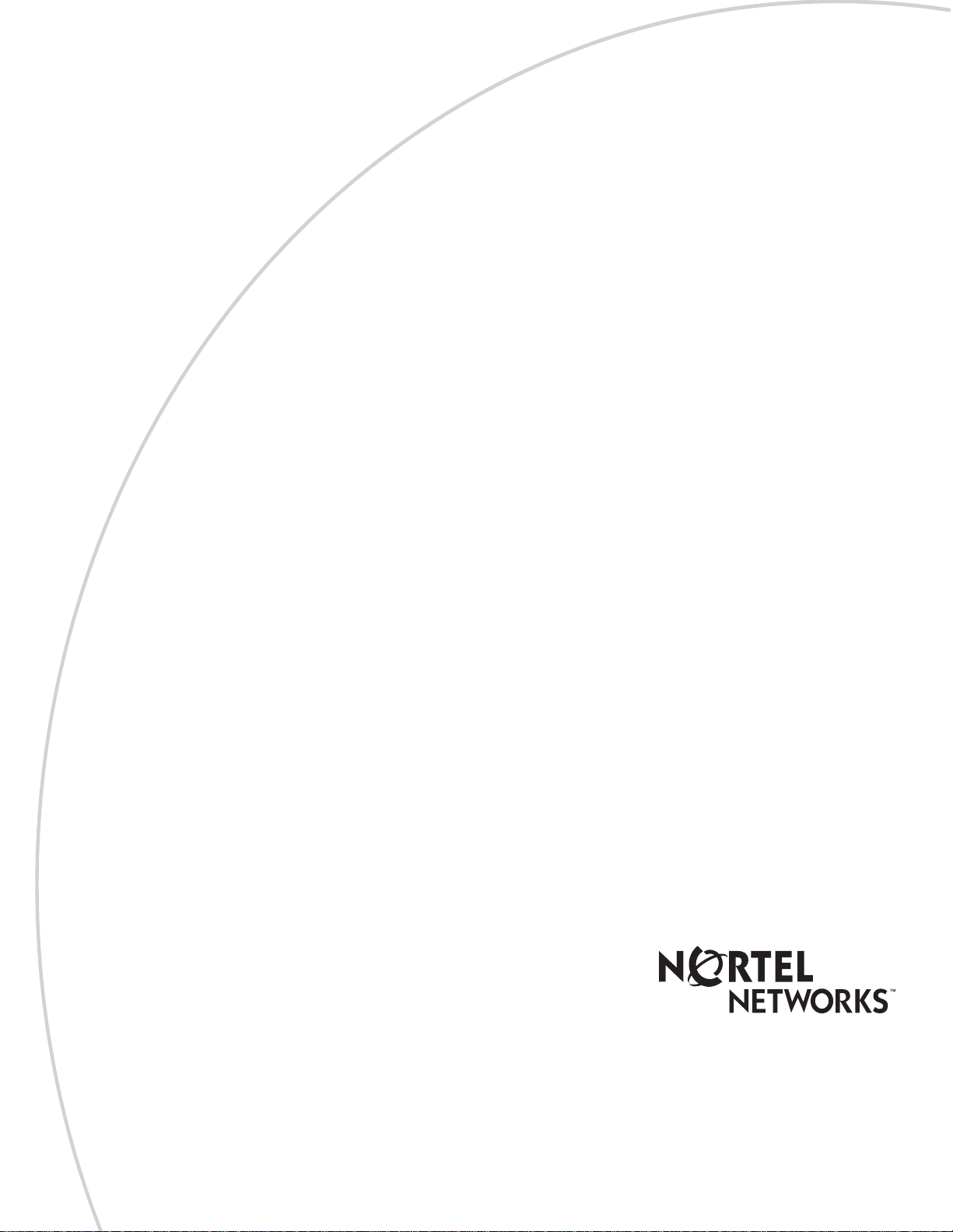
Part No. P0607658 06
September 19, 2003
Business Communications Manager
BCM200/400
Installation and Maintenance Guide
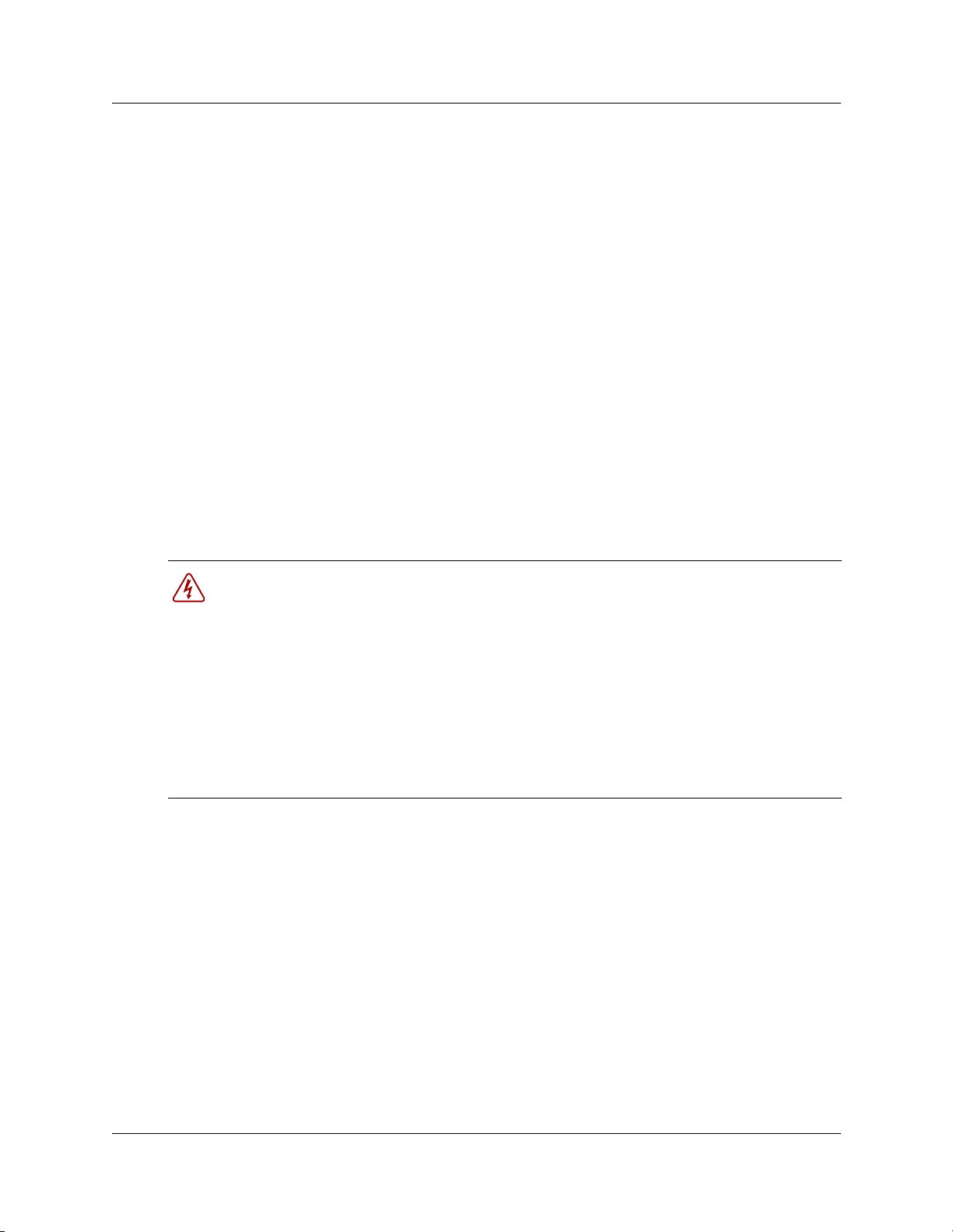
2
Copyright © 2003 Nortel Networks
All rights reserved. July, 2003.
The information in this document is subject to change without notice. The statements, configurations, technical data, and
recommendations in this document are believed to be accurate and reliable, but are presented without express or implied
warranty. Users must take full responsibility for their applications of any products specified in this document. The
information in this document is proprietary to Nortel Networks NA Inc.
Trademarks
NORTELNETWORKS and Business Communications Manager, are trademarks of Nortel Networks NA Inc.
Microsoft, MS, MS-DOS, Windows, and Windows NT are registered trademarks of Microsoft Corporation.
Symbol, Spectrum24, and NetVision are registered trademarks of Symbol Technologies, Inc.
All other trademarks and registered trademarks are the property of their respective owners.
North American Regulatory Information
Safety
Business Communications Manager equipment meets all applicable requirements of both the CSA
C22.2 No. 950-95 and UL-1950 Edition 3.
Danger: Risk of shock.
Read and follow installation instructions carefully.
Ensure the Business Communications Manager and Business Communications Manager
expansion unit are unplugged from the power socket and that any telephone or network
cables are unplugged before opening the Business Communications Manager or Business
Communications Manager expansion unit.
If installation of additional hardware and /or servicing is required, disconnect all telephone
cable connections prior to unplugging the Business Communications Manager.
Ensure the Business Communications Manager and Business Communications Manager
expansion unit are plugged into the wall socket using a three-prong power cable before
any telephone cables are connected.
P0607658 06
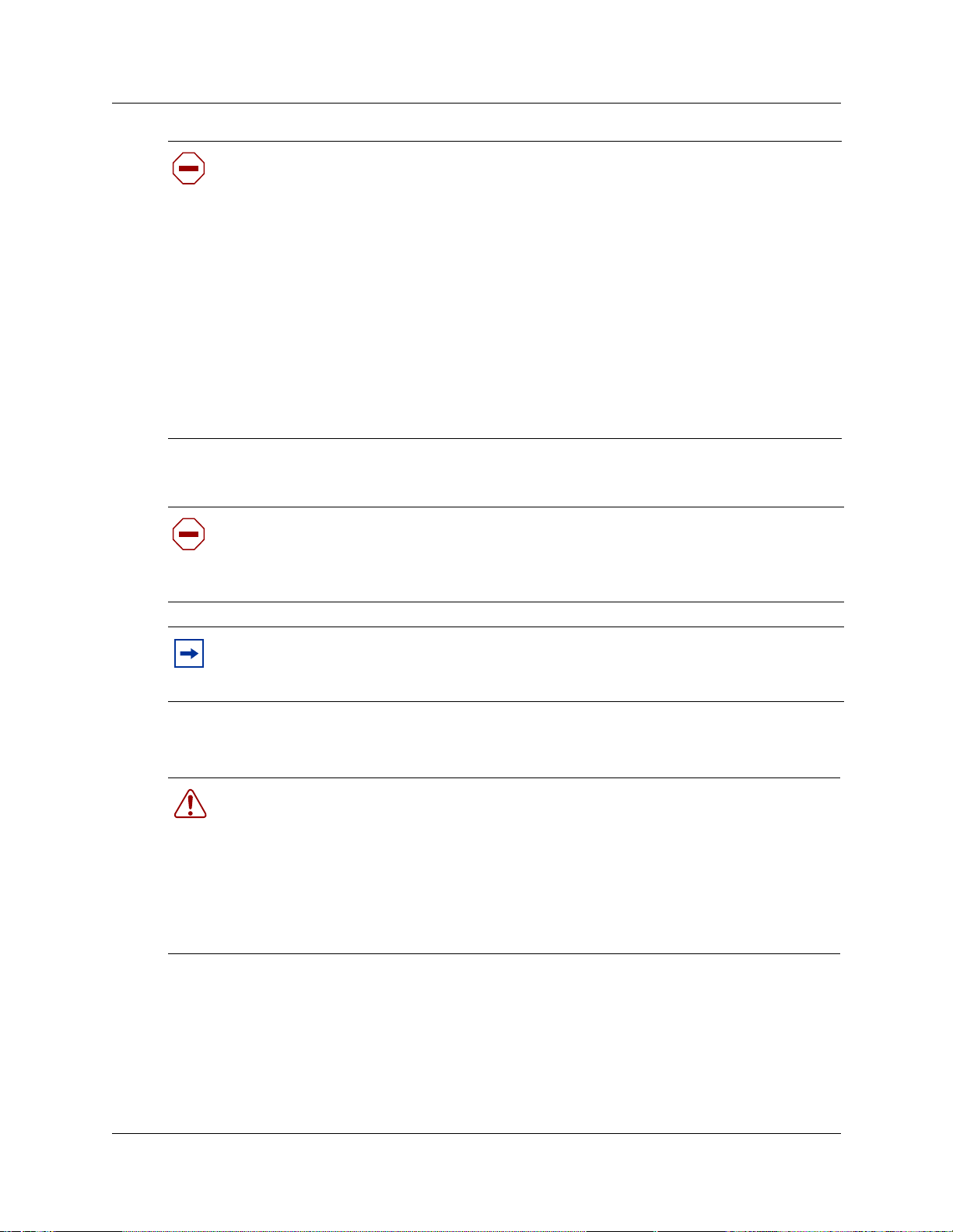
Caution: Only qualified persons should service the system.
The installation and service of this hardware is to be performed only by service personnel
having appropriatetraining and experience necessary to be aware of hazards to which they
are exposed in performing a task and of measures to minimize the danger to themselves or
other persons.
Electrical shock hazards from the telecommunication network and AC mains are possible
with this equipment. To minimize risk to service personnel and users, the Business
CommunicationsManager system must be connected to an outlet with a third-wire ground.
Service personnel must be alert to the possibility of high leakage currents becoming
availableon metalsystem surfaces duringpower line fault events near network lines. These
leakage currents normally safely flow to Protective Earth ground via the power cord.
Therefore, it is mandatory that connection t o an earthed outlet is performed first and
removed last when cabling to the unit. Specifically, operations requiring the unit to be
powered down must have the network connections (central office lines) removed first.
Enhanced 911 Con figuration
Caution: Warning
Local, state and federal requirements for Emergency 911 services support by Customer
Premises Equipment vary. Consult your telecommunicationservice provider regarding
compliance with applicable laws and regulations.
3
Note: For information about 911 configuration, refer to the Enhanced 911 (E911)
Configuration section in the Business Communications Manager Programming
Operations Guide.
Radio-frequency Interference
Warning: Equipment generates RF energy.
This equipment generates, uses, and can radiate radio-frequency energy. If not installed
and used in accordance with the installation manual, it may cause interference to radio
communications. It has been tested and found to comply with the limits for a Class A
computing device pursuant to Part 15 of the FCC Rules and with ICES.003, CLASS A
Canadian EMI Requirements. Operation of this equipment in a residential area is likely to
cause interference, in which case the user, at his or her own expense, will be required to
take whatever measures may be required to correct the interference.
Installation and Maintenance Guide
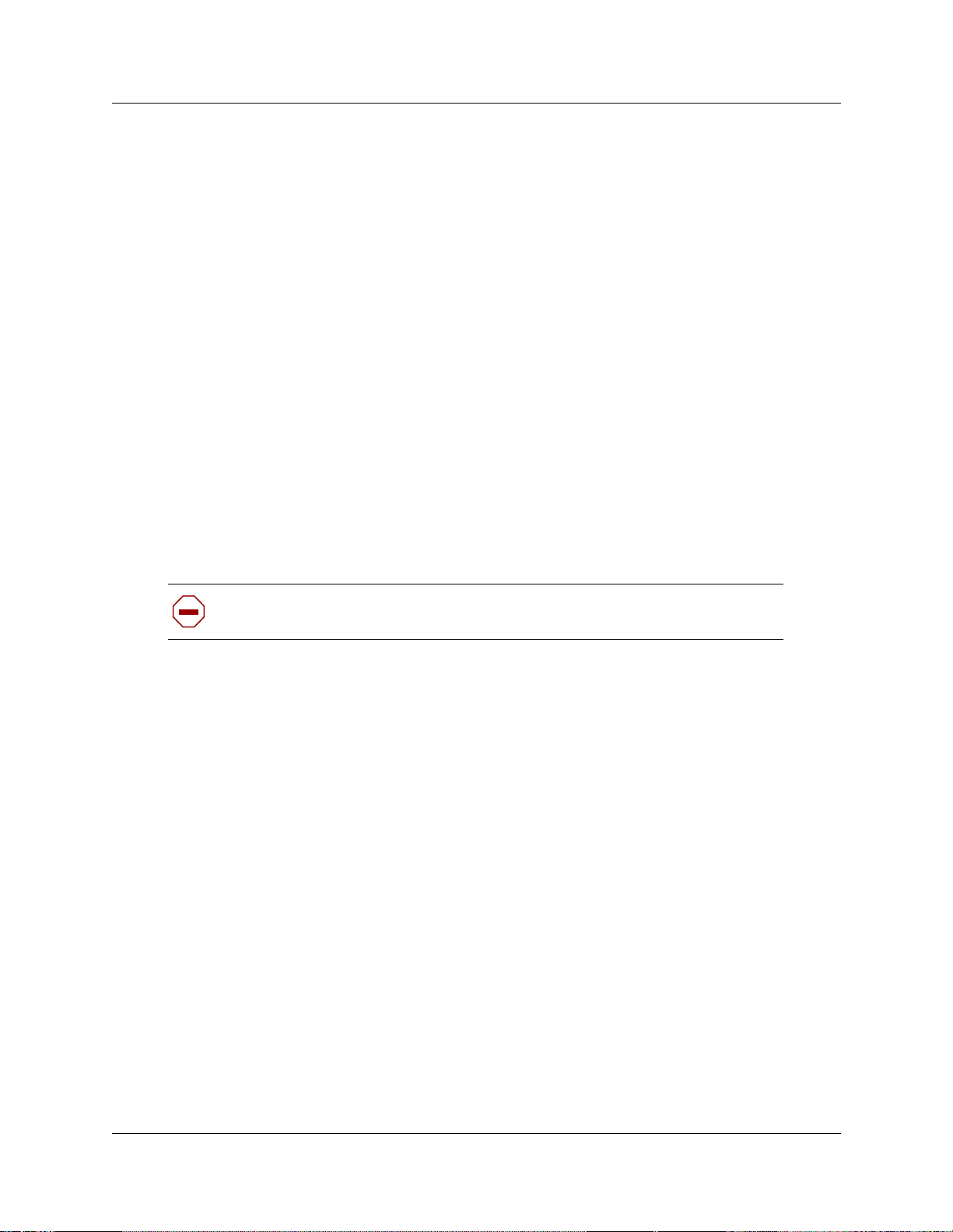
4
Telecommunication Registration
Business Communications Manager equipment meets all applicable requirements of both Industry
Canada CS-03 and US Federal Commission FCC Part 68 and has been registered under files
Industry Canada 332D-5980A and FCC US:AB6KF15B20705 (key system),
US:AB6MF15B20706 (hybrid system), and US:AB6PF15B23740 (PBX system). Connection of
the Business Communications Manager telephone system to the nationwide telecommunications
network is made through a standard network interface jack that you can order from your local
telecommunicationscompany.This type of customer-provided equipment cannot be used on party
lines or coin lines.
Before installing this equipment, users should ensure that it is permissible to be connected to the
facilities of the local telecommunications company. The equipment must also be installed using an
acceptable method of connection. The customer should be aware that compliance with the above
conditions may not prevent degradation of service in some situations.
Repairs to certified equipment should be made by an authorized maintenance facility designated
by the supplier. Any repairs or alterations made by the user to this equipment, or equipment
malfunctions, may give the telecommunications company cause to request the user to disconnect
the equipment. Users should ensure for their own protection that the electrical ground connections
of the power utility, telephone lines and internal metallic water pipe system, if present, are
connected together. This precaution may be particularly important in rural areas.
Caution: Users should not attempt to make such connections themselves, but
should contact the appropriate electric inspection authority, or electrician.
P0607658 06

Network Connection
Canada and US
Table 1 Interface harmonized standards
Interface Harmonized Standard Description
5
CTM Industry Canada CS03
FCC Part 68
DTM Industry Canada CS03
FCC Part 68
BRIM Industry Canada CS03
FCC Part 68
WAN Industry Canada CS03
FCC Part 68
Analog terminal device
T1 and Primary Rate ISDN
Basic Rate ISDN
T1
Hearing Aid Compatibility
Business Communications Manager telephones are hearing-aid compatible, as defined in Section
68.316 of Part 68 FCC Rules.
Electromagnetic Compatibility
Business Communications Manager equipment meets all FCC Part 15, Class A radiated and
conducted emissions requirements.
Business Communications Manager does not exceed the Class A limits for radiated and conducted
emissions from digital apparatus as set out in the Radio Interference Regulations of Industry
Canada.
Telephone Company Registration
It is usually not necessary to call the telecommunications company with information on the
equipment before connecting the Business Communications Manager system to the telephone
network. If the telecommunications company requires this information, provide the following:
• telephone number(s) to which the system will be connected
• FCC registration number (on label affixed to Business Communications Manager)
• universal service order code (USOC)
• service order code (SOC)
• facility interface code (FIC)
Installation and Maintenance Guide
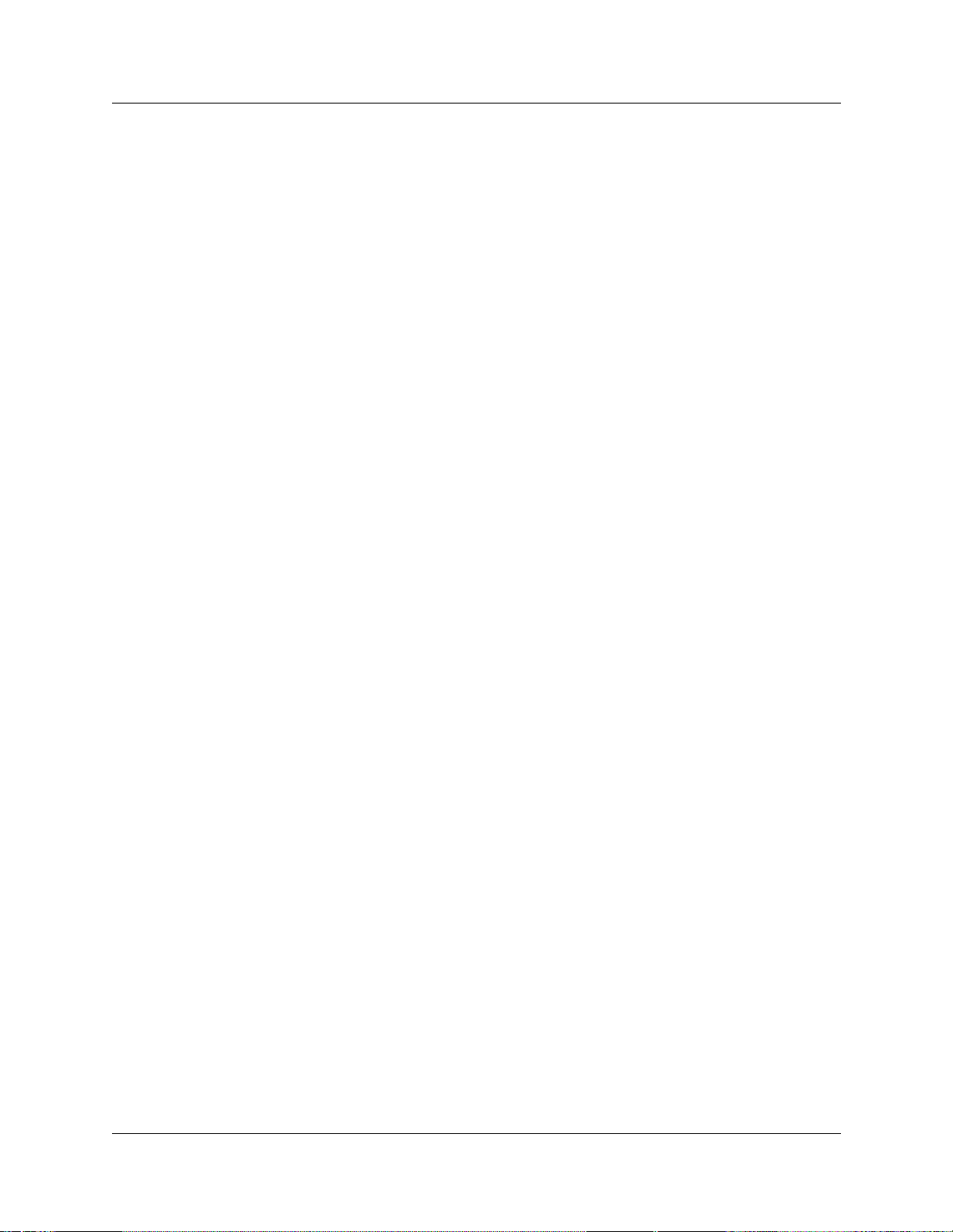
6
Use of a Music Source
In accordance with U.S. Copyright Law, a license m ay be required from t he American Society of
Composers, Authors and Publishers, or similar organization if Radio or TV broadcasts are
transmitted through the Music On Hold or Background Music features of this telecommunication
system.
Nortel Networks hereby disclaims any liability arising out of the f ailure to obtain such a license.
Rights of the Telecommunications Company
If the Business Communications Manager system is causing harm to the telephone network, the
telecommunications company may discontinue service temporarily. If possible, the
telecommunications company will notify you in advance. If advance notice is not practical, the
user will be notified as soon as possible. The user will be given the opportunity to correct the
situation and informed of the right to file a complaint to the FCC.
The telecommunications company may make changes in its facilities, equipment, operations or
procedures that could affect the proper functioning of the system. If this happens, the
telecommunicationscompany will give you advance notice in order for you to make any necessary
modifications to maintain uninterrupted service.
Repairs
In the event of equipment malfunction, all repairs to certified equipment will be performed by an
authorized supplier.
Canadian Regulations - please read carefully
Notice
The term "IC" before the certification number located on the host equipment only signifies that the
Industry Canada technical specifications were met. The Department does not guarantee the
equipment will operate to the user's satisfaction. Before installing this equipment, users should
ensure that it is permissible to be connected to the facilities of the local telecommunications
company. The equipment must also be installed using an acceptable method of connection. The
customer should be aware that compliance with the above conditions may not prevent degradation
of service in some situations. Repairs to certified equipment should be coordinated by a
representative designated by the supplier. Any repairs or alterations made by the user to this
equipment, or equipment malfunctions, may give the telecommunications company cause to
P0607658 06
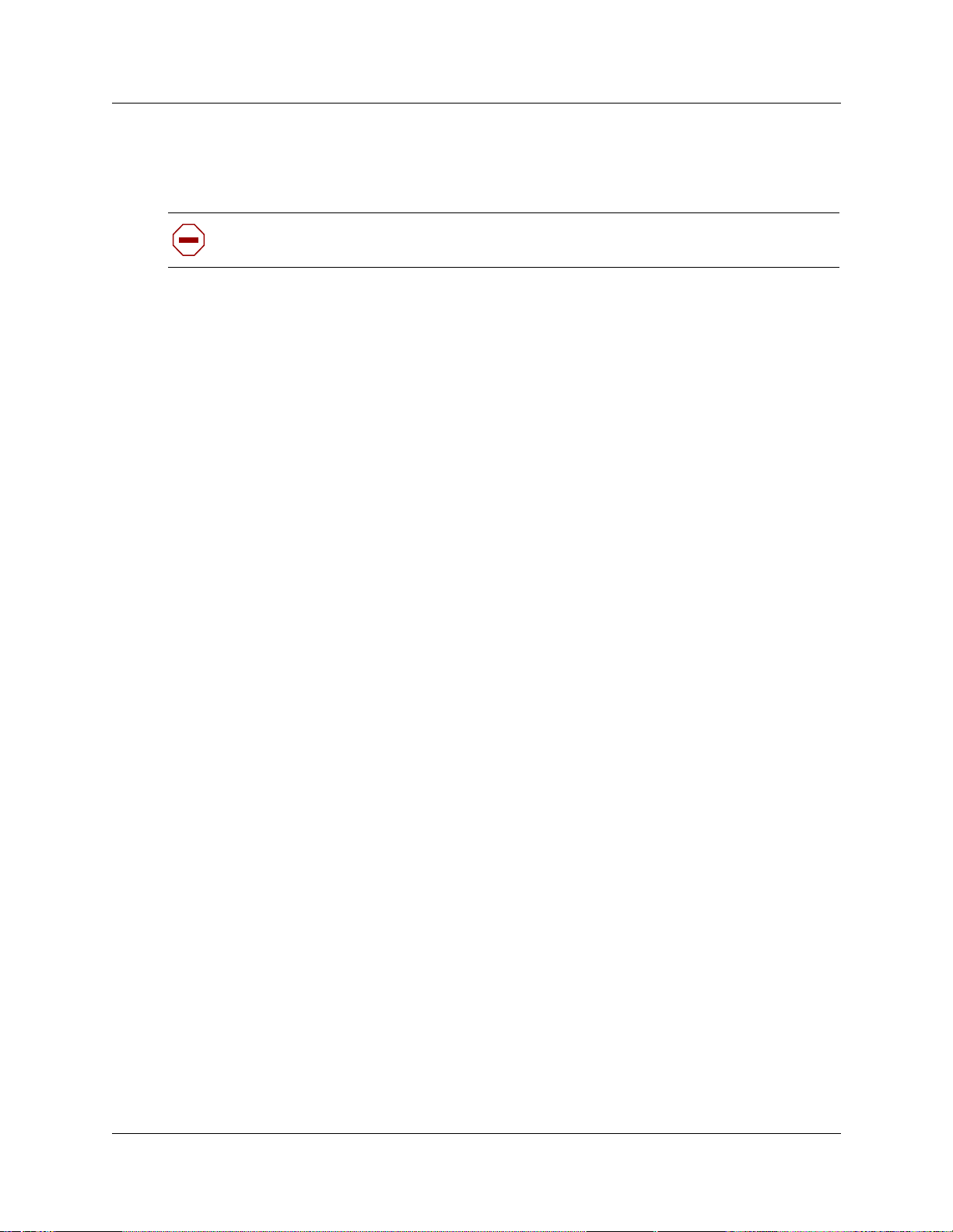
request the user to disconnect the equipment. Users should ensure for their own protection that the
electrical ground connections of the power utility, telephone lines and internal metallic water pipe
system, if present, are connected together. This precaution may be particularly important in rural
areas.
Caution: Users should not attempt to make such connections themselves, but should
contact the appropriate electric inspection authority, or electrician, as appropriate.
Notice
The Ringer Equivalence Number (REN) assigned to each terminal device provides an indication of
the maximum number of terminals allowed to be connected to a telephone interface. The
termination on an interface may consist of any combination of devices subject only to the
requirement that the sum of the RENs of all the devices does not exceed 5.
This Class A device complies with Part 68 & Part 15 of the FC C Rules and ICES-003 Class A
Canadian EMI requirements. Operation is subject to the following two conditions (1) This device
may not cause harmful i nterference and (2) this device must accept any interference received,
including interference that may cause undesired operation.
7
Do not attempt to repair this equipment. If you experience trouble, write for warranty and repair
information:
Nortel Networks
30 Norelco Drive, Weston,Ontario
M9L 2X6 Canada
US Regulations - please read carefully
Federal Communications Commission (FCC) Notice
FCC registration number: This telephone equipment complies with Part 68, Rules and
Regulations, of the FCC for direct connection to the Public Switched Telephone Network. (The
FCC registration number appears on a sticker affixed to the bottom of the telephone.)
Your connection to the telephone line must comply with these FCC rules:
• An FCC compliant telephone cord and modular plug is provided with this equipment. This
equipment is designed to be connected to the telephone network premises wiring using a
compatible modular jack which is Part 68 compliant. See installation instructions for details.
• Use only an FCC Part 68-compliant Universal Service Order Code (USOC) network interface
jack, as specified in the installation instructions, to connect this telephone to the telephone
line. (To connect the phone, press the small plastic tab on the plug at the end of the phone’s
line cord. Insert into a wall or baseboard jack until it clicks. To disconnect, press the tab and
pull out.) See installation instructions for details.
Installation and Maintenance Guide
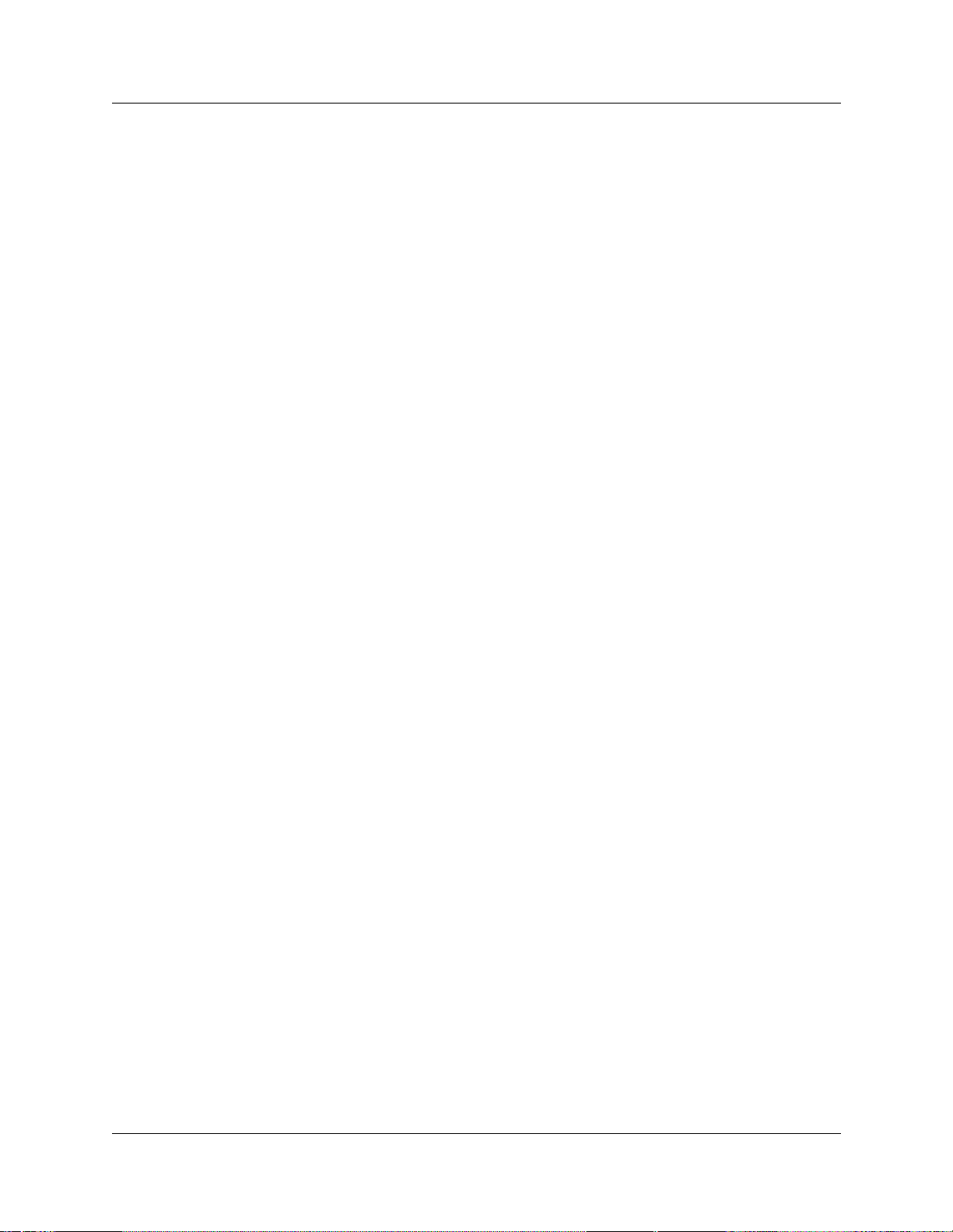
8
• If the terminal equipment causes harm to the telephone network, the telephone company will
notify you in advance that temporary discontinuance of the product may be required. But if
advance notice isn’t practical, the telephone company will notify you as soon as possible. You
will also be advised of your right to file a complaint with the FCC, if you believe it is
necessary.
• If a network interface jack is not already installed in your location, you can order one from
your telephone company. Order the appropriate USOC Network interface jack, as specified in
the installation instructions, for w all-mounted telephones or for desk/table use. In some states,
customers are permitted to install their own jacks.
• Your telephone may not be connected to a party line or coin telephone line. Connection to
Party Line Service is subject to state tariffs. (Contact the state public utility commission,
public service commission or corporation commission for information.)
• It is no longer necessary to notify the Telephone Company of your phone’s Registration and
REN numbers. However, you must provide this information to the telephone company if they
request it. The telephone company may make changes in its facilities, equipment, operation or
procedures that could affect the operation of the equipment. If this happens the telephone
company will provide advance notice in order for you to make necessary modification to
maintain uninterrupted service.
• Do not attempt to repair this equipment. If you experience trouble, write for warranty and
repair information:
Nortel Networks
640MassmanDrive,
Nashville, TN, 37210, USA
Ringer Equivalence Number
The FCC Registration label (on bottom of phone), includes a Ringer Equivalence Number (REN),
which is used to determine the number of devices you may connect to your phone line. A high total
REN m ay prevent phones from ringing i n response to an incoming call and may make placing calls
difficult. In most areas, a total REN of 5 should permit normal phone operation. To determine the
total REN allowed on your telephone line, consult your local telephone company.
Hearing Aids
This phone is compatible with hearing aids equipped with an appropriate telecoil option.
Programming Emergency Numbers
When programming emergency numbers and/or making test calls to emergency numbers:
1 Remain on the line and briefly explain to the dispatcher the reason for calling before hanging
up.
2 Perform such activities in the off-peak hours, such as early mornings or late evenings.
P0607658 06
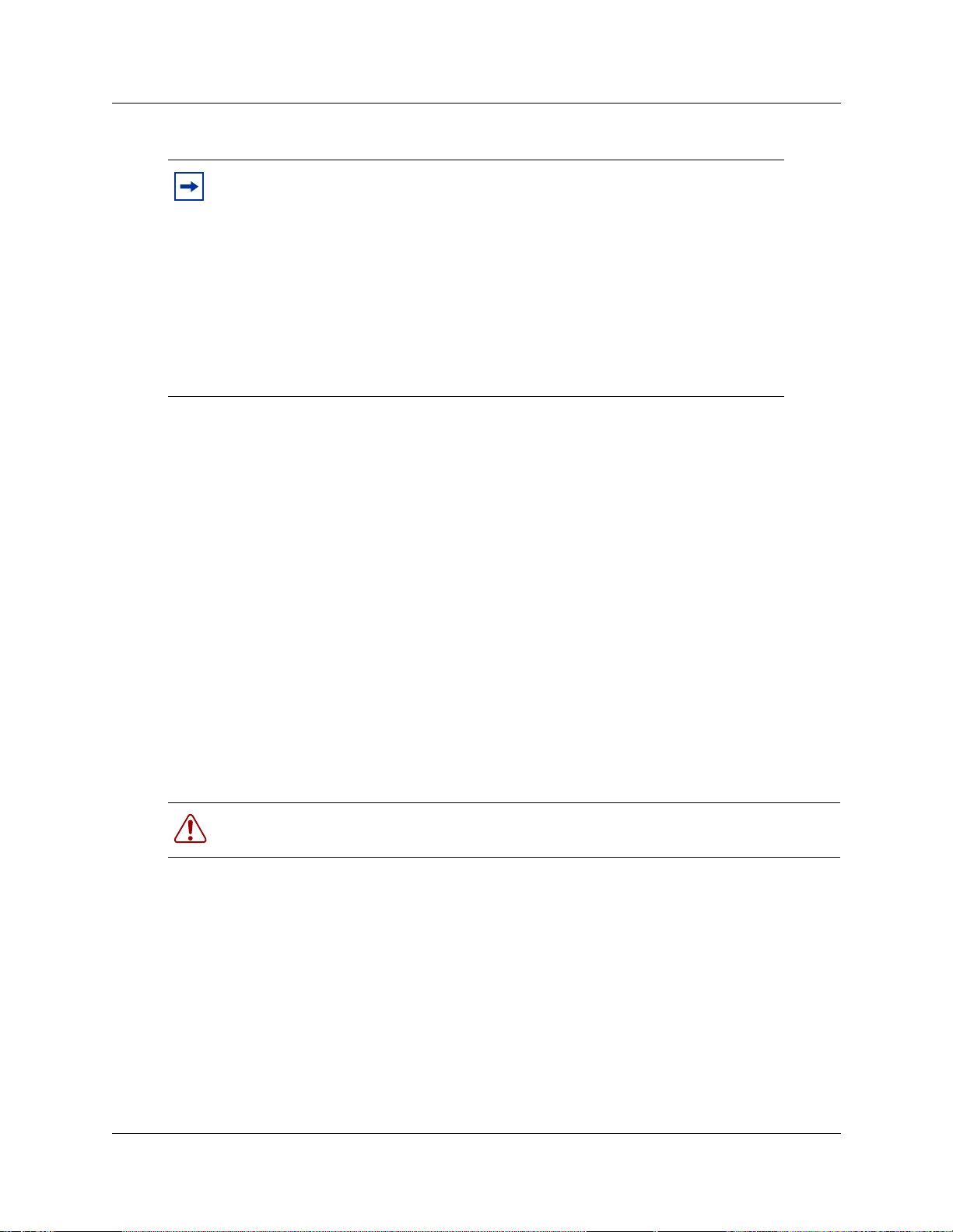
EMI/EMC(FCCPart15)
Note: This equipment has been tested and found to comply with the limits for a
Class A digital device, pursuant to Part 15 of the FCC Rules. These limits are
designed to provide reasonable protection against harmful interference in a
residential installation. This equipment generates, uses and can radiate radio
frequency energy and, if not installed and used in accordance with the
instructions, may cause harmful interference to radio communications. However,
there is no guarantee that interference will not occur in a particular installation. If
this equipment does cause harmful interference to radio or television reception,
which can be determined by turning the equipment off and on, the user is
encouraged to try to correct the interference by one or more of the following
measures:
• Reorient or relocate the receiving antenna.
• Increase the separation between the equipment and receiver.
• Connect the equipment into an outlet on a circuit different from that to which the receiver is
connected.
• Consult the dealer or an experienced radio/TV technician for help.
9
Changes or modifications not expressly approved by the party responsible for compliance could
void the user’s authority to operate the equipment.
Important Safety Instructions
The following safety instructions cover the installation and use of the Product. Read carefully and
retain for future reference.
Installation
Warning:Toavoid electrical shock hazard to personnel or equipment damage observe the
following precautions when installing telephone equipment:
1 Never install telephone wiring during a lightning storm.
2 Never install telephone jacks in wet locations unless the jack is specifically designed for wet
locations.
3 Never touch uninsulated telephone wires or terminals unless the telephone line has been
disconnected at the network interface.
4 Use caution when installing or modifying telephone lines. The exclamation point within an
equilateral triangle is intended to alert the user to the presence of important operating and
maintenance (servicing) instructions in the literature accompanying the product.
Installation and Maintenance Guide
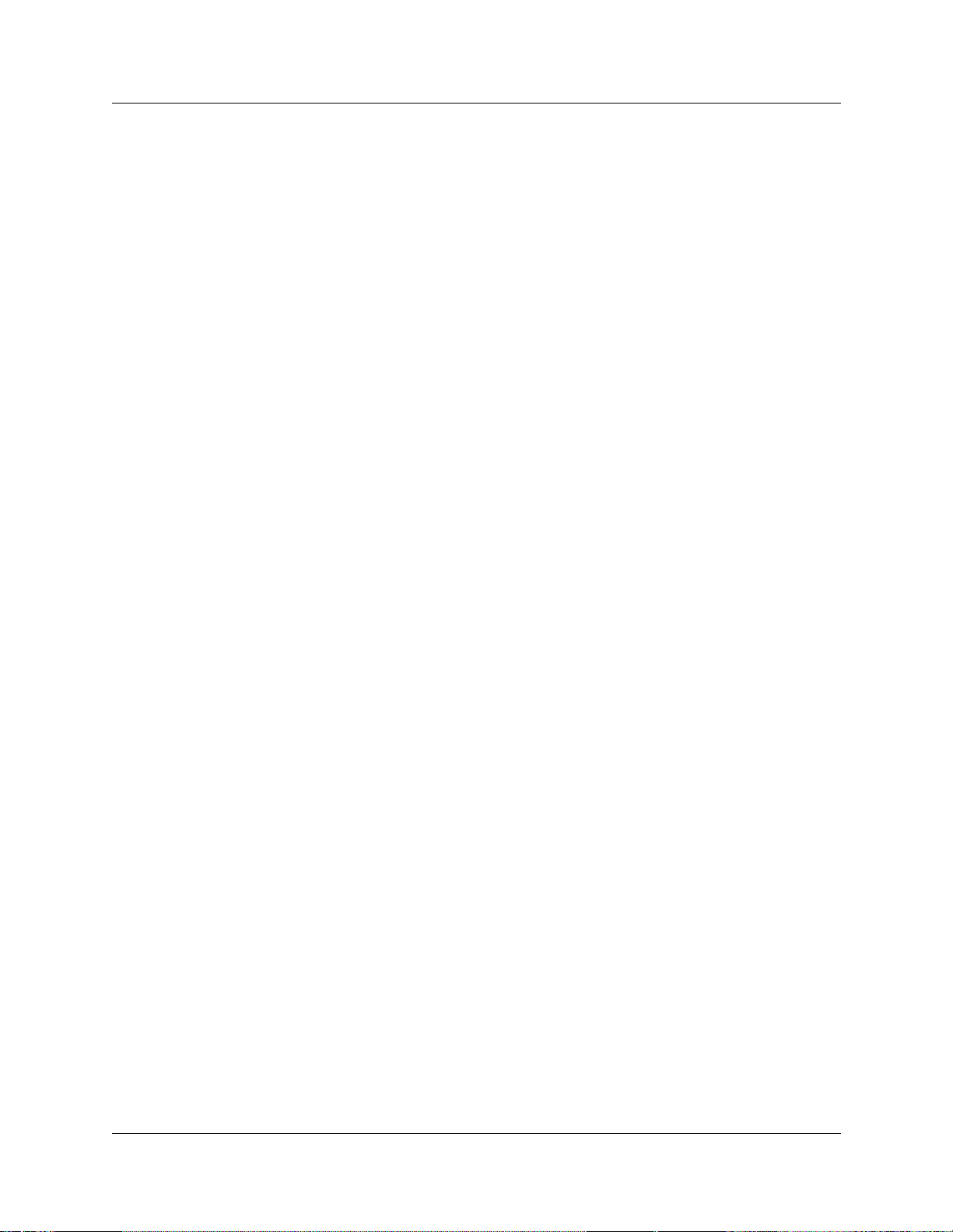
10
This symbol on the product is used to identify the following important information: Use only
with a CSA or UL certified CLASS 2 level C power supply, as specified in the user guide.
Use
When using your telephone equipment, basic safety precautions should always be followed to
reduce risk of fire, electric shock and injury to persons, including the following:
1 Read and understand all instructions.
2 Follow the instructions marked on the product.
3 Unplug this product from the wall outlet before cleaning. Do not use liquid cleaners or aerosol
cleaners. Use a damp cloth for cleaning.
4 Do not use this product near water, for example, near a bath tub, wash bowl, kitchen sink, or
laundry tub, in a wet basement, or near a swimming pool.
5 Do not place this product on an unstable cart, stand or table. The product may fall, causing
serious damage to the product.
6 This product should never be placed near or over a radiator or heat register. This product
should not be placed in a built-in installation unless proper ventilation is provided.
7 Do not allow anything to rest on the power cord. Do not locate this product where the cord will
be abused by persons walking on it.
8 Do not overload wall outlets and extension cords as this can result in the risk of fire or electric
shock.
9 Never spill liquid of any kind on the product.
10 To reduce the risk of electric shock do not disassemble this product, but have it sent to a
qualified service person when some service or repair work is required.
11 Unplug this product from the wall outlet and refer servicing to qualified service personnel
under the following conditions:
a When the power supply cord or plug is damaged or frayed.
b If the product has been exposed to rain, water or liquid has been spilled on the product,
disconnectand allow the product to dry out to see if it still operates; but do not open up the
product.
c If the product housing has been damaged.
d If the product exhibits a distinct change in performance.
12 Avoid using a telephone during an electrical storm. There may be a remote risk of electric
shock from lightning.
13 Do not use the telephone to report a gas leak in the vicinity of the leak.
14 Caution: To eliminate the possibility of accidental damage to cords, plugs, jacks, and the
15 Warning: Do not insert the plug at the free end of the handset cord directly into a wall or
P0607658 06
telephone, do not use sharp instruments during the assembly procedures.
baseboard jack. Such misuse can result in unsafe sound levels or possible damage to the
handset.
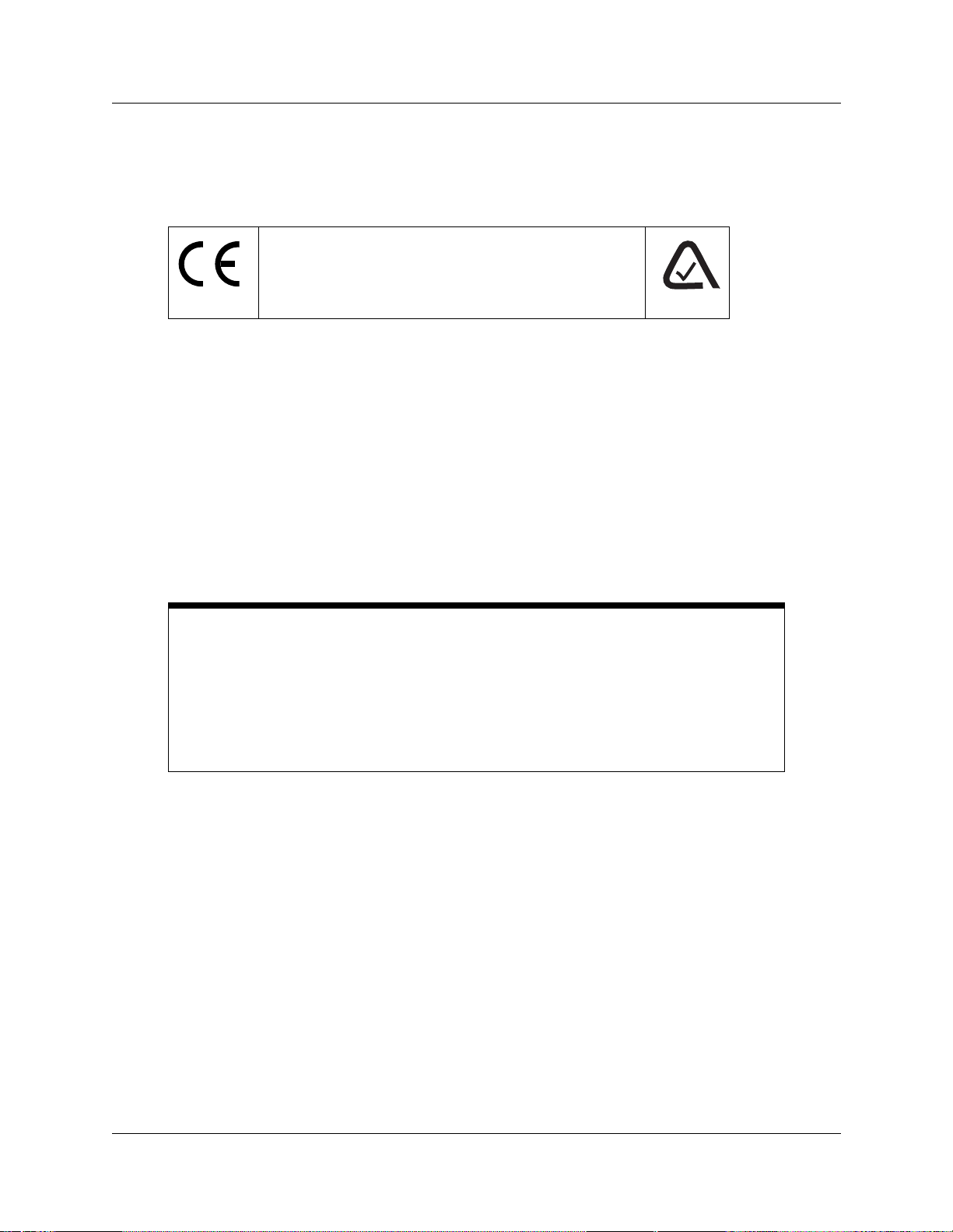
16 Save these instructions.
International Regulatory Information
The CE Marking on this equipment indicates compliance with
the following:
This device conforms to Directive 1999/5/EC on Radio
Equipment and TelecommunicationsTerminal Equipment as
adopted by the European Parliament And Of The Council.
This is a class A product. In a domestic environment this product may cause radio interference in
which case the user may be required to take adequate measures.
Hereby, Nortel Networks declares that Enterprise Edge/Business Communications Manager
Model No. NT7B10xxxx, is in compliance with the essential requirements and other relevant
provisions of Directive 1999/5/EC.
Informationis subject to changewithout notice. Nortel Netw orks reservesthe right to make changesin design
or components as progress in engineering and manufacturing may warrant. This equipment has been tested
and found to comply with the European Safety requirements EN 60950 and EMC requirements EN 55022
(Class A) and EN 55024. These EMC limits are designed to provide reasonable protection against harmful
interference when the equipment is operated in a commercial and light industrial environment.
11
WARNING
This is a class A product. In a domestic environment this product may cause radio
interference in which case the user may be required to take adequate measures.
The above warning is inserted for regulatory reasons. If any customer believes that
they have an interference problem, either because their Nortel Networks product
seems to cause interference or suffers from interference, they should contact their
distributor immediately. The distributor will assist with a remedy for any problems
and, if necessary, will have full support from Nortel Networks.
Installation and Maintenance Guide
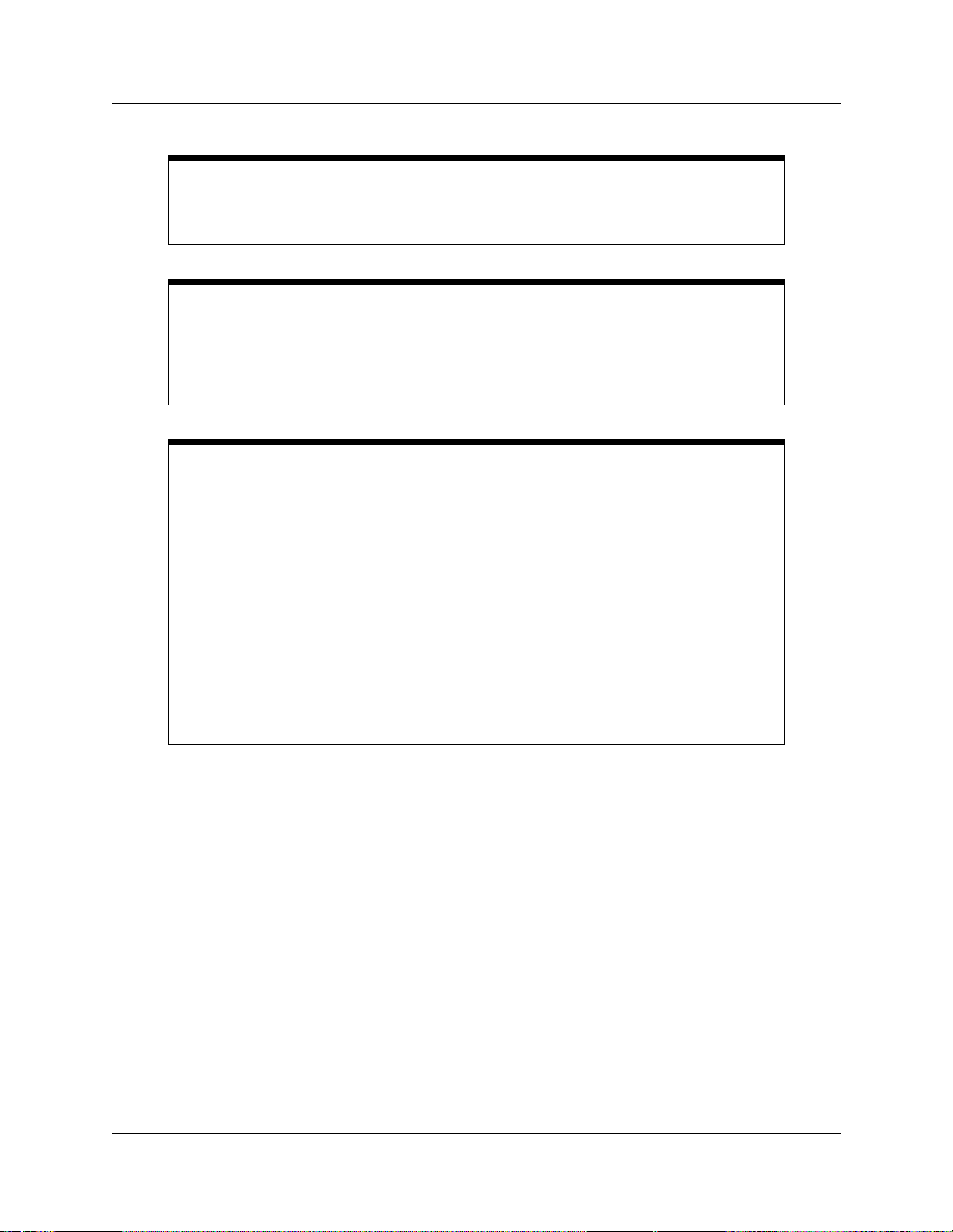
12
Safety
WARNING!
Only qualified service personnel may install this equipment. The instructions in this
manual are intended for use by qualified service personnel only.
Risk of shock.
Ensure the Business Communications Manager is unplugged from the power socket
and that any telephone or network cables are unplugged before opening the
Business Communications Manager.
Read and follow installation instructions carefully
Only qualified persons should service the system.
The installation and service of this hardware is to be performed only by service
personnel having appropriate training and experience necessary to be aware of
hazards to which they are exposed in performing a task and of measuresto minimize
the danger to themselves or other persons.
Electrical shock hazards from the telecommunication network and AC mains are
possible with this equipment. To minimize risk to service personnel and users, the
Business Communications Manager system must be connected to an outlet with a
third-wire Earth.
Service personnel must be alert to the possibility of high leakage currents becoming
available on metal system surfaces during power line fault events near network lines.
These leakage currents normally safely flow to Protective Earth via the power cord.
Therefore, it is mandatory that connection to an earthed outlet is performed first and
removed last when cabling to the unit. Specifically, operations requiring the unit to be
powered down must have the network connections (exchange lines) removed first.
Additional Safety Information
The f ollowing interfaces are classified as Telecommunication Network Voltage (TNV) circuits, and may be
connected to exposed plant:
• DTM interface
• WAN interface
• TCM Isolator
The following interfaces are classified as Safety Extra Low Voltage (SELV) circuits, and shall not be
connected to exposed plant:
• BRIM Interface
• TCM extensions
• external music sources (MSCX)
• auxiliary ringer (AUX)
• paging system relay (PAGE)
P0607658 06
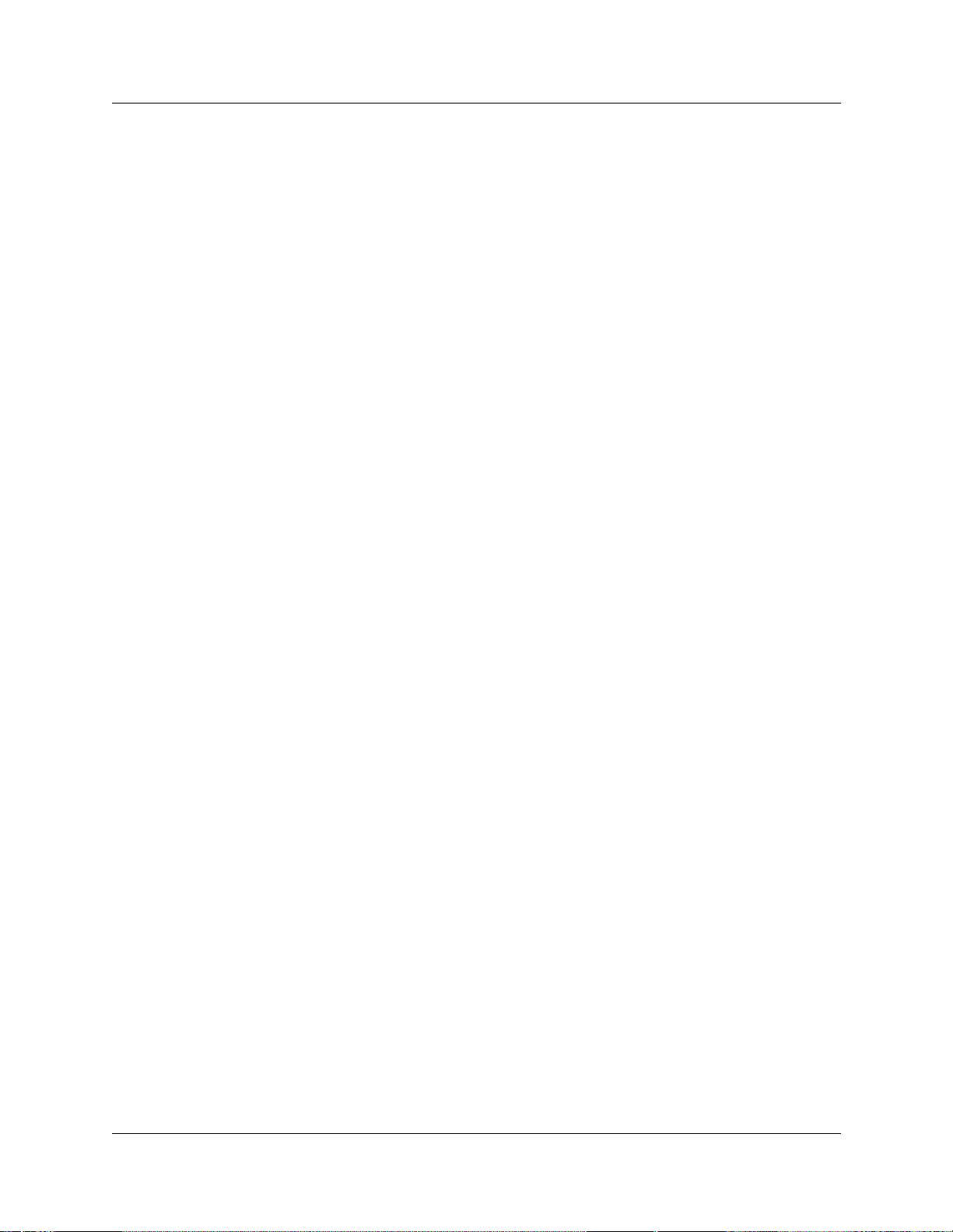
•serialport
• LAN interface
The following interfaces are classified as Telecommunication Network Voltage (TNV) circuits, and shall
NOT be connected to exposed plant:
•ATAII
Limited W arranty
NortelNetworks warrants this product against defects and malfunctions during a one (1) year period from the
date of original purchase. If there is a defect or malfunction, Nortel Networks shall, at its option, and as the
exclusive remedy, either repair or replace the telephone set at no charge, if returned within the warranty
period.
If replacement parts are used in making repairs, these parts may be refurbished, or may contain refurbished
materials. If it is necessary to replace the telephone set, it may be replaced with a refurbished telephone of the
same design and color. If it should become necessary to repair or replace a defective or malfunctioning
telephone set under this warranty, the provisions of this warranty shall apply to the repaired or replaced
telephone set until the expiration of ninety (90) days from the date of pick up, or the date of shipment to you,
of the repaired or replacement set, or until the end of the original warranty period, whichever is later. Proof
of the original purchase date is to be provided with all telephone sets returned for warranty repairs.
13
Exclusions
Nortel Networks does not warrant its telephone sets to be compatible with the equipment of any particular
telephonecompany. This warranty doesnot extend to damage to products resulting fromimproper installation
or operation, alteration, accident, neglect, abuse, misuse, fire o r natural causes such as storms or floods, after
the telephone is in your possession.
NortelNetworks shall not be liable for any incidental or consequential damages, including, but not limitedto,
loss, damage or expense directly or indirectly arising from the customers use of or inability to use this
telephone, either separately or in combination with other equipment. This paragraph, however, shallnot apply
to consequential damages for injury to the person in the case of telephones used or bought for use primarily
for personal, family or household purposes.
This warranty sets forth the entire liability and obligations of Nortel Networks with respect to breach of
warranty, and the warranties set forth or limited herein are the sole warranties and are in lieu of all other
warranties, expressed or implied, including warranties or fitness for particular purpose and merchantability.
Warranty Repair Services
Should the set fail during the warranty period:
In North America, please call 1-800-574-1611 for further information.
Outside North America, contact your sales representative for return instructions. You will be responsible
for shipping charges, if any. When you return this telephone for warranty service, you must present proof of
purchase.
Installation and Maintenance Guide
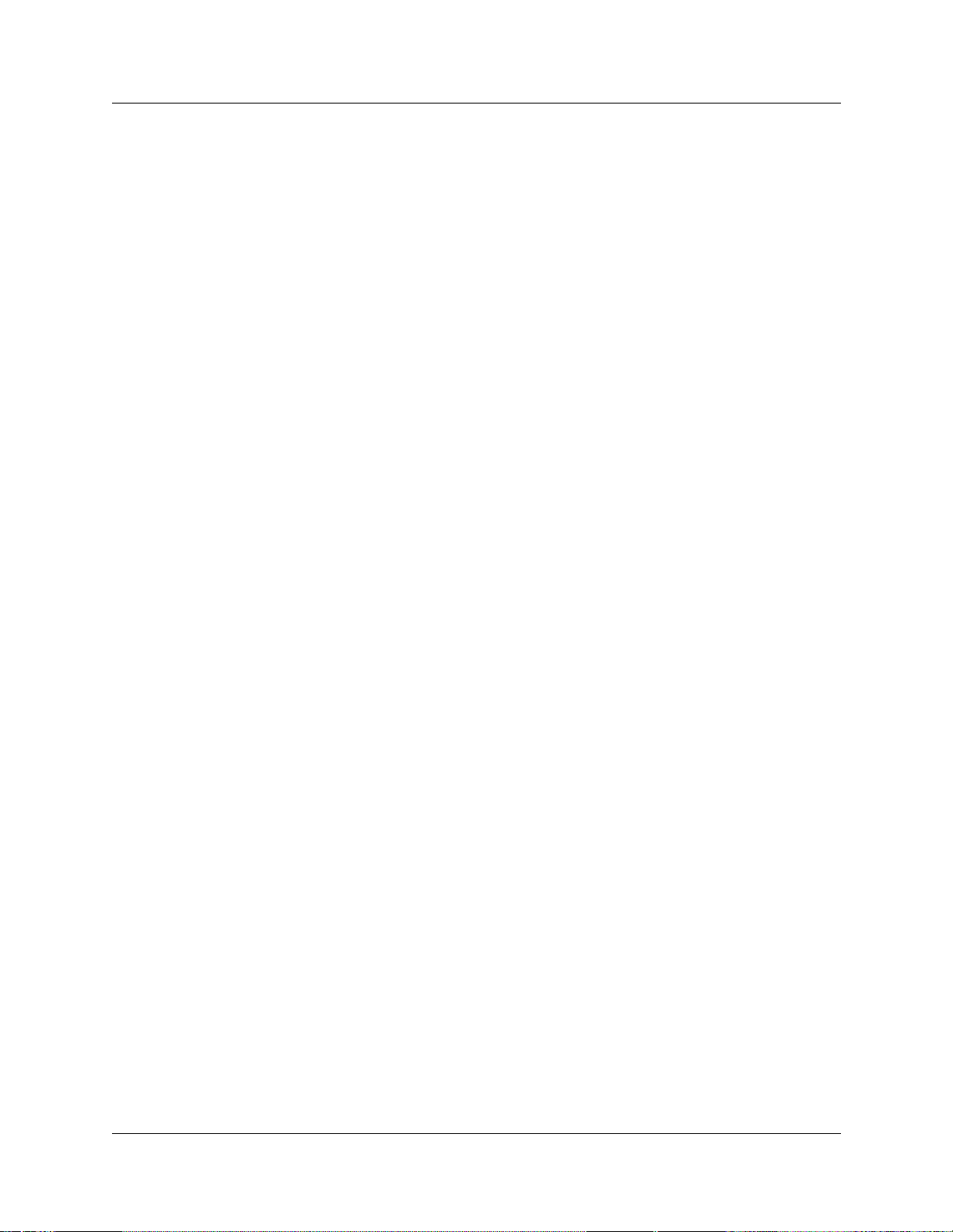
14
After Warranty Service
Nortel N etworks offers ongoing repair and support for this product. This service provides repair or
replacement of your Nortel Networks product, at Nortel Networks option, for a fixed charge. You are
responsible for all shipping charges. For further information and shipping instructions:
In North America, contact our service information number: 1-800-574-1611.
Outside North America, contact your sales representative.
Repairs to this product may be made only by the manufacturer and its authorized agents, or by others who are
legally authorized. This restriction a pplies during and after the warranty period. Unauthorized repair will void
the warranty.
P0607658 06
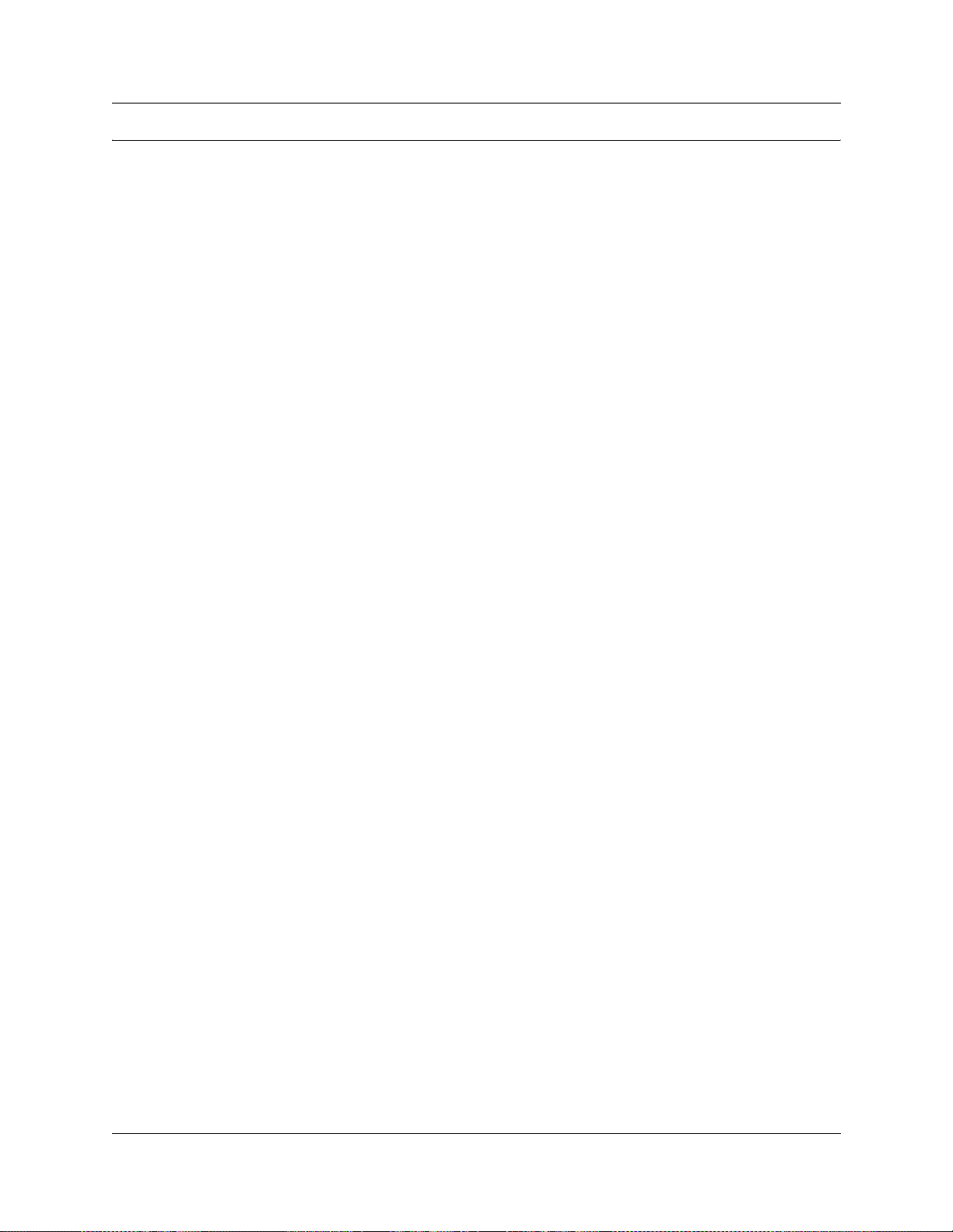
Contents
NorthAmericanRegulatoryInformation .........................................2
Safety ................................................................2
Enhanced911Configuration ..............................................3
Radio-frequencyInterference ..............................................3
TelecommunicationRegistration............................................4
NetworkConnection .....................................................5
HearingAidCompatibility .................................................5
ElectromagneticCompatibility..............................................5
Telephone Company Registration . ..........................................5
UseofaMusicSource ...................................................6
RightsoftheTelecommunicationsCompany ..................................6
Repairs ...............................................................6
Canadian Regulations - please read carefully . . . . . . . ..........................6
USRegulations-pleasereadcarefully.......................................7
InternationalRegulatoryInformation ...........................................11
Safety ...............................................................12
AdditionalSafetyInformation .............................................12
LimitedWarranty ..........................................................13
Exclusions............................................................13
WarrantyRepairServices ................................................13
AfterWarrantyService ..................................................14
Preface .......................................................... 33
15
FederalCommunicationsCommission(FCC)Notice.........................7
EMI/EMC(FCCPart15) ..............................................9
ImportantSafetyInstructions ...........................................9
DisplayTips..............................................................33
Symbolsusedinthisguide ..................................................34
Textconventions ..........................................................35
Acronyms................................................................35
Relatedpublications .......................................................37
HowtoGetHelp ..........................................................38
Chapter 1
Introduction to the Business C ommunications Manager Platform Hardware . 39
BusinessCommunicationsManagerFieldReplaceableUnits .......................40
BCM200PlatformBaseHardware ............................................43
BCM200platformbasechassis ...........................................44
BCM400PlatformBaseHardware ............................................46
BCM400platformbasechassis ...........................................47
BCM400standard(STD)configurationhardwarecomponents ...................47
Installation and Maintenance Guide
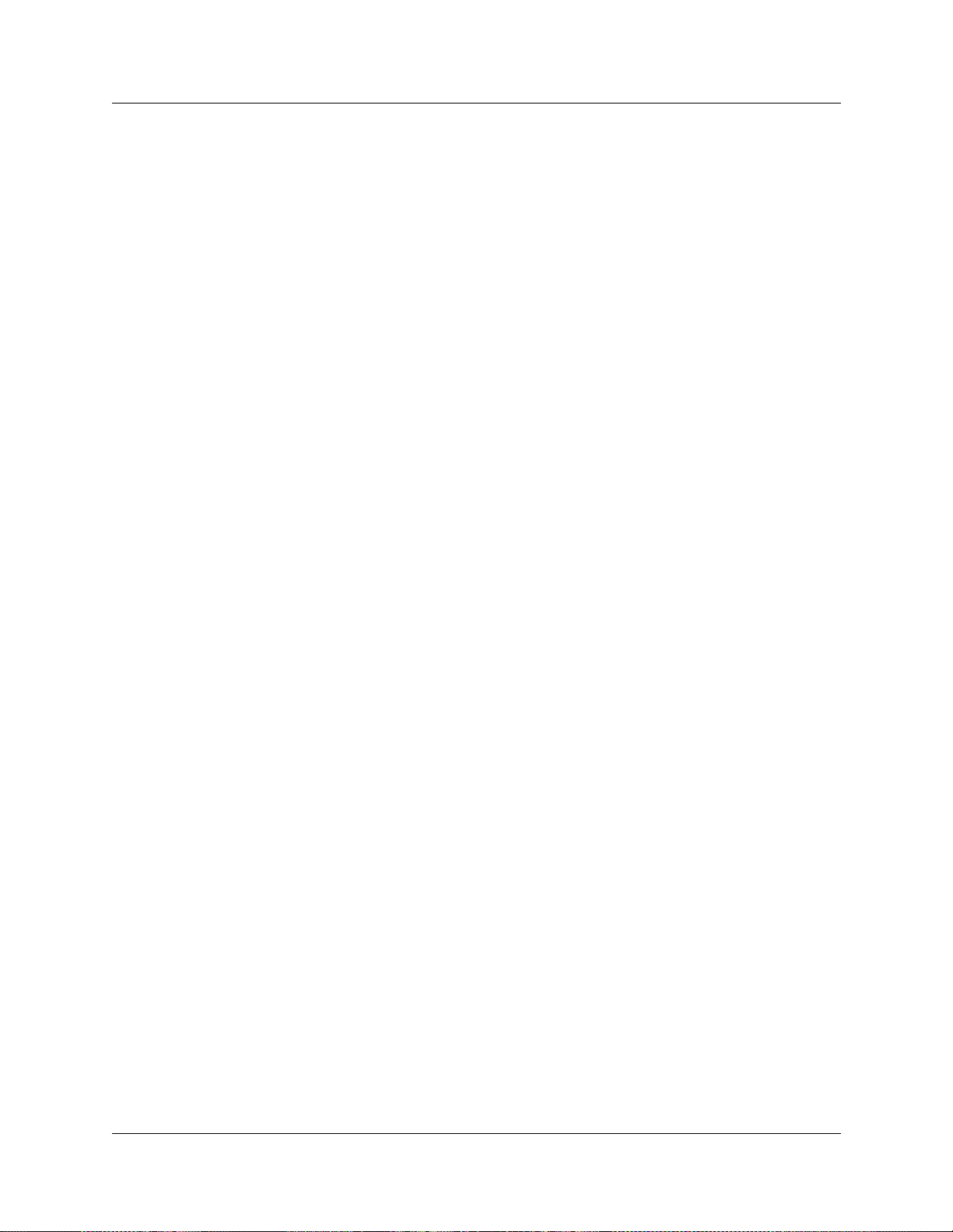
16
BCM400platformredundantfeatureoption(RFO)configuration ..................49
BCM400advancedfunctiontray(AFT)......................................50
BCM400advancedfunctiontrayRAIDstatusLEDs.........................51
PlatformMediaBayModuleBaysandBackplane.................................51
BaseFunctionTrayComponentHardware ......................................54
Basefunctiontraychassis ...............................................55
Basefunctiontrayinterfaces..............................................55
BasefunctiontraysystemstatusdisplayLEDs ...............................56
Mediaservicescard(MSC)...............................................58
MSCIPcallprocessinghardware.......................................60
Maincard ............................................................61
Main card connections . . . . . . .........................................62
PCIrisercard ......................................................62
Data networking components . . . . .........................................63
WANinterfacecard..................................................63
Modemcard .......................................................65
I/OInterfacecard..........................................................65
PlatformPowerSupply .....................................................67
BCM400redundantpowersupply..........................................68
HardDisk................................................................69
RAIDupgradekit.......................................................70
CoolingFan ..............................................................71
Telephony Components . . . . . . . . . . . . .........................................71
Media bay modules (MBMs) . . . . . .........................................74
Media bay module LED indicators .........................................75
Media bay module power connections . . . . . . . . . . . . . .........................75
Media bay module DIP switches . . .........................................76
TrunkMediaBayModules................................................77
Digitaltrunkmediabaymodule ........................................78
CallerIDtrunkmediabaymodule ......................................79
Basicrateinterface(BRI)mediabaymodule..............................80
GlobalAnalogTrunkModule(GATM)....................................81
StationMediaBayModules...............................................82
Digitalstationmediabaymodule(DSM) .................................82
4X16MediaBayModule .............................................83
Analogstationmediabaymodule.......................................84
SpecializedMediaBayModules...........................................85
Digital enhanced cordless telecommunications (DECT) media bay module . . . . . . 85
Fiberexpansionmediabaymodule(FEM)................................87
DigitalDropandInsertMUX(DDIM) ....................................87
Telephones and adapters . . . . . . . . . . .........................................89
Portablesystems.......................................................91
P0607658 06
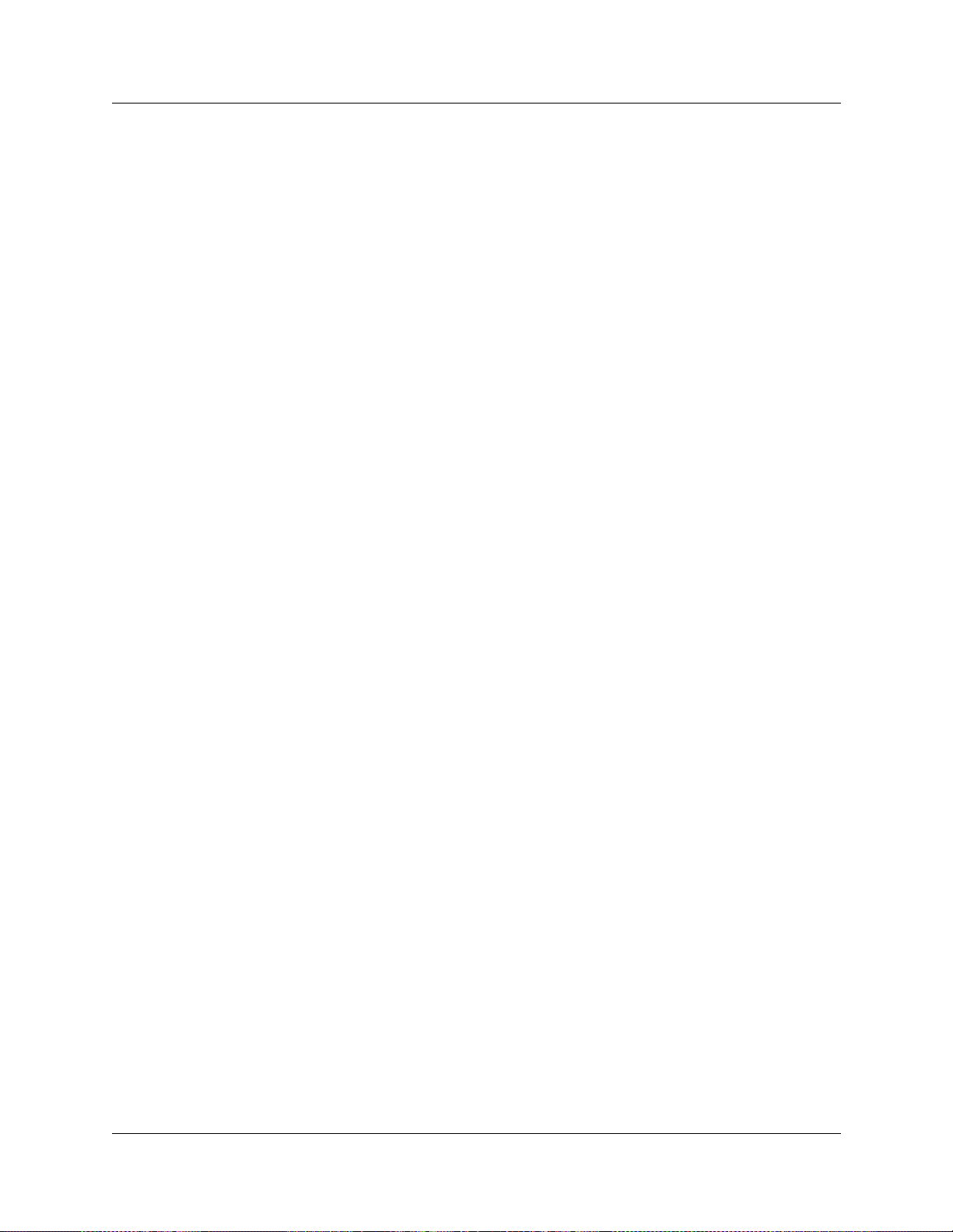
CompanionSystemComponents.......................................91
DECTSystemComponents ...........................................92
T7406 system components . . . .........................................92
NetVisionsystemcomponents .........................................92
BusinessCommunicationsManagerExpansionUnit ..............................94
Chapter 2
Auxilliary Requirements and Installation Process Overview............... 95
ComputerPrerequisites.....................................................96
Workstationbrowserrequirements .........................................96
PreloadingJavaclassFilesOnYourWorkstation..............................97
OptimizingUnifiedManagerSpeed ........................................97
InstallationProcessOverview ................................................98
InstallationPreparationChecklist ............................................100
EnvironmentChecklist .................................................100
ElectricalRequirements ................................................101
InternalWiringRequirements ............................................101
DigitalLoop.......................................................101
AnalogLoop ......................................................102
System Equipment and Supplies . . . . . ........................................102
Basichardware .......................................................102
Optional equipment . . . . . . . . . . . . ........................................102
Companionequipment .................................................103
Optional Companion equipment . . . . . . . . . . . . . . . ........................103
Othercordlesssystems .............................................103
DECTEquipment .....................................................103
C3050CT2Plus(Canada) ...........................................103
C3050 Etiquette (USA) . . . . . . ........................................103
Equipmentforinstallingtheplatformbasechassis............................104
17
Chapter 3
Install the Business Communications Manager and
Expansion Unit Platform Base Chassis............................... 105
InstallthePlatformBaseChassisinaRack ....................................105
Attachtherackmountingbrackets ........................................106
Mounttheplatformbasechassisintoanequipmentrack.......................107
InstallthePlatformBaseChassisontheWall...................................109
InstallthePlatformBaseChassisonaFlatSurface ..............................111
Install the Expansion Unit into a Rack . ........................................111
AttachthemountingbracketstotheExpansionUnit...........................111
MounttheExpansionUnittotherack......................................112
Install the Expansion Unit on a Flat Surface . . . . . . . . . . . . ........................113
Installation and Maintenance Guide
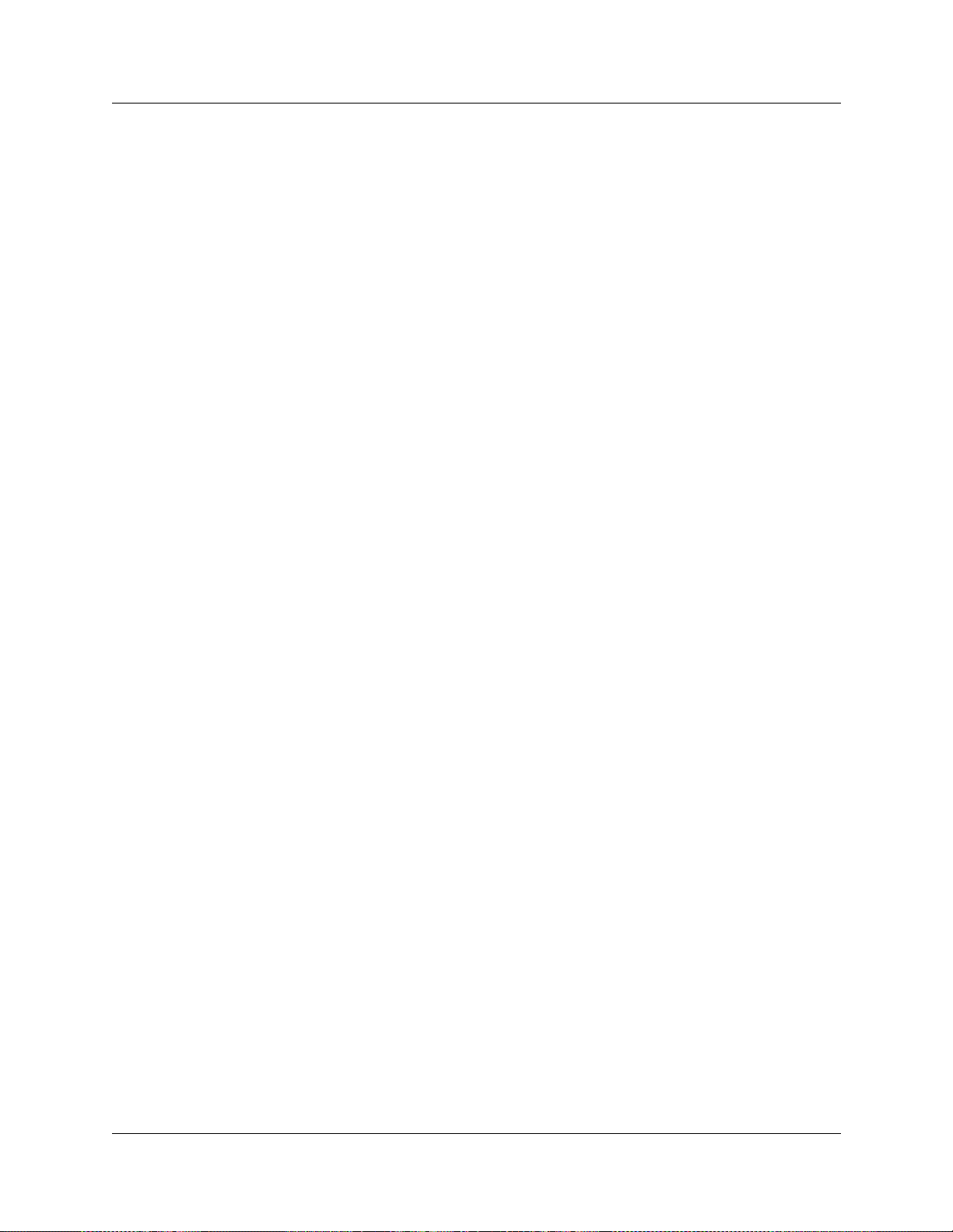
18
Connect the Expansion Unit to the Business Communications Manager . . . ...........113
Chapter 4
Install, remove or replace the Media Bay Modules .......................115
InstallaMediaBayModule .................................................115
Shutdownthesystem..................................................116
Install a media bay module in the Business Communications Manager
platformbasechassis ................................................117
Install a media bay module in the expansion unit . . . . . ........................118
Reconnecttheequipment ...............................................118
Removeamediabaymodule ...............................................119
Remove a media bay module from the Business Communications Manager
platformbasechassis ................................................120
Removeamediabaymodulefromtheexpansionunit.........................121
ReplaceaMediaBayModule ...............................................122
WiretheMediaBayModules................................................124
ModuleWiringWarnings ...................................................125
ConnecttheMediaBayModulestoServiceProviders ............................126
WireMediaBayModulestoInternalConnections................................129
FEMWiring .............................................................132
Connectthefibercables ................................................133
Installation/ReplacementTroubleshooting......................................134
Chapter 5
Business Communications Manager System Startup ................... 135
CheckPowerandWiring ...................................................136
Checksystempowerandstatus ..........................................137
ConnecttheDataNetworkingHardware.......................................139
Connectthecards.....................................................140
ConnectwiringtotheWANcard.......................................141
Connectwiringtothemodem.........................................142
Installthecards.......................................................144
InitializetheSystem.......................................................144
Dataparameterrequirements ............................................144
DefaultIPsettings.....................................................144
Connecting when there is an IP address conflict . . . . . ........................145
Useofanullmodemserialcable ......................................145
Nullmodemcablesetup .............................................146
Displaytheconfigurationmenus ......................................147
Ethernetcrossovercableusage ..........................................149
Setthecrossoverconnections ........................................149
Configureyourcomputer ............................................149
P0607658 06
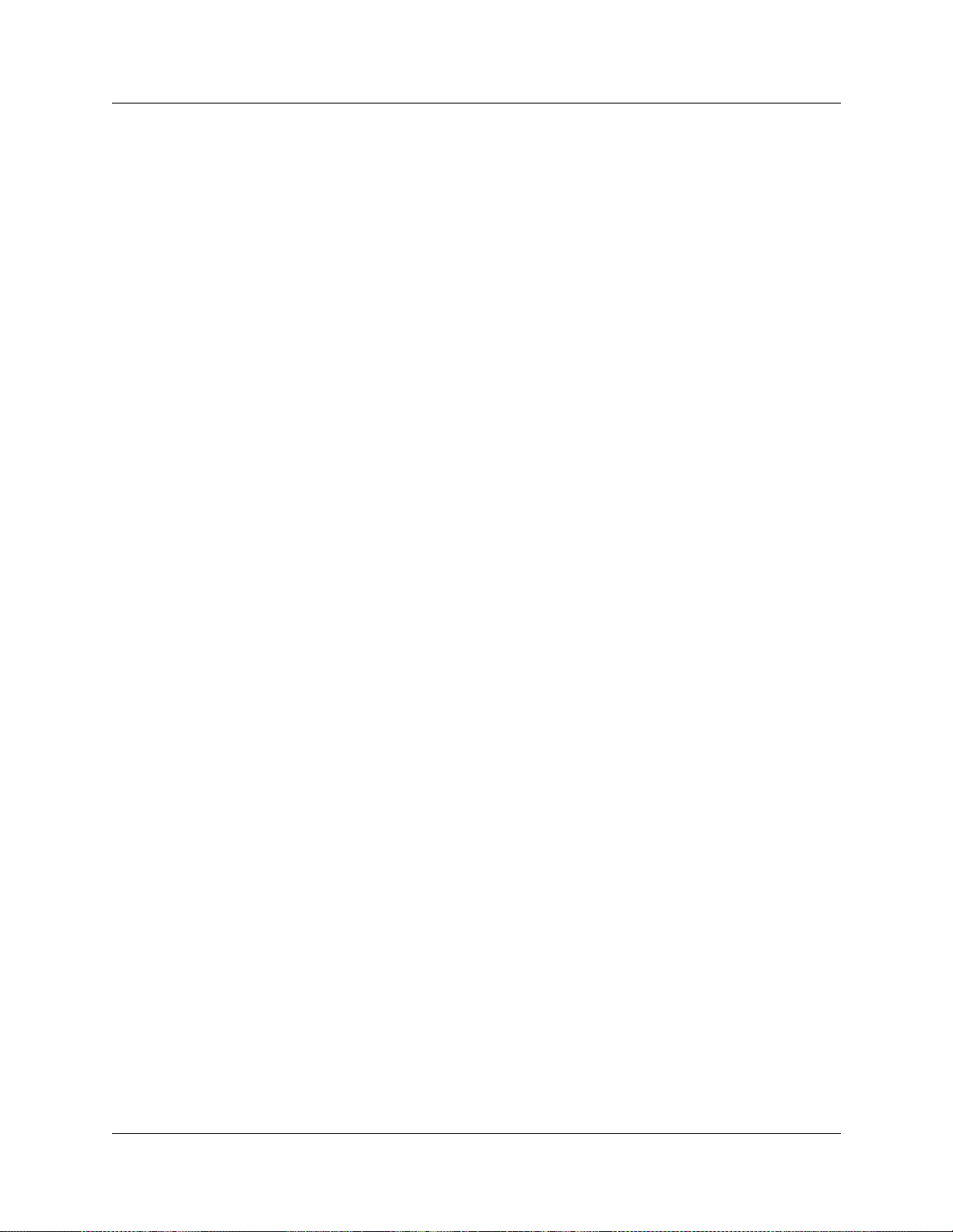
ConnecttheEthernetcrossovercable ..................................150
Enterthesoftwarekeycodes ................................................150
Regenerating keycodes after system replacement . . . . ........................151
Chapter 6
Prepare Hardware for Maintenance or Upgrades ....................... 153
Precautions .............................................................153
SpecialTools ............................................................156
ControlledSystemShutdown ...............................................156
Shutdownthesystemsoftware ..........................................156
Shutdownthesystemhardware..........................................157
RestarttheSystemafterMaintenance ........................................158
RestoretheSystemtoOperation .........................................158
SoftwareRestart ......................................................158
BaseFunctionTrayMaintenanceProcedures...................................159
Removethebasefunctiontray ...........................................161
Installthebasefunctiontray .............................................162
Removethebasefunctiontraybezel ......................................164
Installthebasefunctiontraybezel ........................................165
Advanced Function Tray Maintenance Procedures . . . . . . . ........................167
Removetheadvancedfunctiontray .......................................168
Installtheadvancedfunctiontray .........................................170
RemoveandInstallthePlatformBaseChassisTopCover .........................172
Removetheplatformbasechassistopcover ................................172
Installtheplatformbasechassistopcover ..................................174
UsetheBackupandRestoreUtility...........................................176
19
Chapter 7
Hard Disk Replacement Procedures ................................. 177
RemoveaHardDisk ......................................................179
RemoveaharddiskcagefromaBCM200platformbasechassis ................179
RemoveaharddiskcagefromaBCM400platformbasechassis ................180
Removeaharddiskfromtheharddiskcage ................................182
InstallaNewHardDisk ....................................................184
Installaharddiskintoaharddiskcage ....................................184
InstallaharddiskcageinaBCM200platformbasechassis ....................186
InstallaharddiskcageinaBCM400platformbasechassis ....................188
InitializetheHardDisk.....................................................189
Chapter 8
InstallorReplaceaCoolingFan..................................... 195
CoolingFanReplacementProcess...........................................196
Installation and Maintenance Guide
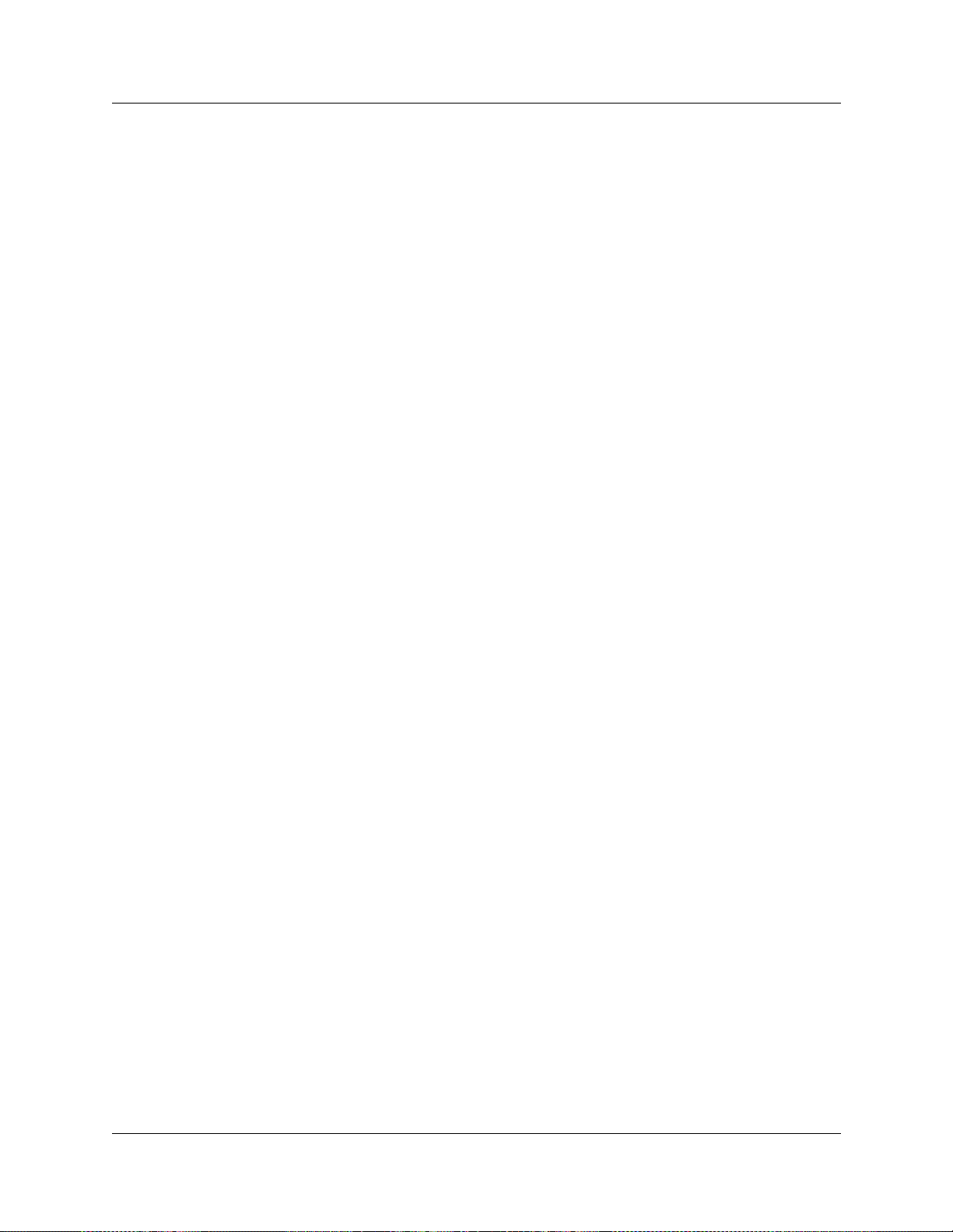
20
RemoveaBCM400coolingfan ..........................................197
InstallaBCM400coolingfan ............................................199
RemoveaBCM200coolingfan ..........................................202
InstalltheBCM200coolingfan ...........................................204
Removeanexpansionunitfan ...........................................205
Installanexpansionunitfan .............................................207
TroubleshootingFans .....................................................208
Chapter 9
Replace or Upgrade a Power Supply ................................. 209
ReplaceaStandardPowerSupply ...........................................210
RemoveaBCM200standardpowersupply .................................210
InstallaBCM200standardpowersupply ...................................213
RemoveaBCM400standardpowersupply .................................217
InstallaBCM400standardpowersupply ...................................219
Upgradetoaredundantpowersupply ........................................222
Remove the PSU status connector jumper . . . . . . . . . . ........................223
Install a redundant power supply cage . . . . . . . . . . . . . ........................224
RemoveaBCM400redundantpowersupplycage............................229
Installapowersupplymodule............................................231
Removeapowersupplymodule..........................................233
Chapter 10
Replace Data Cards and Processing Hardware ........................ 235
SystemstatusLEDs ......................................................235
Card Replacement Procedures . . . . . . ........................................236
RemovetheWANcard .................................................238
InstalltheWANcard ...................................................239
InitializeanewWANcard ...............................................241
Removethemediaservicescard(MSC) ...................................244
Installthemediaservicescard(MSC) .....................................246
Removethemodemcard ...............................................249
Installthemodemcard .................................................251
ReplacetheProcessorExpansionCard(PEC)..................................252
Removetheprocessorexpansioncard(PEC) ...............................253
Installaprocessorexpansioncard(PEC)...................................255
ReplaceMemory .........................................................257
Removethedualin-linememorymodule(DIMM)card.........................258
Installthedualin-linememorymodule(DIMM)card...........................259
ReplacetheClock/CalendarBattery ..........................................261
Removetheclock/calendarbattery........................................262
Installanewclock/calendarbattery .......................................263
P0607658 06

Chapter 11
Install Telephones and Peripherals .................................. 265
SystemTelephones .......................................................265
Analog terminal adapter . . . . . . . . ........................................266
Centralansweringposition(CAP).........................................266
Telephone port and DN cross-reference . . . . . . . . . . . . ........................266
EmergencyTelephoneInstallation............................................267
InstallIPTelephones ......................................................268
InstallRadio-BasedPortableSystems ........................................268
Companionportablesystem .............................................268
DECTSystems .......................................................269
T7406cordlesssystems ................................................270
MoveTelephones ........................................................270
Chapter 12
Install Companion or DECT Systems................................. 271
TheCompanionWirelessSystem ............................................271
Companioncomponents ................................................272
CompanionHardwareInstallation ............................................273
Installthebasestationremotepowerinterconnect(RPI)unit....................273
MounttheRPIunit .................................................275
RPIwiringandconnections ..........................................278
InstallaCompanionbasestation .........................................284
PositiontheCompanionbasestation ......................................284
AttachaCompanionBaseStationtoawallorceiling..........................285
Companionsetregistration ..............................................287
Systemrestart........................................................287
Installanexternalantennaandlightningsurgeprotection ......................288
Readbeforeyouinstallequipment .....................................288
Antennainstallation(UnitedStatesofAmerica) ...........................288
Installalightningsurgeprotector(USA).................................290
Installanantenna(Canada) ..........................................292
InstallDECTSystems .....................................................298
21
Chapter 13
Install Analog Terminal Adapters (ATA)............................... 301
Prepare for Installation .....................................................301
Environmentalrequirements .............................................301
Operatingrequirements ................................................302
Analogtransmissionparameters..........................................302
(NorthAmericansystemsonly)........................................302
Measureinsertionloss.....................................................303
Installation and Maintenance Guide
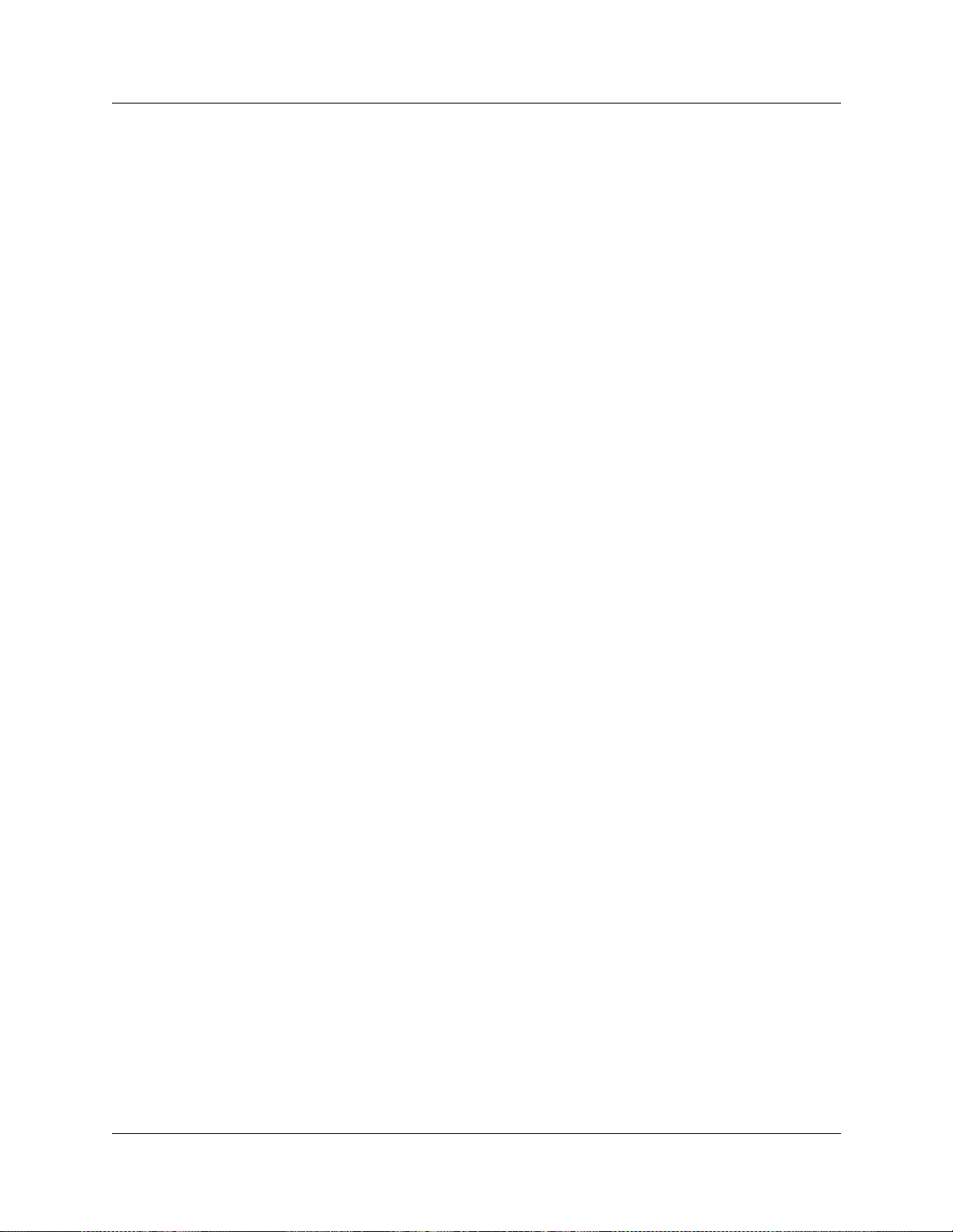
22
Procedure - Measure insertion loss between the Central office and analog device . . . 303
Procedure - Measure insertion loss from the analog device to Central Office . . . . . . . 304
ConnecttheBusinessCommunicationsManagerATA2 ..........................305
Mount,ConfigureandTesttheBCMATA2.....................................306
Procedure-MounttheBusinessCommunicationsManagerATA2...............306
Procedure-DeterminetheATA2extensionnumber ..........................307
Procedure-ConfiguretheATA2 .........................................308
Procedure-TesttheATA2 ..............................................309
ATA2DataCommunication.................................................309
Datatransmissionrequirements ..........................................309
FAXandmodemtransmissioncompatibility .................................309
InstallaDataCommunicationDevice .........................................310
Chapter 14
Install Optional Telephony Equipment.................................311
MediaServiceCardConnections ............................................311
Procedure-Installanauxiliaryringer ......................................311
Procedure-Activateauxiliaryringerprogramming............................312
Procedure - Connect the external paging system . . . . . ........................312
Procedure - Connect an external music source . . . . . . ........................314
Musiconholdspecifications..........................................314
Chapter 15
Troubleshooting. . . ............................................... 315
AccesstheSystemStatusMonitortoMonitorLEDs ..............................316
BusinessCommunicationsManagerdoesnotFunction ...........................319
EmergencyTelephoneDoesNotFunction .....................................320
ATA2DoesNotFunction ..................................................320
ChecktheATA2wiring.................................................321
CheckfordialtoneattheATA2 ..........................................321
CheckfortrunklinedialtonetotheATA2 ..................................321
Appendix A
SystemRegionAttributes.......................................... 323
CoreSoftwareandRegions ................................................323
LanguageAvailability......................................................324
CallerIDDisplays ........................................................325
CompandingLawbyRegion ................................................325
ISDNLineServices .......................................................325
MobilityServicesbyRegion ................................................327
MediaBayModuleAvailabilitybyRegion ......................................327
TrunkAvailabilitybyRegion ................................................328
P0607658 06
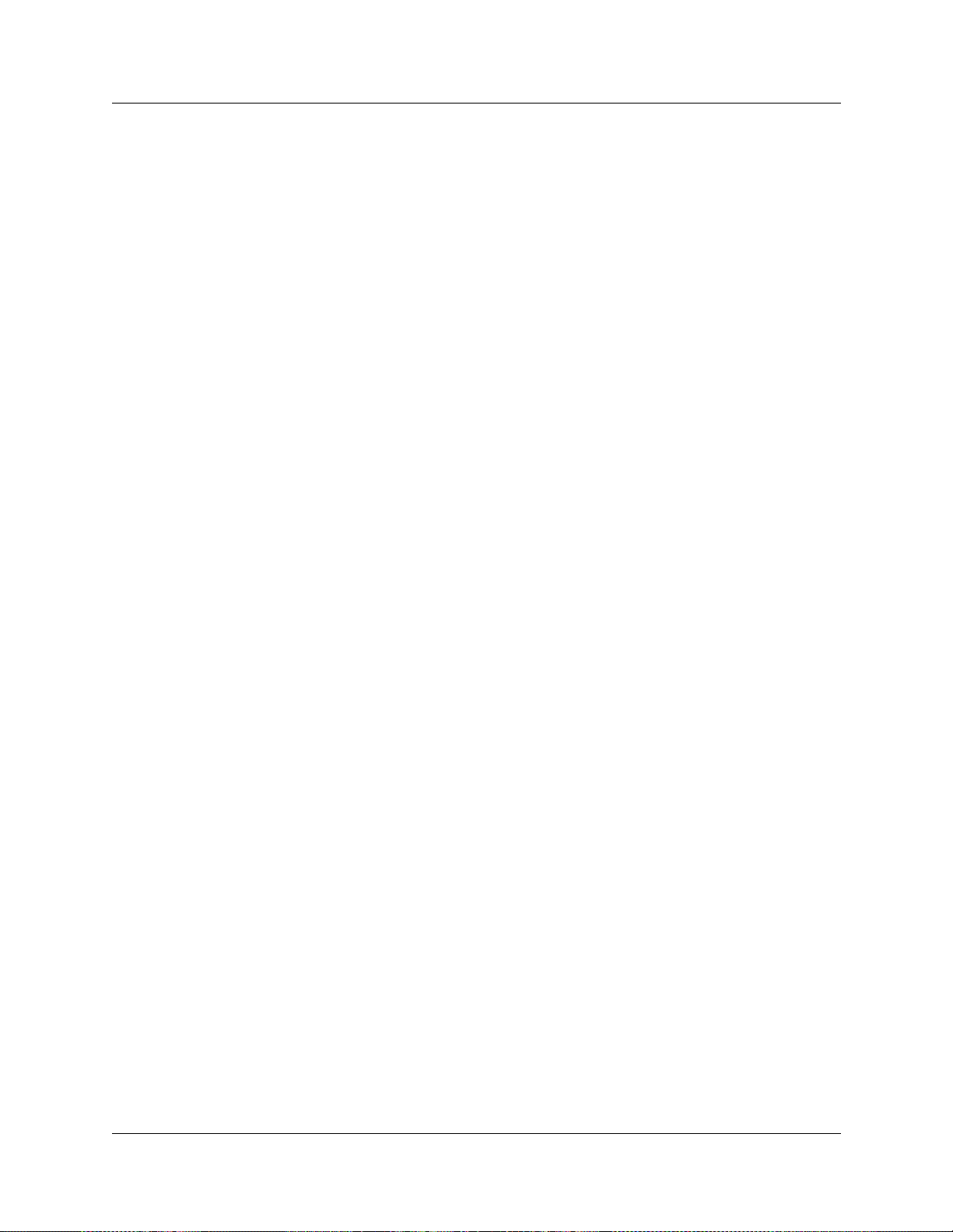
BRIandPRIlinetypes .................................................330
DefineTimeZonesbyCountryandLanguage ..................................332
SystemDefaults .........................................................332
Appendix B
Telephony Hardware Selection and Settings .......................... 337
MediaBayModuleSystemSelection .........................................337
Trunk media bay module selection ........................................338
Stationmediabaymoduleselection .......................................339
UpgradefromanexistingNorstarsystem...................................340
Determinesystemcapacity..............................................341
UnderstandDS30numbers..............................................341
Settingoffsets ........................................................343
Determiningmodulechannelrequirements .................................345
SetMediaBayModuleDipSwitches..........................................347
RulesforAssigningDS30Resources .........................................347
Notes about assigning modules . . ........................................347
Choosetheassignedorderformodules....................................349
DeterminemoduleDIPswitchsettings ........................................351
SetthemediabaymoduleDIPswitches.......................................355
Lineandextensionnumbersforspecificmodules................................356
DTMswitchsettings ...................................................356
DDIMswitchsettings...................................................357
BRIswitchsettings ....................................................358
CTMswitchsettings ...................................................358
GATMswitchsettings ..................................................360
4X16switchsettings ...................................................361
ASM8switchsettings ..................................................363
DSMswitchsettings ...................................................364
DSM16/DSM32singledensityswitchsettings(upgradedsystem) ............364
DSM16+ and DSM 32+ double density switch settings (upgraded system) . . . . . . 366
DSM16/DSM 32 single density switch settings (new system) . . . . . ...........367
DSM16+ and DSM 32+ double density switch settings (new 3.0 system) . . . . . . . 368
DECTswitchsettings ..................................................369
FEMswitchsettings ...................................................370
23
Appendix C
Media Bay Module Combinations.................................... 371
CombiningCTMs/GATMsand4X16s .........................................371
Fully-loadedSetup........................................................372
DECTCombinations ......................................................375
ChangingConfigurations...................................................376
Installation and Maintenance Guide
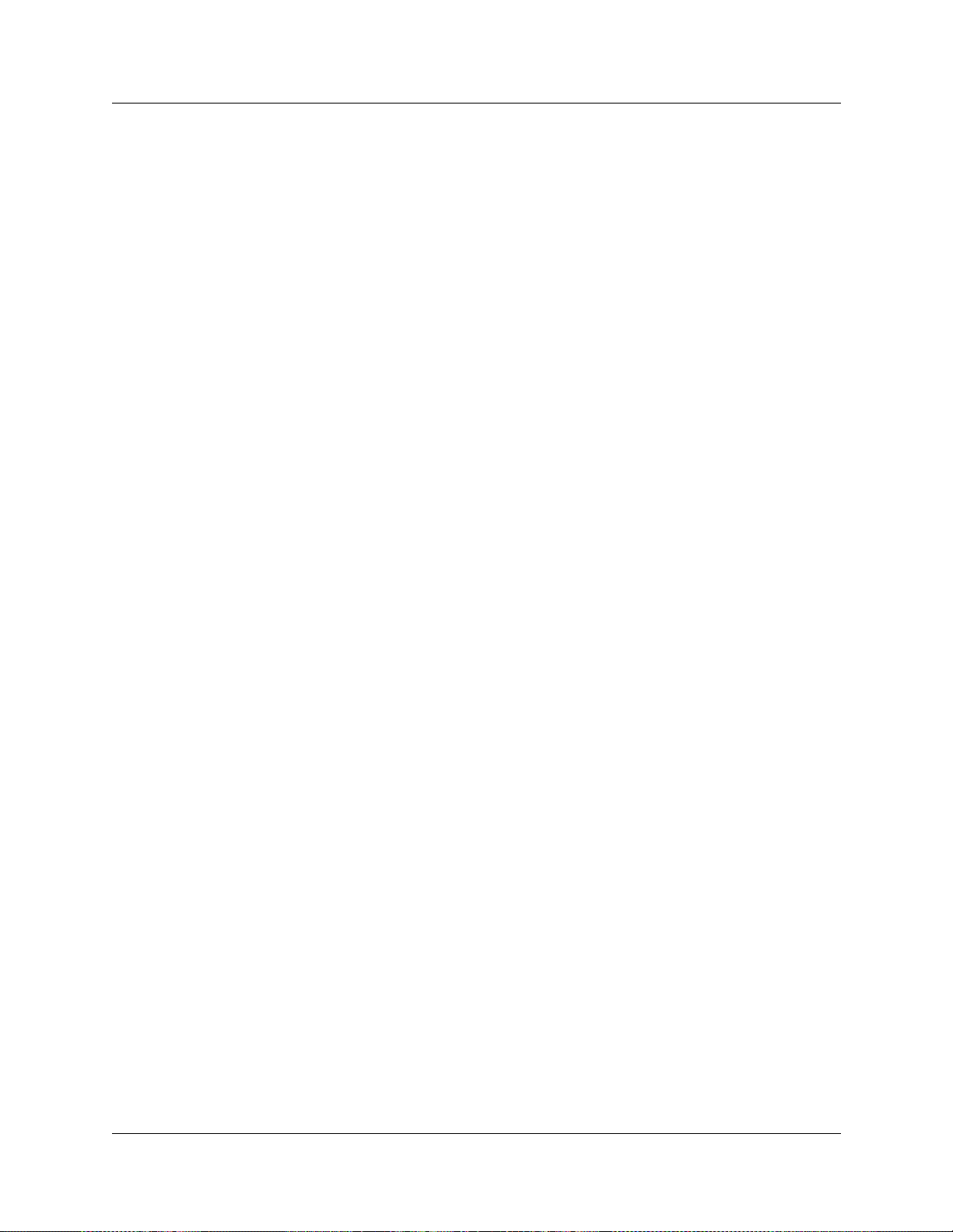
24
SystemSetup ...........................................................376
SetDNsandPortNumbers .................................................377
Appendix D
SystemOptions.................................................. 379
Telephony Features and Options . . . . . ........................................379
DataFeatures ...........................................................382
Glossary ........................................................ 385
P0607658 06
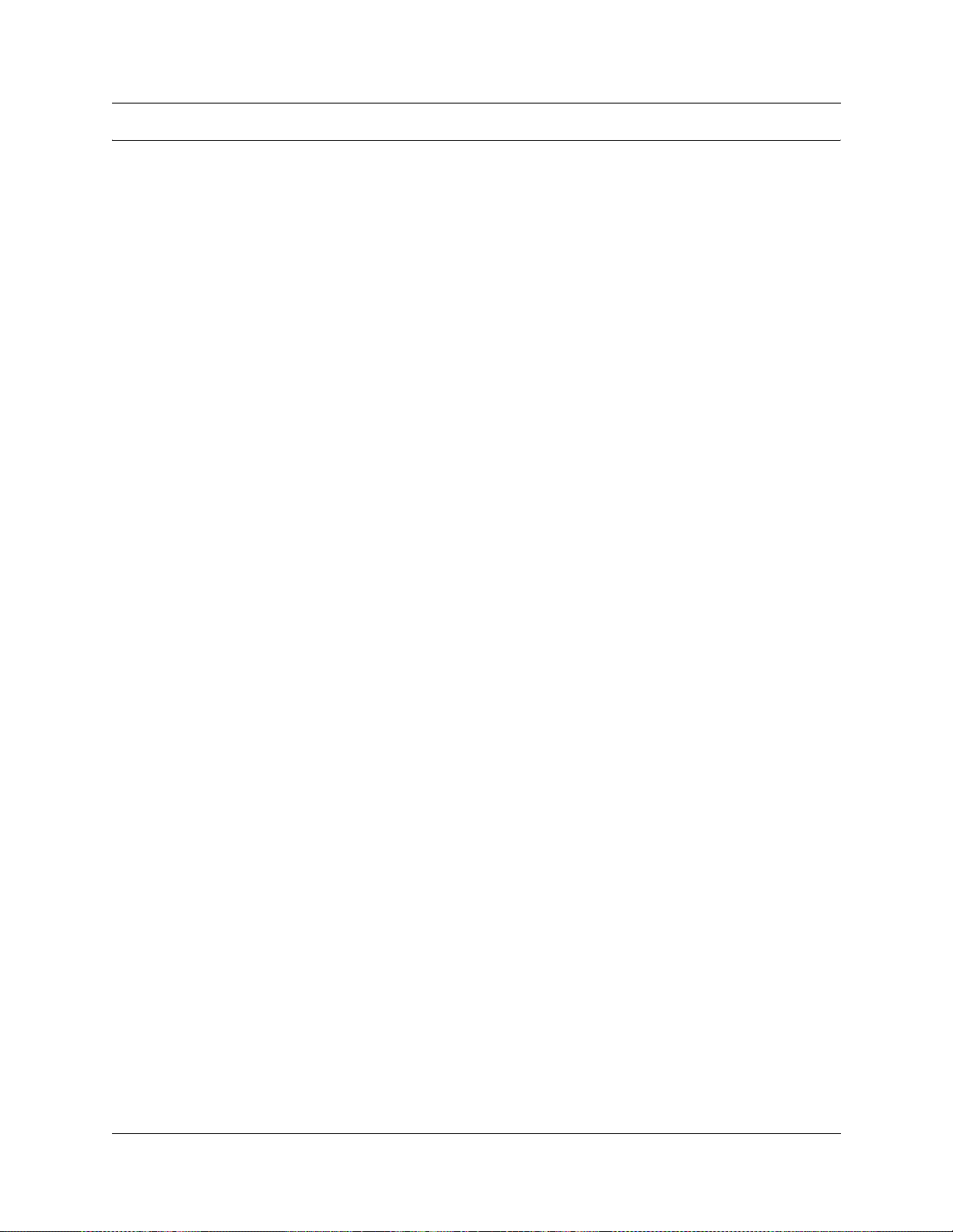
Figures
Figure1 AcrobatReaderdisplaysetupselections..............................34
Figure 2 Business Communications Manager core system components overview . . . . . 40
Figure3 BCM200platformbasechassisandprimarycomponents.................44
Figure4 BCM200platformbasechassis .....................................45
Figure5 BCM400platformbasechassisandprimarycomponents.................47
Figure6 BCM400platformbasechassis(standardconfiguration) .................48
Figure7 BCM400platformbasechassis(RFOconfiguration).....................49
Figure8 Advancedfunctiontray............................................50
Figure9 AdvancedfunctiontrayRAIDstatusLEDs.............................51
Figure 10 Media bay module filler blanking plate . . . . . . . .........................51
Figure11 BCM200mediabaymodulebays ...................................52
Figure12 BCM400Mediabaymodulebays ...................................52
Figure13 BCM200mediabaymodulebackplane ...............................53
Figure14 BCM400mediabaymodulebackplane ...............................53
Figure15 Basefunctiontrayhardwareandchassis .............................55
Figure16 Basefunctiontrayfaceplateports ...................................56
Figure 17 Business communication manager base function tray
Figure18 BCM200Mediaservicescard ......................................59
Figure19 BCM400Mediaservicescard ......................................59
Figure 20 Main card connectors . . . . .........................................61
Figure21 Cardconnections ................................................62
Figure22 PCIRisercard ..................................................63
Figure23 PCIRisercardconnectors .........................................63
Figure24 WANinterfacecard(internationalversion).............................64
Figure25 DualV.35WANinterfacecard ......................................64
Figure26 WANinterfacecard(NorthAmericanversion)..........................64
Figure27 Modemcardandinterface .........................................65
Figure28 I/Ointerfacecard ................................................66
Figure 29 BCM200 and BCM400 (STD) platform power supply (rear view) . . . . . . . . . . . 67
Figure 30 Standard power supply connectors . . . . . . . . . .........................67
Figure31 BCM400platformredundantpowersupplyandmodules .................68
Figure32 BCM400Redundantpowersupplyconnectors .........................68
Figure33 BCM200standardharddiskandcage................................69
Figure34 BCM400standardharddiskandcage................................69
Figure35 BCM200/4002xHDD+RAIDcontroller ...............................70
Figure36 Coolingfan.....................................................71
Figure 37 Telephony hardware components. . . . . . . . . . . .........................73
Figure38 ModulePowerandStatusLEDstates ................................75
Figure 39 Rear of modules showing DS256 channel and power connectors . . . . . . . . . . . 75
25
systemstatusdisplayLEDs ........................................58
Installation and Maintenance Guide
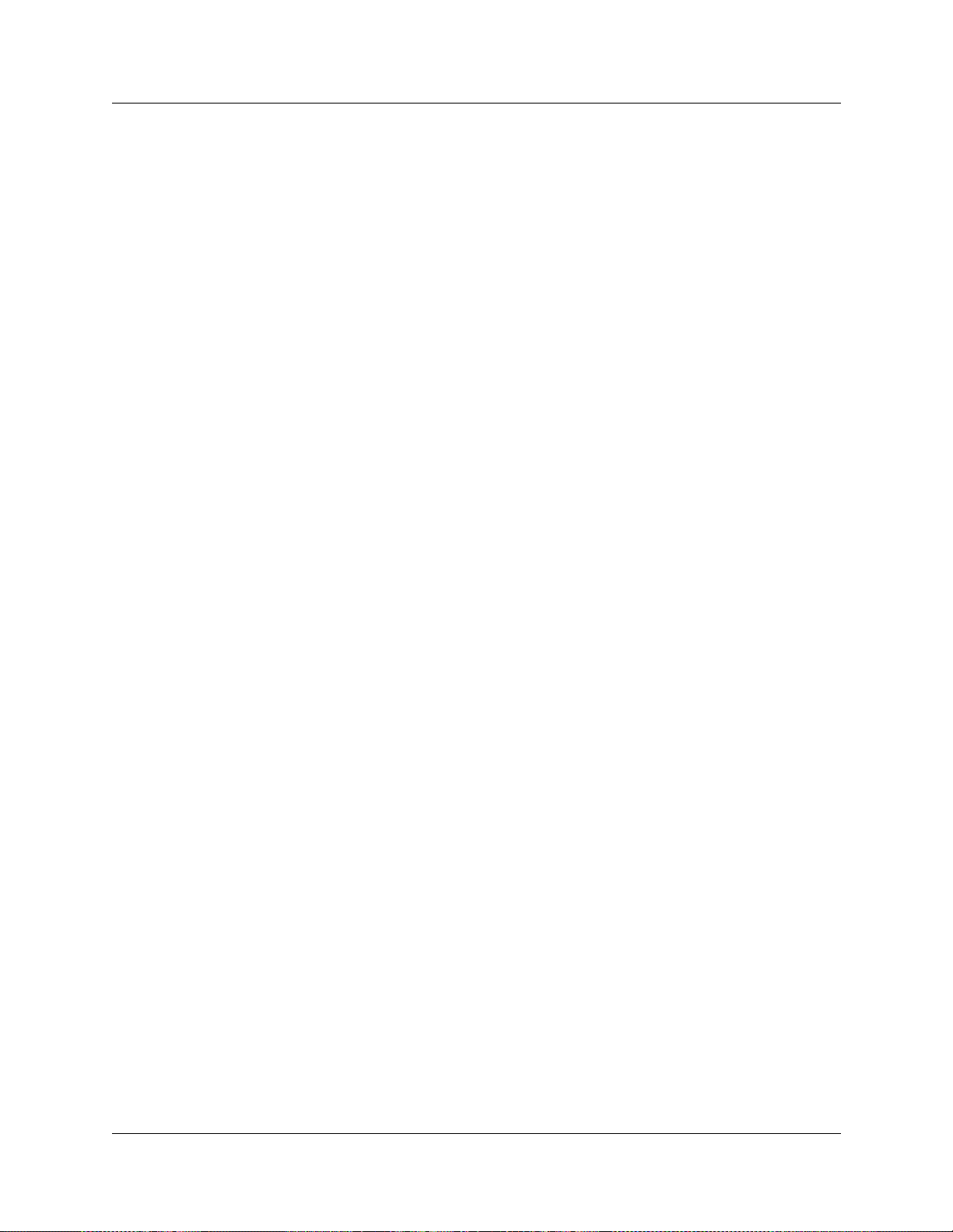
26
Figure40 DIPswitchpositionsonthemodules .................................76
Figure 41 Digital Trunk Interface Module (DTM) faceplate LEDs and connectors . . . . . . . 78
Figure42 CTM4andCTM8modulefaceplateLEDSandconnectors ................80
Figure43 ISDNBRImodulefaceplateLEDsandconnectors ......................80
Figure44 GATMmodulefaceplateLEDsandconnectors .........................81
Figure 45 DSM 16+ and DSM 32+ module faceplate LEDs and connectors . . . . . . . . . . . 83
Figure46 4X16modulefaceplateLEDSandconnectors .........................84
Figure47 ASM8modulefaceplateLEDsandconnectors.........................84
Figure48 DECTmodulefaceplateLEDsandconnectors .........................86
Figure49 Fiberexpansionmodule(FEM)faceplateLEDsandconnectors............87
Figure50 DigitalDrop&Insert(DDIM)faceplateLEDsandconnectors ..............88
Figure 51 Business communication manager DS256 connectors and expansion unit . . . 94
Figure52 Installationandinitializationoverview ................................98
Figure53 AttachtherackmountbrackettotheBCM200chassis ..................106
Figure54 AttachtherackmountbrackettotheBCM400chassis ..................107
Figure 55 Fasten the BCM200 platform base chassis to an equipment rack . . . . . . . . . . 108
Figure 56 Fasten the BCM400 platform base chassis to an equipment rack . . . . . . . . . . 108
Figure 57 Attach the wall-mount brackets to the BCM200 platform base chassis . . . . . . 110
Figure 58 Attach the wall-mount brackets to the BCM400 platform base chassis . . . . . . 110
Figure59 Attachtherackmountingbrackettotheexpansionunit..................112
Figure 60 Fasten the expansion unit to the equipment rack . . . . . . . . . . . ...........113
Figure 61 DS256 connector on the expansion unit . . . . . ........................114
Figure 62 Business Communications Manager platform base chassis DS256 connector 114
Figure63 Overviewofinstallingamediabaymodule ...........................116
Figure 64 Overview of removing a media bay module . . . ........................119
Figure65 RemoveaBCM200mediabaymodule ..............................120
Figure66 RemoveaBCM400mediabaymodule ..............................121
Figure67 Removetheexpansionunitfrontbezel ..............................122
Figure68 Overviewofmodulereplacementprocess............................123
Figure69 Trunkandstationwiringoverview ..................................125
Figure70 DTMRJ48Cwiringarray .........................................126
Figure71 CTMRJ11wiringarray...........................................126
Figure72 BRIMS/TRJ45wiringarray.......................................127
Figure73 GATMpinouts..................................................128
Figure 74 Wiring for DSM 16/16+, 4X16, and
DSM32/32+...................................................130
Figure75 WiringforanASM8.............................................131
Figure76 ModulepowerandstatusLEDs ....................................138
Figure77 Basefunctiontraydatacards......................................140
Figure78 Serialpinout ...................................................146
Figure79 Configurationmainmenuscreen ...................................148
Figure 81 Prepare for maintenance overview . . . . . . . . . ........................155
P0607658 06
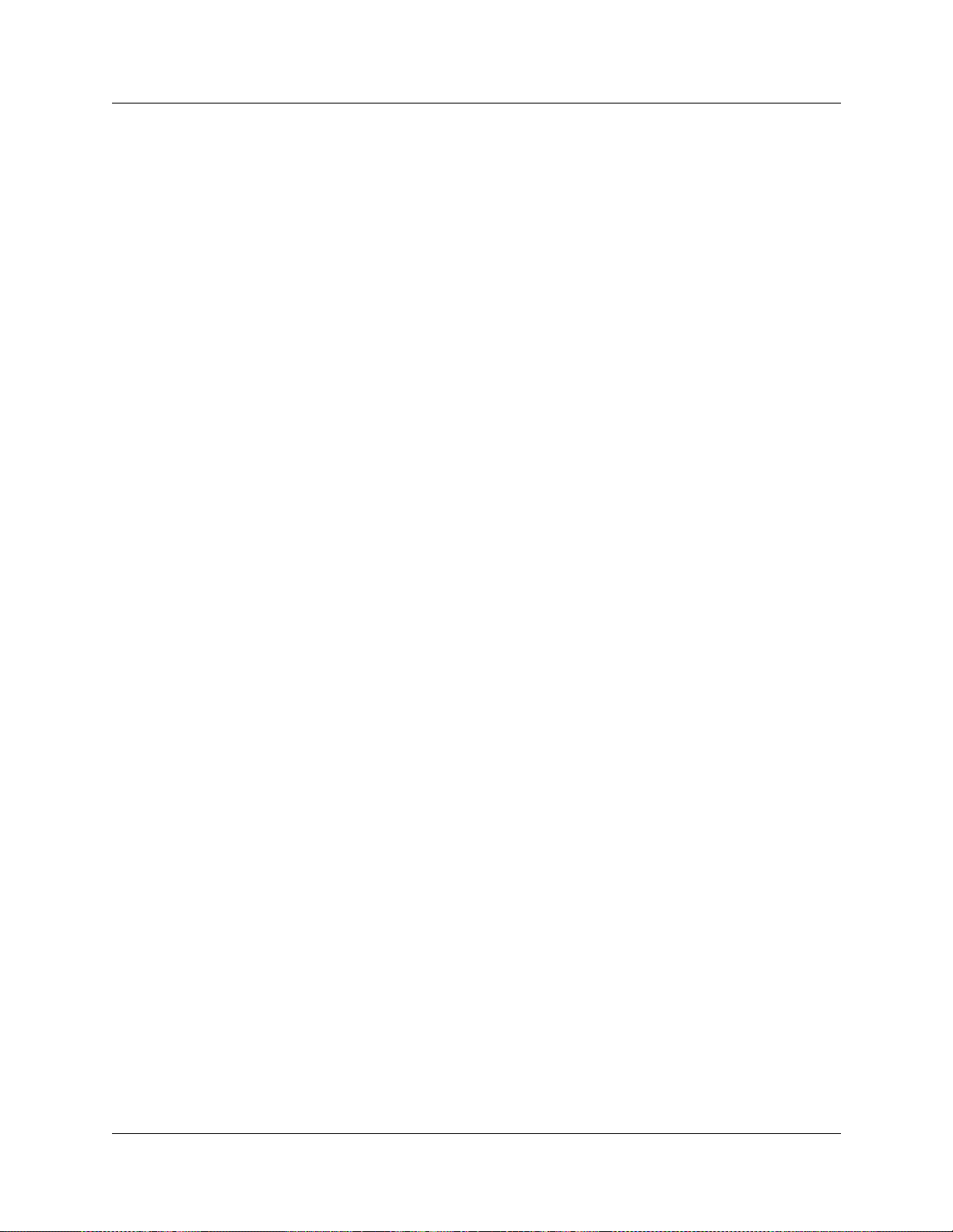
Figure82 Basefunctiontrayreplacementoverview ............................160
Figure83 Removethebasefunctiontray ....................................162
Figure84 Installthebasefunctiontray ......................................163
Figure85 Removethebasefunctiontraybezel................................165
Figure86 Installthebasefunctiontraybezel..................................166
Figure87 Advancedfunctiontray...........................................167
Figure88 Advancedfunctiontrayreplacementoverview.........................168
Figure89 Removetheadvancedfunctiontray.................................169
Figure90 Installtheadvancedfunctiontray...................................171
Figure91 RemovetheBCM200topcover....................................173
Figure92 RemovetheBCM400topcover....................................173
Figure93 InstalltheBCM200topcover......................................174
Figure94 InstalltheBCM400topcover......................................175
Figure95 Harddiskreplacementoverview ...................................178
Figure 96 Detach the hard disk cage from the BCM200 platform base chassis . . . . . . . 180
Figure 97 Detach the hard disk cage from the BCM400 advanced function tray chassis 181
Figure98 Removetheharddiskfromtheharddiskcage ........................182
Figure99 RemovetheprimaryharddiskfromtheRAIDharddiskcage.............183
Figure100 InstallaBCM200harddiskintheharddiskcage ......................185
Figure101 InstallaBCM400harddiskintheharddiskcage ......................185
Figure102 InstalltheprogrammedharddiskintotheRAIDharddiskcage ...........186
Figure 103 Insert the hard disk cage into the BCM200 platform base chassis . . . . . . . . . 187
Figure 104 Insert the hard disk cage to the BCM400 advanced function tray chassis . . . . 188
Figure105 InitializeMenuscreen ...........................................190
Figure106 MSCInitializationmenuscreen ....................................191
Figure107 Commandinterpreterlevel........................................192
Figure108 Systemconfigurationstartpage....................................193
Figure109 Quickstartpage................................................193
Figure110 Chassiscoolingfanreplacementoverview ...........................196
Figure 111 Remove the BCM400 fan access panel . . . . . . ........................198
Figure112 DisconnectthefancablefromtheI/Ocard ...........................198
Figure113 RemovethesnaprivetsfromtheBCM400fanaccesspanel .............199
Figure114 Fanchassismountingholes.......................................200
Figure115 InsertthesnaprivetsintotheBCM400fanaccesspanel ................200
Figure116 Connectthefancable(s)totheI/Ocard .............................201
Figure117 Installthefanaccesspaneltotheplatformbasechassis ................201
Figure118 DisconnecttheBCM200fancablefromtheI/Ocard....................203
Figure 119 Remove the snap rivets from the BCM200 platform base chassis . . . . . . . . . 203
Figure120 InsertthesnaprivetsintotheBCM200platformbasechassis ............204
Figure121 Fanscrewslocationinexpansionunit,2.0models......................206
Figure122 Fanscrewslocationinexpansionunit,2.5redundancymodels. ...........206
Figure123 Standardpowersupplyreplacementoverview.........................210
Figure124 RemovetheBCM200MSCguidebracket............................211
27
Installation and Maintenance Guide

28
Figure125 RemovetheI/OcardfromtheBCM200platformbasechassis............212
Figure126 RemovetheBCM200powersupplychassisscrews ....................212
Figure127 InstalltheBCM200powersupplychassisscrews ......................213
Figure128 Powerandharddiskcablerouting..................................214
Figure129 InstalltheI/OcardintheBCM200platformbasechassis ................214
Figure130 InstalltheBCM200MSCguidebracket ..............................215
Figure131 Tie-wrapexcessP1powercablelength..............................215
Figure132 RemovetheBCM400powersupplychassisscrews ....................218
Figure 133 Remove the power supply and support bracket ........................218
Figure134 Fastenthepowersupplysupportbracketcables.......................219
Figure 135 Fasten the power supply support bracket to the platform base chassis . . . . . 220
Figure136 Fastenthestandardpowersupplytotheplatformbasechassis ...........220
Figure 137 Redundant power supply upgrade overview . . ........................222
Figure 138 Remove the PSU status connector jumper . . . ........................224
Figure 139 Remove the BCM400 power supply adapter tab from the support bracket . . . 225
Figure140 Removethepowersupplyknockoutbracket ..........................225
Figure141 Fastenthepowersupplysupportbracketcables.......................226
Figure 142 Attach the redundant power supply cage . . . . . ........................227
Figure143 Installanewcableclamp.........................................227
Figure144 Installacablegrommet ..........................................228
Figure145 RemovetheBCM400redundantpowersupplychassisscrews ...........230
Figure146 Removetheredundantpowersupplycageandsupportbracket...........231
Figure147 Installthepowersupplymodulesintothepowersupplycage .............232
Figure148 BCM400platformredundantpowersupply(rearview) ..................232
Figure149 Removethepowersupplymodulefromthepowersupplycage ...........234
Figure150 Basefunctiontrayinteriorcomponents ..............................237
Figure151 Cardreplacementoverview .......................................237
Figure152 RemovetheWANcardandPCIcoverplate ..........................239
Figure153 InstalltheWANcard.............................................240
Figure154 Configurationmainmenu.........................................242
Figure155 Platforminitializationmenu .......................................242
Figure156 Initializemenu .................................................243
Figure157 MSCchassismountingscrews ....................................245
Figure158 Configurationmainmenuscreen ...................................247
Figure159 PlatformInitializationMenuscreen .................................248
Figure160 MSCUpload(Initialization)menuscreen.............................248
Figure161 Modemcard ...................................................250
Figure162 PECreplacementoverview .......................................252
Figure 163 Remove the processor expansion card (PEC III) . . . . . . . . . . . . ...........254
Figure 164 Insert the processor expansion card (PEC III) . ........................256
Figure165 Memoryreplacementoverview ....................................257
Figure166 Removeandreplacethedualin-linememorymodule...................259
P0607658 06
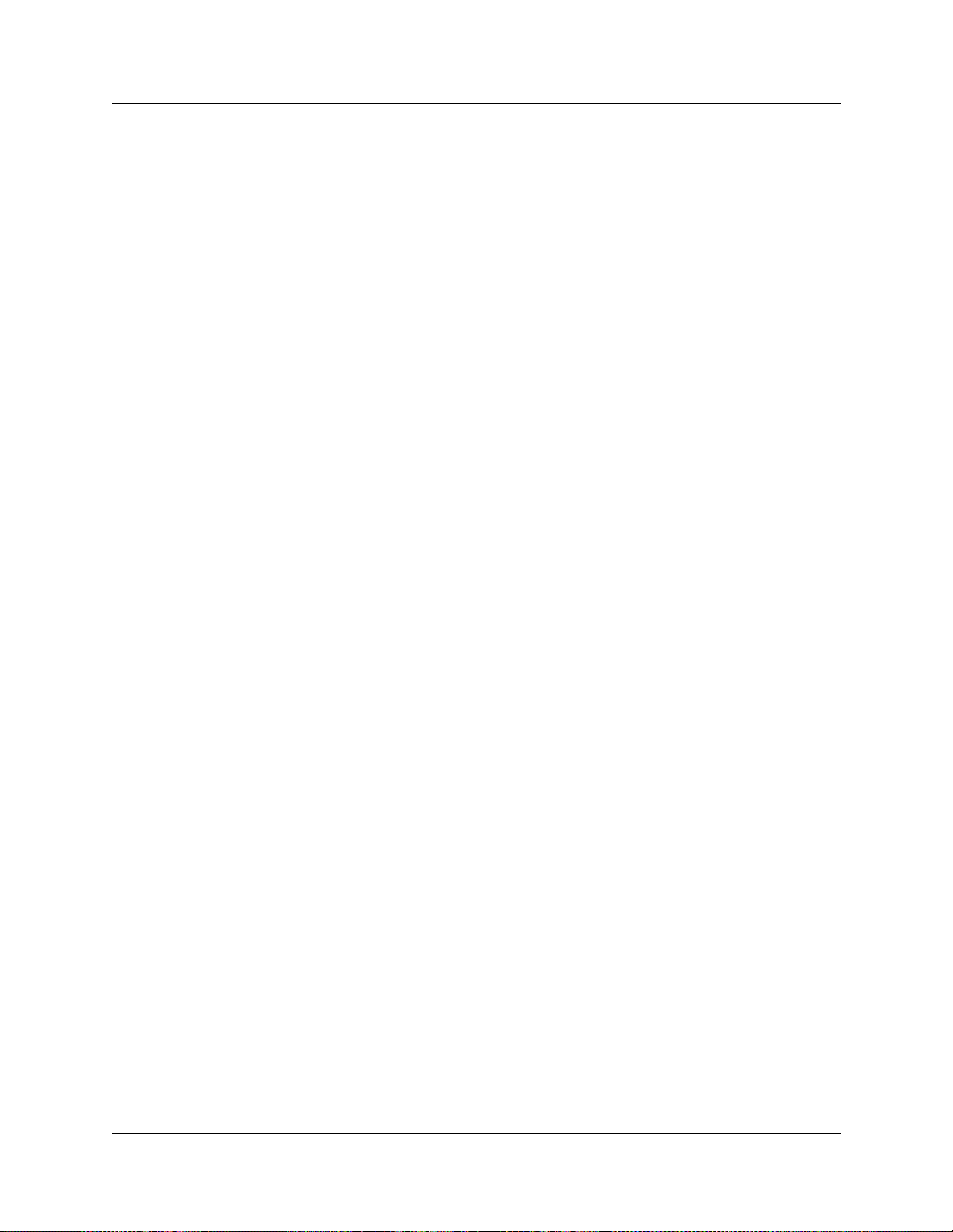
Figure167 Batteryreplacementoverview .....................................261
Figure168 Removingtheclock/calendarbattery ................................263
Figure169 OverviewofinstallingaCompanionsystem...........................272
Figure170 RPIunit ......................................................274
Figure171 RPImountingholes .............................................275
Figure172 OpentheRPIcover .............................................276
Figure173 RPIcomponents................................................277
Figure174 RPIconnectorprinted-circuitboard .................................278
Figure175 Outputconnectorpinout..........................................279
Figure176 Inputconnectorpinout ...........................................280
Figure177 Bracketterminationboard ........................................285
Figure178 Slidethecoveronbracket ........................................286
Figure179 Installedantennaandlightningsurgeprotectors(USA)..................289
Figure180 Antennawithantennabracket(USA)................................290
Figure181 Lightningsurgeprotectorandbracket(USA)..........................291
Figure182 Indoordirectionalexternalantenna(Canada) .........................293
Figure183 Indooromnidirectionalexternalantenna(Canada) .....................294
Figure184 Installtheoutdooromnidirectionalexternalantenna(Canada) ............296
Figure185 Installthelightningsurgeprotector(Canada) .........................297
Figure186 R451connectorsontheDECTmediabaymodule .....................299
Figure187 InsertionLossfromtheCOtothesingle-linetelephone .................303
Figure188 Singlelinetelephoneinstallationoverview............................305
Figure189 ATA2pinouts .................................................305
Figure190 ATA2topview .................................................306
Figure191 ATA2backview................................................307
Figure192 Datacommunicationdeviceinstallationoverview ......................310
Figure193 Auxiliaryringerjack .............................................312
Figure194 Audioinputjack ................................................313
Figure195 Pagerelayjack.................................................313
Figure196 Musiconholdjack ..............................................314
Figure197 SSDboardconnections ..........................................316
Figure198 LEDlocationsonthefaceofthebasefunctiontray.....................317
Figure199 SystemStatusMonitorLEDDisplayscreen...........................318
Figure201 Processfordeterminingmodules...................................337
Figure202 DS30model ...................................................342
Figure 203 Offsets are part of DS30 channel line groups . ........................344
Figure 204 Space requirements for media bay modules, on a per-DS30 configuration . . . 345
Figure205 Spacerequirementsforspecialmediabaymodules ....................346
Figure 206 Assigning single-density modules to the DS30 channel hierarchy . . . . . . . . . . 350
Figure 207 Assigning double density modules to the DS30 channel hierarchy . . . . . . . . . 351
Figure208 Howtousetheconfigurationmap ..................................352
Figure209 Switchesonthemediabaymodule .................................355
29
Installation and Maintenance Guide
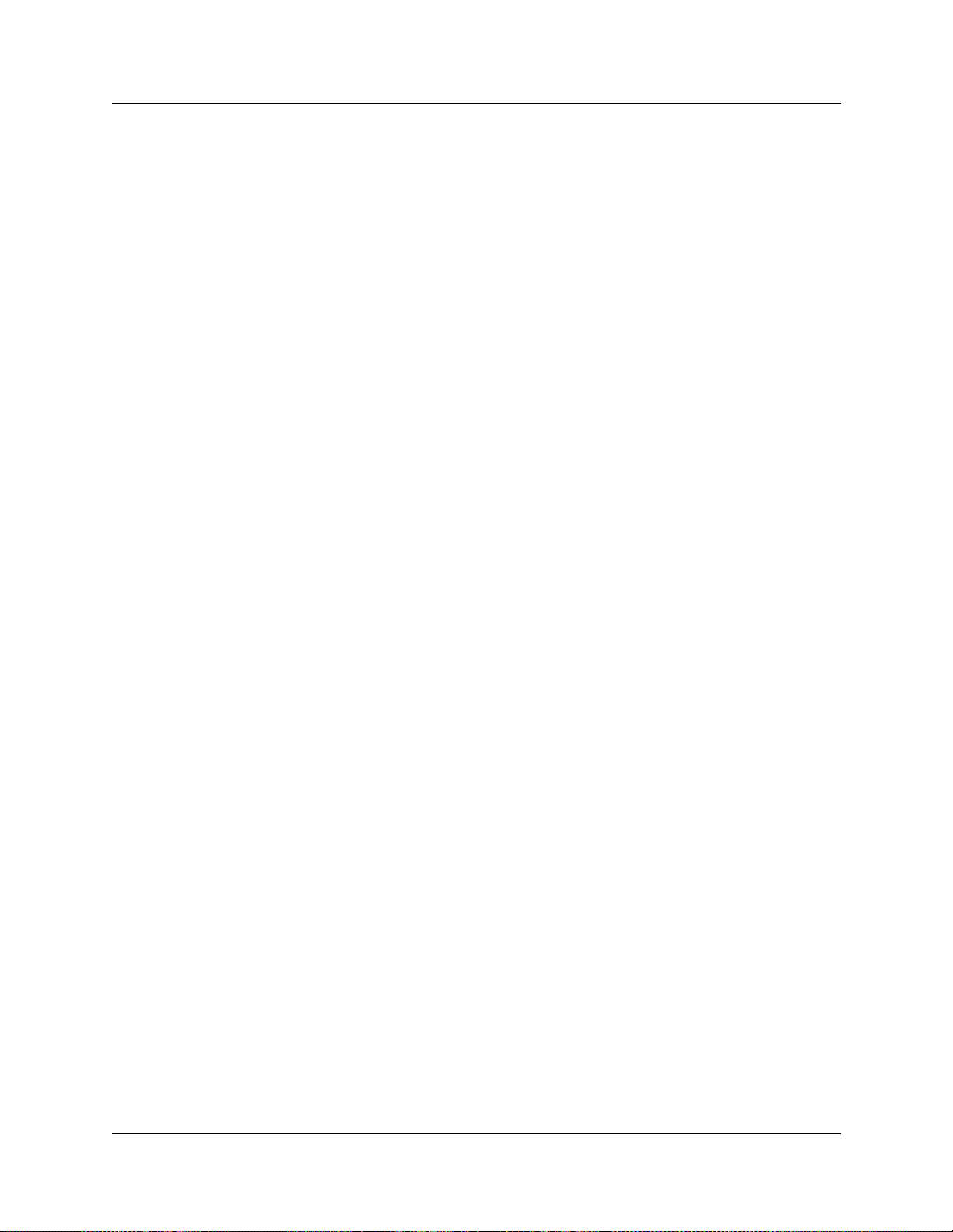
30
P0607658 06
