Page 1
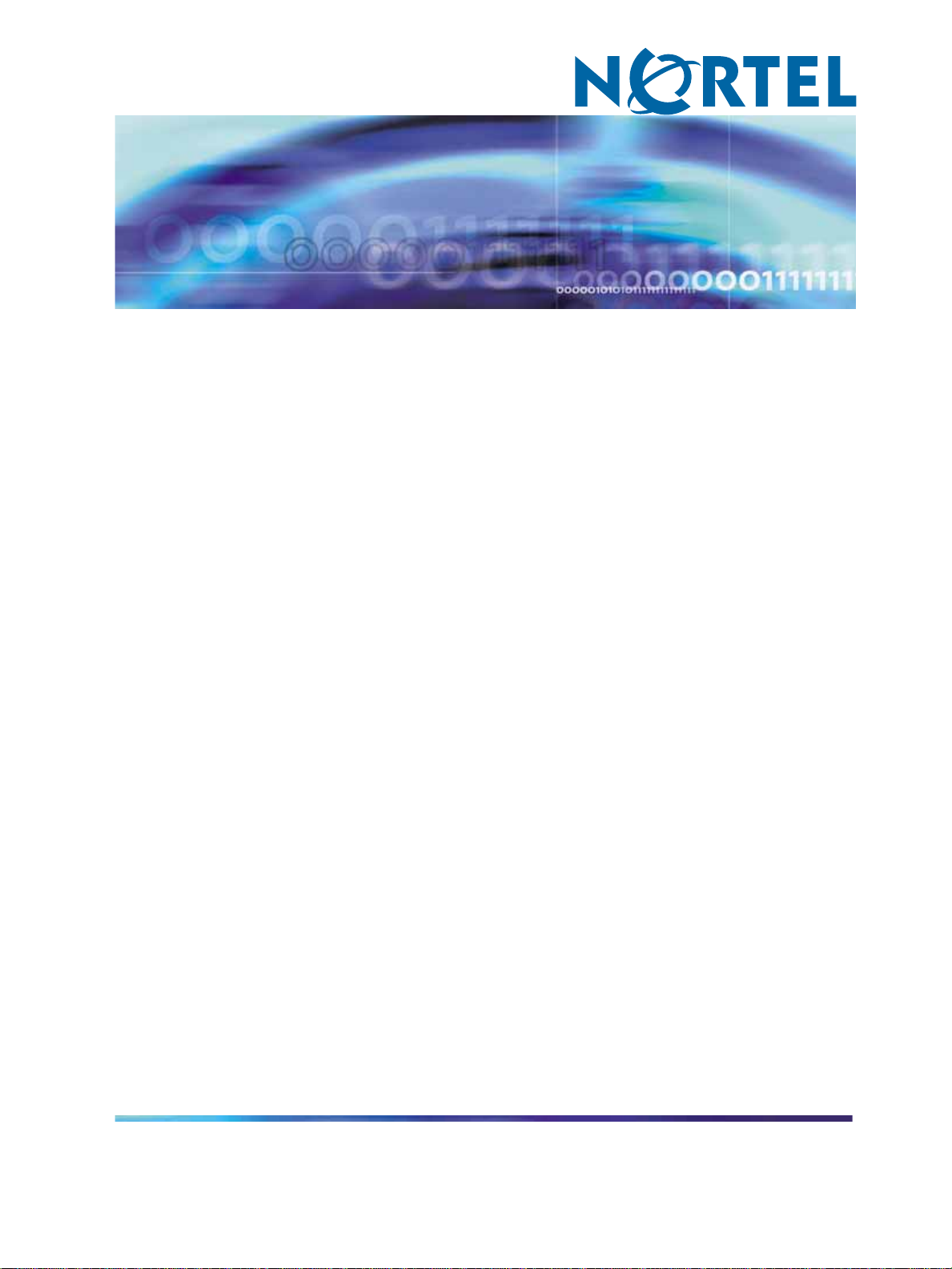
BCM 200/400/450
BCM-IVR Integration
Supplement
NN40070-304
.
Page 2
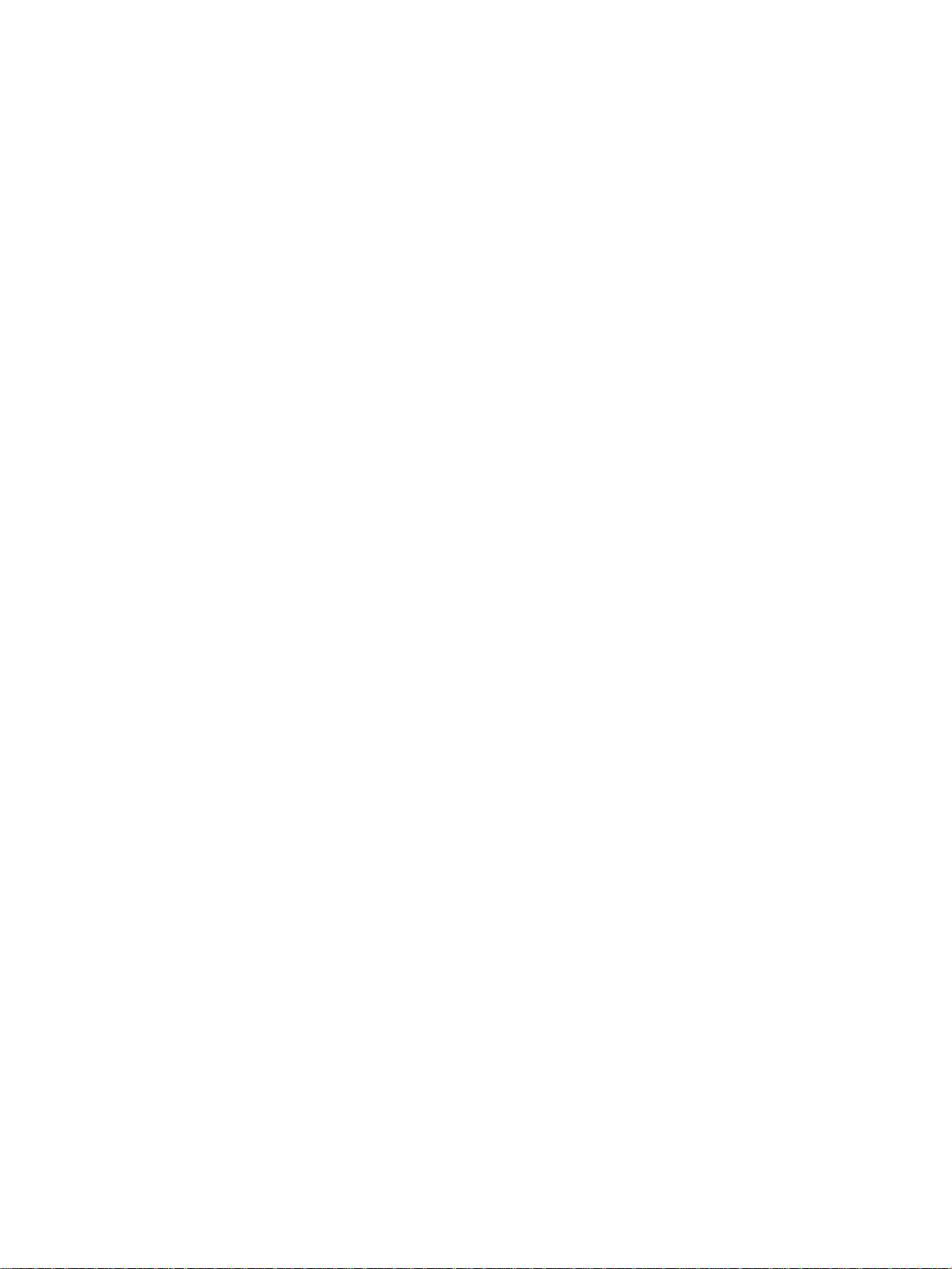
Document status: Standard
Document version: 02.01
Document date: 3 April 2009
Copyright © 2003-2009, Nortel Networks
All Rights Reserved.
Sourced in Canada
Nortel, the Nortel logo, and the Globemark are all trademarks of Nortel Networks.
Important Notice
Nortel reserves the right to make changes in the contents of this publication including functions and specifications
identified herein without notice.
Note: The material contained in this document is intended for Nortel personnel and licensed customers with
a non-disclosure agreement or standard contract.
In the absence of a written agreement to the contrary, Nortel assumes no liability for applications assistance,
customer’s product/application/concepts, or infringements of patents or copyrights of third parties arising from the
use of systems and architectures described herein. Nor does Nortel warrant or represent that any license, either
expressed or implied, is granted under any patent right, copyright, or other combination of technology, architecture, or
software as might be or is already in use.
This document should not be reproduced, disseminated, or otherwise disclosed without prior written consent from
an officer of Nortel.
This document has been copyrighted by Nortel and may not be duplicated.
Page 3
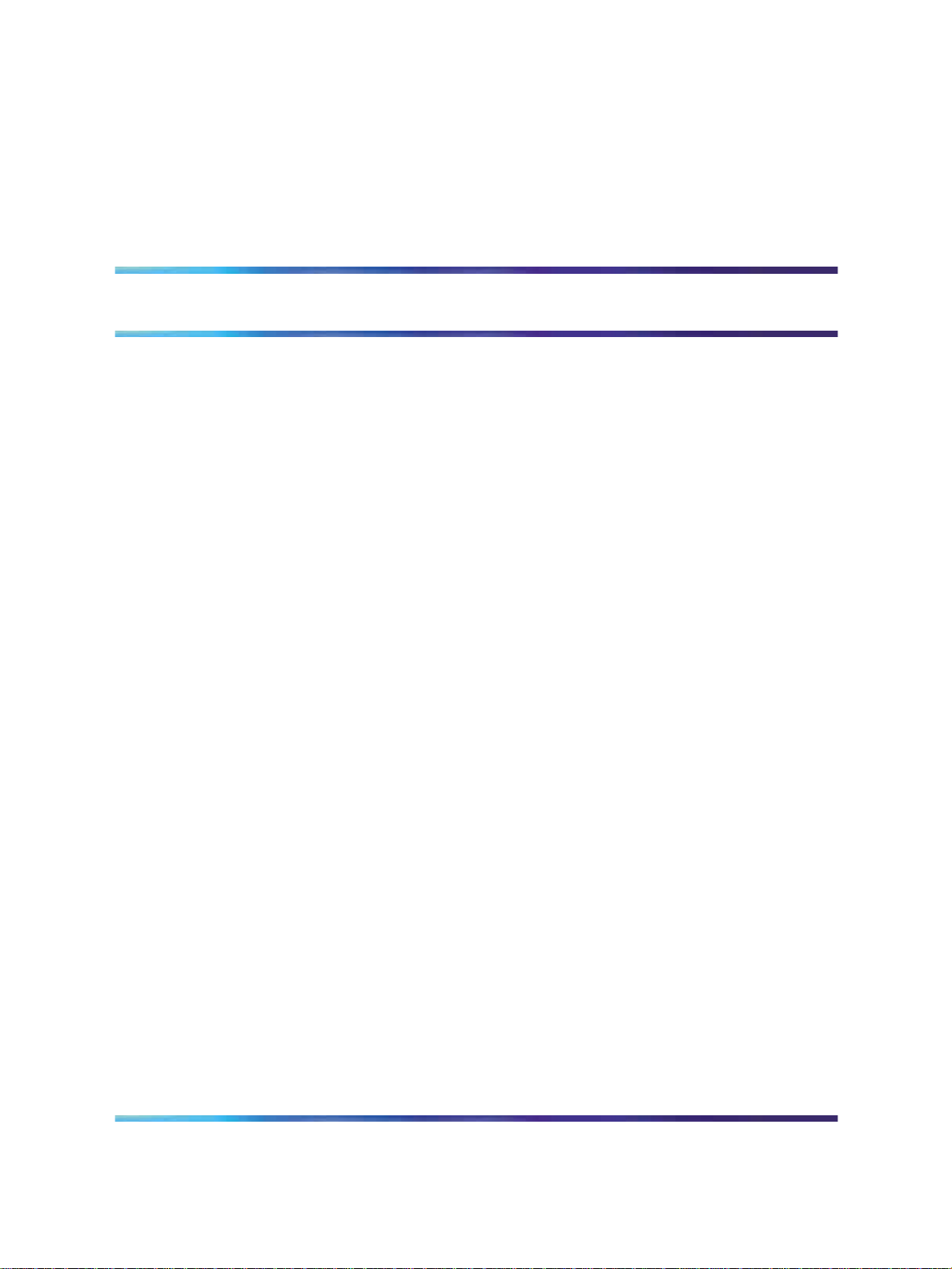
Revision History
April 2009
Standard 2.1 This version contains updates for BCM 450 and removes the
chapter on backing up folders in BCM.
March 2007
Standard 1.2
February 2007
Standard 1.1. This version contains a new chapter on backing up folders
in BCM.
July 2006
Standard 1.0.
3
Copyright © 2003-2009, Nortel Networks
.
BCM-IVR Integration Supplement
BCM 200/400/450
NN40070-304 02.01 Standard
BCM450 1.0 3 April 2009
Page 4
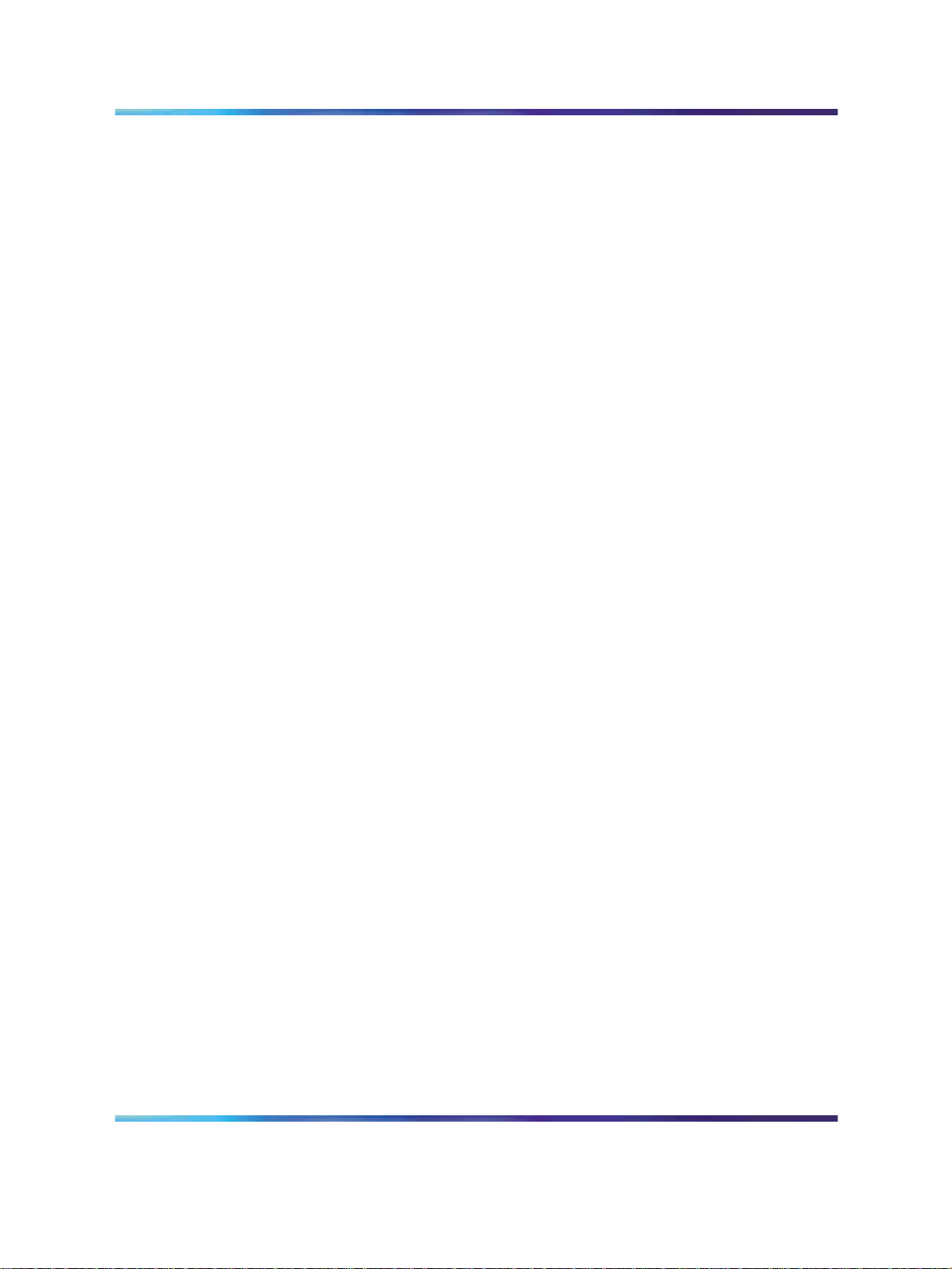
4 Revision History
Copyright © 2003-2009, Nortel Networks
.
BCM-IVR Integration Supplement
BCM 200/400/450
NN40070-304 02.01 Standard
BCM450 1.0 3 April 2009
Page 5
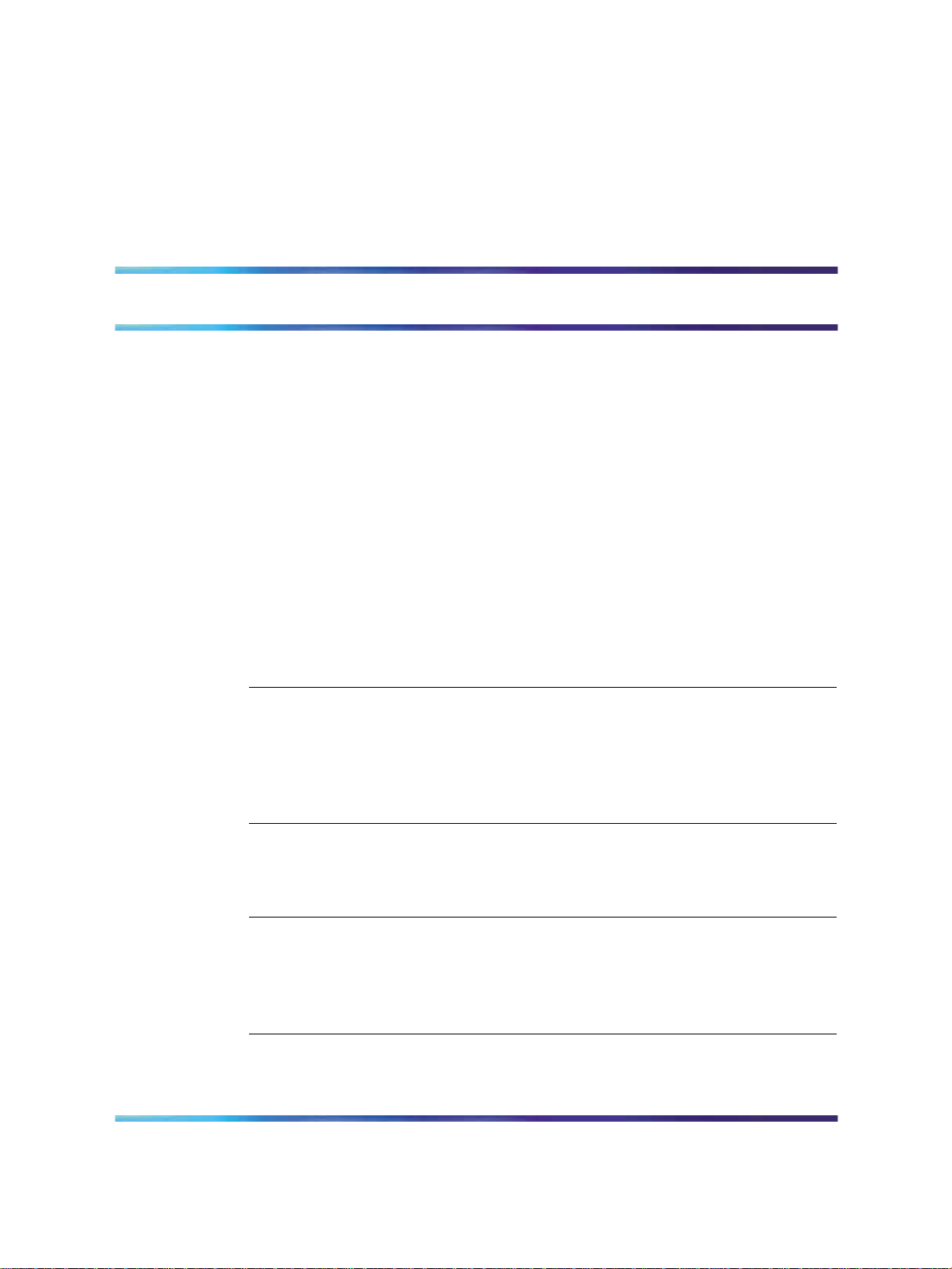
Contents
Preface 7
Scope 7
Intended Audience 7
How to Get Help 7
How to Use This Manual 9
Organization of This Manual 9
Conventions Used in This Manual 10
Solaris and Windows Conventions 11
Trademark Conventions 12
Chapter 1 Introduction to the BCM-IVR Integration 13
The Business Communications Manager (BCM) - Interactive Voice Reponse (IVR)
Accessing complete documentation for BCM 14
5
Finding the latest updates on the Nortel Web site 7
Getting Help from the Nortel Web site 8
Getting Help over the phone from a Nortel Solutions Center 8
Getting Help from a specialist by using an Express Routing Code 8
Getting Help through a Nortel distributor or reseller 8
Two-Button (Windows) vs. Three-Button (Solaris) Mouse 12
Integration 13
What functionality does the IVR integration add to the BCM? 13
Documentation issues 14
Chapter 2 COMMGR for the BCM Platform 17
Documentation issues and workarounds 17
Installation issues and workarounds 18
Functionality issues and workarounds 18
Chapter 3 PeriView for the BCM Platform 21
Documentation issues and workarounds 21
Functionality issues and workarounds 22
Additional alarms for the BCM platform 23
Issuing commands to the BCM 24
Chapter 4 PeriReporter for the BCM Platform 27
Configuring windows workstations to retrieve statistics 27
Configuring the collection stations 27
Copyright © 2003-2009, Nortel Networks
.
BCM-IVR Integration Supplement
BCM 200/400/450
NN40070-304 02.01 Standard
BCM450 1.0 3 April 2009
Page 6
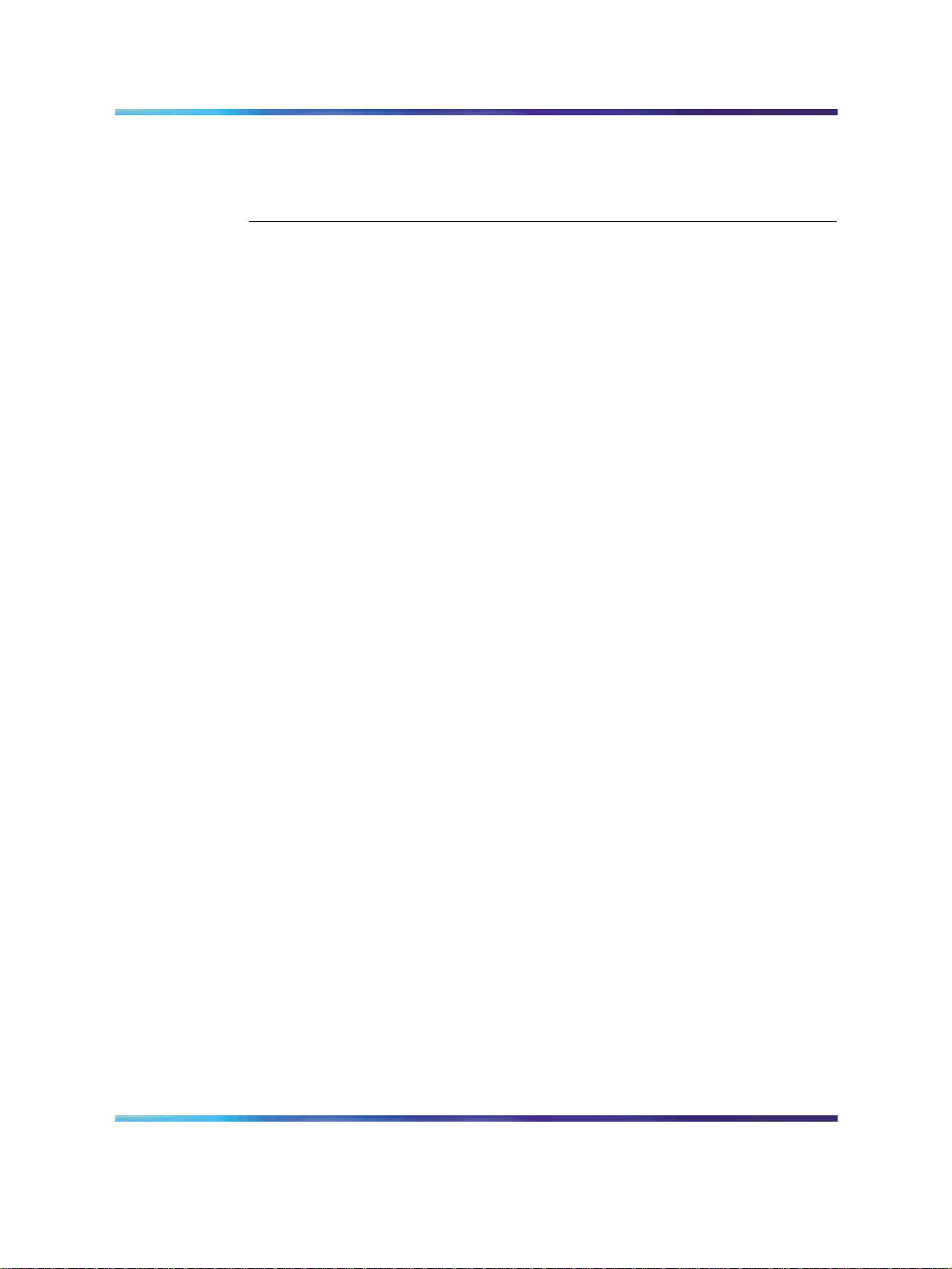
6 Contents
Changing the monitored BCM nodes 29
Documentation issues and workarounds 29
Functionality issues and workarounds 30
Phone Line Statistics reports variances for the BCM platform 31
Index 32
Copyright © 2003-2009, Nortel Networks
.
BCM-IVR Integration Supplement
BCM 200/400/450
NN40070-304 02.01 Standard
BCM450 1.0 3 April 2009
Page 7
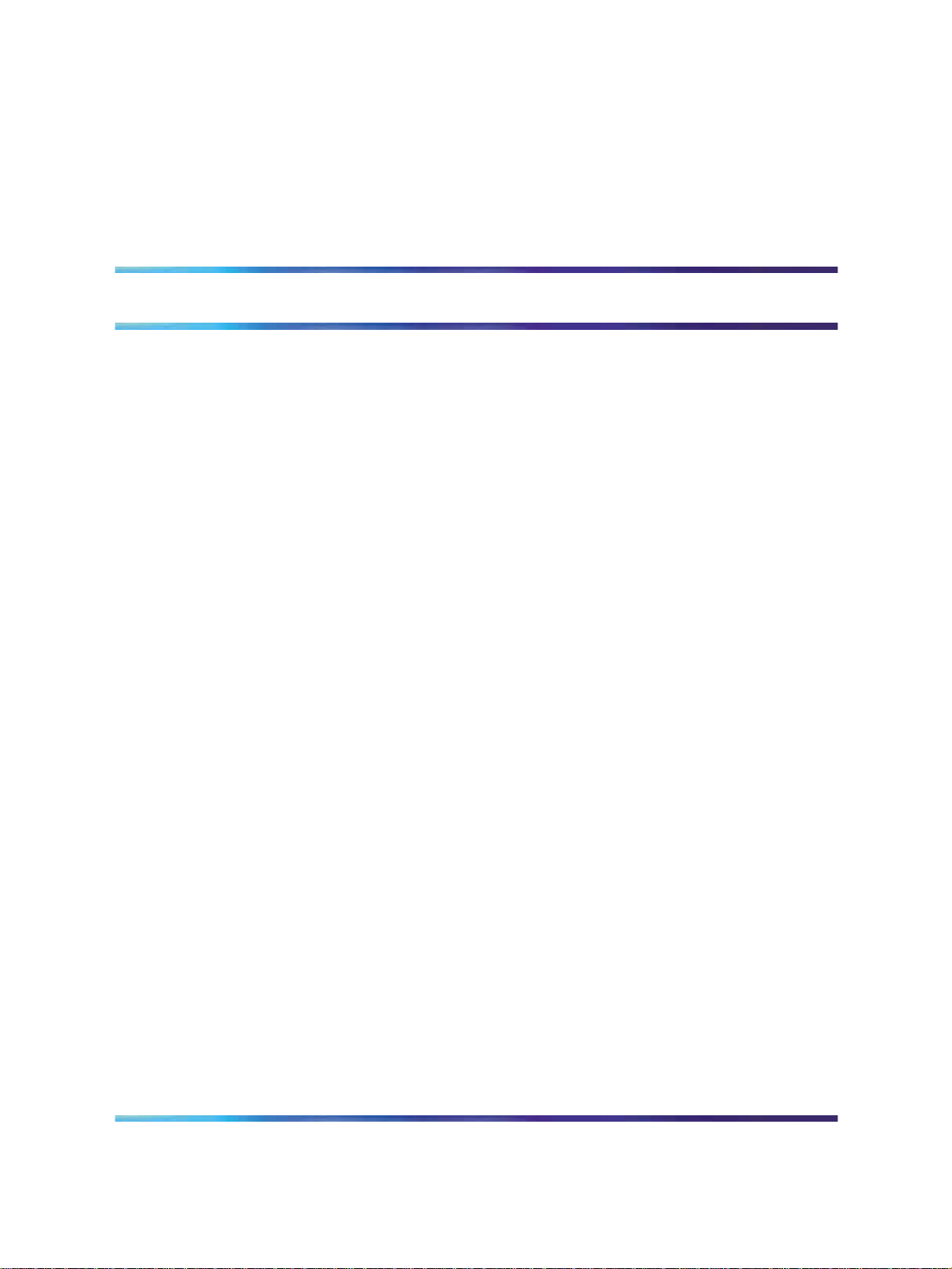
Preface
Scope
Business Communications Manager (BCM) is a communications platform
that delivers voice processing, business telephony applications, and data
networking services. To extend these capabilities, Nortel has integrated
existing IVR software to run on the BCM platform.
The BCM-IVR Integration manual explains variances in COMMGR,
PeriView, and PeriReporter software functionality when it is integrated with
BCM. It is not meant to replace their individual user guides; it is meant only
to be used as a supplement to them.
For further information on BCM, see "Accessing complete documentation
for BCM" (page 14).
Intended Audience
This guide assumes that the user has completed an on-site system
familiarization training program conducted as part of the initial system
installation. In addition, they should be familiar with other site-specific
operating procedures relating to the BCM that are due to specific application
functions performed by the BCM and with any other equipment to which the
BCM may be connected. Basic knowledge of your operating system(s)
software is also assumed.
7
How to Get Help
This section explains how to get help for Nortel products and services.
Finding the latest updates on the Nortel Web site
The content of this documentation was current at the time the product was
released. To check for updates to the latest documentation for the MPS 500
and 1000, click one of the following links:
Copyright © 2003-2009, Nortel Networks
.
BCM-IVR Integration Supplement
BCM 200/400/450
NN40070-304 02.01 Standard
BCM450 1.0 3 April 2009
Page 8
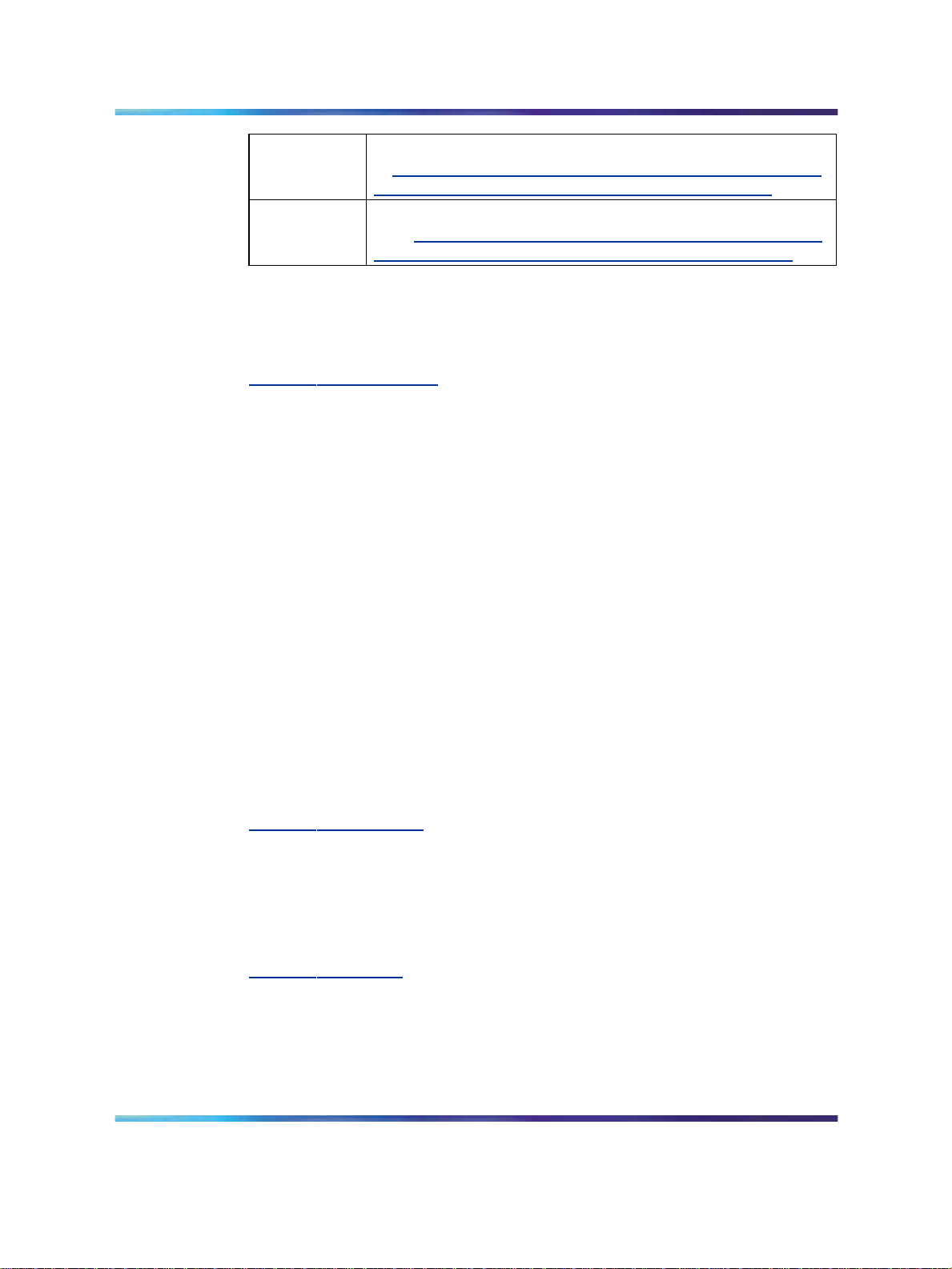
8 Preface
MPS 500
MPS 1000
Takes you directly to the Nortel page for MPS 500 documentation
ww130.nortelnetworks.com/cgi-bin/eserv/cs/main.jsp?cscat
at w
=DOCUMENTATION&resetFilter=1&tranProduct=12605
Takes you directly to the Nortel page for MPS 1000 documentati
on at w
cat=DOCUMENTATION&resetFilter=1&tranProduct=11721
ww130.nortelnetworks.com/cgi-bin/eserv/cs/main.jsp?cs
Getting Help from the Nortel Web site
The best way to get technical support for Nortel products is from the Nortel
Technical Support web site:
w
ww.nortel.com/support
This site provides quick access to software, documentation, bulletins, and
tools to address issues with Nortel products.
•
download software, documentation, and product bulletins
•
search the Technical Support web site and the Nortel Knowledge
Base for answers to technical issues
•
sign up for automatic notification of new software and documentation
for Nortel equipment
•
open and manage technical support cases
Getting Help over the phone from a Nortel Solutions Center
If you do not find the information you require on the Nortel TechnicalSupport
web site, and have a Nortel support contract, you can also get help over the
phone from a Nortel Solutions Center.
In North America, call 1-800-4NORTEL (1-800-466-7835).
Outside North America, go to the following web site to obtain the phone
number for your region:
w
ww.nortel.com/callus
Getting Help from a specialist by using an Express Routing Code
Toaccess some Nortel TechnicalSolutions Centers, you can use an Express
Routing Code (ERC) to quickly route your call to a specialist in your Nortel
product or service. To locate the ERC for your product or service, go to:
w
ww.nortel.com/erc
Getting Help through a Nortel distributor or reseller
If you purchased a service contract for your Nortel product from a distributor
or authorized reseller, contact the technical support staff for that distributor
or reseller.
Copyright © 2003-2009, Nortel Networks
.
BCM-IVR Integration Supplement
BCM 200/400/450
NN40070-304 02.01 Standard
BCM450 1.0 3 April 2009
Page 9
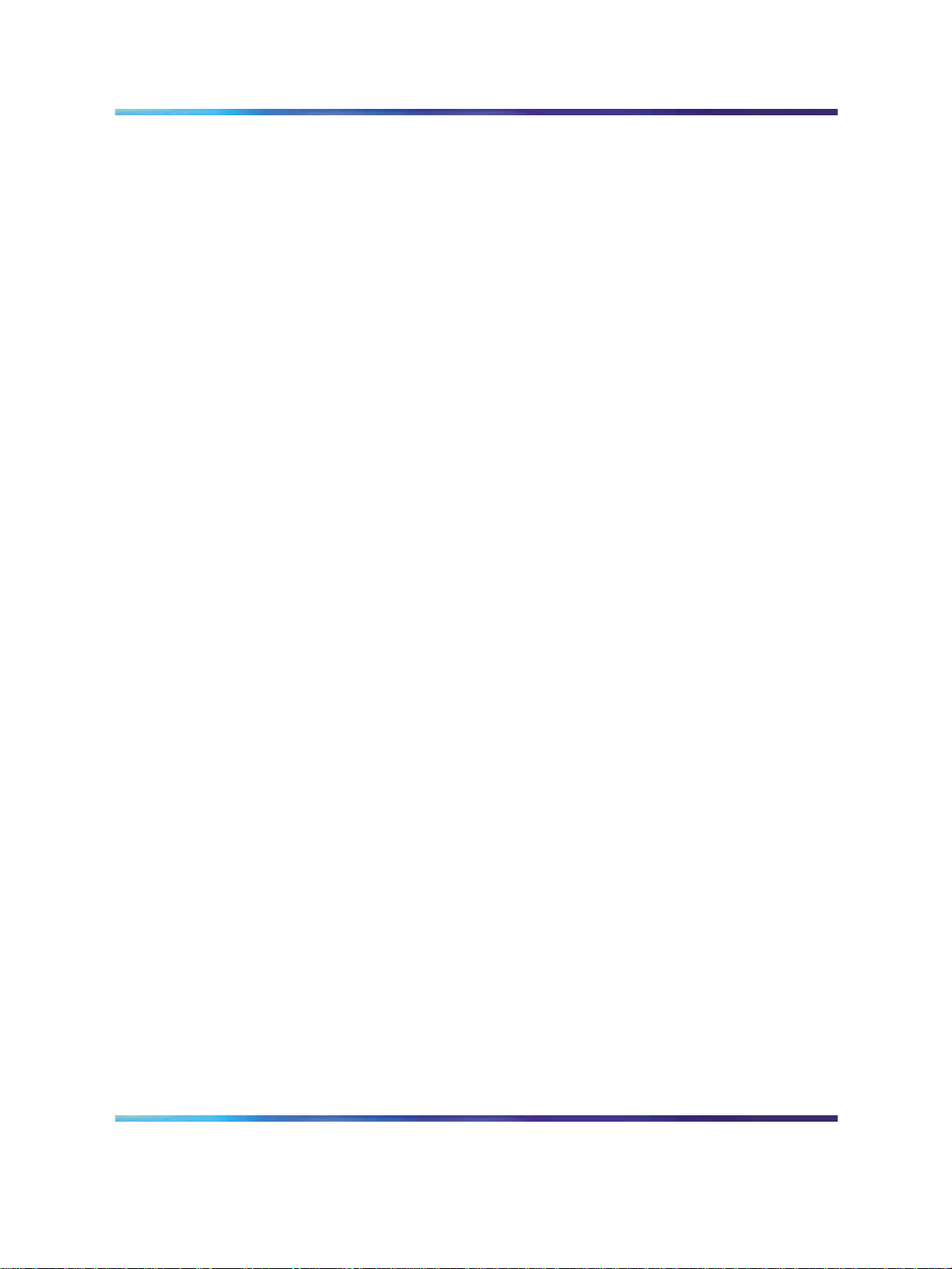
How to Use This Manual
This manual uses many standard terms relating to computer systems,
software application functions, and the Internet. However, it contains
some terminology that can be explained only in the context of the MPS
Series. Refer to the Glossary of Nortel’s Media Processing Server Series
Terminology for definitions of MPS Series specific terms.
Read this manual from start to finish at least once. When you are familiar
with the document, you can use the Table of Contents to locate topics of
interest for reference and review.
If you are reading this document online, use the cross-reference links
(shown in blue) to quickly locate related topics. Position your cursor over the
cross-reference link and click once. Click any point in a Table of Contents
entry to move to that topic. Click the page number of any Index entry to
access that topic page.
Familiarize yourself with various specialized textual references within the
manual see "Conventions Used in This Manual" (page 10).
Organization of This Manual 9
Note: Periphonics is now part of Nortel. The name Periphonics, and
variations thereof, appear in this manual only in reference to a product
(for example, the PERImps package, the perirev command, and so
on).
Organization of This Manual
This manual is organized in the following way:
Chapter 1 — Introduction to the BCM-IVR Integration
Overviews the BCM and what functionality the IVR integration brings to
BCM. Explains how to access documentation on Helmsman.
Chapter 2 — COMMGR for the BCM Platform
Discusses documentation, installation, and functionality variances in
COMMGR for the BCM platform.
Chapter 3 — PeriView for the BCM Platform
Discusses documentation and functionality variances in PeriView for the
BCM platform. Explains alarms that have been added for the BCM, and how
to issue commands.
Chapter 4 — PeriReporter for the BCM Platform
Copyright © 2003-2009, Nortel Networks
.
BCM-IVR Integration Supplement
BCM 200/400/450
NN40070-304 02.01 Standard
BCM450 1.0 3 April 2009
Page 10
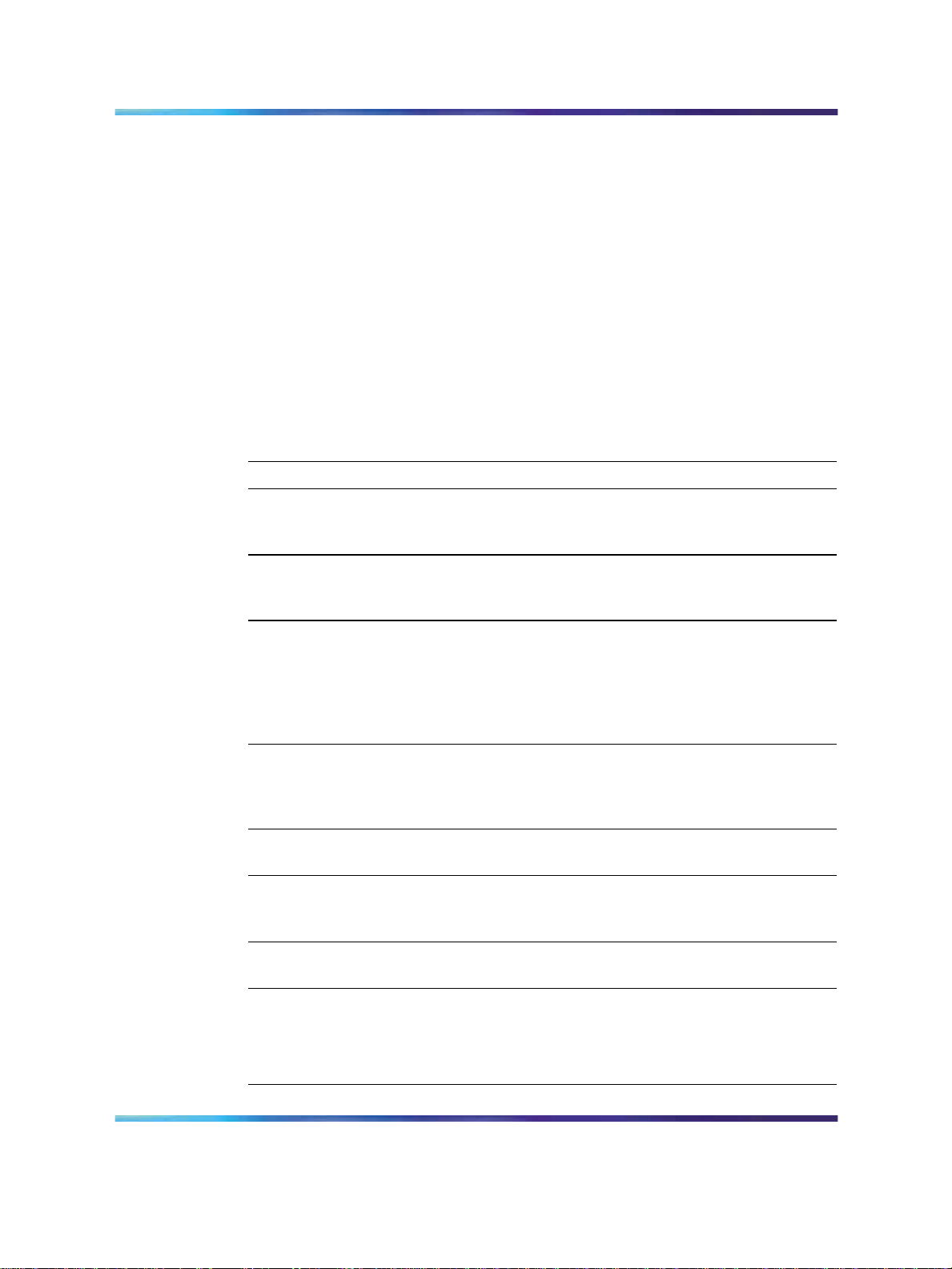
10 Preface
Discusses documentation, functionality, and Phone Line Statistics reports
variances in PeriReporter for the BCM platform.
Chapter 5— Folders on the BCM Platform
Discusses folders included in the process of backing up IVR Data and IVR
Configuration information through the Element Manager.
Conventions Used in This Manual
This manual uses different fonts and symbols to differentiate between
document elements and types of information. These conventions are
summarized in the following table.
Conventions Used in This Manual
Notation Description
Normal text Normal text font is used for most of the document.
important term The Italics font introduces new terms, highlights meaningful
words or phrases, or distinguishes specific terms from
nearby text.
system
command
command,
condition
and alarm
file name /
directory
This font indicates a system command or its arguments.
Enter such keywords exactly as shown (that is, do not fill in
your own values).
Command, Condition and Alarm references appear on
the screen in magenta text and reference the Command
Reference Manual, the MPS Developer User’s Guide,or
the Alarm Reference Manual, respectively. Refer to these
documents for detailed information about Commands,
Conditions, and Alarms.
This font highlights the names of disk directories, files, and
extensions for file names. It also shows what is displayed
on a text-based screen (for example, to show the contents
of a file.)
on-screen field This font indicates field labels, on-screen menu buttons, and
<KEY NAME>
Book Reference This font indicates the names of other publications
a.
Windows and the flying Window logo are either trademarks or registered
trademarks of Microsoft Corporation.
b.
Solaris
other countries.
Copyright © 2003-2009, Nortel Networks
.
action buttons.
A term that appears within angled brackets denotes a
terminal keyboard key, a telephone keypad button, or a
system mouse button.
referenced within the document.
®
is a registered trademark of The Open Group in the U.S. and
BCM-IVR Integration Supplement
NN40070-304 02.01 Standard
BCM 200/400/450
BCM450 1.0 3 April 2009
Page 11
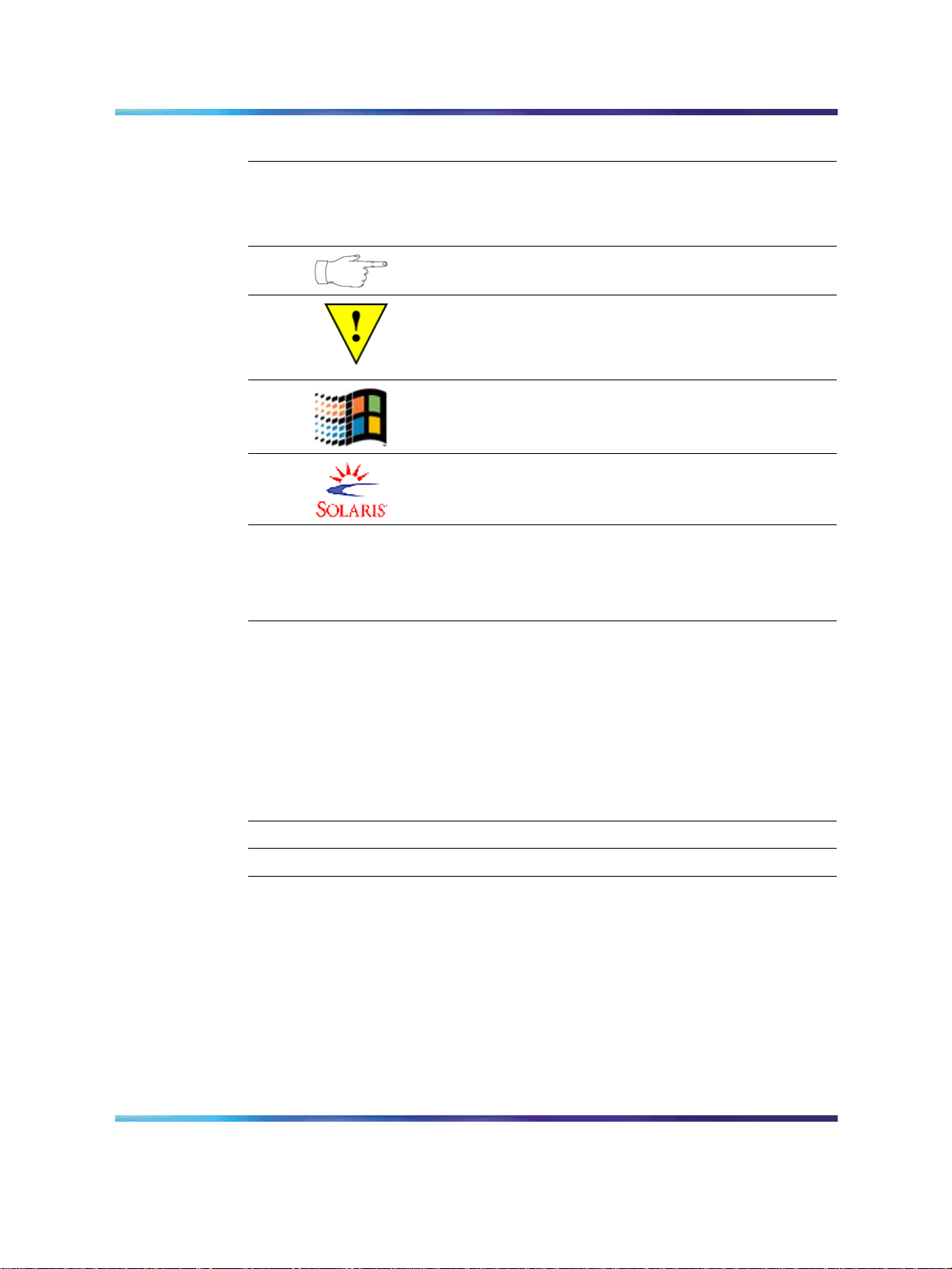
Solaris and Windows Conventions 11
Notation Description
cross-reference A cross-reference appears on the screen in blue. Click
the cross- reference to access the referenced location. A
cross-reference that refers to a section name accesses the
first page of that section.
The Note icon identifies notes, important facts, and other
keys to understanding.
The Caution icon identifies procedures or events that require
special attention. The icon indicates a warning that serious
problems may arise if the stated instructions are not followed
implicitly.
The flying Window icon identifies procedures or events that
apply to the Windows operating system only.
The Solaris icon identifies procedures or events that apply
to the Solaris operating system only.
a.
Windows and the flying Window logo are either trademarks or registered
trademarks of Microsoft Corporation.
b.
Solaris
®
is a registered trademark of The Open Group in the U.S. and
other countries.
Solaris and Windows Conventions
This manual depicts examples (command line syntax, configuration
files, and screen shots) in Solaris format. Windows-specific commands,
procedures, or screen shots are shown when required. The following table
lists general operating system conventions used with either the Solaris or
Windows operating system.
Solaris
Environment
Paths
Command
$PPROHOME %PPROHOME%
$PPROHOME/bin %PPROHOME%\bin
<command> & start /b <command>
a
b
Windows
Copyright © 2003-2009, Nortel Networks
.
BCM-IVR Integration Supplement
BCM 200/400/450
NN40070-304 02.01 Standard
BCM450 1.0 3 April 2009
Page 12

12 Preface
Two-Button (Windows) vs. Three-Button (Solaris) Mouse
Trademark Conventions
The following trademark information is presented here and applies
throughout for third party products discussed within this manual.
Trademarking information is not repeated hereafter.
Solaris
®
and Motif
®
are registered trademarks of The Open Group in the U.S.
and other countries.
Solaris, SunOS, OpenWindows, SPARC, and UltraSPARC are trademarks
or registered trademarks of Sun Microsystems, Inc. in the United States
and other countries.
Microsoft, MSSQL, Windows,Internet Explorer,and the Flying Windows logo
are either trademarks or registered trademarks of Microsoft Corporation.
®
Oracle
is a registered trademark of Oracle Corporation.
Sybase™ and SYBASE™ are trademarks of Sybase, Inc. or its subsidiaries.
Informix
®
and INFORMIX
®
are registered trademarks of Informix Corporation
or its affiliates.
Copyright © 2003-2009, Nortel Networks
.
BCM-IVR Integration Supplement
BCM 200/400/450
NN40070-304 02.01 Standard
BCM450 1.0 3 April 2009
Page 13

13
Chapter 1
Introduction to the BCM-IVR Integration
his chapter covers:
T
1.
The BCM-IVR Integration
2.
What functionality does the IVR integration add to the BCM?
3.
Accessing complete documentation for BCM
The Business Communications Manager (BCM) - Interactive Voice Reponse (IVR) Integration
Business Communication Manager (BCM) is a fully-integrated
communication system for small businesses, government and retail
networks, and enterprise branch offices.
Interactive Voice Response is a telecommunications system that uses a
prerecorded database of voice messages to present options to a user,
typically over telephone lines. Users can input information using the keys
on their touchtone phones.
The following terms describe the relationship of the BCM product with the
integration of the IVR platform.
•
BCM: hardware platform running Nortel Carrier Grade Linux.
•
BCM-IVR 2.1: MPS runtime environment on the BCM hardware
platform.
•
BCM-IVR: MPS 2.1 software tools (PeriView, PeriProducer,
PeriReporter) that work with the BCM.
What functionality does the IVR integration add to the BCM?
The IVR solution is a suite of products that allows businesses to create
applications that callers use to access information, by responding to a
series of prompts through their touchtone phones.
The IVR applications are developed for specific customer needs and in
many cases are integrated with databases to enable real-time queries and
updates. Some examples of IVR applications are:
Copyright © 2003-2009, Nortel Networks
.
BCM-IVR Integration Supplement
BCM 200/400/450
NN40070-304 02.01 Standard
BCM450 1.0 3 April 2009
Page 14

14 Chapter 1 Introduction to the BCM-IVR Integration
•
A credit card company’s application that lets customers access their
accounts, receive real-time account balances, and transfer funds
between accounts.
•
A bus station’s IVR application that lets customers book seats on a
trip or review projected departure times.
• A bookstore’s application that lets customers hear store hours,
purchase books, and check the delivery of an existing order.
IVR administration is handled using PeriView (see Chapter 3) and
PeriReporter (see Chapter 4). Applications are created using PeriProducer.
Host communications are managed using COMMGR (see Chapter 2).
Variances in functionality between the MPS and the BCM-IVR integration
are detailed throughout this document.
Note: For information on PeriProducer’s variations in functionality
for the BCM-IVR integration, see the PeriProducer for the BCM-IVR
Platform manual.
Accessing complete documentation for BCM
For further information on all these products, download current technical
documentation from Helmsman Express, the Nortel online documentation
resource.
To access documentation:
1. Go to w
ww.nortel.com.
2. Position your cursor over Support & Training and click on the
Technical Documentation link.
3. Clickthe Helmsman Express link on the lower right side of the page.
4. If you are a registered user of Helmsman, log on. If not, register by
following the instructions online.
5. In the list of Products, click the Business Communications
Manager and Norstar link, then choose the Business
Communications Manager link.
Documentation issues
Issue
Documentation currently refers to hardware as the MPS.
Wherever the documentation uses MPS, assume that this refers to the BCM.
Copyright © 2003-2009, Nortel Networks
.
BCM-IVR Integration Supplement
BCM 200/400/450
NN40070-304 02.01 Standard
BCM450 1.0 3 April 2009
Page 15

Accessing complete documentation for BCM 15
Issue
BCM is considered an MPS component.
Wherever there are references to an MPS component, assume that this refers
to a BCM component.
Copyright © 2003-2009, Nortel Networks
.
BCM-IVR Integration Supplement
BCM 200/400/450
NN40070-304 02.01 Standard
BCM450 1.0 3 April 2009
Page 16

16 Chapter 1 Introduction to the BCM-IVR Integration
Copyright © 2003-2009, Nortel Networks
.
BCM-IVR Integration Supplement
BCM 200/400/450
NN40070-304 02.01 Standard
BCM450 1.0 3 April 2009
Page 17

Chapter 2
COMMGR for the BCM Platform
his chapter covers:
T
1. Documentation issues and workarounds
2. Installation issues and workarounds
3. Functionality issues and workarounds
Documentation issues and workarounds
Issue
Documentation currently refers to hardware as the MPS.
Wherever the documentation uses MPS, assume that this refers to the BCM.
17
Issue
BCM is considered an MPS component.
Wherever there are references to an MPS component, assume that this refers
to a BCM component.
Issue
Not all documentation can be found on the BCM.
PDF versions of documentation are located on Helmsman, on the Nortel website,
w
ww.nortel.com. To learn how to access documentation on Helmsman, see
"Accessing complete documentation for BCM" (page 14).
Issue
PeriDoc is not available for the BCM.
Copyright © 2003-2009, Nortel Networks
.
BCM-IVR Integration Supplement
BCM 200/400/450
NN40070-304 02.01 Standard
BCM450 1.0 3 April 2009
Page 18

18 Chapter 2 COMMGR for the BCM Platform
Use the PDF versions of documentation found on Helmsman, on the Nortel
website, w
see "Accessing complete documentation for BCM" (page 14).
ww.nortel.com. To learn how to access documentation on Helmsman,
Installation issues and workarounds
Issue
You need to obtain a license (keycode) and add it to the BCM to use
COMMGR.
If you are installing a new BCM-IVR system, see the IVR Installation and
Configuration Guide to learn how to obtain a keycode from the KRS (Keycode
Retrieval System).
1. Launch Element Manager.
2. In the Task Navigation panel, select the Configuration tab.
3. Expand the Applications folder and click IVR.
4. Enter the node number for the IVR.
5. Click Load Keycode File and load the keycode received from the
Level 2 Nortel Technical Support Prime.
After the keycode has installed, the IVR service restarts automatically.
Functionality issues and workarounds
Issue
Only the TN3270 and ATTE host protocols are supported on the BCM. No
other protocols are currently supported.
BCM-IVR Integration Supplement
NN40070-304 02.01 Standard
Copyright © 2003-2009, Nortel Networks
.
BCM 200/400/450
BCM450 1.0 3 April 2009
Page 19

Functionality issues and workarounds 19
Use only TN3270 or ATTE host protocols. You can also use VCTPD as an
interface to TCP/IP hosts. See the IVR Installation and Configuration Guide if you
are installing a BCM-IVR system for the first time.
Issue
COMMGR is not supported on the Solaris and Windows platforms for BCM.
COMMGR is supported on the Linux node for the BCM.
Copyright © 2003-2009, Nortel Networks
.
BCM-IVR Integration Supplement
BCM 200/400/450
NN40070-304 02.01 Standard
BCM450 1.0 3 April 2009
Page 20

20 Chapter 2 COMMGR for the BCM Platform
Copyright © 2003-2009, Nortel Networks
.
BCM-IVR Integration Supplement
BCM 200/400/450
NN40070-304 02.01 Standard
BCM450 1.0 3 April 2009
Page 21

Chapter 3
PeriView for the BCM Platform
his chapter covers:
T
1. Documentation issues and workarounds
2. Functionality issues and workarounds
3.
Additional alarms for the BCM platform
4.
Issuing commands to the BCM
Documentation issues and workarounds
Issue
Documentation currently refers to hardware as the MPS.
Wherever the documentation uses MPS, assume that this refers to the BCM.
21
Issue
BCM is considered an MPS component.
Wherever there are references to an MPS component, assume that this refers
to a BCM component
Issue
Not all documentation can be found on the BCM.
PDF versions of documentation are located on Helmsman, on the Nortel website,
w
ww.nortel.com. To learn how to access documentation on Helmsman, see
"Accessing complete documentation for BCM" (page 14).
Issue
PeriDoc is not available for the BCM.
Copyright © 2003-2009, Nortel Networks
.
BCM-IVR Integration Supplement
BCM 200/400/450
NN40070-304 02.01 Standard
BCM450 1.0 3 April 2009
Page 22

22 Chapter 3 PeriView for the BCM Platform
Use the PDF versions of documentation found on Helmsman, on the Nortel
website, w
see "Accessing complete documentation for BCM" (page 14).
ww.nortel.com. To learn how to access documentation on Helmsman,
Functionality issues and workarounds
Issue
The VSH Tool is supported, but most of the menu commands are not
supported.
Issue
The VSH command line is supported, but bim replaces the first part of most
of the commands. For example, the ccm status command is executed
as bim status.
Issue
Only SRP and BIM console options are supported.
Issue
Monitor component span status not supported.
Use the BCM Element Manager to monitor this information.
Issue
Alarm is supported, but sample display is not accurate for the BCM.
Issue
SPIN is not supported for BCM and therefore cannot be launched from
PeriView.
Issue
PERIdoc is not supported for the BCM and therefore cannot be launched
from PeriView.
Detailed documentation for COMMGR, PeriReporter, PeriProducer, and PeriView
is available in PDF format on the Developer or Administrator workstations.
Other documentation can be found on Helmsman, on the Nortel website,
ww.nortel.com.
w
Issue
TMS and CPS hardware do not exist on the BCM.
Issue
PeriView is not supported on the Solaris Platform for the BCM.
Copyright © 2003-2009, Nortel Networks
.
BCM-IVR Integration Supplement
BCM 200/400/450
NN40070-304 02.01 Standard
BCM450 1.0 3 April 2009
Page 23

PeriView is supported on a Windows Platform for the BCM.
Additional alarms for the BCM platform
The following alarms have been added for the BCM platform.
Additional alarms for the BCM platform 23
Source
bim
bim
bim
Alarm
Code
10001 1
10002
10003 9
Severity Text Message/Description
Message: "Call presented and no ports available to receive the
call."
Description: Not enough IVR ports configured on the BCM.
Actions: Configure more IVR ports.
7
Message: "Failed to read xref file %s::%s." Arg 1 = Full path of
the cross-reference file. Arg 2 = Reason for failure.
Description: Unable to read the cross-reference file.
Actions: Verify that the mmfxref.dat file exists in the shown
location and, if not, restore it. Otherwise delete it and perform
MMF to VFS conversions again.
Message: "Play Failure. Exceeded the maximum number of
play lists."
Description: Exceeded maximum number of items in the play
list.
bim
Copyright © 2003-2009, Nortel Networks
.
10004
7
Actions: Modify PeriProducer application to decrease the
number of items in the play request.
Message: "Play Failure. Unable to add vocab item ’%s’ to play
list::%s." Arg 1 = Vocabulary item. Arg 2 = Reason for failure.
Description: Unable to add vocabulary item to play list.
Actions: Inspect reason for failure and take appropriate action.
If the reason is ME_PLAY_LIST_FULL then modify PeriProducer
application to decrease the number of items in the play request.
BCM 200/400/450
BCM-IVR Integration Supplement
NN40070-304 02.01 Standard
BCM450 1.0 3 April 2009
Page 24

24 Chapter 3 PeriView for the BCM Platform
Source
bim
Alarm
Code
10005
Severity Text Message/Description
7
Message: "Play Failure. Unknown vocabulary item ’%s’." ArgVocabulary item.
Description: Lookup of vocabulary item failed.
Actions: Verify it is a recorded element in the MMF and that the
MMF has been converted to VFS. If not, record the element and
perform the conversion.
bim
10006
7
Message: "Can’t set port capabilities to %s::%s." Arg 1 = Port
capabilities trying to get. Arg 2 = Reason for failure.
Description: Can’t set the port capabilities.
Actions: Reconfigure the number of media gateways.
Issuing commands to the BCM
BIM configuration and VSH commands are as follows:
Command
bim help <option>
bim beeplength <bl>
bim repdevmap
bim repthr
bim repvfs <.ph or all>
bim repvfscab
bim repvoicecti
bim status
Explanation
Displays description of and usage for the
specified BIM option.
Sets the record beep length to bl. Valid
values are 0through15. bim beeplength
can only be issued from a configuration file.
Displays a report containing information
about the line/device mapping.
Displays a report containing status of and
information about all threads.
Displays a report containing information
about the MMF to VFS mapping. Use .ph
to get information on a single .ph file, or use
all to get information on all .ph files.
Displays a report containing information
about the IVR VFS cabinets.
Displays a report containing information
about Voice CTI.
Displays the status of all phone lines.
Copyright © 2003-2009, Nortel Networks
.
BCM-IVR Integration Supplement
BCM 200/400/450
NN40070-304 02.01 Standard
BCM450 1.0 3 April 2009
Page 25

Issuing commands to the BCM 25
Line-specific commands can be issued by using b# where # is a lnlst
argument. lnlst can be a single line or a range of lines. BIM VSH console
line-specific commands are as follows:
Command
b# admstatus
b# help <option>
b# repDtmf
b# repParams
b# repVfsFiles
b# reset
b# setParams
b# status
Explanation
Displays the status of all administrative
ports.
Displays description of and usage for the
specified BIM option.
Displays a report containing information
about the DTMF interface for the line.
Displays a list of the currents service
parameter settings for a phone line port.
Displays a report containing information
about VFS files on this line.
Disconnects current call, aborts I/O
progress, purges command queue, resets
call state to IDLE, and resets command
queue state to STANDBY.
Sets the value of the service parameters
settings.
Displays the status of the phone line port.
Copyright © 2003-2009, Nortel Networks
.
BCM-IVR Integration Supplement
BCM 200/400/450
NN40070-304 02.01 Standard
BCM450 1.0 3 April 2009
Page 26

26 Chapter 3 PeriView for the BCM Platform
Copyright © 2003-2009, Nortel Networks
.
BCM-IVR Integration Supplement
BCM 200/400/450
NN40070-304 02.01 Standard
BCM450 1.0 3 April 2009
Page 27

Chapter 4
PeriReporter for the BCM Platform
his chapter covers:
T
1.
Configuring windows workstations to retrieve statistics
2. Documentation issues and workarounds
3. Functionality issues and workarounds
4.
Phone Line Statistics reports variances
Configuring windows workstations to retrieve statistics
You can configure Windows-based PeriView workstations to act as
PeriReporter collection stations. That is, you can configure the PeriView
workstations to retrieve statistics from BCM nodes.
To configure the Windows-based PeriView workstations to retrieve statistics,
the workstations must be running MPS 2.1 software with Patch Bundle 9 or
higher and you must install any patches in the Patches > Collector folder of
the MPS 2.1 Software, Documentation, and Update CD.
27
As well, the following conditions are necessary to configure a PeriView
workstation to retrieve statistics:
• The BCM environment must be homogeneous. That is, the PeriView
collection station cannot monitor a system comprised of a mix of
BCMs and other systems, such as MPS 1000s or Speech Servers.
•
The BCMs monitored by the collection station must be Linux-based
BCM systems.
•
Each monitored BCM can have only one configured MPS
component.
•
The Windows-based collection station must not have a BCM
component.
Configuring the collection stations
To configure the Windows-based PeriView workstations to retrieve statistics
from BCM nodes, follow the proceeding steps:
Copyright © 2003-2009, Nortel Networks
.
BCM-IVR Integration Supplement
BCM 200/400/450
NN40070-304 02.01 Standard
BCM450 1.0 3 April 2009
Page 28

28 Chapter 4 PeriReporter for the BCM Platform
1. You must install a PeriReporter patch that contains statistics
collection scripts for the BCM (pr_sys_bcm.plx and
pr_app_bcm.plx) and the BCM statistics node configuration file
(bcm_stats_node.cfg). To obtain the PeriReporter patch, contact
your Nortel support representative for the current patch number and
how to install it.
Note 1: If your collector workstation has a patch level higher
than Patch Bundle 9 installed, the patches necessary for
collecting statistics from the BCM nodes may already be installed
on your system. Check with your Nortel support representative
to ensure you have the correct patch level and proceed to step 2.
Note 2: If the file bcm_stats_node.cfg is already present in
the %MPSHOME%\PERIprpt\bcm folder, proceed to step 2.
2. In a command prompt window,change the current working directory
to %MPSHOME%\PERIprpt\bcm.
3. Edit the file bcm_stats_nodes.cfg file to include the host names,
IP addresses, node numbers and nnadmin user passwords for each
BCM.
The following output is a sample BCM statistics node configuration file:
#
# bcm_stats_nodes.cfg
#
# This configuration file is used by PERIprpt
# 1.21. It identifies
# those Linux BCM nodes from which this PERIview
# collection node will collect and report statistics.
#
# The parameters used on each line (one line
# per monitored BCM) are
# listed below.
#
# Hostname - BCM host name.
#
# IP Address - Internet address for the BCM, given as 4 decimal
# numbers in the range 0-255, separated by
# periods (i.e. 47.185.22.9).
#
# Component # - The number of the MPS component
# on the BCM. In
# Element # Manager, locate the
# Configuration->Applications->IVR
# panel, and select the "Basic Settings" tab.
# The MPS component number
# is identified there as the "Node Number".
Copyright © 2003-2009, Nortel Networks
.
BCM-IVR Integration Supplement
BCM 200/400/450
NN40070-304 02.01 Standard
BCM450 1.0 3 April 2009
Page 29

Documentation issues and workarounds 29
#
# Password - The stats collection tools
# access the BCM using the
# nnadmin user login, so the password provided here is for the nnadmin
# user.
#
# This file must be edited any time a BCM is to be added or removed
# from those monitored by the collector workstation, or any time one or
# more of the parameters for any BCM are changed (for example, when an
# administrator uses the BCM Element Manager to change a BCM’s
# hostname, IP address, node number, or admin user password).
#
# Lines starting with hashes (#) are comments, and are not processed.
# Monitoring of individual BCMs may be temporarily enabled or disabled
# without adding or deleting a line by simply inserting or removing the
# hash (#) character from the beginning of a line.
#
# Hostname IP Address Comp # Password
# -------- ---------- ------ -------# BCM1 47.185.22.101 1 Two3Too4To5
Changing the monitored BCM nodes
To add or remove monitored BCM nodes, or edit the parameters of
monitored BCM nodes, you must edit the BCM statistic node configuration
file:
bcm_stats_node.cfg.
Note: If you use Element Manager to change a BCMs hostname, IP
address, node number or admin user password, you must edit the BCM
statistics node configuration file to reflect the changes made in Element
Manager.
Documentation issues and workarounds
Issue
Documentation currently refers to hardware as the MPS.
Wherever the documentation uses MPS, assume that this refers to the BCM.
Issue
BCM is considered an MPS component.
Wherever there are references to an MPS component, assume that this refers
to a BCM component
Copyright © 2003-2009, Nortel Networks
.
BCM-IVR Integration Supplement
BCM 200/400/450
NN40070-304 02.01 Standard
BCM450 1.0 3 April 2009
Page 30

30 Chapter 4 PeriReporter for the BCM Platform
Issue
Not all documentation can be found on the BCM.
PDF versions of documentation are located on Helmsman, on the Nortel website,
w
ww.nortel.com. To learn how to access documentation on Helmsman, see
"Accessing complete documentation for BCM" (page 14).
Functionality issues and workarounds
Issue
Single Node Environment is not supported.
Use only multi-node environments for BCM.
Issue
System.Span statistics are not supported.
Use the BCM Element Manager to collect this information.
Issue
Span Statistics reports are not supported.
Use the BCM Element Manager to collect this information.
Issue
A call is defined as a call answered by an IVR application and not
necessarily a call that comes in on a BCM port.
A call that is transferred to an IVR application is always considered a new call,
even if it was already answered by an IVR application. For example, if an IVR
application answers a call, transfers it to voice mail, and voice mail transfers it
back to the application, the statistics shows this as 2 calls (the initial call to the
application, and the call from voice mail to the application.)
Issue
PeriReporter is not supported on the Solaris Platform for the BCM.
PeriReporter is supported on a Windows Platform for the BCM.
Copyright © 2003-2009, Nortel Networks
.
BCM-IVR Integration Supplement
BCM 200/400/450
NN40070-304 02.01 Standard
BCM450 1.0 3 April 2009
Page 31

Phone Line Statistics reports variances for the BCM platform 31
Phone Line Statistics reports variances for the BCM platform
The following variances exist for phone line statistics reports for the BCM.
Statistic Explanation, including any variance for BCM
MIS Minutes In Service: The number of minutes the line was in an
in-service state -- connected and able to take calls.
SecsPeriod Seconds in Period: The number of seconds in a given period.
For example, 15 minutes = 900 seconds.
Utilized Percent Utilization: The percentage of time the line was in a busy
state-- out of service or taking calls.
Calls Number of Calls Ended: The total number of calls ended on this
line.
ACS Average Call Seconds: The average call length in seconds.
UAB User Abandoned Calls: The number of calls that were terminated
because the caller the caller elected not to follow through with
the call.
SAB System Abandoned Calls: The number of calls that were
terminated by the system (either application or BIM).
CR Number of Calls Referred: The total number of calls on this line
that were transferred to an internal device (i.e. VoiceMail) or
external extension.
ARS Average Referral Seconds: Not supported on BCM since the IVR
does not track when the transferred call ends.
UAR User Abandoned Referrals: Not supported on BCM since the
IVR does not track when the caller hangs up after the call is
transferred.
FR Number of Failed Referrals: The number of times the BCM did
not complete the transfer process.
Copyright © 2003-2009, Nortel Networks
.
BCM-IVR Integration Supplement
BCM 200/400/450
NN40070-304 02.01 Standard
BCM450 1.0 3 April 2009
Page 32

32
Index
A
ACS phone line statistics 31
admstatus 25
alarms 22
new for the BCM platform 23
ARS phone line statistics 31
Average Call Seconds 31
Average Referral Seconds 31
B
BCM console options 22
BCM terminology 17, 21, 29
BCM Unified Manager 22, 30
beeplength 24
BIM commands 24
BIM console options 22
C
call, definition in BCM 30
Calls phone line statistics 31
commands 24
component span status 22
console options 22, 22
conventions
manual 10
CPS hardware 22
CR phone line statistics 31
F
FR phone line statistics 31
functionality 18, 30
variances in PeriView 22
H
help 24, 25
host protocols 18
I
installation variances in COMMGR 18
K
keycode 18
KRS (Keycode Retrieval System) 18
L
licensing COMMGR 18
line-specific commands 25
lnlst 25
M
manual conventions 7, 7, 9, 9
Minutes in Service 31
MIS phone line statistics 31
MPS terminology 17, 21, 29
multi-node environments 30
D
documentation 17, 29
variances in PeriView 21
Copyright © 2003-2009, Nortel Networks
.
N
Number of Calls Ended 31
Number of Calls Referred 31
Number of Failed Referrals 31
BCM 200/400/450
BCM-IVR Integration Supplement
NN40070-304 02.01 Standard
BCM450 1.0 3 April 2009
Page 33

Index 33
P
Percent Utilization 31
PeriDoc 22, 22
PeriPLIC 18
Phone Lines Statistics reports variances 31
protocols 18
R
repdevmap 24
repDtmf 25
reports, variances in 31
repParams 25
repthr 24
repvfs 24
repvfscab 24
repVfsFiles 25
repvoicecti 24
reset 25
S
SAB phone line statistics 31
sample display 22
Seconds in Period 31
SecsPeriod phone line statistics 31
setParams 25
single node environments 30
Solaris platform support 19, 19, 30
Span Statistics reports 30
span status 22
SPIN 22
SRP console options 22, 22
status 24, 25
System Abandoned Calls 31
System.Span statistics 30
T
terminology 17, 21, 29
TMS hardware 22
TN3270 18
U
UAB phone line statistics 31
UAR phone line statistics 31
Unified Manager 30
User Abandoned Calls 31
User Abandoned Referrals 31
Utilized phone line statistics 31
V
variances in COMMGR 17, 18
variances in PeriReporter 29, 30
vocabulary 29
VPS terminology 17, 21, 29
VSH command line 22
VSH commands 24
VSH Tool 22
VT100 18
Copyright © 2003-2009, Nortel Networks
.
BCM-IVR Integration Supplement
BCM 200/400/450
NN40070-304 02.01 Standard
BCM450 1.0 3 April 2009
Page 34

34 Index
Copyright © 2003-2009, Nortel Networks
.
BCM-IVR Integration Supplement
BCM 200/400/450
NN40070-304 02.01 Standard
BCM450 1.0 3 April 2009
Page 35

Page 36

BCM 200/400/450
BCM-IVR Integration Supplement
Copyright © 2003-2009 , Nortel Networks
All Rights Reserved.
Publication: NN40070-304
Document status: Standard
Document version: 02.01
Document date: 3 April 2009
To provide feedback or report a problem in this document, go to w
Nortel, the Nortel logo and the Globemark are trademarks of Nortel Networks.
All other trademarks are the property of their respective owners.
ww.nortel.com/documentfeedback.
