Page 1
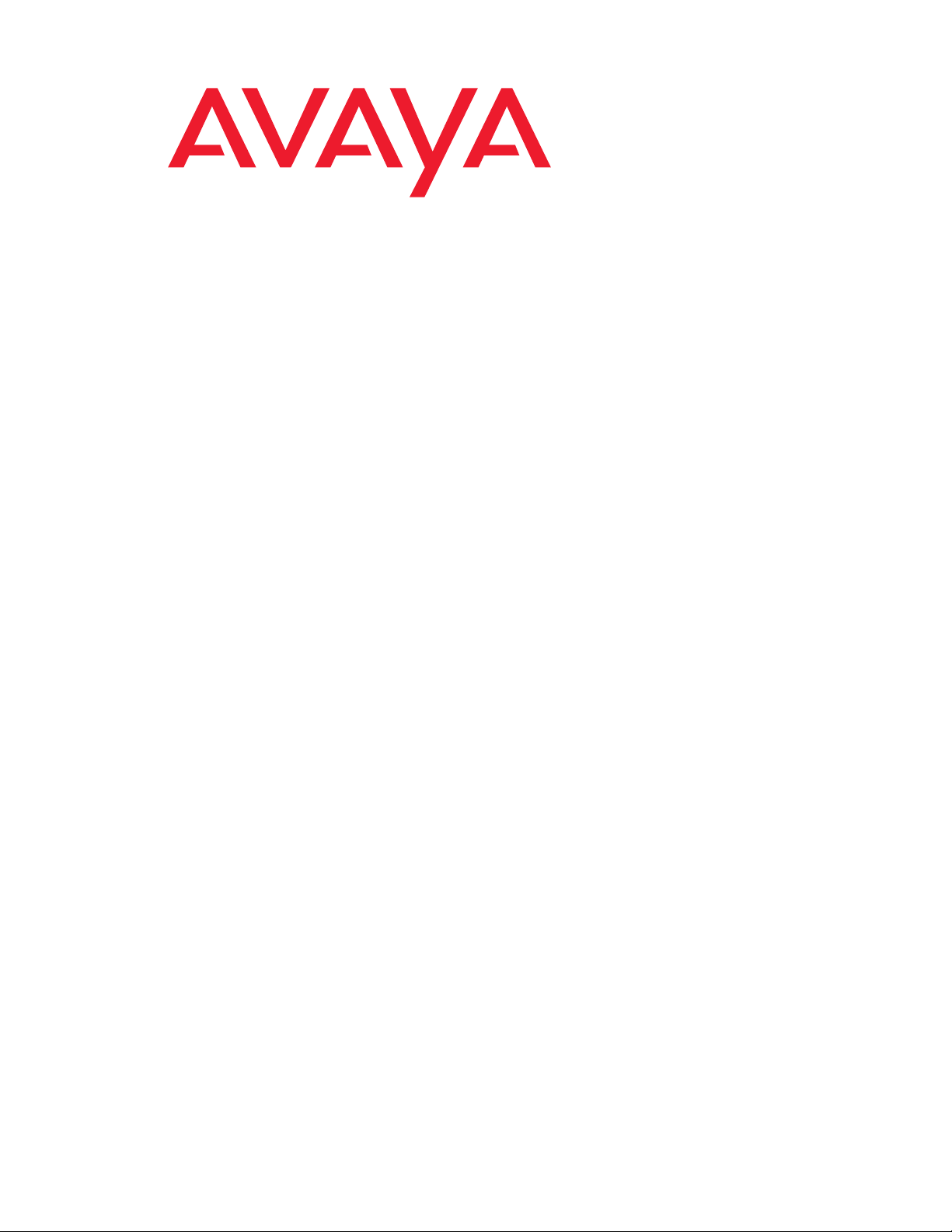
Avaya Agent Deskphone 16CC
Installation and Maintenance Guide
Release 1.0
16-602095
January 2008
Issue 1
Page 2
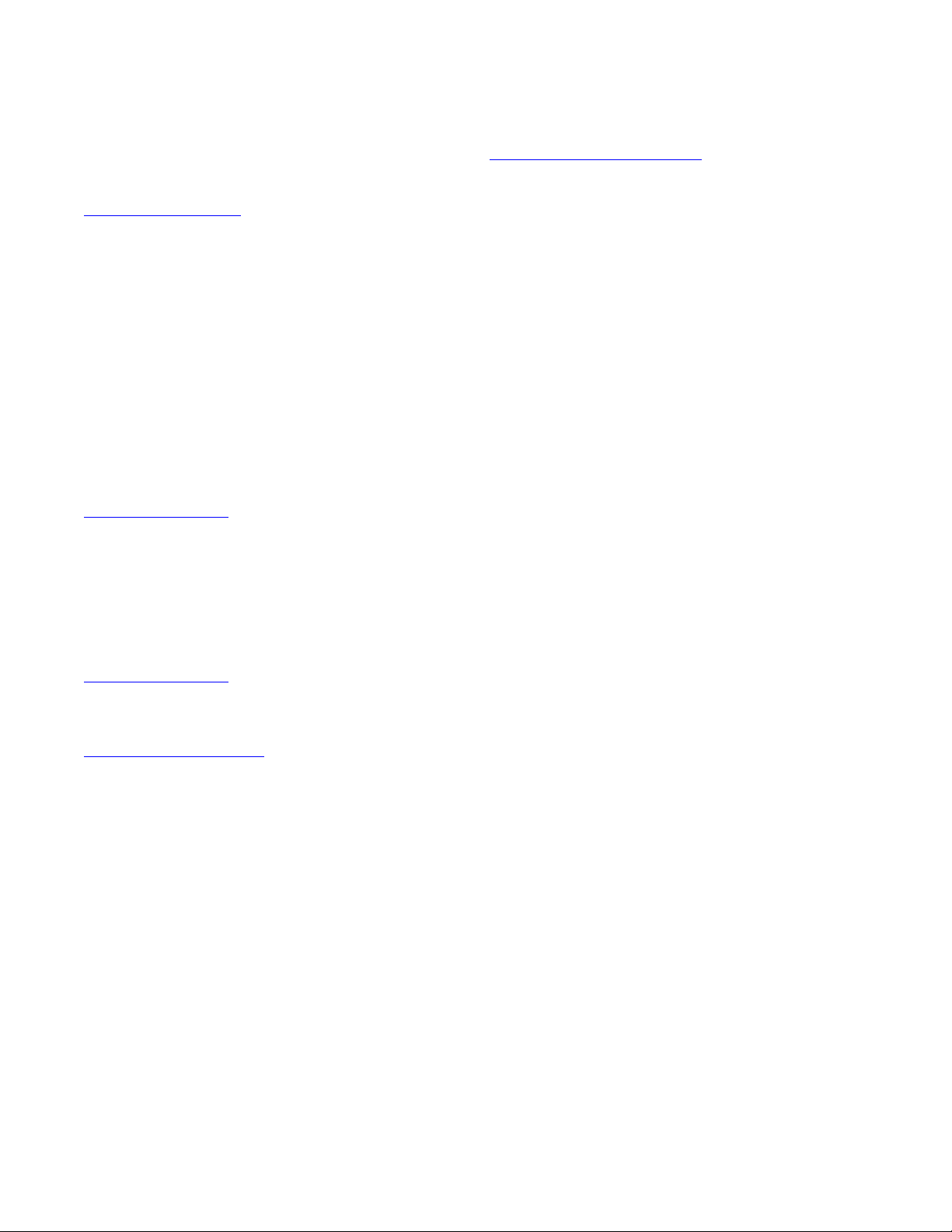
© 2008 Avaya Inc.
All Rights Reserved.
Notice
While reasonable efforts were made to ensure that the infor mation in this
document was complete and accurate at the time of printing, Avaya Inc. can
assume no liability for any errors. Changes and corrections to the information
in this document may be incorporated in future releases.
For full legal page information, please see the complete document, A vaya
Legal Page for Hardware Documentation, Document number 03-600759.
To locate this document on our Web site, simply go to
http://www.avaya.com/support
the search box.
Documentation disclaimer
Avaya Inc. is not responsible for any modifications, addition s, or deletions to
the original published version of this documentation unless such modifications,
additions, or deletions were performed by Avaya. Customer and/or End User
agree to indemnify and hold harmless Avaya, Avaya's agents, servants and
employees against all claims, lawsuits, demands and judgments arising out of,
or in connection with, subsequent modifications, additions or deletions to this
documentation to the extent made by the Customer or End User.
Link disclaimer
Avaya Inc. is not responsible for the contents or reliability of any linked Web
sites referenced elsewhere within this documentation, and Avaya does not
necessarily endorse the products, services, or informa tion described or o ff ered
within them. We cannot guarantee that these links will work all of the time and
we have no control over the availability of the linked pages.
Warranty
Avaya Inc. provides a limited warranty on this product. Refer to your sales
agreement to establish the terms of the limited warran ty. In addition, Avaya’s
standard warranty language, as well as information regarding support for this
product, while under warranty, is available through the following Web site:
http://www.avaya.com/support
Copyright
Except where expressly stated otherwise, the Product is protected by copyrigh t
and other laws respecting proprietary rights. Unauthorized reproduction,
transfer, and or use can be a criminal, as well as a civil, offense un der the
applicable law.
Avaya support
Avaya provides a telephone number for you to use to report pro blems or t o ask
questions about your product. The support telephone number
is 1-800-242-2121 in the United States. For additional support telephone
numbers, see the Avaya Web site:
http://www.avaya.com/support
Software License
USE OR INSTALLATION OF THE PRODUCT INDICATES THE END USER’S
ACCEPTANCE OF THE TERMS SET FORTH HEREIN AND THE GENERAL
LICENSE TERMS AVAIL ABLE ON T HE AVAYA WEBSITE AT
http://support.avaya.com/LicenseInfo/
YOU DO NOT WISH TO BE BOUND BY THESE TERMS, YOU MUST
RETURN THE PRODUCT(S) TO THE POINT OF PURCHASE WITHIN TEN
(10) DAYS OF DELIVERY FOR A REFUND OR CREDIT.
Avaya grants End User a license within the scope of the license types
described below. The applicable number of licenses and units of capacity for
which the license is granted will be one (1), unless a different number of
licenses or units of capacity is specified in the Documentation or other
materials available to End User. “Designated Processor” means a single
stand-alone computing device. “Server” means a Designated Processor that
hosts a software application to be accessed by multiple users. “Soft w are”
means the computer programs in object code, originally licensed by Avaya and
ultimately utilized by End User, whether as stand-alone Products or
pre-installed on Hardware. “Hardware” means the standard hardware
Products, originally sold by Avaya and ultimately utili zed by End User.
License Type(s):
Designated System(s) License (DS). End User may install and use each copy
of the Software on only one Designated Processor, unless a different number
of Designated Processors is indicated in the Documentation or other mat erials
available to End User. Avaya may require the Designated Processor(s) to be
identified by type, serial number, feature key, location or other specific
designation, or to be provided by End User to Avaya through elect roni c mean s
established by Avaya specifically for this purpose.
and search for the document number in
(“GENERAL LICENSE TERMS”). IF
Third-party Components
Certain software programs or portions thereof included in the Product may
contain software distributed under third party agreements (“Third Party
Components”), which may contain terms that expand or limit rights to use
certain portions of the Product (“Third Party Terms”). Information identifying
Third Party Components and the Third Party Terms that apply to them is
available on Avaya’s Web site at:
http://support.avaya.com/ThirdPartyLicense/
Interference
Using a cell, mobile, or GSM telephone, or a two-way radio in close proximity to
an Avaya IP Telephone might cause interference.
Page 3
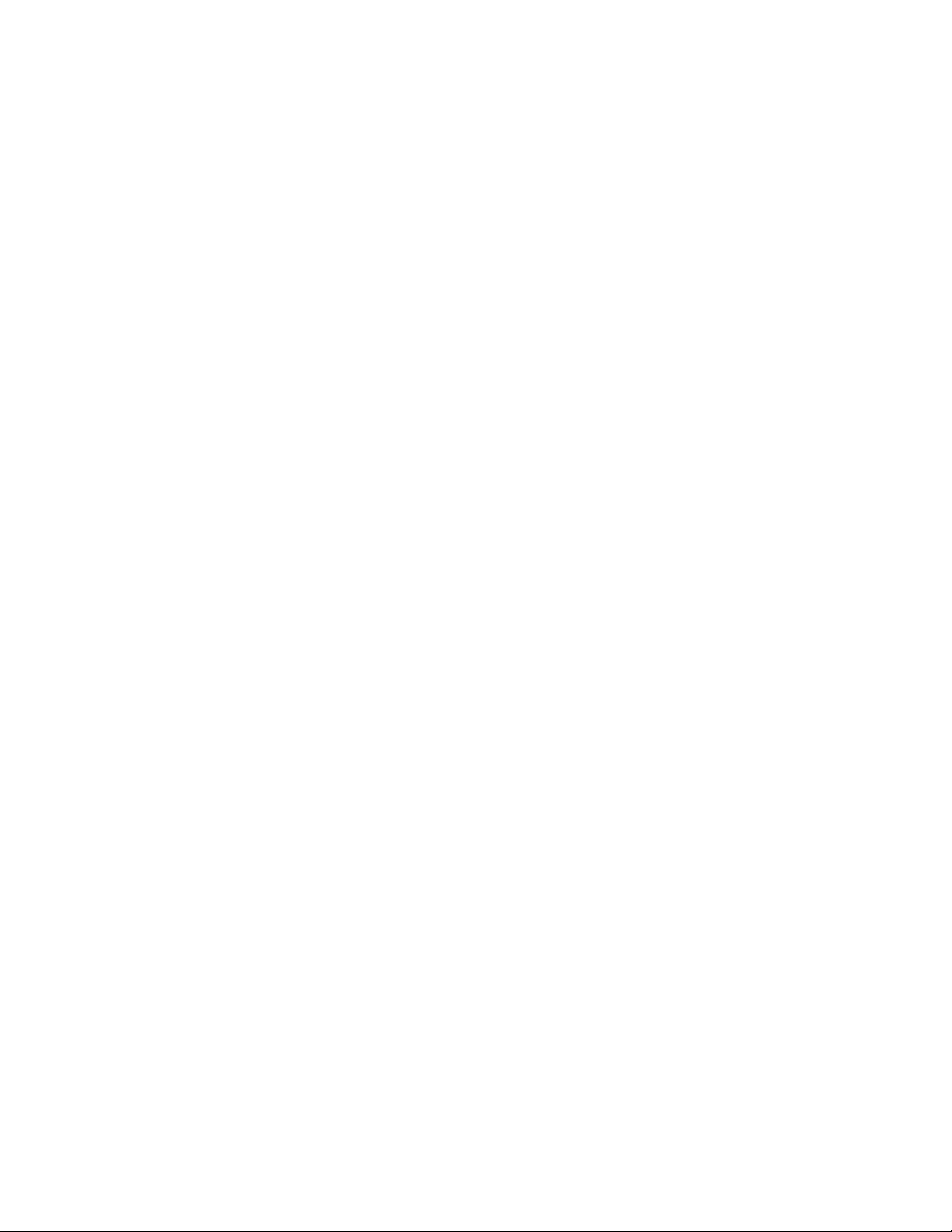
Contents
Chapter 1: Introduction . . . . . . . . . . . . . . . . . . . . . . . . . . . 5
About This Guide . . . . . . . . . . . . . . . . . . . . . . . . . . . . . . . . . . . 5
Intended Audience. . . . . . . . . . . . . . . . . . . . . . . . . . . . . . . . . . . 5
Document Organization . . . . . . . . . . . . . . . . . . . . . . . . . . . . . . . . 6
Issue Date . . . . . . . . . . . . . . . . . . . . . . . . . . . . . . . . . . . . . . . 6
Online Documentation. . . . . . . . . . . . . . . . . . . . . . . . . . . . . . . . . 7
Customer Support . . . . . . . . . . . . . . . . . . . . . . . . . . . . . . . . . . . 7
Chapter 2: Avaya Agent Deskphone 16CC Installation . . . . . . . . . . 9
Introduction . . . . . . . . . . . . . . . . . . . . . . . . . . . . . . . . . . . . . . 9
Telephone Model. . . . . . . . . . . . . . . . . . . . . . . . . . . . . . . . . . 9
Software . . . . . . . . . . . . . . . . . . . . . . . . . . . . . . . . . . . . . . 10
Pre-Installation Checklist . . . . . . . . . . . . . . . . . . . . . . . . . . . . . . . 10
Avaya Agent Deskphone 16CC in the Avaya SIP Environment. . . . . . . . . . . 13
Assembling the Avaya Agent Deskphone 16CC Telephone . . . . . . . . . . . . 13
Powering the Avaya Agent Deskphone 16CC . . . . . . . . . . . . . . . . . . 14
Power Connections . . . . . . . . . . . . . . . . . . . . . . . . . . . . . . . . 14
Dynamic Addressing Process . . . . . . . . . . . . . . . . . . . . . . . . . . . . 16
Chapter 3: Local Administrative Options . . . . . . . . . . . . . . . . . 21
Introduction . . . . . . . . . . . . . . . . . . . . . . . . . . . . . . . . . . . . . . 21
Accessing Local (Craft) Procedures . . . . . . . . . . . . . . . . . . . . . . . . . 22
Entering Data for Administrative Options . . . . . . . . . . . . . . . . . . . . . . 23
About Local Administrative Procedures . . . . . . . . . . . . . . . . . . . . . . . 23
Pre-Installation Checklist for Static Addressing. . . . . . . . . . . . . . . . . . . 25
Static Addressing Installation. . . . . . . . . . . . . . . . . . . . . . . . . . . . . 25
Disable/Enable Automatic Gain Control . . . . . . . . . . . . . . . . . . . . . . . 27
Clear Procedure . . . . . . . . . . . . . . . . . . . . . . . . . . . . . . . . . . . . 27
Disable/Enable Debug Mode . . . . . . . . . . . . . . . . . . . . . . . . . . . . . 28
Group Identifier . . . . . . . . . . . . . . . . . . . . . . . . . . . . . . . . . . . . 29
Interface Control. . . . . . . . . . . . . . . . . . . . . . . . . . . . . . . . . . . . 29
Disable/Enable Event Logging . . . . . . . . . . . . . . . . . . . . . . . . . . . . 31
Logout extension . . . . . . . . . . . . . . . . . . . . . . . . . . . . . . . . . . . 32
Reset System Values . . . . . . . . . . . . . . . . . . . . . . . . . . . . . . . . . 32
Restart the Telephone . . . . . . . . . . . . . . . . . . . . . . . . . . . . . . . . . 33
Signaling Protocol Identifier . . . . . . . . . . . . . . . . . . . . . . . . . . . . . 33
Site-Specific Option Number Setting. . . . . . . . . . . . . . . . . . . . . . . . . 34
Issue 1 January 2008 3
Page 4
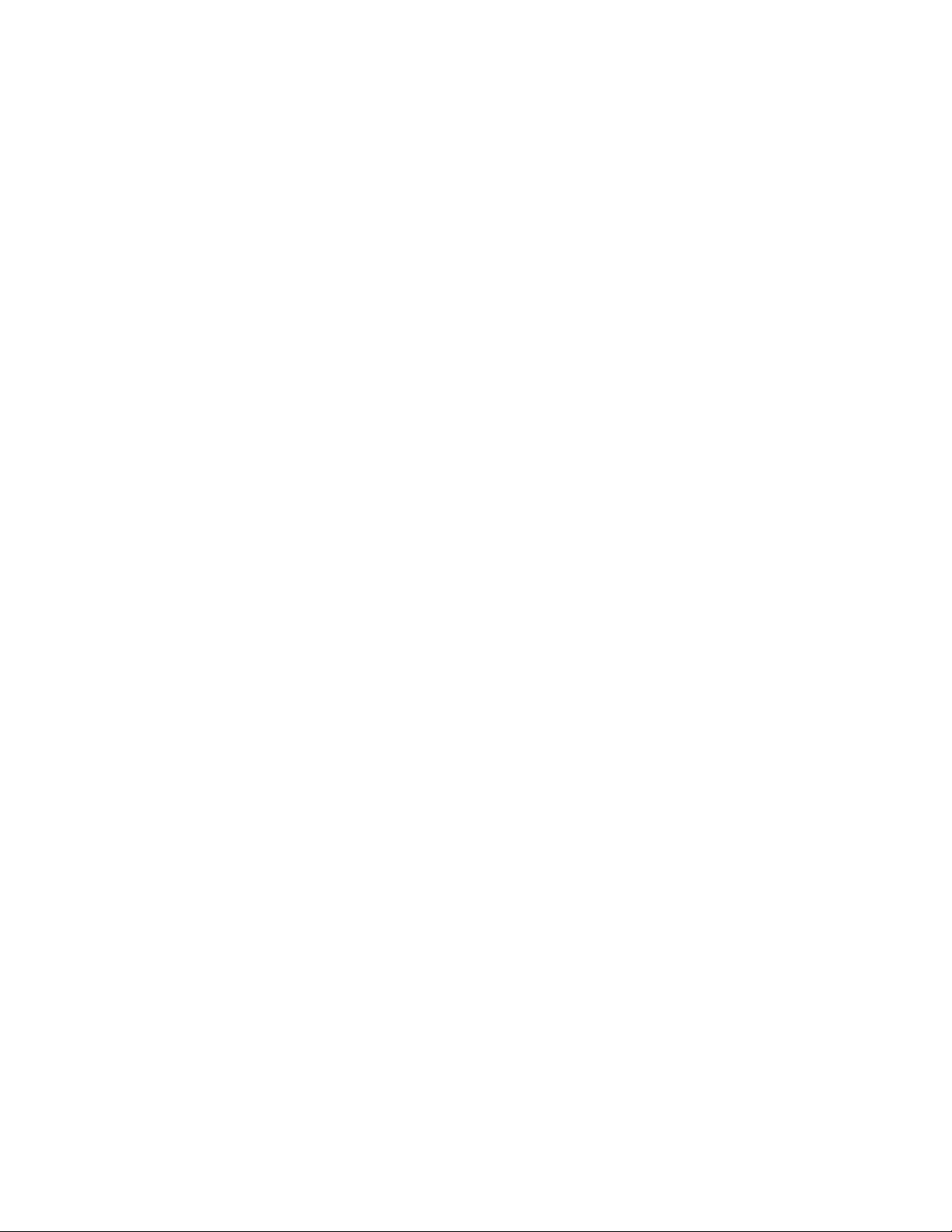
Contents
Configuring SIP Settings . . . . . . . . . . . . . . . . . . . . . . . . . . . . . . . 34
Configuring Time Server Settings . . . . . . . . . . . . . . . . . . . . . . . . . . 35
Testing LEDs. . . . . . . . . . . . . . . . . . . . . . . . . . . . . . . . . . . . . . 36
The View Administrative Option . . . . . . . . . . . . . . . . . . . . . . . . . . . 36
Chapter 4: Maintaining Avaya Agent Deskphone 16CC Telephones. . . 37
Introduction . . . . . . . . . . . . . . . . . . . . . . . . . . . . . . . . . . . . . . 37
Downloading Software Upgrades. . . . . . . . . . . . . . . . . . . . . . . . . . . 37
Download Procedure . . . . . . . . . . . . . . . . . . . . . . . . . . . . . . . 38
Updating the Settings File. . . . . . . . . . . . . . . . . . . . . . . . . . . . . 38
Downloading Language Files. . . . . . . . . . . . . . . . . . . . . . . . . . . 39
The GROUP System Value . . . . . . . . . . . . . . . . . . . . . . . . . . . . . . 40
Chapter 5: Troubleshooting Guidelines . . . . . . . . . . . . . . . . . . 41
Introduction . . . . . . . . . . . . . . . . . . . . . . . . . . . . . . . . . . . . . . 41
Error Conditions . . . . . . . . . . . . . . . . . . . . . . . . . . . . . . . . . . . . 41
DTMF Tones . . . . . . . . . . . . . . . . . . . . . . . . . . . . . . . . . . . . 42
Power Interruption. . . . . . . . . . . . . . . . . . . . . . . . . . . . . . . . . 42
Installation Error and Status Messages . . . . . . . . . . . . . . . . . . . . . . . 42
Operational Errors and Status Messages . . . . . . . . . . . . . . . . . . . . . . 44
Appendix A: Restart Scenarios. . . . . . . . . . . . . . . . . . . . . . . 53
Scenarios for the Restart Process . . . . . . . . . . . . . . . . . . . . . . . . . . 53
Restart the Telephone. . . . . . . . . . . . . . . . . . . . . . . . . . . . . . . 53
Boot File Needs to be Upgraded . . . . . . . . . . . . . . . . . . . . . . . . . 54
Latest Boot File Loaded/No Application File or
Application File Needs to be Upgraded. . . . . . . . . . . . . . . . . . . . . 57
Latest Boot File and System-Specific
Application File Already Loaded . . . . . . . . . . . . . . . . . . . . . . . . 59
Appendix B: Glossary of Terms . . . . . . . . . . . . . . . . . . . . . . 61
Terms Used in This Guide. . . . . . . . . . . . . . . . . . . . . . . . . . . . . . . 61
Appendix C: Related Documentation . . . . . . . . . . . . . . . . . . . 63
IETF Documents . . . . . . . . . . . . . . . . . . . . . . . . . . . . . . . . . . 63
ITU Documents. . . . . . . . . . . . . . . . . . . . . . . . . . . . . . . . . . . 63
ISO/IEC, ANSI/IEEE Documents . . . . . . . . . . . . . . . . . . . . . . . . . 63
Index . . . . . . . . . . . . . . . . . . . . . . . . . . . . . . . . . . 65
4 Avaya Agent Deskphone 16CC Installation and Maintenance Guide
Page 5
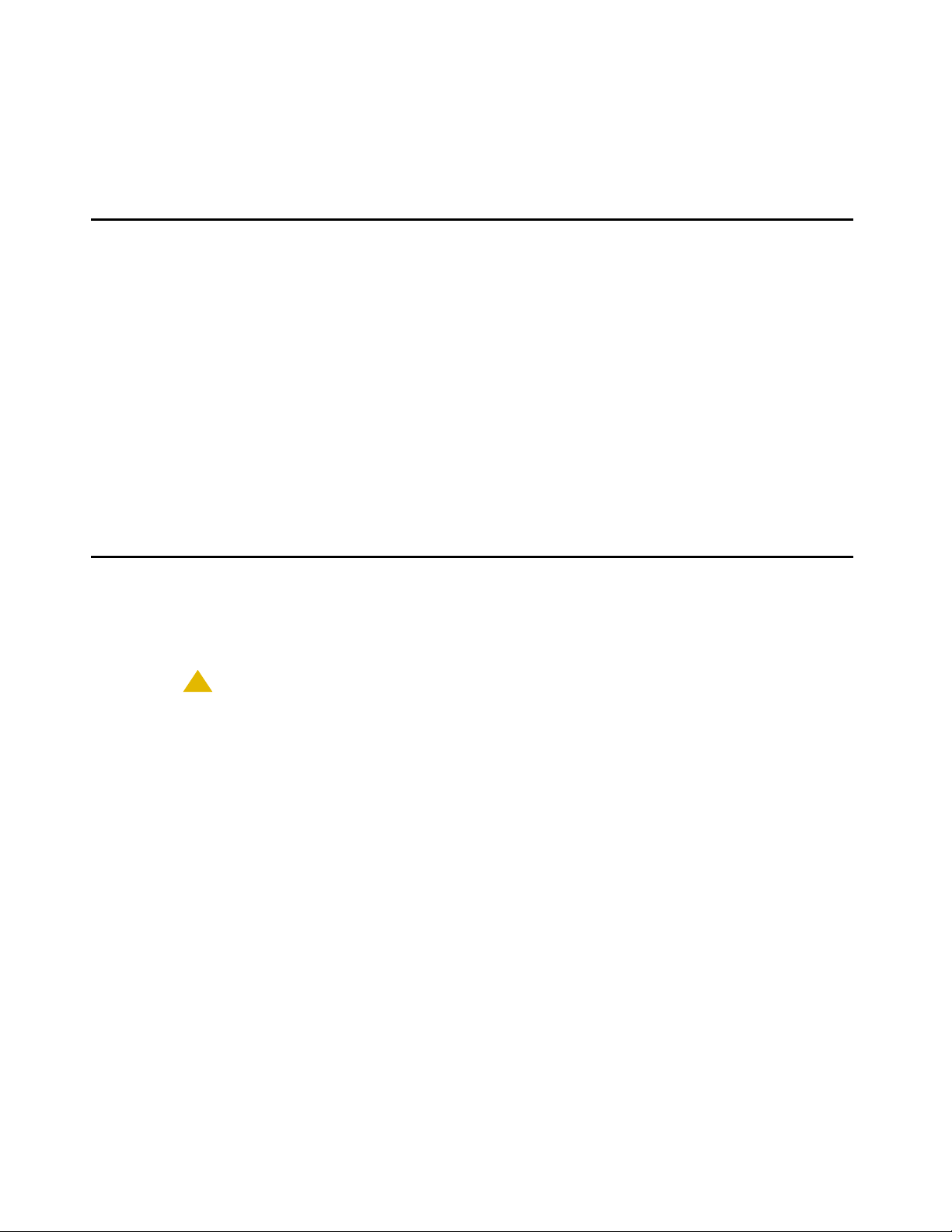
Chapter 1: Introduction
About This Guide
This guide describes how to install and maintain the Avaya Agent Deskphone 16CC in a
Session Initiation Protocol (SIP) environment for exclusive use by Avaya Call Center 5.0.
Both of the following must be installed to use Avaya Agent Deskphone 16CC with the SIP
protocol:
● Avaya Communication Manager Release 5.0 and greater, and
● SIP Enablement Session (SES) software Release 5.0 and greater.
Note:
Note: Any reference to HTTP in this guide applies equally to HTTPS.
Intended Audience
This document is intended for personnel who install and administer Avaya Agent Deskphone
16CC telephones.
!
CAUTION:
CAUTION: Avaya does not support many of the products mentioned in this document. Take
care to ensure that there is adequate technical support available for the servers
involved, including, but not necessarily limited to, HTTP, HTTPS, and DHCP
servers. If the servers are not functioning correctly, the telephones might not be
able to operate correctly.
Issue 1 January 2008 5
Page 6
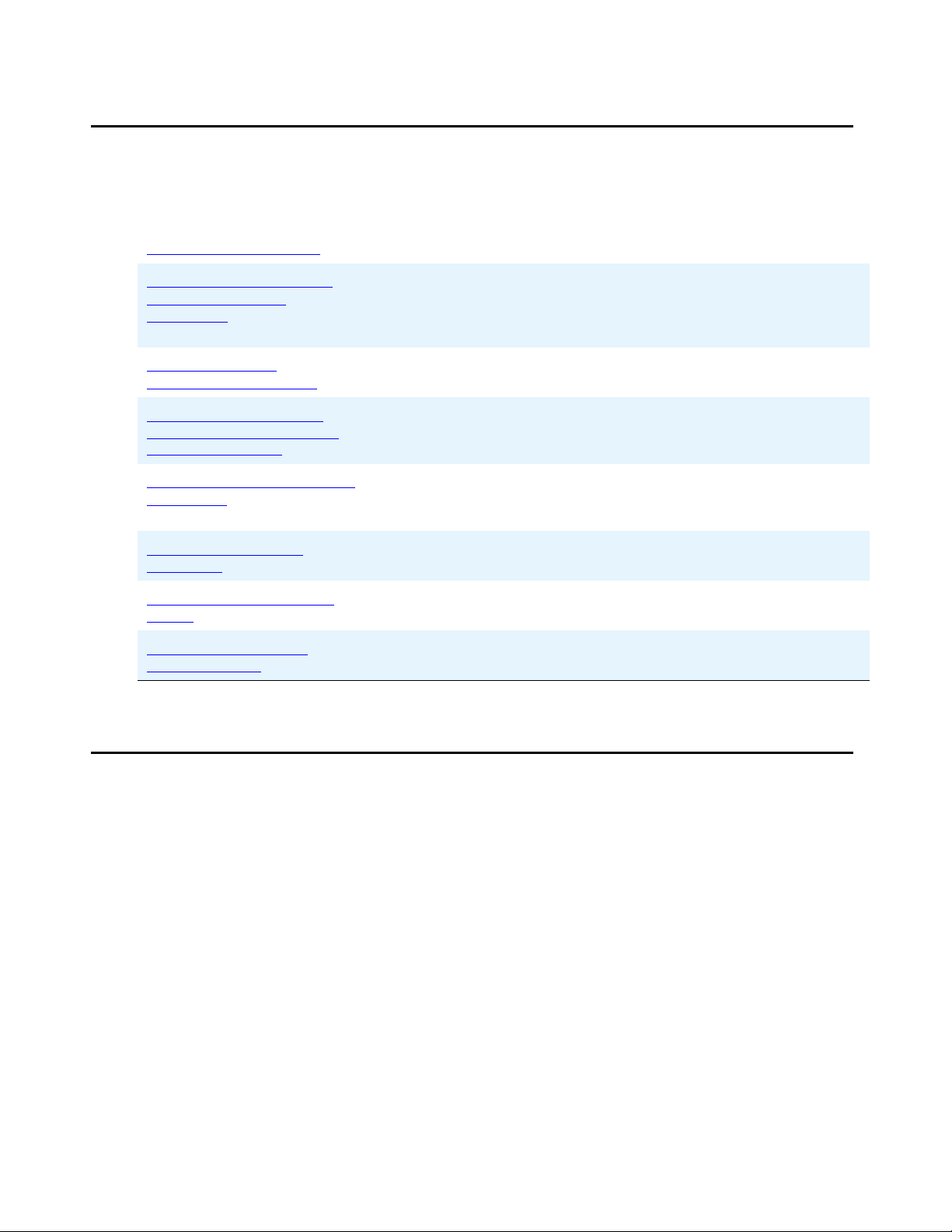
Introduction
Document Organization
The guide contains the following sections:
Chapter 1:
Chapter 2: Avaya Agent
Deskphone 16CC
Installation
Chapter 3:
Administrative Options
Chapter 4: Maintaining
Avaya Agent Deskphone
16CC Telephones
Chapter 5:
Guidelines
Appendix A: Restart
Scenarios
Appendix B:
Terms
Appendix C: Related
Documentation
Introduction Provides an overview of this guide.
Local
Troubleshooting
Glossary of
Describes the equipment and resources required to properly
install and operate the Avaya Agent Deskphone 16CC in a
non-call center environment. Provides instructions on installing
the telephones out of the box.
Describes how to set local administrative options, if requested by
the system or LAN administrator.
Describes maintenance actions like downloading telephone
software from the Avaya support Web site and customizing
system values.
Describes error conditions and messages that might occur
during installation and operation of the Avaya Agent Deskphone
16CCTelephones.
Explains the different scenarios possible for the sequence o f the
restart process.
Provides a glossary of terms used in this document or which are
generally applicable to the Avaya Agent Deskphone 16CC.
Provides references to external documents that relate to
telephony in general.
Issue Date
This is the first release of this document, issued in January, 2008.
6 Avaya Agent Deskphone 16CC Installation and Maintenance Guide
Page 7
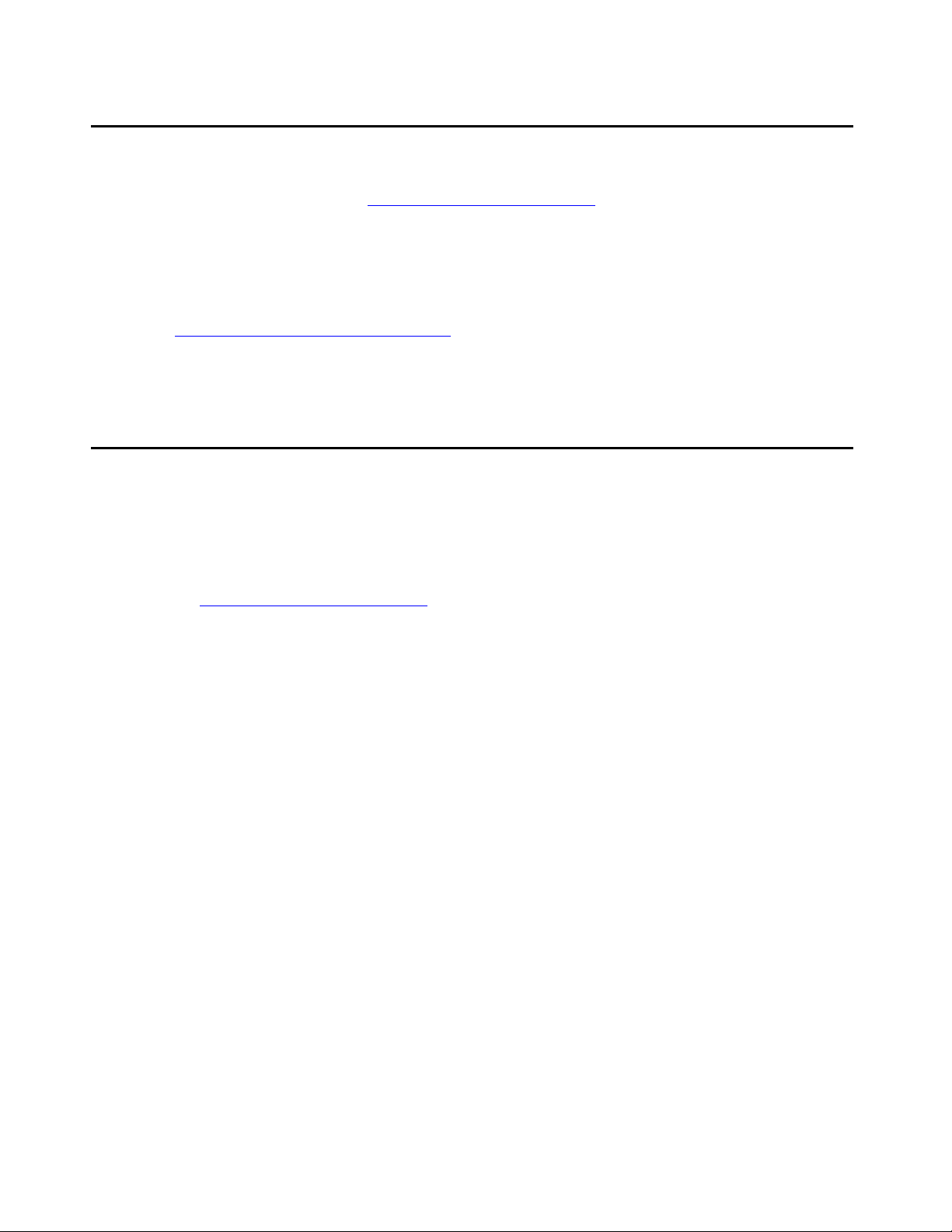
Online Documentation
See the Avaya support site at http://www.avaya.com/support for technical and end user
documentation related to the Avaya Agent Deskphone 16CC. The Avaya Agent Deskphone
16CC is part of the Avaya Call Center 5.0 solution. Documents specific to the solution, such as
Getting Started with Avaya Call Center 5.0 and Avaya Agent Deskphone 16CC (Document
Number 129214) and What’s New for Avaya Call Center 5.0 are also available on the Avaya
support site.
Online Documentation
See Appendix C:
such as those published by the Internet Engineering Task Force (IETF) and the International
Telecommunication Union (ITU).
Related Documentation for Web sites that list related, non-Avaya documents,
Customer Support
For Avaya Agent Deskphone 16CC Telephone support, call the Avaya support number provided
to you by your Avaya representative or Avaya reseller.
Information about Avaya products can be obtained at the following URL:
http://www.avaya.com/support
Issue 1 January 2008 7
Page 8
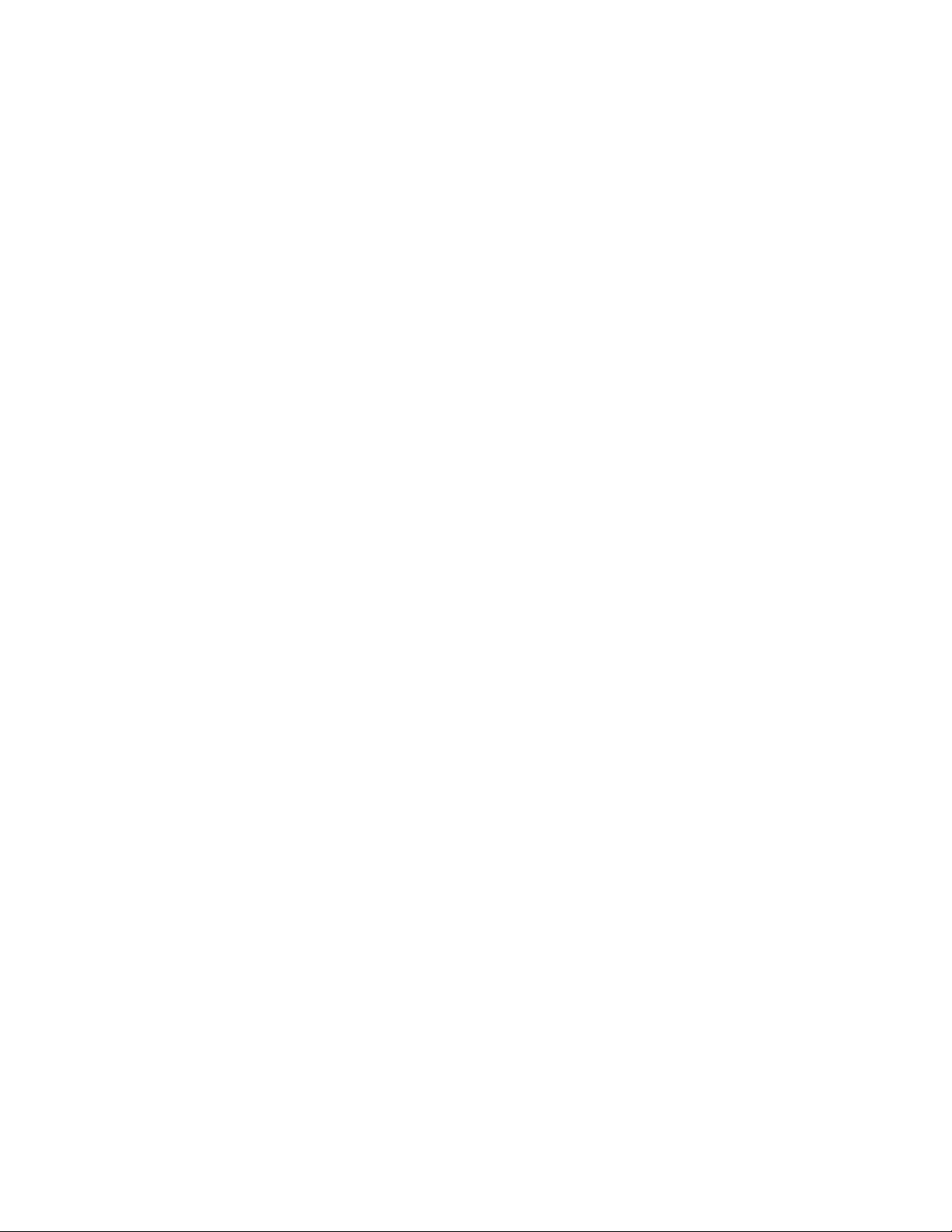
Introduction
8 Avaya Agent Deskphone 16CC Installation and Maintenance Guide
Page 9
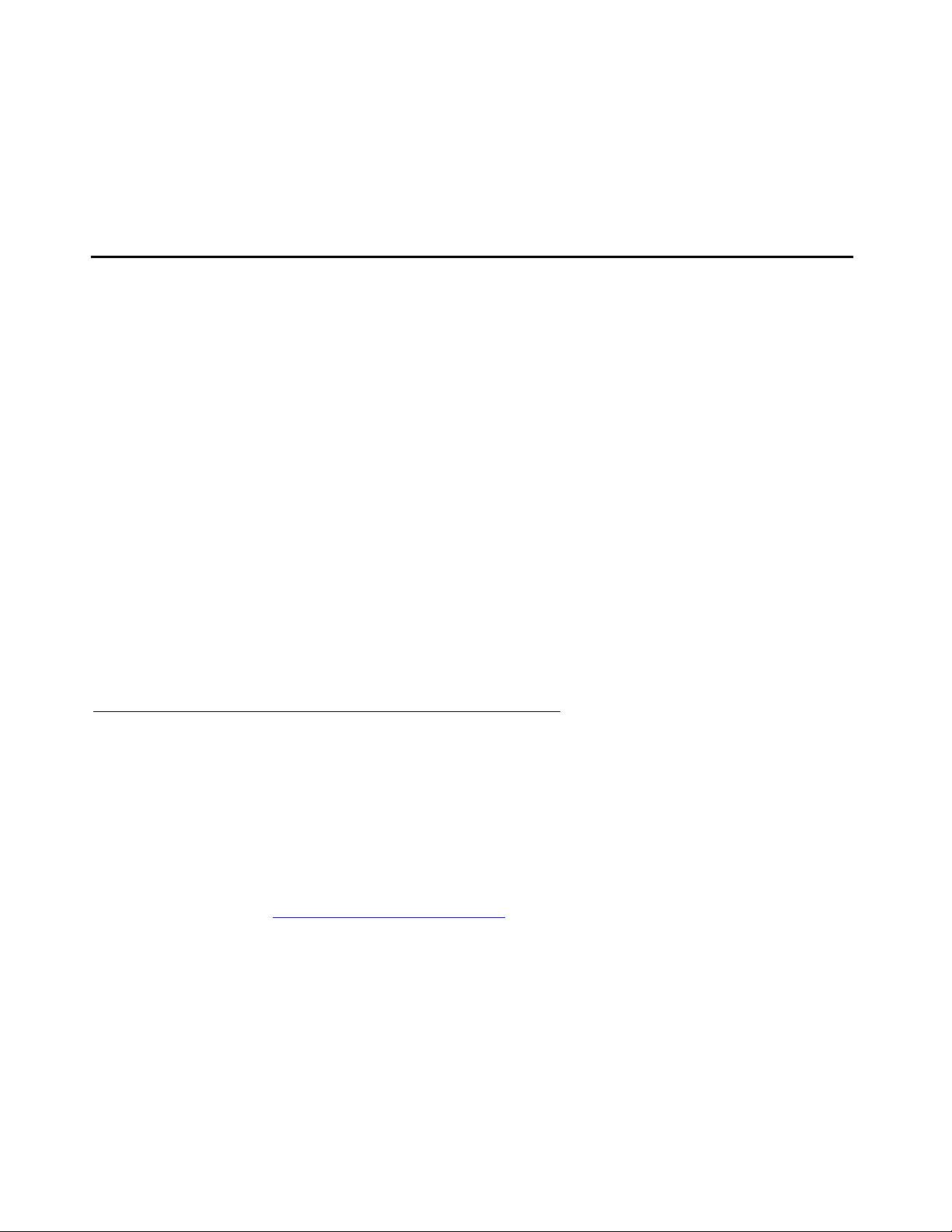
Chapter 2: Avaya Agent Deskphone 16CC
Installation
Introduction
The Avaya Agent Deskphone 16CC was developed to provide a SIP solution for Avaya call
centers. When not being used as a call center agent telephone, the 16CC has standard Avaya
SIP Advanced SIP (AST) telephone functionality.
The Avaya Agent Deskphone 16CC supports DHCP and HTTP/HTTPS over IPv4/UDP which
enhance its administration and servicing. The 16CC uses DHCP to obtain dynamic IP
Addresses and HTTP or HTTPS to download new software versions or customized settings for
the telephones.
In compliance with Australian law, the following information is provided:
This equipment shall be installed and maintained by trained service personnel. All the input/
output ports are classified as Safety Extra Low Voltage (SELV, in the meaning of IEC
60950). To maintain safety compliance when connecting the equipment electrically to other
equipment, the interconnecting circuits shall be selected to provide continued conformance
of clause 2.3 for SEL V circuits (gene rally, double/reinforced insulation to 240V ac rms to any
primary/mains circuitry and 120Vac rms to any telecommunications network circuitry). To
ensure that these conditions are adhered to, interconnect the equipment only with the
already approved/certified equipment.
Telephone Model
The 16CC is the only telephone set model currently defined in the Avaya Agent Deskphone
16CC Telephone family.
This document describes the installation of this telephone model and post-installation
maintenance issues. For details about using the features provided by the telephones, see the
user documentation for the telephone. For details about telephone administration, see the
Avaya Agent Deskphone for 16CC Telephone Administrator Guide, available on the Avaya
support Web site http://www.avaya.com/support.
see Avaya Communication Manager Release 5.0 Call Center Software Automated Call
Distribution (ACD) Guide (Document Number 07-300301).
For details about call center administration,
Issue 1 January 2008 9
Page 10

Avaya Agent Deskphone 16CC Installation
Software
The Avaya Agent Deskphone 16CC ships from the factory with SIP firmware. However, a
factory-shipped 16CC telephone might not contain th e most up-to-da te sof tware for registration
and SIP operation. When the telephone is first plugged in, a software download from an HTTP
server might be initiated. The software download gives the telephone upgraded SIP
functionality.
For subsequent downloads of software upgrades, SIP Enablement Services (SES) provides the
capability for a remote reboot of the 16CC telephone. As a consequence of restarting, the
telephone automatically downloads new software if it is available. Chapt er 4:
Agent Deskphone 16CC Telephones covers downloading new software releases.
Pre-Installation Checklist
Before plugging in the Avaya Agent Deskphone 16CC telephones, verify that all the following
requirements are met. Failure to do so prevents the telephones from working properly and can
have a negative impact on the network. Print copies of this checklist for each server and 16CC
telephone.
Maintaining Avaya
Verify These Network Requirements
1. Ensure that the LAN uses Ethernet Category 5e ca bling running the IPv4 versio n of
Internet Protocol.
2. Ensure that the following is installed and/or set up and operative:
● Avaya Communication Manager (CM) Release 5.0.
● SIP Enablement Services 5.0.
● NTP Time Server.
!
Important:
Important: The above must be configured properly to support SIP. Prior to
plugging in the telephones the CM Off-PBX Station Form and other
call center-related station form information must be completed to
enable SIP and proper telephone operation within Avaya
Communication Manager and Avaya Call Center 5.0. For
information, see Supporting SIP Phones in Communication
Manager 4.0 (Document Number 555-245-206, Issue 7, April,
2007), Implementing Avaya Call Center 5.0 with Avaya Agent
Deskphone 16CC (Document Number 129214), and Avaya Agent
Deskphone 16CC Administrator Guide (Document
Number16-602093).
10 Avaya Agent Deskphone 16CC Installation and Maintenance Guide
Page 11
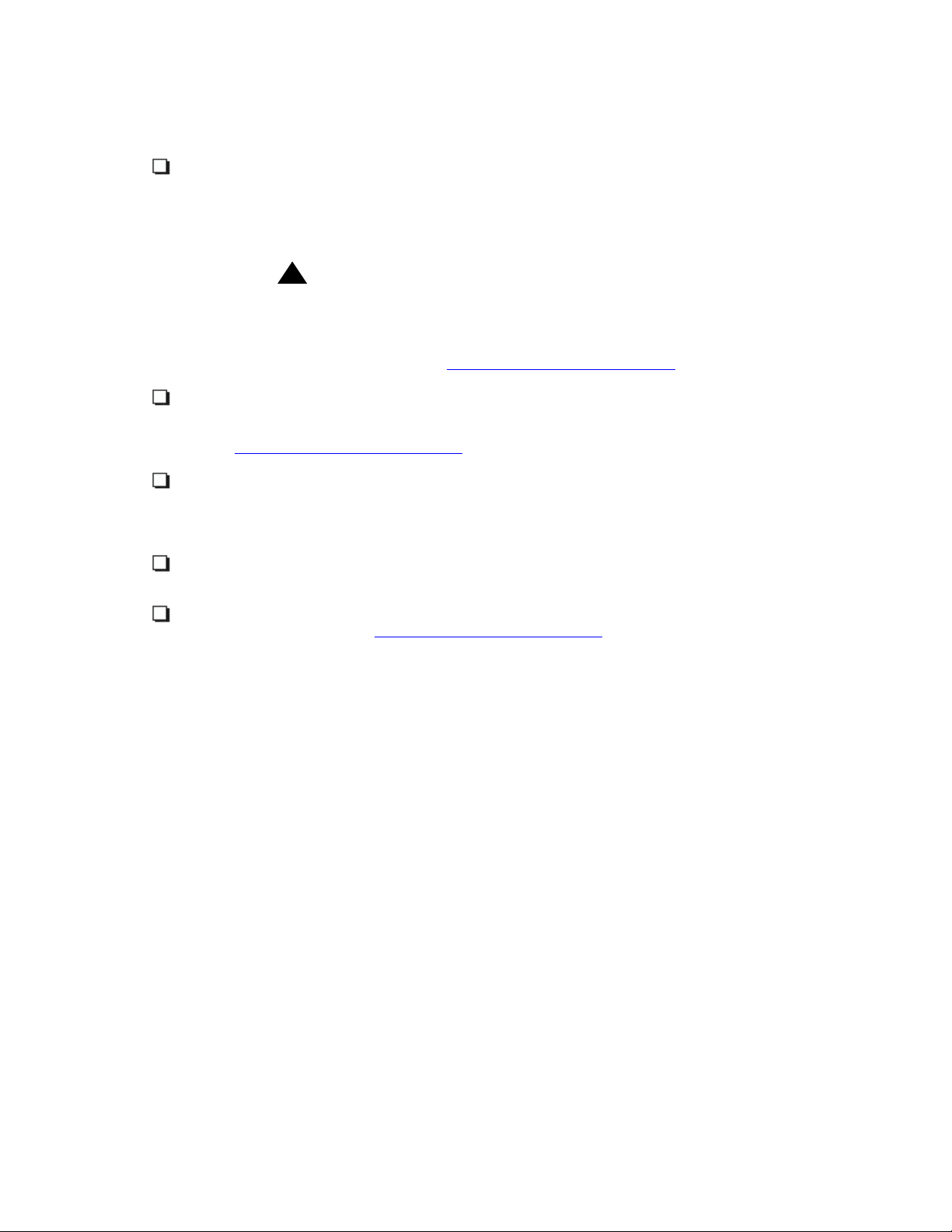
Pre-Installation Checklist
Verify These Network Requirements (continued)
3. The following circuit packs are installed on the switch:
● TN2602 IP Media Processor circuit pack. Sites with a TN2302 IP Media
Processor circuit pack are strongly encouraged to install a TN2602 circuit
pack to benefit from increased capacity.
● TN799B, C, or D Control-LAN (C-LAN) circuit pack.
!
Important:
Important: SIP telephone firmware requires TN799C V3 or greater C-LAN
circuit pack(s). For more information, see the Communication
Manager Software and Firmware Compatibility Matrix on the A vaya
support Web site h
ttp://www.avaya.com/support.
4. The Communication Ma nager (CM) call server is configured correctly, as described
in the Avaya Agent Deskphone 16CC Administrator Guide and Avaya
Communication Manager documentation. Both documents are available at
ttp://www.avaya.com/support.
h
5. The DHCP server and application are administered as described in the Avaya
Agent Deskphone 16CC Administrator Guide. Note that only Option 242 applies to
Avaya Agent Deskphone 16CC telephones; Option 176 is not applicable to the
16CC.
6. The HTTP server and application are administered as described in the Avaya
Agent Deskphone 16CC Administrator Guide.
7. The SIP upgrade script, telephone binary, and language files from the Avaya
Support Web site, http://www.avaya.com/support
, are loaded correctly on the
HTTP/HTTPS server. Ensure that the
8. If applicable, ensure that the MSGNUM system parameter (for Voice Mail access)
is administered as described in the Avaya Agent Deskphone 16CC Administrator
Guide.
Notes:
- Any or all of the server applications mentioned in items 5-8 can be co-resident on the
same hardware, subject to the specific restrictions of each individual application.
- See the Avaya Agent Deskphone 16CC Administrator Guide for more information
about:
● administering other network equipment,
Note:
● administering applications like firewalls, and
● information about topics like port utilization.
Issue 1 January 2008 11
Page 12
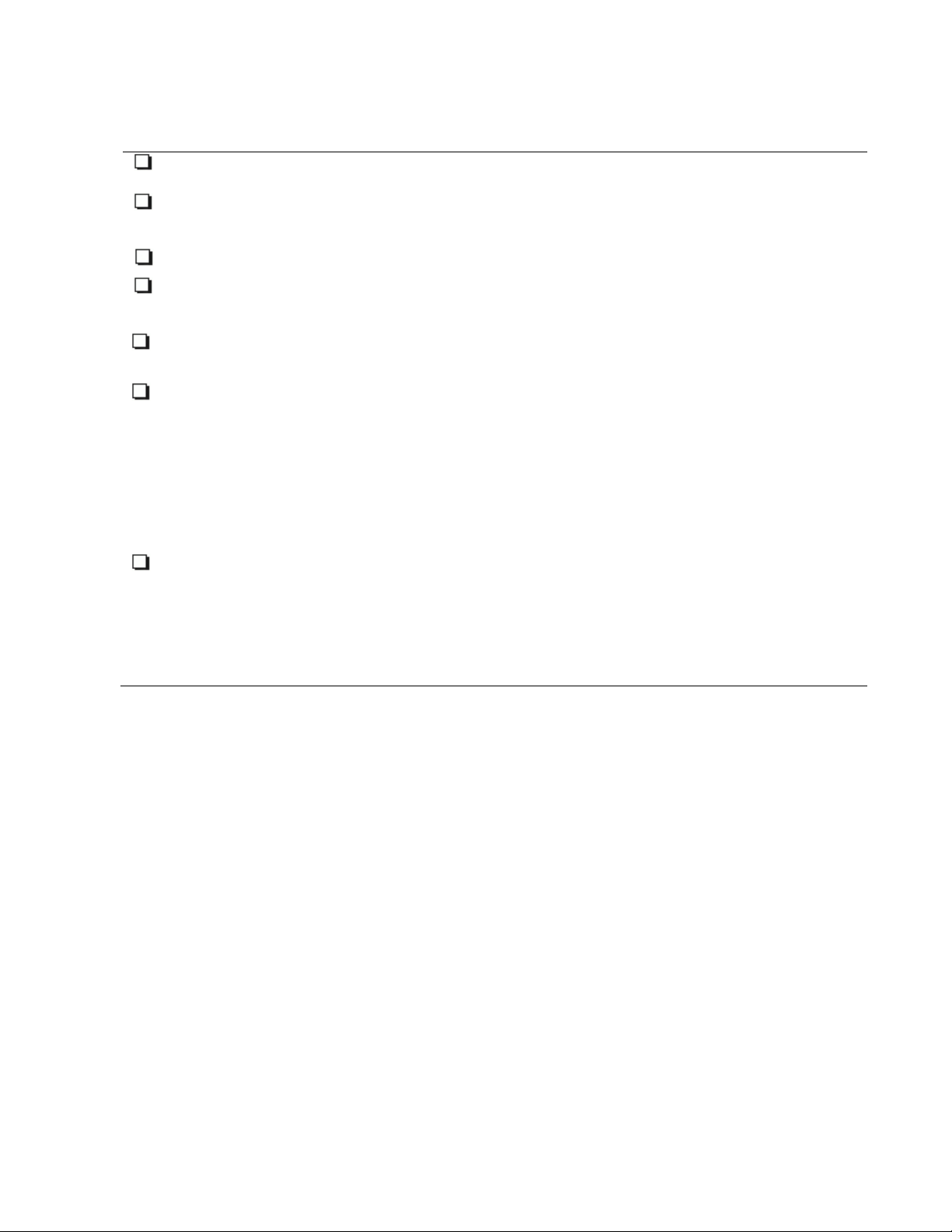
Avaya Agent Deskphone 16CC Installation
Requirements to Verify for Each IP Telephone
9. Y ou have an extension number and an Avaya Co mmunication Manager security code
(password) for each applicable IP telephone.
10. You have an OPTIM extension number and an Avaya Communication Manager
security code (password) for each telephone, and have configured SIP Enablement
Services for each telephone.
11. A Category 5e LAN jack is available at each telephone site.
12. Electrical power is provided to each telephone by a Telephone Power Module (DC
power jack, which must be ordered separately). If the LAN will supply IEEE-standard
power to the telephone, no power module is required.
13. 1 Category 5e modular line cord is available for the connection between the 16CC
telephone and the PC, if applicable.
14. Verify that the Avaya Agent Deskphone 16CC Telephone package includes the
following components:
● One blank label installed in the phone.
● A supply of four blank paper labels.
● 1 telephone set with pre-attached wedge stand.
● 1600 Series IP Telephone Safety Instructions.
● Avaya Agent Deskphone 16CC Telephone Stand Instructions.
Note that if needed, the HIS headset cable must be ordered separately.
15. Review the 46xxsettings.txt file and/or use the ADDR, SIP, and VIEW local craft
procedures as necessary to ensure that the telephone has the proper settings to
register and operate. For example, if the SIPROXYSRVR and SIPDOMAIN
parameters are not set in the settings file, you must either update the settings file or
set the parameters on a telephone-by-telephone basis using the SIP local procedure.
12 Avaya Agent Deskphone 16CC Installation and Maintenance Guide
Page 13
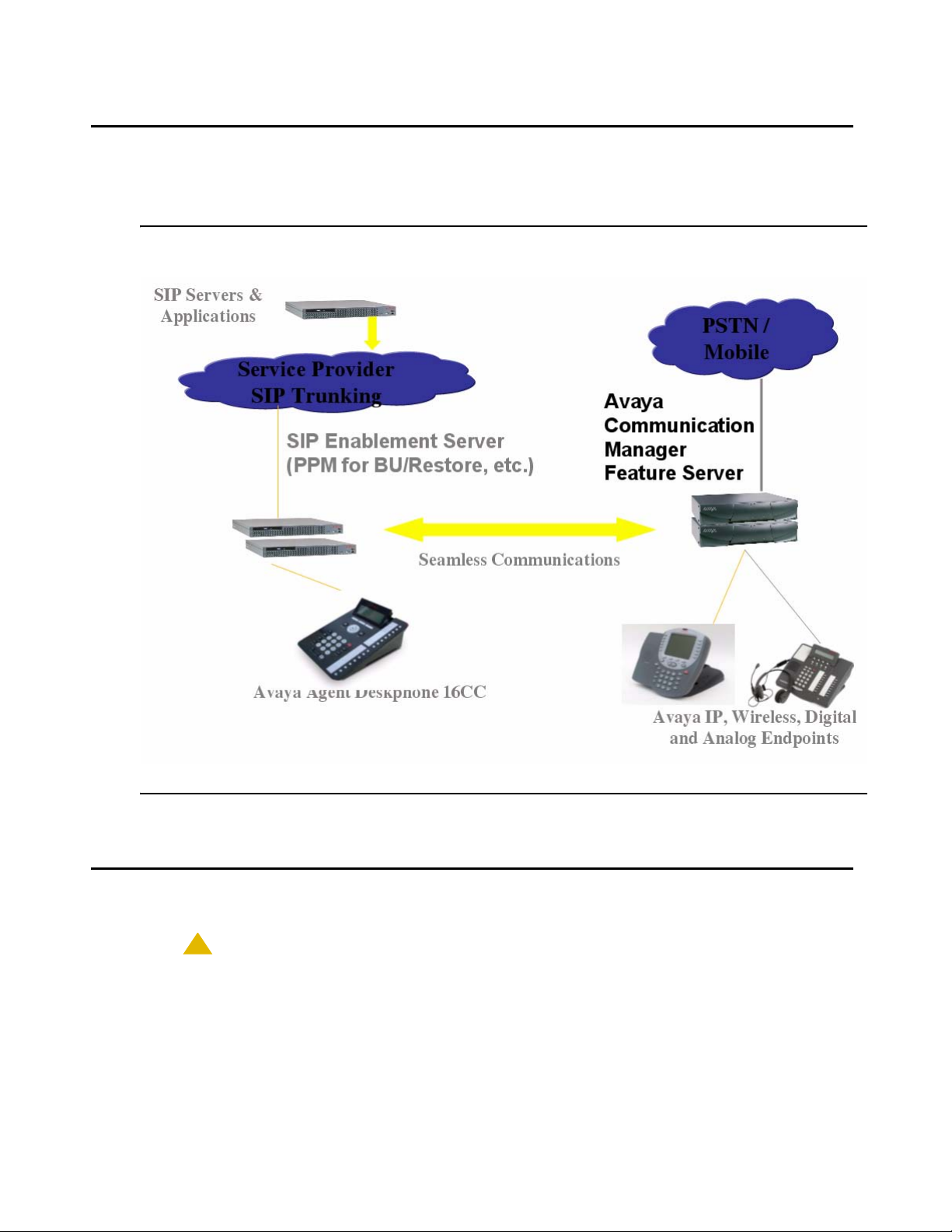
Avaya Agent Deskphone 16CC in the Avaya SIP Environment
Avaya Agent Deskphone 16CC in the Avaya SIP
Environment
Figure 1: Avaya Agent Deskphone 16CC in the SIP Call Center Solution
Assembling the Avaya Agent Deskphone 16CC Telephone
!
CAUTION:
CAUTION: Be careful to use the correct jack when plugging in the telephone. The jacks are
located on the back of the telephone housing and are flanked by icons to
represent their correct use.
Issue 1 January 2008 13
Page 14
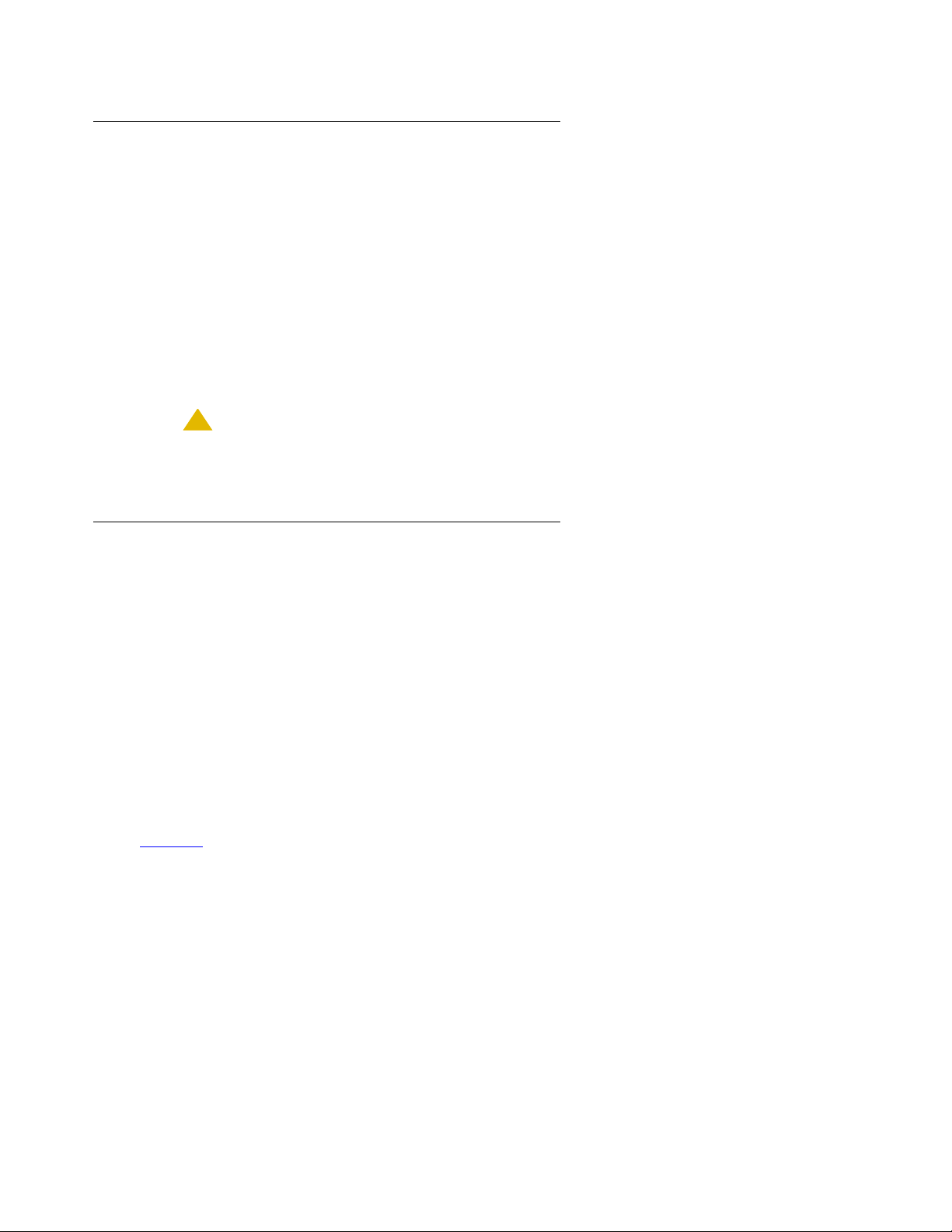
Avaya Agent Deskphone 16CC Installation
Powering the Avaya Agent Deskphone 16CC
The Avaya Agent Deskphone 16CC is powered using IEEE 802.3af standard LAN-based
powering on the Ethernet line interface.
The 16CC is a Class 2 device, which automatically detects the power source (PoE versus aux
power). The 16CC telephone will not pass power through to the secondary Ethernet interface.
Before installing a 16CC Telephone, verify with the LAN administrator whether the LAN
supports IEEE 802.3af, and if so, that the telephone should be powered by means of the LAN.
Note:
Note: The last step in assembling the telephone must be applying power. Apply power
by plugging the modular line cord into the Ethernet wall jack (IEEE powering).
!
CAUTION:
CAUTION: Failure to connect the proper cables with the proper jacks might result in an
outage in part of your network.
Power Connections
1. Plug one end of a Category 5e modular line cord into the Ethernet jack of the PC and the
other end into the secondary Ethernet jack on the 16CCTelephone, if appropriate.
2. If the telephone is to be IEEE-powered, plug one end of the second Category 5e mo dular
line cord into the Ethernet jack on the 16CC Telephone. Plug the other end of this cord into
the Ethernet wall jack. If the telephone is to be powered over the Ethernet line interface, you
are finished. Do not proceed to Step 3.
3. If the telephone is to be powered locally, use the Telephone Power Module (3-prong DC
power jack), available separately.
Figure 2
Avaya Agent Deskphone 16CC Telephone. Use the illustration and associated procedures as
appropriate for telephone assembly.
provides an illustration to show cord-to-jack connections for local powering on an
See Figure 2 for installation.
14 Avaya Agent Deskphone 16CC Installation and Maintenance Guide
Page 15
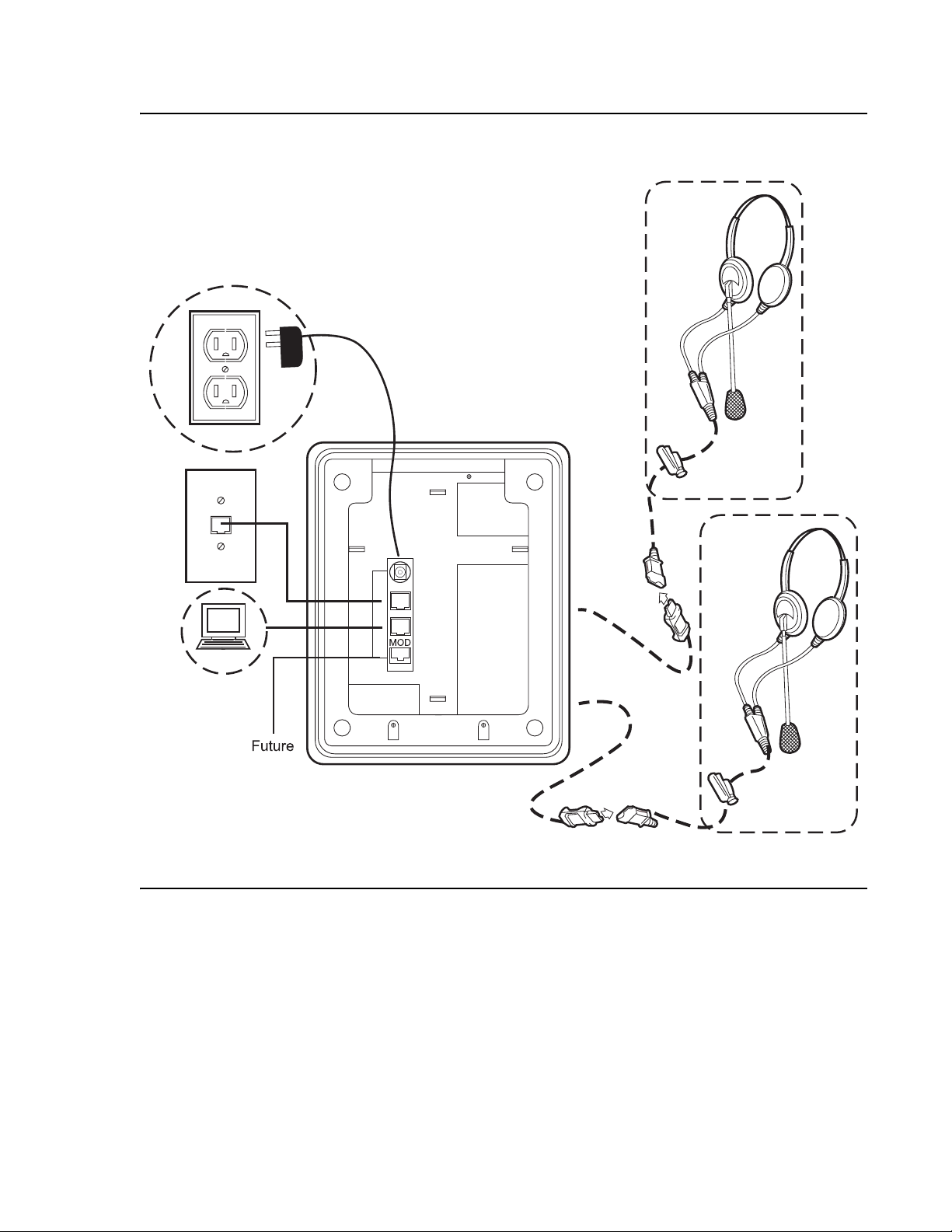
Assembling the Avaya Agent Deskphone 16CC Telephone
Figure 2: Connection Jacks on an Avaya Agent Deskphone 16CC Telephone
Issue 1 January 2008 15
Page 16
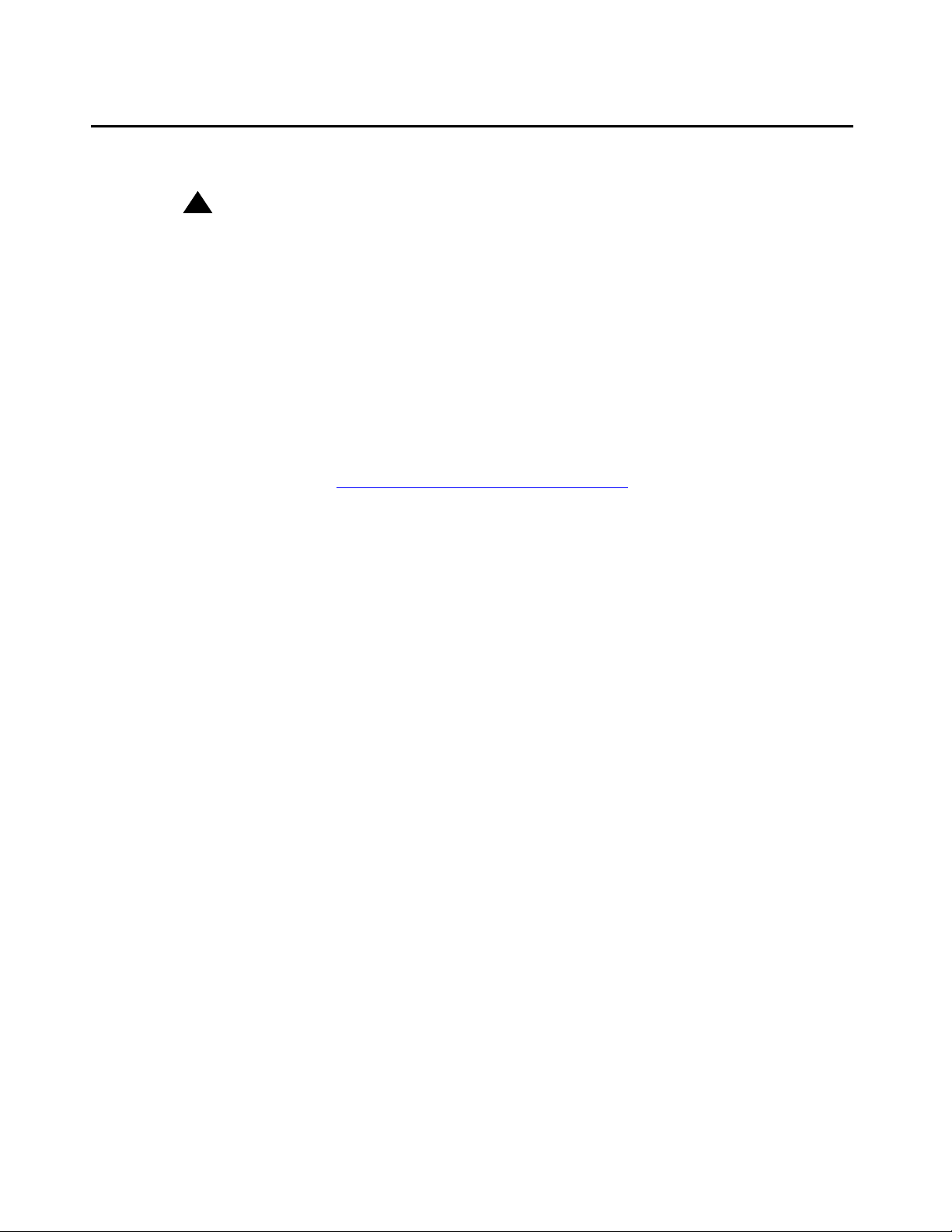
Avaya Agent Deskphone 16CC Installation
Dynamic Addressing Process
!
Important:
Important: Before starting this process, ensure that both Avaya Communication Manager
(CM) and SIP Enablement Services (SES) are properly set up for your telephone
environment.
Note:
Note: Before starting this process you must have an OPTIM extension number for the
SIP IP telephone, the Avaya Communication Manager security code (p assword),
and a login and password on the SES server.
Any reference to the HTTP server applies equally to an HTTPS server.
The following Avaya Agent Deskphone 16CC installation description assumes that the process
is executed successfully. For errors that might be encountered during the process and the
messages displayed, see Chapter 5:
When you plug the telephone set into the Ethernet wall jack and apply power, if applicable, the
following process takes place.
Troubleshooting Guidelines.
Note:
Note: If the application has already been downloaded, the whole process takes
approximately 1 to 2 minutes after the telephone is plugged in. For software
upgrades, including the boot file and application file download, the process might
take 5 - 10 minutes. The duration is based on LAN loading, how many telephones
are being installed at once, and similar factors.
Do not unplug the power cord during the download process.
1. The telephone activates the Ethernet line interface, the PC Ethernet jack, and dial pad input
to allow the invocation of procedures. The activation occurs as soon as possible after
power-up or a reset.
2. During hardware initialization, configuration parameters are set to default values. The
system initialization values for contrast and brightness are checked for non-null values, and
set accordingly. The Avaya name displays.
3. The system initialization value for the language file in use is checked for a non-null valu e, in
which case the text strings in the language file named by that value are used for text
display. Otherwise, English text strings are displayed.
4. The boot code checks for a primary software code image, loads it into volatile memory, and
transfers control to it. If a primary software code image is not found, the boot code loads
and transfers control to the backup software code image. Feedback displays in the form of a
moving outline on the black squares below the Avaya name. The outline moves from one
square to the next to indicate processing is occurring.
16 Avaya Agent Deskphone 16CC Installation and Maintenance Guide
Page 17
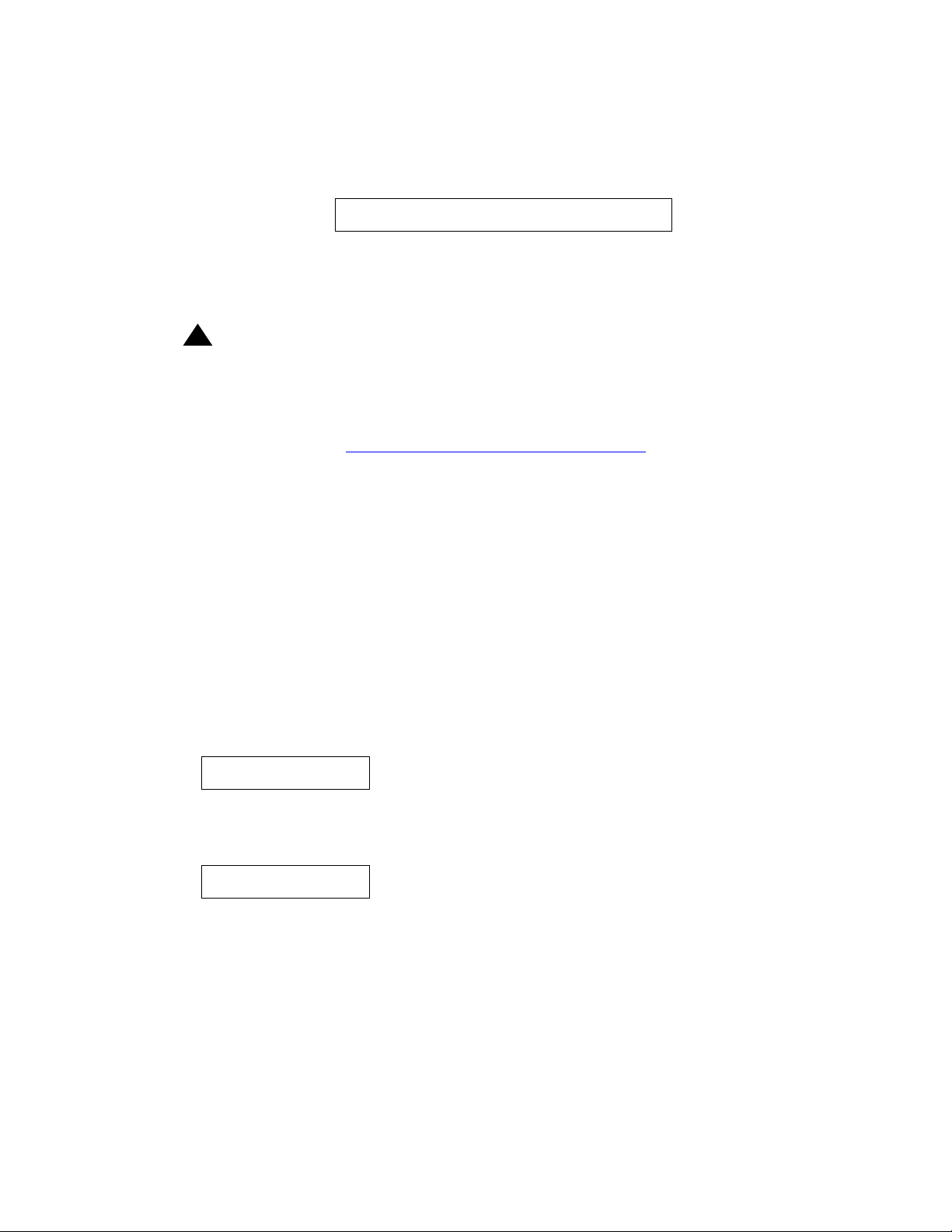
Dynamic Addressing Process
When storage of a new backup image begins, Updating: displays on the top line and DO
NOT UNPLUG THE PHONE! displays on the application line until replaced by a
subsequent message. In addition, a progress bar consisting of an unfilled black rectangle
displays, centered on an Application Line below the Avaya name, as shown below.
The rectangle fills with blocks from left-to-right as storage proceeds, with the filled
percentage of the rectangle be ing appr oximately the sa me as the percent age of the file that
has been stored.
!
Important:
Important: Pressing the Program softkey at any time during startup invokes the Craft
Access entry procedure to allow manual settings, but only if the PROCSTAT
(local dialpad procedure status) system value is “0” providing full access to local
procedures or if PROCSTAT is “1” in certain instances requiring input. For
information, see Chapter 3:
Local Administrative Options. If Craft procedures are
invoked, the startup process terminates. The Program softkey also displays in
conjunction with a message describing a processing conflict, for example, when
an ARP response indicates a conflict in obtaining the IP Address.
5. The telephone displays the speed of the Ethernet interface in Mbps, that is,
10 or 100. The message No Ethernet displays until the software determines the interface
speed.
Note:
Note: The Ethernet speed indicated is the LAN interface speed for both the telephone
and any attached PC, assuming the administrator has not disabled the latter
interface by a PHY2STAT setting.
6. The IP telephone sends a request to the DHCP server and invokes the DHCP process.
The following message displays:
DHCP: s secs
where s is the number of seconds that have elapsed since DHCP was invoked.
7. VLAN verification and tagging occur. The following message displays:
VLAN ID = n
where n is the VLAN ID being used.
8. The DHCP server provides IP Addresses for the following hardware:
● The IP telephone
● The HTTP/HTTPS server
● The SIP Proxy server
Issue 1 January 2008 17
Page 18
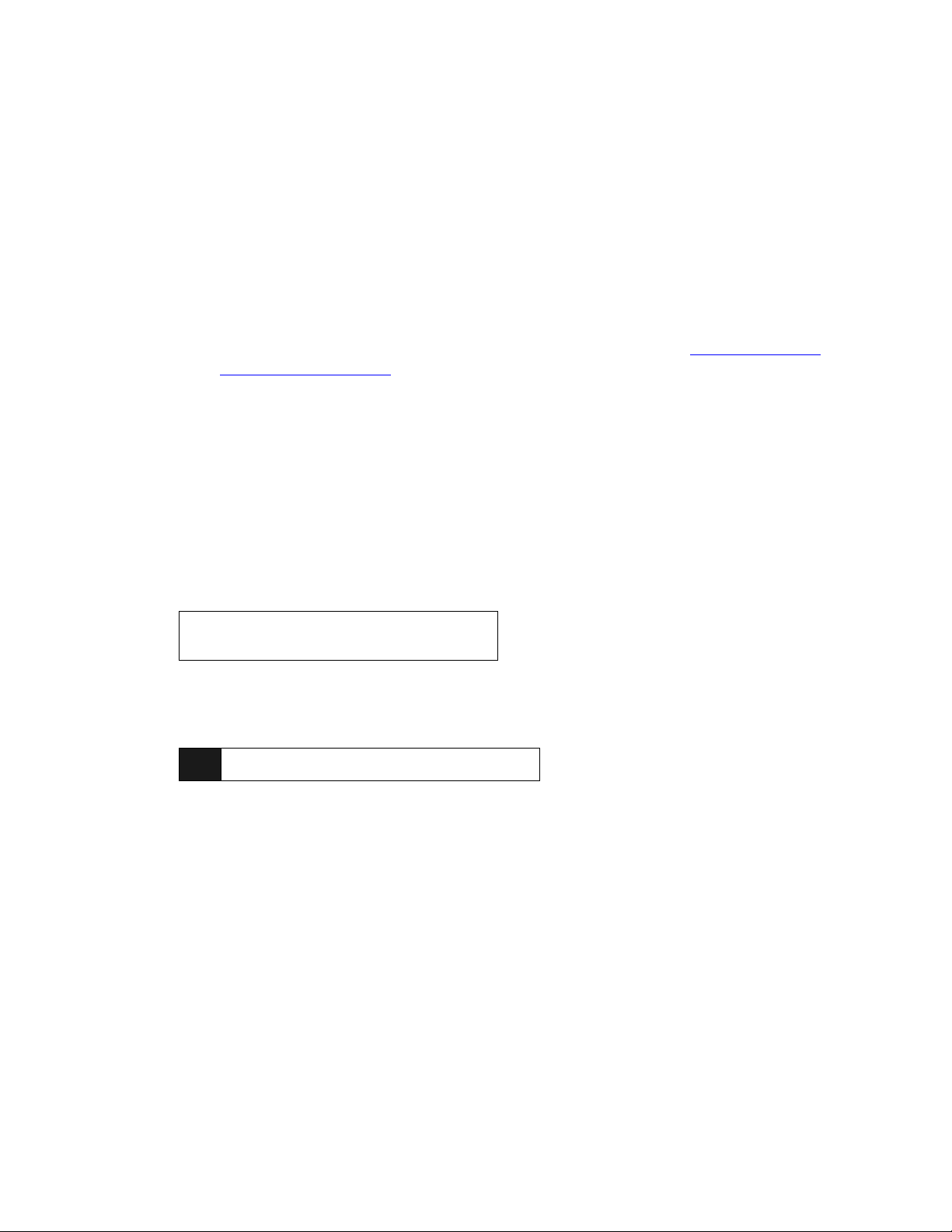
Avaya Agent Deskphone 16CC Installation
9. Using the list of IP Addresses provided by the DHCP server, the telephone performs a
router check and verifies that the router is on the same subnet as the IP Address. The
telephone cycles through the gateway IP Addresses with ARPs or pings until it receives a
response.
10. The HTTP process starts with an HTTP GET command to the HTTP server, which the
telephone displays.
Note:
Note: Pressing the Program softkey at this time invokes the Craft Access entry
procedure to allow manual settings, but only if the PROCSTAT (local dialpad
procedure status) system value is “0” giving full access to local procedures or is
“1” in certain instances that require input. For information, see Chapter 3:
Administrative Options. If Craft procedures are invoked, the startup process
terminates. The Program softkey also displays in conjunction with a Prompt Line
message describing a processing conflict, for example, when an ARP response
indicates a conflict in obtaining the IP Address.
11. When connected, the telephone looks for an upgrade script file.
12. The HTTP server sends and identifies an upgrade script.
Local
The GET message might have to be sent several times. Each time the GET message is
sent, the URI for the current HTTP request displays.
13. When the telephone determines that the application file received is valid, the following
message displays:
File Obtained;please wait...
s secs
where s is the number of elapsed seconds while non-volatile memory is erased.
14. While the application file is saved in flash memory, a progress bar shows the status:
15. The telephone attempts to download a valid device certificate using simple certificate
enrollment protocol (SCEP).
Simple Certificate Enrollment Protocol (SCEP)
1. When SCEP is initiated the telephone attempts to contact an SCEP server via HTTP, using
the value of the configuration parameter MYCER TURL as the URI. The HTTP connection is
established to the transport address specified by the value of the configuration parameter
HTTPPROXY if HTTPPROXY is not null and if the configuration parameter
HTTPEXCEPTIONDOMAINS is null, or if HTTPEXCEPTIONDOMAINS is not null and the
rightmost part of the domain portion of MYCERTURL does not match one of the values of
HTTPEXCEPTIONDOMAINS. The values of the configuration parameters
MYCERTKEYLEN, MYCERTCN, MYCERTDN are used in the certificate request.
18 Avaya Agent Deskphone 16CC Installation and Maintenance Guide
Page 19
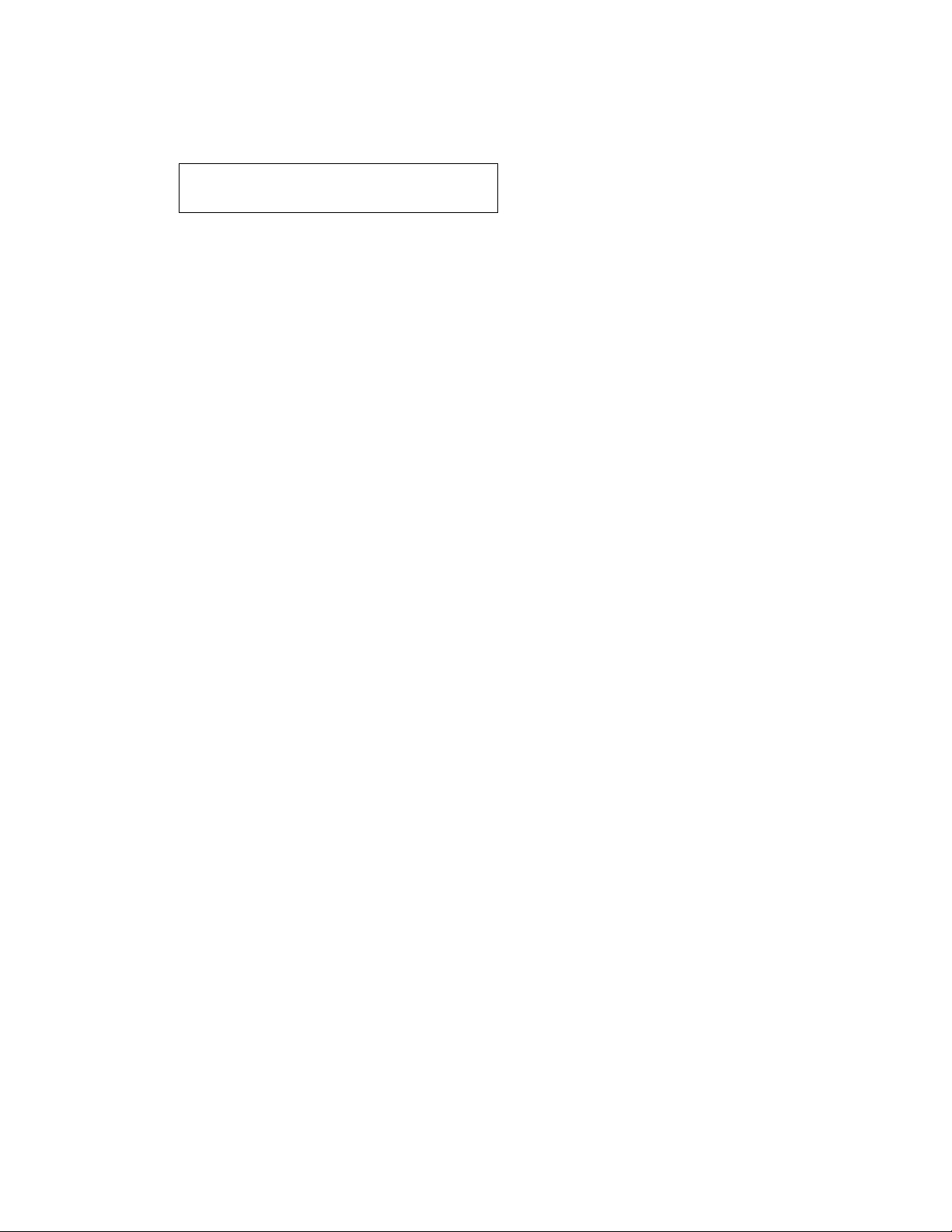
Dynamic Addressing Process
2. While the telephone is attempting to contact the SCEP server and to obtain a ce rtificate, the
Title Line displays:
SCEP: In progress...
s secs
where s is the number of seconds since SCEP was initiated.
3. If the initial attempt to contact the SCEP server is not successful the telephone continues
with start-up, and will not try to contact the SCEP server again unless it is reset or
power-cycled.
4. If a connection to the SCEP server is successfully established, if the value of the
configuration parameter MYCERTW AIT is 1, SCEP remains in progress until the request for
a certificate is granted or rejected.
5. If the request for a certificate is granted, SCEP: Successful displays for at least one
second, and remains until it is replaced by a subsequent display.
6. The SCEP server connection terminates, and the telephone continues with start-up. If the
request for a certificate is rejected SCEP: Failed displays on the Title line for at least one
second, and remains until it is replaced by a subsequent display. In this case, the SCEP
server connection terminates and the telephone continues with startup.
7. If the value of the configuration parameter MYCERTWAIT is 0 (zero), SCEP remains in
progress until the request for a certificate is granted or rejected or until a response is
received indicating that the request is pending for manual approval. If the request for a
certificate is granted or rejected, the same text will be displayed as specified in Step 5 or 6,
above.
8. If a response is received indicating that the request is pending for manual approval, SCEP:
Pending displays on the Title line for at least one second and remains until it is replaced by
a subsequent display. The connection to the SCEP server is terminated, and the telephone
continues with startup. The telephone periodically attempts to contact MYCERTURL as
specified above (but in the background without displaying a ny message) until the request is
granted or rejected.
9. If a device certificate and private key are successfully downloaded, they are saved in
non-volatile memory along with the MYCERTURL value used to obtain them.
10. When the point in time is reached at which the percent age of the interval of time specif ied in
the device certificate’s Validity object corresponding to the value of the configuration
parameter MYCERTRENEW has elapsed, the telephone periodically attempts to contact
MYCERTURL as specified above (but in the background without displaying any message)
to renew the certificate, until the renewal request is granted or rejected.
Issue 1 January 2008 19
Page 20
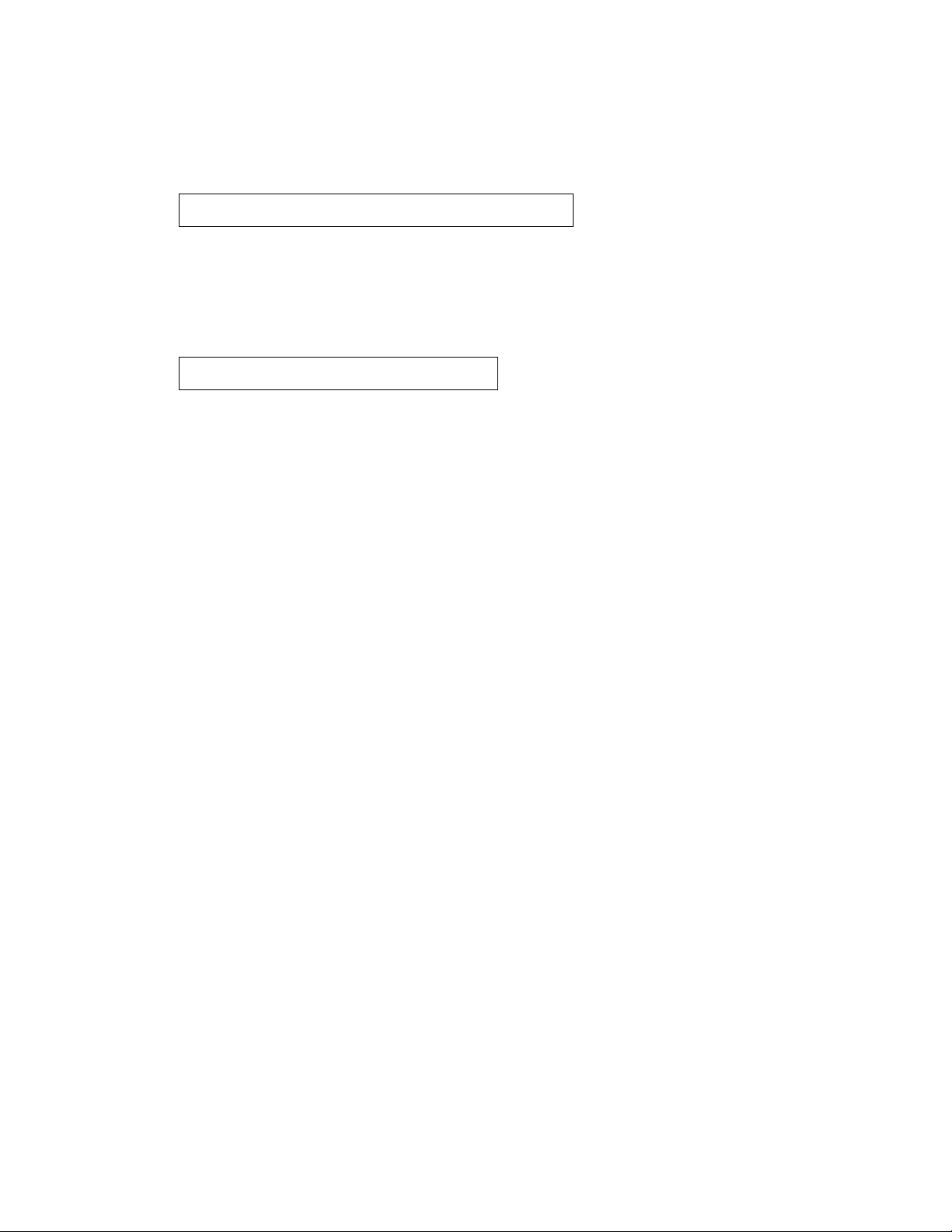
Avaya Agent Deskphone 16CC Installation
Registration and Login
1. Upon successful initialization and power-up, 16CC telephones display the following login
prompt:
Enter Username
2. Enter the User Name/ID assigned to this telephone and press the Enter softkey.
3. Enter the password and press the Login softkey.
4. The telephone contacts PPM, logs in, and do wnloads the configuration file while the middle
line displays:
Downloading configuration
After configuration the telephone uses SES (SIP Enablement Services) to register with the
call server.
5. Successful completion of this process produces a headset dial tone when a call appearance
is selected.
The 16CC telephone was installed successfully.
20 Avaya Agent Deskphone 16CC Installation and Maintenance Guide
Page 21

Chapter 3: Local Administrative Options
Introduction
During installation or after you have successfully installed an IP telephone, you might be
instructed to administer one of the manual procedures described in this chapter. These local
administrative procedures are also referred to as Craft Procedures.
Note:
Note: You can modify the settings file to set parameters for IP telephones that
download their upgrade script and application files from the same HTTP server.
See Chapter 4:
“9600 Series IP Telephone Scripts and Application Files” in Chapter 4 of the
Avaya Agent Deskphone 16CC Administrator Guide.
!
CAUTION:
CAUTION: Only trained installers or technicians should perform local (craft) procedures.
Perform these procedures only if instructed to do so by the system or LAN
administrator.
Maintaining Avaya Agent Deskphone 16CC Telephones and
Static administration of these options causes upgrades to work differently than if
they are administered dynamically. Values assigned to options in static
administration are not changed by upgrade scripts. These values remain stored
in the telephone until either:
- a new boot file is downloaded, or
- the IP telephone is reset, as indicated in R
eset System Va lues on page 32.
Use these option-setting procedures only with static addressing and, as always, only
if instructed by the system or LAN administrator. Do not use these option-setting
procedures if you are using DHCP. DHCP is the Dynamic Addressing Process, as
indicated in Dynamic Addressing Process
on page 16.
Issue 1 January 2008 21
Page 22

Local Administrative Options
Accessing Local (Craft) Procedures
Note:
Note: Local procedures can only be invoked when the local (dialpad) procedure status
system value (PROCSTAT) is “0”, giving full access to local procedures.
Note:
Note: The factory-set default Craft Access Code is 27238.
During Telephone Startup:
1. During startup, invoke local procedures by pressing Program to display the Craft Access
Command Entry screen:
Startup interrupted
2. Press the Restart softkey to resume startup, or press Mute and enter the local dialpad
procedure password (0 to 7 numeric digits), as specified by the system administrator in the
system value PROCPSWD. For security purposes, the telephone displays an asterisk for
each numeric dialpad press.
3. Press # when password entry is complete.
The entry is compared to the PROCPSWD value. If they match, the telephone displays the
Admin Procedures screen, with the prompt "Select procedure and press Start."
4. Use the navigation arrows to scroll to the local procedure you want, then press the Select
softkey or the OK button.
During Normal Telephone Operation:
1. Invoke all local procedures by pressing the Mute button, entering the local (dialpad)
procedure password (0 to 7 numeric digits), then pressing the # button.
A 6-second timeout is in effect between button presses after pressing the Mute button. If
you do not press a valid button within 6 seconds of pressing the previous button, the
collected digits are discarded. In this case, no administrative option is invoked.
The entry is compared to the PROCPSWD value. If they match, the telephone displays the
Admin Procedures screen, and prompts "Select procedure and press Start."
2. Use the navigation arrows to scroll to the local procedure you want, then press the Select
softkey or the OK button.
22 Avaya Agent Deskphone 16CC Installation and Maintenance Guide
Page 23

Entering Data for Administrative Options
Entering Data for Administrative Options
This section describes how to enter data at the telephone for administrative options.
1. The first application line is selected when the telephone displays the screen. To select the
item on that line, press the appropriate softkey at the bottom of the screen, for example,
Change or Save, or the OK button. To select a different line, use the down or up na vigation
arrows to change the line focus. To move through a list of choices for the line displayed, use
the left or right navigation arrows. When the desired line or item displays, then press a
softkey or OK to select that line. Attempts to enter invalid data are rejected and the
telephone emits an error beep.
2. If you enter a numeric digit that causes the IP Address or subnet mask value to exceed 255,
or any value to exceed its maximum field value, an error beep tone sounds, the digit is
ignored, and the cursor does not move forward.
3. When you press the Bksp softkey to backspace, the most recently ente red digit or period is
erased from the display. The cursor remains in the erased character’s former position.
4. Pressing Back or Exit exit s the local procedure. If any changes were made using the ADDR
procedure or if the Crafts Entry screen was invoked during startup, the telephone
immediately resets. If no ADDR changes we re made or if the local procedures were invoked
post-startup, the telephone redisplays the display that was effective when the craft options
was invoked.
Note:
Note: If PROCSTAT has been administered to 1, you will not be able to invoke any
administrative options other than V I E W.
About Local Administrative Procedures
Craft procedures allow you to customize the Avaya Agent Deskphone 16CC telephone
installation for your specific operating environment on a telephone-by-telephone basis. This
section provides a description of each local administrative option covered in this guide, with
references to the pages on which the option appears.
Note:
Note: Unless otherwise prohibited using administration, a user can view but not change
most of the parameters associated with Craft procedures. For more information,
see the applicable users guide(s).
Issue 1 January 2008 23
Page 24

Local Administrative Options
Shown As Craft Procedure Purpose See:
ADDR... Network Address
information programming
AGC... Enable/disable Automatic
Gain Control
CLEAR... Clear all values to factory
Static Addressing Installation
page 25.
Disable/Enable Automatic Gain
Control on page 27.
lear Procedure on page 27.
C
on
defaults
DEBUG... Enable/disable Debug
Mode
GROUP... Set the Group Identifier G
Disable/Enable Debug Mode on
page 28.
roup Identifier on page 29.
INT... Network Interface Control Interface Control on page 29.
LOG... Enable/disable Event
Logging
LOGOUT Log off the telephone
extension
isable/Enable Event Logging on
D
page 31.
Logout extension on page 32. You
must be logged out as an agent for this
procedure to be available.
RESET VALUES Reset system initialization
eset System Values on page 32.
R
values to defaults
RESTART PHONE Restart the telephone Restart the Telephone on page 33.
SIG... Set the signaling protocol
download flag
Signaling Protocol Identifier
page 33.
on
SIP... Configure SIP call settings Configuring SIP Settings on page 34.
SNTP... Configure the time server
settings
SSON... Set the Site-S pecific Option
Number
Configuring Time Server Settings
page 35.
Site-Specific Option Number Setting on
page 34.
TEST Test the LED functions See Testing LEDs
VIEW View current parameter
values and file names
The View Administrative Option on
page 36.
on page 36.
on
24 Avaya Agent Deskphone 16CC Installation and Maintenance Guide
Page 25

Pre-Installation Checklist for Static Addressing
Pre-Installation Checklist for Static Addressing
Before performing static programming of address information, verify that all the requirements
listed in the Verify These Network
met. Y o u do not have to consider item 4 on page 12, as it refers to the DHCP server. In addition,
you must have the values for the following parameters. Failure to do so can cause data entry
errors that prevent the telephone from working. Such errors can also have a negative impact on
your network. Print copies of this checklist for each subnet.
1. The IP Address of the telephone.
2. The IP Address of the router.
3. The IP subnet mask.
4. The IP Address of the HTTP and/or /HTTPS server.
5. The IP Address of the DNS server.
Requirements section of the Pre-Installation Checklist are
6. The VLAN ID (the L2QVLAN value).
7. The VLANTEST value.
Static Addressing Installation
The usual way to assign IP Addresses to IP telephones is the automatic method described in
Dynamic Addressing Process
assignment of IP Addresses is desired.
!
CAUTION:
CAUTION: Static addressing is necessary when a DHCP server is unavailable.
Because of the increased opportunities for text entry errors associated with st atic
addressing, Avaya strongly recommends that a DHCP server be installed and
static addressing avoided.
on page 16. There might be times, however, when manual
Issue 1 January 2008 25
Page 26

Local Administrative Options
Use the following procedure to invoke manual address information programming.
1. When you select ADDR... and use the down or up navigation arrow(s) to display the value
you want to change, the Static Addressing Local Procedure displays a line at a time as
follows:
Static Addressing screen Line Description and (System Value)
Use DHCP
Phone
Router
nnn.nnn.nnn.nnn
nnn.nnn.nnn.nnn
Yes
Yes or No
Telephone IP Address (IPADD)
Router in use; gateway/router IP
Address(es)
Subnet Mask
HTTPS File Server
HTTP File Server
DNS Server
VLAN ID
VLANTEST
nnn.nnn.nnn.nnn
nnn.nnn.nnn.nnn
nnn.nnn.nnn.nnn
nnn.nnn.nnn.nnn
dddd
ddd
IP network mask (NETMASK)
IP Address of HTTPS File Server
IP Address of the HTTP File Server
DNS server IP Address(es)
L2QVLAN value
Number of seconds to wait for a DHCP
offer
VLAN Tagging
0
L2Q value (0=auto, 1=on, 2=off)
where:
● nnn.nnn.nnn.nnn is the current IP Address associated with the specific address
information to its left, which could be either a value previously set by a technician, or the
original IP Address value if no previous change was made,
● L2Q text string is the text string associated with the current system value of the
L2QVLAN parameter.
● dddd is the current value of L2QVLAN and ddd is the current value of VLANTEST,
respectively.
2. Use the navigation arrows to scroll to the address you want to change, then press the
appropriate softkey or use the dialpad to change the value as described in Step 3.
3. Depending on the item you selected, choose one of the following:
If you want to Then
Change any of the IP
Address values (File,
Phone, Router, Subnet
Mask, &/or DNS Server)
Use the dialpad to enter the new IP Address. IP Addresses have
three sets of three digits followed by a period. Pressing *
following entry of three digits causes a period to be placed in the
next position, and the cursor to advance one position to the right.
For example, to enter the IP Address 1 11.222.333.444, press the
1 on the dialpad three times then press *, press the 2 on the
dialpad three times then press *, press the 3 on the dialp ad three
times then press *, then press the 4 on the dialpad three times.
Proceed to the next step.
Change the VLAN ID value Use the dialpad to enter the new static VLAN ID of from 0 to
4094, inclusive. Proceed to the next step.
Change the VLANTEST
value
26 Avaya Agent Deskphone 16CC Installation and Maintenance Guide
Use the dialpad to enter the new value of the DHCPOFFER wait
period of from 0 to 999, inclusive. Proceed to the next step.
Page 27

Disable/Enable Automatic Gain Control
4. Press the Save softkey to store the new setting and the message "Value saved" displays.
Continue scrolling if you want to change another value. You can press the Cancel softkey to
return to the Admin Procedures list without saving a value entered.
Once the new values are stored, the telephone is reset.
If a new boot program is downloaded from the HTTP/HTTPS server after you enter static
addressing information, you must reenter your static addressing information.
Disable/Enable Automatic Gain Control
Use the following procedure to turn the headset automatic gain control on or off.
1. When you select AGC..., the following text displays:
Headset Auto Gain Control On
where, the setting shown is the text string associated with the current system value of
AGCHEAD, defined as:
● “On” if the AGCHEAD system value is “1”.
● Off if the AGCHEAD system value is “0”.
2. To change the setting, press the Right or Left navigation arrow to toggle the selected
setting from On to Off or vice versa.
3. Press the Save softkey to store the new setting, update the associated system value, and
redisplay the Admin Procedures list.
Clear Procedure
Sometimes, you might want to remove all administered values, user-specified data, and option
settings. Essentially, you want to return a telephone to its initial “clean slate” or out of the box
condition. This is usually done when passing a telephone to a new, dedicated user when the
Extension Logout option is not sufficient. For example, a new user is assigned the same
extension, but requires different permissions than the previous user.
The Clear option erases all administered data — st atic programming, file server and call server
programming, and user settings, and restores all such data to default values. This option does
not affect the software loa d itse lf. If you have upgraded the telephone, the telephon e retain s the
latest software. Once you have cleared a telephone, you can administer it normally.
Issue 1 January 2008 27
Page 28

Local Administrative Options
!
CAUTION:
CAUTION: This procedure erases all administered data, without any possibility of recovering
the data. If you want to retain user-specified data and settings like Contacts data
or the telephone login and password, see R
instead.
Use the following procedure to clear the telephone of its administrative, user-assigned, and
options values.
1. When you select the CLEAR procedure, the telephone displays a confirmation screen.
2. If you do not want to clear all values, press the Exit softkey to terminate the procedure and
retain the current values. Press the Select softkey to clear all values to their initial default
values.
3. Press the Clear softkey to confirm you want to clear any administered data and reset the
telephone to the default values.
The telephone display indicates that clear processing is taking place. The telephone is
cleared to its “out of the box” state, resetting the following values to their factory defaults:
● All system values and system initialization values.
eset System Values on page 32
● User options, parameter settings, identifiers and password.
● Any user data like Contact Lists or Call Logs are deleted.
After clearing the values, the telephone resets.
Disable/Enable Debug Mode
Use the following procedure to turn the debug mode for the button module serial port on or off.
!
CAUTION:
CAUTION: A DEBUG setting of “On” disables any adapter plugged into Slot 2.
1. When you select DEBUG... from the Admin Procedures Screen, the following text displays:
Debug Mode On
where the setting shown is the text string associated with the current system value of
DEBUG, defined as:
● “On” if the DEBUG_ENABLED system value is “1”.
● “Off” if the DEBUG_ENABLED system value is “0”.
2. Use the navigation arrows or press the Change softkey to toggle the selected setting from
On to Off or vice versa.
28 Avaya Agent Deskphone 16CC Installation and Maintenance Guide
Page 29

3. Press the Save softkey to store the new setting.
If the value changed from "On" to "Off", the telephone initiates a reset. If the value chang ed
from "Off" to "On" the Admin Procedures screen redisplays.
The telephone saves the new value.
Group Identifier
Use the following procedure to set or change the Group Identifier.
Note:
Note: Perform this procedure only if the LAN Administrator instructs you to do so.
For more information about groups, see The GROUP System Value
1. When you select GROUP... from the Admin Procedures Screen, the following text displays:
Setting:
Group Identifier
on page 40.
where the setting is the current system value of GROUP.
2. Enter a valid Group value (0-999).
3. Press Save to store the new setting.
Interface Control
Use the following procedure to set or change the interface control value.
1. When you select INT... from the Admin Procedures Screen, the following t ext displays with a
prompt to use the Right and Left navigation arrows to select a setting:
Ethernet:
PC Ethernet:
Choice Selector
Choice Selector
Issue 1 January 2008 29
Page 30

Local Administrative Options
The values shown are the text strings associated with the current PHY1STAT on the
Ethernet line and the current PHY2STAT system value on the PC Ethernet line.
The PHY1STAT text strings are:
● "Auto" when PHY1STAT = 1
● "10Mbps half" when PHY1STAT = 2
● "10Mbps full" when PHY1STAT = 3
● "100Mbps half" when PHY1STAT = 4
● "100Mbps full" when PHY1STAT = 5
The PHY2STAT text strings are:
● "Disabled" when PHY2STAT = 0
● "Auto" when PHY2STAT = 1
● "10Mbps half" when PHY2STAT = 2
● "10Mbps full" when PHY2STAT = 3
● "100Mbps half" when PHY2STAT = 4
● "100Mbps full" when PHY2STAT = 5
2. To change the Ethernet setting, press the Right navigation arrow or Change to cycle
through the possible settings.
Depending on the current value, the next sequential text string is selected and displayed as
the setting. For example, if the current value is 10Mbps half (2), pressing the Right
navigation arrow changes the value to 10Mbps full (3). If the current value is 100Mbps full
(6), pressing the Right navigation arrow changes the value to Auto (1).
3. To change the PC Ethernet setting, select that line and press the Right navigation arrow or
Change to cycle through the possible settings.
4. Press Save to store the new setting(s).
30 Avaya Agent Deskphone 16CC Installation and Maintenance Guide
Page 31

Disable/Enable Event Logging
Use the following procedure to enable or disable logging of system events.
1. When you select LOG... from the Admin Procedures Screen, the telephone prompts you to
use the Right and Left navigation arrows to select a setting and displays the following text:
Disable/Enable Event Logging
Log
Choice Selector Bar for the
SYSLOG_LEVEL value defined below.
Log Categories...
Use only when directed to do so by
Avaya Services.
Remote Logging Enabled.
Remote Log Server:
on/off
nnn.nnn.nnn.nnn
where the text string is the wording associated with the current system value of
SYSLOG_LEVEL, defined as:
● “Emergencies” when SYSLOG_ENABLED = 0
● “Alerts” when SYSLOG_ENABLED = 1
● “Critical” when SYSLOG_ENABLED = 2
● “Errors” when SYSLOG_ENABLED = 3
● “Warning” when SYSLOG_ENABLED = 4
● “Notice” when SYSLOG_ENABLED = 5
● “Informational” when SYSLOG_ENABLED= 6
● “Debug” when SYSLOG_ENABLED = 7
2. To change the Log or Remote Logging Enabled setting, press the Right (or Left)
navigation arrow to cycle through the valid settings. When changing the Remote Log Server
value, enter the IP Address to which syslog messages should be sent.
When changing the Log value, depending on the current value, the next sequential text
string or value is selected and displayed as the setting. For example, if the current value is
Alerts (1), pressing the Right navigation arrow changes the value to Critical (2). If the
current value is Debug (7), pressing the Right navigation arrow changes the value to
Emergencies (0).
3. Press Save to store the new setting.
Issue 1 January 2008 31
Page 32

Local Administrative Options
Logout extension
Use the following procedure to log off a telephone extension. Note that you must be logged out
as an agent, otherwise this local procedure option will not be available.
!
CAUTION:
CAUTION: Once a telephone is logged off, a password and extension might be needed to
log back on.
1. When you select LOGOUT from the Admin Procedures Screen, the telephone displays a
confirmation screen asking if you are sure you want to log out.
2. Press No to return to the Admin Procedures screen without logging of f the telephone. Press
Yes to unregister the telephone from the call server.
Reset System Values
Use the following procedure to reset all system initialization values to the application software
default values.
!
CAUTION:
CAUTION: This procedure erases all static information, without any possibility of recovering
the data.
1. When you select RESET VALUES, the telephone displays a confirmation screen asking if
you are sure you want to reset the telephone.
2. Press No to return to the Admin Procedures list without resetting the telephone. Press Yes
to start the telephone reset.
The telephone resets from the beginning of registration, which might take a few minutes. A
reset:
● Resets all system values and system initialization values except AUTH and AUTH_ONLY
to default values.
● Resets call server values to their defaults.
● Deletes any entries in the Redial buffer.
● Does not affect user-specified data and settings like Contact s data or the telephone lo gin
and password. To remove this type of data, see the C
lear Procedure on page 27.
32 Avaya Agent Deskphone 16CC Installation and Maintenance Guide
Page 33

Restart the Telephone
Use the following procedure to restart the telephone.
1. When you select REST ART PHONE, the telephone displays a confirma tion screen asking if
you are sure you want to restart the telephone.
2. Press the Back softkey to return to the Admin Procedures list without restarting the
telephone. Press the Restart softkey to proceed with the registration steps covered in the
Dynamic Addressing Process
on page 16.
The telephone displays a confirmation message regarding the restart. A restart does not
affect user-specified data and settings like Contacts data or the telephone login and
password.
The remainder of the restart procedure depends on the status of the boot and application
files. For information, see Appendix A:
Signaling Protocol Identifier
Restart the Telephone
Restart Scenarios.
Use the following procedure to set or change the Signaling Protocol Identifier. A valid SIG
Protocol Identifier is either 0 (default), 1 (H.323), or 2 (SIP).
Note:
Note: Perform this procedure only if the LAN Administrator instructs you to do so.
1. When you select SIG..., the telephone prompts you to use the Right and Left navigation
arrows to select a setting and displays the following text:
Setting: text string Choice Selector
where the text string is the wording associated with the current system value of SIG,
defined as:
● “Default” when SIG = 0
● “H.323” when SIG = 1
● “SIP” when SIG = 2
2. To change the setting, press Change until you see the setting you want or use the Right (or
Left) navigation arrow to cycle through the settings.
Depending on the current value, the next sequential text string is selected and displayed as
the setting. For example, if the current value is SIP (2), pressing the Right arrow changes
the value to 0 (default). If the current value is H.323 (1), pressing Right arrow changes the
value to 2 (SIP).
3. Press Save to store the new setting.
The remainder of this procedure depends on the status of the boot and application files.
For information, see Appendix A:
Restart Scenarios.
Issue 1 January 2008 33
Page 34

Local Administrative Options
Site-Specific Option Number Setting
!
CAUTION:
CAUTION: Do not perform this procedure if you are using static addressing. Perform this
procedure only if yo u are using DHCP and the LAN administrator instructs yo u to
do this.
Use the following procedure to set the Site-Specific Option Number (SSON).
1. When you select SSON... from the Admin Procedures list, the following text displays:
Setting:
where the setting is the current system value of DHCP_SSON.
2. To change the setting, press the appropriate softkey(s) and use the dialpad to enter a valid
SSON value between 128 and 255.
3. Press Save to store the new setting.
Configuring SIP Settings
Use this procedure to set up SIP-related settings like identifying the SIP Proxy Server.
1. When you select SIP... from the Admin Procedures list, the telephone prompts you to use
the Right and Left navigation arrows to change a setting and displays the following settings
and their active values:
Setting Description/Example
SIP Mode:
SIP Domain:
Avaya Environment:
Transport Type:
SIP Proxy Server:
Avaya Config Server:
User ID Field:
Proxied or Peer-to-Peer.
e.g., avaya.com
Yes or No - indicates whether only an Avaya
environment (CM & SES) is in effect.
TCP or TLS or UDP.
IP Address
IP Address of Avaya configuration server - only if
PPM (Personal Profile Management) is not located
at the same server as the SIP Proxy server.
Ignore; not currently used.
34 Avaya Agent Deskphone 16CC Installation and Maintenance Guide
Page 35

2. To change a setting:
- If the field shows Right/Left Arrow indicators, press the Right (or Left) navigation arrow
to cycle through the settings. Depending on the current value, the next sequential value
displays.
- If the field does not show Arrow indicators, press the appropriate softkey(s) and use the
dialpad to enter the new value.
3. Press Save to store the new setting.
Configuring Time Server Settings
Use this procedure to designate a server for Simple Network Time Protocol (SNTP) and to set
corresponding values.
1. When you select SNTP... from the Admin Procedures list, the telephone displays the
following settings and prompts you to enter the IP Address of the SNTP server:
Configuring Time Server Settings
Description/Example
SNTP Server:
SNTP GMT Offset:
SNTP Daylight Savings Time:
2. To change a setting:
- If the field shows Right/Left Arrow indicators, press the Right (or Left) navigation arrow
to cycle through the available settings.
- If the field does not show Arrow indicators, press the appropriate softkey(s) and use the
dialpad to enter the new value.
3. Press Save to store the new setting.
IP address of the network time server.
Local time difference in hours from Greenwich
Mean Time, e.g., NJ is -5.
Indicates whether the telephone should
recognize Daylight Savings Time (DST)(0=no
DST, 1=DST activated as per DSTOFFSET,
2=automatic based on DSTSTART and
DSTSTOP values.
Issue 1 January 2008 35
Page 36

Local Administrative Options
Testing LEDs
Use the following procedure to initiate a telephone self-test of the display and button LEDs.
1. When you select the Test procedure, and press the Test softkey to confirm that selection,
the LEDs for the 16 call appearance/feature buttons flash on and off. Any buttons with LEDs
on the face of the telephone, such as Mute and Call Log, also flash on and off.
The View Administrative Option
If you are using static addressing and encounter problems, use the following procedure to verify
the current values of system parameters and file versions.
Note:
Note: Unless otherwise prevented using administration, the user can view but not
change most of the parameters associated with Craft Local Procedures. For
more information about this option, see the Avaya Agent Deskphone 16CC User
Guide (Document Number 16-602096).
Note:
Note: If the View Network Information option is not available due to being disabled by
administration, use the ADDR option to view IP Addresses. See Static
Addressing Installation on page 25. The IP Addresses might have been entered
incorrectly. Verify whether you were provided with correct IP Addresses.
1. When you select VIEW from the Admin Procedures Screen, the following text displays:
Static Addressing screen Description and (System Value)
Model
Application File
Boot File
Group
MAC
Protocol
Phone SN
PWB SN
Telephone Model, e.g., 9630
The “big app” filename.
The "little app" filename
Three digit GROUP value
MAC Address
Signaling protocol in effect, e.g., SIP
Telephone Serial Number
Printed Wiring Board (circuit board) Serial
Number (may not apply to all phones)
PWB comcode
Software-readable PWB serial number and
comcode (may not apply to all phones)
2. Use the navigation arrows to scroll through the viewable information.
3. Press Back at any time to return to the Admin Procedures list.
36 Avaya Agent Deskphone 16CC Installation and Maintenance Guide
Page 37

Chapter 4: Maintaining Avaya Agent Deskphone
16CC Telephones
Introduction
This chapter covers maintaining the Avaya Agent Deskphone 16CC telephones, for example,
downloading a new telephone software version from the Avaya support Web site. The
recommended configuration is the latest call server software and the latest SIP IP telephone
firmware.
Downloading Software Upgrades
The files necessary to operate Avaya Ag ent Deskphone 16CC telephones are bund led together
on the Avaya Web site at: http://www.avaya.com/support
.
The 16CC bundle contains:
● An upgrade script file, 16ccupgrade.txt, which allows you to upgrade to new software
releases and new functionality without having to replace 16CC telephones. The upgrade
script tells the telephone whether a software upgrade is needed. All Avaya Agent
Deskphone 16CC telephones attempt to read this file whenever they reset. The upgrade
script file is also used to point to the settings file.
● Parameter settings and values that customize the telephones for your enterprise. One
settings file is used for all your Avaya IP Telephones.
● Application files for all current Avaya Agent Deskphone 16CC telephones.
● Other useful information such as a ReadMe file.
In addition to the upgrade script, application files, and Read Me file, you need the latest binary
code the Avaya Agent Deskphone 16CC telephones use. All of these required files are in a
self-extracting executable file that comes in both zipped and unzipped format.
To get the correct files:
● Go to http://www.avaya.com/support.
● Search for Agent Deskphone 16CC.
● Select Downloads.
Issue 1 January 2008 37
Page 38

Maintaining Avaya Agent Deskphone 16CC Telephones
Download Procedure
The Avaya-provided upgrade script file and the binaries included in the zip files upgrade the
Avaya Agent Deskphone 16CC telephones. You should not need to modify them. It is essential
that all the binary files be together on the file server. When downloading a new release onto a
file server with an existing release already on it, we recommend that you:
● Stop the file server.
● Back up all the current file server directories as applicable.
● Copy your 46xxsettings.txt file to a backup location.
● Remove all the files in the download directory. This ensures that you do not have an
inappropriate binary or configuration file on the server. The only system values that can be
used in the Conditional statement are: BOOTNAME, GROUP, and SIG.
● Download the self-extracting executable file, or the corresponding zip file.
● Extract all the files.
● Copy your 46xxsettings.txt file back into the download directory.
● Check the Readme files for release-specific information.
● Modify the 46xxsettings.txt file as desired.
● Restart the HTTP/HTTPS server.
● Reset your Avaya IP Telephones.
Updating the Settings File
An important maintenance activity is to update the settings file for any changes to your
customized settings. Checking the Read Me file can provide an indication of the impact of a
software upgrade on your current settings.
!
Important:
Important: You use one settings file for all of your Avaya H.323 IP or SIP IP telephones
including the Avaya Agent Deskphone 16CC, 9600 Series H.323 IP or SIP IP
Telephones, the 4600 Series H.323 IP or SIP IP T elephones, and the 1600 Series
H.323 IP Telephones. Each of these telephone series/models has its own
administrator guide that describes settings and parameters unique to specific
models or series. Administrator guides are available at http://www.avaya.com/
support.
38 Avaya Agent Deskphone 16CC Installation and Maintenance Guide
Page 39

Downloading Software Upgrades
The Avaya-provided upgrade script file includes lines that tell the telephone to GET
46xxsettings.txt. These lines cause the telephone to use HTTP/HTTPS to attempt to download
the file specified in the GET command. If the file is obtained, its contents are interpreted as an
additional script file. That is how your settings are changed from the default settings. If the file
cannot be obtained, the telephone continues processing the upgrade script file. If the settings
file is successfully obtained but does not include any setting cha nges the telephone stop s using
HTTP. This happens when you initially download the script file template from the Avaya support
Web site, before you make any changes. When the settings file contains no setting changes,
the telephone does not go back to the upgrade script file.
You can change the settings file name, if desired, as long as you also edit the corresponding
GET command in the upgrade script file. However, we encourage you not to alter the
Avaya-provided upgrade script file. If Avaya changes the upgrade script file in the future, any
changes you have made will be lost. We strongly encourag e you to use the 46xxsettings file to
customize your settings instead.
For detailed information about modifying the settings file, see Chapter 7 in the Avaya Agent
Deskphone 16CC Administrator Guide. See Chapter 8 in the Avaya Agent Deskphone 16CC
Administrator Guide for details about specific values. You need only specify settings that vary
from defaults, although specifying defaults is harmless.
Downloading Language Files
Language files must be stored in the same location as the 46xxsettings file or under the HTTP
Server directory, defined using the SET HTTPDIR [HTTP server directory path] command.
You can download a new language file version only if the filename differs from the language file
previously downloaded. Alternately, you can remove the old language file using an empty SET
LANGUAGES command in the 46xxsettings file before downloading a language file with the
same filename.
Note:
Note: Language files for Avaya Agent Deskphone 16CC telephones have a .xml
filename extension.
Issue 1 January 2008 39
Page 40

Maintaining Avaya Agent Deskphone 16CC Telephones
The GROUP System Value
You might have different communities of end users, all of which have the same model
telephone, but which require different administered settings.
The simplest way to separate groups of users is to associate each of them with a number. Use
the GROUP system value for this purpose. The GROUP system value cannot be set in the
46xxsettings file. The GROUP system value can only be set on a telephone-by-telephone basis
using a local Craft procedure. To set up groups, first identify which telephones are associated
with which group and designate a number for each group. The number can be any integer from
0 to 999, with 0 as the default, meaning your largest group would be assigned as Group 0.
Then, at each non-default telephone, invoke the GROUP... Local (Craft) Administrative
procedure as specified in Chapter 3:
number to use. Once the GROUP assignments are in place, edit the configuration file to allow
each telephone of the appropriate group to download its proper settings.
Here is an illustration of a possible settings file with associates in different groups at the same
location:
Local Administrative Options and specify which GROUP
IF $GROUP SEQ 1 goto GROUP1
IF $GROUP SEQ 2 goto GROUP2
{specify settings unique to Group 0}
goto END
# GROUP1
{specify settings unique to Group 1}
goto END
# GROUP2
{specify settings unique to Group 2}
# END
{specify settings common to all Groups}
40 Avaya Agent Deskphone 16CC Installation and Maintenance Guide
Page 41

Chapter 5: Troubleshooting Guidelines
Introduction
This chapter describes problems that might occur during both installation a nd normal op eration
of the Avaya Agent Deskphone 16CC and possible ways of resolving these problems.
This chapter contains the following sections:
● Descriptions of error conditions and methods for resolving them.
● Error and status messages, and methods for resolving them.
Error Conditions
There are three areas where installers can troubleshoot problems before seeking assistance
from the system or LAN administrator:
1. Check both the power and Ethernet wiring for the following conditions:
● Whether all components are plugged in correctly.
● Check LAN connectivity in both directions to all servers - DHCP, HTTP, HTTPS, Avaya
Communication Manager, and/or SIP Proxy server.
● If the telephone is supposed to be powered from the LAN, ensure that the LAN is
properly administered and is compliant with IEEE 803.3af.
2. If you are using static addressing:
● Use the VIEW Craft procedure to find the names of the files being used and verify that
these filenames match those on the HTTP/HTTPS server. See The View Administrative
Option on page 36 for more information. Check the Avaya Web site to verify whether the
correct files are being used.
● Use the ADDR Craft procedure to verify IP Addresses. See Static Addressing
Installation on page 25 for information.
3. If the 16CC is not communicating with the system (DHCP, HTTP, or CM call server), make a
note of the last message displayed, as described in Table 1
and/or Table 2. Consult the
system administrator.
4. If you expect the telephone to be IEEE-powered, verify with the LAN administrator that IEEE
power is indeed supported on the LAN.
Issue 1 January 2008 41
Page 42

Troubleshooting Guidelines
DTMF Tones
SIP telephones send DTMF tones according to the SEND_DTMF_TYPE parameter setting. The
default setting of this parameter sends DTMF "tones" as "telephone event" RTP packets per
RFC 2833. Whether a non-SIP telephone hears these DTMF tones depends on whether the
Avaya Communication Manager media resource converts the "telephone event" RTP packets
into audio RTP packets.
Power Interruption
If power to an Avaya Agent Deskphone 16CC is interrupted while the telephone is saving the
binary file, the application on the HTTP/HTTPS server can stop responding. If this occurs,
restart the HTTP/HTTPS server.
Installation Error and Status Messages
The Avaya Agent Deskphone 16CC issues messages in the currently selected language, or if
the telephone is logged off, in the language specified by the SYSTEM_LANGUAGE parameter
value. If English is not the selected language, the telephone displays messages in English only
when they are associated with local procedures, for example, the VIEW Craft local procedure.
Most of the messages in Table 1
telephone resets. However, some messages might require manual intervention.
Table 1: Possible Error and Status Messages During Installation of Avaya Agent
Deskphone 16CC Telephones
Message Cause/Resolution
Address
Conflict
Bad Router CAUSE: The telephone cannot find a router based on the information in
CAUSE: The telephone has detected an IP Address conflict.
RESOLUTION: Verify administration to identify duplicate IP
Address(es).
the DHCP file.
RESOLUTION: Use static addressing to specify a router address, or
change administration on DHCP, as indicated in the Avaya Agent
Deskphone 16CC Administrator Guide.
display only for about 30 seconds or less, and then the
42 Avaya Agent Deskphone 16CC Installation and Maintenance Guide
1 of 2
Page 43

Installation Error and Status Messages
Table 1: Possible Error and Status Messages During Installation of Avaya Agent
Deskphone 16CC Telephones (continued)
Message Cause/Resolution
DHCP: CONFLICT CAUSE: At least one of the IP Addresses offered by the DHCP server
conflicts with another address.
RESOLUTION: Review DHCP server a dministration to identify duplicate
IP Address(es).
Finding
router...
CAUSE: The telephone is proceeding through boot-up.
RESOLUTION: Allow the telephone to continue.
No Ethernet CAUSE: When first plugged in (or during operation), the SIP IP
telephone is unable to communicate with the Ethernet.
RESOLUTION: V erify the conn ection to the Ethernet jack, verify the jack
is Category 5, verify power is applied on the LAN to that jack, etc.
Restarting... CAUSE: The telephone is in the initial stage of rebooting.
RESOLUTION: Allow the telephone to continue.
SCEP: Failed CAUSE: Simple Certificate Enrollment Protocol (SCEP) has rejected a
request for a certificate.
RESOLUTION: Although the SCEP server connection is terminated,
startup continues. No action required.
Subnet conflict CAUSE: The telephone is not on the same VLAN subnet as the router.
RESOLUTION: Administer an IP Address on the telephone using Static
Addressing Installation, or administer network equipment to administer
the telephone appropriately.
Updating: DO
NOT UNPLUG THE
CAUSE: The telephone is updating its software image.
RESOLUTION: Allow the telephone to continue.
TELEPHONE
2 of 2
Issue 1 January 2008 43
Page 44

Troubleshooting Guidelines
Operational Errors and Status Messages
Table 2 identifies some of the possible operational problems that might be encountered after
successful Avaya Agent Deskphone 16CC installation. The user guide for a specific telephone
model also contains troubleshooting for users having problems with specific telephone
applications. Most of the problems reported by users are not likely to be problems with the
telephone itself. Problems are more likely LAN-based, where Quality of Service, server
administration, and other issues can impact end-user perception of telephone performance.
Table 2: Operational Error Conditions for Avaya Agent Deskphone 16CC
Condition Cause/Resolution
After (Extension) Login, the progress bar
shows just a few completed bars and stops
moving.
The telephone continually reboots, or
reboots continuously about every 15
minutes.
The message light on the telephone turns
on and off intermittently, but the telephone
never registers.
The telephone
stops working in
the middle of a call,
AND no lights are lit
on the telephone and
the display is not lit.
CAUSE: Login has failed.
RESOLUTION: Check that the LAN and File
servers are operating correctly. Re-attempt
login.
CAUSE: The telephone cannot find the call
server.
RESOLUTION: Ensure that SIPPROXYSRVR
is administered either manually or through
DHCP or HTTP, as appropriate.
CAUSE: This might be a firmware fault because
the MAC address in memory is corrupted.
RESOLUTION: Return the telephone to Avaya
for repair.
CAUSE: This is a hardware fault.
RESOLUTION: The telephone must be returned
to Avaya for repair.
CAUSE: Loss of power.
RESOLUTION: Check the connections between
the telephone, the power supply, and the power
jack. For example, verify that either static
addressing was not used or that any changes to
static addresses were entered correctly.
AND power to the
telephone is fine (and
the telephone might
have gone through
the restarting
sequence).
44 Avaya Agent Deskphone 16CC Installation and Maintenance Guide
CAUSE: Loss of path to the call server or the
other party’s telephone, DHCP Lease expired,
or DHCP server not available when telephone
attempts to renegotiate DHCP lease.
RESOLUTION: As above.
1 of 8
Page 45

Operational Errors and Status Messages
Table 2: Operational Error Conditions for Avaya Agent Deskphone 16CC (continued)
Condition Cause/Resolution
The telephone was
working, but does
not work now,
AND no lights are lit
on the telephone and
the display is not lit.
AND power to the
telephone is fine, but
there is no dial tone or
the call appearances
or feature buttons do
not work.
AND the telephone
was recently moved.
CAUSE: Loss of power.
RESOLUTION: Check the connections between
the telephone, the power supply, and the power
jack.
CAUSE: Loss of communication with the call
server.
RESOLUTION: Check LAN continuity from the
call server to the telephone using ARP or
trace-route and from the telephone to the call
server by invoking a Feature button. Verify that
administration has not changed for the LAN
equipment (routers, servers, etc.) between the
call server and the telephone. Verify no one
changed the telephone settings locally using the
VIEW and ADDR craft procedures, as described
earlier in this guide. V erify the telephone volume
is set high enough.
CAUSE: Loss of communication with the call
server.
RESOLUTION: As above, but pay particular
attention to the possibility that the telephone is
being routed to a different DHCP server, or even
a different proxy server. If so, the new server
might need to be administered to support the
telephone.
AND the network was
recently changed to
upgrade or replace
servers, re-administer
the CM call server,
SIP, add or change
NAT, etc.
CAUSE: Loss of communication with SES.
RESOLUTION: As above.
2 of 8
Issue 1 January 2008 45
Page 46

Troubleshooting Guidelines
Table 2: Operational Error Conditions for Avaya Agent Deskphone 16CC (continued)
Condition Cause/Resolution
The telephone works, but the
audio quality is poor, specifically:
the user hears an
echo when speaking.
the user experiences
sudden silences such
as gaps in speech, or
static, clipped or
garbled speech, etc.
the user hears
fluctuations in the
volume level which
are worse at the
beginning of a call, or
when a call goes from
no one talking
abruptly to a loud
voice.
CAUSE: Echo from digital-to-analog conversion
on your CM call server trunk.
RESOLUTION: V erify which trunk is causing the
echo, and swap the trunk’s Trunk Termination
parameter on the call server.
CAUSE: Improper headset adapter.
RESOLUTION: Replace adapter with Avaya’s
M12LU or 3412-HIC adapters. We recommend
the M12LU, since it supports Automatic Gain
Control.
CAUSE: Jitter, delay, dropped packets, etc.
RESOLUTION: You can have the user provide
diagnostic data by invoking the Network
Information feature under the A (Avaya) button
on the telephone. One or more Quality of
Service (QoS) features should be implemented
in the network as covered in Chapter 3:
Local
Administrative Options.
CAUSE: Improper non-Category 5 wiring.
RESOLUTION: Replace non-Category 5 wiring
with Category 5 wiring.
CAUSE: The user has changed the Automatic
Gain Control (AGC) or environmental acoustics
are not consistent with the current audio
settings.
RESOLUTION: Try a dif ferent setting (on/of f) for
the AGCHEAD parameter.
The telephone works properly, except
incoming DTMF tones are not received.
CAUSE: The TN2302AP board does not pass
in-band DTMF tones.
RESOLUTION: None; the board is operating as
designed.
46 Avaya Agent Deskphone 16CC Installation and Maintenance Guide
3 of 8
Page 47

Operational Errors and Status Messages
Table 2: Operational Error Conditions for Avaya Agent Deskphone 16CC (continued)
Condition Cause/Resolution
When a line is selected, a short dial tone
burst sounds followed by a reorder/fast busy
tone.
The HTTP/HTTPS script file and settings file
are ignored (not being used by the
telephone).
CAUSE: The extension is provisioned on SES
and some CM forms, but not on the
off-pbx-telephone station-mapping form. CM
does not know to map back to SES and rejects
the line reservation.
RESOLUTION: Map the extension on the
off-pbx-telephone station-mapping form, a
sample of which appears in Appendix C of the
Avaya Agent Deskphone 16CC Administrator
Guide.
CAUSE: Possible error in SIG group
configuration on CM, which indicates the default
region for the SIP trunk to Communication
Manager.
RESOLUTION: On the IP-network-region form,
ensure that the region pointed to is configured
with an authoritative domain that is the same
as the SES SIP domain. Also verify that the
station in question has not been redirected to a
different network region on the ip-network map.
CAUSE: The system value AUTH is set to 1
(HTTPS required) but no valid address is
specified in TLSSRVR.
RESOLUTION: Change AUTH to 0 (zero), or
enter a valid address for TLSSRVR.
The HTTP/HTTPS
script file is ignored
or not used by the
telephone,
AND the HTTP/
HTTPS server is a
LINUX or UNIX
system.
AND telephone
administration
recently changed.
Some settings in the settings file are being
ignored while other settings are being used
properly.
CAUSE: UNIX and LINUX systems use
case-sensitive addressing and file labels.
RESOLUTION: V e rify the file names and path in
the script file are accurately specified.
CAUSE: The 16ccupgrade.txt file was edited
incorrectly, renamed, etc.
RESOLUTION: Download a clean copy of the
16ccupgrade.txt file from the Avaya support
Web site at http://www.avaya.com/support
do not edit or rename it. Customize or change
only the 46xxsettings file, as discussed in
Chapter 4:
Maintaining Avaya Agent Deskphone
16CC Telephones.
CAUSE: Improper settings file administration.
RESOLUTION: Verify that customized settings
are correctly spelled and formatted.
, and
4 of 8
Issue 1 January 2008 47
Page 48

Troubleshooting Guidelines
Table 2: Operational Error Conditions for Avaya Agent Deskphone 16CC (continued)
Condition Cause/Resolution
Some settings in
the settings file are
being ignored
AND the setting being
ignored is the
AGCHEAD setting.
while other settings
are being used
properly,
AND the setting being
ignored is the
TIMEFORMAT
setting.
Telephone power is interrupted while the
telephone is saving the application file and
the HTTP/HTTPS application stops
responding.
The user indicates an application or option
is not available.
CAUSE: The user changed the AGC setting.
RESOLUTION: Have the user reset the AGC
value back to the desired setting.
CAUSE: The user changed the TIMEFORMAT
setting.
RESOLUTION: Close the trouble ticket. The
user wants it that way.
CAUSE: The HTTP/HTTPS server stops
responding if power is interrupted while a
telephone is saving the application file.
RESOLUTION: Restart the HTTP/HTTPS
server, as applicable.
CAUSE: The 46xxsettings file is not pointed to
accurately, or is not properly administered to
allow the application.
RESOLUTION: Assuming the user is meant to
have that application, verify the 46xxsettings file
is properly specified for your system, including
case if your file server is UNIX or LINUX, and
extension. Then, verify all the relevant
parameters indicated in Table 7 of the Avaya
Agent Deskphone 16CC Administrator Guide,
are accurately specified in the 46xxsettings file.
User data disappeared when the user
logged off one telephone and logged into
CAUSE: Possible PPM problem.
RESOLUTION: Contact the SES administrator.
another telephone.
The telephone displays DHCP Error. CAUSE: The telephone has failed to receive all
configured parameters (e.g., Call Server IP
address) via DHCP.
RESOLUTION: Confirm that the telephone is
configured for the correct DHCP SSON value the SSON parameter default is 242, and not
176.
5 of 8
48 Avaya Agent Deskphone 16CC Installation and Maintenance Guide
Page 49

Operational Errors and Status Messages
Table 2: Operational Error Conditions for Avaya Agent Deskphone 16CC (continued)
Condition Cause/Resolution
The telephone displays HTTPS: n Server. CAUSE: The telephone has failed to find the
HTTP Server via SSL/TLS connection and
proceeds to search for the HTTP Server via
standard HTTP connection.
RESOLUTION: If network design does not
support access to an HTTP Server via SSL/TLS,
then this is NOT an error.
If the telephone is configured to access HTTP
Server via SSL/TLS, then:
● Confirm phone is configured with correct
File Server IP address.
● Confirm there is network connectivity to
server.
The telephone displays Bad File Server
Address.
The telephone
displays Upgrade
was not
successful.
AND the telephone
tries once to load the
boot application and
when that fails, brings
up what’s already in
flash.
AND the telephone
has passed a critical
stage in upgrade
process (erasing
memory), but has not
successfully
downloaded all files.
CAUSE: The telephone has failed to find an
HTTP server from which to download the
46xxsettings file.
RESOLUTION: Confirm the telephone is
configured with the correct File Server IP
address.
If the telephone receives the File Server
address via DHCP, confirm the telephone’s
DHCP SSON setting is correct. The default is
242, not 176.
Confirm there is network connectivity to the
server.
CAUSE: Boot app cannot be loaded. Partial file
download.
RESOLUTION: Use the local craft procedure
VIEW to see what version is loaded on the
telephone.
Confirm upgrade files are in appropriate
directories on HTTP server
Also, verify there is network connectivity to the
HTTP Server and that the HTTP Server is up
and running.
If Error Code 404 displays, the filename is
invalid, e.g. 46x.txt instead of 46xx.txt.
6 of 8
Issue 1 January 2008 49
Page 50

Troubleshooting Guidelines
Table 2: Operational Error Conditions for Avaya Agent Deskphone 16CC (continued)
Condition Cause/Resolution
The telephone is stuck on Login
Proceeding message.
CAUSE: The telephone is unsuccessfully
attempting to contact the Call Server.
RESOLUTION: Verify that the telephone is
configured with correct Call Server IP address
If the telephone receives the Call Server
address via DHCP, confirm that the DHCP
SSON setting is correct - the SSON default is
242, not 176.
Verify there is network connectivity to the Call
Server and that the Call Server is up and
running.
The telephone displays Login Failed. CAUSE: SES needs to point to the CM's
PROCR interface for the “Media Server Admin
Address.” It must point to a
specially-provisioned PPM Administration
account on CM.
RESOLUTION: The PPM Administration
account on the CM side must have several
specific parameters set. Specifically:
● login group must be users
● additional group must be prof18 or
equivalent
● shell access must be no shell access
The telephone displays Extension in Use. CAUSE: The extension entered by the user is
currently in use on another phone.
RESOLUTION: The user has two options:
● Log in with a different extension. User
presses ‘Retry’ softkey, then enters new
extension, password.
● Log in with original extension, while
unregistering the extension from the other
phone. User presses ‘Retry’ softkey, and
enters/confirms original extension,
password. The user presses ‘Yes’ softkey
when prompted to Unregister User.
The telephone displays Extension Error. CAUSE: The extension entered is not
recognized on the current call server.
RESOLUTION: Verify the extension was
entered correctly. Verify the Call Server IP
Address is correct.
50 Avaya Agent Deskphone 16CC Installation and Maintenance Guide
7 of 8
Page 51

Operational Errors and Status Messages
Table 2: Operational Error Conditions for Avaya Agent Deskphone 16CC (continued)
Condition Cause/Resolution
The telephone displays Feature invocation
failed when a Contact search is initiated.
Squealing and echo when using the M12LU/
CM modular headset adapter on the 16CC
telephone.
User reports that the Join softkey does not
appear while adding a person to a
conference call or that an error beep occurs
when pressing Conference button for the
second time.
CAUSE: The telephone cannot search the
Contact list because the SES Profile Service
Password is not properly administered.
RESOLUTION: Access SES to set up the
Profile Service Password. For information, see
the SES installation documentation applicable to
your server.
CAUSE: Volume/audio settings.
RESOLUTION: For best results, set the
telephone’s volume control to mid-range (level
4). Turn off the sidetone se tting by assigning the
telephone to a Group using the 46xxsettings.txt
script with the AUDIOSTHD parameter set to 4
(SET AUDIOSTHD 4).
CAUSE: The telephone is operating as
expected.
RESOLUTION: Both issues require the called
party to answer the call before another action
can be taken:
• The Join softkey does not display until the
party being called answers the call. When the
person answers, the Join softkey displays and
should be pressed to add the person to the
conference.
• If pressed before the called party answers, the
Conference button sends an error tone. Once
the person answers, pressing the Conference
button (or the Join softkey) will add the person
to the conference.
8 of 8
Issue 1 January 2008 51
Page 52

Troubleshooting Guidelines
52 Avaya Agent Deskphone 16CC Installation and Maintenance Guide
Page 53

Appendix A: Restart Scenarios
Scenarios for the Restart Process
The sequence of the restart process depends on the status of the boot and application files.
This appendix explains the different scenarios possible.
Note:
Note: The file names used in this appendix are examples only. Your particular file
names are likely to be different.
The procedures described in this appendix assume restarts occur during normal
telephone operation rather than during telephone startup.
Restart the Telephone
Use the following procedure to restart the telephone.
1. Invoke RESTART by pressing the Mute button.
2. Enter the local (dialpad) procedure password (0 to 7 numeric digits), then press the
# button.
Note:
Note: A 6-second timeout is in effect between button presses. If you do not press a
valid button within 6 seconds of pressing the previous button, the collected digits
are discarded. In this case, no administrative option is invoked.
The entry is compared to the PROCPSWD value. If they match, the telephone displays the
Craft Local Procedure screen and prompts “Select procedure and press Start.”
3. Use the navigation arrows to scroll to RESTART PHONE, then press the Select softkey or
the OK button. The telephone displays a confirmation screen asking if you are sure you
want to perform a restart.
Issue 1 January 2008 53
Page 54

Restart Scenarios
4. Press Back to return to the Craft Local Procedure screen without restarting the telephone.
Press Restart to proceed with the registration steps covered in the Dynamic Addressing
Process on page 16.
A restart does not affect user-specified dat a and settings like Contacts dat a or the telephone
login and password.
The remainder of the restart procedure depends on the status of the boot and application
files:
If this condition applies: See:
Boot File Needs to be Upgraded
Latest Boot File Loaded/No Application File
or Application File Needs to be Upgraded
Latest Boot File and System-Specific
Application File Already Loaded
Boot File Needs to be Upgraded
The telephone automatically downloads an upgraded boot file if applicable.
1. The telephone activates the Ethernet line interface, the PC Ethernet jack, and dial pad input
to allow the invocation of procedures. The activation occurs as soon as possible after
power-up or a reset.
2. During hardware initialization, the system initialization values for contrast and brightness
are checked for non-null values, and set accordingly. The Avaya name displays with
squares underneath it that darken as processing proceeds.
3. The system initialization value for the language file in use is checked for a non-null valu e, in
which case the text strings in the language file named by that value are used for text
display. Otherwise, English text strings are displayed.
Boot File Needs to be Upgraded on
page 54.
Latest Boot File Loaded/No Application File
or Application File Needs to be
Upgraded on page 57.
Latest Boot File and System-Specific
Application File Already Loaded on
page 59.
4. The boot code checks for a primary software code image, loads it into volatile memory, and
transfers control to it. If a primary software code image is not found, the boot code loads
and transfers control to the backup software code image. Feedback displays in the form of a
moving outline on the black squares below the logo. The outline moves from one square to
the next to indicate processing is occurring.
5. When storage of a new backup image begins, Updating: DO NOT UNPLUG THE PHONE!
displays until replaced by a subsequent message. In addition, a progress bar consisting of
an unfilled black rectangle displays, which fills from left-to-right as storage proceeds, with
the filled percentage of the rectangle being approximately the same as the percentage of
the file that has been stored.
54 Avaya Agent Deskphone 16CC Installation and Maintenance Guide
Page 55

Scenarios for the Restart Process
6. When control is passed to the software that was just loaded, the following messages
display:
Starting...
Updating boot code...
DO NOT UNPLUG THE PHONE!
This message continues while the new boot code is being written into RAM.
!
Important:
Important: Pressing Program at this time invokes the Craft Access entry procedure to allow
manual settings, but only if the PROCSTAT (local dialpad procedure status)
system value is “0” providing full access to local procedures or when PROCST AT
is “1” in certain situations requiring input. For information, see Chapter 3:
Local
Administrative Options.
7. The telephone displays the speed of the Ethernet interface in Mbps, that is, 0, 10, or 100.
The message No Ethernet displays until the software determines the interface speed.
Note:
Note: The Ethernet speed indicated is the LAN interface speed for both the telephone
and any attached PC, assuming the administrator has not disabled the latter
interface by a PHY2STAT setting.
8. The IP telephone sends a request to the DHCP server and invokes the DHCP process.
The following message displays:
DHCP: s secs
where s is the number of seconds that have elapsed since DHCP was invoked. The number
of elapsed seconds is incremented once per second, until DHCP successfully completes.
9. VLAN verification and tagging occur. The following message displays:
VLAN ID = n
where n is the VLAN ID being used.
10. The DHCP server provides IP Addresses for the following hardware:
● The IP telephone
● The HTTP/HTTPS server
● The SIP Proxy server
Issue 1 January 2008 55
Page 56

Restart Scenarios
11. Using the list of IP Addresses provided by the DHCP server, the telephone performs a
router check and verifies that the router is on the same subnet as the IP Address. The
telephone cycles through the gateway IP Addresses with ARPs or pings until it receives a
response.
12. The HTTP process starts with an HTTP GET command to the HTTP server.
!
Important: Pressing Program at this time invokes the Craft Access entry procedure to allow
13. When connected, the telephone looks for an upgrade script file.
The HTTP server sends and identifies an upgrade script. Each time the GET message is
sent, the URI for the current HTTP request displays.
14. When the telephone determines that the application file received is valid, the following
message displays:
Important:
manual settings, but only if the PROCSTAT (local dialpad procedure status)
system value is “0” giving full access to local procedures or when PROCSTAT is
“1” in certain situations requiring input. For information, see Chapter 3:
Local
Administrative Options.
File Obtained;please wait...
s secs
where s is the number of elapsed seconds while non-volatile memory is erased.
15. While the application file is saved in flash memory, a progress bar shows the status:
16. The telephone attempts to download a valid device certificate using simple certificate
enrollment protocol (SCEP).
17. While the telephone is attempting to contact the SCEP server and to obtain a ce rtificate, the
display shows:
SCEP: In progress...
s secs
where s is the number of seconds since SCEP was initiated. If the request for a certificate is
granted, SCEP: Successful displays on the Title line for at least one second, and remains
until it is replaced by a subsequent display.
18. If a device certificate and private key are successfully downloaded, they are saved in
non-volatile memory along with the MYCERTURL value used to obtain them.
56 Avaya Agent Deskphone 16CC Installation and Maintenance Guide
Page 57

Scenarios for the Restart Process
19. Upon successful initialization and power-up, SIP IP telephones display the Login screen
with the following prompt:
Enter Username
20. Enter the User Name/ID assigned to this telephone and press the Enter softkey.
21. Enter the password and press the Enter softkey.
The extension is visible during entry but the password displays as asterisks. The telephone
contacts PPM (Personal Profile Manager) to get the configuration file. The telephone
displays the following message:
Downloading configuration
After configuration the telephone uses SES (SIP Enablement Services) to register with the
call server.
22. Successful completion of this process produces a headset dial tone when a call appearance
is selected.
23. Continue with the next procedure.
Latest Boot File Loaded/No Application File or Application File Needs to be Upgraded
This procedure occurs with normal application file upgrades.
1. The telephone displays:
Restarting...
2. The telephone detects and displays the speed of the Ethernet interface in Mbps, that is, 0,
10, or 100. The message No Ethernet displays until the software determines the
interface speed.
Note:
Note: The Ethernet speed indicated is the LAN interface speed for both the telephone
and any attached PC.
3. The software determines whether sufficient IP Add ress information was downloa ded. In this
scenario, it is discovered that sufficient information has not been downloaded. The
following message displays while the DHCP process is invoked:
DHCP: 0 secs
* to program
The number of elapsed seconds is incremented once per second, until DHCP successfully
completes.
Issue 1 January 2008 57
Page 58

Restart Scenarios
4. While the IP telephone establishes a TCP connection to the HTTP server, the telephone
displays the following message:
HTTP:n ipadd
where n is the number of the IP Address obt ained from the HTTP server and ipadd is the IP
Address.
5. The following message displays while the HTTP process is invoked:
HTTP: n uri
The number increments once per second, until the HTTP server responds.
6. While the upgrade script file is being downloaded from the HTTP server, all IP telephones
display the following message:
HTTP:n sc etag
where n is the number of the IP Address obtained from the HTTP server, sc is the status
code of the HTTP response and etag is the value of the ETag header.
7. The script file is processed. The software determines that the name of the boot code file in
the telephone (BOOTNAME) is not the latest version. APPNAME is set to the name of an
application file to replace the boot code. The following message displays while the
application file is downloaded into RAM with a progress bar to indicate the download status:
app_filename
8. When the telephone determines that the application file received is valid, the following
message displays:
File Obtained;please wait...
s secs
where s is the number of seconds that elapse while non-volatile memory is erased.
9. The following message displays while the application file is stored in flash memory with a
progress bar to indicate activity:
Saving to flash
where n is the percentage of the file that was stored, and x is the number of elapsed
seconds. This usually takes longer than the file’s download.
10. The telephone is reset so the new system-specific application file can be executed.
11. Continue with the next procedure.
58 Avaya Agent Deskphone 16CC Installation and Maintenance Guide
Page 59

Latest Boot File and System-Specific Application File Already Loaded
This happens with normal resets.
1. The telephone displays:
Restarting...
2. The telephone detects and displays the speed of the Ethernet interface in Mbps, that is, 0,
10, or 100. The message No Ethernet displays until the software determines the
interface speed.
Note:
Note: The Ethernet speed indicated is the LAN interface speed for both the telephone
and any attached PC.
3. The software determines whether sufficient IP Add ress information was downloa ded. In this
scenario, it is discovered that sufficient information has not been downloaded. The
following message displays while the DHCP process is invoked:
Scenarios for the Restart Process
DHCP: s secs
where s is the number of elapsed seconds until DHCP successfully completes.
4. VLAN verification and tagging occur. The following message displays:
VLAN ID = n
where n is the VLAN ID being used.
5. The HTTP process starts with an HTTP GET command to obtain a URI for the HTTP server ,
which displays on the telephones’ Title Line. When connected, the HTTP server sends and
identifies an upgrade script.
The GET message might have to be sent several times. Each time the GET message is
sent, the URI for the current HTTP request displays.
6. The script file is processed. The software determines that the name of the boot code file in
the telephone (BOOTNAME) is the latest version, and the name of the application file in the
telephone is the same as APPNAME.
7. System-specific registration with the call server is invoked.
8. When registration finishes, a dial tone is available on the telephone.
Issue 1 January 2008 59
Page 60

Restart Scenarios
60 Avaya Agent Deskphone 16CC Installation and Maintenance Guide
Page 61

Appendix B: Glossary of Terms
Terms Used in This Guide
802.1D
802.1Q
802.1X Authentication method for a protocol requiring a network device to authenticate with a
Application specific
ARP Address Resolution Protocol, used, for example, to verify that the IP Address
Call Server In an Avaya SIP environment, the “call server” is the combination of SIP Enablement
CLAN Control LAN, type of Gatekeeper circuit pack.
CNA Converged Network Analyzer.
DHCP Dynamic Host Configuration Protocol, an IETF protocol used to automate IP Address
DiffServ Differentiated Services, an IP-based QoS mechanism.
802.1Q defines a layer 2 frame structure that supports VLAN identification and a QoS
mechanism usually referred to as 802.1D.
back-end Authentication Server before gaining network access. Avaya Agent
Deskphone 16CC telephones do not support IEEE 802.1X.
Specific to a particular “application” running inside the telephone. For example,
configuration file downloading, backup and restore of user data, HTTP push, and the
Web browser are all internal applications that use the HTTP protocol. Similarly, the
RTCP and CNA clients are internal applications that can invoke tra ceroute. This term
does not include Web-page-based “applications” rendered in the Web browser.
provided by the DHCP server is not in use by another IP telephone.
Services (SES) and Avaya Communication Manager.
allocation and management.
DNS
Gatekeeper H.323 application that performs essential control, administrative, and managerial
H.323 A TCP/IP-based protocol for VoIP signaling.
HTTP Hypertext Transfer Protocol, used to request and transmit pages on the World Wide
Domain Name System, an IETF standard for ASCII strings to represent IP
Addresses. The Domain Name System (DNS) is a distributed Internet directory
service. DNS is used mostly to translate between domain names and IP Addresses.
Avaya Agent Deskphone 16CC telephones can use DNS to resolve names into IP
Addresses. In DHCP, TFTP, and HTTP files, DNS names can be used wherever IP
Addresses were available as long as a valid DNS server is identified first.
functions in the media server. Sometimes called CLAN in Avaya documents.
Web.
Issue 1 January 2008 61
Page 62

Glossary of Terms
HTTPS A secure version of HTTP.
IETF Internet Engineering Task Force, the organization that produces standards for
communications on the internet.
LAN Local Area Network.
MAC Media Access Control, ID of an endpoint.
PPM Personal Profile Manager, p a rt of the SIP Enablement Services (SES) platform. PPM
is responsible for maintaining and managing end users’ personal information in the
system.
QoS Quality of Service, used to refer to several mechanisms intended to improve audio
quality over packet-based networks.
RTCP Real-time Transport Control Protocol.
RTP Real-time Transport Protocol.
SCEP
Simple Certificate Enrollment Protocol, used to obtain a digital certificate.
SES SIP Enablement Services.
SIP Session Initiation Protocol, a protocol for VoIP signaling.
SRTCP Secure Real-time Transport Control Protocol.
SRTP Secure Real-time Transport Protocol.
System -
specific
Specific to a particular type of call server, for example, Avaya Communication
Manager (CM). “System-specific signaling” refers to messages specific to the
signaling protocol used by the system, for example, H.323 and/or CCMS messages
used by CM and IP Office. “System-specific procedures” refers to telephone sof twa re
procedures that are specific to the call server with which the software is intended to
be used.
TCP Transmission Control Protocol, a connection-oriented transport-layer protocol.
TLS Transport Layer Security, an enhancement of Secure Sockets Layer (SSL). TLS is
compatible with SSL 3.0 and allows for privacy and data integrity between two
communicating applications.
UDP User Datagram Protocol, a connectionless transport-layer protocol.
Unnamed
Registration
Registration with Avaya Communication Manager by an IP telephone with no
extension. Allows limited outgoing calling.
URI & URL Uniform Resource Identifier and Uniform Resource Locator. Names for the strings
used to reference resources on the Internet (for example, HTTP://....). URI is the
newer term.
VLAN Virtual LAN.
VoIP Voice over IP, a class of technology for sending audio data and signaling over LANs.
62 Avaya Agent Deskphone 16CC Installation and Maintenance Guide
Page 63

Appendix C: Related Documentation
IETF Documents
IETF documents provide standards relevant to IP Telephony and are available for free from the
IETF Web site: http://www.ietf.org/rfc.html
ITU Documents
Access the ITU Web site for more information about ITU guidelines and documents, available
for a fee from the ITU Web site: http://www.itu.int.
ISO/IEC, ANSI/IEEE Documents
Access the ISO/IEC standards Web site for more information about IP Telephony standards,
guidelines, and published documents: http://www.iec.ch
.
.
Issue 1 January 2008 63
Page 64

Related Documentation
64 Avaya Agent Deskphone 16CC Installation and Maintenance Guide
Page 65

Index
Index
A
About This Guide . . . . . . . . . . . . . . . . . . 5
ADDR Option . . . . . . . . . . . . . . . . . . . 25
Administrative Options
Entering Data for
Local. . . . . . . . . . . . . . . . . . . . . . 21
AGC . . . . . . . . . . . . . . . . . . . . . . . 27
ANSI/IEEE Documents. . . . . . . . . . . . . . . 63
Assembling the Avaya Agent Deskphone 16CC . . . 13
Automatic Gain Control, Disable/Enable . . . . . . . 27
Avaya Agent Deskphone 16CC
Assembling the . . . . . . . . . . . . . . . . . 13
Installation . . . . . . . . . . . . . . . . . . . . 9
Powering the . . . . . . . . . . . . . . . . . . 14
Requirements . . . . . . . . . . . . . . . . . 12
Restart. . . . . . . . . . . . . . . . . . . . . 33
Avaya Agent Deskphone 16CC Telephones . . . . . 61
Maintenance . . . . . . . . . . . . . . . . . . 37
Models. . . . . . . . . . . . . . . . . . . . . . 9
. . . . . . . . . . . . . . . . 23
B
Boot File, upgrading the . . . . . . . . . . . . . . 54
C
Change History . . . . . . . . . . . . . . . . . . . 6
Clear Procedure . . . . . . . . . . . . . . . . . . 27
Configuring SIP Settings . . . . . . . . . . . . . . 34
Connection Jacks for the 16CC . . . . . . . . . . . 15
Contents of the Settings File . . . . . . . . . . . . 38
Craft Procedures, Accessing . . . . . . . . . . . . 22
Customer Support . . . . . . . . . . . . . . . . . . 7
E
Enable Automatic Gain Control (AGC) . . . . . . . . 27
Enable Event Logging . . . . . . . . . . . . . . . 31
Entering Data for Administrative Options . . . . . . . 23
Error and Status Messages . . . . . . . . . . . . . 42
Error and Status Messages, Installation . . . . . . . 42
Error Conditions . . . . . . . . . . . . . . . . . . 41
Event Logging . . . . . . . . . . . . . . . . . . . 31
G
Glossary of Terms . . . . . . . . . . . . . . . . . 61
Group Identifier. . . . . . . . . . . . . . . . . . . 29
GROUP System Value . . . . . . . . . . . . . . . 40
I
IEC/ISO Documents . . . . . . . . . . . . . . . . 63
IEEE/ANSI Documents . . . . . . . . . . . . . . . 63
IETF Documents . . . . . . . . . . . . . . . . . . 63
Installation . . . . . . . . . . . . . . . . . . . . . .9
Intended Audience, for this document . . . . . . . . .5
Interface Control . . . . . . . . . . . . . . . . . . 29
ISO/IEC, ANSI/IEEE Documents . . . . . . . . . . 63
ITU Documents. . . . . . . . . . . . . . . . . . . 63
L
Language Files, Downloading . . . . . . . . . . . . 39
Local (Craft) Procedures, Accessing . . . . . . . . . 22
Local Administrative Options . . . . . . . . . . . . 21
Local Administrative Procedures, About . . . . . . . 23
LOG Procedure . . . . . . . . . . . . . . . . . . 31
Logoff Procedure . . . . . . . . . . . . . . . . . . 32
D
Debug Procedure . . . . . . . . . . . . . . . . . 28
Disable Automatic Gain Control (AGC) . . . . . . . 27
Disable Event Logging . . . . . . . . . . . . . . . 31
Document Organization . . . . . . . . . . . . . . . 6
Download Procedure. . . . . . . . . . . . . . . . 38
Downloading Language Files . . . . . . . . . . . . 39
Downloading Software Upgrades . . . . . . . . . . 37
DTMF Tones . . . . . . . . . . . . . . . . . . . 42
Dynamic Addressing Process. . . . . . . . . . . . 16
M
Maintaining Avaya Agent Deskphone 16CC
telephones . . . . . . . . . . . . . . . . . . . . 37
O
Online Documentation . . . . . . . . . . . . . . . . 7
Operational Error Conditions . . . . . . . . . . . . 44
Operational Errors and Status Messages. . . . . . . 44
Issue 1 January 2008 65
Page 66

Index
P
Power Interruption . . . . . . . . . . . . . . . . . 42
Powering the Avaya Agent Deskphone 16CC . . . . 14
Powering the telephone . . . . . . . . . . . . . . 14
Pre-Installation Checklist . . . . . . . . . . . . . . 10
Pre-Installation Checklist for Static Addressing. . . . 25
R
Related Documentation . . . . . . . . . . . . . . 63
Requirements, for each IP Telephone . . . . . . . . 12
Reset
Boot File and System-Specific Application File
Already Loaded . . . . . . . . . . . . . . . . 59
Boot File Loaded/No Application File or
Application File Needs to be Upgraded . . . . . 57
Boot File Needs to be Upgraded. . . . . . . . . 54
Reset System Values . . . . . . . . . . . . . . . 32
Restart Process, Scenarios for the . . . . . . . . . 53
Restart Scenarios . . . . . . . . . . . . . . . . . 53
Restart the Telephone . . . . . . . . . . . . . . . 53
S
Scenarios for the Restart Process. . . . . . . . . . 53
SCEP . . . . . . . . . . . . . . . . . . . . . . . 18
Settings File, Contents . . . . . . . . . . . . . . . 38
SIG Procedure. . . . . . . . . . . . . . . . . . . 33
Signaling Protocol Identifier. . . . . . . . . . . . . 33
Simple Certificate Enrollment Protocol (SCEP). . . . 18
SIP Settings, Configuring. . . . . . . . . . . . . . 34
Site-Specific Option Number Setting . . . . . . . . 34
Software . . . . . . . . . . . . . . . . . . . . . 10
Software Upgrades, Downloading. . . . . . . . . . 37
SSON Procedure . . . . . . . . . . . . . . . . . 34
Static Addressing
Installation
Pre-Installation Checklist . . . . . . . . . . . . 25
System Values, Reset . . . . . . . . . . . . . . . 32
. . . . . . . . . . . . . . . . . . . 25
U
Upgrade
Application File . . . . . . . . . . . . . . . . . 57
Boot File . . . . . . . . . . . . . . . . . . . . 54
V
VIEW Administrative Option . . . . . . . . . . . . . 36
T
Technical Support . . . . . . . . . . . . . . . . . . 7
Terms, Glossary of. . . . . . . . . . . . . . . . . 61
Testing LEDs . . . . . . . . . . . . . . . . . . . 36
Troubleshooting
DTMF Tones . . . . . . . . . . . . . . . . . . 42
Error Conditions . . . . . . . . . . . . . . . . 41
Guidelines for . . . . . . . . . . . . . . . . . 41
Installation Error and Status Messages. . . . . . 42
Operational Errors and Status Messages. . . . . 44
Power Interruption . . . . . . . . . . . . . . . 42
VIEW Administrative Option . . . . . . . . . . . 36
66 Avaya Agent Deskphone 16CC Installation and Maintenance Guide
