Page 1
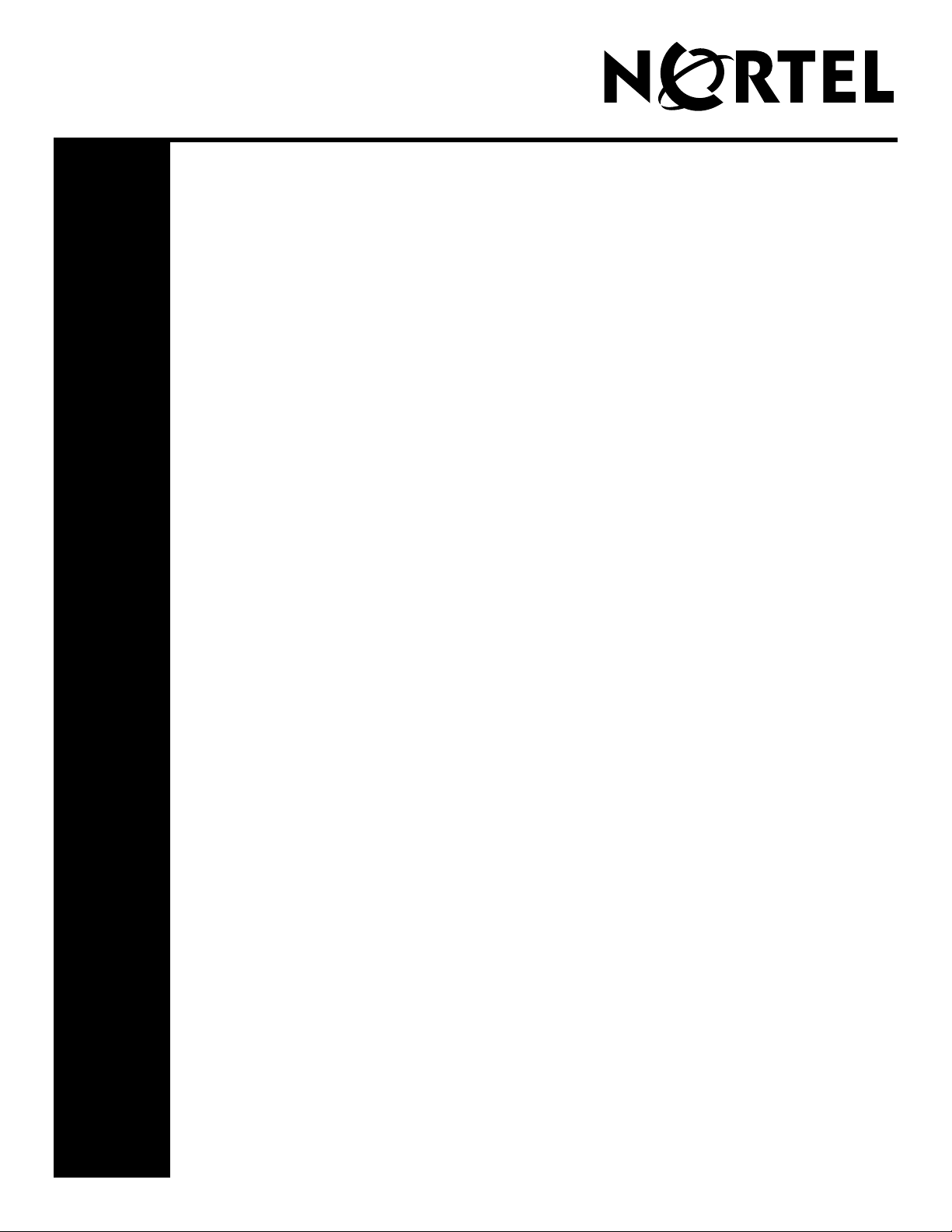
Advanced Paging Productivity Pack
Quick Reference
You can download all documents referenced in this document at www.nortel.com.
Downloading the APPP software update
From the Nortel Technical Support Web site (www.nortel.com/support), download the
APPP software update.
Installing the APPP software update
With Element Manager or Network Configuration Manager (NCM), install the APPP
software update:
• From the Element Manager navigation panel, select Administration >
Software Management > Software Updates.
For more information about performing software updates with Element
Manager, see the Administration Guide for your BCM system.
• From the NCM navigation panel, select Administration > Configuration
Data, and then select your BCM systems.
For more information about performing software updates with NCM, see the
Using NCM to Manage BCM document for your BCM system.
Applying the APPP keycode
1. Using the Nortel Keycode Retrieval System (KRS) and your APPP authorization
code, generate the new keycode file for each BCM system to update.
2. With Element Manager or NCM, apply the APPP keycode file:
• From the Element Manager navigation panel, select Configuration > System
> Keycodes.
For more information about applying keycodes with Element Manager, see the
Keycode Installation Guide (NN40010-301).
• From the NCM navigation panel, select Administration > Configuration
Data > Wizards tab > Keycode Wizard.
For more information about applying keycodes with NCM, see the Using NCM
to Manage BCM document for your BCM system.
Configuring the APPP features
Configure the APPP features with Element Manager, NCM, or CallPilot Manager. For
more information, see Advanced Paging Productivity Pack Configuration
(NN40010-503).
NN40010-504
N0156528 01.01
July 2007
Business Communications Manager
Copyright Nortel Networks 2007
All Rights Reserved.
