Page 1
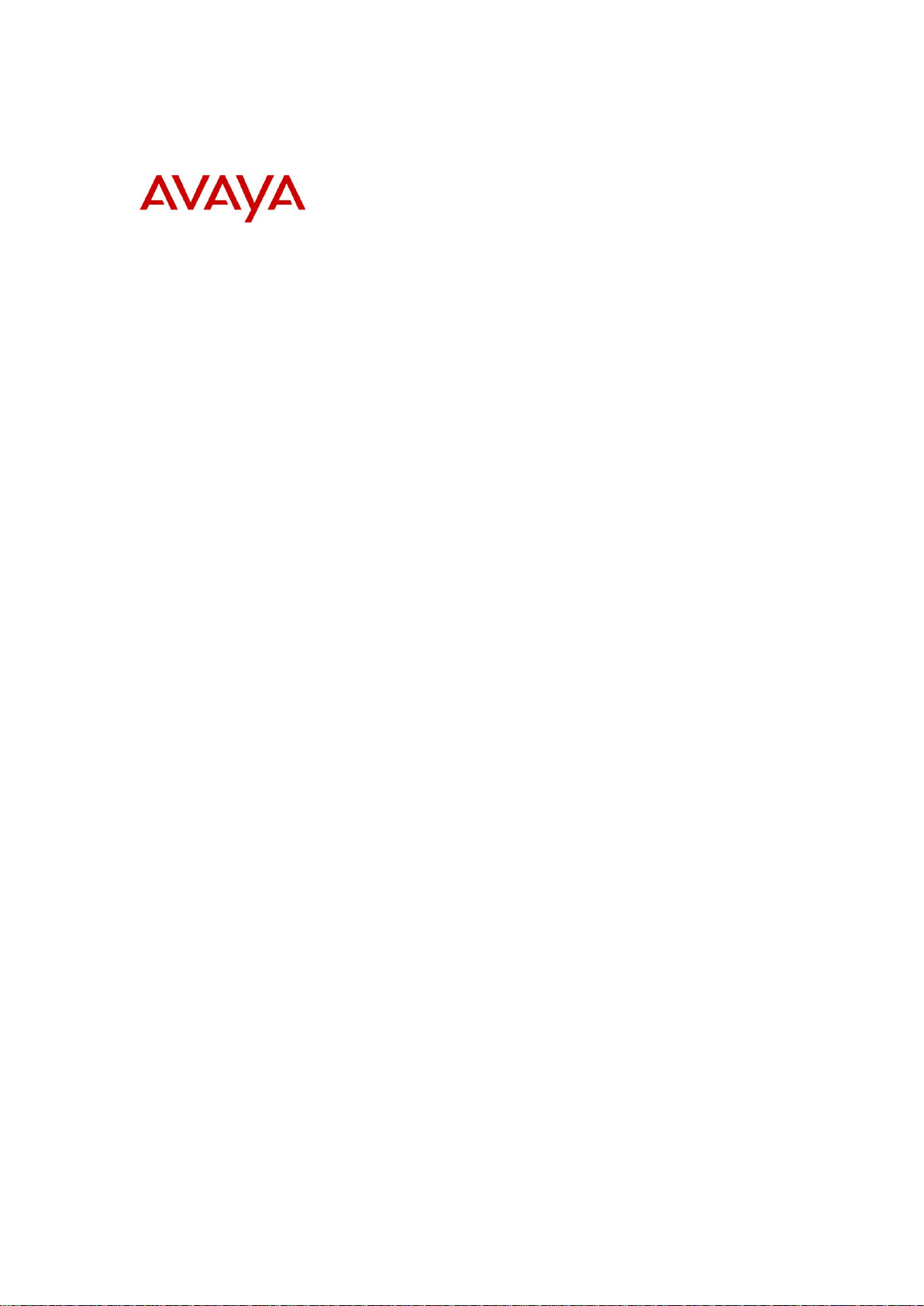
BCM Rls 6.0
Activity Reporter
Task Based Guide
Page 2
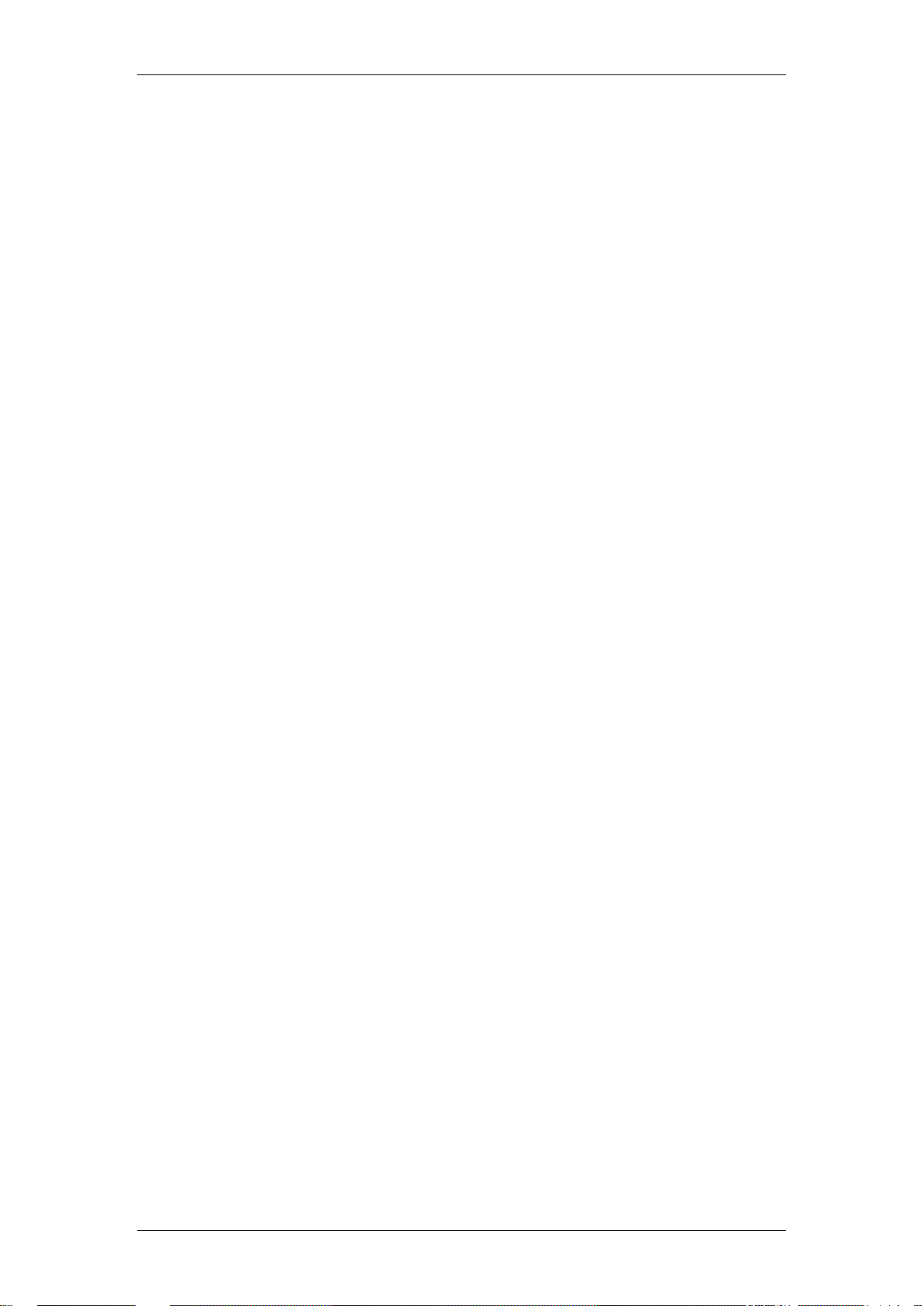
Activity Reporter
Copyright © 2010 Avaya Inc.
All Rights Reserved.
Notices
While reasonable efforts have been made to ensure that the information in this document is complete and accurate
at the time of printing, Avaya assumes no liability for any errors. Avaya reserves the right to make changes and
corrections to the information in this document without the obligation to notify any person or organization of such
changes.
Documentation disclaimer
Avaya shall not be responsible for any modifications, additions, or deletions to the original published version of
this documentation unless such modifications, additions, or deletions were performed by Avaya. End User agree to
indemnify and hold harmless Avaya, Avaya’s agents, servants and employees against all claims, lawsuits, demands
and judgments arising out of, or in connection with, subsequent modifications, additions or deletions to this
documentation, to the extent made by End User.
Link disclaimer
Avaya is not responsible for the contents or reliability of any linked Web sites referenced within this site or
documentation(s) provided by Avaya. Avaya is not responsible for the accuracy of any information, statement or
content provided on these sites and does not necessarily endorse the products, services, or information described or
offered within them. Avaya does not guarantee that these links will work all the time and has no control over the
availability of the linked pages.
Warranty
Avaya provides a limited warranty on this product. Refer to your sales agreement to establish the terms of the
limited warranty. In addition, Avaya’s standard warranty language, as well as information regarding support for
this product, while under warranty, is available to Avaya customers and other parties through the Avaya Support
Web site: http://www.avaya.com/support
Please note that if you acquired the product from an authorized reseller, the warranty is provided to you by said
reseller and not by Avaya.
Licenses
THE SOFTWARE LICENSE TERMS AVAILABLE ON THE AVAYA WEBSITE,
HTTP://SUPPORT.AVAYA.COM/LICENSEINFO/ ARE APPLICABLE TO ANYONE WHO DOWNLOADS,
USES AND/OR INSTALLS AVAYA SOFTWARE, PURCHASED FROM AVAYA INC., ANY AVAYA
AFFILIATE, OR AN AUTHORIZED AVAYA RESELLER (AS APPLICABLE) UNDER A COMMERCIAL
AGREEMENT WITH AVAYA OR AN AUTHORIZED AVAYA RESELLER. UNLESS OTHERWISE
AGREED TO BY AVAYA IN WRITING, AVAYA DOES NOT EXTEND THIS LICENSE IF THE
SOFTWARE WAS OBTAINED FROM ANYONE OTHER THAN AVAYA, AN AVAYA AFFILIATE OR AN
AVAYA AUTHORIZED RESELLER, AND AVAYA RESERVES THE RIGHT TO TAKE LEGAL ACTION
AGAINST YOU AND ANYONE ELSE USING OR SELLING THE SOFTWARE WITHOUT A LICENSE. BY
INSTALLING, DOWNLOADING OR USING THE SOFTWARE, OR AUTHORIZING OTHERS TO DO SO,
YOU, ON BEHALF OF YOURSELF AND THE ENTITY FOR WHOM YOU ARE INSTALLING,
DOWNLOADING OR USING THE SOFTWARE (HEREINAFTER REFERRED TO INTERCHANGEABLY
AS "YOU" AND "END USER"), AGREE TO THESE TERMS AND CONDITIONS AND CREATE A
BINDING CONTRACT BETWEEN YOU AND AVAYA INC. OR THE APPLICABLE AVAYA AFFILIATE
("AVAYA").
Copyright
Except where expressly stated otherwise, no use should be made of the Documentation(s) and Product(s) provided
by Avaya. All content in this documentation(s) and the product(s) provided by Avaya including the selection,
arrangement and design of the content is owned either by Avaya or its licensors and is protected by copyright and
other intellectual property laws including the sui generis rights relating to the protection of databases. You may not
modify, copy, reproduce, republish, upload, post, transmit or distribute in any way any content, in whole or in part,
including any code and software. Unauthorized reproduction, transmission, dissemination, storage, and or use
without the express written consent of Avaya can be a criminal, as well as a civil offense under the applicable law.
Third Party Components
Certain software programs or portions thereof included in the Product may contain software distributed under third
party agreements ("Third Party Components"), which may contain terms that expand or limit rights to use certain
portions of the Product ("Third Party Terms"). Information regarding distributed Linux OS source code (for those
Products that have distributed the Linux OS source code), and identifying the copyright holders of the Third Party
Components and the Third Party Terms that apply to them is available on the Avaya Support Web site:
http://support.avaya.com/Copyright.
Trademarks
The trademarks, logos and service marks ("Marks") displayed in this site, the documentation(s) and product(s)
provided by Avaya are the registered or unregistered Marks of Avaya, its affiliates, or other third parties. Users
are not permitted to use such Marks without prior written consent from Avaya or such third party which may own
the Mark. Nothing contained in this site, the documentation(s) and product(s) should be construed as granting, by
implication, estoppel, or otherwise, any license or right in and to the Marks without the express written permission
of Avaya or the applicable third party. Avaya is a registered trademark of Avaya Inc. All non-Avaya trademarks
are the property of their respective owners.
2 NN40011-035 Issue 1.2 BCM Rls 6.0
Page 3
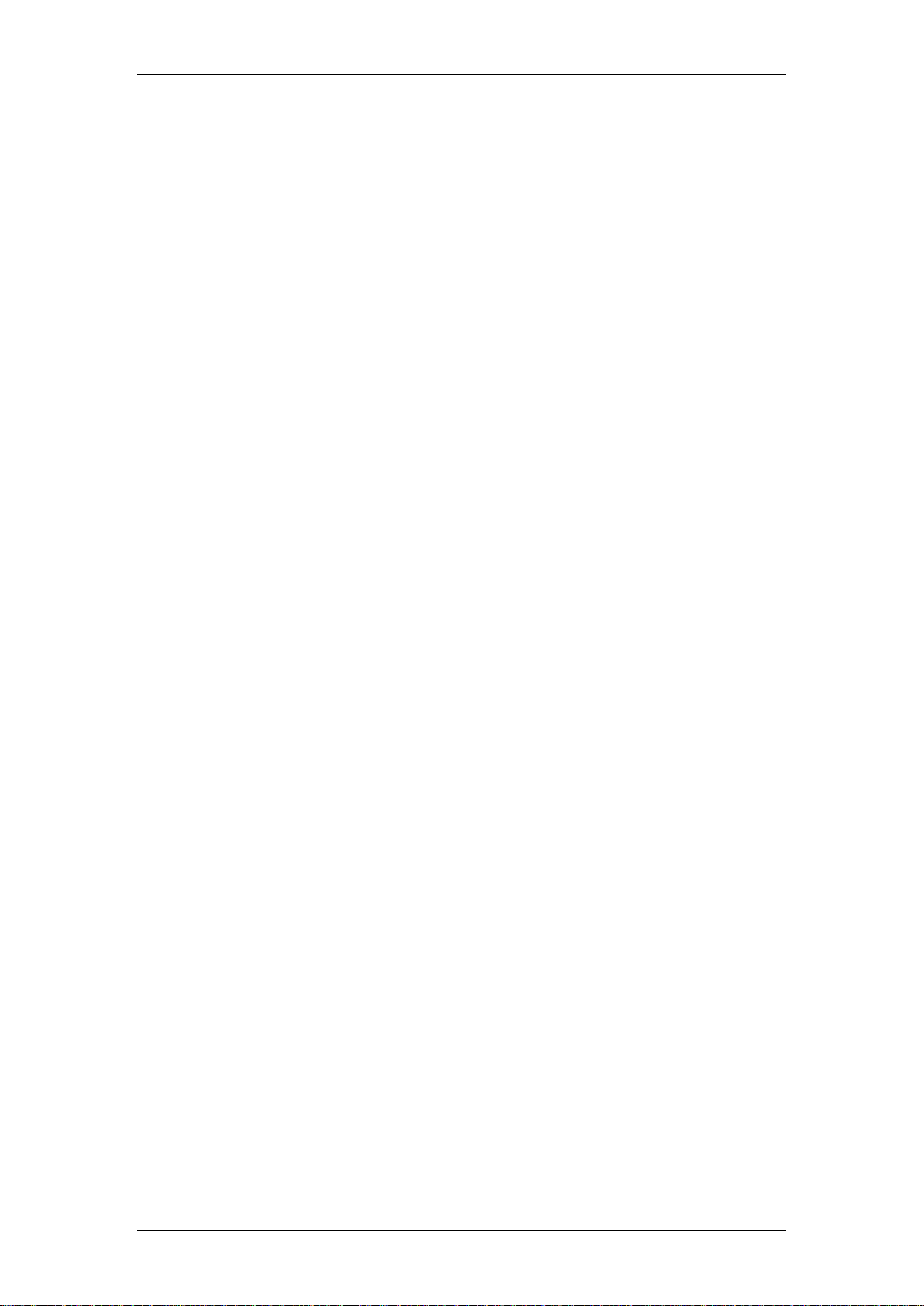
Activity Reporter
Downloading documents
For the most current versions of documentation, see the Avaya Support. Web site: http://www.avaya.com/support
Contact Avaya Support
Avaya provides a telephone number for you to use to report problems or to ask questions about your product. The
support telephone number is 1-800-242-2121 in the United States. For additional support telephone numbers, see
the Avaya Web site: http://www.avaya.com/support
Copyright © 2010 ITEL, All Rights Reserved
The copyright in the material belongs to ITEL and no part of the material may
be reproduced in any form without the prior written permission of a duly
authorised representative of ITEL.
NN40011-035 Issue 1.2 BCM Rls 6.0 3
Page 4
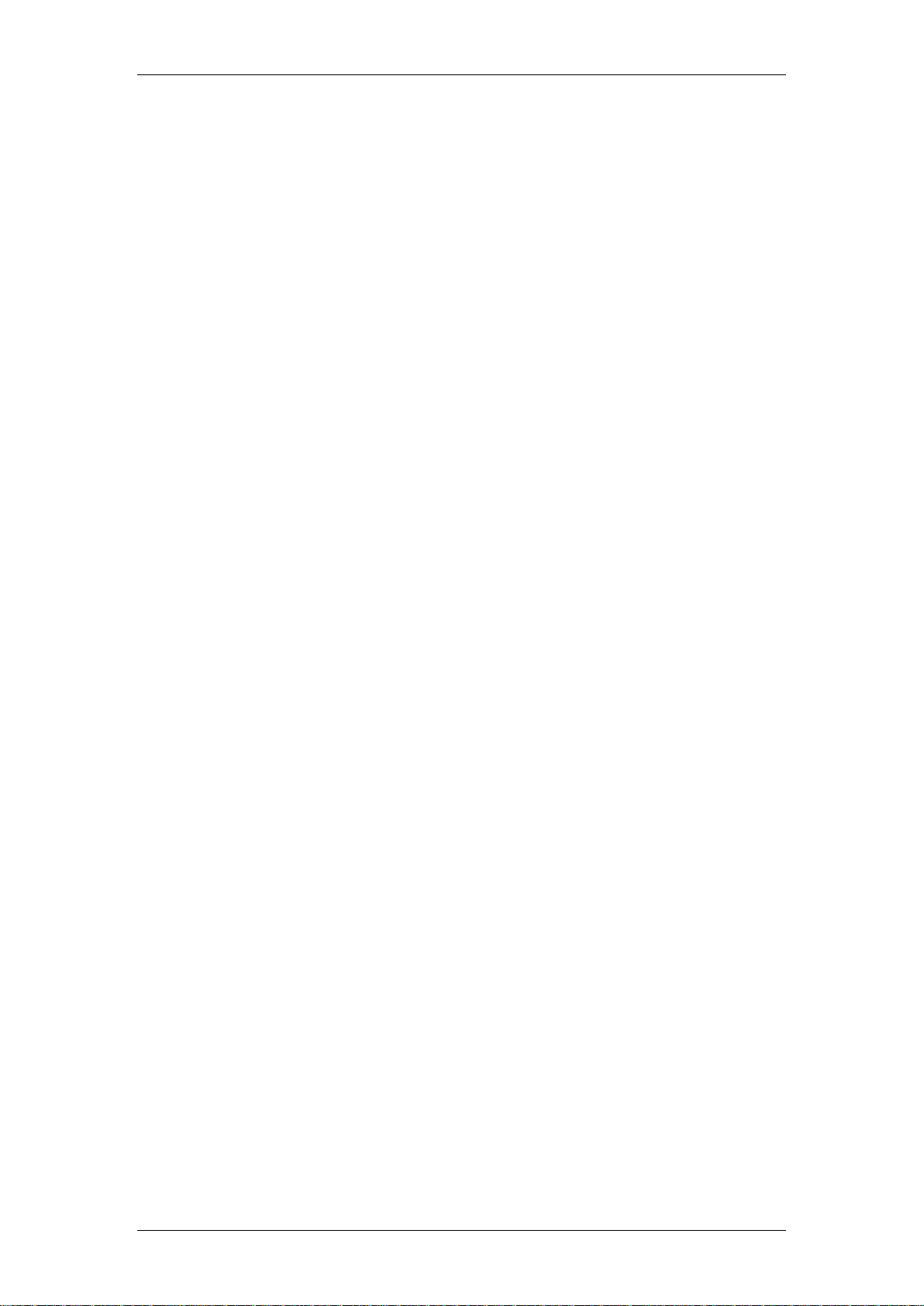
Table of Contents
Activity Reporter ............................................................... 6
Overview .......................................................................................... 6
Required Information ......................................................................................... 7
Flow Chart ....................................................................................... 8
Activity Reporter Basic: Browser Requirements ................................................ 9
Activity Reporter Standard ............................................................. 11
BCM Requirements – Activity Reporter Standard ........................................... 12
Configuration of Activity Reporter Basic ........................................ 13
Accessing & Configuring Activity Reporter Basic ............................................ 13
Configuration of Activity Reporter Standard ................................... 31
Configuring the CDR Pull Facility on the BCM ................................................ 31
Installing the Activity Reporter Software on the Sever PC .............................. 36
Activity Reporter Standard Configuration. ...................................... 47
Accessing Activity Reporter Standard ............................................................. 47
Selecting a Location ........................................................................................ 53
Modifying a Numbering Plan / International Numbering Plan .......................... 55
Verifying Activity Reporter is Collecting Telephony Data ................................ 57
Adding an Account ........................................................................................... 58
Generating Reports ....................................................................... 61
Call Detail Reporting ...................................................................... 64
Account Code Detail ........................................................................................ 64
Chronological Detail ......................................................................................... 65
Extension Detail ............................................................................................... 66
Line Detail ........................................................................................................ 67
Account Code Summary .................................................................................. 68
Call Type Summary ......................................................................................... 68
Country Summary ............................................................................................ 68
Department Summary ...................................................................................... 69
Extension Summary ......................................................................................... 69
Frequently Called Numbers ............................................................................. 70
Line Summary .................................................................................................. 70
Custom Call Routing Reports ........................................................ 71
Custom Call Routing Detail .............................................................................. 71
Custom Call Routing Summary ....................................................................... 72
Hunt Group Reports ....................................................................... 72
Hunt Group Detail ............................................................................................ 72
Hunt Group Summary ...................................................................................... 73
Voice Mail Reports ......................................................................... 74
Voice Mail Detail .............................................................................................. 74
Voice Mail Summary ........................................................................................ 75
Activity Reporter
4 NN40011-035 Issue 1.2 BCM Rls 6.0
Page 5
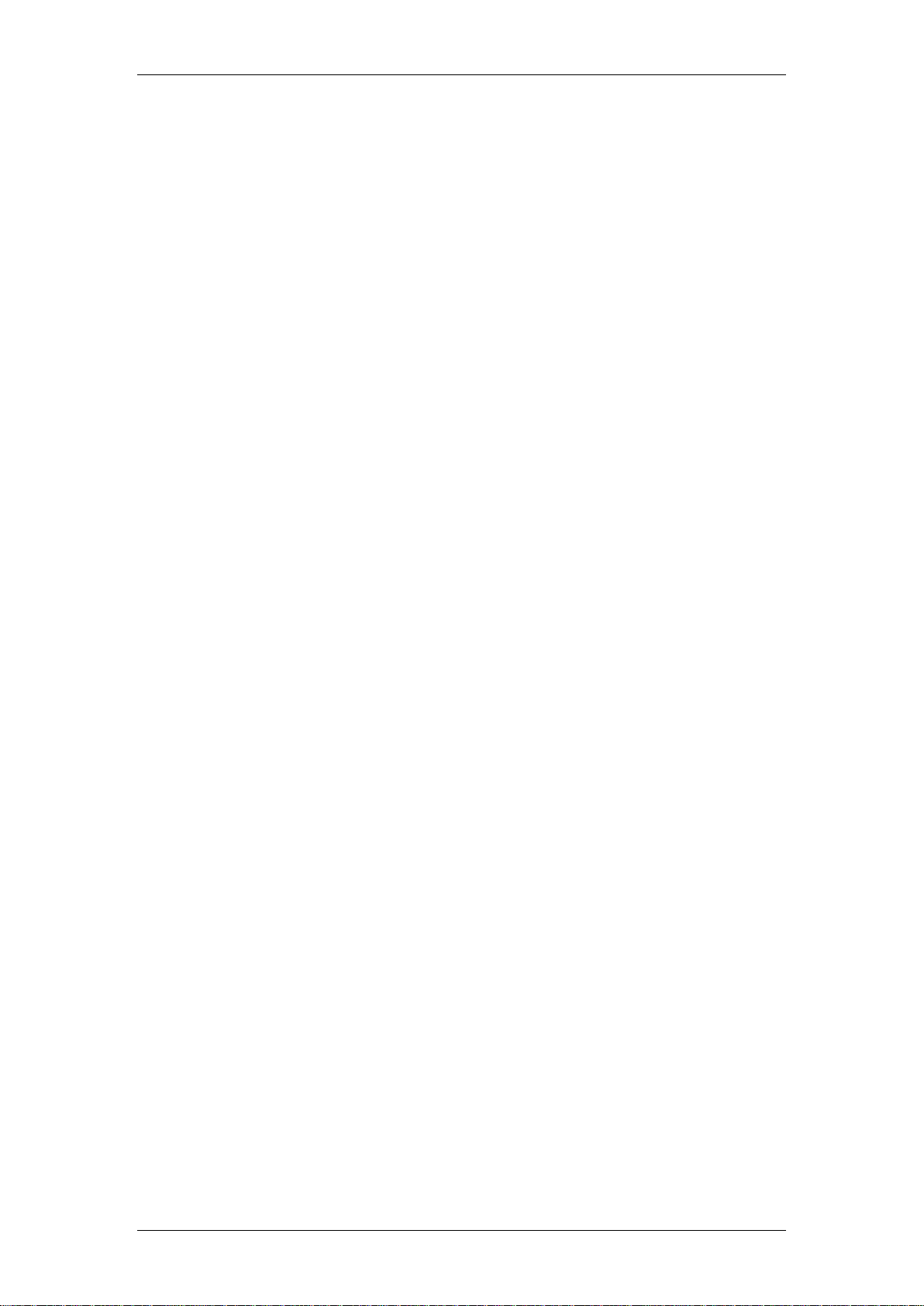
Activity Reporter
Avaya Documentation Links .......................................... 76
NN40011-035 Issue 1.2 BCM Rls 6.0 5
Page 6
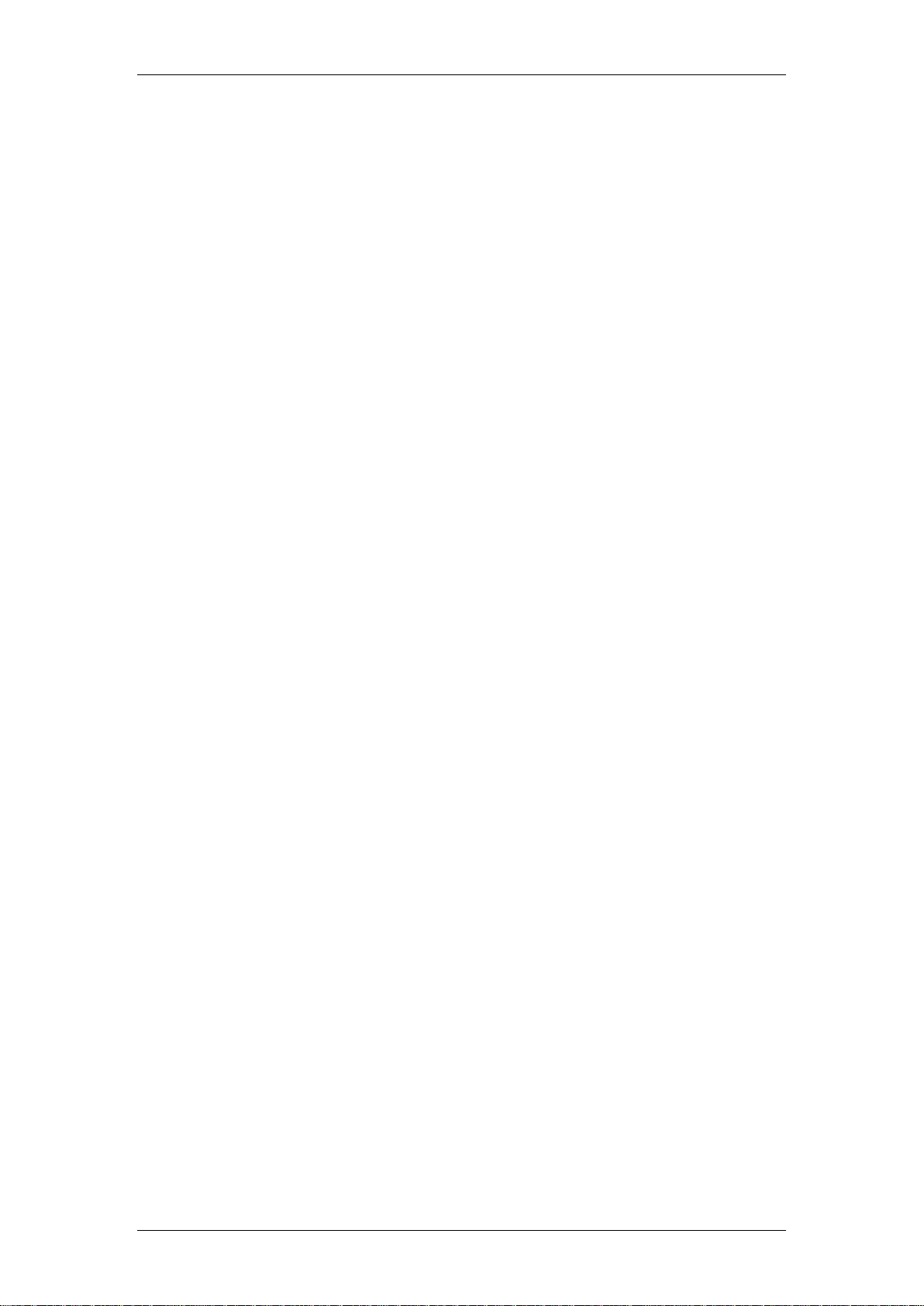
Activity Reporter
Activity Reporter
Overview
Activity Reporter Basic is a fully integrated browser-based application for
analyzing telecommunication records.
Activity Reporter Basic gathers data from various facilities of the BCM
including voice mail, auto attendant, call detail recording and hunt groups.
The information is processed on a daily basis and can be previewed directly
from a browser and printed.
Activity Reporter Basic retains information for the previous four 4 days only.
It is intended for customers with simple reporting needs. Customers with more
sophisticated requirements would generally use the Activity Reporter
Standard application.
Activity Reporter Standard: Is a comprehensive telecommunications
management system which operates on a separate Windows computer.
Activity Reporter is a dynamic 100% browser-based application that helps
businesses track and manage telecommunication facilities. Activity Reporter
Standard is intended for customers with comprehensive reporting
requirements. It processes and stores the communications data into an
embedded SQL database. Activity Reporter Standard can maintain and report
on BCM telephony activity for longer periods of activity (e.g. 1 week, 1 month,
1 year, etc.). The duration of the reporting period is limited only by the host
computer disk space.
Key features of Activity Reporter include:
Scheduled reporting and email delivery.
Pre-configured and impromptu reporting capabilities.
Historical data storage is limited solely by size of hard drive.
Telephone call activity can be associated with employees/extensions
and departments.
Multi-user access from any authorized desktop computer.
Communication data gathered can include:
Telephone Call Activity.
Custom Call Routing Activity.
Voice Mailbox Activity.
Hunt Groups Activity.
6 NN40011-035 Issue 1.2 BCM Rls 6.0
Page 7
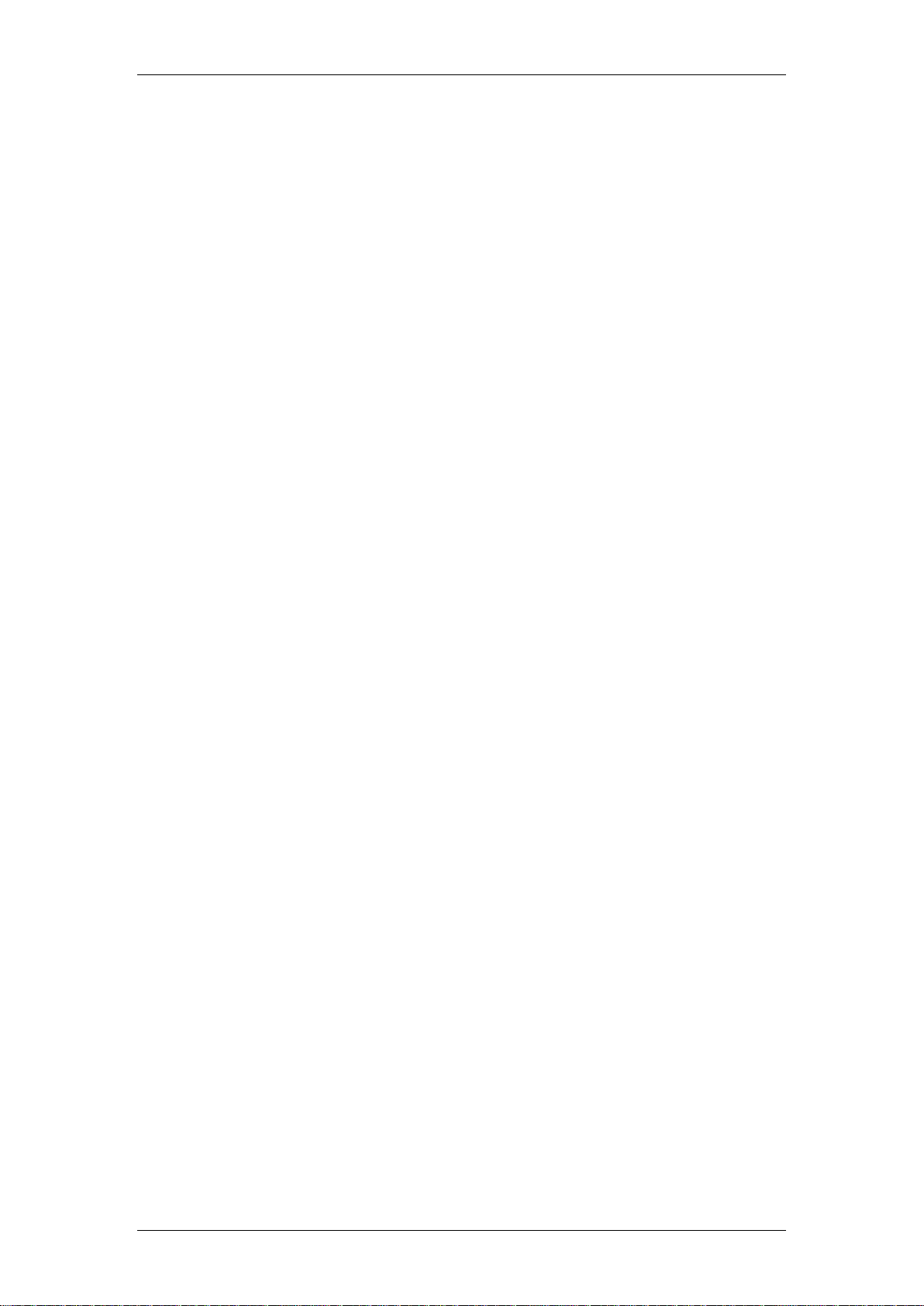
Activity Reporter
Required Information
Before commencing Activity Reporter, it would be useful to obtain the
following information:
Is Activity Reporter Basic or Standard to be used?
What is the BCM’s IP Address? This is required when configuring CDR
Pull.
If Activity Reporter Standard is to be used. Which PC is going to be
used as the Activity Reporter Server?
What Administrator and or Users Accounts are required?
NN40011-035 Issue 1.2 BCM Rls 6.0 7
Page 8
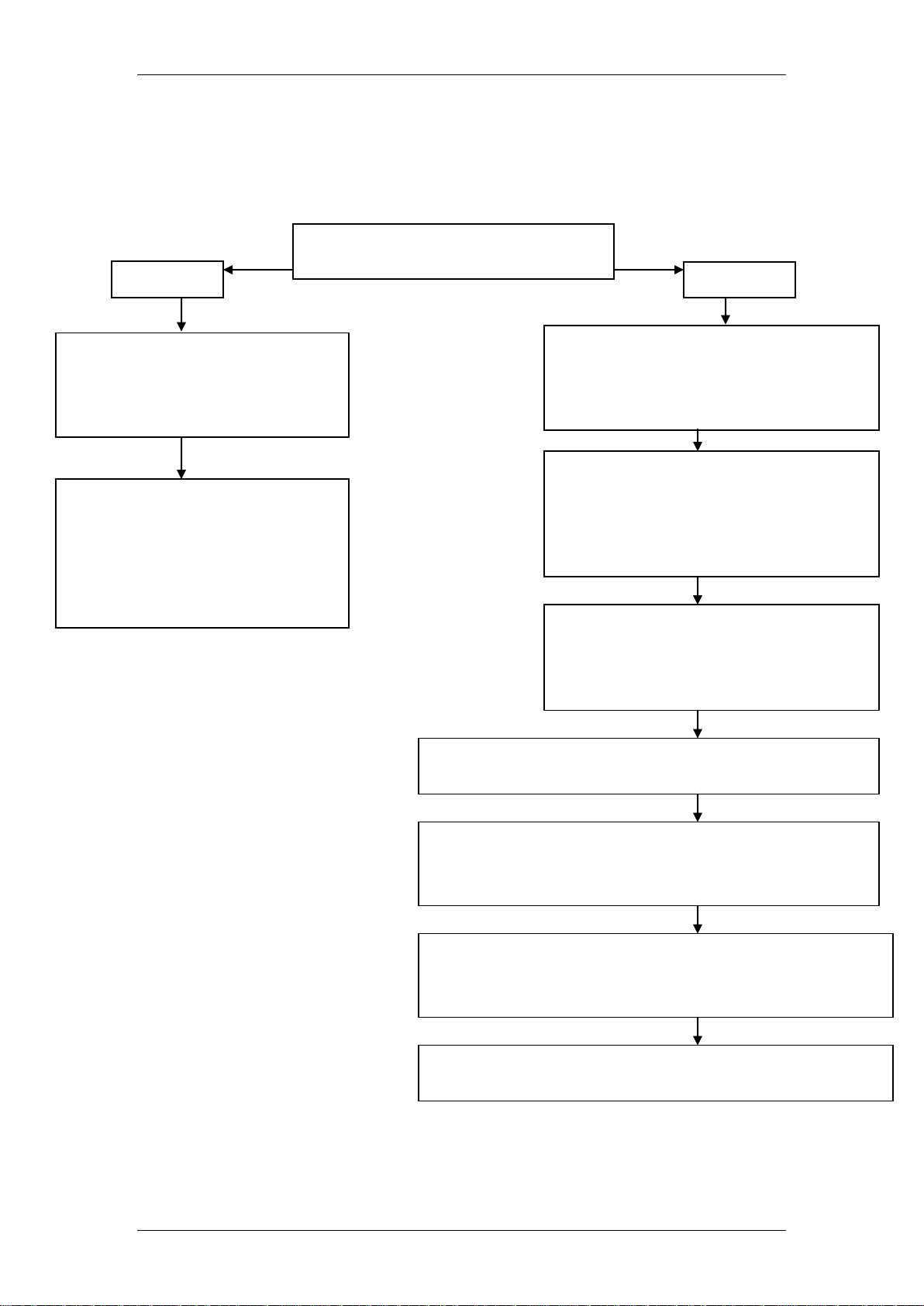
Standard
Basic
Configure Browser Settings:
Refer to the Activity Reporter
Basic: Browser Requirements
section of this guide.
Access the Activity Reporter
Basic application & enable Data
Collection: Refer to the
Accessing & Configuring
Activity Reporter Basic section
of this guide.
Configure the BCM CDR Pull facility
on the BCM: Refer to the Configure
the CDR Pull Facility on the BCM
section of this guide.
Install Activity Reporter Standard
onto the Activity Reporter Server PC:
Refer to the Installing the Activity
Reporter Software on the Server
PC section of this guide.
Login to Activity Reporter & configure
the connectivity settings: Refer to the
Accessing Activity Reporter
Standard section of this guide.
Select the Location of the BCM: Refer to the
Selecting a Location section of this guide.
Modify any numbering plans as required: Refer to
the Modifying a Numbering Plan / International
Plan section of this guide.
Verify that Activity Reporter is recording CDR data:
Refer to the Verifying that Activity Reporter is
Collecting Telephony Data section of this guide.
Create any additional accounts as required: Refer to
the Adding an Account section of this guide.
Is Activity Reporter Basic or
Standard to be configured?
Flow Chart
The following flowchart depicts the relevant steps to configure both versions
of Activity Reporter:
8 NN40011-035 Issue 1.2 BCM Rls 6.0
Activity Reporter
Page 9
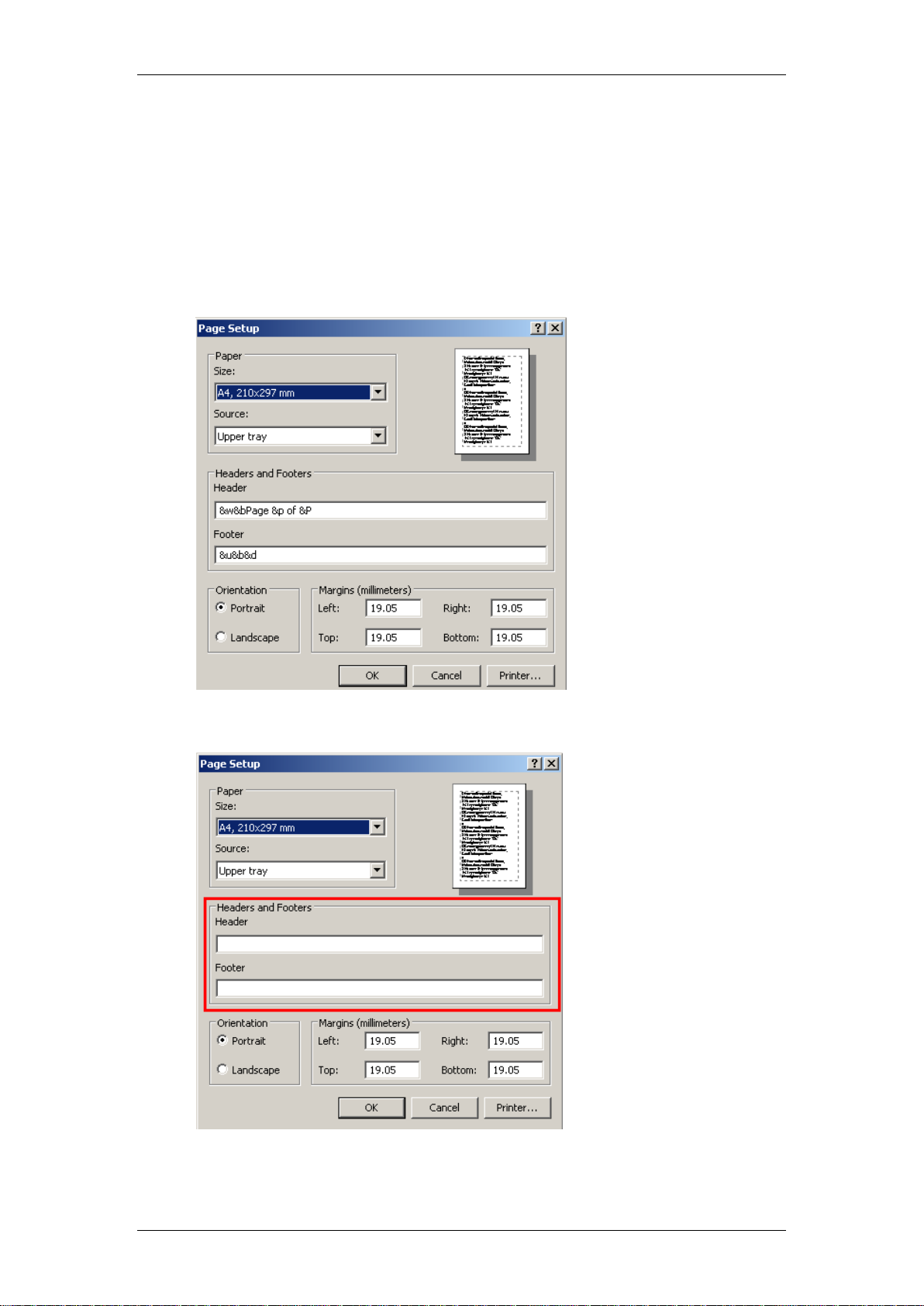
Activity Reporter
Activity Reporter Basic: Browser Requirements
In order to maximize print quality for hard copy reports, you may need to
adjust the settings of your browser.
Recommended Browser Settings:
1. From the Internet Explorer page select File, Page Setup (or Print,
Page Setup if using IE7).
2. Remove the contents of the Header & Footer fields.
NN40011-035 Issue 1.2 BCM Rls 6.0 9
Page 10
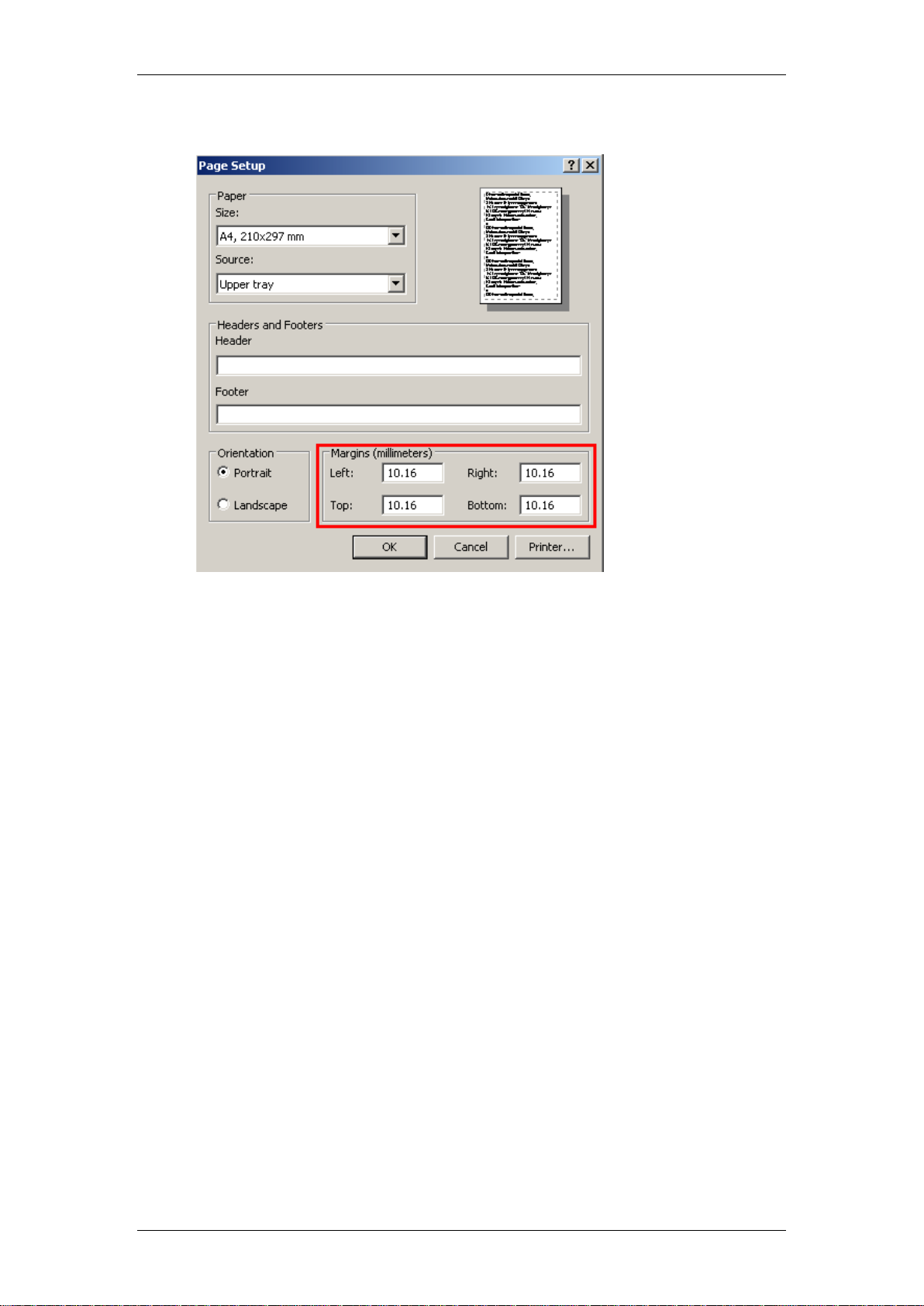
Activity Reporter
3. Set all Margins (Left, Right, Top & Bottom) to 0.4 inches.* (10.16mm).
4. Click on OK.
5. Now select Tools, Internet Options, and the Advanced tab.
10 NN40011-035 Issue 1.2 BCM Rls 6.0
Page 11
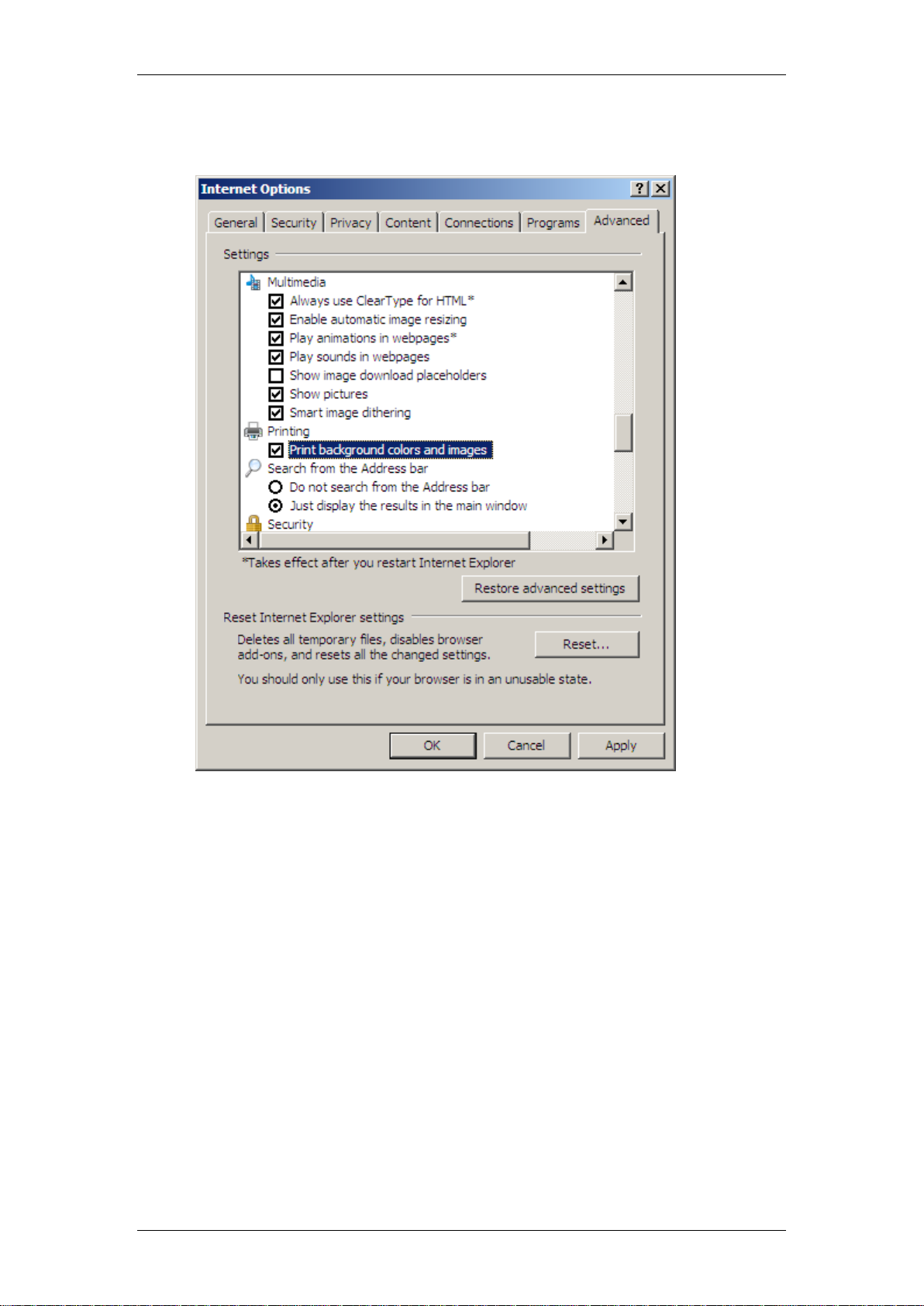
Activity Reporter
6. Scroll down until you reach the Printing section. Enable (tick) the option
Print background colours and images.
Activity Reporter Standard
For configurations of the Activity Reporter Standard solution a Web Server is
required. The Web Server computer must be connected to your BCM via
either a direct connection or your corporate network.
Activity Reporter can operate on both stand-alone computers and network
environments.
The minimum recommended requirements for the PC designated as the
Activity Reporter Web Server is:
Pentium III processor.
512 MB RAM.
Network Connectivity to a BCM with a valid Activity Reporter keycode.
Browser - Internet Explorer 6.x (or later).
NN40011-035 Issue 1.2 BCM Rls 6.0 11
Page 12
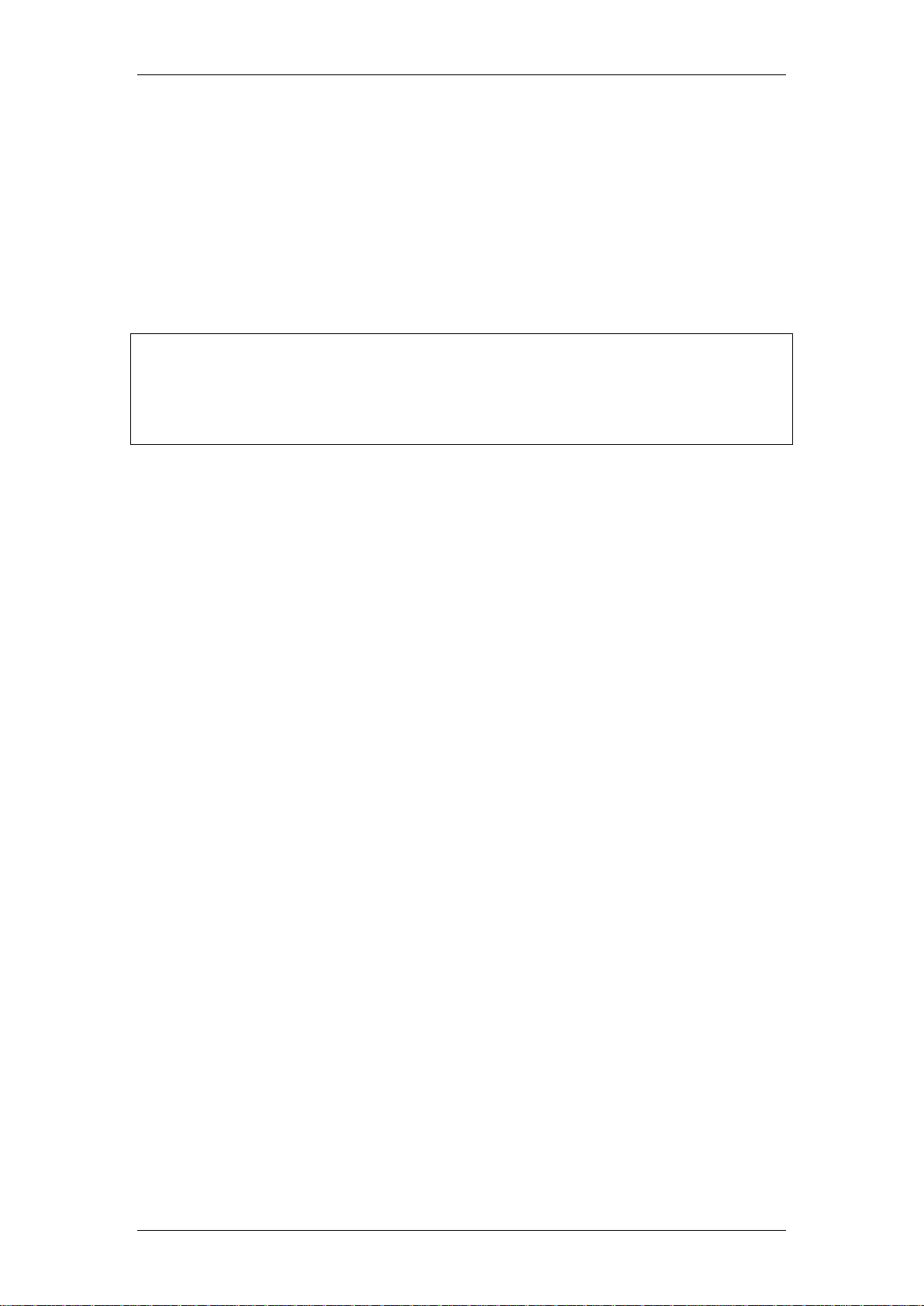
Activity Reporter
Recommended Operating Systems:
Windows XP Professional SP3.
Windows Vista Business, Ultimate, Enterprise SP2 32/64 bit.
Windows 7
Windows Server 2003 Standard and Enterprise SP2.
Windows Server 2008 Standard and Enterprise SP2.
Windows Small Business Server R2.
Note: Only one PC on the network should be designated as the Activity
Reporter Web Server. All other network PCs can access Activity Reporter
user interface by using with Internet Explorer. No other software is required on
these PCs. They will however require configured accounts to log into the
Activity Reporter Server PC.
BCM Requirements – Activity Reporter Standard
The BCM must be configured to permit retrieval of CDR, CCR, Hunt Group
and Voice Mail telephony data via the CDR Pull feature. The Activity Reporter
key code file needs to be loaded on the BCM. A BCM account with either
CDR or administrative privileges will also need to be configured.
The Activity Reporter Web Server PC communicates directly with the BCM via
an IP connection to retrieve telephony data. Only the Activity Reporter Web
Server PC needs to communicate with the BCM directly.
12 NN40011-035 Issue 1.2 BCM Rls 6.0
Page 13
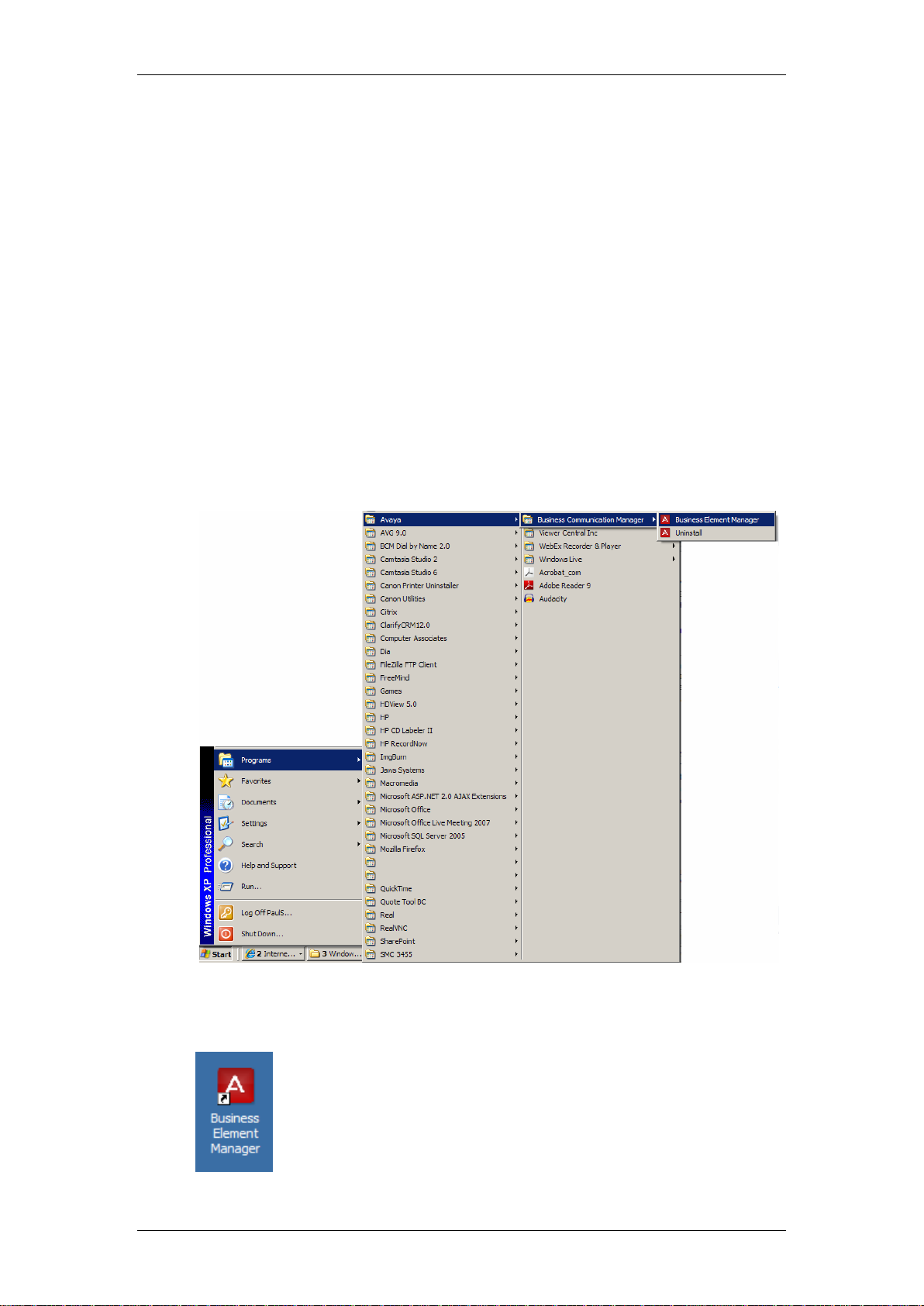
Activity Reporter
Configuration of Activity Reporter Basic
The Activity Reporter solution is configured for use within the BCM itself as an
integrated feature. A separate web server element and separate user
software are not required. When you enable Activity Reporter Basic, the BCM
automatically generates reports and updates them each night. The reports
reflect the performance of the BCM during the past four days. The panel
displays the date and time of the most recent report.
Accessing & Configuring Activity Reporter Basic
This section describes how to access the Element Manager interface, perform
basic configuration, and then access the Activity Reporter Basic application to
view reports.
1. To access the Business Element Manager application from the Start
Menu, navigate to Start, Programs, Avaya, Business
Communications Manager, Business Element Manager.
2. Alternatively, double-click on the Business Element Manager desktop
icon.
NN40011-035 Issue 1.2 BCM Rls 6.0 13
Page 14
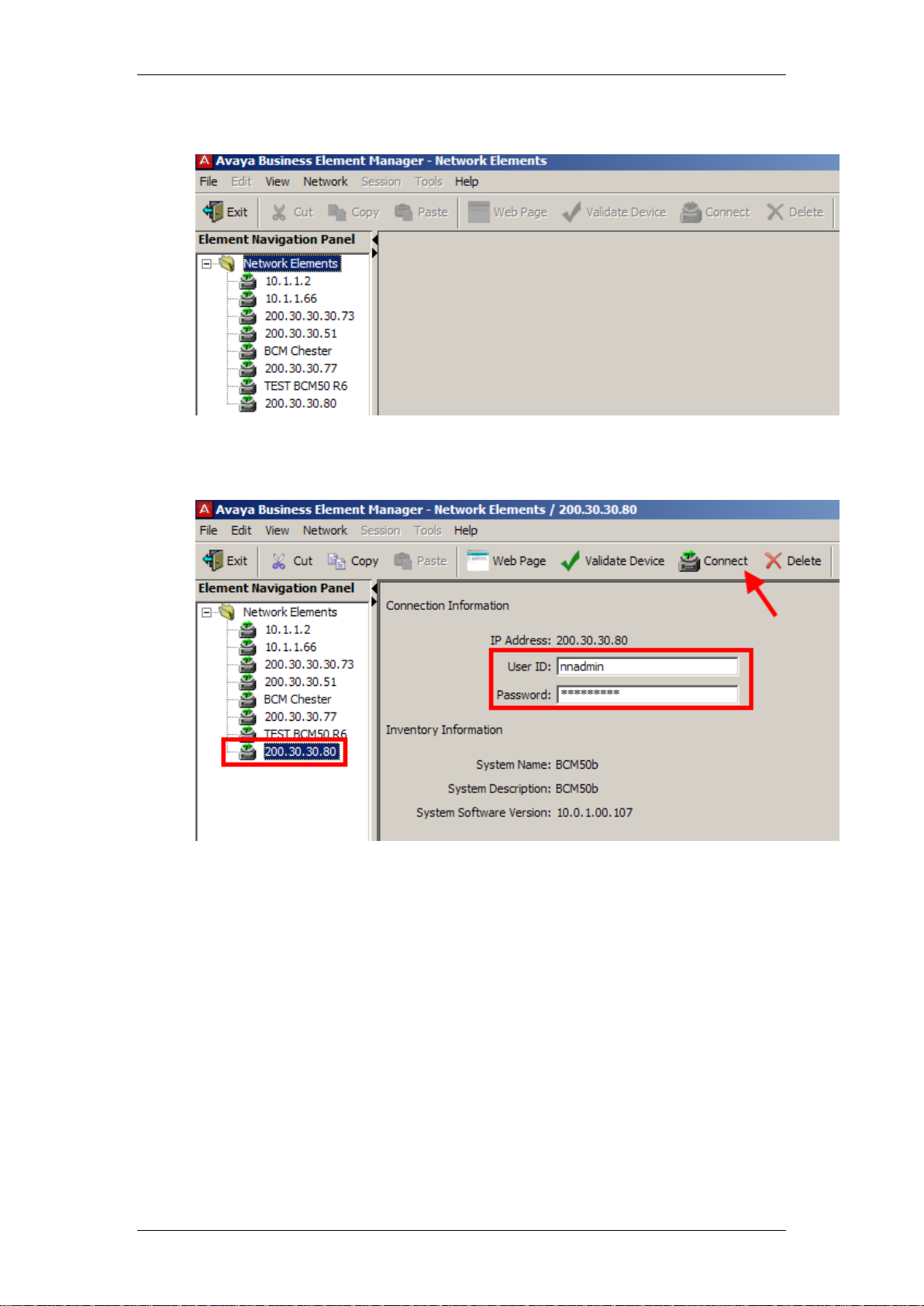
Activity Reporter
3. You will be presented with the Element Manager interface.
4. Open the Network Elements folder and select the IP Address of the
BCM.
5. Enter the User Name of the BCM in the User Name field, by default this
is nnadmin. Then enter the Password in the Password field, by default
the password is PlsChgMe!. Click the Connect button.
14 NN40011-035 Issue 1.2 BCM Rls 6.0
Page 15
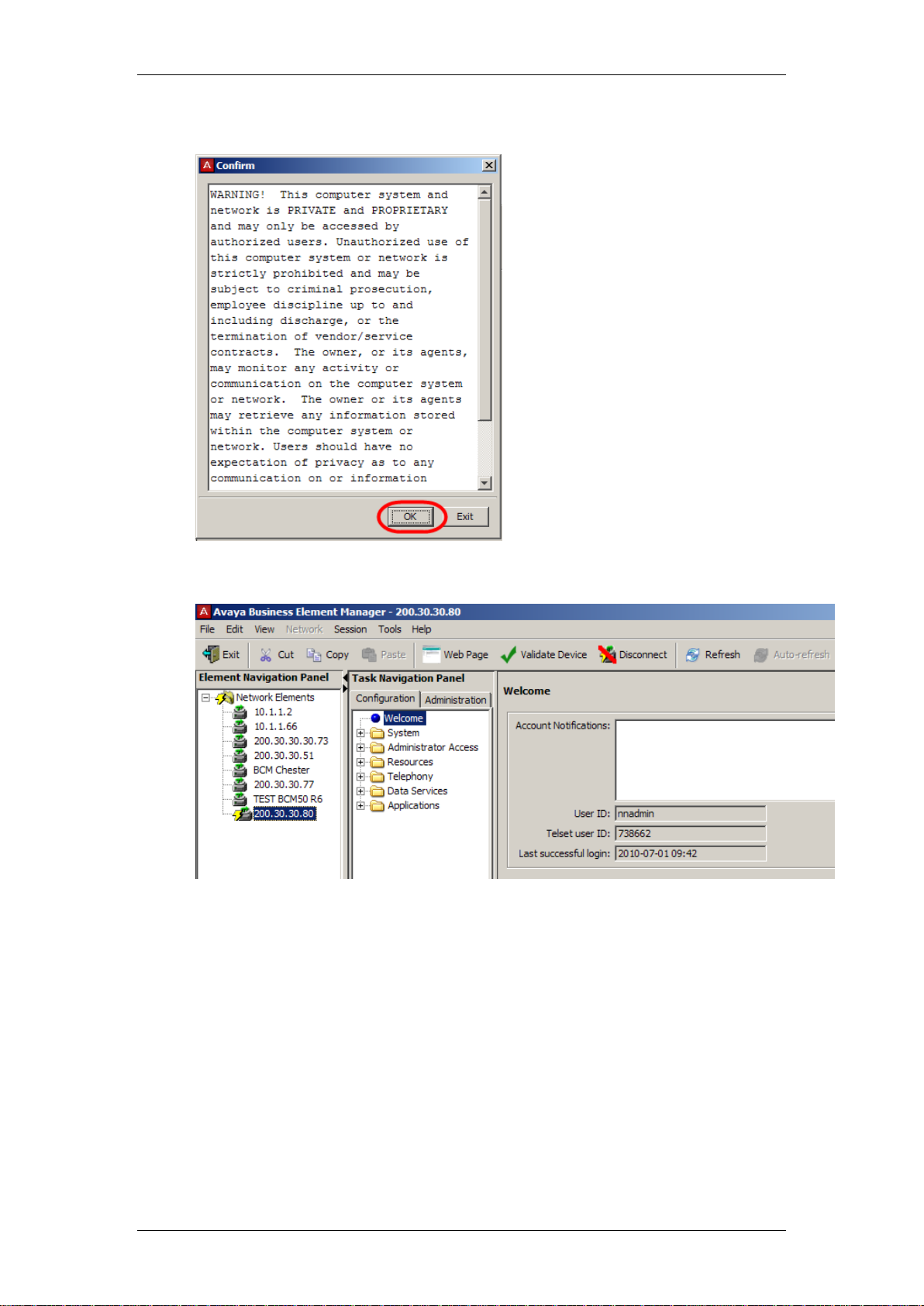
6. A warning screen will appear, read the warning and click OK.
Activity Reporter
7. You will be presented with the Element Manager interface.
NN40011-035 Issue 1.2 BCM Rls 6.0 15
Page 16
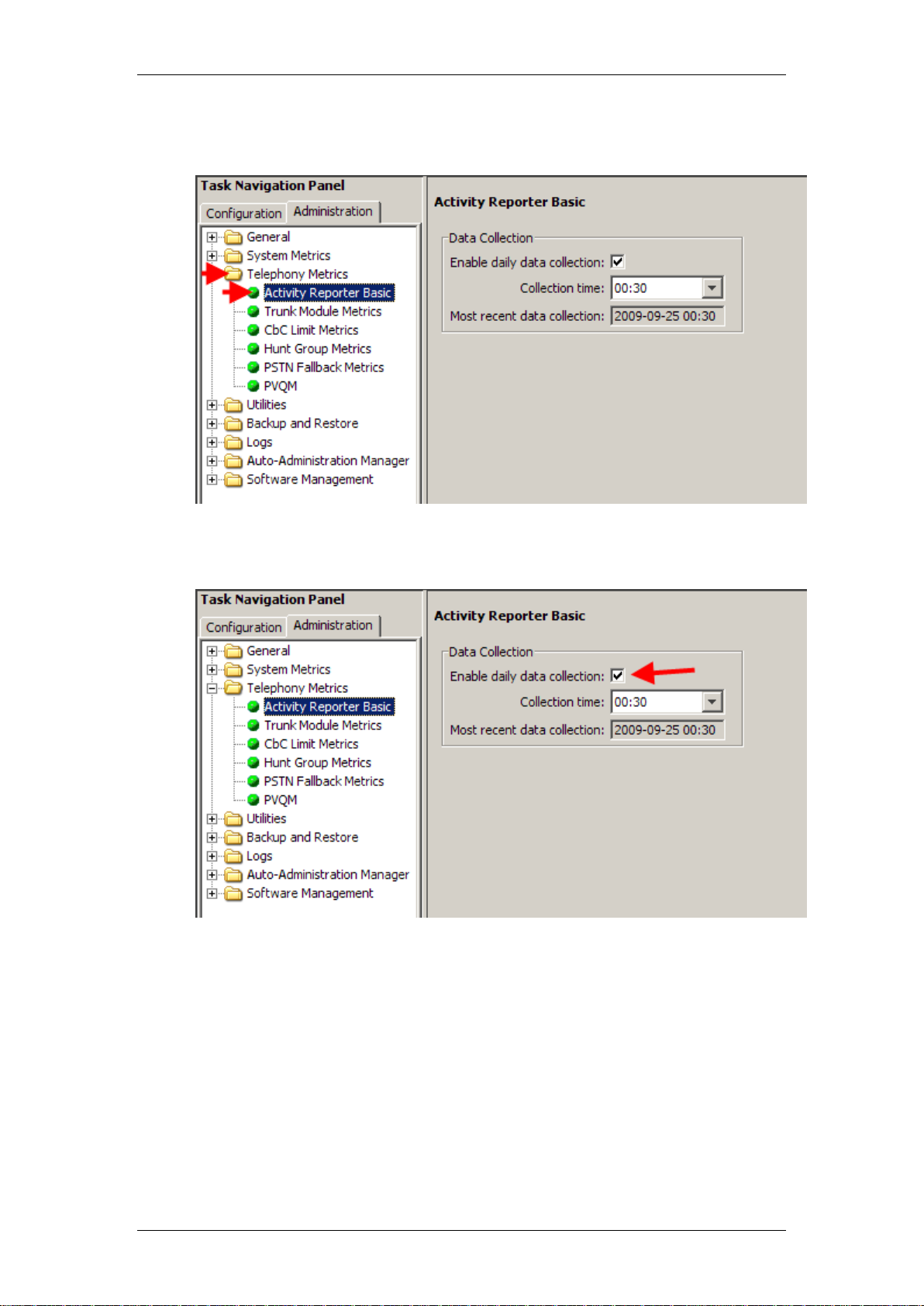
Activity Reporter
8. From the Administration tab open the Telephony Metrics folder and
select the Activity Reporter Basic link.
9. Select the Enable Daily Data Collection checkbox to activate Activity
Reporter Basic.
16 NN40011-035 Issue 1.2 BCM Rls 6.0
Page 17
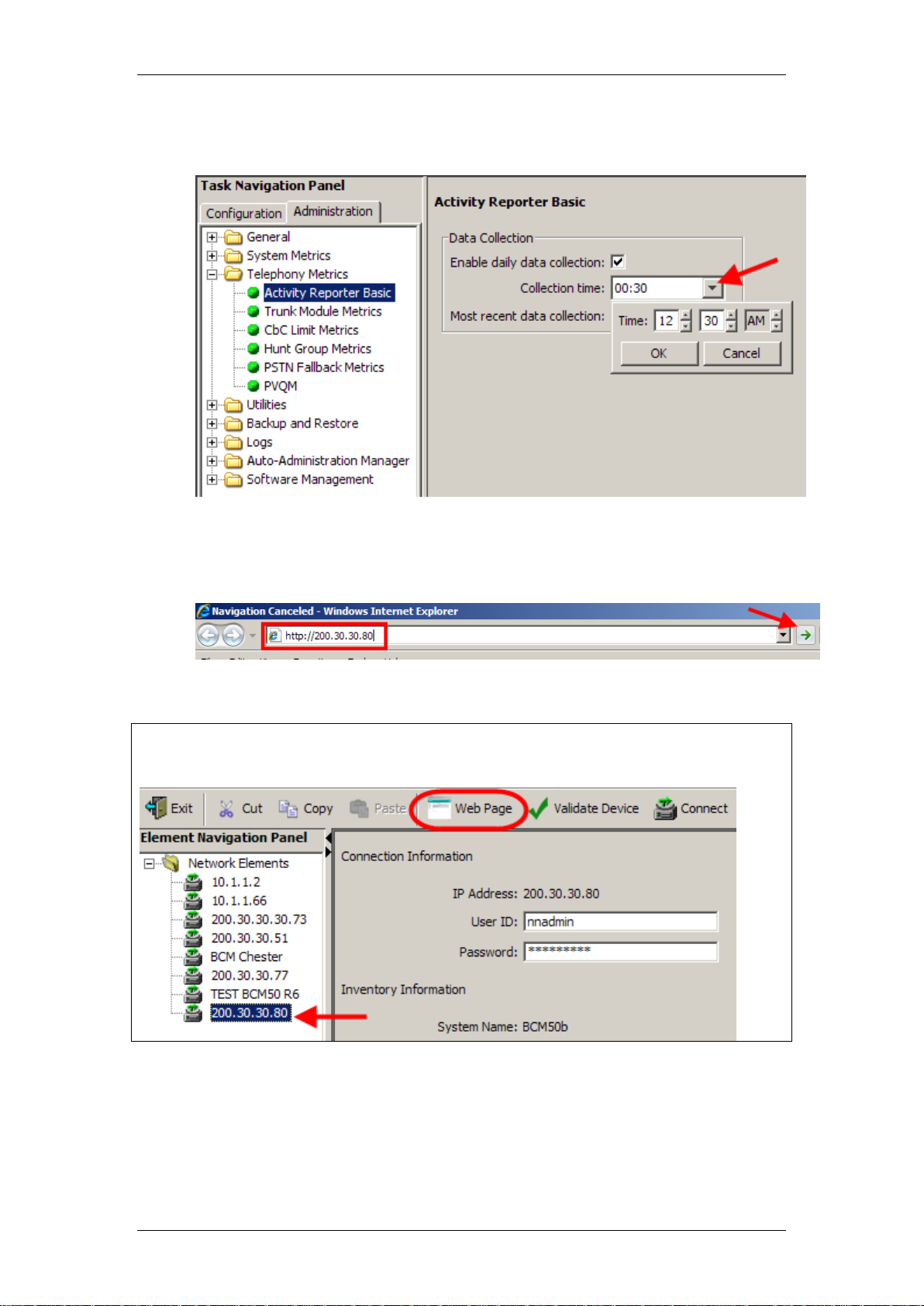
Activity Reporter
Note: You can also use the Web Page button in Element Manager to launch a
web broswer session. The BCM you wish to access must be selected in the
Element Navigation Panel to do this.
10. In the Collection Time drop-down menu, select a time to generate
daily reports. The default time is 12:30 am.
11. The Activity Reporter Basic Application can now be accessed. Open
Internet Explorer.In the address field type (replacing the relevant part
with your BCM IP address): http://<bcm ip address>/
12. Click on Go, or press Return on your keyboard.
NN40011-035 Issue 1.2 BCM Rls 6.0 17
Page 18
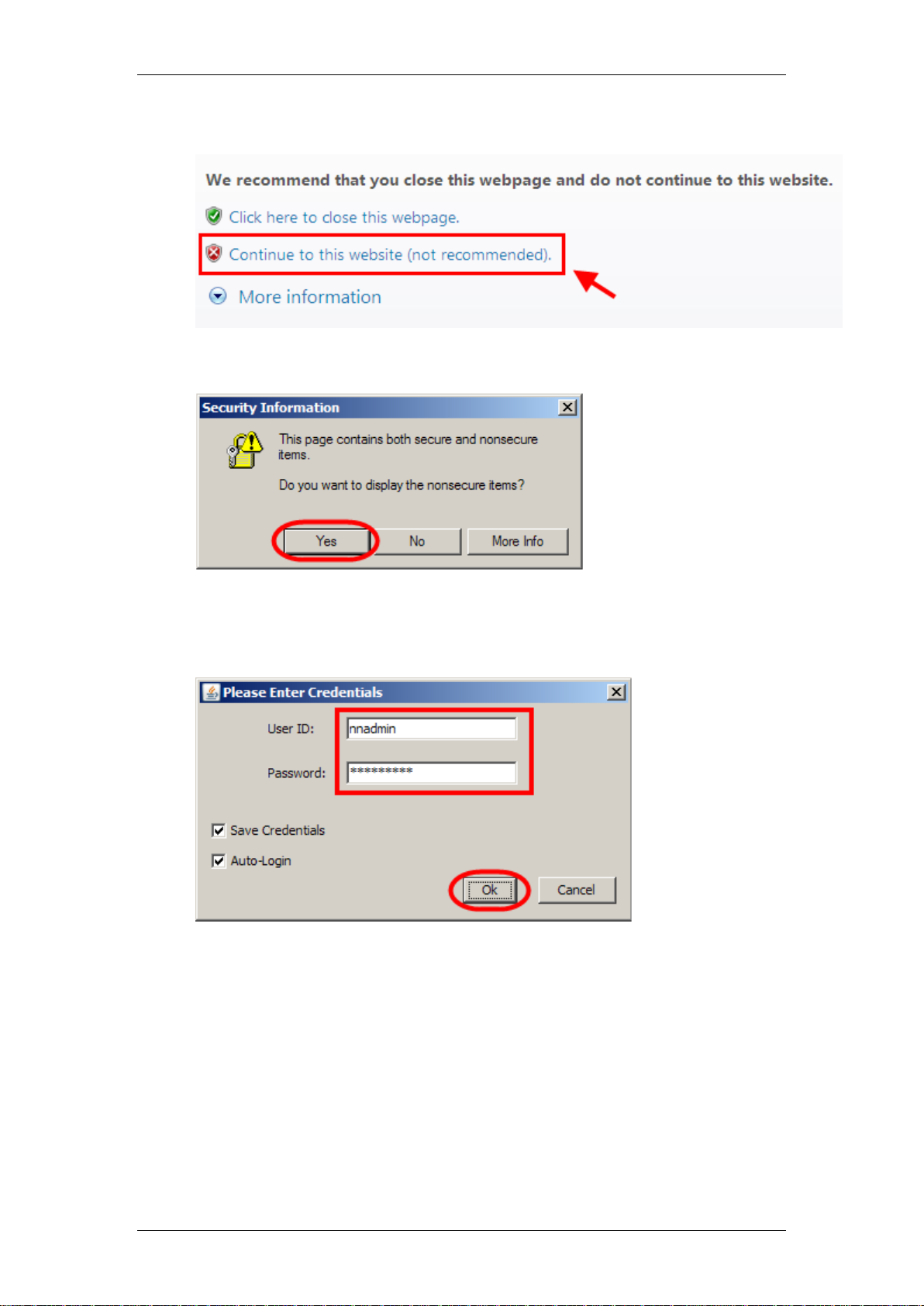
Activity Reporter
13. If you are presented with the Certificate Error window, click on
Continue to this website (not recommended).
14. Accept any further security messages that you may get presented with.
15. You will now see the login screen, enter your BCM User name and
Password. By default these are set to User ID: nnadmin Password:
PlsChgMe! Click on OK.
18 NN40011-035 Issue 1.2 BCM Rls 6.0
Page 19
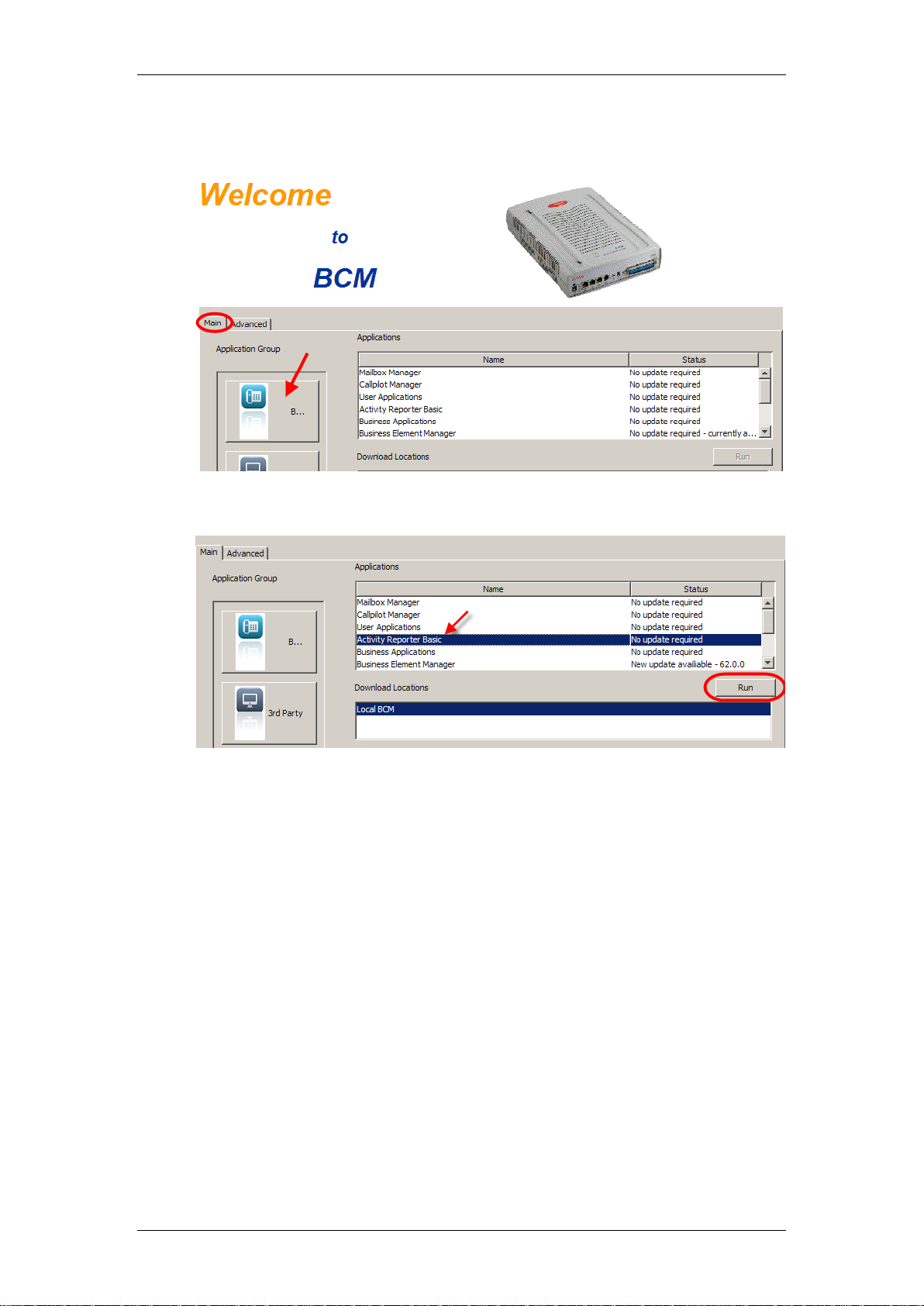
Activity Reporter
16. In the Welcome to BCM window, ensure the Main tab has been
selected, and the BCM button clicked.
17. Select the Activity Reporter Basic option and click on Run.
18. Accept any further security warnings. You may need to enter the
security credentials again.
NN40011-035 Issue 1.2 BCM Rls 6.0 19
Page 20
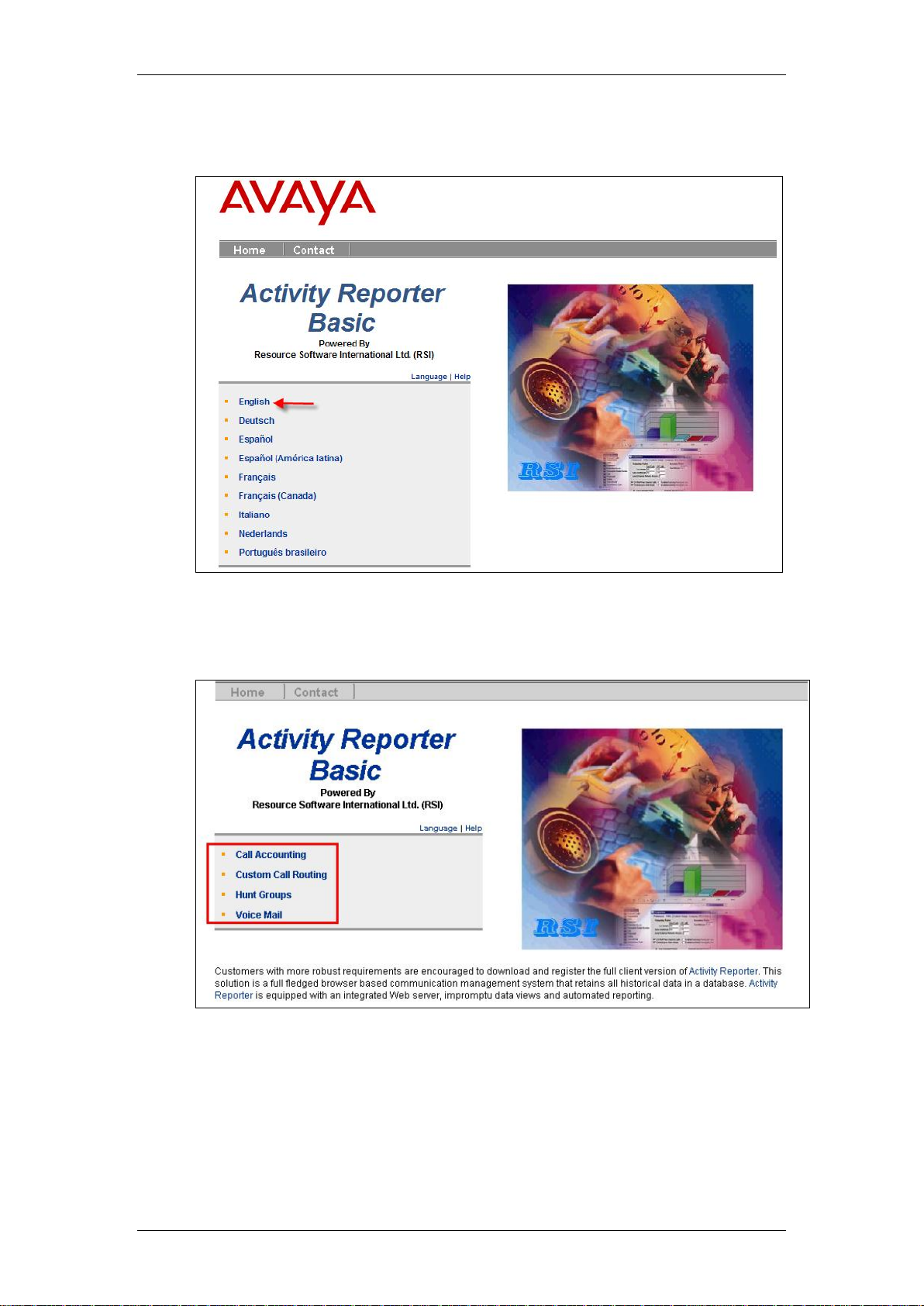
Activity Reporter
19. The Activity Reporter Basic page will be displayed. Select the
language as required. In this example English has been selected.
20. You will be presented with a choice of four options. Select an option as
required.
20 NN40011-035 Issue 1.2 BCM Rls 6.0
Page 21
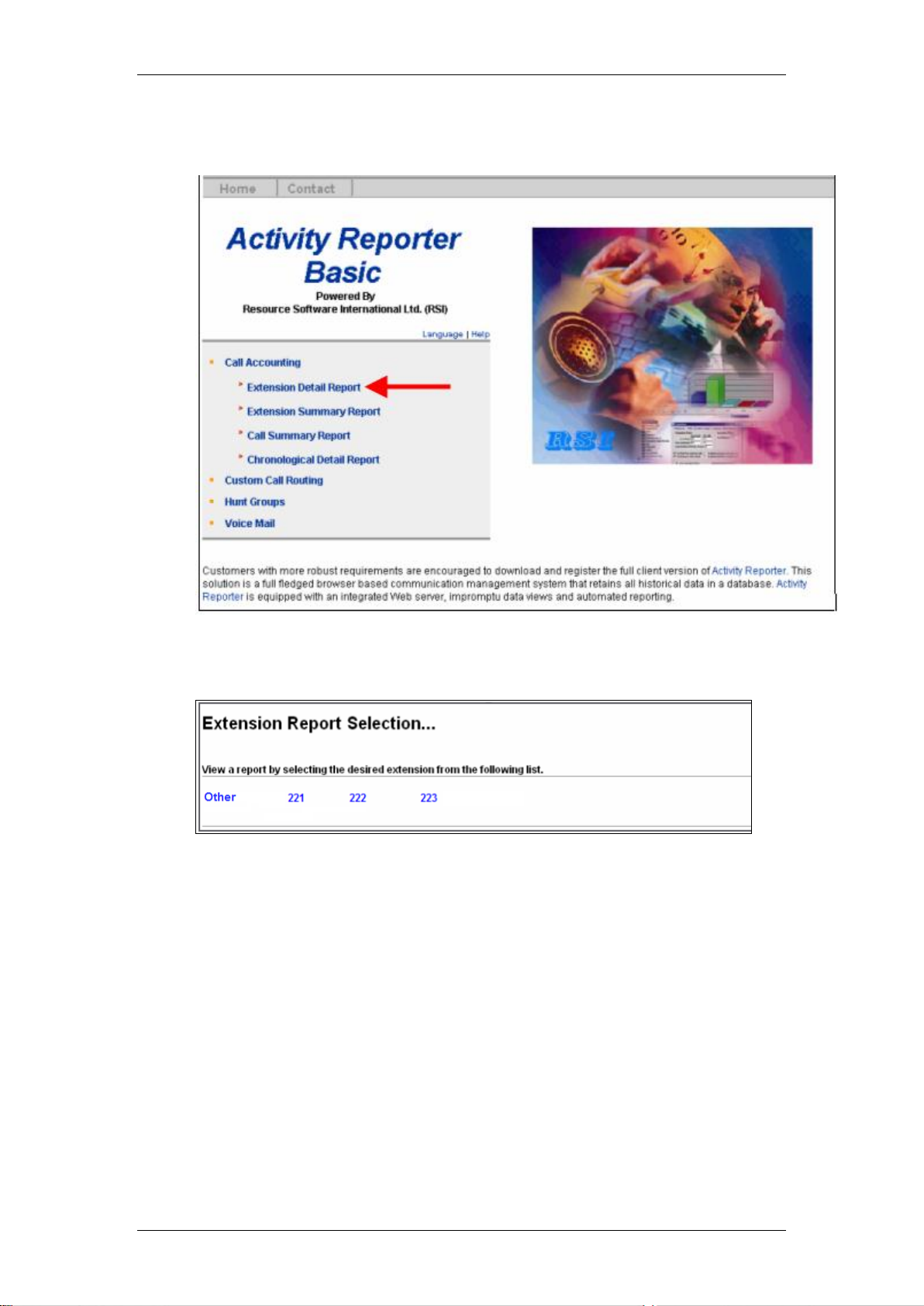
Activity Reporter
21. Call Accounting: Extension Detail Report. Select the Extension
Detail Report link.
22. You will be presented with a screen offering a list of extension. Select
the extension required.
NN40011-035 Issue 1.2 BCM Rls 6.0 21
Page 22
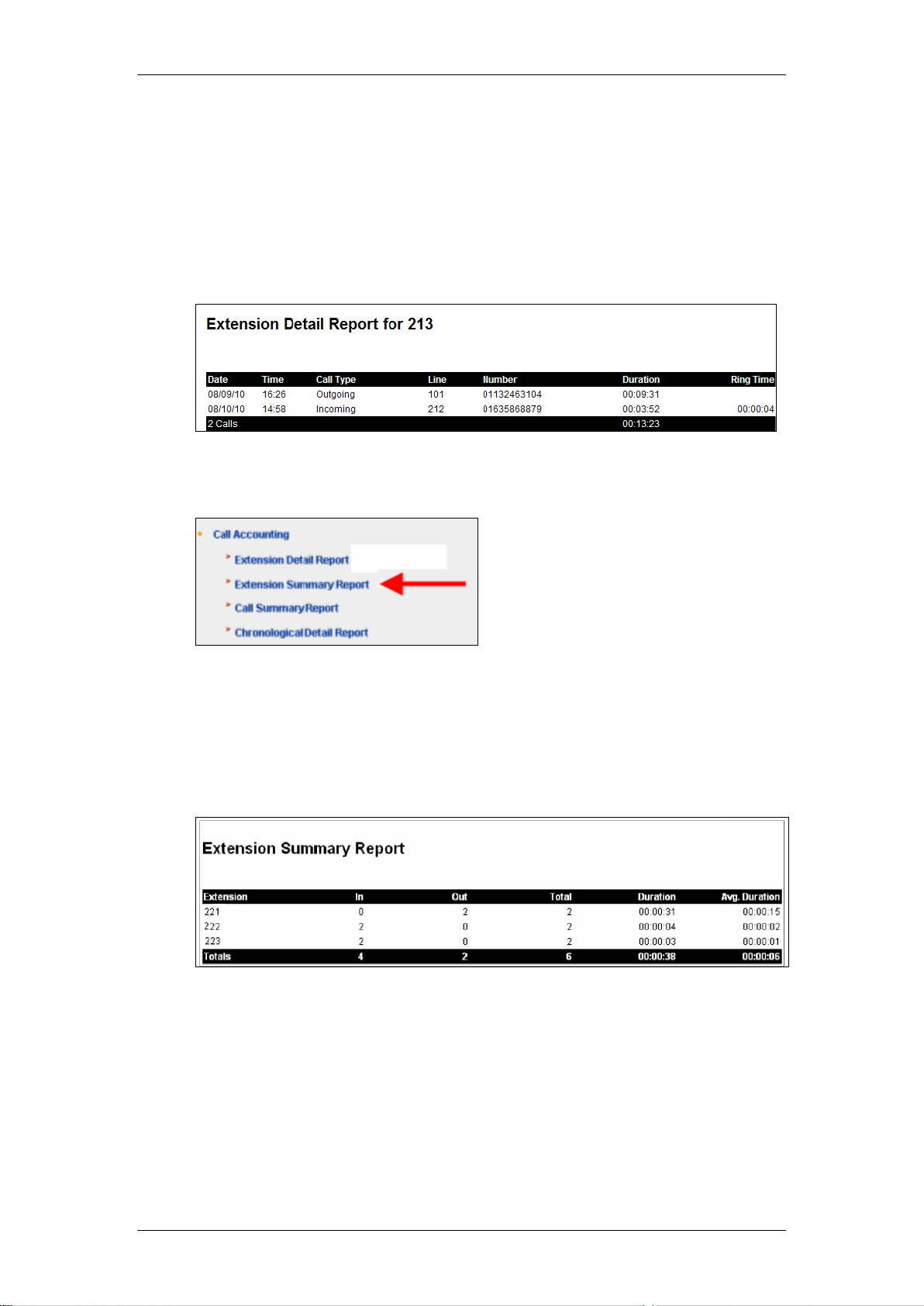
Activity Reporter
23. A detailed report for the selected extension will be displayed. The
Extension Detail Report illustrates telephone activity details for any
extension that has made or received at least one telephone call during
the reporting period. The information displayed includes the date and
time of the call, the digits dialled for calls made or digits received for
incoming call), the duration of the call, the ring time of incoming calls
and line/trunk that was utilised for the call. The total number of calls
and total duration is also summarized at the bottom of the report.
24. Call Accounting: Extension Summary Report. Select the Extension
Summary Report link.
25. You will be presented with a summary report for the extensions on the
BCM. The Extension Summary Report displays a summary of
telephone call activity for the previous four days. The information
includes the total number of incoming and outgoing calls and total call
duration of the calls broken down for each extension. Overall totals for
incoming and outgoing calls and overall total call duration are reported.
22 NN40011-035 Issue 1.2 BCM Rls 6.0
Page 23
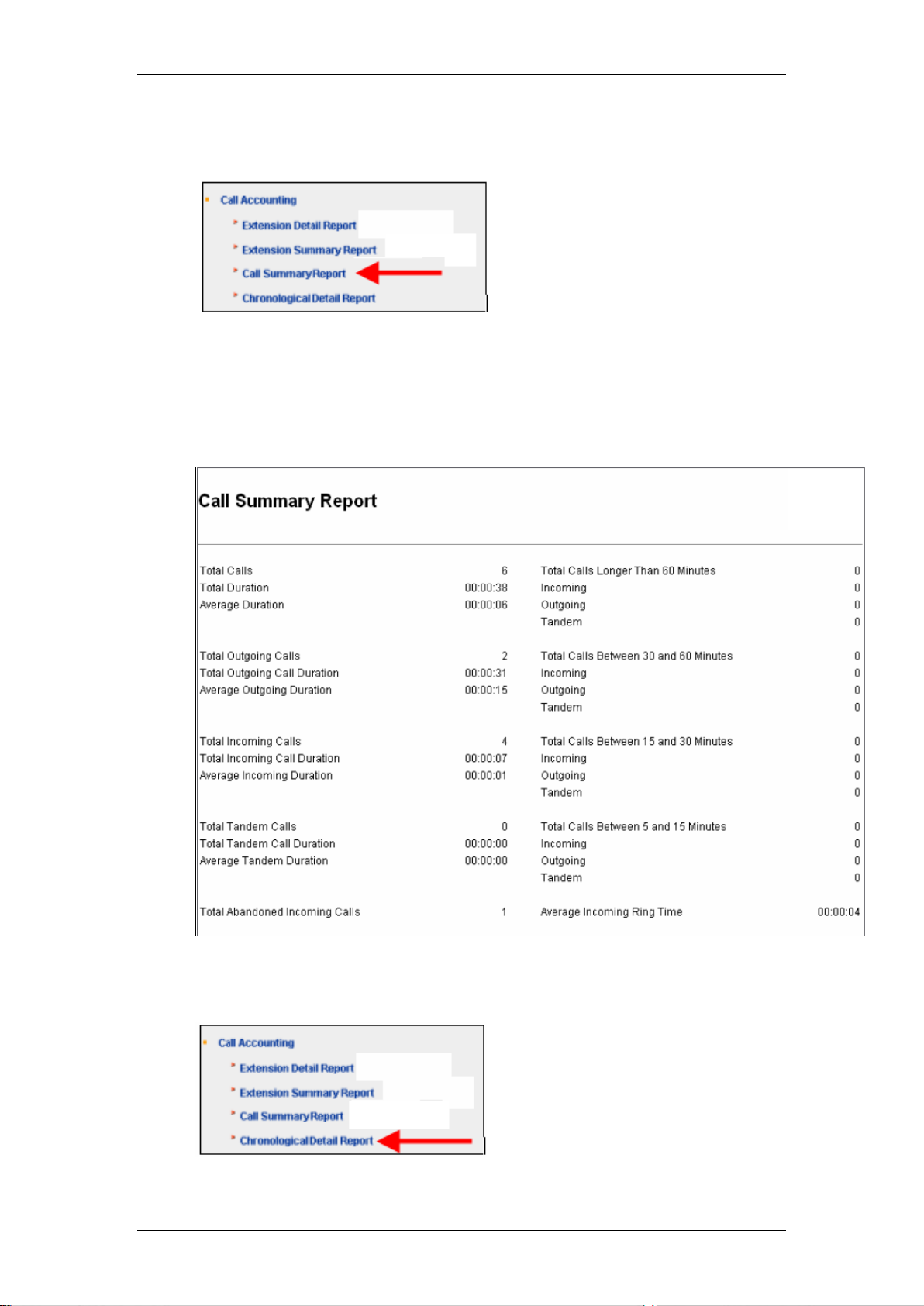
Activity Reporter
26. Call Accounting: Call Summary Report. Select the Call Summary
report link.
27. The Call Summary Report is a single page report of major call activity
relating for the previous four day period. The information includes total
number of calls, the total number of outgoing calls, the total number of
incoming calls, the total number of abandoned calls and average
incoming ring time.
28. Call Accounting: Chronological Detail Report. Select the
Chronological Detail Report link.
NN40011-035 Issue 1.2 BCM Rls 6.0 23
Page 24

Activity Reporter
29. The dates for the reports will be displayed. Select the date for the data
that you wish to view.
30. The details of the report will then be displayed.
31. Custom Call Routing: Custom Call Routing Detail Report. Select
the Custom Call Routing link followed by the Custom Call Routing
Detailed Report link.
24 NN40011-035 Issue 1.2 BCM Rls 6.0
Page 25

Activity Reporter
32. The Custom Call Routing Detail Report will be displayed. This report
provides statistics for each greeting table within the automated
attendant and the Custom Call Routing Trees assigned to them for the
previous four days. The available information includes the selected
option (or prompt), type of transfer and number of selections made.
33. Custom Call Routing: Custom Call Routing Graph Summary.
Select the Custom Call Routing link followed by the Custom Call
Routing Graph Summary link.
34. The Custom Call Routing Graph Summary will be displayed. This
provides a graphical view of each greeting table and associated
Custom Call Routing Tree for the previous four days. The prompts for
each tree are presented in a bar graph to highlight prompt activity
within each greeting table.
NN40011-035 Issue 1.2 BCM Rls 6.0 25
Page 26

Activity Reporter
35. Hunt Groups: Hunt Group Summary Report. Select the Hunt
Groups link followed by the Hunt Group Summary Report link.
36. The Hunt Group Summary Report will be displayed. This report
displays the daily summary information for each configured hunt
group.
26 NN40011-035 Issue 1.2 BCM Rls 6.0
Page 27

Activity Reporter
37. One report is available for each of the four previous days. The
information displayed includes calls answered, abandoned calls and
overflow calls.
NN40011-035 Issue 1.2 BCM Rls 6.0 27
Page 28

Activity Reporter
38. Hunt Groups: Hunt Group Graph Summary Report. Select the Hunt
Groups link followed by the Hunt Group Graph Summary Report
link.
39. The Hunt Group Graph Summary will be displayed. This report
provides a graphical view of statistics for each configured hunt group
group. Each graph summarizes activity for the previous four days. The
available information includes calls answered, abandoned calls and
overflow calls.
28 NN40011-035 Issue 1.2 BCM Rls 6.0
Page 29
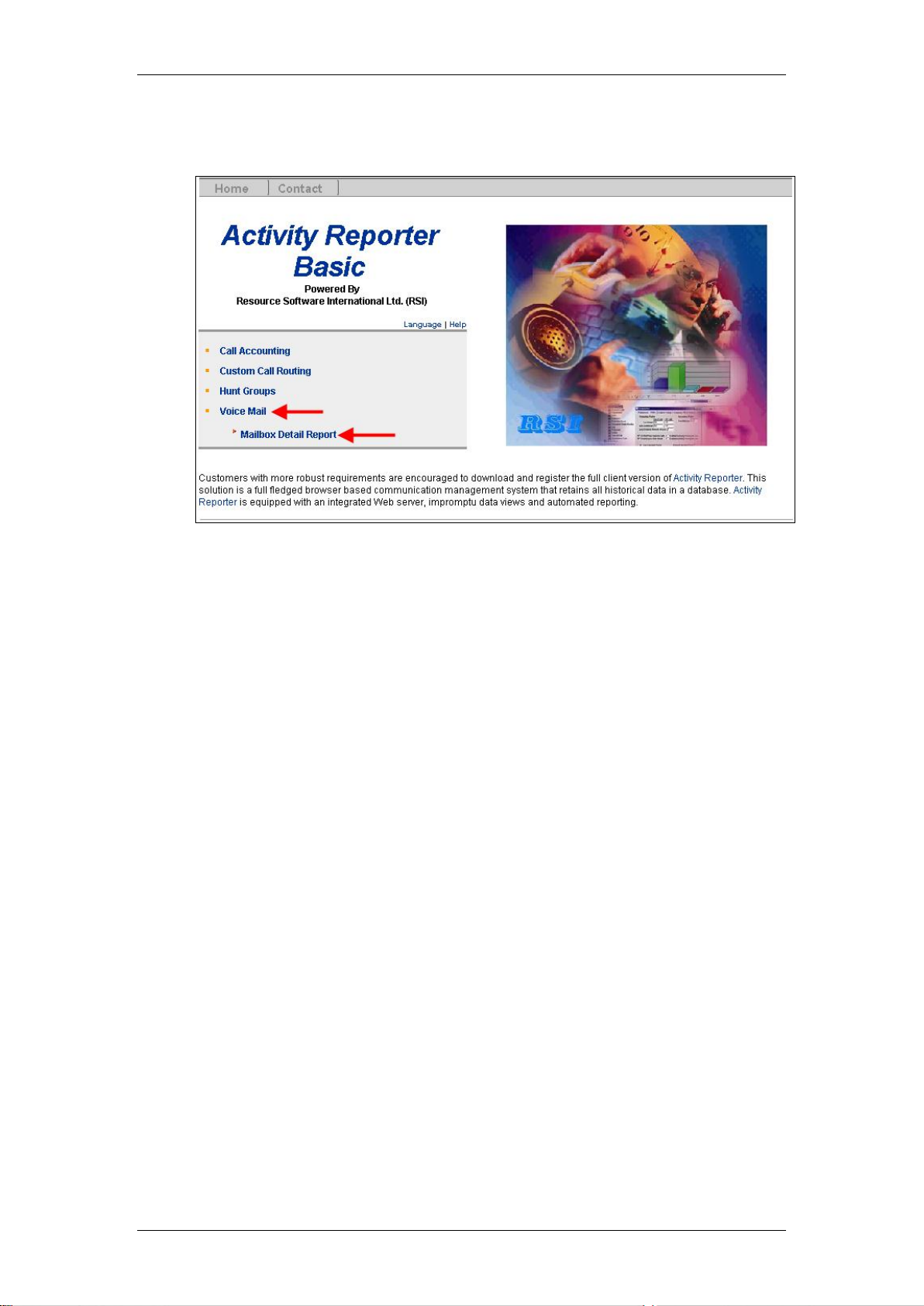
Activity Reporter
40. Voice Mail: Mailbox Detail Report. Select the Mailbox Detail Report
link.
NN40011-035 Issue 1.2 BCM Rls 6.0 29
Page 30

Activity Reporter
41. The Mailbox Detail Report will be displayed. This report displays the
previous four days of statistics for every mailbox in the system. The
information includes the last time the mailbox was accessed, number of
messages received, number of messages played, and average
message length and playback time.
30 NN40011-035 Issue 1.2 BCM Rls 6.0
Page 31
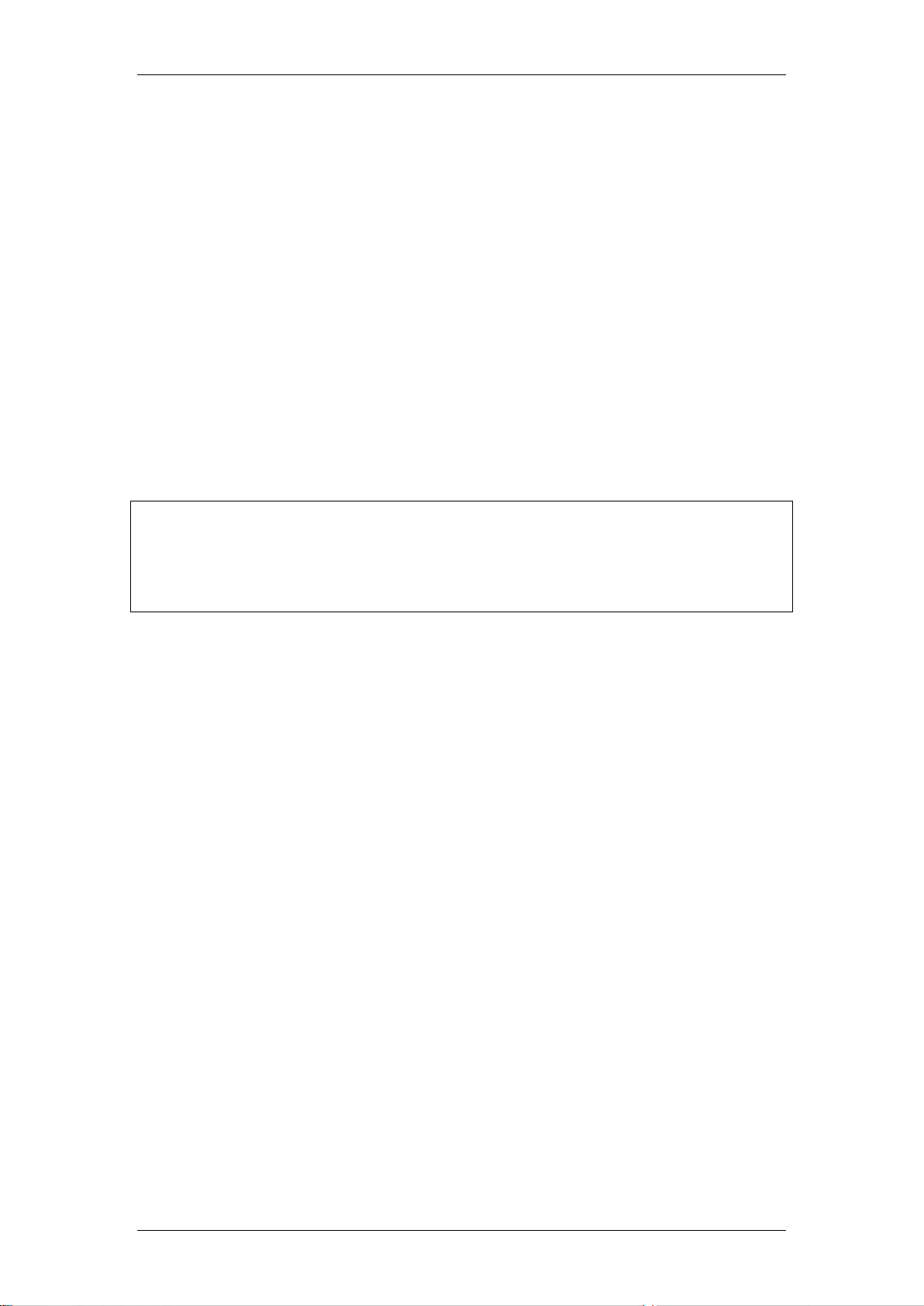
Activity Reporter
Configuration of Activity Reporter Standard
Activity Reporter Standard is a dynamic 100% browser-based application that
helps businesses track and manage their telecommunication system. Activity
Reporter Standard is intended for customers with comprehensive reporting
requirements. This application is a communication management system
which operates on a Windows computer as a web server. Historical data is
retrieved from various facilities including voice mail, auto attendant, call detail
recording and hunt groups. Activity Reporter processes and stores the data
into an embedded SQL database.
The BCM must be configured to permit retrieval of CDR data as well as
Custom Call Routing, Hunt Group and Voice Mail data. This can be achieved
by utilising the BCM’s CDR Pull feature. Additionally an Activity Reporter key
code and BCM account with either CDR or administrative privileges is also
required.
Note: Only one PC on the network should be designated as the Activity
Reporter Web Server. Install the Activity Reporter application software onto
the designated PC only. All other network PCs from which configured users
access the Activity Reporter use Internet Explorer. No other software is
required on these PCs.
Configuring the CDR Pull Facility on the BCM
This section describes how to access the Element Manager interface and
configure the CDR Pull facility.
NN40011-035 Issue 1.2 BCM Rls 6.0 31
Page 32

Activity Reporter
1. To access the Business Element Manager application from the Start
Menu, navigate to Start, Programs, Avaya, Business
Communications Manager, Business Element Manager.
2. Alternatively, double-click on the Business Element Manager desktop
icon.
3. You will be presented with the Element Manager interface.
32 NN40011-035 Issue 1.2 BCM Rls 6.0
Page 33
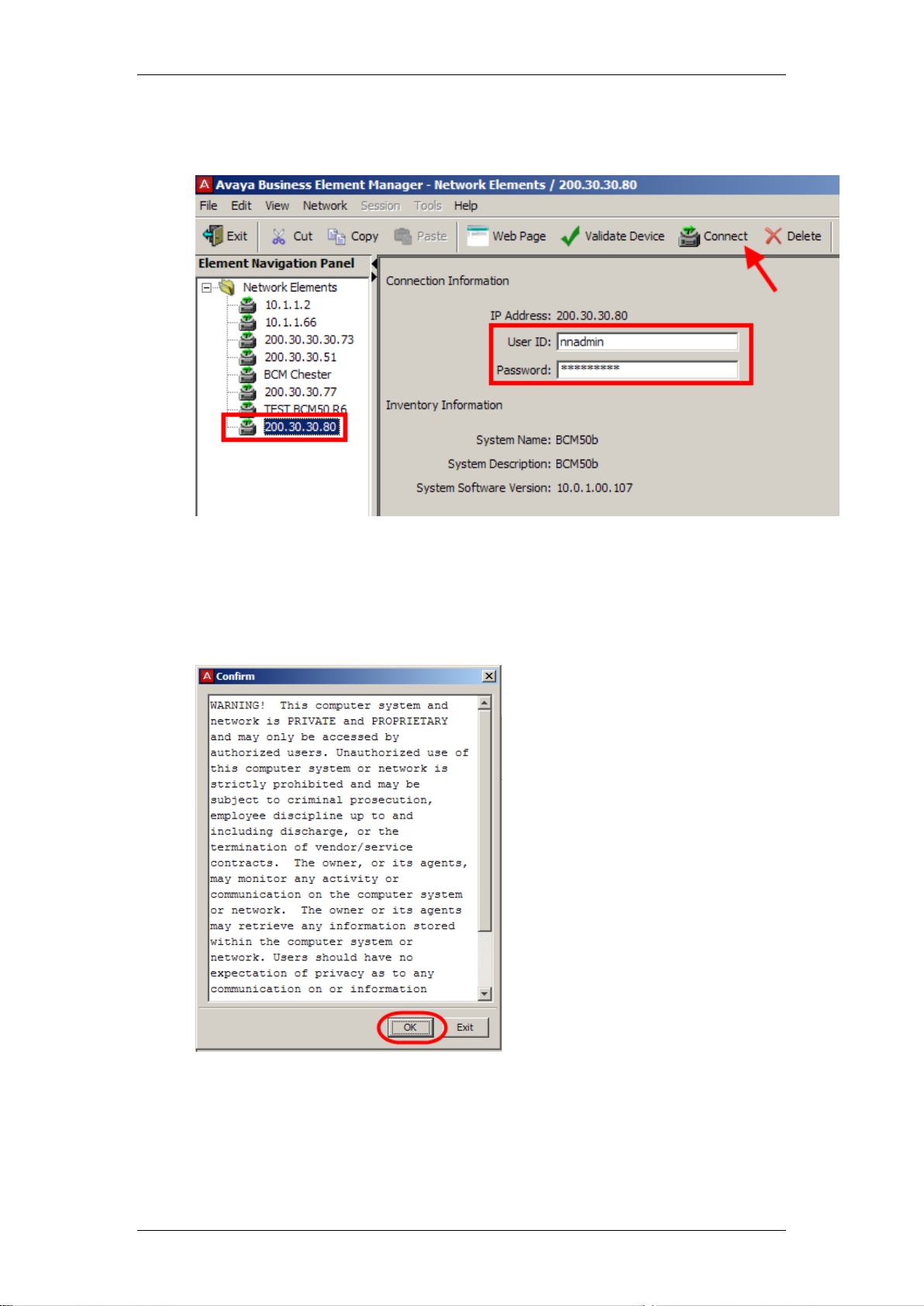
Activity Reporter
4. Open the Network Elements folder and select the IP Address of the
BCM.
5. Enter the User Name of the BCM in the User Name field, by default this
is nnadmin. Then enter the Password in the Password field, by default
the password is PlsChgMe!. Click the Connect button.
6. A warning screen will appear, read the warning and click OK.
NN40011-035 Issue 1.2 BCM Rls 6.0 33
Page 34
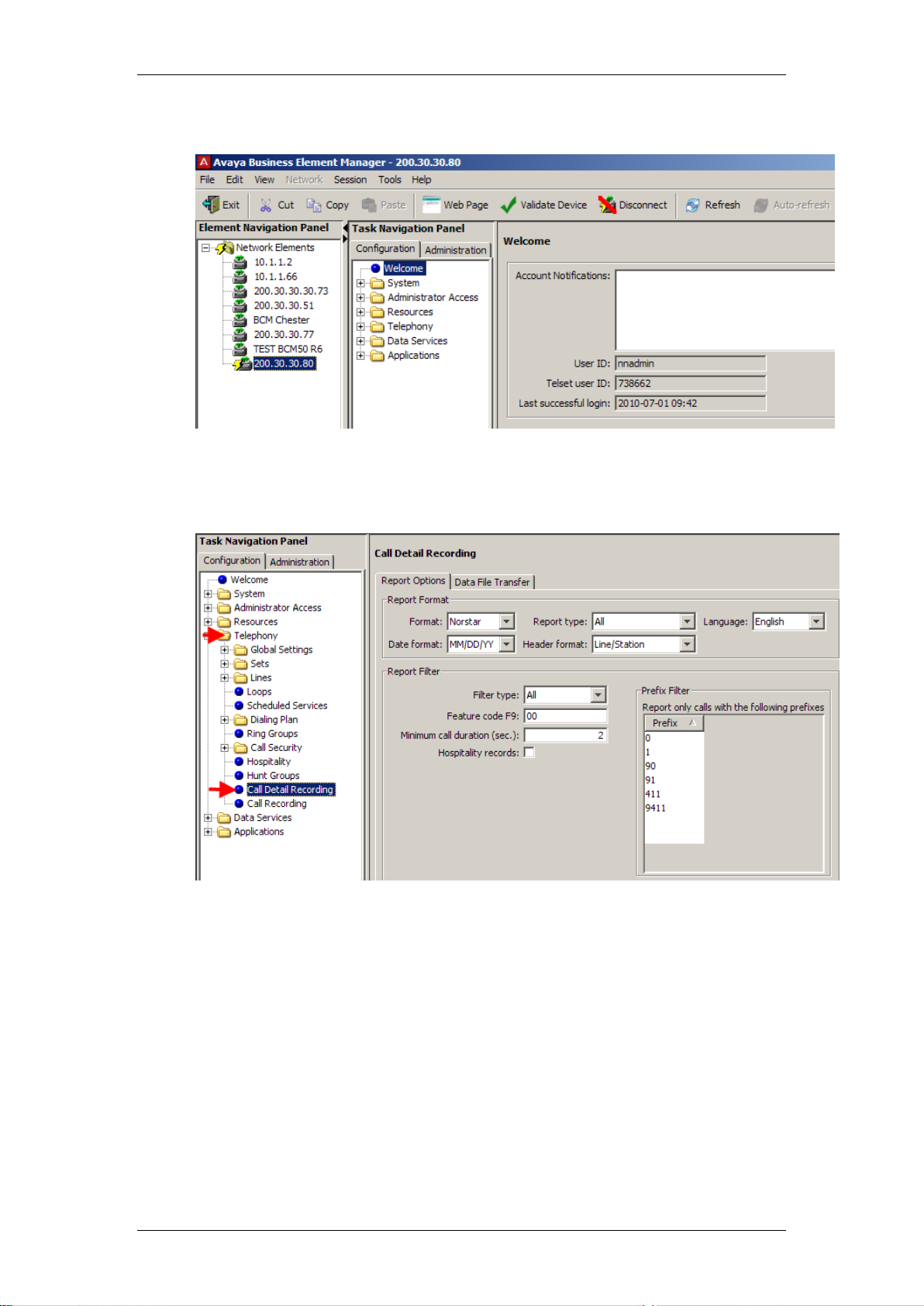
Activity Reporter
7. You will be presented with the Element Manager interface.
8. From the Configuration tab, open the Telephony folder and select the
Call Detail Recording link. The Call Detail Recording configuration
settings will be displayed.
34 NN40011-035 Issue 1.2 BCM Rls 6.0
Page 35

Activity Reporter
9. Click the Data File Transfer tab and from the Transfer Type drop
down box select Pull.
10. Click the Include Metrics File check box located in the Transfer
Statistics settings portion of the screen. This will ensure that the
telecommunications data will be collected.
11. The Activity Reporter software can now be installed on the designated
Web Server Pc.
NN40011-035 Issue 1.2 BCM Rls 6.0 35
Page 36

Activity Reporter
Note: You can also use the Web Page button in Element Manager to launch a
web broswer session. The BCM you wish to access must be selected in the
Element Navigation Panel to do this.
Installing the Activity Reporter Software on the Sever PC
1. Open Internet Explorer.In the address field type (replacing the relevant
part with your BCM IP address): http://<bcm ip address>/
2. Click on Go, or press Return on your keyboard.
3. If you are presented with the Certificate Error window, click on
Continue to this website (not recommended).
4. Accept any further security messages that you may get presented with.
36 NN40011-035 Issue 1.2 BCM Rls 6.0
Page 37

Activity Reporter
5. You will now see the login screen, enter your BCM User name and
Password. By default these are set to User ID: nnadmin Password:
PlsChgMe! Click on OK.
6. In the Welcome to BCM window, ensure the Main tab has been
selected, and the BCM button clicked.
7. From the Applications list, select Business Applications and click
Run.
8. Accept any further security warnings and enter security credentials if
requested.
NN40011-035 Issue 1.2 BCM Rls 6.0 37
Page 38

9. Click on the Activity Reporter link.
Activity Reporter
10. Click the Download Activity Reporter link.
38 NN40011-035 Issue 1.2 BCM Rls 6.0
Page 39

Activity Reporter
11. A Security Warning screen will be displayed. Click the Run button.
12. The application will begin to install.
13. Click the Run button.
NN40011-035 Issue 1.2 BCM Rls 6.0 39
Page 40

Activity Reporter
14. From the Select Language screen select a language as required.
Then click OK.
15. The Welcome to the Avaya Activity Reporter Set Up Wizard will be
displayed. Click Next.
40 NN40011-035 Issue 1.2 BCM Rls 6.0
Page 41

Activity Reporter
16. The License Agreement screen will be displayed. Read and accept
the agreement to continue with the installation. Click Next.
17. An information screen will be displayed. Read the details of the screen
and click Next.
NN40011-035 Issue 1.2 BCM Rls 6.0 41
Page 42

Activity Reporter
18. The Select Destination Location screen will be displayed. Select the
default destination and click Next. Alternatively select the Browse
button to select a different folder location.
19. The Select Start Menu Folder screen will be displayed. Click Next to
continue the installation with the default folder location or click the
Browse button to select a different folder.
42 NN40011-035 Issue 1.2 BCM Rls 6.0
Page 43
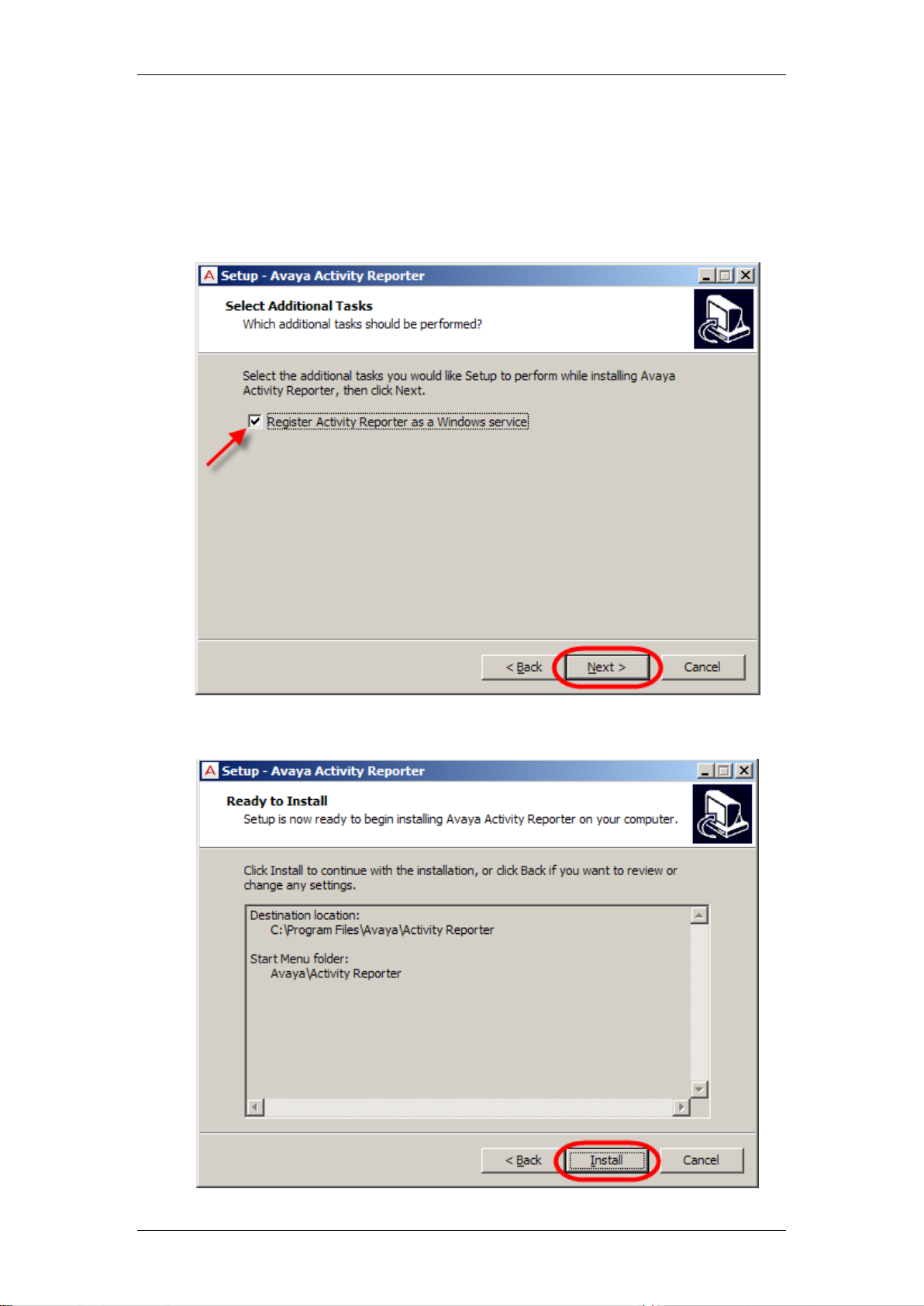
Activity Reporter
20. Selecting the Register Activity Reporter as a Windows service
check box will configure the Activity Reporter Web server to
automatically start each time the computer is booted up. Users will also
be able to access the software from their desktop even if the Activity
Reporter Web Server computer is not logged in. Press the Next button
to proceed with the installation.
21. The Ready to Install screen will be displayed. Click Install.
NN40011-035 Issue 1.2 BCM Rls 6.0 43
Page 44

22. The application will install.
Activity Reporter
23. Click the Finish button to complete the installation.
44 NN40011-035 Issue 1.2 BCM Rls 6.0
Page 45

Activity Reporter
24. If the View Read Me.txt check box was selected a Read Me window
will be displayed.
25. The Activity Reporter login screen will be displayed.
NN40011-035 Issue 1.2 BCM Rls 6.0 45
Page 46

Activity Reporter
26. Enter the User Name and Password as required. By default this will be
a User Name of nnadmin and a password of PlsChgMe! (The same
original defaults as the BCM). Click the Login button.
27. The Activity Reporter will launch and be displayed.
46 NN40011-035 Issue 1.2 BCM Rls 6.0
Page 47

Activity Reporter
Activity Reporter Standard Configuration.
The configuration process involves identifying the BCM via its IP Address and
verifying the Account information. Use the following steps to configure Activity
Reporter.
Accessing Activity Reporter Standard
1. If not already opened, launch Activity Reporter from the start menu by
selecting Start, Programs, Avaya, Activity Reporter, Run Activity
Reporter.
2. The Activity Reporter login screen will be displayed.
NN40011-035 Issue 1.2 BCM Rls 6.0 47
Page 48

Activity Reporter
3. Enter the User Name and Password as required. By default this will be
a User Name of nnadmin and a password of PlsChgMe! Click the
Login button.
4. The Activity Reporter will launch and be displayed.
5. From the Configure menu select Connectivity.
48 NN40011-035 Issue 1.2 BCM Rls 6.0
Page 49

Activity Reporter
6. The Connectivity Settings screen will be displayed.
7. The General tab will be displayed. Ensure that the BCM ID is set to to
1 – Call Detail Records (CdrPull). This should be the default setting.
8. Click the Connection tab.
NN40011-035 Issue 1.2 BCM Rls 6.0 49
Page 50

Activity Reporter
9. The Data Source drop down box should be set to CDR Pull with a
description of CDR. These are default settings.
10. In the Host field enter either the IP Address or Name of the BCM you
wish to retrieve data from.
11. Enter the BCM account information into the User and Password fields.
Note: The BCM account must have either CDR or Administrator privileges.
For security reasons we recommend an account with only CDR privileges
be utilized. For details of creating a CDR account please refer to the Call
Detail Recording Task Based Guide.
50 NN40011-035 Issue 1.2 BCM Rls 6.0
Page 51

Activity Reporter
12. The Every field determines the frequency of data collection from the
BCM to the Activity Reporter PC.
Note: BCM CDR data is generated in real-time, hunt group data is
generated on an hourly basis, CCR and mailbox data is generated on a
daily basis.
13. Click the Save button.
NN40011-035 Issue 1.2 BCM Rls 6.0 51
Page 52

Activity Reporter
14. Click the Driver tab and verify the current Driver Name is Avaya BCM
AR1. Save any changes that have been made.
15. The Properties tab details is read only.
16. Click Save. Activity Reporter is now ready to receive CDR data.
52 NN40011-035 Issue 1.2 BCM Rls 6.0
Page 53

Activity Reporter
Selecting a Location
Use the Activity Reporter Numbering Plan tool to identity the country where
the BCM it is connected to is located.
1. Access the Numbering Plan tool by selecting Configure menu,
Database Settings, Numbering Plan.
2. Select Template at the bottom of the screen.
NN40011-035 Issue 1.2 BCM Rls 6.0 53
Page 54
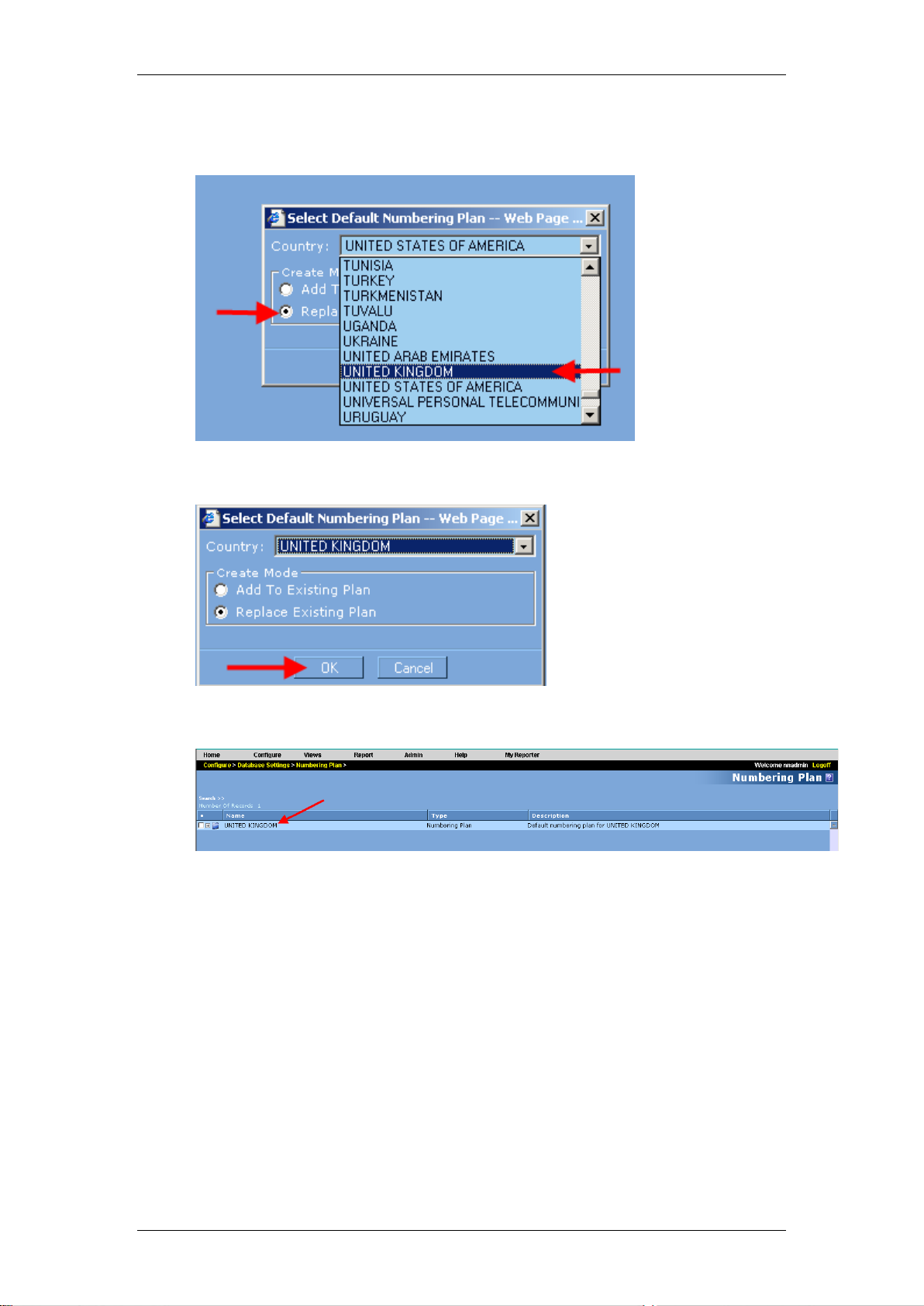
Activity Reporter
3. Select Replace Existing Plan radio button and then select the location
as required.
4. Click OK.
5. The new numbering plan location will be displayed.
54 NN40011-035 Issue 1.2 BCM Rls 6.0
Page 55

Activity Reporter
Modifying a Numbering Plan / International Numbering Plan
You will need to customize the Numbering Plan settings if access codes
precede the digits dialled on your CDR records. For example, if you examine
the CDR data generated by the BCM and the digits dialed are preceded by
additional digits (e.g. 9) then the Numbering Plan information will need to be
modified.
1. Modify a Numbering Plan by selecting Configure menu, Database
Settings, Numbering Plan.
2. Select the Numbering Plan to be configured and click the (+) sign to
the left of the country name where your BCM is deployed.
3. Click and expand (+) sign located to the left of the text Number
Length.
4. The tree will expand to show the options, Access Code 00*, Number
Prefix * and Number/Prefix 0* should now be visible on your screen.
NN40011-035 Issue 1.2 BCM Rls 6.0 55
Page 56

Activity Reporter
5. Click Access Code 00*.
6. If an access code is used to precede the digits dialled for international
calls in your CDR data then the 00* text must be modified. For example
if the digits dialled are preceded by an access code of 9, then change
this text to 900*. If the digits dialled are NOT preceded by any access
code then this value should not be changed.
7. Press the Save button to record your changes.
56 NN40011-035 Issue 1.2 BCM Rls 6.0
Page 57

Activity Reporter
Verifying Activity Reporter is Collecting Telephony Data
To verify that Activity Reporter is recording data:
1. From the Views menu, expand the plus (+) sign located to the left of
the Live Data link. Click the Raw Data option to view your recently
collected data.
2. The Activity Reporter Raw Data screen will be displayed within the
browser. The CDR data will be displayed.
NN40011-035 Issue 1.2 BCM Rls 6.0 57
Page 58
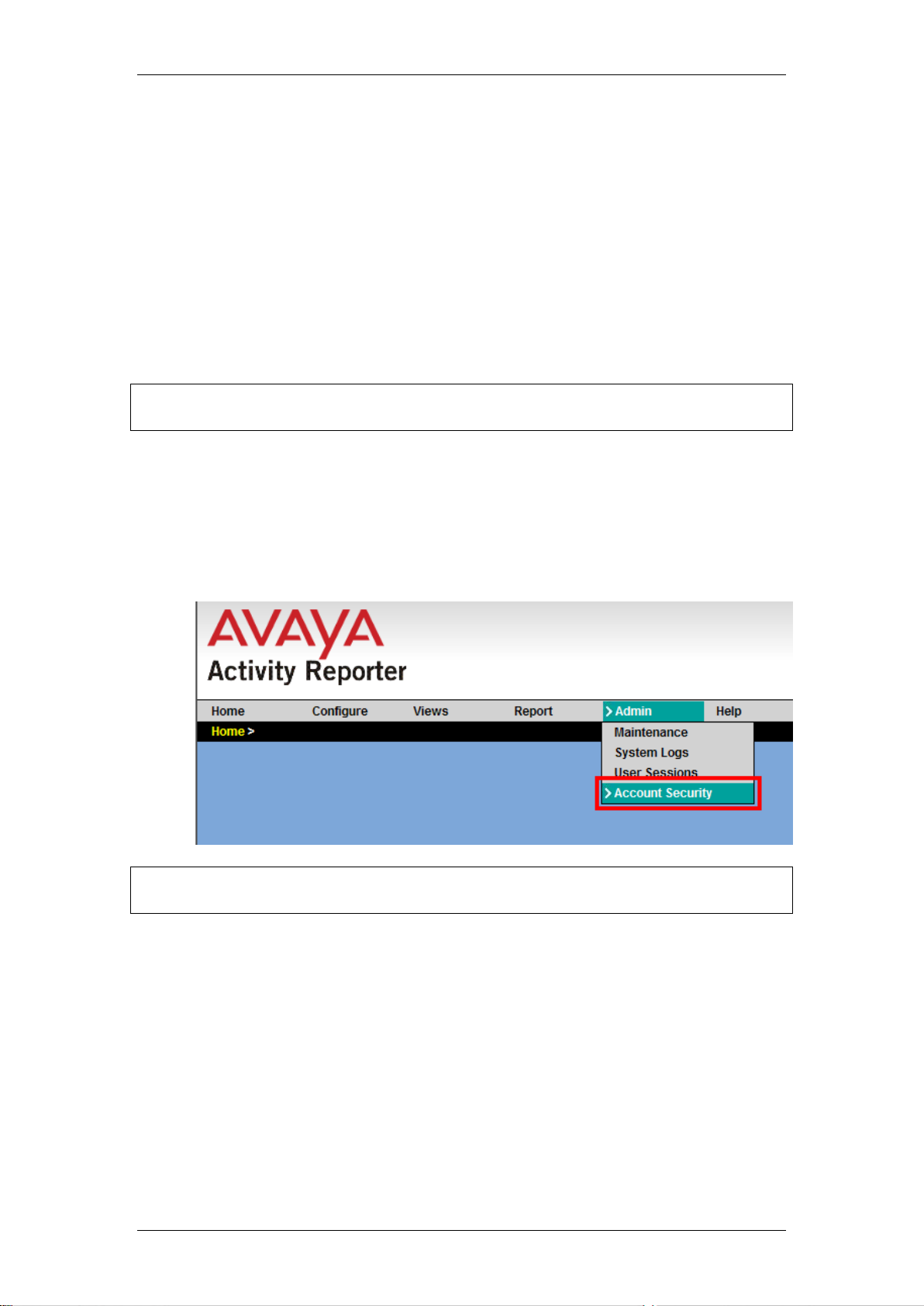
Activity Reporter
Adding an Account
The Activity Reporter system can be configured to allow general Users or
Administrators to access the system. There are two types of Activity Reporter
accounts:
Administrators: have access to all the features of Activity Reporter
software. They can manage accounts, change configuration settings,
purge/archive data, generate reports and queries, create and design
new report templates, and scheduled tasks.
Users: have access to only personal preferences, generating reports
and queries.
Note: For security purposes and to maintain system stability, only operators
with Administrator privileges can create accounts.
To create an Activity Reporter account.
1. Launch the Activity Reporter software and login using an account with
administrator privileges (i.e. the administrator account).
2. Select Admin followed by Account Security.
Note: The Admin menu will only be visible if the account used to create the
accounts has administrator privileges.
58 NN40011-035 Issue 1.2 BCM Rls 6.0
Page 59

3. Click the Add button located on the bottom of this screen.
4. The new user can now be created.
Activity Reporter
5. Enter the account name into the Login box (e.g. Edwardj).
NN40011-035 Issue 1.2 BCM Rls 6.0 59
Page 60

Activity Reporter
6. The account privileges now need to be set. Select either Users or
Administrators from the Role/Privileges drop down box. In this
example Administrators has been selected.
7. Enter the account password into the Password box.
8. Press the Save button to create the new Activity Reporter account.
60 NN40011-035 Issue 1.2 BCM Rls 6.0
Page 61

Activity Reporter
9. The configured account will be displayed.
Generating Reports
There a number of reports that are available to the user of Activity Reporter.
The guides are split into four main categories:
Call Detail Recording Reports.
Custom Call Routing.
Hunt Groups.
Voicemail.
To access the reports:
1. From the Main Menu click the Report link.
2. The four main report groupings will be displayed.
NN40011-035 Issue 1.2 BCM Rls 6.0 61
Page 62

Activity Reporter
3. To expand the main report headings to display further reports, select
the + signs against the main headings. The complete report list will be
displayed.
62 NN40011-035 Issue 1.2 BCM Rls 6.0
Page 63

Activity Reporter
4. To view a report click on the report title. The reports are split into Detail
Reports and Summary reports. Detail reports provide a complete
detailed list of telephone activity (i.e. each telephone call
placed/received by a particular extension for example, extension 250),
whereas Summary Reports provide summarized telephony activity (i.e.
the total number of calls placed by extension 250).
5. In this example the Account Code Details report has been selected.
The Report Parameters window will be displayed. From here the
report can be filtered against certain date and user criteria and whether
data on internal or external calls will be displayed. The layout to which
the report will be produced can also be defined. Once the filter criteria
have been determined click the OK button.
NN40011-035 Issue 1.2 BCM Rls 6.0 63
Page 64

Call Detail Reporting
Account Code Detail
Provides detailed information by Account Code.
Activity Reporter
64 NN40011-035 Issue 1.2 BCM Rls 6.0
Page 65

Chronological Detail
Provides call detail data in date order.
Activity Reporter
NN40011-035 Issue 1.2 BCM Rls 6.0 65
Page 66

Extension Detail
Provides detailed information by extension number.
Activity Reporter
66 NN40011-035 Issue 1.2 BCM Rls 6.0
Page 67

Line Detail
Provides detailed information by line or trunk number.
Activity Reporter
NN40011-035 Issue 1.2 BCM Rls 6.0 67
Page 68

Account Code Summary
Provides consolidated figures grouped by account code.
c
Call Type Summary
Activity Reporter
Provides consolidated figures grouped by call type (direction).
Country Summary
Provides consolidated figures grouped by country.
68 NN40011-035 Issue 1.2 BCM Rls 6.0
Page 69

Department Summary
Provides consolidated figures grouped by department.
Extension Summary
Provides consolidated figures grouped by extension.
Activity Reporter
NN40011-035 Issue 1.2 BCM Rls 6.0 69
Page 70

Frequently Called Numbers
Summary of top 25 numbers.
Activity Reporter
Line Summary
Summary of all lines.
70 NN40011-035 Issue 1.2 BCM Rls 6.0
Page 71

Custom Call Routing Reports
Custom Call Routing Detail
Provides summary of auto attendant traffic.
Activity Reporter
NN40011-035 Issue 1.2 BCM Rls 6.0 71
Page 72

Custom Call Routing Summary
Provides summary auto attendant activity.
Activity Reporter
Hunt Group Reports
Hunt Group Detail
Provides a summary of hunt group traffic.
72 NN40011-035 Issue 1.2 BCM Rls 6.0
Page 73

Hunt Group Summary
Provides a summary of hunt group activity.
Activity Reporter
NN40011-035 Issue 1.2 BCM Rls 6.0 73
Page 74
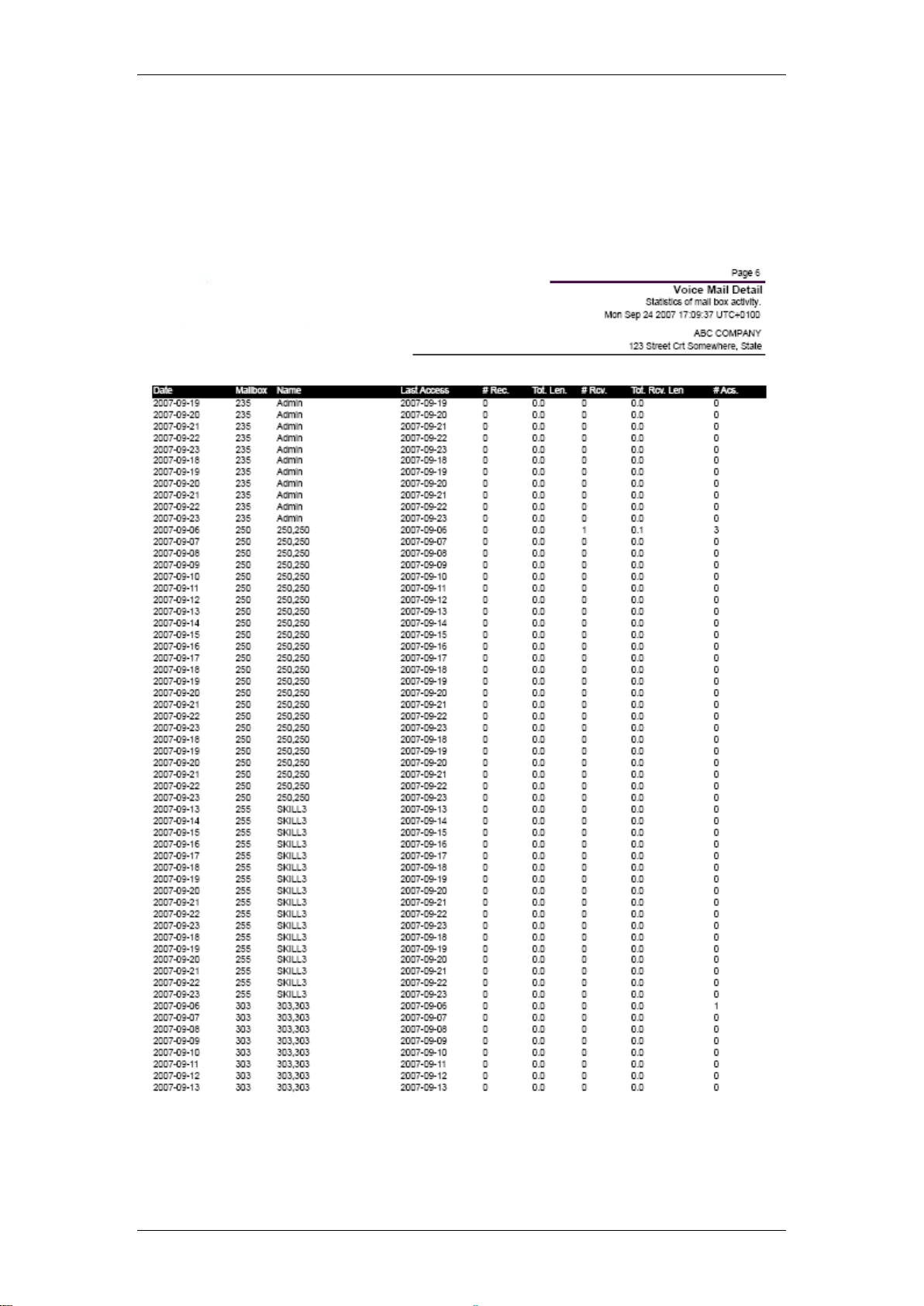
Voice Mail Reports
Voice Mail Detail
Provides statistics of mail box activity.
Activity Reporter
74 NN40011-035 Issue 1.2 BCM Rls 6.0
Page 75

Voice Mail Summary
Provides a summary of mail box activity.
Activity Reporter
NN40011-035 Issue 1.2 BCM Rls 6.0 75
Page 76

Avaya Documentation Links
Activity Reporter Installation/Startup Guide
Activity Reporter
76 NN40011-035 Issue 1.2 BCM Rls 6.0
