Page 1
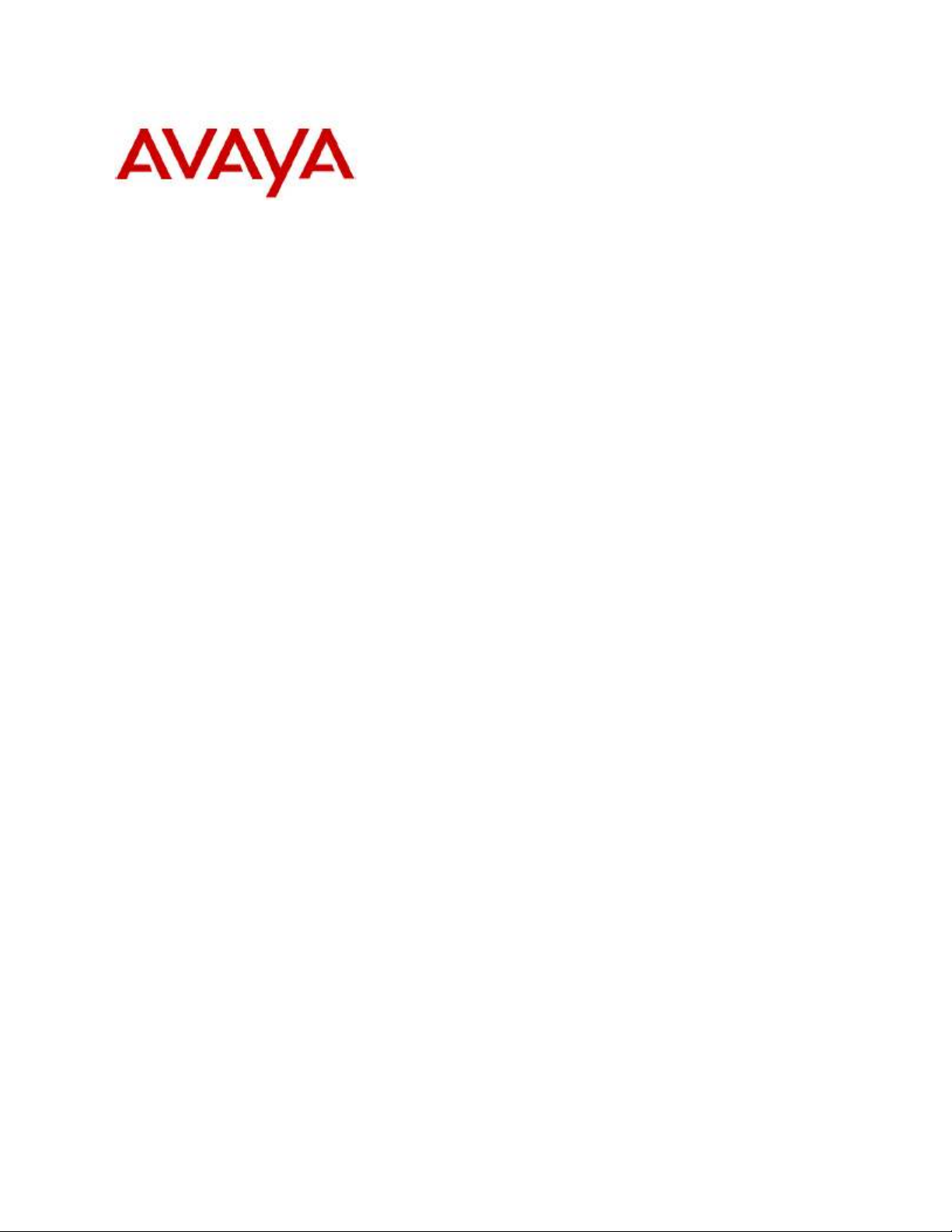
96x1 Phones SIP Firmware Download
in B5800 Centralized Branch Deployments
Release Date: August 31, 2011
Introduction
When Avaya SIP phones are deployed in the centralized branch deployment model, the primary method for
phone firmware download is centralized as well. In this mode the phones get their settings file and firmware
file from a central HTTP server.
However if this method cannot be used e.g. due to WAN bandwidth concerns, an alternative method may be
used leveraging the Avaya B5800 Branch Gateway located in the phones’ branch.
This document describes the process for 96x1 Series Phone SIP firmware download using the Avaya B5800
Branch Gateway. This document does not cover the procedure required to replace H.323 version of the
firmware to SIP version.
B5800 Support for SIP phone firmware download
This capability is made available in the Avaya B5800 Branch Gateway Release 6.1 3Q Service Pack. However,
please note that when upgrading from phones, a hidden B5800 system configuration parameter (the B5800
NoUser Source Number ‘ENABLE_SIP_FIRMWARE_DOWNLOAD’) needs to be configured.
Pre-upgrade process steps
A DHCP server has to be set up to provide correct HTTP server address to the phones.
The preferred approach is for the DHCP server to be enabled on the B5800 Branch Gateway in each of the
branches. In B5800 Manager:
• Select System - LAN tab - LAN Settings
• Under ‘DHCP Mode’ select ‘Server’
• Click on Advanced button
• Select ‘Apply to Avaya IP Phones only’
Alternatively external DHCP servers can be used if preferred, in which case the DHCP server has to be
configured to provide the IP address of the right B5800 for each branch as the HTTP server address in the
Site-Specific Option of the DHCP response to the phone.
Page 1 of 3
Page 2
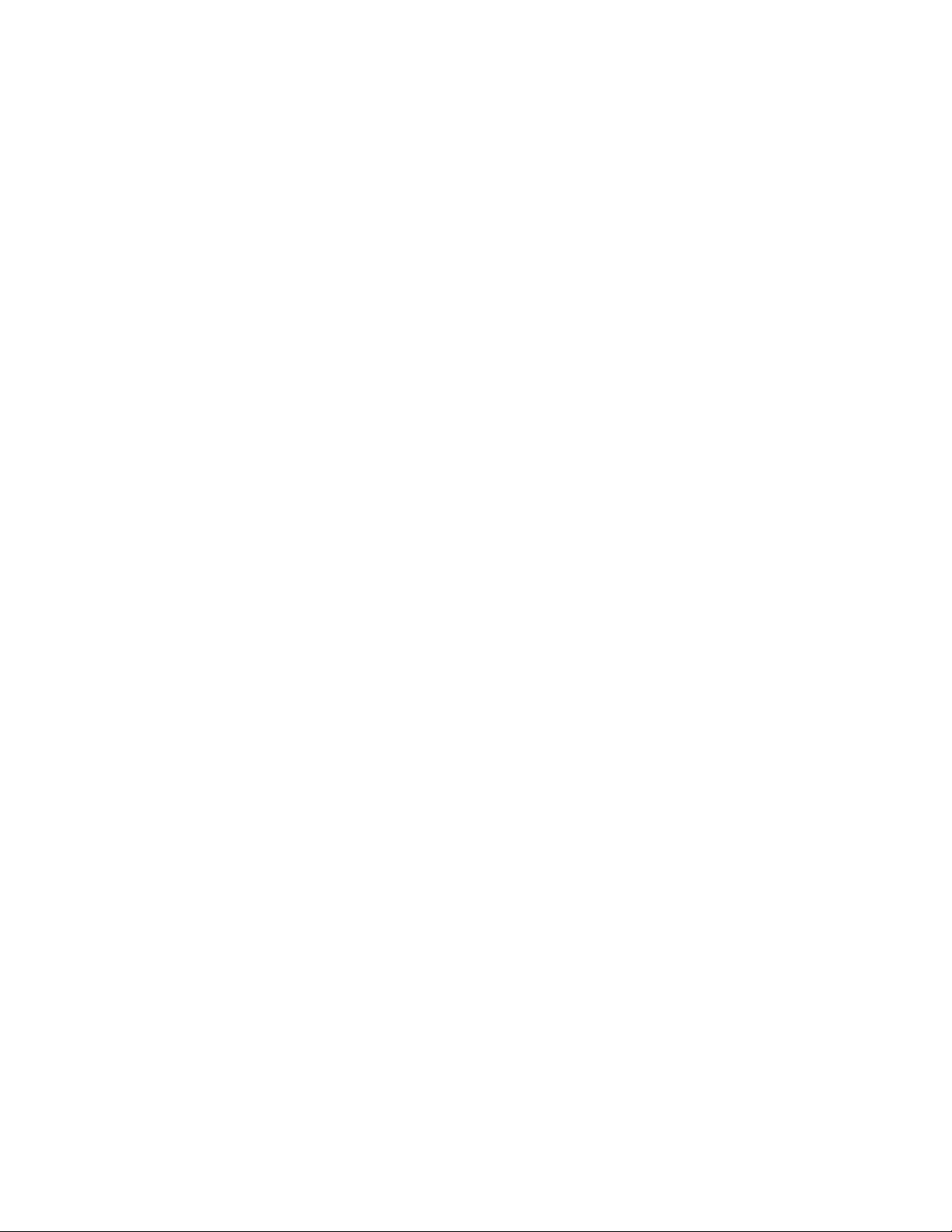
96x1 Phones SIP Firmware Download in B5800 Centralized Branch Deployments
The SIP phone configuration file 46xxsettings.txt has to be edited and then loaded to the B5800. This should
be done as part of installation and does not have to be repeated when upgrading to a new phone SIP
firmware.
• SIP_CONTROLLER_LIST has to have the appropriate Avaya Aura® Session Manager IP address as a primary
SIP server.
• Recommendations for settings file parameters relevant to the branch deployment are provided in the
document ‘Implementing the Avaya B5800 Branch Gateway’ (available on the Avaya support site).
• HTTPSRVR IP address may have to be set to point to the B5800 (if this is not what is already provided to
the phone via DHCP).
The SIP phone firmware load of the required version has to be obtained. It comes as a zip file containing
multiple files (tar, xml, txt).
Loading phone files to the B5800
The SIP phone firmware has to be loaded onto the B5800 SD card. The entire content of the zip file should be
copied to the B5800. In particular, be sure to load onto the B5800 the phone upgrade file 96x1Supgrade.txt
containing the correct name of the new firmware files.
Loading the files to the B5800 can be done using B5800 Manager, either locally in the branch or remotely
where B5800 Manager connects from the NOC to the different branches and loads the files to each B5800 at
a time. The unzipped files have to be on the machine running the B5800 Manager. In the B5800 Manager, go
to File / Advanced / Embedded File Management, and copy the files onto the B5800 SD card \System\Primary
folder.
The phone configuration file (46xxsettings.txt) also has to be loaded on the B5800 SD card. This can also be
done using B5800 Manager Embedded File Management, but this file does not have to be modified and
loaded to B5800 again each time a new firmware for the SIP phone is available.
Phone Upgrade Process
The phones have to be rebooted to start the firmware download from the B5800. This can be done by power
cycling the phones, or remotely from the Avaya Aura® System Manager in the NOC using the procedure
outlined below.
When upgrading from phones running firmware versions prior to 6.0 SP2 it is recommended to upgrade up
to 10 phones in each branch at once. Once these phones finish, another set of up to 10 phones can be
rebooted to start the upgrade. If more than 10 phones try to download their firmware from B5800 at once
there is a risk that download will not be successful on some of them. In such case, the phones that failed to
download successfully should be rebooted to try again.
When upgrading from phones running firmware versions 6.0 SP2 and later, simultaneous upgrade of groups
of up to 50 phones is supported.
Page 2 of 3
Page 3

96x1 Phones SIP Firmware Download in B5800 Centralized Branch Deployments
Procedure for rebooting the phones from System Manager:
1. In System Manager, go to Elements / Session Manager / System Status / User Registrations (this has to be
done of course in sunny-day when the phones are registered to SM).
2. Use the Advanced Search Criteria option to find the phones to be upgraded. Using the ‘Location’ search
criteria and specifying the branch Location may provide a convenient way to display all phones in a given
branch, assuming Location is administered in System Manager for all users. Alternatively, different other
criteria can be used, including choosing the ‘Address’ search criteria and specifying the leading digits that
are common to and unique to the users in that branch, or choosing the ‘IP Address’ search criteria and
specifying the subnet IP address of the branch.
3. A list of users will be displayed. Check the checkbox (on the left of each row) for the users to be
rebooted. Note that multiple users can be selected by checking the boxes of multiple entries on the list.
For best results of the firmware download process, it is recommended to check multiple (up to 10) users
from the list to reboot them together in one action.
4. Click the reboot button next to ‘AST Devices Notifications’ above the list of users. System Manager will
notify Session Manager that will instruct each of the selected phones to reboot. After the reboot, the
phone will get in DHCP the address of the local B5800 in its branch as HTTP server, and will get its
configuration files (upgrade and settings files) and then download its firmware file from the B5800. After
the download completes successfully the phone will automatically restart using the new firmware.
5. Check if the firmware upgraded correctly
o Either from the phone's craft menu
Press Mute button
enter password: CRAFT# (27238#)
scroll to VIEW option
o Or from the phone's user menus
Home->Network Information->IP Parameters->scroll right 4 pages
o Or use a MIB Browser to read the following two MIB items from the Avaya 96x1 SIP Phone MIB
(available on the Avaya support site at
https://support.avaya.com/css/appmanager/css/support/Downloads/P0553/SIP%206.0.x/C2010
111895427550_1#files):
endptAPPINUSE
endptRFSINUSE
If the firmware download was not successful on a given phone, the phone should be rebooted to attempt
the process again.
Page 3 of 3
