Page 1
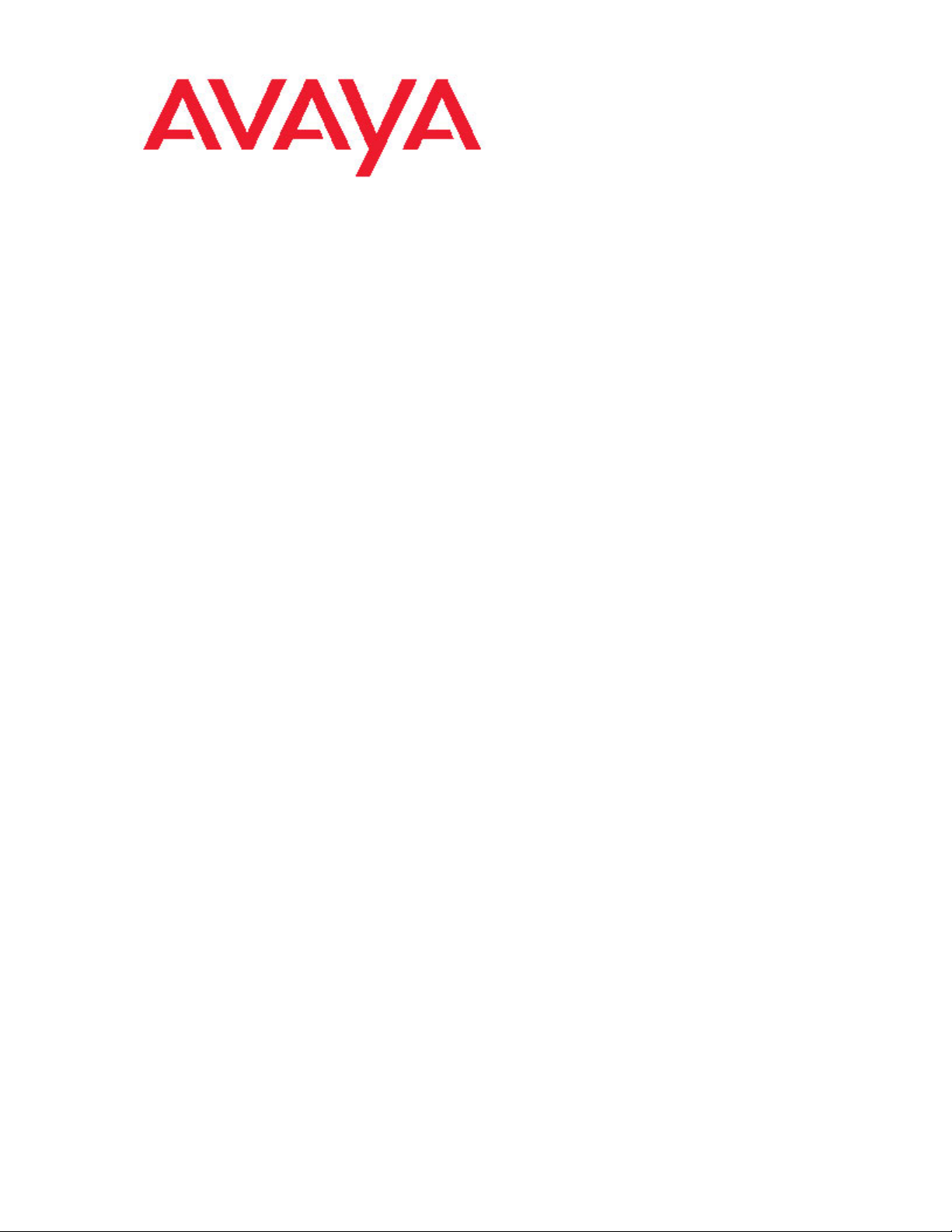
Avaya one-X™ Deskphone Edition for 9620 IP Telephone User Guide
16-300699
Issue 4
May 2008
Page 2
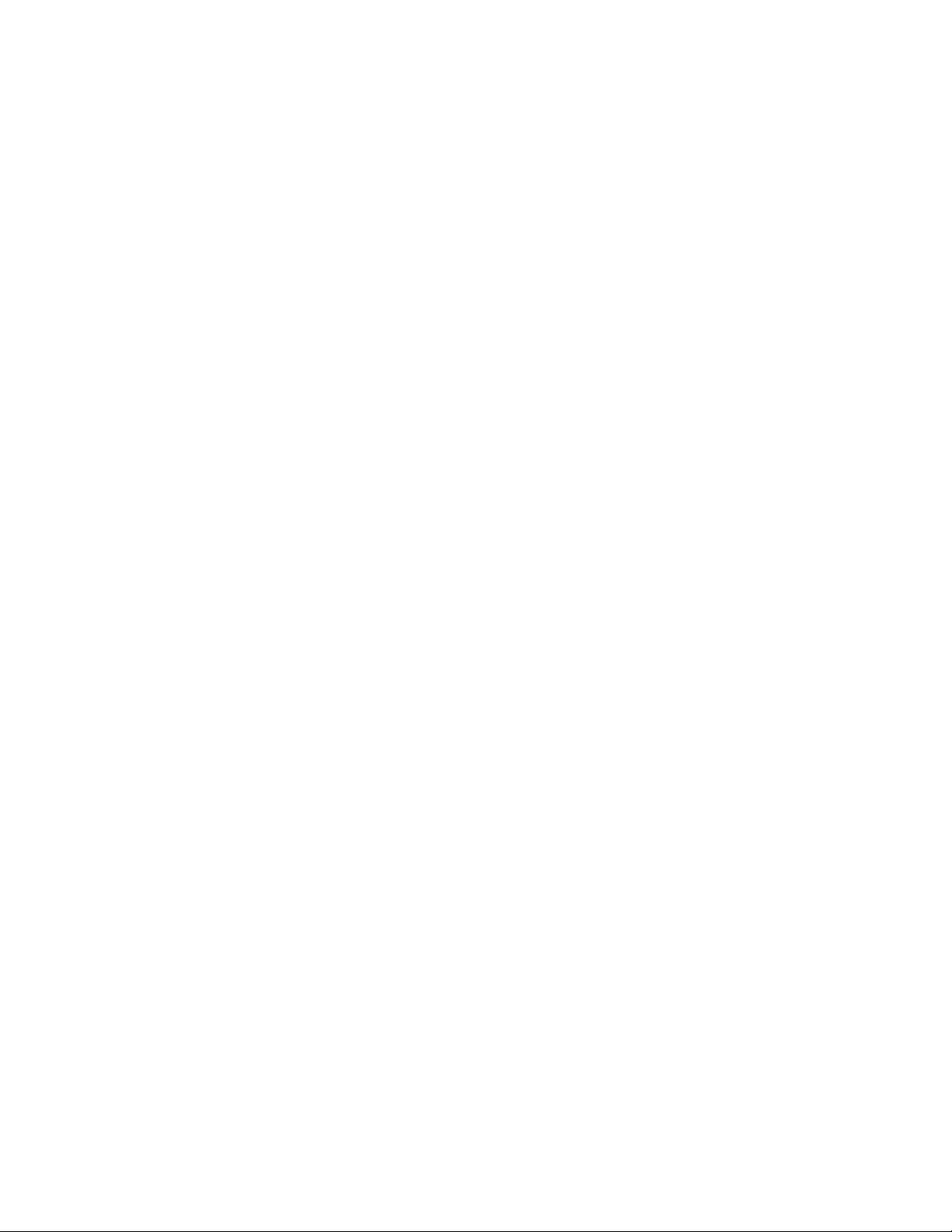
Contents
Contents
Notices.............................................................................................................5
Introduction to the 9620 IP Telephone.........................................................7
Overview...........................................................................................................................7
Scrolling and Navigation...................................................................................................8
About Icons.......................................................................................................................9
Telephone Stand..............................................................................................................9
Avaya Menu...................................................................................................10
Options & Settings..........................................................................................................10
Setting Go To Phone Screen on Calling................................................................11
Setting the Go To Phone Screen on ringing..........................................................11
Changing the voice dialing setting.........................................................................11
Changing the voice dialing language.....................................................................12
Setting redial options..............................................................................................12
Configuring call timers............................................................................................12
Configuring visual alerts.........................................................................................12
Setting the audio path............................................................................................13
Setting contact names to display during calls........................................................13
Adjusting the brightness or contrast of the display.................................................13
Turning button click sounds on and off..................................................................13
Turning error tones on or off..................................................................................14
Turning large text on or off.....................................................................................14
Changing the ring pattern.......................................................................................14
Changing the language..........................................................................................14
Personalizing button labels....................................................................................15
Browser...........................................................................................................................15
Accessing your browser.........................................................................................15
Features menu..............................................................................................15
Accessing the Features menu........................................................................................16
Calling a person from the directory.................................................................................16
Configuring simultaneous ringing for multiple telephones (EC500)................................16
Answering a Call...........................................................................................16
Sending an incoming call directly to voicemail.........................................17
Ignoring an incoming call............................................................................17
Making a Call.................................................................................................17
Making an emergency call..............................................................................................17
Clearing a number..........................................................................................................18
Redialing a number.........................................................................................................18
Using voice dialing..........................................................................................................18
Calling a person from the Contacts list...........................................................................19
Calling a person from the call log...................................................................................19
Muting a Call.................................................................................................19
Putting a Call on Hold..................................................................................19
2 Avaya one-X™ Deskphone Edition for 9620 IP Telephone User Guide
Page 3
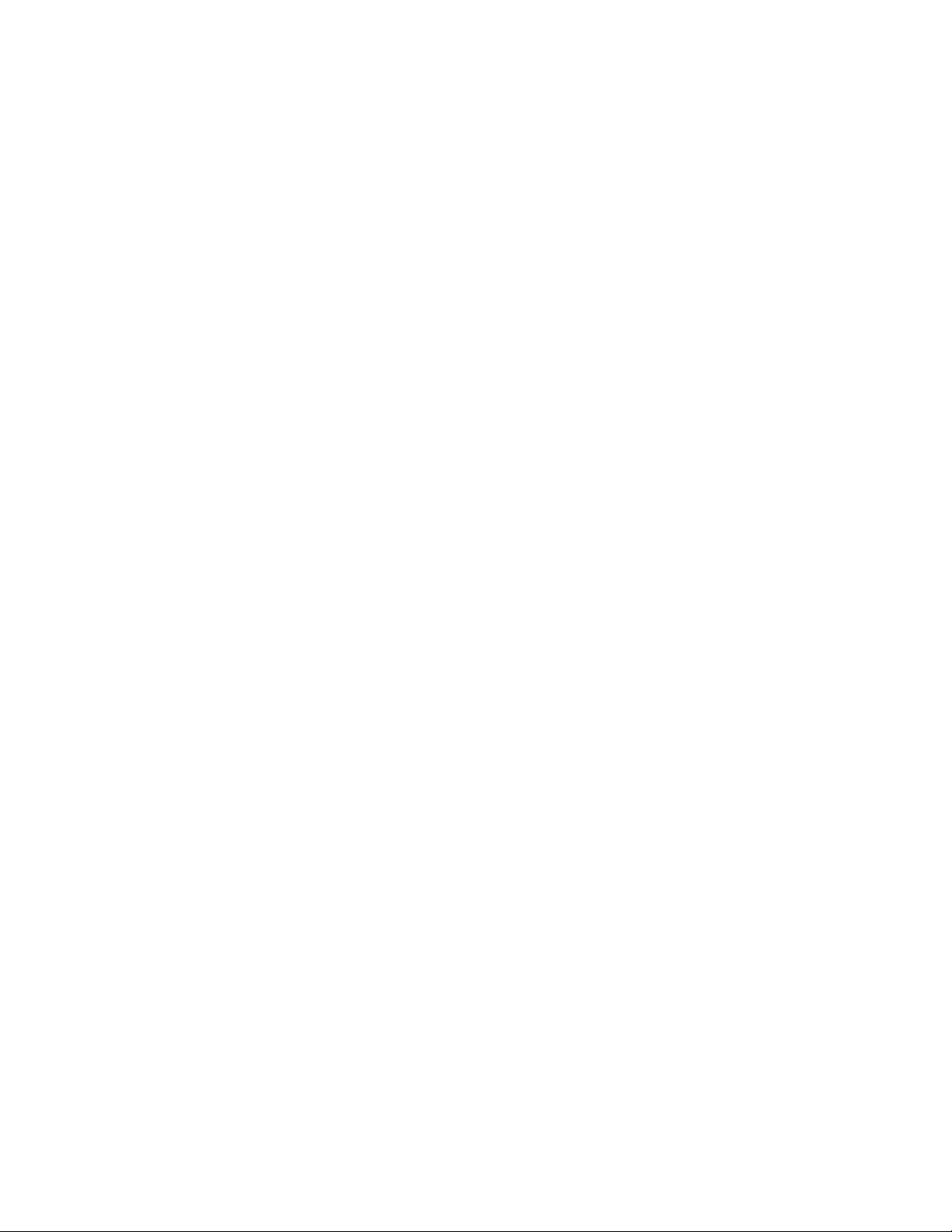
Transferring a Call........................................................................................19
Forwarding Calls..........................................................................................19
Send all Calls..................................................................................................................20
Call Forwarding...............................................................................................................20
Conference Calls..........................................................................................20
Setting up a conference call...........................................................................................20
Adding a person on hold to a conference call.................................................................20
Putting a conference call on hold....................................................................................21
Muting a person on a conference call ............................................................................21
Dropping the last person added from a conference call.................................................21
Dropping a person from a conference call......................................................................21
Bridged Calls................................................................................................21
Answering a call on a bridged line..................................................................................21
Joining a call on a bridged line.......................................................................................22
Making an outgoing call on a bridged line......................................................................22
Contacts........................................................................................................22
Searching for a contact...................................................................................................22
Viewing Contacts details.................................................................................................23
Adding a new contact.....................................................................................................23
Editing a contact.............................................................................................................23
Deleting a contact...........................................................................................................24
Contents
Importing and Exporting Contacts using USB Flash Drives....................24
Adding contacts from an external file to your contacts list..............................................24
Replacing your contacts list with an external file............................................................25
Copying your contact list to a USB flash drive................................................................25
Temporarily using a USB contacts list............................................................................25
Call Log.........................................................................................................26
Viewing the call log.........................................................................................................26
Viewing call log details....................................................................................................26
Adding an entry from the call log to your Contacts list....................................................26
Removing an entry from the call log...............................................................................26
Clearing all entries from the call log................................................................................27
Turning off call logging....................................................................................................27
Getting Your Messages................................................................................27
Logging into your voicemail............................................................................................27
About Logging In to and Out of Your Telephone......................................27
Logging in to your telephone extension..........................................................................27
Logging in as a guest user..............................................................................................28
Logging out of your telephone extension........................................................................28
Index..............................................................................................................29
Issue 4 May 2008 3
Page 4
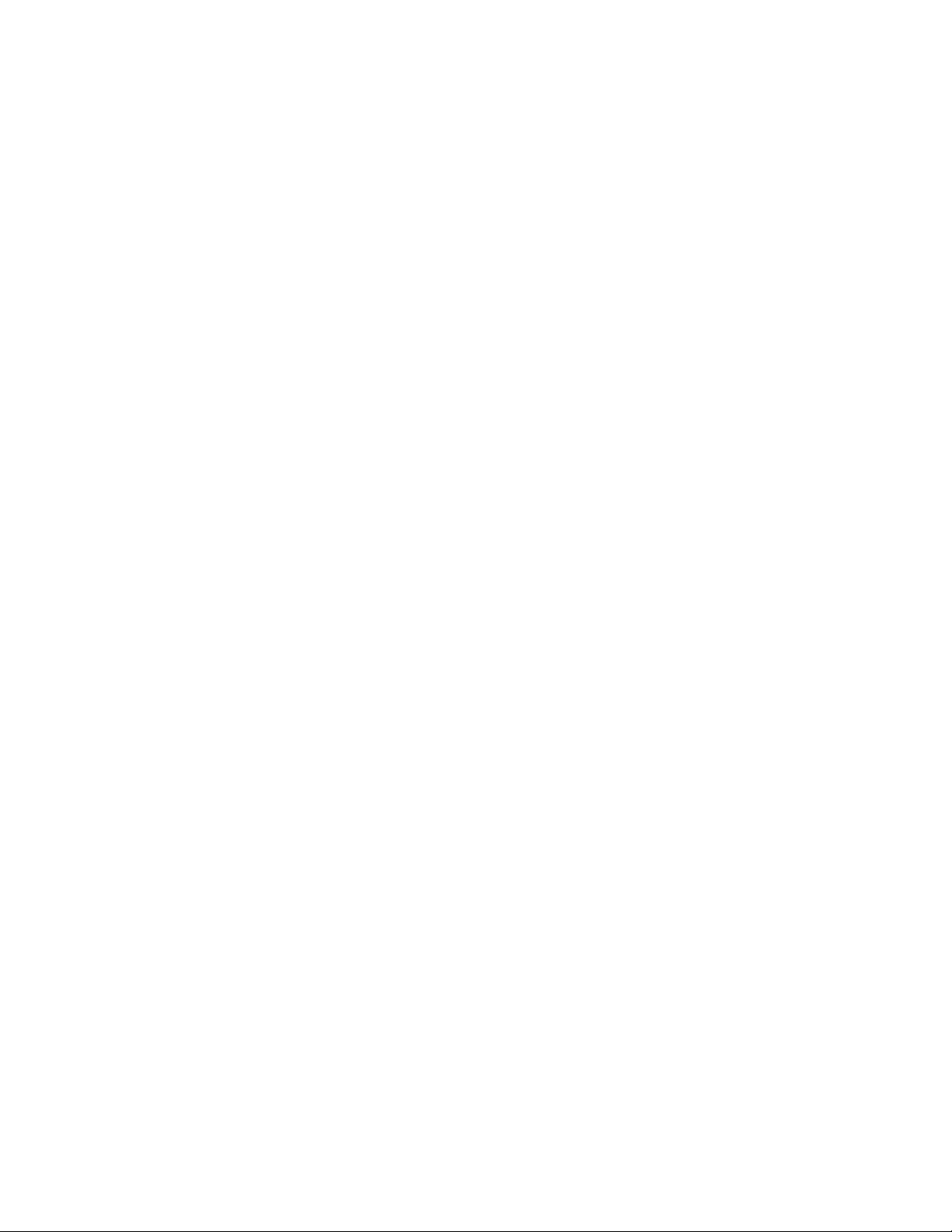
Contents
4 Avaya one-X™ Deskphone Edition for 9620 IP Telephone User Guide
Page 5

Notices
© 2008 Avaya Inc.
All Rights Reserved.
Notice
While reasonable efforts were made to ensure that the information in this document was
complete and accurate at the time of printing, Avaya Inc. can assume no liability for any
errors. Changes and corrections to the information in this document may be incorporated
in future releases.
Note:
Using a cell, mobile, or GSM phone, or a two-way radio in close proximity to an Avaya IP
telephone might cause interference.
For full legal page information, please see the complete document, Avaya Legal Page for
Hardware Documentation, Document number 03-600759.
To locate this document on our website, simply go to http://www.avaya.com/support and
search for the document number in the search box.
Documentation disclaimer
Avaya Inc. is not responsible for any modifications, additions, or deletions to the original
published version of this documentation unless such modifications, additions, or deletions
were performed by Avaya. Customer and/or End User agree to indemnify and hold
harmless Avaya, Avaya's agents, servants and employees against all claims, lawsuits,
demands, and judgments arising out of, or in connection with, subsequent modifications,
additions or deletions to this documentation to the extent made by the Customer or End
User.
Notices
Link disclaimer
Avaya Inc. is not responsible for the contents or reliability of any linked Web sites
referenced elsewhere within this documentation, and Avaya does not necessarily endorse
the products, services, or information described or offered within them. We cannot
guarantee that these links will work all of the time and we have no control over the
availability of the linked pages.
Warranty
Avaya Inc. provides a limited warranty on this product. Refer to your sales agreement to
establish the terms of the limited warranty. In addition, Avaya's standard warranty
language, as well as information regarding support for this product, while under warranty,
is available through the following Web site: http://www.avaya.com/support
Copyright
Except where expressly stated otherwise, the Product is protected by copyright and other
laws respecting proprietary rights. Unauthorized reproduction, transfer, and or use can be
a criminal, as well as a civil, offense under the applicable law.
Avaya support
Avaya Inc. provides a telephone number for you to use to report problems or to ask
questions about your product. The support telephone number is 1-800-242-2121 in the
United States. For additional support telephone numbers, see the Avaya Web site: http://
www.avaya.com/support
Issue 4 May 2008 5
Page 6
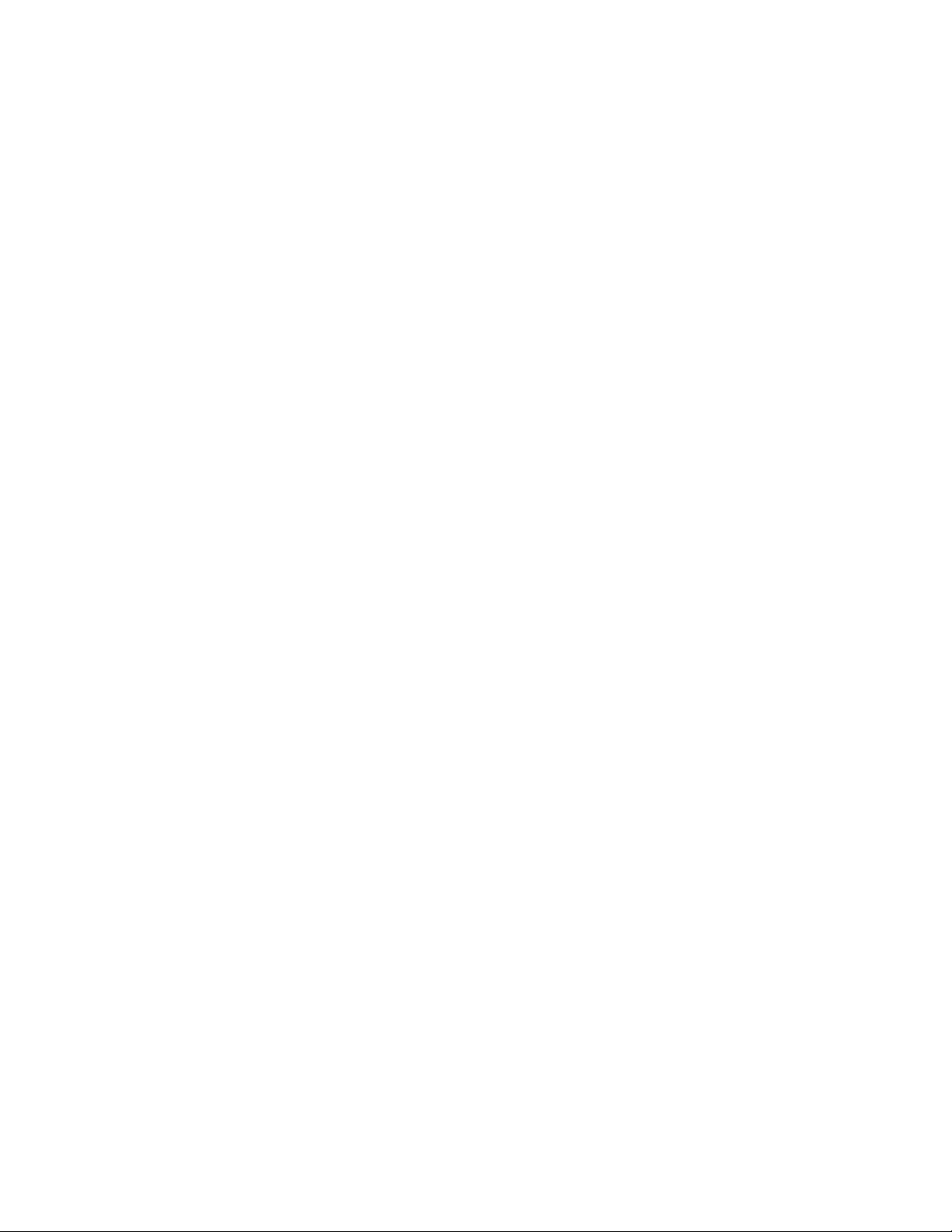
6 Avaya one-X™ Deskphone Edition for 9620 IP Telephone User Guide
Page 7
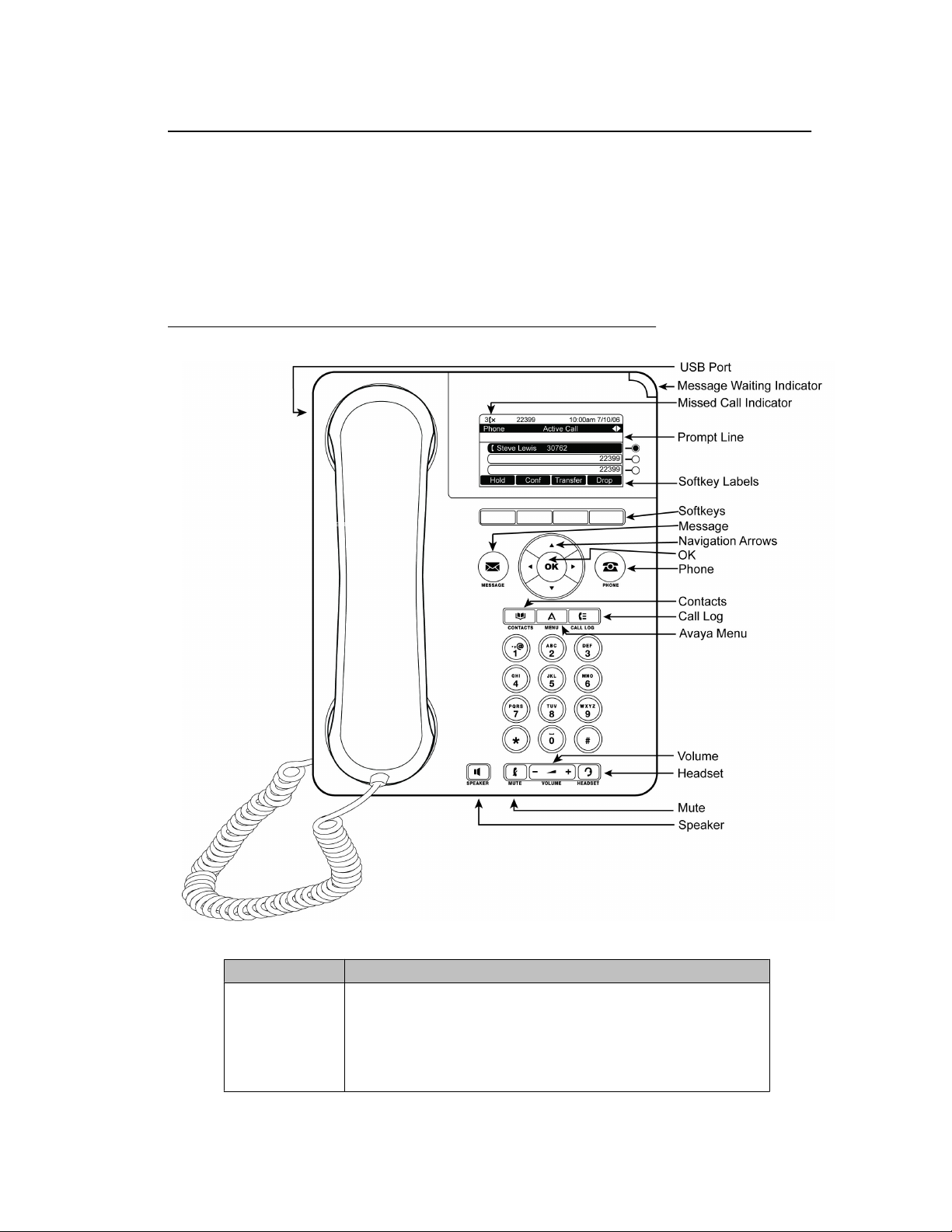
Introduction to the 9620 IP Telephone
Introduction to the 9620 IP Telephone
Your telephone provides many features, including a Phone screen to view and manage
your calls, a Call Log, a Contacts list, an integrated WML browser, a menu of options and
settings, and access to your voicemail.
Not all functions and features described in this user guide may be available on your
telephone. If you find that a function or feature is not available, please contact your system
administrator.
Overview
Table 1. 9620 IP Telephone Button/Feature Descriptions
Name Description
USB Port Insert a USB device (also called a memory stick, thumb drive, or flash
drive) to transfer contacts between your phone and an external data
source; see Importing and Exporting Contacts using USB Devices
for more information. You can also recharge some battery-powered
devices by using a USB cable to connect the device to your
telephone's USB port.
Issue 4 May 2008 7
Page 8
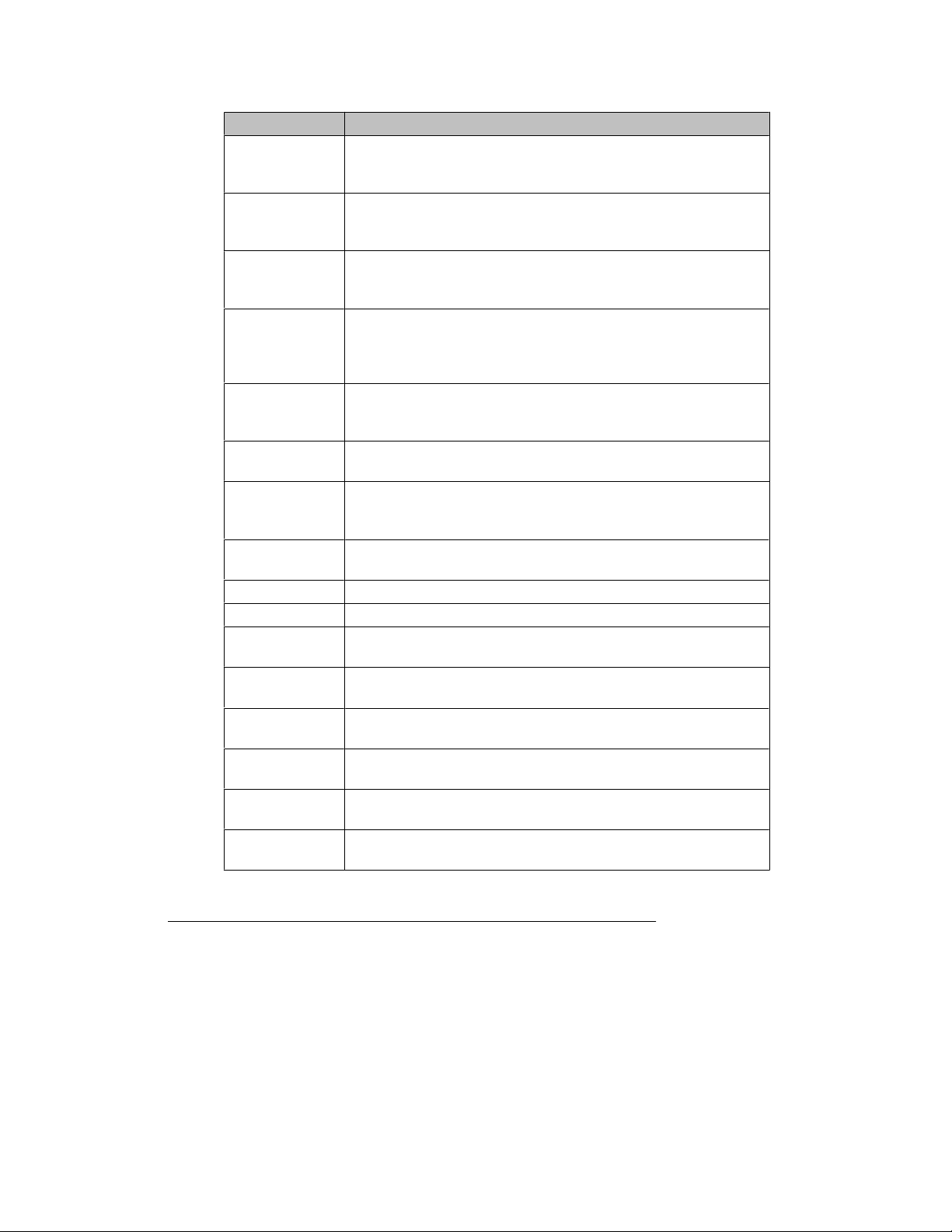
Scrolling and Navigation
Message Waiting
Indicator
Missed Call
Indicator
Prompt Line View the prompt line to see help information, such as when you can
Line Buttons The three line buttons with integrated LEDs show which lines are in
Softkeys Use the softkeys to act on objects displayed on the screen. The
Message Press the Message button to connect directly to your voicemail
Navigation
Arrows
OK Press the OK button for a shortcut to an action. For example, when
Phone Press Phone to view and manage your calls.
Contacts Press Contacts to view the entries in your contact list.
Call Log Press Call Log to view a list of your outgoing, incoming, and missed
Avaya Menu Press Avaya Menu to configure options and settings, access the
Volume Press volume to adjust the volume of the handset, headset, speaker,
Headset Press Headset to use the headset if it is connected. Only HIS
Mute Press Mute to mute a call in progress. To take a call off mute, press
Speaker Press Speaker to use the speakerphone. To take a call off
Name Description
An illuminated red light in the upper-right corner of your phone
indicates you have voicemail messages waiting. If Visual Alerting is
enabled, this light flashes when you receive an incoming call.
The icon on the Call Log button is illuminated when you have missed
calls. The top line shows the Missed Call icon and the number of calls
missed.
use the right or left navigation arrows to view alternate screens or
menus.
use and correspond to the lines on the display. Press the line button
to select that line. Line buttons also indicate if a feature is enabled
or disabled in the Feature view.
softkey labels show you the action that each key produces. The
labels and the actions vary depending on the object that is selected.
system.
Use the up and down navigation arrows to scroll through lists. Use
the right and left navigation arrows to navigate between menus or to
move the cursor during text input.
you select a call log entry, pressing OK dials the number.
calls.
browser, log out, or view network information.
and ringer.
headset cords are compatible with your phone.
Mute again.
speakerphone, lift the handset.
Scrolling and Navigation
When navigating through the options and features on your telephone display, use the
navigation arrows to scroll and buttons to select lines or options.
Use the up and down navigation arrows to scroll up or down through lists. A navigation
icon appears in the phone display to indicate that you can scroll to more options or
information. When only one up or down navigation arrow shows, it indicates you are at the
top or bottom of the list and can only move in the direction indicated by that arrow. Use
the right and left navigation arrows to go to other screens when the paging icon (left- and
8 Avaya one-X™ Deskphone Edition for 9620 IP Telephone User Guide
Page 9
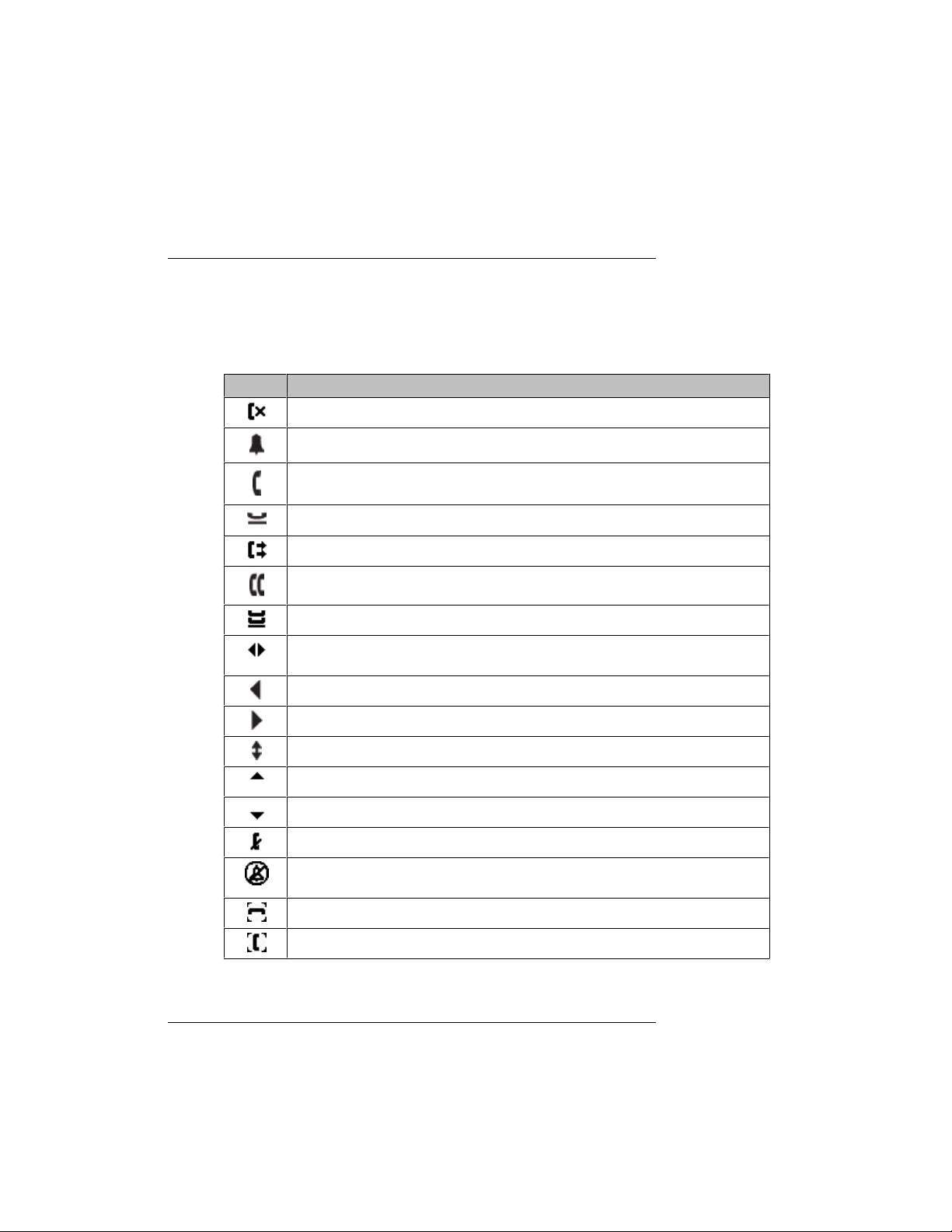
Introduction to the 9620 IP Telephone
right-facing arrows) displays on the Title Line or to move the cursor right or left when
entering text.
When you scroll to a line on the display, that line is selected. The selected line is highlighted
in black with white letters. The softkey labels will change according to the options available
for the highlighted line. The OK button is a shortcut for the default action. For example,
when you select an entry in your Contacts list, pressing OK places a call to that person.
About Icons
The icons in the following table indicate the state of a call, navigation choices, or the status
of a contact team member whose presence you are tracking.
Table 2. Icons in the Telephone Display
Icon Description
Missed call; a call was not answered or was forwarded to voice mail.
Incoming call is ringing.
Call is active.
Call is on hold.
Your calls are being forwarded.
Conference is active.
Conference is on hold.
Use the Right or Left navigation arrow to see additional pages/screens/
options.
Scroll left for other options.
Scroll right for other options.
Scroll up or down for other options.
End of list; scroll up to see choices.
Beginning of list; scroll down to see choices.
The call in progress is muted.
The ringer volume is off due to pressing - on the Volume button until the
volume turns off. To reinstate volume, press + on the Volume button.
Team icon indicating this team member is available.
Team icon indicating this team member is busy on a call and not available.
Telephone Stand
Your telephone can be placed in two positions, a lower position and an upright position.
You can adjust the display screen to different angles. To move the display screen, gently
pull from the top of the display screen towards you. As you pull the screen towards you,
Issue 4 May 2008 9
Page 10

Options & Settings
Avaya Menu
you will hear a clicking sound. Each of these clicks is a locking position for the display
screen. Gently push on the display screen to adjust the screen to a previous position.
If your phone is in the upright position, reverse the tab located below the switchhook in
the top ear piece pocket (on the front of the phone). This will keep the handset seated in
the correct position. You will need a small screwdriver to lift this tab out.
You can use the Avaya Menu to adjust and customize options and settings for your
telephone, access additional Web-based applications, get information about your phone
and network settings, and log out. When you press the Avaya Menu button, you see the
following menus, depending on how your administrator has set up your system and on the
applications available to you:
Sample Menu 1 Sample Menu 2 Sample Menu 3
> Options & Settings
> Browser
> Network Information
> Guest Login
> Log Out
> About Avaya one-X
Note:
On menus with WML applications, select Phone Settings to access the standard
telephone Options & Settings menu.
Options & Settings or Phone Settings, if your menu is customized, lets you change your
call settings, personalize button labels, adjust brightness and contrast, select your ringing
pattern, and more.
The Browser menu contains additional web-based applications. (If no web applications
are available for your phone, the Browser menu is not shown.)
Network Information shows a summary of network-related parameters for your phone.
About Avaya one-X provides the release number of your telephone software.
Guest Login lets you log in to a phone to which you are not normally assigned, to access
your own contacts and features.
Log Out lets you sign off the phone, to protect your settings or to allow another user to log
in. Log out does not display unless your phone (and any associated button module) is in
an idle state.
> Your 1st Web
Application
> Phone Settings
> Log Out
> About Avaya one-X
> Call Settings
> Application Settings
> Screen & Sound
> Advanced Options
> Network Information
> Log Out
Note:
The sub-menus that appear depend on how your extension was administered. Some
options or sub-menus may not be available.
Options & Settings
The Options & Settings menu contains choices for:
• Call Settings
• Application Settings
• Screen & Sound Options
• Advanced Options
10 Avaya one-X™ Deskphone Edition for 9620 IP Telephone User Guide
Page 11

Call Settings includes choices for automatically displaying the Phone screen when you
get an incoming call or when you place a call, turning call timers on or off, controlling how
Redial works, turning Visual Alerting on or off, and more.
Application Settings includes choices for personalizing button labels, turning call logging
on or off and including bridged calls in your call log.
Screen & Sound options includes choices for adjusting your phone's brightness and
contrast, ring pattern, language selection, and button clicks and tones.
Advanced Options includes choices for backing up and restoring your settings, options
and button labels, and setting up a Bluetooth® adapter if one is attached to your phone.
You can also set AGC (Automatic Gain Control) for your headset, handset, and/or speaker
audio.
Setting Go To Phone Screen on Calling
Set Go To Phone Screen on Calling to Yes to automatically display the Phone screen
when you place a call.
1. Press Avaya Menu.
2. Select Options & Settings or Phone Settings.
3. Press Select or OK.
4. Select Call Settings.
5. Press Select or OK.
6. Select Go To Phone Screen on Calling.
7. Press Change or OK or use the right or left navigation arrows to set the option to
Yes or No.
8. Press Save.
Avaya Menu
Setting the Go To Phone Screen on ringing
Set Go To Phone Screen on Ringing to Yes to automatically display the Phone screen
when you get an incoming call.
1. Press Avaya Menu.
2. Select Options & Settings or Phone Settings.
3. Press Select or OK.
4. Select Call Settings.
5. Press Select or OK.
6. Select Go to Phone Screen on Ringing.
7. Press Change or OK or use the right or left navigation arrows to set the option to
Yes or No.
8. Press Save.
Issue 4 May 2008 11
Page 12

Options & Settings
Changing the voice dialing setting
Changing the voice dialing language
1. Press Avaya Menu.
2. Select Options & Settings or Phone Settings.
3. Press Select or OK.
4. Select Call Settings.
5. Press Select or OK.
6. Select Voice Dialing.
7. Press Change or OK to set the option to on or off. Voice-initiated dialing is set to
on by default.
8. Press Save.
1. Press Avaya Menu.
2. Select Options & Settings or Phone Settings.
3. Press Select or OK.
4. Select Call Settings.
5. Press Select or OK.
6. Select Voice Dialing Language....
7. Press Change or OK.
8. Select the language you will speak to search for and dial your contacts.
9. Press Select or OK.
10. Press Yes to confirm the selected language.
Setting redial options
You can set Redial to dial the last number you dialed or to display a list of the last numbers
you dialed.
1. Press Avaya Menu.
2. Select Options & Settings or Phone Settings.
3. Press Select or OK.
4. Select Call Settings.
5. Press Select or OK.
6. Select Redial.
7. Press Change or OK to toggle between One Number and List.
8. Press Save.
Configuring call timers
You can set your call settings to display the duration of calls. You can turn the call timer
display on or off.
1. Press Avaya Menu.
2. Select Options & Settings or Phone Settings.
3. Press Select or OK.
4. Select Call Settings.
5. Press Select or OK.
6. Select Display Call Timers.
7. Press Change or OK to change the setting.
8. Press Save.
12 Avaya one-X™ Deskphone Edition for 9620 IP Telephone User Guide
Page 13

Configuring visual alerts
When the Visual Alerting option is turned on, incoming calls cause the LED in the top right
corner of the phone to flash. You can turn Visual Alerting on or off.
1. Press Avaya Menu.
2. Select Options & Settings or Phone Settings.
3. Press Select or OK.
4. Select Call Settings.
5. Press Select or OK.
6. Select Visual Alerting.
7. Press Change or OK to turn Visual Alerting on or off.
8. Press Save.
Setting the audio path
You can set your phone to go off-hook on the Speaker or the Headset when you make an
on-hook call.
1. Press Avaya Menu.
2. Select Options & Settings or Phone Settings.
3. Press Select or OK.
4. Select Call Settings.
5. Press Select or OK.
6. Select Audio Path.
7. Press Change or OK to change the Speaker or Headset setting.
8. Press Save.
Avaya Menu
Setting contact names to display during calls
You can set your phone to show the contact's name rather than the calling party name for
an incoming or answered call, a transferred call, or conference call when a calling or called
party number matches a number on your Contacts list.
1. Press Avaya Menu.
2. Select Options & Settings or Phone Settings.
3. Press Select or OK.
4. Select Call Settings.
5. Press Select or OK.
6. Select Pair Contacts to Calls.
7. Press Change or OK to change the setting to On or Off.
8. Press Save.
Adjusting the brightness or contrast of the display
1. Press Avaya Menu.
2. Select Options & Settings or Phone Settings.
3. Press Select or OK.
4. Select Screen & Sound Options.
5. Press Select or OK.
6. Select Brightness or Contrast.
7. Press Change or OK.
8. Select Phone.
9. Scroll to the right or left to adjust the brightness or contrast.
10. Press Save or OK.
Issue 4 May 2008 13
Page 14

Options & Settings
Turning button click sounds on and off
Turning error tones on or off
1. Press Avaya Menu.
2. Select Options & Settings or Phone Settings.
3. Press Select or OK.
4. Select Screen & Sound Options.
5. Press Select or OK.
6. Select Button Clicks.
7. Press Change or OK to turn sounds on or off.
8. Press Save.
Your telephone beeps if you make a mistake or take an action that is not allowed. If you
do not want to hear error beeps, set your error tone to Off.
1. Press Avaya Menu.
2. Select Options & Settings or Phone Settings.
3. Press Select or OK.
4. Select Screen & Sound Options.
5. Press Select or OK.
6. Select Error Tones.
7. Press Change or OK to turn error tones on or off.
8. Press Save.
Turning large text on or off
1. Press Avaya Menu.
2. Select Options & Settings or Phone Settings.
3. Press Select or OK.
4. Select Screen & Sound Options.
5. Press Select or OK.
6. Select Text Size.
7. Press Change or OK to turn large text on or off.
8. Press Save.
Changing the ring pattern
1. Press Avaya Menu.
2. Select Options & Settings or Phone Settings.
3. Press Select or OK.
4. Select Screen & Sound Options.
5. Press Select or OK.
6. Select Personalized Ringing.
7. Press Change or OK to listen to the available ring patterns.
8. Press Play or OK to hear it again.
9. Press Save to make it your ring pattern.
14 Avaya one-X™ Deskphone Edition for 9620 IP Telephone User Guide
Page 15

Changing the language
1. Press Avaya Menu.
2. Select Options & Settings or Phone Settings.
3. Press Select or OK.
4. Select Screen & Sound Options.
5. Press Select or OK.
6. Select Language....
7. Select a display language.
8. Press Select or OK.
9. Press Yes to confirm the selected language.
Personalizing button labels
You can change the labels that are displayed for your extensions, features, and
abbreviated dial or speed dial buttons. For example, you can change the label for your
extension to "My Line."
1. Press Avaya Menu.
2. Select Options & Settings or Phone Settings.
3. Press Select or OK.
4. Select Application Settings.
5. Press Select or OK.
6. Select Personalize Labels...
7. Press Change or OK.
8. Select the label you want to edit.
Note:
If the label you want to edit is on the Features menu, scroll right to access the
Features menu, and select the label you want to edit..
9. Press Edit.
10. Edit the label using up to 13 characters.
Note:
Press Clear to clear all text fields and start over.
11. Press Save or OK.
Note:
You may revert back to the default button labels by selecting Avaya Menu >
Options & Settings > Application Settings > Restore Default Button
Labels and pressing Default.
Avaya Menu
Browser
Your telephone includes a Web browser capability that can be used to present additional
applications. The items available through the Web browser vary depending upon how your
telephone is administered. Contact your system administrator with any questions.
Access the browser through the Avaya Menu. If you don't see the Browser option on the
Avaya Menu, no Web applications are available for your phone.
Accessing your browser
1. Press Avaya Menu.
2. Press Browser or OK.
Issue 4 May 2008 15
Page 16

Accessing the Features menu
Features menu
The Features menu gives you access to advanced telephony features, such as Directory,
Abbreviated Dial, Call Forwarding, and Speed Dial buttons. Directory allows you to dial
other users on your system by name. You can use Send All Calls and Call Forward to
have your incoming calls sent to other numbers. EC500 allows you to answer your
incoming calls from your desk phone or another phone. Your system administrator may
also assign frequently-used features to softkeys, to give you quick access.The particular
features available to you depend on what your administrator has assigned to your phone.
For more information about what features and options are available for your extension,
contact your system administrator.
Accessing the Features menu
From the Phone screen, scroll right to access the Features menu.
Note:
To return to the main Phone screen, press Phone or scroll to the left.
Note:
The LED next to the feature name indicates if the feature is currently on or off. If the light
is on and a check mark displays to the left of the feature label , the feature is on.
Calling a person from the directory
1. From the Phone screen, scroll right to access the Features menu, select Directory,
and press Select or OK.
2. Use the dialpad keys to start spelling the last name of the person you want to call.
Note:
Press each dialpad key one time for each corresponding letter. For example, for
“Hill,” press 4, 4, 5, 5.
3. Select Next to view the next name alphabetically in the directory, if necessary.
4. Press OK, or enter the next letter.
5. Select Make Call when you see the name you want.
6. Press OK to dial the call.
Configuring simultaneous ringing for multiple telephones (EC500)
The EC500 feature allows you to have incoming calls ring on your office telephone and
your cell phone at the same time. This allows you to answer office calls while you are away
from your desk. The cell phone number is programmed by your system administrator.
1. From the Phone screen, scroll right to access the Features menu.
2. Select EC 500.
3. Press OK to turn simultaneous ringing on or off.
16 Avaya one-X™ Deskphone Edition for 9620 IP Telephone User Guide
Page 17

Answering a Call
When you receive an incoming call, the incoming call is usually selected automatically.
However, if you are already on a call or if you receive more than one incoming call at a
time, you may need to select the call you want to answer manually.
Note:
If your telephone is administered with non-typical settings, you may experience call
handling differences from the steps described here. Also, note that the phone will autoscroll in certain instances to present you with significant incoming calls.
If you do not have the Go to Phone Screen on Ringing option enabled, you must press
Phone to choose a line or view call options.
Answer an incoming call in one of the following ways:
• If you are not on another call, lift the handset, or
• press Speaker to answer using the speakerphone, or
• press Headset to answer using the headset.
• If you are on another call, from the Phone screen, scroll to the line with the incoming
call and press Answer or OK.
Note:
To automatically display the Phone screen whenever you receive an incoming call, set the
Go to Phone Screen on Ringing option to Yes (see Call Settings).
Answering a Call
Sending an incoming call directly to voicemail
Press To Vmail to send an incoming call directly to voicemail.
If your telephone does not display a To VMail softkey, your administrator has not made
this feature available.
Ignoring an incoming call
Press Ignore to turn off the ringer for an incoming call.
Making a Call
If you are not on a call, simply dial the number you want to call. Use the Phone screen to
view and manage calls. Press Phone to view the main Phone screen at any time.
1. Lift the handset, press Speaker or Headset (if applicable), or select an available
line and press OK.
2. Dial the number you want to call.
Making an emergency call
You do not have to be logged in to make an emergency call. If emergency calling was set
up by your system administrator, the Phone screen has an Emergency softkey to
immediately connect you with a preset emergency services number.
Issue 4 May 2008 17
Page 18

Clearing a number
Clearing a number
Redialing a number
1. Press the Emerg softkey. If you do not see an Emerg softkey, pick up the handset
or press the Phone button, then press the Emerg softkey.
2. To end the emergency call, press the End Call softkey or press the Speaker
button.
Press Clear to erase all dialed digits and enter a new number.
1. From the Phone screen, press Redial.
Note:
The last number will be redialed or you will see a list of the most recent numbers
that you have dialed, from which you can select one to redial. See Setting Redial
Options for information on redial settings.
2. If you are working with a redial list, scroll to the number you want to call and press
Call or OK.
Note:
Your system administrator can disable Redial functionality.
Using voice dialing
You can say a name to search for and call any contact when voice dialing is set to on. You
can optionally say a qualifier like "at home" or "mobile" with the name to get to a specific
number for the contact. The first two times you use voice dialing, a help screen displays
to assist you in using this feature.
1. Press Contacts.
2. If no tone is generated or if no check mark appears next to the Voice softkey,
press Voice.
Note:
To make voice-initiated dialing available each time you access your contacts, see
Changing the voice dialing setting. To change the language you want to use for
voice dialing commands, see Changing the voice dialing language.
3. Within a few seconds or as soon as you hear the tone, say the name of the person
you want to call. You can say the name in first name, last name order even if the
name is displayed as last name, first name order (and separated by a comma) in
your Contacts list. You can optionally add a qualifier, for example, "at home," "at
office," "mobile phone," "cell phone," or say one of the contact number types
(Home, Work, Mobile) with the name. For example, to reach Sam Jones at his
primary number you can simply say "Sam Jones." To reach Sam Jones at home,
you might say "Call Sam Jones at home."
Note:
If you don't add a qualifier and multiple numbers exist for that contact, the
telephone always dials the first number listed.
4. When one or more contacts display, the most likely number matching your voice
command is highlighted. You have the following choices:
• Press Call or OK or the applicable line button to dial the highlighted number,
or scroll to select (highlight) a different number, then press Call or OK or the
line button.
18 Avaya one-X™ Deskphone Edition for 9620 IP Telephone User Guide
Page 19

• Press Details to view the contact details associated with the highlighted
entry, or select (highlight) a different entry, then press Details.
• If none of the matches represent the contact/number you want, press
Retry and repeat the voice-initiated dialing command from Step 3.
• Press Cancel to exit voice dialing and return to the main contacts screen.
Calling a person from the Contacts list
1. Press the Contacts button.
2. Select the person or primary number you want to call. To call a non-primary
number, select the person, press Details, then select the desired number.
3. Press Call or OK.
Calling a person from the call log
1. Press the Call Log button.
2. Select the person or number you want to call.
3. Press the Call softkey or the OK button.
Muting a Call
Muting a Call
If a call is on mute and you switch between the handset, headset, or speakerphone, the
mute will be turned off. When the call is muted, the Mute button light is on and the top line
displays the Mute icon.
1. Press Mute button during a call so that the other person cannot hear you.
2. Press Mute again to unmute the call.
Putting a Call on Hold
1. Press Phone to view the main Phone screen, if necessary.
2. If you are not active on the line you want to put on hold, select that line.
3. Press Hold.
Note:
A hold timer may display when you put a call on hold. For more information, see
Configuring call timers.
4. Press Resume or the line button of the held call to retrieve the call.
Transferring a Call
1. From the Phone screen, select the line you want to transfer.
2. Press Transfer or OK.
3. Dial the telephone number, or call the person from the Contacts list, or call the
person from the Call Log list.
4. Press Complete or OK to transfer the call.
Forwarding Calls
You can forward your incoming calls to another number or to voicemail. If call forwarding
is turned on, a Forwarding icon appears on the top line of your display screen. You
Issue 4 May 2008 19
Page 20

Send all Calls
can choose from a number of forwarding features, including Send All Calls and Call
Forward. Listed below are examples of the most commonly used forwarding features. The
forwarding features available on your phone depend on the options your system
administrator has set. For more information about the options available to you, contact
your system administrator.
Send all Calls
When Send All Calls (SAC) is on, your incoming calls go directly to a predefined coverage
number, typically your voicemail. Incoming calls ring once at your extension and then go
directly to a number which is set by your system administrator. If the SAC feature is
administered on your phone, a SendAll softkey appears on the Phone screen for idle calls.
Pressing SendAll turns Send All Calls on. If it is already on, pressing SendAll turns it off.
You can also turn Send All Calls on or off by using the telephone Features list.
1. From the Phone screen, scroll right to access the Features menu.
2. Select SendAllCalls.
3. Press Select or OK to turn Send All Calls on or off.
Call Forwarding
Several forwarding features may be available so you can set a number to which your calls
will be forwarded, or turn off call forwarding if it is already on. If available, your call
forwarding features are listed on a Forwarding features menu.
1. From the Phone screen, scroll right to access the Features menu.
2. Select the forwarding feature you want to activate.
3. Press Select or OK to turn the call forwarding feature on.
Note:
When you turn on the Call Forwarding feature, you hear a tone prompting you to
enter the forwarding number.
4. Enter the number to which you want to forward your calls.
Note:
After you enter the forwarding number, you hear a confirmation tone.
5. Press Select or OK to turn the call forwarding feature off if it is already on.
Conference Calls
You can use conference calls to speak with up to five people in different locations on the
same call. Additional conferencing options may be available through Expanded Meet-Me
Conferencing. Contact your system administrator for more information about this feature.
Setting up a conference call
1. From the Phone screen, select your active call.
2. Press Conf.
3. Dial the telephone number,or call the person from the Contacts list, or call the
person from the Call Log list.
4. When the person answers, press Join or OK to add the person to the existing
call.
5. Press Add and repeat these steps to add another person to the conference call.
20 Avaya one-X™ Deskphone Edition for 9620 IP Telephone User Guide
Page 21

Adding a person on hold to a conference call
1. From the Phone screen, select your active call.
2. Press Conf, or Add if you are already in a conference.
3. Select the call on hold that you want to add to the conference.
4. Press Resume to take the call off hold.
5. Press Join to add the person to the conference call.
Putting a conference call on hold
1. Press Hold during a conference call.
Note:
When you put a conference call on hold, the other parties can still talk to each
other.
2. Press Resume or OK to resume the conference call.
Muting a person on a conference call
You may be able to silence a person on a conference call using the Silence softkey. The
individual muting feature is not available on all systems. If you do not see Silence when
you choose a person, you cannot mute that person.
Bridged Calls
1.
From the Phone screen, press More > Details during a conference call.
2. Select the person you want to mute.
3. Press Silence.
4. Press Silence again to take the person off mute.
Dropping the last person added from a conference call
1. From the Phone screen, select your active call.
2. Press Drop.
Dropping a person from a conference call
This feature is not available on all systems.
1. From the Phone screen, select your active call.
2. Press More then Details.
3. Select the person you want to drop.
4. Press Drop.
Bridged Calls
Your phone may show one or more bridged lines on the display screen in addition to your
own lines. A bridged line typically belongs to someone else, but bridging allows you to see
if that line is in use, answer calls on that line, or join a call in progress on that line from
your telephone. You can also make outgoing calls on a bridged line when it is not in use.
Issue 4 May 2008 21
Page 22

Answering a call on a bridged line
Answering a call on a bridged line
Answering a call on a bridged line is basically the same as a call on a primary line. If the
ringing line is selected, you can answer by picking up the handset or by pressing
Speaker or Headset or Answer.
1. Select the bridged call that you want to answer.
Note:
The ringing line will typically be selected automatically. If you are on another call
when a call comes in to a bridged line, you have to select the ringing line (just like
for an incoming call to a primary line).
2. Press Answer.
Joining a call on a bridged line
You can join an existing call on a bridged line.
1. Select the bridged call in progress that you want to join.
2. Press Bridge.
Making an outgoing call on a bridged line
When you make a call on a bridged line, you are using another person’s line. The caller
ID may show the call as coming from you or coming from the person whose line you are
using. If you have any questions about how the name or extension displays to the person
you are calling, contact your system administrator.
1. Select the bridged line you want to use.
2. Press OK to get a dial tone.
3. Dial the telephone number,or call the person from the Contacts list,or call the
person from the Call Log list.
Contacts
You can save up to 250 names and up to 3 telephone numbers per name. You can also
call a contact by speaking the contact name; see Using voice dialing for information on
voice dialing. You can also import or export a Contact list using a USB device; see
Importing and Exporting Contacts using USB Flash Drives for information.
Note:
If you press the Contacts button and nothing happens, your system administrator has
disabled the button and its functionality.
Searching for a contact
You can search for any name as described here, or you can jump to a certain group of
letters in your Contacts list by pressing the associated dial pad button. For example, if you
press "3" the Contacts list might display entries starting with 3, D, E or F depending on
how you set up your contacts and how many times you press "3" in succession.
1. Press Contacts.
2. Using the dialpad, start typing the name for which you want to search.
You can also search for and dial a contact using voice dialing; see Using voice
dialing for information.
22 Avaya one-X™ Deskphone Edition for 9620 IP Telephone User Guide
Page 23

3. Press Call to call the person or press More then Edit to edit contact information.
Viewing Contacts details
1. Press Contacts.
2. Select the contact you want to view.
3. Press Details to see the information available for that contact.
Note:
Selecting Details is the only way to dial a second or third number for a contact.
4. Press the appropriate softkey to call or edit this contact, delete this contact, or
return to the Contacts screen.
Adding a new contact
You can add up to three numbers for a contact.
1. Press Contacts.
2. Press New if this is your first contact list entry, or press More then New if you
already have entries in your contact list.
3. Enter the name using the dialpad.
a. Press the number key that corresponds to the letter or number you want to
enter until the letter or number is displayed.
b. Pause before entering the next character if the characters are on the same
key.
c. Enter remaining letters or numbers.
d. Press Bksp to delete the last character.
Note:
If you want to remove a letter, number, space, or symbol that is in the middle
of the text you entered, use the left and right navigation arrows to place your
cursor after the character you want to remove. Once your cursor is in the
correct position, press Bksp to remove the character to the left of the cursor.
e.
Press More > Abc to change between upper and lower case letters or to
enter numbers.
f. Press ABC again to cycle through the options (Abc/123/abc/ABC) until the
type you want to use is displayed.
g.
Press More > Symbols to enter characters that are not on your dialpad.
h. Select the symbol you want to use.
i. Press OK to select the symbol.
j. Press Clear to delete all text and start over.
4. Select the next field.
5. Enter the telephone number and press Primary if applicable. The primary number
is the one that will always display without having to go into contact details.
6. Select the next field.
7. Select the type of number entered (general,work, mobile, home)
8. If you have another number for this contact, scroll down and repeat Steps 5 - 7.
You can add up to two additional numbers for this contact, but you can designate
only one number as primary.
9. Press Save or OK.
Contacts
Issue 4 May 2008 23
Page 24

Editing a contact
Editing a contact
Deleting a contact
Importing and Exporting Contacts using USB Flash Drives
1. Press Contacts.
2. Search for and select the contact you want to edit.
3.
Press More > Edit.
4. Choose the field you want to edit.
5. Use the dialpad and softkeys to make changes to the contact information.
6. Press Save or OK.
1. Press Contacts.
2. Select the contact you want to delete.
3.
Press More > Delete.
4. Press Yes to confirm or No to cancel.
If you have a USB (Universal Serial Bus) flash drive (also called a thumb drive or memory
stick), you can add contacts to your contacts list from an E-mail or other PC software
program. You can also copy your contact list from your phone to a USB flash drive, replace
the contents of your phone's current contact list with those on the USB flash drive, or
temporarily use the flash drive's contacts instead of your phone's contact list.
After inserting the flash drive into the USB jack, either a list of contacts/USB actions
displays or the phone will notify you if you cannot proceed because the device is not
supported or when a device exceeds the telephone's power requirements.
Note:
Whether power is provided to the phone's USB interface depends on how the phone is
powered and administration settings. Only FAT or FAT32 file systems are currently
supported; USB drives with NTFS file systems are not supported. Multiple LUNS are not
supported.
Contact files merged or written to the phone's contacts list must be in a specific format.
One way to ensure that the file is in the proper format is to export your telephone's Contacts
list to your USB device, which automatically creates a properly formatted file. Avaya also
provides a spreadsheet tool that uses macros to convert your Outlook contacts into the
Contacts format the telephone uses. For information on this tool, search for "Avaya oneX Deskphone Contact Import Tool" on the Avaya support site at http://www.avaya.com/
support.
Adding contacts from an external file to your contacts list
Use a USB flash drive to add contacts from an external file to your contacts list. Keep in
mind that your contacts list cannot have more than 250 incoming entries.
1. Plug the USB device into the jack near the top left edge of your phone.
2. Press Select or OK to select "Merge file and phone contacts."
Note:
The Merge option is shown only when both the USB file and the phone have
contacts.
24 Avaya one-X™ Deskphone Edition for 9620 IP Telephone User Guide
Page 25

Importing and Exporting Contacts using USB Flash Drives
3. The merge occurs automatically. When complete, review the statistics displayed,
which show the number of entries, duplicates, and any errors.
4. Press Save or OK to write the merged Contacts list back to the USB device and
return to the list of contacts/USB actions or press Exit to return to the list of
contacts/USB actions without writing the merged file to the USB device.
Note:
Attempts to merge more than the 250 entries allowed produces a List Full screen
which lets you either save the partial list (the first 250 entries) or cancel the merge
without writing the external file's contents to the telephone.
Replacing your contacts list with an external file
Use a USB flash drive to replace your entire contacts list with the contacts from an external
file. Incoming contacts must have a name and at least one and no more than three
telephone numbers with associated types. If not provided, the type of number will default
to the general type. Your system administrator can provide detailed format information
about external data source files.
1. Plug the USB flash drive into the jack near the top left edge of your phone.
2. Scroll down to Replace phone contacts with file.
3. Press Select or OK.
4. Review the statistics displayed, which show the number of valid and invalid
entries, and if applicable, how many entries exceed the 250 contact phone
maximum.
5. Press Save or OK to overwrite and replace your contacts list with the file on your
USB device or press Cancel to cancel the replacement and retain your current
contact list.
Copying your contact list to a USB flash drive
You can copy your entire contact list from your phone to a USB flash drive for safekeeping
or to use in an external software program. If the USB flash drive already contains a contact
file, you must first confirm that you want to replace that file.
1. Plug the USB flash drive into the jack near the top left edge of your phone.
2. Scroll down to Write file with phone contacts.
3. Press Select or OK.
4. If your USB device currently has a contacts file on it, press Save or OK to confirm
that you want to overwrite that file with the telephone's contact list.
Temporarily using a USB contacts list
You can temporarily use a contacts file on a USB flash drive rather than your phone's
contact list as long the USB flash drive remains attached to the phone. For example, copy
your contacts list to your USB flash drive and take the device with you while traveling. If
Issue 4 May 2008 25
Page 26

Viewing the call log
Call Log
you have access to a 9600 Series guest phone with the latest telephone software at
another site, you can attach the USB flash drive and use your contacts list.
1. Plug the USB flash drive with the contacts file you want to use into the jack near
the top left edge of your phone.
2. Scroll down to Use contacts file while present.
3. Press Select or OK.
4. Press OK to access the contacts list on your USB flash drive.
Note:
Any changes or updates you make to your contacts list while the USB device is
connected affect only the temporary file on the USB device, and not your "regular"
telephone contacts list.
5. To revert back to using your telephone's contacts list, detach the USB device from
the phone.
You can use the Call Log to view lists of your outgoing, answered, or missed calls. When
you have one or more missed calls, the Call Log button lights and the Missed Calls icon
and the number of missed calls display on the top line. To call a person listed on your Call
Log, see Calling a person from the call log.
Viewing the call log
1. Press Call Log.
Note:
You can go to the top of the list by pressing Call Log again.
2. Scroll to the right or left to view separate lists of answered, outgoing, or missed
calls.
3. Scroll up or down to view the entries on the list.
Viewing call log details
1. Press Call Log.
2. Select the number you want to view.
3. Press Details.
4. Press Back to return to the list view.
Adding an entry from the call log to your Contacts list
1. Press Call Log.
2. Select the number you want to add to your Contacts list.
3. Press +Contact.
4. Edit name and telephone number, if necessary.
5. Press Save.
Removing an entry from the call log
1. Press Call Log.
2. Select the number you want to delete.
3.
Press More > Delete.
4. Press Remove to confirm, or press Cancel if you do not want to delete it.
26 Avaya one-X™ Deskphone Edition for 9620 IP Telephone User Guide
Page 27

Getting Your Messages
Clearing all entries from the call log
Clearing all entries from a call log might or might not delete all of the entries in every log.
For example, if you are viewing the Outgoing Calls list, only outgoing calls are deleted
from the call log. However, if you are viewing the All Calls list, pressing Clear All deletes
all calls from the call log.
1. Press Call Log.
2. Select the list you want to delete.
3.
Press More > Clear All to delete all of the entries in the list you are viewing.
4. Press Clear All or OK to confirm.
Turning off call logging
You can turn call logging on or off. If you have bridged call appearances on your phone,
you can choose whether or not to include calls to your bridged lines in your call log.
1. Press Avaya Menu.
2. Select Options & Settings or Phone Settings.
3. Press Select or OK.
4. Select Application Settings.
5. Press Select or OK.
6. Select the type of call logging you want to turn off.
Note:
To turn logging of bridged lines on or off, select Log Bridged Calls and press
Change or OK.
7. Press Change or OK to turn call logging on or off.
8. Press Save.
Getting Your Messages
Press the Message button to connect directly to your voicemail system. The lighted
Message button and a red light on the upper right-hand corner of your telephone indicate
when you have messages waiting. Your messages are an administered function. Contact
your system administrator with any questions.
Logging into your voicemail
1. To log in to your voicemail, press the Message button.
2. Follow the voice prompts from your voicemail system.
About Logging In to and Out of Your Telephone
Logging in and out maintains your preferences, call information, and options if you share
a telephone with other users. Log out to prevent unauthorized use of your telephone during
an absence.
Note:
Call log information is lost after you log out your extension.
Issue 4 May 2008 27
Page 28

Logging in to your telephone extension
Logging in to your telephone extension
Log in from the initial screen when it prompts you for your extension.
1. Enter your extension.
2. Press Enter or OK.
3. Enter your password.
4. Press Enter.
Logging in as a guest user
Log in to another phone as a guest to retain the features and functionality of your own
phone. For example, if you are temporarily using a visitor's office telephone but want to
have your Contacts list available. The telephone must be on-hook to select this feature.
1. Press Avaya Menu.
2. Select Guest Login.
3. Enter your extension.
4. Press Enter or OK.
5. Enter your password.
6. Press Enter or OK.
7. Scroll left or right to select the expected amount of time you will use this phone.
You can log out as a guest at any time despite the duration you select.
8. Press Enter or OK.
Logging out of your telephone extension
1. Press Avaya Menu.
2. Scroll down and select Log Out.
3. Press Log Out or OK.
4. Press Log Out to confirm.
28 Avaya one-X™ Deskphone Edition for 9620 IP Telephone User Guide
Page 29

Index
Index
A
Applications
Contacts.................................................22
Audio path
on-hook..................................................13
Avaya Menu
about......................................................10
options...................................................10
text size..................................................14
B
Bridged Calls
about......................................................21
answering..............................................22
joining....................................................22
Browser
about......................................................15
accessing...............................................15
Button Click Sounds
configuring.............................................14
Button Labels
personalizing..........................................15
C
Call Log
about......................................................26
calling a person......................................19
clearing entries......................................27
removing an entry..................................26
turning off...............................................27
viewing...................................................26
viewing details.......................................26
Call Settings
changing voice dialing language............12
changing voice dialing setting................12
Call Timers
configuring.............................................12
Calling a Person
from the call log.....................................19
from the Contacts list.............................19
from the directory...................................16
Calling, using voice dialing.........................18
Conference Calls
about......................................................20
adding a person on hold........................21
dropping a person..................................21
dropping the last person........................21
muting a person.....................................21
putting a call on hold..............................21
setting up...............................................20
Contacts List
calling a person......................................19
Contacts......................................................25
using temporary USB files.....................26
about......................................................22
adding a new.........................................23
adding from the call log..........................26
copying to USB flash drive.....................25
deleting..................................................24
editing....................................................24
importing/exporting via USB flash drives...
24
merging USB files with...........................24
name display during calls......................13
searching..........................................18,22
selecting.................................................23
copying contacts list to................................25
Copying contacts list to USB file.................25
Coverage....................................................20
D
Directory
calling a person......................................16
Display
adjusting brightness...............................13
adjusting contrast...................................13
E
Emergency call...........................................17
Error Tones
turning off...............................................14
F
Features
about......................................................16
accessing...............................................16
Flash drives................................................24
Forwarding Calls
about......................................................19
Forwarding
a call......................................................20
Issue 4 May 2008 29
Page 30

Index
G
Go To Phone Screen Options on Calling
setting....................................................11
Go To Phone Screen Options on ringing
setting....................................................11
Guest login..................................................28
Guest login..................................................27
H
Hold
conference calls.....................................21
I
Icons in telephone display
about........................................................9
Incoming Calls
ignoring..................................................17
Incoming calls
answering..............................................17
directing to multiple telephones.............16
forwarding..............................................20
sending directly to voicemail..................17
sending to coverage..............................20
transferring.............................................19
L
Language
changing................................................15
changing voice dialing...........................12
Logging in as a guest..................................28
Logging in to your telephone......................27
Logging in to your telephone extension......28
Logging out of your telephone extension........
27
Login as a guest user.................................27
M
Memory sticks.............................................24
Messages
retrieving................................................27
Muting Calls................................................19
O
Options & Settings
about......................................................10
call logging.............................................27
changing language................................15
changing ring pattern.............................14
configuring visual alerts.........................13
go to phone screen on ringing...............11
go to phone screen on calling ...............11
redial settings.........................................12
Outgoing calls
making a call..........................................17
making a call on a bridged line..............22
redialing a number.................................18
P
Phone Settings
about......................................................10
R
Redial..........................................................18
Redial Options
setting....................................................12
replacing contacts list with..........................25
Ring Pattern
changing................................................14
S
Scrolling and Navigation
about........................................................8
SENDALL...................................................20
T
Telephone display icons
about........................................................9
Telephone Stand
about........................................................9
Text Size
turning off...............................................14
Thumb drives..............................................24
Transfer......................................................19
N
Navigation Arrows
right & left.................................................8
up & down................................................8
U
USB files.....................................................25
merging with contacts list.......................24
USB flash drives
working with...........................................24
V
Visual Alerts
configuring.............................................13
Voice dialing...............................................12
changing setting.....................................12
Voicemail
logging in...............................................27
30 Avaya one-X™ Deskphone Edition for 9620 IP Telephone User Guide
