Avaya 9611 User Manual
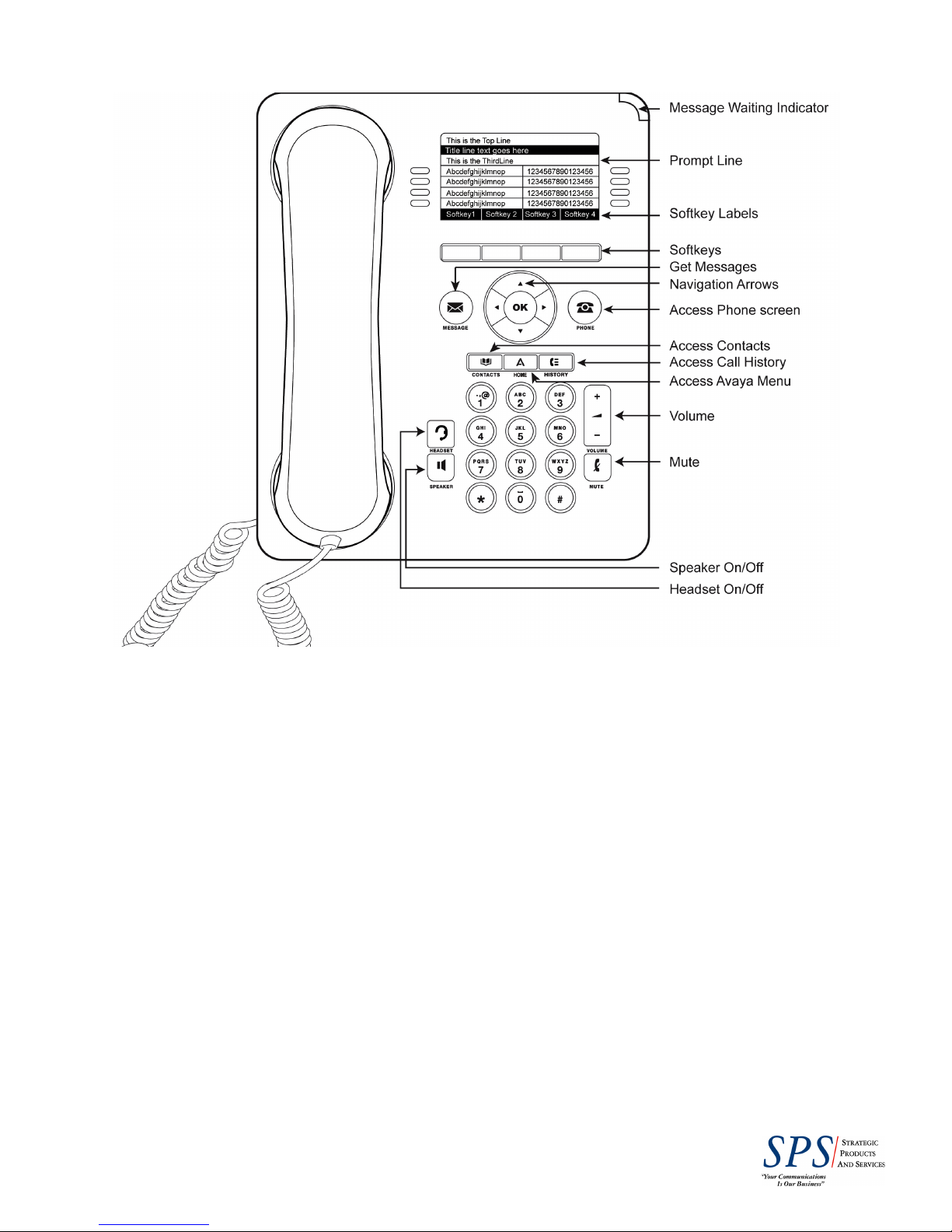
DUKE FARMS 9611 AVAYA End User Guide
MAIN PHONE SCREEN
The Main phone screen displays three call appearances which are labeled as your extension number. These three
call appearances allow you to make and receive both internal and external calls.
SOFTKEYS
Use the 4 gray softkeys below the display to select features or options displayed on the screen. The softkey labels are
dynamic and will vary depending on the feature that is currently selected. The softkey labels will change according to
the options available for the selected line. (Hint: Hold, Conf, Transfer and Drop appear on these softkeys during an
active call)
SCROLLING AND NAVIGATION
Use the up and down navigation arrows to scroll through lists. Use the right and left navigation arrows to scroll
between screens, menus and logs or to move the cursor during text input.
When you scroll to a line on the display, that line is selected. The selected line is highlighted in black with white letters.
The softkey labels will change according to the options available for the highlighted line. The OK button is a shortcut
for the default action.
PHONE BUTTON (Exit/ Escape)
Pressing the Phone button will return you to the main phone screen, whether you are viewing your programmed
features, contact list, call log, or are in the Avaya menu.
HELP DESK: with any issues call: IS HELP DESK ext 3611
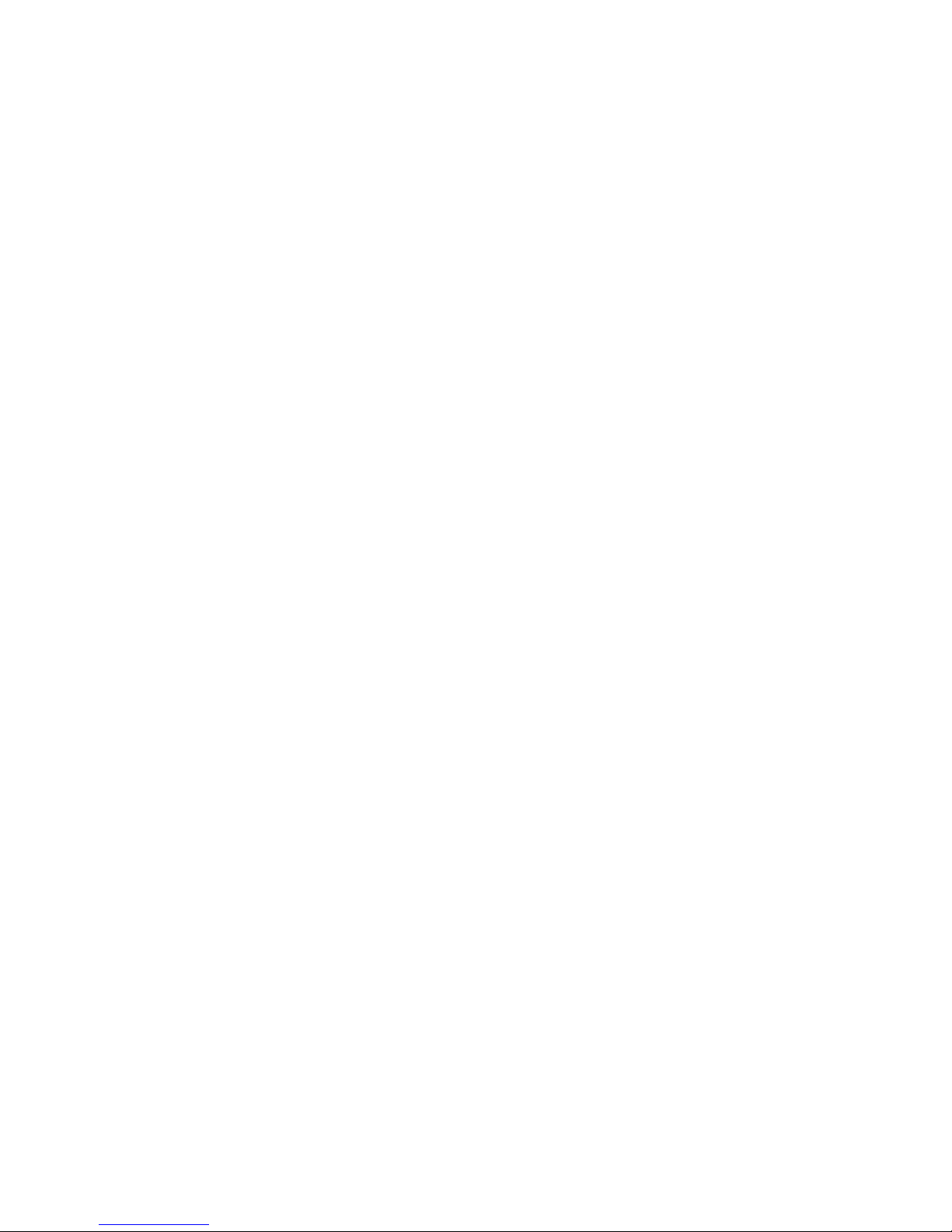
MAKING A CALL
1. Lift the handset or press Speaker
2. Dial the internal or external phone number, including the dial out prefix “9”, of the person you are calling.
3. To end the call, hang up the phone or press the Speaker button
Redialing a number (see Avaya Menu programming to adjust Redial settings)
If the ‘One Number’ setting is selected (in the Avaya Menu), press Redial and your phone will dial the number
automatically. If ‘List’ is selected,
1. Select Redial on the main phone screen
2. Use the up and down navigation buttons to scroll and then select the person you want to call.
3. Select Call or press the OK button
Calling a person from the Contacts list
1. Press the Contacts button
2. Use the up and down navigation buttons to scroll and then select the person you want to call.
3. Select Call or press the OK button
ANSWERING A CALL
When you receive an incoming call, the incoming call is selected automatically when you lift the handset, press the
Speaker button or select Answer. You will also see two options on your screen for incoming calls, To VMail and
Ignore.
To VMail: Selecting this option will send the incoming call directly to your voice mailbox.
Ignore: Selecting this option turns off the audible ringing for the current incoming call. This feature does not
send calls immediately to your voice mailbox; if you lift that handset you will be answering that call.
If you are on another call, the telephone displays the incoming call, and the softkeys provide options:
Press Ans Hold to put the first call on Hold when you answer the new call.
Press Ans Drop to automatically drop the first call when you answer the new call
MUTE
Pressing Mute during a call will make the person on the other end of the conversation unable to hear you. When
activated, the Mute button light is on and the top line displays the Mute icon.
PLACING A CALL ON HOLD
During a call, you will need to be on the main phone screen to see the Hold option. If you are on a different screen,
press the Phone button to return to the main phone screen. After placing a call on Hold, you must return to the phone
that placed the call on hold to retrieve the call.
To retrieve the held call,
1. From the main phone screen, select the call appearance of the held call
2. Press Resume or OK or the line button of the held call to retrieve the call.
TRANSFERRING CALLS
1. While on an call, from the main phone screen select Transfer
2. Dial the extension number. If you wait on the line you can announce the call
3. Press Complete to transfer the call
TRANSFERRING CALLS DIRECTLY TO A VOICEMAILBOX
1. While on an call, from the main phone screen select Transfer
2. Dial 2095 and wait until prompted
3. Dial the extension number
4. Press Complete to transfer the call
