Page 1
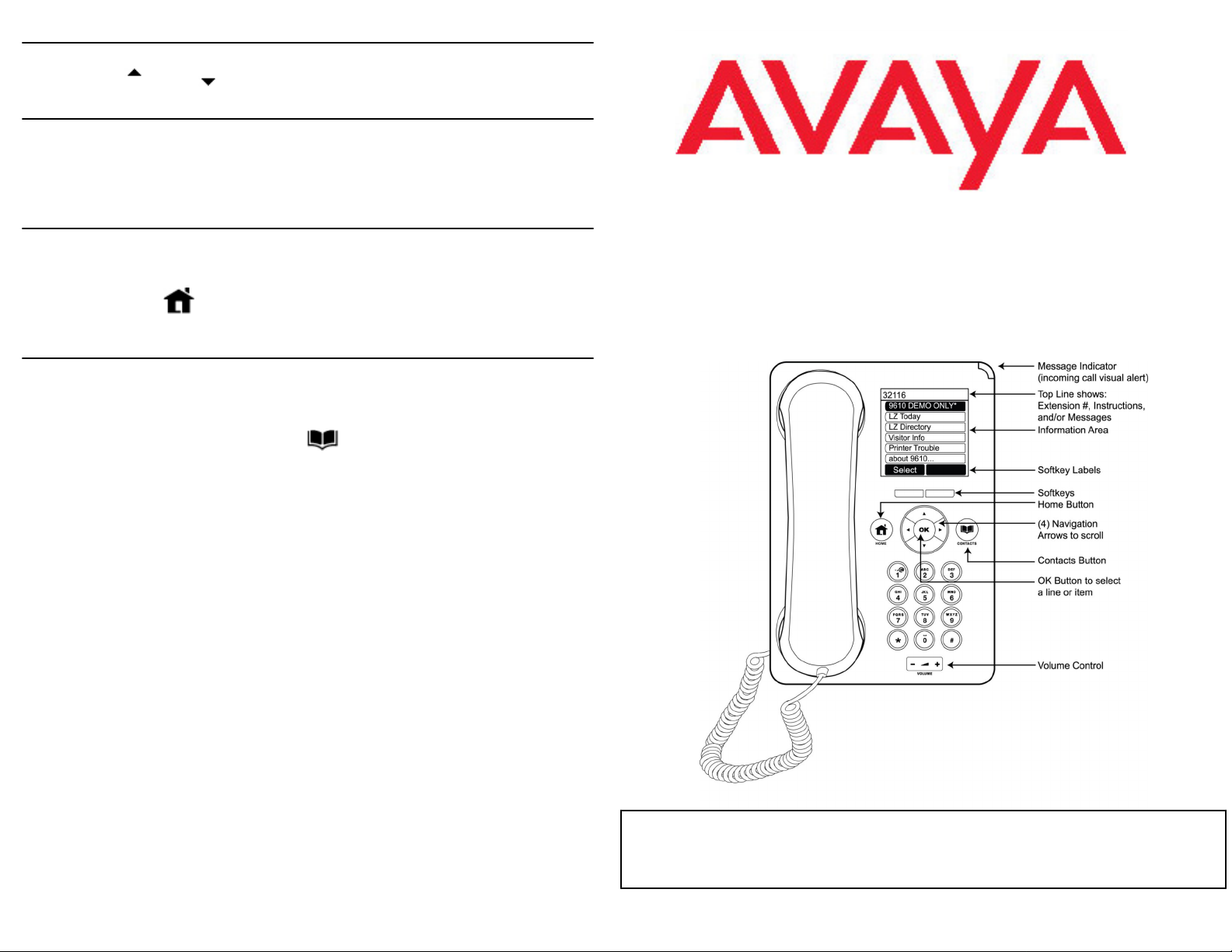
About Scrolling and Navigation
Use the Up and Down navigation arrows to scroll up or down through lists. Notice each line
is highlighted as you scroll to it.
Selecting Names, Numbers, or Features
When you scroll to a line on the display, that line is highlighted in black with white letters. This means
you can now take an action with that line using a softkey at the bottom of the screen or the OK
button.
For example, when you highlight a person or place in your Contacts list, lifting the handset and
pressing the Call softkey places a call to that person or location.
Starting the phone - the Main Menu
Use the Main Menu to select functions programmed on the phone, for example, a frequently-used
telephone number, a Directory function, site-related information, or a specific Web page.
Starting the phone
1. Press Home to display the Main Menu.
2. Select the feature you want, and press Select or OK.
Calling
Making a Call
Lift the handset and dial the number you want to call.
Calling a person from the Contacts list
1. Press Contacts.
2. Select the person or number you want to call.
Calling a person from the directory list
3. Lift the handset and press Call or OK.
1. Select the Directory from the Main Menu.
2. Use the dialpad keys to spell the name or place you want to call.
3. When you see the name you want, lift the handset and press Call or OK to dial the call.
Avaya one-XTM Deskphone Edition
for 9610 IP Telephone
Quick Reference
16-600912
Issue 1
January 2007
Comcode
700420433
For More Information
Go to www.avaya.com/support for latest support information, including user guide, administrator guide,
installation and maintenance guide, interactive document, and software downloads.
