Avaya 2007 User Manual

Avaya 2007 IP Deskphone
Call Center User Guide
Avaya Communication Server 1000
Document Status: Standard
Document Version: 06.01
Part Code: NN43118-102
Date: March 2013
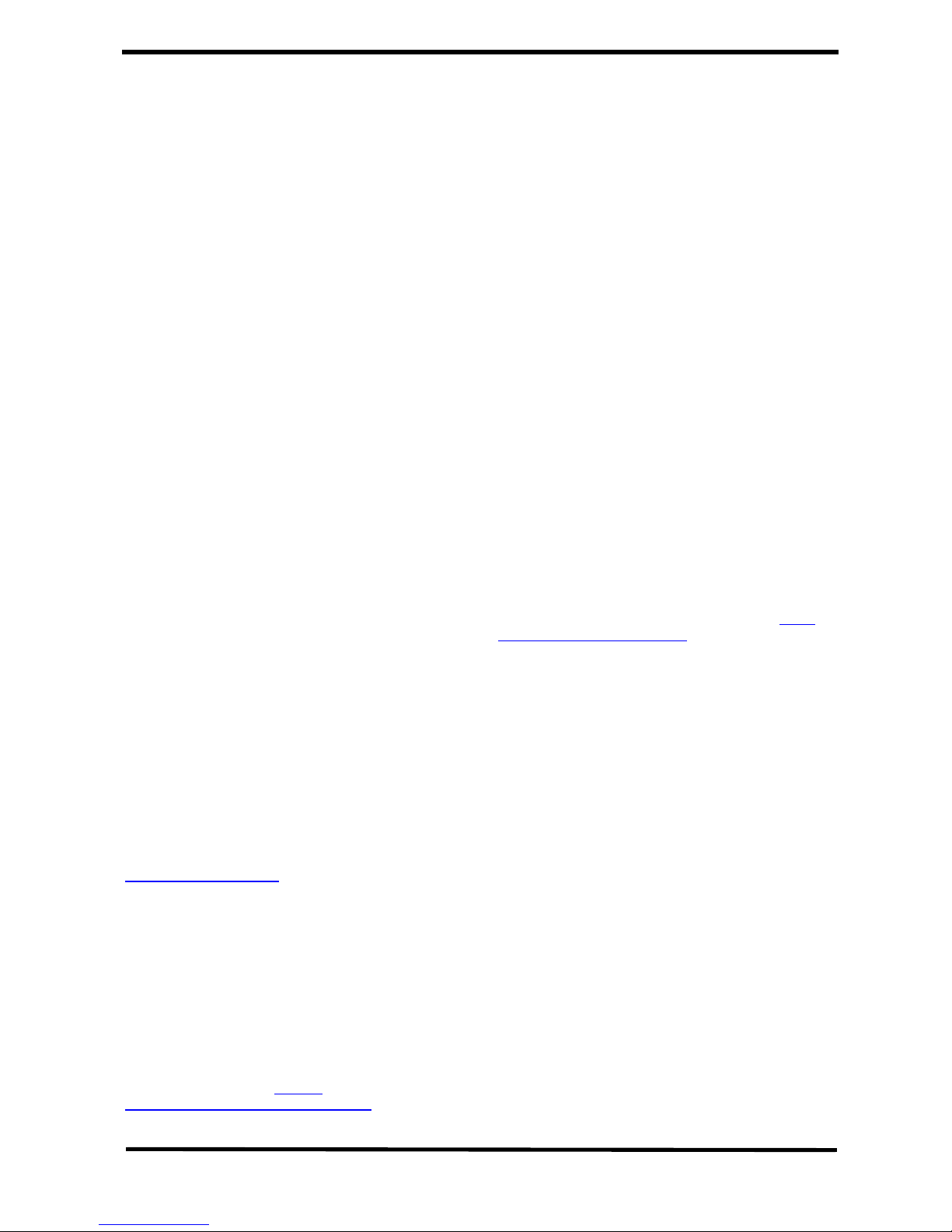
© 2013 Avaya Inc. All Rights Reserved.
Notice
While reasonable efforts have been made to ensure
that the information in this document is complete and
accurate at the time of printing, Avaya assumes no
liability for any errors. Avaya reserves the right to
make changes and corrections to the information in
this document without the obligation to notify any
person or organization of such changes.
Documentation disclaimer
“Documentation” means information published by
Avaya in varying mediums which may include product
information, operating instructions and performance
specifications that Avaya generally makes available to
users of its products. Documentation does not include
marketing materials. Avaya shall not be responsible
for any modifications, additions, or deletions to the
original published version of documentation unless
such modifications, additions, or deletions were
performed by Avaya. End User agrees to indemnify
and hold harmless Avaya, Avaya's agents , servants
and employees against all claims,
lawsuits, demands and judgments arising out of, or in
connection with, subsequent modifications, additi ons
or deletions to this documentation, to the extent made
by End User.
Link disclaimer
Avaya is not responsible for the contents or reliability
of any linked websites referenced within this site or
documentation provided by Avaya. Avaya is not
responsible for the accuracy of any information,
statement or content provided on these sites and does
not necessarily endorse the products, services, or
information described or offered within th em. Avaya
does not guarantee that these links will work all the
time and has no control over the availability of the
linked pages.
Warranty
Avaya provides a limited warranty on its hardware and
Software (“Product(s)”). Refer to your sales agreemen t
to establish the terms of the limited warranty. In
addition, Avaya’s standard warranty language, as well
as information regarding support for this Produ ct while
under warranty is available to Avaya customers and
other parties through the Avaya Support website:
http://support.avaya.com
Please note that if you acquired the Pro duct(s) from an
authorized Avaya reseller outside of the United States
and Canada, the warranty is provided to you by said
Avaya reseller and not by Avaya. “Software” means
computer programs in object code, pro vided b y A v aya
or an Avaya Channel Partner, whether as stand-alone
products or pre-installed on hardware products, and
any upgrades, updates, bug fixes, or modified versions
thereto.
Licenses
THE SOFTWARE LICENSE TERMS AVAILABLE ON
THE AVAYA WEBSITE , HTTP://
SUPPORT.AVAYA.COM/LICENSEINFO ARE
APPLICABLE TO ANYONE WHO DOWNLOADS,
USES AND/OR INSTALLS AVAYA SOFTWARE,
PURCHASED FROM AVAYA INC., ANY AVAYA
AFFILIATE, OR AN AUTHORIZED AVAYA
RESELLER (AS APPLICABLE) UNDER A
COMMERCIAL A GREEMENT WI TH AVAYA OR AN
AUTHORIZED AVAYA RESELLER. UNLESS
OTHERWISE AGREED TO BY AVAYA IN WRI TING,
AVAYA DOES NOT EXTEND THIS LICENSE IF THE
SOFTWARE WAS OBTAINED FROM ANYONE
OTHER THAN AVAYA, AN AVAYA AFFILIATE OR AN
AVAYA AUTHORIZE D RESELLER; AVAYA
RESERVES THE RIGHT TO TAKE LEGAL ACTION
AGAINST YOU AND ANYONE ELSE USING OR
SELLING THE SOFTWARE WITHOUT A LICENSE.
BY INSTALLING, DOWNLOAD ING OR USING THE
SOFTWARE, OR AUTHORIZING OTHERS TO DO
SO, YOU, ON BEHALF OF YOURSELF AND THE
ENTITY FOR WHOM YOU ARE INSTALLING,
DOWNLOADING OR USING THE SOFTWARE
(HEREINAFTER REFERRED TO
INTERCHANGEABLY AS “YOU” AND “END USER”),
AGREE TO THESE TERMS AND CONDITIONS AND
CREA T E A BINDING CONTRACT BETWEEN YOU
AND AVAYA INC. OR THE APPLICABLE AVAYA
AFFILIATE ( “ AVAYA”).
Heritage Nortel Software
“Heritage Nortel Software” means the software that
was acquired by Avaya as part of its purchase of the
Nortel Enterprise Solutions Business in December
2009. The Heritage Nortel Soft ware currently available
for license from Avaya is the soft ware cont ained within
the list of Heritage Nortel Products located at http://
support.avaya.com/licenseinfo under the lin k “Heritage
Nortel Products”. For Heritage Nortel Software, Avaya
grants Customer a license to use Heritage Nortel
Software provided hereunder solely to the exten t of
the authorized activation or authorized usage level,
solely for the purpose specified in the Documentation,
and solely as embedded in, for execution on, or (in the
event the applicable Documentation permits
installation on non-Avaya equipment) for
communication with Avaya equipment. Charges for
Heritage Nortel Software may be based on extent of
activation or use authorized as specified in an order or
invoice.
Copyright
Except where expressly stated otherwise, no use
should be made of materials on this site, the
Documentation, Software, or hardware provided by
Avaya. All content on this site, the documentation and
the Product provided by Avaya including the selection ,
arrangement and design of the content is owned either
by Avaya or its licensors and is protected by copyri ght
and other intellectual property laws including the sui
generis rights relating to the protectio n of databases.
You may not modify, copy, reproduce, republish,
upload, post, transmit or distribute in any way any
content, in whole or in part, including any code and
software unless expressly authorized by Avaya.
Unauthorized reproduction, transmission,
dissemination, storage, and or u se without the express
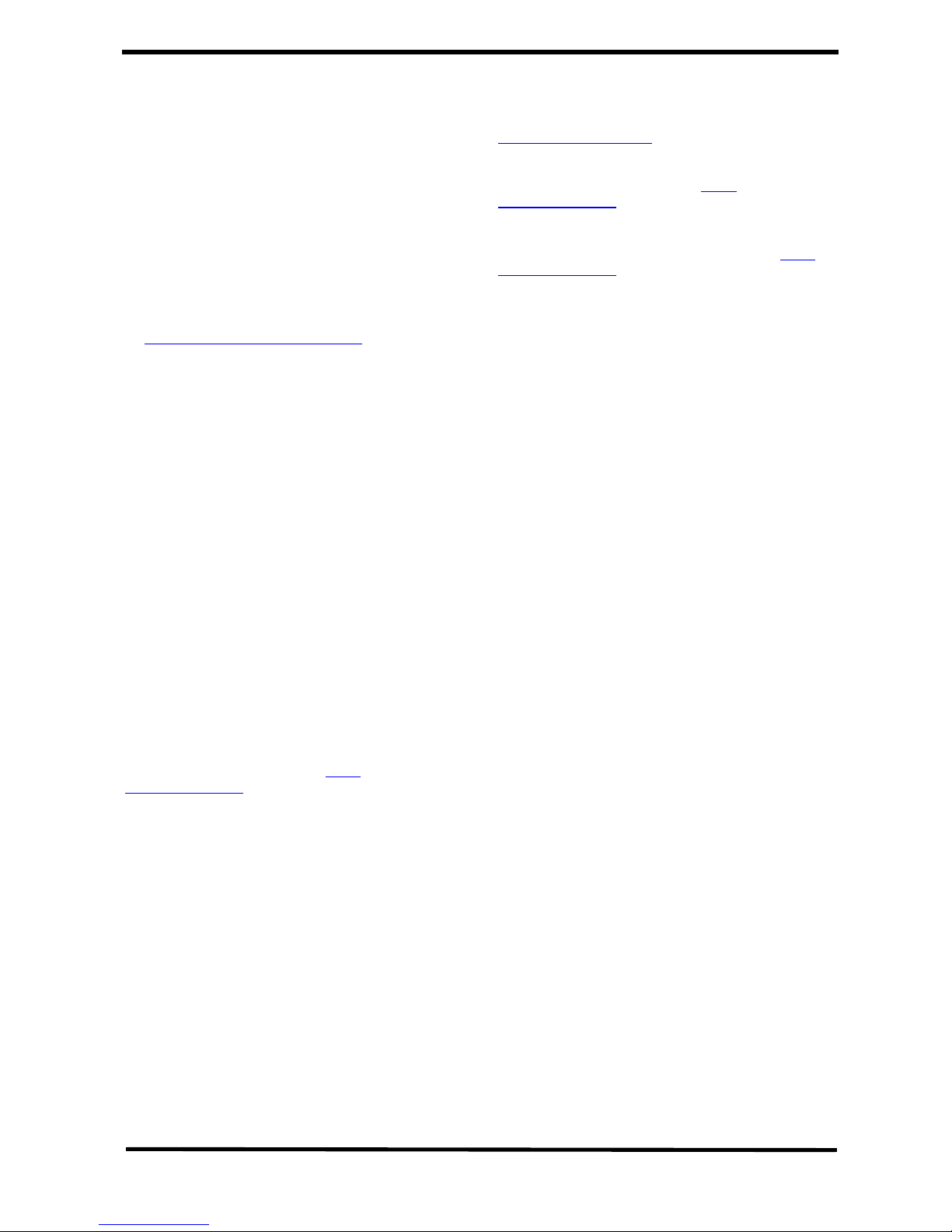
written consent of Avaya can be a criminal, as well as
a civil offense under the applicable law.
Third-party components
“Third Party Components” mean certain software
programs or portions thereof included in the Software
that may contain software (including open source
software) distributed under third party agreements
(“Third Party Components”), which contain terms
regarding the rights to use certain port ions of the
Software (“Third Party Terms”). Information regarding
distributed Linux OS source code (for those Products
that have distributed Linux OS source code) and
identifying the copyright holders of the Third Party
Components and the Third Party Terms that apply is
available in the Documentation or on Avaya’s website
at: http://support.avaya.com/Copyright
. You agree to
the Third Party Terms for any such Third Party
Components.
Note to Service Pr o v id e r
The Product may use Third Party Components that
have Third Party Terms that do not allow hosting and
may need to be independently licensed for such
purpose.
Preventing Toll Fraud
“Toll Fraud” is the unauthorized use of your
telecommunications system by an unauthorized party
(for example, a person who is not a corporate
employee, agent, subcontractor, or is not working on
your company's behalf). Be aware that t here can be a
risk of T oll Fraud associated with your system and that,
if Toll Fraud occurs, it can result in substantial
additional charges for your telecommuni cations
services.
Avaya Toll Fraud intervention
If you suspect that you are being victimized by Toll
Fraud and you need technical assistance or support,
call Technical Service Center Toll Fraud Intervention
Hotline at +1-800-643-2353 for the United States and
Canada. For additional support telephone numbers,
see the Avaya Support website: http://
support.avaya.com.Suspected security vulnerabilities
with Avaya products should be reported to Avaya by
sending mail to: securityalerts@avaya.com.
Trademarks
The trademarks, logos and service marks (“Marks”)
displayed in this site, the Documentation and
Product(s) provided by Avaya are the registered or
unregistered Marks of Avaya, its affiliates, or other
third parties. Users are not permitted to use such
Marks without prior written consent from Avaya or
such third party which may own the Mark. Nothing
contained in this site, the Documentation and
Product(s) should be construed as granting, by
implication, estoppel, or otherwise, any license or righ t
in and to the Marks without the express written
permission of Avaya or the applicable third party.
Avaya is a registered trademark of Avaya Inc.
All non-Avaya trademarks are the property of their
respective owners, and “Linux” is a registered
trademark of Linus Torvalds.
Downloading documents
For the most current versions of documentation, see
the Avaya Support website:
http://support.avaya.com
Contact Avaya Support
See the Avaya Support website: http://
support.avaya.com for product notices and articles, or
to report a problem with your Avaya product.
For a list of support telephone numbers and contact
addresses, go to the Avaya Support website: http://
support.avaya.com, scroll to the bottom of the page,
and select Contact Avaya Support .
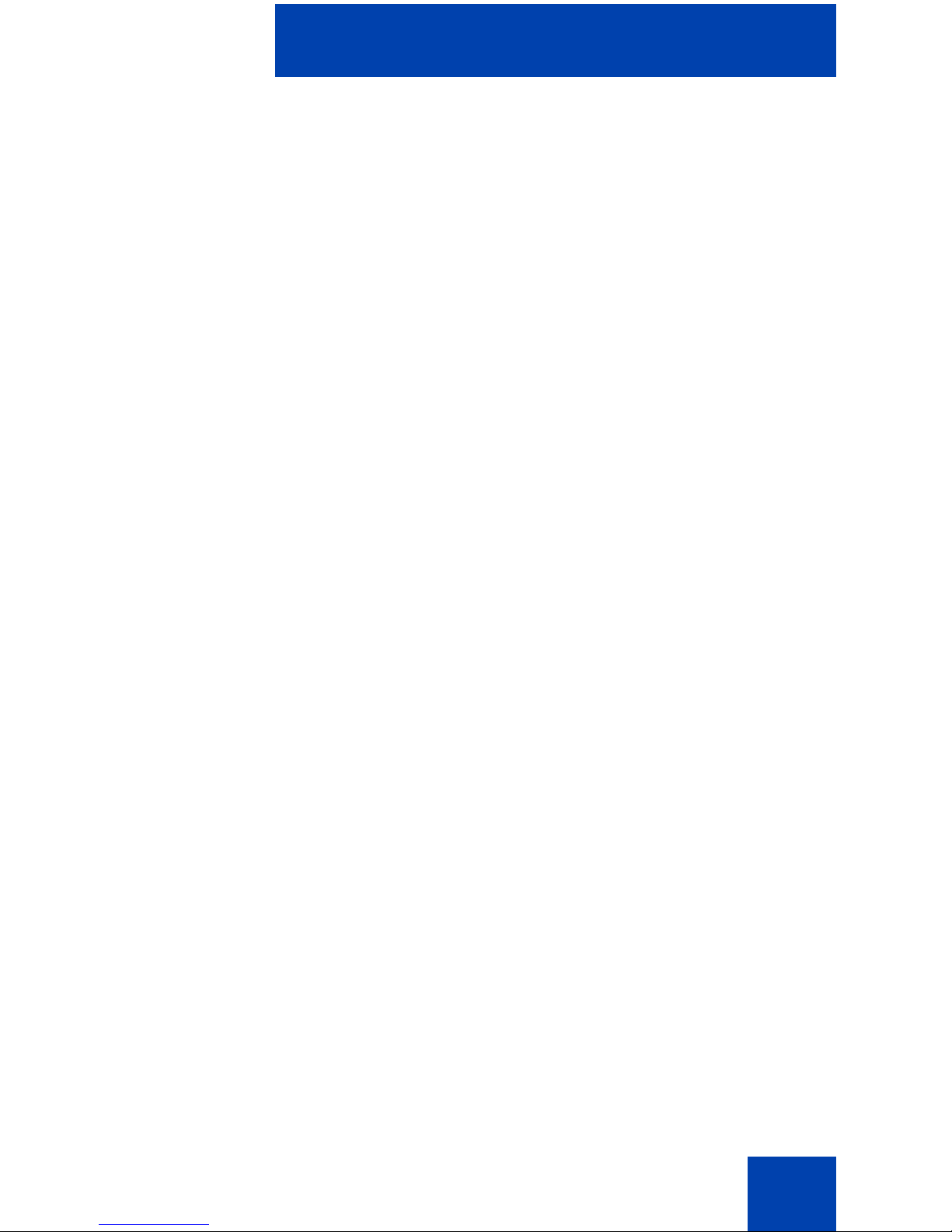
Contents
4
Contents
About the Avaya 2007 IP Deskphone . . . . . . . . . . . . . . . . . . 8
Basic features . . . . . . . . . . . . . . . . . . . . . . . . . . . . . . . . . . . . . . 8
IP Deskphone controls . . . . . . . . . . . . . . . . . . . . . . . . . . . . . . . 9
IP Deskphone Display . . . . . . . . . . . . . . . . . . . . . . . . . . . . . . 12
Application area . . . . . . . . . . . . . . . . . . . . . . . . . . . . . . . . 13
Tools/Navigation area . . . . . . . . . . . . . . . . . . . . . . . . . . . 15
Touch panel . . . . . . . . . . . . . . . . . . . . . . . . . . . . . . . . . . . . . . 17
Calibrate the touch panel . . . . . . . . . . . . . . . . . . . . . . . . . 18
Using the stylus . . . . . . . . . . . . . . . . . . . . . . . . . . . . . . . . 18
Cleaning the phone Screen . . . . . . . . . . . . . . . . . . . . . . . . . . 18
Entering and editing text . . . . . . . . . . . . . . . . . . . . . . . . . . . 19
Entering text using the phone dialpad . . . . . . . . . . . . . . . . . . 19
Editing text using the soft keys . . . . . . . . . . . . . . . . . . . . . . . . 20
Entering text using the pop-up keyboard . . . . . . . . . . . . . . . . 20
Entering text using the USB keyboard . . . . . . . . . . . . . . . . . . 21
Agent and Supervisor features . . . . . . . . . . . . . . . . . . . . . . 22
Agent Login . . . . . . . . . . . . . . . . . . . . . . . . . . . . . . . . . . . . . . 22
Login with Agent ID and Multiple Queue Assignments . . . . . . 23
Agent ID and MQA login options . . . . . . . . . . . . . . . . . . . 24
Default Login . . . . . . . . . . . . . . . . . . . . . . . . . . . . . . . . . . 26
Agent Logout . . . . . . . . . . . . . . . . . . . . . . . . . . . . . . . . . . 27
Agent features . . . . . . . . . . . . . . . . . . . . . . . . . . . . . . . . . . . 28
Answer ACD calls . . . . . . . . . . . . . . . . . . . . . . . . . . . . . . . . . . 28
Use Force Call . . . . . . . . . . . . . . . . . . . . . . . . . . . . . . . . . . . . 29
Use Activity code . . . . . . . . . . . . . . . . . . . . . . . . . . . . . . . . . . 30
Use Emergency . . . . . . . . . . . . . . . . . . . . . . . . . . . . . . . . . . . 31

Contents
5
Use Not Ready . . . . . . . . . . . . . . . . . . . . . . . . . . . . . . . . . . . . 31
Place or answer non-ACD calls . . . . . . . . . . . . . . . . . . . . . . . 32
Contact the supervisor . . . . . . . . . . . . . . . . . . . . . . . . . . . . . . 33
Using Record On Demand key . . . . . . . . . . . . . . . . . . . . . . . . 35
Using SAVE key . . . . . . . . . . . . . . . . . . . . . . . . . . . . . . . . . . . 35
Using voice mail soft keys . . . . . . . . . . . . . . . . . . . . . . . . . . . 36
Supervisor features . . . . . . . . . . . . . . . . . . . . . . . . . . . . . . . 38
Use Answer Agent . . . . . . . . . . . . . . . . . . . . . . . . . . . . . . . . . 38
Use Agent key . . . . . . . . . . . . . . . . . . . . . . . . . . . . . . . . . . . . 39
Use Answer Emergency . . . . . . . . . . . . . . . . . . . . . . . . . . . . . 39
Use Call Agent . . . . . . . . . . . . . . . . . . . . . . . . . . . . . . . . . . . . 40
Use Interflow . . . . . . . . . . . . . . . . . . . . . . . . . . . . . . . . . . . . . . 40
Use Night Service . . . . . . . . . . . . . . . . . . . . . . . . . . . . . . . . . . 41
Observe . . . . . . . . . . . . . . . . . . . . . . . . . . . . . . . . . . . . . . . . . 42
Display Queue . . . . . . . . . . . . . . . . . . . . . . . . . . . . . . . . . . . . 42
Display Agent status . . . . . . . . . . . . . . . . . . . . . . . . . . . . . . . . 44
Terms you should know . . . . . . . . . . . . . . . . . . . . . . . . . . . 46
Regulatory and safety information . . . . . . . . . . . . . . . . . . . 52
Other . . . . . . . . . . . . . . . . . . . . . . . . . . . . . . . . . . . . . . . . . . . . 54
DenAn regulatory notice for Japan . . . . . . . . . . . . . . . . . . . . . 54
Index . . . . . . . . . . . . . . . . . . . . . . . . . . . . . . . . . . . . . . . . . . . 56
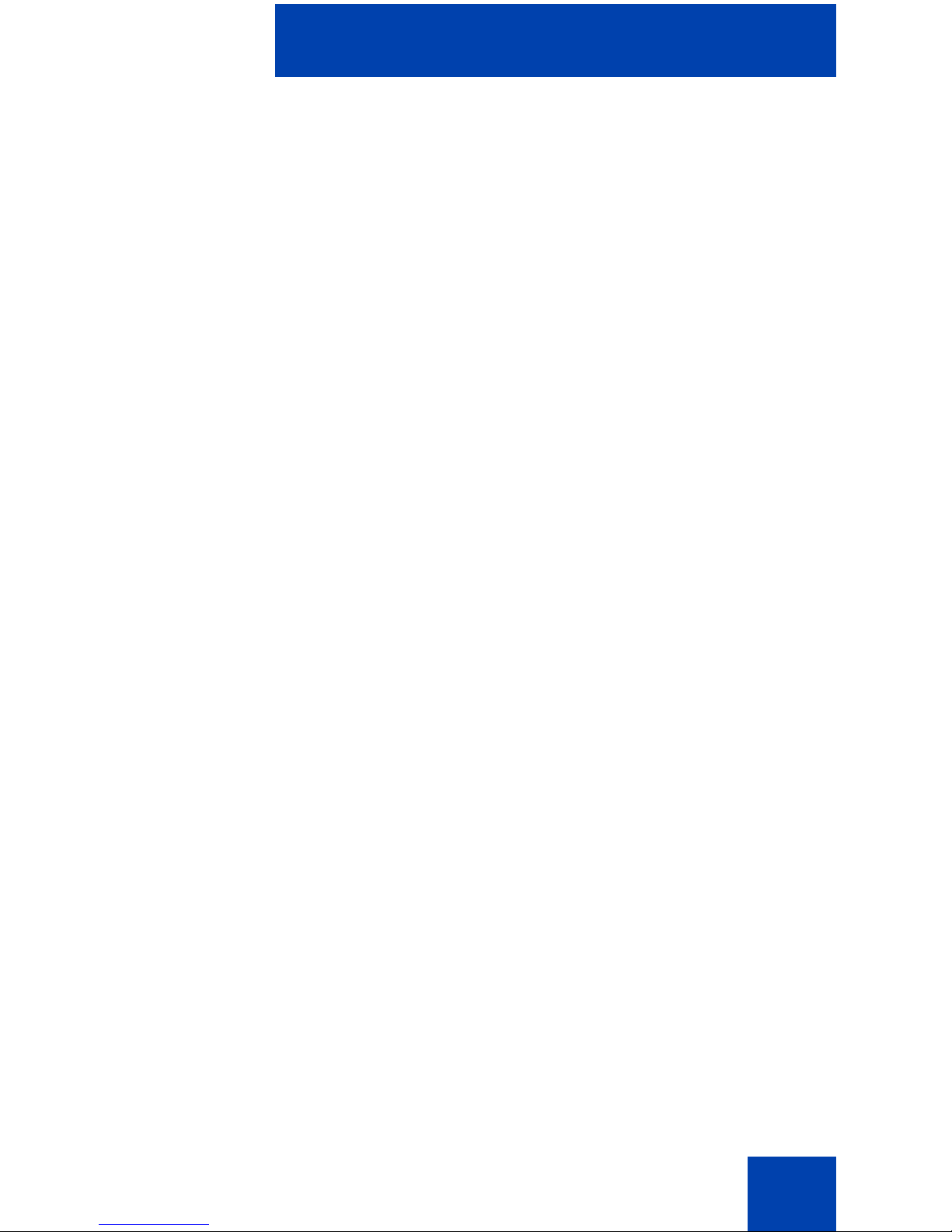
Revision history
6
Revision history
March 2013
Standard 06.01. This document is up-issued to support Avaya
Communication Server 1000 Release 7.6.
November 2010
Standard 05.01. This document is up-issued to support Avaya
rebranding changes.
August 2010
Standard 04.02. This document is up-issued to support Avaya
Communication Server 1000 Release 7.0. Rebranding done.
June 2010
Standard 04.01. This document is up-issued to support Avaya
Communication Server 1000 Release 7.0.
December 2009
Standard 03.03. This document is up-issued to support
Communication Server 1000 Release 6.0. This document
contains updates to the IP Phone 2007 LCD.
May 2009
Standard 03.02. This document is up-issued to support
Communication Server 1000 Release 6.0.
April 2008
Standard 02.01. This document is issued to support
Communication Server 1000 Release 5.5 for UNIStim 3.0.
May 2007
Standard 01.02. This document is issued to support
Communication Server 1000 Release 5.0. This document

Revision history
7
contains information previously contain ed in the following legacy
document, now retired: IP Phone 2007 Call Center User Guide
(NN10300-020). Graphics are also updated.
August 2005
Standard 2.00. This document is up-issued to support the
Communication Server 1000 Release 4.5.
May 2005
Standard 1.00. This document is issued to support the
IP Phone 2007 on Communication Server 1000 Release 4.0.

About the Avaya 2007 IP Deskphone
8
About the
Avaya 2007 IP Deskphone
The Avaya 2007 IP Deskphone brings a premier multimedia experience
to the IP Deskphone and offers color touch-screen that enables the
presentation of a wide array of information and applications. It supports
the services provided by Application Gateway 2 000. The Avaya 2007 IP
Deskphone display can present multimedia content to enhance your
communications experience, including visual voicemail, broadcast alerts
such as company news and emergency notifications, promotion of guest
services within hospitality environments for revenue generation as well as
other customized applications desired by the organization.
The Avaya 2007 IP Deskphone brings voice and data to the desktop by
connecting directly to a Local Area Netw ork (L AN) th ro ug h an Ethe r ne t
connection.
The Avaya 2007 IP Deskphone provides all the functionality of the
IP Phone 2004, using a graphical user interface (GUI). In addition,
advanced text and graphic-based Web-centric applications are
supported.
The Avaya 2007 IP Deskphone does not support the IP Deskphon e Key
Expansion Module (KEM).
Note: Not all features are avai lable on all phones. Consult the system
administrator to verify which features are available.
Basic features
The Avaya 2007 IP Deskphone supports the following features:
• large, color, touch panel display screen
• high quality speaker phone.
• 12 programmable feature keys: six programmable line (DN)/feature
keys and six lines/features accessed by pressing the S hift key
• four context-sensitive soft keys
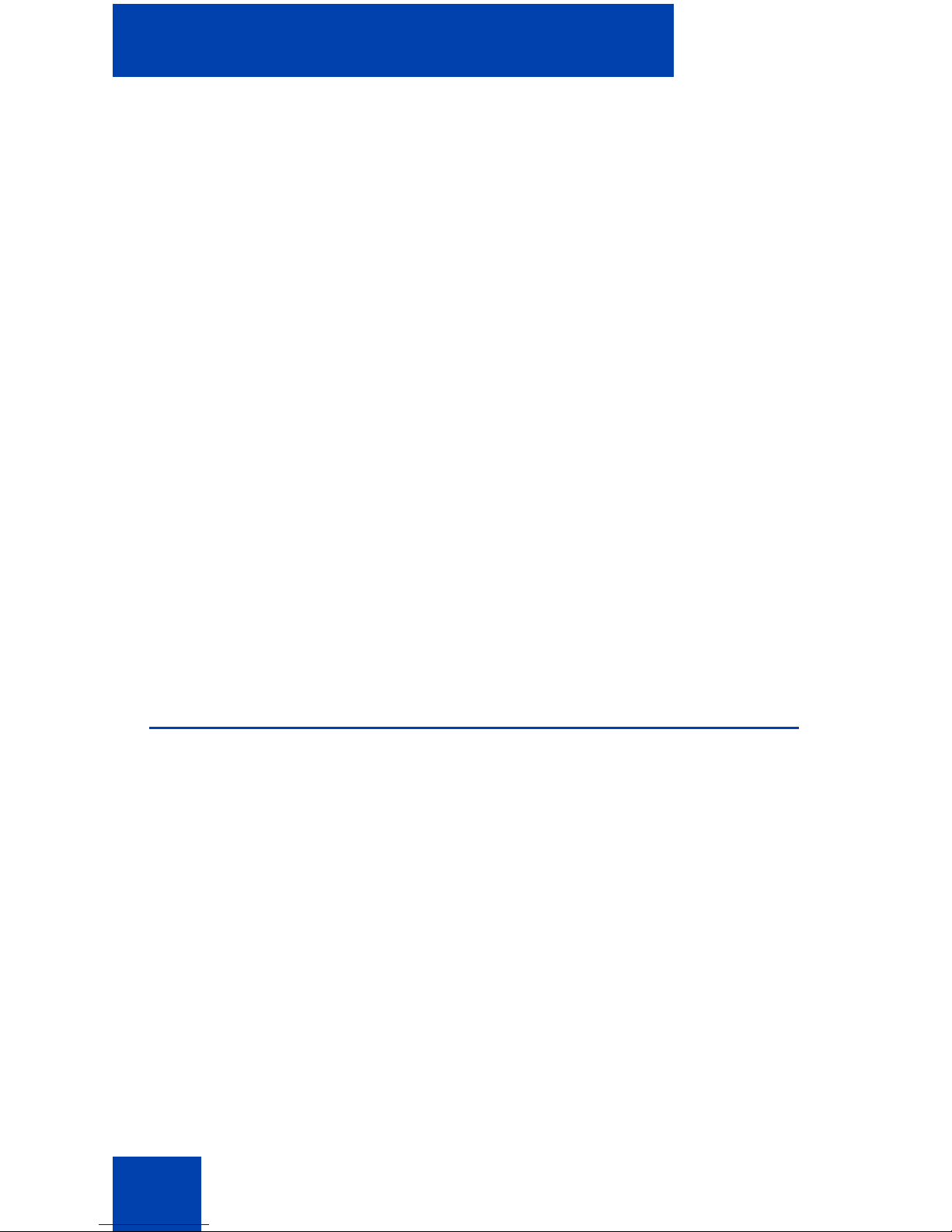
About the Avaya 2007 IP Deskphone
9
• volume control bar for adjusting ringer, speaker, handset, and
headset volume
• five call-processing fixed keys:
—Hold
— Goodbye
— Handsfree
—Mute
— Headset
• shared LAN access with a PC
• automatic network configuration
• hearing-aid compatibility
• Web-based applications support
• remote firmware download
• USB mouse and keyboard support or mouse
Note: Consult your system administrator to verify if your Avaya 2007
IP Deskphone is configured to support soft key functionality.
IP Deskphone controls
Figure 1 on page 10 shows the Avaya 2007 IP Deskphone.
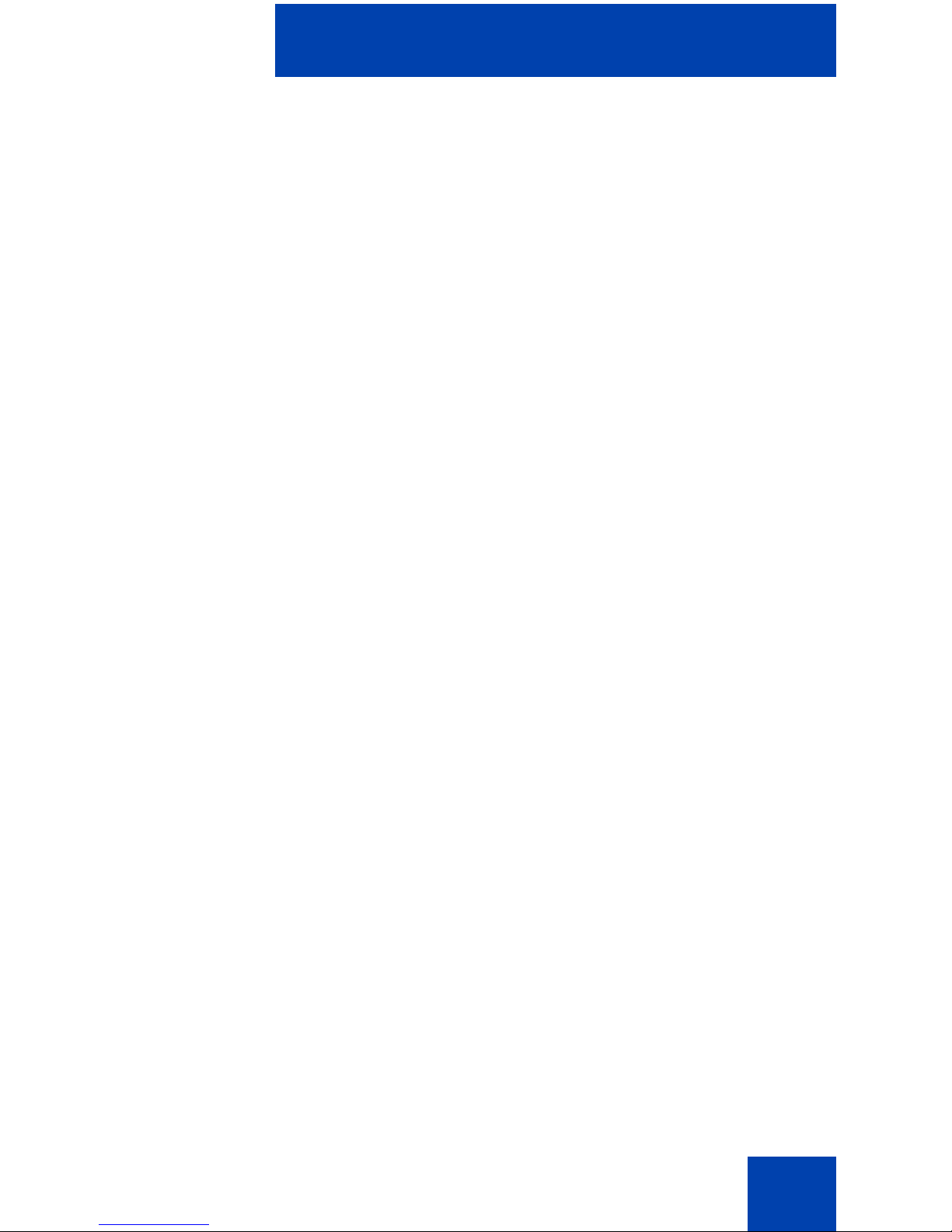
About the Avaya 2007 IP Deskphone
10
Figure 1: Avaya 2007 IP Deskphone
Use the Volume control bar to adjust the
volume of the ringer, handset, headset,
speaker, and the Handsfree feature. Press
the right side of the rocker bar to increase
volume, the left side to decrease volume.
Use the Goodbye key to terminate an active
call.
Press the Hold key to put an active call on
hold. Tap the flashing line (DN) soft key to
return to the caller on hold.
Use the Navigation key to scroll through
menus and lists appearing on the LCD
screen. The key rocks for up, down, left, and
right movements.
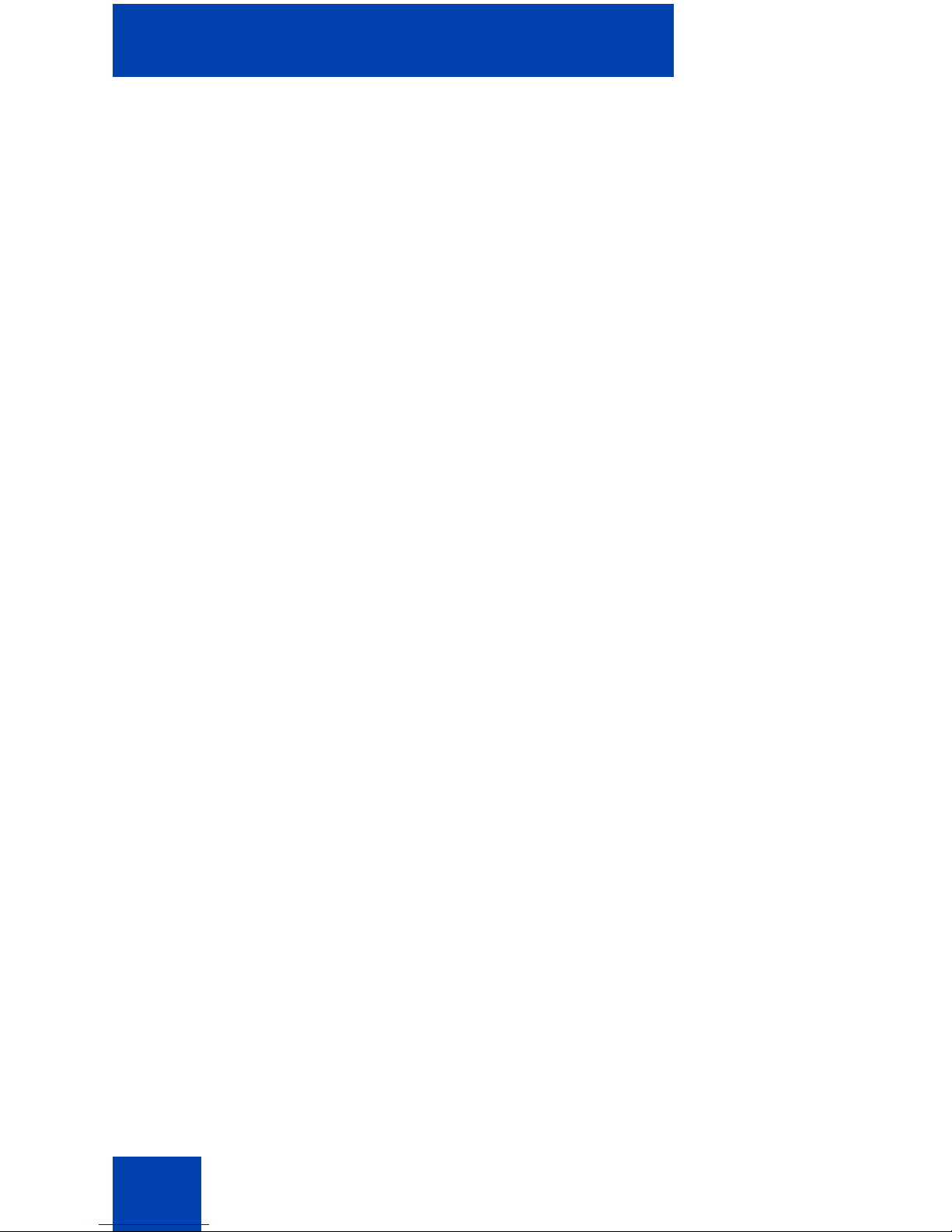
About the Avaya 2007 IP Deskphone
11
Press the Headset key to answer a call
using the headset or to switch a call from the
handset or handsfree to the headset. The
LED next to the headset button flashes when
the headset is in use.
Press the Handsfree key to activate
handsfree. The speaker LED indicator lights
to indicate when handsfree is active.
Your Mute key functionality is enabled or
disabled by your system administrator.
Contact your system administrator to
determine if your Mute key is enabled.
If your Mute key is enabled, press the Mute
key to listen to the receiving party without
transmitting your voice. Press the Mute key
again to return to two-way conversation.
If your Mute key is not enabled, pressing the
Mute key places the call on hold. Press the
Mute key again to restore the active call or
press the line key to restore the active call.
You cannot retrieve this call from hold by
pressing the Hold key.
Note: The Mute LED indicator, located
on the Mute key, flashes to indicate that
the microphone is muted.
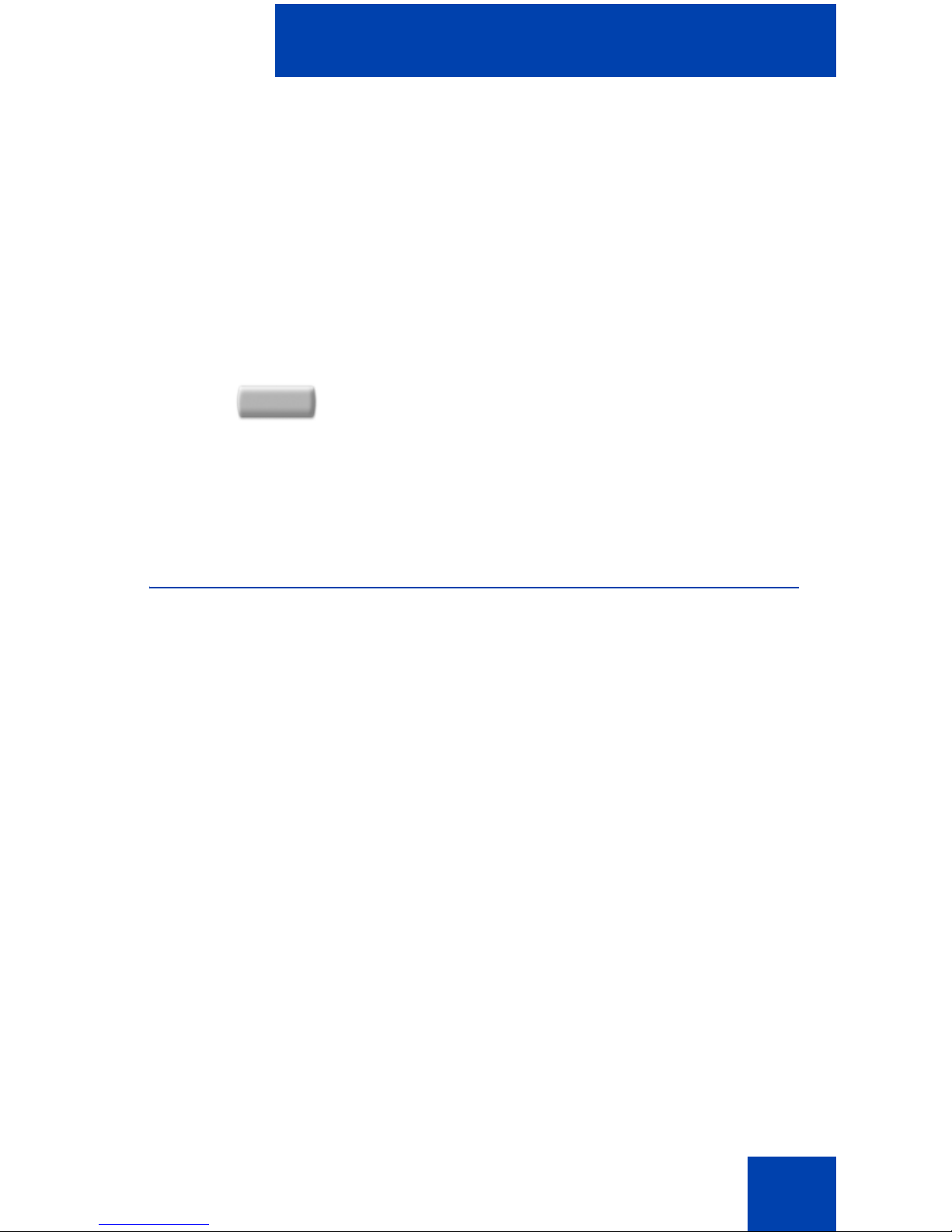
About the Avaya 2007 IP Deskphone
12
IP Deskphone Display
The Avaya 2007 IP Deskphone provides a large, color, touch panel
display that supports color XML/HTML content through an external
application server.
The Avaya 2007 IP Deskphone window-based user interface has two
display areas:
• Application area
• Tools/Navigation area
Figure 2 shows an idle display.
When a message is waiting, or there is an
incoming call, the red Message
Waiting\Incoming Call Indicator LED at
the top center of the IP Deskphone flashes.
The flash cadence for each alert is different.
Note: You may also hear an audio
Message Waiting Indicator (stutter or
beeping dial tone) when you go of f-hoo k.
Context-sensitive soft keys are located on
either side of the navigation key. The LCD
label above each key changes, based on the
active feature. These keys are sometimes
referred to as soft keys.
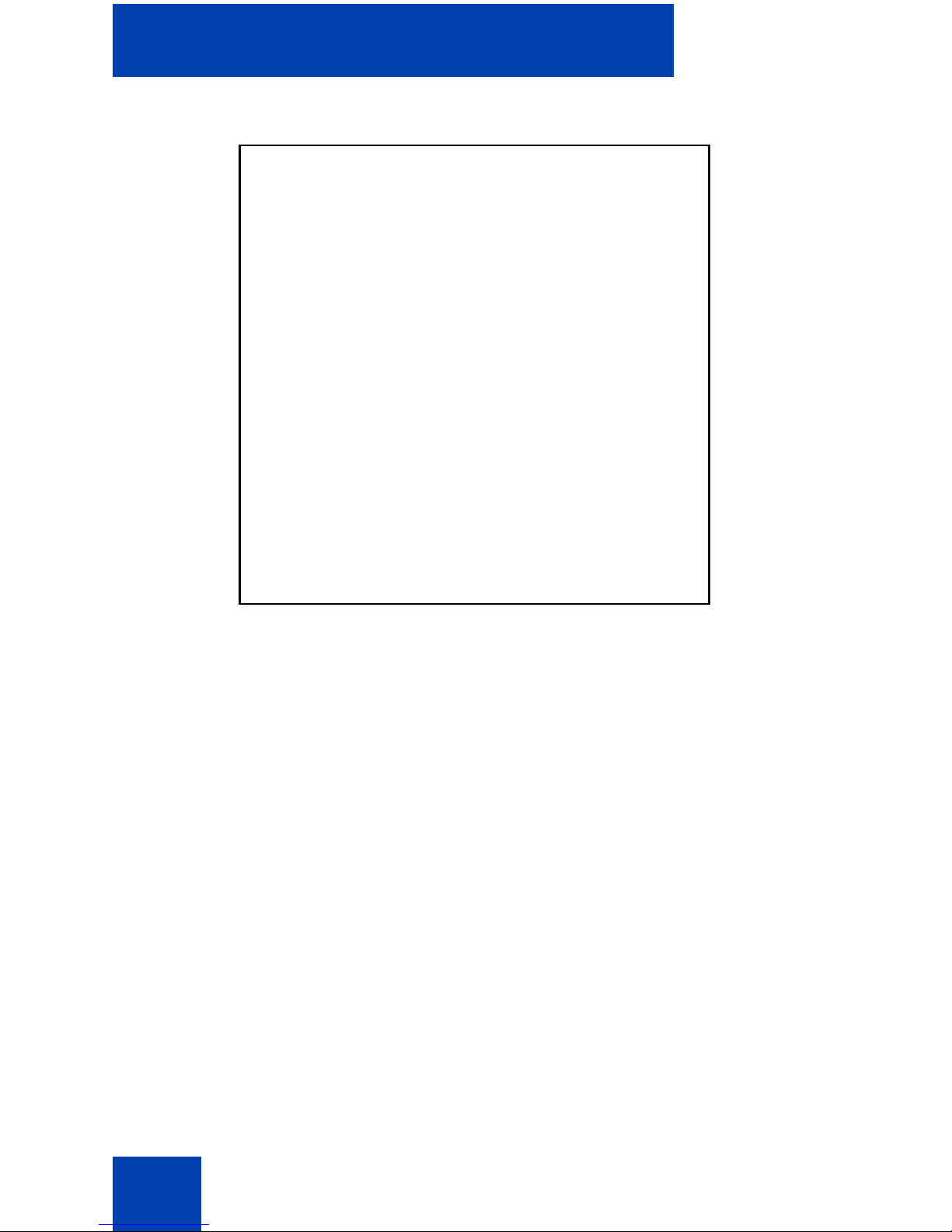
About the Avaya 2007 IP Deskphone
13
Figure 2: Avaya 2007 IP Deskphone display
Note: The display can differ from the abov e ex am p l e.
To extend the life of the LCD panel, the panel goes dar k (“sleeps”) after a
configured period of time. For information about configuring the time
before the display sleeps, see the Avaya 2007 IP Deskphone User Guid e
(NN43118-100).
Application area
The Application area provides:
• line and feature key status
• information items such as caller number, caller name, feature pr ompt
strings, user-entered digits, date and time information (or call timer, if
provisioned in the Telephone Options menu), and IP Deskphone
information
• context-sensitive soft keys
• feature keys
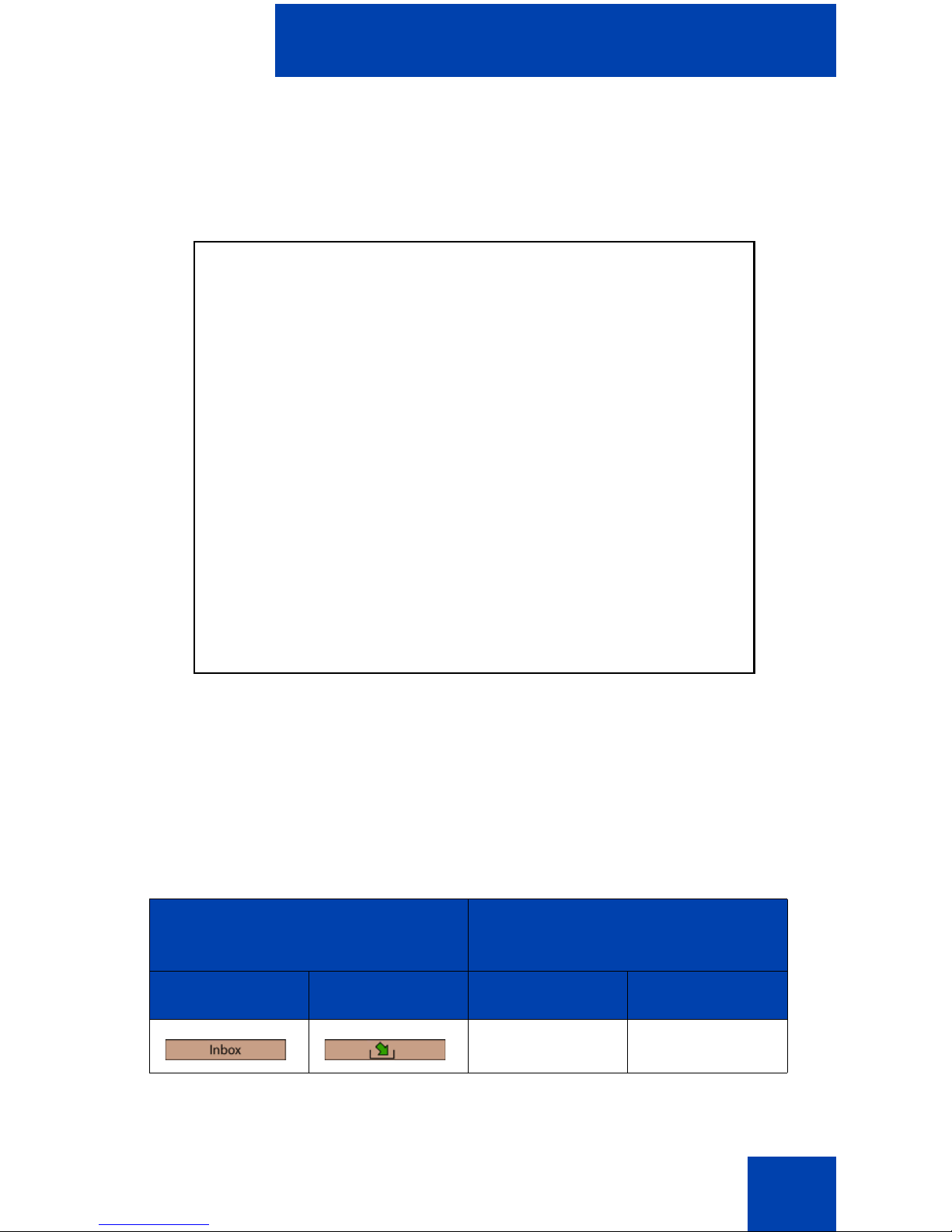
About the Avaya 2007 IP Deskphone
14
Figure 3 shows the Application area and the feature area, the soft keys
can show either text or icons.
Figure 3: Avaya 2007 IP Deskphone Detailed in Application
area
Table 1 shows the soft key text and icon equivalents. The text labels are
displayed by default and are changed using the Tools menu.
Your Avaya 2007 IP Deskphone displays different icons and text labels
depending on the version of your IP Deskphone and the installed
firmware, as shown in Table 1.
Table 1: Feature key text and icon displays (Part 1 of 2)
Avaya 2007 IP Deskphone
older version
Avaya 2007 IP Deskphone
newer version
Text display Icon display Text display Icon display
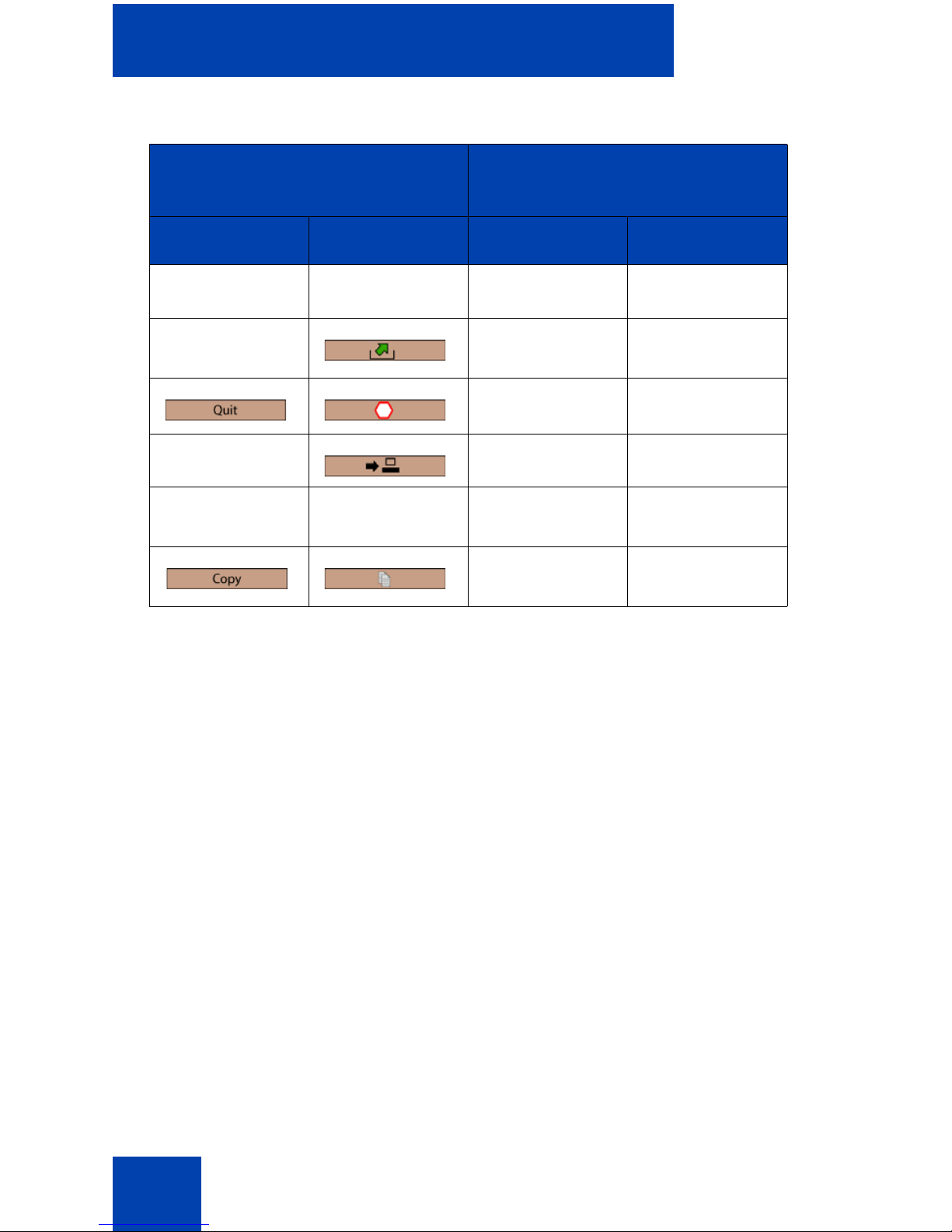
About the Avaya 2007 IP Deskphone
15
Tools/Navigation area
The Tools/Navigation area provides controls for navigating between
features and selecting tools. This area is visible and functional at all times
unless you tap the keyboard icon. The pop-up keyboard occupies this
portion of the screen.
Figure 4 on page 16 shows the Tools/Navigation area.
Table 1: Feature key text and icon displays (Part 2 of 2)
Avaya 2007 IP Deskphone
older version
Avaya 2007 IP Deskphone
newer version
Text display Icon display Text display Icon display
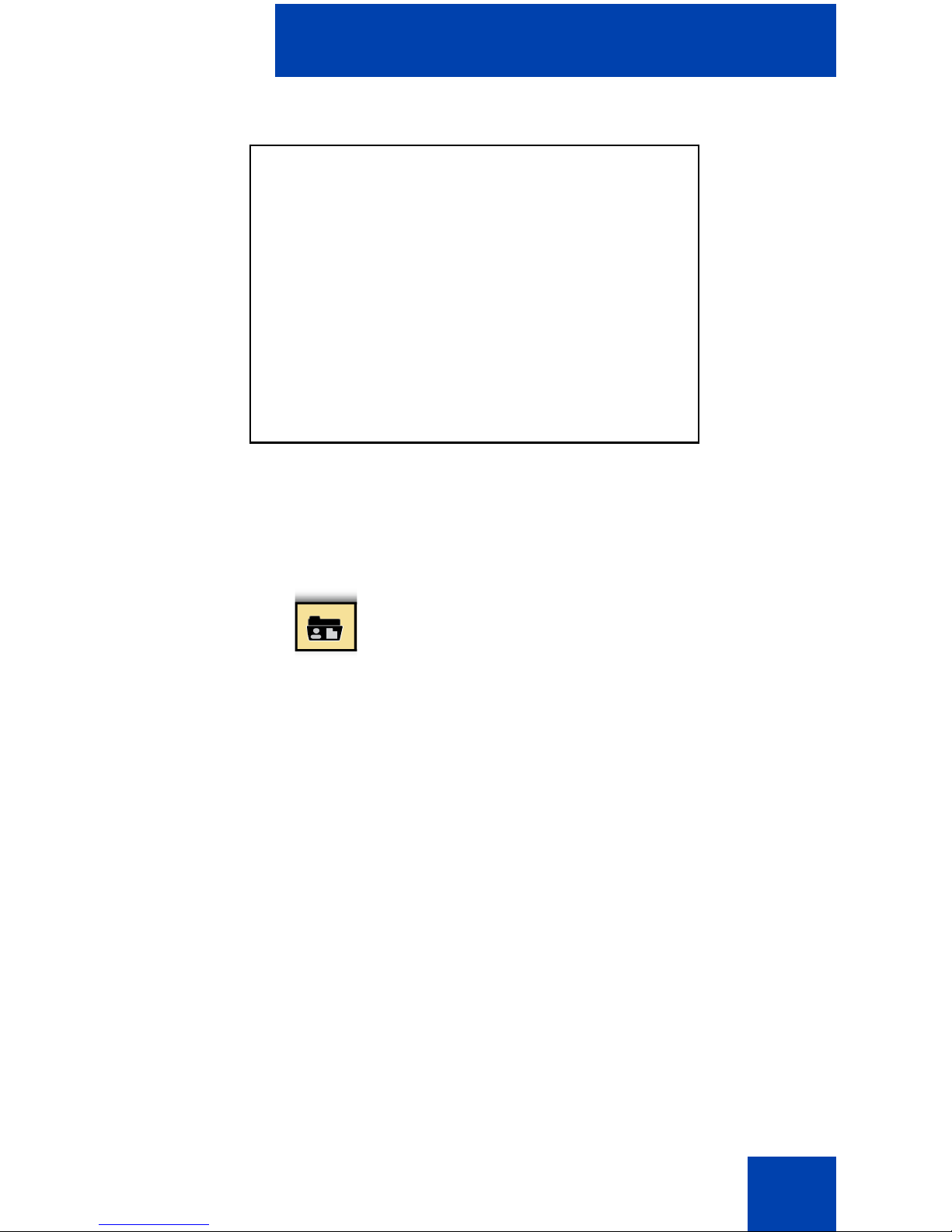
About the Avaya 2007 IP Deskphone
16
Figure 4: Avaya 2007 IP Deskphone Tools/Navigation area
The Tools/Navigation area has five main elements presented as
touchable soft keys. The icons on the soft keys are differ ent depending on
the installed IP Deskphone software.
Applications
Tap this icon to determine which external
applications are registered (for example, My
CallPilot), and launch them by tapping on the
appropriate icon.
Telephone
Tap this icon to access the Telephone screen.
Primary
Application
Tap this soft key to go to the primary external
application, as configured by the administrator.
The key displays the icon of the primary
application.
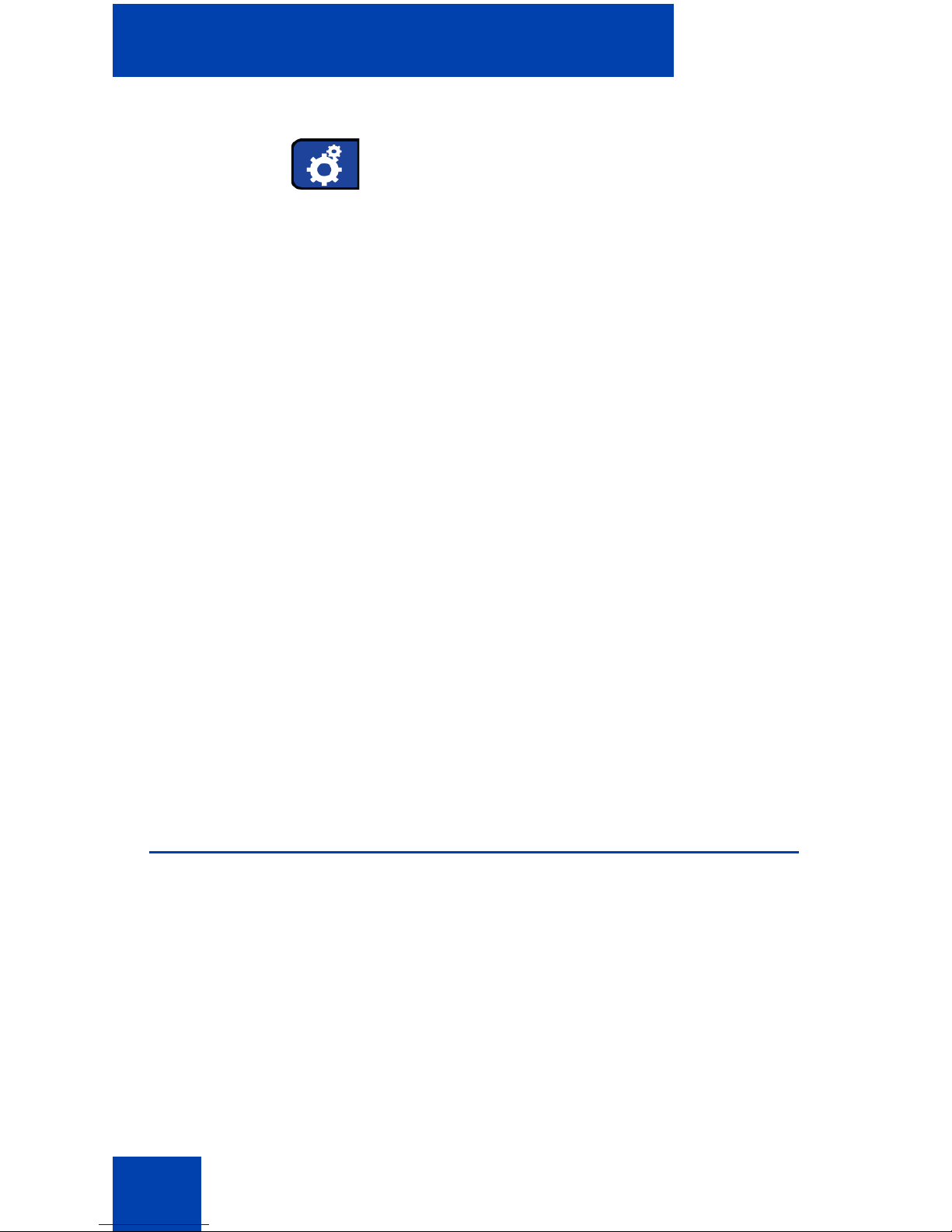
About the Avaya 2007 IP Deskphone
17
Touch panel
You perform point-and-click operations on your
Avaya 2007 IP Deskphone using the touch panel. The touch panel is
used with the graphical user inte rfa ce (GU I) to pre sen t so ft key s di re ct ly
on the display. You can activate all Line/DN soft keys and feature soft
keys by using the touch panel.
For important information about cleaning your touch-panel, see
“Cleaning the phone Screen” on page 18.
Tools
Tap this icon to access the following tools
used on the Avaya 2007 IP Deskphone. You
can be prompted to enter the Administration
password.
• Network Configuration
• Local Diagnostics
• Touch Panel Setup
• Display Settings
• USB Devices
• Preferences
• Lock Menu
Note: Network Configuration, Local
Diagnostics, and TFTP Upgrade are for
administrator use only.
Keyboard
Tap this icon to display a virtual keyboard
(pop-up keyboard) for text entry.
The stylus or USB keyboard can be used to
enter text in some of the applications. See
“Entering and editing text” on page 19 for
further information.
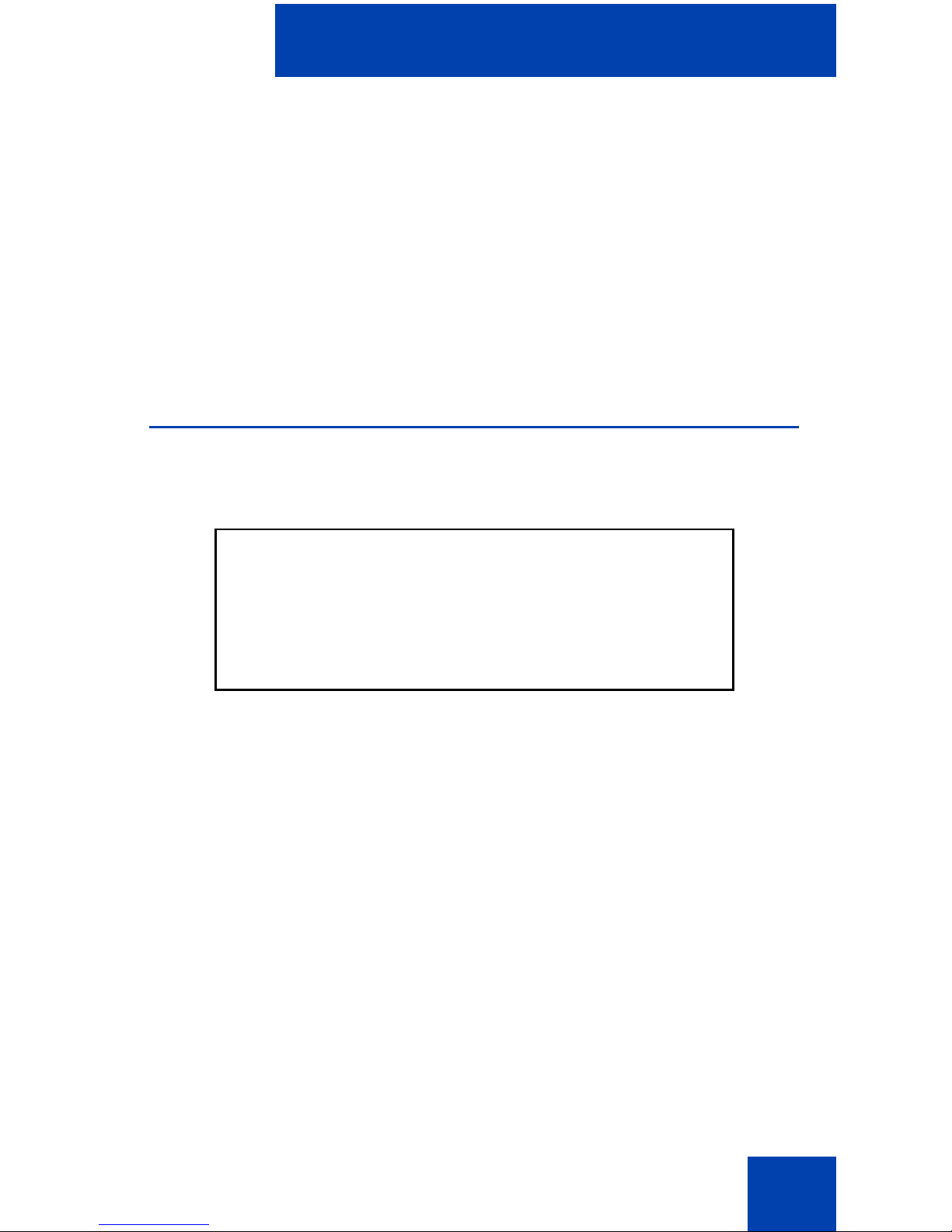
About the Avaya 2007 IP Deskphone
18
Calibrate the touch panel
You calibrate the touch panel through the Tools menu, where you can
fine-tune the touch panel. You are prompted to use the stylus to tap three
targets. For more information, see the Avaya 2007 IP Deskphone User
Guide (NN43118-100).
Using the stylus
You operate the touch panel using a stylus or your finger. However, use
of a stylus is recommended to avoid damage to the touch panel.
Cleaning the phone Screen
Hold the Goodbye key down and gently wipe the phone screen with a
soft, dry cloth.
CAUTION
Do not use any liquids or powders on the
phone.
Using anything other than a soft, dry cloth
can contaminate phone components and
cause premature failure.
