Page 1
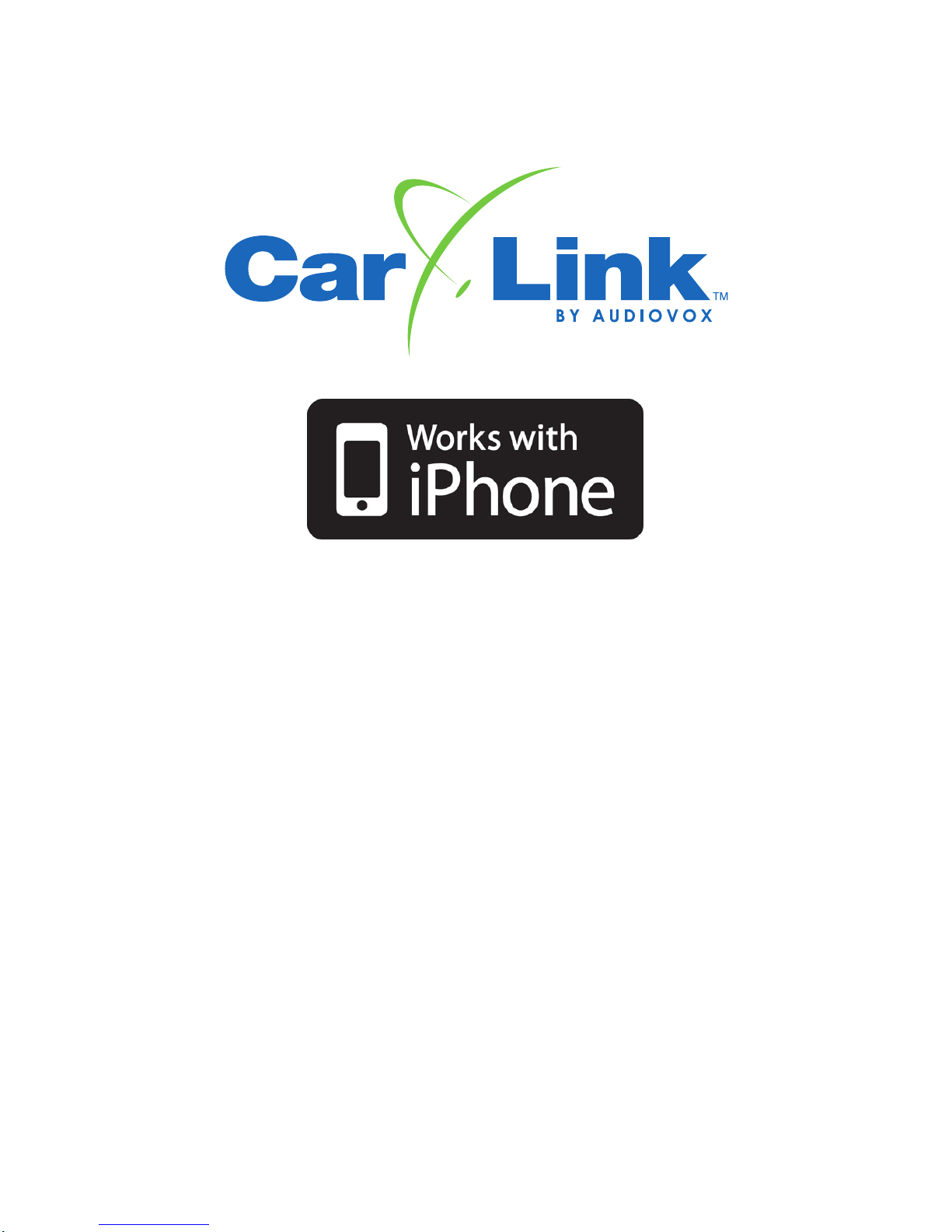
ASCL1 / ASCL2ASCL1 / ASCL2
ASCL1 / ASCL2
ASCL1 / ASCL2ASCL1 / ASCL2
CarLink Guide for iPhone UsersCarLink Guide for iPhone Users
CarLink Guide for iPhone Users
CarLink Guide for iPhone UsersCarLink Guide for iPhone Users
2012 Audiovox Electronics Corporation. All rights reserved.
Page 2
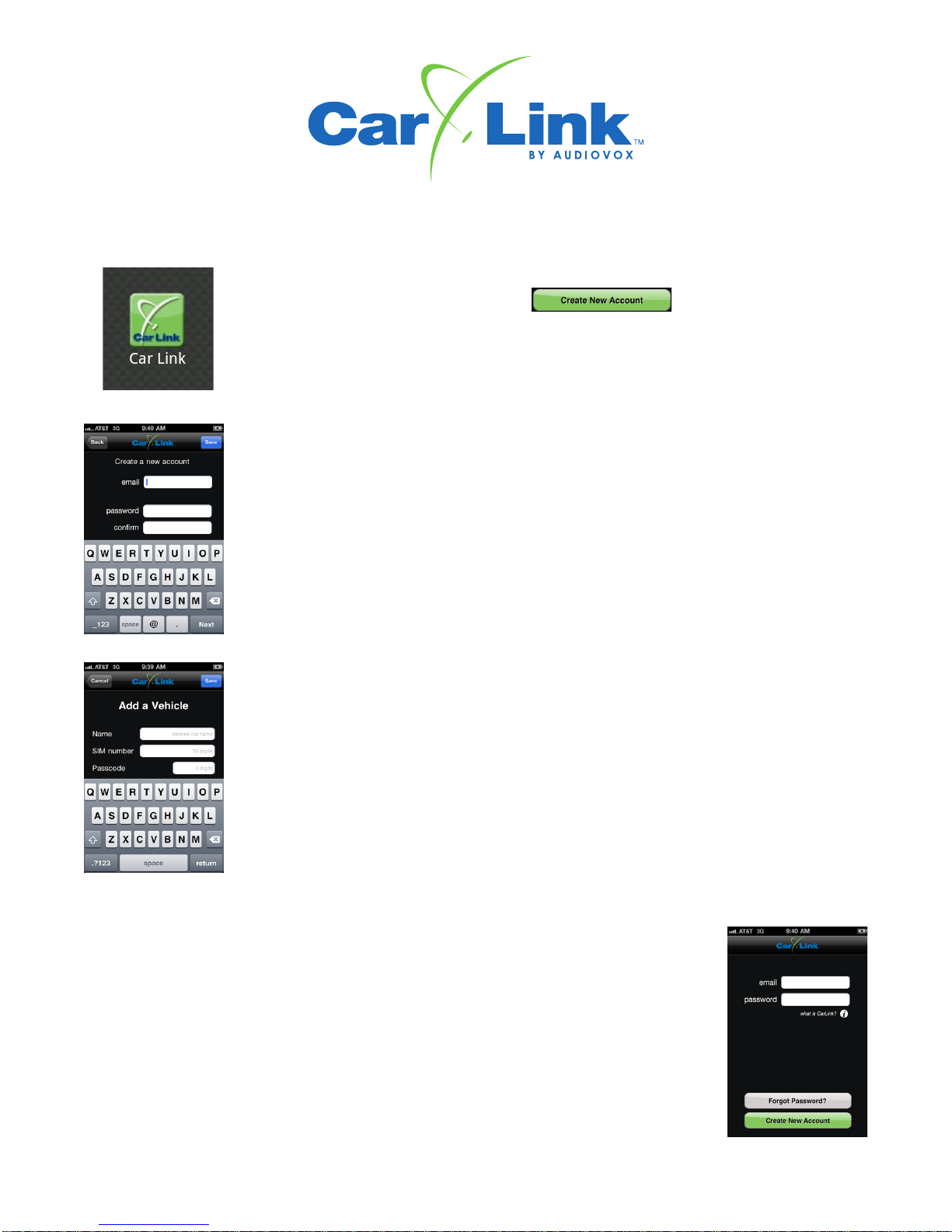
CarLink Guide for iPhone Users
New Account Creation
After having CarLink installed, follow the steps below to begin using your system.
1. Download the CarLink application to your phone:
i. Open the SMS with the link to download the application.
ii. Select the link and follow the instructions. iPhone users will be taken to the
App Store to download the app.
2. Launch the CarLink app. from your phone’s application list.
3. Select “Create Account” from the menu.
i. Enter your email as the ID and a password, you will then need to accept
the End User Agreement to complete the account creation.
Note: The user will remain logged in unless manually logged out.
4. You will automatically be directed to the Add Car screen to add your vehicle to the
account. Follow the steps below to add your car to the account.
Add Car
You will be prompted to add a vehicle upon completion of creating an account in step 3
above.
1. Enter the 19 digit SIM number provided by the dealer.
2. Enter the one time use, 4 digit code provided by the dealer.
3. Enter a name for the vehicle (optional).
4. When complete, touch the Save button.
Login to Your Account
You must be logged into your account to control your vehicle with the CarLink App. From the
menu screen select Login and enter your user name and password.
Note: Even if you close the CarLink App you will remain logged in until manually logged
out. After logging out, the application will launch in Demo Mode until a user has logged in.
CarLink Guide - iPhone revD
Page 3
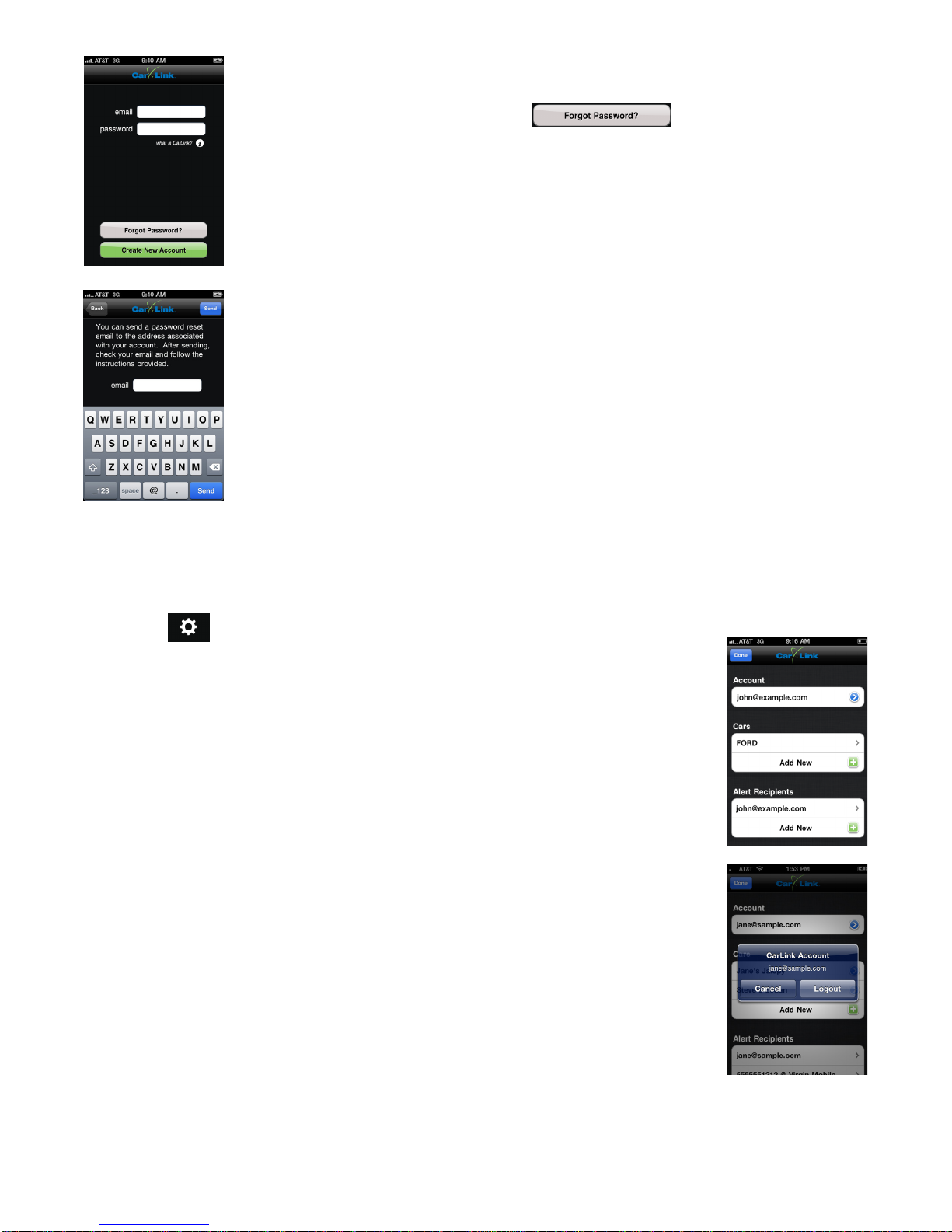
Password Recovery
If for whatever reason you have forgotten your password, follow the steps below to recover it.
1. From the login screen, touch the Lost Password button.
2. Enter the login email address you used to create your account.
3. Touch the Send button and your password will be emailed to you.
Logout
Even if you close the CarLink App you will remain logged in until manually logged out. If you
plan to give someone else access to your phone but do not wish to give them access to your
vehicle, it is a good idea to logout of the CarLink App to avoid unauthorized access to your
vehicle. After logging out, the application will launch in Demo Mode until a user has logged
in.
1. Touch the Settings icon from the main screen.
2. Select the account’s email address.
3. Touch the Logout button.
2012 Audiovox Electronics Corporation. All rights reserved.
Page 4
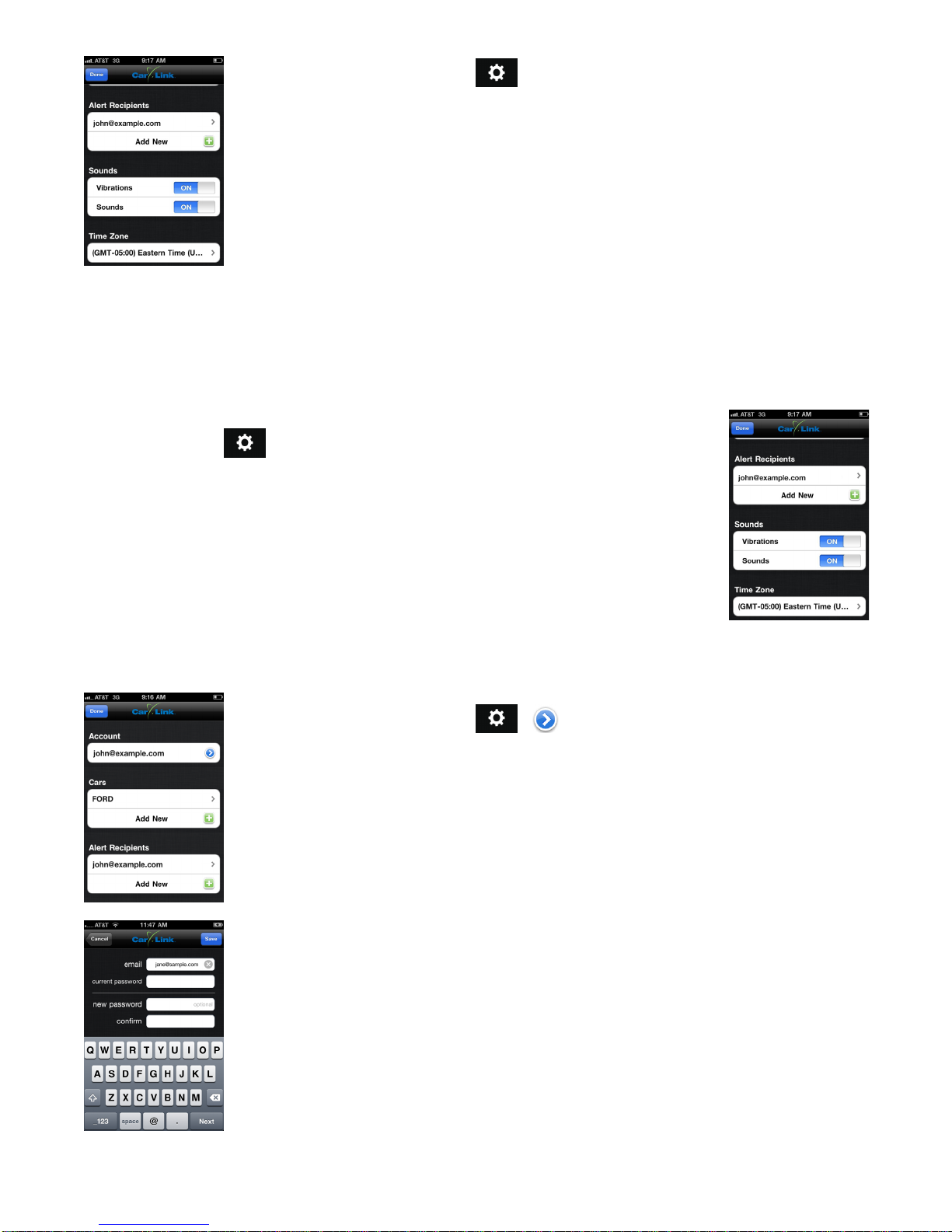
Enable Sound
This feature allows you to toggle response sounds on or off. To enable or disable sounds
when successfully activating vehicle functions, follow the steps below.
1. Touch the Settings icon from the main screen.
2. Touch the Enable Sounds check box to toggle ON or OFF.
Enable Vibration
This feature allows you to toggle response vibrations on or off. To enable or disable a
vibration response when successfully activating vehicle functions, follow the steps below.
1. Touch the Settings icon from the main screen.
2. Touch the Vibrate check box to toggle ON or OFF.
Account Settings
The Account Settings screen is where you will be able to edit your accounts email address or
change your account password. If you need to change either of these, follow the steps listed
below.
1. Touch the Settings icon from the main screen.
2. In the account section, touch the blue arrow
3. Enter your new email address or password.
4. Touch Save to save your changes.
CarLink Guide - iPhone revD
Page 5

Account Time Zone
The Account Time Zone screen is where you will be able to edit your local time zone. Follow
the steps listed below to edit your time zone.
1. Touch the Settings icon from the main screen.
2. Select Time Zone.
3. Select your time zone from the list.
4. Touch Save to save your changes.
Alert Recipients
This feature requires your system be installed with a compatible Code Alarm, Prestige or
Pursuit brand alarm system. See your installation dealer for details.
Note: To toggle alerts on or off, refer to Car Settings in the next section.
Provided your CarLink system is installed and connected with a compatible Code Alarm,
Prestige or Pursuit brand alarm system you will have the ability to send alert notices from the
vehicle if the alarm system is trigger by an open door or the shock sensor. To add, change
or remove alert recipients follow the steps listed below.
1. Touch the Settings icon from the main screen.
2. Select Add New from the Alert Recipients.
3. Select either Phone or Email and enter the appropriate information.
4. Touch OK to save your changes.
2012 Audiovox Electronics Corporation. All rights reserved.
Page 6

Car Settings
The Car Settings screen is where you will be able to edit the name of the vehicle and select
the features you wish to receive alerts from.
Some functions may be unavailable dependant upon your subscription type at time of
installation. There are 2 different types of subscription services, BASIC and BASIC with
GPS added. GPS features require the ASCL2 device and the GPS service be added to
your account. Unavailable features will become ghost icons (grayed out) in the app and
do not function, see your installing dealer for details.
Note: Custom Geofences must be added in the online web app, it is recommended that you
download and review the web app guide for more details at my.voxcarlink.com.
1. Touch the Settings icon from the main screen.
2. Under the Cars section, select the vehicle to edit.
3. Edit the Vehicle Name or select any of the check boxes to toggle the alerts
on or off.
4. Touch Save to save your changes.
Feature availability is dependant upon your subscription service type.
Name: Edit the Vehicle’s Name. This name will appear in the app as well an on the
website home page.
Geofences: For each Geofence you create you can select to be notified when entering,
exiting or both.
Note: Custom Geofences must be added in the online web app.
Door and Shock Alert: If your system is connected to a compatible security system you can
configure it to send a text message, email or both in the event your security system is
triggered by the shock sensor or if a door has been opened while it is armed.
Low Battery Alert: Toggle this feature on to receive an alert if the vehicle’s battery voltage
drops to 11 volts or less.
Security Fence Alert: When this feature is ON, each time the app is used to lock the vehicle,
a 500 meter security Geofence surrounding the vehicle is activated. You will be notified if the
vehicle leaves this area when active. NOTE THA T YOU MUST USE THE APP TO UNLOCK
THE VEHICLE TO DISABLE THE SECURITY GEOFENCE, IF YOU USE THE VEHICLE’S
KEY OR KEYLESS ENTRY REMOTE T O UNLOCK AND ENTER THE VEHICLE THE SECURITY GEOFENCE WILL STILL BE ACTIVE.
Speed Alert: Toggle this feature on to receive alerts if the vehicle’s speed exceeds the
selected limit for more than 10 seconds.
Daily Location Alert: Toggle this feature on to receive daily alerts with the vehicle’s current
location at the time specified. If the vehicles location can not be determined at the specific
time, you will receive a notification that the vehicle could not be reached and the system will
to try and reach the vehicle for the next 30 minutes.
CarLink Guide - iPhone revD
Page 7

Adding a Vehicle to an Existing Account
You will be prompted to add a vehicle upon completion of creating a new account, to add an
existing account, follow the steps below.
1. Touch the Settings icon from the main screen.
2. Under the Cars section, select Add New.
3. Enter the 19 digit SIM number provided by the dealer.
4. Enter the 4 digit code provided by the dealer.
5. Enter a name for the vehicle (optional).
6. When complete, touch the Save button.
V ehicle Access and Control
Use the icons on the Keypad Screen to operate the CarLink features for your vehicle. For more information and updates please visit
the CarLink website, my.voxcarlink.com.
Some functions may be unavailable dependant upon the available features at time of installation. There are 2 different types of
service, BASIC and BASIC with GPS added. GPS features require the ASCL2 device. Unavailable features will become ghost
icons (grayed out) in the app and do not function, see your installing dealer for details.
Note: Once a feature is activated, the length of time your vehicle takes to respond will be affected by cellular coverage or network
congestion.
Activates Lock.
Activates the find function of the
Keyless/Remote Start system if
equipped.
Activates AUX 1, if equipped.
Activates Unlock.
Activates the remote start, if
equipped. The vehicle will remain
running for the preprogrammed run
time set by the installation center.
Activates AUX 2, if equipped.
Activates the GPS and provides
your vehicle's location on a map.
2012 Audiovox Electronics Corporation. All rights reserved.
Page 8

Buttons flash BLUE
when activated,
GREEN to confirm
operation or RED to
indicate the vehicle
did not receive the
command.
Multiple Vehicle Access and Control
If you have added more than one vehicle to your account follow the steps below to toggle
between vehicle’s
1. Touch the vehicle’s name from the main screen.
2. From the pop up screen, select the vehicle of your choice.
When activating the AUX
outputs, a pop up
screen will require you
to confirm activation.
CarLink Guide - iPhone revD
Page 9

Online Web Access: Computer or Web Enabled Phone
To access your CarLink features from a web browser go to my.voxcarlink.com and login using the same email and password used
to log into your smartphone app. Activate your vehicle functions by clicking the appropriate icons. For a detailed guide to using the
web app, you may download the web app guide from my.voxcarlink.com.
2012 Audiovox Electronics Corporation. All rights reserved.
Page 10

12 MONTH LIMITED WARRANTY
Applies to Audiovox Series Control Modules, Sirens, Sensors,
Transmitters and Relays
AUDIOVOX Electronics Corporation (the Company) warrants to the original purchaser of this product that should this product or any
part thereof, under normal use and conditions, be proven defective in material or workmanship within 12 months from the date of original
purchase, such defect(s) will be repaired or replaced with new or reconditioned product, (at the Company's option) without charge for
parts or repair labor.
To obtain repair or replacement within the terms of this Warranty, the product is to be delivered with proof of warranty coverage (e.g.
dated bill of sale), authorization number, specification of defect(s), transportation prepaid, to an approved warranty station. This warranty
is not transferable.
This Warranty does not cover damage to the vehicle's electrical system or costs incurred for the installation, removal or reinstallation
of the product. This Warranty does not cover batteries, broken LCD or OLED display screens, nor apply to any product or part thereof
which, in the opinion of the Company, has suffered or been damaged through alteration, improper installation, mishandling, misuse,
abuse, neglect, accident, or by removal or defacement of the factory serial number/bar code label(s).
This Warranty is in lieu of all other express warranties or liabilities. ANY IMPLIED WARRANTIES, INCLUDING ANY
IMPLIED WARRANTY OF MERCHANTABILITY, SHALL BE LIMITED TO THE DURATION OF THIS WRITTEN WARRANTY.
ANY ACTION FOR BREACH OF ANY WARRANTY HEREUNDER INCLUDING ANY IMPLIED WARRANTY OF MERCHANTABILITY MUST BE BROUGHT WITHIN A PERIOD OF 24 MONTHS FROM DATE OF ORIGINAL PURCHASE. IN NO CASE
SHALL THE COMPANY BE LIABLE FOR ANY CONSEQUENTIAL OR INCIDENTAL DAMAGES FOR BREACH OF THIS
OR ANY OTHER WARRANTY. No person or representative is authorized to assume for the Company any liability other
than expressed herein in connection with the sale of this product.
The company does not warrant that this product cannot be compromised or circumvented. THE EXTENT OF THE
COMPANY'S LIABILITY UNDER THIS WARRANTY IS LIMITED TO THE REPAIR OR REPLACEMENT PROVIDED ABOVE
AND, IN NO EVENT, SHALL THE COMPANY'S LIABILITY EXCEED THE PURCHASE PRICE PAID BY PURCHASER FOR
THE PRODUCT WITHOUT COST OF INSTALLATION.
Some states do not allow limitations on how long an implied warranty lasts or the exclusion or limitation of incidental or consequential
damage so the above limitations or exclusions may not apply to you. This Warranty gives you specific legal rights and you may also
have other rights which vary from state to state.
Audiovox Electronics Corporation, 150 Marcus Blvd., Hauppauge, New York 11788 z 1-800-645-49C4
CarLink Guide - iPhone revD
Page 11

2012 Audiovox Electronics Corporation. All rights reserved.
